Nikon Z 6II Guide
Add to my manuals
32 Pages
The Nikon Z 6II is a versatile mirrorless camera that offers exceptional image quality, advanced video capabilities, and a wide range of creative features. With its 24.5MP full-frame CMOS sensor, you can capture stunningly sharp and detailed photos and videos. The Z 6II also boasts a blazing-fast autofocus system, allowing you to capture every moment with precision. Additionally, with its compact size and lightweight body, it is perfect for travel and everyday use. Unleash your creativity with the Nikon Z 6II and explore new possibilities in photography and videography.
advertisement
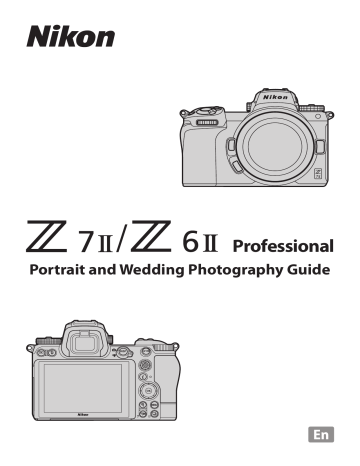
Professional
Portrait and Wedding Photography Guide
2
Portrait and Wedding Photography Guide
Getting Ready
Assign Playback to the Fn1 or Fn2
The Studio Workflow
Portrait and Wedding Photography Guide
Table of Contents, Continued
The Outdoor Workflow
Shooting Techniques
3
4
Portrait and Wedding Photography Guide
Before embarking on portrait or wedding photography, you’ll need to:
The number and types of shots you’ll need and their composition and presentation depend on where and how the photos will be used, whether it be (for example) as prints or in an album or anthology.
Think about the location and the types of shots and poses you’ll be aiming for. It’s a good idea to storyboard or take notes.
Share your ideas about the shoot with the people who will be your subjects. For wedding photos, it’s vital to consult with the bride and groom.
Adjusting camera settings in advance is a must. Choosing the right settings helps ensure that the shoot proceeds smoothly and minimiz-
es the amount of retouching required in post. See “Camera Settings”
(page 6) for more information.
Portrait and Wedding Photography Guide
Getting Ready, Continued
The main items of equipment you’ll need for portrait and wedding photography are: a camera, a battery, lenses,
128
GB 64
GB memory cards, and a flash, reflector panels, a light meter, and other lighting equipment.
Bring Spare Batteries and Memory Cards
Bring extra fully-charged batteries and empty memory cards. If you’re planning an extended shoot lasting several days, it’s also a good idea to bring a battery charger.
5
6
Portrait and Wedding Photography Guide
Getting Ready, Continued
The core settings for portrait and wedding photography are:
Wide-area AF (L-people)
ISO 200
Portrait
Auto
NEF (RAW) + JPEG normal
Portrait impression balance Adjust hue and brightness for portraits as desired
Assign [ Playback ] to the Fn1 or Fn2 button
This mode uses a wider area for focus than single-point AF. Another benefit is that the camera detects the faces and eyes of human portrait subjects automatically. You still have the option of focusing on a specific subject if, for example, you want to single out the bride in a photograph of the wedding couple.
Improving Focus with Single Subjects
An AF-area mode of [ Auto-area AF (people) ] is recommended for more accurate focus on individual portrait subjects.
Face- and Eye-Detection AF
The camera detects the faces and eyes of human portrait subjects when
[ Wide-area AF (L-people) ] or [ Auto-area AF (people) ] is selected for
[ AF-area mode ] in the photo shooting menu (face/eye-detection AF).
• When the camera detects a human face, a yellow border indicating the focus point will appear around the subject’s face. If the camera detects the subject’s eyes, the yellow focus point will instead appear over one or the other of their eyes.
• If AF-C is selected for focus mode, the focus point will light yellow when faces or eyes are detected. If
AF-S is selected, the focus point will light green when the camera focuses.
• If the subject looks away after their face is detected, the focus point will move to track their motion.
• During playback, you can press J to zoom in on the face or eye used for focus .
• If more than one human face or eye is detected when [ Auto-area AF (people) ] is selected, e and f icons will appear on the focus point. You will be able to position the focus point over a different face or eye by pressing 4 or 2 .
Portrait and Wedding Photography Guide
Getting Ready, Continued
When choosing a value for ISO sensitivity, you’ll need to consider such factors as ambient lighting (natural or designed) and whether your subject is static or in motion—try starting with values between ISO
100 and 800. You can always use auto ISO sensitivity control if you have trouble deciding.
Enabling auto ISO sensitivity control lets the camera adjust ISO sensitivity automatically.
In modes P , S , A , and M , you can select from ISO AUTO (auto
ISO sensitivity control enabled) and ISO (auto ISO sensitivity control disabled) by holding the S button and rotating the sub-command dial. In b mode, auto ISO sensitivity control is enabled by default. To switch to a manually-selected value, hold the S button and rotate the main command dial.
P , S , A , and M modes b mode
One effective way of preventing motion blur is to select [ Auto ] for [ ISO sensitivity settings ] >
[ Auto ISO senstivity control ] > [ Minimum shutter speed ] and choose a fast value for auto minimum shutter speed selection.
Custom Setting e4 [ Auto c ISO sensitivity control ] can be used to choose how the camera adjusts flash level when auto ISO sensitivity control is enabled.
This choice smooths complexions for natural-looking portraits.
Picture Control parameters can be fine-tuned and the results saved as custom Picture Controls using
[ Manage Picture Control ] in the photo shooting menu. It’s a good idea to use the [ Portrait ] Picture
Control as a starting point when creating custom Picture Controls for portrait photography.
Using Picture Controls to Soften Skin Texture and Make Eyes More Visible
Picture Control settings for softening skin tones while leaving the eyes clearly visible can be found under ‘Step 2: Fine-Tune “Sharpening”, “Mid-Range Sharpening”, and “Clarity”’ in the Z 7/Z 6 Professional Technical Guide: Images , available for download from https://downloadcenter.nikonimglib.com/ . The
Technical Guide uses the [ Standard ] Picture Control as an example, but this has no effect on the techniques described.
7
8
Portrait and Wedding Photography Guide
Getting Ready, Continued
White balance will be adjusted automatically for optimal results with most light sources. If an optional flash unit is used, white balance will be adjusted in accord with the conditions in effect when the flash fires.
[ Auto ] may not produce the desired results when used with non-
Nikon flash units.
The camera will record two copies of each picture, one in NEF (RAW) format and the other a normal-quality JPEG copy.
Use [ Portrait impression balance ] to fine-tune hue and brightness for portrait photos and save the results as [ Mode 1 ], [ Mode 2 ], or [ Mode 3 ]. The saved modes can be applied to new pictures. The steps involved are as follows: q Select [ Portrait impression balance ] in the photo shooting menu.
w Highlight a mode from [ Mode 1 ] through [ Mode 3 ] and press 2 .
e Adjust and save hue and brightness settings.
• Press 1 or 3 to adjust brightness and 4 or 2 to adjust hue on the magenta ( M )–yellow ( Y ) axis. Adjustments change hue and brightness as shown below.
Portrait and Wedding Photography Guide
Getting Ready, Continued
Hue
Brightness
M
:
:
M3.0
+3.0
:
:
0.0
+3.0
:
: M3.0
0.0
:
:
0.0
0.0
:
:
Y3.0
+3.0
:
:
Y3.0
0.0
Y
:
:
M3.0
–3.0
:
:
0.0
–3.0
:
:
Y3.0
–3.0
9
Portrait and Wedding Photography Guide
Getting Ready, Continued
• Press J to save changes and return to the photo shooting menu.
r Highlight the desired mode in the [ Portrait impression balance ] display and press J .
Cautions: Portrait Impression Balance
• [ Portrait impression balance ] will not be available if:
[ Monochrome ] or [ Creative Picture Control ] is selected for [ Set Picture Control ], or
-[ N-Log ] or [ HDR (HLG) ] is selected for [ HDMI ] > [ Advanced ] > [ N-Log/HDR (HLG) output options ] in the setup menu.
• The values selected for portrait impression balance cannot be viewed in the camera playback display, in the [ NEF (RAW) processing ] display in the retouch menu, or in Nikon’s NX Studio software.
• Portrait impression balance settings for existing pictures cannot be altered using NX Studio or the
[ NEF (RAW) processing ] item in the retouch menu.
Assign Playback to the Fn1 or Fn2 Button
Assigning this role to the Fn1 or Fn2 button lets you start playback without taking your eye from the viewfinder.
Playback Zoom Using the J Button
Pressing J during playback zooms in on the active focus point (assuming that the default setting—
[ Zoom on/off ]—is selected for Custom Setting f3 [ OK button ] > [ Playback mode ]). Pressing J a second time cancels zoom. A single press of the J button zooms in a preselected amount, a feature that comes in handy for quick focus checks and the like.
Assigning Related Functions to the Fn1 and Fn2 Buttons
Assigning related functions to the Fn1 and Fn2 buttons—for example, assigning [ Playback ] to the former and [ Protect ] or [ Rating ] to the latter—makes for smoother shooting and helps speed post-shooting review.
10
Portrait and Wedding Photography Guide
Getting Ready, Continued
The correct choice of lens is very important. Choose a lens according to your goals and the kind of pictures you want to take.
Choose this wide-angle (14–24 mm) zoom lens for striking images with beautiful, dynamic backgrounds.
Generally with wide-angle lenses, distortion increases toward the edges of the frame. When composing shots, you’ll need to pay attention to ensure a natural balance between your subject and the rest of the frame.
11
Portrait and Wedding Photography Guide
Getting Ready, Continued
© Marie Bärsch
This standard (24–70 mm) zoom lens can be used for a wide variety of scenes.
12
Portrait and Wedding Photography Guide
Getting Ready, Continued
Use this telephoto (70–200 mm) zoom lens to blur and soften backgrounds, helping draw attention to your photos’ main protagonists.
With a focal length of 35 mm, this lens ensures a good balance between your subject and the background.
13
Portrait and Wedding Photography Guide
Getting Ready, Continued
The beautiful smooth bokeh produced by these fast
50 mm lenses enhances expressions on the faces of portrait subjects.
50 mm lenses are available with maximum apertures of f/1.2 and f/1.8.
Choose according to your budget and the desired lens size.
© Kyoko Munakata
A focal length of 85 mm creates more striking portraits while keeping your subject at a respectable distance.
14
Portrait and Wedding Photography Guide
Getting Ready, Continued
Your selection of lighting equipment will be based on such considerations as the type of results you want to achieve, the location, the weather, and the time of day.
Flash units are recommended for effective lighting. For wireless flash control involving multiple flash units, choose the SB-5000. More information is available in the Technical Guide for Radio-Controlled Advanced Wireless Lighting , available from the Nikon Download Center
SB-5000 product page ( https://downloadcenter.nikonimglib.com/en/ products/322/SB-5000.html
).
Nissin and Profoto Products
Nikon has confirmed that features such as auto white balance can produce the desired results with
Nissin products and the following Profoto accessories: Profoto A1, Profoto A1X, Profoto A10, Connect, and Air Remote TTL.
• Before using the products listed above, be sure to update to the latest versions of the firmware for the camera, lens, and flash unit.
• For product specifications and other information, contact the manufacturer.
Reflector panels help illuminate the faces of back-lit subjects and other areas where light tends to be lacking. Reflector panels can also be used to soften complexions and facial expressions. Add a light meter to measure light levels and calculate exposure. Other choices for diffuse lighting include diffusers and softboxes. Bring what you’ll need for the task at hand.
15
Portrait and Wedding Photography Guide
Getting Ready, Continued
Point Versus Area Light Sources
“Point” light sources are small and “area” light sources, large. Smaller sources naturally generate harder light and shadows with sharp edges. Larger light sources, on the other hand, produce softer light and shadows with blurred edges.
The smaller the light source, the harder the light The larger the light source, the softer the light
Lighting Angle
The appearance of your subject changes according to where the light is coming from.
• Direct lighting : Light coming from the same side as the camera. Details will be clearly visible and colors vibrant. The lack of shadows does however tend to flatten relief.
• Side (oblique) lighting : Light coming from the left or right side. The term “side lighting” is sometimes reserved for lighting coming directly from one side, with “oblique lighting” used for light coming at an oblique angle from a source to the front and side. Side lighting follows contours to create areas of light and shadow that enhance relief.
Oblique backlighting
Side (oblique) lighting
Subject
Backlighting
Direct lighting
Oblique backlighting
Side (oblique) lighting
• Backlighting : Light striking the subject from the side opposite the camera. Light coming at an oblique angle from behind and to the side is
Camera sometimes referred to as “oblique backlighting”.
Although the light striking the subject from behind throws the side facing the camera into shadow, the edges will be bright. If the main part of the subject is too dark, you can brighten shadows using exposure compensation or a supplementary light source such as a flash or reflector panel.
16
•
Direct lighting Side (oblique) lighting Backlighting
Portrait and Wedding Photography Guide
This section takes you through the workflow for in-studio portrait and wedding photography.
“Composing and Posing” (page 18)
“Test Shots” (page 19)
“Taking Pictures” (page 20)
“Retouching Pictures” (page 21)
17
Portrait and Wedding Photography Guide
The Studio Workflow, Continued
Before composing shots and requesting your subjects to take their places, tell them the sort of pictures and poses you have in mind. Communication is the key.
Light the scene for the pictures and poses you have in mind.
For wireless flash control involving multiple flash units, choose the SB-5000. More information is available in the Technical Guide for Radio-Controlled Advanced Wireless Lighting , available from the
Nikon Download Center SB-5000 product page ( https://downloadcenter.nikonimglib.com/en/products/
322/SB-5000.html
).
18
Lighting Tips for Indoor Portrait Shots
Small (point) light sources create sharp, deep shadows. For softer shadows like those often seen in women’s portraits, make the lighting more diffuse by adding ceiling lighting or adjusting flash units to bounce light off the ceiling.
If you’re renting a studio, it might be a good idea to bring along diffusers or other light-diffusing accessories.
Portrait and Wedding Photography Guide
The Studio Workflow, Continued
Take test shots before the main event to see if the look and colors match what you have in mind.
Check colors using studio lighting equipment, incandescent and fluorescent bulbs, light from windows (natural light), and mixed lighting.
Fluorescent light
Incandescent bulb
Lighting equipment
Light from window
(natural light)
For more striking colors, switch from [ Auto ] white balance to [ Choose color temperature ] and select the color temperature manually.
-Color temperature can be viewed in the playback photo info display.
-Low color temperatures add a bluer, “cold” cast while higher values make pictures redder.
-Shift white balance toward magenta (M) to reduce green casts or toward green (G) when faced with unnatural-looking reds.
Capturing the Original Colors
For colors closely matching those of the original scene, try using preset manual white balance. Preset manual meters white balance directly from a white or gray object lit the same way as your actual subject. It can be accessed using [ White balance ] > L ([ Preset manual ]) in the i menu. For more information, see the camera Reference Manual , available via the Nikon Download Center ( https://downloadcenter.nikonimglib.com/ ).
You can name and save them as you choose or copy them to memory cards for use with compatible software or other cameras of the same type.
Customizing Picture Controls
Raising [ Sharpening ] or [ Contrast ] too high may make portraits look harsh.
19
Portrait and Wedding Photography Guide
The Studio Workflow, Continued
Now on to the main event: taking the actual pictures.
Useful techniques for portrait and wedding photo-
graphs can be found under “Shooting Techniques”
.
Remember to take test shots and check the results after changing locations or composition (
).
…I Need to Preserve Details in Highlights?
To preserve details in highlights or in light-colored objects (such as white wedding dresses), select [ Highlight-weighted metering ].
If conditions are making it hard for your model not to blink, try shooting bursts with [ Continuous L ] or [ Continuous H ] selected for release mode and picking the best shots.
…I Want to Photograph a Group in Profile?
If your subjects are at different distances from the camera (as may be the case, for example, when you’re photographing the newlyweds together in profile), try stopping aperture down to increase depth of field.
20
Portrait and Wedding Photography Guide
The Studio Workflow, Continued
This section introduces you to the art of retouching pictures using Nikon’s NX Studio computer software. Available only from Nikon, NX Studio can be used to view and edit pictures and process NEF (RAW) photos. An installer is available from the Nikon Download Center ( https://downloadcenter.nikonimglib.com/ ).
Color control points can be used for targeted adjustments to brightness, color, or the like.
The color booster tool optimizes saturation to make colors more vivid.
“People”
Choose [ People ] to boost colors without affecting the look of portrait subjects.
21
Portrait and Wedding Photography Guide
The Studio Workflow, Continued
“Nature”
Choose [ Nature ] to boost the colors of all elements in the frame, including portrait subjects.
22
Portrait and Wedding Photography Guide
This section takes you through the workflow for outdoor portrait and wedding photography.
© Alina Rudya
“Composing and Posing” (page 24)
“Test Shots” (page 25)
“Taking Pictures” (page 27)
“Retouching Pictures” (page 28)
23
Portrait and Wedding Photography Guide
The Outdoor Workflow, Continued
Before composing shots and requesting your subjects to take their places, tell them the sort of pictures and poses you have in mind. Communication is the key.
You’ll generally find yourself using natural light for outdoor shots. Among the factors you’ll need to consider when composing shots and choosing poses are where the light is coming from, the time of day (and position of the sun), and the weather.
Oblique backlighting
Backlighting
Side (oblique) lighting
Subject
Direct lighting
Oblique backlighting
Side (oblique) lighting
Camera
Oblique Lighting Is Best
Positioning your subject with sunlight coming from the front at an angle of 30° to 45° adds catchlights to their eyes and life to their countenance. The shadows created by lighting faces from one side add just enough relief to further enhance facial expressions.
24
Portrait and Wedding Photography Guide
The Outdoor Workflow, Continued
Take test shots before the main event to see if the look and colors match what you have in mind.
Tints added by colored lighting, such as the green tint added to the faces of subjects standing on a lawn, are called “color casts”. Color casts can be corrected using reflector panels or by placing a white cloth at your subject’s feet. Be sure to position reflectors or cloths out of the frame so that they aren’t visible in photos.
For more striking colors, switch from [ Auto ] white balance to [ Choose color temperature ] and select the color temperature manually.
-Color temperature can be viewed in the playback photo info display.
-Low color temperatures add a bluer, “cold” cast while higher values make pictures redder.
-Shift white balance toward magenta ( M ) to reduce green casts or toward green ( G ) when faced with unnatural-looking reds.
Capturing the Original Colors
For colors closely matching those of the original scene, try using preset manual white balance. Preset manual meters white balance directly from a white or gray object lit the same way as your actual subject. It can be accessed using [ White balance ] > L ([ Preset manual ]) in the i menu. For more information, see the camera Reference Manual , available via the Nikon Download Center ( https://downloadcenter.nikonimglib.com/ ).
Easy Exposure Compensation
To adjust exposure compensation using only a command dial, choose [ On ] for Custom Setting b2
[ Easy exposure compensation ]. The selected value will not be reset when the camera is turned off or the standby timer expires.
25
Portrait and Wedding Photography Guide
The Outdoor Workflow, Continued
You can name and save them as you choose or copy them to memory cards for use with compatible software or other cameras of the same type.
Customizing Picture Controls
Raising [ Sharpening ] or [ Contrast ] too high may make portraits look harsh.
26
Now on to the main event: taking the actual pictures.
Useful techniques for portrait and wedding photo-
graphs can be found under “Shooting Techniques”
.
Remember to take test shots and check the results after changing locations or composition (
).
Portrait and Wedding Photography Guide
The Outdoor Workflow, Continued
…My Model Tends to Blink?
If conditions are making it hard for your model not to blink, try shooting bursts with [ Continuous L ] or [ Continuous H ] selected for release mode and picking the best shots.
…I Need to Be Quiet?
If you’re worried that sounds from the camera may disturb those around you, select [ On ] for [ Silent photography ] in the photo shooting menu to eliminate the noise and vibration from the mechanical shutter.
Cautions: Silent Photography
• Selecting [ On ] for [ Silent photography ] does not completely silence the camera. Camera sounds may still be audible, for example during autofocus or aperture adjustment, in the latter case most noticeably at apertures smaller (i.e., at f-numbers higher) than f/5.6.
• Flash photography is disabled.
• Long-exposure noise reduction is disabled.
• There is no limit to the number of photos that can be taken in a single burst, regardless of the option chosen for Custom Setting d2 [ Max. continuous release ].
• The electronic shutter is used, regardless of the option selected for Custom Setting d5 [ Shutter type ].
• Regardless of the settings selected for [ Beep options ] in the setup menu, beeps will not sound when the camera focuses or while the self-timer is in operation.
• Enabling silent photography changes the frame advance rates for continuous release modes.
Stopping aperture down or opening it up to increase or reduce depth of field changes the amount of bokeh and thus the impressions your photos create.
27
Portrait and Wedding Photography Guide
The Outdoor Workflow, Continued
This section introduces you to the art of retouching pictures using Nikon’s NX Studio computer software. Available only from Nikon, NX Studio can be used to view and edit pictures and process NEF (RAW) photos. An installer is available from the Nikon Download Center ( https://downloadcenter.nikonimglib.com/ ).
Color control points can be used for targeted adjustments to brightness, color, or the like.
28
Portrait and Wedding Photography Guide
The Outdoor Workflow, Continued
The color booster tool optimizes saturation to make colors more vivid.
“People”
Choose [ People ] to boost colors without affecting the look of portrait subjects.
“Nature”
Choose [ Nature ] to boost the colors of all elements in the frame, including portrait subjects.
29
Portrait and Wedding Photography Guide
Here are some techniques you may find useful for portrait and wedding photography.
It’s important to talk with your models. Provide appropriate direction during shooting. It can also be a good idea to show them some shots from time to time as the session progresses so they can see how they look.
Your subjects’ expressions are what makes or breaks portraits.
Your mood will communicate itself to your models, in turn affecting how your pictures come out, so you should make an effort to liven things up. Take care, however, not to come across as pushy or ill-mannered.
30
In addition to portraits, take photos of the background and other bits and bobs.
Portrait and Wedding Photography Guide
Shooting Techniques, Continued
For softer pictures, use neutral-density or soft-focus filters.
Neutral-density (ND) filters, which regulate the amount of light entering the lens, can be used where slower shutter speeds are desired.
Soft-focus filters are fine-tuned using a special process to produce a soft effect. They are noted for softening photos just enough for beautiful bokeh .
31
© 2021 Nikon Corporation
advertisement
* Your assessment is very important for improving the workof artificial intelligence, which forms the content of this project
Related manuals
advertisement
Table of contents
- 2 Table of Contents
- 4 Getting Ready
- 4 Before You Begin
- 4 Decide What You’re Taking Pictures For
- 4 Plan Locations, Shot Types, and Poses
- 4 Share Your Ideas with Your Models
- 4 Adjust Camera Settings
- 5 Things to Bring
- 6 Camera Settings
- 6 AF-Area Mode: Wide-Area AF (L-People)
- 7 ISO Sensitivity: ISO 200
- 7 Picture Control: Portrait
- 8 White Balance: Auto
- 8 Image Quality: NEF (RAW) + JPEG Normal
- 8 Portrait Impression Balance: Adjust Hue and Brightness
- 10 Assign Playback to the Fn1 or Fn2 Button
- 11 Lenses
- 11 Recommended Lenses for Portrait and Wedding Photographs
- 15 Flash Units and Other Lighting Equipment
- 15 Flash Units
- 15 Reflector Panels, Light Meters, and Other Lighting Equipment
- 17 The Studio Workflow
- 18 Composing and Posing
- 18 Lighting the Shot
- 19 Test Shots
- 19 Colors
- 19 Fine-Tuning Picture Controls
- 20 Taking Pictures
- 20 What If…
- 21 Retouching Pictures
- 21 Color Control Points: Targeted Changes to Brightness and Color
- 21 Color Booster: Making Colors More Vivid
- 23 The Outdoor Workflow
- 24 Composing and Posing
- 24 Capturing Light
- 25 Test Shots
- 25 Colors
- 26 Fine-Tuning Picture Controls
- 27 Taking Pictures
- 27 What If…
- 28 Retouching Pictures
- 28 Color Control Points: Targeted Changes to Brightness and Color
- 29 Color Booster: Making Colors More Vivid
- 30 Shooting Techniques
- 30 Communicate
- 30 Liven Things Up
- 31 Shoot More Than Portraits
- 31 Use Filters