advertisement
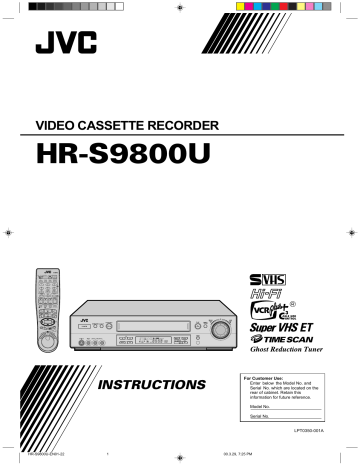
VIDEO CASSETTE RECORDER
HR-S9800U
VCR TV CABLE/DBS A.MONITOR
POWER
A/B TV/VCR DISPLAY ENTER/OSD
2
DBS
7
PQRS
C. RESET
CANCEL
DAILY(M-F)
8
TUV
AUX
0
WEEKLY
9
WXYZ
TIMER 4
START STOP DATE CH
1
PROG
EXPRESS PROGRAMMING
SP/EP PROG
CHECK
SKIP SEARCH
PLAY
REW
FF
TV
VOL
–
REC
STOP
TV CH +
PAUSE
TV
VOL
+
MENU
3
OK
TV CH –
NAVIGAT
ION
JOG/
SHUTTLE
HR-S9800U-EN01-22
INSTRUCTIONS
For Customer Use:
Enter below the Model No. and
Serial No. which are located on the rear of cabinet. Retain this information for future reference.
Model No.
Serial No.
LPT0350-001A
00.3.29, 7:25 PM 1
2
EN
Dear Customer,
Thank you for purchasing the JVC S-VHS video cassette recorder. Before use, please read the safety information and precautions contained in the following pages to ensure safe use of your new VCR.
CAUTIONS
CAUTION: TO REDUCE THE RISK OF ELECTRIC SHOCK.
DO NOT REMOVE COVER (OR BACK).
NO USER-SERVICEABLE PARTS INSIDE.
REFER SERVICING TO QUALIFIED SERVICE PERSONNEL.
WARNING:
TO PREVENT FIRE OR SHOCK
HAZARD, DO NOT EXPOSE THIS
UNIT TO RAIN OR MOISTURE.
CAUTION:
This video cassette recorder should be used with AC
120V ` , 60Hz only.
To prevent electric shocks and fire hazards, DO NOT use any other power source.
CAUTION:
CAUTION
RISK OF ELECTRIC SHOCK
DO NOT OPEN
TO PREVENT ELECTRIC SHOCK, MATCH WIDE
BLADE OF PLUG TO WIDE SLOT, FULLY INSERT.
ATTENTION:
POUR ÉVITER LES CHOCS ÉLECTRIQUES, INTRODUIRE
LA LAME LA PLUS LARGE DE LA FICHE DANS LA BORNE
CORRESPONDANTE DE LA PRISE ET POUSSER
JUSQU'AU FOND.
Declaration of Conformity
Model Number :HR-S9800U
Trade Name :JVC
Responsible Party :JVC Americas Corp.
Address :1700 Valley Road Wayne,
N.J. 07470
Telephone Number :973-315-5000
This device complies with Part 15 of FCC Rules.
Operation is subject to the following two conditions:
(1) This device may not cause harmful interference, and (2) this device must accept any interference received, including interference that may cause undesired operation.
The lightning flash with arrowhead symbol, within an equilateral triangle, is intended to alert the user to the presence of uninsulated "dangerous voltage" within the product's enclosure that may be of sufficient magnitude to constitute a risk of electric shock to persons.
The exclamation point within an equilateral triangle is intended to alert the user to the presence of important operating and maintenance (servicing) instructions in the literature accompanying the appliance.
Failure to heed the following precautions may result in damage to the VCR, Remote or video cassette.
1. DO NOT place the VCR . . .
... in an environment prone to extreme temperatures or humidity.
... in direct sunlight.
... in a dusty environment.
... in an environment where strong magnetic fields are generated.
... on a surface that is unstable or subject to vibration.
2. DO NOT block the VCR’s ventilation openings.
3. DO NOT place heavy objects on the VCR or on the Remote.
4. DO NOT place anything which might spill on the top of the
VCR or on the Remote.
5. AVOID violent shocks to the VCR during transport.
VCR Plus+, C 3 and PlusCode are registered trademarks of
Gemstar Development Corporation.
The VCR Plus+ system is manufactured under license from
Gemstar Development Corporation.
DSS TM is an official trademark of DIRECTV, Inc., a unit of GM
Hughes Electronics. PRIMESTAR is a registered service mark of
Primestar Partners, L.P. DISH Network TM
is a trademark of
Echostar Communications Corporation.
Note to CATV system installer:
This reminder is provided to call the CATV system installer’s attention to Article 820-40 of the NEC that provides guidelines for proper grounding and, in particular, specifies that the cable ground shall be connected to the grounding system of the building, as close to the point of cable entry as practical.
CAUTION:
Changes or modifications not approved by JVC could void user’s authority to operate the equipment.
䡲
Cassettes marked “S-VHS” and “VHS” can be used with this video cassette recorder. However, S-VHS recordings are possible only with cassettes marked “S-VHS”.
By using S-VHS ET it is possible to record and play back with
S-VHS picture quality on VHS cassettes with this VCR.
䡲 As an E NERGY S TAR
® Partner, JVC has determined that this product or product model meets the E NERGY S TAR
® guidelines for energy efficiency.
HR-S9800U-EN01-22 2 00.3.29, 7:25 PM
IMPORTANT PRODUCT
SAFETY INSTRUCTIONS
Electrical energy can perform many useful functions. But improper use can result in potential electrical shock or fire hazards. This product has been engineered and manufactured to assure your personal safety. In order not to defeat the built-in safeguards, observe the following basic rules for its installation, use and servicing.
ATTENTION:
Follow and obey all warnings and instructions marked on your product and its operating instructions. For your safety, please read all the safety and operating instructions before you operate this product and keep this booklet for future reference.
EN
3
5. Ventilation
Slots and openings in the cabinet are provided for ventilation.
To ensure reliable operation of the product and to protect it from overheating, these openings must not be blocked or covered.
• Do not block the openings by placing the product on a bed, sofa, rug or other similar surface.
• Do not place the product in a built-in installation such as a bookcase or rack unless proper ventilation is provided or the manufacturer’s instructions have been adhered to.
6. Wall or Ceiling Mounting
The product should be mounted to a wall or ceiling only as recommended by the manufacturer.
INSTALLATION
1. Grounding or Polarization
(A) Your product may be equipped with a polarized alternatingcurrent line plug (a plug having one blade wider than the other). This plug will fit into the power outlet only one way.
This is a safety feature.
If you are unable to insert the plug fully into the outlet, try reversing the plug. If the plug should still fail to fit, contact your electrician to replace your obsolete outlet. Do not defeat the safety purpose of the polarized plug.
(B) Your product may be equipped with a 3-wire grounding-type plug, a plug having a third (grounding) pin. This plug will only fit into a grounding-type power outlet. This is a safety feature.
If you are unable to insert the plug into the outlet, contact your electrician to replace your obsolete outlet. Do not defeat the safety purpose of the grounding-type plug.
2. Power Sources
Operate your product only from the type of power source indicated on the marking label. If you are not sure of the type of power supply to your home, consult your product dealer or local power company. If your product is intended to operate from battery power, or other sources, refer to the operating instructions.
3. Overloading
Do not overload wall outlets, extension cords, or integral convenience receptacles as this can result in a risk of fire or electric shock.
4. Power Cord Protection
Power supply cords should be routed so that they are not likely to be walked on or pinched by items placed upon or against them, paying particular attention to cords at plugs, convenience receptacles, and the point where they exit from the product.
ANTENNA INSTALLATION
INSTRUCTIONS
1. Outdoor Antenna Grounding
If an outside antenna or cable system is connected to the product, be sure the antenna or cable system is grounded so as to provide some protection against voltage surges and built-up static charges. Article 810 of the National Electrical Code,
ANSI/NFPA 70, provides information with regard to proper grounding of the mast and supporting structure, grounding of the lead-in wire to an antenna discharge unit, size of grounding connectors, location of antenna discharge unit, connection to grounding electrodes, and requirements for the grounding electrode.
2. Lightning
For added protection for this product during a lightning storm, or when it is left unattended and unused for long periods of time, unplug it from the wall outlet and disconnect the antenna or cable system. This will prevent damage to the product due to lightning and power-line surges.
3. Power Lines
An outside antenna system should not be located in the vicinity of overhead power lines or other electric light or power circuits, or where it can fall into such power lines or circuits. When installing an outside antenna system, extreme care should be taken to keep from touching such power lines or circuits as contact with them might be fatal.
EXAMPLE OF ANTENNA GROUNDING AS PER
NATIONAL ELECTRICAL CODE, ANSI/NFPA 70
ANTENNA
LEAD IN WIRE
GROUND CLAMP
ANTENNA
DISCHARGE UNIT
(NEC SECTION
810-20)
ELECTRIC SERVICE
EQUIPMENT
GROUNDING
CONDUCTORS
(NEC SECTION 810-21)
GROUND CLAMPS
POWER SERVICE GROUNDING ELECTRODE SYSTEM
(NEC ART 250. PART H)
NEC – NATIONAL ELECTRICAL CODE
HR-S9800U-EN01-22 3 00.3.29, 7:25 PM
4
EN
USE
1. Accessories
To avoid personal injury:
• Do not place this product on an unstable cart, stand, tripod, bracket, or table. It may fall, causing serious injury to a child or adult, and serious damage to the product.
• Use only with a cart, stand, tripod, bracket, or table recommended by the manufacturer or sold with the product.
• Use a mounting accessory recommended by the manufacturer and follow the manufacturer’s instructions for any mounting of the product.
• Do not try to roll a cart with small casters across thresholds or deep-pile carpets.
2. Product and Cart Combination
A product and cart combination should be moved with care. Quick stops, excessive force, and uneven surfaces may cause the product and cart combination to overturn.
PORTABLE CART WARNING
(Symbol provided by RETAC)
3. Water and Moisture
Do not use this product near water—for example, near a bath tub, wash bowl, kitchen sink or laundry tub, in a wet basement, or near a swimming pool and the like.
4. Object and Liquid Entry
Never push objects of any kind into this product through openings as they may touch dangerous voltage points or shortout parts that could result in a fire or electric shock. Never spill liquid of any kind on the product.
5. Attachments
Do not use attachments not recommended by the manufacturer of this product as they may cause hazards.
6. Cleaning
Unplug this product from the wall outlet before cleaning. Do not use liquid cleaners or aerosol cleaners. Use a damp cloth for cleaning.
7. Heat
The product should be situated away from heat sources such as radiators, heat registers, stoves, or other products (including amplifiers) that produce heat.
SERVICING
1. Servicing
If your product is not operating correctly or exhibits a marked change in performance and you are unable to restore normal operation by following the detailed procedure in its operating instructions, do not attempt to service it yourself as opening or removing covers may expose you to dangerous voltage or other hazards. Refer all servicing to qualified service personnel.
2. Damage Requiring Service
Unplug this product from the wall outlet and refer servicing to qualified service personnel under the following conditions: a. When the power supply cord or plug is damaged.
b.If liquid has been spilled, or objects have fallen into the product.
c. If the product has been exposed to rain or water.
d.If the product does not operate normally by following the operating instructions. Adjust only those controls that are covered by the operating instructions as an improper adjustment of other controls may result in damage and will often require extensive work by a qualified technician to restore the product to its normal operation.
e. If the product has been dropped or damaged in any way.
f. When the product exhibits a distinct change in performance—this indicates a need for service.
3. Replacement Parts
When replacement parts are required, be sure the service technician has used replacement parts specified by the manufacturer or which have the same characteristics as the original part. Unauthorized substitutions may result in fire, electric shock or other hazards.
4. Safety Check
Upon completion of any service or repairs to this product, ask the service technician to perform safety checks to determine that the product is in safe operating condition.
HOW TO USE THIS INSTRUCTION
MANUAL
● The Index on pages 78 – 81 lists frequently-used terms, and the number of the page on which they are used or explained in the manual. This section also illustrates the controls and connections on the front and rear panel, the front display panel and the Remote.
● The
墌
mark signals a reference to another page for instructions or related information.
● Operation buttons necessary for the various procedures are clearly indicated through the use of illustrations at the beginning of each major section.
BEFORE YOU INSTALL YOUR NEW
VCR . . .
. . . please read the sections/literature listed below.
●
“CAUTIONS” on page 2.
● “IMPORTANT PRODUCT SAFETY INSTRUCTIONS” on the previous page.
00.3.29, 7:25 PM HR-S9800U-EN01-22 4
CONTENTS
INSTALLING YOUR NEW VCR 6
Basic Connections .................................. 6
INITIAL SETTINGS 8
Plug & Play Setting ....................................... 8
Auto Clock/Auto Tuner Set ......................................... 8
Language Setting .......................................... 9
Clock Setting ............................................... 10
Preparations ............................................................. 10
Setting clock semiautomatically
— Semiauto Clock Set .......................................... 11
Setting clock manually — Manual Clock Set ........... 12
Tuner Setting .............................................. 13
Setting channels automatically
— Auto Channel Set ............................................. 13
Setting channels manually
— Manual Channel Set ........................................ 14
Setting ghost reduction ............................................15
Cable Box Control Setting ........................... 16
Installing Controller ................................................. 16
Setting cable box output channel & brand ............... 17
DBS Receiver Control Setting ....................... 20
Installing Controller ................................................. 20
Setting DBS receiver output channel & brand .......... 21
BASIC PLAYBACK AND RECORDING 23
Basic Playback ........................................... 23
Basic Playback Features ............................. 24
Changing display information .................................. 24
Checking tape position ............................................24
Playing back tape repeatedly — Repeat Play ........... 25
Adjusting tracking condition
— Tracking Adjustments ....................................... 25
Selecting monitor sound — Audio Monitor .............. 25
Automatic operations after rewinding
— Next Function Memory .................................... 25
Locating beginning of recordings — Index Search ... 26
Locating beginning of timer recordings
— Instant Review ................................................. 26
Skipping unwanted portions — Skip Search ............. 27
Adjusting picture condition — Digital TBC/NR ........ 27
Basic Recording .......................................... 28
Basic Recording Features ............................ 30
Changing display information .................................. 30
Specifying recording length
— Instant Timer Recording (ITR) ........................... 30
Watching one program while recording another ...... 31
Showing on-screen display ...................................... 31
Recording on VHS tapes with S-VHS quality
— Super VHS ET ..................................................31
Adjusting recording level ......................................... 32
SPECIAL EFFECT PLAYBACK 34
Special Effect Playback ............................... 34
Locating particular scene rapidly — Picture Search .... 34
7 High-Speed Picture Search ............................... 34
7 Variable-Speed Picture Search .......................... 35
Viewing still picture — Still Picture Playback ........... 35
Viewing still picture frame by frame
— Frame-by-Frame Playback ............................... 35
Viewing slow motion picture
— Slow Motion Playback (Pro-Slow) .................... 36
TimeScan function ................................................... 37
TIMER RECORDING 38
VCR Plus+ ® Timer Programing ..................... 38
Changing VCR Plus+ Setting ........................ 40
EN
5
Express Timer Programing .......................... 42
Checking program settings ....................................... 44
Canceling or changing program settings .................. 44
When programs overlap each other ......................... 45
VIDEO NAVIGATION 46
Navigation Playback .................................. 46
Deactivating Video Navigation ................................ 47
Editing Titles ............................................... 48
Editing tape title .......................................................48
Editing program title and category ........................... 49
Deleting tape information ........................................ 50
Deleting program information .................................. 51
Checking memory ................................................... 51
Finding Tapes ............................................. 52
Finding by tape number ...........................................52
Finding by recording date ........................................ 53
Finding by category .................................................53
Finding by remaining time ....................................... 54
OTHER USEFUL FUNCTIONS 56
Useful Function Settings .............................. 56
7 VIDEO CALIBRATION .................................................... 57
7
PICTURE CONTROL ...................................................... 57
7 AUTO TIMER ................................................................. 57
7
SUPERIMPOSE ............................................................... 57
7 AUTO SP = EP TIMER ..................................................... 58
7
DIGITAL R3 .................................................................... 58
7 VIDEO STABILIZER ........................................................ 58
7
2ND AUDIO RECORD ................................................... 58
7 AUDIO MONITOR ........................................................ 59
7
S-VHS MODE ................................................................. 59
7 AV COMPU-LINK ........................................................... 59
7
TIMESCAN AUDIO ........................................................ 60
7 FRONT AUX INPUT ....................................................... 60
7 REAR AUX INPUT .......................................................... 60
Satellite Auto Recording .............................. 61
Child Lock ................................................... 62
JLIP ID Number Setting ............................... 63
EDITING 64
Edit From Camcorder .................................. 64
Edit To Or From Another VCR ...................... 66
Audio Dubbing ........................................... 67
Insert Editing and AV Dubbing .................... 68
MULTI-BRAND REMOTE CONTROL 70
TV Brand Setting ......................................... 70
Cable Box Brand Setting ............................. 71
DBS Receiver Brand Setting ......................... 72
Changing Remote Control Code ................... 73
TROUBLESHOOTING 74
Questions and answers ............................................77
INDEX 78
List of terms .............................................................78
Front panel ..............................................................79
Front display panel ..................................................79
Rear panel ...............................................................80
On-screen display .................................................... 80
Remote ....................................................................81
SPECIFICATIONS 82
FOR SERVICING (Only in U.S.A.) 83
WARRANTY (Only in U.S.A.) 84
HR-S9800U-EN01-22 5 00.3.29, 7:25 PM
6
EN
Basic Connections
INSTALLING YOUR NEW VCR
ANTENNA IN
(Antenna or cable input) Antenna or cable
Coaxial cable
Flat feeder
AUDIO OUT VIDEO OUT
AC Power
Cord
Back of VCR
Matching transformer
(not supplied)
AC Outlet
S VIDEO OUT
Audio/video cable
(supplied)
To Audio/video input connectors
To S-video input connector
S-video cable
(supplied)
To 75 Ω terminal
RF cable (supplied)
TV
TV OUT
HR-S9800U-EN01-22 6 00.3.29, 7:25 PM
1
Check contents
Make sure the package contains all of the accessories listed in “SPECIFICATIONS” ( 墌 pg.
82).
2
Situate VCR
Place the VCR on a stable, horizontal surface.
3
Connect VCR to TV
The following connections are required.
RF Connection
1 Disconnect the TV antenna from the TV.
2 Connect the TV antenna cable to the
ANTENNA IN terminal on the rear of the VCR.
3 Connect the supplied RF cable between the TV
OUT terminal on the rear of the VCR and the
TV’s antenna input terminal.
AV Connection (improves picture quality during tape playback.)
If your TV is equipped with audio/video input connectors
1 Connect the antenna, VCR and TV as shown in the illustration.
2 Connect an audio/video cable between the
AUDIO/VIDEO OUT connectors on the rear of the VCR and the audio/video input connectors on the TV.
S-video Connection (allows you to make the most of the S-VHS picture performance.)
If your TV is equipped with an S-video input connector
1 Perform “RF Connection” and “AV
Connection” above.
2 Connect an S-video cable between the S VIDEO
OUT connector on the rear of the VCR and the
S-video input connector on the TV.
4
Connect VCR to power source
Connect the AC power plug to an AC outlet.
● The clock and tuner channels will automatically be set when the antenna is connected and when the AC power cord is first connected to an AC power outlet ( 墌 pg. 8).
(If “Auto” or “CH” is displayed on the front display panel before the VCR is turned on, the clock and tuner channels are being set automatically. Wait until the clock time is displayed on the front display panel before turning on the VCR.)
EN
7
5
Final preparation for use
Turn on the VCR and set the CH3-CH4 switch on the rear (shown below) to either CH3 or CH4 correctly.
● The CH3–CH4 switch is preset to the CH3 position.
Set to CH4 if CH3 is used for broadcasting in your area. (To view the picture from this VCR through this channel, select the same channel on the TV with the CH3–CH4 switch setting on the VCR.)
● You can now perform basic playback ( 墌 pg.
23) or basic recording ( 墌 pg. 28).
TV OUT
Back of VCR
NOTES:
● The VCR channel is the channel on which you can watch the picture from the VCR on the TV when only using the RF connection. The VCR’s CH3-CH4 switch, on the back of the
VCR, sets the VCR channel to CH3 or CH4.
● Even if you are using audio/video cables to connect your VCR to your TV, you must also connect it using the RF cable. This will ensure that you can record one show while watching another ( 墌 pg. 31).
● For full identification of the VCR’s rear panel, refer to the
Index ( 墌 pg. 80).
00.3.29, 7:25 PM HR-S9800U-EN01-22 7
8
EN
Plug & Play
Setting
Auto Clock Set/Auto Tuner Set
ATTENTION
● If you use a cable box, Plug & Play will not function; set the clock and tuner channels separately. ( 墌 pg.10 – 15)
●
It takes several minutes for the VCR to complete the Plug
& Play setting.
● Do not press any buttons on the front panel or on the
Remote while Plug & Play is in progress.
INITIAL SETTINGS
This VCR sets the clock and tuner channels automatically when AC power cord is first connected to an AC outlet. The antenna cable must be connected for the Plug & Play setting.
The time and date can be set automatically by the clock setting data transmitted from one of the regular TV broadcast channels. We call this TV channel the “host channel” and it is a PBS channel in your area.
1
Perform Plug & Play setup
Connect the antenna cable to the VCR ( 墌 pg.
6). Then connect the AC power cord to an AC outlet. Do not turn on the VCR.
The clock and tuner channels will be set automatically.
NOTES:
● Auto Clock Set is performed first.
“Auto” blinks on the front display panel during Auto
Clock Set.
● Auto Channel Set is performed next. Auto Channel
Set scans all the channels that are receivable by your
VCR. During Auto Channel Set, the channel numbers are displayed as they are scanned and set.
● When Plug & Play setting has been complete successfully, the correct clock time is displayed. If you perform Plug & Play setting successfully, there is no need to perform the clock ( 墌 pg. 10) and tuner ( 墌 pg.
13) settings. If, however, you want to add or delete channels, and use the ghost reduction function, refer to
Manual Channel Set on pages 14 and 15.
During Initial Auto Clock Set
“Auto” blinks.
During Auto Channel Set
The channel numbers are displayed as they are scanned and set.
Plug & Play Completed
The current time (including
AM/PM) is displayed.
* If an incorrect clock time or “– –:– –” appears on the display panel, see “What to do if Plug & Play setting failed” below.
INFORMATION
● If “AUTO CLOCK” is set to “ON” on the Clock Set screen on page 11, the clock will be adjusted automatically by the host channel every hour (except 11:00 PM, midnight, 1:00 AM and 2:00 AM) using the incoming PBS channel clock setting data.
(This automatic clock adjustment can only be performed when the VCR is turned off. The clock will be adjusted just on these hours — on the time displayed on the front display panel, not on the actual real time.)
The default setting of “AUTO CLOCK” is “ON”.
● If the memory backup fails, because a power outage occurs or because the AC power cord is unplugged, Plug & Play will be performed when power is restored to the VCR.
● Poor antenna or cable signal may prevent the VCR from receiving the Auto clock setting data from the PBS channel. If this function is taking a considerable amount of time, it may be necessary to perform the Semiauto or Manual Clock Set procedure.
What to do if Plug & Play setting failed
● If an incorrect time is displayed on the front display panel, you may be receiving the clock setting data of a PBS channel from an adjacent time zone, or an incorrect PBS channel from a cable TV system. In this case, perform the Semiauto (
墌
pg. 11) or
Manual Clock Set (
墌
pg. 12) procedure.
● If “- -:- -” appears on the front display panel, your antenna cable may not be connected to the VCR or there may not be a Host
PBS signal available in your area. Ensure that the antenna cable is connected correctly. Then turn on and off the VCR; the Plug
& Play setting will be automatically reactivated.
If Plug & Play setting is not performed though the antenna cable is connected correctly, perform Manual Clock Set (
墌
pg. 12) and Auto Channel Set or Manual Channel Set ( 墌 pg. 13 or 14).
HR-S9800U-EN01-22 8 00.3.29, 7:25 PM
Language
Setting
Turn on the VCR and the TV, and select the VCR channel 3 or 4 (or AV mode) on the TV.
2 3
1 4 2 3
VCR TV CABLE/DBS
1
4
7 8
0
2
5
3
6
9
EN
9
This VCR offers you the language choice to view menus and some messages — in English, Spanish or French.
Select the desired language using the following procedure.
The default setting is “ENGLISH”.
1
Access Main Menu screen
Press MENU .
2
Access Initial Set screen
On the front panel:
Press CH 5∞ to move
MAIN MENU
FUNCTION SET the highlight bar (arrow) to “INITIAL SET”, then
TUNER SET
= INITIAL SET
REC LEVEL CTL
VIDEO NAVIGATION press OK .
On the Remote:
Press %fi to move the
PRESS ( 5 , ∞ ), THEN (OK)
PRESS (MENU) TO END highlight bar (arrow) to “INITIAL SET”, then press
OK or # .
3
Select language
On the front panel:
Press CH 5∞ to move the highlight bar (arrow) to “LANGUAGE”, then press OK repeatedly until the desired language is selected.
INITIAL SET
CLOCK SET
= LANGUAGE ENGLISH
GUIDE CHANNEL SET
CABLE BOX SET
DBS RECEIVER SET
JLIP ID NO. SET
SELECT WITH ( 5 , ∞ ) AND (OK)
PRESS (MENU) TO END
On the Remote:
Press %fi to move the highlight bar (arrow) to
“LANGUAGE”, then press OK or # repeatedly until the desired language is selected.
4
Return to normal screen
Press MENU .
2 3
1 4
2 3
HR-S9800U-EN01-22 9 00.3.29, 7:25 PM
10
EN
Clock Setting
Turn on the VCR and the TV, and select the VCR channel 3 or 4 (or AV mode) on the TV.
2 – 7
1 8 2 – 7
VCR TV CABLE/DBS
1
4
7 8
0
2
5
3
6
9
INITIAL SETTINGS (cont.)
Perform clock setting only if the clock has not been set correctly by the Plug & Play setting or if you use a cable box.
Access the Clock Set screen to perform the Semiauto or
Manual Clock Set. Each procedure starts from step 4 after preparation steps below are finished.
If you use a cable box, set the clock manually. ( 墌 pg. 12)
Preparations
1
Access Main Menu screen
Press MENU .
2
Access Initial Set screen
On the front panel:
Press CH 5∞ to move
MAIN MENU
FUNCTION SET the highlight bar (arrow) to “INITIAL SET”, then
TUNER SET
= INITIAL SET
REC LEVEL CTL
VIDEO NAVIGATION press OK .
On the Remote:
Press %fi to move the
PRESS ( 5 , ∞ ), THEN (OK)
PRESS (MENU) TO END highlight bar (arrow) to “INITIAL SET”, then press
OK or # .
3
Access Clock Set screen
On the front panel:
Press CH 5∞ to move
= CLOCK SET
LANGUAGE the highlight bar (arrow)
INITIAL SET
ENGLISH
GUIDE CHANNEL SET to “CLOCK SET”, then
CABLE BOX SET
DBS RECEIVER SET press OK .
On the Remote:
Press %fi to move the
JLIP ID NO. SET
SELECT WITH ( 5 , ∞ ) AND (OK)
PRESS (MENU) TO END highlight bar (arrow) to “CLOCK SET”, then press
OK or # .
● “CABLE BOX USERS SET CLOCK MANUALLY” appears on the screen for about 5 seconds, then the Clock Set screen appears.
2 – 7
1 8
2 – 7
2 3
00.3.29, 7:25 PM HR-S9800U-EN01-22 10
Setting clock semiautomatically
— Semiauto Clock Set
You can change the host channel/D.S.T. /time zone setting manually.
First follow steps 1 to 3 on page 10, then go to the following steps.
4
Set Auto Clock to ON
On the front panel:
Press OK repeatedly to move the highlight bar to “AUTO CLOCK”, then press CH 5∞ so
TIME
1:00PM 12/24 00 SUN
AUTO CLOCK : ON
HOST CH
D.S.T.
DATE YEAR
: AUTO (CATV)
: AUTO that “ON” is selected.
TIME ZONE : AUTO
PRESS ( 5 , ∞ ), THEN (OK)
PRESS (MENU) TO END
On the Remote:
Press # to move the highlight bar to “AUTO
CLOCK”, then press %fi so that “ON” is selected.
Then;
CLOCK SET
To select the host channel — go to step 5 .
To select the D.S.T. mode — go to step 6 .
To select the time zone — go to step 7 .
NOTE:
The time set previously will be erased when “AUTO
CLOCK”, “HOST CH”, “D.S.T.” or “TIME ZONE” setting is changed.
5
Select host channel
You can either select “AUTO” or enter a PBS channel number.
On the front panel:
Press OK to move the highlight bar to “HOST
CH”, then press CH 5∞ repeatedly until “AUTO” or the desired PBS channel number is selected.
On the Remote:
Press # to move the highlight bar to “HOST CH”, then press %fi until “AUTO” or the desired PBS channel number is selected.
NOTE:
Some PBS channels do not transmit clock setting data.
EN
11
6
Select D.S.T. mode
You have three choices:
AUTO – Select if you want to adjust your VCR’s clock automatically by the incoming signal from the host channel. (Auto
Daylight Saving Time*)
Adjustment will be made by the built-in ON – clock itself.
OFF – Select when Daylight Saving Time does not apply to you.
On the front panel:
Press OK to move the highlight bar to “D.S.T.”, then press CH 5∞ repeatedly until the desired setting is selected.
On the Remote:
Press # to move the highlight bar to “D.S.T.”, then press %fi repeatedly until the desired setting is selected.
7
Select time zone
You can select the time zone automatically or manually.
On the front panel:
Press OK to move the highlight bar to “TIME
ZONE”, then press CH 5∞ repeatedly until
“AUTO” or the desired time zone is selected.
Each time you press the button, the time zone changes as follows:
O AUTO O ATLANTIC O EASTERN
O CENTRAL O MOUNTAIN O PACIFIC
O ALASKA O HAWAII O (back to the beginning)
On the Remote:
Press # to move the highlight bar to “TIME
ZONE”, press %fi repeatedly until “AUTO” or the desired time zone is selected (see above).
NOTE:
If an incorrect clock time is displayed by the Plug &
Play setting, you may be receiving the clock setting data of a PBS channel from an adjacent time zone or from an incorrect PBS channel from a cable TV system.
If you selected “AUTO” for the host channel in step 5 , be sure to select the correct time zone manually.
8
Return to normal screen
Press MENU .
* Auto Daylight Saving Time
This function enables automatic adjustment of the VCR’s clock at the start and end of Daylight Saving Time.
With Auto DST activated, . . .
. . .
on the first Sunday of April at 2:00 AM, the clock is adjusted to 3:00 AM.
. . .
on the last Sunday of October at 2:00 AM, the clock is adjusted to 1:00 AM.
IMPORTANT
Turn off the VCR after performing Semiauto Clock Set.
“Auto” will appear on the front display panel while the clock is being set. The current clock time will appear automatically when the clock setting is complete.
HR-S9800U-EN01-22 11 00.3.29, 7:25 PM
12
EN
4 – 7
8 4 – 6
VCR TV CABLE/DBS
4 – 7
8
1
4
7
2
5
8
0
3
6
9
4 – 6
INITIAL SETTINGS (cont.)
Setting clock manually
— Manual Clock Set
First follow steps 1 to 3 on page 10, then go to the following steps.
4
Set time
On the front panel:
Press CH 5∞ until the desired time appears, then press OK .
On the Remote:
Press %fi until the desired time appears, then press OK or # .
CLOCK SET
TIME DATE YEAR
– –:– –AM 1/ 1 00
AUTO CLOCK : ON
HOST CH : AUTO (CATV)
D.S.T.
: AUTO
TIME ZONE : AUTO
PRESS ( 5 , ∞ ), THEN (OK)
PRESS (MENU) TO END
● Holding CH 5∞ or %fi changes the time in
30-minute intervals.
● When the time is entered manually, “AUTO
CLOCK” is automatically set to “OFF”, and
“HOST CH” and “TIME ZONE” disappear.
5
Set date
On the front panel:
Press CH 5∞ until the desired date appears, then press OK .
On the Remote:
Press %fi until the desired date appears, then press OK or # .
● Holding CH 5∞ or %fi changes the date in 15day intervals.
6
Set year
On the front panel:
Press CH 5∞ until the desired year appears, then press OK twice.
On the Remote:
Press %fi until the desired year appears, then press
OK or # twice.
7
Select D.S.T. mode
You can select either “ON” or “OFF”.
ON – Adjustment will be made by the built-in clock itself.
OFF – Select when Daylight Saving Time does not apply to you.
On the front panel:
Press CH 5∞ to select the desired setting.
On the Remote:
Press %fi to select the desired setting.
8
Start clock
Press MENU and normal screen appears.
To make corrections any time during the process
Press OK or # repeatedly until the item you want to change blinks, then press CH 5∞ or %fi .
HR-S9800U-EN01-22 12 00.3.29, 7:25 PM
Tuner Setting
Turn on the VCR and the TV, and select the VCR channel 3 or 4 (or AV mode) on the TV.
2 3
1 4 2 3
VCR TV CABLE/DBS
2 3
1 4
1
4
7 8
0
2
5
3
6
9
2 3
EN
13
Setting channels automatically
— Auto Channel Set
Use Auto Channel Set only if channels have not been set correctly by the Plug & Play setting. If you want to add or delete channels, and want to use the ghost reduction function, use Manual Channel Set ( 墌 pg. 14).
1
Access Main Menu screen
Press MENU .
2
Access Tuner Set screen
On the front panel:
Press CH 5∞ to move the highlight bar (arrow) to “TUNER SET”, then press OK .
MAIN MENU
FUNCTION SET
= TUNER SET
INITIAL SET
REC LEVEL CTL
VIDEO NAVIGATION
On the Remote:
Press %fi to move the
PRESS ( 5 , ∞ ), THEN (OK)
PRESS (MENU) TO END highlight bar (arrow) to
“TUNER SET”, then press OK or # .
3
Perform Auto Channel Set
You can automatically set the receivable channels in your area in the order of their frequencies.
TUNER SET
BAND
= AUTO CHANNEL SET
MANUAL CHANNEL SET
CATV
GHOST REDUCTION (GR) ON
On the front panel:
Press CH 5∞ to move the highlight bar (arrow) to “AUTO CHANNEL
SET”, then press OK .
SELECT WITH ( 5 , ∞ ) AND (OK)
PRESS (MENU) TO END
AUTO CHANNEL SET
On the Remote:
Press %fi to move the highlight bar (arrow) to
“AUTO CHANNEL
SET”, then press OK or
# .
SCANNING...
PRESS (MENU) TO END
NOTES:
● When Auto Channel Set is complete, “SCAN
COMPLETED” appears on screen.
● If the scan was unsuccessful, “SCAN COMPLETED–
NO SIGNAL” appears on screen. Check the connections and start again.
4
Return to normal screen
Press MENU .
INFORMATION
The VCR selects the correct band (TV or CATV) automatically during Auto Channel Set.
The selected band will be displayed on the right side of
“BAND” on the Tuner Set screen.
00.3.29, 7:25 PM HR-S9800U-EN01-22 13
14
EN
1 5 2 – 4
VCR TV CABLE/DBS
2 – 4
1 5
2 – 4
1
4
7
2
5
8
0
3
6
9
4
4
2 – 4
Setting channels manually
— Manual Channel Set
You can add the channels you want or delete the channels you do not want manually.
You can also select the ghost reduction mode for each channel while adding the channels you want.
1
Access Main Menu screen
Press MENU .
2
Access Tuner Set screen
On the front panel:
Press CH 5∞ to move the highlight bar (arrow) to
“TUNER SET”, then press OK .
On the Remote:
Press %fi to move the highlight bar (arrow) to
“TUNER SET”, then press OK or # .
INITIAL SETTINGS (cont.)
3
Access Manual Channel Set screen
On the front panel:
Press CH 5∞ to move
TUNER SET
BAND the highlight bar (arrow) to “MANUAL
CATV
AUTO CHANNEL SET
= MANUAL CHANNEL SET
GHOST REDUCTION (GR) ON
CHANNEL SET”, then press OK .
SELECT WITH ( 5 , ∞ ) AND (OK)
PRESS (MENU) TO END
On the Remote:
Press %fi to move the highlight bar (arrow) to
“MANUAL CHANNEL SET”, then press OK or # .
4
Add or skip desired channels
To add channels
MANUAL CHANNEL SET
On the Remote ONLY:
1 Press the Number keys to input a channel number you want to add.
2 Press OK or # to set to “ADD”.
3 Press SP/EP ( select the desired
) to ghost reduction
(CATV)
CH 45 ADD
GR STANDARD
PRESS NUMBER KEY (0–9)
OR ( 5 , ∞ ), THEN (OK)
PRESS (MENU) TO END
MANUAL CHANNEL SET
(CATV)
CH 45 ADD
GR STANDARD mode if you want.
(See also the next page.)
PRESS NUMBER KEY (0–9)
OR ( 5 , ∞ ), THEN (OK)
GR MODE: PRESS (SP/EP)
PRESS (MENU) TO END
You have three choices:
STANDARD – Normally select this.
SOFT – Select when you prefer softer picture
OFF – than when “STANDARD” is selected.
Select when neither “STANDARD” nor “SOFT” improves the picture.
4 Repeat 1 to 3 to add other channels.
To skip channels
On the front panel:
1 Press CH 5∞ to select a channel number you want to skip.
2 Press OK to set to “SKIP”.
3 Repeat 1 and 2 to skip other channels.
On the Remote:
1 Press the Number keys or %fi to input a channel number you want to skip.
2 Press OK or # to set to “SKIP”.
3 Repeat 1 and 2 to skip other channels.
5
Return to normal screen
Press MENU .
HR-S9800U-EN01-22 14 00.3.29, 7:26 PM
What is a “ghost”?
Double images of a TV program, or a “ghost”, is a common problem with TV reception in urban areas. A broadcasting signal, reflected from some surfaces (building, mountain, etc.), arrives slightly later than the signals arriving directly from the TV station. This causes such ghosts as follows:
– Double images
– Faint images
– Distorted images
– Distorted colors
– Vertically jittered images
2 – 3
1 5 2 3
VCR TV CABLE/DBS
2 – 4
1 5
1
4
7
2
5
8
0
3
6
9
4
4
2 3
EN
15
Setting ghost reduction
This VCR is equipped with the ghost reduction function.
It reduces the ghosts using a GCR (Ghost Canceller
Reference) signal sent from a TV station. The ghost reduction mode can be set for each channel independently and manually.
NOTES:
● Ghosts may not be reduced in the following cases:
– The broadcasting signal does not have a GCR signal.
– The antenna is not connected correctly.
– There are too many ghosts.
– The signal is reflecting from moving objects (airplane, etc.).
● The images on the screen may be distorted when tuning from one channel to another or the power is turned on while the ghost reduction function is activated.
1
Access Main Menu screen
Press MENU .
2
Access Tuner Set screen
On the front panel:
Press CH 5∞ to move the highlight bar (arrow) to
“TUNER SET”, then press OK .
On the Remote:
Press %fi to move the highlight bar (arrow) to
“TUNER SET”, then press OK or # .
3
Access Manual Channel Set screen
On the front panel:
Press CH 5∞ to move the highlight bar (arrow) to
“MANUAL CHANNEL SET”, then press OK .
On the Remote:
Press %fi to move the highlight bar (arrow) to
“MANUAL CHANNEL SET”, then press OK or # .
4
Select a channel and set ghost reduction mode
MANUAL CHANNEL SET
On the Remote ONLY:
(CATV)
CH 45 ADD
GR STANDARD
1 Press the Number keys or %fi to input a channel number.
2 Press SP/EP ( ) to
PRESS NUMBER KEY (0–9)
OR ( 5 , ∞ ), THEN (OK)
GR MODE: PRESS (SP/EP)
PRESS (MENU) TO END select the desired ghost reduction mode.
You have three choices:
STANDARD – Normally select this
SOFT – Select when you prefer softer picture than when “STANDARD” is selected.
OFF – Select when neither “STANDARD” nor “SOFT” improves the picture.
5
Return to normal screen
Press MENU .
HR-S9800U-EN01-22 15 00.3.29, 7:26 PM
16
EN
Cable Box
Control
Setting
Suggested location
Place the cable box on top of the VCR. Attach the VCR’s
Controller to the top of the VCR with the Controller’s transmitter pointed towards the cable box’s remote sensor.
ATTENTION:
The Controller can also control a DBS receiver. If both a cable box and a DBS receiver are used, position the Controller so its signal reaches the remote sensors on both the cable box and
DBS receiver.
Cable box
Your VCR
Cable box
Controller
(suggested locations)
Controller
To
RF output
Transmitter or
To
Audio/video output
INITIAL SETTINGS (cont.)
The following procedure is required if you receive your
TV channels through a cable box (descrambler). The
Controller allows the VCR to automatically switch the cable box channel during timer recording. The
Controller is effective for recording broadcasts that have been programmed using VCR Plus+ ( 墌 pg. 38) or
Express timer programing ( 墌 pg. 42).
Installing Controller
1
Situate Controller
Place the Controller so that its transmitter is facing the cable box’s remote sensor.
● Make sure the path between the Controller and the cable box’s remote sensor is not blocked.
2
Attach Controller
Fix securely using the adhesive strip attached on the back of the Controller.
3
Connect cable box to VCR
● If your cable box does not have audio/video output connectors
Connect the RF output terminal on the cable box to the ANTENNA IN terminal on the rear of your VCR.
● If your cable box has audio/video output connectors
Connect an audio/video cable between the
AUDIO/VIDEO IN connectors on the rear of the VCR and the audio/video output connectors on the cable box.
NOTE:
When connecting your cable box, refer to its instruction manual.
4
Connect Controller to VCR
Connect the Controller to the CABLE BOX
Controller connector on the rear panel.
To
ANTENNA
IN
To
AUDIO/
VIDEO IN
Your VCR
CABLE
BOX
How to control the cable box
This VCR has two separate methods to control your cable box.
● The VCR’s wireless Remote can control your cable box.
This eliminates the need for a separate cable box’s
Remote.
● The VCR’s Controller can also control your cable box.
This allows the VCR to change your cable box’s channel number during timer recording.
Each method must be set up separately. To set up the VCR’s
Remote, refer to page 71. To set up the Controller, go to page 17.
HR-S9800U-EN01-22 16 00.3.29, 7:26 PM
Turn on the VCR and the TV, and select the VCR channel 3 or 4 (or AV mode) on the TV.
3 4
2 3 4
VCR TV CABLE/DBS
1
4
7
2
5
8
0
3
6
9
EN
17
Setting cable box output channel & brand
After installation, set the cable box output’s channel and its brand correctly; otherwise, the Controller cannot work correctly.
1
Turn on cable box
Select a channel other than channel 9 on your cable box.
2
Access Main Menu screen on VCR
Press MENU .
3
Access Initial Set screen
On the front panel:
Press CH 5∞ to move the highlight bar (arrow) to
“INITIAL SET”, then press OK .
On the Remote:
Press %fi to move the highlight bar (arrow) to
“INITIAL SET”, then press OK or # .
4
Access Cable Box Set screen
On the front panel:
Press CH 5∞ to move
CLOCK SET the highlight bar (arrow)
INITIAL SET to “CABLE BOX SET”,
LANGUAGE ENGLISH
GUIDE CHANNEL SET
= CABLE BOX SET
DBS RECEIVER SET then press OK .
On the Remote:
Press %fi to move the
JLIP ID NO. SET
SELECT WITH ( 5 , ∞ ) AND (OK)
PRESS (MENU) TO END highlight bar (arrow) to “CABLE BOX SET”, then press OK or # .
CONTINUED ON NEXT PAGE \
3 4
2
3 4
HR-S9800U-EN01-22 17 00.3.29, 7:26 PM
18
EN
5
VCR TV CABLE/DBS
5
6 7
1
4
7 8
0
2
5
3
6
9
7
6 7
INITIAL SETTINGS (cont.)
5
Select cable box output channel
Your selection depends on how your cable box CABLE BOX SET is connected to your
VCR.
OFF
● If your cable box is connected to your
VCR’s ANTENNA IN
PRESS ( 5 , ∞ ), THEN (OK)
PRESS (MENU) TO END terminal on the rear
Press CH 5∞ on the front panel or %fi on the
Remote until the channel number representing the cable box’s output (CH2 – CH9) appears on the screen.
● If your cable box is connected to your VCR’s
AUDIO/VIDEO IN connectors on the front panel
Press CH 5∞ on the front panel or %fi on the
Remote until “ON F-1 (FRONT)” appears on the screen.
● If your cable box is connected to your VCR’s
AUDIO/VIDEO IN connectors on the rear panel
Press CH 5∞ on the front panel or %fi on the
Remote until “ON L-1 (REAR)” appears on the screen.
● If you do not use a cable box
Press CH 5∞ on the front panel or %fi on the
Remote until “OFF” appears on the screen.
6
Access Cable Box Brand Set screen
Press OK .
7
Enter cable box brand
On the Remote ONLY:
CABLE BOX BRAND SET
Press the appropriate
Number keys to enter the brand code from the list shown to the right, then press OK .
● If the cable box’s channel changes to 9,
1
PRESS NUMBER KEY (0–9)
THEN (OK) TO TEST
PRESS (MENU) TO END
CABLE BOX BRAND SET setting is complete
Press OK and “CABLE
BOX CONTROL IS
ON” appears on the screen for about 5 seconds, then it
1
DID YOUR CABLE BOX
CHANGE TO CHANNEL 09?
= YES
NO
PRESS ( 5 , ∞ ), THEN (OK)
PRESS (MENU) TO END returns to the normal screen.
● If the cable box’s channel does not change to 9
1 Press %fi (or CH 5∞ on the front panel) to move the highlight bar (arrow) to “NO”.
2 Press OK .
3 Repeat step 7 until the cable box’s channel changes to 9 by entering another code.
4 If the channel does not change after going through all the code numbers listed for your model of cable box, then try all the other numbers.
HR-S9800U-EN01-22 18 00.3.29, 7:26 PM
CABLE BOX BRAND LIST
BRAND
ARCHER
CABLETENNA
CABLEVIEW
CITIZEN
CURTIS
DIAMOND
EASTERN
GC BRAND
GEMINI
GENERAL INSTRUMENTS
HAMLIN
JASCO
JERROLD
NOVAVISION
OAK
PANASONIC
PULSER
RCA
REGAL
REGENCY
REMBRANDT
SAMSUNG
SCIENTIFIC ATLANTA
SIGMA
SL MARX
SPRUCER
STARGATE
TELEVIEW
TOCOM
UNIKA
UNIVERSAL
VIDEOWAY
ZENITH
CODE
1, 5, 17
1, 17
15, 16, 17, 21, 25
15, 16, 17, 21, 25
2, 8
1, 17
19
15, 16, 17, 21, 25
15
1, 4, 6, 11, 12, 15, 28
10, 18, 19, 23
15
1, 4, 6, 11, 12, 15, 28
2, 8
7, 20
13, 14
15, 16, 17, 21, 25
13, 14
10, 18, 19, 23
19
1, 16, 17
5, 16, 24
2, 8
7, 20
5, 16, 17, 24, 25
13, 14
5, 15, 16, 17, 21, 24, 25
5, 16, 24
1, 4, 16
1, 17
16, 17, 25
3, 9, 22
3, 9, 22
EN
19
If the VCR’s clock has not been set (with AUTO
CLOCK set to ON)
“CABLE BOX USERS SET CLOCK MANUALLY” appears for about 5 seconds when you press OK in step 6 , then the
Clock Set screen appears.
Perform Manual Clock Set on page 12. If you press MENU after the clock has been set, the Cable Box Brand Set screen appears.
NOTES:
● The Controller may not work with all types of cable box.
● If your cable box does not respond to any code, you cannot use the Controller to change cable box channels. In this case, make sure to leave the cable box turned on and tuned to the proper channel before the scheduled start time of timer recording.
Contact your cable company about the possibility of exchanging your current cable box with the one compatible with your VCR.
● The VCR can only change the cable box channel through the
Controller during timer recording.
●
If your cable box cannot be operated with a remote control
(because it has no remote sensor), you cannot use the
Controller to change its channels. Make sure to leave the cable box turned on and tuned to the proper channel before the scheduled start time of timer recording.
● If the VCR’s memory backup expires because of a power failure, set the cable box output channel and brand again.
● For customers in U.S.A.: If you are unable to set the
Controller, contact JVC toll free at 1-800-252-5722.
HR-S9800U-EN01-22 19 00.3.29, 7:26 PM
20
EN
DBS Receiver
Control Setting
Suggested location
Place the DBS (Direct Broadcast Satellite) receiver on top of the VCR. Attach the VCR’s Controller to the top of the
VCR with the Controller’s transmitter pointed towards the DBS receiver’s remote sensor.
ATTENTION:
The Controller can also control a cable box. If both a DBS receiver and a cable box are used, position the Controller so its signal reaches the remote sensors on both the DBS receiver and cable box.
DBS receiver
Your VCR
Controller
To
RF output
Transmitter
To
ANTENNA IN or
To
Audio/Video output
To
AUDIO/
VIDEO IN
Your VCR
DBS receiver
CABLE
BOX
Controller
(suggested locations)
INITIAL SETTINGS (cont.)
The following procedure is required if you receive satellite channels through a DBS (Direct Broadcast Satellite) receiver. The Controller allows the VCR to automatically switch the DBS receiver’s channels during timer recording.
NOTES:
●
The VCR can automatically change the DBS receiver channels using the Controller when the VCR has been programed using Express timer programing (
墌
pg. 42).
Because satellite programing does not use PlusCode, the
Controller cannot change the DBS receiver channels during
VCR Plus+ timer recording.
(You can also use “Satellite Auto Recording” (
墌
pg. 61) if your DBS receiver is equipped with a timer.)
●
If a cable box is also used, it is recommended that you connect the DBS receiver to your VCR’s audio/video input connectors and the cable box to your VCR’s antenna input terminal.
Installing Controller
1
Situate Controller
Place the Controller so that its transmitter is facing the DBS receiver’s remote sensor.
● Make sure the path between the Controller and the DBS receiver’s remote sensor is not blocked.
2
Attach Controller
Fix securely using the adhesive strip attached on the back of the Controller.
3
Connect DBS receiver to VCR
● If your DBS receiver does not have audio/ video output connectors
Connect the RF output terminal on the DBS receiver to the ANTENNA IN terminal on the rear of your VCR.
● If your DBS receiver has audio/video output connectors
Connect an audio/video cable between the
AUDIO/VIDEO IN connectors on the rear of the VCR and the audio/video output connectors on the DBS receiver.
NOTE:
When connecting your DBS receiver, refer to its instruction manual.
4
Connect Controller to VCR
Connect the Controller to the CABLE BOX
Controller connector on the rear panel.
How to control the DBS receiver
This VCR has two separate methods to control your DBS receiver.
●
The VCR’s wireless Remote can control your DBS receiver. This eliminates the need for a separate DBS receiver’s Remote.
● The VCR’s Controller can also control your DBS receiver. This allows the VCR to change your DBS receiver’s channel number during timer-recording.
Each method must be set up separately. To set up the VCR’s Remote, refer to page 72. To set up the Controller, go to page 21.
HR-S9800U-EN01-22 20 00.3.29, 7:26 PM
Turn on the VCR and the TV, and select the VCR channel 3 or 4 (or AV mode) on the TV.
3 – 5
2 3 4
VCR TV CABLE/DBS
3 – 5
2
1
4
7
2
5
8
0
3
6
9
3 4
Setting DBS receiver output channel & brand
After installation, set the DBS receiver’s output channel and its brand correctly; otherwise, the Controller cannot work correctly.
1
Turn on DBS receiver
Select a channel other than channel 55, 100 or
205 on your DBS receiver.
2
Access Main Menu screen on VCR
Press MENU .
EN
21
3
Access Initial Set screen
On the front panel:
Press CH 5∞ to move the highlight bar (arrow) to
“INITIAL SET”, then press OK .
On the Remote:
Press %fi to move the highlight bar (arrow) to
“INITIAL SET”, then press OK or # .
4
Access DBS Receiver Set screen
On the front panel:
Press CH 5∞ to move
INITIAL SET the highlight bar (arrow) to “DBS RECEIVER
SET”, then press
On the Remote:
Press %fi
OK .
to move the
CLOCK SET
LANGUAGE ENGLISH
GUIDE CHANNEL SET
CABLE BOX SET
= DBS RECEIVER SET
JLIP ID NO. SET
SELECT WITH ( 5 , ∞ ) AND (OK)
PRESS (MENU) TO END highlight bar (arrow) to
“DBS RECEIVER SET”, then press OK or # .
5
Select DBS receiver output channel
Your selection depends on how your DBS receiver is connected to your VCR.
● If your DBS receiver is connected to your
VCR’s ANTENNA IN terminal on the rear
Press CH 5∞ on the front panel or %fi on the Remote until the
DBS RECEIVER SET
OFF
PRESS ( 5 , ∞ ), THEN (OK)
PRESS (MENU) TO END channel number representing the DBS receiver’s output (CH3 or
CH4) appears on the screen.
● If your DBS receiver is connected to your VCR’s
AUDIO/VIDEO IN connectors on the front panel
Press CH 5∞ on the front panel or %fi on the
Remote until “ON F-1 (FRONT)” appears on the screen.
● If your DBS receiver is connected to your VCR’s
AUDIO/VIDEO IN connectors on the rear panel
Press CH 5∞ on the front panel or %fi on the
Remote until “ON L-1 (REAR)” appears on the screen.
● If you do not use a DBS receiver
Press CH 5∞ on the front panel or %fi on the
Remote until “OFF” appears on the screen.
CONTINUED ON NEXT PAGE \
HR-S9800U-EN01-22 21 00.3.29, 7:26 PM
22
EN
CH 5∞
VCR TV CABLE/DBS
% fi
6
OK
1
4
7
2
5
8
0
3
6
9
7
6 7
OK
NOTES:
●
The Controller may not work with all types of DBS receiver.
● If your DBS receiver does not respond to the code, you cannot use the Controller to change satellite channels. In this case, make sure to leave the DBS receiver turned on and tuned to the proper channel before the scheduled start time of timer recording. In addition, if your DBS receiver is equipped with a timer, you can also use “Satellite Auto Recording” (
墌 pg. 61).
●
The VCR can only change the satellite channel through the
Controller during timer recording.
● If your DBS receiver cannot be operated with a remote control (because it has no remote sensor), you cannot use the
Controller to change its channels. Make sure to leave the DBS receiver turned on and tuned to the proper channel before the scheduled start time of timer recording.
●
For customers in U.S.A.: If you are unable to set the
Controller, contact JVC toll free at 1-800-252-5722.
INITIAL SETTINGS (cont.)
6
Access DBS Receiver Brand Set screen
Press OK .
7
Enter DBS Receiver’s brand
On the Remote ONLY:
DBS RECEIVER BRAND SET
Press the appropriate
4 0
Number keys to enter the brand code from the following list, then press OK .
The program currently received through the
PRESS NUMBER KEY (0–9)
THEN (OK) TO TEST
PRESS (MENU) TO END
DBS receiver appears for about 10 seconds.
BRAND
JVC (DISH Network)
ECHOSTAR (DISH Network)
PRIMESTAR
SONY (DSS)
RCA (DSS)
CODE
51
51
50
41
40
● If the DBS receiver’s channel changes to the channel listed below for your brand, setting is complete
JVC = 100
ECHOSTAR = 100
PRIMESTAR = 55
SONY = 205
RCA = 205
Press OK and “DBS DBS RECEIVER BRAND SET
RECEIVER CONTROL
51
IS ON” appears on the
DID YOUR DBS RECEIVER screen for about 5 seconds, then it returns to the normal
CHANGE TO CHANNEL 100?
= YES
NO
PRESS ( 5 , ∞ ), THEN (OK)
PRESS (MENU) TO END screen.
● If the DBS receiver’s channel does not change as shown above
1 Press %fi (or CH 5∞ on the front panel) to move the highlight bar (arrow) to “NO”.
2 Press OK .
3 Re-enter the correct code.
HR-S9800U-EN01-22 22 00.3.29, 7:26 PM
BASIC PLAYBACK AND RECORDING
Basic
Playback
Turn on the VCR and the TV, and select the VCR channel 3 or 4 (or AV mode) on the TV.
POWER
STOP/EJECT
( 7 / 0 )
VCR TV CABLE/DBS
2
REW ( 1 )
1
4
7
1
2
5
8
0
3
6
9
2
TIME SCAN
SHUTTLE ring
POWER
FF ( ¡ )
STOP ( 7 )
EN
23
This VCR can check the tape condition during playback
(and recording), and realizes the best possible pictures.
● When you play back a tape recorded on this VCR, you can use the Video Navigation function ( 墌 pg. 46).
1
Load a cassette
Make sure the window side is up, the rear label side is facing you and the arrow on the front of the cassette is pointing towards the VCR.
Do not apply too much pressure when inserting.
● The VCR turns on automatically.
● The counter is automatically reset to “0:00:00”.
● The tape will run for a few seconds while the
VCR searches for the tape number. If the tape number is found, it will be shown on the TV screen if “SUPERIMPOSE” is set to “ON.” ( 墌 pg. 56, 57)
● If the cassette’s record safety tab has been removed, playback begins automatically.
2
Start playback
Press PLAY ( 3 ) .
● Tape speed (SP or EP) is automatically detected.
● The S-VHS indicator lights up when you play back a tape recorded in S-VHS mode or in S-
VHS ET mode ( 墌 pg. 31).
● If “VIDEO CALIBRATION” is set to “ON”
(default setting: 墌 pg. 57), “VIDEO
CALIBRATION” appears on the screen, and this
VCR checks the tape condition during automatic tracking.
To stop playback
Press STOP ( 7 ) on the Remote or STOP/EJECT ( 7 / 0 ) on the front panel.
To rewind the tape (when it is not running)
Press REW ( 1 ) (or turn the TIME SCAN SHUTTLE ring on the front panel to the left).
To fast-forward (when it is not running)
Press FF ( ¡ ) (or turn the TIME SCAN SHUTTLE ring on the front panel to the right).
To eject the tape
Press STOP/EJECT ( 7 / 0 ) on the front panel when the tape is not running.
● You can also eject the cassette when the VCR is turned off.
To turn off the VCR
Press POWER .
NOTE:
When you use the Video Navigation function, operate the VCR only after the tape number is detected; otherwise, you cannot use the Video Navigation function.
HR-S9800U-EN23-37 23 00.3.29, 7:26 PM
24
EN
Basic
Playback
Features
Turn on the VCR and the TV, and select the VCR channel 3 or 4 (or AV mode) on the TV.
D
–
1– 3
STOP/EJECT
( 7 / 0 )
C
BASIC PLAYBACK AND RECORDING (cont.)
A
Changing display information
Press DISPLAY during playback.
Each time you press the button, the front display panel shows the time counter, tape remaining time and the clock time in sequence.
Time Counter Tape Remaining Time
Clock Time
● To display the VCR status including the time counter and the clock time on the TV screen, see “Showing onscreen display” ( 墌 pg. 31).
● “COUNT” appears on the screen when the time counter is shown. “REMAIN” appears on the screen when the tape remaining time is shown.
● When the tape remaining time appears, “ ” also lights on the front display panel.
● The tape remaining time is calculated based on the tape speed (SP or EP) being used. The indicated remaining time is only an estimate.
To reset the time counter, press C. RESET on the
Remote. The counter reading becomes “0:00:00”. It is also reset when a tape is inserted.
VCR TV CABLE/DBS
C. RESET
F
–
a, b, c
1
4
7
2
5
8
0
3
6
9
E
F
–
b
A
F
–
C
D
–
2
C F
–
a
STOP ( 7 )
B
Checking tape position
The tape position indicator appears on the screen in the following cases:
● When you change the VCR operation mode from the stop mode to fast forward or rewind mode.
● When you perform an Index
Search ( 墌 pg. 26) or Instant
Review ( 墌 pg. 26).
B + + +
COUNT
E
0:33:27
The position of “ ” in relation to “B” (Beginning) or “E”
(End) shows you where you are on the tape.
NOTES:
● “SUPERIMPOSE” must be set to “ON”, or the indicator will not appear ( 墌 pg. 56, 57).
● It may take a few seconds for the tape position indicator to be displayed.
00.3.29, 7:26 PM HR-S9800U-EN23-37 24
C
Playing back tape repeatedly
— Repeat Play
You can play back a tape repeatedly (100 times).
While playing back a tape, press and hold PLAY ( 3 ) for more than 5 seconds.
The play indicator ( # ) on the front display panel starts flashing slowly, and a tape will be played back 100 times.
To stop playback, press STOP ( 7 ) on the Remote or
STOP/EJECT ( 7 / 0 ) on the front panel.
E
Selecting monitor sound
— Audio Monitor
You can select the desired monitor sound.
EN
25
While playing back a tape on which stereo sound or SAP sound is recorded, press A. MONITOR on the Remote.
Each time you press the button, sound changes as follows:
D
Adjusting tracking condition
— Tracking Adjustments
Automatic tracking adjustment
This VCR automatically adjusts the tracking condition.
Whenever you insert a tape and start playback, automatic tracking starts working and continuously analyzes the signal to enable optimum picture quality during playback.
Manual tracking adjustment
If automatic tracking cannot eliminate noises well during playback, use the manual tracking following the procedures below.
● You can also use the manual tracking during slow motion playback ( 墌 pg. 36).
1
Activate manual tracking
Press CH 5 and ∞ on the front panel at the same time during playback.
2
Eliminate the noises on the TV screen.
Press CH 5 and ∞ (or CH + and – on the Remote).
● Press it briefly for a fine adjustment, or press and hold for a coarse adjustment. Watch the screen and continue adjustment until optimum picture and sound quality are achieved.
3
Reactivate automatic tracking
Press CH 5 and ∞ on the front panel at the same time. The automatic tracking becomes active again.
HI-FI
NORM
HI-FI
HI-FI L
NORM
HI-FI R
HI-FI: Normally select this.
Hi-Fi sound is played back.
HI-FI L: Sound on the left Hi-Fi channel is played back.
HI-FI R: Sound on the right Hi-Fi channel is played back.
NORM:Sound on the normal track is played back.
NORM HI-FI:
Both sounds on the Hi-Fi track and normal track are mixed and played back.
NOTES:
● The above indication appears when “SUPERIMPOSE” is set to
“ON” ( 墌 pg. 56, 57), though the monitor sound changes in sequence.
● If the tape being played back has no Hi-Fi sound track, the normal sound track will be heard regardless of this setting.
● If RF connection ( 墌 pg. 7) is used for viewing pictures on the
TV, sound will be monaural even though you select “HI-FI”.
● You can also use the menu to select your desired monitor sound. ( 墌 pg. 59)
F
Automatic operations after rewinding
— Next Function Memory
The Next Function Memory “tells” the VCR what to do after rewinding is complete.
● Ensure that the VCR is in stop mode.
a– For Automatic Playback Start
Press REW ( 1 ) , then press PLAY ( 3 ) within 2 seconds.
b– For Automatic Power Off
Press REW ( 1 ) , then press POWER within 2 seconds.
c– For Automatic Timer Standby
Press REW ( 1 ) , then press TIMER within 2 seconds.
NOTE:
It is not possible to select the Automatic Timer Standby function if the cassette’s record safety tab is removed.
00.3.29, 7:26 PM HR-S9800U-EN23-37 25
26
EN
VCR TV CABLE/DBS
PLAY ( 3 )
REW ( )
1
4
7
2
5
8
0
PLAY ( 3 )
3
6
9
J
TIME SCAN
SHUTTLE ring
I
FF (
G
)
BASIC PLAYBACK AND RECORDING (cont.)
G
Locating beginning of recordings
— Index Search
Index codes are placed on the tape at the beginning of each recording when recording on this VCR. You can find and automatically play back from the beginning of any recording using the Index Search function.
1
Start search
While the tape is not running, press 4 or ¢ on the Remote.
2
Access distant code
To access a recording of 2 to 9 index codes away, press 4 or ¢ repeatedly until the correct number is displayed on the screen (only if
“SUPERIMPOSE” is set to “ON” ; 墌 pg. 56, 57).
Playback begins automatically when the desired recording is located.
Beginning of the current program recorded
Previous program recorded
–2 –1
4
Current position on the tape
Next program recorded
Beginning of the 2nd next program recorded
2nd next
1
¢
2 3
● If you want to find the very beginning of the desired program, press REW ( ) or FF ( ) on the Remote or turn the TIME SCAN SHUTTLE ring on the front panel after playback starts.
NOTE:
An index code is not placed on the tape when recording is resumed from recording pause.
H
H
Locating beginning of timer recordings
— Instant Review
At the press of a button, you can turn on the VCR, rewind the tape and begin to view the most recent timerrecorded program.
Press REVIEW on the Remote after ensuring that the
VCR is in the timer recording standby mode.
● The VCR turns on, and rewinds to the index code indicating the beginning of the last timer-recorded program, then begins playback automatically.
● You can access a program of 2 to 9 index codes away from the current position on the tape. If, for example, you have 5 programs recorded and you want to watch the third one, press REVIEW three times.
● If you want to find the very beginning of the desired program, press REW ( ) or FF ( ) on the Remote or turn the TIME SCAN SHUTTLE ring on the front panel after playback starts.
● If the tape is already rewound when REVIEW is pressed, it will play the tape from the beginning. It will not fast-forward to an index code.
● The Instant Review function will also operate if the
VCR is turned on.
HR-S9800U-EN23-37 26 00.3.29, 7:26 PM
I
Skipping unwanted portions
— Skip Search
You can skip over (view at high speed) unwanted portions of the tape.
Press SKIP SEARCH on the Remote once to 4 times during playback.
Each press initiates a 30-second period of high speed playback (up to 2 minutes). When the specified portion of the tape is skipped, normal playback resumes automatically.
To return to normal playback during Skip Search, press
PLAY ( 3 ) .
J
Adjusting picture condition
— Digital TBC/NR
The Digital TBC/NR (Time Base Corrector / Noise
Reduction) function removes jitter from fluctuating video signals to deliver a stable picture even with old tapes and rental tapes. The Digital R3 function which cuts noise and reproduces clear pictures is also linked to this function.
We recommend that you use the Digital TBC/NR function when...
— playing back a tape recorded on a camcorder.
— playing back a tape repeatedly used.
— using this VCR as the player for editing.
Press DIGITAL TBC/NR on the front panel so that the
DIGITAL TBC/NR lamp lights up.
Each time you press the button, this function turns on and off.
NOTES:
●
If you play back a tape recorded under poor TV reception condition, the picture may happen to become more stable with Digital TBC/NR activated.
● If you play back a tape on which certain types of signals
(using a PC or some character generators) have been recorded with Digital TBC/NR activated, the playback picture may be distorted. In this case, deactivate Digital TBC/NR.
● Digital TBC/NR and Video Stabilizer ( 墌 pg. 58) cannot be used at the same time; if you turn on Digital TBC/NR when
“VIDEO STABILIZER” is set to “ON”, Video Stabilizer will be automatically turned “OFF”. Make sure Digital TBC/NR is deactivated when you want to use Video Stabilizer.
EN
27
Other Useful functions for playback
You can also use the following functions for playback.
● Video Calibration ( 墌 pg. 57)
When this function is set to “ON”, this VCR checks the condition of the tape in use during playback and recording, and compensates to provide the highestpossible pictures.
● Picture Control ( 墌 pg. 57)
This function helps you to adjust the playback picture quality according to your preference.
●
Digital R3 (
墌
pg. 58)
This function applies edge correction to the luminance signal to enhance details and provides clear pictures.
● Video Stabilizer ( 墌 pg. 58)
You can automatically correct vertical vibrations in the picture when playing back unstable recordings made on another VCR.
Clean the video heads using a dry cleaning cassette — TCL-2UX — when:
• Rough, poor picture appears while a tape is played back.
• The picture is unclear or no picture appears.
• “USE CLEANING CASSETTE” appears on the screen
(only with “SUPERIMPOSE” set to “ON”: 墌 pg. 56,
57.)
00.3.29, 7:26 PM HR-S9800U-EN23-37 27
28
EN
Basic
Recording
Turn on the VCR and the TV, and select the VCR channel 3 or 4 (or AV mode) on the TV.
POWER
STOP/EJECT
( 7 / 0 )
PLAY ( 3 )
TIME SCAN
SHUTTLE ring
This VCR can check the tape condition during recording
(and playback), and realizes the best possible pictures.
In addition, this VCR is equipped with the Video
Navigation function, which allows you to quickly locate the programs you have recorded on a tape.
When recording on this VCR, the tapes are automatically numbered so that every tape recorded on this VCR has a different tape number. With this function, the program information such as recording date, start time, channel number, and recording speed are also automatically stored in the VCR’s memory.
● For the Video Navigation function, see page 46.
To memorize the recording date and start time for the Video Navigation function, the date and clock must be set correctly.
VCR TV CABLE/DBS
TV/VCR
REW ( 1 )
4
2
1
4
7
2
5
8
0
1
3
6
9
4
PAUSE ( 8 )
POWER
2
–
b
2
–
a
3
FF ( ¡ )
PAUSE ( 8 )
STOP ( 7 )
1
Load a cassette
Make sure the record safety tab is intact. If not, cover the hole with adhesive tape before inserting the cassette.
2
Select recording channel
On the front panel:
Press CH 5∞ .
On the Remote: a – Press CH + or – .
or b – Press the Number keys.
● If you connect the TV and the VCR only using the RF connection, press TV/VCR on the Remote so that the VCR mode indicator lights on the front display panel, to view the program to be recorded.
3
Set tape speed
Press SP/EP ( ) to set the recording speed.
4
Start recording
On the front panel:
Press REC ( ¶ ) .
On the Remote:
While holding REC ( ¶ ) , press PLAY ( 3 ) .
● If “VIDEO CALIBRATION” is set to “ON”
(default setting: 墌 pg. 57), this VCR checks the tape condition for about seven seconds, then starts recording. This means that the first seven seconds of the program will not be recorded. If this is inconvenient for you, follow the steps below:
1 Press REC ( ¶ ) and PAUSE ( 8 ) to start
Video Calibration.
2 Then press PLAY ( 3 ) to start recording after Video Calibration is complete.
HR-S9800U-EN23-37 28 00.3.29, 7:26 PM
To pause recording
Press PAUSE ( 8 ) . To resume recording, press PLAY ( 3 ) .
EN
29
NOTE:
If “MEMORY FULL” appears on the display when you start recording, the VCR’s memory for the Video Navigation function is full. This is not related to actual recording, so you can finish recording normally, but the Video Navigation information such as recording date, start time, end time, and channel number will not be stored in memory.
To stop recording
Press STOP ( 7 ) on the Remote or STOP/EJECT
( 7 / 0 ) on the front panel.
To rewind the tape (when it is not running)
Press REW ( 1 ) (or turn the TIME SCAN SHUTTLE ring on the front panel to the left).
To fast-forward the tape (when it is not running)
Press FF ( ¡ ) (or turn the TIME SCAN SHUTTLE ring on the front panel to the right).
To eject the tape
Press STOP/EJECT ( 7 / 0 ) on the front panel when the tape is not running.
● You can also eject the cassette when the VCR is turned off.
To turn off the VCR
Press POWER .
It may be unlawful to record or play back copyrighted material without the consent of the copyright owner.
HR-S9800U-EN23-37 29 00.3.29, 7:26 PM
30
EN
Basic
Recording
Features
Turn on the VCR and the TV, and select the VCR channel 3 or 4 (or AV mode) on the TV.
E
–
1
STOP/EJECT
( 7 / 0 )
B E
–
2
BASIC PLAYBACK AND RECORDING (cont.)
A
Changing display information
Press DISPLAY during recording or recording pause.
Each time you press the button, the front display panel shows the time counter, tape remaining time, channel number, and the clock time in sequence.
Time Counter Tape Remaining Time
Clock Time Channel No.
● To display the VCR status including the time counter and the clock time on the TV screen, see “Showing onscreen display” ( 墌 pg. 31).
● “COUNT” appears on the screen when the time counter is shown. “REMAIN” appears on the screen when the tape remaining time is shown.
● When the tape remaining time appears, “ ” also lights on the front display panel.
● The tape remaining time is calculated based on the tape speed (SP or EP) being used. The indicated remaining time is only an estimate.
To reset the time counter, press C. RESET on the
Remote. The counter reading becomes “0:00:00”. It is also reset when a tape is inserted.
VCR TV CABLE/DBS
C
–
1
C. RESET
1
4
7
2
5
8
0
3
6
9
D
A
B
Specifying recording length
— Instant Timer Recording (ITR)
You can easily specify the recording length from 30 minutes to 6 hours and the VCR shuts off after recording is finished.
During recording, press REC ( ¶ ) on the front panel repeatedly until the recording length you want appears on the front display panel.
The (record) indicator starts flashing.
Each time you press the button, recording length increases in 30-minute intervals (up to 6 hours).
To cancel an ITR, press STOP ( 7 ) on the Remote or
STOP/EJECT ( 7 / 0 ) on the front panel.
E
–
2
STOP ( 7 )
00.3.29, 7:26 PM HR-S9800U-EN23-37 30
C
Watching one program while recording another
1
Engage TV mode
During recording...
● If you connect the TV and the VCR only using the RF connection ( 墌 pg. 7) to view pictures from the VCR
Press TV/VCR on the Remote so that VCR mode indicator goes off from the front display panel.
(The TV broadcast being recorded disappears.)
● If you are using the AV connection ( 墌 pg. 7) to view pictures from the VCR , change the TV’s input mode from AV to TV.
2
Select channel for viewing
Select the channel you want to watch, on the TV.
D
Showing on-screen display
When “SUPERIMPOSE” is set to “ON” ( 墌 pg. 56, 57), you can see the current VCR status on the TV screen.
● For more detailed information about the on-screen display, see page 80.
1
Display VCR status on TV screen
During recording or recording pause, press
OSD on the Remote.
All indications
CH 125
THU 12:00 AM
STEREO
SAP
GR : STANDARD corresponding to the current VCR status are
RECORD
PAUSE
] SP
B + + + E
INDEX-1
NORM
HI–FI COUNT –1:23:45 displayed for 5 seconds.
The time counter remains on the screen indicating the elapsed time.
● The indications are not recorded.
2
Exit on-screen display
Press OSD again.
NOTES:
●
If the VCR is in recording pause mode, “RECORD/PAUSE” is always displayed.
●
The VCR status can be also displayed during playback.
EN
31
E
Recording on VHS tapes with
S-VHS quality
— Super VHS ET
This function allows you to record on VHS tapes with S-
VHS picture quality. Tapes recorded using this function can be played back only on a VCR equipped with the S-
VHS ET function.
● You can activate this function only before you start recording on a VHS tape.
● Before recording, make sure “VIDEO CALIBRATION” is set to “ON.” ( 墌 pg. 57)
1
Select S-VHS ET mode
Press S-VHS ET on the front panel. The S-VHS ET lamp lights up.
● The S-VHS indicator lights on the front display panel.
● To disengage the S-VHS ET mode, press S-VHS ET again. The lamp goes off.
2
Start recording
On the front panel:
Press REC ( ¶ ) .
On the Remote:
While holding REC ( ¶ ) , press PLAY ( 3 ) .
NOTES:
● You cannot activate the S-VHS ET function...
– while recording is in progress.
– while timer-recording or Instant Timer Recording ( 墌 p.30) is in progress.
– while Video Calibration ( 墌 p.57) is in progress.
● S-VHS ET does not work with S-VHS tapes.
● To keep the highest quality recording and playback pictures
.
over a long period of time, S-VHS recording on S-VHS tapes is recommended.
● Use of high grade tapes are recommended for S-VHS ET recordings.
On some tapes, picture quality will not improve even if the S-
VHS ET function is used. Check the recording quality before you start important recordings.
● You can play back S-VHS ET recordings on most of S-VHS
VCRs and of VHS VCRs equipped with SQPB (S-VHS QUASI
PLAYBACK) function. (Notice some VCRs are not compatible with this function.)
● While playing back a tape recorded with this function, noise may appear. (If playback picture becomes blurred or interrupted, use a cleaning cassette.)
● During special effect playback ( 墌 pg. 34), noise may appear.
If special effect playback is performed frequently on a tape recorded with this function, the tape may be damaged and picture may be deteriorated
00.3.29, 7:27 PM HR-S9800U-EN23-37 31
32
EN
F
–
2,3
F
–
1,4
VCR TV CABLE/DBS
F
–
2,3
F
–
1,4
F
–
2
1
4
7
2
5
8
0
3
6
9
F
–
2
BASIC PLAYBACK AND RECORDING (cont.)
F
Adjusting recording level
You can adjust the audio recording level manually.
1
Access Main Menu screen
Press MENU .
2
Select Recording Level Control screen
On the front panel:
Press CH 5∞ to move the highlight bar (arrow) to
“REC LEVEL CTL”, then press OK .
MAIN MENU
FUNCTION SET
TUNER SET
INITIAL SET
= REC LEVEL CTL
VIDEO NAVIGATION
On the Remote:
Press %fi to move the recording level.
PRESS ( 5 , ∞ )
PRESS (MENU) TO END highlight bar (arrow) to
“REC LEVEL CTL”, then press OK or # .
3
Adjust recording level
REC LEVEL CONTROL
On the front panel:
Press CH 5∞ to adjust the
MIN------+------MAX
On the Remote:
Press %fi to adjust the recording level.
PRESS ( 5 , ∞ )
PRESS (MENU) TO END
● Pressing the button briefly for 5 times in succession changes the recording level by one step on the level scale on the TV screen. To adjust the audio levels faster, press and hold the button.
● Adjust the recording level while watching the audio level meters on the front display panel. Set the level so that maximum volume causes the meters to vary between 0dB to 4dB.
4
Return to normal screen
Press MENU .
NOTES:
● Noise will increase if the recording level is too low, while distortion will increase if the level is too high.
● When you finished Audio recording, be sure to set the level back to its center position.
HR-S9800U-EN23-37 32 00.3.29, 7:27 PM
Other useful functions for recording
You can also use the following functions for recording.
●
Recording Resume Function
If there is a power outage during recording (including
Instant Timer Recording, timer recording, and Satellite
Auto Recording), the recording will resume automatically when the power is restored to the VCR. (No setting is required for this function.)
● Video Calibration ( 墌 pg. 57)
When this function is set to “ON”, this VCR checks the condition of the tape in use during playback and recording, and compensates to provide the highestpossible pictures.
● Second Audio Recording ( 墌 pg. 58)
This VCR’s built-in MTS decoder enables reception of
Multichannel TV Sound broadcast.
To record a SAP program received, set “2ND AUDIO
RECORD” to “ON” using the menu screen.
NOTES:
When the channel is changed on the VCR;
● The “STEREO” indication appears on the screen for about
5 seconds if the program is a stereo broadcast.
● The “SAP” indication appears on the screen for about 5 seconds if the program is a SAP broadcast.
●
Both indications appear when a stereo program is accompanied by SAP sound.
● S-VHS Recording Mode ( 墌 pg. 59)
This VCR allows you to record on an S-VHS tape with VHS picture quality.
EN
33
Accidental erasure prevention
To prevent accidental recording on a recorded cassette, remove its record safety tab.
To record on it later, cover the hole with adhesive tape.
Record safety tab
HR-S9800U-EN23-37 33 00.3.29, 7:27 PM
34
EN
Special Effect
Playback
Turn on the VCR and the TV, and select the VCR channel 3 or 4 (or AV mode) on the TV.
VCR TV CABLE/DBS
A
A C
–
2
JOG dial
1
4
7
2
5
8
0
3
6
9
PLAY
( 3 )
A
B C
SPECIAL EFFECT PLAYBACK
With this VCR, you can enjoy special effect playback such as high-speed search, variable-speed search, and still playback and so on.
During special effect playback, the TimeScan function enables this VCR to reproduce noiseless pictures and sounds. It is also possible not to reproduce sounds during picture search by setting “TIMESCAN AUDIO” to
“OFF”. ( 墌 pg. 60)
● For more about the TimeScan function, see page 37.
A
Locating particular scene rapidly
— Picture Search
7
High-Speed Picture Search:
Possible during normal playback or still picture playback.
You can rapidly locate a particular scene on the tape.
On the front panel:
To do forward picture search, turn the TIME SCAN
SHUTTLE ring fully to the right. (Even if you release the ring, picture search continues.)
To do reverse picture search, turn the TIME SCAN
SHUTTLE ring fully to the left. (Even if you release the ring, picture search continues.)
To resume normal playback, press PLAY ( 3 ) .
PLAY ( 3 )
A
B C
–
1
A C
–
2
JOG/SHUTTLE
SHUTTLE ring
On the Remote:
To do forward picture search, press FF ( ).
To do reverse picture search, press REW ( ).
● If you press and hold the button for more than 2 seconds, simply releasing it cancels the picture search, and normal playback resumes.
● You can also use the SHUTTLE ring on the Remote.
However, in this case, the TimeScan function is not activated. When using SHUTTLE ring, see page 37.
To resume normal playback, press PLAY ( 3 ) .
NOTES:
●
The search speed is 7 times normal playback speed for SP recordings, and 21 times normal for EP recordings.
●
TimeScan will be automatically engaged during high-speed search on a tape recorded in the SP mode.
● If the recorded tape speed changes from SP to EP during highspeed search, the TimeScan mode will change to EP search mode.
● During high-speed search on a tape recorded in the EP mode, pressing FF ( ) or REW ( ) for the opposite direction or turning the TIME SCAN SHUTTLE ring on the front panel to the opposite direction changes it to 7x-speed TimeScan search. (
墌
pg. 37)
00.3.29, 7:27 PM HR-S9800U-EN23-37 34
7
Variable-Speed Picture Search:
You can change the speed of picture search.
How to use the TIME SCAN SHUTTLE ring on the front panel:
Turn the TIME SCAN SHUTTLE ring to the right (forward search) or to the left (reverse search).
When you release the ring, it remains at the position where you turn it, and picture search continues. Each time it passes a click position, the playback speed changes (see the diagram on the next page.)
How to use the buttons on the Remote:
To do forward picture search, press ¢ repeatedly.
Each time you press the button, the search speed increases.
● To decrease the speed during forward picture search
(toward normal playback, then reverse picture search), press 4 repeatedly.
To do reverse picture search, press 4 repeatedly.
Each time you press the button, the search speed increases during reverse picture search.
● To decrease the speed during reverse picture search
(toward normal playback, then forward picture search), press ¢ repeatedly.
To resume normal playback, press PLAY ( 3 ) .
B
Viewing still picture
— Still Picture Playback
Press PAUSE ( 8 ) during normal playback.
Playback is freezed and a still picture appears.
● When “TIMESCAN AUDIO” is set to “ON” (default setting), the sounds of the last 3 seconds are reproduced repeatedly until you resume the normal playback or advance (or reverse) the still pictures.
To resume normal playback, press PLAY ( 3 ) .
NOTE:
To obtain a noiseless still picture, it may be necessary to adjust tracking in slow motion playback before starting still picture playback.
EN
35
C
Viewing still picture frame by frame
— Frame-by-Frame Playback
1
Pause during playback
Press PAUSE ( 8 ) .
Playback is freezed and a still picture appears.
● When “TIMESCAN AUDIO” is set to “ON”
(default setting), the sounds of the last 3 seconds are reproduced repeatedly until you resume the normal playback or advance (or reverse) the still pictures.
2
Advance or reverse still picture
On the front panel:
To advance a still picture, press PAUSE ( 8 ) repeatedly.
On the Remote:
To advance a still picture, press ¢ (or PAUSE
( 8 )) repeatedly.
To reverse a still picture, press 4 repeatedly.
● You can also use the JOG dial on the Remote.
However, in this case, the TimeScan function is not activated.
1 Press JOG/SHUTTLE so that the JOG/
SHUTTLE lamp lights.
2 Turn the JOG dial to the right or to the left.
To resume normal playback, press PLAY ( 3 ) .
HR-S9800U-EN23-37 35 00.3.29, 7:27 PM
36
EN
VCR TV CABLE/DBS
D
CH 5∞
1
4
7
2
5
8
0
3
6
9
PLAY
( 3 )
D
PAUSE ( 8 )
CH +/–
PLAY ( 3 )
D
PAUSE ( 8 )
SPECIAL EFFECT PLAYBACK (cont.)
D
Viewing slow motion picture
— Slow Motion Playback (Pro-Slow*)
On the front panel:
During normal playback or still picture playback:
Turn the TIME SCAN SHUTTLE ring slowly to the right
(forward slow motion) or to the left (reverse slow motion) so that slow motion playback starts. When you release the ring, it remains at the position where you turn it, and slow motion playback (or picture search) continues.
Each time it passes a click position, the playback speed changes (see the diagram on page 37.)
● Holding PAUSE ( 8 ) for more than 2 seconds also starts forward slow motion playback. If you press
PAUSE ( 8 ) again, still picture resumes.
On the Remote:
During normal playback:
Press 4 to decrease the playback speed.
Each time you press the button, the speed decreases
(toward reverse slow motion playback, then reverse picture search).
● Holding PAUSE ( 8 ) for more than 2 seconds also starts forward slow motion playback. If you press
PAUSE ( 8 ) again, still picture resumes.
To resume normal playback, press PLAY ( 3 ) .
● During still picture playback:
Press and hold ¢ to start forward (or 4 to start reverse) slow motion playback. When you release the button, slow motion playback stops and a still picture appears.
● Holding PAUSE ( 8 ) for more than 2 seconds also starts forward slow motion playback. If you press
PAUSE ( 8 ) again, still picture resumes.
To resume normal playback, press PLAY ( 3 ) .
NOTES:
*
Pro-Slow enables smooth slow motion playback delivering an uninterrupted moving picture without distortion. Pro-Slow cannot be activated by pressing PAUSE (
8
) for more than 2 seconds.
● Manual tracking is possible during slow motion playback.
During slow motion playback, simply press CH
5 and ∞ on the front panel or CH + or – on the Remote to adjust tracking.
HR-S9800U-EN23-37 36 00.3.29, 7:27 PM
EN
37
TimeScan function
Names of special-effects playback
Speed
Audio output
Reverse
Search Play
Slow-Motion
(Pro-Slow)
-7x -5x -3x -1x -1/2x -1/3x
Audio is output.
Still
0
Slow-Motion
(Pro-Slow)
1/3x 1/2x
Audio is Audio is Audio is not output.
output.
output.
Forward
Play
1x
Search
1.5x 2x 3x 5x 7x
Audio is output.
●
When “SUPERIMPOSE” is set to "ON", the search speed will be shown on the TV screen for approx. 5 seconds.
●
The TimeScan search speed is the same for SP and EP recordings.
●
Picture may be distorted at the position where the recording speed is switched or when you change the search speed.
●
During high-speed picture search on a tape containing both SP and EP recordings, the search speed will change automatically to 7x normal playback speed when the recording tape speed switches from EP to SP.
●
Depending on the tape in use, noise may appear or the upper part of the picture may be distorted.
●
Picture may appear distorted in comparison to normal playback.
●
In TimeScan mode there will be a time lag between the video and the audio, and noise may appear in the audio signal.
●
TimeScan sound quality will differ in comparison to normal playback.
●
When material such as music videos where there is non-stop sound (very few breaks in the soundtrack) are viewed at 2x normal speed, the audio playback may be faster than normal.
●
When the playback direction is reversed, it takes approximately 6 seconds until sound is heard.
●
±1/3x slow motion playback is possible with SP recordings only.
●
Sound may not be clear during forward slow motion playback.
●
Noise may not be reduced completely during Pro Slow. When this happens, try manual tracking (
墌
pg. 25).
Sounds reproduced by the TimeScan function
The sounds reproduced by the TimeScan function do not synchronize with pictures played back on the TV screen, becomes monaural, and differ from the ones you hear during normal playback.
During picture search, the TimeScan function skips sounds intermittently to keep up with the pictures played back (except 1.5x
picture search).
• During 1.5x picture search, all audio signals are reproduced (the audio playback speed will be 1.5 times normal speed).
Playback tape
1
Sound of
Sound of
2 3
1
2
, 3 and
and 4
4
5
5
is heard.
is not heard.
If you do not want to hear sounds during picture search with the TimeScan function, set “TIMESCAN
AUDIO” to “OFF”. ( 墌 pg. 60).
How to use the SHUTTLE ring on the Remote
1 Press JOG/SHUTTLE so that the JOG/SHUTTLE lamp lights.
2 Turn the SHUTTLE ring fully to the right or to the left. When you release the ring, a still picture appears.
● If you turn the ring fully and release it within 1 second, picture search continues.
NOTE:
The operations by the SHUTTLE ring on the Remote do not activate the TimeScan function; noise will appear on the screen and audio will not be output.
HR-S9800U-EN23-37 37
Still e rs h rc
R ev er se pl ay
Re vers slow mo
(2 e tion ste ps)
Slow motion
(2 steps
)
No
Pla y rm al
) s p te
(3 te s e s rc a
F o a rw
00.3.29, 7:27 PM
38
EN
VCR Plus+ ®
Timer
Programing
Turn on the VCR and the TV, and select the VCR channel 3 or 4 (or AV mode) on the TV.
VCR TV CABLE/DBS
DAILY (M-F)
CANCEL
STOP +/–
2 7
4
1
1
4
7
2
5
8
0
3
6
9
POWER
3 4
WEEKLY
8
4
6
3 4 7
TIMER RECORDING
Timer recording allows you to program the VCR to automatically record a broadcast at some future time.
Up to 8 timer recording programs can be made using
VCR Plus+ timer programing or Express timer programing method ( 墌 pg. 42) as far as a year in advance.
The VCR Plus+ timer programing system eliminates the need to input channel, date, start and stop time data when programing timer recording settings. Simply key in the PlusCode number for the TV broadcast you wish to record and the VCR’s timer will be automatically programed. (The PlusCode programing numbers are the numbers next to the program in most TV listing.)
1
Load a cassette
Make sure the record safety tab is intact. If not, cover the hole with adhesive tape, then load it into the VCR.
● The VCR turns on, and the counter is reset, automatically.
2
Access VCR Plus+ screen
Press PROG.
on the
VCR PLUS+
Remote.
● The clock must be set to access the VCR
Plus+ screen.
If you have not set the clock, the Main Menu
PRESS NUMBER KEY (0–9)
PRESS (+/–) TO SET
EXPRESS PROGRAMMING
PRESS (PROG.) TO END screen appears after an error message is displayed. Refer to page 8 for the Plug & Play setting or page 10 for the clock setting procedure.
3
Enter PlusCode number
Press the appropriate
Number keys to input the PlusCode number printed in the TV listings for the TV broadcast you wish to record, then press OK .
VCR PLUS+
123
PRESS NUMBER KEY (0–9)
THEN (OK)
PRESS (PROG.) TO END
Then;
If the Guide Channel Set screen appears
— go to step 4 .
If the VCR Plus+ Program screen appears
— go to step 5 .
● To make corrections, press CANCEL and input the correct PlusCode number.
00.3.29, 7:27 PM HR-S9800U-EN38-45 38
4
Input receiving channel number
The guide channel
GUIDE CHANNEL SET number, which is
GUIDE CH: 12 assigned to the TV or
VCR CH : – – – cable station for the
PlusCode number that you entered in step 3 , will appear automatically on the
PRESS NUMBER KEY (0–9)
OR ( 5 , ∞ ), THEN (OK)
PRESS (PROG.) TO END
Guide Channel Set screen.
Press the Number keys (or CH +/– or %fi ) to input the number of the channel on which the broadcast for the PlusCode number is received on the VCR or cable box, then press OK .
● The Guide Channel Set screen appears only when you input the PlusCode number of a station for which the guide channel number has not been set previously.
● If you receive your channels with a cable box and if you have properly set your Controller,
“CABLE CH” appears in place of “VCR CH”. If not, refer to pages 16 – 19.
5
Check program date
The PlusCode number you entered and the corresponding timer recording program is displayed on the
Program screen. Check to make sure it is accurate.
PROGRAM 1
(VCR PLUS+ 12345678)
START STOP
8:00PM = 10:00PM
DATE CH
12/24/00
SUN
12 SP
PRESS (8=DAILY, 9=WEEKLY
STOP+/– = STOP TIME, SP/EP)
PRESS (PROG.) TO END
● To change the stop time, press STOP +/– .
● To timer-record daily (Monday–Friday) or weekly serials, press DAILY (M-F) (number “ 8 ”) or WEEKLY (number “ 9 ”). “DAILY” or
“WEEKLY” appears on the Program screen.
Pressing the button again makes each corresponding display disappear.
● If you made a mistake, press CANCEL to access the VCR Plus+ screen again and input the correct PlusCode number.
● If an incorrect PlusCode number or the one for a broadcast already finished has been inputted,
“ERROR” is displayed for about 5 seconds, then the VCR Plus+ screen reappears.
6
Set tape speed
Press SP/EP ( ) .
IMPORTANT
If you have moved to a different area or if a broadcasting station’s channel number has been changed, the wrong
VCR CH or CABLE CH number will be displayed on the
Program screen in step 5 . When this happens, set the correct guide channel number for that station. ( 墌 pg. 40,
“Changing VCR Plus+ Setting”)
EN
39
7
Return to normal screen
Press PROG.
or OK .
“PROGRAM COMPLETED” appears on the screen for about 5 seconds, then normal screen appears.
• If “PROGRAM NOT COMPLETED PROGRAM
OVERLAP” appears, you have another program overlapping the program you have just made.
The Program Check screen appears and conflicting programs will start blinking.
You can now correct the conflicting programs.
See “When programs overlap each other” on page 45.
8
Engage timer recording standby mode
Press TIMER .
The VCR turns off automatically and “ ‰ ” is displayed on the front display panel.
To use the VCR while it is in timer recording standby mode
Press TIMER to cancel the timer recording standby mode, then press POWER to turn on the VCR.
DO NOT forget to put the VCR into timer recording standby mode again by pressing TIMER after you use the VCR; otherwise, you cannot record the broadcasts you want.
● When “AUTO TIMER” ( 墌 pg. 57) is set to “ON”, the timer recording standby mode is automatically engaged when the VCR is turned off. It is temporarily canceled when the VCR is turned on. You do not have to press
TIMER to engage or disengage the timer recording standby mode.
NOTES:
●
Even if a power failure occurs, the VCR keeps your timer programs. However, the clock time, channel settings, and other menu settings are lost if it lasts for more than 3 minutes.
As a result, when the power is supplied again to this VCR after the power failure, the following will take place.
1. This VCR starts the Plug & Play setting automatically to restore the clock time and channel setting.
2. If the clock time and channel setting are restored correctly, each timer program you have made will start at its start time unless its end time has elapsed.
●
To timer-record cable channels received through a cable box, be sure to keep the cable box turned on.
●
If “MEMORY FULL” appears on the display when you finish a program setting, the VCR’s memory for the Video Navigation function is full ( 墌 pg. 46). This is not related to actual recording, so you can finish recording normally, but the Video
Navigation information such as recording date, start time, end time, and channel number will not be stored in memory.
HR-S9800U-EN38-45 39 00.3.29, 7:27 PM
40
EN
Changing
VCR Plus+
Setting
Turn on the VCR and the TV, and select the VCR channel 3 or 4 (or AV mode) on the TV.
2
1 6
VCR TV CABLE/DBS
– 5
2 – 5
1
4
7
2
5
8
0
3
6
9
4 5
TIMER RECORDING (cont.)
IMPORTANT
If you have moved to a different area or if a broadcasting station’s channel number has been changed, the wrong
VCR CH or CABLE CH number will be displayed on the
Program screen ( 墌 step 5 on page 39). When this happens, perform the following steps to set the correct guide channel number for that station.
To ensure that VCR Plus+ timer recording operates correctly, it is necessary to set the VCR Plus+ “Guide
Channel Set” for each station. Read the following information carefully.
VCR Plus+ guide channel matching
The VCR Plus+ programing system assigns a VCR Plus+ guide channel to the TV channels and the cable channels. These guide channel numbers are also called the VCR Plus+ channel codes. Most TV listings have a section, usually a chart, indicating the guide channel numbers assigned to each station. For accurate VCR
Plus+ programing, the VCR Plus+ guide channel number for each station should match the channel number on which it is received in your area.
NOTES:
● In many instances, the VCR Plus+ guide channel numbers for cable and broadcast TV stations DO NOT match the channel number on which it is received by your VCR or cable box.
Check your TV listing, or contact your cable supplier for details.
● Many TV stations can be viewed on cable. Check your TV listing, or contact your cable supplier for details.
2 – 5
1 6
2 – 5
HR-S9800U-EN38-45 40 00.3.29, 7:27 PM
1
Access Main Menu screen
Press MENU .
2
Access Initial Set screen
On the front panel:
Press CH 5∞ to move
MAIN MENU
FUNCTION SET the highlight bar (arrow) to “INITIAL SET”, then
TUNER SET
= INITIAL SET
REC LEVEL CTL
VIDEO NAVIGATION press OK .
On the Remote:
Press %fi to move the
PRESS ( 5 , ∞ ), THEN (OK)
PRESS (MENU) TO END highlight bar (arrow) to “INITIAL SET”, then press
OK or # .
3
Access Guide Channel Set screen
On the front panel:
Press CH 5∞ to move
INITIAL SET
CLOCK SET the highlight bar (arrow) to “GUIDE CHANNEL
LANGUAGE ENGLISH
= GUIDE CHANNEL SET
CABLE BOX SET
SET”, then press OK .
On the Remote:
Press %fi to move the
DBS RECEIVER SET
JLIP ID NO. SET
SELECT WITH ( 5 , ∞ ) AND (OK)
PRESS (MENU) TO END highlight bar (arrow) to “GUIDE CHANNEL SET”, then press OK or # .
4
Input guide channel number
On the front panel:
Press CH 5∞ to select (Ex.) When inputting the guide channel number 6 the VCR Plus+ guide for WNJU(Ind.) channel number as shown in the TV listing, then press OK .
GUIDE CHANNEL SET
On the Remote:
GUIDE CH : 6
VCR CH : – – –
Press the Number keys or %fi to input the VCR
Plus+ guide channel
PRESS NUMBER KEY (0-9)
OR ( 5 , ∞ ), THEN (OK)
PRESS (MENU) TO END number as shown in the
TV listing, then press OK or # .
● If you receive your channels with a cable box and if you have properly set your Controller,
“CABLE CH” appears in place of “VCR CH”. If not, refer to pages 16 – 19 and re-perform the procedure.
EN
41
5
Input receiving channel number
On the front panel:
Press CH 5∞ to select
(Ex.) If WNJU(Ind.) is received on channel 47 the number of the
GUIDE CHANNEL SET channel on which the guide channel’s broadcasts are received,
GUIDE CH : 6
VCR CH : 47 then press OK .
On the Remote:
Press the Number keys or %fi to input the
PRESS NUMBER KEY (0-9)
OR ( 5 , ∞ ), THEN (OK)
PRESS (MENU) TO END number of the channel on which the guide channel’s broadcasts are received, then press OK or # .
● Repeat steps 4 and 5 for each instance.
6
Return to normal screen
Press MENU .
HR-S9800U-EN38-45 41 00.3.29, 7:27 PM
42
EN
Express Timer
Programing
Turn on the VCR and the TV, and select the VCR channel 3 or 4 (or AV mode) on the TV.
1
TIMER RECORDING (cont.)
You can directly program the VCR’s timer to record up to
8 broadcasts, as far as a year in advance. Remember, the clock must be set before you can program the timer ( 墌 pg. 8 or 10).
1
Load a cassette
Make sure the record safety tab is intact. If not, cover the hole with adhesive tape, then load it into the VCR.
● The VCR turns on, and the counter is reset, automatically.
2
Access VCR PLUS+ screen
Press PROG.
.
3
Access Program screen
Press START +/– once.
(If no program is stored,
“PROGRAM 1” appears.)
PROGRAM 1
START STOP
– –:– –AM = – –:– –AM
DATE CH
– –/– –/– – – – – SP
PRESS (+/–, SP/EP, 8=DAILY
9=WEEKLY), THEN (0K)
PRESS (PROG.) TO END
VCR TV CABLE/DBS
DAILY (M-F)
DBS
3 4 5
6 7
2 9
1
4
7 8
0
2
5
3
6
9
POWER
WEEKLY
0
8
9
4
Set program start time
Press START +/– repeatedly to enter the time you want recording to start.
● Press and hold START
+/– to increase the time in 30-minute intervals.
PROGRAM 1
START STOP
8:00 AM = – –:– –AM
DATE CH
– –/– –/– – – – – SP
PRESS (+/–, SP/EP, 8=DAILY
9=WEEKLY), THEN (0K)
PRESS (PROG.) TO END
5
Set program stop time
Press STOP +/– repeatedly to enter the time you want recording to stop.
● Press and hold STOP +/– to increase the time in
30-minute intervals.
6
Set program date
Press DATE +/– . (The current date is displayed on the screen. The date you enter appears in its place.)
7
Set channel number
Press CH +/– .
● If you are using a DBS receiver, see
“ATTENTION FOR DBS RECEIVER USERS” on next page.
● Holding down CH +/– rapidly changes the channel numbers.
00.3.29, 7:27 PM HR-S9800U-EN38-45 42
8
Set tape speed
Press SP/EP ( ) to set the tape speed.
9
Return to normal screen
Press PROG.
or OK .
“PROGRAM COMPLETED” appears on the screen for about 5 seconds, then normal screen appears.
• If “PROGRAM NOT COMPLETED PROGRAM
OVERLAP” appears, you have another program overlapping the program you have just made.
The Program Check screen appears and conflicting programs will start blinking.
You can now correct the conflicting programs.
See “When programs overlap each other” on page 45.
0
Engage timer recording standby mode
Press TIMER .
The VCR turns off automatically and “ ‰ ” is displayed on the front display panel.
To timer-record daily (Monday–Friday) or weekly serials
Press DAILY (M-F) (number “ 8 ”) or WEEKLY (number
“ 9 ”) anytime during steps 3 through 9 .
“DAILY” or “WEEKLY” appears on the Program screen.
● Pressing the button again makes the corresponding indication disappear.
To use the VCR while it is in timer recording standby mode
Press TIMER to cancel the timer recording standby mode, then press POWER to turn on the VCR.
DO NOT forget to put the VCR into timer recording standby mode again by pressing TIMER after you use the
VCR; otherwise, you cannot record the broadcast you want.
● When “AUTO TIMER” ( 墌 pg. 57) is set to “ON”, the timer recording standby mode is automatically engaged when the VCR is turned off. It is temporarily canceled when the VCR is turned on. You do not have to press TIMER to engage or disengage the timer recording standby mode.
EN
43
NOTES:
● Even if a power failure occurs, the VCR keeps your timer programs. However, the clock time, channel settings, and other menu settings are lost if it lasts for more than 3 minutes.
As a result, when the power is supplied again to this VCR after the power failure, the following will take place.
1. This VCR starts the Plug & Play setting automatically to restore the clock time and channel setting.
2. If the clock time and channel setting are restored correctly, each timer program you have made will start at its start time unless its end time has elapsed.
● Programs that start after midnight must have the next day’s date.
● After timer recording is completed, the VCR turns off automatically.
● You can program the timer recording while a regular recording is in progress; the menu screens will not be recorded.
● If the tape reaches its end during timer recording, the cassette is automatically ejected.
● To timer-record cable or satellite channels, be sure to keep the cable box or DBS receiver turned on.
● If “MEMORY FULL” appears on the display when you finish a program setting, the VCR’s memory for the Video Navigation function is full ( 墌 pg. 46). This is not related to actual recording, so you can finish recording normally, but the Video
Navigation information such as recording date, start time, end time, and channel number will not be stored in memory.
ATTENTION FOR DBS RECEIVER USERS
If you are using a DBS
PROGRAM 1 receiver (unless “DBS
RECEIVER SET” is set to
“OFF” 墌 pg. 21), the band indication (TV, CATV or
DBS) appears under the channel number
START STOP
8:00AM = 9:00PM
DATE CH
12/24/00
SUN
110
DBS
SP
PRESS (+/–, SP/EP, 8=DAILY
9=WEEKLY, 7=DBS), THEN (0K)
PRESS (PROG.) TO END indication.
TV :To timer-record a regular TV broadcast received on the VCR.
CATV :To timer-record a cable TV broadcast received on the VCR, or through a cable box
(unless “CABLE BOX SET” is set to “OFF” 墌 pg. 18).
DBS :To timer-record a satellite broadcast received through a DBS receiver.
NOTE:
If “BAND” is set to “TV” on the Tuner Set screen ( 墌 pg.
13) and “CABLE BOX SET” is set to “OFF” on the Cable
Box Set screen ( 墌 pg. 18), “CATV” will not be displayed on the Program screen; If “BAND” is set to “CATV” or
“CABLE BOX SET” is set to “ON”, “TV” will not be displayed.
If the channel number entered requires that the band be set, “7=DBS” is displayed on the screen.
If this happens, press the Number key “ 7 (DBS) ” to select “DBS”.
HR-S9800U-EN38-45 43 00.3.29, 7:27 PM
44
EN
Turn on the VCR and the TV, and select the VCR channel 3 or 4 (or AV mode) on the TV.
VCR TV CABLE/DBS
B
– 2
C
– 3
PROG.
B
–
2
C
– 3
C
–
2
1
4
7
2
5
8
0
3
6
9
C
– 2
C
– 3
Other Useful functions for timer recording
You can also use the following functions for timer recording.
● Auto Timer ( 墌 pg. 57)
When “AUTO TIMER” is set to “ON”, the timer recording standby mode is automatically engaged when the VCR is turned off. It is temporarily canceled when the VCR is turned on. You do not have to press TIMER to engage or disengage the timer recording standby mode.
● Auto SP = EP Timer ( 墌 pg. 58)
If there is not enough tape to record the entire broadcast for recording in SP mode, the VCR automatically switches to EP mode to allow complete recording. This feature is especially handy when recording a broadcast of more than
2 hours in length.
A
– 1
A
– 1
B
– 4
B
– 2
C
– 3
A
– 2, 3
B
–
3
TIMER RECORDING (cont.)
A
Checking program settings
1
Disengage timer
Press TIMER , then press POWER .
● When “AUTO TIMER” ( 墌 pg. 57) is set to “ON”, you do not have to press TIMER .
2
Access Program Check screen
Press PROG. CHECK .
PR START STOP CH DATE
1 8:00P 10:00 12 12/24
2 10:00A 10:45 40 12/25
7
8
5
6
3 11:30P 1:00 125 12/25
4
PRESS (CHECK) TO NEXT
3
Access Program screen
Press PROG. CHECK again to check more detailed information. Each time you press PROG. CHECK , the next program’s Program screen appears. When all Program screens are shown, normal screen resumes.
B
Canceling or changing program settings
1
Access Program screen
Repeat steps 1 to 3 above.
2
Cancel or change program setting
To cancel a program, press CANCEL when the
Program screen you do not want is shown.
To change a program, press the appropriate button:
START+/– , STOP+/– , DATE+/– , CH+/– , and/or SP/
EP ( ) when the Program screen on which you want to make changes is shown.
3
Return to normal screen
Press PROG. CHECK as many times as necessary until no Program screen is shown.
4
Reengage timer recording standby mode
Press TIMER .
● When “AUTO TIMER” ( 墌 pg. 57) is set to “ON”, the timer recording standby mode automatically resumes when you turn off the VCR.
HR-S9800U-EN38-45 44 00.3.29, 7:27 PM
C
When programs overlap each other
If “PROGRAM NOT COMPLETED PROGRAM
OVERLAP” appears, you have another program overlapping the program you have just made.
The Program Check screen appears and conflicting programs will start blinking.
PROGRAM NOT COMPLETED
PROGRAM OVERLAP
PR START STOP CH DATE
1 8:00P 11:00 12 12/24
2 10:00A 10:45 40 12/25
3 11:30P 1:00 125 12/25
6
7
4 9:00P 10:00 10 12/24
5
8
( 5 , ∞ ), THEN ( 3 ) (PROG.) : END
EX. Program 1 (you have just made) and Program 4 overlap each other
1
Confirm overlapping programs
Overlapping programs blink on the screen.
2
Select program to modify
Press %fi , then press # .
• You can only select one of the overlapping programs.
NOTE:
If you do not mind this overlap, press PROG.
to finish the timer program setting. See “ATTENTION” to the right.
Without doing anything for about 1 minute, the VCR will finish the timer programing.
3
Cancel or change program setting
To cancel a program, press CANCEL when the
Program screen you do not want is shown.
PROGRAM 4
“PROGRAM
COMPLETED” appears on the screen for about 5 seconds, then normal screen appears.
START STOP
9:00 PM = 10:00PM
DATE CH
12/24/00
SUN
10 SP
PRESS (CANCEL) TO CANCEL
PRESS (OK) TO CONFIRM
PRESS (PROG.) TO END
To change a program, press the appropriate button: START+/– , STOP+/– ,
DATE+/– , CH+/– , and/or SP/EP ( ) when the
Program screen on which you want to make changes is shown, then press OK .
“PROGRAM COMPLETED” appears on the screen for about 5 seconds, then normal screen appears.
NOTE:
If the overlap is not yet solved or another overlap occurs with the timer program setting made last, after making correction on a program, the conflicting programs will be shown on the Program Check screen again. Repeat the above steps again until the overlap is solved.
EN
45
ATTENTION
If there is a conflict in the timer schedule and one program overlaps with another, only the parts shown below in gray will be recorded.
Pattern 1: The program with the lower program number will be recorded.
12:00 10:00
Program 1
Program 2
11:00
CH10
CH40 Not recorded
Pattern 2: The program starting earlier will be recorded.
12:00 10:00
Program 1
Program 2
11:00
CH10
CH40 Not recorded
Pattern 3: The program starting earlier will be recorded, followed by the remaining portion of the other program.
10:00
Program 1
11:00
CH10
Program 2
12:00
CH40
Not recorded
00.3.29, 7:27 PM HR-S9800U-EN38-45 45
46
EN
Navigation
Playback
Turn on the VCR and the TV, and select the VCR channel 3 or 4 (or AV mode) on the TV.
2 3 A
– 2,3
STOP/EJECT
( 7 / 0 )
VCR TV CABLE/DBS
3 A
– 2,3
A
–
1,4
4 A
– 2,3
1
A
– 1,4
1
4
7
2
5
8
0
3
6
9
VIDEO NAVIGATION
This function is useful when you want to quickly find out what programs you have recorded on a tape using this
VCR. This function allows you to select a program to watch, and then automatically searches for the beginning of the program.
PLAY ( 3 )
STOP ( 7 )
#
2
4
A
– 2,3
1 Load a cassette
Insert a tape recorded on this VCR.
● The VCR turns on automatically.
● The counter is automatically reset to “0:00:00”.
● The tape will run for a few seconds while the
VCR searches for the tape number recorded. If tape number is found, it will be shown on the
TV screen if “SUPERIMPOSE” is set to “ON”.
( 墌 pg. 56, 57)
● If the cassette’s record safety tab has been removed, playback begins automatically.
2 Access Title screen
Press NAVIGATION .
● After pressing
NAVIGATION , it may take a few seconds to access the Title screen
] 0013 FOOTBALL 98
BLANK
1/ 3
1:25 (EP)
10 : 00PM 2/26/99 CH123
=
11 : 00PM 2/26/99 CH 16
9 : 00PM 2/26/99 CH 56
8 : 15AM 1/15/00 CH 99
9 : 00P = 10 : 30P 1 : 30 (SP)
WORLD CUP 98 /SPORTS
PRESS ( 5 , ∞ ), THEN (OK)
PRESS (NAVIGATION) TO END while the VCR searches for the Video
Navigation information.
● If you press NAVIGATION with no tape inserted, the Find Title screen appears. ( 墌 pg.
52)
3 Select program
On the front panel:
Press CH 5∞ to move the highlight bar (arrow) to the program you want to watch.
On the Remote:
Press %fi to move the highlight bar (arrow) to the program you want to watch.
4 Start playback
Press OK .
Playback starts automatically after the selected program is located.
● If you want to locate the beginning of the program, but do not want to start playback, press STOP ( 7 ) on the Remote or STOP/EJECT
( 7 / 0 ) on the front panel.
00.3.29, 9:55 PM HR-S9800U-EN46-55 46
How to read the Video
Navigation screen
Recording start time, date and channel no.
of recorded program
1st page of the recorded programs on this tape
(only 4 programs can be shown at a time)
In this case, there are two more pages.
Tape no. and tape title
If there are no tape title, the earliest recording date will be shown.
] 0013 FOOTBALL 98
BLANK
1/ 3
1:25 (EP)
10 : 00PM 2/26/99 CH123
=
11 : 00PM 2/26/99 CH 16
9 : 00PM 2/26/99 CH 56
8 : 15AM 1/15/00 CH 99
9 : 00P = 10 : 30P 1 : 30 (SP)
WORLD CUP 98 /SPORTS
PRESS ( 5 , ∞ ), THEN (OK)
PRESS (NAVIGATION) TO END
The detailed program information currently selected (start time, end time, recording length, recording speed, program title, and category)
If there are no title and category entered, “TITLE” and
“CATEGORY” will be shown.
Recorded programs on this tape
Remaining time on this tape, calculated based on the current recording speed (SP/
EP) selected on this VCR.
The currently selected program whose detailed information is shown below on the screen.
If the currently selected program and the current tape position are different while tape is not running, the current tape position on the tape will be shown by “*”.
EN
47
A
Deactivating Video Navigation
If you do not want to store program information, you can deactivate the Video Navigation function.
1
Access Main Menu screen
Press MENU .
2
Access Video Navigation screen
On the front panel:
Press CH 5∞ to move the highlight bar (arrow) to
“VIDEO NAVIGATION”, then press OK .
MAIN MENU
FUNCTION SET
TUNER SET
INITIAL SET
REC LEVEL CTL
= VIDEO NAVIGATION
On the Remote:
Press %fi to move the
PRESS ( 5 , ∞ ), THEN (OK)
PRESS (MENU) TO END highlight bar (arrow) to “VIDEO NAVIGATION”, then press OK or # .
3
Deactivate Video Navigation
On the front panel:
Press CH 5∞ to move the highlight bar (arrow) to
“NAVIGATION”, then press OK .
VIDEO NAVIGATION
EDIT TITLE
FIND TITLE
FIND BLANK SPACE
CHECK MEMORY
= NAVIGATION : OFF
On the Remote:
Press %fi to move the
SELECT WITH ( 5 , ∞ ) AND (OK)
PRESS (MENU) TO END highlight bar (arrow) to “NAVIGATION”, then press
OK or # .
● Each time you press OK or # , Video Navigation turns “ON” or “OFF”.
4
Return to normal screen
Press MENU .
NOTES:
● If you press NAVIGATION while Video Navigation is deactivated, “NAVIGATION: OFF” appears (with
“SUPERIMPOSE” set to “ON”: 墌 pg. 56, 57).
● Video Navigation playback is possible only with the tape recorded on this VCR.
● To record the date and time as the program title in this VCR's memory, make sure the VCR’s clock is set correctly before recording.
● To record the program information in this VCR’s memory, you must record each program for over the minimum recording time; 5 min for the SP mode and 15 min for EP mode.
● Video Navigation may not work properly for some tapes.
● If the VCR finds two tape numbers in one tape while playing back or searching for the beginning of a program, the tape will be assigned just one number (smaller number) when you remove the tape.
● The program information is stored in this VCR’s memory.
Should the memory in this VCR be damaged and the program information be lost, it is impossible to restore that information.
● After recording a tape on this VCR, write the tape number on a label and affix the label to the tape in order to allow you to find the tape by its number.
HR-S9800U-EN46-55 47 00.3.29, 9:55 PM
48
EN
Editing Titles
Turn on the VCR and the TV, and select the VCR channel 3 or 4 (or AV mode) on the TV.
VCR TV CABLE/DBS
A
– 2 – 5
B
– 2,4
A
– 1,7
B
– 5
1
4
7 8
0
2
5
3
6
9
A
B
– 6
– 3
A
– 2 – 5
B
– 2,4
A
– 2 – 6
B
– 2 – 4
VIDEO NAVIGATION (cont.)
When you record a TV program on this VCR, the VCR automatically records the recording start time, date, and channel in each program title. If the tape is recorded for the first time, the tape number and the date and time are recorded in the tape title. You can then edit the tape title and the program titles as you like. You can also edit the category in the program title.
In short, you can use the Video Navigation function to create your own video tape library.
A
Editing tape title
When you want to edit the tape title, follow the procedure below by using the Remote.
1
Access Main Menu screen
Press MENU .
2
Access Video Navigation screen
Press %fi to move the
MAIN MENU highlight bar (arrow) to
FUNCTION SET
TUNER SET “VIDEO NAVIGATION”, then press OK or # .
INITIAL SET
REC LEVEL CTL
= VIDEO NAVIGATION
PRESS ( 5 , ∞ ), THEN (OK)
PRESS (MENU) TO END
3
Access Edit Title screen
Press %fi to move the highlight bar (arrow) to
“EDIT TITLE”, then press
OK or # .
VIDEO NAVIGATION
= EDIT TITLE
FIND TITLE
FIND BLANK SPACE
CHECK MEMORY
NAVIGATION : ON
SELECT WITH ( 5 , ∞ ) AND (OK)
PRESS (MENU) TO END
4
Select tape number
Press %fi to move the highlight bar (arrow) to the tape number for which you want to edit the title, then press OK or # .
]
=
0115 MOVIE1
0114 3/18/99 -
0113 2/15/99 -
*0112
2/23/99 -
0111 MOVIE2
0110 BASEBALL
0106 BEST HIT
PRESS ( 5 , ∞ ), THEN (OK)
PRESS (MENU) TO END
1/ 12 1st page (out of 12 pages in this example) of the tape number lists is shown.
● “*” indicates the tape currently inserted in the
VCR.
00.3.29, 9:55 PM HR-S9800U-EN46-55 48
5
Select tape title
Press %fi to move the highlight bar (arrow) to the tape title column (top), then press OK or # .
● “*” indicates the current position on the tape.
6
Enter title
Press the Number keys to enter the title, then press
OK .
=
] 0114 3/18/99 -
8:00PM 2/27/99 CH 5
*
10:00PM 2/28/99 CH 16
8:15AM 1/15/99 CH 99
1/ 3
PRESS ( 5 , ∞ ) THEN
(OK) TO EDIT OR
(CANCEL) TO DELETE
PRESS (MENU) TO END
=
] 0114 JVC NEWS
8:00PM 2/27/99 CH 5
* 10:00PM 2/28/99 CH 16
8:15AM 1/15/99 CH 99
1/ 3
• For entering the characters as the title, refer to “How to enter
PRESS ( 5 , ∞ ) THEN
(OK) TO EDIT OR
(CANCEL) TO DELETE
PRESS (MENU) TO END the characters” below.
(In this example, enter “JVC NEWS”.)
7
Return to normal screen
Press MENU .
How to enter the characters
Press the Number keys, then press # to enter each character.
Refer to the example below.
(Ex.) Enter “JVC NEWS”.
1 Press 5 (JKL) once to enter “J”, then press # .
2 Press 8 (TUV) three times to enter “V”, then press # .
3 Press 2 (ABC) three times to enter “C”, then press # .
4 Press 0 ( ) twice to enter “ (space)”, then press # .
5 Press 6 (MNO) twice to enter “N”, then press # .
6 Press 3 (DEF) twice to enter “E”, then press # .
7 Press 9 (WXYZ) once to enter “W”, then press # .
8 Press 7 (PQRS) four times to enter “S”, then press # .
NUMBER KEY
1
2
3
6
7
4
5
8
9
0
CHARACTERS
. , ? – + * / ( ) 1
A B C 2 Ä Â À Á Å Ã Ç
D E F 3 Ê È É Ë
G H I 4 Ï Î Ì Í
J K L 5
M N O 6 Ñ Ö Ô Ò Ó Õ
P Q R S 7
T U V 8 Ü Ù Ú Û
W X Y Z 9
0 _(space)
NOTES:
● If you make a mistake, press @ # to select the character, then enter the correct character.
● If you want to delete a character, press @ # to select the character, then press CANCEL .
EN
49
B
Editing program title and category
When you want to edit the program title and its category, follow the procedure below by using the Remote.
1
Follow steps 1 to 4 on page 48, then go to the following steps.
2
Select program
Press %fi to move the highlight bar (arrow) to the program you want to edit, then press OK or # .
] 0114 JVC NEWS 1/ 3
8:00PM 2/27/99 CH 5
=
*
10:00PM 2/28/99 CH 16
8:15AM 1/15/99 CH 99
8:15A = 10:45A 2:30 (EP)
/CATEGORY TITLE
PRESS ( 5 , ∞ ) THEN
(OK) TO EDIT OR
(CANCEL) TO DELETE
PRESS (MENU) TO END
3
Enter title
Press the enter the title, then press
OK .
Number
● For entering the
keys to characters as the title,
] 0114 JVC NEWS
8:00PM 2/27/99 CH 5
1/ 3
=
*
10:00PM 2/28/99 CH 16
8:15AM 1/15/99
8:15A = 10:45A 2:30 (EP)
WORLD CUP 98 /CATEGORY
PRESS ( 5 , ∞ ) THEN
(OK) TO EDIT OR
CH 99
(CANCEL) TO DELETE
PRESS (MENU) TO END refer to “How to enter the characters” to the left. (In this example, enter “WORLD CUP 98”.)
4
Select category
Press %fi to select the category you want, then press OK or # .
● Each time you press
%fi , category changes as follows: (In this example, select
] 0114 JVC NEWS
8:00PM 2/27/99 CH 5
1/ 3
=
*
10:00PM 2/28/99 CH 16
8:15AM 1/15/99 CH 99
8:15A = 10:45A 2:30 (EP)
WORLD CUP 98
PRESS ( 5 , ∞ ) THEN
(OK) TO EDIT OR
/SPORTS
(CANCEL) TO DELETE
PRESS (MENU) TO END
“SPORTS”.)
O CATEGORY O MOVIE O SPORTS
O SPECIAL O SERIES O NEWS O CHILDREN
O SHOPPING O (back to the beginning)
5
Return to normal screen
Press MENU .
HR-S9800U-EN46-55 49 00.3.29, 9:55 PM
50
EN
E
– 2,3
E
– 1,4 E
– 2,3
VCR TV CABLE/DBS
C
– 2
D
– 2
C
– 2,3
D
– 2,3
E
–
2,3
C
– 4
D
–
4
E
– 1,4
1
4
7
2
5
8
0
3
6
9
C
–
3
D
– 3
E
– 2,3
VIDEO NAVIGATION (cont.)
C
Deleting tape information
When you want to delete the entire tape information
(information for all recorded programs on the tape), follow the procedure below by using the Remote.
• Tape information for the Video Navigation function is deleted, but the recorded programs will not be erased.
1
Follow steps 1 to 4 on page 48, then go to the following steps.
2
Select tape title
Press %fi to move the highlight bar (arrow) to the tape title column (top) you want to delete, then press
CANCEL .
=
] 0114 3/18/99 -
8:00PM 2/27/99 CH 5
*
10:00PM 2/28/99 CH 16
8:15AM 1/15/99 CH 99
1/ 3
PRESS ( 5 , ∞ ) THEN
(OK) TO EDIT OR
(CANCEL) TO DELETE
PRESS (MENU) TO END
3
Delete tape information
Press %fi to move the highlight bar (arrow) to
“YES”, then press OK or # .
] 0114 3/18/99 -
DELETE?
= YES
NO
PRESS ( 5 , ∞ ), THEN (OK)
PRESS (MENU) TO END
\
]
=
0115 MOVIE1
0113 2/15/99 -
*0112
2/23/99 -
0111 MOVIE2
0110 BASEBALL
0106 BEST HIT
0105 2/23/99-
PRESS ( 5 , ∞ ) THEN (OK)
PRESS (MENU) TO END
1/ 12
● If you stop deleting tape information, move the highlight bar (arrow) to “NO”, then press OK or
# .
4
Return to normal screen
Press MENU .
HR-S9800U-EN46-55 50 00.3.29, 9:55 PM
D
Deleting program information
When you want to delete the stored information for each recorded program, follow the procedure below by using the Remote.
• Program information for the Video Navigation function is deleted, but the recorded program will not be erased.
1
Follow steps 1 to 4 on page 48, then go to the following steps.
2
Select program
Press %fi to move the highlight bar (arrow) to the program you want to delete, then press
CANCEL .
] 0114 3/18/99 1/ 3
8:00PM 2/27/99 CH 5
*
10:00PM 2/28/99 CH 16
8:15AM 1/15/99 CH 99
8:00P = 9:30P 1:30(SP)
TITLE /CATEGORY
PRESS ( 5 , ∞ ) THEN
(OK) TO EDIT OR
(CANCEL) TO DELETE
PRESS (MENU) TO END
3
Delete program information
Press %fi to move the highlight bar (arrow) to
“YES”, then press OK or # .
8:00PM 2/27/99 CH 5
DELETE?
= YES
NO
PRESS ( 5 , ∞ ), THEN (OK)
PRESS (MENU) TO END
\
] 0114 3/18/99 -
10:00PM 2/28/99 CH 16
1/ 3
8:15AM 1/15/99 CH 99
9:00PM 1/15/99 CH123
10:00P = 11:30P 1:30(SP)
TITLE /CATEGORY
PRESS ( 5 , ∞ ) THEN
(OK) TO EDIT OR
(CANCEL) TO DELETE
PRESS (MENU) TO END
● If you stop deleting tape information, move the highlight bar (arrow) to “NO”, then press OK or
# .
4
Return to normal screen
Press MENU .
EN
51
E
Checking memory
You can check the amount of recorded information in the VCR’s memory.
1
Access Main Menu screen
Press MENU .
2
Access Video Navigation screen
Press %fi to move the
MAIN MENU highlight bar (arrow) to
FUNCTION SET
“VIDEO NAVIGATION”, then press OK or # .
TUNER SET
INITIAL SET
REC LEVEL CTL
= VIDEO NAVIGATION
PRESS ( 5 , ∞ ), THEN (OK)
PRESS (MENU) TO END
3
Check memory
On the front panel:
Press CH 5∞ to move the highlight bar (arrow) to
“CHECK MEMORY”, then press OK .
On the Remote:
Press %fi to move the highlight bar (arrow) to
“CHECK MEMORY”, then press OK or # .
CHECK MEMORY
VIDEO NAVIGATION
EDIT TITLE
FIND TITLE
FIND BLANK SPACE
= CHECK MEMORY
NAVIGATION : ON
SELECT WITH ( 5 , ∞ ) AND (OK)
PRESS (MENU) TO END
\
0
PRESS (MENU) TO END
100
The Check Memory screen appears.
When the scale bar reaches “100” on the TV screen, memory is full and “MEMORY FULL” appears.
4
Return to normal screen
Press MENU .
If memory is full, you have to delete unwanted information to store more information in the VCR’s memory.
HR-S9800U-EN46-55 51 00.3.29, 9:55 PM
52
EN
Finding Tapes
Turn on the VCR and the TV, and select the VCR channel 3 or 4 (or AV mode) on the TV.
VCR TV CABLE/DBS
A
–
2 – 4 B
– 2
C
–
2,3
A
–
1,6
B
– 4
C
– 5
1
4
7
2
5
8
0
3
6
9
VIDEO NAVIGATION (cont.)
You can find a tape you want using Video Navigation.
You have four methods to find tapes; by tape number, by recording date, by category, and by tape remaining time.
@ #
A
– 2 – 4
B
– 2
C
– 2,3
A
Finding by tape number
Use the Remote to do the following operations.
1
Access Main Menu screen
Press MENU .
2
Access Video Navigation screen
Press %fi to move the highlight bar (arrow) to
“VIDEO NAVIGATION”, then press OK or # .
MAIN MENU
FUNCTION SET
TUNER SET
INITIAL SET
REC LEVEL CTL
= VIDEO NAVIGATION
PRESS ( 5 , ∞ ), THEN (OK)
PRESS (MENU) TO END
3
Access Find Title screen
Press %fi to move the highlight bar (arrow) to
“FIND TITLE”, then press
OK or # .
VIDEO NAVIGATION
EDIT TITLE
= FIND TITLE
FIND BLANK SPACE
CHECK MEMORY
NAVIGATION : ON
SELECT WITH ( 5 , ∞ ) AND (OK)
PRESS (MENU) TO END
4
Access tape number screen
Press %fi to move the highlight bar (arrow) to
“TAPE NO.”, then press OK or # .
FIND TITLE
= TAPE NO.
DATE
CATEGORY
PRESS ( 5 , ∞ ), THEN (OK)
PRESS (MENU) TO END
\
=
] TITLE 1/100
0999 123 700P 12/28/99
0999 16 BRAZIL 12/28/99
0999 56 GOLDE 12/25/99
0999 99 900P 11/28/99
0998 99 1000A 1/1/00
0996 1 915A 12/26/99
PRESS ( 5 , ∞ ), THEN (OK)
TO SEARCH
PAGE (<,>) END (MENU)
The tape number list screen appears, being sorted by the tape numbers.
NOTE:
You can display the Find Title screen on the TV screen by pressing NAVIGATION when no tape is inserted.
00.3.29, 9:55 PM HR-S9800U-EN46-55 52
5
Conform tape number lists
=
] TITLE 1/100
0999 123 700P 12/28/99
0999 16 BRAZIL 12/28/99
0999 56 GOLDE 12/25/99
0999 99 900P 11/28/99
0998 99 1000A 1/1/00
0996 1 915A 12/26/99
PRESS ( 5 , ∞ ), THEN (OK)
TO SEARCH
PAGE (<,>) END (MENU)
1st page (out of 100 pages in this example) of the tape number lists is shown.
● To go to another page of the lists, press @ # .
● If you press %fi then press OK to select the tape number, the VCR will go into the Search Mode for the selected tape. ( 墌 pg. 55)
6
Return to normal screen
Press MENU .
B
Finding by recording date
Use the Remote to do the following operations.
1
Follow steps 1 to 3 on page 52, then go to the following steps.
2
Access tape number screen
Press %fi to move the highlight bar (arrow) to
“DATE”, then press OK or # .
FIND TITLE
=
TAPE NO.
DATE
CATEGORY
\
=
] TITLE 1/100
0993 LOST WORL 1/15/00
0998 99 1000A 12/30/99
0999 FOOTBALL 12/26/99
0999 F1 BRAZIL 12/26/99
0999 007 GOLDE 11/15/99
0994 181 115P 11/14/99
PRESS ( 5 , ∞ ), THEN (OK)
TO SEARCH
PAGE (<,>) END (MENU)
PRESS ( 5 , ∞ ), THEN (OK)
PRESS (MENU) TO END
The tape number list screen appears, being sorted by the recording date.
3
Confirm tape number lists
● To go to another page of the lists, press @ # .
● If you press %fi then press OK to select the tape number, the VCR will go into the Search Mode for the selected tape. ( 墌 pg. 55)
4
Return to normal screen
Press MENU .
EN
53
C
Finding by category
Use the Remote to do the following operations.
1
Follow steps 1 to 3 on page 52, then go to the following steps.
2
Access tape number screen
Press %fi to move the highlight bar (arrow) to
“CATEGORY”, then press
OK or # .
=
FIND TITLE
TAPE NO.
DATE
CATEGORY
PRESS ( 5 , ∞ ), THEN (OK)
PRESS (MENU) TO END
3
Select category
Press %fi to move the highlight bar (arrow) to the category you want, then press OK or # .
=
MOVIE
SPORTS
SPECIAL
SERIES
NEWS
CHILDREN
SHOPPING
– – – – – – – –
PRESS ( 5 , ∞ ), THEN (OK)
PRESS (MENU) TO END
\
=
] MOVIE 1/3
0993 LOST WORL 1/15/00
0998 99 1000A 12/30/99
0999 FOOTBALL 12/26/99
0999 F1 BRAZIL 12/26/99
0999 007 GOLDE 11/15/99
0994 181 115P 11/14/99
PRESS ( 5 , ∞ ), THEN (OK)
TO SEARCH
PAGE (<,>) END (MENU)
The tape number list screen of the selected category appears.
4
Confirm tape number lists
● To go to another page of the lists, press @ # .
● If you press %fi then press OK to select the tape number, the VCR will go into the Search Mode for the selected tape. ( 墌 pg. 55)
5
Return to normal screen
Press MENU .
00.3.29, 9:55 PM HR-S9800U-EN46-55 53
54
EN
VCR TV CABLE/DBS
D
– 2,3,5
D
– 1
1
4
7 8
0
2
5
3
6
9
@ #
D
– 2,3,5
VIDEO NAVIGATION (cont.)
D
Finding by remaining time
You can find a tape whose remaining time is enough for a program you want to record.
● The remaining time can be calculated based on the recording speed currently selected on this VCR.
Use the Remote to do the following operations.
1
Access Main Menu screen
Press MENU .
2
Access Video Navigation screen
Press %fi to move the
MAIN MENU highlight bar (arrow) to
“VIDEO NAVIGATION”, then press OK or # .
FUNCTION SET
TUNER SET
INITIAL SET
REC LEVEL CTL
= VIDEO NAVIGATION
PRESS ( 5 , ∞ ), THEN (OK)
PRESS (MENU) TO END
3
Access Find Title screen
Press %fi to move the highlight bar (arrow) to
“FIND BLANK SPACE”, then press OK or # .
VIDEO NAVIGATION
EDIT TITLE
= FIND TITLE
= FIND BLANK SPACE
CHECK MEMORY
NAVIGATION : ON
SELECT WITH ( 5 , ∞ ) AND (OK)
PRESS (MENU) TO END
\
=
] BLANK (EP)
0998
1/100
2:30 1/15/00-
0120 2:30 MOVIE2
0105 2:15 BASEBALL
0055 2:05 2/19/00-
0013 2:00 FOOTBALL
0061 1:57 1/25/00-
PRESS ( 5 , ∞ ), THEN (OK)
TO SEARCH
PAGE (<,>) END (MENU)
The tape number list screen appears, being sorted by the remaining time (from the longest to the shortest).
4
Confirm tape number lists
=
] BLANK (EP) 1/100
0998 2:30 1/15/00-
0120 2:30 MOVIE2
0105 2:15 BASEBALL
0055 2:05 2/19/00-
0013 2:00 FOOTBALL
0061 1:57 1/25/00-
PRESS ( 5 , ∞ ), THEN (OK)
TO SEARCH
PAGE (<,>) END (MENU)
● To go to another page of the lists, press @ # .
00.3.29, 9:55 PM HR-S9800U-EN46-55 54
5
Select tape number
Press %fi then press OK .
● If the tape of the selected tape number is already loaded, the VCR will start searching the beginning of unrecorded portion on that tape
(Search Mode).
SEARCHING
*
5
¡
B - - - - - + - - - - + - - - - - + - - - - - E
COUNT -2:23:45
REMAIN 3:36
The current tape position
The beginning of the unrecorded portion
● If the tape of a different tape number is loaded, the VCR will eject the tape, and show the tape number you have selected.
INSERT TAPE 0998
PRESS (MENU) TO END
When you insert a tape of the selected tape number, the VCR will start searching the beginning of unrecorded portion on that tape
(Search Mode).
EN
55
HR-S9800U-EN46-55 55 00.3.29, 9:55 PM
56
EN
Useful Function
Settings
Turn on the VCR and the TV, and select the VCR channel 3 or 4 (or AV mode) on the TV.
1 5 2 4
2 3
1 5
2 3
1
4
7
2
5
8
0
3
6
9
2 4
OTHER USEFUL FUNCTIONS
You can use the other useful function settings on the
Function Set screen by following the procedure described below.
● For the functions you can set on the Function Set screen, see pages 57 to 60.
1
Access Main Menu screen
Press MENU .
2
Access Function Set screen
On the front panel:
Press CH 5∞ to move the highlight bar (arrow)
MAIN MENU
= FUNCTION SET
TUNER SET to “FUNCTION SET”, INITIAL SET
REC LEVEL CTL
VIDEO NAVIGATION then press OK .
On the Remote:
Press %fi to move the
PRESS ( 5 , ∞ ), THEN (OK)
PRESS (MENU) TO END highlight bar (arrow) to
“FUNCTION SET”, then press OK or # .
3
Select Function.
On the front panel:
Press CH 5∞ to move the highlight bar (arrow) to the function you want to set.
On the Remote:
Press %fi to move the highlight bar (arrow) to the function you want to set.
=
FUNCTION
VIDEO CALIBRATION
PICTURE CONTROL
=
PREVIOUS PAGE
ON
2ND AUDIO RECORD
PREVIOUS PAGE
= ON VIDEO
OFF VIDEO
AUTO TIMER HI-FI
SUPERIMPOSE ON
AUTO SP = EP TIMER OFF
DIGITAL R3
S-VHS MODE
AV COMPU-LINK
ON
ON
ON
NEXT PAGE
SELECT WITH ( 5 , ∞ ) AND (OK)
PRESS (MENU) TO END
NEXT PAGE
SELECT WITH ( 5 , ∞ ) AND (OK)
PRESS (MENU) TO END
SELECT WITH ( 5 , ∞ ) AND (OK)
PRESS (MENU) TO END
4
Change setting
On the front panel:
Press OK .
On the Remote:
Press OK or # .
5
Return to normal screen
Press MENU .
00.3.29, 7:29 PM HR-S9800U-EN56-63 56
EN
57
䡵
VIDEO CALIBRATION
ON
OFF
* The default setting is bold in the table below.
When this function is set to “ON”, this VCR checks the condition of the tape in use during playback and recording, and compensates to provide the highest-possible pictures. This takes place whenever you play back a tape or start recording after inserting a tape.
NOTES:
● During playback, this function is always working even though “VIDEO
CALIBRATION” appears just at the beginning of automatic tracking.
● During recording, this function works only for the first EP recording and the first
SP recording on an inserted tape.
For timer recording, this function checks the tape condition both for the SP recording and the EP recording before the first timer recording starts.
● When you play back rental tapes or tapes recorded on other VCRs, set this function either “ON” or “OFF” whichever gives you the best picture.
䡵
PICTURE CONTROL
AUTO (NORM): Normally select this. Picture quality is adjusted automatically.
When “VIDEO
CALIBRATION” is “OFF”,
“NORM” will appear instead of “AUTO”.
EDIT: Minimizes picture degradation during editing
(recording and playback).
SOFT: Reduces image coarseness when viewing overplayed tapes containing much noise.
SHARP: Clearer, sharper-edged picture when viewing images with much flat, same-colored surfaces such as cartoons.
This function helps you to adjust the playback picture quality according to your preference.
NOTES:
● When you select “EDIT”, “SOFT” or “SHARP”, the selected mode will not change until you select again.
●
Select “EDIT” when you are editing tapes (
墌
pg. 65, 66, and 69). After you finish editing the tapes, select “AUTO” (“NORM” when “VIDEO
CALIBRATION” is “OFF”.)
䡵
AUTO TIMER
ON
OFF
䡵
SUPERIMPOSE
ON
OFF
● When this function is set to “ON”:
The timer recording standby mode is automatically engaged when the
VCR is turned off. It is temporarily canceled when the VCR is turned on. You do not have to press TIMER to engage or disengage the timer recording standby mode.
● When this function is set to “OFF”:
You have to press TIMER to engage or disengage the timer recording standby mode.
When this function is set to “ON”, various VCR status information (onscreen display) appears on the screen.
NOTES:
● When you use this VCR as the playback VCR for editing a tape, be sure to set this function to “OFF”; otherwise, the VCR status information (on-screen display) will be recorded on the edited tape.
● If you select a channel on which no signal is received, the channel number is displayed regardless of this function setting.
HR-S9800U-EN56-63 57 00.3.29, 7:29 PM
58
EN
䡵
AUTO SP
=
EP TIMER
ON
OFF
䡵
DIGITAL R3
ON
OFF
䡵
VIDEO STABILIZER
ON
OFF
䡵
2ND AUDIO RECORD
ON
OFF
OTHER USEFUL FUNCTIONS (cont.)
* The default setting is bold in the table below.
When this function is set to “ON”, the VCR automatically switches to EP mode to allow complete recording if there is not enough tape to record the entire program while timer-recording in SP mode.
For Example . . .
Recording a program of 140 minutes in length onto a 120-minute tape
Approximately 110 minutes
SP mode
Approximately 30 minutes
EP mode
Make sure you set this function to “ON” before the timer-recording starts.
NOTES:
● If you have programed the VCR to timer-record 2 or more programs, the second program and those thereafter may not fit on the tape with this function set to
“ON”. In this case, do not use this function, but change the tape speed manually during timer programing.
● In order to ensure that the recording fits on the tape, this function may leave a slight non-recorded portion at the end of the tape.
● There may be some noise and sound disturbance where the tape speed switches from SP to EP mode on the tape.
● This function is not available during ITR (Instant Timer Recording), and will not work properly on the following tapes: T(ST)-30, T(ST)-60, T(ST)-90, and T(ST)-
120.
When this function is set to “ON”, edge correction to the luminance signal is performed to enhance details. Normally set this function to
“ON”.
NOTES:
● Depending on the type of tape being used, picture quality may be better with
“DIGITAL R3” set to “OFF”.
● If you use this VCR as the playback VCR for editing, be sure to set “DIGITAL
R3” to “OFF” before starting.
When this function is set to “ON”, you can automatically correct vertical vibrations in the picture when playing back unstable recordings made on another VCR.
NOTES:
● When you finish viewing a tape, be sure to set this function to “OFF”.
●
Regardless of the setting, this function has no effect during recording and during special effects playback.
●
The on-screen display may jitter vertically when this function is set to “ON”.
● To watch recordings with close-caption, set this function to “OFF”.
●
Video Stabilizer and Digital TBC/NR cannot be used at the same time. If you activate Digital TBC/NR when “VIDEO STABILIZER” is set to “ON”, Video
Stabilizer will be automatically turned “OFF”.
When this function is set to “ON”;
● If a SAP program is received, the SAP audio is recorded on both the normal and Hi-Fi tracks. The main audio is not recorded.
● If a non-SAP program is received, the main audio is recorded on both the Hi-Fi and normal tracks.
When this function is set to “OFF”, the SAP audio cannot be recorded.
00.3.29, 7:29 PM HR-S9800U-EN56-63 58
EN
59
䡵
AUDIO MONITOR
HI-FI: Normally select this.
Hi-Fi sound is played back.
HI-FI L: Sound on the left Hi-Fi channel is played back.
HI-FI R: Sound on the right Hi-Fi channel is played back.
NORM: Sound on the normal track is played back.
MIX: Both sounds on the Hi-Fi track and normal track are mixed and played back.
䡵
S-VHS MODE
ON
OFF
* The default setting is bold in the table below.
This VCR can record two sound tracks simultaneously (normal and Hi-
Fi) on a Hi-Fi stereo tape.
You can select the sound track(s) to listen to while playing back a Hi-Fi stereo tape.
In addition, when playing back a prerecorded tape containing two separate audio programs on the Hi-Fi tracks, you can choose either one by selecting either “HI-FI L” or “HI-FI R”.
NOTES:
● While playing back a monaural tape, sounds on the normal track will be heard regardless of this setting.
● If RF connection ( 墌 pg. 7) is used for viewing pictures on the TV, sound will be monaural even though you select “HI-FI”.
● You can also use the A. MONITOR button on the Remote to select the desired monitor sound. ( 墌 pg. 25)
You can determine which recording mode — either S-VHS mode or VHS mode — is used for recording on S-VHS tapes.
When this function is set to “ON”, you can record on S-VHS tapes with
S-VHS picture quality.
When this function is set to “OFF”, you can record on S-VHS tapes with
VHS picture quality.
NOTES:
• S-VHS mode allows you to make high quality video recordings with horizontal resolution of 400 lines, comparing with the 230 lines of resolution of conventional VHS recordings. To achieve the highest quality picture we recommend to record in S-VHS mode. (But remember that a conventional VHS
VCR without SQPB cannot play back S-VHS tapes recorded in S-VHS mode.)
• S-VHS MODE setting does not affect recording on VHS tapes. Recording on
VHS tapes is always performed in VHS mode except when using S-VHS ET mode ( 墌 pg. 31).
䡵
AV COMPU-LINK
ON
OFF
The REMOTE PAUSE/AV COMPULINK terminal on the rear panel can be used as either the REMOTE PAUSE terminal or the AV COMPULINK terminal.
When this function is set to “ON”, you can use this terminal as the AV
COMPULINK terminal.
By connecting other JVC’s AV COMPULINK components (see the diagram on the next page), including amplifiers (or receivers) and televisions, one touch control of the audio and video components linked via their AV COMPULINK connectors becomes possible.
For example: simply load a cassette in the VCR and press PLAY (
3
) so that the AV COMPULINK components automatically turn on, the TV’s AV mode is selected and the VCR starts playback. (You do not have to press PLAY (
3
) if the cassette’s record safety tab is removed.)
When this function is set to “OFF”, you can use this terminal as the
REMOTE PAUSE terminal. ( 墌 pg. 65)
NOTE:
Connection varies depending on the type of JVC TV you have. Refer to the TV’s instruction manual when making this connection.
CONTINUED ON NEXT PAGE \
HR-S9800U-EN56-63 59 00.3.29, 7:29 PM
60
EN
AV COMPU LINK
Television
OTHER USEFUL FUNCTIONS (cont.)
* The default setting is bold in the table below.
This VCR
JLIP
To S-VIDEO
IN
䡵
TIMESCAN AUDIO
ON
OFF
䡵
FRONT AUX INPUT
VIDEO
S-VIDEO
䡵
REAR AUX INPUT
VIDEO
S-VIDEO
To AUDIO/
VIDEO IN
To AUDIO/
VIDEO OUT
To AV COMPU
LINK II
(VCR ONLY)
Audio/video cable (supplied)
Mini-plug cable (not supplied)
S-video cable (supplied)
To S VIDEO
OUT
To REMOTE
PAUSE/
AV COMPULINK
The TimeScan function enables this VCR to reproduce noiseless pictures and sounds during special effect playback ( 墌 pg. 34 – 37).
However, the sounds you hear are monaural, and are not the same as original sounds recorded on the tape.
If you do not want to hear the sounds during special effect playback with TimeScan, set “TIMESCAN AUDIO” to “OFF” so that the sounds will not be heard during special effect with TimeScan.
● For more about the TimeScan function, see page 37.
You have to select which terminal — either VIDEO (composite) or S-
VIDEO (Y/C separate signals) to use as the video input terminal on the front panel.
Make sure to select the correct terminal; otherwise, you may fail in recording (editing) on this VCR.
You have to select which terminal — either VIDEO (composite) or S
VIDEO (Y/C separate signals) to use as the video input terminal on the rear panel.
Make sure you select the correct terminal; otherwise, you may fail in recording (editing) on this VCR.
HR-S9800U-EN56-63 60 00.3.29, 7:29 PM
Satellite Auto
Recording
VCR TV CABLE/DBS
REC LINK lamp
2 4
1
4
7 8
0
2
5
3
6
9
3
EN
61
This function allows you to automatically record a satellite program which is timer-programed on your DBS receiver.
Preparation: Connect a DBS receiver to the AUDIO/
VIDEO IN or S VIDEO IN (L-1) connectors* on the rear; otherwise, you cannot use this function.
• You can also connect the cable box if it has a timer.
* To use these connectors, you have to select which one to use
( 墌 pg. 60).
1
Set timer program on DBS receiver
• For timer programing method, refer to the manual supplied with the DBS receiver.
2
Load a cassette
Make sure the record safety tab is intact.
3
Set tape speed
Press SP/EP ( ) to set the recording speed.
4
Engage Satellite Auto Recording standby mode
Press REC LINK .
The VCR turns off automatically and the REC
LINK lamp lights (Satellite Auto Recording standby mode).
When signals come into the VCR from the DBS receiver, the VCR starts recording (the REC LINK lamp blinks), and stops recording and goes off when signals stop coming in.
• Each time you press the button, Satellite Auto
Recording standby mode turns on and off.
When it is off, the REC LINK lamp goes off.
IMPORTANT: Be sure not to turn on the DBS receiver before the program starts broadcasting; otherwise, the
VCR will start recording when the DBS receiver is turned on.
NOTES:
● While the Satellite Auto Recording standby mode or after Satellite Auto Recording is finished, the VCR will not enter the timer recording standby mode even though “AUTO TIMER” is set to “ON”. ( 墌 pg. 57)
● If you turn off this VCR while Satellite Auto Recording is in progress, recording stops.
● Video Calibration ( 墌 pg. 57) does not work while Satellite Auto Recording is in progress.
● Auto Clock ( 墌 pg. 11) does not work while in the Satellite Auto Recording standby mode.
● The VCR may not record a short portion at the beginning of the program or may record slightly longer than the actual length of the program when Satellite Auto Recording method is used.
● If you engage the Satellite Auto Recording standby mode while the DBS receiver is turned on, the VCR will not start Satellite Auto
Recording even though the REC LINK lamp blinks. When you turn off and on the DBS receiver once again, the VCR starts recording.
● If you have connected another component other than a DBS receiver (or cable box) to the AUDIO/VIDEO IN or S VIDEO IN (L-1) connectors, be sure not to engage the Satellite Auto Recording standby mode; otherwise, the VCR will start recording when the connected component is turned on.
● Satellite Auto Recording and timer-recording cannot be performed at the same time.
● If the REC LINK lamp does not light but blinks quickly in the Satellite Auto Recording standby mode (even though your DBS receiver is turned off), Satellite Auto Recording will not work properly.
If this is the case, perform “Express Timer Programing” ( 墌 pg. 42) to timer-record a satellite program.
(Some DBS receivers output signals even if the power is off. Satellite Auto Recording is not possible with those DBS receivers.)
HR-S9800U-EN56-63 61 00.3.29, 9:56 PM
62
EN
Child Lock
You can disable the VCR operations.
● You can only use the Remote for this operation.
While the VCR is turned on, press and hold POWER on the Remote for more than seven seconds.
The VCR turns off, and the child lock indicator appears on the front display panel.
POWER
1
4
7 8
0
2
5
3
6
9
TIMER
Child lock indicator
● The child lock function is now activated and you cannot turn on the VCR by pressing POWER on the front panel.
To release the child lock, press and hold POWER on the
Remote until the VCR turns on.
● During timer recording, pressing TIMER also releases the child lock.
NOTES:
● When the child lock function is in use, keep the Remote out of the children’s reach.
●
Timer recording programs will be performed even if the child lock function is activated.
HR-S9800U-EN56-63 62 00.3.29, 7:29 PM
JLIP ID Number
Setting
2 3
1 5 2 3
VCR TV CABLE/DBS
2 3
1 5
1
4
7 8
0
2
5
3
6
9
4
2 3
2
–
4
NOTE:
For further details on the JLIP system or devices, consult your nearest JVC dealer.
U.S. customers can contact JVC directly toll free at 1-800-252-
5722.
EN
63
The JLIP (Joint Level Interface Protocol) terminal is used to connect the VCR to a personal computer or similar device. By connecting through the JLIP terminals, you can control the VCR during editing and certain other operations, from the connected personal computer or similar device.
When connecting this VCR to another device using the
JLIP terminals, each device must have a different JLIP ID number.
The JLIP ID number of this VCR is preset to “1” when shipped from the factory. You can change this number to any other number between 1 to 99.
To change the JLIP ID number of this VCR, follow the procedure below.
1
Access Main Menu screen
Press MENU .
2
Access Initial Set screen
On the front panel:
Press CH 5∞ to move
FUNCTION SET the highlight bar (arrow)
MAIN MENU to “INITIAL SET”, then
TUNER SET
= INITIAL SET
REC LEVEL CTL press OK .
VIDEO NAVIGATION
On the Remote:
Press %fi to move the
PRESS ( 5 , ∞ ), THEN (OK)
PRESS (MENU) TO END highlight bar (arrow) to “INITIAL SET”, then press
OK or # .
3
Select JLIP ID Number Set screen
On the front panel:
Press CH 5∞ to move
INITIAL SET
CLOCK SET the highlight bar (arrow)
LANGUAGE ENGLISH to “JLIP ID NO. SET”, then press OK .
On the Remote:
Press %fi to move the
GUIDE CHANNEL SET
CABLE BOX SET
DBS RECEIVER SET
= JLIP ID NO. SET
SELECT WITH ( 5 , ∞ ) AND (OK)
PRESS (MENU) TO END highlight bar (arrow) to
“JLIP ID NO. SET”, then press OK or # .
4
Set JLIP ID Number
On the Remote ONLY:
Press the Number keys to enter the desired ID number, then press OK .
JLIP ID NO. SET
1
PRESS NUMBER KEY (O-9)
THEN (OK)
PRESS (MENU) TO END
5
Return to normal screen
Press MENU .
HR-S9800U-EN56-63 63 00.3.29, 7:29 PM
64
EN
Edit From
Camcorder
Connection
This VCR (for recording )
To S-video output
To AUDIO/
VIDEO Input
Audio/video cable
(supplied)
To rear panel
REMOTE PAUSE/
AV COMPULINK connector
To S-VIDEO
Input
S-video cable
(supplied)
Mini-plug cable
(not supplied)
(JVC camcorder only)
To Audio/video output
To EDIT
Camcorder
(for playback)
3 – 6 2
EDITING
4 7 4 – 6 9
VCR TV CABLE/DBS
9
4 – 6
4 7
1
4
7 8
0
2
5
3
6
9
3
3
4 – 6
Various connection for editing tapes
The following three methods can be used for editing tapes.
●
VHS to S-VHS editing (VIDEO-VIDEO connection) :
Although the picture quality is inherently limited by the original VHS quality, the edited tape has better picture quality than those made by VHS-to-VHS editing.
●
S-VHS to VHS editing (VIDEO-VIDEO connection) :
Since the original source is recorded in S-VHS mode, the edited tape has better picture quality than those made by
VHS-to-VHS editing.
● S-VHS to S-VHS (S-VIDEO connection) : Original picture quality of S-VHS made can be duplicated with minimal picture degradation. This is the best editing method you can use on S-VHS VCRs.
HR-S9800U-EN64-73 64 00.3.29, 7:30 PM
You can use a camcorder as the playback VCR and your
VCR as the recording VCR.
1
Make connections
Connect an audio/video cable between the camcorder’s audio/video output connectors and your VCR’s audio/video input connectors.
● When the JVC camcorder is equipped with the
Master Edit Control, you can control the VCR from the camcorder. Connect the mini-plug cable (not supplied with this VCR) as illustrated to the left.
● When using a camcorder with a monaural output, connect the audio output connector on the camcorder to the left audio input connector on this VCR.
2
Load a cassette
Insert the cassette to be recorded on into this
VCR (for recording).
3
Select input mode on this VCR
Select “L-1” — when connecting the camcorder to the audio/video input connectors on the rear panel.
Select “F-1” — when connecting the camcorder to the audio/video input connectors on the front panel.
On the front panel:
Press CH 5∞ .
On the Remote:
Press the Number key “ 0 (AUX) ” or CH +/– .
4
Select video input terminal
Follow steps 1 to 4 described on pages 56.
When using S VIDEO terminal, set “FRONT AUX
INPUT” (or “REAR AUX INPUT” if you use the connectors on the rear) to “S-VIDEO”.
When using VIDEO terminal, set “FRONT AUX
INPUT” (or “REAR AUX INPUT”) to “VIDEO”.
5
Set “PICTURE CONTROL” to “EDIT”
Follow steps 3 and 4 described on pages 56.
If your camcorder is a JVC Master Edit Controlequipped type — go to step 6 .
If your camcorder is NOT a JVC Master Edit
Control-equipped type — go to step 7 .
EN
65
7
Return to normal screen
Press MENU .
8
Start playback
Press PLAY ( 3 ) on the camcorder.
NOTE:
If the camcorder is equipped with a superimpose/OSD disable feature then set it to “OFF” before starting playback.
9
Start recording
On the front panel:
Press REC ( ¶ ) .
On the Remote:
Press REC ( ¶ ) and PLAY ( 3 ) at the same time.
● If you are using a Master Edit Control-equipped
JVC camcorder, recording starts automatically on this VCR. (Refer to camcorder’s instruction manual.)
NOTE:
Be sure to select “AUTO” for “PICTURE CONTROL” (or
“NORM” when “VIDEO CALIBRATION” is set to “OFF”) after you finish dubbing the tapes ( 墌 pg. 56 and 57).
6
Set “AV COMPU-LINK” to “OFF”
Follow steps 3 and 4 described on pages 56.
● The REMOTE PAUSE/AV COMPULINK connector works as the Remote Pause connector when “AV COMPU-LINK” is set to
“OFF”.
HR-S9800U-EN64-73 65 00.3.29, 7:30 PM
66
EN
Edit To Or
From Another
VCR
Connection
Ex. When using this VCR as the playback VCR
This VCR (for playback)
JLIP
To Audio/ video Input
To AUDIO/
VIDEO OUT
To S VIDEO
OUT
Audio/video cable (supplied)
S-video cable
(supplied)
To S-video
Input
Another VCR (for recording)
EDITING (cont.)
2
Load cassettes
Insert the playback cassette into the playback
VCR and the cassette to be recorded on into the recording VCR.
3
Select input mode on recording VCR
Select the correct external input on the other
VCR.
● On this VCR (when using this VCR as the recording VCR);
Select “L-1” — when connecting the other
VCR to the audio/video input connectors on the rear panel.
Select “F-1” — when connecting the other
VCR to the audio/video input connectors on the front panel.
On the front panel:
Press CH 5∞ .
On the Remote:
Press the Number key “ 0 (AUX) ” or CH +/– .
NOTES:
● When using this VCR as the recording VCR, set the video input terminal setting correctly ( 墌 pg. 56 and
60).
● When using this VCR as the playback VCR for editing, set “DIGITAL R3” to “OFF” ( 墌 pg. 58).
4
Select edit mode
Set the edit mode to “ON” for the VCRs if such a mode is equipped.
● On this VCR, set “PICTURE CONTROL” to
“EDIT” by following the procedure described on pages 56 and 57.
5
Start playback
Press PLAY ( 3 ) on the playback VCR.
NOTE:
If the playback VCR is equipped with a superimpose/
OSD disable feature then set it to “OFF” before starting playback ( 墌 pg. 56 and 57).
6
Start recording
Press REC ( ¶ ) on the recording VCR.
You can use your VCR as the playback or recording VCR.
● Refer also to the other VCR’s instruction manual for connection and its operations.
1
Make connections
Connect an audio/video cable between the playback VCR’s audio/video output connectors and the recording VCR’s audio/video input connectors.
● When using this VCR as the recording VCR, connect this VCR’s audio/video input connectors to the audio/video output connectors on the other VCR.
If the playback VCR is monaural, connect the audio output connector on the playback VCR to the left audio input connector on this VCR.
NOTE:
Be sure to select “AUTO” for “PICTURE CONTROL” (or
“NORM” when “VIDEO CALIBRATION” is set to “OFF”) after you finish dubbing the tapes ( 墌 pg. 56 and 57).
HR-S9800U-EN64-73 66 00.3.29, 7:30 PM
EN
67
Audio Dubbing
2
Load a cassette and prepare the audio source
Connection
This VCR (for recording)
3
Select input mode
Select “F-1” — when connecting the audio component to the audio input connectors on the front panel.
Select “L-1” — when connecting the audio component to the audio input connectors on the rear panel.
On the front panel:
Press CH 5∞ .
On the Remote:
Press the Number key “ 0 (AUX) ” or CH +/– .
To AUDIO input
Audio cable
(not supplied) 4
Locate start point
1 Press PLAY ( 3 ) to start playback.
2 Press PAUSE ( 8 ) when you find the beginning of the scene for which you want to audio-dub.
To Audio output
CD player
(as the audio source)
5
Activate Audio Dubbing mode
Press A. DUB on the front panel.
● The VCR enters the Audio Dubbing pause mode.
● blinks, and light up on the front display panel.
● Audio Dubbing is also possible using the audio input connectors on the rear panel.
6
Start audio dubbing
Press PLAY ( 3 ) on this VCR and start playing the audio source.
● blinks and is displayed on the front display panel.
You can replace sounds recorded on the normal track with new sounds — for example, your favorite song played back on the CD player.
● Refer also to the other audio component’s instruction manual for connection and its operations.
To stop audio dubbing
Press STOP ( 7 ) on the Remote or STOP/EJECT ( 7 / 0 ) on the front panel.
● Audio dubbing automatically stops when the counter reading becomes "0:00:00", and the VCR starts normal playback.
Before audio dubbing
Normal track
Video and
Hi-Fi track
After audio dubbing
NOTES:
● During Audio Dubbing, the sound recorded on the normal track is selected as the monitor sound. If you want to listen to the Hi-Fi or mixed sound (Hi-Fi sound and monaural sound), see “Selecting monitor sound — Audio Monitor” ( 墌 pg. 25).
● Audio Dubbing cannot be performed on a tape with its record safety tab removed.
● When playing back an audio-dubbed tape, select the sound you want. See “Selecting monitor sound — Audio Monitor”
( 墌 pg. 25).
● Picture may be distorted if you pause Audio Dubbing.
1
Make connections
Connect an audio cable between the VCR’s audio input connectors and the audio component’s audio output connectors.
● If the audio component is monaural, connect the AUDIO L (MONO) input connector on the
VCR.
HR-S9800U-EN64-73 67 00.3.29, 7:30 PM
68
EN
Insert Editing and AV Dubbing
Connection
This VCR (for recording)
EDITING (cont.)
Refer also to the other component’s instruction manual for connection and its operations.
Insert Editing : You can replace a recorded scene with new scene recorded on another tape or with other material. Both the picture and the sound recorded on the
Hi-Fi sound track are replaced at the same time.
Audio/Video Dubbing : You can perform Audio Dubbing and Insert Editing at the same time. This means that the picture and the sounds recorded on the Hi-Fi sound track and on the normal track are replaced at the same time.
• For Audio/Video Dubbing, you can edit pictures and sound using different sources; connect a video source to the video input connector, and an audio source to the audio input connectors.
Insert Editing
Source tape
To S VIDEO input
To VIDEO/
AUDIO input
Edited tape
Before editing
Audio/video cable
(supplied)
S-video cable
(supplied)
Normal track
After editing
Video and Hi-Fi track
To S-video output
To Audio/ video output
AV Dubbing
Source tape
Another VCR (for playback)
● Insert Editing and AV Dubbing are also possible using the audio/video connectors on the rear panel.
Edited tape
Before editing
After editing
00.3.29, 7:30 PM HR-S9800U-EN64-73 68
1
Make connections
Connect an audio/video cable between the VCR’s audio/video input connectors and the other component’s audio/video output connectors.
2
Prepare tapes
Load the source tape on the other VCR, and the tape to be edited on this VCR.
3
Select input mode
Select “F-1” — when connecting the other component to the audio/video input connectors on the front panel.
Select “L-1” — when connecting the other component to the audio/video input connectors on the rear panel.
On the front panel:
Press CH 5∞ .
On the Remote:
Press the Number key “ 0 (AUX) ” or CH +/– .
4
Select video input terminal
Follow the procedure described on pages 56 and
60.
When using S VIDEO terminal, set “FRONT AUX
INPUT” (or “REAR AUX INPUT” if you use the connectors on the rear) to “S-VIDEO”.
When using VIDEO terminal, set “FRONT AUX
INPUT” (or “REAR AUX INPUT”) to “VIDEO”.
5
Select edit mode
Set the edit mode to “ON” for the VCRs if such a mode is equipped.
● On this VCR, set “PICTURE CONTROL” to
“EDIT” by following the procedure described on pages 56 and 57.
6
Locate end point
1 Press PLAY ( 3 ) to start playback.
2 Press PAUSE ( 8 ) when you find the end of the scene for which you want to edit.
3 Press C. RESET so that the counter reading becomes “0:00:00”.
NOTE:
You can also use FF ( ), the TIME SCAN SHUTTLE ring on the front panel, and the JOG/SHUTTLE ring on the Remote to locate the end point (See “Special Effect
Playback”: 墌 pg. 34) .
EN
69
7
Locate start point
Use REW ( ) , the TIME SCAN SHUTTLE ring on the front panel, or JOG/SHUTTLE ring on the
Remote to reverse the tape. (See “Special Effect
Playback”: 墌 pg. 34.)
When you find the beginning of the scene you want to edit, press PAUSE ( 8 ) .
8
Activate editing mode
For Inset Editing:
Press INSERT on the front panel.
For AV Dubbing:
Press INSERT , then press A. DUB on the front panel.
● Make sure that the recording format (VHS, S-
VHS or S-VHS ET) on the VCR is the same as that of the original recording on the tape.
● During Insert Editing pause mode ( , and light up on the front display panel.)
● During AV Dubbing pause mode ( and blink, and lights up on the front display panel.)
9
Start editing
Press PLAY ( 3 ) on this VCR, and start playback on the other component at the same time.
● During Insert Editing mode ( and light up on the front display panel.)
● During AV Dubbing mode ( and blink on the front display panel.)
● When the counter reading becomes “0:00:00”, editing automatically stops, and the VCR starts normal playback.
To stop editing any time during recording
Press STOP ( 7 ) on the Remote or STOP/EJECT ( 7 / 0 ) on the front panel.
NOTES:
● Be sure to select “AUTO” for “PICTURE CONTROL” (or
“NORM” when “VIDEO CALIBRATION” is set to “OFF”) after you finish editing the tapes ( 墌 pg. 56 and 57).
● Editing cannot be performed on a tape with its record safety tab removed.
● The recording speed (SP/EP) is determined by the previous recording to be replaced. If the recording speed changes on the tape to be edited while editing the tape, the inserted picture will be distorted where the recording speed changes.
● When you edit a tape, a small portion of the recording preceding to the editing start point will be erased from the edited tape.
00.3.29, 7:30 PM HR-S9800U-EN64-73 69
70
EN
TV Brand
Setting
2
VCR TV CABLE/DBS
TV/VCR
3
– 3
TV BRAND NAME
JVC
HITACHI
MAGNAVOX
MITSUBISHI
PANASONIC
RCA
SHARP
SONY
SAMSUNG
SANYO
SEARS
TOSHIBA
ZENITH
1
4
7
2
5
8
0
3
6
9
13
13
08
09
BRAND CODE
01, 03
10
02
06
07
12
03
04, 11
05
MULTI-BRAND REMOTE CONTROL
3
– 1 3
POWER
ENTER
3
– 2
Number
TV VOL +/–
TV CH +/–
This Remote can control some functions of remote controllable TVs listed below. Without setting, you can control a JVC TV.
1
Turn on the TV
Turn on the TV using the Power button on the TV or its Remote.
2
Set remote operation mode
Set the VCR/TV/CABLE/DBS selector to “TV”.
3
Set TV brand code
Follow the example shown below.
1 Press and hold POWER .
2 Press the Number keys to enter your TV’s brand code by referring to the table below.
3 Press STOP ( 7 ), and release POWER .
● Once you have set the Remote to operate the
TV, you do not have to set it until you replace the batteries from the Remote.
● PANASONIC has two codes. If the TV does not function with one code, try entering the other.
4
Operate TV
First set the VCR/TV/CABLE/DBS selector to
“TV”, then press one of the following buttons:
POWER , TV/VCR, TV CH +/– , (TV
Muting), TV VOL +/– , and Number keys.
● For some brands, you must press ENTER after having pressed the Number keys to enter a channel number.
● To operate the VCR, set the VCR/TV/CABLE/
DBS selector back to “VCR”.
NOTES:
● Depending on the type of TV, some or all functions cannot be operated using this Remote.
● It’s not possible to operate a TV not equipped with a remote sensor.
(Ex.) To set Remote to RCA 05:
POWER
AUX
0 5
JKL
STOP
Hold down
Press in succession Release
HR-S9800U-EN64-73 70 00.3.29, 7:30 PM
Cable Box
Brand Setting
2
VCR TV CABLE/DBS
3
– 3
1
4
7
2
5
8
0
3
6
9
3
– 1 3
POWER
ENTER
3
– 2
Number
TV CH +/–
CABLE BOX BRAND NAME BRAND CODE
ARCHER
CABLETENNA
CABLEVIEW
CITIZEN
CURTIS
DIAMOND
EASTERN
GC BRAND
GEMINI
GENERAL INSTRUMENTS
HAMLIN
JASCO
JERROLD
NOVAVISION
OAK
PANASONIC
PULSER
RCA
REGAL
REGENCY
REMBRANDT
SAMSUNG
SCIENTIFIC ATLANTA
SIGMA
SL MARX
SPRUCER
STARGATE
TELEVIEW
TOCOM
UNIKA
UNIVERSAL
VIDEOWAY
ZENITH
01, 05, 17
01, 17
15, 16, 17, 21, 25
15, 16, 17, 21, 25
02
01, 17
19
15, 16, 17, 21, 25
15
01, 04, 06, 11, 12, 15, 28
10, 18, 19, 23
15
01, 04, 06, 11, 12, 15, 28
02
07
13, 14
15, 16, 17, 21, 25
13, 14
10, 18, 19, 23
19
01, 16, 17
05, 16, 24
02
07
05, 16, 17, 24, 25
13, 14
05, 15, 16, 17, 21, 24, 25
05, 16, 24
01, 04, 16
01, 17
16, 17, 25
03, 09, 22
03, 09, 22
EN
71
This Remote can control some functions of the cable boxes listed below. Some cable box brands have more than one code. If your cable box does not function with a specified code, try other codes.
1
Turn on the cable box
Turn on the cable box using the Power button on the cable box or its Remote.
2
Set remote operation mode
Set the VCR/TV/CABLE/DBS selector to “CABLE/
DBS”.
3
Enter cable box brand code
Follow the example shown below.
1 Press and hold POWER .
2 Press the Number keys to enter your cable box’s brand code by referring to the table below.
3 Press STOP ( 7 ), and release POWER .
● Once you have set the Remote to operate the cable box, you do not have to set it until you replace the batteries from the Remote.
4
Operate cable box
First set the VCR/TV/CABLE/DBS selector to
“CABLE/DBS”, then press one of the following buttons: POWER , TV CH +/– , and Number keys.
● For some brands, you must press ENTER after having pressed the Number keys to enter a channel number.
● To change the cable box’s channels, press
TV CH +/– or the Number keys. (The CH +/– button can be used to change the VCR’s channels only.)
● To operate the VCR, set the VCR/TV/CABLE/
DBS selector back to “VCR”.
NOTES:
● Depending on the type of cable box, some or all functions cannot be operated using this Remote.
● It’s not possible to operate a cable box not equipped with a remote sensor.
● It’s not possible to set the Remote for both your cable box and a DBS receiver at the same time. You can only set the Remote control to operate one of these units at a time.
(Ex.) To set the Remote to RCA 14:
POWER
1
. , ?
4
DHI
STOP
Hold down
Press in succession Release
HR-S9800U-EN64-73 71 00.3.29, 7:30 PM
72
EN
DBS Receiver
Brand Setting
2
VCR TV CABLE/DBS
3
– 3
DBS BRAND NAME
JVC (DISH Network)
ECHOSTAR (DISH Network)
PRIMESTAR
SONY (DSS)
RCA (DSS)
1
4
7 8
0
2
5
3
6
9
BRAND CODE
51
51
50
41
40
3
– 1 3
POWER
ENTER
3
– 2
Number
TV CH +/–
MULTI-BRAND REMOTE CONTROL (cont.)
This Remote can control some functions of the DBS
(Direct Broadcast Satellite) receivers listed below.
1
Turn on the DBS receiver
Turn on the DBS receiver using the Power button on the DBS receiver or its Remote.
2
Set remote operation mode
Set the VCR/TV/CABLE/DBS selector to “CABLE/
DBS”.
3
Enter DBS receiver brand code
Follow the example shown below.
1 Press and hold POWER .
2 Press the Number keys to enter your DBS receiver’s brand code by referring to the table below.
3 Press STOP ( 7 ), and release POWER .
● Once you have set the Remote to operate the
DBS receiver, you do not have to set it until you replace the batteries from the Remote.
4
Operate DBS receiver
First set the VCR/TV/CABLE/DBS selector to
“CABLE/DBS”, then press one of the following buttons: POWER , TV CH +/– , and Number keys.
● For some brands, you must press ENTER after having pressed the Number keys to enter a channel number.
● To change the DBS receiver’s channels, press
TV CH +/– or the Number keys. (The CH +/– button can be used to change the VCR’s channels only.)
● To operate the VCR, set the VCR/TV/CABLE/
DBS selector back to “VCR”.
NOTES:
● Depending on the type of DBS receiver, some or all functions cannot be operated using this Remote.
● It’s not possible to operate a DBS receiver not equipped with a remote sensor.
● It's not possible to set the Remote for both your DBS receiver and a cable box at the same time. You can only set the
Remote to operate one of these units at a time.
(Ex.) To set the Remote to JVC 51:
POWER
5
JKL
1
. , ?
STOP
Release Hold down
Press in succession
HR-S9800U-EN64-73 72 00.3.29, 7:30 PM
Changing
Remote Control
Code
2
VCR TV CABLE/DBS
1
4
7
2
5
8
0
3
6
9
5
3
– 1 , 3
3
– 2
3
– 3
EN
73
This Remote is capable of transmitting two control codes; one set to respond to A code control signals and another set to respond to B code control signals.
This Remote control is preset to send A code signals because your VCR is initially set to respond to A code signals. You can easily modify your VCR and the Remote to respond to B code signals.
When using two JVC VCRs, set two VCRs and their
Remotes to different codes, so that you can operate these
VCRs separately.
1
Unplug VCR
Unplug the AC power cord from the AC outlet.
2
Set remote operation mode
Set the VCR/TV/CABLE/DBS selector to “VCR”.
3
Set remote control code for Remote
1 Press and hold A/B .
2 Press the Number key “ 2 ”.
3 Press STOP ( 7 ), and release A/B .
● The Remote now can transmit B code control signals.
4
Plug in VCR
Plug the AC power cord back into an AC outlet.
5
Turn on VCR
Press POWER on the Remote.
● The VCR now responds to B code control signals.
● To set the Remote and the VCR back to A code control signals, repeat the same procedure as shown above except pressing the Number key
“ 1 ” in step 3 .
To control two VCRs with the same Remote
You can control two JVC VCRs by switching the remote control code for the Remote between A and B ( 墌 step
3 ), keeping two VCRs to different control codes.
● Press the Number key “ 1 ” for A code control signals and the Number key “ 2 ” for B code control signals. (To change only the remote control code for the Remote,
DO NOT perform steps 1 , 4 , and 5 .)
(Ex.) To set Remote to B code:
A/B
2
ABC
STOP
Release
Hold down
Press in succession
00.3.29, 7:30 PM HR-S9800U-EN64-73 73
74
EN
TROUBLESHOOTING
Before requesting service, use this chart and see if you can repair the trouble yourself. Small problems are often easily corrected, and this can save you the trouble of sending your VCR off for repair.
POWER
SYMPTOM
1. The power will not come on.
2. The clock works, but the VCR’s power will not come on.
POSSIBLE CAUSE
● The AC power cord is disconnected.
●
The VCR is in the timer recording standby mode with “AUTO TIMER” set to “OFF” (
墌
pg. 57).
● The child lock function is activated.
CORRECTIVE ACTION
Connect the AC power cord.
Press TIMER to disengage.
3. The Remote will not function.
●
The batteries are discharged.
Press and hold POWER on the
Remote for more than seven seconds to release the child lock function (
墌 pg. 62).
Replace the dead batteries with new ones.
TAPE TRANSPORT
SYMPTOM
1. The cassette gets stuck partway during loading, and is ejected.
POSSIBLE CAUSE
● The cassette was inserted incorrectly.
CORRECTIVE ACTION
Make sure the cassette’s window is facing up, the rear label side is facing you and the arrow on the front of the cassette is pointing towards the VCR.
Then insert the cassette.
PLAYBACK
SYMPTOM
1. The tape is running but the picture will not appear.
POSSIBLE CAUSE
●
If the RF connection (
墌
pg. 7) is used to view the picture, the channel on the TV is set incorrectly.
● If the AV connection (
墌
pg. 7) is used to view the picture, the TV receiver is set to the wrong mode.
●
Automatic tracking is engaged.
CORRECTIVE ACTION
Select channel 3 or 4 on the TV.
Select the AV mode on the TV.
2. Breaks are noticeable in Hi-Fi sound track.
3. The playback picture is blurred or interrupted, even though TV broadcasts are clear.
4. The Hi-Fi sound cannot be heard.
● The video heads may be dirty.
●
Audio Monitor setting is incorrect.
Disengage auto tracking and adjust the tracking manually (
墌
pg. 25).
The heads must be cleaned. Consult your JVC dealer.
(
Set Audio Monitor to “HI-FI”
墌
pg. 25 or 59).
RECORDING
SYMPTOM
1. Recording will not start.
2. TV broadcasts will not be recorded properly.
3. Tape-to-tape editing will not work.
POSSIBLE CAUSE
● There is no cassette loaded.
●
The loaded cassette has had its record safety tab removed.
●
The VCR has been set to “L-1” or “F-
1” input mode by mistake.
● The components have been incorrectly connected, or correct video connector (S VIDEO or
VIDEO) is not selected.
● The power to one or more of the units has not been turned on.
● The recording VCR’s input mode has been set incorrectly.
CORRECTIVE ACTION
Insert a cassette.
Remove the cassette and cover the hole with adhesive tape, or load a cassette on which the record safety tab is intact.
Select the appropriate channel on the
VCR.
(
Connect the components correctly
墌
pg. 64 – 69) or check “REAR AUX
INPUT” and “FRONT AUX INPUT” setting (
墌
pg. 60).
Make sure the power to all units is on.
Select the appropriate input mode on the recording VCR.
HR-S9800U-EN74-88 74 00.3.29, 7:31 PM
EN
75
TIMER RECORDING
SYMPTOM
1. Timer recording will not work.
2. Timer programing will not work.
● Timer recording is in progress.
3.
‰ and ] on the front display panel will not stop blinking.
4. The cassette is automatically ejected, and ‰ and ] on the front display panel will not stop blinking.
5.
‰ blinks for 10 seconds and the timer mode is disengaged.
9. Timer recording begins as scheduled, but the channel is always incorrect.
10.You moved, and now VCR Plus+ does not work properly.
●
●
The timer is engaged but there is no cassette loaded.
The loaded cassette has had its record safety tab removed.
6. The cassette is automatically ejected, the power shuts off and ‰ and ] will not stop blinking.
7. Cable channels are not automatically switched during timer recording.
● TIMER has been pressed when there are no programs in memory, or the timer recording program has not been set correctly.
● The tape reaches its end during timer recording.
8. Satellite channels are not automatically switched during timer recording.
11. “PROGRAM FULL” is displayed on the screen.
● The Controller is not properly connected to the VCR.
● The output channel selected in the
Cable Box Set screen is incorrect.
● The cable box is turned off.
●
The Controller is not properly connected to the VCR.
●
The output channel selected in the
DBS Receiver Set screen is incorrect.
●
The VCR is not set correctly to control the DBS receiver.
●
The DBS receiver is turned off.
●
Even though you do not use an external cable box or DBS receiver,
“CABLE BOX SET” is set to “ON” or
“DBS RECEIVER SET” is set to “ON”.
● The receivable stations in the new area are received on different channels than those in the previous area.
● All 8 programs of the VCR’s timer memory are used.
POSSIBLE CAUSE
● The clock and/or the timer have been set incorrectly.
● The timer is not engaged.
●
The VCR has not been set up properly.
CORRECTIVE ACTION
Set the clock and/or timer correctly.
Press TIMER and check to make sure that ‰ appears on the front display panel.
Re-perform the set-up procedures.
Make sure you have compensated for guide channel and VCR or cable box
( channel number mismatches
墌
pg. 40).
Timer programing cannot be performed when timer recording is in progress.
Wait until it finishes.
Load a cassette with the record safety tab intact, or with the hole covered with adhesive tape.
Remove the cassette and cover its hole with adhesive tape, or replace it with a cassette on which the safety tab is intact.
Check the programed data and set again if necessary, then press TIMER again.
The program may not have been recorded in its entirety. Next time be sure you have enough time on the tape to record the entire broadcast.
(
Connect the Controller correctly
墌
pg. 16).
After confirming your cable box’s output channel number, re-access the
Cable Box Set screen and select the correct number (
墌
pg. 17).
Make sure the power is on before timer recording starts.
(
Connect the Controller correctly
墌 pg. 20).
After confirming your DBS receiver’s output channel number, re-access the
DBS Receiver Set screen and select the correct number ( 墌 pg. 21).
Set the correct DBS receiver brand code ( 墌 pg. 22).
Make sure the power is on before timer recording starts.
Set “CABLE BOX SET” to “OFF” (
墌 pg. 17) or “DBS RECEIVER SET” is set to “OFF” (
墌
pg. 21).
Re-perform the Changing VCR Plus+
Setting procedure (
墌
pg. 40).
Wait until a space in memory clears, or cancel unnecessary program information (
墌
pg. 44).
CONTINUED ON NEXT PAGE \
HR-S9800U-EN74-88 75 00.3.29, 7:31 PM
76
EN
VIDEO NAVIGATION
SYMPTOM
1. Tape infomation screen does not appear for the currently inserted tape.
2. The VCR cannot search for the correct program.
POSSIBLE CAUSE
● The current tape inserted has not been recorded on this VCR.
● Two (or more) tape numbers are recorded on one tape.
3. “MEMORY FULL” appears on the screen when you try to start recording.
OTHER PROBLEMS
SYMPTOM
1. When scanning channels, some of them are skipped over.
2. The channel cannot be changed.
3. The Remote will not operate your
TV or cable box or DBS receiver.
4. Even though Auto or Semiauto
Clock Set has been performed, the clock is incorrect.
●
The VCR’s memory for Video
Navigation is fully recorded.
POSSIBLE CAUSE
● Those channels have been preset to be skipped.
● Recording is in progress.
●
The brand codes are set incorrectly.
● The clock setting data received from the host channel is incorrect.
TROUBLESHOOTING (cont.)
CORRECTIVE ACTION
Tape information cannot be shown if it has not been recorded on this VCR.
Video Navigation cannot work correctly on a tape if it has more than one tape number. If this happens, fastforward the tape up to its end, eject it, and try it again.
Check the remaining memory (
墌
pg.
51). If it is full, delete unnecessary
Video Navigation information. (
墌
pg.
51).
CORRECTIVE ACTION
If you need the skipped channels, restore them (
墌
pg. 14).
Press PAUSE ( 8 ) to pause the recording, change channels, then press PLAY ( 3 ) to resume recording.
Reset the correct brand codes (
墌
pg.
70, 71 or 72).
Select a different host channel during
Semiauto Clock Set (
墌
pg. 11), or perform Manual Clock Set (
墌
pg. 12).
MOISTURE CONDENSATION
Moisture in the air will condense on the VCR when you move it from a cold place to a warm place, or under extremely humid conditions—just as water droplets form on the surface of a glass filled with cold liquid. Moisture condensation on the head drum will cause damage to the tape. In conditions where condensation may occur, keep the
VCR turned on for a few hours to evaporate the moisture before inserting a tape.
ABOUT HEAD CLEANING
Accumulation of dirt and other particles on the video heads may cause the playback picture to become blurred or interrupted. Be sure to contact your nearest JVC dealer if such troubles occur.
ATTENTION
This VCR contains microcomputers. External electronic noise or interference can cause microcomputer to malfunction. If the
VCR does not operate correctly switch its power off and unplug the AC power cord from the AC supply. Wait for a while and then plug the power back in. Eject and check the condition of the cassette. If everything appears normal, you can operate the
VCR as usual.
00.3.29, 7:31 PM HR-S9800U-EN74-88 76
EN
77
Questions and answers
PLAYBACK
Q. What happens if the tape reaches its end during playback or search?
A.
The VCR automatically rewinds it to the beginning.
Q. Can the VCR indefinitely remain in still mode?
A.
No. It stops automatically after 5 minutes to protect
Q. During picture search, still picture playback and frame-by-frame playback, the picture is intermittent. What’s the cause?
A.
Picture loss occurs when these types of playback are attempted with a tape recorded in LP mode. Pressing
PLAY ( 3 ) to return to normal playback will restore
Q. When returning from variable-speed picture search to normal playback, the picture is disturbed. Should
I be concerned about this?
A.
No, it is normal.
Q. When playing back programs that have been timerrecorded consecutively (such one program from
8:00 to 9:00 and another one from 9:00 to 10:00), the picture and sound become momentarily distorted where the first program ends and the second program begins. Is this a malfunction?
A.
No. This is normal.
Q. Other than preventing further recording, what effect does removing the safety tab have?
A.
It disables marking of index codes and tape numbers
Q. Sometimes, during index search, the VCR cannot find the program I want to see. Why not?
A.
There may be index codes too close together.
Q. During playback, on-screen display sometimes jitters. Why does this happen?
A.
If the condition of the tape being played back is not good, jittering of the video (including on-screen display) may occur.
RECORDING
Q. When I pause and then resume a recording, the end of the recording before the pause is overlapped by the new recording. Why does this happen?
A.
This is normal. It reduces distortion at the pause and
Q. Can the VCR indefinitely remain in the recording pause mode?
A.
No. The VCR automatically stops after 5 minutes to protect the heads. When paused during Instant Timer
Recording (ITR), the VCR shuts off automatically after
Q. What happens if the tape reaches its end during recording?
A.
The VCR automatically rewinds it to the beginning.
TIMER RECORDING
Q. REC and ‰ remain lit on the front display panel. Is there a problem?
A.
No. This is a normal condition for a timer recording
Q. Can I program the timer while I’m watching a tape or a TV broadcast?
A.
Yes, but while you are setting the timer you will not see the tape’s or broadcast program’s picture as it is replaced by the on-screen menu. (The sound from the tape or broadcast program will be heard during the timer setting.)
HR-S9800U-EN74-88 77 00.3.29, 7:31 PM
78
EN
List of terms
This guide serves as a quick way to locate frequently used terms and on-screen display names.
A
Accidental erasure prevention 33
Audio Dubbing 67
Audio Monitor 25, 59
Auto Channel Set 13
Auto Daylight Saving Time 11
Auto SP
→
EP Timer 58
Auto Timer 57
Automatic tracking 25
AV Connection 7
AV Compulink 59
AV Dubbing 68
C
Cable box setting
Brand 17
Installing Controller 16
Output channel 17
Changing VCR Plus+ Setting 40
Channel No. indication 30
Child Lock 62
Clock setting 10
Manual setting 12
Preparations 10
Semiauto setting 11
Clock time 24, 30
Connection to TV 6
Contents 5
Counter reset 24, 30
D
DBS receiver setting
Brand 21
Installing Controller 20
Output channel 21
Digital TBC/NR 27
Digital R3 58
E
Editing
Audio Dubbing 67
AV Dubbing 68
Insert Editing 68
From camcorder 64
From another VCR 66
Remote Pause function 59
To another VCR 66
Express timer recording 42
F
Frame-by-Frame Playback 35
Function Set screen 56
G
Ghost reduction 15
Guide channel 40
H
High-Speed Picture Search 34
Host channel 8
I
Index Search 26
Insert Editing 68
Instant Review 26
Instant Timer Recording (ITR) 30
L
Language setting 9
M
Manual tracking 25
Multi-Brand Remote
Controlling two JVC VCRs 73
Setting Cable Box brand 71
Setting DBS receiver brand 72
Setting TV brand 70
N
Navigation 46
Next Function Memory 25
O
On-screen display 31, 80
P
PBS channel 8
Picture Control 57
Picture Search 34
Playback 23
Plug & Play 8
R
Recording 28
Recording Resume function 33
Recording level adjustment 32
Remote Pause function 59
Repeat play 25
RF Connection 7
S
Satellite Auto Recording 61
Second Audio Record 58
Skip Search 27
Slow Motion Playback 36
INDEX
Special effect playback
Frame-by-Frame Playback 35
High-Speed Picture Search 34
How to use the SHUTTLE ring 37
How to use the TIME SCAN
SHUTTLE ring 35
Picture Search 34
Pro-Slow 36
Slow Motion Playback 36
Still Picture Playback 35
Variable-Speed Picture Search 35
Specifications 82
Still Picture Playback 35
Superimpose 57
Super VHS ET 31
S-VHS mode setting 59
S-video connection 7
T
Tape position indicator 24
Tape remaining time 24, 30
Tape speed 28
TimeScan 37
TimeScan audio 60
Time counter 24, 30
Time Base Corrector 27
Time zone selection 11
Timer recording
Canceling 44
Changing 44
Checking 44
Express 42
Guide channel setting 40
Overlap 45
VCR Plus+ 38
Tracking 25
Troubleshooting 74
Tuner setting
Adding channels 14
Auto Channel Set 13
Manual Channel Set 14
Skipping channels 14
V
Variable-Speed Picture Search 35
VCR Plus+ timer programing 38
Video Calibration 57
Video input setting 60
Video Navigation 46
Checking memory 51
Editing titles 48
Finding tapes 52
Playback 46
Video Stabilizer 58
HR-S9800U-EN74-88 78 00.3.29, 7:31 PM
Front panel
1 2 3 4 5 6 7 8 9 0 !
EN
79
@ # $ %
1
POWER button :
墌
pg. 23, 29
2
NAVIGATION button :
墌
pg. 46
3
S-VHS ET button and lamp :
墌
pg. 31
4
STOP/EJECT (
7
/
0
) button :
墌
pg. 23, 29
5
CH
5 ∞
button :
墌
pg. 28
6
Cassette loading slot
7
INSERT button :
墌
pg. 69
8
A. (Audio) DUB button :
墌
pg. 67, 69
9
PLAY (
3
) button :
墌
pg. 23
0
DIGITAL TBC/NR button and lamp:
墌
pg. 27
Front display panel
1 2
^ & * ( )
!
TIME SCAN SHUTTLE ring :
墌
pg. 23, 29, 34
@
S-VIDEO input connector :
墌
pg. 64, 68
#
AUDIO/VIDEO input connectors :
墌
pg. 64, 67, 68
$
MENU button
%
OK button
^
Front display panel :
墌
below
&
REC LINK button and lamp :
墌
pg. 61
*
REC (
¶
) button :
墌
pg. 28
(
Remote sensor
)
PAUSE (
8
) button :
墌
pg. 29, 35
3 4 5 6
+8
4
0
6
1
15dB
NORM 2 VCR
7 8
1
Audio level indicator :
墌
pg. 32
2
Symbolic Mode Indicators
PLAY:
FF/REW VARIABLE
SHUTTLE SEARCH:
STILL:
SLOW:
RECORD:
RECORD PAUSE:
A. DUB/AV DUB:
A. DUB PAUSE/AV DUB PAUSE:
INSERT:
INSERT PAUSE:
9 0
3
Timer mode indicator :
墌
pg. 39, 43
4
S-VHS indicator :
墌
pg. 23, 31
5
Tape speed indicators
6
Child lock indicator :
墌
pg. 62
7
Tape remaining time indicator :
墌
pg. 24, 30
8
Cassette mark
9
VCR mode indicator :
墌
pg. 28
0
Channel and auxiliary input (“L-1” and “F-1”)
Counter reading :
墌
pg. 24, 30
Clock time :
墌
pg. 24, 30
HR-S9800U-EN74-88 79 00.3.29, 7:31 PM
80
EN
Rear panel
1
INDEX
2 3 4 5 6 7
JLIP
8
1
AC power cord :
墌
pg. 6
2
AUDIO/VIDEO OUT connectors :
墌
pg. 66
3
AUDIO/VIDEO IN connectors :
墌
pg. 69
4
S VIDEO OUT connector :
墌
pg. 6, 66
5
S VIDEO IN connector :
墌
pg. 69
6
JLIP terminal :
墌
pg. 63
7
ANTENNA IN terminal :
墌
pg. 6
9 0 !
8
REMOTE PAUSE/AV COMPULINK terminal
●
REMOTE PAUSE terminal :
墌
pg. 59, 64
●
AV COMPULINK terminal :
墌
pg. 59
9
CABLE BOX Controller connector :
墌
pg. 16, 20
0
CH3-CH4 switch :
墌
pg. 7
!
TV OUT terminal :
墌
pg. 6
On-screen display
1
2
3
4
5
6
CH 125 RECORD
THU 12:00 AM PAUSE
STEREO SP
SAP
GR : STANDARD
B - - - - - + - - - - - + - - - - - + - - - - - E
INDEX-1
NORM
HI–FI COUNT –1:23:45
0
!
@
7
8
9
1
Channel and auxiliary input (“L-1” and “F-1”)
2
Day and clock time
3
STEREO program indication :
墌
pg. 33
4
SAP (Second Audio Program) indication :
墌
pg. 33
5
Ghost reduction mode :
墌
pg. 15
6
Audio monitor indications :
墌
pg. 25, 59
7
VCR operation mode indication
8
Tape speed indication
9
Cassette indication
0
Tape position indicator :
墌
pg. 24
!
Index no. indication :
墌
pg. 26
@
Time counter (When “COUNT“ appears)
Tape remaining time (When “REMAIN“ appears)
00.3.29, 7:31 PM HR-S9800U-EN74-88 80
Remote
1
2
0
!
@
#
$
%
^
&
3
4
5
6
7
8
9
VCR TV CABLE/DBS A.MONITOR
POWER
A/B TV/VCR DISPLAY ENTER/OSD
1
. , ?
4
DHI
DBS
7
PQRS
C. RESET
CANCEL
2
ABC
5
JKL
DAILY(M-F)
8
TUV
AUX
0
3
DEF
6
MNO
WEEKLY
9
WXYZ
2
TIMER 4
START STOP DATE CH
1
PROG
EXPRESS PROGRAMMING
SP/EP PROG
CHECK
SKIP SEARCH
REW
PLAY
FF
REC
STOP
TV CH +
PAU
SE
TV
VOL
–
TV
VOL
+
MENU
3
OK
TV CH –
NAVIGAT
ION
JOG/
SHUTTLE t y u i o p
Q
W
*
(
) q w e r
E
R
T
Y
U
Buttons with a small dot on the left side of the name can also be used to operate your TV after setting the
VCR/TV/CABLE/DBS selector to “TV”. ( 墌 pg. 70).
EN
81
1
VCR/TV/CABLE/DBS selector :
墌
pg. 70 – 73
2
TV/VCR button :
墌
pg. 28, 31, 70
3
A/B button :
墌
pg. 73
4
Number keys :
墌
pg. 28, 38
Character input buttons :
墌
pg. 49
5
DBS button :
墌
pg. 43
6
CANCEL button :
墌
pg. 38, 44
C. (Counter) RESET button :
墌
pg. 24, 30
7
STOP +/– button :
墌
pg. 39, 44
8
START +/– button :
墌
pg. 44
9
PROG. (Program) button :
墌
pg. 38, 42
0
SP/EP ( ) button :
墌
pg. 28, 39, 45
!
REW (
1
) button :
墌
pg. 23, 29, 34
@
REC (
¶
) button :
墌
pg. 28
#
STOP (
7
) button :
墌
pg. 23, 29
$ %fi
buttons
TV CH +/– buttons :
墌
pg. 70 – 72
%
MENU button
^
OK Button
&
JOG dial:
墌
pg. 35
*
A. (Audio) MONITOR button :
墌
pg. 25
(TV Muting) button :
墌
pg. 70
(
POWER button :
墌
pg. 23, 29
)
DISPLAY button :
墌
pg. 24, 30
q
ENTER button :
墌
pg. 70 – 72
OSD button :
墌
pg. 31
w
DAILY (M-F) button :
墌
pg. 39, 43
e
WEEKLY button :
墌
pg. 39, 43
r
AUX button :
墌
pg. 65 – 67, 69
t
TIMER button :
墌
pg. 39, 43, 44
y
DATE +/– button :
墌
pg. 42
u
CH +/– button :
墌
pg. 28, 42
i
SKIP SEARCH button :
墌
pg. 27
o
PROG. CHECK button :
墌
pg. 44
p
PLAY (
3
) button:
墌
pg. 23, 28
Q
FF (
¡
) button:
墌
pg. 23, 29, 34
W
PAUSE (
8
) button:
墌
pg. 28, 35
E 4 ¢
(
@ #
) button :
墌
pg. 35
TV VOL +/– button :
墌
pg. 70
R
REVIEW button :
墌
pg. 26
T
NAVIGATION button :
墌
pg. 46
Y
JOG/SHUTTLE button and lamp :
墌
pg. 35, 37
U
SHUTTLE Ring :
墌
pg. 37
How to use the Remote
Before use, insert two AA size batteries into the Remote with the polarity ( ª and · ) matched correctly as indicated on the battery compartment or on the lid.
The Remote can operate most of your VCR’s functions, as well as basic functions of TV sets, cable boxes and DBS receivers.
● Point the Remote toward the remote sensor on the target component.
● The maximum operating distance of the remote control is about 8 m.
NOTE:
If the Remote does not work properly, remove its batteries, wait for a few seconds, replace the batteries and then try again.
HR-S9800U-EN74-88 81 00.3.29, 7:31 PM
82
EN
GENERAL
Power requirement
Power consumption
Power on
: AC 120 V ` , 60 Hz
Power off
Temperature
Operating
Storage
: 27 W
: 2.6 W
: 5°C to 40°C (41°F to 104°F)
: –20°C to 60°C (–4°F to140°F)
Operating position : Horizontal only
Dimensions (W x H x D) : 437 mm x 97 mm x 347 mm
Weight
(17-1/4" x 3-7/8" x 13-11/16")
: 4.8 kg (10.6 lbs)
Format
Maximum recording time
: S-VHS/VHS NTSC standard
SP : 210 min. with ST-210 video cassette
EP : 630 min. with ST-210 video cassette
VIDEO/AUDIO
Signal system : NTSC-type color signal and
EIA monochrome signal, 525 lines/60 fields
Recording/
Playback system : DA-4 (Double Azimuth) head helical scan system
: 45 dB Signal-to-noise ratio
Horizontal resolution
VHS
S-VHS
Frequency range
Normal audio
Hi-Fi audio
Input/Output
: 230 lines
: 400 lines
: 70 Hz to 10,000 Hz
: 20 Hz to 20,000 Hz
: RCA connectors
(IN x 2, OUT x 1)
S-video connectors
(IN x 2, OUT x 1)
TUNER
Tuning system
Channel coverage
VHF
UHF
CATV
RF output
: Frequency-synthesized tuner
: Channels 2–13
: Channels 14–69
: 113 Channels
: Channel 3 or 4 (switchable; preset to Channel 3 when shipped) 75 Ω , unbalanced
SPECIFICATIONS
TIMER
Clock reference
Program capacity
: Quartz
: 1-year programmable timer/
8 programs
Memory backup time : Approx. 3 min.
ACCESSORIES
Provided accessories : Infrared remote control unit,
“AA” battery x 2,
Audio/video cable,
RF cable (F-type),
S-video cable (4-pin),
S-VHS ET labels,
Controller
Specifications shown are for SP mode unless specified otherwise.
E. & O.E. Design and specifications subject to change without notice.
Usable cassettes
Full-Size VHS
T-30 (ST-30**)
T-60 (ST-60**)
T-90
T-120 (ST-120**)
T-160 (ST-160**)
ST-210**
Compact VHS*
TC-20 (ST-C20**)
TC-30 (ST-C30**)
TC-40 (ST-C40**)
* Compact VHS camcorder recordings can be played on this video recorder. Simply place the recorded cassette into a VHS Cassette Adapter and it can be used just like any full-sized VHS cassette.
** This VCR can record on regular VHS and Super
VHS cassettes. While only VHS signals can be recorded on regular VHS cassettes 1) , both VHS and Super VHS signals can be recorded and played back using Super VHS cassettes.
1) By using the S-VHS ET function, it is possible to record and play back with S-VHS picture quality on VHS cassettes on this VCR.
00.3.29, 7:31 PM HR-S9800U-EN74-88 82
FOR SERVICING (Only in U.S.A.)
HOW TO LOCATE YOUR JVC SERVICE CENTER
EN
83
TOLL FREE: 1-800-252-5722 http://www.jvcservice.com
Dear customer:
In order to receive the most satisfaction from your purchase, read the instruction booklet before operating the unit.
In the event that repair is necessary, or for the address nearest your location, please refer to the factory service center list below or within the Continental United States, call 1-800-252-5722 for your authorized servicer. Remember to retain your Bill of Sale for Warranty Service.
— JVC
10 New Maple Avenue
Pine Brook, NJ 07058-9641
(973) 396-1000
5665 Corporate Avenue
Cypress, CA 90630-4727
(714) 229-8011
13 Cummings Park
Woburn, MA 01801-2105
(781) 376-9100
JVC SERVICE & ENGINEERING
COMPANY OF AMERICA
DIVISION OF JVC AMERICAS CORP.
FACTORY SERVICE CENTER LOCATIONS
1500 Lakes Parkway
Lawrenceville, GA 30243-5857
(770) 339-2522
705 Enterprise Street
Aurora, IL 60504-8135
(630) 851-7855
10700 Hammerly Boulevard, Suite 110 2969 Mapunapuna Place, Suite 105
Houston, TX 77043-2310
(713) 935-9331
Honolulu, HI 96819-2000
(808) 833-5828
8192 W State Road 84
Davie, FL 33324-4611
(954) 472-1960
890 Dubuque Avenue
South San Francisco, CA 94080-1804
(650) 871-2666
Sophisticated electronic products may require occasional service. Just as quality is a keyword in the engineering and production of the wide array of JVC products, service is the key to maintaining the high level performance for which JVC is world famous. The JVC service and engineering organization stands behind our products.
NATIONAL HEADQUARTERS
JVC SERVICE & ENGINEERING COMPANY OF AMERICA
DIVISION OF JVC AMERICAS CORP.
10 New Maple Avenue
Pine Brook, NJ 07058-9641
If you ship the product...
Pack your JVC unit in the original carton or one of equivalent size and strength. Enclose, with the unit, a letter stating the problem or symptom that exists and also a copy of the receipt or bill of sale you received when you purchased your JVC unit. Print your home return address on the outside and the inside of the carton. Send to the appropriate JVC Factory Service
Center as listed above.
ACCESSORIES
To purchase accessories for your JVC product, you may contact your local JVC Dealer.
Or from the 48 Continental United States call toll free:
1-800-882-2345.
Don't service it yourself.
CAUTION
To prevent electrical shock, do not open the cabinet.
No user serviceable parts inside.
Refer servicing to qualified service personnel.
HR-S9800U-EN74-88 83 00.3.29, 7:31 PM
84
EN
WARRANTY (Only in U.S.A.)
LIMITED WARRANTY
CONSUMER VIDEO 1-90
JVC COMPANY OF AMERICA warrants this product and all parts thereof, except as set forth below ONLY TO THE ORIGINAL
PURCHASER AT RETAIL to be FREE FROM DEFECTIVE MATERIALS AND WORKMANSHIP from the date of original retail purchase for the period as shown below. ("The Warranty Period")
PARTS LABOR
1
YR
90
DAYS
THIS LIMITED WARRANTY IS VALID ONLY IN THE FIFTY (50) UNITED STATES, THE DISTRICT OF COLUMBIA AND IN
COMMONWEALTH OF PUERTO RICO.
WHAT WE WILL DO:
If this product is found to be defective, JVC will repair or replace defective parts at no charge to the original owner. Such repair and replacement services shall be rendered by JVC during normal business hours at JVC authorized service centers. Parts used for replacement are warranted only for the remainder of the Warranty Period. All products and parts thereof may be brought to a JVC authorized service center on a carry-in basis except for Television sets having a screen size 25 inches and above which are covered on an in-home basis.
WHAT YOU MUST DO FOR WARRANTY SERVICE:
Return your product to a JVC authorized service center with a copy of your bill of sale. For your nearest JVC authorized service center, please call toll free: (800) 252-5722.
If service is not available locally, box the product carefully, preferably in the original carton, and ship, insured, with a copy of your bill of sale plus a letter of explanation of the problem to the nearest JVC Factory Service Center, the name and location of which will be given to you by the toll-free number.
If you have any questions concerning your JVC Product, please contact our Customer Relations Department.
WHAT IS NOT COVERED:
This limited warranty provided by JVC does not cover:
1. Products which have been subject to abuse, accident, alteration, modification, tampering, negligence, misuse, faulty installation, lack of reasonable care, or if repaired or serviced by anyone other than a service facility authorized by JVC to render such service, or if affixed to any attachment not provided with the products, or if the model or serial number has been altered, tampered with, defaced or removed;
2. Initial installation and installation and removal for repair;
3. Operational adjustments covered in the Owner's Manual, normal maintenance, video and audio head cleaning;
4. Damage that occurs in shipment, due to act of God, and cosmetic damage;
5. Signal reception problems and failures due to line power surge;
6. Video Pick-up Tubes/CCD Image Sensor, Cartridge, Stylus (Needle) are covered for 90 days from the date of purchase;
7. Accessories;
8. Batteries (except that Rechargeable Batteries are covered for 90 days from the date of purchase); from the date of purchase);
There are no other express warranties except as listed above.
THE DURATION OF ANY IMPLIED WARRANTIES INCLUDING THE IMPLIED WARRANTY OF MERCHANTABILITY, IS
LIMITED TO THE DURATION OF THE EXPRESS WARRANTY HEREIN.
JVC SHALL NOT BE LIABLE FOR THE LOSS OF USE OF THE PRODUCT, INCONVENIENCE, LOSS OR ANY OTHER
DAMAGES, WHETHER DIRECT, INCIDENTAL OR CONSEQUENTIAL (INCLUDING, WITHOUT LIMITATION, DAMAGE TO
TAPES, RECORDS OR DISCS) RESULTING FROM THE USE OF THIS PRODUCT, OR ARISING OUT OF ANY BREACH
OF THIS WARRANTY. ALL EXPRESS AND IMPLIED WARRANTIES, INCLUDING THE WARRANTIES OF
MERCHANTABILITY AND FITNESS FOR PARTICULAR PURPOSE, ARE LIMITED TO THE WARRANTY PERIOD SET
FORTH ABOVE.
Some states do not allow the exclusion of incidental or consequential damages or limitations on how long an implied warranty lasts, so these limitations or exclusions may not apply to you. This warranty gives you specific legal rights and you may also have other rights which vary from state to state.
JVC COMPANY OF AMERICA
DIVISION OF JVC AMERICAS CORP.
1700 Valley Road
Wayne, New Jersey 07470
REFURBISHED PRODUCTS CARRY A SEPARATE WARRANTY, THIS WARRANTY DOES NOT APPLY. FOR DETAILS OF
REFURBISHED PRODUCT WARRANTY, PLEASE REFER TO THE REFURBISHED PRODUCT WARRANTY INFORMATION
PACKAGED WITH EACH REFURBISHED PRODUCT.
For customer use:
Enter below the Model No. and Serial No. which is located either on the rear, bottom or side of the cabinet. Retain this information for future reference.
Model No.:
Purchase date:
Serial No.:
Name of dealer:
HR-S9800U-EN74-88 84 00.3.29, 7:31 PM
MEMO
EN
85
HR-S9800U-EN74-88 85 00.3.29, 7:31 PM
86
EN
MEMO(cont.)
HR-S9800U-EN74-88 86 00.3.29, 7:31 PM
HR-S9800U-EN74-88 87 00.3.29, 7:31 PM
EN
87
COPYRIGHT © 2000 VICTOR COMPANY OF JAPAN, LTD.
HR-S9800U-EN74-88 88 00.3.29, 7:31 PM
U
Printed in Malaysia
0400 IYV * MW * PJ
advertisement
* Your assessment is very important for improving the workof artificial intelligence, which forms the content of this project
Related manuals
advertisement
Table of contents
- 6 Basic Connections
- 8 Plug & Play Setting
- 8 Auto Clock/Auto Tuner Set
- 9 Language Setting
- 10 Clock Setting
- 10 Preparations
- 11 — Semiauto Clock Set
- 12 Setting clock manually — Manual Clock Set
- 13 Tuner Setting
- 13 — Auto Channel Set
- 14 — Manual Channel Set
- 15 Setting ghost reduction
- 16 Cable Box Control Setting
- 16 Installing Controller
- 17 Setting cable box output channel & brand
- 20 DBS Receiver Control Setting
- 20 Installing Controller
- 21 Setting DBS receiver output channel & brand
- 23 Basic Playback
- 24 Basic Playback Features
- 24 Changing display information
- 24 Checking tape position
- 25 Playing back tape repeatedly — Repeat Play
- 25 — Tracking Adjustments
- 25 Selecting monitor sound — Audio Monitor
- 25 — Next Function Memory
- 26 Locating beginning of recordings — Index Search
- 26 — Instant Review
- 27 Skipping unwanted portions — Skip Search
- 27 Adjusting picture condition — Digital TBC/NR
- 28 Basic Recording
- 30 Basic Recording Features
- 30 Changing display information
- 30 — Instant Timer Recording (ITR)
- 31 Watching one program while recording another
- 31 Showing on-screen display
- 31 — Super VHS ET
- 32 Adjusting recording level
- 34 Special Effect Playback
- 34 Locating particular scene rapidly — Picture Search
- 34 High-Speed Picture Search
- 35 Variable-Speed Picture Search
- 35 Viewing still picture — Still Picture Playback
- 35 — Frame-by-Frame Playback
- 36 — Slow Motion Playback (Pro-Slow)
- 37 TimeScan function
- 38 Timer Programing
- 40 Changing VCR Plus+ Setting
- 42 Express Timer Programing
- 44 Checking program settings
- 44 Canceling or changing program settings
- 45 When programs overlap each other
- 46 Navigation Playback
- 47 Deactivating Video Navigation
- 48 Editing Titles
- 48 Editing tape title
- 49 Editing program title and category
- 50 Deleting tape information
- 51 Deleting program information
- 51 Checking memory
- 52 Finding Tapes
- 52 Finding by tape number
- 53 Finding by recording date
- 53 Finding by category
- 54 Finding by remaining time
- 56 Useful Function Settings
- 57 VIDEO CALIBRATION
- 57 PICTURE CONTROL
- 57 AUTO TIMER
- 57 SUPERIMPOSE
- 58 EP TIMER
- 58 DIGITAL R
- 58 VIDEO STABILIZER
- 58 2ND AUDIO RECORD
- 59 AUDIO MONITOR
- 59 S-VHS MODE
- 59 AV COMPU-LINK
- 60 TIMESCAN AUDIO
- 60 FRONT AUX INPUT
- 60 REAR AUX INPUT
- 61 Satellite Auto Recording
- 62 Child Lock
- 63 JLIP ID Number Setting
- 64 Edit From Camcorder
- 66 Edit To Or From Another VCR
- 67 Audio Dubbing
- 68 Insert Editing and AV Dubbing
- 70 TV Brand Setting
- 71 Cable Box Brand Setting
- 72 DBS Receiver Brand Setting
- 73 Changing Remote Control Code
- 77 Questions and answers
- 78 List of terms
- 79 Front panel
- 79 Front display panel
- 80 Rear panel
- 80 On-screen display
- 81 Remote