advertisement
▼
Scroll to page 2
of
60
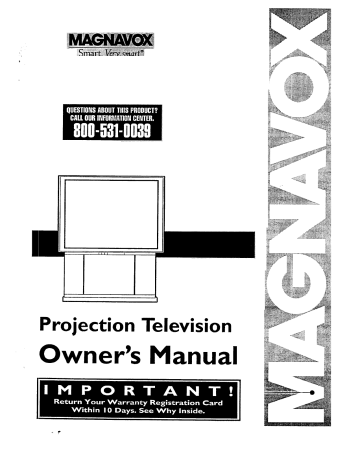
IIII
Projection
Owner's
i
Television
Manual
Once your MAGNA VOX purchase is registered, you're eligible to receive oil the privileges of owning a MAGNA VOX
prod, set. So complete and return the Warranty Registration Card enclosed with your purchase at once. And take
advantage of these important benefrts.
• VVarranty_
Verification
Regiistering your product within
I0 clays confirms your right to
maximum protection
under the
terms and conditions
of your
MAGNAVOX
oOwneri
Confirmation
Model
Registration
Your completed Warranty
Registration Card serves as
verification of ownership in the
event of product theft or loss.
Returning your Wammty
product
confidence
available today. And we'll
A_ a member
V_/hat's more,
As_d most
offers ,_hich you qualify for as the
Smart. V ry smart.
owner=.
in MAGNAVO)_
You've selected one of the best-built, best-backed
"family,"
you're
to keep you happy with your
purchase
prodIjcts
for many y_trs to come.
entitled to protecr, Jon by one of the most comprehensive
warranties
and outstanding
in the industry.
your
from
M__VOX
do everything in our power
of the MAGNAVOX
service networks
accessories
receive all the information and special
owner o1:your model.
MAGNAVOX
Thank you for your
Registration
Card right away guarantees you'll
warranty.
Congratulations on your purchase, and
welcome to the "family!"
[)ear
O
purchase
guarantees
our convenient
importantly
you'll
receive all the information
home shopping
you can count on our uncompromising
A]I of this is our way of saying welcome-and
and special offers for which
you qualify, plus ea_
access to
network.
commitment
to your to_l
thanks for investing in a MAGNAVOX
satisfaction.
product_
Sincerely,
__---'-__
Robert
President
P.S.
Minkhorst
and Chief
Remember,
MAGNAVOX
Warranty
Executive
Officer
So please
For Customer
to g, et the
from
your
product, most
you must
return
Registration
mail
it to
Card
us right
within
now!
Use
Enter' below the Serial No. which is located on the rear of the cabinet_ Retain this information for future
Model No.
Know these
safetysymbols
your
10 days_
reference.
Serial No.
_I_
This "bolt of lightning _ indicates uninsulatedmaterial within your unit may cause an electrical shock-
For the safety of everyone in your household, pleasedo not r_ove
product covering.
,_I_ The "exclamation point" calls atten6on to features fcr v_hich you should read the enclosed literature
closely to prevent operatingand maintenance problems.
WARNING: TO PREVENT FIREOR SH(X_K HAZARD, 130 NOT EXPOSE THIS EQUIPMENT TO RAIN
O& MOL_TUKE
CAUTION:
To prevent electric
shock, match wide blade of plug to wide slot, and fully insert
ATTENTION:.
Pour _ter
les chocs _lec_-_tues, introduin.= la lame la plus large de _a fiche clans la borne
correspondante de la prise et pousser jusqu'au fond.
SAFETYINSTRUCTIONS
- Read before operating equipment
This product was designed and manufactured to meet strict quality and
safety standards. There are, however, some installation and operation
precautions which you should be particularly aware of.
1.
2.
3.
4.
Read Instructions- All the safety and operating instructions should
be read before the appliance is operated.
Retain Instructions - The safety and operating instructions should
be retained fo[ future reference.
Heed Warnings - All warnings on the applia_'ceand in the operating
instructions should be adhered to.
Follow Instluctions - All operating and use instructions should be
followed.
5.
Water and Moislure - The applianceshould not be used near water
- for example, near a bathtub, washbowl, kitchen sink, laundry tub,
in a wet basement or near a swimming pool, etc.
6. Carts and Stands - The appliance should be used only with a cart or
stand that is recommended by the manufacturer.
6A. _
An appliance and cart combination should be moved
with care. Quick stops, excessive force, and uneven
surfaces may causethe applianceand cart combination
1;0 overturn.
7.
Wall or Ceiling Mounting - Theapplianceshould be mountedto a
wall or ceilingonlyas recommended by the manufacturer.
8. Ventilation - Theapplianceshould besituated so that itslocationor
positiondoes not interferewith its properventilation.For example,
the appliance shouldnot be situated on a bed, sofa, rug, or similar
surface that may block the ventilation openings;or, placed in a
built-in installation, such as a bookcaseor cabinet that may impede
the flow of air through the ventilation o_,=.nings.
9. Heat - The _ppliance should be situated away from hear sources
such as radiators, heat registers, stoves, or other appliances
(including amplifiers) that produce heat.
10. Power Sources - The appliance should be connected to a power
supply only of the type described in the operating instructions or as
marked on the appliance.
11. Power-Cord Protection - Power supply cords should be routed so
that they are not likely to be walked on or pinched by items placed
upon or against them, paying particular attention to cords and
plugs, convenience receptacles, and the point where they exit from
the appliance.
12. Cleaning - The appliance should be cleanedor._lyas recommended
by the manufacturer.
13. Power Lines - An outdoor anIenna should be located away from
power lines.
14. Outdoor Antenna Grounding- If an outside antenna is connected to
the receiver, be sure the antenna system is grounded so as to
provide some protection against voltage surge.,; and built up static
charges.
Section 810 of the National Hectric Code,ANSIJ_IFPANo. 70-1984,
provides information with resp_.'ctto proper grounding of the mats
and supporting structure grounding of the lead-in wire to an
antenna discharge unit, size o1:grounding connectors, location of
antenna-discharge unit, cormection to grounding electrodes and
requirements;for the grounding electrode. SeeFig. below.
15. Non-use Periods - The powe- cord of the appliance should be
unplugged from the outlet when left unused for a long period of
time.
16. Object and Liquid Entry - Care should be taken so that objects do
not fall and liquids are nol: s;)illed into the enclosure through
openings.
17. Damage Requiring Service - The appliance should be serviced by
qualified service personnel wllen:
A. The power supply cord or the plug has been damaged; or
B. Objects have fallen, or liquid has been spilled into the
appliance;or
C. The appliance has been exposedto rain; or
D. The appliance does not ;_ppearto operate normally or exhibits
a marked change in performance; or
E
The appliancehas been dropped, or the enclosure damaged.
18. Servicing - The user should not attempt to service the appliance
beyond that described in the operating instructions. All other
servicing should be referred to qualified service personnel.
Note to the CATVsystem installer: This reminder is provided to call the
CATV system installer's attention to Article 820-40 of the NEC that
provides guideline.';for proper grounding and, in particular, specifies that
the cable ground shall be connected to the grounding system of the
building, as close to the point of cai:_leentry as practical.
EXAMPLEOF ANTENNAGROUNDINGAS PERNATIONALELECTRICALCODE(NEC)
I ample of AntennaGrounding
as per NEC- National ElectricCode
ANTENNA LEAD IN WIRE
GROUNDING
CONDUCTORS
mecsEe'noN
ele-zl)
I
GROUND
CLAMPS
"-_
ELECTRIC
SERVICE
EQUIPMENT
POWER
SERVICE
GROUNDING
ELECTRODI"
SYSTEM
(_EC
J_rzm.PART
m
MAC3964
,_ Getting
Started Registration ................... 2
Welcome/Product
[_
Remote
l_ontrol Locator
Operation
Using the Remote
Feature........ 34-35
Safet3'/Precautions .....................................................
3
Setting the Smart Picture Control .......... 36-37
Table of Contents .......................................................
4
Using Smart Sound Cor:trol ....................................... 38
Features and Model Information ................................ 5
Using the Smart Surf Control .................................... 39
Setting the Remote to Work VCRs .................... 40-41
[--_]
On-Screen
Setting the Remote to Work
Cable TV Converters ..........................................
Feature_
PICI"URE MENU
Setting the Remote to Work VCRs or (;able
Converters - "Search Method". .................................. 44
+Adjusting Color, Brighmess, Sharpness,
Tint, and Picture Controls ...................................
6
Using the Remote's VCR buttons .............................. 45
+Using the Clearview Control ............................... 7
+Adjusting
42-43
the "l'V's Convergence Control ........... 8
_1
+Using the Flesh Correction Control .................... 9
Picture-In-Picture
(PIP),
How to Use PIP (Connections) ............. 46-47
+Ghost Cancellation Feature Information ............. 9
How to Use PIP with the TV Remote ................ 48-49
FEATURES
Selecting the Picture :Source for PIP ..........................50
+Selecting
MENU
Adjusting Picture-in-Picture
a Picture Source/RF Switch .............. 10
Color and Tim:............ 5 !
More PIP Connections (Cable Converter) ................ 52
+Setting the TV for Closed Captioning ............... 11
+Setting the TV for Cable or Antenna Signals....12
+Adding Channels in Memory (Automatically).
_
13
+Adding Channels in Memory (Manually) ......... 14
+Setting the "IV Clock .........................................
15
+Turn-On Timer. .................................................
16
General
lnfi)rmation
TV Help Menu ............................................ .53
Tips if Something Isn't Working ............................... 54
Glossary of TV Terms ................................................ 55
Index ............................................................................ 56
+Using the Sleep Timer Control ......................... 17
Factory' Service Locations .................................. 57-58
+Adjusting the Channel Display Control ............ 18
Warranty ..................................................................... 59
+Using the Time/Channel Reminder Control ...... 19
Accessories .................................................................. 60
+Using Parental Control to Censor Channels 20-21
+Using the Channel Label Control ...................... 22
+Using the Language Selection Control .............. 23
SOUND MENU
+Adjusting Bass, Treble. and Balance Sound
Controls ..............................................................
24
Use the simple
Set-Up
+Setting
the Bass Boost Control ........................ 24
your "IV informaticn
+Setting
the TV for Stereo and SAP Programs ..25
• Antenna
+Using the Sound Image Control ........................ 26
+Surround
(supplied
with
for details
on:
:F----
--=--_]
Hook.-ups
• First Time Set-Uo
+Using the Volume Display Control ................... 26
<>Using the "IV Speaker On/Off Control with
the Audio Output jacks .....................................
Guide
packet)
(Automatic
Settings)
• Basic TV and Remote
27
Control Operation
Sound Speaker Connections and
• On-Screen
Menu Use
Variable Audio Output Control ................... 28-29
+Using the TV's Audio/Video Input and
Output Jacks ................................................
30-33
Copyright © 1996 Philips Consumer Electronics Company. All rights reserved.
4
First Time Set Up - automatically sets the TV for
local chaimels and the correct picture signal (antenna
or cable). It even helps you make the necessary
connections for the Picture-In-Picture (PIP) feature.
As you tmp_uckyour "IV please note that the
following items have been :included with your set:
• Owner's ldanual
Infrared Remote Control - operates your TV set and
a variety of wireless remote control VCRs and Cable
"IV Converters. A special "Locator'" f_ture can also
help you find the remote when it has been stuck out of
sight or misplaced.
Safety Tip Information
Fac_:or_'Service Center/.x_cations
• Warranty Registration Card
• Remote: Control Transmitter
•
Standard TV broadcast (VItF/UHF)
(CATV) channel capability.
Batteries tor Remote Control Use
or Cable TV
Please take a Few minutes to complete your
registration c,a'd. The serial number for the TV is
on the back of the set.
Closed Captioning - allows the viewer to read TV
program dialogue or voice conversations as on-screen
text.
i
Refer to the:back of this manual fbr instructions
on the cleaning and care of the TV.
Automatic Programming of channels - for quick and
easy selection of favorite stations available in your
I
area.
Pietureqn-Pieture/'PIP)
I
I
- can show a TV program
and the direct video output from an accessory (VCR,
etc.) onto the TV screen at the same time.
Parental Control for "Censoring" - this feature can
block out channels to keep children from watching
undesirable programming.
To ensure that picture screen perk'ormance is of the
highest quality you have been provided with a
Projection TV Screen Cleaning System. The Screen
(;leaning system consists of a Magnetic Cleaning
Cloth (designed to remove dust particles from the
screen) and a spec:ial type of Cleaning Fluid
fixmulated to cut through oily fingerprints and
smudges.
Stereo-Ready TV - with a built-in audio amplifier and
a twin speaker system, reception of TV programs in
both broadcast stereo sound or (SAP) bilingual
broadcast are available.
Your Projection sc:reen is made of'thousands of
vertical ridges ff_athelp enhance and define the color
television images you view on the screen. These
ridges can collect airborne dust which reduces the
clarity and brighmess of your TV picture. The
Magnetic Cleaning Cloth works well enough alone
to remove dust from your screen. If the screen is
very dirty from smudges and residue, then the Screen
Cleaning Fluid should be used.
On-Screen Features - display helpful information for
the setting of TV controls (such as help messages,
operating tips and glossary).
Audio/Video Jacks - for direct connections with
VCRs (and other accessories) for quality TV picture
_md sound playback.
Surround Sound - this "IV set contains external;
audio speaker connections for a more dynamic sound
effect.
Sleep-Timer - automatically turns the TV OFF at
preset time intervals.
Smart Button - for the control of TV Sound and the
Picture levels. Use the Smart Button on the remote to
quickly adjust Smart Sound (to set TV Volume levels
during program changes or commercial breaks); Smart
Picture (for programmed video video level
adjustments on a variety of program sources); and
Sraart Surf (for quick one button channel selection of
up to I0 of your favorite channels).
1
Note: the supplied Screen Cleaning Fluid should
never be sprayed directly onto the Projection TV
screen. It should be.applied directly to the Magnetic
Cleaning Cloth and then wiped onto the screen's
vertical ridges (with a top-to-bottom downward
motion stroke).
m
5
E
O adjust your TV color and
icture controls, select a TV
channel and follow the steps shown
below:
(.aE---gaTm
> Select BRIGHTNESS,
PICTURE,
COLOR,
TINT,
SHARPNESS
or
picture control.
With the PIC'I'URE MENU on
screen, move the RED highlight
with the MENLI (M) 4=-_buttons.
Then press the MENU button.
_)
Press the (+) or (-) buttons to
I adjust the selected control.
_,_
Press the STATUS button to
clear the screen.
iiiii iiiiiiii!iiiiiii! ':
_iiiiiiii_iiiiiiiiiiiiiiiiiiiiiii_iiii!:
Remember.
scale is centered,
settings
levels.
are at normal
When the bar
control
mid-range
888 .......................................
/ :
Select "and then pr_=gx
I MENU (M) button to I
I view an explanation of I
[theseiectedfeittae.
J
BRIGHTNE_;_; Press (-) or (+) until
dark parts of the picture show good
detail.
Select a_d then press MENU
(M) button to view additional I
controls grouped under.same [
featureheadino.
For
I
Example: Tint. Brightness.
Picture. etc.
PII_'I, IRE Press (-) or (+) until
whitest parts of the picture are as
bright as you prefer.
COLOR Press (-) or (+) to add or
eliminate color.
--
_NT Press (-)or (+)to obtain
natural skin tones. (Also see Flesh
Correction on page 14 for more
information).
@
--
HOW TO SELECT FEATURES
(WITH BUTTONS ON THE REMOTE)
SHARPNESS Press (-) or (+) to
improve detail in the picture.
Press MENU (M)-_ •
tO raove from Side-toSide within the Menu.
Press MENU (M)
to select RED
highlighted
Press MENU (M)
A V tomoveUp
and Down within
the Menu.
lwearview is a sharpness
hich smoothes out
feature
background
snow (or picture noise)
without losing picture image detail
or crispness.
_>
Select CLEARVIEW
control.
With the PICTURE MENU on
screen, move: the RED highlight
with the MENU (M)4_ buttons.
Then press the MENU button.
_>
Press the MENU AY buttons
to move the RED highlight. Press
the MENU button to select (t,,") the
ENHANCE]:) mode.
_>
Press the STATUS
clear the screen.
button
to
7
nvergence is the correct
ning up of the red and blue
light paths on the TV screen.
NOTE: If no color fringing (see
Smart Help) shows, then no
Convergence adjustments are
necessary for- your TV.
_>
Select CONVERGENCE
control.
PICTUREMENU
With PICTURE MENU (2 of 2) on
screen, move the REDhighlight
with the MENU (M)45_ buttons.
Then press the MENU button.
_>
If there is RED or BLUE color
1 '_ '_'_-_
the
MENU
to continue.
fringing
on button
the White
cross, press
_>
Press the MENU 4_) buttons
to move the red or blue cross
!_IC:'I'UF_
=_. ,==_. ". a
directly over the white cross on the
TV screen,
i,
The red or blue cross is properly
adjusted when it is completely
merged with the white cross. (No
color appears around the edge of
the white cross).
_>
Press the STATUS button to
clear the screen when convergence
adjustments are complete.
MENU
i
*
I
• _
.
t
If _ere is REDor BLUE
fringe on the WHITEcross,,
usethis adjustment
irrtprove the pictur_._.
<
Or_-ss "M" to Continue
o Or' -
P]'ess "1," to Return
]
Remember. Convergence
has been set at the factory for
best viewing, but if one or more of
the (red or blue) colors appear
2xound the edges of objects (color
fringing) follow the steps given in
this section.
T
m
se the Flesh Correction
ontro/ to keep skin tone hues
(or facial tint)from varying from
TV channel to TV channel.
.
CORRECTION
n lalU11.1_ )€_ NO .....
. ....
control.
With PICTURE MENU (2 of 2) on
screen, move the RED highlight
with the MENU (M)4_ buttons.
Then press the MENU btitton.
_,'_)_ Press the MENU &Y
button,,
to move the RED highlight. Press
the MENU button to turn (u,") the
FLESH CORRECTION control
ON.
_;_
Press the STATUS button to
clear the screen.
Uldn' t it be great to view
our TV picture free of
ghosts or other image problems?
Well, your "IV offers the first real
step toward' reducing or totally
eliminating ghosting and other
image interference.
This should be
BACK OF "IV
especially good news for those
home viewer's that currently use
external or outdoor antennas to
supply their picture.
Soon local stations
will broadcast
their TV programs with Ghost
Cancellation
information encoded
in the TV signal These encoded
signals, when passed through an
accessory device and the special
circuitry provided in your TV, can
dramatically
reduce ghost line
images and other interference
problems.
Contact your dealer or call our
Information Center number (423)
I 475-8869 for more details on this
exciting new development in
television broadcast technology.
Refer to the Owners Manual with the
Ghost Cancellation device for detailed
instructions on its hook-up and use.
'Iv BROADCAST
SIGNAL
ACCESSORY GHOST
CJ_.NCELLATION DEVICE
he picture for the TV can come
rough either the ANTENNA
plug or the A UDIO/VIDEO
INput
jacks (on the rear of the TV). The
Picture Source control simply tells
the TV which one of these picture
sources it is _'oshow on the TV
screen.
_>
Re:member,
_the VCR/AUX 1,
AUX 2, and AUX 3
modes must have a
video signal source
cormected (to their
INI?UT plug) or the
TV screen will be
_
Select PICTURE
SELECT control.
SOURCE
With the FEATURES
MENU
blank. (:See page 30
for connection
on
screen, move the RED, highlight
with the MENU (M) 45_ buttons.
Then press the MENU button.
details).
A
_--._
Press the MENU A'_'
buttons
to move the RED highlight. Press
the MENU button to turn the
desired PIC'IVRE SOURCE
control ON (_).
ANTENNAfor a picture signal
coming from the ANTENNA plug
on the TV.
VCR/AUX 1- for a picture signal
coming from the VCR/AUX 1
Video Input jack on the rear
of the TV.
AUX 2for a picture signal
coming from the AUX/IN 2 Video
Input jack on the rear of the TV.
AUX 3for a picture signal
coming from the Video Input jack
on the front of the TV.
_>
Press the STATUS button to
clear the screen_
An opao,_RESwitcher is available
Z_Lthat will a!low an Antenna/Cable TV
signal and another video accessory
I'VCR, Video Disc Player, etc.) to be
connected to the.TV at the same time.
°,.,.,.
Connection instructions are given with
the accessory RF Switcher, but be sure
ro turn the TIPs power OFF (and
unplug its AC power cord)when
connecting the RF Switcher to the RF
Switch Input jaz:k on the rear of the 7V.
Replug the TV's AC Power Cord into
_he wall outlet _z_l turn the TV ON. The
TV's Picture Source Menu will now
show an Accessory Signal Source option
iavailable for se,_ction.
Theaccessory RF Switcher can be
purchased or ordered from your dealer.
l.fyour dealer dges not carry the
_urcessory, call the Information Center
monber (listed withyour warranty)for
Jkrther assistance.
10
lyOSedCaptioning (CC) allows
ou to read the voice content of
television programs on the TV
screen. Designed to help the hearing
impaired this feature uses on-screen
"text boxes" to show dialogue and
conversations while the TV program
is in progress.
_._
NOTE: Not all TV programs and product commercials are made for broadcast
with Closed Caption (CC) information included. Neiltaer are all Closed Caption
modes (CAPTION 1-4; or TEXT 1-4) necessarily i_eing used by a broadcast station
during the transmission of a closed caption program. Usually "CAPTION 1" is the
most used mode to view captioned material. Refer to your area's TV program
listings for the stations and times of Closed Caption shows.
Select CLOSED
CAPTIONING control.
With the FEATURES MENU on
screen, move the RED highlight
with the MENU (M) l'v_ buttons.
Then press the MENU button.
_.P_
Press the MENU Al!' buttons
to move the RED highlight. Press
the MENU button to select (t_) the
desired Closed Caption mode - For
Example: "ALWAYS ON" and
"CAPTION 1".
CAPTION
1, 2, 3, 4:
dialogue (and descriptions
for the action on the captioned
TV program shows on-screen.
(See Important Note on the.,
page.)
<.,
i
TEXT 1, 2..3, 4:
often u___d for channel grade.
schedules, or bulletin board
information
_
for CC program,
After m_:ing your Caption m,_d,.
selection, press thc STATUS
butt,,n
to clear the TV screen. The _lc,tcd
Closed
Caption mode
°87
will bc a,'tJ_ c
To cancel, set the Closed Captu,ncd
feature to OFF when finished.
CAPTION
I r_:x_:
Example Screen Display
Remember.
Broadcast
__ stations will often use
spelling abbreviations,
symbols.
dropouts and other _ammatical
shortcuts in order to keep pace
with the on-s_reen action. These
CIo_ed
in black
Caption
or networkx
highlight
information
and white
(although
may occ_.,donally
or draw
attention
type factors vary upon the source
of the captioned text material and
do not indicate a need for service
,.,,ill u_uall?
appear
xome broadca._uer_;
uxe color
to certain
to
area,.)
FULL SCREEN TEXT
will block TV .scr_n frc,rn
viewing
on the part of the TV.
11
ou need to make sure the TV is
et to pick up either Cable TV
or Antenna signals. In other word_,
the TV needs to know if you
connected a Cable TV signal or a
normal antenna to its ANTENNA
plug.
_-
_
_. ,_.
MENU
NOTE: lf yo;_ went through First
Time Setup (in your Quick Use
Guide), this iraskhas already been
completed for you.
o,_ __7...
=_
......................
?_.,......_:_:_:...::.._:_.;_::.:.
_.
FEATURE
MENU
<,,_,_ Select CABLE CHANNEL
TUNING control.
With the FEATURES MENU on
1 13F4_
screen, move: the RED hio_alight
with the MENU (M)4_ buttons.
Then press the MENU button.
_>
_>
Press the MENU _kV buttons
to move the RED highlight. Press
the MENU button to select (t!) the
desired mode - For Example:
CABLE.
CABLE-
If you DO have
Cable TV connected
to the TV. Channels
1-125 available.
NORMAL-
If you have an
Antenna connected
to the TV. Channels
2-69 available.
Press the STATUS button
clear the screen.
888
to
12
Ur 7"Vcan automatically set
r local area (or Cable TV)
channels. This makes it easy for you
to select only the TV stations in your
area when the CHANNEL • •
buttons are pressed._
NOTE: lf you went through First
Time Setup (in your Quick Use
Guide), this task has already been
completed for you.
'_
MmN IV_/U
FEATUREM_JU =
•
/
,
I
i
i
,
Select CHANNEL MEMORY
(START AUTO-PROGRAMMING)
control.
With the FEATURES MENU on
screen, move theRED highlight with
the MENU (M)_-_ buttons. Then
press the MENU button.
__',_,_ Press the MENU button to mm
AUTO-PROGRAMMING
ON.
The TV shows which channel
numbers are "SAVED" (u,') as they
are added into memoD..
"Auto-programming CHANNEL
MEMORY is finished" shows when
the TV is through adding channels.
<_
Press the STATUS or Menu (M)
Channel
i button to clear the screen.
Numbers are
Saved in Memory
17
18
19
20
2_
22
23
24
_l P_=,'M-= "j
Try it out. Press the
CHANNELA•
buttons
and see which channels you can
select.
Remember, an Antenna or Cable
TV signal must first be connected
to your TV so that channels can be
saved.
If you want to delete any
unwanted channels from the TV's
memory, see "ADD/DELETE
CHANNELS" on the next page.
13
uto-Programming (see
previous page) adds all the
channels it can find (on your
Antenna or Cable TV system) into
the TV's memory. Add/Delete
Channels makes it easy for you to
add other c_2nnels, or drop
unwanted channels, from the list of
channels in t,_e TV's memory.
> Select CHANNEL
MEMORY
(ADD/DELETE
CHANNELS)
control.
=_
FEATI._E MENU
With the FEATURES MENU on
screen, move the RED highlight
with the MElqTd(M) 4_)buttons.
Then press _LeMENU button.
• ,I,
1 lY4_
_>
Press the CHANNEL
AV or
channel
want to
to select
add orthe
delete.
number you
buttons
_>
Press the MENU I_ button to
ADD the channel into the TV's
,_
.
memory.
Press the MENU ._ button to
DELETE the channel from
il:
C_tANNELS
[,_,_,
, ; i ; i, _. _.
•
rr_p_G_'-VM
__ B
memo_.
Repeat steps 2 and 3 for each
channel you wish to add or delete.
@>
CHANNEL MEM0_f
,t,l,;,I,I,
"1]
Press the STATUS or MENU
button to cleaa-the screen when
through.
Remember. You can also
add the VCR/AUX, AUX 2,
or AUX 3 modes just like a
channel. Then by pressing the
CHANNEL &V buttons the
AUX(iliary) mode can quickly be
selected to use the desired set of
Input jacks on the TV (see page
30).
Note: VCR/AUX, AUX 2, and
AUX 3 modes are located
between the lowest and highest
channel numbers within the
ADD/DELETE CHANNEL
control screen.
14
r ,t,
our TV comes with an oncreen clock. During normal
operation the clock appears on the
screen with every channel change
(and when the STATUS button is
....
oressed).
NOTE: lf you went through First
Time Setup (in your Quick Use
Guide), this task has already been
completed for you.
_1_
FEATLIRE MENU
=
MAIN
MENU
Select SET CLOCK control.
With FEATURES MENU (2 of 4)
on screen, move the RED
highlight
,A
with the MENU (M)4_ buttons.
Then press tile MENU button.
_
,_,1
EJ
_,
_=
_ ATU_
'_'_',,,
,, •
MENU
_.o,,,'n_ -
Press the remote's number
,1o
I_
I buttons to set the time clock.
_
Press the STATUS button to
the screen.
set the clock in operation and clear
=,
SL_-TCLOCK
,_ _N
TIM!-'R
Remember, be sure to
N_press 'q)" first and then the
hour number for single digit
entries.
A
The remote's MENU (M) 4_-_
buttons can also be used to set the
hours, minutes and AM/PM
portions of the clock.
TV Clock selctingsmay be lost
when the TV is unplugged (or AC
power to the set is interrupted.)
PLEASE ENTER TH_
CURRENT HOUR
,)
15
|
/
T ust like an alarm clock you can
J
set the TV to turn itself on at the
same time everyday.
_=
_>
R':ATURE MENU
__
Select SET ON TIMER
control.
- With FEATURES MENU (2 of 4)
on screen, move the RED highlight
with the MENU (M) 4+-)buttons.
++['hen
press the MENU button.
_>
1'_ '4' ' ' '
Press the MENU &Y and
_mdselect
"ON"
(t_). to highlight
MENU (M)
buttons
_;'
Press the MENU •Y
_
FE_TU_:_ MENU
_-
SE_r CLOCK
and
selectthe
"SET
ON TIME".
I then
MENU
(M) buttons to
_>
Press the remote's number
huttons to set. the "TURN ON"
time for the TV. (Press MENU •
9' for AM or PM.)
_>
Press the STATUS button to
,;et the "ON TIME" and clear the
creen.
• _ ,
_,
)
,
& ON TIMER
_
t o
SET ON TIMER
,
\
' i
---
•
I
•
,
l
t
,
• i
•
!
1
PLEA,_q_ENTER THE
HOUR
16
TO TURN
ON
I_
F---
Veyou ever fallen asleep in
nt of the TV only to have it
wake you up at two in the morning
with a test pattern screeching in
your ears? Well, your TV can save
you all that trouble by
automa._!eally turning itself off.
•
____.,_I......
!_.
<_
Select SLEEP TIMER
.._:_
_::EATURE MENU
With FEATURES MENU (2 of 4)
.
on screen, move the RED highlight
with the MENU (M) _-) buttons.
Then press the MENU button.
,,
.,..
"::?i?_
rm
A
,/2,,_
_.-__._.'_. _i"
•_
_.-_
control.
_
_":_
Press the MENU 41 l_buttons
,t,l,i,
to pick the amount of time (15
minutes to 2 hours ahead) before
the TV will turn itself off.
'_
Press the STATUS or MENU
(M) button to clear the screen after
you have set the time for the TV to
turn off.
FEATURE
Remember, to see how
m_aayminutes are left before
the TV shuts itself off, reselect the
SLEEP "HMER control screen.
To stop a SLEEP TIMER setting,
reset the timer back to OFF.
(Tuming the TV off and on, or
pressing a button during the last
minute of a timer setting, will also
cancel a setting.)
A few seconds before the TV is to
shut off a message will come on the
screen telling you GOOD NIGHT.
17
MENU
.
th the Channel Display
ontrol you can change the
size and location of the on screen
channel and clock information.
_._'_N__
<,_)
Select CHANNEL DISPLAY
control.
_,
With FEATURES MENU (2 of 4)
on screen, move the RED
highlight with the MENU (M)I_
buttons. Then press the MENU
button.
_>
Press the MENU ••
and
FEATURE
MENU
M/_d_ MENu
• #,1
,i,
,t,l,t,
II
I
II
MENU (M) buttons to highlight
and select if,') the LARGE or
SMALL display control.
'_ 'a'..;dd,
I
_.
FEATUI_
_',,_,_ Press the STATUS button to
clear the screen.
,f,t,_,
E]
I
l
Try it out. Press the
CHANNEL &• buttons and you
should see the Display Size you
selected.
888
_o87
Remember. The SMALL SIZE
display shows only the channel
number, not the time (or clock).
SMAtl
LARGE
12
CHANNEL
18
DISPLAY
OPTIONS
th zhe Half Hour Reminder
ontrol the TV automatically
shows yoi'_the current time and
channel every thirty minutes.
_,
I_ATURE
MENU
REMINDER control.
With FEATURES MENU (2 of 4)
on screen,, move the RED
highlioJat with the MENU (M) 4_1_
buttons. Then press the MENU
button.
'_
Press lhe MENU AY and
1 'C_F'4' ' _======_
>
,=
FEATURE MENU
MENU (M) buttons to highlight
and select (t,,') the EVERY HALF
HOUR item.
<_
Press the STATUS button to
E.@
8 OF ,4_
I clear the sa:reen,
I
II
19
arental Control allows parents
to block out, or "censor", any
channels they think children should
not watch. A channel placed under
Parental Cor_rol cannot be viewed
until a correct access code is used to
unlock the channel for viewing.
NOTE:Your TV left the factory with the Parental Code s_rtt_ 'YX:X)0".If you are using
your TV and the Parental Control for the first time, and don't want to SETUP a new
Access code number, you can use the "0(_)0" number to blc_zkchannels - see next page.
The "0711 ' Parental Code (shown on thi,; page) is given as a default or way _o reset the
Code when the current Access number is not known.
....
First let's set your Parental Code:
__ATU_ MENU-
F_ATURE tVEr,ZU
--
sErcux:x _
_>
Select the PARENTAL
CONTROL.
,t,i,J,
With FEATURES MENU (3 of 4)
......
1 '0_;'4 i' ' t '
on screen, move the P_D highlight
with the MENU (M) 4_k buttons.
Then press the MENU button.
I
I
t,'.......................
V
"BLOCK CHANNELS" and
"SETUP CODE" show on screen.
_>
•
• FE:,'n_E MENU.
Press the MENU A,_' and
MENU (M) buttons to highlight
and select the SETUP CODE item.
-
• P,a;_N'rAk
,t,u.s,
CONTROL
L_-._|
o---_
_>
..I
Press 0, 7, 1, 1 on the remote.
"XXXX" shows on the ACCESS
CODE SETUP screen as you press
the number buttons.
._.r_.a..
-:
.
!
r
t
J
"INCORRECT ACCESS CODE TRY AGAIN" will also show on the
screen.
_,_
Press 0, 7, 1, 1 on the remote
I again.
"Next Enter Your New Access
_>
Code" shows, on the screen.
Enter a new four digit number
code using the remote.
"Access Code Changed" shows on
the screen to let you know the new
code has been set.
Continue to the next page to find
out how to "block" channels from
viewing.
Press MFkgU ]1_ to go on and start
to "block" channels
Press MENU to return to the
Parental Control Menu .%-'teen.
Press STATUS
Parents - it isn't possible
to unlock or defeat your
Censor Code without changing to
a new code number. So if your
Code number changes, and you
didn't change it yourself, then you
will know that someone has
altered the code and the blanked
out channel has been viewed.
2O
Io clear the .€,€_-en.
_cer your personal Parental
ode number has been set (see
previous page), you are now ready
to select the channels you want to
block out or censor.
_I_
Select th_BLOCK
CHANNIi_LS control.
. F_J_ILI_
• FC.A't_JEMEMJ.
h_'vaj.
With FEATURES MENU (3 of 4)
on screen, move the RED
highlight
A
with the MENU (M) _,'_buttons.
Then press the MENU button.
.L.,,I,
......
1"d_'4_"-_.'.
.....
...-20_,_:t:
Press tile MENU AY and
MENU (M) buttons to highlight
and select the BLOCK
CHANNELS item.
_.:.?_
''"
-
!
I
4
(_
V
._.l.to
<,<_.,2 Enter the correct Parental
L
_.
osoo.i,
I C_le number.
_
rm
Press Channel AY or Channel
30F4
- .......
......
t
.......
channel you want to block.
Number buttons to select the
_.J_
Press the MENU • button to
"BLOCK VIEWING" on the
selected channel.
Press the MENU ._ button to
"ALLOW VIEWING" on a
blocked ch_LrmeI.
iI
o
o
J
|
Repeat step,s 3 and 4 for any other
channels you wish to block ouL
|
V
J
CHAN_.
_9
BLOCXED BY PAI_WrAL
N<xe: You can also block out the
use of the Audio/Video Input jacks
on the "I'V. This stop; the viewing
CO_ITR_
xl_ x _x I
Remember, to make TV
viewing easier all channels
(and AudioFv'ideo Input jacks)
will be unblocked, once the
correct Parental Code number has
been entered.
When the TV is turned OFF and
then back ON again, Parental
Control is back in place for all
channels.
.OR-
BLOCKED CHANNEL
SCREEN Mt'2_AGE
(Appears when an attempt to select a blocked
channel is made and Paternal Control is ON.)
21
of VCR
p'roo_as'_
which
can be
shown through the AJV IN.jacks.
Just selec_ VCR/AUX 1. AUX 2. or
AUX 3 (kxated between the low_--st
and highest channel numbers) on
the Chan_¢l Blocking screen, and
select "bk_cked".
o you ever have trouble
remerrd_ering on which
channel a particular station or
network is located? The Channel
Labels Control is a quick way to
view and seJ'ect channels from a
list of Labe[ied
channels.
A Label is a four letter callout you
can set to appear with the on
screen channel number. Example
Label: WXYZ -for a TV station's
call letters.
Own
To select channels from the
Channel L_bels Control:
Choos_ From List
I
Return to Guide
!
!
<,,_
With the :FEATURE MENU
screen
(3 of 4) on the TV's screen,
move the REDhighlight
using the
MENU (M) 4_ buttons to select
CHANNEL LABLES. Press the
MENU
(M) button.
MENU (M) buttons
and select ei[ther:.
to highlight
"MANUAL" to create your own
label for a channel.
"PRESETS" to choose from a list
of prewritten channel labels.
(See insu'uction details on this
page.)
_,_
Press the STATUS button to
clear the screen.
@
MANUAL- To create yoLw
own Channel Label:
PRESETS -To pick a Label
from the "LABEL" list:
Press the Channel &• or
Number buttons to select
desired station.
Press the Channel A• or
Number buttons to select
desired sT_ation.
A red highlight shows the
active letter space for the
channel label.
Pr_
Press the MENU •
•
buttons to pick any of the
letters or symbols that are:
given for your use.
Just stop on any label you
might want to use.
buttons to move the red
highlight to the other letter
spaces and repeat.
The selected label
automatically appears with
channel changes and when
the STATUS button is
_ressed.
Press the STATUS button
to clear the screen when
finished.
Press the STATUS button
to clear t_hescreen when
finished.
Press the MENU ,_ ID-
22
the MENU A•
buttons to move up and
down the Channel Label
list.
[i
te: lf you went through First
ze Setup, This task has
already' been completed for you.
......
For our Spanish and French
speaking TV owners an on-screen
LANGUAGE option is present.
With tin, LANGUAGE control you
can set .theTW s on-screen
features to be shown in either
English,+Spanish or French.
_
_
=_
FEATUR_ MENu
_=
FEATURE
Sdect the LANGUAGE
DISPLAY control.
With FEATURES MENU (3 of 4)
on screen,
move
the RED
.
highlight with the MENU 4,-_
buttons. Then press the MENU
(M) button.
<_
Press the MENU Ay and
MENU (M) buttons to highlight
and selex:t (t,w) English, Spanish
0ESPANOL), or French
(FRANCAIS) on the display
control.
cm
Text for the on-screen Menu v. ill
change to the selected language.
_.
FEATuF_
MENU
,x,i
+
MENU
.
'"_",_,_ Press the STATUS button tt,
clear the screen.
I
Remember. the
Language control onlx
:makes the TV's on-screen
(MENU) items appear in Engh,h.
Spanish, or French text. It dtw:, n,,r
change the other on-screen texl
features such as Closed Cap_lorx-d
(CC) TV shows.
_.,,,._
23
LANGUAGE
DISP1.AY OPTIONS
,i,
I1
ur TV also has individual
ound adjustment controls. The
.BASS (low frequency), TREBLE
(high frequency), and Speaker
,BALANCE may all be used to
adjust the sound playback of TV
M_N
MENU
"
Select BASS, or TREBLE, or
:BALANCE sound control.
With the SOUND MENU on the
screen, move the RED highlight
with the MEI'_J (M) _ buttons.
Then press the MENU button.
_,_ Press the (+) or (-) buttons to
adjust the sound control to levels
:you prefer.
_
Selec. and then pros MENU
(M) button to view additiomd
Press the STATUS button to
cc_trolx grouped under same
fe=ure heading. For
E:_ample: Treble. B"alance.
B:_s _ost. Stereo. etc.
_:lear the screen.
BASS BOOST control
reases the low frequency
audio range of the TV. This creates
a deeper, fulhzr playback sound
which can be heard through the
TV's speakers.
_
Select BASS BOOST sound
control.
With the SOUND MENU on the
screen, move the REDhighlight
with the MENU (M)_
buttons.
"_en press the MENU button.
_
Press the MENU A'_' and
MENU (M) buttons to highlight
_mdrum ON (t_) the BASS
BOOST contt'ol.
_=
Press the STATUS button to
c:lear the screen.
24
ur TV is able to receive
roadcast stereo TV programs.
The TV is equipped with an
amplifier and twin speaker system
through which the stereo sound
can be heard.
Remember.
]_fa stereo signal is
not available and
MAIN
A RED st_:reo light (on the front
the TV is placed in
the STEREO mode,
,_ound coming from
the TV will remain
monaural (mono).
MENU
of
the TV) will come on when a
stereo broadcast
is received.
<_
Select STEREO sound control.
With the SOUND MENU on the
screen, move the RED highlight
with the MENU (M) _')buttons.
v
Then press the MENU button.
<_
Press tile MENU A'_' and
MENU (M) buttons to highlight
and rum C)N (u,") the STEREO
mode.
_J.,_
Press the STATUS button to
clear the screen.
Second Audio Pmga'am (SAP) is
part of the stereo broadcast
system. :Sent as a additional
audio channel SAP can be heard
apart from the current TV
pro_am sound. TV stations are
free to use SAP for any number
of purposes, but many experts
believe it will be used for foreign
language translations of TV
shows (or for weather and news
bulletins.)
SECOND
ONLY
PROGRAM
BE SELECTED
SOUND
CAN
(t,,,_ WHEN
IS PRESENT
....
---_
2 0_:3=
-
NOTE: If a SAP signal is not
present with a selected program,
the SAP option can not be
selected. 'q'his progn'am does not
contain SAP information" will
show on the "IV screen.
25
he Sound Image control can be
sed to add greater depth and
dimension
to both monaural
(MONO)
_
and STEREO
Remember,
with the Sound
Image control
turned ON even
TV sound.
monaural (mono)
audio source
material can be
Select SOUND IMAGE
control.
heard through rear
Surround Sound
With the SOUND MENU on the
screen, move the RED highlight
with the MENU (M) 4=_ buttons.
Then press the MENU button.
_,'._
s1:eaker connections
(s_-_epage 28).
Note: The monaural
version of Surround
Press the MENU AY and
MENU (M) buttons to highlight
and turn ON (u,") the SOUND
IMAGE m(xie.
Sound may be
louder at the rear set
of speakers than
what is normally
heard with true
stereo signal
Surround Sound,
but this is normal.
MINI_tlM
For Example: "MAXIMUM'"
spreads the Sound Image effect ax
wide as possible.
<,_5,> Press the STATUS button to
clear the screen.
se the DISPLAY VOLUME
ontro! to see the 72 's voium_
level settings on the 72/ screen
Once set the Volume Display _,t,'.
be seen eack time the VOLUML
buttons (on the TV or renzotc _at<
otmN
_"r_
•
pressed.
_,_
Select
control.
I
DISPLAY
_.u,:
VOLt.XlI-:
, 1 _:_L'-2=.
-
With SOUND MENU (2 of 3 _on
screen, move the RED hiohhght
with the MENU (M)4_ buttons.
Then press r.he MENU button.
•
• SOt._
MENU
•
theMENU
.•
......
MENU (M) buttons to highlight
and turn ON (t,,") the DISPLAY
VOLUME control.
_
Press the STATUS button to
clear the screen.
rm
26
--
2C_3
....
Remember,
"DURING
ADJUSTMENT"
means the volume
level will be on
screen whenever the
Volume buttons are
pressed.
OpUldyou like to hear TV
rograrr_ through your audio
hi-fi systen_? The 7V's Variable
Audio Output jacks and TV
Speaker On/Off control work
together to offer you this TV sound
option.
BACK
--
Connect the R(ight) and L(eft)
VARIABLE AUDIO OUT jacks
on the TV to the R and L Audio
VARIABLE
AUDIO
OUTPUT JACKS
Input jacks on your amplifier or
sound system.
AUDIO IN
(RED/WHn"E)
Set the audio system's volume to
normal listening level.
<_
Turn tile TY and audio system
ON. You can now adjust the sound
level coming from the audio
system with the Volume A_'
buttons on the TV or remote.
_$_
To hear the TV sound from only
the audio system speakers, select
"IV SPEAKERS control.
With SO'UIqD MENU (2 of 3) on
screen, move the REDhighlight
with the MENU (M)4_ buttons.
Then press the MENU button.
_
Press the MENU AV and
_UDtO
MENU (M) buttons to highlight
and turn OFF (u_,) the TV
SPEAKERS control.
You should now only hear TV
sound coming from the audio
system speakers.
_i_
k.
•
Press the STATUS button to
] clear the screen[[_
....
OF TV
I
Remember, the audio
-_systemmay have to be in
AUX(iliary) mode to play sound
from the TV (Outputs).
Note: When the TV SPEAKER
control is set to "NORMAL" (for
"IV speaker operation) make sure
the VARIA_BLE AUDIO OUTPUT
control (see next page) is also set
to "STEREO" in order for the TV's
AUDIO OUTPUT jacks to work
properly.
27
SYSTEM
t_
y adding optional external
J speaker_ to the TV's sound
_:stem, you can create the feeling
of reflected sovnd that surrounds
you at a movie theater or concert
halt.
REAR SURROUND SOUND
SPEAKER TERMINALS
Connect boothexternal
spoakers to the speaker wire
terminals on the TV.
Remember,
Sun'ound Sound
will not work with
only one speaker
connected; or with
monaural audio
material (unless
Stereo Surround
comrol is turned
ON - see Variable
Audio section
below).
BACK OF'iV
Recommended speakers: 8ohm, 15
watt minimum. Be sure the (+) and
(-) speaker wires are connected to
_e correct R(ight) and L(eft)
speaker terminals on the TV.
<_
Place the speakers so the
viewing area is between the TV
and the rear smround speakers.
(See overhead view drawing.)
<_
Turn TV ON and place the
STEREO control to the "STEREO
IF AV_I_,E"
(vO position.
After setup whenever a stereo
signal is received the audio will be
heard in Surround Sound.
REAR SURROUND
SOUND SPEAKERS
Note: The rear Surround Sound speakers will not
be heard at the xame volmr_ level as the from TV
speakers. It is intended for the rear speakers to give
a background noise effect which requires a lower
volume level than the "l'V'sfront speakerx.
@
REAR S?EAKER
_
BACK
tG--ffCm
OF 'IV
VARIABLE AUDIO
OLrT'PUT JACKS
Connect the R(ight) and L(eft)
VARIABLE AUDIO OUT jacks
on the TV to the R and L Audio
AUDIO
Input jacks on your amplifier or
sound system.
<_
SPEAKER
PRIMARY VIEWING AREA
rrVhe TV's Variable Audio Output
JL jacks can also be used for
&zrround Sound. Once they are
connected to an external hi-fi
system its spet_ers can be used for
#,_eplayback of Surround Sound.
<.lj_
REAR
I
Turn TV ON and place the
VARIABLE AUDIO OUTPUT on
sczeen control to the SURROUND
(P") position. (Sound Menu 3 of 3).
Note:This will change the
L:ft/Right charmel audio line level
signal at the Audio Output jacks to
the same signal found at the TV's
Surround Sound Speaker terminals.
AUDIO SYSTEM SPEAKERS USED AS REAR
SURROUND SOUND SPEAKERS
@
28
th the use of an optional Dolby
urround Prologic Amplifier you
can receive the added sound
dimension fi)und only in Dolby
Surround programs. Dolby Surround
combines v_!de left-to-right stereo
separation with solid center channel
imaging, com_plemented by a front-toback sounafield effect. The result for
you the listener is to create a movie
theater or concert hall "you are there"
sound sensation.
_
You will need the following to set-up and use the designed
SURROUND SOUND system shown below:
One set of rear Surround Sound speakers
One Dolby Prologic Audio Amplifier (with Center Pre-Amp
Output and twin speakers)
One DOLBY SURROUND encoded source (either playback -
Connect the FIXED Audio
Output jacks on the TV to the AUX
INPUT jacks on a Dolby Prologic
Audio Amplifier system.
_,'_"_ Connect the CENTER
the CENTER PRE-AMP jack on the
CHANNEL
Input
jack on the TV to
Dolby Prologic
Amplifier.
_,"_
Connect the rear set of Surround
Sound speakers to the (+,-)
connections on the Dolby Surround
Amplifier.
Place the Audio System's Front and
Rear Surround speakers as shown in
the picture on this page.
_[_
Turn the TV ON. Set TV Volume to
normal listening level. Place the TV's
TV SPEAKERS (Sound Menu 2 of 3)
control to "CENTER CHANNEL
INPUT".
R. L RE.e_
._.rRROUNO
SPEAKERS
R SPF...A;_R C_f PUT
i
Audio
Amplifier
_
R. L ALIO, IO INP'UT
CENTER
CHXN_IEL
1
Pf:_-AMP
OUT
CE_CrEJ | t
_,_-
R.
_u_o
L F_XED
OU'_u_
Turn the Dolby Prologic Amplifier
ON. Place its SURROUND MODE
control to the Doiby Prologic mode.
_-_
The full effect of DOLBY
SURROUND programs (either
broadcast, VCR, or VDP) can now be
heard through the TV and Amplifier
system speakers.
Use the noise sequencer (c_r._=r_:l test signal) on
the Dolby Prologic Amplif'n_" Adjura the Center
Channel volume level (ruing :he Dolby Prologic
Amp's Center Charmel Volume ¢orarol) to equal
the left/right and surround Sl_aker volume levels.
If Center Channel volume is still too low after
ruing the Dolby Prologi¢ ,Sum'_lif_r. use the TV's
Volume control butters tc set desired Center
Chara_l level.
Mak_ sure the TV's BA_kNCE
control is set to
the middle position or the Ce,,er channel sound
imam: will not be ceraered.
Use the Dolby Prolog_: Amplifier's Volume
buttons to adjusl the surround system sound level.
Remember. R(ight)/L(eft)
chamael stereo sound and rear
Surround sound will be heard from the
external (ol°Do]by Prolo_c Amplifier
system) speakers. The TV's front
cabinet speakers are used for true
Center Channel sound necessary to
complete the Dolby Prologic Surround
arrangement.
V_EWtNG AI_._
F_.AR _
29
SOUND
SPEAKERS
RIGHT
SPEAKER
,The TV's AudiolVideo Input
., jacks are for direct picture and
.,round connections between the TV
and a VCR (or Video Disc Player,
etc.) that has Audio/Video Output
jacks.
To view the p(ayback of a VCR
tape by using the Audio/Video
Input jacks on the TV:
_,
NO°IZ: Cortneaiom
PICTURE AND SOUND FROM
PLAYBACK OF VCR TAPE
and use of the
"['V':; AUX 2 AudioWideo Input jack._
_ the same as for the VCR!AUX l
jack5 (except "AUX 2" is selected as
the Picture Source in step 3).
B _CK OF TV
Connect flae VIDEO OUT jack
[ from the VCR to the VCR/AUX
VIDEO IN jack on the TV.
_,
Connect the AUDIO OUT
jacks R(ight) ;rodL(eft) from the
VCR to the VCR/AUX AUDIO IN
jacks on the I"V.
_
Select the "VCR/AUX 1"
PICTURE SOURCE SELECT
control on the T'v'.
With the FEATURES MENU on
screen, move _e RED highlight
with the MENU (M) 4$_buttons.
"]?henpress the:MENU button.
VCR
_,
Press the MENU AY and
MENU (M) buttons to highlight
and select (v") the VCR/AUX
mode.
_,
Turn the VCR ON and press
PLAY to view' the tape on the TV.
ll )o ,_have a single (monaural)
Aa:lio Output VCR. "Y" connector_
are available to complete your
co_¢ction. Contact your dealer, or
out Partx Information Center ( 1-800292-6066. ) to order any epdonal
Remember, after it is
connected an easy way to
.,_lect the VCRIAUX mode is to
press the VCR button on the front
of the TV (or the TV/VCR button
on the remote.) Channels 3 and 4
can also be selected in this way.
If you have added VCR/AUX to
the TV's channel memory (see
page 14), just press the
CHANNEL AV buttons to select
the VCR/AUX mode.
3O
T-_or more convenient Direct
[
.
j
t
playback connecnons the TV s
Front Audio/Vi,_o Input panel can
be used. Located next to the TV's
front control p_meI (under a small
cover door) these Input jacks allow
for quick and ea._yconnections,
particutarly for the playback of
Camcorder tape recordings.
|1
i
To view the playback of a
Camcorder recording using the
Audio/Video Input jacks on the
front of the TV"
@
Connect the VIDEO OUT
jack
FRONT AUDIO/VIDEO
VIDEO IN jack on the "IV.
fl:om the Camcorder to the Front
_
to _,xpo_
Connect th_- AUDIO OUT
Input
lACKS
.l_cK_.
vIE_O IN
(YELLOW)
Camcorder to the Front AUDIO IN
I jacks
acks on
R(ight)
_mdL(eft) from the
the TV.
_
Select the "AUX 3"
PICTURE SOURCE SELECT
control on the TV.
With the FEATURES MENU on
AUDIO/VID_D
OUTF'UT JACKS
ON CAMCORE,ER
'.;creen, move the REDhighlight
with the ME_
(M) 45_ buttons.
Then press the MENU button.
_>
CAIviCORDER
If you have a single (m_maural)
A,adio Output Camcorder, "Y"
ccanectors a_e available to complete
your eormeetion. Contact your
d_akn', or o_r Parts Irfforrn_ion
C :nter (I -800-292-6066) to order
aay oIaional _cc_ssodes.
Press the M_NU AY and
select(M)(v")
the AUX
3 mode.
I and
ENU
buttons
to highlight
_,,_
Turn the Camcorder ON and
press PLAY to view the tape on
the TV.
Remember, after it is
connected an easy way to
select the AUX 3 mode is to press
the VCR button on the front of the
TV (or the "I_¢IVCR button on the
remote.) Ch:mnels 3 and 4 can
also be selected in this way.
If you have .added AUX 3 to the
TV's channel memory (see page
14), just press the CHANNEL
Ikll' button.,; to select the
VCR/AUX mode.
31
he S(uper)-Video connection on
e rear of the TV can give you
berter picture detail and clarity, for
the playback of S- VHS VCR tapes or
Video Discs, than the normal
antenna picture connections.
PICTURE AND SOUND FROM
PLAYBACK OF S-VHS vCR TAPE
BACK OFT€
Note: The VC_R(or Video Disc
Player) must have a S-VIDEO
OUT(puO jack in order for you to
complete the connections shown on
this page.
I
<-,,[2 Connect the S-VIDEO (SVHS) OUT jack from the VCR to
the S-VIDEO jack on the TV.
CABLE
S-VIDEO
S-VI DEO OUT
_
(RED/WHITE)
AUDIO OUT
_
L
The S-VIDEO connecting cable
will be suppiEied with the S-VHS
VCR (or Video Disc Player).
_
Connect the AUDIO OUT
jacks R(ight) and L(eft) from the
_:.\CrRto the AUX INI jacks on the
S-VHS VCR
_>
Select the "S-VIDEO"
PICTURE SOURCE control.
With the FEATURES MENU on
screen, move: the RED highlight
with the MENU (M)4_ buttons.
Then press file MENU button.
The "S VIDEO" picture source
option appears only when a SVIDEO cable has been connected
to the TV.
_)
Turn the VCR ON and place it
in the S-VIDEO (or S-VHS)
playback mode. Insert S-VHS
cassette tape and playback in a
normal manner.
Remember, after it is
connec:ted an easy way to
select the S-VIDEO mode is to
press the VCR button on the front
of the TV (oJ: the TV/VCR button
on the remote.)
If you have added VCR/AUX to
the TV's channel memory, just
press the CHANNEL AV buttons
to select the S-VIDEO mode.
II
32
he Auch'otVideo Output jacks
n the TV can be used to
PICTURE AND SOUND BEING
RECORDED
ON VCR.
record TV programs on VCRs
which have AudiolVideo Input
jacks.
BA CK OF TV
To record TV programs by using
,ihe AudiolVideo jacks on the TV:
@_
Connect tile VIDEO OUT jack
on the VCR.
fiom the TV 1:othe VIDEO IN jack
@_
@>
VI DD3 OUT
(YELLOW)
Connect tile AUDIO OUT
jacks R(ight) and L(eft) from the
'IV to the AUDIO IN jacks on the
VCR.
WHITE)
AUDIO/VIDEO II_UT
JACKS ON VCR
Select the "ANTENNA"
:PICTURE
SOURCE control on
flae TV.
With the FEATURES
MENU on
:_creen, move the REDhighlight
with the MENU (M) 4_ buttons.
Then press the MENU button.
VCR
Select the ch2mnel on the TV that
you want to record.
@>
Turn the VCR ON. Put a
cassette tape :inthe unit and place
::heVCR in the RECORD mode.
• Remember, If the VCR
_-has an INPUT SELECTOR
switch, place it in the LINE or
CAMERA position.
Unattended Timer Recordings
with a VCR are possible, but not
recommended with this
connection since the TV must be
left ON for the VCR to record.
33
m
ave you ever played hide and
._1 seek with your remote
control? Are you tired of tearing
the house apart trying to find if
someone has stuffed the remote
_:nder the couch, put it on the
shelves, or hid it in the desk? Well,
your TV remo:_-can saveyou all
t,_at looking by automatically
signaling its location to you.
:tere's how it works:
<__> Press the POWER button on
" the set to tun1 the TV ON.
Note: Normally you can press any
button on the front of the TV to
urea the set ON. But for the remote
locator to work you need to be sure
to use the Power button at the TV.
Your "IV is attempting
to locate a lost r,._rr_ote
A 'qocating remote" message
shows on the TV screen.
_
Within a fi._wseconds a
chirping or bt_ping sound will
begin to come from the remote
control hand unit.
"Ihe remote will continue to si_maal
ils location for around 30 seconds.
Normal TV program sound will not
be heard while the remote locator is
working.
Remote Locator "aominc.
range is around 30
_,,,_' Once you f'md the remote just
press any button on the remote and
the beeping sound will stop.
"Ihe remote is now ready for
normal TV feature use.
li
STR
[]
Remember, the remote
locator may not properly
w.ceive its '%oming"signal from
the TV if it h_ts been placed on a
meta! shelf or counter material.
Also, since there's a special type
of radio frequency 'qaoming"
signal receiver" inside the remote
we are required to notify you that
any changes or modifications not
expressly approved by Philips
Consumer Electronics Company
could void the user's authority to
operate the remote equipment.
34
For most homes t_is step would
not be needed but for your
information:
Up w 9 different renwte locator
cddress codes can be set on which the
TV =an send out its "homing n signal.
Thi.; is done in case there is more than
one TV (with a remote tocator)
pre:rent, and you wcL_tonly one
specific remote to be signaled when the
TV is turned ON.*
7"0:;eta Locator Address Code:
_;'
With TV turned ON, press the
LOCATOR CODE button on the
remote. (Also be sure the TV
SYSTEM button on the remote has
l:ee:a pressed.)
You will need a pencil or pen to press
r_herecessed button.
The TV shows the present Remote
!.ocator Code.
:i_ Press any numl_er button (0-9) on
t_,_eremote to set or change the Locator
Code.
_iiiiii_iiiiiiiii!iiiiiiiii!i!i
The remote will beep to let you know
i:thas received the nt._vLocator Code
and then return to iu:normal operating
BE p
BEE_
mode.
la_p
Remember, if batteries are
replaced the Locator Code
will need to be reentered.
See lhe above
inforrnalion
how to w,e the Locator
Bul_on
35
for Pro_ra.rrtming.
on
Code
]
When setting the Locator Code if any
button, other than the number buttons,
an: pressed the remote will return to
its normal operation mode.
*For owners who live in an aparmaent
(townhouse or conclominium)
complex, this task :may be necessary
since the remote locator's signal can
be sent and detected directly through
adjoining walls.
egardless of what type of
program your watching, your TV
has automatic video control settings
matched for your current program
source or content. The Smart Picture
feature quickly resets your TV's
video controls for a number of
different i_ypesof programs and
viewing conditions you may have in
your home.
<1,,_,_ Press the SMART button on the
I remote.
<_2,_ Press the MENU (M) button to
(hi_hlighted
in RED).
select the Smart
Picture feature
<_
Press the MENU • or •
buttons to choose any of the preset
viewing categories (Example:
Cartoons, Movies, etc.). Then press
the Menu (M) button to select the
hi,lighted
control.
<_
Press the STATUS button on the
remote to clear the screen.
Remember, with Smart
_Picture "Custom" mode
selected you can set a number of
video controls to your own
preference. Use the remote's Smart
button to reselect these personally
adjusted Custom settings contained
within the Smart Picture feature.
(See the next page for more detailed
instructions.)
The video control settings for the
Smart Picture categories (except
CUSTOM) are memorized into the
TV at the factory and can only be
reset by field and service
technician,,;.
36
O use the Smart Picture settings
ou placed in memory (see
previous
_[_
Press
remote.
_,'._
page):
the SMART
button on the
List of "SMART
PICTURE"
categories
on the TV screen.
shows
Press the SMART button
repeatedly to highlight the Smart
Picture category you desire.
For example: press SMART
PICTURE to select "CUSTOM".
(See the "Change Label" section
below on how to write new titles for
the Smart Picture
labels.)
_;_
Press
the MENU
(M) button.
_.._
Press
the MENU
t_
buttons
to
<
control your wish to adjust, then
move the
the Menu
RED highlight
to the
press
(M).
_
Press
the STATUS
button after
you have finished your adjustments
to clear the screen.
he "CHANGE LABEL" control
an be used to change the title of
a SMART P/CTURE setting into a
name or label that may be easier for
you to remember.
_
•
With the "SMART PICTURE
LABEL" control on the screen, press
the MENU A!!' buttons to spell out
a new label or title for the selected
SMART PICTURE.
_.'_
Press the MENU ._ • buttons to
1 OF3
move the red highlight to each letter
space.
_;_
l
Press the STATUS button to
lear the screen when the new label is
finished.
37
L
w
re you tired of the sound of
commercials foUowing you
into the next room or all through
the house? Smart Sound allows you
to preset a desired volume level
that the TV sound will not go
above. This makesfor an even,
more consistent sound by reducing
the "peaks" and "valleys" that can
occur dun'ng program changes or
commercial breaks.
(,,_t_
Press thl.• SMART button on
I the remote.
_.'.)_ With the SMART Menu on
the screen, move the RED
highlight with the MENU 4_
v
buttons. Then press the MENU (M)
button to select the highlighted
Smart Sound control.
_,"_
Press the MENU • or • and
then the MENU (M) button to turn
the Smart Sound control ON (or
OFF).
_
Press the STATUS button to
clear the screen when completed.
Remember. Smart Sound
__ works for sound levels
coming from either the
Antenna/Cable input on the rear or
the TV (RF audio): or the
Auxiliary (VCR/AUX IN) audl_,
inputs.
38
A
list" o_"series of previously
viewed channels can be selected
with the SURF button on your remote
control. Wit,_ this feature you can
easily switch bem,een different TV
programs that currently interest you.
The Smart Surf control allows you to
set up to lO channels in its quick
viewing "list".
_1_
To :Use2-Channel
Surf:
With the 2-Channel
Surf control ON,
select the two desired
channels for viewing
with the number
buttons on the remote
control.
Press the Smart button on the
Press the SURF
I remote.
bulon
_'_._ With the SMART Menu on
screen, move the RED highlight with
the Menu (M) 4_ buttons. Press the
v
MENU button to select the
2 CHANNEL
_.-_
SMART SURF - Current and up to
nine a&:iitiona] c_l_
av.aila _le in
or
Press the Menu •
V, then the
Menu (M) button to select either
Smart Surf or 2-Channel Surf. (See
explanation of Surf options with the
illustration on this page.)
the nng. No_e: The Channel Surf
ring _
Surf channeL,; can match or fit your
present viewing interests.
Press STATUS button on the
remote control to clear the screen.
Not*" To Delete a channel from
the Surf list just press the SURF
button to selecl the desired
channel. Then press the Menu
button and the channel will be
immediately dropped from the
on screen Surf list.
Press the SURF button on the
remote. (Sole channel numbers
IImay alread) appear within the Surf
j._channel list.)
d_,,_ Press the Menu button to "ADD"
the selected channel to the Surf list.
Select the next desired channel and
repeat steps 2 and 3. Continue unti]
all desired channels are on the Surf
list.
_._
be used with fewer th_n ten
channels. In this way. lhe number of
_..,]L_ With the Smart Surf control
ON (see above), select a desired
channel for viewing. You can use
the number buttons on the remote (or
the Channel &V buttons).
_._
SURF- Currem and
one previoux channel in the ring.
highlighted Smart Surf control.
_'4_
on the remote to
"toggle" between the
two selected channels.
Press the SURF button on the
remote to quickly review current
action on channels contained within
the Surf list.
39
our remote control is set to
ork your TV and many
infrared remote (IR) control
VCRs. However, an easy onetime step May be necessary
before the remote
VCR.
/
will work your
Try this inz_ial check to see if
going on to the following section
is necessa_,.
VCR
/
Press the VCR System
button on the remote.
_.P_
Point remote toward VCR
and press the POWER button.
_--___._Does the remote turn the VCR
ON?
IF YES, I_ and try the other
VCR buttons on the remote. If
they also work the VCR, then
the remote is ready and no
further steps are needed.
If NO, continue...
r
_>
First look up a TWO-DIGIT
brand VCR before going through
the simple "12,3" steps (on the
following page).
t emotecontinue
code number
to next for
pageyour
Remember, if more than
may have to try more than the first
two-digit code given in order to
J locate
__ one
listed, code.
you
yournumber
VCR's isremote
CR
BRAND
Akai
Capehart
Conoid
Curds Mathes
Daewoo
Emerson
Fisher
Goldstar
Go Video
Hitachi
JVC
Magnavox
Matsushita
Mitsubishi
Multitech
NEC
REMOTE
CODE NQ__.
24, 25, 36
33
13
42
33
20, 31, 34, 40
06, 07
23
45, 46
03, 51
14, 47, 48
00, 05
01, 02
16, 17, 38, 39, :50
27,28
21
4O
VClq:
REMOTE
BRAND
CODE NO.
Panasonic
01, 02, 52
Philips
00, 05
Pl_ilips Video CD
37
RCA
04, 32, 42, 43, 44
Sam,;ung
22, 30
Sansai
49
Sanyo
13
Sear,;
08
Sba_q_
Shinl:om
Sc,ny
Teknika
Toshiba
Vide_ Concepts
Zenilh
11, 12
35
09, 10,41
26
18, 19
29
15
NTh
w that you have looked up
e two-digit Remote Code
Number for your brand of VCR
(on previous page), you are
ready to follow
steps behgw.
the four simple
Please re'ad through steps 1-4
before beginning.
VCR
¢,,1_
Press and release the REC
(RECORD) button.
<'2_
Within thirty seconds after
releasing the REC button, press
and release the VCR System
button.
_,_,,_ Within thirty seconds after
releasing the VCR System
button, ENTER THE TWO
DIGIT CODE NUMBER for
the desired VCR. The remote is
now ready to send commands to
the VCR.
J_
%4_
Point the remote at the VCR.
Press the POWER button on the
Try it out. The Channel
and VCR buttons on the
remote should now operate the
VCR.
Remember, if this doesn't work
the first time, repeat steps using
the same remote code number.
If after a second try the remote
does not ot:erate your VCR, and
there are more code numbers
listed for your brand VCR, use the
next listed code number.
If after rew.ated attempts the code
number method does not work
your VCR, try the "VCR
SEARCH" method on page 44.
41
ur remote control is set to
ork your TV and many
infrared remote (IR) control
Cable Converters.
However,
easy one-time step may be
necessary before the remote
work your Converter.
an
will
Cable
Try this initidl check to see if
going on to t_e following
is necessary.
section
!
_
!
Press the CBL System
button on the remote.
_
Point remote toward Cable
Converter and press the POWER
button.
_
Does the remote turn the
Converter ON?
IFYES,
_1 and try the CH AY
and CH number buttons on the
remote. If they also work the
Converter then the remote is
ready and no further
needed.
steps are
If NO, contirme...
> First look up a TWO-DIGIT
remote code number for your
brand Converter before going
through the simple "1,2,3" steps
(on the following page).
continue
to next page
Remember, if more than
one number is listed, you
may have to try more than the f'trst
two-digit code given in order to
locate your Converter's remote
code.
f_CONVERTER
BRAND
Archer
Diamond
Drake
Gemini
REMOTE
CODE NO.
28
23
37
45
Hamlin
Hitachi
14, 15
25
Jerrold
00,01,02,03,04,05,46,55
Macom
29, 38
Ma_navox
17, 31
NSC
49
Oak
Panasonic
Philips
Pioneer
Regency
06, 27, 39
18, 35
!9, 20, 21,24, 26
09, 32
10, 11
%
CONVERqFER
BRAND
Rembrant
Salora
Scientific:
Sheritech
Starcom
Sylvania
Texscan
08, 22, 47
34
30
16
48
Tocom
Toshiba
Uniden Satellite
Unika
12,13, 53
43
44
50
United Satellite
Universal
Video Tech
54
36
40
Video
51
Zenith
42
Atlanta
REMOTE
CODE NO.
33
52
Way
07, 41,____
_t,wthatyou have looked up
he two-digit Remote Code
Number for your brand of Cable
Converter (on previous page),
you are recMy to foUow the four
simple step-_below.
Please read-through steps 1-4
before beginning.
<_)
Cable Converter
Press and release the REC
(RECORD) button.
II
I
_--._) Within thirty seconds after
releasing the REC button, press
and release the CBL System
button.
_>
Within thirty seconds after
releasing the CBL System
button, ENTER THE TWO
DIGIT CODE NUMBER for
the desired Converter. The
remote is now ready to send
commands to the Converter.
_>
Point the remote at the
Converter. F_-ess the POWER
button on the remote to turn the
Converter ON.
Try it out. The Channel
__and POWER buttons on the
remote should now operate the
Converter.
Remember, if this doesn't work
the first time, repeat steps using
the same remote code number.
]:fafter a second try the remote
does not operate your Converter,
and there are more code numbers
listed for your brand Converter,
use the next listed code number.
]_fafter repeated attempts the code
_mmber method does not work
your Converter, try the
"CONVERTER SEARCH"
method on page 44.
43
our 7-v' remote can be set to
ork your VCR or Cable
Converter by what is called the
SEARCH method.
CABLE CONVERTER
lf the "REMOTE CODE" number
method shown in the previous
section diaLn'otset your remote to
work your VCR or Converter, then
follow the easy steps listed below.
Please read through steps 1-4
before beginning.
_.'[,,_
Press the POWER
09
button on
ON. or Converter to turn the
I unit
he VCR
_,2,_
Six Feet
Stand at least six feet away
from the front of the VCR or
Converter.
Point the remote toward the unit.
HOLD DOWN the SURF and
the desired System (VCR or
CBL-Converter)
buttons at the
same time. KEEP HOLDING
BUTTONS DOWN.
_;_
Watch tile Channel Indicator
on the unit.
Channel Numbers will SCAN UP
when the unit has been identified.
This may utke up to two minutes.
_
Release the SURF and System
(VCR or CBL) buttons as soon
as channel :numbers start to scan
up. The code has been identified
and the remote is ready to operate
with the VCR or Converter.
T
(minimum)
!
Remember, a minute or
two can seem very long, but
the code should be located within
two minutes.
Don't let the VCR or Converter
scan up more than five channels.
The remote may pass up the right
code and attother two minute
search cycle will have to be
repeated.
If no channel change happens
within two minutes, repeat steps 14. Should a channel change still
not occur, the remote will not
work with the desired unit.
44
r
hen using the TV remote
I€ with a VCR, first make
certain it is set 1'ocontrol your
VCR ( by the REMOTE CODE or
SEARCH method - see earlier
section).
<_
<
Press the VCR System
Play Button
I b_atton on the remote.
<_
Point the top of the remote
toward the front of the VCR
STATUS
RECQ
(n._motesensor window) when
pressing
Po._ssto playback a tape. Hold down
after pressing the RECORD button to
stzn a recording.
buttons.
Stol_ Button
Press to stop the tape.
Record
-Fast Forward
Button.
Pres_,to rapidly advance the tape. For
seine VCRs you may need to press
S'.['OPfirst then FF. In Playback
mode hold button dovm to view the
picture moving mpidly in the forward
direction.
Hold the RECORD button down, and
then press the PLAY button to begin
a VCR recording.
Rewind
Rutton
L
Button
l_-ess to rewind tapes. For some
VCRs you may need to press STOP
button first then REWIND. In
playback mode. hold button down to
view picture moving rapidly in
-£:h_annel Scan Buttons
Press to scan up or down through
VCR cbannel numbms.
reverse.
Number
]?ause
Press to temporarily stop the tape during a playback, or recording. Press
again to release Pause.
_,_:R
System
Button
Press to send remote commands to
ffJeVCR.
_I'V-VCR Button
]_'ess to the VCR position ("VCR"
indicator on the VCR will light) to
view the playback of a tape. Press
again to place in the TV position
('WCR" indicator on the VCR will go
OFF) to view one program while
recording another proem.
'When used with the TV the TV/VCR
button works a:; a source button. Each
lC'ower Button
Press to turn the VCR ON and OFF.
m
m
_V
Remember, the VCR
i_ buttons on the remote will
not operate your VCR if those
features are not already found on
your VCR remote control.
press cycles the TV between channels
13and 4; the last view channel, and
;any AUX(iliary) Input mode (if it has
3een connected.) It is a quick onebutton way to select these channels
:andmodes (whhout directly entering
the TV's Menu system.)
ff
Buttons
_,'es _buttons for direct VCR channel
selections.
Button
J
45
Ncte: All VCR functions
(p_a-ticularly Search, Rewind, Fast
_Forward, etc.) will operate the
:_ameas with the original VCR
reraote control provided with the
VCR.
Dicture
.[showing
'l_ screen
in Picture (PIP) is the
of two pictures on the
at the same lime. (One
m_in screen picture and one small
inset picture- or PIP).
MAIN
SCREEN
PIP
Note: The PIP picture must be
:mpplied by a_VCR (or other
accessory equipped with a VIDEO
OUTPUT jack), lf you already
went through FIRST TIME SETUP
('inthe Quick-Use Guide), then the
connectiom" f!_r PIP have been
completed.
To see how channels selected
I/CR can be shown as PIP:
BACK OF TV
on a
_,' Connect the VIDEO OUT
ack on the VCR to the
VCR/AUX VIIDEO IN jack
(yellow) on the TV.
Also connect r.he AUDIO OUT (R
_md L) jacks from the VCR to the
VCR/AUX AUDIO IN jacks (red
_md white) on the TV.
CABLE TV
SIGNAL
Also be sure the normal antenna
connection between the VCR and
"I'V are in place.
VCR
_
Move to the next page after
the VCR to TV PIP connections
are completed.
For other possible PIP
m_.connections see page 52 for
rdae"More PIP Connections"
section.
If you have a single (monaural)
Audio Output VCR, "Y"
connectors are available to
complete your connection.
Contact your dealer, or our Parts
/,_aformationCenter (1-800-2926066), for details.
46
i
Tow that you have completed
I ¥ the required connections on
the previous .page you are ready to
follow the simple steps shown
below.
@>
Turn the VCR and TV ON.
Place the V(2II in the Tv mode Use the TV/VCR button on
the VCR (or on the TV remote
if it has l:een set to work with
VCR IN --'IV MODE(VCR indicator Light will go out)
your VCR - see page 40.)
Place the TV's PIP INPUT
control to "VCR/AUX"With FEATURES MENU (4
of 4) on screen, move the RED
highlight with the MENU (M)
I-_ buttons. Then press the
MENU button.
8
12:00""
19
Press the MENU AV and
MENU (M) buttons to
highlight and select the
"VCR/AUX 1" (tl) item.
@>
VCR
- FOR
TV - FOR MAIN SCREEN CHANNEL
PIP CHANNEL
VCR
SELECTED
CHANNEL
Select the channel on the VCR
to view in the PIP window.
Select the channel on the "iX"to
view on the main screen.
@>
Press the PIP ON/OFF
on the remote.
TV
SELECTED
CHANNEL
button
The PIP window should sho_ m
one of the corners of the "IX
screen.
Remember, if you see the
same picture on the main
screen and in the PIP window. ?ou
need to be sure the TV's PIP
Picture Source control (page 50) t_
set to "VCR/AUX".
No sound will be heard with the
PIP picture. See page 48 on how
to "SWAP" the PIP picture with
the main Screen picture so that
sound can be heard.
Also see the following page on
how to operate other PIP features
with the remote control.
Be sure
to point the remote
front
of the VCR
VCR
function
47
when
buttons.
at the
pre._sing
--
_,,_,
_y using tk,.ePIP buttons on the
J.J remote the PIP picture can be
moved and swapped with the main
screen. The r,+ainscreen picture
,_.analso be frozen in the PIP
window.
Remember,
if the TV is
showing a
'WCR/AUX"
supplied picture on
the main screen
(when the TV and
VCR are turned
OPT), a blank
screen will appear
when the TV is
turned back ON
Press the PIP ON button to
:show the PIP picture.
PIP appears in a corner of TV
screen. Press PIP ON again to
:remove PIP from the main screen.
@_
@>
With PIP on the TV screen,
press the SV_'AP button to swap
,daemain screen picture with the
PIP picture. See "Smart Help"
note on this page.
Press FREEZE to hold the
current MAIN screen picture in
:abePIP window (Main picture is
still active).
I. PIP ON / OFF
again.
If lahishappens, just
press the CH(annel)
• or • buttons to
select a TV station
2. PIP SWAP
for normal viewing.
I
If PIP is currently OFF, the PIP
window will automatically appear.
iPress FRZ repeatedly to update
1abe frozen PIP with current
!pictures from the Main screen.
3. P]P FREEZE
You cannot reposition or swap a
¢'rozen PIP picture.
iPress the PIP ON button to drop
1abefrozen PIP picture from the
screen.
@>
__
4. PIP PREVIEW (P/VUE)
Press PREVIEW (P/VUE)
]Button to see what is showing on
lfflree channels. P/VUE starts with
1abecurrent channel and shows the
next two channels in memory.
Every few seconds each P/VUE
]picture will ix._ updated with a
current scene for that channel.
i_ess P/VUE again to go to the
next three channels in memory
;rod so on. Just press the number
buttons to select any previewed
channel.
Press PIP ONfOFF button to clear
llae screen and return to normal
viewing.
48
he PIP REPLAY buttons on the
emote can be used to store and
then replay live action occurring on
the main TV screen. Two Replay
Mode setlings also allow you to
view longer Replay segments (about
8 seconds), or higher resolution
segments witti-shorter replay
iduration time (about 4 seconds).
You can even watch the stored
REPLAY WINDOW
to
Replay in Slow Motion.
Press the CLEAR (CLR)
button on the remote to store the
current TV scene into Replay
memory. "Loading Replay Memory
shows on the TV screen.
_
Press the REPLAY button to
view the stored TV scene action in
the PIP window.
Replay continues to repeat the TV
scene stored in memory.
_-"_.) Press the SLO(motion)
button
motion.
to view the Replay scene in slow_
Press the REPLAY button to
drop the Replay Window from the
"IV screen. (Or press the CLR
button to drop the current Replay
and begin to store a new Replay
segment into memory.)
he Replay Mode settings
low you to choose either
higher video resolution segments
(with shorter replay time); or
longer lastir,g Replay segments
that have less video detail than the
high resolution setting.
_',_
Press the C1.R button to
Load or .,aore new scenes
i_to memory.
FE t'-TURE
iiiiiii, i' ,
Select REPLAY MODE
control.
With the FEATURES MENU (4
of 4) on screen, move the REI_-_
hio_light with the MENU (M)
_,'.)_
........
:;:::::::4:
buttons. Then press the MENU
button.
I
Press the MENU AY buttons
I to move the RED highlight. Press
I the MENU button to select (u,')
_l
MENu
the desired Replay mode.
49
I
he picture for the PIP window
an come through either the
ANT/CABLE
or VCR/AUX Inputs
;:EA']'ULc_E_
MENU
(on the rear of the TV). PIP Picture
Source simply tells the TV which
one of these sources it is to show in
the PIP wind_ow.
_>
Select PIP SOURCE
_c_mrN
UL_m_Y_
1 'dF'3 ! ' _'
control.
With FEATURES MENU (4 of 4)
on screen, move the RED highlight
with the MENU (M) _:_ buttons.
'Then press the MENU button.
@>
]::EA1URE MENU
Press the MENU ,IkV and
MENU (M) buttons to highlight
and select the desired (_") PIP
Picture Source.
.>;.
_"_
"_'(:r:'3' ' _" "
.ANTENNA- for a picture signal
coming from the ANTENNA plug
,:)nthe "IV.
VCR/AUX 1- for a picturc signal
FEAT JRE MENU
coming from the VCR/AUX
t
"Video Input jack on the TV.
AUX 2- for a picture signal
coming from the AUX/IN 2 Video
]input jack on the rear of the "IX'.
AUX 3- for a picture signa! conung
from the Video Input jack on thc
front of the TV.
_>
Press
the ;STATUS
button
:HALF
H_JFI ..
- _...._,,"_
_._
,.
.-_L_,__d
30_3-
to
pp
Sl)Ll_r"=
_-"),_
clear the screer
_UX2
J
he PIP Position and St:_ontrols allow you to mo_€
and resize the PIP window (,,, th_
TV screen so as not to block an_
TV screen action
_>
Select PIP POSITION
SIZE control.
or
_
PIP
.:i v_-__:.
@>
L
_ SOuC-xCE
!
!
I"
!
With the FEATURES MENrU (4
of 4) on screen, move the RED
highlight with the MENU (M) *:_
buttons. Then press the MENqJ
button.
•
AUX 3
T
51vzl.;.
,"
Press the MENU AY buttons
to move the RED highlight. Press
the MENU button to select (u,")
the desired Position and Size that
,.r'_e_.r.
G,w":
_;:w_Er._._
LE_"
LC'V_
P,W_T
e
you want for your PIP window to
appear.
PIP SIZE
(Large
or Small)
5O
PIP POSITION
he Picture-In-Picture (PIP)
lor alTd Tint controls are
used to make fine tune adjustments
to the color settings for PIP (when
it is shown on the TV screen).
S l :t PIPCOLOR(orPIP
TINT) contbol.
With PICTURE MENU (2 of 2) on
I
screen, move the REDhighlight
with the MENU (M)I_)
buttons.
Then press the MENU button.
_._
Press the MENU AT
!
buttons
to move the RED highlight. Press
the MENU button to turn (_") the
PIP COLOR or TINT control ON.
ff,,_p, P,tqTp_
2,'. L_.L.L.! ......
The PIP automatically comes on to
show the PEP window on the TV
screen.
_
Press the (+) and (-) buttons to
prefer.
I levels
adjust you
the PIP
for Color (or Tint)
_
MENU
Press the STATUS button to
i clear the screen.
Remember. Although
__ there are separate COLOR
and TINT c(mtrols for PIP, the
adjustment levels for these
controls depend on the TV's main
picture. For example: If the main
screen is showing a black and
white pictun.', PIP would also be
in black and white (even though
its source is in color).
51
J[ Converter Box and VCR.
DIP hoolatp with Cable
_
Remember
to use the Cable TV
Converter Box to
select channels for
PIP, the VCR must
be set to the same
channel as the
channel selection
switch on the rear of
the Cable Converter
(either channel 3 or
4).
i_ First use an optional signal
splitter and connect the original
cable TV signal to both the
CABLE IN on the Cable Converter
and the AN_.T.NNA plug on the
rear of the TV.
_>
<
Connect the CABLE OUT on
the Converter to the ANT. IN on
the VCR.
REAR OF TV
i_ Connect the VIDEO OUT
' jack on the VCR to the VIDEO
IN jack on the TV.
Also connect: the AUDIO OUT (R
and L) jacks from the VCR to the
AUDIO IN jacks on the TV.
AUDIO VIDEO
CABLES SUPPLIEID
+l+l
SI.NAL)
@©
SPLYI'FER
Contact
the Parls
Information Center
1 800 292-6066
to order any optional
VCR
_cces, xorJ_-_
CABLE'IV
52
CONVERTER
he n screen HELP menu
rs both Operating Tips and
a list of Glossary definitions for
dafferer,t features on your TV.
These Lrems are given to provide
you with more information and
details .on a select group of feature
operations.
<_
Select "HELP"
Main Menu.
on the TV's
MAIN
MENU
Press the remote's Menu 4_
v
button.,; to move UP/DOWN and
from SIDE-TO-SIDE within the
list of on-screen features.
rm.-
Press MENU (M) to select the
highli_lted '_ELP" item.
<_
........
Iii
Pres_; the MENU &V and
then the MENU (M) buttons to
select either the OPERATING
TIPS or GLOSSARY item.
_=
OPERATING TIPS
usNGO£EP_NG_F'S
" Llsethe•
your remote
and
•
keys on
t.oscroll
tlrough the differen:
telp items.
• Use the "M" key on
yDur remote
will go back
_J_the help menu.
FOLLOW THE ON SCREEN
DIRECTIONS TO VIEW
OPERATING TIPS
53
_lease
make these simple
checks befi_re calling for
service. These tips can save you
time and money since charges for
7P€'installation and adjustment of
customer controls are not
covered under.your
CAUTION: A video source (such as a video game, Compact Disc Interactive - CDI, or
TV information channel) which shows a constant non-moving pattern on ffkeTV screen,
can cause picture tube damage. When your TV is continuou:;ly used with such a source
the pattern of the non-moving portion of the game (CDI, etc.) could leave _aaimage
permanently on the picture tube. When not in use, turn the video source OFF. Regularly
alternate the use of such video sources wi_: normal "IV viewing.
warranty.
No Power
]- Check the TV power cord. Unplug the TV, wait 1 minute, then reinsert p]tug into outlet
to be
sure outlet
on a wall switch.
. Check
and push
POWER
buttonis not
again.
No Picture
Check antenna connections on the rear of the TV. Are the,.!properly secured to the
antenna plug on the TV?
Check the CABLE TUNING control for correct position.
Check PICTURE SOURCE control for correct position VCR/AUX, ALU( 2, or AUX 3
position without a signal source will result in a blank screen.
Check the CLOSED CAPTIONS control. Some TEXT m_xles could block the screen.
No Sound
Check the TV SPEAKER NORMAL!OFF control for _Le correct position.
If attempting auxiliary equipment hook-ups, check audio jack connections and that the
Check the VOLUME and MUTE buttons on the TV and remote.
auxiliary equipment is on and in the prope,r operating m+:xl,=s.
I. Check TV-VCR-CBL
Remote
Work
TV Displays Wrong
Channel or No
Channels
"System" buttons on the remote. Press the remote's TV System
Does Not
Above
13
• button
to _nd commands
to theAA
TV;Heavy
VCR_System
to sent
to VCR;
etc.
Check batteries.
Replace with
Duty (Zinc
Chloride)
or Alkaline
batteries
if necessary.
• Clean the remote and the remote sensor window on the TV.
Add desired channel numbers (ADD/DELETE CHANVNELS control) into TV memory.
Repeat
channel TUNING
selection. control for con'ect position.
[
Check CABLE
This TV is equipped with protective circuitry that shuts _e r_ Off in case of moderate
power surges. Should this occur turn the TV back on by pressing the POWER button
once or twice, or unplug and then replug the power cord at the AC outlet.
This feature is NOT desi_ned to prevent damage due to high power surges such as those
caused by lightning, which is not covered by your warranty.
Cleanino, and Care
• To avoid possible shock hazard be sure the "IV is unplugged from the electrical outlet befo_'e ,:leaning.
• When cleaning the "IV screen take care not to scratch or damage the screen surface (avoid wearing jewelry or using
anything abrasive- do not use household cleaners). Wipe the front screen with a clean cloth dampened with water. Use
even, easy, vertical strokes when cleaning.
• Special!ty designed screen cleaning kits are also available which contain anti-static cleaners and cloths designed to get
into the ridges of the TV screen. If interested, ask your dealer about the MAG4600 Projection TV Screen Cleaning Kit or
call our toll-free Accessory Parts ordering number 1-800-292-6066.
• Gently 'wipe the cabinet surfaces with a clean cloth or sponge dampened in a solution of cool clear water and a mild soap
or detergent. Use a clean dry cloth to dry the wiped surfaces.
• Occasionally vacuum the ventilation holes or slots in the cabinet back.
• Never use thinners, insecticide sprays, or other chemicals on or near the cabinet, as they might cause permanent marring
of the cabinet finish.
54
A/V Inputs * Connector plugs which allow the introduction of
distinct audio and video signals into the TV from accessory
VCRs, camcorders, etc. These plugs bypass the normal tuner or
P,F/Antenna sig'nal circuitry.
Pre-Amplifier * The control center of a hi-fi system. Not
only amplifies source inputs., but also allows for source
selection, volume, tone, balance and all other controls that
affect the sound.
Coaxial Cable * A single solid antenna wire normally matched
with a metal plug (F-type) end connector that screws (or pushes)
d.irectly onto a_7-5Ohm input found on the__.Televisionor VCR.
Programming * The procedure of adding or deleting channel
numbers into the Television's memory circuits. In this way
the Television "remembers" only the locally available or
desired cha.rmel numbers _uadskips over any unwanted
channel numbers.
Display * An on screen message or graphics that help the user
operate and adjust his Television feature controls. See On
Screen Displays (OSD).
Remote Sensor Window * A window or opening found on
the Television control panel through which infrared remote
control corrtmand signals are received.
Direct Audio/Video Inputs * Located on the rear of the TV
these connectors (RCA phono type plug) are used for the input
of audio and video signals. Designed for use with VCRs (or
other accessories) in order to receive higher picture resolution
and offer sound connection options.
Second Audio Program (S_kP) * Another or additional audio
channel provided for in the _€Iultichannel Television Sound
(MTS) broadcast standard. "Ihe most frequently proposed use
for SAP is the simultaneous bilingual broad:cast of TV
program material.
Identify* Method by which a remote control searches and finds
an operating code for another product (such as a VCR or Cable
Converter). Once the code has been "identified" then the "IV
remote can operate and send commands to the other product.
Status * Allows the user to quickly confirm what channel
number is currently being viewed. Status c_aaalso be used to
clear the Television of on screen displays or information
(rather than waiting for the clisplays to "time out" or
automatically disappear from the screen).
Multichannel Television Sound (NITS) * The broadcast
standard that allows for stereo sound to be transmitted with the
TV picture.
S-Video Input * Allows direct connection of high-resolution
video sources, such as a Super VHS videocassette
recorder,
Laser Disc player, etc. Provides optimum picture resolution,
sharpness, _md clarity.
On Screen Displays (OSD) * Refers to the wording or
raessages generated by the television (or VCR) to help the user
with specific feature controls (color adjustment, programming,
etc.).
Picture -In-Picture (PIP) * Term used when two pictures are
shown on the 'IV screen at the same time. The smaller PIP
Twin Lead Wire * The more commonly used name for the
two strand 300 Ohm antenna wire used with many indoor and
outdoor antenna systems. In many cases this type of antenna
wire requires an additional adapter (or balu:n) in order to
connect to the 75 Ohm Input terminals designed into the more
recent Televisions and VCRs.
picture is supplied by a VCR (or other tuner/video playback
source). The F'IP picture can also be moved and swapped with
the TV's main screen picture.
Variable Audio Output */ua adjustable audio output which
allows for volume variations at the source.
Menu * An on-screen listing of feature controls shown on the
Television screen that are made available for user adjustments.
55
Accessories/Optional
............. 10, 27, 28-29, 46, 52, 60, *Q/U-1
Parental Control .................................................................
Adapter Connector ..............................................
46, 52, *Q/U-1
Picture-In-Pictm:e (PIP) ......................................
Add/Delete Chamlels ..........................................
13- ! 4, *Q/U-2
Power Light Indicator ......................................................
Advlmce Buttons ........................................................
*Q/U-2, 4
Audio Controls ..................................................................
Precautions/Safety
24-26
Programming
20-21
46, 52, *Q/U-2
*Q/U-3
....................................... 2, 3, 54, 59, *Q/U-1
Channels .............................................
13, *Q/U-2
Audio/Video Input ................................... 30-33, 46, 52 *Q/U-2
Remote Control .................................. 34-45, 48-49, *Q/U-2, 3, 4
Autc_matic Pro_amming
Remote with VCRs .................................................
40, 41,44-45
Requesting Service ...............................................
54, 57-58, 59
................................. ._ ...... 13, *Q/U-2
Bam:ry Installation .........................................................
Cable TV Connections!Settings
*Q/U-3
................ 12, 46, 52 *Q/U-I, 2
RF Coaxial Cable ................................................
46, 52, *Q/U-I
Charmel/Time Display ......................................... 19, 22, *Q/U-3
RF Switcher ............................................................................
10
Channel Memory .................................................
Reminder/Time
19
13-14, *Q/U-2
and Channel ...................................................
Charmel/Time Reminder .........................................................
19
Remote Locator .................................................................
Clock Setting ...........................................................................
15
Safety/Precautions
Clock Timer ............................................................................
16
Second Audio Pro_am
Closed Captioning ..................................................................
11
Sensor Remote ................................................................
Color Controls ..............................................................
6,*Q/U-4
Convergence .............................................................................
Controls/TV ............................................................
34-35
....................................... 2, 3, 54, 59, *Q/U- 1
(SAP) .................................................. 25
*Q/U-3
Sleep Timer ...............................................................................
8
Smart Picture .......................................................................
*Q/U-2, 3, 4
Smart Sound ..............................................................................
Controls/Remote .............................. 34-45, 48-49, *Q/U-2, 3, 4
Status Button ..............................................................
Exit ..................................................................................
Surround Sound ...................................................................
*Q/U-4
Features ......................................................................................
First Time Set Up ...........................................................
5
Ghost Cancellation ....................................................................
Glos:;ary/TV Temls ................................................................
Time/Channel
Display ........................................
38
*Q/U-3, 4
Speaker Terminals ..................................................................
*Q/U-2
17
36-37
28-29
28
19, 22, *Q/U-3
9
Timer (Turn On) .....................................................................
16
55
VCR Button ............................................................................
45
Help Menu ............................................................
53, *Q/U-2, 4
VCR/TV Connections ............................. 30-33, .16, 52, *Q/U-I
Help Line Information ..........................................
1,54, *Q/U-1
Tips for Service .............................................................
Inputs/Audio and "Video ........................................
30-33, 46, 52
TV Speaker Control ................................................................
28
54, 57-59
Menu ...........................................................................
*Q/U-2, 4
Volume Display ........................................................................
26
Minus(-)/Plus (+) Buttons ...........................................
*Q/U-3, 4
Warranty ...................................................................................
59
* Infor_nation contained in Quick-Use (Q/U) Guide - page listed
56
Philips Consumer Electronics Company
Factory Service Center Locations
See Reverse Side for More Details.
Rockford
_
\
rea
_
Detroit/Toledo
€____.__
.1
-_
,..
=_
• Cleveland/N Ohio
Chicago
:
"-"I'A'_'I
Columbus[DaytordCincinnati
t
• BostoldS
_New
L\°
ngete_San
Diego
'
\
Charlotte
_J
1"./_
_"_ew"
\
rtford/Rhode
Island
York/Metro
New Jersey
<X _
"Philadelphia/S
.iT(
Maine!
Hampshire
!
New Jersey
;]h/WV, Arf_
tordBaltimore:/Richmond
___a._
Atlanta/N;.
Georgia Florida/$E
• Odando/N
FL WO_.
/
_ustordGalveSto
\
n
Georgia
Tampa/W Florida
.Ft. MyerslSW Florida
"_._M amUSE Florida
BeaumonUAustin
San Antonio
ItOTE: If you reside in one of our Philips FactoryServiceBranch areas (see directory on back), you can contactth,,,nearest Service Branch to obtain
efficient and expedient repair for your product. If your product is In-Warranty, you should have proof-.of-purchase to ensure No ChargeService.
For Out-of-Warranty service, call the location nearestyou.
HOTA:Si vous r_sidez darts unedes r_gionsdesservies par une succursale de service apr_s ventedu fabricant Philips (voir liste ci.-dessous),vous
pourrez contacter la branche de serviceapr_s vente la plus pros de chez vous pour obtenir un service apr_svente rapide et efficace. Si le produit est
_ous garantie, il suffira de presenter une preuve d'achat pour b_n_ficier d'un service sans frais. Pour les prOdLEitsnon couverts parla garantie,
contactezle centre le plus pros de chezvous.
HOTA:Si Ud. reside en unade nuestras zonaspara sucursales Philips de servicio al de f;ibrica (vet directorio m_s abajo), Ud. puedecomunicarse con
la sucursal de servicio m_s cercanapara obtener una reparaci6n oportuna y eficaz de su producto. Si su producto est_ todavia bajo garantia, Ud.debe
I:resentar comp_'obantede compra para no ocasionar ningunos cargos por servicio. Para servi._iodespu_s del vencimientode la g_rantia, Ilameal
lugar re;is cercano de los abajoindicados.
MAC_
8_5
57
EI.4482-3 Rev. 0
QUALm'SERVICEIS AS CLOSEAS YOUR TELEPHONE! SIMPLY LOOK OVERTHE UST BELOW FORTHE NUMBER OFA FACTORYSERVICE CENTER
NEe_YOU.YOURPRODUCT
WILLRECBVE
EFFICIENT
ANDEXPEDIENT
CARRY-IN,
MAJL-IN,
ORIN-HOME
SERVICE,
ANDYOUWILLRECEDE
PEACE
OFMIND,
KNOWING
YOURPRODUCT
ISBBNGGIVEN
THEEXPERT
ATTENTION
OFPH]LIPS'
FACTORY
SERVICE.
AND,IFTHEPItOHE
NUMBER
USTED
FORYOURAREA
ISLONG
DISTANCE,
CALL
1-800-242-9225 FORFACTORY
Semncz.
COMMENTOBI"ENIRNOTRESERVICEAPRI:SVENTERAPIDEET EFRCACESOIT PARCOURRIER,A OOM]CILE,OU EN $E PRI_:SENTANT
A UN CENTRrDE SERVICEPHILIPS.PLUS DE 600 CENTRESDE
RECIEPTIONDE PRODUITS.4 R]_PARER
.4TRAVERSLE PAYS:CONTACTERLE CENTREDE SERVICEALIXCONSOMMATEURSLEPLUSPROCHEPOURSAI/OIRL'EMPLACEMEN'E
DECES DI_POTSDANS
ON RAYONDE 50 _.75 MILES (80 KM ._ 120 I(M) DU CENTREDE SERVICELOCAL.
C_IMOOBTENERUN _;ERVICIOOPORTUNOY EFICIENTEPOR CORREO,Eli CASA0 EN PERSONAPARASU PRODUCTOA TRAVESDE UNCENTROPHI]JPSDESERVICIO.M,e_ DE 600 S]TIOS POR
TODO EL P.AJS
PAPALA RECEPEIONDE PRODUCTO$NECESITADOSDE REPARACIONES:COMUNICARSECONELCENTRODE $ERVICIODE FABRIC,S.
M_ CERCANO
PARA ESTOSLUGARESDENTRO
DE UN RADIO DE 80 A 120 KM (50 A 75 MP,J.AS) DELCENTRODE SERV]CIOLOCAL.
Atlanta-AthensMacon-Chattanooga,TNNorthGeorgiaArea
1898 Leland Driw_
Mar etta, GA 30067
(40z,)952-3279
Boston-SouthernMaineSozrthernNew HampshireArea
1 North Avenue
Burlington, MA 01803
(617) 272-4825
Charlotte-WinstonSalemGreensboro-ChapelHillRaleigh-Spartanburg,SCArea
52(_-GC]anton Road
Charlotte, NC 28;!17
(70zl)529-6330
Chit;ago-GaryArea
1360 W. Hamilton Parkway
Itasca,IL 60143
(708) 775-0990
Cleveland-AkronYou_ngstown
Area
24090 Detroit Road
Westlake, OH 44145
(216) 899-2040
Columbus-DaytonCinr,innati Area
6333 Busch Blvd.
Col_+mbus,Ohio43229
(614) 781-2605
Connecticut-RhodeIslandSpringfield,MA Area
1294 Blue Hills Avenue
Bloomfield, CT 06002
(860) 726-9612
LosAngeles-SanDiegoArea
2910 E. LaPalma,Suite E
Anaheim, CA 92806
(714) 238-7250
Miami-SoutheastFlorida Area
2099 W. Atlantic Blvd.
PompanoBeach, FL 33069
(305) 978-0467
Dallas-Ft. WorthArea
13375 Stemmons Freeway,
Suite 200
Dallas,Texas 75234
(214) 243-4775
NorthNJ-Staten IslandRockland County,NY Area
140J CommerceWay
Totowa,NJ 07512
(201) 890-7200
Detroit/ToledoArea
25173 Dequindre
Madison Heights, MI 48071
(81O)544-2110
NewYork MetroArea
116 CharlotteAvenue
Hicksville, NY 11801
(516) 933-1780 NassauCounty
Knoxville--GreenevilleTri Cities-EastTennesseeArea
6700 D. Papermi]l Road
Papermill Plaza
Knoxville,TN 37919
(423) 584-6614
Orlando-Jacksonville-North
Florida-SoutheastGeorgiaArea
2452 Sand Lake F_oad
Orlando,FL 32809
(407) 857-8998
Ft. Myers-NaplesSouthwestFlorida Area
11601 ClevelandAve., Suite 15
Ft. Myers, FL 33907
(813) 278-4242
Philadelphia/S.NewJerseyAre_
352 Dunks Ferry Road
Bensalem,PA 1(.)020
(215) 638-7500
Houston-GalvestonBeaumont-AustinSanAntonioArea
1110 North Post OakRoad
Suite100
Houston,TX 77055
(713)682-3990
Phoenix--Scottsdale-Mesa-TempeArea
5032 S. Ash Avenue, Ste.101
Tempe,AZ 85282
(602) 897-7358
Pittsburgh,Ph-Steubenville, OHWheeling/Moz_jantown,
WV Area
2891 BanksvilleRoad
Pittsburgh, PA 15216
(412) 563-8020
Rockford-KenoshaBeloit-MadisonArea
5602 N. Second
Loves Park,IL 61111
(815) 654-7343
SanFrancisc(_-OaklandSanJoseArea
3370 Montgomery Drive
SantaClara,CA 95054
(408) 492-9013
Seattle-Tacoma/OlympiaArea
1055 AndoverPark East
Tukwila, WA g,8188
(206) 575-6288
Tampa-St.PetersburgSarasotaArea
CenterPoint E',usinessPark,
Building B-l, Suite 100
1911 U.S.HwT.301 North
Tampa,FL 33619
(813) 621-8181
Washington,DC-BaltimoreRichmond,Wl Area
6671-J SantaBarbara Road
Elkridge,MD 21227
(410) 796-0105
HOW YOU CAN OB'I'AINEFFICIENTAND EXPEDIENTCARRY-IN, MAIL-IN, OR IN-HOME SERVICE IN CANADAFOR YOUR PRODUCTTHROUGH A PHIUPS CONSUMERSERVICE CENTER
COMMENT OEq'ENIRNOTRE SERVICEAPRESVENTE RAPIDE El"EFFICACEson" PAR COURRIER, A DOMICILE, OU EN SE PRE_SENTANT
4 UN CENTREDE SEFIVICE PHILIPS
CI_MOOB'IENER UN $ERV1CIOOPORTUNOY EF1CIENTEPOR CORREO, EN CASA0 EN PERSONAEN EL CANADAPAPA $U PRODUCTOA TRAV[:SD]: Uli CENTROPHILIPS DIESERV]CIO AL CONSUMIDO_
TORONTO
601MilnerAvenue
Scarborough,
Ontario
M1B1M8
(416)754-6064(Tel.)
(416)292-5161('leL)
(416)754-6290(Fax)
MONTFt:AL
4977 Levy Street
SL Laurent, Quebec
H4R 2N9
(514)956-0120
(Tel.)
(514) 956-0828 (Pax)
VANCOUVER
1741BoundaryRoad
Vancouver,
B.C.
VSM3Y7
(604)294-3441(Tel.)
(6O4)294-3574(Fax)
MAC2929 8V95
58
PROJECTION
TELEVISION
One Year Free Labor
One Year Free Service on Parts
Two Years Free Service on Cathode Ray Tube Parts / 30 days Free Service on Projectic,n TV Screen
This product can be repaired in-home.
WHO
IS COVERED?
HAKE
SURE YOU
Please keep your sales receipt or other
receipt or other document showing that you purchased
considered proof of purchase.
purchase.
the product
is
WHAT
IS COVERED?
Warranty
coverage begins the day you buy your product_ for one year
thereafter
(30 days !Forthe projection
BEFORE REQUESTING
TV screen), all parrs will be
repaired or replaced, and labor and transportation
and for all labor and transportation
Please check your owner's
are free_ From one
Adjustments
call.
charges. After two years from the
expires, the warranty
you to the authorized
products he sells.
(In USJ_.,
parrs also expires.
ranty.
Your warranty does not cover:.
cu._;tomer controls on the product, and installation
antenna systems outside of the product.
Philips Consumer
repair or other
Electronics
that requires
Ol:,._rate in any country
of
other
cause not within
not
the control of
modification
incidental or consequential
or cable or antenna
or adaptation
states
Warranty
IS SERVICE
or flmess
any circumstances
damages,
of such
tries where Philips Consumer
the product,
apply
fo-
a particular
for any direcr_
howsoever
No
any implied
purpose"
indire_
incurred,
warlong
to you.)
warranties.
including
In U.S.A., Puerto Rico, oz"the U.S. V_rginIslands, contact
Company at the address listed below.
or repair of
of incidental
war-
Philips
special,
even
601 Milner Avenue, Scarboroug_,
material, whether
purposes.
Philips Service
is offi-
H4R 2N9
(5 i 4) 956-0120
Road, VancoLr_er, B.C., VSM 3Y7
REHEHBER...
tn coun-
Please record the model and serial numbers found on the product
does not distribute
below.
the local Philips service organization will attempt to pro-
vide service (ahhough there may be a delay if the appropriate
parts and technical manual(s) are not readily available).
Also, please fill out and mail your warranty
promptly.
MODEL#
spare
P.O. Box 555, Jefferson
EL4945E002
/ HAC
59
City, Tennessee 3T760,
4102 / 12-95
registration
It will be easier for us to notify you ff necessar),.
SERIAL #
Philips Service Company,
M I B I H8
(614) 294-34-41
where the product
Company
Ontario,
(416) 292-51 _1
4977 Levy Street, St. Laure_t, Quebec,
copy-
(423) 475-8859
is
inci-
if nor.flied
Philips Electroni(_ Ltd.
or consequen-
Electronics Company.
Electronics
may not
express
on how
damages.)
AVAILABLE?
by Philips Consumer
limitations
in lieu of all other
or implied,
for a particu-
of this
from the product.
or institutional
service is available in all countries
cially distributed
do not ;Jlow
is given
are expressed
warranties,
and tithes:;
to the duration
may last, this limitation
1741 Boundary
WHIERE
Islands, all implied
In Canada, contact:
includes, but is not limited to, prerecorded
righted or not copyrighted.)
used fo_ commercial
some
or consequential
tial damages, so the above exclusion may not apply to you. This
a product
your
IF YOU HAVE QUESTIONS...
to enable it to
authorized,
damages resulting
(Some states do not allow the exclusion
service center or a factory
of merchantability
in duration
of merchantability
of the possibility
other than the counrJ-y for which it was
designed, rnanufac_:ured, approved and/or
prcx::lucts damaged by these modifications.
SERVICE...
by an authorized
and U.S. Virgin
this warranty
liable under
dental
Company.
are limited
warranties
ranties
misuse, acci-
Rico
warranty
(In Canada,
or repair of
because of
reception problems caused by signal conditions
systems outside the unit.
a product
SERVICE...
service center engaged by him to service the
warranties
But, because
an implied
labor charges for installation or setup of the product_ adjustment
dent, unauthorized
Puerto
implied
lar purpose,
repair and/or part replacement
Also
on the product
on all replaced and repaired
IS EXCLUDED?
product
of
dealer. If your dealer is an authorized service center, he will arrange
repair. If your dealer is not an authorized service center,, he will direct
including
WHAT
proof
service center. If you do not live near a factory service center, contact
parts, are covered only for
the original warrant'), period. When the warranty
showing
of the controls discussed there may save you a service
Repair must be performed
except the "Clear-Vu" lens (which is guaranteed against manufacturer's
defec:s for the life of the product:), and for all labor and transportation
charge.
and replaced
document
manual and keep both nearby.
manual bel"ore requesting serlice"
TO GET WARRANTY
day of purchase, you pay for the replacement or repair of all parts
All parts, including repaired
Attach it to this owner's
keep the original box and packing mal:er al in case you need to return
your product.
to two years from t_heday of purchase, you pay for the replacement or
repair of all parts except the cathode ray tube and the "Clear-Vu" lens,
•
KEER..
You must have proof of purchase to receive warranty service. A sales
card
I]!
Fdces subject to change withoutnoUc_ Availa_'litysubject to c_ange at t_e ot _JrCha_. Whenordering accessories ou_#e the U.S.A.. please refer to the accessoriesms eria,, address, and prices for ;_t ¢ounto,.
!:Maximize your _,iewingpleasure
,#th state-of-th_._artac,cessories
Oesignedspecil_cal!yfor your
LITE4
MANT300
Projection Television. The
oDtional accessories shown in
"IV/Cable Surge Protector
Your Cost $19.95
Consumer Electronics
Electricalfluctuations and
power surges can damage
your valuable electronic
entertainment equipment.
Protect your antenna, cable,
and electrical lines with
MagnavoxAudio/Video
Equipment Surge Protectors.
Company.
• Coaxial cable input/output
#Tis booldet may be purchased
hom your local ,dealer,or may
be ordered dire_t from Philips
Universal Night Lite TM
Audio/Video Remote
Your Cost$24.95
Smart Amplifier
Amplified VHF/UHF/FM
Replaceyour lost or broken
remote control, or consolidate
all your remotes into one. Plus,
make remote easier to use in
Your Cost_34.95
dimly-lit areas, with our Nigh_
LiteTM lighted keypad.
Features:
• Preprogrammed
Calltoll-free
• Five grounded outlets
• Autoscan and manual
code setup
• Built-in LEDand reset button
• On-screencapabilities
• Menu programming
1-800-292-6066
Or:write
-Fllilips Consumer
ElectronicsCo.,
AccessoriesMarketing.DepL,
F'.O. Box 967.
6reenev_lle, TH37744-0967
• Spanish instructions included
Screen Enhancersand
Screen EnhancerCleaning Kit
Enhancesyour TV picture while
protecting the -rv screen. This
easy-to-install tinted, plexiglass
screen visibly improves picture
sharpness and provides
protection from scratches and
foreign material. Order the
Screen EnhancerCleaningKit
to maintain the quality and
performance of your screen
enhancer.
• Toll-free customer assistance
number included
Indoor Antenna
Drastically improves
VHF/UHF/FMreception on your
TV or stere(). Simply attach
antenna to your TV/stereo and
enjoy crisper, clearer sound and
improved picture quality.
Adjustable UHFloop tilts and
rotates for 1hebest possible
reception.
Features.
• 39" retracl_ble dipoles
• 6' 75 ohm coax connection
cable
• Matching transformerincluded
• Soft base prevents scratching
surfaces
• Active antd._nna
with amplifier
with up to 20 dB gain
• LED power indicator on front
of antenna: easy to seewhile
watching TV
• Knob on top of antenna serves
as gain a_d power switch
• AC/DC power adapter included
Screen EnhancerCleaning Kit
4835 395 17265
• 90-day w_.rranty
EI72B?
BJH
eOIB7511Ee03
60
advertisement
Related manuals
advertisement