ZEUS LoveMiner A1 JPS Stream Market Hub User Guide
Add to My manuals13 Pages
Zeus LoveMiner A1 boasts advanced ASIC chip using 10nm technology, surpassing mainstream miners in the market. With a remarkable hash rate of 24T±5% and a power consumption of 2100W±7%, it delivers an energy efficiency of 0.09J/GH. Featuring 10/100/1000MBase-T network linking, it ensures seamless connectivity.
advertisement
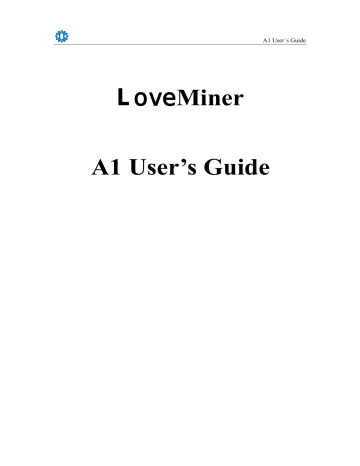
L ove
Miner
A1 User’s Guide
A1 User´s Guide
A1 User´s Guide
Table of Contents
1. Product Overview ......................................................................................................................... 1
1.1 Miner A1´s components ...................................................................................................... 1
1.2 Specifications ..................................................................................................................... 3
2. Starting Your Miner ...................................................................................................................... 3
2.1 Preparatory Work ................................................................................................................ 3
2.2 Connecting the Power Supply ............................................................................................ 3
3. Setting Up Your Miner ................................................................................................................. 4
4. Monitoring Your Miner ................................................................................................................ 8
5. Administering Your Miner ............................................................................................................ 9
1. Product Overview
A1 User´s Guide
The miner A1 is first version in the Cheetah Miner series. It boasts an advanced ASIC chip using
10nm technology and complies with restrict and reliable design and manufacturing standards, completely surpassing the mainstream miners in the current market.
1.1 Miner A1´s components
The miner A1´s main components are shown in the following figures:
Controller
Controller Power
Connector
Power Connector regulated power supply socket
Flexible Extension
Cables
Fan
Hash Board
PCI-e Power
Connector
1
Copyright@2019
The miner A1´s controller front panel are shown in the following figures:
Ethernet Port Fault Indicator IP Set Pushbutton
A1 User´s Guide
Normal Operation Indicator
Functional Description l ETH port is used to connect the Ethernet cable.
Reset Button TF Card Slot l The red and green lights indicate the operation status of the miner. When the green light twinkles, it indicates
OK; when the red light keeps on, it indicates fault. l Press and hold IP Report button more than 2 seconds to get the IP address of the miner. l Press and hold Reset button more than 3 seconds to restore the default settings of the miner.
Warning
1.
Do not touch the rotating fan blades in case of personal injury.
2.
Standard A1 power supply is recommended to avoid damage to A1 Miner or any safety accident.
3.
The maximum power consumption of A1 Miner is about 2250W. Please confirm whether your power socket meets the power requirements of the mining machine.
4.
Do not spill water or other liquids onto A1 Miner, especially the non-shell parts.
2
Copyright@2019
1.2 Specifications
A1 User´s Guide
ASIC chip
Hash rate
Total quantity of chips
Energy efficiency of a chip
Wall outlet power consumption
A1-1001-32core
24T±5%
288PCS
0.09J/GH
2100W ± 7%
Hash rate of a chip
Power consumption of a chip
Rated voltage
86.7GH/s
7.5W/0.405V
14.5~15.7V
( Hash Board )、 12V
( Controller Board )
Operating ambient temp.
0℃~40℃
(32 ℉ ~104 ℉ )
Operating ambient humidity
5%RH~95%RH , non-condensation
Network linking 10/100/1000MBase-T Dimensions(L×W×H) (L)226mm*(W)180mm*(H)230mm
Noise 65dB Net weight 4.5Kg
2. Starting Your Miner
2.1 Preparatory Work
Prepare a network cable, a Miner A1, a power supply unit, an AC power cord and a computer.
2.2 Connecting the Power Supply
Ten PCI-e connectors are located at the top of the Miner A1 for connecting the PSU. Nine
PCI-e connectors are for the hash boards and each hash board has a set of three PCI-e connectors.
One PCI-e connector located on the controller is for the controller. (See figure 1 in part 1.1)
To connect the power supply :
1) Connect PSU power cable connectors to each of the eight PCI-e connectors on the top of the miner and the PCI-e connector on the controller.
2) Connect the network cable to the ETH port.
3) Check whether the flexible extension cables and the fan connection cable and regulated power supply socket on the top of the miner are connected properly.
4) After all cables have been connected correctly, connect the AC power cord to the power
3
Copyright@2019
A1 User´s Guide outlet.
After connecting the power supply, please check whether the miner operates as follows :
1) the front and rear fans operate normally;
2) the green light on the controller twinkles;
3) the green light on the ETH port keeps on and the orange one twinkles;
4) the blue lights on the three sets of hash board PCI-e connectors keep on.
If the miner runs normally, you can move to the next step. If not, please troubleshoot the miner.
3. Setting Up Your Miner
1) Go to this site: https://pan.baidu.com/s/18urvdKjU5zRioqliYFdnKA password: x69c
2) Download the file: IP-Reporter.rar
3) Extract the file.
4) Install JAVA run time environment (if it is installed, skip this step): https://pan.ba
idu.com/s/1AmNTJ5hmUSUSs85jiLWQ2g password: gsif
5) Run the file: IP-Reporter.exe
6) Press the IP Set button for more than three seconds and then the IP address wil l be displayed in the IP-Reporter interface.
4
Copyright@2019
A1 User´s Guide
Statement l The file IP Reporter.zip is supported by Microsoft Windows only. l The default DHCP network protocol distributes IP addresses automatically. l The computer should be connected to the same LAN as the miner. l If the IP report function is broken, maybe you should turn off firewall.
7) In your web browser, enter the IP address provided and proceed to login using the username “root” and password “root”.
5
Copyright@2019
A1 User´s Guide
In the Network Setting of Settings section, you can assign a Static IP address (optional).
8) Setting up the pool . Click the Pool Setting in Settings section to set the options. Take the Viabtc as an example: s Pool URL: stratum+tcp://btc.viabtc.com s Port: 443 / 25 / 3333 s Worker: set up according to the sub-account you create on the pool s Password: arbitrary password
After finishing the three settings, click Apply button.
6
Copyright@2019
A1 User´s Guide
Statement l The Miner A1 only supports the mining of pools using ASIC BOOST technology.
It cannot support all kinds of pools. l The pool URL should use the node address where the miner is placed.
9) In the Work Mode of Settings section, you can set up the work mode of the miner between Efficiency and Performance.
7
Copyright@2019
A1 User´s Guide
After finishing the three settings, click Config button.
4. Monitoring Your Miner
1) Click Miner Status .
2) Monitor your miner through the followings : s Real-time hash rate: it shows the real-time hash rate of the miner in one minute.
Average hash rate: it shows the average value of hash rate produced by the operating miner. s Working hour: it shows the uptime of the miner. s Fan: it respectively shows the rotating speeds of the front and rear fans as well as the duty cycle. s Curve graph: it shows the hash rate fluctuation of corresponding hash board
from the moment it starts to work to the moment you check it.
8
Copyright@2019
A1 User´s Guide
5. Administering Your Miner
1) Check your software version in Dashboard section.
In the example below, the miner is using software version: A1_20190619_151951
Copyright@2019
9
2) Upgrade your firmware
A1 User´s Guide
In Upgrade of Logs section, select a .img or .zip
formatted file and then click Upgrade button.
Statement l When the upgrade is complete, the miner system will reboot. Therefore, you need to refresh the interface to log in again. l The Monitor and Kernel in Logs section are designed for technicians to troubleshoot. l Make sure that the miner remains powered during the upgrade process.
3) Modifying your password
In Password of Logs section, input your current password and new password and then click
Apply button to modify your password.
10
Copyright@2019
A1 User´s Guide
4) Reboot your miner
In Miner Control of Logs section, click Reboot button and Confirm button, the miner will reboot immediately.
Statement
In reboot process, the Miner Console is unavailable. After the reboot is complete, you can log in again.
11
Copyright@2019
advertisement
Key Features
- Advanced ASIC chip using 10nm technology
- Exceptional hashrate of 24T±5%
- Energy efficiency of 0.09J/GH
- Durable and reliable design and manufacturing standards
- Easy setup and operation
- Comprehensive monitoring and management tools
