advertisement
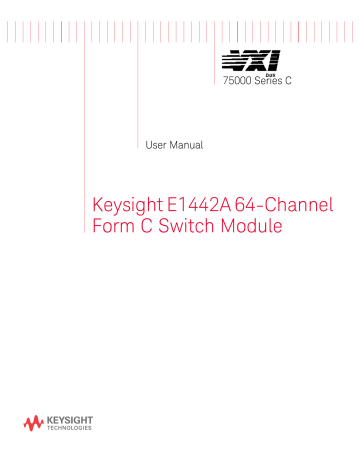
75000 Series C
User Manual
Keysight E1442A 64-Channel
Form C Switch Module
Notices
© Keysight Technologies, Inc. 2019
No part of this manual may be repro duced in any form or by any means
(including electronic storage and retrieval or translation into a foreign language) without prior agreement and written con sent from Keysight Technologies, Inc. as governed by United States and interna tional copyright laws.
Manual Part Number
E1442-90003
Edition
Fourth Edition, October 2019
Published by
Keysight Technologies, Inc.
900 S. Taft Ave.
Loveland, CO 80537 USA
Sales and Technical Support
To contact Keysight for sales and techni cal support, refer to the support links on the following Keysight websites: www.keysight.com/find/E1442A
(product-specific information and sup port, software and documentation updates) www.keysight.com/find/assist (world wide contact information for repair and service)
Declaration of Conformity
Declarations of Conformity for this prod uct and for other Keysight products may be downloaded from the Web. Go to http://keysight.com/go/conformity and click on “Declarations of Conformity.” You can then search by product number to find the latest Declaration of Conformity.
Technology Licenses
The hardware and/or software described in this document are furnished under a license and may be used or copied only in accordance with the terms of such license.
Warranty
THE MATERIAL CONTAINED IN THIS
DOCUMENT IS PROVIDED “AS IS,” AND
IS SUBJECT TO BEING CHANGED,
WITHOUT NOTICE, IN FUTURE EDI -
TIONS. FURTHER, TO THE MAXIMUM
EXTENT PERMITTED BY APPLICABLE
LAW, KEYSIGHT DISCLAIMS ALL WAR -
RANTIES, EITHER EXPRESS OR IMPLIED,
WITH REGARD TO THIS MANUAL AND
ANY INFORMATION CONTAINED
HEREIN, INCLUDING BUT NOT LIMITED
TO THE IMPLIED WARRANTIES OF MER -
CHANTABILITY AND FITNESS FOR A
PARTICULAR PURPOSE. KEYSIGHT
SHALL NOT BE LIABLE FOR ERRORS OR
FOR INCIDENTAL OR CONSEQUENTIAL
DAMAGES IN CONNECTION WITH THE
FURNISHING, USE, OR PERFORMANCE
OF THIS DOCUMENT OR OF ANY INFOR -
MATION CONTAINED HEREIN. SHOULD
KEYSIGHT AND THE USER HAVE A SEP -
ARATE WRITTEN AGREEMENT WITH
WARRANTY TERMS COVERING THE
MATERIAL IN THIS DOCUMENT THAT
CONFLICT WITH THESE TERMS, THE
WARRANTY TERMS IN THE SEPARATE
AGREEMENT SHALL CONTROL.
Keysight Technologies does not warrant third-party system-level (combination of chassis, controllers, modules, etc.) per formance, safety, or regulatory compli ance unless specifically stated.
DFARS/Restricted Rights
Notices
If software is for use in the performance of a U.S. Government prime contract or subcontract, Software is delivered and licensed as “Commercial computer soft ware” as defined in DFAR 252.227-7014
(June 1995), or as a “commercial item” as defined in FAR 2.101(a) or as “Restricted computer software” as defined in FAR
52.227-19 (June 1987) or any equivalent agency regulation or contract clause.
Use, duplication or disclosure of Software is subject to Keysight Technologies’ stan dard commercial license terms, and non-
DOD Departments and Agencies of the
U.S. Government will receive no greater than Restricted Rights as defined in FAR
52.227-19(c)(1-2) (June 1987). U.S. Gov ernment users will receive no greater than Limited Rights as defined in FAR
52.227-14 (June 1987) or DFAR 252.227-
7015 (b)(2) (November 1995), as applica ble in any technical data.
Safety Information
The following general safety precau tions must be observed during all phases of operation of this instrument.
Failure to comply with these precau tions or with specific warnings or oper ating instructions in the product manuals violates safety standards of design, manufacture, and intended use of the instrument. Keysight Technolo gies assumes no liability for the cus tomer's failure to comply with these requirements.
General
Do not use this product in any manner not specified by the manufacturer. The protec tive features of this product must not be impaired if it is used in a manner specified in the operation instructions.
Before Applying Power
Verify that all safety precautions are taken.
Make all connections to the unit before applying power. Note the external markings described under “Safety Symbols”.
Ground the Instrument
Keysight chassis’ are provided with a grounding-type power plug. The instrument chassis and cover must be connected to an electrical ground to minimize shock hazard. The ground pin must be firmly connected to an electri cal ground (safety ground) terminal at the power outlet. Any interruption of the protective (grounding) conductor or disconnection of the protective earth terminal will cause a potential shock hazard that could result in per sonal injury.
Do not operate the module/chassis in the presence of flammable gases or fumes.
Do not operate the module/chassis in the presence of flammable liquids or near containers of such liquids.
Cleaning
Clean the outside of the Keysight mod ule/chassis with a soft, lint-free, slightly dampened cloth. Do not use detergent or chemical solvents.
Do Not Remove Instrument Cover
Only qualified, service-trained person nel who are aware of the hazards involved should remove instrument covers. Always disconnect the power cable and any external circuits before removing the instrument cover.
Keep away from live circuits
Operating personnel must not remove equipment covers or shields. Proce dures involving the removal of covers and shields are for use by servicetrained personnel only. Under certain conditions, dangerous voltages may exist even with the equipment switched off. To avoid dangerous elec trical shock, DO NOT perform proce dures involving cover or shield removal unless you are qualified to do so.
DO NOT operate damaged equipment
Whenever it is possible that the safety protection features built into this prod uct have been impaired, either through physical damage, excessive moisture, or any other reason, REMOVE POWER and do not use the product until safe operation can be verified by servicetrained personnel. If necessary, return the product to a Keysight Technologies
Sales and Service Office for service and repair to ensure the safety features are maintained.
DO NOT block the primary disconnect
The primary disconnect device is the appliance connector/power cord when a chassis used by itself, but when installed into a rack or system the dis connect may be impaired and must be considered part of the installation.
Do Not Modify the Instrument
Do not install substitute parts or per form any unauthorized modification to the product. Return the product to a
Keysight Sales and Service Office to ensure that safety features are main tained.
In Case of Damage
Instruments that appear damaged or defective should be made inoperative and secured against unintended oper ation until they can be repaired by qualified service personnel
Do NOT block vents and fan exhaust:
To ensure adequate cooling and venti lation, leave a gap of at least 50mm
(2") around vent holes on both sides of the chassis.
Do NOT operate with empty slots: To ensure proper cooling and avoid dam aging equipment, fill each empty slot with an AXIe filler panel module.
Do NOT stack free-standing chassis:
Stacked chassis should be rack mounted.
All modules are grounded through the chassis: During installation, tighten each module's retaining screws to secure the module to the chassis and to make the ground connection.
Operator is responsible to maintain safe operating conditions. To ensure safe operating conditions, modules should not be operated beyond the full temperature range specified in the
Environmental and physical specifica tion. Exceeding safe operating condi tions can result in shorter lifespan, improper module performance and user safety issues. When the modules are in use and operation within the specified full temperature range is not maintained, module surface tempera tures may exceed safe handling condi tions which can cause discomfort or burns if touched. In the event of a module exceeding the full temperature range, always allow the module to cool before touching or removing modules from the chassis.
iv
Safety Symbols
A CAUTION denotes a hazard. It calls attention to an operating pro cedure or practice, that, if not cor rectly performed or adhered to could result in damage to the product or loss of important data.
Do not proceed beyond a CAUTION notice until the indicated condi tions are fully understood and met.
A WARNING denotes a hazard. It calls attention to an operating pro cedure or practice, that, if not cor rectly performed or adhered to, could result in personal injury or death. Do not proceed beyond a
WARNING notice until the indi cated conditions are fully under stood and met.
Products display the following sym bols:
Warning, risk of electric shock
Refer to manual for addi tional safety information.
Earth Ground.
Chassis Ground.
Alternating Current (AC).
Direct Current (DC) v
vi
Contents
1 Getting Started
Installing the Switch in a Mainframe . . . . . . . . . . . . . . . . . . . . . . . . . . . . . . 25
Attaching Terminal Modules to the Switch Module . . . . . . . . . . . . . . . . . . . 29
Configuring the Option 010 Terminal Module . . . . . . . . . . . . . . . . . . . . . . . 30
Example: Straight-Through Configuration . . . . . . . . . . . . . . . . . . . . . . . . . . 32
Example: Resistor Divider Configuration . . . . . . . . . . . . . . . . . . . . . . . . . . . 33
Exercise 2: Query Module Identity . . . . . . . . . . . . . . . . . . . . . . . . . . . . . . . . 45
2 E1442A Application Examples
Using Scanning Trigger Sources. . . . . . . . . . . . . . . . . . . . . . . . . . . . . . . . . . 51
Example: Error Checking Using Polling . . . . . . . . . . . . . . . . . . . . . . . . . . . . 54
Keysight E1442A User Manual vii
viii
Example: Error Checking Using Interrupts . . . . . . . . . . . . . . . . . . . . . . . . . . 54
3 E1442A Command Reference
Common Command Format . . . . . . . . . . . . . . . . . . . . . . . . . . . . . . . . . . . . . 61
Keysight E1442A User Manual
SCPI Commands Quick Reference . . . . . . . . . . . . . . . . . . . . . . . . . . . . . . . . . . 94
IEEE 488.2 Common Commands Reference. . . . . . . . . . . . . . . . . . . . . . . . . . . 95
A Specifications
B Register-Based Programming
Register Programming vs. SCPI Programming . . . . . . . . . . . . . . . . . . . . . . . . . 99
Register-Based Programming the E1442A . . . . . . . . . . . . . . . . . . . . . . . . . . . 102
Reading or Writing to E1442A Registers . . . . . . . . . . . . . . . . . . . . . . . . . . 102
Register Access with Logical Address (Command Module) . . . . . . . . . . . 102
Register Access with Memory Mapping (Embedded Controller). . . . . . . . 103
Reading the E1442A Registers. . . . . . . . . . . . . . . . . . . . . . . . . . . . . . . . . . 103
Keysight E1442A User Manual ix
C E1442A Error Messages
x Keysight E1442A User Manual
E1442A 64-Channel Form C Switch
User Guide
1
Getting Started
Using This Chapter
This chapter shows how to get started using the E1442A 64-Channel Form C
Switch Module. It gives guidelines to configure, install and program the module.
Chapter contents include:
Configuring the Switch page 16
Configuring the Terminal Modules page 26
Programming the Switch page 42
Switch Description
The E1442A 64-Channel Form C Switch Module is a VXIbus C-Size register-based slave device that can operate in a C-Size VXIbus mainframe or in a VMEbus mainframe. The E1442A switch consists of a Form C switch module and one of three types of terminal modules (Standard, Option 010, and Option
020). The terms "Form C Switch" and "switch" refer to the E1442A switch module.
The switch "instrument" is the firmware running in the E1406 Command Module.
This firmware is the instrument driver providing Standard Commands for
Programmable Instruments (SCPI) programming capability. The term
"switchbox" refers to a switch instrument consisting of one or more switch modules.
Programming the E1442A can be done through the command module using
SCPI or via direct register access (register-based programming).
Switch Front Panel
The Form C switch consists of a component module and a terminal module. User inputs are connected to the Form C switch NO (Normally Open),
NC (Normally Closed), and C (Common) terminal connections on one of the three available terminal modules. Figure 1-1 shows the switch module front panel and the connector pinouts that mate to the terminal module.
11
Getting Started Switch Description
(Column #)
(Row #)
(32)
(a)
C
(b)
NC
(c)
NO
Channel 0
Channel 1
Channel 2
Channel 3
(Bank A)
(Bank B)
Channel 28
Channel 29
Channel 30
Channel 31 (1)
(32)
(a)
C
(b)
NC
(c)
NO
Channel 32
Channel 33
Channel 34
Channel 35
(1)
Channel 60
Channel 61
Channel 62
Channel 63
Figure 1-1 E1442A Form C Switch Front Panel
12 Keysight E1442A 64-channel Form C Switch User Manual
Switch Description Getting Started
Switch Block Diagram
Figure 1-2 is a simplified block diagram of the Form C switch with internal bus and available terminal modules (Standard, Option 010, and Option 020).
SWITCH MODULE
E1442A
64-Channel Form C Switch Module
+5V Pullup
1A Max
See "Using the Internal
Buses" for component/ jumper information when using the internal buses
Channel 00
NO
NC
C
All channels use nonlatching relays that open at power down
Channel 31
Standard
Solder-Lug
Terminal Module
CH 00
NO
NC
C
CH 31
NO
NC
C
All channels have locations to install user supplied components or jumpers to connect the NO, NC or C terminals to the internal bus
Channel 32
NO
NC
C
Use of any internal bus
(NO, NC or C) restricts the maximum switched voltage to 42 VDC or 60V Peak AC
Channel 63
NO
NC
C
CH 32
NO
NC
C
CH 63
NO
NC
C
TERMINAL MODULES
Option 010
Signal Conditioning
Terminal Module
Option 020
Form A Configuration
Terminal Module
(Screw Terminals)
Signal
Conditioning
Circuitry
And
Jumpers
C H 00
NO
NC
C
Signal
Conditioning
Circuitry
And
Jumpers
CH 31
NO
NC
C
Signal
Conditioning
Circuitry
And
Jumpers
CH 32
N O
NC
C
Signal
Conditioning
Circuitry
And
Jumpers
CH 63
NO
NC
C
CH 00
NO
C
CH 31
NO
C
CH 32
NO
C
CH 63
NO
C
Figure 1-2 E1442A Form C Switch - Simplified Block Diagram
Keysight E1442A 64-channel Form C Switch User Manual 13
Getting Started Switch Description
Terminal Module Descriptions
Figure 1-3 shows the Standard Terminal Module Form C configuration with solder lugs, the Option 010 Terminal Module Form C configuration with signal conditioning circuitry, and the Option 020 Form A Screw Terminal configuration.
Standard Configuration Option 010 Form C Option 020 Form A
Figure 1-3 Form C Switch - Terminal Modules
Figure 1-4 shows the three terminal modules and options for NO and NC connections for each terminal type. A switch (relay) is open when contact is made between the normally closed (NC) contact and common (C). A switch is closed when contact is made between the normally open (NO) and common (C).
Any combination of open or closed states is allowed at one time for all channels on the module.
Relay Open
Relay Closed
Terminal Module Type
Standard
Form C Solder Lug
Load 1
Load 2
Option 010 Form C
Signal Conditioning
Load 1
Load 2
Option 020
Form A Screw Terminal
No Connection
Load 2
14 Keysight E1442A 64-channel Form C Switch User Manual
Switch Description Getting Started
COM
Channel
00
NO
NC
Standard
Terminal
Module
NO
NC
COM
Loads
2
1
+V
COM
Channel
00
NO
NC
Signal
Conditioning
Circuitry
Option 010
Terminal
Module
NO
NC
COM
Loads
2
1
+V
Note:
This is a Form A switch configuration.
There is no terminal module connection to the relay's NC contact.
Figure 1-4 Terminal Module Configurations
COM
Channel
00
NO
NC
Option 020
Form A Screw
Terminal Module
NO
COM
Load
2
+V
Keysight E1442A 64-channel Form C Switch User Manual 15
Getting Started Configuring the Switch
Configuring the Switch
This section gives guidelines to configure the switch, including the following items. See "Configuring the Terminal Modules" for information on configuring the terminal modules.
– Warnings and Cautions
– Setting the Logical Address
– Setting Interrupt Priority
– Using the Internal Bus
– Installing the Switch in a Mainframe
Warnings and Cautions
You must observe the warnings and cautions that follow in addition to the general warnings and cautions in the front matter in this manual when installing, configuring, or removing the module.
SHOCK HAZARD. Only qualified, service-trained personnel aware of the hazards involved should install, configure, or remove the module. Disconnect all power sources from the mainframe, the terminal module and installed modules before installing or removing a module.
SHOCK HAZARD. When handling user wiring connected to the terminal module, consider the highest voltage present accessible on any terminal.
SHOCK HAZARD. Use wire with an insulation rating greater than the highest voltage which will be present on the terminal module. Do not touch any circuit element connected to the terminal module if any other connector to the terminal module is energized to more than 30 VAC RMS or 60 VDC.
16 Keysight E1442A 64-channel Form C Switch User Manual
Configuring the Switch Getting Started
MAXIMUM VOLTAGE/CURRENT. Maximum allowable voltage per channel terminal-to-terminal or terminal-to-chassis for the switch module is 150 Vdc or 150 Vac RMS (210 Vac peak).
Maximum current per channel is 1 Adc or 1 Aac RMS
(non-inductive). Maximum transient voltage is 1300V peak.
Maximum power input is 40 Wdc or 40 VA per channel,
320 Wdc or 320 VA per module. Exceeding any limit or use outside the parameters specified in Appendix A and by these warnings and cautions may damage the switch module and impair the protection provided by the module.
WIRING TERMINAL MODULE: When wiring to the terminal connectors on a terminal module, do not exceed a 5mm strip back of insulation to prevent the possibility of shorting to other wiring on adjacent terminals.
STATIC-SENSITIVE DEVICE. Use anti-static procedures when removing, configuring, cleaning and installing a module. Since the switch module is susceptible to static discharges, do not install the module without its metal .
CLEANING THE FRONT PANEL. Disconnect power from the mainframe and remove the module to be cleaned. Clean the front panel with a soft cloth dampened either in clean water or in water containing a mild detergent. Do not use abrasive cleaners. Do not use an excessively wet cloth or allow excessive water to migrate inside the module. Let the panel dry thoroughly before reinstalling the module.
Keysight E1442A 64-channel Form C Switch User Manual 17
Getting Started Configuring the Switch
Setting the Logical Address
The E1442A switch module logical address is set with the Logical Address Switch
(LADDR) on the module. The factory setting for the LADDR is 120. Valid addresses are from 1 to 254. The module logical address value is set by the sum of the decimal values of the switches that are CLOSED.
Example: Setting a LADDR
For example, in Figure 1-5, switches 3, 4, 5, and 6 are CLOSED. Since the decimal value of switch 3 = 8, the value of switch 4 = 16, the value of switch 5 =
32, and the value of switch 6 = 64, the LADDR set = 8 + 16 + 32 + 64 = 120.
Logical
Address
Switch
Location
LADDR = 120
Figure 1-5 Setting the Logical Address (LADDR)
OPEN = Switch Set To 0 (OFF)
CLOSED = Switch Set To 1 (On)
18 Keysight E1442A 64-channel Form C Switch User Manual
Configuring the Switch Getting Started
Determining the LADDR
To determine the logical address switch (LADDR) setting for your application, you must first decide whether the switch is to be used as a single-module switchbox or as a multiple-module switchbox. When using an E1406 Command
Module, the LADDR value must be a multiple of 8 if the module is the first module in a switchbox used with a VXIbus command module using SCPI commands.
– Single-module switchbox. The module must be addressed so it can be recognized as an instrument, such as 48, 56, etc..
– Multiple-module switchbox. In this configuration, two or more modules form the switchbox. The first module must be addressed so it can be recognized as an instrument and the other modules in the group have addresses sequentially following the first module, such as 120, 121, 122 ....
Figure 1-6 shows some examples of single- and multiple-module switchbox arrangements.For the multiple-module switchbox (top figure), the channel address ( channel_list ) has the form (@ ccnn ) where cc = card number and nn = channel number. For example, channel 45 on card number 02 is addressed by
(@245).
The multiple- and single-module switchbox (bottom figure), has two switchboxes: a multiple-module switchbox at logical address 120 and a single-module switchbox at address 48. The single-module switchbox has channel addresses of the form (@1 nn ). Its card number is 1.
Keysight E1442A 64-channel Form C Switch User Manual 19
Getting Started
MULTIPLE-MODULE SWITCHBOX
Configuring the Switch
Card Number 01 02 03 04 05 (Valid Numbers = 01-99)
Channel Addresses: 1nn, 2nn, 3nn, 4nn, 5nn, etc. where
nn is the channel number
MULTIPLE- and SINGLE-MODULE SWITCHBOXES
Figure 1-6 Typical Switchbox Arrangements
Card Number 01 02 03 (Valid Numbers = 01-99)
Channel Addresses: 1nn, 2nn, 3nn, etc. where
nn is the channel number
20 Keysight E1442A 64-channel Form C Switch User Manual
Configuring the Switch Getting Started
Setting Interrupt Priority
Interrupts are enabled at power-up, after a SYSRESET, or after resetting the module via the control register. An interrupt is generated after any channel enable register is accessed when interrupts are enabled. The interrupt is generated approximately 13 ms after one of the registers is accessed.
The interrupt priority jumper selects which priority level will be asserted.
The interrupt priority jumper is set in position 1 as shipped from the factory. For most applications this priority level should not have to be changed.
The interrupts are disabled when set to level X. The interrupt priority jumpers are identified on the sheet metal shield. A hole has been cut into it for access.
Interrupts can also be disabled using the Control Register. See Figure 1-7 for
Interrupt Request Level Jumper locations.
To change the setting, remove the jumper or jumpers from their current position and place on the level you desire. If the card uses two 2-pin jumpers, both jumpers must be placed in the same row for proper operation. See the applicable mainframe manual to make sure backplane jumpers are configured correctly.
Keysight E1442A 64-channel Form C Switch User Manual 21
Getting Started Configuring the Switch
Interrupt
Request Level
Jumper
Location
Figure 1-7 Setting Interrupt Request (IRQ) Priority
LEVEL X = Interrupt Disabled
22 Keysight E1442A 64-channel Form C Switch User Manual
Configuring the Switch Getting Started
Using the Internal Buses
The E1442A 64-Channel Form C Switch Module contains internal buses to which you can connect any channel contact. Figure 1-8 shows channels 0 and 63 and the internal bus structure. There is a bus for the common (C), the normally closed
(NC), and the normally open (NO) contacts.
Other jumpers provide the means to connect the NC and NO contacts to a fused
+5V pull-up voltage, or to be connected as pull-downs to ground. The common can be connected to ground. Figure 1-9 shows component/jumper locations on the module.
NC, NO
Pullup
F4
JM152
Module
+5V
JM35 JM36 JM154
CH0
C
NC
CH0
Relay
C
NO
NC
C
NC
NO NO
CH63
C
NC
CH63
Relay
C
NO
NC
NO
C
NC
NO
Relay Connections
Bus Connections
Figure 1-8 Internal Bus Structure
Keysight E1442A 64-channel Form C Switch User Manual 23
Getting Started
Relay Connections
Bus Connections
Configuring the Switch
Figure 1-9 Internal Bus Component/Jumper Locations
24 Keysight E1442A 64-channel Form C Switch User Manual
Configuring the Switch Getting Started
Installing the Switch in a Mainframe
The E1442A switch module can be installed in any slot (except Slot 0) of a C-size VXIbus mainframe. See Figure 1-10 for installation steps.
1 Set the extraction levers out.
2 Slide the E1442A into any slot
(except slot 0) until the backplane connectors touch.
4 Tighten the top and bottom screws to secure the E1442A to the mainframe.
3 Seat the E1442A into the mainframe by pushing in the extraction levers.
To remove the E1442A from the mainframe, reverse the procedure.
Figure 1-10 Installing the Switch in a VXI Mainframe
Keysight E1442A 64-channel Form C Switch User Manual 25
Getting Started Configuring the Terminal Modules
Configuring the Terminal Modules
This section gives guidelines to configure the Standard Form C Configuration,
Option 010 Form C Configuration, and the Option 020 Form A Configuration terminal modules, including:
– Wiring the Terminal Modules
– Attaching Terminal Modules to the Switch Module
– Configuring the Option 010 Terminal Module
Wiring the Terminal Modules
Figure 1-11 and Figure 1-12 show steps to wire terminal module s.
Maximum terminal wire size is No. 16 AWG. Wire ends should be stripped 5mm
(0.2 in.) and tinned. When wiring all channels, use a smaller gauge wire (No.
20-22 AWG).
26 Keysight E1442A 64-channel Form C Switch User Manual
Configuring the Terminal Modules Getting Started
1 Remove clear cover.
A. Release screws.
B. Press tab forward
and release.
Tab
2 Remove and retain wiring exit panel.
Remove 1 of the 3 wire exit panels.
3 Attach wires.
Insert wire into terminal.
Tighten screw.
5mm
0.2"
Use wire size 16-26
AWG with VW1
Flammability Rating
Channel
Number
Solder wires to
Solder-Lug.
OPTION 020
TERMINAL MODULE
Solder field wiring directly to solder eyes.
OPTION 010 TERMINAL MODULE
NOTE: Solder eyes will accept a dual 96-pin DIN-C
connector.
Then install connectors on terminal module.
See Figure 1-1 for Channel COM, NC and
NO pin-out from the switch module.
STANDARD TERMINAL MODULE
Figure 1-11 Wiring the Terminal Modules (cont’d on Figure 1-12)
Keysight E1442A 64-channel Form C Switch User Manual 27
Getting Started Configuring the Terminal Modules
4
Replace wiring exit panel and route wiring.
Keep wiring exit panel hole as small as possible.
Cut required holes in panels for wire exit
5
Replace Clear cover.
A. Hook the top cover tabs onto the fixture.
B. Press down and
tighten screws.
Tighten wraps to secure wires.
Figure 1-12 Wiring the Terminal Modules (cont’d from Figure 1-11)
28 Keysight E1442A 64-channel Form C Switch User Manual
Configuring the Terminal Modules Getting Started
Attaching Terminal Modules to the Switch Module
See Figure 1-13 for steps to attach a terminal module to the switch module.
1 Extend the extraction levers on the terminal module.
Extraction Lever
2
E1442A
Extraction Lever
Align the terminal module connectors to the E1442A connectors.
3 Apply gentle pressure to attach the terminal module to the
E1442A.
4 Push in the extraction levers to lock the terminal module onto the E1442A.
Extraction
Levers
To remove the terminal module from the E1442A, use a small screwdriver to release the two extraction levers and push both levers out simultaneously to free it from the E1442A.
Figure 1-13 Attaching a Terminal Module to the Switch Module
Keysight E1442A 64-channel Form C Switch User Manual 29
Getting Started Configuring the Terminal Modules
Configuring the Option 010 Terminal Module
This section describes the Option 010 Terminal Module. With this terminal module, you can add components to configure a variety of passive signal conditioning circuits including pullups, pulldowns, and single-ended and differential resistive dividers and filters. User inputs are connected to the module by soldering wires or components to the terminal module PC board.
Terminal Module User Connections
Figure 1-14 shows channels 0 and 1 and associated component and voltage connections (resistors, capacitors, jumpers and voltages). Note
the correlation of R0/C0 and R1/C1 with channels 0 and 1 respectively and the associated voltage node V0-7 and user-supplied resistor SIP. Figure
1-15 shows the locations of items on the terminal module.
Note: User Supplied Pullup resistors can be either
b) Resistor Pack
User Supplied
Standup Resistors
User Supplied
Resistor Pack (SIP)
To
Channels
2-7
CH1
CH0
Channel 1
NO
NC
Com
To
Channels
2-7
To
Channels
8-63
Jumper Locations For
Making A Pullup Voltage
Common To All Banks
V0-7
V8-15
V16-23
V24-31
V32-39
V40-47
V48-55
V56-63
To Channels
2-7
= PC Board Solder Hole
Module
Pullup
Voltage
Inputs
NO'
NC
Com
Channel 1
R1
C1
Component
Module
Channels
User Supplied
Divider/Filter
Components
C0
R0
Channel Pair
Configuration
Jumpers
Channel 0
NO
NC
Com
NO'
NC
Com
Channel 0
Connections for 2 of 64 Channels
Figure 1-14 Option 010 Terminal Module User Connections
30 Keysight E1442A 64-channel Form C Switch User Manual
Configuring the Terminal Modules Getting Started
Figure 1-15 Option 010 Terminal Module
Keysight E1442A 64-channel Form C Switch User Manual 31
Getting Started Configuring the Terminal Modules
Example: Straight-Through Configuration
Any channel of the terminal module can be configured as a straight-through
Form C relay. In this mode no resistors or capacitors are included. A two-position jumper is placed on the mode selection jumper. Figure 1-16 shows a typical straight-through configuration. No components are added. Set one configuration jumper as shown in Figure 1-16 (INLINE).
TERMINAL
MODULE
COM
NC
SWITCH
MODULE
COM
NC
NO
User
Wiring
To
Terminal
Module
COM
NC
NO
Channel 25
Channel Resistor
Solder Holes
Channel Capacitor
Solder Holes
Channel
Configuration
Jumpers
Channel
Number
User Supplied Resistor Packs (SIP) Locations and associated pullup voltage (for optional standup resistors)
Figure 1-16 Example: Straight-Through Configuration
32 Keysight E1442A 64-channel Form C Switch User Manual
Configuring the Terminal Modules Getting Started
Example: Resistor Divider Configuration
Any channel can be configured as a resistor divider connected to the normally open (NO) contact of the Form C relay. The user-supplied SIP resistor can be replaced by a standing resistor with it inserted in the solder hole of the SIP and a solder hole directly across from it. The row of solder holes is connected to
V24-31.
Figure 1-17 shows the voltage solder holes and identifies the voltage to which the row is connected. For this example, resistor R25 and SIP resistor pack
RP24-31 are to be added. Set one configuration jumper as shown in Figure 1-17
(LP/DIV).
Keysight E1442A 64-channel Form C Switch User Manual 33
Getting Started Configuring the Terminal Modules
User
Wiring
To
Terminal
Module
COM
NC
NO
COM
NC
NO
COM
NC
NO
R25
V24-31
TERMINAL
MODULE
SWITCH
MODULE
RP
24-31
Channel 25
Channel Resistor
Solder Holes
Channel Capacitor
Solder Holes
Channel
Configuration
Jumpers
Channel
Number
User Supplied Resistor Packs (SIP) Locations and associated pullup voltage (for optional standup resistors)
Figure 1-17 Example: Resistor Divider Configuration
34 Keysight E1442A 64-channel Form C Switch User Manual
Configuring the Terminal Modules Getting Started
Example: Low-Pass Filter Configuration
Any channel can be configured as a low-pass filter connected to the normally open contact of the Form C relay. Figure 1-18 shows a typical low-pass filter configuration. For this example, resistor R25 and capacitor C25 are to be added.
No configuration jumpers are required.
COM
NC
NO
COM
NC
NO
R25
TERMINAL
MODULE
SWITCH
MODULE
C25
V24-31
Channel 25
User
Wiring
To
Terminal
Module
COM
NC
NO
Channel Resistor
Solder Holes
Channel Capacitor
Solder Holes
Channel
Configuration
Jumpers
Channel
Number
R25
C25
User Supplied Resistor Packs (SIP) Locations and associated pullup voltage (for optional standup resistors)
Figure 1-18 Example: Low-Pass Filter Configuration
Keysight E1442A 64-channel Form C Switch User Manual 35
Getting Started Configuring the Terminal Modules
Example: Common Terminal Pullup Configuration
Any channel can be configured as a pullup (or pulldown) resistor connected to any of the contacts of the Form C relay. Figure 1-19 shows a typical channel 25 with the pullup attached to the COM contact. For this example, the SIP resistor pack RP24-31 is to be added. Set two configuration jumpers as shown in Figure
1-19 (PU COM).
Vpullup
V24-31
TERMINAL
MODULE
SWITCH
MODULE
RP
24-31
COM
NC
NO Channel 25
COM
NC
NO
User
Wiring
To
Terminal
Module
Pullup
Voltage
COM
NC
NO
Channel Resistor
Solder Holes
Channel Capacitor
Solder Holes
Channel
Configuration
Jumpers
Channel
Number
User Supplied Resistor Packs (SIP) Locations and associated pullup voltage (for optional standup resistors)
Figure 1-19 Example: Common Terminal Pullup Configuration
36 Keysight E1442A 64-channel Form C Switch User Manual
Configuring the Terminal Modules Getting Started
COM
NC
NO
User
Wiring
To
Terminal
Module
Pullup
Voltage
COM
NC
NO
Example: Normally Closed Terminal Pullup Configuration
Any channel can be configured as a pullup (or pulldown) resistor connected to any of the contacts of the Form C relay. Figure 1-20 shows channel 25 with the pullup attached to the NC contact. For this example, SIP resistor pack RP24-31 is to be added. Set two configuration jumpers as shown in Figure 1-20 (PU NC).
Vpullup
V24-31
TERMINAL
MODULE
SWITCH
MODULE
RP
24-31
COM
NC
NO Channel 25
Channel Resistor
Solder Holes
Channel Capacitor
Solder Holes
Channel
Configuration
Jumpers
Channel
Number
User Supplied Resistor Packs (SIP) Locations and associated pullup voltage (for optional standup resistors)
Figure 1-20 Example: Normally Closed Terminal Pullup Configuration
Keysight E1442A 64-channel Form C Switch User Manual 37
Getting Started Configuring the Terminal Modules
Example: Normally Open Terminal Pullup Configuration
Any channel can be configured as a pull-up (or pull-down) resistor connected to any of the contacts of the Form C relay. Figure 1-21 shows channel 25 with the pull-up attached to the NO contact. For this example, SIP resistor pack RP24-31 is to be added. Set two configuration jumpers as shown in Figure 1-21 (PU NO).
Vpullup
V24-31
TERMINAL
MODULE
SWITCH
MODULE
RP
24-31
COM
NC
NO
COM
NC
NO Channel 25
User
Wiring
To
Terminal
Module
Pullup
Voltage
COM
NC
NO
Channel Resistor
Solder Holes
Channel Capacitor
Solder Holes
Channel
Configuration
Jumpers
Channel
Number
User Supplied Resistor Packs (SIP) Locations and associated pullup voltage (for optional standup resistors)
Figure 1-21 Example: Normally Open Terminal Pull-up Configuration
38 Keysight E1442A 64-channel Form C Switch User Manual
Configuring the Terminal Modules Getting Started
Example: Divider with Filter Configuration
Any channel can be configured as a resistor divider with a low-pass filter connected to the normally open contact of the Form C relay. Figure 1-22 shows a typical divider with filter configuration. For this example, resistor R25, capacitor
C25, and SIP resistor pack R24-31 are to be added. Set one configuration jumper as shown in Figure 1-22 (LP/DIV).
TERMINAL
MODULE
SWITCH
MODULE
COM
NC
NO
COM
NC
NO
V24-31
R25
C25
RP
24-31
Channel 25
User
Wiring
To
Terminal
Module
COM
NC
NO
Channel Resistor
Solder Holes
Channel Capacitor
Solder Holes
Channel
Configuration
Jumpers
Channel
Number R25
C25
User Supplied Resistor Packs (SIP) Locations and associated pullup voltage (for optional standup resistors)
Figure 1-22 Example: Divider with Filter Configuration
Keysight E1442A 64-channel Form C Switch User Manual 39
Getting Started Configuring the Terminal Modules
Example: Differential Divider or Filter Configuration
Any channel can be configured as a differential divider (with optional filter) connected to the normally open contact of the Form C relay. The differential divider requires that two channels be used.
Figure 1-23 shows channel 24 and 25 in this configuration with the optional filter. For resistors R24 and R25, add a cross-channel capacitor for a differential filter or add a cross-channel resistor for a differential divider.
No configuration jumpers are required.
40 Keysight E1442A 64-channel Form C Switch User Manual
Configuring the Terminal Modules
COM
NC
NO
COM
NC
NO
COM
NC
NO
Cross-Channel
R or C
COM
NC
NO
R25
R24
C
TERMINAL
MODULE
SWITCH
MODULE
R
User
Wiring
To
Terminal
Module
CH 25
CH 24
COM
NC
NO
COM
NC
NO
Channel 25
Channel 24
Getting Started
Channel Resistor
Solder Holes
Channel Capacitor
Solder Holes
Channel
Configuration
Jumpers
Channel
Number
Differential filter:
Add Capacitor
Differential Divider:
Add Resistor
User Supplied Resistor Packs (SIP) Locations and associated pullup voltage (for optional standup resistors)
Figure 1-23 Example: Differential Divider or Filter Configuration
Keysight E1442A 64-channel Form C Switch User Manual 41
Getting Started Programming the Switch
Programming the Switch
This section gives guidelines and examples to program the E1442A 64-Channel
Form C switch module using Standard Commands for Programmable
Instruments (SCPI), including:
– Specifying SCPI Commands
– Start-up Exercises
Specifying SCPI Commands
To program the E1442A switch using SCPI, you must select the computer language, interface address, and SCPI commands to be used. Guidelines to select SCPI commands for the switch follow.
This discussion applies only to SCPI programming using the switchbox driver version provided with this module. See Appendix
B for information on register-based programming of switch registers.
To address specific channels within a switch, you must specify the SCPI command and switch channel address. For the Form C switch, use CLOSe
< channel_list > to connect the normally open (NO) terminal to the common (C) terminal for the channels specified.
Use OPEN < to the common (C) terminal for the channels specified. Use SCAN
< channel_list channel_list
>
> to connect the normally closed (NC) terminal
to close the set of channels specified, one channel at a time.
The Normally Open (NO) contact of each Form C relay is "open" and the
Normally Closed (NC) contact of each Form C relay is "closed" when the switch is deactivated (the Common terminal (C) is connected to NC at power-on, after reset or after an open command).
Card Numbers
The switch card number depends on the switchbox configuration (single- module or multiple-module) set for the switches. Leading zeroes can be ignored for the card number. See "Setting Logical Address" in this chapter for more information on setting logical addresses and switchbox configurations.
For a single-module switchbox, the card number is always 01. For a multiple-module switchbox, the card numbers are 01, 02,...,nn. The module with the lowest logical address is card number 01, the module with the next lowest logical address is card number 02, etc.
42 Keysight E1442A 64-channel Form C Switch User Manual
Programming the Switch Getting Started
For example, assume three Form C switches are configured to form a multiple-module switchbox instrument with logical addresses of 120, 121, and
122 as shown in Figure 1-24. Since card number 01 is assigned to the module with the lowest logical address, card number 01 is assigned to the card at logical address 120. Card number 02 is assigned to the card at address 121 and card number 03 is assigned to the card at address 122.
Command
Module
Card Number 01
Switch Module
Logical Address = 120
Secondary Address = 15
Card Number 02
Switch Module
Logical Address = 121
Card Number 03
Switch Module
Logical Address = 122
Note: Physical placement of the Module in the Logical Address
order is not required, but is recommended.
Figure 1-24 Multiple-Module Switchbox Card Numbers
Channel Addresses
Channel addresses ( channel_list ) have the form (@ ccnn ) where cc = switch card number (01-99) and nn = channel numbers (00-63).
You can address single channels (@ ccnn ), multiple channels (@ ccnn , ccnn ,...), sequential channels (@ ccnn : ccnn ), groups of sequential channels (@ ccnn : ccnn , ccnn : ccnn ) or any combination.
Form C switch channel numbers are 00 through 63. The channels can be addressed using channel numbers or channel ranges. For a single-module switchbox, channel ranges can span across the channels. For multiple- module switchboxes, channel ranges can span across the channels of all modules.
Use commas (,) to form a channel list or use a colon (:) to form a channel range.
Only valid channels can be accessed in a channel list or channel range. The channel list or channel range must be from a lower channel number to a higher channel number. For example, CLOS (@100:215) is acceptable, but CLOS
(@215:100) generates an error. Some example channel lists/ranges follow.
Keysight E1442A 64-channel Form C Switch User Manual 43
Getting Started Programming the Switch
44
CLOS (@100,112)
OPEN (@203,210)
OPEN (@100:163)
SCAN (@100:163)
SCAN (@100:199)
! Close channels 00 and 12 on card 01
! Open channels 03 and 10 on card 02
! Open all channels on card 01
! Scan all channels on card 01
! Scan all channels on card 01
Start-Up Exercises
This section provides a set of four start-up exercises you can use to quickly get your E1442A 64-Channel Form C Switch operational, including:
– Exercise 1: Check Device Driver (E1406A only)
– Exercise 2: Query Module Identity
– Exercise 3: Perform Open, Close, and Scan Operations
– Exercise 4: Check for System Errors
We recommend you do not make user connections to the switch until you have verified correct switch operation. If you have already connected user inputs to the terminal module, you may want to remove the terminal module from the switch module while doing these exercises.
Exercise 1: Check Device Driver
If you use an E1406 Command Module, you can check the command module for the correct version of the "SWITCH" device driver for the E1442A. Skip this step and go to Exercise 2 if you do not use an E1406 Command Module.
Power-up the mainframe with the command module installed. The command module is the resource manager at logical address 0 and is typically addressed in the mainframe by 70900. Input this BASIC program into your computer.
10 DIM A$[256]
20 OUTPUT 70900;"DIAG:DRIV:LIST?"
30 ENTER 70900;A$
40 PRINT A$
50 END
RUN the program and look for the device driver
"SWITCH,SWITCHBOX,A.08.00,RAM".
RAM could be FLASH (flash ROM) depending on where the device driver is loaded. DIAGnostic:DRIVer:LIST? queries the command module at address 70900 for a list of the device drivers
Keysight E1442A 64-channel Form C Switch User Manual
Programming the Switch Getting Started loaded in the command module. A typical response should be similar to the following and will depend on the specific drivers that were previously loaded in the command module.
SYSTEM,E1406A,A.08.00,ROM;A.04.02,ROM;VOLTMTR,E1326A,
A.06.00,ROM;SWITCH,SWITCHBOX,A.08.00,RAM;COUNTER,
E1332A,A.04.02,ROM;E1333A,A.04.02,ROM;DIG_I/O,E1330A,
A.04.03,ROM;D/A,E1328A,A.04.02,ROM
The SWITCH version A.08.00 driver (or later) must appear in this list for the
E1442A. If not, you must load a new device driver. To load a new version device driver, you need your device driver version A.08.00 disk and the Installing SCPI
Device Drivers (part number E1401-90022).
For the latest information on instrument drivers, see http://www.Keysight.com/find/inst_drivers.
Exercise 2: Query Module Identity
Turn mainframe power OFF. If you want to set a logical address other than the factory-set address of 120, see "Setting the Logical Address" to set a different logical address for the switch. Install the switch module in the mainframe. See
"Installing the Switch in a Mainframe" for steps to install the switch.
If you have already connected user inputs to the terminal module, you may want to disconnect the terminal module from the switch module for this exercise. See "Attaching Terminal Modules to the
Switch Module" to disconnect the terminal module.
Turn mainframe power ON and enter the following BASIC program into your computer. For this program, the GPIB Select Code = 7, the primary address = 09, and the logical address = 120. The logical address divided by 8 = the secondary address (120/8 = 15). Thus, the instrument address is 70915.
10 DIM A$[256]
20 OUTPUT 70915;"*IDN?"
30 ENTER 70915;A$
40 PRINT A$
50 END
RUN the program. The response should be as follows. The device driver revision must be A.08.00 or later.
"HEWLETT PACKARD,SWITCHBOX,0,A.08.00"
Keysight E1442A 64-channel Form C Switch User Manual 45
46
Getting Started Programming the Switch
Exercise 3: Perform Open, Close, and Scan Operations
This exercise performs close, open and scanning operations and queries the status byte. Now that communication with the module has been established, you can perform some close, open and scan operations and use the "SCAN
COMPLETE" bit in the Status Operation Event register
(bit 8).
Operation Event Register bit 8 designates scan complete when high. Reading this register clears the register (all bits to zero). This bit is monitored by serial polling (SPOLL) the status byte register (bit 7) in line 70. You may want to look at the STATUS command in Chapter 3 which graphically shows the relationship of these two bits and all status registers relating to this module.
Input this BASIC program into your computer. Do not input the comments preceeded by " ! ".
10 DIM A$[256] !Dimension array to hold data entered
20 OUTPUT 70915;"CLOSE (@100, 101, 102:163)" !Close all channels
30 OUTPUT 70915;"*RST" !Open all channels by resetting module
40 OUTPUT 70915;"STAT:OPER:ENAB 256" !Enable bit 8 of status
50 OUTPUT 70915;"SCAN (@100:163)" !Scan all channels
60 OUTPUT 70915;"INIT" !Initiate the scan using the default
TRIG[:IMM]
70 WHILE NOT BIT (SPOLL(70915),7) !Serial poll bit 7 of the status byte until it is high
80 PRINT "WAITING FOR SCAN COMPLETE"
90 END WHILE
100 OUTPUT 70915;"STAT:OPER?"!Query the status operation event register
110 ENTER 70915;A$!Bit 8 reported high (status byte bit 7 was high)
120 PRINT "STAT:OPER:EVENT BIT 8 = ",A$!Print response to the
STAT:OPER query
130 END
RUN the program. You should hear channel relays opening and closing, especially when a large channel list is scanned.
Exercise 4: Check for System Errors
You can add the following lines to the program in Exercise 3 to verify that no system errors were generated. It is always a good idea to check if your program causes the instrument to report any errors during program development
(such as command strings that are invalid and cause an error to be sent to the
Keysight E1442A 64-channel Form C Switch User Manual
Programming the Switch Getting Started instrument's error queue). You can read the instrument's error queue by inserting the following four program lines (all errors are read until the error queue is "+0,
No errors" ).
121 REPEAT
122 OUTPUT 70915;"SYST:ERR?"
123 ENTER 70915; A,A$ A gets the error number, A$ gets the error message
124 PRINT A,A$
125 UNTIL A=0
See "Using Interrupts With Error Checking" in Chapter 2 for detecting errors with interrupts. For example, inserting the following (incorrect) program line:
51 OUTPUT 70915;"TRIG:SOURC BUS" will cause an error to be sent to the error queue because TRIG:SOURC BUS is an incorrect command header (must be TRIG:SOUR BUS ). The instrument still functions using the default value TRIG:IMMediate . To know that an error was reported and your instrument is doing what you intended it to do, you must read the error register with a SYSTem:ERRor?
command.
You can insert this program segment at different places in your program to see where the error is generated when debugging your program if it cannot be determined from the error message or by examining the program lines. In this case, the error is returned as -113, "Undefined header" which means the command header was incorrectly specified. This error is generated by the instrument driver while trying to parse the command (the error
-113 is documented in the command module manual).
Keysight E1442A 64-channel Form C Switch User Manual 47
Getting Started Programming the Switch
48 Keysight E1442A 64-channel Form C Switch User Manual
E1442A 64-Channel Form C Switch
User Guide
2
E1442A Application Examples
Using This Chapter
This chapter provides application information and examples for using the
E1442A 64-Channel Form C Switch Module in a switchbox. The chapter contents are:
General Scanning Information page 49
Saving and Recalling States page 53
Detecting Error Conditions page 54
Scanning with External Instruments page 56
General Scanning Information
This section lists general scanning information for the E1442A module, including:
– Switchbox Definition
– How to Scan
– Reset Conditions
– Using Scanning Trigger Sources
– Using the Scan Complete Bit
49
E1442A Application Examples General Scanning Information
Switchbox Definition
A switchbox can consist of a single-switch module or multiple-switch modules. It can also include other switch modules that are controlled by the same SWITCH device driver. Figure 2-1 shows a typical switchbox consisting of three cards
(modules).
Command
Module
4 2
Card Number 01
Switch Module
Logical Address = 120
Secondary Address = 15
Card Number 02
Switch Module
Logical Address = 121
Card Number 03
Switch Module
Logical Address = 122
Note: Physical placement of the Module in the Logical Address
order is not required, but is recommended.
Figure 25 Typical Switchbox Configuration
How to Scan
Scanning Form C switch channels consists of closing a set of channels
(connecting NO to C) one channel at a time. Single scan, multiple ( ARM:COUNt 2 to ARM:COUNt 32767 ) scans, or continuous INIT:CONT ) scanning modes are available. See the command reference in Chapter 3 for more information on these commands. Table 2-1 shows a number of SCPI commands that relate to scanning.
Command
ARM:COUNt
INIT
INIT:CONTinuous ON
OUTPut[:EXTernal]
[:STATe] ON
OUTPut:STATe
SCAN
TRIG
TRIGger:SOURce
Description
Sets the number of scanning cycles per INIT (optional).
Begins scanning (required).
Selects continuous scanning (optional).
Selects Trig Out port (optional).
Enables/disables Trig Out signal (optional).
Defines channels to be scanned (required).
Advances to next channel in scan list (required if using
HOLD or BUS trigger sources).
Sets the trigger source for scan advance (optional).
50 Keysight E1442A 64-channel Form C Switch User Manual
General Scanning Information E1442A Application Examples
Reset Conditions
At power-on or following the reset of the module ( *RST command), all 64 channels are open (common connected to the normally closed terminal).
In addition, after a *RST command the current scan channel list is invalidated.
Table 2-2 lists the parameters and default values following power-on or reset.
Parameter
ARM:COUNt
TRIGger:SOURce
INITiate:CONTinuous
OUTPut:[:STATe]
Channel State
Channel list from SCAN command
(after *RST )
Default Description
1 Number of scanning cycles is one.
IMM
OFF
OFF
Will advance scanning cycles automatically.
Number of scanning cycles is set by
ARM:COUNt .
Trigger output from EXT, TTL or ECL sources is disabled.
All 64 channels are open (channels 00 - 63).
Current channel list is invalidated following a reset of the module with the *RST command.
Using Scanning Trigger Sources
The TRIG:SOUR command specifies the source to advance the scan.
You can use the TRIG command to advance the scan when TRIG:SOUR BUS or
TRIG:SOUR HOLD is set. The OUTPut command can be used to enable the
E1406A Command Module Trig Out port.
Using the Scan Complete Bit
You can use the Scan Complete bit (bit 8) in the Operation Status Register of a switchbox to determine when a scanning cycle completes (no other bits in the register apply to the switchbox). Bit 8 has a decimal value of 256 and you can read it directly with the STAT:OPER?
command. See the
STATe:OPERational[:EVENt]?
command in Chapter 3 for an example.
When enabled by the STAT:OPER:ENAB 256 command, the Scan Complete bit will be reported as bit 7 of the Status Register. Use the GPIB Serial Poll or the
IEEE 488.2 Common command *STB? to read the Status Register.
When bit 7 of the Status Register is enabled by the *SRE Common command to assert a GPIB Service Request (SRQ), you can interrupt the computer when the
Scan Complete bit is set after a scanning cycle completes. This allows the computer to do other operations while the scanning cycle is in progress.
Keysight E1442A 64-channel Form C Switch User Manual 51
E1442A Application Examples General Scanning Information
The following example monitors bit 7 in the Status Register to determine when the scanning cycle completes. This example uses BASIC as the programming language. The computer interfaces with an E1406 Command Module over GPIB.
The GPIB select code is 7, the GPIB primary address is 09, and the GPIB secondary address is 15.
10 OUTPUT 70915;"*CLS" !Clear all switchbox status structure
20 OUTPUT 70915;"STAT:OPER:ENAB 256" !
En able Scan Complete Bit to set bit
7 in Status Reg
30 OUTPUT 70915;"*SRE 128" !Enable bit 7 of Status Register to assert SRQ
40 OUTPUT 70915;"TRIG:SOUR EXT" !Set to external trigger mode
50 OUTPUT 70915;"SCAN (@100:147)" !Select channels to be scanned
60 OUTPUT 70915;"INIT" !Start scanning cycle
70 WHILE NOT BIT(SPOLL(70915),7) !Waiting for scan complete
80 PRINT "DO OTHER OPERATION HERE" !Enter program lines for computer to do other oper
90 END WHILE
100 PRINT "INTERRUPT GENERATED" !Program goes to this line after interrupt is generated by a completed scanning cycle.
52 Keysight E1442A 64-channel Form C Switch User Manual
Saving and Recalling States E1442A Application Examples
Saving and Recalling States
This section contains information about saving and recalling a switch module state. The switchbox driver can store up to 10 states.
Saving States
The *SAV < saved: numeric_state > command saves the current instrument state. The state number (0-9) is specified in the state parameter. The following settings are
– Channel Relay State (channels 00 through 63 open or closed)
– ARM:COUNt
– TRIGger:SOURce
– OUTPut[:STATe]
– INITiate:CONTinuous
Recalling States
The *RCL < numeric_state > command recalls a previously saved state. Enter the number (0-9) in the state parameter of the desired saved state.
If *SAV was not previously executed using the selected number, the switch module will configure to the reset values (see Table 2-2).
Scan lists are not saved when a state is saved. You must re-enter your scan list after recalling a state.
Keysight E1442A 64-channel Form C Switch User Manual 53
E1442A Application Examples Detecting Error Conditions
Detecting Error Conditions
There are two general approaches to error checking: polling and using interrupts.
This section describes these approaches and shows an example of each approach.
Example: Error Checking Using Polling
The simplest, but most time consuming, approach to error checking is to ask the instrument whether there are errors at every step of the switching process. This is called "polling" and is illustrated in the following example.
10 DIM Err$[256]
20 OUTPUT 70915;"CLOS (@101)" !Close channel 1 switch
30 OUTPUT 70915;"SYST:ERR?" !Query for error
40 ENTER 70915;Err$ !Read response
50 IF VAL (Err$) > 0 THEN !If an error is found (Err$ not 0)
60 PRINT "Error";Err$ !Print the error
70 STOP !
Quit if error encountered
80 END IF
90 ... (PROGRAM CONTINUES)
Example: Error Checking Using Interrupts
The second approach to error checking involves the use of interrupts. The following program is a method of checking for errors using interrupts as you program the switch module. The program monitors the switch's Standard Event
Status Register for an error condition.
If no errors occur, the switch module functions as programmed. If errors do occur, the switch module interrupts the computer, and the error codes and messages are read from the error queue. This BASIC programming example has a single switch module at address 70915.
10
20
30
40 ON INTR 7 CALL Errmsg !
Call to print out error message
50 ENABLE INTR7:2
60
70
80
90
100 OUTPUT 70915;"*SRE 32" !Enables the standard event summary bit SRE
110 OUTPUT 70915;"*ESE 60" !Enables all parser generated errors
!See STATus command figure
54 Keysight E1442A 64-channel Form C Switch User Manual
Detecting Error Conditions E1442A Application Examples
120
130
140
.
.
190 END
200 !
210
220
230
240
250 SUB Errmsg ! Define interrupt service routine
260 DIM A$[256] ! Declare response string
270 CLEAR 70915 ! Clear the switch module
280 B = SPOLL(70915) ! Fetch status byte
290 REPEAT ! Repeat
300 OUTPUT 70915;"SYST:ERR?" ! Query for error
310 ENTER 70915;Code,A$ ! Read response
320 PRINT Code,A$ ! Print error
330 UNTIL Code=0 ! Keep querying for an error until error code = 0
340 OUTPUT 70915;"*CLS" ! Clear status registers/error queue
350 STOP
360 SUBEND
Keysight E1442A 64-channel Form C Switch User Manual 55
E1442A Application Examples Scanning with External Instruments
Scanning with External Instruments
Scanning Form C switch channels has the same effect as executing multiple
CLOSe commands. Thus, scanning is useful when the outputs from a number of devices under test (DUTs) are to be measured with an instrument. Three examples using BASIC programming language follow.
Example: Scanning with External Device
This example uses the E1406 Command Module Trig Out port to synchronize the
Form C switch channel closures to an external measurement device. See Figure
2-2 for typical user connections.
To DUTs
E1442A
DUT
Common
Low
E1406A
E1401 Mainframe
Trig
In
Trig
Out
NO
C
NC
NO
C
NC
NO
C
NC
HI
HI
3458 Voltmeter
LO I
LO G
Ext Out
(VM Comp)
Ext Trig
Figure 26 Example: Scanning with an External Device
For measurement synchronization, the E1406A Trig Out port is connected to the external instrument (3458 Voltmeter) External Trigger In port. For this example, the mainframe and instrument are connected via GPIB with the mainframe at address 709 and the measurement instrument at address 722.
The Form C switch is at logical address 120 (secondary address 15 and therefore address through the mainframe at address 70915). The measurements are transferred directly to the computer. Appropriate instrument commands must be added to line 10. Also, you may need to add a WAIT statement as line 65 for long measurements. The sequence of operations is:
1 INIT (line 50) closes channel 100.
2 Closure causes trigger output from the Trig Out port.
3 Trigger to Ext Trig In initiates channel 100 measurement.
4 Result is sent to the computer (lines 60-80).
56 Keysight E1442A 64-channel Form C Switch User Manual
Scanning with External Instruments E1442A Application Examples
5 TRIGGER (line 90) advances the scan to channel 101.
6 Steps 2-5 are repeated for channels 101-102.
10 OUTPUT 722;"TRIG EXT;...." ! Configure instrument
20 OUTPUT 70915;"OUTP ON" ! Enable Trig Out port
30 OUTPUT 70915;"TRIG:SOUR BUS" ! GPIB bus triggering
40 OUTPUT 70915;"SCAN (@100:102)" ! Scan channels 00-02
50 OUTPUT 70915;"INIT" ! Enable scan.
60 FOR I=1 TO 3 ! Start count loop
70 ENTER 722;A ! Enter reading
80 PRINT A
90 TRIGGER 70915 ! Advance scan
100 NEXT I ! Increment count
110 END
Example: Scanning Using Trig Out and Trig In Ports
This example uses the E1406A Command Module Trig Out and Trig In ports to synchronize Form C switch channel closures with an external measurement device. See Figure 2-3 for typical user connections.
To DUTs
E1442A
DUT
Common
Low
E1406A
E1401 Mainframe
Trig
In
Trig
Out
NO
C
NC
NO
C
NC
NO
C
NC
3458 Voltmeter
HI LO I
HI LO G
Ext Out
(VM Comp)
Ext Trig
Figure 27 Example: Scanning Using Trig Out and Trig In Ports
Keysight E1442A 64-channel Form C Switch User Manual 57
58
E1442A Application Examples Scanning with External Instruments
For this example, the mainframe and measurement instrument are connected via
GPIB with a mainframe at address 709 and the measurement instrument at address 722. The Form C switch logical address is 120 (secondary address =
120/8 = 15 and therefore addressed through the mainframe at 70915).
With this example, since synchronization with the computer cannot be ensured, the external instrument must have internal memory capacity to store the readings. Also, you must add the appropriate instrument commands to line 10.
The sequence of operation is:
1 INIT (line 50) closes channel 100.
2 Closure causes trigger to be output from Trig Out port.
3 Trigger to Ext Trig In initiates channel 100 measurement.
4 Channel 100 measurement result stored in instrument.
5 Trigger is then output from Measurement Complete port.
6 Trigger to Event In port advances scan to channel 101.
Steps 2-6 are automatically repeated for channels 101-102.
10 OUTPUT 722;"TRIG EXT; .... " ! Configure voltmeter
20 OUTPUT 70915;"OUTP ON" ! Enable Trig Out port
30 OUTPUT 70915;"TRIG:SOUR EXT" ! Event In triggering
40 OUTPUT 70915;"SCAN (@l00:102)" ! Scan channels 00-02
50 OUTPUT 70915;"INIT" ! Enable scan.
60 FOR Chan = 1 to 3
70 PRINT "Channel", Chan, Result 80 NEXT Chan
90 OUTPUT 70915;"*RST" ! Reset module and open last
! switch closed
100 END
Example: Synchronizing the Form C Switch
This example discusses synchronizing the switch to other instruments when making measurements. The following example uses the switch module to switch a signal to be measured by a multimeter. The program verifies that the switching is complete before the multimeter begins a measurement.
The measurement setup consists of a Digital Multimeter with a GPIB select code
= 7, primary address = 09 and secondary address = 03 (addressed as 70903) and an E1442A with a GPIB select code = 7, primary address = 09 and secondary address = 15 (addressed as 70915).
10 OUTPUT 70915;"CLOS (@100)" ! Close channel 100
20 OUTPUT 70915;"*OPC?" ! Wait for completion of close ! command
30 ENTER 70915;Opc_value ! Read response to *OPC? command.
31 !
Keysight E1442A 64-channel Form C Switch User Manual
Scanning with External Instruments E1442A Application Examples
32 ! Channel is closed and the measurement can be made.
33 !
40 OUTPUT 70903;"MEAS:VOLT:DC?" ! Make VM measurement
50 ENTER 70903;Meas_value ! Read the measurement
60 PRINT Meas_value ! Print the measurement
70 END
Keysight E1442A 64-channel Form C Switch User Manual 59
E1442A Application Examples Scanning with External Instruments
60 Keysight E1442A 64-channel Form C Switch User Manual
E1442A 64-Channel Form C Switch
User Guide
3
E1442A Command Reference
Using This Chapter
This chapter describes Standard Commands for Programmable Instruments
(SCPI) and summarizes IEEE 488.2 Common (*) commands applicable to the
E1442A 64-Channel Form C Switch Module. This chapter contains the following sections:
SCPI Command Reference page 64
SCPI Commands Quick Reference page 94
IEEE 488.2 Common Commands Reference page 95
Command Types
Commands are separated into two types: IEEE 488.2 Common commands and
SCPI commands.
Common Command Format
The IEEE 488.2 standard defines the Common commands that perform functions like reset, self-test, status byte query, etc. Common commands are four or five characters in length, always begin with the asterisk character (*), and may include one or more parameters. The command keyword is separated from the first parameter by a space character. Some examples of Common commands are shown below:
*RST *ESR 32 *STB?
SCPI Command Format
The SCPI commands perform functions like closing switches, making measurements, and querying instrument states or retrieving data. A subsystem command structure is a hierarchical structure that usually consists of a top level
(or root) command, one or more lower-level commands, and their parameters.
The following example shows part of a typical subsystem:
[ROUTe:]
CLOSe<channel_list>
SCAN <channel_list>
:MODE?
61
62
E1442A Command Reference Command Types
[ROUTe: ]is the root command, CLOSe and SCAN are second-level commands with parameters, and :MODE? is a third-level command.
Command Separator
A colon (:) always separates one command from the next lower-level command as shown below:
[ROUTe:]SCAN:MODE?
Colons separate the root command from the second-level command
[ROUTe:]SCAN) and the second level from the third level (SCAN:MODE?).
Abbreviated Commands
The command syntax shows most commands as a mixture of upper- and lowercase letters. The uppercase letters indicate the abbreviated spelling for the command. For shorter program lines, send the abbreviated form. For better program readability, you may send the entire command. The instrument will accept either the abbreviated form or the entire command.
For example, if the command syntax shows MEASure, then MEAS and MEASURE are both acceptable forms. Other forms of MEASure such as MEASU or MEASUR will generate an error. You may use upper- or lowercase letters. Therefore,
MEASURE, measure, and MeAsUrE are all acceptable.
Implied Commands
Implied commands are those which appear in square brackets ([ ]) in the command syntax. (Note that the brackets are not part of the command and are not sent to the instrument.) Suppose you send a second-level command but do not send the preceding implied command. In this case, the instrument assumes you intend to use the implied command and it responds as if you had sent it.
Examine the [ROUTe:] subsystem shown below:
[ROUTe:]
CLOSe<channel_list>
CLOSe?<channel_list>
OPEN<channel_list>
OPEN?<channel_list>
SCAN<channel_list>
:MODE NONE|VOLT
:MODE?
Keysight E1442A 64-channel Form C Switch User Manual
Command Types E1442A Command Reference
The root command [ROUTe:] is an implied command (indicated by square brackets [< >]). To close relays in a channel list, you can send either of the following command statements:
[ROUTe:]CLOSe (@100:107, 201, 225) or CLOSe (@100:107, 201, 225)
These commands function the same closing channels 00 through 07 on card 1 and channels 01 and 25 on card 2.
Parameters
ParameterTypes.
The following table contains explanations and examples of parameter types you might see later in this chapter.
Type
Numeric
Boolean
Discrete
Explanations and Examples
Accepts all commonly used decimal representations of numbers including optional signs, decimal points, and scientific notation.
Examples are 123, 123E2, -123, -1.23E2, .123, 1.23E-2,
1.23000E-01. Special cases include MIN, MAX and INF.
Represents a single binary condition that is either true or false. (ON,
OFF, 1.0).
Selects from a finite number of values. These parameters use mnemonics to represent each valid setting. An example is the
TRIGger:SOURce< source > command where < source > can be BUS,
EXT, HOLD, or IMM.
Optional Parameters.
Parameters shown within square brackets ([ ]) are optional parameters. (Note that the brackets are not part of the command and are not sent to the instrument.) If you do not specify a value for an optional parameter, the instrument chooses a default value.
For example, consider the ARM:COUNt? [MIN |MAX] command. If you send the command without specifying a parameter, the present setting is returned. If you send the MIN parameter, the command returns the minimum count available. If you send the MAX parameter, the command returns the maximum count available. Be sure to place a space between the command and the parameter.
Linking Commands
Linking IEEE 488.2 Common Commands with SCPI Commands.
Use a semicolon (;) between the commands. For example, *RST;OUTP ON or TRIG:SOUR HOLD;*TRG
Linking Multiple SCPI Commands.
Use both a semicolon (;) and a colon (:) between the commands. For example, ARM :COUN 1;: TRIG:SOUR EXT
Keysight E1442A 64-channel Form C Switch User Manual 63
E1442A Command Reference SCPI Command Reference
SCPI Command Reference
This section describes the Standard Commands for Programmable Instruments
(SCPI) commands for the E1442A. Commands are listed alphabetically by subsystem and within each subsystem.
There are two methods to send commands to the instrument. The first method is from a controller over the GPIB interface. This method will be referred to as the
"GPIB interface" in the command reference. The second method of sending commands is from a terminal connected to the E1406 Command Module
(RS-232). Commands sent this way will be referred to as "from the terminal" in the command reference.
64 Keysight E1442A 64-channel Form C Switch User Manual
ABORt E1442A Command Reference
ABORt
The ABORt command stops a scan in progress when the trigger sources are either TRIGger:SOURce BUS or TRIGger:SOURce HOLD. See the comments to stop a scan if trigger source is not BUS or HOLD.
Subsystem Syntax
ABORt
Comments
Channel Status After an ABORt: ABORting a scan will leave the last channel that it closed in the closed position.
Effect on Scan Complete Status Bit: ABORting a scan will not set the "scan complete" status bit.
Stopping Scans Enabled from GPIB Interface: When a scan is enabled from the GPIB interface, and the trigger source is not HOLD or BUS, you can clear the interface to stop the scan (in the BASIC programming language, this is done by executing the CLEAR command for your interface (such as CLEAR 7).
When the scan is enabled from the GPIB interface and the trigger source is
TRIGger:SOURce BUS or TRIGger:SOURce HOLD, send the ABORt command over the GPIB bus.
Clearing the GPIB interface during a scan leaves the last channel the scan closed in the closed position and does not set the "scan complete" status bit.
Stopping Scans by Using the RS-232 Terminal: You may use a terminal connected to the E1406 Command Module to stop any scan.
If the scan was started from the terminal, and the trigger source is HOLD or BUS, send the ABORt command to halt the scan. If the scan was started from the terminal and some other trigger source is being used, a Ctrl+C will send an interface CLEAR to the instrument and abort the scan. Sending Ctrl+R also sends an interface CLEAR to the instrument and additionally performs a reset (*RST) on the instrument. (See the Command Reference in the command module’s user’s manual for details on the terminal interface.)
If the scan was started from the GPIB interface but you want to stop it by using the terminal, first make sure that the correct instrument (SWITCH at desired logical address) is selected by using the terminal soft keys. Then, send a Ctrl+R .
This will send an interface CLEAR to the GPIB task, but will not place the instrument in the reset state with respect to the GPIB task. These actions will occur regardless of the trigger source setting.
Keysight E1442A 64-channel Form C Switch User Manual 65
E1442A Command Reference ABORt
Clearing the interface using a Ctrl+C from the terminal during a scan leaves the last channel it closed in the closed position and does not set the Scan Complete status bit.
Related Commands: ARM, INITiate:CONTinuous, [ROUTe:]SCAN, TRIGger
Example
Stopping a Scan with ABORt
TRIG:SOUR BUS
INIT:CONT ON
SCAN (@100:115)
INIT
.
.
ABOR
Bus is trigger source
Sets continuous scanning
Sets channel list
Starts scanning cycle
Aborts scan in progress
66 Keysight E1442A 64-channel Form C Switch User Manual
ARM E1442A Command Reference
ARM
The ARM subsystem allows a scan list to be scanned multiple times
(1 through 32767) with one INITiate command.
Subsystem Syntax
ARM
:COUNt < number > MIN | MAX
:COUNt? [MIN | MAX]
ARM:COUNt
ARM:COUNt < number > allows scanning cycles to occur a multiple of times (1 to
32767) with one INITiate command and when
INITiate:CONTinuous OFF | 0 is set.
Parameters
Name
< number >
Type numeric
Range of Values
1 - 32767 | MIN | MAX
Default Value
1
Comments
Number of Scans: Use only values between 1 (MIN) to 32767 (MAX) for the number of scanning cycles (default is MIN = 1).
Related Commands: ABORt, INITiate:IMMediate,
INITiate:CONTinuous
*RST Condition: ARM:COUNt 1
Example
Setting Ten Scanning Cycles
ARM:COUN 10
SCAN (@100:115)
INIT
Sets 10 scanning cycles
Sets channel list
Starts scanning cycle
Keysight E1442A 64-channel Form C Switch User Manual 67
E1442A Command Reference ARM
ARM:COUNt?
ARM:COUNt? [MIN | MAX] returns the current number of scanning cycles set by
ARM:COUNt. If a value between MIN and MAX is set, that value for ARM:COUNt is returned. The optional parameters MIN and MAX allow you to query the module for the these values instead of looking them up in the command reference. A 1 is returned for the MIN parameter. 32767 is returned for the MAX parameter regardless of the ARM:COUNt value set.
Parameters
Name
MIN | MAX
Type numeric
Range of Values
MIN = 1 | MAX = 32,767
Default Value current cycles
Comments
Related Commands: INITiate:IMMediate
Example
Query Number of Scanning Cycles
ARM:COUN 55
ARM :COUN?
Set 10 scanning cycles
Query number of scanning cycles. Returned value is 55.
68 Keysight E1442A 64-channel Form C Switch User Manual
DISPlay E1442A Command Reference
DISPlay
The DISPlay subsystem monitors the channel state of a selected module (or card) in a switchbox. The DISPlay command subsystem only operates with an RS-232 terminal connected to the E1406 Command Module’s RS-232 port. These commands control the display on the terminal, and would in most cases be typed directly from the terminal keyboard.
However, it is possible to send these commands over the GPIB interface and control the terminal’s display. In this case, care must be taken that the instrument receiving the DISPlay command is the same one that is currently selected on the terminal. Otherwise, the GPIB command will have no visible effect.
Subsystem Syntax
DISPlay
:MONitor
:CARD <number>|AUTO
:CARD?
[:STATe]<mode>
[:STATe]?
DISPlay:MONitor:CARD
DISPlay:MONitor:CARD <number>|AUTO selects the module in a switchbox to be monitored. You must use DISP:MON:STAT ON to actually display the monitored module state to the RS-232 terminal.
Parameters
Name
< number | AUTO >
Type numeric
Range of Values
1 - 99
Default Value
AUTO
Comments
Selecting a Specific Module to be Monitored: Send the card number in a switchbox with the DISPlay:MONitor:CARD command.
Selecting the Present Module to be Monitored (AUTO): Use the DISPlay:MONitor AUTO command to select the last module addressed by a switching command (e.g.,
[ROUTe:]CLOSe).
*RST Condition: DISPlay:MONitor:CARD AUTO
Keysight E1442A 64-channel Form C Switch User Manual 69
E1442A Command Reference DISPlay
70
Example
Select Module #2 in a Switchbox for Monitoring
DISP:MON:CARD 2 Selects module #2 in a switchbox
DISPlay:MONitor:CARD?
DISPlay:MONitor:CARD? queries the setting of the :MONitor:CARD command and returns the module in a switchbox to be monitored.
DISPlay:MONitor[:STATe]
DISPlay:MONitor[:STATe] <mode> turns the monitor mode on or off. When monitor mode is on, the RS-232 terminal display presents an array of values indicating the open/close state of every switch on the module. This display is dynamically updated each time a switch is opened or closed.
Parameters
Name
< mode >
Type boolean
Range of Values
0 | 1 | ON | OFF
Default Value
OFF | 0
Comments
Monitoring Switchbox Channels: DISPlay:MONitor[:STATe] ON or
DISPlay:MONitor[:STATe] 1 turns the monitor mode on to show the channel state of the selected module. DISPlay:MONitor[:STATe] OFF or DISPlay:MONitor[:STATe] 0 turns the monitor mode off.
Typing in another command on the terminal will cause the
DISPlay:MONitor[:STATe] to be automatically set to OFF (0).
NOTE: Use of the OFF parameter is useful only if the command is issued across the GPIB interface.
Selecting the Module to be Monitored: Use the DISPlay:MONitor:CARD
< number >|AUTO command to select the module.
Monitor Mode on an E1406 Command Module Display: A typical display for the E1442A
64-Channel Form C Switch with all channels (all relays) closed follows. The "#H" indicates data is in hexadecimal format. Each channel is represented as a bit in the hex value. The channels are grouped into four blocks of 16 channels each.
15-0 #HFFFF 31-16 #HFFFF 47-32 #HFFFF 63-48 #HFFFF
Closing only channel 3 would appear as 15-0: #H0008.
*RST Condition: DISPlay:MONitor[:STATe] OFF | 0. An *RST also opens all switches on the card. A DISP:MON ON command following a *RST will display the following: 15-0 #H0000 31-16 #H0000 47-32 #H0000 63-48 #H0000
Keysight E1442A 64-channel Form C Switch User Manual
DISPlay E1442A Command Reference
Example
Enabling the Monitor Mode
DISP:MON:CARD 2
DISP:MON 1
Selects module #2 in a switchbox.
Turns the monitor mode on.
DISPlay:MONitor[:STATe]?
DISPlay:MONitor[:STATe]? queries the monitor mode. The command returns a 1 if monitor mode is on or a 0 if monitor mode is off.
Keysight E1442A 64-channel Form C Switch User Manual 71
E1442A Command Reference INITiate
INITiate
The INITiate subsystem selects continuous scanning cycles and starts the scanning cycle.
Subsystem Syntax
INITiate
:CONTinuous < mode >
:CONTinuous?
[:IMMediate]
INITiate
:CONTinuous
INITiate:CONTinuous <mode> enables or disables continuous scanning cycles for the switchbox. The setting of this command determines whether or not a subsequent INIT[:IMMediate] command will cause a continuous scan to occur.
Parameters
Name
< mode >
Type boolean
Range of Values
0 | 1 | ON | OFF
Default Value
OFF | 0
Comments
Continuous Scanning Operation: Continuous scanning is enabled with the
INITiate:CONTinuous ON or INITiate:CONTinuous 1 command. Sending the
INITiate[:IMMediate] command closes the first channel in the channel list. Each trigger from a trigger source selected by the TRIGger:SOURce command advances the scan through the channel list. A trigger at the end of the channel list closes the first channel in the list and the scan cycle repeats.
Non-Continuous Scanning Operation: Non-continuous scanning is enabled with the
INITiate:CONTinuous OFF or INITiate:CONTinuous 0 command. Sending the
INITiate[:IMMediate] command closes the first channel in the channel list. Each trigger from a trigger source selected by the TRIGger:SOURce command advances the scan through the channel list. A trigger at the end of the channel list opens the last channel in the list and the scanning cycle stops.
The INITiate:CONTinuous command does not start a scanning cycle
(see INIT:IMM).
Stopping Continuous Scans: See the ABORt command.
Related Commands: ABORt, ARM:COUNt, INITiate[:IMMediate], TRIGger,
TRIGger:SOURce
*RST Condition: INITiate:CONTinuous OFF
72 Keysight E1442A 64-channel Form C Switch User Manual
INITiate E1442A Command Reference
Example
Enabling Continuous Scans
INIT:CONT ON
SCAN (@100:163)
INIT
Enable continuous scanning
Set channel list
Start scanning cycle
INITiate:CONTinuous?
INITiate:CONTinuous? queries the scanning state. With continuous scanning enabled, the command returns 1 . With continuous scanning disabled, the command returns 0 .
Example
Query Continuous Scanning State
INIT:CONT ON
INIT:CONT?
Enable continuous scanning
Query continuous scanning state
INITiate[:IMMediate]
INITiate[:IMMediate] starts the scanning cycle and closes the first channel in the channel list. Successive triggers from the source specified by the
TRIGger:SOURce command advance the scan through the channel list.
Comments
Starting the Scanning Cycle: The INITiate[:IMMediate] command starts scanning by closing the first channel in the channel list. A trigger advances the scan through the channel list. An invalid channel list generates an error (see
[ROUTe:]SCAN command).
Stopping Scanning Cycles: See the ABORt command.
Related Commands: ABORt, ARM:COUNt, INITiate:CONTinuous, TRIGger,
TRIGger:SOURce
*RST Condition: None
Example
Starting a Single Scan
SCAN (@100:163)
INIT
Sets channel list
Starts scanning cycle by closing channel 00 and proceeding
Keysight E1442A 64-channel Form C Switch User Manual 73
E1442A Command Reference OUTPut
OUTPut
The OUTPut subsystem enables one trigger line of the E1406 Command Module.
It also can disable the active line.
Subsystem Syntax
OUTPut
:ECLTrg n
[:STATe] < mode >
[:STATe]?
[:EXTernal]
[:STATe] < mode >
[:STATe]?
:TTLTrg n
[:STATe] < mode >
[:STATe]?
OUTPut:ECLTrg
n
[:STATe]
OUTPut:ECLTrgn[:STATe] <mode> enables (ON or 1) or disables (OFF or 0) the
ECL trigger bus pulse on the VXI bus line specified by n . There are two ECL trigger lines on the VXI bus allowing valid values for n to be 0 and 1.
Parameters
Name n
< mode >
Type numeric boolean
Range of Values
0 or 1
0 | 1 | ON | OFF
Default Value
N/A
OFF | 0
Comments
When OUTPut:ECLTrg n [:STATe] ON is set, a trigger pulse occurs each time a channel is closed during a scan.
OUTPut:ECLTrg
n
[:STATe]?
OUTPut:ECLTrgn[:STATe]? queries the state of the ECL trigger bus line specified by n . A 1 is returned if the line is enabled. A 0 is returned if it is disabled. Valid values for n are 0 and 1 .
74 Keysight E1442A 64-channel Form C Switch User Manual
OUTput:[EXTernal][:STATe] E1442A Command Reference
OUTput:[EXTernal][:STATe]
OUTPut[:EXTernal][:STATe] <mode> enables or disables the Trig Out port on the
E1406A Command Module. OUTPut[:EXTernal][:STATe] ON | 1 enables the port and OUTPut[:EXTernal][:STATe] OFF | 0 disables the port.
Parameters
Name
< mode >
Type boolean
Range of Values
0 | 1 | ON | OFF
Default Value
OFF | 0
Comments
Abbreviated Syntax: OUTPut subsystem commands [:EXTernal] and [:STATe] are optional subcommands. The OUTPut command can be abbreviated by executing
OUTPut ON or OUTPut OFF.
Enabling Trig Out Port: When enabled, the Trig Out port is pulsed each time a channel is closed during scanning. When disabled, the Trig Out port is not pulsed. The output pulse is a +5 V negative-going pulse.
Trig Out Port Shared by Switchboxes: Once enabled, the Trig Out port may be pulsed by the switchbox each time a channel is closed in a switchbox during scanning.
To disable the output for a specific switchbox, send the OUTPut[:EXTernal]
[:STATe] OFF or OUTPut[:EXTernal][:STATe] 0 command for that switchbox. The
OUTP OFF command must be executed following use of this port to allow other instrument drivers to control the Trig Out port.
Related Commands: [ROUTE:]SCAN, TRIGger:SOURce
*RST Condition: OUTPut[:EXTernal][:STATe] OFF (port disabled)
Example
Enabling Trig Out Port
OUTP ON Enables Trig Out port for pulse output
OUTPut[:EXTernal][:STATe]?
OUTPut:[:EXTernal][STATe]? queries the present state of the Trig Out port on the
E1406 Command Module. The command returns 1 if the port is enabled, or 0 if disabled.
Example
Query Trig Out Port State
OUTP ON
OUTP:STAT?
Enable Trig Out port for pulse output
Query port enable state
Keysight E1442A 64-channel Form C Switch User Manual 75
E1442A Command Reference OUTput:[EXTernal][:STATe]
OUTPut:TTLTrg
n
[:STATe]
OUTPut:TTLTrgn[:STATe] <mode> enables (ON or 1) or disables (OFF or 0) the
TTL trigger bus pulse on the VXI bus line specified by n . There are eight TTL trigger lines on the VXI bus (n = 0 through 7).
Parameters
Name n
< mode >
Type numeric boolean
Range of Values
0 through 7
0 | 1 | ON | OFF
Default Value
N/A
OFF | 0
Comments
When OUTPut:TTLTrg n [:STATe] ON is set, a trigger pulse occurs each time a channel is closed during a scan.
OUTPut:TTLTrg
n
[:STATe]?
OUTPut:TTLTrg n [:STATe]?
queries the state of the TTL trigger bus line specified by n .
A 1 is returned if the line is enabled. A 0 is returned if the line is disabled. Valid values for n are 0 through 7.
76 Keysight E1442A 64-channel Form C Switch User Manual
[ROUTe:] E1442A Command Reference
[ROUTe:]
The [ROUTe:] subsystem controls switching and scanning operations for the
Form C switch modules in a switchbox.
Subsystem Syntax
[ROUTe:]
CLOSe < channel_list >
CLOSe? < channel_list >
OPEN < channel_list >
OPEN? < channel_list >
SCAN < channel_list >
:MODE < mode >
:MODE?
[ROUTe:]CLOSe
[ROUTe:]CLOSe<channel_list> activates the Form C switch relay for the channels specified in the channel_list.
The relay’s Common (C) terminal is connected to the Normally Open (NO) terminal. The channel_list is in the form ( @ccnn ),
( @ccnn , ccnn ), or ( @ccnn:ccnn ) where cc = card number (00-99) and nn = channel number (00-63).
Parameters
Name
< channel_list >
Type numeric
Range of Values cc00 - cc63
Default Value
N/A
Comments
Special Case of Using Upper Range 99 in the Channel List: Specifying the last channel as 99 (for example, (@100:199) automatically closes all channels on the card number specified by cc .
Closing Channels: To close:
ROUTe:]CLOSe ( @ccnn ) to close a single channel
[ROUTe:]CLOSe ( @ccnn , ccnn ) to close multiple channels
[ROUTe:]CLOSe ( @ccnn:ccnn ) to close sequential channels
[ROUTe:]CLOSe ( @ccnn:ccnn , ccnn:ccnn ) to close a group of sequential channels any combination of the above
Closure Order: A list of channels will not all close simultaneously. The order channels close when specified from a single command is not guaranteed. Use sequential CLOSe commands if needed.
Keysight E1442A 64-channel Form C Switch User Manual 77
78
E1442A Command Reference [ROUTe:]
Related Commands: [ROUTe:]OPEN, [ROUTe:]CLOSe?
*RST Condition: All Form C switch channels are open.
Example
Closing Form C Switch Channels
This example closes channel 00 of card number 1 Form C switch module and channel 15 of card number 2 Form C switch module in a single switchbox.
CLOS (@100,215) 100 closes channel 00 of Form C switch #1.
215 closes channel 15 of Form C switch #2.
[ROUTe:]CLOSe?
[ROUTe:]CLOSe? <channel_list> returns the current state of the channel(s) queried.
The channel_list is in the form (@ ccnn ). The command returns 1 if the channel is in the NO state (C connected to NO) or returns 0 if the channel is in the NC state
(C connected to NC). If a list of channels is queried, a comma-delineated list of 0 or 1 values is returned in the same order of the channel list.
Comments
Query is Software Readback: The [ROUTe:]CLOSe? command returns the current state of the hardware controlling the specified channel. It does not account for a failed switch element or a relay closed by direct register access (see Appendix B).
Example
Query Form C Switch Channel Closure
CLOS (@100,215)
CLOS? (@215)
100 closes channel 00 of Form C switch #1.
215 closes channel 15 of Form C switch #2.
Query channel 215
[ROUTe:]OPEN
[ROUTe:]OPEN <channel_list> de-energizes the relays for the channels specified in the channel_list connecting the Common (C) terminal to the Normally Closed
(NC) terminal. The channel_list is in the form ( @ccnn ), ( @ccnn , ccnn ), or
( @ccnn:ccnn ) where cc = card number (00-99) and nn = channel number
(00-63).
Keysight E1442A 64-channel Form C Switch User Manual
[ROUTe:] E1442A Command Reference
Parameters
Name
< channel_list >
Type numeric
Range of Values cc00 - cc63
Default Value
N/A
Comments
Using Upper Range 99 in the Channel List: Specifying the last channel as 99 (for example, (@100:199) automatically opens all channels on the card number specified by cc .
Opening Channels: To open:
– a single channel, use [ROUTe:]OPEN ( @ccnn)
– for multiple channels, use [ROUTe:]OPEN ( @ccnn , ccnn )
– sequential channels, use [ROUTe:]OPEN ( @ccnn:ccnn )
– a group of sequential channels, use [ROUTe:]OPEN
( @ccnn:ccnn , ccnn:ccnn )
– or any combination of the above
Opening Order: A list of channels will not all open simultaneously. The order channels open when specified from a single command is not guaranteed. Use sequential OPEN commands if needed.
Related Commands: [ROUTe:]CLOSe, [ROUTe:]OPEN?
*RST Condition: All Form C switch channels are open.
Example
Opening Form C Switch Channels
This example opens channel 00 of a card number 1 Form C switch module and channel 63 of a card number 2 Form C switch module in a single switchbox.
OPEN (@100,263) 100 opens channel 00 of Form C switch #1.
263 opens channel 63 of Form C switch #2.
[ROUTe:]OPEN?
[ROUTe:]OPEN? <channel_list> returns the current state of the channel queried.
The channel_list is in the form ( @ccnn ). The command returns 1 if the channel is in the NC state (C connected to NC) or returns 0 if the channel is in the NO state
(C connected to NO). If a list of channels is queried, a comma delineated list of 0 or 1 values is returned in the same order of the channel list.
Keysight E1442A 64-channel Form C Switch User Manual 79
80
E1442A Command Reference [ROUTe:]
Comments
Query is Software Readback: The [ROUTe:]OPEN? command returns the current state of the hardware controlling the specified channel. It does not account for a failed switch element.
Example
Query Form C Switch Channel Open State
OPEN (@100,263)
OPEN? (@263)
100 opens channel 00 of Form C switch #1.
263 opens channel 63 of Form C switch #2.
Query channel 263
[ROUTe:]SCAN
[ROUTe:]SCAN <channel_list> defines the channels to be scanned. The channel_list is in the form ( @ccnn ), ( @ccnn , ccnn ), or ( @ccnn:ccnn ) where cc = card number (00-99) and nn = channel number (00-63 and 99). See the comments for explanation of using the special case of 99 in the channel list.
Parameters
Name
< channel_list >
Type numeric
Range of Values cc00 - cc63, cc99
Default Value
N/A
Comments
Special Case of Using Upper Range 99 in the Channel List: Specifying the last channel as 99 (for example, @100:199) automatically scans all channels on the card number specified by cc .
Defining the Channel List: When executing [ROUTe:]SCAN, the channel list is checked for valid card and channel numbers. An error is generated for an invalid channel list.
Scanning Operation: With a valid channel list, INITiate[:IMMediate] starts the scanning cycle and closes the first channel in the channel list. Successive triggers from the source specified by TRIGger:SOURce advance the scan through the channel list.
Stopping Scan: See the ABORt command.
Related Commands: CLOSe, OPEN, SCAN:MODE, TRIGger, TRIGger:SOURce
*RST Condition: All channels open.
Example
Scanning Using External Devices
Keysight E1442A 64-channel Form C Switch User Manual
[ROUTe:] E1442A Command Reference
This BASIC language example shows how to scan channels via GPIB using the
E1406 Command Module and a 3457A Digital Multimeter. This example uses the command module’s Trig Out port to synchronize the switch module in a switchbox to the multimeter.
The trigger pulse from the Trig Out port triggers the multimeter for a measurement. See Chapter 2 for typical user connections to the Form C switch module. The addresses used are 70900 for the E1406 Command Module, 722 for the 3457A Multimeter, and 70915 for the switchbox.
10 OUTPUT 722;"TRIG EXT;DCV" Sets multimeter to external trigger and to measure dc volts.
20 OUTPUT 70915;"OUTP ON" Enables Trig Out port on command module.
30 OUTPUT 70915;"TRIG:SOUR BUS" Sets switchbox to receive bus triggers
40 OUTPUT 70915;"SCAN:MODE VOLT" Sets switchbox to measure voltage during scanning
50 OUTPUT 70915;"SCAN (@100:163)" Selects the channel list
60 OUTPUT 70915;"INIT" Starts scanning cycle
70 FOR I=1 TO 64
80 ENTER 722;A
Starts count loop
Enters voltmeter reading into variable A
90 PRINT A
100 TRIGGER 70915
110 NEXT I
120 END
Prints reading in variable A
Triggers the switchbox to advance the channel list
Increments count
[ROUTe:]SCAN:MODE
[ROUTe:]SCAN:MODE <mode> sets the Form C switch channels defined by the
[ROUTe:]SCAN < channel_list > command for "no measurements".
The SWITCH device driver for the E1442A also supports Form C switches which use this command to close appropriate tree relays for a specific kind of measurement (such as 2-wire and 4-wire ohms that require different tree relay closures).
For compatibility in use with the switchbox device driver, the E1442A accepts the
SCAN:MODE command but the command has no effect on Form C operation. It is important to note that the command erases the current SCAN list when executed.
This command erases the current SCAN channel list. SCAN:MODE must be followed by a [ROUTe:]SCAN command to re-establish a scan channel list.
Keysight E1442A 64-channel Form C Switch User Manual 81
E1442A Command Reference [ROUTe:]
Parameters
Name
< mode >
Type discrete
Range of Values
NONE | VOLT
Default Value
NONE
Comments
Order of Command Execution: If used, [ROUTe:]SCAN:MODE must be executed before [ROUTe:]SCAN < channel_list > because SCAN:MODE erases the current
SCAN list. The SCAN:MODE command is not needed for Form C Switch operation.
Related Commands: SCAN
*RST Condition: [ROUTe:]SCAN:MODE NONE
[ROUTe:]SCAN:MODE?
[ROUTe:]SCAN:MODE? returns the current state of the scan mode. The command returns NONE or VOLT to indicate which mode the scan is set.
82 Keysight E1442A 64-channel Form C Switch User Manual
STATus
STATus
E1442A Command Reference
The STATus subsystem reports the bit values of the Operation Status Register (in the command module). It also allows you to unmask the bits you want reported from the Standard Event Register and to read the summary bits from the Status
Byte Register.
Subsystem Syntax
STATus
:OPERation
:CONDition?
:ENABle < number >
:ENABle?
:PRESet
:EVENt]?
Comments
The STATus system contains four software registers that reside in a SCPI driver, not in the hardware (see Figure 3-1) Two registers are under IEEE 488.2 control: the Standard Event Status Register (*ESE?) and the Status Byte Register (*STB).
The Operational Status bit (OPR), Service Request bit (RSQ), Standard Event summary bit (ESB), Message Available bit (MAV) and Questionable Data bit
(QUE) in the StatusByte Register (bits 7, 6, 5, 4 and 3 respectively) can be queried with the *STB? command.
Use the *ESE? command to query the unmask value for the Standard Event
Status Register (the bits you want logically OR’d into the summary bit). The registers are queried using decimal weighted bit values. The decimal equivalents for bits 0 through 15 are included in Figure 3-1.
A numeric value of 256 executed in a STATus:OPERation:ENABle <unmask> command allows only bit 8 to generate a summary bit. The decimal value for bit
8 is 256.
The decimal values are also used in the inverse manner to determine which bits are set from the total value returned by an EVENt or CONDition query. The
SWITCH driver exploits only bit 8 of Operation Status Register. This bit is called the Scan Complete bit which is set whenever a scan operation completes. Since completion of a scan operation is an event in time, bit 8 will never appear set when STAT:OPER:COND? is queried. However, bit 8 is set with the
STAT:OPER:EVENt? query command.
Keysight E1442A 64-channel Form C Switch User Manual 83
84
E1442A Command Reference
Scan
Complete
9
10
11
12
13
14
15
6
7
8
3
4
5
0
1
2
C
Automatically Set at
Power On Conditions
Automatically
Set by
Parser
Set by *OPC
Related Commands are *OPC? and *WAI
Power On
User Request
Command Error
Execution Error
Device Dependent Error
Query Error
Request Control
Operation Complete
Standard Event Register
*ESR?
*ESE <unmask>
*ESE?
0
1
2
5
6
3
4
7
EV
<1>
<2>
<4>
<8>
<16>
<32>
<64>
<128>
EN
+
"OR"
Output Buffer
Operation Status Register
STATus:OPERation:CONDition?
STATus:OPERation:EVENt?
STATus:OPERation:ENABle
Summary
Bit
QUE
MAV
ESB
RQS
OPR
2
3
4
0
1
5
6
7
Status
Byte
Status Byte Register
*STB?
SPOLL
*SRE <unmask>
*SRE?
<1>
<2>
<4>
<8>
<16>
<32>
+
<128>
EN
SRQ
Request Service
"OR"
NOTE:
QUE = Questionable Data
MAV = Message Available
ESB = Standard Event
RQS = Request Service
OPR = Operation Status
C = Condition Register
EV = Event Register
EN = Enable Register
SRQ = Sevice Request
SRQ ROUTING handled by your application program or passed to the controller via
GPIB
EV
<1>
<2>
<4>
<8>
<16>
<32>
<64>
<128>
<256>
<512>
<1024>
<2048>
<4096>
<8192>
<16384>
<32768>
EN
+
"OR"
Summary
Bit unmask examples:
Register bit unmask decimal weight
Operation Complete 8 <256>
*ESE 61 unmasks standard event register bits 0,
2, 3, 4 and 5 (*ESE 1 only unmasks bit 0).
*SRE 128 unmasks the OPR bit in the status
byte register. This is effective only if the
STAT:ENAB <unmask> command is executed.
(See below)
STAT:OPER:ENAB 256 unmasks bit 8 (Scan Complete)
which can set the OPR bit in the Status Byte.
"OR"
+
OPR
Figure 0-1. E1442A Form C Switch Module Status System
STATus
Keysight E1442A 64-channel Form C Switch User Manual
STATus E1442A Command Reference
STATus:OPER:CONDition?
STATus:OPERation:CONDition? returns the state of the Condition Register in the
Operation Status Group. The state represents conditions which are part of the instrument’s operation. The SWITCH driver does not set bit 8 in this register (see
STAT:OPER:EVENt?).
STATus:OPERation:ENABle
STATus:OPERation:ENABle <number> sets an enable mask to allow events recorded in the Event Register to send a summary bit to the Status Byte Register
(bit 7). For Form C switch modules, when bit 8 in the Operation Status Register is set to 1 and that bit is enabled by the OPER:ENABle command, bit 7 in the
Status Register is set to 1.
Parameters
Name
< number >
Type numeric
Range of Values
0 through 65535
Default Value
N/A
Comments
Setting Bit 7 of the Status Register: STATus:OPERation:ENABle 256 sets bit 7 of the
Status Register to 1 after bit 8 of the Operation Status Register is set to 1.
Related Commands: [ROUTe:]SCAN
Example
Enable the Status Register
STAT:OPER:ENAB 256 Enables bit 8 of the Operation Status Register to be reported to bit OPR in the Status Register
STATus:OPERation:ENABle?
STATus:OPERation:ENABle? returns which bits in the Event Register (Operation
Status Group) are unmasked.
Comments
Output Format: Returns a decimal weighted value from 0 to 65,535 indicating which bits are set to true. The value returned is the value set by STAT:OPER:ENAB
< number > command. However, the maximum decimal weighted value used in this module is 256 (bit 8 set to true).
Keysight E1442A 64-channel Form C Switch User Manual 85
86
E1442A Command Reference STATus
Example
Query the Operation Status Enable Register
STAT:OPER:ENAB? Query the Operation Status Enable Register
STATus:OPERation[:EVENt]?
STATus:OPERation[:EVENt]? returns which bits in the Event Register (Operation
Status Group) are set. The Event Register indicates when there has been a time-related instrument event.
Comments
Setting Bit 8 of the Operation Status Register: Bit 8 (Scan Complete) is set to 1 after a scanning cycle completes. Bit 8 returns to 0 after sending the
STATus:OPERation[:EVENt]? command.
Returned Data after Sending the STATus:OPERation[:EVENt]? Command: The command returns +256 if bit 8 of the Operation Status Register is set to 1. The command returns +0 if bit 8 of the Operation Status Register is set to 0.
Event Register Cleared: Reading the STATus:OPERation:EVENt register with the
STATus:OPERation:EVENt? command clears it.
ABORting a Scan: ABORting a scan will leave bit 8 set to 0.
Related Commands: [ROUTe:]SCAN
Example
Reading the Operation Status Register After a Scanning Cycle
STAT:OPER?
Returns the bit values of the Standard Operation Status
Register.
read the register value +256 shows bit 8 is set to 1.
+0 shows bit 8 is set to 0.
STATus:PRESet
STATus:PRESet affects only the enable register by setting all enable register bits to 0. It does not affect either the "status byte" or the "standard event status".
PRESet does not clear any of the event registers.
Keysight E1442A 64-channel Form C Switch User Manual
STATus E1442A Command Reference
SYSTem
The SYSTem subsystem returns the error numbers and error messages in the error queue of a switchbox, and returns the types and descriptions of modules
(cards) in a switchbox.
Subsystem Syntax
SYSTem
:CDEScription? < number >
:CTYPe? < number >
:CPON < number > ALL
:ERRor?
SYSTem:CDEScription?
SYSTem:CDEScription? <number> returns the description of a selected module
(card) in a switchbox.
Parameters
Name
< number >
Type numeric
Range of Values
1 through 99
Default Value
N/A
Comments
Form C Switch Module Description:
For the E1442A, SYSTem:CDEScription?< number > returns:
64 Channel General Purpose Switch
Example
Reading the Description of a Card #1 Module
SYST:CDES? 1 Determine the description
Keysight E1442A 64-channel Form C Switch User Manual 87
88
E1442A Command Reference STATus
SYSTem:CPON
SYSTem:CPON <number> | ALL opens all channels of a selected or all modules
(cards) in a switchbox to their power-on state.
Parameters
Name
< number >
Type numeric
Range of Values
1 through 99
Default Value
N/A
Comments
Differences Between *RST and CPON: SYSTem:CPON only opens all channels of a selected module or all modules in a switchbox. *RST opens all channels of all modules in a switchbox and also sets all other settings to their power-on states.
Example
Set All Channels on Module #1 to Power-on State
SYST:CPON 1 Sets module #1 channels to power-on state (open)
SYSTem:CTYPe?
SYSTem:CTYPe?<number> returns the module (card) type of a selected module in a switchbox.
Parameters
Name
< number >
Type numeric
Range of Values
1 through 99
Default Value
N/A
Comments
Form C Switch Module Model Number: For the E1442A, SYSTem:CTYPe?
<number> returns:
HEWLETT-PACKARD,E1442A,0,A.08.00
where the four fields of the response are, 1) manufacturer , 2) model number , 3) serial number (always 0), and 4) SWITCH firmware revision.
Example
Reading the Model Number of a Card #1 Module
SYST:CTYP? 1 Determine the model number
Keysight E1442A 64-channel Form C Switch User Manual
STATus E1442A Command Reference
SYSTem:ERRor?
SYSTem:ERRor? returns t
he error numbers and corresponding error messages in the error queue of a switchbox. See Appendix C for a listing of the switchbox error numbers and messages.
Comments
– Error Numbers/Messages in the Error Queue: Each error generated by a switchbox stores an error number and corresponding error message in the error queue. Each error message can be up to 255 characters long but typically is much shorter.
– Clearing the Error Queue: An error number/message is removed from the queue each time the SYSTem:ERRor? query command is sent.
The errors are cleared first-in, first-out.
– When the queue is empty, each following SYSTem:ERRor? query command returns 0, "No error" . To clear all error numbers/messages in the queue, execute the *CLS command.
– Maximum Error Numbers/Messages in the Error Queue: The queue holds a maximum of 30 error numbers/messages for each switchbox.
If the queue overflows, the last error number/message in the queue is replaced by -350, "Too many errors" . The least recent error numbers/messages remain in the queue and the most recent are discarded.
Example
Reading the Error Queue
SYST:ERR? Query the error queue
Keysight E1442A 64-channel Form C Switch User Manual 89
E1442A Command Reference STATus
TRIGger
The TRIGger subsystem commands controls the triggering operation of the Form
C switch modules in a switchbox.
Subsystem Syntax
TRIGger
[:IMMediate]
:SOURce <source>
:SOURce?
TRIGger[:IMMediate]
TRIGger[:IMMediate] causes a trigger to occur when the defined trigger source is
TRIGger:SOURce HOLD or TRIGger:SOURce BUS. This can be used to trigger a suspended scan operation.
Comments
Executing the TRIGger[:IMMediate] Command: A channel list must be defined in the
[ROUTe:]SCAN <channel_list> command and an INITiate:IMMediate command must be executed before TRIGger:IMMediate can trigger the switchbox.
HOLD or BUS Source Remains: If selected, theTRIGger:SOURce HOLD or
TRIGger:SOURce BUS commands remain in effect, after triggering the switchbox with the TRIGger[:IMMediate] command.
Related Commands: INITiate, [ROUTe:]SCAN, TRIGger:SOURce
Example
Advancing Scan Using the TRIGger Command
TRIG:SOUR HOLD
SCAN (@100:163)
INIT loop statement
TRIG increment loop
Sets trigger source to hold
Sets channel list
Starts scanning cycle
Starts count loop
Advances channel list to next channel
Increments count loop
90 Keysight E1442A 64-channel Form C Switch User Manual
STATus E1442A Command Reference
TRIGger:SOURce
TRIGger:SOURce <source> specifies the trigger source to advance the scanning channel list.
Parameters
Name
BUS
EXTernal
HOLD
ECLTrg n
TTLTrg n
IMMediate
Type discrete discrete discrete numeric numeric discrete
Range of Values
*TRG command
Trig in port
Hold triggering n = 0 or 1 n = 0 thru 7
Immediate triggering
Comments
Enabling the Trigger Source: The TRIGger:SOURce command only selects the trigger source. The INIT[:IMMediate] command enables the trigger source. The trigger source must be selected using the TRIGger:SOURce command before executing the INIT command.
One Trigger Input Selected at a Time: Only one input (ECLTrg 0 or 1; TTLTrg 0, 1, 2, 3,
4, 5, 6 or 7; or EXTernal) can be selected at one time. Enabling a different trigger source will automatically disable the active input. For example, if TTLTrg1 is the active input, and TTLTrg4 is enabled, TTLTrg1 will become disabled and TTLTrg4 will become the active input.
Using the TRIG command: You can use the TRIGger[:IMMediate] command to advance the scan when TRIGger:SOURce BUS or TRIGger:SOURce HOLD is selected.
Using External Trigger Inputs: With TRIGger:SOURce EXTernal selected, only one switchbox at a time can use the external trigger input at the E1406 Command
Module Trig In port.
Using TTL or ECL Trigger Bus Inputs: These triggers are from the VXI backplane trigger lines ECL[0,1] and TTL[0-7]. These may be used to trigger the SWITCH driver from other VXI instruments.
Using EXTernal | TTLTrg n | ECLTrg n Trigger Inputs: After using TRIGger:SOURce EXT |
TTLT n | ECLT n , the selected trigger source remains assigned to the SWITCH driver until it is relinquished through use of the TRIG:SOUR BUS|HOLD command.
While the trigger is in use by the SWITCH driver, no other drivers operating on the E1406 Command Module will have access to that particular trigger source.
Likewise, other drivers may consume trigger resources which may deny access to
Keysight E1442A 64-channel Form C Switch User Manual 91
E1442A Command Reference STATus a particular trigger by the SWITCH driver. You should always release custody of trigger sources after completion of an activity by setting the trigger source to
BUS or HOLD (TRIG:SOUR BUS | HOLD).
Using Bus Triggers: To trigger the switchbox with TRIGger:SOURce BUS selected, use the IEEE 488.2 Common command *TRG or the GPIB Group Execute Trigger
(GET) command.
Trig Out Port Shared by Switchboxes: See the OUTPut command.
Related Commands: [ROUTe:]SCAN, TRIGger, ABORt
*RST Condition: TRIGger:SOURce IMMediate
Example
Scanning Using External Triggers
In the following example, the trigger input is applied to the E1406 Command
Module Trig In port.
TRIG:SOUR EXT
SCAN (@100:163)
INIT
(trigger externally)
Sets trigger source to external
Sets channel list
Starts scanning cycle
Advances channel list to next channel
Example
Scanning Using Bus Triggers
TRIG:SOUR BUS
SCAN (@100:163)
INIT
*TRG
Sets trigger source to bus
Sets channel list
Starts scanning cycle
Advances channel list to next channel
92 Keysight E1442A 64-channel Form C Switch User Manual
STATus E1442A Command Reference
TRIGger:SOURce?
TRIGger:SOURce? returns the current trigger source for the switchbox.
Command returns either BUS, EXT, HOLD, TTLT0-7, ECLT0-1 or IMM for trigger sources BUS, EXTernal, HOLD, TTL Trigger, ECL Trigger, ECL Trigger or
IMMediate, respectively.
Example
Query Trigger Source
TRIG:SOUR EXT
TRIG:SOUR?
Sets trigger source to external
Queries trigger source; returns EXT.
Keysight E1442A 64-channel Form C Switch User Manual 93
E1442A Command Reference SCPI Commands Quick Reference
SCPI Commands Quick Reference
Command
ABORt
ARM
DISPlay
INITiate
OUTPut
[ROUTe:]
STATus
SYSTem
TRIGger
:COUNt <number> MIN |MAX
:COUNt? [MIN|MAX]
:MONitor:CARD <number> |AUTO
:MONitor:CARD?
:MONitor[:State] ON|OFF|1|0
:MONitor[:State]?
:CONTinuous ON | OFF
:CONTinuous?
[:IMMediate]
:ECLTrg n [:STATe] ON|OFF|1|0
:ECLTrg n [:STATe]?
[:EXTernal][:STATe] ON|OFF|1|0
[:EXTernal][:STATe]?
:TTLTrg n [:STATe] ON|OFF|1|0
:TTLTrg n [:STATe]?
CLOSe <channel _list>
CLOSe?
<channel _list>
OPEN <channel_list>
OPEN?
<channel _list>
SCAN <channel_list>
SCAN:MODE NONE|VOLT
SCAN:MODE?
:OPERation:CONDition?
:OPERation:ENABle
:OPERation:ENABle?
:OPERation[:EVENt]?
:PRESet
:CDEScription?
<number>
:CTYPe?
<number>
:CPON <number> |ALL
:ERRor?
[:IMMediate]
:SOURce BUS
:SOURce EXTernal
:SOURce HOLD
:SOURce IMMediate
:SOURce ECLTrg n
:SOURce TTLTrg n
:SOURce?
The following table summarizes the SCPI Commands for the E1442A 64-Channel Form
C Switch Module used in a switchbox.
Description
Aborts a scan in progress
Multiple scans per INIT command
Queries number of scans
Selects module to be monitored
Queries the card number
Selects monitor mode
Queries the monitor mode
Enables/disables continuous scanning
Queries continuous scan state
Starts a scanning cycle
Enables/disables the specified ECL trigger line
Queries the specified ECL trigger line
Enables/disables the Trig Out port on the E1406
Queries the external state
Enables/disables the specified TTL trigger line
Queries the specified TTL trigger line
Closes channel(s)
Queries channel(s) closed
Opens channel(s)
Queries channel(s) opened
Defines channels for scanning
Sets scan mode (has no effect on Form C operation)
Queries the scan mode
Returns contents of the Operation Condition Register
Enables events in the Operation Event Register to be reported
Returns the mask value set by the :ENABle command
Returns the contents of the Operation Event Register
Enables Register bits to 0
Returns description of module in a switchbox
Returns the module type
Opens all channels on specified module(s)
Returns error number/message in a switchbox Error Queue
Causes a trigger to occur
Trigger source is *TRG
Trigger source is Trig In (on the E1406)
Holds off triggering
Trigger source is the internal triggers
Trigger is the VXIbus ECL trigger bus line n
Trigger is the VXIbus TTL trigger bus line n
Queries scan trigger source
94 Keysight E1442A 64-channel Form C Switch User Manual
IEEE 488.2 Common Commands Reference E1442A Command Reference
IEEE 488.2 Common Commands Reference
Command
*CLS
*ESE <unmask>
*ESE?
*ESR?
*IDN?
*OPC
*OPC?
*RCL <n>
*RST
*SAV <n>
*SRE <unmask>
*SRE?
*STB?
*TRG
*TST?
*WAI
The following table lists the IEEE 488.2 Common (*) commands accepted by the
E1442A 64-channel Form C Switch Module. The operation of some of these commands is described in Chapter 2 of this manual. For more information on Common commands, refer to the user’s manual for your mainframe or to the ANSI/IEEE Standard
488.2-1987. The common commands *RCL, *SAV and *TST? do specific actions with the E1442A, as listed in the following table.
Command Description
Clears all status registers (see STATus:OPERation[:EVENt]?) and clears the error queue.
Enables Standard Event.
Enables Standard Event Query.
Standard Event Register Query.
Instrument ID Query; returns identification string of the module.
Operation Complete.
Operation Complete Query.
Recalls the instrument state saved by *SAV. You must reconfigure the scan list.
Resets the module. Opens all channels and invalidates current channel list for scanning.
Sets ARM:COUN 1, TRIG:SOUR IMM, and INIT:CONT OFF.
Stores the instrument state but does not save the scan list.
Service request enable, enables status register bits.
Service request enable query.
Read status byte query.
Triggers the module to advance the scan when scan is enabled and trigger source is
TRIGger:SOURce BUS.
Self-test. Executes an internal self-test and returns only the first error encountered. Does not return multiple errors. The following is a list of responses you can obtain where “ cc ” is the card number with the leading zero deleted.
+0 if self test passes.
+cc01 for firmware error.
+cc02 for bus error (problem communicating with the module).
+cc03 for incorrect ID information read back from the module's ID register.
+cc10 if an interrupt was expected but not received.
+cc11 if the busy bit was not held for a sufficient amount of time.
Wait to Complete.
Keysight E1442A 64-channel Form C Switch User Manual 95
E1442A Command Reference IEEE 488.2 Common Commands Reference
96 Keysight E1442A 64-channel Form C Switch User Manual
E1442A 64-Channel Form C Switch
User Guide
A
Specifications
Maximum Input Voltage:
High to Low Any Terminal to Chassis
150VDC 150VDC
150VAC RMS
210VAC Peak
150VAC RMS
210VAC Peak
(Maximum with internal jumpers installed or use of Option
010 terminal module):
High to Low Any Terminal to Chassis
60VDC 60VDC
30VAC RMS
42VAC Peak
30VAC RMS
42VAC RMS
Maximum Current (per switch):
1A DC or 1A AC RMS
Maximum Power:
Per Switch: 40W DC, 40VA AC
Per Module: 320W DC, 320VA AC
Thermal Offset: <70 V per channel
Closed Channel Resistance:
>1.5
typical
>13.5
at end of relay life
Insulation Resistance:
(between any two points):
>10
7
>10 8
at 40 C, 65% RH
at 25 C, 40% RH
Bandwidth: -3dB at 10 MHz
Crosstalk, Channel to Channel:
>100 kHz: >-70dB
>10 MHz: >-30dB
Capacitance:
Common to NO or NC: >40pF
Channel to Channel: >30pF
Power Up/Down States: All Open
Typical Time to Open/Close a Channel: 13 msec
Module Size/Device Type: C, register-based
Installation Category: IC 1
Connectors Used: P1 and P2
Number of Slots: 1
VXIbus Interface Capability: Interrupter, D16
Interrupt Level: 1-7, selectable
Power Requirements:
Peak Module Current Dynamic Module Current
Voltage: +5V +12V Voltage: +5V +12V
IPM: 0.10 A 0.24A IDM: 0.11A 0.01A
Watts/Slot: 1.0
Maximum Transient Voltage: 1300V
Operating Temperature: 0 to 55 C
Storage Temperature: -40 to 75 C
Operating Humidity: 40 C and 95% RH
Operating Location: Intended for indoor use only.
IEC Pollution Degree 2 1 Normally, only non-conductive pollution occurs. Occasionally, however, a temporary conductivity caused by condensation must be expected.
97
Specifications
Relay Life (typical):
No load: >10
Max. load: >10
6
5
operations
operations
1 Pollution : Any addition of foreign matter, solid, liquid or gaseous (ionized gases), that may produce a reduction of dielectric strength or surface resistivity. Pollution Degree : For the purpose of evaluating clearances (the shortest distance in air between two conductive parts), Pollution Degree 1 and Pollution Degree 2 are recognized for use in the micro-environment.
Pollution Degree 1 : No pollution or only dry, non-conductive pollution occurs. The pollution has no influence.
Pollution Degree 2 : Normally only non-conductive pollution occurs. Occasionally, however, a temporary conductivity caused by condensation must be expected.
Clearance : The shortest distance in air between two conductive parts.
98 Keysight E1442A 64-channel Form C Switch User Manual
E1442A 64-Channel Form C Switch
User Guide
B
Register-Based Programming
About This Appendix
This appendix contains the information you can use for register-based programming of the E1442A. The contents include:
Register Programming vs. SCPI Programming page 99
Addressing the Registers page 99
Register-Based Programming the E1442A page 102
Register Programming vs. SCPI Programming
The E1442A 64-Channel Form C Switch Module is a register-based module that does not support the VXIbus word serial protocol. When a SCPI command is sent to the Form C switch, the E1406 Command Module parses the command and programs the switch at the register level.
If SCPI is used to control this module, register programming is not recommended. The SCPI driver maintains an image of the card state. The driver will be unaware of changes to the card state if you alter the card state by using register writes.
Register-based programming is a series of reads and writes directly to the Form
C switch registers. This increases throughput speed since it eliminates command parsing and allows the use of an embedded controller. Also, if slot 0, the resource manager, and the computer GPIB interface are provided by other devices, a C-size system can be downsized by removing the command module.
Addressing the Registers
Register addresses for register-based devices are located in the upper 25% of
VXI A16 address space. Every VXI device (up to 256 devices) is allocated a
32-word (64-byte) block of addresses. With seven registers, the E1442A Form C
Switch Module uses seven of the 64 addresses allocated.
99
100
Register-Based Programming Addressing the Registers
The Base Address
When reading or writing to a switch register, a hexadecimal or decimal register address is specified. This address consists of a base address plus a register offset. The base address used in register-based programming depends on whether the A16 address space is outside or inside the E1406 Command Module.
A16 Address Space Outside the Command Module
When the E1406 Command Module is not part of your VXIbus system (Figure
B-1), the switch’s base address is computed as:
C000
16
+ (LADDR * 64)
16 or 49,152 + (LADDR * 64) where C000
16
(49,152) is the starting location of the register addresses, LADDR is the switch’s logical address, and 64 is the number of address bytes per VXI device. For example, the switch’s factory-set logical address is 120 (78 address is not changed, the switch will have a base address of:
16
). If this
C000
16
+ (120 * 64)
16
= C000
16
+ 1E00
16
= DE00
16 or (decimal)
49,152 + (120 * 64) = 49,152 + 7680 = 56,832
A16 Address Space Inside the Command Module or Mainframe
When the A16 address space is inside the E1406 Command Module
(Figure B-2), the switch’s base address is computed as:
1FC000
16
+ (LADDR * 64)
16
or 2,080,768 + (LADDR * 64) where 1FC000
16
(2,080,768) is the starting location of the VXI A16 addresses,
LADDR is the switch’s logical address, and 64 is the number of address bytes per register-based device. Again, the switch’s factory-set logical address is 120. If this address is not changed, the switch module will have a base address of:
1FC000
16
+ (120 * 64)
16
= 1FC000
16
+ 1E00
16
= 1FDE00
16 or
2,080,768 + (120 * 64) = 2,080,768 + 7680 = 2,088,448
Figure B-1 shows the register address location within A16 as it might be mapped by an embedded controller. Figure B-2 shows the location of A16 address space in the E1406 Command Modules.
Register Offset
The register offset is the register’s location in the block of 64 address bytes. For example, the switch’s Status/Control Register has an offset of 04
16
. When you write a command to this register, the offset is added to the base address to form the register address:
Keysight E1442A 64-channel Form C Switch User Manual
Addressing the Registers Register-Based Programming
DE00
16
+ 04
16
= DE04
16
1FDE00
16
+ 04
16
= 1FDE04
16 or
56,832 + 4 = 56,836
2,088,448 + 4 = 2,088,452
FFFF
16
COOO
16
OOOO
16
A16
ADDRESS
SPACE
FFFF
16
REGISTER
ADDRESS
SPACE
*
REGISTER
OFFSET
3E
16
3C
16
16-BIT WORDS
16
16
14
16
12
16
10
16
CH 48-63 Control Register
CH 32-47 Control Register
CH 16-31 Control Register
CH 0-15 Control Register
*
C000
16
(49,152)
O4
O2
16
16
OO
16 or
Status/Control Register
Device Type Register
ID Register
E1442A
A16 REGISTER MAP
*
*
Register Address = Base address + Register Offset
Figure B-1 Registers within A16 Address Space
FFFFFF
16
E1406
ADDRESS MAP
EOOOOO
16
A24
ADDRESS
SPACE
200000
16
IF0000
16
000000
16
200000
16
IFCOOO
16
200000
16
A16
ADDRESS
SPACE
IFOOOO
16
REGISTER
ADDRESS
SPACE
*
IFCOOO
16
(2,080,768)
* or
*
*
Register Address = Base address + Register Offset
REGISTER
OFFSET
3E
3C
16
16
16-BIT WORDS
16
16
14
16
12
16
10
16
CH 48-63 Control Register
CH 32-47 Control Register
CH 16-31 Control Register
CH 0-15 Control Register
O4
O2
16
16
OO
16
Status/Control Register
Device Type Register
ID Register
E1442A
A16 REGISTER MAP
Figure B--2 Registers within the E1406 A16 Address Space
Keysight E1442A 64-channel Form C Switch User Manual 101
Register-Based Programming Register-Based Programming the E1442A
Register-Based Programming the E1442A
The E1442A Form C Switch Module is a register-based slave device. There are 64 independent switches on the card which are controlled using the Switch Control
Registers. There are four register types on this module:
– Identifies Hewlett-Packard as the manufacturer and the card is an A16 register-based device.
– Device Type Register - Identifies card as an E1442A.
– Status/Control Register - When read from, it is used to return device-specific status information. When written to, it is used to set control bits.
– Switch Enable Registers - These four registers control the state of the
Form C switches on the module (e.g., close or open the switch).
Reading or Writing to E1442A Registers
To read or write to specific registers you must address a particular register within a module. The registers within a module are located using a fixed offset. The module address is based on the module’s logical address. There are two basic ways of accessing registers.
One method uses the logical address directly to access a particular card using
VXI:READ and VXI:WRITE commands through a command module. The other method can be used with an embedded controller that locates A16 data space within its memory map. The memory mapping allows registers to be directly read or written with moves to/from memory. The factory setting of the logical address switch is 120 (78
16
). This value is used in the following examples.
Register Access with Logical Address (Command Module)
When using the E1406 Command Module to access registers via VXI:READ and
VXI:WRITE commands, the logical address is used to determine which VXI module is being accessed. See the E1406 Command Module documentation for use of the VXI:READ and VXI:WRITE commands and other related commands.
The following commands are sent to the E1406 Command Module via the GPIB.
The example below shows a portion of a BASIC program. The controller could either be external or embedded in the VXI mainframe. This example shows the
Status/Control Register being accessed.
OUTPUT 70900; "VXI:WRITE 120, 4, #HFFFF" Writes FFFF hex to Control Register
OUTPUT 70900;"VXI:READ 120,4"
ENTER 70900; Status
Reads from Status Register
102 Keysight E1442A 64-channel Form C Switch User Manual
Register-Based Programming the E1442A Register-Based Programming
Register Access with Memory Mapping (Embedded Controller)
When using an embedded controller, VXI A16 address space is usually mapped to some block of memory within the controller’s addressable memory space. See the manual for the specific embedded controller you are using to determine where VXI Al6 is mapped. There may be other methods of accessing the VXI backplane. The following method shows which Al6 addresses are calculated for a module.
For example, for a C-size mainframe with an E1406 Command Module,
VXI A16 address space starts at lF0000
16
. In the E1406 Command Module, the
A16 space is divided so modules are addressed only at locations beginning with
C000
16
within A16. Each module is allocated 64 register addresses (40
16
). The module base address is related to the logical address set by the logical address switch on the module:
(base address)
16
= (logical address)
16
* 40
16
+ C000
16
For the Form C switch, the factory-set logical address is 120 (78
16
), so to address the Status/Control Register of a Form C switch using the E1406 Command
Module: base address = (78
16
)*(40
16
) + C000
16
= DE00
16 register address = [A16 location]
16 register address = 1F0000
16
+ [base address]
+ DE00
16
+ 04
16
16
+ [register offset]
16
= 1FDE04
16
Reading the E1442A Registers
You can read the following Form C switch registers:
– ID Register (base + 00
16
)
– Device Type Register (base + 02
16
)
– Status/Control Register (base + 04
16
)
– Switch Enable Register for channels 0 - 15 (base + 10
16
)
– Switch Enable Register for channels 16 - 31 (base + 12
16
)
– Switch Enable Register for channels 32 - 47 (base + 14
16
)
– Switch Enable Register for channels 48 - 63 (base + 16
16
)
ID Register
For the Form C switch, a read of the ID Register (base address + 00
16
) returns
FFFF
16
since the switches are manufactured by Hewlett-Packard and are A16 only, register-based devices. The Device Type Register
(base + 02
16
) returns 0228
16
.
Keysight E1442A 64-channel Form C Switch User Manual 103
104
Register-Based Programming Register-Based Programming the E1442A
Device Type Register
For the Form C switch, a read of the Device Type Register (base address + 02
16 returns 0228
16
. This indicates it is a model E1442A.
)
Status/Control Register
Each relay requires about 13 msec execution time (close to open or open to close) during which time the switch is "busy". A read of the Status/Control
Register (base + 04
16
) returns a 1 in bit 7 when the module is not busy or returns a 0 in bit 7 when the module is busy.
An interrupt is generated after any of the Switch Enable Registers are written.
Bit 6 of the Status Register is used to enable/disable interrupts from the card.
If bit 6 is returned as a 0 , interrupts are enabled. If bit 6 is returned as a 1 , interrupts are disabled.
Bit 14 is the MODID bit. When a 0 is returned in bit 14, the module has been selected with a high state on the P2 MODID line (this occurs during turn-on). If a
1 is returned, the module has not been selected.
Switch Enable Register
A read of any of the Switch Enable Registers always returns FFFF
16 of the channel states.
, regardless
Writing to E1442A Registers
You can write to the following Form C switch registers:
– Status/Control Register (base + 04
16
)
– Switch Enable Register for channels 0 - 15 (base + 10
16
)
– Switch Enable Register for channels 16 - 31 (base + 12
16
)
– Switch Enable Register for channels 32 - 47 (base + 14
16
)
– Switch Enable Register for channels 48 - 63 (base + 16
16
)
Status/Control Register
Writing a 1 to bit 0 of the Status/Control Register (base + 04
16
) to reset the switch module (all channels open). Resetting the module enables interrupts.
It is necessary to write a 0 to bit 0 after the reset has been performed before any other commands can be programmed and executed.
Keysight E1442A 64-channel Form C Switch User Manual
Register-Based Programming the E1442A Register-Based Programming
To disable the interrupt generated when channels are opened/closed, write a 1 to bit 6 of the Status/Control Register.
Typically, interrupts are disabled when doing register-level access to a module. Refer to the operating manual of the command module or the embedded controller being used to handle interrupts. Interrupts are re-enabled after a reset.
Bit 12 provides status on fuse F4. This is a user-installed component required to provide the +5V pullup voltage to the module’s internal bus for the NC and NO contacts. A 0 indicates the fuse is not installed (or the fuse is blown if installed).
A 1 indicates you previously installed the fuse and it is good.
Switch Enable Registers
Writes to the Switch Enable Registers (base + 10
16
through base + 16
16
) enable you to open or close the desired channel. For example, write a 1 to bit 2 of the
Switch Enable Register (base + 10
16 of the register at base + 16
16
) to close channel 02. Or, write a 0 to bit 15
to open channel 63.
All relays are non-latching and will open during a power-down.
A switch is open when contact is made between the normally closed (NC) contact and common (C). A switch is closed when contact is made between the normally open (NO) contact and common (C). Any combination of open or closed states is allowed at one time for all channels on the module..
COM
NO
NC Relay position after "CLOSE" command
Write a "1" to the register bit to close the relay
COM
NO
NC Relay position after "OPEN" command
Write a "0" to the register bit to open the relay
Keysight E1442A 64-channel Form C Switch User Manual 105
Register-Based Programming Register Definitions
Register Definitions
Address b+00
16
Read
15 14 13 12 11 10 9 8 7 6 5 4
Manufacturer ID; Returns FFFFh = Hewlett-Packard A16 only register-based device.
3 2 1 0
Address b+02
16
Read
15 14 13 12 11 10 9
Returns 022816 for the E1442A module.
8 7 6 5 4 3 2 1 0
Address b+04
16
Write*
Read**
15 14 13 12 11 10 9
Undefined
Undef
M Undef
S1 Undefined
8 7
B
6
D
D
5 4
Undefined
Undefined
3 2 1 0
R
R
*Write Bits (Status/Control Register) bit 0 bit 6
R
D
Writing a 1 to this bit resets the switch to the power-on state (all channels open). To reset, keep this bit set to 1 for a minimum of 100 ms and then set bit 0 back to a logical 0 to allow switches to be closed.
Disable interrupt by writing a 1 to this bit (set back to 0 with a reset).
**READ BITS (Status/Control Register) bit 0 bit 6 bit 7
R
D
B
A 1 at this bit resets the switch to the power-on state (all channels open). To reset, set bit 0 back to a logical 0 to allow switches to be closed.
Interrupt Status: 1 = disabled, 0 = enabled.
Busy Status: 1 = not busy, 0 = busy.
bit 12 S1 Fuse F4 provides +5V pull-up voltage for the NC and NO switch contacts by use of the module’s internal bus (see Figures 1-8 and 1-9.)
Fuse F4 status;
0 = fuse F4 not installed (factory shipped without the fuse).
(A 0 also can indicate a blown fuse after installing fuse F4.)
1 = fuse F4 is installed (user must install fuse). bit 14 M MODID bit; if the bit is 0 , the module has been selected during turn-on. Normally this bit is 1 when not in the turn-on cycle.
106 Keysight E1442A 64-channel Form C Switch User Manual
Register Definitions Register-Based Programming
Address b+10
16
Write
Read
Switch Enable Registers
You write to the switch enable registers to close (or open) a channel. Write a "1" to the register to close a relay (channel). Write a "0" to the register to open a relay (channel). Reading any Switch Enable Register will always return FFFF regardless of the channel states.
16
15 14 13 12 11 10 9 8 7 6 5 4 3 2 1 0
Ch
15
Ch
14
Ch
13
Ch
12
Always returns FFFF
16
Ch
11
Ch
10
Ch
09
Ch
08
Ch
07
Ch
06
Ch
05
Ch
04
Ch
03
Ch
02
Ch
01
Ch
00
Address b+12
16
Write
Read
Address b+14
16
Write
Read
Address b+16
16
Write
Read
15 14 13 12 11 10 9 8 7 6 5 4 3 2 1 0
Ch
31
Ch
30
Ch
29
Ch
28
Always returns FFFF
16
Ch
27
Ch
26
Ch
25
Ch
24
Ch
23
Ch
22
Ch
21
Ch
20
Ch
19
Ch
18
Ch
17
Ch
16
15 14 13 12 11 10 9 8 7 6 5 4 3 2 1 0
Ch
47
Ch
46
Ch
45
Ch
44
Always returns FFFF
16
Ch
43
Ch
42
Ch
41
Ch
40
Ch
39
Ch
38
Ch
37
Ch
36
Ch
35
Ch
34
Ch
33
Ch
32
15 14 13 12 11 10 9 8 7 6 5 4 3 2 1 0
Ch
63
Ch
62
Ch
61
Ch
60
Always returns FFFF
16
Ch
59
Ch
58
Ch
57
Ch
56
Ch
55
Ch
54
Ch
53
Ch
52
Ch
51
Ch
50
Ch
49
Ch
48
Keysight E1442A 64-channel Form C Switch User Manual 107
Register-Based Programming Programming Example
Programming Example
Beginning of Program
/* This program resets the E1442A, closes channels and reads the*/
/* switch’s relay control registers, opens channels and scans all 64*/
/* channels on the module. *
#include <sicl.h>
#include <stdio.h>
#include <stdlib.h>
#include <math.h>
#include <dos.h>
/* function prototypes */ void reset_sw(char *base_addr); void delay (unsigned milliseconds);
Program Main void main(void)
{ double ldexp(double i, int exp); char *base_addr; int j, k; unsigned short chan_0_15_reg, chan_16_31_reg; /* First 32 chan */ unsigned short chan_32_47_reg, chan_48_63_reg; /* Sec 32 chan */ unsigned short id_reg, dt_reg; /* ID and device type */ unsigned short stat_reg; /* Status Register */
/* create and open a device session */
INST e1442a; e1442a = iopen("vxi,120");
/* map the E1442A registers into user memory space */ base_addr = imap(e1442a, I_MAP_VXIDEV, 0, 1, NULL);
/* clear the user screen */ clrscr();
/* reset the E1442A */ reset_sw(base_addr);
108 Keysight E1442A 64-channel Form C Switch User Manual
Programming Example Register-Based Programming
Read ID and Device
Type Registers
/********** read the switch’s ID and Device Type registers **********/ id_reg = iwpeek((unsigned short *)(base_addr + 0x00)); dt_reg = iwpeek((unsigned short *)(base_addr + 0x02)); printf("ID register = 0x%4X\nDevice Type register = 0x%4X\n", id_reg, dt_reg);
Read Status Register
/********** read the switch’s Status Register *********/ stat_reg = iwpeek((unsigned short *)(base_addr + 0x04)); printf("Status register = 0x%4X\n", stat_reg);
Close and Open Channels
/********** close and open channels **********/
/* set all bits in register for channels 0-15 (offset 10) to 1 */ iwpoke((unsigned short *)(base_addr + 0x10), 0xffff);
/* read the E1442A relay control registers and print their value*/
/* relay control registers always return FFFF (hex) */ chan_0_15_reg = iwpeek((unsigned short *)(base_addr + 0x10)); chan_16_31_reg = iwpeek((unsigned short *)(base_addr + 0x12)); chan_32_47_reg = iwpeek((unsigned short *)(base_addr + 0x14)); chan_48_63_reg = iwpeek((unsigned short *)(base_addr + 0x16)); printf("Channels 00-15 register = 0x%4X\n", chan_0_15_reg); printf("Channels 16-31 register = 0x%4X\n", chan_16_31_reg); printf("Channels 32-47 register = 0x%4X\n", chan_32_47_reg); printf("Channels 48-63 register = 0x%4X\n", chan_48_63_reg); delay (100); /* wait 100 milliseconds before resetting module */
/* reset the E1442A to open all closed channels */
/* writing a 0 to the channels registers will also open channels */ reset_sw(base_addr);
Scan Channels
/********** scanning channels **********/
Keysight E1442A 64-channel Form C Switch User Manual 109
110
Register-Based Programming Programming Example
/* scan channels 0-15 (register offset 10) */ for (k=0; k15; k++)
{ iwpoke ((unsigned short *)(base_addr + 0x10), ldexp(1,k)); delay (50); /* delay to allow mechanical relays to close*/
}
/* sets all bits to 0 to open last closed channel */ iwpoke ((unsigned short *)(base_addr + 0x10), 0);
/* scan channels 16-31 (register offset 12) */ for (k=0; k15; k++)
{ iwpoke ((unsigned short *)(base_addr + 0x12), ldexp(1,k)); delay (50);
}
/* sets all bits to 0 to open last closed channel */ iwpoke ((unsigned short *)(base_addr + 0x12), 0);
/* scan channels 32-47 (register offset 14) */ for (k=0; k15; k++)
{ iwpoke ((unsigned short *)(base_addr + 0x14), ldexp(1,k)); delay (50);
}
/* set all bits to 0 to open last closed channel */ iwpoke ((unsigned short *)(base_addr + 0x14), 0);
/* scan channels 48-63 (register offset 16) */ for (k=0; k15; k++)
{ iwpoke ((unsigned short *)(base_addr + 0x16), ldexp(1,k)); delay (50);
}
/* set all bits to 0 to open last closed channel */ iwpoke ((unsigned short *)(base_addr + 0x16), 0);
/* close session */ iclose(e1442a);
} /* end of main */
Keysight E1442A 64-channel Form C Switch User Manual
Programming Example Register-Based Programming
Reset Function
/**********************************************************/ void reset_sw(char *base_addr)
/* reset the module; open all relays (write a 1 to status bit 0) */
/* delay 100 ms for reset then set bit to 0 to allow closing of */
/* switches */
}
/* this function resets the switch module */ iwpoke((unsigned short *)(base_addr + 0x04), 1); delay (100); iwpoke((unsigned short *)(base_addr + 0x04), 0); }
}
Keysight E1442A 64-channel Form C Switch User Manual 111
Register-Based Programming Programming Example
112 Keysight E1442A 64-channel Form C Switch User Manual
E1442A 64-Channel Form C Switch
User Guide
C
E1442A Error Messages
Error Types
Table C-2 lists the error messages generated by the E1442A Form C Switch module firmware when programmed by SCPI. Errors with negative values are governed by the SCPI standard and are categorized in Table C-1. Error numbers with positive values are not governed by the SCPI standard. See the E1406
Command Module User’s Manual for further details on these errors.
Table C-1 Error Types
Range
-199 to -100
-299 to -200
-399 to -300
-499 to -400
Error Types Description
Command Errors (syntax and parameter errors).
Execution Errors (instrument driver detected errors)
Device Specific Errors (instrument driver errors that are not command nor execution errors).
Query Errors (problem in querying an instrument)
113
E1442A Error Messages Error Messages
Error Messages
Table C-2 Error Messages
Code
-211
-213
-222
-224
-240
-310
1500
1510
2000
2001
2006
2008
2009
2010
2011
2012
2017
2600
2601
Error Message
Trigger ignored
Init Ignored
Data out of range
Illegal parameter value
Potential Cause(s)
Trigger received when scan not enabled. Trigger received after scan complete. Trigger too fast.
Attempting to execute an INIT command when a scan is already in progress.
Parameter value is outside valid range.
Attempting to execute a command with a parameter not applicable to the command.
Command failed due to hardware problem.
This error can result if an excessively long parameter list is entered.
Hardware error
System error, Internal driver error.
External trigger source already allocated
Trigger source non-existent
Invalid card number
Invalid channel number
Assigning an external trigger source to a switchbox when the trigger source has already been assigned to another switchbox.
Selected trigger source is not available on this platform (e.g., some triggers are not available on VXI B-size mainframes).
Addressing a module (card) in a switchbox that is not part of the switchbox.
Attempting to address a channel of a module in a switchbox that is not supported by the module (e.g.,, channel 99 of a multiplexer module).
Command not supported on this card
Scan list not initialized
Sending a command to a module (card) in a switchbox that is unsupported by the module.
Executing a scan without the INIT command.
Too many channels in channel list Attempting to address more channels than available in the switchbox.
Scan mode not allowed on this card
The selected scanning mode is not allowed with this module or you have misspelled the mode parameter (see SCAN:MODE command).
Empty channel list
Invalid Channel Range
No valid channels are specified in the < channel_list >.
Invalid channel(s) specified in SCAN < channel_list > command.
Attempting to begin scanning when no valid channel list is defined.
Config error 17, Slot 0 functions disabled
Function not supported on this card
Channel list required
Attempt to run a downloaded scan list with ARM:COUNt set to a value other than 1. Applies to FET switches only.
Sending a command to a module (card) in a switchbox that is not supported by the module or switchbox.
Sending a command requiring a channel list without the channel list.
114 Keysight E1442A 64-channel Form C Switch User Manual
This information is subject to change without notice.
© Keysight Technologies, 2019
Printed in Malaysia
Edition 4, October 2019
*E1442-90003*
E1442-90003 www.keysight.com
advertisement
* Your assessment is very important for improving the workof artificial intelligence, which forms the content of this project
Related manuals
advertisement
Table of contents
- 1 User Manual
- 11 Getting Started
- 11 Using This Chapter
- 11 Switch Description page 11
- 11 Configuring the Switch page 16
- 11 Configuring the Terminal Modules page 26
- 11 Programming the Switch page 42
- 11 Switch Description
- 11 Switch Front Panel
- 12 Figure 1-1 E1442A Form C Switch Front Panel
- 13 Switch Block Diagram
- 13 Figure 1-2 E1442A Form C Switch - Simplified Block Diagram
- 14 Terminal Module Descriptions
- 14 Figure 1-3 Form C Switch - Terminal Modules
- 15 Figure 1-4 Terminal Module Configurations
- 16 Configuring the Switch
- 16 Warnings and Cautions
- 18 Setting the Logical Address
- 18 Example: Setting a LADDR
- 18 Figure 1-5 Setting the Logical Address (LADDR)
- 19 Determining the LADDR
- 20 Figure 1-6 Typical Switchbox Arrangements
- 21 Setting Interrupt Priority
- 22 Figure 1-7 Setting Interrupt Request (IRQ) Priority
- 23 Using the Internal Buses
- 23 Figure 1-8 Internal Bus Structure
- 24 Figure 1-9 Internal Bus Component/Jumper Locations
- 25 Installing the Switch in a Mainframe
- 25 Figure 1-10 Installing the Switch in a VXI Mainframe
- 26 Configuring the Terminal Modules
- 26 Wiring the Terminal Modules
- 27 Figure 1-11 Wiring the Terminal Modules (cont’d on Figure 1-12)
- 28 Figure 1-12 Wiring the Terminal Modules (cont’d from Figure 1-11)
- 29 Attaching Terminal Modules to the Switch Module
- 29 Figure 1-13 Attaching a Terminal Module to the Switch Module
- 30 Configuring the Option 010 Terminal Module
- 30 Terminal Module User Connections
- 30 Figure 1-14 Option 010 Terminal Module User Connections
- 31 Figure 1-15 Option 010 Terminal Module
- 32 Example: Straight-Through Configuration
- 32 Figure 1-16 Example: Straight-Through Configuration
- 33 Example: Resistor Divider Configuration
- 34 Figure 1-17 Example: Resistor Divider Configuration
- 35 Example: Low-Pass Filter Configuration
- 35 Figure 1-18 Example: Low-Pass Filter Configuration
- 36 Example: Common Terminal Pullup Configuration
- 36 Figure 1-19 Example: Common Terminal Pullup Configuration
- 37 Example: Normally Closed Terminal Pullup Configuration
- 37 Figure 1-20 Example: Normally Closed Terminal Pullup Configuration
- 38 Example: Normally Open Terminal Pullup Configuration
- 38 Figure 1-21 Example: Normally Open Terminal Pull-up Configuration
- 39 Example: Divider with Filter Configuration
- 39 Figure 1-22 Example: Divider with Filter Configuration
- 40 Example: Differential Divider or Filter Configuration
- 41 Figure 1-23 Example: Differential Divider or Filter Configuration
- 42 Programming the Switch
- 42 Specifying SCPI Commands
- 42 Card Numbers
- 43 Figure 1-24 Multiple-Module Switchbox Card Numbers
- 43 Channel Addresses
- 44 Start-Up Exercises
- 44 Exercise 1: Check Device Driver
- 45 Exercise 2: Query Module Identity
- 46 Exercise 3: Perform Open, Close, and Scan Operations
- 46 Exercise 4: Check for System Errors
- 49 E1442A Application Examples
- 49 Using This Chapter
- 49 General Scanning Information page 49
- 49 Saving and Recalling States page 53
- 49 Detecting Error Conditions page 54
- 49 Scanning with External Instruments page 56
- 49 General Scanning Information
- 50 Switchbox Definition
- 50 Figure 25 Typical Switchbox Configuration
- 50 How to Scan
- 51 Reset Conditions
- 51 Using Scanning Trigger Sources
- 51 Using the Scan Complete Bit
- 53 Saving and Recalling States
- 53 Saving States
- 53 Recalling States
- 54 Detecting Error Conditions
- 54 Example: Error Checking Using Polling
- 54 Example: Error Checking Using Interrupts
- 56 Scanning with External Instruments
- 56 Example: Scanning with External Device
- 56 Figure 26 Example: Scanning with an External Device
- 56 1 INIT (line 50) closes channel 100.
- 56 2 Closure causes trigger output from the Trig Out port.
- 56 3 Trigger to Ext Trig In initiates channel 100 measurement.
- 56 4 Result is sent to the computer (lines 60-80).
- 57 5 TRIGGER (line 90) advances the scan to channel 101.
- 57 6 Steps 2-5 are repeated for channels 101-102.
- 57 Example: Scanning Using Trig Out and Trig In Ports
- 57 Figure 27 Example: Scanning Using Trig Out and Trig In Ports
- 58 1 INIT (line 50) closes channel 100.
- 58 2 Closure causes trigger to be output from Trig Out port.
- 58 3 Trigger to Ext Trig In initiates channel 100 measurement.
- 58 4 Channel 100 measurement result stored in instrument.
- 58 5 Trigger is then output from Measurement Complete port.
- 58 6 Trigger to Event In port advances scan to channel 101.
- 58 Example: Synchronizing the Form C Switch
- 61 E1442A Command Reference
- 61 Using This Chapter
- 61 Command Types page 61
- 61 SCPI Command Reference page 64
- 61 SCPI Commands Quick Reference page 94
- 61 IEEE 488.2 Common Commands Reference page 95
- 61 Command Types
- 61 Common Command Format
- 61 SCPI Command Format
- 62 Command Separator
- 62 Abbreviated Commands
- 62 Implied Commands
- 63 Parameters
- 63 Linking Commands
- 64 SCPI Command Reference
- 65 ABORt
- 65 Subsystem Syntax
- 65 Comments
- 66 Example
- 67 ARM
- 67 Subsystem Syntax
- 67 ARM:COUNt
- 67 Parameters
- 67 Comments
- 67 Example
- 68 ARM:COUNt?
- 68 Parameters
- 68 Comments
- 68 Example
- 69 DISPlay
- 69 Subsystem Syntax
- 69 DISPlay:MONitor:CARD
- 69 Parameters
- 69 Comments
- 70 Example
- 70 DISPlay:MONitor:CARD?
- 70 DISPlay:MONitor[:STATe]
- 70 Parameters
- 70 Comments
- 71 Example
- 71 DISPlay:MONitor[:STATe]?
- 72 INITiate
- 72 Subsystem Syntax
- 72 INITiate:CONTinuous
- 72 Parameters
- 72 Comments
- 73 Example
- 73 INITiate:CONTinuous?
- 73 Example
- 73 INITiate[:IMMediate]
- 73 Comments
- 73 Example
- 74 OUTPut
- 74 Subsystem Syntax
- 74 OUTPut:ECLTrgn[:STATe]
- 74 Parameters
- 74 Comments
- 74 OUTPut:ECLTrgn[:STATe]?
- 75 OUTput:[EXTernal][:STATe]
- 75 Parameters
- 75 Comments
- 75 Example
- 75 OUTPut[:EXTernal][:STATe]?
- 75 Example
- 76 OUTPut:TTLTrgn[:STATe]
- 76 Parameters
- 76 Comments
- 76 OUTPut:TTLTrgn[:STATe]?
- 77 [ROUTe:]
- 77 Subsystem Syntax
- 77 [ROUTe:]CLOSe
- 77 Parameters
- 77 Comments
- 78 Example
- 78 [ROUTe:]CLOSe?
- 78 Comments
- 78 Example
- 78 [ROUTe:]OPEN
- 79 Parameters
- 79 Comments
- 79 Example
- 79 [ROUTe:]OPEN?
- 80 Comments
- 80 Example
- 80 [ROUTe:]SCAN
- 80 Parameters
- 80 Comments
- 80 Example
- 81 [ROUTe:]SCAN:MODE
- 82 Parameters
- 82 Comments
- 82 [ROUTe:]SCAN:MODE?
- 83 STATus
- 83 Subsystem Syntax
- 83 Comments
- 85 STATus:OPER:CONDition?
- 85 STATus:OPERation:ENABle
- 85 Parameters
- 85 Comments
- 85 Example
- 85 STATus:OPERation:ENABle?
- 85 Comments
- 86 Example
- 86 STATus:OPERation[:EVENt]?
- 86 Comments
- 86 Example
- 86 STATus:PRESet
- 87 Subsystem Syntax
- 87 SYSTem:CDEScription?
- 87 Parameters
- 87 Comments
- 87 Example
- 88 SYSTem:CPON
- 88 Parameters
- 88 Comments
- 88 Example
- 88 SYSTem:CTYPe?
- 88 Parameters
- 88 Comments
- 88 Example
- 89 SYSTem:ERRor?
- 89 Comments
- 89 Example
- 90 Subsystem Syntax
- 90 TRIGger[:IMMediate]
- 90 Comments
- 90 Example
- 91 TRIGger:SOURce
- 91 Parameters
- 91 Comments
- 92 Example
- 92 Example
- 93 TRIGger:SOURce?
- 93 Example
- 94 SCPI Commands Quick Reference
- 95 IEEE 488.2 Common Commands Reference
- 97 Specifications
- 99 Register-Based Programming
- 99 About This Appendix
- 99 Register Programming vs. SCPI Programming page 99
- 99 Addressing the Registers page 99
- 99 Register-Based Programming the E1442A page 102
- 99 Register Definitions page 106
- 99 Programming Example page 108
- 99 Register Programming vs. SCPI Programming
- 99 Addressing the Registers
- 100 The Base Address
- 100 A16 Address Space Outside the Command Module
- 100 A16 Address Space Inside the Command Module or Mainframe
- 100 Register Offset
- 101 Figure B-1 Registers within A16 Address Space
- 101 Figure B--2 Registers within the E1406 A16 Address Space
- 102 Register-Based Programming the E1442A
- 102 Reading or Writing to E1442A Registers
- 102 Register Access with Logical Address (Command Module)
- 103 Register Access with Memory Mapping (Embedded Controller)
- 103 Reading the E1442A Registers
- 103 ID Register
- 104 Device Type Register
- 104 Status/Control Register
- 104 Switch Enable Register
- 104 Writing to E1442A Registers
- 104 Status/Control Register
- 105 Switch Enable Registers
- 106 Register Definitions
- 107 Switch Enable Registers
- 108 Programming Example
- 108 Beginning of Program
- 108 Program Main
- 109 Read ID and Device Type Registers
- 109 Read Status Register
- 109 Close and Open Channels
- 109 Scan Channels
- 111 Reset Function
- 113 E1442A Error Messages
- 113 Error Types
- 113 Table C-1 Error Types
- 114 Error Messages
- 114 Table C-2 Error Messages