advertisement
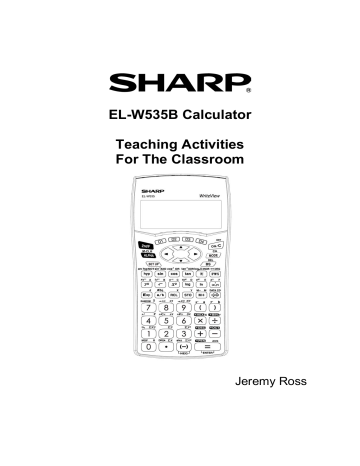
EL-W535B Calculator
Teaching Activities
For The Classroom
Jeremy Ross
Copyright © 2008 by Sharp Electronics Corporation.
All rights reserved. This publication may not be reproduced, stored in a retrieval system, or transmitted in any form or by any means, electronic, mechanical, photocopying, recording, or otherwise without written permission.
Sharp is a registered trademark of Sharp Corporation.
Table of Contents
Using the Sharp EL-W535B Calculator
TEACHING ACTIVITIES FOR THE CLASSROOM
BASIC ARITHMETIC
Calculator Activity
FRACTIONS
POWERS AND ROOTS
PARENTHESES AND EDITING
ANGLE CONVERSIONS
TRIGONOMETRIC FUNCTIONS
INVERSE TRIGONOMETRIC FUNCTIONS
COORDINATE CONVERSIONS
LOGARITHMS
INVERSE LOGARITHMS
BASE CONVERSIONS
RANDOM NUMBERS, DIE, COINS, AND INTEGERS
PROBABILITY
9
1 VARIABLE STATISTICS
2 VARIABLE STATISTICS & LINEAR REGRESSION
1
Special Functions of the Sharp EL-W535B Calculator
Modes.
This calculator has three modes. NORMAL, STAT, and DRILL mode.
To access these modes press followed by for NORMAL, for
STAT, and for DRILL.
Degrees.
The EL-W535B can be set to degrees, radians, or grads. Press for degrees, for radians, and and enter for grads.
for DRG. Then press
Display.
There are five display notation systems. To set the number of decimals places press for FSE. For fixed decimal type and then choose your TAB or decimal setting. To set the calculator for scientific notation press
. Now enter the number of significant figures. To set the calculator for engineering notation press and then enter the desired TAB setting. To set the floating-point number system in scientific notation press either or to choose NORM1 or NORM2. To choose WriteView, which displays formulas and equations just like textbooks, press followed by . Then press
. For Line Editor press followed by . Then press
Line Editor you can choose an entry mode by pressing
. If in and then for insert and for overwrite.
Hyperbolic Functions.
Press
Enter the angle. Then press .
and the function key,
Trigonometric Functions.
Press the trigonometric function key,
. Enter the angle. Then press .
,
Inverse Hyperbolic Functions.
Press trigonometric function key ,
.
, followed by
,
, or
, or and the inverse
. Enter the value. Then press
.
Inverse Trigonometric Functions.
Press trigonometric function key , , followed by the inverse
. Enter the value, then press .
2
Pi.
Press .
Degrees-Minutes-Seconds.
Enter the degrees. Press
Press . Enter the seconds. Press decimal degrees.
. Press
. Enter the minutes.
to convert to
Exponents.
Enter the base. Press
Square roots.
Press
. Enter the exponent. Press
. Enter the radicand. Then press .
Squares.
Enter the number to be squared. Press . Then press .
.
Base 10 Logarithms.
Press
Base e Logarithms.
Press
. Enter the number. Then press
. Enter the number. Then press .
.
Base Logarithms.
If in WriteView mode press press and enter the number. Then press
. Enter the base. Then press
. Enter the base. Then
. If in Line Editor press
. Enter the number. Then Press
.
Higher roots.
Enter the index. Press radicand. Then press .
Cube roots.
Press followed by . Enter the
. Enter the radicand. Then press .
Reciprocals.
Enter the number. Press
.
Antilogarithms.
Press followed by . Then press
. Enter the exponent. Then press .
Exponentials.
Press
.
followed by . Enter the exponent. Then press
Cubes.
Enter the number to be cubed. Press . Then press .
3
Scientific Notation.
Enter the number. Press press .
Euler’s Number.
To enter e press followed by
. Enter the power. Then
.
Fractions.
Enter the numerator. Press press .
. Enter the denominator. Then
Mixed Numbers.
Enter the whole number. Press numerator. Press . Enter the denominator. Then press
. Enter the
.
Memory.
The calculator has 9 memories. Memory calculations can be performed in NORMAL and STAT modes. Enter the value to be stored. Press
. Press the location you wish to store the value A-F, M, X, or Y.
Recall Memory.
Press or Y.
. Press the location you wish to access A-F, M, X,
Last Answer Recall.
Perform a calculation. Press the operation key. The last answer will be recalled. Enter the number. Then press .
Definable Memories.
You can store functions or operations in definable memories (D1-D4). Press . Press the location you wish to store your function , , , . Press the operation you want to store.
Change.
You can change your answer from decimals to mixed numbers to fractions by pressing . Also, you can change your answer from decimals or fractions to answer containing the pi symbol or square root symbol by pressing
.
Random.
You can generate random numbers, dice, coin flips, or integers. Press
. Press for random numbers between 0 and 1. Press for random dice rolls from 1 to 6. Press for random coin flips where 0 is heads and 1 is tails. Press for random integers between 0 and 99.
P<->R Conversion.
To convert to polar coordinates enter your x-coordinate first.
Then press . Then enter the y-coordinate. Press . To convert
4
to rectangular coordinates enter your r-value. Press theta. Press .
. Then enter your
Factorial.
Enter the number. Press followed by
Combinations.
Enter the larger number. Press number. Then press .
Permutations.
Enter the larger number. Press the smaller number. Then press .
. Then press
. Enter the smaller followed by . Enter
.
Signed Numbers.
Enter . Enter the number.
Absolute Value.
Press . Enter the expression. Press .
Binary.
To convert from one of the supported base systems into binary enter the number. Then press .
Hexadecimal.
To convert from one of the supported base systems into hexadecimal enter the number. Then press .
Octadecimal.
To convert from one of the supported base systems into octadecimal enter the number. Then press .
Decimal.
To convert from one of the supported base systems into decimal enter the number. Then press .
Pentadecimal.
To convert from one of the supported base systems into pentadecimal enter the number. Then press .
5
Examples:
Please refer to the following examples and the keystrokes required to enter each problem. From these simple examples more complicated expressions can be easily entered.
10 3 e 2 sin 30 cos 1 0 tanh 78
3 !
10 C 5
6 P 1
1
2
9
2
3
4
1
3
17 3 2
1 2 2 3 3 4
153 33 % log 10 ln e log
2
4
6
Using the Sharp EL-W535B Calculator
GETTING STARTED
The National Council of Teachers of Mathematics and many other organizations with a commitment to the mathematics education of our youth have all given their support to the ongoing and appropriate use of calculators. In this document, convincing arguments for the ongoing use of calculators to enhance the mathematical capabilities of students at all grade levels are presented as well as a description of the features expected to be available on calculators. The EL-W535B uses WriteView technology and allows students to enter equations as they are seen in their textbooks.
ACTIVITY AND PRACTICE SHEETS
The fifteen calculator activities and practice sheets found in this book have been designed to be used with the Sharp EL-W535B calculator. The activities have been written and developed for students in grades nine through twelve. Some of the activities will be more appropriate for students in a particular grade, while others could be used at any grade level. Of course, the classroom teacher can and should make the decision as the appropriateness of each activity.
Each activity page has an objective statement and some practice key strokes. The activity page does not attempt to teach mathematics. It only identifies the mathematics being used and demonstrates the calculator key strokes necessary to conduct a calculation. The practice page provides activities for the students to practice using the key strokes presented on the activity page. Answers to the activity and practice sheets are provided at the end of this booklet.
7
TEACHING ACTIVITIES
FOR THE CLASSROOM
The Sharp EL-W535B was designed with you and your students in mind. The following activities have been written to provide the practice students need to succeed in mathematics, as they become familiar with the wonderful features of this exciting and powerful mathematical tool.
8
Calculator Activity
BASIC ARITHMETIC
OBJECTIVE: To perform basic operations by developing a sequence of numbers.
Performing a specified operation repeatedly can generate a sequence of numbers. For example, if you start with the number 4 and add 2 repeatedly you will generate the sequence 4 , 6 , 8 , 10
1. Add 13 to 54 twice:
STEP 1: Enter 13 by pressing
STEP 2: Add by pressing
STEP 3: Enter 54 by pressing
.
STEP 4: Find the first sum by pressing
STEP 5: Add 13 again by pressing
.
.
.
2. Subtract 9 from 32 once.
STEP 1: Enter 32 by pressing
STEP 2: Subtract by pressing
STEP 3: Enter 9 by pressing .
.
STEP 4: Find the difference by pressing
.
.
.
3. Multiply -2 by 5 three times.
STEP 1: Enter –2 by pressing
STEP 2: Multiply by pressing
.
.
followed by
STEP 3: Enter 5 by pressing
STEP 4: Find the first product by pressing .
STEP 5: Multiply by 5 again by pressing
STEP 6: Multiply by 5 a third time by pressing
.
.
.
9
NAME ___________________________________________ DATE________________
BASIC ARITHMETIC
Use your EL-W535B to develop a series of sequences.
1. Find the first seven numbers of the sequence starting with –3 where each additional term is found by adding 4.
-3, ___, ___, ___, ___, ___, ___, …
2. Find the first four numbers of the sequence starting with 2 where each additional term is found by adding 1.
2, ___, ___, ___, …
3. Find the first five numbers of the sequence starting with 6 where each additional term is by adding 3.
6, ___, ___, ___, ___, …
4. Find the first three numbers of the sequence starting with 144 where each additional term is found by dividing by 2.
144, ___, ___, …
5. Find the first six terms of the sequence starting with 729 where each additional term is found by dividing by –3.
729, ___, ___, ___, ___, ___, …
6. Find the first three terms of the sequence starting with 1 where each additional term is found by multiplying by 45.
1, ___, ___, …
7. Find the first five terms of the sequence starting with 100 where each additional term is found by subtracting 10.
100, ___, ___, ___, ___, …
8. Find the first four terms of the sequence starting with 1 where each additional term is found by adding 20.
1, ___, ___, ___, …
10
Calculator Activity
FRACTIONS
OBJECTIVE: To perform basic operations with fractions.
1. Simplify
1
7
3
8
STEP 1: Enter
1
7 by pressing
STEP 2: Add by pressing
STEP 3: Enter
3
8 by pressing
.
STEP 4: Find the sum by pressing .
.
.
2. Simplify
1
2
5
13
. Then convert to a decimal
STEP 1: Enter
1
2 by pressing
STEP 2: Subtract by pressing
STEP 3: Enter
5
13 by pressing
.
STEP 4: Find the difference by pressing
STEP 5: Convert to a decimal by pressing
.
.
.
.
3. Simplify 1
3
4
6
2
3
. Then convert to an improper fraction.
STEP 1: Enter 1
3
4 by pressing
STEP 2: Multiply by pressing
STEP 3: Enter 6
2
3 by pressing
.
STEP 4: Find the product by pressing .
STEP 5: Convert to an improper fraction by pressing .
.
.
11
NAME ___________________________________________ DATE________________
FRACTIONS
Perform the indicated operations with fractions using your
EL-W535B.
1. Find the arithmetic mean of the following fractions
1
2
,
1
4
,
1
16
.
2. Find the arithmetic mean of the following fractions and convert to a decimal
1
8
,
2
9
,
3
10
,
4
11
,
5
12
.
3. Simplify 1
1
20
6
7
9
1
5
.
4. Simplify
1
2
3
4
5
6
7
8
.
5. Simplify 1
1
2
1
3
1
1
2
1
3
.
6. Simplify
4
3
3
5
8
1
2
6
11
1
2
6
11 and convert to an improper fraction.
7. Simplify 8 5
3
2
6
1
6
.
8.
Simplify
5
4
5 2 4
2 2
2
.
12
Calculator Activity
POWERS AND ROOTS
OBJECTIVE: To perform basic operations with powers and roots.
1. Calculate 3 2
3
STEP 1: Enter 3 2 by pressing .
STEP 2: Cube it by pressing .
STEP 3: Calculate the answer by pressing .
2. Calculate ( 5 3 ) 6 .
STEP 1: Enter 5 3 by pressing
STEP 2: Raise the expression to the 6 th power by pressing
STEP 3: Calculate the answer by pressing .
.
.
3. Calculate
3
STEP 1: Enter 3
5 1 by pressing
STEP 2: Enter 5 1 by pressing
STEP 3: Calculate the answer by pressing
.
.
.
4. Evaluate 2 4
STEP 1: Enter 2 4 by pressing
STEP 2: Calculate the answer by pressing .
.
13
NAME ___________________________________________ DATE________________
POWERS AND ROOTS
Use your EL-W535B to perform the indicated operations with the following equations that contain powers and roots.
1. Simplify 1 2 2 2 3 2 4 2 5 2
____________________________
2. Simplify 1 2 3 4 5
____________________________
3. Is ( 3 7 ) 2 3
2
7
2
?
Explain your answer.
____________________________
____________________________
____________________________
4. Simplify 2 3 3
____________________________
5. Simplify 3 2 33
____________________________
6. Simplify
5 5 2
2 2
4 2
5 5 2
2 2
4 2
____________________________
14
Calculator Activity
PARENTHESES AND EDITING
OBJECTIVE: To perform basic operations with parentheses by finding the volume of a sphere, by recalling the expressions, and editing them to perform a new calculation.
The volume of a sphere is defined to be Volume
4
3
r 3
, where r is the radius of the sphere.
1. Given the radius is 2 find the volume of the sphere.
STEP 1: Enter
4
3
by pressing
STEP 2: Insert the pi symbol by pressing
STEP 3: Enter
STEP 4: Raise
2 by pressing
.
.
2 to the third power by pressing
STEP 5: Calculate the answer by pressing .
and then
.
.
2. Edit the previous equation and solve the volume of the sphere given the radius is 1. Then convert the answer to a decimal
STEP 1: Recall the previous equation by pressing or .
STEP 2: Move the cursor so it is to the immediate right of the third power.
STEP 3: Delete the power, the parenthesis, the 2, and the square root by pressing five times.
STEP 4: Enter the number 1 by pressing
STEP 5: Raise 1 to the third power by pressing followed by
.
STEP 6: Calculate the answer by pressing .
STEP 7: Press to convert it to an improper fraction. Press one more time to convert it to a decimal.
.
15
NAME ___________________________________________ DATE________________
PARENTHESES AND EDITING
Use your EL-W535B and the formula to find the volume of a sphere. Recall and edit previous equation to prevent typing the whole expression over and over again.
Volume
4
3
r 3
1.
Find the volume of the sphere whose radius is 6.
____________________________
2.
Find the volume of the sphere whose radius is 5.
____________________________
3.
Find the volume of the sphere whose radius is 9.
____________________________
4.
Find the volume of the sphere whose radius is 10.
____________________________
5.
Find the volume of the sphere whose diameter is 10.
____________________________
6.
Find the volume of a sphere whose diameter is 12.
____________________________
16
Calculator Activity
ANGLE CONVERSIONS
OBJECTIVE: To make angle conversions by finding the missing angle of a polygon.
Angles can be expressed in degrees, radians and grads. Degrees can be expressed in either decimal degrees or degrees-minutes-seconds.
Remember 180 = radians = 200 grads. The formula for the sum of the angles of an n-side polygon in degrees is 180(n-2). Before inputting an angle for conversion, press angular units.
and then choose the appropriate
1. Convert 45 to radians and grads.
STEP 1: Set the angular units to degrees by pressing
STEP 2: Enter 45 by pressing .
STEP 3: Convert to radians by pressing
STEP 4: Convert to grads by pressing .
.
2. Convert 11 23 ' 58 " to decimal degrees.
STEP 1: Enter 11 23 ' 58 " by pressing
.
STEP 2: Calculate decimal degrees by pressing
STEP 3: Convert to a decimal by pressing .
.
3. Convert 2.718
to degrees-minutes-seconds.
STEP 1: Set the angular units to degrees by pressing
STEP 2: Enter 2.718
by pressing
STEP 3: Calculate degrees-minutes-seconds by pressing
.
.
.
.
17
NAME ___________________________________________ DATE________________
ANGLE CONVERSIONS
The sum of the angles in degrees of an n-side polygon is 180(n-2).
Remember 180 radians 200 grads. Before inputting an angle for conversion press and then choose the corresponding angular units. Use your EL-W535B to find the missing angle in the specified units.
1. A triangle has two angles, which are 45 and 60 . Find the missing angle and express your answer in radians.
_____________________
2. A pentagon has four angles, which are 30 , 30 , 60 , and 100 . Find the missing angle and express your answer in grads.
_____________________
3. A triangle has two angles, which are 100 grads and 20 grads. Find the missing angle and express your answer in radians.
_____________________
4. A hexagon has five angles, which are
.
4 radians,
1 .
5 radians, .
3 radians,
.
5 radians, and radians. Find the missing angle and express your answer in degrees.
_____________________
5. A four-sided figure has three angles, which are 16.3
, 22.1
, and 45 .
Find the missing angle and express your answer in degrees-minutesseconds.
_____________________
18
Calculator Activity
TRIGONOMETRIC FUNCTIONS
OBJECTIVE: To find the distance between points by using trigonometric functions.
The law of sines and the law of cosines can help determine the sides and angles of triangles. The law of sines is as follows sin a
sin b
c sin
.
The law of cosines is as follows c 2 a 2 b 2 2 ab cos .
1. Using the law of sines find the length of side a given
37 , 53 , b 4 .
STEP 1: Set the angular units to degrees by pressing
STEP 2: Multiply 4 by sin( 37 ) by pressing
.
STEP 3: Divide by sin( 53 ) by pressing .
.
2. Using the law of cosines fine the length of c given a 5 , b 12 ,
2 radians .
STEP 1: Set the angular units to radians by pressing
STEP 2: Add 5 2 and
STEP 3: Subtract 2
12 2 by pressing
5 12 cos(
2
) by pressing
STEP 4: Take the square root by pressing
.
.
.
.
Note: Tangent can be used in a similar manner as sine as cosine
19
NAME ___________________________________________ DATE________________
TRIGONOMETRIC FUNCTIONS
Use your EL-W535B together with the law of sines and the law of cosines to find the distance of the missing side
The law of sines is a sin
b sin
c sin
.
The law of cosines is c 2 a 2 b 2 2 ab cos .
1. Given 30 , 63 , a 11 determine the length of side c.
___________________
2. Given 16 grads, 69 grads, b 123 find the length of side a.
___________________
3. Given a 30 , b 40 , 1 .
5 radians find the length of side c.
___________________
4. Given a 15 , c 30 , 45 find the length of side b.
___________________
5. Given b 13 law of sines.
, c 23 , 100 grads find the length of side a using the
___________________
20
Calculator Activity
INVERSE TRIGONOMETRIC FUNCTIONS
OBJECTIVE: To perform operations with inverse trigonometric functions.
1. Find in degrees when tan 1
STEP 1: Set the angular units to degrees by pressing
STEP 2: Enter tan 1 ( 1 ) by pressing
STEP 3: Calculate the answer by pressing .
.
.
2. Find in degrees when cos 0
STEP 1: Set the angular units to degrees by pressing
STEP 2: Enter cos 1 ( 1 ) by pressing
STEP 3: Calculate the answer by pressing .
.
.
3. Find in radians when sin
2
2
STEP 1: Set the angular units to radians by pressing
STEP 2: Enter sin 1 (
2
2
) by pressing
.
STEP 3: Calculate the answer by pressing .
.
21
NAME ___________________________________________ DATE________________
INVERSE TRIGONMETRIC FUNCTIONS
Use your EL-W535B and the law of sines and the law of cosines to find the missing angle.
The law of sines is a sin
b sin
c sin
.
The law of cosines is c 2 a 2 b 2 2 ab cos .
1. Given a 2 , b 7 , 23 find in grads.
___________________
2. Given a 34 , c 21 , 94 grads, find in radians.
___________________
3. Given a 3 , b 4 , c 5 find in degrees.
___________________
4. Given a 40 , b 24 , c 17 find in radians
___________________
5. Given a 5 , b 12 , c 13 find in degrees.
___________________
22
Calculator Activity
COORDINATE CONVERSIONS
OBJECTIVE: To convert from polar coordinates to rectangular coordinates and vice versa.
A point on a circle can be described with rectangular coordinates polar coordinates
( x , y ) or
( r , ) , where r is the radius of the circle and is the angle counterclockwise from the positive x-axis.
( r , )
1. While in degrees convert the rectangular coordinates (1,1) to polar coordinates.
STEP 1: Set the angular units to degrees by pressing
STEP 2: Enter 1,1 by pressing .
STEP 3: Convert to polar coordinates by pressing .
.
2. While in radians convert the polar coordinates of rectangular coordinates.
( 2 2 , 60 ) to
STEP 1: Set the angular units to radians by pressing
STEP 2: Enter 2 2 , 60 by pressing
.
STEP 3: Convert to rectangular coordinates by pressing .
.
23
NAME ___________________________________________ DATE________________
COORDINATE CONVERSIONS
A point on a circle can be described with rectangular coordinates polar coordinates
( x , y ) or
( r , ) , where r is the radius of the circle and is the angle counterclockwise for the positive x-axis.
Before converting, press and then choose degrees, radians, or grads. Use your EL-W535B to find the corresponding point on the circle.
1. While in degrees convert the rectangular coordinates (2,2) to polar coordinates ( r , ) .
r __________ ______ __________ ______
2. While in radians convert the rectangular coordinates ( 2 coordinates ( r , ) .
3 , 3 ) to polar r __________ ______ __________ ______
3. While in degrees convert the polar coordinates coordinates ( x , y ) .
( 4 , 3 5 ) to rectangular x __________ ______ y __________ ______
4. While in degrees convert the polar coordinates (1,1.5) to rectangular coordinates ( x , y ) .
x __________ ______ y __________ ______
5. While in grads convert the rectangular coordinates coordinates ( r , ) .
( 1 , 1 ) to polar r __________ ______ __________ ______
24
Calculator Activity
LOGARITHMS
OBJECTIVE: To get a basic understanding of logarithms base 10, base bases by solving equations.
e , and other
1. Find log 1000 .
STEP 1: Enter log by pressing
STEP 2: Enter 1000 by pressing
.
STEP 3: Calculate the answer by pressing
2. Find log 10 .
STEP 1: Enter log by pressing
STEP 2: Enter 10 by pressing
.
.
STEP 3: Calculate the answer by pressing
3. Find ln e .
STEP 1: Enter ln by pressing
STEP 2: Enter e by pressing .
STEP 3: Calculate the answer by pressing .
.
.
.
4. Find ln e 2 .
STEP 1: Enter ln by pressing
STEP 2: Enter e 2 by pressing
STEP 3: Calculate the answer by pressing
.
.
5. Find log
2
4
STEP 1: To enter log
2 press
STEP 2: Enter 4 by pressing .
STEP 3: Calculate the answer by pressing
.
.
25
NAME ___________________________________________ DATE________________
LOGARITHMS
Use your EL-W535B to solve to following equations for the unknown.
1. Solve for x .
x 5 2 log 123
_____________________
2. Solve for y .
y 21 5 ( 1 ln 3 )
_____________________
3. Solve for z .
z 54 log
6
2
36
_____________________
4. Solve for x .
x log 100 ln e
1
2
_____________________
5. Solve for y .
y log
21
100 ln 2
_____________________
6. Solve for z .
z log
2
32 log 25 ln 200
_____________________
26
Calculator Activity
INVERSE LOGARITHMS
OBJECTIVE: To perform antilogarithmic operations.
1. Calculate 10 2 3
STEP 1: Enter 10^ by pressing
STEP 2: Enter 2 3 by pressing
STEP 3: Calculate the answer by pressing
.
.
.
2. Find 10 6 3 in scientific notation with three significant figures.
STEP 1: Set the calculator to scientific notation with three significant figures by pressing .
STEP 2: Press .
STEP 3: Enter 6x3 by pressing
STEP 4: Calculate the answer by pressing .
3. Find e (( 7 4 ) 3 )
STEP 1: Enter e^ by pressing
STEP 2: Enter
7 4
3
by pressing
.
STEP 3: Calculate the answer by pressing .
27
NAME ___________________________________________ DATE________________
INVERSE LOGARITHMS
Use your EL-W535B to solve the following equations for the given unknown.
1. Solve for x .
x 2 10 5 6 * 2
_____________________
2. Solve for y .
y
5 e 2
_____________________
3. Solve for z .
z 1 3 10 3
2
_____________________
4. Solve for x .
x 10 2 5
5 e 4
_____________________
5. Solve for y .
y e 3 2 2 10 1
_____________________
6. Solve for z .
z e 2 3
10 6
10 2 ( 3 1 )
_____________________
28
Calculator Activity
BASE CONVERSIONS
OBJECTIVE: To convert to and from binary, decimal, hexadecimal, octadecimal, and pentadecimal base systems.
Before converting press
, .
followed by either
1. Convert the binary number 10011001 to decimal.
STEP 1: Set the calculator to binary by pressing
STEP 2: Enter 10011001 by pressing
.
STEP 3: Convert to decimal by pressing .
,
.
, ,
2. Convert the hexadecimal number 16841601 to octadecimal.
STEP 1: Set the calculator to hexadecimal by pressing
STEP 2: Enter 16841601 by pressing
.
STEP 3: Convert to octadecimal by pressing .
.
3. Convert the decimal number 144169 to pentadecimal.
STEP 1: Set the calculator to decimal by pressing
STEP 2: Enter the number 144169 by pressing
.
STEP 3: Convert to pentadecimal by pressing .
.
29
NAME ___________________________________________ DATE________________
BASE CONVERSIONS
Use your EL-W535B to convert to and from binary, decimal, hexadecimal, octadecimal, and pentadecimal base systems.
Before converting make sure you are in the right base system by pressing followed by either , , , , .
1. Convert the octadecimal number 161033 to pentadecimal.
____________________________
2. Convert the hexadecimal number 123 to binary.
____________________________
3. Perform the indicated operations in hexadecimal and then convert your answer to octadecimal.
8 2 ( 2 3 12 )
____________________________
4. Perform the indicated operations in decimal and then convert your answer to binary.
15 3
1
6
36 24
____________________________
5. Convert the binary number 10101010 to decimal, octadecimal, and pentadecimal.
____________________________
____________________________
____________________________
30
Calculator Activity
RANDOM NUMBERS, DIE, COINS, AND INTEGERS
OBEJCTIVE: To generate random numbers, dice throws, coin tosses, and integers.
1. Generate 4 random numbers.
STEP 1: Press .
STEP 2: To generate random numbers press .
STEP 3: Generate the first random number by pressing
STEP 4: Generate the second random number by pressing
STEP 5: Generate the third random number by pressing
STEP 6: Generate the fourth random number by pressing
.
.
.
.
2. Generate 3 random dice throws.
STEP 1: Press .
STEP 2: To generate random dice throws press .
STEP 3: Generate the first random dice throw by pressing
STEP 4: Generate the second random dice throw by pressing
STEP 5: Generate the third random dice throw by pressing
.
.
.
3. Generate 3 random coin tosses.
STEP 1: Press .
STEP 2: To generate random coin flips press .
STEP 3: Generate the first random coin flip by pressing
STEP 4: Generate the second random coin flip by pressing
STEP 5: Generate the third random coin flip by pressing
.
.
.
4. Generate 2 random integers.
STEP 1: Press .
STEP 2: To generate random integers press .
STEP 3: Generate the first random integer by pressing
STEP 4: Generate the second random integer by pressing
.
.
31
NAME ___________________________________________ DATE________________
RANDOM NUMBERS, DIE, COINS, AND INTEGERS
Use your EL-W535B to help generated a sequence of random numbers, dice, coins, and integers.
1. Generate a sequence of 4 random integers.
___, ___, ___, ___
2. Generate a sequence of 5 random dice throws.
___, ___, ___, ___, ___
3. Generate a sequence of 10 random coin flips.
___, ___, ___, ___, ___, ___, ___, ___, ___, ___
4. Generate a sequence of 3 random integers.
___, ___, ___
5. Generate a sequence of 12 dice throws and based on that sequence what is the probability of rolling a 6?
___, ___, ___, ___, ___, ___, ___, ___, ___, ___, ___, ___
_______________
6. Generate a sequence of 10 random coin flips and based on that sequence what is the probability of getting heads?
___, ___, ___, ___, ___, ___, ___, ___, ___, ___
_______________
32
Calculator Activity
PROBABILITY
OBJECTIVE: To get a basic understanding factorials, combinations, and permutations.
A combination is used when order does not matter. A permutation is used when order does matter.
1. Find 10 !
.
STEP 1: Enter 10 !
by pressing
STEP 2: Calculate by pressing .
.
2. How many different ways can you choose 1 from a group of 6?
STEP 1: Enter the larger number, 6, by pressing
STEP 2: Enter the combination symbol by pressing
STEP 3: Enter the smaller number, 1, by pressing
STEP 4: Calculate the answer by pressing .
.
.
.
3. Find the number of permutations of 4 things taken 2 at a time.
STEP 1: Enter the larger number, 4, by pressing
STEP 2: Enter the permutation symbol by pressing
STEP 3: Enter the smaller number, 2, by pressing
STEP 4: Calculate the answer by pressing .
.
.
.
33
NAME ___________________________________________ DATE________________
PROBABILITY
Use your EL-W535B to find the following number of combinations and permutations and to evaluate factorials.
1. How many groups or 4 can be formed from a class of 10 where order does not matter?
____________________________
2. How many groups of 4 can be formed from a class of 10 where order does matter?
____________________________
3. How many sets of 3 officers can be formed from a group of 15 where order does not mater?
____________________________
4. How many sets of 3 officers can be formed from a group of 15 where order does matter?
____________________________
5. Evaluate 5 !
____________________________
6. What is 0 !
? What is 1 !
? Explain why the answer is so.
____________________________________________________
____________________________________________________
____________________________________________________
34
Calculator Activity
1 VARIABLE STATISTICS
OBJECTIVE: To perform 1 variable statistics.
1. Analyze the set
15 , 25 , 35 , 35 , 50
using 1 variable statistics.
STEP 1: Set the calculator to single variable statistics by pressing
.
STEP 2: Enter 15 by pressing
STEP 3: Enter 25 by pressing
STEP 4: Enter 35 two times by pressing
STEP 5: Enter 50 by pressing .
.
.
.
STEP 6: To determine the mean of the sample press .
STEP 7: To determine the sample mean standard deviation press
.
STEP 8: To determine the population standard deviation press
.
STEP 9: To determine the number of samples press
STEP 10: To determine the sum of the samples press
STEP 11: To determine the sum of squares of samples press
.
.
.
35
NAME ___________________________________________ DATE________________
1 VARIABLE STATISTICS
Use your EL-W535B to analyze the following sets using 1 variable statistics.
1. Analyze the set { 1 , 1 , 2 , 2 , 2 , 3 , 3 , 3 , 3 } x sx
n
x
x
x 2
______________
______________
______________
______________
______________
______________
2. Analyze the set { 10 , 15 , 20 , 25 , 25 } x sx
n
x
x
x 2
______________
______________
______________
______________
______________
______________
3. Analyze the set { 1 , 1 , 2 , 3 , 5 , 8 } x sx
x n
x
x 2
______________
______________
______________
______________
______________
______________
4. Analyze the set { 1 , 2 , 4 , 8 , 16 , 32 } x sx
x
n
x
x 2
______________
______________
______________
______________
______________
______________
36
Calculator Activity
2 VARIABLE STATISTICS & LINEAR REGRESSION
OBJECTIVE: To perform 2 variable statistics and run a linear regression
Analyze the data set using 2 variable statistics and perform a linear regression.
X
Y
1
2
1
2
2
4
3
7
10
10
STEP 1: Set the calculator to 2 variable statistics by pressing
STEP 2: Enter 1,2 two times by pressing
STEP 3: Enter 2,4 by pressing
STEP 4: Enter 3,7 by pressing
STEP 5: Enter 10,10 by pressing
.
.
.
STEP 6: To determine the mean of the sample press .
STEP 7: To determine the sample mean standard deviation for x press
.
STEP 8: To determine the population standard deviation for x press
.
STEP 9: To determine the number of samples for x press
STEP 10: To determine the sum of the samples for x press
STEP 11: To determine the sum of squares of samples for x press
.
STEP 12: To determine the mean of the samples for y press
STEP 13: To determine the sample mean standard deviation for y press
.
.
.
.
.
STEP 14: To determine the population standard deviation for y press
.
STEP 15: To determine the sum of the samples for y press
STEP 16: To determine the sum of squares of samples for y press
STEP 17: To determine a press .
.
STEP 18: To determine b press .
NOTE: Other regressions can be done in a similar manner by just setting your
EL-W535B to the proper STATS Mode.
.
37
NAME ___________________________________________ DATE________________
2 VARIABLE STATISTICS & LINEAR REGRESSION
Use your EL-W535B to analyze the following sets using 2 variable statistics and to perform a linear regression.
1. Analyze the set and run a linear regression.
X
Y
1
1
2
2
3
4
4
8 x sx
n
x
x
y x
2 sy
y
y
a b
y
2
______________
______________
______________
______________
______________
______________
______________
______________
______________
______________
______________
______________
______________
2. Analyze the set and run a linear regression.
X
Y
1
2
2
7
3
1
4
8
5
2
6
8 x sx
n
x
x
y x
2 sy
y
y
a b y
2
______________
______________
______________
______________
______________
______________
______________
______________
______________
______________
______________
______________
______________
38
ANSWERS
Basic Arithmetic p. 9: 1.
67, 80 2.
23 3.
–10, -50, -250 p. 10: 1.
3 , 1 , 5 , 9 , 13 , 17 , 21 2.
2 , 3 , 4 , 5
3.
6 , 9 , 12 , 15 , 18
81 , 27 , 9 , 3 6.
4.
1 ,
144
45 ,
, 72
2025
, 36 5.
729 , 243 ,
7.
100 , 90 , 80 , 70 , 60 8.
1 , 21 , 41 , 61
Fractions
29 p. 11: 1.
56
13 p. 12: 1.
48
5.
2
3
6.
2.
.115
3.
2.
0.286
3.
995
264
7.
35
45
5
6
8.
3
11
3
28
4.
5
4
17
7
24
Powers and Roots p. 13: 1.
729 2.
3.737
3.
0.765
4.
4 p. 14: 1.
5.
2048
55 2.
8.382
3.
No 4.
512
1
6.
2
Parentheses and Editing p. 15: 1.
11.848
2.
4.189
p. 16: 1.
288
2.
166
2
3
4.
1333
1
3
5.
166
2
3
6.
3.
972
288
Angle Conversions
p. 17: 1.
, 50 2.
11.399
3.
4 p. 18: 1.
5.
276
5
12
36 '
0 "
2.
355
5
9
3.
2 43 ' 4 .
8 "
2
5
4.
54
Trigonometric Functions p. 19: 1.
3 .
014 2.
13 p. 20: 1.
4.
19 .
602
22 .
104 5.
2.
18 .
974
34 .
611 3.
48 .
272
Inverse Trigonometric Functions
p. 21: 1.
p. 22: 1.
5.
45
2.
90
3.
7 .
12 2.
0.662
4
3.
90
4.
2 .
692
22 .
620
Coordinate Conversions p. 23: 1.
1.414, 45 2.
-2.694, -0.862
p. 24: 1.
2.828, 45 2.
4.583, 0.714
3.
3.973, 0.467
4.
1.000, 0.026
5.
1.414, 150
Logarithms p. 25: 1.
3 2.
1 3.
1 4.
2 5.
2 p. 26: 1.
9 .
180 2.
10 .
507 3.
55
4.
2 2
5.
0 .
777 6.
18 .
950
2
Inverse Logarithms p. 27: 1.
1000000 2.
p. 28: 1.
4.
0 .
230
1 10
5.
17
2.
8 .
405
0 .
1 .
00 10 18
677
6.
3.
98 .
052
3.
2.718
12 .
925
Base Conversion p. 29: 1.
153 2.
2641013001 3.
14103134 p. 30: 1.
3323013 2.
100100011 3.
4 4.
10 5.
170,
252, 1140
Random p. 31: Answers will vary p. 32: Answers will vary
Probability p. 33: 1.
3628800 2.
6 3.
12 p. 34: 1.
210 2.
5040 3.
455 4.
2730
5.
120 6.
1, 1
1 Variable Statistics p. 35: 1.
32,13.038, 11.662, 5, 160, 5800 p. 36: 1.
2.222, 0.833, 0.786, 9, 20, 50 2.
19, 6.519,
5.831, 5, 95, 1975 3.
3.333, 2.733, 2.494, 6, 20, 104 4.
10.5, 11.862, 10.828, 6, 63, 1365
2 Variable Statistics p. 37: 1.
3.4, 3.782, 3.382, 5, 17, 115, 5, 3.464, 3.382, 25,
173, 2.147, 0.839
p. 38: 1.
2.5, 1.291, 1.118, 4, 10, 30, 3.75, 3.096, 2.681,
15, 85, -2, 2.3
2.
3.5, 1.871, 1.708, 6, 21, 91, 4.667,
3.327, 3.037, 28, 186, 2.467, 0.629
39
advertisement
* Your assessment is very important for improving the workof artificial intelligence, which forms the content of this project
Key Features
- Scientific Pocket Black
- 12 digits
- Battery
Related manuals
advertisement