advertisement
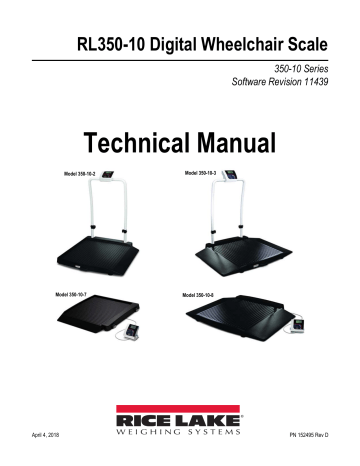
April 4, 2018
RL350-10 Digital Wheelchair Scale
350-10 Series
Software Revision 11439
Technical Manual
Model 350-10-3 Model 350-10-2
Model 350-10-7 Model 350-10-8
PN 152495 Rev D
An ISO 9001 registered company
© Rice Lake Weighing Systems. All rights reserved.
Rice Lake Weighing Systems
®
is a registered trademark of
Rice Lake Weighing Systems.
All other brand or product names within this publication are trademarks or registered trademarks of their respective companies.
All information contained within this publication is, to the best of our knowledge, complete and accurate at the time of publication. Rice Lake Weighing Systems reserves the right to make changes to the technology, features, specifications and design of the equipment without notice.
The most current version of this publication, software, firmware and all other product updates can be found on our website: www.ricelake.com
Contents
Contents
Technical training seminars are available through Rice Lake Weighing Systems.
Course descriptions and dates can be viewed at www.ricelake.com/training or obtained by calling 715-234-9171 and asking for the training department.
© Rice Lake Weighing Systems ● All Rights Reserved i
RL350-10 Digital Wheelchair Scale ii
Rice Lake continually offers web-based video training on a growing selection of product-related topics at no cost. Visit www.ricelake.com/webinars
Visit our website www.RiceLake.com
Introduction
1.0
Introduction
The Rice Lake Digital Wheelchair Scale is a user-friendly, quality scale, designed for safe weighing of the handicapped and mobility challenged individuals. Movement compensation technology ensures sound, accurate weighments. The scale has roll on ramp access and comes in four different configurations:
• Single ramp folding wheelchair scale
• Single ramp platform wheelchair scale
• Dual ramp folding wheelchair scale
• Dual ramp platform wheelchair scale
The scale has a non-skid rigid platform and two rear heavy duty wheels for easy maneuverability.
Model 350-10-2 Model 350-10-3
Model 350-10-7 Model 350-10-8
Figure 1-1. Digital Wheelchair Scale (single ramp and dual ramp models shown)
The scale is set up to use motion sensing technology, to determine actual weight of a moving patient. The weight can be
operation and how to obtain a tare weight.
The wheelchair scale has a unique folding feature that enables easy transportation and simplifies assembly, avoiding the need for field wiring and recalibration. All that is required is to open the packaging and unfold the scale.
Manuals can be viewed or downloaded from the Rice Lake Weighing Systems website at www.ricelake.com/manuals
© Rice Lake Weighing Systems ● All Rights Reserved 1
RL350-10 Digital Wheelchair Scale
1.1
Safety
There are certain precautions that should be taken to prevent personal injury to the user and damage to your scale.
Safety Signal Definitions:
DANGER
Indicates an imminently hazardous situation that, if not avoided, will result in death or serious injury. Includes hazards that are exposed when guards are removed.
WARNING
Indicates a potentially hazardous situation that, if not avoided, could result in serious injury or death. Includes hazards that are exposed when guards are removed.
CAUTION Indicates a potentially hazardous situation that, if not avoided, could result in minor or moderate injury.
IMPORTANT
Indicates information about procedures that, if not observed, could result in damage to equipment or corruption to and loss of data.
General Safety
Do not operate or work on this equipment unless this manual has been read and all instructions are understood.
Failure to follow the instructions or heed the warnings could result in injury or death. Contact any Rice Lake
Weighing Systems dealer for replacement manuals.
WARNING
Failure to heed could result in serious injury or death.
Do not drop the scale or subject it to violent shocks.
For accurate weighing, the scale must be placed on a flat, stable surface.
Do not transport the scale while someone is standing on it.
Weight exceeding the maximum capacity (1000 lb/453 kg) may damage your scale.
Operating at voltages and frequencies other than specified could damage the equipment.
If the LO Bat as possible.
indicator activates, for accurate weighing, replace the batteries or connect the scale to an AC power source as soon
Rice Lake Weighing Systems offers optional AC adapters, utilizing an adaptor not supplied by us voids all warranties.
To avoid cross contamination, the scale should be cleaned regularly.
Avoid contact with excessive moisture.
Do not allow minors (children) or inexperienced persons to operate this scale.
Do not jump up and down on the scale.
Do not use in the presence of flammable materials.
Do not make alterations or modifications to the scale.
People with disabilities, or who are physically frail, should always be assisted by another person when using this scale.
Do not use the scale on slippery surfaces, such as a wet floor.
Do not use this scale when your body/feet are wet, such as after taking a bath.
2 Visit our website www.RiceLake.com
Scale Assembly
2.0
Scale Assembly
2.1
Unpacking Your Scale
Place the unopened box in an open area that has ample room for unpacking the scale.
Recommended tools needed to set up your scale include:
• Scissors or a box cutter
Using scissors or a box cutter, cut the strapping bands that secure the box together. Immediately after opening the box, visually inspect the scale and components to ensure all parts are included and undamaged.
Parts contained in the shipping box include:
• Scale
• Box containing six AA batteries and four feet
2.2
Repacking
If the Rice Lake Digital Wheelchair Scale must be returned or moved, it must be properly packed with sufficient packing materials. When possible, use the original carton and packing material.
IMPORTANT Damage caused by improper packaging is not covered by the warranty.
2.3
Setting Up Your Scale
Move the scale into the area where the weighing process will occur. It’s recommended to place the scale on a hard, level surface for the most accurate weighments. Thin carpeting is acceptable, but not recommended.
CAUTION
IMPORTANT
Rice Lake recommends using two people for lifting the scale and to use proper lifting techniques to prevent injury.
Do not lift the scale out of the box by its handle as this can cause the hinges to break or affect the scale operation.
1. Using two people, lift the scale out of the box by the base.
2. Stand the scale on edge to remove the packing material.
Figure 2-1. Scale on Edge
3. Screw the four feet clockwise into the scale base as far as possible.
© Rice Lake Weighing Systems ● All Rights Reserved 3
RL350-10 Digital Wheelchair Scale
4. Turn each foot counterclockwise two full rotations, to ensure there is adequate clearance between the scale and the floor.
5. Lower the scale base down to the floor carefully.
There should be minimal clearance between the scale base and the floor.
shows the width of a finger being slid between the scale base and the floor.
IMPORTANT Not having clearance around the scale base creates inaccurate weighments.
Figure 2-2. Clearance Between Scale Base and Floor
6. Gently press down on all corners of the scale base to ensure there are no high spots or rocking of the scale base. The scale must be completely level.
IMPORTANT An unleveled base produces inaccurate weight readings.
7. Turn the knobs to loosen the hinges and raise the handle.
Hinge Knob
4
Figure 2-3. Loosen Hinges to Raise Handles
8. Tighten the knobs to secures the handrail and the indicator mounted on it.
Visit our website www.RiceLake.com
2.4
Inserting Batteries
The six AA batteries that come with the scale offer an average of 25 hours of continuous use.
To install the batteries:
1. Open the battery chamber cover by turning the thumbscrew to the left and remove the cover.
2. Insert batteries into the battery chamber as illustrated in the back of the chamber.
Scale Assembly
Thumb
Screw
Figure 2-4. Battery Chamber
3. Put the cover in place and turn the thumbscrew to the right to secure it.
Note Batteries must be removed from the unit prior to long periods of disuse or long term storage.
If an external power supply or USB power supply is connected, the battery flag on the display is turned off.
When using battery or USB power supply, the back light power is deducted to 60%.
2.5
AC Power Connections
Use the optional 120 VAC or 230 VAC adapter when power is available. Rice Lake Weighing Systems offers optional AC adapters that plug into the back of the indicator as shown in
.
IMPORTANT Using an adapter not supplied by Rice Lake Weighing Systems voids all warranties.
AC Power
Connection
Figure 2-5. Power Connection
© Rice Lake Weighing Systems ● All Rights Reserved 5
RL350-10 Digital Wheelchair Scale
3.0
Scale Operation
The Rice Lake Digital Wheelchair Scale display has various front panel keys as shown in
1 2 3 4
5
6
9 8
7
Figure 3-1. Front Panel Display Keys
Key Descriptions
describes each of the key functions.
Item No
1
7
8
2
3
4
5
6
9
Name Function
BMI
TARE
CLEAR
LB/KG
Zero
Hold
Release
Enables the user to access the BMI (Body Mass Index) function. This key only works if there is a locked weight shown on the display and the BMI function is turned on in the configuration mode.
Used to subtract the weight off the scale, example: oxygen tank, other equipment.
Allows the user to return to normal weighing when the BMI value is being displayed.
While in BMI mode, the height display causes the value to return to the default of 190.0 cm, 5 ft, 7.5 in.
Print — A long key press will send data out from the RS-232 port.
LB/KG — A short key press allows the user to toggle between kilograms and pounds providing that it’s enabled in configuration mode.
There is no toggling while in the BMI mode.
Clears the weight off the scale and returns it to zero after three seconds.
It works only if the current weight is stable and zero up to 2% of full weight.
Hold & Release — The first press holds the most current weight value shown on the display.
A second press releases the weight value shown.
This key is not active while in BMI mode.
Switches the scale on or off.
On/Off
ENTER Used to accept height in BMI mode.
Accepts the value of the parameter last entered and moves to the next stage.
A long press of the ENTER key during the scale’s start up process will enter the ID display (pre-parameter mode).
Up/Down Arrows Used to adjust height input (0.5''/0.5 cm) while in BMI mode.
Adjusts the value of the flashing digit/number.
IMPORTANT
Table 3-1. Rice Lake Digital Wheelchair Scale Key Functions
The keys on the front panel display are very sensitive so only a gentle pushing motion is required to obtain results.
The scales have the capability of performing different operations beyond just calculating weight. The various operating instructions are described below.
6 Visit our website www.RiceLake.com
Scale Operation
3.1
Weighing
Use the following steps to weigh a person.
1. Press to turn the scale on. 0.0 displays with ZERO on the upper display.
2. Have a person step on the scale, the weight displays. LOCK is displayed on the upper display and the display beeps to indicate the end of the weighing process.
• Press to toggle the display between kg and lb.
• Press and hold to turn off the scale, OFF displays.
3.2
Hold/Release Function
Use the following steps to use the Hold/Release function.
1. Have a person step on the scale.
2. Press . Have the person step off the scale, the weight and HOLD & LOCK remain on the display.
3. Press to release the hold lock. The does not work until the hold is released.
Note Pressing prior to a person stepping on the scale also works.
3.3
Preset Tare
Use the following steps to use the Preset Tare.
1. With 0.0 displayed, place the extra load on the scale.
2. Press TARE
T
until 0.0 displays again and NET displays.
3. Remove the extra load from the scale. The weight displays with a negative symbol to the left of it.
4. Have the person to step on the scale with the extra weight. The persons weight displays and NET is displayed. The weight of the extra load remains stored in memory.
5. To cancel the tare weight, press and hold also canceled by turning off the scale.
TARE
T
until the display returns to 0.0 and GROSS displays. Tare weight is
3.4
Toggle Tare
Use the following steps to use the Toggle Tare function.
1. With 0.0 displayed, press TARE
T
.
2. The default tare value is displayed (default is programmed to be 33.0 lb/15.0 kg), while the zero is flashing.
3. Use and to adjust the value.
4. Press ENTER to start the tare function, NET displays.
© Rice Lake Weighing Systems ● All Rights Reserved 7
RL350-10 Digital Wheelchair Scale
3.5
Body Mass Index (BMI) Function
Use the following steps in determining the BMI.
LB Mode
1. Ensure that the scale is at zero.
2. Have the person step on the scale to obtain a weight. LOCK displays.
3. Press BMI . BMI and FT/IN are lit on the display and a default value of 5 feet and 7.5 inches (5-07.5) flashes.
4. Use and to adjust the height value and press ENTER to move to the next step.
5. The BMI value and BMI display. Press CLEAR to return to the weighing mode or step off the scale and the BMI function will be turned off.
KG Mode
1. Ensure that the scale is at zero.
2. Have the person step on the scale to obtain a weight. LOCK displays.
3. Press BMI . BMI and CM are lit on the display and a default value of 170.0 cm (170.0) flashes.
4. Use and to adjust the height value and press ENTER to move to the next step.
5. The BMI value and BMI display. Press CLEAR to return to the weighing mode or step off the scale and the BMI function will be turned off.
8 Visit our website www.RiceLake.com
Scale Configuration
4.0
Scale Configuration
The scale can be configured using a series of menus accessed through the front panel when the scale is in setup mode.
4.1
Scale Navigation
Use the buttons on the front panel to navigate through the menus and parameters
4.1.1
Change Parameters
• Press BMI to scroll through the menus and/or parameters
• Press ENTER to enter a displayed menu and/or parameter
• Press or to scroll through values
• Press ENTER to save the displayed selection and move to the next parameter
4.1.2
Enter Numbers
• Press ENTER to enter parameter value
• Press or to increment/decrement numbers
• Press BMI to move to the next digit
• Press ENTER to save value and move to the next parameter
4.1.3
Save and Return to Main Menu
• When a parameters selection/value is correct, press ENTER . The next parameter displays.
• When all parameters selections/values are correct, SAVE displays
• Press ENTER . DONE displays.
• Press ENTER to save settings and return to weigh mode.
4.2
Setup Switch
Access to the setup switch is located under the tilt stand cover. Use a Phillips head screwdriver to remove the four screws holding the cover in place.
Figure 4-1. Setup Switch Location
Setup Switch Location
© Rice Lake Weighing Systems ● All Rights Reserved 9
RL350-10 Digital Wheelchair Scale
Use the following steps to enter into configuration mode.
1. Make sure the scale is turned off.
2. Turn the scale on by simultaneously pressing and ENTER .
3. Continue to hold both keys until Id appears. The unit cycles through its startup function and continues to display the software version.
4. Access the recessed setup switch located in the back of the indicator. Use a small non-conductive tool to press the setup switch. PROG displays.
5. Press
BMI
to advance to the desired menu.
6. Press ENTER and advance in the manual to the related menu selection for further instructions.
4.3
Main Menu
PROG CALIB DEF
Figure 4-2. Top Level Menu
DONE TEST
Parameter Description
Program Setup configuration
Calibration Calibration settings
Default
Done
Reset all settings to factory default
Returns to weigh mode
Table 4-1.
4.4
Programming Mode Menu
The Programming Mode allows setup of the indicator to determine how the scale reads the weight and displays output.
PROG
FULL value
LOAD value
G-CAL value
G-LOC value
ASTRT value
ARW value
SAL value
ROUND
0.1
10.0
2.0
1.0
DISP
00000
0.0
0.00
0.000
10
BAUD
96
48
1152
576
384
288
192
144
ATOL value
ALEN ATOUT TOFF SPACE value value
7
6
0
9
8
2
1
5
4
3 value
Figure 4-1. Programming Menu Layout
UNITS
KG & LB
KG
LB
OP
P00-0
Visit our website www.RiceLake.com
SAVE
Scale Configuration
Parameter
FULL
LOAD
G-CAL
G-LOC
ASTART
ARW
SAL
ROUND
DISP
BAUD
ATOL
ALEN
ATOUT
TOFF
SPACE
UNITS
OP
Description
Full Capacity – enter value of the scale capacity; default: 2500 kg
Load – weight applied during calibration; default: 160.0 kg NOTE: can also be changed in the calibration menu
default: 00000
default: 00000
Auto-Start – weight process start limit; maximum (full capacity)/10; determines when the weight algorithm starts (when the
----
is displayed), below this value the scale displays live weight; default: 2.0 kg
Auto Reweigh – restarts the weight algorithm if the weight changed by more than this value; default: 2.0 kg
Semi Auto Live – interval between weight displays during the algorithm process; default: 0.5
Scale Resolution – display toggles between a numeric value and ROUND ; decimal point location is set to the DISP parameter;
selections: 0.1 kg (default), 0.5, 1, 2, 5, 10, 20, 0.2
Decimal Point – display toggles between a numeric value and DISP ; default: 00000
Baud Rate – set required baud rate; selections: 96 (default), 48, 1152, 576, 384, 288, 192, 144; end zeros are not displayed
Algorithm Initial Tolerance – display toggles between a numeric value and ATOL ; default: 10; value above 255 (max) does not allow indicator to proceed and returns to the previous value
Algorithm Initial Exponent – display toggles between a numeric value and ALEN ; default: 8;
Value above 10 (max) does not allow indicator to proceed and returns to the previous value.
Algorithm Maximal Exponent – display toggles between a numeric value and DISP ; default: 10;
Values above 15 (max), does not allow indicator to proceed and returns to the previous value.
Auto Off Timer – turns unit after the set number of minutes; 0-9 minutes; 0 = always on; default: 5 min battery power only, does not work if using an external power supply
Space – number of new lines after print; default: 7
Units – select the unit of measure; selections: LB, KG, KG/LB (default)
NOTE: When indicator is set to LB or KG, toggling between them is not available in the weighing mode.
Binary options:
• OP0 — Live weighing options (0=disable, 1=enable)
• OP1 — Communication protocol (0=ESC, 1=maintenance)
• OP2 — BMI menu (0=disable, 1=enable)
• OP3 — RTC power (0=disable, 1=enable)
• OP4 - Semi-Auto-Live — (0=disable, 1=enable)
• OP5 - Full calculation — (0=spatial, 1=multiply by (0=disable, 1=enable
• OP6 - Tare - (0=disable, 1=enable
• OP7 - Bat type — (0=dry batteries, 1=rechargeable batteries)
• OP8 — OIML mode - (0=disable, 1=enable
Saves settings and returns to upper level SAVE
Table 4-2. Program Mode Parameters
To enter the program menu:
1. Enter the setup mode. See
.
2. With PROG displayed, press ENTER .
3. Using the navigation instructions in
, set all PROG parameters.
© Rice Lake Weighing Systems ● All Rights Reserved 11
RL350-10 Digital Wheelchair Scale
4.5
Default Menu
The default menu is used to return the scale to the original factory settings. This will not change the calibration.
PROG CALIB DEF DONE
NO
YES
Figure 4-3. Default Menu
4.5.1
Set to Default
1. Press ENTER . NO displays .
2. Press . YES displays.
3. Press ENTER . DONE displays.
4. Press BMI to return to main menu.
4.6
Scale Calibration
To calibrate the scale:
1. Enter the setup mode. See
.
2. Press
BMI
to scroll to CALIB .
3. Press ENTER . A numeric value displays (weight to be used for calibration). Only calibrate in LB.
4. Press ENTER . The digit on the right flashes.
• Press or to change the value of digit.
• Press BMI to move to the next digit.
• When the desired value is displayed, press ENTER . CLEAR displays.
Note To quit calibration, press or . ABORT displays. Press BMI to abort and return to upper level.
5. Remove all weight from scale platform, then press ENTER .
=====
displays.
6. When PUT and value flashes on display, put the weight on the platform.
7. Press ENTER .
=====
and then Save displays.
8. Press ENTER . DONE displays.
9. Press BMI three times to the top level DONE parameter.
10. Press ENTER to return to weigh mode.
12 Visit our website www.RiceLake.com
4.7
Test Menu
To access the TEST menu, use the following steps.
1. Turn the scale on by pressing the On/Off key and the ENTER key simultaneously until ID flashes.
2. Press the ENTER key again.
3. Continue to press the BMI key to scroll through the various menu items.
4. Once complete, press the BMI key again and Done is displayed.
5. Press the ENTER key to start the weighing process.
Scale Configuration
PROG CALIB DEF DONE TEST
VER BAT VALUE A2D
1.83
value value
Figure 4-4. Test Menu
Parameter Choice
VER
BAT
VALUE
A2D
Value
Value
Value
Value
Description
Displays the current software version.
Displays the current battery level.
Displays the actual value.
Displays the actual raw counts of the scale.
Table 4-3. Test Menu value
© Rice Lake Weighing Systems ● All Rights Reserved 13
RL350-10 Digital Wheelchair Scale
5.0
RS-232 Communication
The scale comes with an RS-232 port that enables weight data to be transmitted to other equipment, such as a computer or printer. The RS-232 cable with DB-9 connector (PN 100719) is available from Rice Lake Weighing Systems.
Figure 5-3 on page 17 shows where the RS-232 connection is.
The RS-232 parameters are 9600 baud (selectable in the programming mode), 8 data bits, 1 stop bit, no parity and no handshaking.
There are three methods of communication:
• Pushbutton keypad print
• Escape protocol
• Maintenance protocol
5.1
Push-Button Keypad Print
With a stable, in-range weight, press and hold the LB/KG/Print key for at least three seconds, or until the scale displays PRINT.
Note that if the scale does not beep after five seconds, then release the button as the weight was either in motion, or out of range.
If displaying weight and not BMI, the scale will send out the following 21 character string:
xxxxxxxxx<SP>uu<SP>mmmmm<SP><CR><LF>
Where: xxxxxxxxx is the weight with decimal point and " - " sign, if negative uu is the unit (lb or kg). mmmmm is the mode (gross or net)
Example:
60.1 KG= <PATIENT><SP><WEIGHT><SP>-60.1<SP>KG<SP><CR><LF>
In BMI mode (displaying the BMI value), the scale will send out the following data:
PATIENT WEIGHT 60.1 KG
PATIENT HEIGHT 170.0 CM
PATIENT BMI 20.8
Example in KG:
<PATIENT><SP><WEIGHT><SP>-60.1<SP>KG<SP><CR><LF>
<PATIENT><SP><HEIGHT><SP>-170.0<SP>CM<SP><CR><LF>
<PATIENT><SP><B><SP><M><SP><I><SP><SP><SP><20.8<SP><SP><SP><SP><CR><LF>
Example in LB:
<PATIENT><SP><WEIGHT><SP>132.4<SP>LB<SP><CR><LF>
<PATIENT><SP><HEIGHT><SP>-5-07.5<SP>FT<SP><CR><LF>
<PATIENT><SP><B><SP><M><SP><I><SP><SP><SP><20.4<SP><SP><SP><SP><CR><LF>
In case of under weight or over weight, the word Under or Over will be sent correspondingly.
14 Visit our website www.RiceLake.com
RS-232 Communication
5.2
Communication Protocols
The Rice Lake Digital Wheelchair Scale has two communication protocols, escape and maintenance protocol.
5.2.1
Escape Protocol
An escape protocol is where the escape (0X1B or ASCII 27) is used to indicate that there is a command following. On the PC side there must be a listener created by the vendor that will interpret this protocol. This listener must also take care of all the issues regarding data integrity to make sure that the data that was sent and received is valid.
Two examples include:
• Scale initiated communication
• PC initiated communication
is what can be sent across communications lines.
PC Initiated
Request current values/settings
Diagnostics
Send scale control messages
PC Initiated
Send single reading
Send diagnostic response
ESC Value
R
A
C
ESC Value
R
Table 5-1. Escape Protocol Commands
lists the ESC characters that will be used.
Weight
Name
Reading
Height
BMI
Units
End of Packet (EOP)
Diagnostics
(request)
Diagnostics
(response)
Control (set a value)
ESC
Character
R
W
H
B
N
E
A
ESC Value with
Parameters
R
Wnnn.n
Hnnn.n
Bnn.n
Nc
E
Accc
Description
Tells PC the scale is sending a reading; immediately following this is the value that is sent
Example: <ESC><R>ESC><W0200.0<ESC>Nm<ESC>E
The patient weight (Example: W02000 means 200.0). If scale is overloaded or under loaded,
999.99 is returned
Patient height
Patient BMI
Indicates the units the values have been taken (m=metric, c=constitutional).
Indicates the end of the command has been reached.
A request for a diagnostic test on certain parts of the scale (like battery life, load cells).
Z
C
Zccc
Cccc=c
The response of the diagnostics done on the scale; values include error codes to indicate an issue, or all zeros (Z000) to indicate the scale is performing properly
Sets the value of the scale’s global settings
Example: <ESC><CUOM=m><ESC><E sets the unit of measurement
Table 5-2. ESC Characters
Name of Control
Unit of Measure (metric or constitutional)
Identifier
UOM
Unit c (m or c)
Table 5-3. Scale Global Values and Identifiers
© Rice Lake Weighing Systems ● All Rights Reserved 15
RL350-10 Digital Wheelchair Scale
Samples of Escape Protocol
Examples of what is sent to the computer from the scale.
<SCALE> <PC>
<ESC>R <ESC>E
Reading
(request)
EOP
Escape Protocol Example 1
<ESC> R <ESC> W0210.9 <ESC> Nm <ESC> E
Reading
(Command)
Unit of Measure
= Metric
EOP
Weight = 0210.9
Escape Protocol Example 2
Figure 5-1. Escape Protocol Examples
Examples of diagnosing battery request and responses.
direction of communication
<SCALE> <PC> direction of communication
<SCALE> <PC>
<ESC> ABAT <ESC> E <ESC> ZE4U <ESC> E <ESC> ZE4L <ESC> E
Diagnose battery
EOP
Diagnose Battery Request
Battery is okay
(no errors)
EOP
Battery OK Response
Figure 5-2. Diagnose Battery Examples
5.2.2
Maintenance Protocol
lists the maintenance protocol commands.
Command
F
L
A
Z
R
V
W
Definition
Reboot
Firmware ID + development version
Current weight
Current AD
Zero the scale
Show flash values (used for the first flash process)
USB On/Off (not available on USB communication
Table 5-4. Maintenance Protocol Commands
Battery is very low
(Unstable)
EOP
Battery Low Response
16 Visit our website www.RiceLake.com
RS-232 Communication
5.3
USB Connection
The Rice Lake Digital Wheelchair Scale has the capability of connecting to a PC using a USB connection and a USB cable (not included).
USB Connection
RS-232 Connection
Figure 5-3. USB Connection Port
Connecting software and downloads should be addressed by an IT professional, and can vary depending on the computer platform used. Basic information on USB driver installation using Windows ® is described in the following steps and serves only as an example.
A USB driver can be downloaded from the Rice Lake Weighing Systems website at: https://www.ricelake.com/resources/software-firmware
1. Select Software .
Figure 5-1. Software/Firmware Page
2. From the drop down menus select Health Scales .
© Rice Lake Weighing Systems ● All Rights Reserved 17
RL350-10 Digital Wheelchair Scale
Figure 5-2. Software Download Page
3. Find Titanium USB Driver. Press Download to open and download the driver to a local computer.
Figure 5-3. Example of Drivers List Page
4. When the USB cable is connected to the indicator and the scale is turned on, a display prompts to navigate through the software install process.
Figure 5-4. Hardware Wizard Menu
5. Select No, not this time and press Next .
6. Select Install the software automatically press Next . A file transfer screen displays as the file downloads and installs to the computer.
7. Press Finish when the completion screen displays .
18 Visit our website www.RiceLake.com
8. To verify the installation, the driver can be viewed in the device manager of the computer.
RS-232 Communication
Figure 5-5. Device Manager
port assigned to that driver is displayed.
10. Ensure the USB cable is properly connected and the unit is on.
11. Open and connect a terminal emulation program, such as Hyperterminal, via the USB driver. Select the port assigned to the software driver Parpar to establish a port. The terminal emulation program is necessary to view information transmitted from the indicator to the PC.
12. Press
.
The following example tickets print.
PATIENT WEIGHT 199.8 lb
Note
Figure 5-6. Example Tickets
A single print ticket has four spaces after PATIENT WEIGHT, one space between the weight value and units (lb), and seven <CR><LF> after .
PATIENT WEIGHT
<CR> <LF>
<CR> <LF>
<CR> <LF>
<CR> <LF>
<CR> <LF>
<CR> <LF>
199.8 lb <CR> <LF>
Figure 5-7. IT Example (IT Information Only)
© Rice Lake Weighing Systems ● All Rights Reserved 19
RL350-10 Digital Wheelchair Scale
6.0
Troubleshooting and Maintenance
6.1
Maintenance
The following section provides instructions for maintaining and cleaning the Rice Lake line of scales.
Do not immerse the scale in cleaning or other liquid solutions.
IMPORTANT
Do not use Isopropyl alcohol or other solutions to clean the indicator display surface.
6.1.1
Basic Maintenance
Before using the scale and after periods of non-use, check the scale for proper operation and function. If the scale does not operate correctly, contact a qualified service personnel.
Basic maintenance includes:
• Check the overall appearance of the entire scale for any obvious signs of damage.
• Inspect the condition of the AC adapter cord for cracking, fraying or broken/bent prongs.
• Using an adapter that has been used elsewhere may cause issues with the scale.
• Change batteries on a regular interval. Leaving in for long periods of time can cause batteries to leak.
6.1.2
Cleaning
Proper care and cleaning is essential to ensure a long life of accurate and effective operation. Before beginning the cleaning process, disconnect the scale from the AC power source.
• Clean all external surfaces with a clean, damp cloth or tissue.
• Mild soap and water solution may be used.
• Standing platform may be cleaned with Isopropyl alcohol
• Dry with a clean soft cloth.
6.2
Troubleshooting and Testing
Refer to
Table 6-1 to diagnose and correct failure prior to contacting service personnel.
Symptom Possible Cause Corrective Action
Scale does not turn on Dead battery
Faulty electrical outlet
Bad power supply
Questionable weight or the scale does not zero
External object is interfering with scale
0.0 was not displayed prior weighing
Scale is not level
Scale is out of calibration
Connect the scale to a power source
Use a different electrical outlet
Replace adapter
Remove interfering object from scale
Have the patient off scale, zero scale and begin weighing process again
Level scale and begin weighing process again
Check weight with a known weight value
E messages displayed
E06
E07
E10
E4L
E4U
E11
Err 2
Identifier - ADC
Overload
BAT
CAL
Low saturation state (low A/D)
AD too high
AD too low
Scale is overloaded; remove load from scale
Battery low but usable
–
1 bar on indicator display.
Battery low and unstable
–
no bars on indicator display.
Calibration Error
–
recalibrate the scale
Load cell is not connected properly; check cables and mechanical connections; if the problem persists, replace load cells.
Err 3
Err 6
SAT
High saturation state (high A/D)
Unstable weight; cannot calibrate.
Damaged load cell cable
See Err 2
Check the load cells mechanical surroundings to ensure nothing is touching them and the cables are properly welded
Replace load cell cable
Table 6-1. Troubleshooting Table for the Rice Lake Scale Line
20 Visit our website www.RiceLake.com
6.3
Wheelchair Scale Specifications
Power
120 VAC - 9 VDC - 60Hz / 230 VAC - 9 VDC - 50Hz
Battery Type
6 AA size Alkaline batteries
Battery Use
25 hours continuous use
Automatic power-off can be configured
Data Communications
RS-232 with RJ-45 jack
USB Connection
Selectable baud rate, default - 9600
8 bits
No parity
1 stop bit
No handshaking
Environmental
Operating Temperature 50 to +95°F (10 to 35°C)
Storage Temperature 32 to 122°F (0 to 50°C)
Humidity 85% relative humidity
Capacity and Graduation
1000 lb (453 kg) 0.2 lb (0.1kg)
Certifications and Approvals
RoHS Compliant
Dimensions
Platform Dimensions 48.5 in W x 29.5 in L x 3 in H
Troubleshooting and Maintenance
© Rice Lake Weighing Systems ● All Rights Reserved 21
RL350-10 Digital Wheelchair Scale
6.4
Wheelchair Scale Limited Warranty
Rice Lake Weighing Systems (RLWS) warrants that all RLWS equipment and systems properly installed by a Distributor or
Original Equipment Manufacturer (OEM) will operate per written specifications as confirmed by the Distributor/OEM and accepted by RLWS. All systems and components are warranted against defects in materials and workmanship for two years.
RLWS warrants that the equipment sold hereunder will conform to the current written specifications authorized by RLWS. RLWS warrants the equipment against faulty workmanship and defective materials. If any equipment fails to conform to these warranties, RLWS will, at its option, repair or replace such goods returned within the warranty period subject to the following conditions:
• Upon discovery by Buyer of such nonconformity, RLWS will be given prompt notice with a detailed explanation of the alleged deficiencies.
• Individual electronic components returned to RLWS for warranty purposes must be packaged to prevent electrostatic discharge (ESD) damage in shipment. Packaging requirements are listed in a publication, Protecting Your
Components From Static Damage in Shipment, available from RLWS Equipment Return Department.
• Examination of such equipment by RLWS confirms that the nonconformity actually exists, and was not caused by accident, misuse, neglect, alteration, improper installation, improper repair or improper testing; RLWS shall be the sole judge of all alleged non-conformities.
• Such equipment has not been modified, altered, or changed by any person other than RLWS or its duly authorized repair agents.
• RLWS will have a reasonable time to repair or replace the defective equipment. Buyer is responsible for shipping charges both ways.
• In no event will RLWS be responsible for travel time or on-location repairs, including assembly or disassembly of equipment, nor will RLWS be liable for the cost of any repairs made by others.
These warranties exclude all other warranties, expressed or implied, including without limitation warranties of merchantability or fitness for a particular purpose. Neither RLWS nor distributor will, in any event, be liable for incidental or consequential damages.
RLWS and buyer agree that RLWS’s sole and exclusive liability hereunder is limited to repair or replacement of such goods. In accepting this warranty, the buyer waives any and all other claims to warranty.
Should the seller be other than RLWS, the buyer agrees to look only to the seller for warranty claims.
No terms, conditions, understanding, or agreements purporting to modify the terms of this warranty shall have any legal effect unless made in writing and signed by a corporate officer of RLWS and the Buyer.
© Rice Lake Weighing Systems, Inc. Rice Lake, WI USA. All Rights Reserved.
RICE LAKE WEIGHING SYSTEMS • 230 WEST COLEMAN STREET • RICE LAKE, WISCONSIN 54868 • USA
22 Visit our website www.RiceLake.com
© Rice Lake Weighing Systems Specifications subject to change without notice.
Rice Lake Weighing Systems is an ISO 9001 registered company.
230 W. Coleman St. • Rice Lake, WI 54868 • USA
U.S. 800-472-6703 • Canada/Mexico 800-321-6703 • International 715-234-9171 • Europe +31 (0)26 472 1319
April 4, 2018 www.ricelake.com
PN 152495 Rev D
advertisement
Related manuals
advertisement
Table of contents
- 5 1.0 Introduction
- 6 Safety
- 7 2.0 Scale Assembly
- 7 Unpacking Your Scale
- 7 Repacking
- 7 Setting Up Your Scale
- 9 Inserting Batteries
- 9 AC Power Connections
- 10 3.0 Scale Operation
- 11 Weighing
- 11 Hold/Release Function
- 11 Preset Tare
- 11 Toggle Tare
- 12 Body Mass Index (BMI) Function
- 13 4.0 Scale Configuration
- 13 Scale Navigation
- 13 Change Parameters
- 13 Enter Numbers
- 13 Save and Return to Main Menu
- 13 Setup Switch
- 14 Main Menu
- 14 Programming Mode Menu
- 16 Default Menu
- 16 Set to Default
- 16 Scale Calibration
- 17 Test Menu
- 18 5.0 RS-232 Communication
- 18 Push-Button Keypad Print
- 19 Communication Protocols
- 19 Escape Protocol
- 20 Maintenance Protocol
- 21 USB Connection
- 24 6.0 Troubleshooting and Maintenance
- 24 Maintenance
- 24 Basic Maintenance
- 24 Cleaning
- 24 Troubleshooting and Testing
- 25 Wheelchair Scale Specifications
- 26 Wheelchair Scale Limited Warranty