advertisement
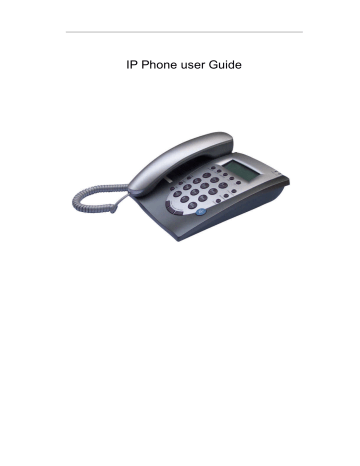
IP Phone user Guide
Appearance
1. Front Panel
fig 1.1 Front Panel
1. Network Light 2. Logon Light 3. Service IP
4. Local IP 5.Local num 6. Vol/+ 7. Vol/-
8. Number 9. Phone Book 10. Back Space
11. Redial 12. Spk 13. Missed
14.Answered 15. Dialed 16 Flash
17. Transfer 18. Hold 19 Handset
2. Backside view
- 1 -
fig 1.2 Backside view
Performance and Features
Ø Features
Ø Hardware
Main chip PA1688 50MHz
Data Memory 2MB SDRAM
Program Memory 2 MB Flash memory
Ethernet Port 2X 10/100M Connectors
AC/DC adapter Input AC100--- 230V Output 9V DC, 1A
Ø Software
DHCP support for LAN or Cable modem
PPPoE support for ADSL or Cable modem
Set phone by HTTP web browser or Telnet
Upgrade by FTP(TFTP optional)
Support major G.7XX ;GSM610 audio codec
VAD(Voice active detect)
- 2 -
CNG (Comfort noise generation)
Dynamic voice jitter buffer
G.167/165 compliant 16ms echo cancellation
Tone generation and Local DTMF re-generation according with ITU-T
Support the Inband audio; RFC2833; SIP INFO etc DTMF transmission method
E.164 dial plan and customized dial rules
100 entries for speed dial
80 entries each for missed calls, answered calls and dialed calls
Adjustable volume for both handset and speaker
Voice prompt
Hotline
Support adjustable user password and super password
Ø Standard and Protocol
SIP Phone supports
IEEE 802.3 /802.3 u 10 Base T / 100Base TX
Major G.7XX; GSM610 audio codec
SIP RFC3261
TCP/IP: Internet transfer and control protocol
RTP: Real-time Transport Protocol
RTCP Real-time Control Protocol
- 3 -
VAD/CNG save bandwidth
DHCP Dynamic Host Configuration Protocol
PPPoE PPP Protocol over Ethernet
DNS Domain Name Server
Telnet Internet's remote login protocol
FTP File Transfer protocol
TFTP File Transfer protocol (optional)
HTTP Hyper Text Transfer protocol
Ø Operating requirements:
Operation temperature: 0 to 50 C (32 to 122 F)
Storage temperature: -30 to 65 C ( -22 to 149 F)
Humidity: 10 to 90% no dew
Ø Electric requirements :
Voltage: 9V DC
Power: 9W (max.)
Power adapter: AC/DC input 100-230V Output 9V 1A
Network interface:2X RJ-45 Ethernet Connectors
Ø Size
195 x 175 x 85 mm (L x W x H)
- 4 -
Phone keypad set
When IP phone has been installed properly, you can enter the menu through the keyboard and LCD, and then set each parameter accordingly.
Function Keys Introduction :
Keys
Service IP
Local IP
Local Number With handset hung, press this key to get phone number
Volume+ Increase the volumes of handset or speaker; turn over the record backward
Volume- Decrease the volumes of handset or speaker; turn over the record forward
Redial
Function
With handset hung, press this key to get the GK IP address
With handset hung, press this key to get phone IP address
Spk
Dialed
Answered
Missed
While reviewing missed, received or dialed number, press this key to dial current number.
Press this key to have a call without lifting the handset
With handset hung, press this key to review dialed number
With handset hung, press this key to review received number
With handset hung, press this key to review missed number
When using keyboard and LCD to configure the settings of IP phone, following keys will be employed:
O perate with the keys
Enter the menu mode
Use the keypad to enter the password of the phone (when debug is
- 5 -
not set as0[disable], default password is 1234; when debug is set as 0[disable], please use super password 19750407), and then press # , till thes Password is displayed. Then enter the password again and press Spk to let the phone enter password: setting mode.
S elect the submenu
After entering the main menu, press VOL+ or VOL- to page the menu up or page the menu down; when you want to set the submenu item to be displayed, press Spk to enter the submenu.
Enter the EDIT mode
After entering the submenu, when you want to set the submenu item to be selected, press Local IP to enter EDIT mode.
E nter the settings
Once the phone enters EDIT mode, enter the settings by numeric keypad respectively, then press Spk key to confirm.
M odify enter error
If the errors come forth when you enter the settings, press Backspace key to delete it and enter the settings again
Abort the settings
If there is no need for the modified settings, press Redial key to return to the main menu, and press VOL+ or VOL- to page the menu up or page the menu down; When exit settings submenu item
- 6 -
is selected, press Spk key to confirm, IP phone will reboot and be used the current settings.
Save the settings
When all parameters have modified, press Redial key to return to the main menu, and press VOL+ or VOL to page the menu up or page the menu down; When save settings submenu item is selected, press Spk key to confirm, IP phone will reboot and use the already modified setting.
Introduce of the function of keypad in the keypad setting mode
Press key
Spk /Hand free
Volume/+
Volume/-
Local IP
Redial
Back Space
Number keypad
Function
Enter into submenu of the current menu ;Acknowledge to modification
Scroll menu forward
Scroll menu backward
Enter into modification status
Cancel current setting ; restore to its father catalogue
Backspace during the setting
Input updating content according to require. Please see appendix for character represented by each key
- 7 -
Main Menu Structure
Fig 2.1 Main Menu structure Illustration
Set the network submenu
Network Submenu Structure
Fig 2.2 Network submenu structure Illustration
Set the audio submenu
Audio Submenu Structure
- 8 -
Fig 2.3 Audio submenu structure Illustration
Dial plan submenu Structure
Fig 2.4 Dial plan submenu structure Illustration
Set the protocol menu
Protocol Submenu Structure
- 9 -
Fig 2.5 Protocol submenu structure Illustration
Set the other menu
Other Submenu Structure
Fig 2.6 other submenu structure Illustration
Set the Advanced menu
Advanced Submenu Structure
Fig 2.7 advanced submenu structure Illustration
- 10 -
Appendix Table IP phone digital-character key map:
Keys
1
0
#
2
3
4
5
6
9
*
7
8
7
8
5
6
9
1
2
3
4
0
Press Twice Press Thrice Press Press quintic
. , ?/_ !//
A/a
D/d
G/g
B/b
E/e
H/h
C/c
F/f
I/i
[
]
*
J/j
M/m
P/p
T/t
W/w space
K/k
N/n
Q/q
U/u
X/x
.
:/@
L/l
O/o
R/r
V/v
Y/y
;/-
#
S/s
Z/z
\ /&
Case change
Ø Configured by WEB
Double click icon to open the IE browser. Input the IP address of the phone into address bar ( password of the phone into the following page.
), and then input
- 11 -
Fig 3.1 Http Setting
Default password 1234 is ordinary password and super password is 19750407.
With Debug set 0[disable], please input super password; while Debug is not set as 0[disable], please input ordinary password. Then click button. The following configured page wills popup.
Ø Network Setting
Fig 3.2 Network Setting
- 12 -
iptype : Set how IP phone gets relevant network parameters by selecting corresponding item from drop down list. n static ip : Select this item to authorize users set IP address, subnet mask and router IP address of IP phone manually. n dhcp : Select this item to enable DHCP mode. With this system, your
LAN or router automatically assigns all the required network parameters to any device connected to it when the device log on.
VP200 IP phone is shipped from the factory with DHCP on. So, if your
LAN or router is configured to use DHCP addressing, the IP phone s
LAN parameters will automatically be configured as soon as it is connected to the LAN or router and powered up. n pppoe Those ADSL and Cable Modem users please select this item for it is a protocol especially designed for them. With this system,
ADSL ISP automatically assigns all the required IP parameters to any device connected to it when the device log on. n modem If the IP phone used with modem, please select this item to get relevant network parameters auto. Then please fill ID and pin into ppp id and ppppin fields. ppp id: With pppoe or modem selected in iptype drop down list, please enter the user name here.
- 13 -
ppp pin: With pppoe or modem selected in iptype drop down list, please enter the password here. local ip: With static ip selected in iptype drop down list, please enter IP address of IP phone here. subnet mask: With static ip selected in iptype drop down list, please enter subnet mask of IP phone here. router ip: With static ip selected in iptype drop down list, please enter router IP address of IP phone here. dns: With static ip selected in iptype drop down list, please enter
IP address of DNS server here. dns 2: With static ip selected in iptype drop down list, please enter IP address of backup DNS server here. mac: MAC address is the physical address supplied by the Ethernet
NIC. VP200 phone is shipped from the factory with a unique algorism
MAC address printed on the back of the base.
- 14 -
Ø Audio settings:
Fig 3.3 Audio Setting codec1: Set the priority 1 of the audio compression algorithm. The options are g729 g 231 g711u g 711a and gsm . codec2: Set the priority 2 of the audio compression algorithm. The options are g7 29 g 7231 g711u g 711a and gsm .
codec3: Set the priority 3 of the audio compression algorithm. The options are g729 g 231 g711u g 711a and gsm .
codec4: Set the priority 4 of the audio compression algorithm. The options are g729 g 231 g711u g 711a and gsm .
code c5: Set the priority 5 of the audio compression algorithm. The options are g729 g 231 g711u g 711a and gsm .
codec6: Set the priority 6 of the audio compression algorithm. The options are g729 g 231 g711u g 711a and gsm .
vad: Enable/disable VAD (voice activity detection).
- 15 -
agc: Enable/disable AGC.
aec: Enable/disable VEC.
audio frame: Set audio frames in RTP package. Minimum is 1 and maximum is 8. g.723.1 high rate: enable/disable g.723.1 high rate. G.723.1 high rate is 6.3kbps, low rate is 5.3kbps.
ilbc payloa d : Set the payload type of RTP package whne ILBC codec selected to DTMF delay. The value range is 96-255.
jitter size : Set buffer size of RTP package. The value range is 0 -32.
handset in: Set the volume of handset input. handset out: Set the volume of handset output. ring type: Set ring type by selecting corresponding item from drop down list.
n dtmf Set ring as ordinary rings in different frequency n not disturb : Set the phone do not ring by selecting this item.
n user define Set ring as music saved by user by selecting this item.
- 16 -
n Advanced Set ring u sed the individualized t one provided by system
(need system support). speaker out: Set the volume of handfree output. speaker in: Set the volume of handfree input.
Ø Dial Plan settings:
Fig 3.4 Dial Plan Setting use dialplan: Set whether use dial plan or use dial number by selecting the corresponding item in drop down list. n disable: Do not use dial plan or dial number by selecting this item. n enable: Use dial plan by selecting this item. n dialnum: Use dial number by selecting this item. With this item selected, please enter the dial prefix into dial number field. n prefix: Use specially service by selecting this item. n Hotline: Use Hotline function by selecting this item. With this item selected, please enter the hotline number into dial number
- 17 -
field. dial number: With dialnum selected in use dialplan drop down list, please enter the dial prefix into this field according to requirement of log in server. ddd code: With enable or dialnum selected in use dialplan drop down list, set area code according to E.164 dial rule. For example,
Beijing is 10; Shanghai is 21. idd code: With enable or dialnum selected in use dialplan drop down list, set country code according to E.164 dial rule. For example,
China is 86; U.S.A is 1. idd prefix: With enable or dialnum selected in use dialplan drop down list, set international call prefix according to E.164 dial rule, such as 00. ddd prefix: With enable or dialnum selected in use dialplan drop down list, set long distance call prefix according to E.164 dial rule, such as 0.
Note With dialnum seletcted in use dialplan drop down list, you can also set dddcode, iddcode, iddprefix and dddprefix according to requirement of system.
innerline: Enable/disable innerline call by selecting corresponding items from dropdown list. n disable: Disable call innerline by selecting this item.
- 18 -
n enable: enable call innerline by selecting this item. innerlineprefix: With enable selected in innerline dropdown list, please fill the prefix number pick up to inner line, such as 0.
C all waiting: Enable/disable call waiting by checking/unchecking the box.
forward number: Enter receiving forwarded calls phone number into this field; If the IP phone used with modem, with modem item selected in iptype list box, and then fill ISP number into this field. fwd no answer: Forward calls without replying by checking this box.
Please enter receiving forwarded calls phone number into fw d number field. fwd always: Forward all calls by checking this box. Please enter receiving forwarded calls phone number into fwd number field. fwd busy: Forward calls if busy by checking this box. Please enter receiving forwarded calls phone number into fw d number field. answer: Enter a number from 0 through 60 to set the entries of the seconds before the phone answer the call auto or forward the calls.
U se digitmap: Enable/disable digit map by checking/unchecking the box.
- 19 -
Ø SIP Protocol S etting
Fig 3.5 SIP Protocol Setting use service: Enable/disable service by checking/clearing this box.
To make calls through SIP Proxy Server, please check this box; otherwise, phone can only make IP-to IP calls. register ttl : IP phone will send a keep-alive registration message to SIP proxy server every register ttl seconds. The minimum value is 10, maximum value is 65535.
Default is 60. service type : This option is used to accommodate the miscellaneous requirements of the system providers.
§ Common: no special requirements
§ Huawei: Use Huawei s system
§ zte: Use ZTE s SIP system
§ harbour : Use Harbour s system
§ utstarcom : Use UtstarCom s SIP system
- 20 -
§ uptech : Use Uptech s system
§ keimen : Use Keimen s system
§ mediaring : Use Mediaring s SIP system
§ italkbb: Use ItalkBB s SIP system
§ stanaphone: Use Stanaphone s SIP system
§ net2phone: Use Net2phone s SIP system
§ Fwd: Free SIP service; please visit www.freeworldialup.com
for more information.
§ Inphonex: Free SIP service; please visit www.inphonex.com
for more information.
§ s ipphone: Free SIP service ; please visit www.sipphone.com
for more information.
§ ngtel: Use NGTEL s SIP system
§ ayctel: Use Ayctel s SIP system sip proxy : If use service is checked, please set the URI of SIP proxy server .
- 21 -
domain/realm : Set the domain name of the SIP proxy server . nat traversal: When the IP phone with private IP address need communicate with other IP phones i n a different LAN or on Internet, please select an item from dropdown list. n disable: Select this item when the sip proxy server and IP phone in the same LAN, or the sip proxy system supports the IP phone working behind the LAN. n enable: When the system does not support IP phone working behind the LAN, please select this item to search public IP address of the NAT device. With this item selected, nat addr field will be activated. Besides, port mapping (port forwarding) needs to be properly set up on NAT device. n stun: Select this item with Stun server used according to requirement of system. With this item selected, nat addr field is activated.
nat addr: When nat traversal is set to enable , please put the domain name of the servers ( These web server helps to find out the public IP of the NAT device) into nat addr , such as www.whatismyip.com
.
- 22 -
When nat traversal is set to stun , please put the URI of the stun server into nat addr , in the format as domain name/IP address : service port . The default service port for stun is 3478. nat ttl: When IP phone sit behind a NAT device, it will send packets to server every nat ttl seconds to keep the port mapping on the
NAT device alive. nat ttl is an integer between 10 and 65535, default value is 20. phone number: The local phone number or username of this phone, usually is allocated by system. account : With SIP system which requires authentication, please put the username/account into this field. pin: With SIP system which requires authentication, please put the password into this field. register port: The local UDP port registered with server to accept incoming handshaking messages. The default port number is 5060. rtp port: RTP port is the port transferring and receiving voice packets using UDP protocol. This is an even number between 1024 and
65535. tos: Set the TOS field of the IP header of the RTP packets. The bigger
- 23 -
this value is 0, the higher priority the packet is 224. outbound proxy : Enable/disable O utbound proxy by checking/clearing this box. If the system has an Outbound Proxy please set the URI of the Outbound proxy into sip proxy and set the domain name of
SIP proxy server into domain/realm . The default service port is
5060. dtmf: Set DTMF signal sending way by selecting inband audio , rfc 2833 and sip info from list box. dtmf payload : When DTMF select rfc 2833 .This parameter can be used indicating type of RTP payload type. The value can be use integer
96-101. prack: Enable/disable support pre-ack(RFC3262) by checking/clearing this box.
super password: Set the super password of the phone.(Default super password is 19750407). debug : Set the debug level of the phone. n disable : Disable output the debug message by selecting this item. n output: Output the operation information to the window, such as register, input by selecting this item. n output all: Output all debug information and data in test window
- 24 -
by selecting this item. n remote debug: Save the debug information in SDRAM of IP phone by selecting this item. n no check: Disable checking firmware tags when upgrading. This is not suggested, because it will increase the risk of upgrading the wrong firmware into the phone.
Ø Other settings:
Fig 3.6 Other Setting Page password: Set the password of the phone. (Default password is 1234). upgradetype : Set the auto-upgrade type of the phone. n disable : Disable auto-upgrade . n all: IP phone will find matching firmware binary file and configuration file of the hardware type only at the FTP server specify by upgradeaddr item . n mac: IP phone will find matching firmware binary file and configuration file of the MAC address only at the FTP server specify by upgradeaddr item . n ppp id: IP phone will find matching firmware binary file and
- 25 -
configuration file of the ppp id only at the FTP server specify by upgradeaddr item . n account: IP phone will find matching firmware binary file and configuration file of the account only at the FTP server specify by upgradeaddr item . n phonenumber : VP200 phone will find matching firmware binary file and configuration file of the phone only at the FTP server specify by up gradeaddr item . upgrade addr: Put IP address or domain name obtained by ISP of FTP server supplying upgrade program into this field. sntp ip: Fill IP address of time server here. When network without
Internet connect, Fill special IP address 255.255.255.255.
use daylight: Enable/disable daylight.
timezone: Select correct time zone in list box.
When debug set as 0[disable], if input ordinary password (default one is
. And 1234), then following page will pop up after clicking only those parameters can be modified.
- 26 -
Fig 3.7 Setting Page using ordinary pin with Debug set as 0 [disable]
Save Settings : Click this button to save the configuration and the phone will reboot. Once the phone reboots successfully, the new configuration is effective.
Note After entering set page, if save settings button is not clicked within 10 minutes, then when you click it again, the index page asking for pin will pop up again.
Then please input the password again to enter the set page and then click save settings button to confirm the modification.
Adress Book: Click this button to open the speed dial settings page.
Please refer to Fig 3.7. In this page, you can set and save the speed dial number by typing the name into the Name field and then entering the corresponding number following the name. For example, input Jack
- 27 -
in Name field following 001, and then input 5989426454 into Phone number field. Then Jack s number 5989426454 is saved i n phone book.
Then please click Save/Back button. In normal state, you can use speed dial to call numbers saved in phone book.
Fig 3.8 Phone Book Illustration
Upgrade Firmware: Click this button to update the program, the settings and the digitmap of IP phone.
- 28 -
- 29 -
advertisement

