- Computers & electronics
- Networking
- Network switches
- Extreme Networks
- G-Series Switches
- Reference guide
advertisement
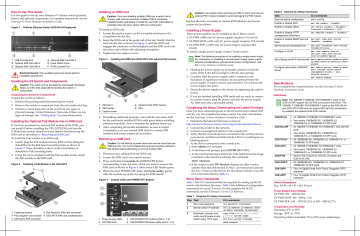
How to Use This Guide
Use this guide to set up your Enterasys ® G ‐ Series switch (pictured below) and optional components.
For complete instructions, see the
Enterasys G ‐ Series Hardware Installation Guide .
Figure 1 G-Series Ethernet Switch (G3G124-24 Displayed)
1 USB Console Port
2 Optional IOM Card Slot 3
3 Optional IOM Card Slot 4
4 Optional IOM Card Slot 2
5 Fixed Switch Ports
6 RJ45 Console Port
Electrical Hazard: Only qualified personnel should perform installation procedures.
Handling the G3 Switch and Components
Caution: The switch can be damaged by electrostatic discharge.
Attach an ESD wrist strap before handling the switch or components.
Unpacking the Switch or Components
Unpack the switch as follows:
1. Remove the packing material protecting the switch.
2. Remove the switch or component from the non ‐ conductive bag.
3. Perform a visual inspection of the switch for any signs of physical damage.
Contact Enterasys Networks if there are any signs of damage.
See
“Getting
Help”
for more information.
Installing the Optional PoE Module into an IOM Card
If you have purchased an optional PoE module (G3G ‐ POE), you can install it before installing the G3G ‐ 24TX IOM card into the
G ‐ Series base system chassis or at any time by first removing the
IOM card as described in
“Removing
an
IOM
Card”
To install the PoE module in an IOM card:
1. Gently plug the PoE module into the IOM card by fitting the standoffs into the PoE board mounting holes as shown in
Figure 2
.
There should be a direct vertical translation of standoffs to PoE mounting holes.
2. Using the screws shipped with the PoE module, firmly attach the PoE module to the IOM card.
Figure 2 Installing a PoE Module in the G3G-24TX
1
2
3
Fastening screws 4 PoE Module’s IOM card connector
PoE daughter card module 5 G3G-24TX IOM card (motherboard)
IOM card’s PoE connector
Installing an IOM Card
Caution: If you are installing multiple IOMs into a switch that is running, wait until the previously installed IOM is completely initialized before attempting to install the next IOM. Initialization is complete when the slot’s status LED turns solid green.
To install an IOM card:
1. Loosen the captive screws on the coverplate and remove the coverplate from the slot.
2. Insert the IOM card in the guide rail of the slot.
Gently slide the card into the slot, as shown in
Figure 3
, until the IOM card engages the connector on the backplane and the IOM card locks into place and is flush with adjoining coverplates.
3. Tighten the two captive screws.
Figure 3 Installing the IOM Card (G3G-24TX with optional PoE shown)
1 IOM slot 2
2 IOM handle
3 Captive screw
4 Optional G3G-POE module
5 IOM
4. If installing additional modules, wait until the slot status LED for the previously installed IOM is solid green before installing additional modules.
Save coverplates for optional future use.
5. After completing all module installation, be sure to install coverplate(s) over any unused IOM slot(s) to contain EMI radiation and ensure proper air circulation.
Removing an IOM Card
Caution: Do not attempt to power-down and remove more than one
IOM at a time. You must complete the removal procedure outlined in this section before attempting to remove another IOM.
1. Disconnect any cabling from the IOM card.
2. Loosen the IOM card’s two captive screws.
3. Press and hold for
5
seconds
the POWER OFF button corresponding to the slot from which you want to remove the
IOM card as shown in
Figure 4
Slot’s status LED flashes green.
4. When the slot’s POWER OFF status LED
turns
amber
, gently slide the module out of the slot using the IOM handle.
Figure 4 Chassis LEDs and POWER OFF Buttons
1
2
Power Supply LEDs 3 IOM POWER OFF buttons (Slot 2, 3, 4)
SYSTEM LED 4 IOM POWER OFFstatus LEDs (Slot 2, 3, 4)
Caution: Use caution when removing an IOM on which you have an optional PoE module installed to avoid damaging the PoE module.
Replace the slot’s coverplate to contain EMI radiation and ensure proper air circulation.
Installing a Power Supply
These power supplies can be installed in the G ‐ Series switch:
• G3 ‐ PWR, a 400 ‐ watt AC power supply (requires 15A circuit)
• G3 ‐ PWR ‐ 625W, a 625 ‐ watt AC power supply (requires 15A circuit)
• G3 ‐ PWR ‐ POE, a 1200 ‐ watt AC power supply (requires 20A circuit)
To install a single power supply in the G ‐ Series switch:
Note: The following procedure is for installing a single power supply.
For instructions on installing a second power supply, power supply planning considerations, and advanced power configurations, see the G ‐ Series Hardware Installation Guide .
1. Holding the power supply by its handle, position it with the status LEDs to the left and align it with the slot opening.
2. Carefully slide the power supply until it connects to the backplane.
If significant resistance is encountered before the power supply is seated, remove and reinsert it.
Do not force the power supply into place.
3. Secure the power supply to the chassis by tightening the captive screws.
4. If you are finished installing IOM cards and are ready to connect to a power source, plug the power cord into the power supply
AC inlet, then into a grounded outlet.
Completing the Setup, Downloading the Latest Firmware
Once you have connected power to the G3 switch and verified LED activity, you can complete the setup process.
For more information, see the Enterasys G ‐ Series Hardware Installation Guide .
1. Determine the latest G3 firmware version at:
http://secure.enterasys.com/services/support/downloads/software
2. Connect the switch to the network.
3. Connect a management station to the console port.
4. Verify that the network devices connected to the switch ports are powered on, and that each link/activity LED is on (solid green or blinking green).
5. At the device connected to the console port: a. Enter
admin
for Username.
b. At the Password prompt, press
ENTER
(RETURN).
c. At the command prompt, determine if the latest firmware image is loaded on the switch by entering this command:
show version
d. If the output (under
FW
Version
) displays an older version number than that determined in Step 1, download and activate the new version as directed on the download website or use the
CLI commands listed in
Table 1
.)
Basic Setup Commands
Table 1
lists CLI commands that are required for setting up the G3 switch with the latest firmware.
Table 2
lists additional configuration commands for your G3 switch.
For the complete list of CLI commands, see the Enterasys G ‐ Series CLI Reference .
Table 1 Required CLI Setup Commands
Step Task
1
2
3
Set a new password
Set the switch IP address
Download, activate, and verify new firmware on the switch using TFTP copy.
CLI commands set password [ username ] set ip address ip-address [mask ip-mask ] [gateway ip-gateway ] copy tftp:// tftp_svr_ip_addr / filename system:image set boot system filename show version
Table 2 Optional CLI Setup Commands
Task
Save the active configuration
Enable or disable SSH
Enable or disable Telnet
CLI commands save config set ssh enable | disable set telnet {enable | disable}
[inbound | outbound | all] set webview {enable | disable} Enable or disable HTTP management (WebView)
Enable or disable SNMP port link traps set port trap port-string
{enable | disable}
Set the per port broadcast limit
Configure and enable a RADIUS server.
set port broadcast port-string threshold-value
Configure a VLAN set vlan create vlan-id set port vlan port-string vlan-id modify-egress
Set a Syslog server IP and severity set logging server index ip-addr ip-addr severity severity state enable set radius server index ip-addr port [ secret-value ]{realm
{management-access | any | network-access} set radius enable
Specifications
For a complete list of specifications, see the Enterasys G ‐ Series
Hardware Installation Guide .
Interfaces
Note: The 10BASE-T/100BASE-TX/1000BASE-T ports on the
G3G124-24P support 802.3af PoE connections out-of-box. The
10BASE-T/100BASE-TX/1000BASE-T ports on the G3G124-24 and G3G-24TX IOM card can support 802.3af PoE connections by installing the optional G3G-POE module.
G3G124-24
G3G124-24P • 24 10BASE-T/100BASE-TX/1000BASE-T 802.3af PoE ports
• Two combo 1000BASE-SX, 1000BASE-LX,
100BASE-FX, or 1000BASE-TX SFP ports
G3G170-24 • 24 1000BASE-SX, 1000BASE-LX, 100BASE-FX, or
1000BASE-TX SFP ports
G3G-24TX
• 24 10BASE-T/100BASE-TX/1000BASE-T ports
• Two combo 1000BASE-SX, 1000BASE-LX,
100BASE-FX, or 1000BASE-TX SFP ports
G3G-POE
• 24 10BASE-T/100BASE-TX/1000BASE-T ports
• Two combo 1000BASE-SX, 1000BASE-LX,
100BASE-FX, or 1000BASE-TX SFP ports
• Add-on PoE module for G3G124-24 switch and
G3G-24TX IOM
G3G-24SFP • 24 1000BASE-SX, 1000BASE-LX, 100BBASE-FX,
1000BASE-TX SFP ports
G3K-2XFP • Two 10-Gigabit Small Form Factor Pluggable (XFP) interfaces
G3K-4XFP • Four 10-Gigabit Small Form Factor Pluggable (XFP) interfaces
Switch Dimensions
Size: 8.8
H x 44.1
W x 48.1
D (cm)
Power Supply Input Voltage
G3 ‐ PWR: 100 – 240VAC/6A
G3 ‐ PWR ‐ 625W: 100 ‐ 240Vac / 9A
G3 ‐ PWR ‐ POE: 100 – 125VAC/12A to 200 – 240VAC/7A
Temperature and Humidity
Operating: 0 o
C to 50 o
C
Storage: ‐ 40 o
C to +70 o
C
Operating relative humidity: 5% to 95% (non ‐ condensing)
Getting Help
World Wide Web www.enterasys.com/services/support/
Phone 1-800-872-8440 (toll-free in U.S. and Canada) or 1-978-684-1000
To find the Enterasys Networks Support toll-free number in your country: www.enterasys.com/services/support/contact/
Internet mail
Latest image and release notes [email protected]
To expedite your message, type [ Switching ] in the subject field of your message.
www.enterasys.com/services/support/downloads
/software
Related Documents
The latest documentation is located online at www.enterasys.com/support/manuals .
Notice
Enterasys Networks reserves the right to make changes in specifications and other information contained in this document and its web site without prior notice.
The reader should in all cases consult Enterasys Networks to determine whether any such changes have been made.
The hardware, firmware, or software described in this document is subject to change without notice.
IN NO EVENT SHALL ENTERASYS NETWORKS BE LIABLE FOR ANY INCIDENTAL,
INDIRECT, SPECIAL, OR CONSEQUENTIAL DAMAGES WHATSOEVER (INCLUDING BUT
NOT LIMITED TO LOST PROFITS) ARISING OUT OF OR RELATED TO THIS DOCUMENT, WEB
SITE, OR THE INFORMATION CONTAINED IN THEM, EVEN IF ENTERASYS NETWORKS HAS
BEEN ADVISED OF, KNEW OF, OR SHOULD HAVE KNOWN OF, THE POSSIBILITY OF SUCH
DAMAGES.
Enterasys Networks, Inc.
50 Minuteman Road
Andover, MA 01810
2011 Enterasys Networks, Inc.
All rights reserved.
Part Number: 9034443 ‐ 04 November 2011
ENTERASYS, ENTERASYS NETWORKS, ENTERASYS SECURE NETWORKS, and any logos associated therewith, are trademarks or registered trademarks of Enterasys Networks, Inc., in the
United States and/or other countries.
For a complete list of Enterasys trademarks, see http://www.enterasys.com/company/trademarks.aspx
.
All other product names mentioned in this manual may be trademarks or registered trademarks of their respective companies.
Regulatory Compliance Information
Federal Communications Commission (FCC) Notice
This device complies with Part 15 of the FCC rules.
Operation is subject to the following two conditions: (1) this device may not cause harmful interference, and (2) this device must accept any interference received, including interference that may cause undesired operation.
NOTE: This equipment has been tested and found to comply with the limits for a class A digital device, pursuant to Part 15 of the FCC rules.
These limits are designed to provide reasonable protection against harmful interference when the equipment is operated in a commercial environment.
This equipment uses, generates, and can radiate radio frequency energy and if not installed in accordance with the operator’s manual, may cause harmful interference to radio communications.
Operation of this equipment in a residential area is likely to cause interference in which case the user will be required to correct the interference at his own expense.
WARNING: Changes or modifications made to this device which are not expressly approved by the party responsible for compliance could void the user’s authority to operate the equipment.
Industry Canada Notice
This digital apparatus does not exceed the class A limits for radio noise emissions from digital apparatus set out in the Radio Interference Regulations of the Canadian Department of
Communications.
Le présent appareil numérique n’émet pas de bruits radioélectriques dépassant les limites applicables aux appareils numériques de la class A prescrites dans le Règlement sur le brouillage radioélectrique édicté par le ministère des Communications du Canada.
Class A ITE Notice
WARNING: This is a Class A product.
In a domestic environment this product may cause radio interference in which case the user may be required to take adequate measures.
Clase A. Aviso de ITE
ADVERTENCIA: Este es un producto de Clase A.
En un ambiente doméstico este producto puede causar interferencia de radio en cuyo caso puede ser requerido tomar medidas adecuadas.
Klasse A ITE Anmerkung
WARNHINWEIS: Dieses Produkt zählt zur Klasse A ( Industriebereich ).
In Wohnbereichen kann es hierdurch zu Funkstörungen kommen, daher sollten angemessene Vorkehrungen zum Schutz getroffen werden.
VCCI Notice
This is a class A product based on the standard of the Voluntary Control Council for Interference by
Information Technology Equipment (VCCI).
If this equipment is used in a domestic environment, radio disturbance may arise.
When such trouble occurs, the user may be required to take corrective actions.
BSMI EMC Statement — Taiwan
This is a class A product.
In a domestic environment this product may cause radio interference in which case the user may be required to take adequate measures.
AS/NZS CISPR 22
Hazardous Substances
This product complies with the requirements of European Directive, 2002/95/EC, Restriction of
Hazardous Substances (RoHS) in Electrical and Electronic Equipment.
European Waste Electrical and Electronic Equipment (WEEE) Notice
In accordance with Directive 2002/96/EC of the European Parliament on waste electrical and electronic equipment (WEEE):
1.
The symbol above indicates that separate collection of electrical and electronic equipment is required and that this product was placed on the European market after August 13, 2005, the date of enforcement for Directive 2002/96/EC.
2.
When this product has reached the end of its serviceable life, it cannot be disposed of as unsorted municipal waste.
It must be collected and treated separately.
3.
It has been determined by the European Parliament that there are potential negative effects on the environment and human health as a result of the presence of hazardous substances in electrical and electronic equipment.
4.
It is the users’ responsibility to utilize the available collection system to ensure WEEE is properly treated.
For information about the available collection system, please go to www.enterasys.com/services/support/ or contact Enterasys Customer Support at 353 61 705586
(Ireland).
Supplement to Product Instructions
䚼ӊৡ⿄
(Parts)
䞥ሲ䚼ӊ
(Metal Parts)
⬉䏃ഫ
(
Circuit Modules)
⬉㓚ঞ⬉㓚㒘ӊ
(
Cables & Cable Assemblies)
ล᭭㘮ড়⠽䚼ӊ
(Plastic and Polymeric parts)
⬉䏃ᓔ݇
(
Circuit Breakers)
䪙
3E h h h
ƻ
ƻ
∲
+J
ƻ
ƻ
ƻ
ƻ
ƻ
᳝↦᳝ᆇ⠽䋼ܗ㋴ (Hazardous Substance)
䬝
&G
ƻ
ƻ
ƻ
ƻ
ƻ
݁Ӌ䫀
&U
ƻ
ƻ
ƻ
ƻ
ƻ
⒈㘨㣃
3%%
ƻ
ƻ
ƻ
ƻ
ƻ
⒈Ѡ㣃䝮
3%'(
ƻ
ƻ
ƻ
ƻ
ƻ
ƻ˖ 㸼⼎䆹᳝↦᳝ᆇ⠽䋼䆹䚼ӊ᠔᳝ഛ䋼ᴤ᭭Ёⱘ䞣ഛ SJ/T 11363-2006 ᷛޚ㾘ᅮⱘ䰤䞣㽕∖ҹϟDŽ
Indicates that the concentration of the hazardous substance in all homogeneous materials in the parts is below the relevant threshold of the SJ/T 11363-2006 standard. h˖ 㸼⼎䆹᳝↦᳝ᆇ⠽䋼㟇ᇥ䆹䚼ӊⱘᶤϔഛ䋼ᴤ᭭Ёⱘ䞣䍙ߎ SJ/T 11363-2006 ᷛޚ㾘ᅮⱘ䰤䞣㽕∖DŽ
Indicates that the concentration of the hazardous substance of at least one of all homogeneous materials in the parts is above the relevant threshold of the SJ/T 11363-2006 standard.
ᇍ䫔ଂП᮹ⱘ᠔ଂѻકᴀ㸼ᰒ⼎
߃߯կᑨ䫒ⱘ⬉ᄤֵᙃѻકৃ㛑ࣙ䖭ѯ⠽䋼DŽ⊼ᛣ᠔ଂѻકЁৃ㛑Ӯгৃ㛑ϡӮ᳝᠔᳝᠔߫ⱘ䚼ӊDŽ
This table shows where these substances may be found in the supply chain of Enterasys electronic information products, as of the date of sale of the enclosed product. Note that some of the component types listed above may or may not be a part of the enclosed product.
䰸䴲⡍߿ⱘᷛ⊼ℸᷛᖫЎ䩜ᇍ᠔⍝ঞѻકⱘ⦃ֱՓ⫼ᳳᷛᖫᶤѯ䳊䚼ӊӮ
᳝ϔϾϡৠⱘ⦃ֱՓ⫼ᳳ՟བ⬉∴ऩܗഫ䌈݊ѻકϞ
ℸ⦃ֱՓ⫼ᳳ䰤া䗖⫼ѢѻકᰃѻકݠЁ᠔㾘ᅮⱘᴵӊϟᎹ
The Environmentally Friendly Use Period (EFUP) for all enclosed products and their parts are per the symbol shown here, unless otherwise marked. Certain parts may have a different EFUP (for example, battery modules) and so are marked to reflect such. The
Environmentally Friendly Use Period is valid only when the product is operated under the conditions defined in the product manual.
Safety Information
Class 1 Laser Transceivers
The single mode interface modules use Class 1 laser transceivers.
Read the following safety information before installing or operating these modules.
The Class 1 laser transceivers use an optical feedback loop to maintain Class 1 operation limits.
This control loop eliminates the need for maintenance checks or adjustments.
The output is factory set, and does not allow any user adjustment.
Class 1 Laser transceivers comply with the following safety standards:
• 21 CFR 1040.10
and 1040.11
U.S.
Department of Health and Human Services (FDA).
• IEC Publication 825 (International Electrotechnical Commission).
• CENELEC EN 60825 (European Committee for Electrotechnical Standardization).
When operating within their performance limitations, laser transceiver output meets the Class 1 accessible emission limit of all three standards.
Class 1 levels of laser radiation are not considered hazardous.
When the connector is in place, all laser radiation remains within the fiber.
The maximum amount of radiant power exiting the fiber (under normal conditions) is ‐ 12.6
dBm or 55 x 10
‐ 6
watts.
Removing the optical connector from the transceiver allows laser radiation to emit directly from the optical port.
The maximum radiance from the optical port (under worst case conditions) is 0.8
W cm
‐ 2
or 8 x 10
3
W m
2
sr ‐ 1.
Do not use optical instruments to view the laser output.
The use of optical instruments to view laser output increases eye hazard.
When viewing the output optical port, power must be removed from the network adapter.
Safety Compliance
Warning: Fiber Optic Port Safety
When using a fiber optic media expansion module, never look at the transmit laser while it is powered on.
Also, never look directly at the fiber TX port and fiber cable ends when they are powered on.
Avertissment: Ports pour fibres optiques - sécurité sur le plan optique
Ne regardez jamais le laser tant qu’il est sous tension.
Ne regardez jamais directement le port TX (Transmission) à fibres optiques et les embouts de câbles à fibres optiques tant qu ʹ ils sont sous tension.
Warnhinweis: Faseroptikanschlüsse - Optische Sicherheit
Niemals ein Übertragungslaser betrachten, während dieses eingeschaltet ist.
Niemals direkt auf den Faser ‐ TX ‐ Anschluß und auf die Faserkabelenden schauen, während diese eingeschaltet sind.
Declaration of Conformity
Application of Council Directive(s): 2004/108/EC
2006/95/EC
Manufacturer’s Name: Enterasys Networks, Inc.
Manufacturer’s Address: 50 Minuteman Road
Andover, MA 01810
USA
European Representative Name: Enterasys Networks Limited
European Representative Address: Nexus House, Newbury Business Park
London Road, Newbury
Berkshire RG14 2PZ, England
Conformance to Directive(s)/Product Standards:
EC Directive 2004/108/EC
EN55022:2006
EN 55024:1998
A1:2001
A2:2003
EN 61000 ‐ 3 ‐ 2:2006
EN 61000 ‐ 3 ‐ 3:1995
Equipment Type/Environment:
A1:2001
A2:2005
EC Directive 2006/95/EC
EN 60950 ‐ 1:2006
A11:2009
A1:2010
EN 60825 ‐ 1:2007
EN 60825 ‐ 2:2004
A1:2007
Information Technology Equipment, for use in a Commercial or Light Industrial
Environment.
Enterasys Networks, Inc.
declares that the equipment packaged with this notice conforms to the above directives.
Enterasys
®
G-Series
Gigabit Ethernet Switch
Quick Reference
G3G124-24
G3G124-24P
G3G170-24
P/N 9034443-04
advertisement
Related manuals
advertisement