advertisement
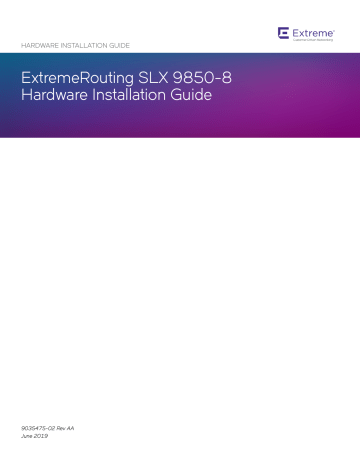
HARDWARE INSTALLATION GUIDE
ExtremeRouting SLX 9850-8
Hardware Installation Guide
9035475-02 Rev AA
June 2019
2
Copyright © 2019 Extreme Networks, Inc. All Rights Reserved.
Legal Notice
Extreme Networks, Inc. reserves the right to make changes in specifications and other information contained in this document and its website without prior notice. The reader should in all cases consult representatives of Extreme Networks to determine whether any such changes have been made.
The hardware, firmware, software or any specifications described or referred to in this document are subject to change without notice.
Trademarks
Extreme Networks and the Extreme Networks logo are trademarks or registered trademarks of Extreme Networks, Inc. in the United
States and/or other countries.
All other names (including any product names) mentioned in this document are the property of their respective owners and may be trademarks or registered trademarks of their respective companies/owners.
For additional information on Extreme Networks trademarks, please see: www.extremenetworks.com/company/legal/trademarks
Open Source Declarations
Some software files have been licensed under certain open source or third-party licenses. End-user license agreements and open source declarations can be found at: www.extremenetworks.com/support/policies/software-licensing
ExtremeRouting SLX 9850-8 Hardware Installation Guide
9035475-02 Rev AA
Contents
ExtremeRouting SLX 9850-8 Hardware Installation Guide
9035475-02 Rev AA 3
4
ExtremeRouting SLX 9850-8 Hardware Installation Guide
9035475-02 Rev AA
ExtremeRouting SLX 9850-8 Hardware Installation Guide
9035475-02 Rev AA 5
6
ExtremeRouting SLX 9850-8 Hardware Installation Guide
9035475-02 Rev AA
Preface
•
•
•
•
This section discusses the conventions used in this guide, ways to provide feedback, additional help, and other Extreme Networks
® publications.
Conventions
This section discusses the conventions used in this guide.
Notes, cautions, and warnings
Notes, cautions, and warning statements may be used in this document. They are listed in the order of increasing severity of potential hazards.
NOTE
A Note provides a tip, guidance, or advice, emphasizes important information, or provides a reference to related information.
ATTENTION
An Attention statement indicates a stronger note, for example, to alert you when traffic might be interrupted or the device might reboot.
CAUTION
A Caution statement alerts you to situations that can be potentially hazardous to you or cause damage to hardware, firmware, software, or data.
DANGER
A Danger statement indicates conditions or situations that can be potentially lethal or extremely hazardous to you. Safety labels are also attached directly to products to warn of these conditions or situations.
Text formatting conventions
Text formatting conventions such as boldface, italic, or Courier font may be used to highlight specific words or phrases.
Format bold text italic text
Description
Identifies command names.
Identifies keywords and operands.
Identifies the names of GUI elements.
Identifies text to enter in the GUI.
Identifies emphasis.
Identifies variables.
Identifies document titles.
ExtremeRouting SLX 9850-8 Hardware Installation Guide
9035475-02 Rev AA 7
8
Documentation and Training
Format
Courier font
Description
Identifies CLI output.
Identifies command syntax examples.
...
\ x | y
< >
Command syntax conventions
Bold and italic text identify command syntax components. Delimiters and operators define groupings of parameters and their logical relationships.
Convention bold text italic text
[ ]
{ x | y | z }
Description
Identifies command names, keywords, and command options.
Identifies a variable.
Syntax components displayed within square brackets are optional.
Default responses to system prompts are enclosed in square brackets.
A choice of required parameters is enclosed in curly brackets separated by vertical bars. You must select one of the options.
A vertical bar separates mutually exclusive elements.
Nonprinting characters, for example, passwords, are enclosed in angle brackets.
Repeat the previous element, for example, member [ member ...].
Indicates a “soft” line break in command examples. If a backslash separates two lines of a command input, enter the entire command at the prompt without the backslash.
Documentation and Training
To find Extreme Networks product guides, visit our documentation pages at:
Current Product Documentation
Archived Documentation (for earlier versions and legacy products)
Release Notes
Hardware/Software Compatibility Matrices
White papers, data sheets, case studies, and other product resources www.extremenetworks.com/documentation/ www.extremenetworks.com/support/documentation-archives/ www.extremenetworks.com/support/release-notes https://www.extremenetworks.com/support/compatibility-matrices/ https://www.extremenetworks.com/resources/
Training
Extreme Networks offers product training courses, both online and in person, as well as specialized certifications. For more information, visit www.extremenetworks.com/education/ .
Getting Help
If you require assistance, contact Extreme Networks using one of the following methods:
ExtremeRouting SLX 9850-8 Hardware Installation Guide
9035475-02 Rev AA
Providing Feedback to Us
Extreme Portal
The Hub
Call GTAC
Search the GTAC (Global Technical Assistance Center) knowledge base, manage support cases and service contracts, download software, and obtain product licensing, training, and certifications.
A forum for Extreme Networks customers to connect with one another, answer questions, and share ideas and feedback. This community is monitored by Extreme Networks employees, but is not intended to replace specific guidance from GTAC.
For immediate support: 1-800-998-2408 (toll-free in U.S. and Canada) or +1 408-579-2826. For the support phone number in your country, visit: www.extremenetworks.com/support/contact
Before contacting Extreme Networks for technical support, have the following information ready:
• Your Extreme Networks service contract number and/or serial numbers for all involved Extreme Networks products
• A description of the failure
• A description of any action(s) already taken to resolve the problem
• A description of your network environment (such as layout, cable type, other relevant environmental information)
• Network load at the time of trouble (if known)
• The device history (for example, if you have returned the device before, or if this is a recurring problem)
• Any related RMA (Return Material Authorization) numbers
Subscribing to Service Notifications
You can subscribe to email notifications for product and software release announcements, Vulnerability Notices, and Service
Notifications.
1. Go to www.extremenetworks.com/support/service-notification-form .
2. Complete the form with your information (all fields are required).
3. Select the products for which you would like to receive notifications.
NOTE
You can modify your product selections or unsubscribe at any time.
4. Click Submit .
Providing Feedback to Us
Quality is our first concern at Extreme Networks, and we have made every effort to ensure the accuracy and completeness of this document. We are always striving to improve our documentation and help you work better, so we want to hear from you! We welcome all feedback but especially want to know about:
• Content errors or confusing or conflicting information.
• Ideas for improvements to our documentation so you can find the information you need faster.
• Broken links or usability issues.
If you would like to provide feedback to the Extreme Networks Information Development team, you can do so in two ways:
• Use our short online feedback form at https://www.extremenetworks.com/documentation-feedback/ .
• Email us at [email protected]
.
Please provide the publication title, part number, and as much detail as possible, including the topic heading and page number if applicable, as well as your suggestions for improvement.
ExtremeRouting SLX 9850-8 Hardware Installation Guide
9035475-02 Rev AA 9
10
ExtremeRouting SLX 9850-8 Hardware Installation Guide
9035475-02 Rev AA
About this Document
•
•
Supported hardware and software
The following tables list the major field-replaceable units (FRUs), and rack mount kits supported for the ExtremeRouting SLX 9850-4 and the ExtremeRouting SLX 9850-8 devices.
NOTE
This section only lists the system components that are software-dependent and the rack kits. It is not a comprehensive list of field-replaceable units (FRUs) or accessory kit items.
TABLE 1 SLX 9850 chassis bundles
Part number Long description
BR-SLX9850-8-BND-AC
BR-SLX9850-8-BND-DC
SLX 9850 8-slot chassis with 1 management module, 5 switch fabric modules, 5 3000W AC power supplies, 3 fan modules, and accessory kit.
Power cord not included
SLX 9850 8-slot chassis with 1 management module, 5 switch fabric modules, 5 3000W DC power supplies, 3 fan modules, and accessory kit.
Power cord not included
Introduced OS
SLX-OS 16r.1.00
SLX-OS 16r.1.00
Currently supported
Yes
Yes
TABLE 2 SLX 9850-4chassis bundles
Part number Long description
BR-SLX9850-4-BND-AC
BR-SLX9850-4-BND-DC
SLX 9850 4-slot chassis with 1 management module, 5 switch fabric modules, 3 3000W AC power supplies, 3 fan modules, and accessory kit.
Power cord not included
SLX 9850 4-slot chassis with 1 management module, 5 switch fabric modules, 3 3000W DC power supplies, 3 fan modules, and accessory kit.
Power cord not included
Introduced OS
SLX-OS 16r.1.00
SLX-OS 16r.1.00
TABLE 3 SLX 9850-4chassis bundle
Part number Long description
BR-SLX9850-4-BND-AC SLX 9850 4-slot chassis with 1 management module, 5 switch fabric modules, 3 3000W AC power supplies, 3 fan modules, and accessory kit.
Power cord not included
Introduced OS
SLX-OS 16r.1.00
TABLE 4 SLX 9850 management module
Part number Long description
BR-SLX9850-MM SLX 9850 management module for 4-slot and 8slot systems, includes 16GB RAM, 2 internal Solid
State Drives, 4-Core Intel CPU, 2 USB 3.0 ports, 2
Introduced OS
SLX-OS 16r.1.00
Currently supported
Yes
Yes
Currently supported
Yes
Currently supported
Yes
ExtremeRouting SLX 9850-8 Hardware Installation Guide
9035475-02 Rev AA 11
Supported hardware and software
TABLE 4 SLX 9850 management module (continued)
Part number Long description
BR-SLX9850-MM
RJ-45 console ports,10GbE Service port and
1GbE Management port
SLX 9850 management module for 4-slot and 8slot systems, includes 32GB RAM, 2 internal Solid
State Drives, 4-Core Intel CPU, 2 USB 3.0 ports, 2
RJ-45 console ports,10GbE Service port and
1GbE Management port
Introduced OS
SLX-OS 17r.2.00
Currently supported
Yes
NOTE
The SLX-OS 17r.2.00 introduced the Optiscale feature that requires a 32GB Management Module. However, the 32GB
Management Module is also supported using the SLX-OS 16r.1.00 and later code versions, even though only 16GB of memory will be utilized.
A newly inserted LineCard (LC) may get into a faulty state with "Incompatible LC" error message seen on console, due to a mismatch of
SLX-OS versions when the installed OS on the Management module (MM) and LC are a mix of 32bit and 64bit OS versions.
Refer to the two tables providing the Auto level support matrices for 32-bit and 64-bit MM and 32-bit and 64-bit LineCards (LC) running the SLX-OS software versions specified below.
Auto Level Support - Table 1
Auto Level Support 32-bit Linecard (LC)
17r.101a or lower 17r.1.01b
64-bit Linecard (LC)
17r.2.00 or higher
32-bit Mgmt. Module (MM)
17r.101a or lower
17r.1.01b
64-bit Mgmt. Module (MM)
17r.2.00 or higher
Supported
Supported
Not Supported*
Supported
Supported
Supported**
Not Supported*
Supported**
Supported
NOTE
* Netinstall can be used to install the 32-bit or 64-bit SLX-OS firmware on the LC to match the MM.* Netinstall can be used to install the 32-bit or 64-bit SLX-OS firmware on the LC to match the MM.** In the event of a boot failure and a failed auto-level, please revert to the unsupported case and contact GTAC for assistance with a Netinstall to load the appropriate firmware.Table
Figure 2:
NOTE
In dual MM systems, a mix of SLX-OS 32-bit and 64-bit is not supported.
TABLE 5 Auto Level Support - Table 2
Auto Level Support 32-bit Mgmt. Module (MM)
17r.101a or lower
32-bit Mgmt. Module (MM)
17r.101a or lower
17r.1.01b
64-bit Mgmt. Module (MM)
17r.2.00 or higher
Supported
Supported
Not Supported
17r.1.01b
Supported
Supported
Supported
64-bit Mgmt. Module (MM)
17r.2.00 or higher
Not Supported
Supported
Supported
12
ExtremeRouting SLX 9850-8 Hardware Installation Guide
9035475-02 Rev AA
Supported hardware and software
TABLE 6 SLX 9850-8 switch fabric module
Part number Long description
BR-SLX9850-8-SFM SLX 9850 switch fabric module for 8-slot chassis
Introduced OS
SLX-OS 16r.1.00
TABLE 7 Supported SLX 9850 interface modules
Part number Long description
BR-SLX9850-10Gx72S-D
BR-SLX9850-10Gx72S-M
BR-SLX9850-10Gx72S-N
BR-SLX9850-100Gx36CQ-D
BR-SLX9850-100Gx36CQ-M
BR-SLX9850-100Gx36CQ-N
SLX 9850 SLX 9850 72-port 10 GbE/1 GbE (D) interface module with IPv4/IPv6 hardware support.
Requires SFP+ optics for 10 GbE connectivity and
SFP optics for 1 GbE connectivity. Supports 750K
MAC, 256K IPv4 routes and 64K IPv6 routes.
SLX 9850 SLX 9850 72-port 10 GbE/1 GbE (M) interface module with IPv4/IPv6/MPLS hardware support. Requires SFP+ optics for 10 GbE connectivity and SFP optics for 1 GbE connectivity.
Supports 750K MAC, 256K IPv4 routes and 64K
IPv6 routes.
SLX 9850 SLX 9850 72-port 10 GbE/1 GbE interface module. Same features and specifications as
BR-SLX9850-10 Gx72S-D, with the addition of
Network Packet Broker (NPB) support.
SLX 9850 SLX 9850 36-port 100 GbE,60-port 40
GbE, or 240-port 10 GbE flex-speed (D) interface module with IPv4/IPv6 hardware support. Requires
QSFP28,QSFP+ optics & 40 GbE to 10 GbE breakout(10 GbE) connectivity. Supports 750K MAC,
256K IPv4 & 64K IPv6 routes.
SLX 9850 36-port 100 GbE,60-port 40 GbE,or
240-port 10 GbE flex-speed (M) interface module with IPv4/IPv6/MPLS hardware support. Requires
QSFP28,QSFP+ optics & 40 GbE to 10 GbE breakout(10 GbE) connectivity. Supports 750K MAC,
256K IPv4 & 64K IPv6 routes.
SLX 9850 SLX 9850 36-port 100 GbE, 60-port
40 GbE, or 240-port 10 GbE flex-speed interface module. Same features and specifications as BR-
SLX9850-100Gx36CQ-D, with the addition of
Network Packet Broker (NPB) support.
Introduced OS
SLX-OS 16r.1.01
SLX-OS 16r.1.00
SLX-OS 16r.1.00
SLX-OS 16r.1.01
SLX-OS 16r.1.00
SLX-OS 16r.1.00
Currently supported
Yes
Currently supported
Yes
Yes
Yes
Yes
Yes
Yes
The following table is a general reference to the types of transceivers supported on interface modules used by the device.
TABLE 8 Supported transceivers and cables
Interface module Transceiver type and description
BR-SLX9850-100Gx36CQ-M
(36-port 100GbE, 60-port
40GbE, or 240-port 10GbE flex-speed) interface module
100G-QSFP28-SR4 - 100 GbE QSFP28 optic (MTP
1x12), SR4, for distances up to 100 m over MMF
100G-QSFP28-LR4-10KM - 100 GbE QSFP28 optic
(LC), LR4, for distances up to 10 km over SMF
100G-QSFP28-LR4L-2KM - 100 GbE QSFP28 optic
(LC), LR4-Lite, for distances up to 2 km over SMF
100G-QSFP28-CWDM4-2KM - 100 GbE QSFP28 optic
(LC), CWDM4, for distances up to 2 km over SMF
Introduced OS
SLX-OS 16r.1.00
SLX-OS 16r.1.00
SLX-OS 16r.1.00
SLX-OS 16r.1.00
Currently supported
Yes
Yes
Yes
Yes
ExtremeRouting SLX 9850-8 Hardware Installation Guide
9035475-02 Rev AA 13
Supported hardware and software
TABLE 8 Supported transceivers and cables (continued)
Interface module Transceiver type and description
BR-SLX9850-10Gx72S-M
(72-port 10GbE/1GbE) interface module
100G-QSFP28-LR4-LP-10KM - 100 GbE QSFP28 optic (LC), LR4 low power, for distances up to 10 km over
SMF
40G-QSFP-SR4 - 40GBASE-SR4 QSFP+ optic (MTP
1x8 or 1x12), 100m over MMF, 1-pack
40G-QSFP-SR4 - 40GBASE-SR4 QSFP+ optic (MTP
1x8 or 1x12), 100m over MMF, compatible with
10GBASE-SR, 10G breakout-capable, 1-pack
40G-QSFP-ESR4 - 40GBASE-SR4 QSFP+ optic (MTP
1x8 or 1x12), 300m over MMF, compatible with
10GBASE-SR, 10G breakout-capable, 1-pack
40G-QSFP-LR4 - 40GBase-LR4 QSFP+ optic (LC), for up to 10km over SMF, 1-pack
40G-QSFP-QSFP-C-0101 - 40GE Direct Attached
QSFP+ to QSFP+ Active Copper cable, 1m, 1-pack
40G-QSFP-QSFP-C-0301 - 40GE Direct Attached
QSFP+ to QSFP+ Active Copper cable, 3m, 1-pack
40G-QSFP-QSFP-C-0501 - 40GE Direct Attached
QSFP+ to QSFP+ Active Copper cable, 5m, 1-pack
40G-QSFP-QSFP-AOC-1001 - 40GE Direct Attached
QSFP+ to QSFP+ Active Optical Cable, 10m, 1-pack
40G-QSFP-QSFP-C-0101 - 4x10GE Direct Attached
QSFP+ to 4 SFP+ Active Copper Breakout Cable, 1m, 1pack
40G-QSFP-4SFP-C-0301 - 4x10GE Direct Attached
QSFP+ to 4 SFP+ Active Copper Breakout Cable, 3m, 1pack
40G-QSFP-4SFP-C-0501 - 4x10GE Direct Attached
QSFP+ to 4 SFP+ Active Copper Breakout Cable, 5m, 1pack
40G-QSFP-4SFP-AOC-1001 - 4x10GE Direct Attached
QSFP+ to 4 SFP+ Active Optical Breakout Cable, 10m, 1pack
10G-SFPP-USR - 10GE USR SFP+ optic (LC), target range 100m over MMF, 1-pack
10G-SFPP-SR - 10GBASE-SR, SFP+ optic (LC), target range 300m over MMF
10G-SFPP-SR-8 - 10GBASE-SR, SFPP MMF LC
CONNECTOR 8-PACK
10G-SFPP-LR - 10GBASE-LR, SFP+ optic (LC), for up to
10km over SMF
10G-SFPP-LR-8 - 10GBASE-LR,SFPP SMF LC
CONNECTOR 8-PACK
10G-SFPP-ER - 10GBASE-ER SFP+ optic (LC), for up to
40km over SMF
10G-SFPP-TWX-0101 - DIRECT ATTACHED SFPP
ACTIVE COPPER,1M,1-PACK
10G-SFPP-TWX-0108 - DIRECT ATTACHED SFPP
COPPER,1M,8-PACK
Introduced OS
SLX-OS 16r.1.00
SLX-OS 16r.1.00
SLX-OS 16r.1.00
SLX-OS 16r.1.00
SLX-OS 16r.1.00
SLX-OS 16r.1.00
SLX-OS 16r.1.00
SLX-OS 16r.1.00
SLX-OS 16r.1.00
SLX-OS 16r.1.00
SLX-OS 16r.1.00
SLX-OS 16r.1.00
SLX-OS 16r.1.00
SLX-OS 16r.1.00
SLX-OS 16r.1.00
SLX-OS 16r.1.00
SLX-OS 16r.1.00
SLX-OS 16r.1.00
SLX-OS 16r.1.00
SLX-OS 16r.1.01
SLX-OS 16r.1.01
Yes
Yes
Yes
Yes
Yes
Yes
Yes
Yes
Yes
Yes
Yes
Yes
Yes
Yes
Yes
Yes
Yes
Currently supported
Yes
Yes
Yes
Yes
14
ExtremeRouting SLX 9850-8 Hardware Installation Guide
9035475-02 Rev AA
Supported hardware and software
TABLE 8 Supported transceivers and cables (continued)
Interface module Transceiver type and description
10G-SFPP-TWX-0301 - DIRECT ATTACHED SFPP
ACTIVE COPPER,3M,1-PACK
10G-SFPP-TWX-0308 - DIRECT ATTACHED SFPP
COPPER,3M,8-PACK
10G-SFPP-TWX-0501 - DIRECT ATTACHED SFPP
ACTIVE COPPER,5M,1-PACK
10G-SFPP-TWX-0508 - DIRECT ATTACHED SFPP
COPPER,5M,8-PACK
E1MG-LX-OM - 1000Base-LX SFP optic, SMF, LC connector, Optical Monitoring Capable
E1MG-LX-OM-8 - 1000Base-LX SFP optic 8 Pack, SMF,
LC connector, Optical Monitoring Capable
E1MG-SX-OM - 1000Base-SX SFP optic, MMF, LC connector, Optical Monitoring Capable
E1MG-SX-OM - 1000Base-SX SFP optic, MMF, LC connector, Optical Monitoring Capable
E1MG-SX-OM-8 - 1000Base-SX SFP optic 8 Pack,
MMF, LC connector, Optical Monitoring Capable
E1MG-BXD - 1000Base-BXD SFP optic SMF, transmits at 1490nm and receives at 1310nm, LC connector,single strand SMF fiber. This optic should only be connected to an
E1MG-BXU at the far end.
E1MG-BXU - 1000Base-BXU SFP optic SMF, transmits at 1310nm and receives at 1490nm, LC connector,single strand SMF fiber. This optic should only be connected to an
E1MG-BXD at the far end.
XBR-000190 - FRU,SFP,1GE COPPER,1-PK, ROHS
Introduced OS
SLX-OS 16r.1.01
SLX-OS 16r.1.01
SLX-OS 16r.1.01
SLX-OS 16r.1.01
SLX-OS 16r.1.00
SLX-OS 16r.1.00
SLX-OS 16r.1.00
SLX-OS 16r.1.00
SLX-OS 16r.1.00
SLX-OS 16r.1.00
SLX-OS 16r.1.00
SLX-OS 16r.1.00
TABLE 9 Supported SLX 9850 power supply modules
Part number Long description
XBR-SLX9850-ACPWR-3000
XBR-SLX9850-DCPWR-3000
SLX 9850 AC 3000W power supply for 4-slot and 8-slot chassis, 90-132V, 180-264V AC input
SLX 9850 DC 3000W power supply for 4-slot and 8-slot chassis, 48V DC input
Introduced OS
SLX-OS 16r.1.00
SLX-OS 16r.1.01
Currently supported
Yes
Yes
Yes
Yes
TABLE 10 SLX 9850-8 fan module
Part number Long description
XBR-SLX9850-8-FANM SLX 9850-8 fan module for 8-slot chassis. Fan module has 4 fans.
Introduced OS
SLX-OS 16r.1.00
Currently supported
Yes
TABLE 11 SLX 9850-8 NEBS kit and spare air filter
Part number Long description
XBR-SLX9850-8-NEBS-KIT
XBR-SLX9850-8-FLTR
SLX 9850 Network Equipment-Building System (NEBS) kit for 8-slot chassis. Includes air filter door, air filter, and cable management kit
SLX 9850 air filter for 8-slot chassis
Yes
Yes
Yes
Yes
Yes
Yes
Yes
Currently supported
Yes
Yes
Yes
ExtremeRouting SLX 9850-8 Hardware Installation Guide
9035475-02 Rev AA 15
What is new in this document
TABLE 12 SLX 9850-8 rack mount kits
Part number Long description
XBR-SLX9850-8-4PRM-KIT
XBR-SLX9850-8-2PRM-KIT
SLX 9850 four-post rack mounting kit for 8-slot chassis. Includes options for 68.6-78.7 cm (27-31 in.) flush and recessed mounting
SLX 9850 two-post rack mounting kit for 8-slot chassis. Includes Telco flush and midplane mounting
TABLE 13 SLX 9850-8 cable management kit
Part number Long description
XBR-SLX9850-8-CAB SLX 9850 Cable Management kit (included in the chassis)
What is new in this document
The document supports the current SLX-OS software release and contains the latest updates.
16
ExtremeRouting SLX 9850-8 Hardware Installation Guide
9035475-02 Rev AA
Device Overview
•
•
•
Device slot numbering - port-side
The ExtremeRouting SLX 9850-8 contains 8 slots for interface modules. Each slot is 1.5 rack units (RUs) in height. A maximum of 8 interface modules are supported per chassis.
The serial number for the device is located at the top of the chassis.
The following figure shows the device slot numbering and port side view of the SLX 9850-8. The callouts in the illustration correspond to the numbering of each router component in the chassis when you enter the show slots command.
For a list and description of management module ports, refer to Front panel and port description
on page 87. For a list and description of interface module ports, refer to
Front panel and port description on page 93.
ExtremeRouting SLX 9850-8 Hardware Installation Guide
9035475-02 Rev AA 17
Device slot numbering - port-side
FIGURE 1 Port side of the SLX 9850-8
18
7.
8.
5.
6.
3.
4.
1.
2.
Interface module slot 1
Interface module slot 2
Interface module slot 3
Interface module slot 4
Interface module slot 5
Interface module slot 6
Interface module slot 7
Interface module slot 8
9.
Management module slot 1
10. Management module slot 2
11. Power supply slot 1
12. Power supply slot 2
13. Power supply slot 3
14. Power supply slot 4
15. Power supply slot 5
16. Power supply slot 6
17. Power supply slot 7
18. Power supply slot 8
19. Power supply slot 9
20. Power supply slot 10
21. Power supply slot 11
22. Power supply slot 12
ExtremeRouting SLX 9850-8 Hardware Installation Guide
9035475-02 Rev AA
Device slot numbering - nonport-side
Device slot numbering - nonport-side
The following illustration shows the nonport-side view of the SLX 9850-8. The callouts in the illustration correspond to the numbering of the fan modules in the chassis when you enter the show slots command.
FIGURE 2 Nonport side of the SLX 9850-8
1.
2.
Fan module 1
Fan module 2
3.
Fan module 3
The switch fabric modules are located behind the fans. There are six slots for the switch fabric modules. Numbering for the modules goes from left to right, with 1 on the far left and 6 on the far right.
ExtremeRouting SLX 9850-8 Hardware Installation Guide
9035475-02 Rev AA 19
Device management options
FIGURE 3 SFMs shown with fans removed for the SLX 9850-8
1.
2.
3.
SFM 1
SFM 2
SFM 3
4.
5.
6.
SFM 4
SFM 5
SFM 6
Device management options
Use the serial ports to manage your device. The serial ports are located on the management module. The following figure shows the serial console ports. Use the console port for device management.
20
ExtremeRouting SLX 9850-8 Hardware Installation Guide
9035475-02 Rev AA
FIGURE 4 Management module front panel
1.
2.
3.
Service Ethernet port, 10G/1G/100M
Auxiliary console port
USB port
4.
5.
6.
USB port
Console port
Management Ethernet port, 1G/100M/10M
Device management options
ExtremeRouting SLX 9850-8 Hardware Installation Guide
9035475-02 Rev AA 21
22
ExtremeRouting SLX 9850-8 Hardware Installation Guide
9035475-02 Rev AA
Preparing for the Installation
•
•
•
•
•
•
Safety precautions
When using this product, observe all danger, caution, and attention notices in this manual. The safety notices are accompanied by symbols that represent the severity of the safety condition
Refer to
on page 145 at the end of this guide for translations of safety notices for this product.
General precautions
DANGER
The procedures in this manual are for qualified service personnel.
DANGER
Before beginning the installation, see the precautions in “Power precautions.”
CAUTION
Changes or modifications made to this device that are not expressly approved by the party responsible for compliance could void the user's authority to operate the equipment.
CAUTION
Disassembling any part of the power supply and fan assembly voids the warranty and regulatory certifications. There are no user-serviceable parts inside the power supply and fan assembly.
CAUTION
Make sure the airflow around the front, and back of the device is not restricted.
CAUTION
Never leave tools inside the chassis.
CAUTION
Use the screws specified in the procedure. Using longer screws can damage the device.
ESD precautions
DANGER
For safety reasons, the ESD wrist strap should contain a series 1 megaohm resistor.
ExtremeRouting SLX 9850-8 Hardware Installation Guide
9035475-02 Rev AA 23
Facility requirements
Lifting precautions
DANGER
Use safe lifting practices when moving the product.
DANGER
A fully populated ExtremeRouting SLX 9850-8 weighs approximately 245.4 kg (541 lb) and requires a hydraulic or assisted lift to install it.
Laser precautions
DANGER
All fiber-optic interfaces use Class 1 lasers.
DANGER
Laser Radiation. Do Not View Directly with Optical Instruments. Class 1M Laser Products.
DANGER
Use only optical transceivers that are qualified by Extreme Networks, Inc. and comply with the FDA Class 1 radiation performance requirements defined in 21 CFR Subchapter I, and with IEC 60825 and EN60825. Optical products that do not comply with these standards might emit light that is hazardous to the eyes.
Facility requirements
Before installing the device, be sure the following facility requirements are met.
TABLE 14 Facility requirements
Type
Device specifications
Electrical
Thermal
Rack
Requirements
Ensure that the facility can accommodate system, power, and environmental specifications for this device as
outlined in the ExtremeRouting SLX 9850 Technical Specifications
on page 131 .
Ensure that there are dedicated electrical branch circuits with the following characteristics:
• Protected by a circuit breaker in accordance with local electrical codes
• Supply circuit, line fusing, and wire size adequate to the electrical rating on the chassis nameplate
• Location close to the chassis and easily accessible
• Grounded outlets installed by a licensed electrician and compatible with the power cords
Ensure that the air intake and exhaust vents have a minimum of 5.1 cm (2 in.) of airspace.
Ensure that the air temperature on the air intake side is less than 40°C (104°F) during operation.
Plan to install the device with the port side facing the air-intake aisle.
Ensure that the following amount of space is available in the rack:
• SLX 9850-8: 17 rack unit (RU) height x 17.22 inches (43.7 cm) width x 30 inches (76.2 cm) depth.
Ensure that the rack meets these additional requirements:
• All equipment in the rack is grounded through a reliable branch circuit connection.
• Additional weight of chassis will not exceed the rack’s weight limits
• The rack is secured to ensure stability in case of unexpected movement.
24
ExtremeRouting SLX 9850-8 Hardware Installation Guide
9035475-02 Rev AA
Time and items required for installation
NOTE
This device is suitable for connection to the Central Office and where NEC requirements apply. Additionally, it may be installed in either a Common Bonding Network (CBN) or Isolated Bonding Network (IBN).
Time and items required for installation
on page 11 for applicable rack mount kits.
The following table describes the main installation and setup tasks and the estimated time required for each, and the items required to complete the task for a device.
These time estimates assume a prepared installation site and appropriate power and network connectivity.
TABLE 15 Installation tasks, time, and items required
Installation task Time estimate
Site preparation and unpacking the device 30 minutes
Installing rack mount kit
Mounting and securing the device in the rack
Installing power cables and powering on the device
Establishing serial connection, logging in to the device, and configuring IP addresses
Installing an Ethernet cable, opening a Telnet session, and configuring the device domain ID, date and time, and additional system parameters. Verify and back up the configuration.
30 minutes
30 minutes
20 minutes
20 minutes
20 minutes
Items required
#2 Phillips screwdriver.
Pallet jack.
Tinsnips or strapping cutter (used to cut carton straps).
Hydraulic lift or assisted lift, able to raise to a minimum of 140 cm (55 in.), with a minimum capacity of 356 lb (161.5 kg) for the SLX
9850-8 Router
To know the weight of your device fully populated with the required interface modules, refer to the
on page 131 .
Refer to instructions in
on page 31.
Refer to instructions in
on page 31.
Use the power cables provided in the device accessories kit.
Refer to instructions in
on page 58.
Requires the following items:
• Serial cable provided in the accessory kit.
• Workstation computer with a serial port or terminal server port and a terminal emulator application (such as
HyperTerminal).
• Ethernet IP address for the device.
Ethernet cabling (optional) for Telnet access.
Refer to Initial Setup and Verification
on page
57 for more information.
ExtremeRouting SLX 9850-8 Hardware Installation Guide
9035475-02 Rev AA 25
Quick installation checklists
TABLE 15 Installation tasks, time, and items required (continued)
Installation task Time estimate
Installing transceivers as needed 30-60 minutes
Attaching fiber-optic cables, cable ties, and cable guides
2-3 hours
Items required
SFP+ and QSFP28 optical transceivers as needed. Requires the following optics:
• SFP+ optics for 72-port 10GbE/
1GbE interface module
• QSFP28 for 36-port 100GbE, 60port 40GbE, or 240-port 10GbE flex-speed interface module
Fiber optic cables, cable ties.
If 10 GbE speed is used for the 36-port 100
GbE, 60-port 40 GbE, or 240-port 10GbE flex-speed interface module, 40 GbE-to-10
GbE breakouts are required.
Quick installation checklists
This checklists provide a high-level overview of the basic installation process from the planning stage to the point where the device comes online and is ready to be deployed. Completing all the tasks in the suggested order ensures successful installation. Extreme recommends that you print this checklists and take them to the installation site.
Pre-installation tasks
Review all installation requirements ahead of time as part of your site preparation. Careful planning and site preparation ensures seamless installation, especially when installing multiple devices.
TABLE 16 Installation prerequisites
Task Task details or additional information
Unpack the device.
Gather necessary components and required tools.
Review the safety precautions.
Plan the installation.
Unpack the device as shown in the Unpacking the shipping carton on page 28 .
Take an inventory of the hardware components included in your shipment. Refer to
Supported hardware and software
on page 11 .
Review the time and items required information at the beginning of each chapter to ensure you have gathered all necessary components required for the following installation tasks:
•
on page 31
•
Inserting an interface module on page 95
on page 23. For translations, refer to Cautions and Danger
Prepare space in your rack for the device and obtain the appropriate rack mount kit. Refer to
Review and verify installation requirements.
Verify that the following requirements are met. Refer to Facility requirements
on page 24 for everything but the environmental requirements, which are found in the Environmental
Requirements section in
ExtremeRouting SLX 9850 Technical Specifications on page
131.
• Electrical
• Environmental
• Rack
• Thermal
Gather network configuration parameters.
• IP address:
Completed
26
ExtremeRouting SLX 9850-8 Hardware Installation Guide
9035475-02 Rev AA
Quick installation checklists
TABLE 16 Installation prerequisites (continued)
Task Task details or additional information
• Subnet mask:
• Default gateway:
• Domain ID:
• Time zone:
Completed
Installation and initial configuration
The initial setup includes mounting the device in a rack and completing the configuration tasks necessary to bring the device online and verify the operation.
TABLE 17 Installation and basic system configuration
Task Task details or additional information
Mount the device.
Install the interface modules, power supply modules, switch fabric modules, and fan modules.
Choose the two-post or the four-post rack mounting option. Refer to
on page 31 .
Refer to Inserting an interface module on page 95,
Inserting an AC power supply module on page 104,
Inserting a switch fabric module on page 117, and
on page 111.
Refer to Inserting an interface module on page 95,
Inserting an AC power supply module on page 104 or
Inserting a DC power supply module on page 105,
Inserting a switch fabric module
on page 117, and Inserting a fan module on page 111.
Refer to Initial Setup and Verification
on page 57.
Gather all components required for the initial setup.
Provide power to the device.
Attach a management station, establish a serial connection, and change the default passwords (optional).
Set the IP address, subnet mask, and the default gateway IP address.
Establish an Ethernet connection.
Refer to Providing power to the device on page 58.
Refer to Establishing a serial connection
on page 64. After completing this task, log in to the serial port to configure the device.
Customize the chassis and host names.
Set the date and time.
Optional: Configure the DNS service.
Verify that the device operates correctly.
Use the chassis virtual-ip or chassis virtual-ipv6 command to configure an IP address.
For more information, refer to Configuring a static IP address
on page 66.
By establishing an Ethernet connection, you can complete the device configuration using a serial or Telnet session. Refer to
Establishing an Ethernet connection on page
68 for more information.
Use the switch-attributes chassis-name and switch-attributes host-name commands
on page 69
• Use the clock set command to set the date and time.
• Use the clock timezone command to set the time zone.
• After you configure the system time, use commands in NTP configuration mode to synchronize the time with an external NTP server.
Refer to Setting the date and time on page 70 for more information. For detailed
command information, refer to the Extreme SLX-OS Management Configuration Guide for the SLX 9850 Router .
Use the ip dns domain-name and, if required, ip dns name-server commands to create
DNS server entries. Refer to the Extreme SLX-OS Security Configuration Guide for the
SLX 9850 Router for more information.
• Check the LEDs to verify operation of module components in the device.
Refer to Interpreting management module LEDs on page 75,
Interpreting interface module LEDs
on page 77, Interpreting power supply module
on page 80,
on page 83, and
Interpreting switch fabric module LEDs on page 84.
Completed
ExtremeRouting SLX 9850-8 Hardware Installation Guide
9035475-02 Rev AA 27
Unpacking the shipping carton
TABLE 17 Installation and basic system configuration (continued)
Task Task details or additional information
Back up the configuration.
Optional: Power off the devices.
• The following commands can be useful to establish an operational baseline for the device. Refer to the Extreme SLX-OS Monitoring Configuration Guide for the SLX 9850 Router for more information about the following commands:
– show chassis
– show system
– show slots
– show linecard
– show environment fan
– show environment power
– show environment sensor
– show environment temp
Use the copy running-config command to copy the running configuration to the startup configuration. Refer to the
Backing up the configuration on page 73 for more
information about this command.
Disconnect all power cords to the power supplies or switch off the rack power source.
Refer to Powering down the device
on page 73 for more information.
Completed
Unpacking the shipping carton
Use the following procedure to unpack and install your device. The device is packaged in a cardboard box with foam packing on a wooden pallet.
1. Cut the bands that encircle the packing carton.
a) Unpack the device b) Leave the device on top of the shipping tray and pallet if the device must be transported to the installation location.
2. Slide the upper portion of the cardboard shipping box up off the pallet and shipping tray.
NOTE
Save the packing materials in the event you need to return the product.
3. Remove the two cardboard inner walls from the sides of the package.
4. Remove the accessory tray that is in the center of the upper foam packing.
The tray is in an oblong cardboard box.
5. Remove the upper foam packing.
6. Remove the front and rear foam pieces from the sides of the device.
7. Use a pallet jack or other assisted lift to transport the device to the installation area.
NOTE
When removing the device from the packaging, be careful to not damage the ground lug that is located at the bottom rear of the device.
8. Place the device so that the port side (front) has access to intake air.
28
ExtremeRouting SLX 9850-8 Hardware Installation Guide
9035475-02 Rev AA
Shipping carton contents
Shipping carton contents
When unpacking the device, follow the procedures in
Unpacking the shipping carton on page 28. Verify that the contents of the shipping
carton are complete. Save the shipping carton and packaging in the event you need to return the shipment.
• The SLX 9850 device with shipping tray
NOTE
The interface modules are packaged separately while the switch fabric modules are shipped inside the chassis
• Packing foam
• Antistatic plastic
• An accessory kit containing the following items:
– A serial cable
– ESD wrist strap
– SFP extraction tool
– Cable management kit
– China-RoHS Hazardous/Toxic Substance statement
– Extreme documentation web pointer card
– Power Cord Retainer Kit
NOTE
Power cords are not included.
NOTE
Rack mount kit is not included.
ExtremeRouting SLX 9850-8 Hardware Installation Guide
9035475-02 Rev AA 29
30
ExtremeRouting SLX 9850-8 Hardware Installation Guide
9035475-02 Rev AA
Mounting the Device
•
•
•
•
•
•
•
•
Mounting options
You can install the ExtremeRouting SLX 9850 device in the following ways:
• In a four-post EIA rack: You will need an XBR-SLX9850-8-4PRM-KIT four-post rack kit to install the device. This kit includes options for 68.6-78.7 cm (27-31 in.) flush and recessed mounting.
• In a two-post telecommunications (Telco) rack: You will need an XBR-SLX9850-8-2PRM-KIT two-post rack kit to install the device in a two-post Telco rack, flush and middle mounting.
NOTE
Review the Safety Precautions before mounting the device.
Mounting safety precautions
The following precautions specifically apply to mounting the device.
DANGER
Mount the devices you install in a rack as low as possible. Place the heaviest device at the bottom and progressively place lighter devices above.
DANGER
Make sure the rack housing the device is adequately secured to prevent it from becoming unstable or falling over.
DANGER
Do not attempt to lift the Extreme Networks chassis. It is extremely heavy. Use a mechanical lifting device to lift the chassis. Four or more people are required to position the unpopulated chassis into the rack.
CAUTION
Make sure the airflow around the front, and back of the device is not restricted.
CAUTION
Do not use the port cover tabs to lift the module. They are not designed to support the weight of the module, which can fall and be damaged.
ExtremeRouting SLX 9850-8 Hardware Installation Guide
9035475-02 Rev AA 31
Required tools and equipment
CAUTION
To prevent damage to the chassis and components, never attempt to lift the chassis using the fan or power supply handles.
These handles were not designed to support the weight of the chassis.
Required tools and equipment
The following tools and equipment is required to install the SLX 9850:
• #2 Phillips screwdriver
• 1/4" Hex socket driver
• Pallet jack
• Hydraulic lift or assisted lift, able to raise to a minimum of 140 cm (55 in.), with the ability to support the system weight
NOTE
The system weight varies depending on the type of system, and what modules are installed. To find the weight of your
Device surface preparation
All surfaces on the Extreme device that are un-plated shall be brought to a bright finish and treated with an anti-oxidant solution before connections are made.
All non-conductive surface on the Extreme device shall be removed from all threads and connection points to ensure electrical continuity.
Installing a device on a four-post rack kit
Use part number XBR-SLX9850-8-4PRM-KIT to install the device on a four-post rack.
Verify that the items listed below are included in the rack kit.
32
ExtremeRouting SLX 9850-8 Hardware Installation Guide
9035475-02 Rev AA
FIGURE 5 Parts in XBR-SLX9850-8-4PRM-KIT
Installing a device on a four-post rack kit
3.
4.
1.
2.
5.
6.
Left ear bracket (1)
Right ear bracket (1)
Left rail assembly (1)
Right rail assembly (1)
Screw, 8-32 x .312 in., flathead
Screw, M6x1.0x12-in., square cone
ExtremeRouting SLX 9850-8 Hardware Installation Guide
9035475-02 Rev AA
7.
8.
Screw, 10-32 x .63-in., square cone
Screw, 8-32 x .375 in., patch lock
9.
Nut retainer
10. Washer
11. Nut clip floating
33
Installing a device on a four-post rack kit
Flush mount
1. Install the two rails from the rack-mount kit for the four-post rack, with the rails perpendicular to the aisle. 16 fasteners are required, 4 for each post.
• If the four-post rack has round, threaded screw holes, use 16 screws from the rack-mount kit, with no additional hardware, to attach the kit to the posts.
• If the four-post rack has rectangular, unthreaded holes, use 16 screws, 16 nuts, and 16 alignment washers from the rackmount kit to attach the kit to the posts.
2. Prepare the device for mounting by attaching the lift to the device chassis.
3. Using the lift, raise the device to the correct level.
4. If applicable, lock the wheels of the lift.
5. Ensure that the device is oriented so that the front (port side) has access to intake air.
34
ExtremeRouting SLX 9850-8 Hardware Installation Guide
9035475-02 Rev AA
Installing a device on a four-post rack kit
6. Slide the device onto the rails of the rack mount kit in the four-post rack, ensuring that it remains supported during the transfer.
FIGURE 6 Rails of the 4 post rack
ExtremeRouting SLX 9850-8 Hardware Installation Guide
9035475-02 Rev AA 35
Installing a device on a four-post rack kit
FIGURE 7 Installing the rack-mount kit to the four-post rack
36
ExtremeRouting SLX 9850-8 Hardware Installation Guide
9035475-02 Rev AA
Installing a device on a four-post rack kit
7. Attach the device to the front (port side) posts of the four-post rack using 10 screws (5 on each side).
FIGURE 8 Attaching the device to the front posts of the rack
ExtremeRouting SLX 9850-8 Hardware Installation Guide
9035475-02 Rev AA 37
Installing a device on a four-post rack kit
Recessed mount
The procedure to install a recessed mount device in a four-post rack is the same as installing the device with a flush mount, with the addition of removing the side plates on the front of the device chassis, and installing the side plates from the recessed mount kit.
1. Install the two rails from the rack-mount kit for the four-post rack, with the rails perpendicular to the aisle. 16 fasteners are required, 4 for each post.
• If the four-post rack has round, threaded screw holes, use 16 screws from the rack-mount kit, with no additional hardware, to attach the kit to the posts.
• If the four-post rack has rectangular, unthreaded holes, use 16 screws, 16 nuts, and 16 alignment washers from the rackmount kit to attach the kit to the posts.
2. Remove the two side plates on the front (port) side of the chassis.
3. Attach the larger side plates from the recessed mount kit using 24 screws (12 per side).
FIGURE 9 Attaching the recessed mount side plate to the device; rack mount kit already installed to rack
38
4. Prepare the device for mounting by attaching the lift to the device chassis.
5. Using the lift, raise the device to the correct level.
6. If applicable, lock the wheels of the lift.
7. Ensure that the device is oriented so that the front (port side) has access to intake air.
ExtremeRouting SLX 9850-8 Hardware Installation Guide
9035475-02 Rev AA
Installing a device on a two-post rack
8. Slide the device onto the rails of the rack mount kit in the four-post rack, ensuring that it remains supported during the transfer.
9. Attach the device to the front (port side) posts of the four-post rack using 10 screws (5 on each side).
FIGURE 10 Attaching the device to the front posts of the rack
10. Install any device modules (management modules, switch fabric modules, interface modules, switch fabric modules, fan modules, and power supply modules) that have not already been installed.
Installing a device on a two-post rack
Use part number XBR-SLX9850-8-2PRM-KIT to install the device on a two-post rack.
Verify that the items listed below are included in the rack kit.
ExtremeRouting SLX 9850-8 Hardware Installation Guide
9035475-02 Rev AA 39
Installing a device on a two-post rack
FIGURE 11 Parts in XBR-SLX9850-8-2PRM-KIT
40
1.
2.
3.
Left ear bracket
Right ear bracket
Saddle
4.
5.
6.
Screw, 8-32 x .312 in., flathead
Screw, 10-32 x .63-in., square cone
Nut retainer
ExtremeRouting SLX 9850-8 Hardware Installation Guide
9035475-02 Rev AA
Installing a device on a two-post rack
Flush mount
1. Install the saddle from the rack-mount kit for the two-post rack using 6 screws (3 on each side of the saddle).
• If the two-post rack has round, threaded screw holes, use 6 screws from the rack-mount kit, with no additional hardware, to attach the saddle to the posts.
• If the two-post rack has rectangular, unthreaded holes, use 6 screws, 6 nuts, and 6 alignment washers from the rackmount kit to attach the saddle to the posts.
FIGURE 12 Installing the saddle onto the two-post rack
2. Remove the two side plates on the front (port) side of the chassis.
3. Attach the larger side plates from the mid-mount kit using 24 screws (12 per side).
4. Prepare the device for mounting by attaching the lift to the device chassis.
5. Using the lift, raise the device to the correct level.
6. If applicable, lock the wheels of the lift.
ExtremeRouting SLX 9850-8 Hardware Installation Guide
9035475-02 Rev AA 41
Installing a device on a two-post rack
7. Ensure that the device is oriented so that the front (port side) has access to intake air.
8. Raise the device slightly above the level of the two saddles, and bring the chassis forward until the front plates touch the front of the rack, and then lower the device until it rests on the saddles.
9. Attach the device to the two posts of the rack using 10 screws (5 on each side).
FIGURE 13 Attaching the device to the rack
42
10. Install any device modules (management modules, interface modules, switch fabric modules, fan modules, and power supply modules) that have not already been installed into the rack.
ExtremeRouting SLX 9850-8 Hardware Installation Guide
9035475-02 Rev AA
Installing a device on a two-post rack
Middle mount
The procedure to install a mid mount device in a two-post rack is the same as installing the device with a flush mount, with the addition of removing the side plates on the front of the device chassis, and installing the side plates from the recessed mount kit.
1. Install the two saddles from the rack-mount kit for the two-post rack using 12 screws (6 for each saddle) as illustrated in the figure shown in Step 4.
• If the two-post rack has round, threaded screw holes, use 12 screws from the rack-mount kit, with no additional hardware, to attach the saddles to the posts.
• If the two-post rack has rectangular, unthreaded holes, use 12 screws, 12 nuts, and 12 alignment washers from the rackmount kit to attach the saddles to the posts.
2. Remove the two side plates on the front (port) side of the chassis.
3. Attach the larger side plates from the mid-mount kit using 24 screws (12 per side).
FIGURE 14 Attaching the saddles to the rack and the side plates to the device
4. Prepare the device for mounting by attaching the lift to the device chassis.
5. Using the lift, raise the device to the correct level.
6. If applicable, lock the wheels of the lift.
7. Ensure that the device is oriented so that the front (port side) has access to intake air.
ExtremeRouting SLX 9850-8 Hardware Installation Guide
9035475-02 Rev AA 43
Installing an SLX-9850-8 NEBS kit
8. Raise the device slightly above the level of the two saddles, and bring the chassis forward until the front plates touch the front of the rack, and then lower the device until it rests on the saddles.
9. Attach the device to the two posts of the rack using 10 screws (5 on each side).
FIGURE 15 Attaching the device to the rack
10. Install any device modules (management modules, interface modules, switch fabric modules, fan modules, and power supply modules) that have not already been installed.
Installing an SLX-9850-8 NEBS kit
Use the following procedure to install the SLX 9850 NEBS two-post rack kit with a middle mount .
Use the kit XBR-SLX9850-8-NEBS-KIT to help direct airflow away from the rack area.
44
ExtremeRouting SLX 9850-8 Hardware Installation Guide
9035475-02 Rev AA
Verify that the items listed in the following figure are included in the NEBS kit.
FIGURE 16 NEBS kit parts list
Installing an SLX-9850-8 NEBS kit
3.
4.
1.
2.
Left cable comb assembly (1)
Right cable comb assembly (1)
Air filter (1)
Chassis door (1)
ExtremeRouting SLX 9850-8 Hardware Installation Guide
9035475-02 Rev AA
7.
8.
5.
6.
Velcro strap (8)
Screw, 10-32 x .63-in., square cone washer (10)
Screw, 8-32 x .312 in., flathead (20)
Nut retainer (6)
45
Installing an SLX-9850-8 NEBS kit
Procedure to install:
1. Before starting the NEBS kit installation, the bezel must be removed.
FIGURE 17 Chassis installed on two-post mid-mount rack with bezel
46
ExtremeRouting SLX 9850-8 Hardware Installation Guide
9035475-02 Rev AA
2. Locate the 6 screws that hold the bezel to be removed prior to starting NEBS kit installation.
FIGURE 18 Bezel screws to be removed
Installing an SLX-9850-8 NEBS kit
1.
Screw
ExtremeRouting SLX 9850-8 Hardware Installation Guide
9035475-02 Rev AA 47
Installing an SLX-9850-8 NEBS kit
3. Remove the 6 screws.
FIGURE 19 Removing the screws holding the bezel
48
ExtremeRouting SLX 9850-8 Hardware Installation Guide
9035475-02 Rev AA
4. Locate the position where the 6 ball studs will be installed.
FIGURE 20 Ball studs to be installed
Installing an SLX-9850-8 NEBS kit
ExtremeRouting SLX 9850-8 Hardware Installation Guide
9035475-02 Rev AA 49
Installing an SLX-9850-8 NEBS kit
5. Install the 6 ball studs using a 1/4" hex socket driver.
FIGURE 21 Ball studs installed
50
1.
Screw
ExtremeRouting SLX 9850-8 Hardware Installation Guide
9035475-02 Rev AA
6. Install the left cable comb assembly and the right cable comb assembly.
FIGURE 22 Installing cable comb assemblies
Installing an SLX-9850-8 NEBS kit
ExtremeRouting SLX 9850-8 Hardware Installation Guide
9035475-02 Rev AA 51
Installing an SLX-9850-8 NEBS kit
7. Use 6 screws, 6 nuts, and 6 alignment washers from the rack mount kit to attach the cable combs to the posts.
FIGURE 23 Cable comb assemblies installed
52
1.
Screw
ExtremeRouting SLX 9850-8 Hardware Installation Guide
9035475-02 Rev AA
8. Install the chassis door and secure the door.
FIGURE 24 Installing the chassis door
Installing an SLX-9850-8 NEBS kit
ExtremeRouting SLX 9850-8 Hardware Installation Guide
9035475-02 Rev AA 53
Installing cable management combs
9. Secure the door by tightening the thumbscrews on the door.
FIGURE 25 Chassis door installed
1.
Screw
Installing cable management combs
You can install the cable management combs shipped with the chassis without service interruption for simple cable management.
If installing cable management combs, remove the chassis mount screws, and install the cable combs shown in the diagram below.
Reinstall the chassis mount screws when done.
54
ExtremeRouting SLX 9850-8 Hardware Installation Guide
9035475-02 Rev AA
FIGURE 26 Installing cable management combs on the SLX 9850-8 chassis
Installing cable management combs
For more information about cable management, refer to the Managing cables
on page 121 under the Transceivers and cables section of this guide.
ExtremeRouting SLX 9850-8 Hardware Installation Guide
9035475-02 Rev AA 55
56
ExtremeRouting SLX 9850-8 Hardware Installation Guide
9035475-02 Rev AA
Initial Setup and Verification
•
•
•
•
•
•
•
•
•
•
•
•
•
Initial setup and configuration checklist
Use the procedures in the following table to initially configure and setup the device, verify correct operation, and back up the configuration.
TABLE 18 Initial setup and configuration checklist
Task
Attach a management station, establish a serial connection, and change the default passwords (optional).
Set the IP address, subnet mask, and the default gateway IP address.
Establish an Ethernet connection.
Customize the chassis and host names.
Set the date and time.
Optional: Configure the DNS service.
Verify that the device operates correctly.
Task details or additional information
Refer to Establishing a serial connection
on page 64. After completing this task, log in to the serial port to configure the device.
Use the chassis virtual-ip or chassis virtual-ipv6 commands to configure
an IP address. For more information, refer to Configuring a static IP address
on page 66.
By establishing an Ethernet connection, you can complete the device configuration using a serial or Telnet session. Refer to
on page 68 for more information.
Use the switch-attributes chassis-name and switch-attributes hostname commands to change the default router name. For more information, refer to
Customizing the chassis and host names
on page
69
• Use the clock set command to set the date and time.
• Use the clock timezone command to set the time zone.
• After you configure the system time, use commands in NTP configuration mode to synchronize the time with an external
NTP server.
Refer to Setting the date and time on page 70 for more information. For
detailed command information, refer to Extreme SLX-OS Management
Configuration Guide for the SLX 9850 Router .
Use the ip dns domain-name and, if required, the ip dns name-server command to create DNS server entries. Refer to Extreme SLX-OS
Security Configuration Guide for the SLX 9850 Router for more information.
• Check the LEDs to verify operation of module components in the device. Refer to
Interpreting management module LEDs
on page 75,
Interpreting interface module LEDs
on page 77,
ExtremeRouting SLX 9850-8 Hardware Installation Guide
9035475-02 Rev AA 57
Items required
TABLE 18 Initial setup and configuration checklist (continued)
Task
Back up the configuration.
Task details or additional information
Interpreting power supply module LEDs
on page 80,
Interpreting fan module LEDs on page 83, and
Interpreting switch fabric module LEDs on page 84.
• The following commands can be useful to establish an operational baseline for the device. Refer to Extreme SLX-OS
Monitoring Configuration Guide for the SLX 9850 Router for more information about these commands.
– show chassis
– show system
– show slots
– show linecard
– show environment fan
– show environment power
– show environment sensor
– show environment temp
Use the copy running-config command to copy the running configuration
to the startup configuration. Refer to the Backing up the configuration on
page 73 for more information about this command.
Items required
The following items are required for initial setup and verification of the device:
• The device, mounted and installed with the required interface modules, FRUs, transceivers, and cables, and connected to a power source.
• A workstation computer with an installed terminal emulator application, such as HyperTerminal for Windows.
• An unused IP address with corresponding subnet mask and gateway address.
• A serial cable (provided) with an RJ-45 connector.
• Two Ethernet cables (one per management module).
• Optional: Access to an FTP server or USB device for backing up (uploading) or downloading the device configuration or collecting diagnostic output data.
• Optional: An Extreme USB drive for backing up (uploading) or downloading the device configuration or collecting diagnostic output data.
Providing power to the device
To provide power to the device, follow the steps in the following sections. To find power supply requirements for the device, refer to the power supply specifications section in the
ExtremeRouting SLX 9850 Technical Specifications on page 131.
Complete the following steps to provide power to the chassis.
58
ExtremeRouting SLX 9850-8 Hardware Installation Guide
9035475-02 Rev AA
Connecting an AC power cord
To connect an AC cord to the power supply module, complete the following steps.
1. Attach the chassis ground lug to the chassis ground.
Providing power to the device
1.
Chassis ground lug
ExtremeRouting SLX 9850-8 Hardware Installation Guide
9035475-02 Rev AA 59
Providing power to the device
2. Plug the power cord into the power supply receptacle.
FIGURE 27 AC power supply
60
1.
Power supply receptacle
3. Route the cable so it will be out of the way when connected to the power source.
4. Plug the other end of the cable into the power source.
ExtremeRouting SLX 9850-8 Hardware Installation Guide
9035475-02 Rev AA
Connecting a DC power cord
To connect a DC power cord to the power supply module, complete the following steps.
1. Attach the chassis ground lug to the chassis ground.
Providing power to the device
1.
Chassis ground lug
2. Use a #2 Phillips screwdriver to unscrew the power lugs.
3. Obtain heat shrink tubing with the following specifications to install on the #2 AWG power supply input wire:
• Inside diameter: 1.27 cm (.5 in.)
• Minimum 2:1/50% shrink ratio
• Nominal recommended wall thickness: 30480 mm (.012 in.) minimum
• Dielectric strength: 800V/mil
• Tensile strength: Greater than or equal to 5000 psi
• Operating temperature: -40°C to +150°C (-40°F to 302°F) minimum
• RoHS-compliant
4. Cut off a 5.08 cm (2 in.) length for each #2 AWG power supply wire.
ExtremeRouting SLX 9850-8 Hardware Installation Guide
9035475-02 Rev AA 61
Providing power to the device
5. Slide the tubing over the #2 AWG power supply wire.
6. Crimp the #2 AWG power supply wire into the power lug.
7. Slide the tubing over the lug to the brown strip closest to the power lug holes.
8. Apply heat to shrink the tubing over the power lug and wire insulation.
The installed tubing on the power lug should appear similar to the example in the following figure.
FIGURE 28 Heat shrink tubing and power lug on DC power supply cable
1.
Heat shrink tubing 2.
Power lug
62
ExtremeRouting SLX 9850-8 Hardware Installation Guide
9035475-02 Rev AA
Providing power to the device
9. Connect the power lugs to the power supply module.
Connect the -48V wire to the negative terminal and the 0V wire to the positive terminal.
NOTE
The DC return must be isolated from the chassis ground (DC-I) when making connections to the power supply.
FIGURE 29 DC power supply
1.
DC power lug 1 2.
DC power lug 2
10. Plug the other end of the cable into the power source.
NOTE
Do not connect the device to the network until the IP addresses are configured.
For information about power supply LED patterns, refer to Interpreting power supply module LEDs
on page 80.
For NEBS-compliant installation with AC and DC
For the NEBS-compliant installation of the Extreme device with AC and DC systems, use a copper ground wire of at least 2 American
Wire Gauge (AWG). The ground wire should have an agency-approved crimped 2-hole lug (provided with the device) attached to one end, with the other end attached to building ground.
The connector must be crimped with the proper tool, allowing it to be connected to both ground screws on the enclosure. Before crimping the ground wire into the provided ground lug, ensure the bare copper wire has been cleaned and antioxidant is applied to the bare wire.
ExtremeRouting SLX 9850-8 Hardware Installation Guide
9035475-02 Rev AA 63
Establishing a serial connection
To ensure adequate bonding when attaching the ground lug, a minimum of 55-65 in-lbs of torque is required to be applied to the mounting hardware used to attach the ground lug.
All bare grounding connection that points to the Extreme device shall be cleaned and coated with an anti-oxidant solution before connections are made.
Establishing a serial connection
To establish a serial connection to the console port on the device, complete the following steps.
1. Verify that the device is powered on by verifying that all power LED indicators on the management, interface, power supply, and fan modules display a steady green light.
2. Connect the RJ-45 serial cable provided with the device to the console port on the active management module.
NOTE
The active management module has the LED labeled ACTIVE on the front panel illuminated in blue.
Use the port labeled CONSOLE, as shown in the following figure.
FIGURE 30 Management module front panel
64
1.
2.
3.
Service Ethernet port, 10G/1G/100M
Auxiliary console port
USB port
4.
5.
6.
USB port
Console port
Management Ethernet port, 1G/100M/10M
NOTE
The console or serial port is intended primarily for the initial setting of the IP address.
3. Access the device using a terminal emulator application (such as HyperTerminal in a Windows environment or Tip in a UNIX environment).
4. Disable any serial communication programs running on the workstation (such as synchronization programs).
ExtremeRouting SLX 9850-8 Hardware Installation Guide
9035475-02 Rev AA
Establishing a serial connection
5. Open a terminal emulator application (such as HyperTerminal on a PC, or TERM, Tip, or Kermit in a UNIX environment), and configure the application as follows:
• In a Windows environment:
Parameter
Bits per second
Data bits
Parity
Stop bits
Flow control
Value
9600
8
None
1
None
NOTE
Flow control is not supported on the serial consoles when attached to remote terminal servers and must be disabled to ensure proper operation.
• In a UNIX environment, enter the following string at the prompt: tip /dev/ttyb -9600
If ttyb is already in use, use ttya instead and enter the following string at the prompt: tip /dev/ttya -9600
When the terminal emulator application stops reporting information, press Enter . You receive the following login prompt:
SLX login:
6. Log in to the console using admin as the default login name and password as the default password.
As login to the device occurs, you are prompted to change the device passwords.
Please change passwords for switch default accounts now.
Use Control-C to exit or press 'Enter' key to proceed.
7. Press Enter to step through a procedure to change the passwords as shown in the following example. To skip modifying the password, press Ctrl+C .
Warning: Access to the Root and Factory accounts may be required for proper support of the switch. Please ensure the Root and Factory passwords are documented in a secure location. Recovery of a lost Root or Factory password will result in fabric downtime.
for user - admin
Changing password for admin
Enter old password:
Enter new password:
Re-type new password: passwd: all authentication tokens updated successfully
Passwords can be 8 through 40 characters long. They must begin with an alphabetic character. They can include numeric characters, the period (.), and the underscore (_) only. Passwords are case-sensitive, and they are not displayed when you enter them on the command line. For more information on passwords, refer to Extreme SLX-OS Security Configuration Guide for the
SLX 9850 Router.
ExtremeRouting SLX 9850-8 Hardware Installation Guide
9035475-02 Rev AA 65
Configuring a static IP address
Configuring a static IP address
Complete the following steps to set a static IP address.
NOTE
You can also use DHCP to configure a chassis static IP address on the management module.
1. Log in to the device using an account that has the admin role.
2. Enter global configuration mode using the configure terminal command.
3. Use the chassis virtual-ip command to set the IP address for the chassis.
device(config)# chassis virtual-ip 10.20.236.132/20
4. Use the ip address command to set the Ethernet IP address for the management modules.
If you are going to use an IPv4 IP address, enter the IP address in dotted decimal notation.
When you have assigned the IP address to management interface 1, you should also assign the IP address to management interface 2 if you have installed a second management module.
device(config)# interface Management 1 device(config-Management-1)# no ip address dhcp device(config-Management-1)# ip address 10.24.85.81/20
5. Return to privileged EXEC mode by entering exit .
device(config)# exit device#
6. To display the configuration, use the show running-config interface Management command.
device# show running-config interface Management 1 interface Management 1
no ip address dhcp
ip address 10.24.85.81/20
!
Configuring IPv6 address
Following are the basic prerequisites for configuring IPv6 address on SLX platform:
• SLX chassis with management modules.
• PC with reachability to the serial port of the active management module (MM).
• IPv6 network assignment with a netmask and router address from the network administrators. This will generally be a /64 network.
NOTE
If you are provided an IPv6 prefix with a /65 to /128 netmask, assign the addresses according to your network administrator's direction, and do NOT follow this procedure.
NOTE
SLX platforms without redundant management modules only need to configure the M 1 interface.
66
ExtremeRouting SLX 9850-8 Hardware Installation Guide
9035475-02 Rev AA
Configuring a static IP address
To configure IPv6 addresses, perform the following steps:
1. Enter the show system command to know the STACK MAC and the BURNED IN MAC for each MM present in the system.
device# show system
Stack MAC : 60:9c:9f:60:88:00
-- UNIT 0 --
Unit Name : 9850-8
Switch Status :
Hardware Rev :
Up Time : up 21:00
Current Time : 23:08:49 GMT
SLX-OS Version : 17r.1.00
Jumbo Capable : yes
Burned In MAC : MM1[60:9c:9f:46:e2:06]MM2[60:9c:9f:47:10:7a]
Management IP : 10.25.101.4
Management Port Status : UP
The MAC addresses are used to create the IPv6 SLAAC address for the following mapping:
• MM1 MAC - IPv6 address for interface M 1
• MM2 MAC - IPv6 address for interface M 2
• Stack MAC - IPv6 address for chassis virtual-ipv6
ExtremeRouting SLX 9850-8 Hardware Installation Guide
9035475-02 Rev AA 67
Establishing an Ethernet connection
2. Convert each MAC address to a modified EUI-64 format, and then into the final IPv6 address for the interfaces by performing the following steps: a) Remove any punctuation from the MAC.
609c9f46e206 b) Insert fffe after the first 6 characters.
609c9ffffe46e206 c) Using a calculator application in HEX Mode on a PC, do a Bitwise OR operation of the modified MAC with
0200000000000000.
629c9ffffe46e206 d) Convert the result to IPv6 format by inserting colons after every 4 characters from the right hand side.
629c:9fff:fe46:e206 e) Prepare the IPv6 network information for use. This example uses a sample network of 2001:DB8::/32 provided by the
Admin.
• Normalize the address to a fully expanded format.
2001:0DB8:0000:0000:0000:0000:0000:0000/32
• Remove the cider notation.
2001:0DB8:0000:0000:0000:0000:0000:0000
• Remove the host portion of the address based on a /64 netmask.
2001:0DB8:0000:0000:
• Contract the remaining portion of the address of any leading zeros.
2001:DB8:: f) Combine the IPv6 network prefix from step 2e and the result of step 2d to make the IPv6 address.
2001:DB8::629c:9fff:fe46:e206/32 g) Repeat steps 2a to 2f for each MAC address.
3. Apply the addresses to the appropriate interfaces and configure the default route using the router address provided by the network administrator.
For more information on configuring management addresses, refer to Extreme SLX-OS Management Guide .
Establishing an Ethernet connection
After using a serial connection to configure the IP addresses for the device, you can connect the active management module to the local area network (LAN).
NOTE
Connecting interface modules to a private network or VLAN is recommended.
68
ExtremeRouting SLX 9850-8 Hardware Installation Guide
9035475-02 Rev AA
Customizing the chassis and host names
After establishing an Ethernet connection, you can complete the device configuration using a serial console connection, Telnet connection, or existing management applications.
Perform the following steps to establish an Ethernet connection to the device.
1. Remove the shipping plug from the Ethernet port on the active management module.
The active management module has the LED labeled ACTIVE on the front panel illuminated in blue.
2. Insert one end of an Ethernet cable into the Management Ethernet port.
FIGURE 31 Management module front panel
1.
2.
3.
Service Ethernet port, 10G/1G/100M
Auxiliary console port
USB port
4.
5.
6.
USB port
Console port
Management Ethernet port, 1G/100M/10M
3. Connect the other end to 1 G, 100 MbE, or 10 MbE Ethernet LAN.
4. Complete any additional device configuration procedures for the device using one of the following steps:
• Log in to the device using a serial console connection and admin login.
• Log in to the device through a Telnet or SSH session using the chassis management IP address and admin login.
Customizing the chassis and host names
To configure a chassis and host name, complete the following task.
The chassis and host names can be up to 30 characters long; can include letters, numbers, hyphens, and underscore characters; and must begin with a letter.
The default chassis name is "BR-SLX9850-8". The default host name is "SLX". The host name is shown at the SLX-OS prompt.
Extreme recommends that you customize the chassis name for each platform because some of the system logs refer to the platform by its chassis name.
1. Log in to the device using one of the following methods:
• A serial console connection to the active management module. The active management module has the LED labeled
ACTIVE on the front panel illuminated in blue.
• A Telnet session using the chassis management IP address.
2. Log in to the device using admin as your login name. If you have not changed the default password, use password .
ExtremeRouting SLX 9850-8 Hardware Installation Guide
9035475-02 Rev AA 69
Configuring the DNS service
3. Change the chassis name by completing the following steps.
a) Enter configure terminal to enter global configuration mode.
b) Enter switch-attributes chassis-name chassis-name , where chassis-name is the new chassis name.
c) Enter exit to return to privileged EXEC mode.
d) To verify the new chassis name, enter the show chassis command.
4. Change the host name by completing the following steps.
a) Enter configure terminal to enter global configuration mode.
b) Enter switch-attributes host-name host-name , where host-name is the new host name.
c) Enter exit to return to privileged EXEC mode.
d) To verify the new host name, enter the show running-config | include host command.
5. Record the new names for future reference.
Configuring the DNS service
To view the current DNS configuration, enter the show ip dns command. To manually configure a unique domain name for your device, complete the following steps.
1. Log in to the device using one of the following methods:
• A serial console connection to the active management module. The active management module has the LED labeled
ACTIVE on the front panel illuminated in blue.
• A Telnet session using the chassis management IP address.
2. Log in to the device using admin as your login name. If you have not changed the default password, use password for password.
3. Enter the ip dns domain-name domain-name command, where domain-name is the domain name for your device.
4. (Optional) Enter ip dns name-server ip-address , where ip-address is the IP address of the DNS server.
Setting the date and time
Date and time are used for logging events. The operation of the device does not depend on the date and time; an Extreme device with an incorrect date and time value functions properly. Because the date and time are used for logging, error detection, and troubleshooting, you should set them correctly.
Setting the clock (date and time)
The following procedure sets the local clock date and time. An active NTP server, if configured, automatically updates and overrides the local clock time. Time values are limited to between January 1, 1970 and January 19, 2038.
NOTE
You should set the clock only if there are no NTP servers configured. Time synchronization from NTP servers overrides the local clock.
1. Log in to the device using an account that has the admin role.
70
ExtremeRouting SLX 9850-8 Hardware Installation Guide
9035475-02 Rev AA
Setting the date and time
2. Enter clock set dateTime (CCYY-MM-DDTHH:MM:SS) command while in privileged EXEC mode.
The following example sets the clock to August 17, 2016, 12:15 p.m.
device# clock set 2016-08-17T12:15:00
If you want to show the clock and time zone settings, use the show clock command.
device# show clock
2016-08-29 12:15:00 location/GMT
Time zones
You can set the time zone for a device by using the clock timezone command. The time zone setting has the following characteristics:
• The time zone setting automatically adjusts for Daylight Savings Time.
• Changing the time zone on a device updates the local time zone setup and is reflected in local time calculations.
• By default, all devices are in the Greenwich Mean Time (GMT) time zone (0,0).
• System services that have already started will reflect the time zone changes only after the next reboot.
• Time zone settings persist across failover for high availability.
• Time zone settings are not affected by Network Time Protocol (NTP) server synchronization.
The following regions are supported: Africa, America, Arctic, Antarctica, Asia, Atlantic, Australia, Europe, Indian, and Pacific. One of these, along with a city name, establishes the time zone. Refer to
on page 72.
Time synchronization
To keep the time in your network current, it is recommended that each device has its time synchronized with at least one external NTP server.
The device maintains the current clock server value in nonvolatile memory. By default, this value is the local device clock.
The ntp server command accepts multiple server addresses in either IPv4 or IPv6 format. When multiple NTP server addresses are passed, ntp server sets the first obtainable address as the active NTP server. If there are no reachable time servers, then the local time is the default time.
Synchronizing local time using NTP
Perform the following steps to synchronize the local time using NTP.
1. Log in to the device using the admin account (the default password is password ).
2. Enter configure terminal to enter global configuration mode.
on page 70 for more information.
4. Enter ntp server IPv4 address , where IPv4 address is the IP address of the first NTP server in IPv4 format, which the device must be able to access. By default, this value is LOCL, which uses the local clock as the clock server.
device(config)# ntp server "132.163.135.131"
To display the NTP server IP address, use the show ntp status command. If you are in global configuration mode, enter do before the show command.
ExtremeRouting SLX 9850-8 Hardware Installation Guide
9035475-02 Rev AA 71
Verifying correct operation
5. (Optional) To remove an NTP server, use the no ntp server command.
Setting the time zone
You must set the time zone on all devices for which the time zone must be set. However, you only need to set the time zone once on each device because the value is written to nonvolatile memory. While not necessary for device operation, setting a time zone is part of ensuring accurate logging and audit tracking. Time zone changes persist through a reboot without having to save the current running configuration.
To set the time zone, complete the following steps.
1. Log in to the device using an account that has the admin role.
2. Enter the clock timezone region/city command while in global configuration mode.
The following example changes the time zone to US/Pacific Standard Time.
device# configure terminal
Entering configuration mode terminal device(config)# clock timezone America/Los_Angeles
Verifying correct operation
Perform the following steps to verify correct operation of the device.
1. Check the LEDs of all power supplies, fans, and modules to verify that all are functional. For a more detailed description of the
LEDs on each system component, refer to Monitoring the Device
on page 75.
NOTE
The switch fabric module status LEDs are located on the management module, as well as the switch fabric module.
For more information, refer to
Verifying switch fabric module operation on page 118.
2. Log into the device using one of the following methods:
• A serial console connection to the active management module. The active management module has the LED labeled
ACTIVE on the front panel illuminated in blue.
• A Telnet session using the chassis management IP address.
3. Log in to the device using admin as your login name. If you have not changed the default password, use password for password.
72
ExtremeRouting SLX 9850-8 Hardware Installation Guide
9035475-02 Rev AA
Powering down the device
4. Verify the correct operation of the device by entering the following commands. Copy output to a file to save the information.
TABLE 19 Commands to verify correct operation
Command Description show environment power show environment fan show chassis or show system show slots show environment temp or show environment sensor show environment history show history show logging auditlog , and show logging raslog
Displays power supply status and information
Displays fans status and information
Displays router status and information
Displays the current status of each slot in the chassis
Displays temperature status and information
Displays the history of the installed modules
Displays CLI history
Displays any errors
Backing up the configuration
Extreme recommends backing up the configuration on a regular basis to ensure that a complete configuration is available for downloading to a replacement device.
Observe the following notes about configuration data:
• Passwords are not saved in the configuration file, and are not uploaded during a configuration upload.
• It is recommended that the configuration be backed up on a regular basis to ensure that a complete configuration is available for downloading to a replacement chassis.
1. Log in to the device using one of the following methods:
• A serial console connection to the active management module. The active management module has the LED labeled
ACTIVE on the front panel illuminated in blue.
• A command line interface (CLI) session using the chassis management IP address.
2. Log in to the device using admin as your login name. If you have not changed the default password, use password .
3. Enter copy running-config { startup-config | flash:// | ftp:// | scp:// | sftp:// | tftp:// | usb:// }, where:
• startup-config saves the running configuration to the startup configuration.
• flash:// saves the running configuration to the flash drive in the specified location.
• ftp:// saves the running configuration to the specified FTP server address.
• scp:// saves the running configuration to the specified secure copy (SCP) server location.
• sftp:// saves the running configuration to the specified Secure FTP (SFTP) server address.
• tftp:// saves the running configuration to the specified TFTP server address.
• usb:// saves the running configuration to the USB drive attached to the device (for example, plugged into the USB port in the management module).
Powering down the device
Power off the chassis by disconnecting all power cords to the power supplies or switching off the rack power source.
Note that power supply LEDs will continue to flash green briefly after disconnecting power until the power supply is completely off.
ExtremeRouting SLX 9850-8 Hardware Installation Guide
9035475-02 Rev AA 73
Installing cable management kit
Installing cable management kit
on page 54 and for cable
management, refer to Managing cables
on page 121.
74
ExtremeRouting SLX 9850-8 Hardware Installation Guide
9035475-02 Rev AA
Monitoring the Device
•
•
•
•
•
•
Monitoring Overview
The ExtremeRouting SLX 9850 device is engineered for reliability and requires no routine operational steps or maintenance. You can monitor the device by paying attention to the following information:
• The LEDs showing the status of system components
• A description of the operations that the device performs when you power it on
The following commands can be especially helpful in monitoring the health status of various device components. For details about these commands, refer to the Extreme SLX-OS Monitoring Configuration Guide for the SLX 9850 device.
• show chassis
• show system
• show slots
• show linecard
• show environment fan
• show environment power
• show environment sensor
• show environment temp
Interpreting management module LEDs
Refer to the following figure and table to interpret the LED patterns on the management module. The LED patterns may temporarily change during device diagnostic tests.
ExtremeRouting SLX 9850-8 Hardware Installation Guide
9035475-02 Rev AA 75
Interpreting management module LEDs
FIGURE 32 Management module LEDs
5.
6.
7.
3.
4.
1.
2.
Status
Power
Active
Switch fabric module 1 (SFM1) status
SFM2 status
SFM3 status
SFM4 status
8.
9.
SFM5 status
SFM6 status
10. Ethernet
11. Ethernet
12. Ethernet
13. Ethernet
The following table describes the management module LED patterns and the recommended actions for those patterns.
TABLE 20 Management module LED descriptions
LED purpose Color
Status No light (LED is off)
Power
Active
Amber
Green
No light (LED is off)
Green
Blue
Status
Module is either not operational or does not have power.
Module is faulty or initializing.
Module is powered on.
Module is not powered on.
Recommended action
Ensure that the module is firmly seated, that both ejectors (arms on the side of the module) are pushed in fully, and that both captive screws are tightened.
Check the module status by entering the show slots command.
If the LED remains amber, consult the device supplier.
No action is required.
Ensure that the module is firmly seated, that both ejectors are pushed in fully, and that both captive screws are tightened.
No action is required.
No action is required.
SFM Status 1-6
These LEDs correspond to the
SFMs that are located behind each management module. Since the
Off
No light (LED is off)
Module is operational.
This is the active management module.
This is the standby management module.
An SFM is not installed in that slot, or the SFM does not have power.
No action is required.
Verify that an SFM is installed in the slot that corresponds to the LED. If there is no SFM installed in that slot, no action is required.
76
ExtremeRouting SLX 9850-8 Hardware Installation Guide
9035475-02 Rev AA
Interpreting interface module LEDs
TABLE 20 Management module LED descriptions (continued)
LED purpose Color
SFMs are hidden behind the fans in the chassis, use these LEDs to determine SFM operation. For more information, refer to
Interpreting switch fabric module
on page 84.
Steady amber
Ethernet
Green
Steady green
Flickering green
No light (LED is off)
Slow flash (one second on, one second off)
Status Recommended action
The SLX 9850 contains a maximum of six SFMs, but ships with five, so not all slots are used.
SFM is faulty or initializing.
Switch fabric module (SFM) module is operational.
Port is online (connected to an external device) but has no traffic.
Port is online, with traffic flowing through port.
Port has no incoming power, or there is no light or signal carrier detected.
Connected device is configured in an offline state.
Device is set to beaconing using the chassis beacon enable command.
Ensure that the SFM is firmly seated and check the status by entering the show chassis command. If the LED remains amber, consult the device supplier.
No action is required.
No action is required.
No action is required.
Verify that the power LED is on.
Check the transceiver and cable.
Verify the status of the connected device.
Disable the beaconing feature by entering the chassis beacon disable command.
Interpreting interface module LEDs
Refer to the following illustrations and table to interpret the LED patterns on the interface module. The LED patterns may temporarily change during device diagnostic tests.
The following two figures show the power and status LEDs in the interface modules.
FIGURE 33 Front panel LEDs for the 36-port 100GbE, 60-port 40GbE, or 240-port 10GbE flex-speed interface module
1.
Status
ExtremeRouting SLX 9850-8 Hardware Installation Guide
9035475-02 Rev AA
2.
Power
77
Interpreting interface module LEDs
FIGURE 34 Front panel LEDs for the 72-port 10GbE/1GbE interface module
1.
Status 2.
Power
The following two figures show the placement of the Ethernet port LEDs and the port to which they refer. There is one row of Ethernet
LEDs per three rows of Ethernet ports.
FIGURE 35 Interface module port LEDs (used for the 72-port 10GbE/1GbE interface module and similar for the other half of the flexspeed interface module ports)
78
1.
2.
LED for the port in the top row
LED for the port in the center row (directly above the LED)
3.
LED for the port in the bottom row
ExtremeRouting SLX 9850-8 Hardware Installation Guide
9035475-02 Rev AA
FIGURE 36 Interface module port LEDs (similar for the other half of the flex-speed interface module ports)
Interpreting interface module LEDs
1.
2.
LED for the port in the top row
LED for the port in the center row (directly below the LED)
TABLE 21 Interface module LED descriptions
LED purpose Color
Status No light (LED is off)
Amber
Power
Green
No light (LED is off)
Ethernet for 72-port 10GbE/1GbE interface module
Green
Steady green
ExtremeRouting SLX 9850-8 Hardware Installation Guide
9035475-02 Rev AA
3.
LED for the port in the bottom row
Status
Module is either not operational or does not have power.
Module is faulty or initializing.
Module is operational.
Module is not powered on.
Module is operational.
Port is online (connected to an external device) but has no traffic.
Recommended action
Ensure that the module is firmly seated, that both ejectors (arms on the side of the module) are pushed in fully, and that both captive screws are tightened.
Enter the power-on linecard slot_number command to make sure that the module is powered on in software.
Check the module status by entering the show slots command.
If the LED remains amber, consult the device supplier.
No action is required.
Ensure that the module is firmly seated, that both ejectors are pushed in fully, and that both captive screws are tightened.
No action is required.
No action is required.
79
Interpreting power supply module LEDs
TABLE 21 Interface module LED descriptions (continued)
LED purpose Color
Flickering green
Green steadily blinking on and off for two seconds at a time
No light (LED is off)
Connected device is configured in an offline state.
Ethernet for 36-port 100GbE, 60port 40GbE, or 240-port 10GbE flex-speed interface module
Steady green
Flickering green
Green steadily blinking on and off for two seconds at a time
No light (LED is off)
Amber (24 of the 60 ports only)
Status
Port is online, with traffic flowing through port.
A local fault has been detected
Port has no incoming power, or there is no light or signal carrier detected.
Polling is in progress.
Verify the status of the connected device.
Port is online (connected to an external device) but has no traffic.
Port is online, with traffic flowing through port.
A local fault has been detected
Port has no incoming power, or there is no light or signal carrier detected.
Polling is in progress.
Connected device is configured in an offline state.
The port is inactive because the port group has been set to 100G mode.
Recommended action
No action is required.
Local fault detection can be confirmed with CLI flex-cli show local-fault . To clear LED in this state, configure with shutdown followed by no shutdown on the affected interface.
Verify that the power LED is on.
Check the transceiver and cable.
Allow 60 seconds for polling to complete.
No action is required.
No action is required.
Local fault detection can be confirmed with CLI flex-cli show local-fault . To clear LED in this state, configure with shutdown followed by no shutdown on the affected interface.
Verify that the power LED is on.
Check the transceiver and cable.
Allow 60 seconds for polling to complete.
Verify the status of the connected device.
The 100G/40G mode is set per port group. A port group is in fact a tower. There are 10 ports in a port group. When a port group is configured as 100G mode, 4 ports in the port group are active, and their Amber LEDs are on.
Interpreting power supply module LEDs
Refer to the following illustrations and table to interpret the LED patterns on the power supply module. The LED patterns may temporarily change during device diagnostic tests.
80
ExtremeRouting SLX 9850-8 Hardware Installation Guide
9035475-02 Rev AA
FIGURE 37 AC Power supply module LEDs
Interpreting power supply module LEDs
1.
LED 1 - AC in good 2.
LED 2 - AC out good
ExtremeRouting SLX 9850-8 Hardware Installation Guide
9035475-02 Rev AA 81
Interpreting power supply module LEDs
FIGURE 38 DC power supply LEDs
1.
LED 1 - DC in good
TABLE 22 PS module LED descriptions
LED purpose
Power supply module status
2.
LED 2 - DC out good
Color
LED 1 and LED 2: Steady green
LED 1: Off
LED 2: Flashing yellow
LED 1: Green
LED 2: Yellow
LED 1: Green
LED 2: Flashing Yellow/Green
Status
Input and output voltages are within range
Power supply does not have incoming power and is not providing power to the device, or the Input AC voltage is out of range.
Output voltage is out of range
Recommended action
No action is required.
Ensure that the power supply is firmly seated, the power cable is connected, and that the power cable is connected to a power source.
Disconnect the power cable from the power supply, remove and reinsert the power supply, and then reconnect the power cable to restart.
If this condition persists, replace the power supply assembly.
If this condition persists, replace the power supply assembly.
Over-temperature warning or fan error Check the fan.
82
ExtremeRouting SLX 9850-8 Hardware Installation Guide
9035475-02 Rev AA
Interpreting fan module LEDs
TABLE 22 PS module LED descriptions (continued)
LED purpose Color Status Recommended action
Check the environmental temperature.
Interpreting fan module LEDs
Refer to the following illustration and table to interpret the LED patterns on the power supply module. The LED patterns may temporarily change during device diagnostic tests.
FIGURE 39 Fan and switch fabric module LEDs - SLX 9850-8
1.
Fan LEDs (Top LED - power; Bottom LED - status).
ExtremeRouting SLX 9850-8 Hardware Installation Guide
9035475-02 Rev AA
2.
Swtch fabric module LED (Top LED - power; Bottom LED - status).
83
Interpreting switch fabric module LEDs
NOTE
There are two sets of LEDs, one for the fan and one for the switch fabric module (SFM). This table describes both sets of LEDs.
TABLE 23 Fan module LED descriptions
LED purpose Color
Power (Fan) No light (LED is off)
Status (Fan)
Power (SFM)
Status (SFM)
Steady green
No light (LED is off)
Steady amber
No light (LED is off)
Green
No light (LED is off)
Amber
Green
Status Recommended action
Fan assembly does not have power. Ensure that the fan assembly is firmly seated and has power.
Fan assembly has power.
No action is required.
Fan assembly is either healthy or does not have power.
Fan assembly is being initialized or has a failure (full or partial).
Ensure that the fan assembly has power.
Wait to see if the fan fully initializes.
If the LED remains amber, replace the fan assembly.
Module is not powered on.
Module is operational.
Module is either not operational or does not have power.
Module is faulty or initializing.
Module is operational.
Ensure that the module is firmly seated, that both ejectors are pushed in fully, and that both captive screws are tightened.
No action is required.
Ensure that the module is firmly seated, that both ejectors (arms on the side of the module) are pushed in fully, and that both captive screws are tightened.
Check the module status by entering the show slots command.
If LED remains amber, consult the device supplier.
No action is required.
Interpreting switch fabric module LEDs
Refer to the following illustrations and table to interpret the LED patterns for the switch fabric module (SFM). The LED patterns may temporarily change during device diagnostic tests.
Since the SFM is located behind the fan modules, LEDs are provided on the fan and management modules to check SFM status. For the location of the SFM LEDs on the management module, refer to
Interpreting management module LEDs
on page 75. For the location of the SFM LEDs on the fan module, refer to
Interpreting fan module LEDs on page 83.
There is also a label on the bottom center of the chassis that shows the SFM locations behind the fan modules.
If the fan module is removed, you can check the LEDs on the SFM, as shown in the following figure.
84
ExtremeRouting SLX 9850-8 Hardware Installation Guide
9035475-02 Rev AA
FIGURE 40 SFM LEDs - SLX 9850-8
Interpreting switch fabric module LEDs
1.
Power LED 2.
Status LED
All SFM LEDs have the same colors and meaning, regardless of their location (on the fan module, management module, or SFM). The following table provides a description of the SFM LEDs.
NOTE
The SLX 9850 contains a maximum of six SFMs, but ships with five, so not all slots are used. An SFM status LED on the management or fan module that is unlit could indicate that no SFM is installed in that slot, or if it is powered off, it does not indicate a problem on the device.
TABLE 24 SFM LED descriptions
LED purpose Color
Power No light (LED is off)
Status
Module is not powered on.
Recommended action
Ensure that the module is firmly seated, that both ejectors are
ExtremeRouting SLX 9850-8 Hardware Installation Guide
9035475-02 Rev AA 85
Interpreting switch fabric module LEDs
TABLE 24 SFM LED descriptions (continued)
LED purpose Color
Status
Green
No light (LED is off)
Amber
Green
Status
Module is operational.
Module is either not operational or does not have power.
Module is faulty or initializing.
Module is operational.
Recommended action pushed in fully, and that both captive screws are tightened.
No action is required.
Ensure that the module is firmly seated, that both ejectors (arms on the side of the module) are pushed in fully, and that both captive screws are tightened.
Check the module status by entering the show slots command.
If LED remains amber, consult the device supplier.
No action is required.
86
ExtremeRouting SLX 9850-8 Hardware Installation Guide
9035475-02 Rev AA
Management Modules
•
•
•
•
•
•
•
Management module overview
Management modules control the hardware components, run the networking protocols, and run the operating system. For a description of the supported interface modules, refer to
Supported hardware and software on page 11.
Each ExtremeRouting SLX 9850 device requires one management module, and can accommodate a second module for redundancy. A redundant management module works in conjunction with the active management module. If the active module becomes unavailable, the redundant management module automatically takes over the system operation, minimizing system downtime.
Management modules are hot-swappable, which means you can remove and replace them without powering down the system.
Front panel and port description
The following figure shows the front panel of the management module. The numbered callouts on the illustration are explained in the callout descriptions after the figure.
FIGURE 41 Management module front panel
1.
2.
3.
Service Ethernet port, 10G/1G/100M
Auxiliary console port
USB port
4.
5.
6.
USB port
Console port
Management Ethernet port, 1G/100M/10M
For description of the LEDs, refer to
Interpreting management module LEDs
on page 75.
ExtremeRouting SLX 9850-8 Hardware Installation Guide
9035475-02 Rev AA 87
Precautions specific to the management modules
Precautions specific to the management modules
Be sure to perform the following procedures before you remove or replace a management module.
•
• The management module is sensitive to electrostatic discharge (ESD). When working with any Extreme module, use correct electrostatic discharge (ESD) procedures.
• Any slot that is not occupied by a management module should be occupied by a filler panel to ensure correct cooling of the chassis and protection from dust.
•
DANGER
For safety reasons, the ESD wrist strap should contain a series 1 megaohm resistor.
• Store ESD-sensitive components in anti-static packaging.
CAUTION
Static electricity can damage the chassis and other electronic devices. To avoid damage, keep static-sensitive devices in their static-protective packages until you are ready to install them.
• CAUTION
The 1GbE Management Port is suitable for connection to intrabuilding or unexposed wiring or cabling only. The
1GbE Management Port MUST NOT be metallically connected to interfaces that connect to the OSP or its wiring.
These interfaces are designed for use as intra-building interfaces only (Type 2 or Type 4 ports as described in
GR-1089-CORE, Issue 6) and require isolation from the exposed OSP cabling. The addition of Primary Protectors is not sufficient protection in order to connect these interfaces metallically to OSP wiring.
ESD ground strap connection points
Many device components, such as interface modules, management modules, or switch fabric modules, require the use of an electrostatic discharge (ESD) ground strap before removal or insertion.
Connect the ESD ground strap to the chassis as shown in the following figures. You can connect the strap to the connection on either the front or back of the chassis.
88
ExtremeRouting SLX 9850-8 Hardware Installation Guide
9035475-02 Rev AA
FIGURE 42 ESD ground strap chassis connection - front
ESD ground strap connection points
1.
ESD ground strap connection point
ExtremeRouting SLX 9850-8 Hardware Installation Guide
9035475-02 Rev AA 89
Time and items required for installation and replacement
FIGURE 43 ESD ground strap chassis connection - back
1.
ESD ground strap connection point
Time and items required for installation and replacement
The replacement procedure for the management module takes approximately 30 minutes. The following items are required for the management module replacement:
• ESD grounding strap
• Workstation or laptop computer
• Serial cable
• IP address of an FTP server for backing up the configuration
• #2 Phillips screwdriver
90
ExtremeRouting SLX 9850-8 Hardware Installation Guide
9035475-02 Rev AA
Installing a management module
• Replacement management module
Removing a management module
Refer to
Precautions specific to the management modules
on page 88 before removing a management module.
The chassis continues to operate while an active management module is being replaced if the redundant management module is installed and initialized.
Complete the following steps to remove a management module. Refer to the illustration provided with the procedure.
1. Remove any cables connected to the module.
2. Unscrew the captive screws from both ejectors using the #2 Phillips screwdriver.
3. Rotate both ejectors simultaneously outward, away from the center of the module.
4. Pull the management module out of the chassis by the ejectors.
NOTE
Carry the management module by lifting it from its underside, and do not place your fingers in the side of the module.
FIGURE 44 Removal and replacement of the management module
Installing a management module
Refer to
Precautions specific to the management modules
on page 88 before replacing a management module.
Complete the following steps to insert a management module. Refer to the illustration provided in
on page 91.
1. Unpack the new management module and remove it from the anti-static bag.
2. Inspect the module for damage.
3. Remove the protective caps from the backplane connectors, if present.
4. Rotate the ejectors outward.
ExtremeRouting SLX 9850-8 Hardware Installation Guide
9035475-02 Rev AA 91
Verifying management module operation
5. Align the module with the guides in the slot.
NOTE
Carry the module from its underside, and do not place your fingers in the side of the module.
6. Slide the management module into the slot until it is firmly seated.
7. Move the ejectors inward until the ejectors are parallel with the face of the module and the module is firmly seated.
8. Tighten the 2 captive screws using the #2 Phillips screwdriver.
9. If the device is powered on, verify that the power LED is green. If not, ensure that the management module has power and is firmly seated and that the ejectors are in the locked position.
10. Reconnect any cables that were attached to the old module.
Verifying management module operation
To verify proper operation of a management module, perform the following procedure.
2. If necessary, log in to the device by Telnet, using the admin account.
3. Enter the following commands and note any error conditions:
• show system - Displays information about each component in the system.
• show slots - Displays the current status of the components in each slot of the chassis.
92
ExtremeRouting SLX 9850-8 Hardware Installation Guide
9035475-02 Rev AA
Interface Modules
•
•
•
•
•
•
Interface module overview
The following section describes the interface modules used with the ExtremeRouting SLX 9850 device and the procedure you use to insert and replace them in the chassis.
Interface modules provide network interface connectivity, packet processing, and traffic management for the SLX 9850 device. For a description of the supported interface modules, refer to
Supported hardware and software on page 11.
Front panel and port description
There are two interface modules supported for the SLX 9850:
• 36-port 100GbE, 60-port 40GbE, or 240-port 10GbE flex-speed interface module
• 72-port 10GbE/1GbE interface module
The following figure shows the front panel of the 36-port 100GbE, 60-port 40GbE, or 240-port 10GbE flex-speed interface module.
FIGURE 45 Front panel - 36-port 100GbE, 60-port 40GbE, or 240-port 10GbE flex-speed interface module
When the flex-speed interface module is set to 40GbE or 10GbE, all 60 ports on the front panel are used. To use 240 10GbE ports, the
on page 128.
The following figure shows the port numbering when the module is set to 40GbE. For 10GbE, a single Ethernet port on the module is converted into four ports. For example, a breakout cable on the device to Port 1 would convert that port to Ports 1, 2, 3, and 4.
ExtremeRouting SLX 9850-8 Hardware Installation Guide
9035475-02 Rev AA 93
Interface module overview
FIGURE 46 Port numbering for the flex-speed module when port speed is set to 10GbE or 40GbE
When the module is set to 100GbE, 36 of the 60 ports are active. The following figure shows you the active ports when the module is set to 100GbE. The inactive ports are dimmed in the figure.
NOTE
You can also enter the chassis beacon enable command to determine the active ports. This command causes the LEDs associated with the active ports to blink amber. To turn off the blinking LEDs, enter the chassis beacon disable command.
FIGURE 47 Port numbering for the flex-speed module when port speed is set to 100GbE
The following figure shows the front panel of the 72-port 10GbE/1GbE interface module.
FIGURE 48 Front panel - 72-port 10GbE/1GbE interface module
The following figure shows the port numbering for the 72-port 10GbE/1GbE interface module.
FIGURE 49 Port numbering for the 72-port 10GbE/1GbE interface module
For a description of the module LEDs, refer to Interpreting interface module LEDs
on page 77.
94
ExtremeRouting SLX 9850-8 Hardware Installation Guide
9035475-02 Rev AA
Inserting an interface module
Precautions specific to the interface modules
Before removing or replacing an interface module, make a note of the following precautions.
• If you are replacing a line card with a different type of line card, after removing the original line card, you must enter the no linecard slot-number command to clear the current slot configuration. You must also select the new line card type using the linecard slot_number linecard_type command before installing the new line card. For more detailed command steps, refer to
Inserting an interface module on page 95.
• Install a new line card only if it is supported by the firmware running in the chassis. Inserting a line card into a chassis running firmware that does not support the line card may result in unexpected behavior. The list of supported line cards is provided in
Supported hardware and software
on page 11.
• Any slot that is not occupied by a line card should be occupied by a filler panel to ensure correct cooling of the chassis and protection from dust.
The line cards are sensitive to electrostatic discharge (ESD). When working with any Extreme module, use correct electrostatic discharge
(ESD) procedures.
•
DANGER
For safety reasons, the ESD wrist strap should contain a series 1 megaohm resistor.
• Store ESD-sensitive components in anti-static packaging.
Time and items required for installation and replacement
The replacement procedure for each interface module takes less than 10 minutes. Removing and restoring transceivers and cables may take longer depending on how many must be changed. The following items are required for the interface module replacement:
• Replacement interface module or filler panel
• #2 Phillips screwdriver
• SFP+ or QSFP28 transceivers (as needed)
• Optical and copper cables (as needed)
Inserting an interface module
Review Precautions specific to the interface modules
on page 95 before replacing an interface module.
ExtremeRouting SLX 9850-8 Hardware Installation Guide
9035475-02 Rev AA 95
Inserting an interface module
NOTE
When the SLX 9850 Management Module (MM) is running SLXOS 17r.2.01 software version or higher [64bit OS] release, and if a Line Card (LC) which has SLXOS 17r.1.01 or lower version [32bit OS] release is installed, the LC will go into a faulty state with an "Incompatible LC" error message on the console. To recover the LC, log onto the device and re-install the LC firmware using the command shown below. Please contact Extreme Support for assistance with this process if needed.
SLX# start-shell install.lc <slot>
NOTE
Use slot value 1-4 for F4 and 1-8 for F8. Only one slot can be installed at a time. This utility cannot be run from the console.
Complete this procedure to insert a new interface module. Refer to the illustration provided with the procedure.
1. Unpack the new interface module and remove it from the anti-static bag.
NOTE
During installation of multiple line cards in chassis slots, it is recommended to install the blades from the bottom to the top. Using this procedure, the last blade to be installed would be LC 1.
NOTE
When handling or lifting the module, place your hands on the areas that are noted in writing on the outer edges of the top cover. Do not place your fingers into the side of the module.
2. Inspect the interface module for damage.
3. Remove the protective covers from the backplane connectors.
4. Unscrew the captive screw on the ejectors (the levers on the side of the module) and rotate the ejectors outward.
5. Orient the interface module so that the ports are at the front of the device.
NOTE
When handling or lifting the module, place your hands on the areas that are noted in writing on the outer edges of the top cover. Do not place your fingers into the side of the module.
6. Align the flat side of the interface module inside the top and bottom rail guides in the slot.
96
ExtremeRouting SLX 9850-8 Hardware Installation Guide
9035475-02 Rev AA
7. Slide the interface module all the way into the slot.
FIGURE 50 Inserting an interface module
Removing or replacing an interface module
8. Close the ejectors by rotating them inward.
The levering action of the ejectors seats the interface module in the slot.
9. Tighten the captive screws using the #2 Phillips screwdriver.
NOTE
The interface module will not function unless the captive screws are tightened.
10. Install the transceivers and cables in the interface module.
11. Group and route the cables using a cable management comb.
Removing or replacing an interface module
This section describes the physical procedure for removing or replacing an interface module in chassis slots. It does not cover management modules or switch fabric modules.
Complete the following steps to remove or replace an interface module.
Review Precautions specific to the interface modules
on page 95 before replacing an interface module.
1. Check for adequate cable slack. Ensure there is plenty of cable slack to remove an interface module without cable obstruction.
2. If you are replacing an interface module of the same type, ensure that the part number on the interface module being replaced matches the replacement part number.
NOTE
Before removing any cables from an interface module, note the cable order (identify each cable by its physical port). It is a good practice to keep a table of cable to port mapping.
ExtremeRouting SLX 9850-8 Hardware Installation Guide
9035475-02 Rev AA 97
Verifying interface module operation
3. Optional: power down the existing interface module using the power-off linecard slot_number command.
If you do not perform this step, the module powers down when you unscrew the outer captive screws.
4. If you are replacing the interface module with an interface module of a different type, make sure that you clear the configuration for the original interface module from the chassis database.
5. If you are replacing the interface module with an interface module of a different type, make sure that you clear the configuration for the original interface module from the chassis database by following these steps: a) Enter the configure terminal command to enter global configuration mode b) Enter the no linecard slot_number command. This command removes the interface module configuration and its associated interface configuration from the chassis database so a different type of interface module can be used in the slot.
To find the slot numbering for your chassis, refer to Device slot numbering - port-side
on page 17.
c) Configure the chassis for the interface module by entering the linecard slot_number command followed by a question mark (?) to display the current interface module types.
d) Enter the linecard slot_number linecard_type command using the proper interface module type for the new interface module.
e) Enter the exit command twice to return to privileged EXEC mode.
6. Disconnect all cables and transceivers from the interface module.
7. Unscrew the two captive screws at the ends of the interface module using the #2 Phillips screwdriver.
8. Open the ejectors by rotating them outward and pull the interface module out of the chassis using the ejectors.
NOTE
When handling or lifting the module, place your hands on the areas that are noted in writing on the outer edges of the top cover. Do not place your fingers into the side of the module.
9. If you are replacing an interface module, unpack the new interface module and insert into the chassis using the procedure in
Inserting an interface module on page 95
Verifying interface module operation
To verify proper operation of an interface module, perform the following procedure.
1. Check the LEDs on the interface module front panel. For information about interpreting LED patterns, refer to
Interpreting interface module LEDs
on page 77.
2. Enter the following commands and note any error conditions:
• show linecard - Displays the current status of each interface module.
• show system - Displays information of each component in the system.
• show slots - Displays the current status of the components in each slot of the chassis.
98
ExtremeRouting SLX 9850-8 Hardware Installation Guide
9035475-02 Rev AA
Power Supply Modules
•
•
•
•
•
•
•
•
•
Power supply module overview
Power supplies can be removed and replaced without special tools. If replacing one power supply, the device can continue operating during replacement if procedures are followed in this guide.
NOTE
Depending on the module configuration of the chassis and the number of power supplies installed, the device may be able to
determine your power requirements. If insufficient power is present, the chassis will start powering down modules until the power demand can be met.
For a list of supported power supplies, refer to
Supported hardware and software on page 11. For a description of the power supply
module LEDs, refer to
Interpreting power supply module LEDs on page 80.
The following figure shows the components of the AC power supply.
ExtremeRouting SLX 9850-8 Hardware Installation Guide
9035475-02 Rev AA 99
Power supply module overview
FIGURE 51 AC power supply module
1.
2.
3.
AC In LED
DC Out LED
AC power cable receptacle
The following figure shows the components of the DC power supply.
4.
5.
Handle
Securing latch
100
ExtremeRouting SLX 9850-8 Hardware Installation Guide
9035475-02 Rev AA
FIGURE 52 DC power supply module LEDs
Power supply module overview
1.
DC In LED 2.
DC out LED
Power input and cable options
For a list of supported AC and DC power supplies and High Voltage AC and High Voltage DC PSU, refer to
Supported hardware and software
on page 11. For the voltages required for AC and DC power supplies and High Voltage AC and High Voltage DC PSU, refer to
ExtremeRouting SLX 9850 Technical Specifications
on page 131.
Power cables are not supplied with the SLX 9850 devices.
Power supply numbering
To see the power supply numbering in the chassis, refer to the
Device slot numbering - port-side on page 17. There are 12 slots for
power supplies.
ExtremeRouting SLX 9850-8 Hardware Installation Guide
9035475-02 Rev AA 101
Precautions specific to the power supply module
Precautions specific to the power supply module
Before installing or replacing a power supply, make a note of the following precautions.
CAUTION
If you do not install a module or a power supply in a slot, you must keep the slot filler panel in place. If you run the chassis with an uncovered slot, the system will overheat.
CAUTION
Do not force the installation. If the power supply and fan assembly does not slide in easily, ensure that it is correctly oriented before continuing.
CAUTION
The device shall be connected to an external Special Protection Device (SPD) when installed and connected to commercial
AC power.
Time and items required for removal and replacement
The replacement procedure for each power supply takes less than 5 minutes. The following items are required for the power supply replacement:
• New power supply unit or filler panel
• #2 Phillips screwdriver
Removing an AC power supply module
To remove an AC power supply, complete the following steps. Refer to the illustration provided with the procedure.
1. Perform the appropriate following action based on whether the device is operating:
• If the device is not operating during the replacement procedure, go to step 2.
• If the device is operating and will continue to operate during the replacement, check the power LEDs to verify that the minimum number of power supplies is functioning. Refer to the Technical Specifications to check your power requirements.
102
ExtremeRouting SLX 9850-8 Hardware Installation Guide
9035475-02 Rev AA
2. Remove the power cord from the power supply AC connector.
FIGURE 53 AC power supply
Removing an AC power supply module
1. Power supply AC connector
3. Lift the latch on the lower part of the power supply to release the power supply from the chassis.
4. Grasp the handle and pull, sliding the power supply from the chassis and supporting the power supply from beneath as you remove it.
FIGURE 54 Removing the power supply
ExtremeRouting SLX 9850-8 Hardware Installation Guide
9035475-02 Rev AA 103
Inserting an AC power supply module
Inserting an AC power supply module
To replace an AC power supply, complete the following steps. Refer to the illustration provided with the procedure.
1. Unpack the new power supply and remove it from the anti-static bag.
2. Inspect the power supply for damage.
3. Insert the power supply into the slot.
4. Make sure that the latch snaps into place in the chassis.
5. Attach the power cord.
6. Verify that the power LED on the power supply displays a steady green light.
Removing a DC power supply module
To remove a DC power supply, complete the following steps.
1. If the device is operating and will continue to operate during the replacement, check the power LEDs to verify that the minimum
check your power requirements.
2. Disconnect the power supply from the power source.
3. Use a #2 Phillips screwdriver to unscrew the power lugs.
FIGURE 55 DC power supply lugs
104
1.
Power lug 2.
Power lug
ExtremeRouting SLX 9850-8 Hardware Installation Guide
9035475-02 Rev AA
High Voltage Power Supply Unit supporting AC and DC Voltages
4. Depress the latch on the lower part of the power supply to release the power supply from the chassis.
5. Grasp the handle and pull, sliding the power supply from the chassis and supporting the power supply from beneath as you remove it.
Inserting a DC power supply module
To insert a DC power supply module, complete the following steps.
1. Unpack the new power supply and remove it from the anti-static bag.
2. Inspect the power supply for damage.
3. Insert the power supply into the slot.
4. Make sure that the latch snaps into place in the chassis.
5. Reconnect the power lugs to the power supply unit by connecting the -48V wire to the negative terminal and the 0V wire to the positive terminal.
NOTE
The DC return must be isolated from the device ground (DC-I) when making connections to the power supply.
6. Replace the safety cover.
7. Reattach the power cord to the power source.
8. Verify that the power LED on the power supply displays a steady green light.
NOTE
This equipment installation must meet NEC/CEC code requirements. Consult local authorities for regulations.
Verifying power supply module operation
To verify operation of a power supply assembly, perform the following procedure.
1. Check the LEDs on the power supply module front panel. For information about interpreting LED patterns, refer to
Interpreting power supply module LEDs on page 80.
2. Enter the following commands and note any error conditions:
• show environment power - Displays the current status of the power supply.
• show system - Displays information of each component in the system.
High Voltage Power Supply Unit supporting AC and
DC Voltages
The SLX 9850-4 SLX 9850-8 supports High Voltage Power Supply Unit (PSU). It is a single PSU that can operate both High Voltage
AC (HV AC) and High Voltage DC (HV DC) in the ranges shown below:
ExtremeRouting SLX 9850-8 Hardware Installation Guide
9035475-02 Rev AA 105
High Voltage Power Supply Unit supporting AC and DC Voltages
TABLE 25 HV PSU Rating
Type
High Voltage DC (HVDC)
High Voltage AC (HVAC)
Rated Input Voltage
240V - 380VDC
100V - 120VAC, 200V - 277VAC
Supported Input Voltage Range
192V-400VDC
90V - 132VAC, 180-305VAC
Similar to the AC PSU that is already supported and released, the HV PSU have an integrated fan in it and therefore will need to match airflow of the PSU fan to the base chassis airflow. There is only one air direction version and it will intake air from the port side and exhaust to the non-port side. This PSU is offered to match airflow of the chassis. In summary, following are two HV PSU offerings made available for SLX 9850-4 SLX 9850-8.
TABLE 26 HV PSU
Input Voltage
HV DC, 240V-380V DC
&
HV AC, 100V-120V AC, 200V-277V AC
Air-flow Type
Intake - NPI
Input Connector
SAF-D Type
This PSU is 80+ platinum generating output DC power of 3000W for system usage.
The following figure shows the Input side of the 3000W HV PSU:
FIGURE 56 3000W HV PSU Input Side
106
1.
2.
3.
OUTPUT LED
INPUT LED
Cover Plate
4.
5.
6.
Handle
Input Plug SAFD-D
Latch of the PSU
ExtremeRouting SLX 9850-8 Hardware Installation Guide
9035475-02 Rev AA
High Voltage Power Supply Unit supporting AC and DC Voltages
The PSU supports one INPUT and one OUTPUT LED for status indication of PSU. The table below indicates the status LED color and their meaning.
TABLE 27 HV PSU Status LED Definitions
Type
Power supply LEDs
LED Definitions
• LED 1 and LED 2: Steady Green - Input and output voltages are within range
• LED 1: Off and LED 2: Flashing Yellow - Power supply does not have incoming power and is not providing power to the device, or the Input AC voltage is out of range.
• LED 1: Green and LED 2: Yellow - Output voltage is out of range
• LED 1: Green and LED 2: Flashing Yellow/Green - Overtemperature warning or fan error
This PSU will provide full output power of 3000W when operating with input voltage of 192 to 400 VDC. Operation at low line (90 -
132 VAC) will deliver reduced power.
Connector Type
High Voltage power supply unit have Anderson SAF-D connector. SAF-D connector types is size compatible with the IEC 320 C13 and
C14 AC connector types. Note that connector on HV PSU is not flush to the PSU as in the 240V AC PSU.
Power Cords
The HV PSU uses the SAF-D-Grid connector on the line side (HVAC/DC Input side) currently made by Anderson Power Products as described in the connector type section. High Voltage input power is provided to the chassis by means of up to 6 detachable power cords for F4 and up to 12 detachable line cords for F8. This power cord will have Saf-D-Grid ® 400 plug on PSU side and unterminated
3 wires to the outlet. The plug on PSU side is shown below:
ExtremeRouting SLX 9850-8 Hardware Installation Guide
9035475-02 Rev AA 107
High Voltage Power Supply Unit supporting AC and DC Voltages
FIGURE 57 Power Cord Connector PSU side
1.
Latch 2.
Cord plug
Integral latch on plug prevents accidental disconnect of connectors under load thus ensuring that connectors remain properly mated. On
SAF-D connector on PSU, power cord is latched at bottom of plug in connector picture.
Unterminated wires enables full customization by the customers based on application (HVAC/HVDC) and country plug type.
SLX 9850-8 can accommodate up to 12 power supplies in 6+6 full redundant configuration. Only six PSUs are required at any given time to support all possible configurations with present or future blades. Customers are recommended to have 12 PSUs installed to get to full 6+6 redundant configuration. For those SKUs without PSUs (reverse airflows), PSU needs to be added individually. SLX 9850-8 requires 6+1 to 6+6 PSU configurations otherwise the SLX-OS considers the switch to be in a Marginal state. All PSUs in the chassis must of same kind i.e. all PSUs must be 240V AC PSUs or all PSUs must be High Voltage PSUs. Mixing of 240V AC and High Voltage
PSUs in same chassis is not supported.
NOTE
Mixing of Regular AC and HV PSUs in a single chassis is not supported.
NOTE
HV PSUs will be supported only on "build to order" base chassis SKU namely [Fusion Chassis P/Ns]. These offerings do not include PSUs or Fans. PSUs and Fans must be added based on the customer power requirements. This arrangement allows assembling chassis as per customer requirements (HV PSU or 240V AC PSU). No new base director chassis P/Ns will be created that includes HV PSUs.
108
ExtremeRouting SLX 9850-8 Hardware Installation Guide
9035475-02 Rev AA
Fan Modules
•
•
•
•
•
•
•
Fan module overview
The fan modules provide air cooling for the device. Each device contains three fan modules. Each fan module for the ExtremeRouting
SLX 9850-8 device contains four fans. The fan airflow enters from the port side and exits from the fan side of the device.
For a description of the fan module LEDs, refer to Interpreting fan module LEDs
on page 83.
This section describes the procedures you perform to remove and insert a fan module.
Precautions specific to the fan module
The device can continue to operate during the fan replacement procedure for 20 minutes. If the system reaches an over temperature condition, it automatically sends a warning message. When the critical temperature is reached, the system shuts down.
NOTE
The ambient intake temperature of the system must be less than 35 deg C (95 deg F) at sea level to prevent overheating. If the ambient temperature is greater than 35 deg C, the module installation time must be reduced. Refer to the specific module removal and installation instructions in this guide for more details.
Time and items required for replacement
The replacement procedure for each fan takes less than 5 minutes. The following items are required for the fan replacement:
• Replacement fan
• #2 Phillips screwdriver
NOTE
The ambient intake temperature of the system must be less than 35 deg C (95 deg F) at sea level to prevent overheating. If the ambient temperature is greater than 35 deg C, the module installation time must be reduced. Refer to the specific module removal and installation instructions in this guide for more details.
ExtremeRouting SLX 9850-8 Hardware Installation Guide
9035475-02 Rev AA 109
Removing a fan module
Removing a fan module
Complete the following steps to remove a fan from the chassis. Refer to the illustration provided with the procedure.
1. Before removing a fan, verify that the other fans are functioning properly. The power LEDs should be steady green and the fault
LEDs should be unlit.
2. Use the screwdriver to loosen the four captive screws at the top and bottom of the fan.
NOTE
The fan needs to be replaced within 2 minutes if the ambient temperature exceeds 35 deg C (95 deg F).
3. Grasp the handles and pull, sliding the fan from the chassis and supporting the fan from beneath as you remove it.
FIGURE 58 Removing the fan module
110
ExtremeRouting SLX 9850-8 Hardware Installation Guide
9035475-02 Rev AA
Air filter replacement schedule
Inserting a fan module
NOTE
The SFM LED should transit to the OK state after approximately 30 seconds if all SFMs are OK on insertion.
1. Orient the fan and slide it into the chassis, supporting the fan from beneath as you install it, and pushing firmly to ensure that it is seated.
2. Use the screwdriver to tighten the four captive screws (two each at the top and bottom of the module).
3. Verify that the fan module power LED displays a green light.
Verifying fan module operation
To verify fan module operation, complete the following steps.
1. Check the LEDs on the fan module to verify correct operation. For information about interpreting LED patterns, refer to
on page 83.
2. Enter the show environment fan command and note any error conditions.
Air filter replacement schedule
The air filter is only used with systems that include a NEBS kit for NEBS compliance.
You can remove and replace an air filter when it gets too clogged with dirt and dust to operate efficiently. You should perform regular physical inspections to determine how often to replace the air filter. Maintaining clean air filters ensures optimal airflow through the devices.
Based on the traffic and particulate levels of the installation location, the site operator should determine the appropriate replacement intervals for the air filter. If the air filter were to become sufficiently blocked, the thermal policy of the device would notify the administrator of an environmental issue with the system.
If a site-specific interval cannot be determined by the site operator, the filter should be replaced on an interval of every 3 months.
For more information about replacing the fan filter, refer to the NEBS manual for this device.
ExtremeRouting SLX 9850-8 Hardware Installation Guide
9035475-02 Rev AA 111
112
ExtremeRouting SLX 9850-8 Hardware Installation Guide
9035475-02 Rev AA
Switch Fabric Modules
•
•
•
•
•
•
Switch fabric module overview
The switch fabric modules (SFMs) forward traffic between ports and the interface modules.
By default, five SFMs are installed in an ExtremeRouting SLX 9850 device chassis. At least one SFM is required for system operation. A failure of any single SFM does not cause the system to completely fail.
If an SFM fails, the SFM LED on the management module and fan module displays amber, showing which SFM has failed, and a syslog message is created. System traffic is automatically is re-balanced to other SFMs.
The following figure shows a SFM and the LEDs on the SFM. Since the SFM is behind the fan, these LEDs cannot be seen unless the fan is removed.
NOTE
To check the status of the SFM without removing the fan, SFM status LEDs are provided on the fan and management modules. For information about the SFM LEDs on the fan module, refer to
Interpreting switch fabric module LEDs on page 84.
For information about the SFM LEDs on the management module, refer to
Interpreting management module LEDs on page
75.
ExtremeRouting SLX 9850-8 Hardware Installation Guide
9035475-02 Rev AA 113
Precautions specific to the switch fabric module
FIGURE 59 Switch fabric module - SLX 9850-8
1.
Power LED: Green - Power OK; Off - No power 2.
Status LED: Green - Status OK; Amber - Alert; Off - Unexpected error
Precautions specific to the switch fabric module
on page 110.
NOTE
The fan module must be reinstalled within 20 minutes to prevent overheating.
NOTE
The ambient intake temperature of the system must be less than 35 deg C (95 deg F) at sea level to prevent overheating. If the ambient temperature is greater than 35 deg C, the module installation time must be reduced. Refer to the specific module removal and installation instructions in this guide for more details.
114
ExtremeRouting SLX 9850-8 Hardware Installation Guide
9035475-02 Rev AA
Removing a switch fabric module
In addition, wear a wrist grounding strap connected to chassis ground (if the device is plugged in) or a bench ground. Refer to
ESD ground strap connection points on page 88 for the location of the ESD jack.
DANGER
For safety reasons, the ESD wrist strap should contain a series 1 megaohm resistor.
Time and items required for replacement
The replacement procedure for the switch fabric module takes approximately 15 minutes (5 minutes to remove the fan module, and 10 minutes to remove the switch fabric module. Extreme recommends replacement to approximately 20 minutes to include inserting the replacement switch fabric module.
The following items are required for the switch fabric module replacement:
• ESD grounding strap
• #2 Phillips screwdriver
• Replacement switch fabric module
NOTE
The ambient intake temperature of the system must be less than 35 deg C (95 deg F) at sea level to prevent overheating. If the ambient temperature is greater than 35 deg C, the module installation time must be reduced. Refer to the specific module removal and installation instructions in this guide for more details.
Removing a switch fabric module
You can continue to operate the device while a switch fabric module (SFM) is being replaced.
Complete the following steps to remove an SFM. Refer to the illustration provided with the procedure.
1. Determine which fan module needs to be removed by performing one or both of the following steps.
• Refer to the sticker on the rear of the chassis, below the fans, that provides a graphic representation of the SFMs behind each fan module.
• Find the fan module that has the SFM Fault LED lit, and remove this fan module.
2. Remove the fan module to access the SFM. Refer to
on page 110 for this procedure.
NOTE
The fan needs to be replaced within 2 minutes if the ambient temperature exceeds 35 deg C (95 deg F).
3. Unscrew the two captive screws on the top and the bottom of the SFM using the #2 Phillips screwdriver.
• The use of a long handled #2 Phillips screwdriver is recommended although not required.
• While operating or turning the thumbscrew on SFMs during installation and removal of the blade, insure that the ejector is held in the closed position. This insures ease of operation of the thumbscrew and insures that the screw is either fully seated while installing or is fully disengaged while removing the blade. In order to insure the ejector is held in the closed position, the user may need to hold the ejector down by hand during operation or turning the thumbscrew.
4. Open the ejectors on the top and bottom of the SFM by rotating them outward towards you.
ExtremeRouting SLX 9850-8 Hardware Installation Guide
9035475-02 Rev AA 115
Removing a switch fabric module
5. Pull the handle to guide the SFM out of the chassis.
FIGURE 60 Removal and replacement of the switch fabric module
116
6. Replace the fan module in the chassis and insure it is fully seated.
• The fan FRU captive screws do not need to be secured.
NOTE
The fan needs to be replaced within 2 minutes if the ambient temperature exceeds 35 deg C (95 deg F).
ExtremeRouting SLX 9850-8 Hardware Installation Guide
9035475-02 Rev AA
Inserting a switch fabric module
Inserting a switch fabric module
1. Unpack the new SFM and remove it from the anti-static bag.
2. Inspect the SFM for damage.
3. Remove the protective caps from the backplane connectors.
• Undo the captive ejector screws using a #2 Phillips screwdriver.
4. Open the ejectors on the new SFM by unscrewing the captive screws in each ejector and then pulling them outward. Orient the
SFM so that the ejectors are toward you.
5. Remove the fan module from the chassis.
NOTE
The fan module needs to be re-installed within 2 minutes of removal if the ambient temperature exceeds 35 deg C
(95 deg F).
6. Align the SFM with the guides in the slot.
7. Push the SFM firmly into the slot.
NOTE
Push firmly at both the top and bottom of the SFM with the ejectors open.
8. Close the ejectors by rotating them inward.
9. Tighten the captive screws using the #2 Phillips screwdriver.
NOTE
While operating or turning the thumbscrew on SFMs during installation and removal of the blade, insure that the ejector is held in the closed position. This insures ease of operation of the thumbscrew and insures that the screw is either fully seated while installing or is fully disengaged while removing the blade. In order to insure the ejector is held in the closed position, the user may need to hold the ejector down by hand during operation or turning the thumbscrew.
NOTE
The SFM will not function unless the captive screws are tightened.
10. Check that the Power LED (green) for the SFM lights after a short time.
NOTE
You cannot check this LED after you replace the fan because they are hidden behind the fans.
You can check the Power LED for the SFM with the duplicate LED set on the management module or on the fans themselves.
Once the fan is replaced, the fan has a yellow and green LED that indicates the status of all the SFMs that are behind it. On the management module, there is a green/yellow LED pair for each SFM.
11. Replace the fan module by following the steps in the Inserting a fan module
on page 111.
ExtremeRouting SLX 9850-8 Hardware Installation Guide
9035475-02 Rev AA 117
Verifying switch fabric module operation
12. If you are replacing an SFM, pack the faulty SFM in the packaging provided with the new SFM, and contact your supplier to determine the return procedure.
NOTE
Place the connector covers on the connectors before shipment, or the connectors could be damaged.
13. Replace the fan module by following the steps in the Inserting a fan module
on page 111.
Verifying switch fabric module operation
To verify switch fabric module (SFM) operation, complete the following steps.
1. Check the LEDs on the fan module, management module, and SFM front panel. Since the SFM is behind the fan module,
LEDs are provided on the fan and management modules to check SFM status. For information about interpreting LED
patterns, refer to Interpreting switch fabric module LEDs
on page 84.
2. Enter the following commands and note any error conditions:
• show chassis
• show system
• show environment sensor
• show environment temp
NOTE
For details about these commands, refer to the Extreme SLX-OS Monitoring Configuration Guide for SLX 9850
Router.
118
ExtremeRouting SLX 9850-8 Hardware Installation Guide
9035475-02 Rev AA
Transceivers and cables
•
•
•
•
•
•
•
•
•
•
•
Supported transceivers and cables
The 36-port 100GbE, 60-port 40GbE, or 240-port 10GbE flex-speed interface module requires QSFP28 optics for 100GbE connectivity, QSFP+ optics for 40GbE connectivity, and 40GbE-to-10GbE breakouts for 10GbE connectivity.
The 72-port 10GbE/1GbE interface module requires SFP+ optics for 10GbE connectivity and SFP optics for 1GbE connectivity.
For current information about transceivers and cables that is supported by this ExtremeRouting SLX 9850 device, refer to the Extreme
Ethernet Optics Family Datasheet on https://cloud.kapostcontent.net/pub/a070d154-d6f1-400b-b2f0-3d039ae2f604/data-centerethernet-optics-data-sheet and to the current Extreme SLX-OS18r.2.00 for SLX 9850 Release Notes .
Time and items required
The installation or replacement procedure for one transceiver takes less than 5 minutes. Ensure that the following items are available:
• Required number of compatible power cables
• Required number of supported Extreme-branded transceivers
• Required number of compatible fiber-optic cables
• Optical transceiver extraction tool (for 10 Gbps transceiver only)
NOTE
Most Extreme devices come with a transceiver extraction tool and holster. The extraction tool is designed to remove transceivers from modules where the space is limited.
ExtremeRouting SLX 9850-8 Hardware Installation Guide
9035475-02 Rev AA 119
Precautions specific to transceivers and cables
FIGURE 61 Optical transceiver extraction tool
Precautions specific to transceivers and cables
DANGER
All fiber-optic interfaces use Class 1 lasers.
DANGER
Use only optical transceivers that are qualified by Extreme Networks, Inc. and comply with the FDA Class 1 radiation performance requirements defined in 21 CFR Subchapter I, and with IEC 60825 and EN60825. Optical products that do not comply with these standards might emit light that is hazardous to the eyes.
CAUTION
Do not use the port cover tabs to lift the module. They are not designed to support the weight of the module, which can fall and be damaged.
CAUTION
Before plugging a cable into any port, be sure to discharge the voltage stored on the cable by touching the electrical contacts to ground surface.
Cleaning the fiber-optic connectors
To avoid problems with the connection between the fiber-optic transceiver (SFP+, QSFP, or QSFP28) and the fiber cable connectors,
Extreme strongly recommends cleaning both connectors each time you disconnect and reconnect them. Dust can accumulate on the connectors and cause problems such as reducing the optic launch power.
To clean the fiber cable connectors, Extreme recommends using a fiber-optic reel-type cleaner. When not using an SFP+ or QSFP connector, make sure to keep the protective covering in place.
120
ExtremeRouting SLX 9850-8 Hardware Installation Guide
9035475-02 Rev AA
Installing an SFP+ transceiver
Managing cables
The minimum radius that a 50 micron cable can be bent under full tensile load is 5.1 cm (2 in.). For a cable under no tensile load, that minimum is 3.0 cm (1.2 in.). Cables can be organized and managed in a variety of ways, for example, using cable channels on the sides of the rack or patch panels to minimize cable management. Following is a list of additonal recommendations:
• Plan for rack space required for cable management before installing the device.
• Leave at least 1 m (3.28 ft) of slack for each port cable. This provides room to remove and replace the device, allows for inadvertent movement of the rack, and helps prevent the cables from being bent to less than the minimum bend radius.
• For easier maintenance, label the fiber-optic cables and record the devices to which they are connected.
• Keep LEDs visible by routing port cables and other cables away from the LEDs.
• Do not route the cables in front of air vents.
• Use Velcro ® type straps to secure and organize fiber-optic cables.
• Route the cables away from LEDs to keep them visible.
• Use the cable management comb that attaches to the chassis for simple cable management. The comb can be installed without service disruption.
CAUTION
Before plugging a cable into any port, be sure to discharge the voltage stored on the cable by touching the electrical contacts to ground surface.
NOTE
Do not use tie wraps with optical cables because they are easily overtightened and can damage the optic fibers.
Installing an SFP+ transceiver
While non-Extreme optics are supported, Extreme-qualified transceivers are recommended. The port might not become operational using unqualified transceivers.
To insert an SFP+ transceiver, complete the following steps.
NOTE
Route cables to the side so that the line cards can be removed without disturbing the cables to the other line cards.
ExtremeRouting SLX 9850-8 Hardware Installation Guide
9035475-02 Rev AA 121
Installing an SFP+ transceiver
NOTE
Always use the pull tab to insert or remove transceivers as they might be hot.
1. Perform one of the following steps, depending on your transceiver type.
• If the transceiver uses a pull tab, use the pull tab to help push the transceiver into the port until it is firmly seated and the latching mechanism clicks.
FIGURE 62 Installing an SFP+ transceiver with pull tab into the interface module port
122
1.
Pull tab 2.
Transceiver
• If the transceiver uses a bail latch mechanism (10 GbE transceivers only), ensure that the bail (wire handle) is in the unlocked position, grasp the transceiver, and push it into the port until firmly seated. Close the bail to latch the transceiver in the slot.
ExtremeRouting SLX 9850-8 Hardware Installation Guide
9035475-02 Rev AA
FIGURE 63 Installing an SFP+ transceiver with bail latch into the interface module port
Replacing an SFP+ transceiver
1.
Bail
Transceivers are keyed so that they can only be inserted with the correct orientation. If a transceiver does not slide in easily, ensure that it is correctly oriented.
2. Position a cable so that the key (the ridge on one side of the cable connector) is aligned with the slot in the transceiver. Insert the cable into the transceiver until the latching mechanism clicks.
NOTE
Cables are keyed so that they can be inserted in only one way. If a cable does not slide in easily, ensure that it is correctly oriented. Do not insert any unsupported cable intended for an other type of transceiver into a regular SFP+ transceiver. You may damage the cable as well as the transceiver.
Replacing an SFP+ transceiver
Complete the following steps to remove and then install a new SFP+ transceiver.
1. Remove any cables that are inserted into the transceiver.
ExtremeRouting SLX 9850-8 Hardware Installation Guide
9035475-02 Rev AA 123
Replacing an SFP+ transceiver
2. To remove the transceiver, perform one of the following steps, depending on your transceiver type.
• If transceiver has a bail latch mechanism (10 GbE transceivers), unlatch from the port by pulling the bail (wire handle) away from its pivot point using your fingers or the hooked end of the transceiver extraction tool. Pull the transceiver out from the port slightly using the bail, and then gasp the transceiver with your fingers and slide it straight out of the port.
FIGURE 64 Installing an SFP+ transceiver with bail latch into the interface module port
1.
Bail
• If transceiver has a pull tab, grasp the pull tab and pull the transceiver straight out from the port.
NOTE
Grasp the pull tab near the body of the transceiver to reduce the chances of bending the pull tab. As the transceiver may be hot, avoid touching it.
124
ExtremeRouting SLX 9850-8 Hardware Installation Guide
9035475-02 Rev AA
FIGURE 65 Replacing a SFP+ optical transceiver with pull tab into the interface module port
Installing a QSFP28 transceiver
1.
Pull tab 2.
Transceiver
3. To install the transceiver, perform one of the following steps depending on your transceiver type:
• If transceiver has a pull tab, use the pull tab to help push the transceiver into the port until it is firmly seated and the latching mechanism clicks.
• If transceiver has a bail latch mechanism, ensure that the bail (wire handle) is in the unlocked position, grasp the transceiver, and push it into the port until firmly seated. Close the bail to latch the transceiver in the slot.
Transceivers are keyed so that they can only be inserted with the correct orientation. If a transceiver does not slide in easily, ensure that it is correctly oriented.
4. Position a cable so that the key (the ridge on one side of the cable connector) is aligned with the slot in the transceiver. Insert the cable into the transceiver until the latching mechanism clicks.
Cables are keyed so that they can be inserted in only one way. If a cable does not slide in easily, ensure that it is correctly oriented.
Installing a QSFP28 transceiver
While non-Extreme optics are supported, Extreme-qualified transceivers are recommended. The port might not become operational or it may have a higher error rate using unqualified transceivers.
The following additional notes apply to the QSFP28 transceivers:
• While non-Extremeoptics are supported,Extreme-qualified transceivers are recommended.
If using 40GbE-to-10GbE breakouts, each QSFP28 transceiver contains four individual 10 GbE ports. Be aware that any problems with one port could affect all four ports in the quad if the QSFP28 must be replaced.
• Some QSFP28 transceivers have an integrated cable attached. You do not need to install a separate cable.
ExtremeRouting SLX 9850-8 Hardware Installation Guide
9035475-02 Rev AA 125
Installing a QSFP28 transceiver
To insert an QSFP28 transceiver and cable, complete the following steps.
1. Push the transceiver into the port using the pull tab. Transceivers are keyed so that they can only be inserted with the correct orientation. If a transceiver does not slide in easily, ensure that it is correctly oriented. Push the correctly oriented transceiver into the port until it is firmly seated and the latching mechanism clicks.
NOTE
Always use the transceiver pull tab to insert or remove the QSFP28 transceivers, as the transceiver might be hot.
FIGURE 66 Installing a QSFP28 transceiver into the interface module port
126
1.
2.
Pull tab
QSFP28 cable
3.
QSFP28 transceiver
After insertion, the LEDs have the following status:
• Off - no link
• On - link, no traffic
• Rapid flash - link with traffic
• Slow flash (one second on, one second off) - beaconing feature
2. Position the cable so that the key (the ridge on one side of the cable connector) is aligned with the slot in the transceiver. Insert the cable into the transceiver until the latching mechanism clicks.
NOTE
If your transceiver has an integrated cable, you do not need to install a cable.
NOTE
Cables are keyed so that they can be inserted in only one way. If a cable does not slide in easily, ensure that it is correctly oriented. Do not insert any unsupported cable intended for another type of transceiver into a regular
QSFP28 transceiver. You may damage the cable as well as the transceiver.
3. Organize cables to avoid covering LEDs and air vents so that LCs can be removed. Refer to
Managing cables on page 121 for
more information.
ExtremeRouting SLX 9850-8 Hardware Installation Guide
9035475-02 Rev AA
Replacing a QSFP28 transceiver
Replacing a QSFP28 transceiver
Complete the following steps to remove and then install a new QSFP28 transceiver.
1. Remove any cables that are inserted into the transceiver.
NOTE
If your transceiver has an integrated cable, you cannot remove the cable.
2. Grasp the transceiver pull tab and gently pull the transceiver straight out from the port.
NOTE
Grasp the pull tab near the body of the transceiver to reduce the chances of bending the pull tab. As the transceiver may be hot, always use the pull tab and avoid touching the transceiver body.
3. To insert the replacement transceiver, use the pull tab to carefully push the transceiver into the port. Transceivers are keyed so that they can only be inserted with the correct orientation. If a transceiver does not slide in easily, ensure that it is correctly oriented. Gently push the correctly oriented QSFP28 transceiver until the latching mechanism clicks.
NOTE
The following figure uses a generic interface module. Your interface module might look different.
FIGURE 67 Replacing a QSFP28 optical transceiver into blade port
1.
2.
Pull tab
QSFP28 cable connector
ExtremeRouting SLX 9850-8 Hardware Installation Guide
9035475-02 Rev AA
3.
QSFP28 transceiver
127
Breakout cables
4. Position a cable so that the key (the ridge on one side of the cable connector) is aligned with the slot in the transceiver. Insert the cable into the transceiver until the latching mechanism clicks.
NOTE
If your transceiver has an integrated cable attached, you will not install a cable.
When both ends of the cable are inserted and the link is fully established, the LED displays steady green.
NOTE
Cables are keyed so that they can be inserted in only one way. If a cable does not slide in easily, ensure that it is correctly oriented.
5. Organize cables to avoid covering LEDs and air vents. Refer to
Managing cables on page 121 for more information.
Breakout cables
The 36-port 100GbE, 60-port 40GbE, or 240-port 10GbE flex-speed interface module supports 240 10GbE ports per module by using QSFP to 4 SFP+ 40GbE-to-10GbE copper breakout cables, or 40G-QSFP-SR4-INT and 40G-QSFP-ESR4 optics for use with fiber breakout cables. The copper breakout cables are terminated with optical connectors and are available in 1m, 3m, 5m, and greater lengths. No additional connectors or cabling are required when using the copper breakout. When using the fiber breakout cables, additional 10Gb optics are required.
FIGURE 68 QSFP+ to 4 SFP+ (4 x 10 GbE) direct-attach copper breakout cable
Verifying transceiver operation
To verify operation of a transceiver, view the LEDs on the transceiver. To find the LED locations on the interface modules, refer to
Interpreting interface module LEDs
on page 77 . After you have connected and configured the ports for Ethernet connectivity and connected the cable to another active port, the LED becomes solid green. When traffic is detected on the port, the light becomes blinking green.
You can also enter the show interface status and show ip interface brief commands to verify proper transceiver operation.
128
ExtremeRouting SLX 9850-8 Hardware Installation Guide
9035475-02 Rev AA
Hardware Maintenance Schedule
•
Hardware maintenance schedule
ExtremeRouting SLX 9850 devices require minimal maintenance for hardware components. It is recommended that you perform the following regular maintenance tasks:
• Clean the fiber-optic connectors on a fiber-optic transceiver port and the connected fiber cable each time you disconnect the cable.
• Replace the air filters (included with NEBS kits) quarterly or as needed.
You can also replace the following hardware components, as needed:
• All modules (management, interface, and switch fabric modules).
• Fiber-optic transceivers.
• AC power supply modules.
• AC or DC power supply modules.
• Fan modules.
NOTE
The management, interface, and switch fabric modules are dedicated modules, which means that you must install them in
ExtremeRouting SLX 9850 devices only. If you install these modules in another Extreme Networks device, or you install a module intended for another Extreme Networks device in an ExtremeRouting SLX 9850 device, the device and modules will not function properly.
ExtremeRouting SLX 9850-8 Hardware Installation Guide
9035475-02 Rev AA 129
130
ExtremeRouting SLX 9850-8 Hardware Installation Guide
9035475-02 Rev AA
ExtremeRouting SLX 9850 Technical
Specifications
System specifications
System component
Enclosure
Power inlet
Power supplies
Fan modules
Cooling
System architecture
System processors
Port-to-port latency
Description
SLX 9850-4: 10 rack unit (RU) height X 17.22 inches (43.7 cm) width x 30 inches (76.2 cm) depth.
Each chassis contains the following Field-replaceable units (FRUs):
• Interface module (4 maximum)
• Switch fabric module (SFM) (6 maximum)
• Management modules (MM) (2 maximum)
• Power supply assemblies (6 maximum)
• Fan assemblies (3 maximum)
SLX 9850-8: 17 rack unit (RU) height X 17.22 inches (43.7 cm) width x 30 inches (76.2 cm) depth.
Each chassis contains the following components:
• Interface module (8 maximum)
• Switch fabric module (SFM) (6 maximum)
• Management modules (MM) (2 maximum)
• Power supply assemblies (12 maximum)
• Fan assemblies (3 maximum)
C20; power from port side
SLX 9850-4: Up to six hot-swappable power supplies.
• AC power supply: 2915W@200-240V or 1390W@100-120V
• DC power supply: 3000W@48V DC
• SAF-D on HV
SLX 9850-8: Up to twelve hot-swappable power supplies
• AC power supply: 2915W@200-240V or 1390W@100-120V
• DC power supply: 3000W@48V DC
• SAF-D on HV
Three fan modules per chassis
Front-to-back airflow
Non-blocking fabric
4 core, 8 thread x86 processor
<4 microseconds for 64-byte packets
ExtremeRouting SLX 9850-8 Hardware Installation Guide
9035475-02 Rev AA 131
Ethernet
Ethernet
System component
QSFP28 ports
SFP+ ports
Management RJ-45 port
Service RJ-45 port
LEDs
System component
Interface module LEDs
Description
The QSFP28 ports are available on 36-port 100GbE flex-speed interface module. The 36-port 100GbE interface modules supports 36-port 100GbE, 60-port 40GbE, or 240-port 10GbE and requires QSFP28 optics for connectivity.
The SFP+ ports are available on 72-port 10GbE/1GbE interface module. The 72-port 10GbE/1GbE interface module requires SFP+ ports for connectivity.
The management RJ-45 port on the MM management interface labeled MANAGEMENT for 1G/100M/10M connectivity.
The service RJ-45 port on the MM service interface labeled SERVICE for 10G/1G/100M connectivity
Management module LEDs
Switch fabric module LEDs
Power supply LEDs
Fan module LEDs
Description
• Power: Green - Power OK, off - No power
• Status: Green- Status OK, Amber - Error; Off - Unexpected error
• Link status (1 LED per physical port): Green (Solid) - Link is up; Green (Blinking rapidly) - Link is up and running traffic; Green (Blinking on and off for two seconds at a time) - Local fault detected; Off -
No link
• Power: Green - Power OK, off - No power
• Status: Green- Status OK, Amber - Error, Off - Unexpected error
• Active: Off - This management module is in Standby mode; Blue - This is the active management module.
• Switch fabric module status: Green - switch fabric module OK; Amber - error; Off - Unexpected error
• Ethernet: Green (Solid) - Link is up; Green (Blinking) - Link is up and running traffic; Off - No link;
Amber (some flex module ports): module is in 100G mode and these ports are inactive
• Power: Green - Power OK; off - No power
• Switch fabric module status: Amber - Error
NOTE
There is a switch fabric module status LED on the front panel of the Fan module.
• LED 1 and LED 2: Steady Green - Input and output voltages are within range
• LED 1: Off and LED 2: Flashing Yellow - Power supply does not have incoming power and is not providing power to the device, or the Input AC voltage is out of range.
• LED 1: Green and LED 2: Yellow - Output voltage is out of range
• LED 1: Green and LED 2: Flashing Yellow/Green - Over-temperature warning or fan error
• Power (Fan) LED: No light (LED is off) - Fan assembly does not have power. Steady green - Fan assembly has power.
• Status (Fan) LED: No light (LED is off) - Fan assembly is either healthy or does not have power. Steady amber - Fan assembly is being initialized or has a failure (full or partial).
• Power (SFM) LED: No light (LED is off) - One or more SFM module is not powered on. Green -
Module is operational.
• Status (SFM) LED: No light (LED is off) - One or more SFM module is either not operational or does not have power. Amber - Module is faulty or initializing. Green - Module is operational.
132
ExtremeRouting SLX 9850-8 Hardware Installation Guide
9035475-02 Rev AA
Weight and physical dimensions
System component Description
NOTE
Since the switch fabric module is behind the fan, the fan contains an LED that indicates problems with one of the switch fabric modules behind the fan.
Other
System component
Serial Cable
RJ-45 connector
Description
RJ-45 console cable
Uses an RJ-45 connector for the serial port
Weight and physical dimensions
"Fully loaded" SLX 9850-4 device: 144 -100 Gig port configuration with four interface modules, including two management modules, six switch fabric modules, two fans, two power supplies, and two cable management combs.
"Fully loaded" SLX 9850-8 device: 288 - 100 Gig port configuration with eight interface modules, including two management modules, six switch fabric modules, three fans, four power supplies, and two cable management combs.
Model
SLX 9850-4
Height
10 rack units (RU)
Width
43.7 cm
17.2 inches
Depth
76.2 cm
30 inches
Weight (empty)
107 lb ( 48.5 kg)
SLX 9850-8 17 RU 43.7 cm
17.2 inches
76.2 cm
30 inches
179 lb (81.2 kg)
Weight (fully loaded)
Chassis without interface modules:
212 lb (96.2 kg)
Chassis with four
SLX9850-100Gx36
CQ-M interface modules: 283 lb
(128.4 kg)
Including chassis, 2 management modules, 5 power supplies, 5 switch fabric modules, and filler panels for the interface modules:
359 lb (162.84 kg)
Including chassis, 2 management modules, 5 power supplies, 5 switch fabric modules, and 8
SLX9850-100Gx36
CQ-M interface modules: 503 lb
(228.16 kg)
ExtremeRouting SLX 9850-8 Hardware Installation Guide
9035475-02 Rev AA 133
Environmental requirements
Card or module
Management module, part number
BR-SLX9850-MM
Switch fabric module for SLX 9850-4, part number BR-
SLX9850-4-SFM
Switch fabric module for SLX 9850-8, part number BR-
SLX9850-8-SFM
72-port 10GbE/
1GbE interface module, part number
BR-
SLX9850-10Gx72
S-M
36-port 100GbE,
60-port 40GbE, or
240-port 10GbE flex-speed interface module, part number
BR-
SLX9850-100Gx3
6CQ-M
Description
Management module
Height
54.5 mm
1.79 in
Switch fabric module 46.6 mm
1.835 in
Switch fabric module 46.6 mm
1.835 in
Interface module with 72 10GbE/
1GbE ports (requires
SFP+ optics)
Interface module with 36 100GbE ports (requires
QSFP28 optics),
40GbE ports
(requires QSFP+ optics), or 240
10GbE ports
(requires 40GbEto-10GbE breakout)
64.0 mm
2.52 in
64.0 mm
2.52 in
411 mm
16.18 inches
Environmental requirements
Condition
Ambient temperature
Relative humidity (noncondensing)
Altitude (above sea level)
Shock
Vibration
Airflow
Heat dissipation
Operational
0°C to 40°C (32°F to 104°F) outside device
5% to 95%
0 to 3000 m (10,000 feet)
5G, 11ms, half sine shock
0.2 G, 5-500 Hz at 1.0 octave/minute
SLX 9850-4 - Maximum: 2336 cmh (1375 cfm)
SLX 9850-8 - Maximum: 4035 cmh (2375 cfm)
Refer to values under "Power consumption (maximum configuration)".
Width
201.0 mm
7.91 in
321.5 mm
12.66 in
596.176 mm
23.47 in
411 mm
16.18 inches
Depth
376.386 mm
14.82 in
146.823 mm
5.78 in
146.823 mm
5.78 in
376.386 mm
14.82 in
376.386 mm
14.82 in
Weight (no optics)
6.7 lb
3.04 kg
6.7 lb
3.04 kg
11.5 lb
5.22 kg
13.1 lb
5.94 kg
22.1 lb
10.02 kg
Non-operational
−25°C to 55°C (−13°F to 131°F) outside device
5% to 95%
0 to 12,000 m (40,000 feet)
10G, 10ms trapezoid shock
0.5 G, 5-500 Hz at 1.0 octave/minute
N/A
N/A
134
ExtremeRouting SLX 9850-8 Hardware Installation Guide
9035475-02 Rev AA
Power consumption (maximum configuration)
Power supply specifications (per PSU)
Power supply model Maximum output power rating (DC)
BR-SLX9850-
ACPWR-3000
1390W@100-
120V
2915W@200-
240V
BR-SLX9850-
DCPWR-3000
High Voltage AC
(HVAC)
High Voltage DC
(HVDC)
3000 W
3000 W
3000 W
Input voltage Input line frequency
1390W Output:
100-120V
(nominal)
90–132 V (range)
2915W Output:
200 - 240 VAC
(nominal)
180–264 V (range)
—48 VDC (nominal)
—40-60 VDC
(range)
HV AC,
100V-120VAC.
200V-277VAC
HV DC,
240V-380V DC
50/60 Hz
N/A
Maximum input current
16 A
90 A
Input line protection
Line & Neutral
Fused
Maximum inrush current
60 A peak for <10 ms, 10 ms - 150 ms <25 A peak,
>150 ms <16 A
Input fuse on —48
VDC input
<70 A peak initial current surge or spike of <10 ms
Power consumption (typical configuration)
Configuration of SLX 9850-4: One 4-slot chassis with one management module, five switch fabric modules, two power supplies, three fan modules, and four 36-port 100GbE, 60-port 40GbE, or 240-port 10GbE flex-speed interface modules set in 60x40 mode.
Interface cards are enabled and optics/Traffic are at 50% line rate. Random packets, fans at nominal speed, ambient temperature 25 deg
C.
Configuration of SLX 9850-8: One 8-slot chassis with one management module, five switch fabric modules, four power supplies, three fan modules, and eight 36-port 100GbE, 60-port 40GbE, or 240-port 10GbE flex-speed interface modules set in 60x40 mode.
Interface cards are enabled and optics/Traffic are at 50% line rate. Random packets, fans at nominal speed, ambient temperature 25 deg
C.
Model name
SLX 9850-4
Power used in watts
3958
Minimum number of power supplies
2
Notes
SLX 9850-8 7773 4
200 VAC amps, watts, and BTU/hr are calculated with 0.98 power factor and 2 PSUs
200 VAC amps, watts, and BTU/hr are calculated with 0.98 power factor and 4 PSUs
Power consumption (maximum configuration)
Configuration of SLX 9850-4: One 4-slot chassis with two management modules, six switch fabric modules, six power supplies, three fan modules, and eight 36-port 100GbE, 60-port 40GbE, or 240-port 10GbE flex-speed interface modules set in 60x40 mode.
ExtremeRouting SLX 9850-8 Hardware Installation Guide
9035475-02 Rev AA 135
Power consumption (modules) (typical configuration)
Interface cards are enabled and optics/Traffic are at full line rate. Random packets, fans at nominal speed, ambient temperature 40 deg
C.
Configuration of SLX 9850-8: One 8-slot chassis with two management modules, six switch fabric modules, twelve power supplies, three fan modules, and eight 36-port 100GbE, 60-port 40GbE, or 240-port 10GbE flex-speed interface modules set in 60x40 mode.
Interface cards are enabled and optics/Traffic are at full line rate. Random packets, fans at nominal speed, ambient temperature 40 deg
C.
Model name
SLX 9850-4
Power used in watts
5947
Minimum number of power supplies
2
Notes
SLX 9850-8 11492 4
200 VAC amps, watts, and BTU/hr are calculated with 0.98 power factor and 2 PSUs
200 VAC amps, watts, and BTU/hr are calculated with 0.98 power factor and 4 PSUs
Power consumption (modules) (typical configuration)
NOTE
Typical configuration is 50% traffic with fans operating normally. Ambient temperature 25 deg
C.
Module
Management Module
Switch Fabric Module
Fan module
72-port 10GbE/1GbE interface module
36-port 100GbE, 60-port 40GbE, or 240-port
10GbE flex-speed interface module
Typical power consumption
97 W
SLX 9850-4: 102 W
SLX 9850-8: 200 W
SLX 9850-4: 175 W
SLX 9850-8: 346W
250 W
617 W
Power consumption (modules) (maximum configuration)
NOTE
Maximum configuration is 100% traffic with fans operating normally. Ambient temperature 40 deg
C.
Module
Management Module
Switch Fabric Module
Fan module
Maximum power consumption
100W
SLX 9850-4: 124 W
SLX 9850-8: 220 W
SLX 9850-4: 175 W
136
ExtremeRouting SLX 9850-8 Hardware Installation Guide
9035475-02 Rev AA
Serial port specifications (pinout RJ-45)
Module
72-port 10GbE/1GbE interface module
36-port 100GbE, 60-port 40GbE, or 240-port
10GbE flex-speed interface module
Maximum power consumption
SLX 9850-8: 346 W
299 W
848 W
Data port specifications (Ethernet)
Model
SLX 9850-4
SLX 9850-8
Port type
1 GbE
10 GbE
40 GbE
100 GbE
1 GbE
10 GbE
40 GbE
100 GbE
Number of ports
288
288
960
240
144
576
576
1920
480
288
Description
Supports up to 288 1-GbE ports with four 72-port 10GbE/1GbE interface modules
Supports up to 288 10-GbE ports with four 72-port 10GbE/1GbE interface modules
Supports up to 960 10-GbE ports with four 36-port 100GbE, 60-port 40GbE, or
240-port 10GbE flex-speed interface modules (requires 40GbE-to-10GbE breakout)
Supports up to 240 40-GbE ports with four 36-port 100GbE, 60-port 40GbE, or
240-port 10GbE flex-speed interface modules
Supports up to 144 100-GbE ports with four 36-port 100GbE, 60-port 40GbE, or
240-port 10GbE flex-speed interface modules
Supports up to 576 1-GbE ports with eight 72-port 10GbE/1GbE interface modules
Supports up to 576 1-GbE ports with eight 72-port 10GbE/1GbE interface modules
Supports up to 1920 10-GbE ports with eight 36-port 100GbE, 60-port 40GbE, or 240-port 10GbE flex-speed interface modules (requires 40GbE-to-10GbE breakout)
Supports up to 480 40-GbE ports with eight 36-port 100GbE, 60-port 40GbE, or
240-port 10GbE flex-speed interface modules
Supports up to 288 1000-GbE ports with eight 36-port 100GbE, 60-port 40GbE, or 240-port 10GbE flex-speed interface modules
Serial port specifications (pinout RJ-45)
Pin
3
4
1
2
5
6
7
8
Signal
Not supported
Not supported
RXD
GND
Not supported
TXD
Not supported
Not supported
Description
N/A
N/A
Receive data
Logic ground
N/A
Transmit data
N/A
N/A
ExtremeRouting SLX 9850-8 Hardware Installation Guide
9035475-02 Rev AA 137
Serial port specifications (protocol)
Serial port specifications (protocol)
Parameter
Baud
Data bits
Parity
Stop bits
Flow control
Value
9600
8
None
1
None
Memory specifications
Memory
Non-volatile storage
Type
Solid-state drive (SSD)
Main memory SDRAM
Size
Management module: 2x256GB multi-level cell (MLC)
Interface module: 1x128GB MLC
Management module: 16 GB DRAM
Interface module: 16GB DRAM
Regulatory compliance (EMC)
• FCC Part 15, Subpart B (Class A)
• EN 55022 (CE mark) (Class A)
• EN 55024 (CE mark) (Immunity) for Information Technology Equipment
• ICES-003 (Canada) (Class A)
• AS/NZ 55022 (Australia) (Class A)
• VCCI (Japan) (Class A)
• EN 61000-3-2
• EN 61000-3-3
• EN 61000-6-1
Regulatory compliance (safety)
• CAN/CSA-C22.2 No. 60950/UL 60950
• EN 60825 Safety of Laser Products
• EN 60950/IEC 60950 Safety of Information Technology Equipment
Regulatory compliance (environmental)
• 2011/65/EU - Restriction of the use of certain hazardous substance in electrical and electronic equipment (EU RoHS).
• 2012/19/EU - Waste electrical and electronic equipment (EU WEEE).
138
ExtremeRouting SLX 9850-8 Hardware Installation Guide
9035475-02 Rev AA
Regulatory compliance (environmental)
• 94/62/EC - packaging and packaging waste (EU).
• 2006/66/EC - batteries and accumulators and waste batteries and accumulators (EU battery directive).
• 1907/2006 of the European Parliament and of the Council of 18 December 2006 concerning the Registration, Evaluation,
Authorisation and Restriction of Chemicals (EU REACH).
• Section 1502 of the Dodd-Frank Wall Street Reform and Consumer Protection Act of 2010 - U.S. Conflict Minerals.
• 30/2011/TT-BCT - Vietnam circular.
• SJ/T 11363-2006 Requirements for Concentration Limits for Certain Hazardous Substances in EIPs (China).
• SJ/T 11364-2006 Marking for the Control of Pollution Caused by EIPs (China).
ExtremeRouting SLX 9850-8 Hardware Installation Guide
9035475-02 Rev AA 139
140
ExtremeRouting SLX 9850-8 Hardware Installation Guide
9035475-02 Rev AA
Regulatory Statements
•
•
•
•
•
•
•
•
•
BSMI statement (Taiwan)
Warning:
This is Class A product. In a domestic environment this product may cause radio interference in which case the user may be required to take adequate measures.
Canadian requirements
This Class A digital apparatus meets all requirements of the Canadian Interference-Causing Equipment Regulations, ICES-003 Class A.
Cet appareil numérique de la classe A est conforme à la norme NMB-003 du Canada.
CE statement
ATTENTION
This is a Class A product. In a domestic environment, this product might cause radio interference, and the user might be required to take corrective measures.
The standards compliance label on this device contains the CE mark which indicates that this system conforms to the provisions of the following European Council directives, laws, and standards:
• Electromagnetic Compatibility (EMC) Directive 2014/30/EU
• Low Voltage Directive (LVD) 2014/35/EU
ExtremeRouting SLX 9850-8 Hardware Installation Guide
9035475-02 Rev AA 141
China ROHS
• EN 55032/EN 55024 (European Immunity Requirements)
– EN61000-3-2/JEIDA (European and Japanese Harmonics Spec)
– EN61000-3-3
China ROHS
Refer to the latest revision of the China ROHS document (P/N 53 ‐ 1000428 ‐ xx) which ships with the product.
FCC warning (US only)
This equipment has been tested and complies with the limits for a Class A computing device pursuant to Part 15 of the FCC Rules.
These limits are designed to provide reasonable protection against harmful interference when the equipment is operated in a commercial environment.
This equipment generates, uses, and can radiate radio frequency energy, and if not installed and used in accordance with the instruction manual, might cause harmful interference to radio communications. Operation of this equipment in a residential area is likely to cause harmful interference, in which case the user will be required to correct the interference at the user’s own expense.
Germany statement
Machine noise information regulation - 3. GPSGV, the highest sound pressure level value is 78.0 dB(A) in accordance with EN ISO
7779.
Maschinenlärminformations-Verordnung - 3. GPSGV, der höchste Schalldruckpegel beträgt 78.0 dB(A) gemäss EN ISO 7779.
KCC statement (Republic of Korea)
Class A device (Broadcasting Communication Device for Office Use): This device obtained EMC registration for office use (Class A), and may be used in places other than home. Sellers and/or users need to take note of this.
142
ExtremeRouting SLX 9850-8 Hardware Installation Guide
9035475-02 Rev AA
Japan power cord
VCCI statement
This is a Class A product based on the standard of the Voluntary Control Council for Interference by Information Technology Equipment
(VCCI). If this equipment is used in a domestic environment, radio disturbance might arise. When such trouble occurs, the user might be required to take corrective actions.
Japan power cord
English translation of above statement
ATTENTION: Never use the power cord packed with your equipment for other products.
ExtremeRouting SLX 9850-8 Hardware Installation Guide
9035475-02 Rev AA 143
144
ExtremeRouting SLX 9850-8 Hardware Installation Guide
9035475-02 Rev AA
Cautions and Danger Notices
•
•
Cautions
A Caution statement alerts you to situations that can be potentially hazardous to you or cause damage to hardware, firmware, software, or data.
Ein Vorsichthinweis warnt Sie vor potenziellen Personengefahren oder Beschädigung der Hardware, Firmware, Software oder auch vor einem möglichen Datenverlust
Un message de mise en garde vous alerte sur des situations pouvant présenter un risque potentiel de dommages corporels ou de dommages matériels, logiciels ou de perte de données.
Un mensaje de precaución le alerta de situaciones que pueden resultar peligrosas para usted o causar daños en el hardware, el firmware, el software o los datos.
General cautions
CAUTION
Changes or modifications made to this device that are not expressly approved by the party responsible for compliance could void the user's authority to operate the equipment.
VORSICHT
MISE EN GARDE
PRECAUCIÓN
Falls dieses Gerät verändert oder modifiziert wird, ohne die ausdrückliche Genehmigung der für die Einhaltung der
Anforderungen verantwortlichen Partei einzuholen, kann dem Benutzer der weitere Betrieb des Gerätes untersagt werden.
Les éventuelles modifications apportées à cet équipement sans avoir été expressément approuvées par la partie responsable d'en évaluer la conformité sont susceptibles d'annuler le droit de l'utilisateur à utiliser cet équipement.
Si se realizan cambios o modificaciones en este dispositivo sin la autorización expresa de la parte responsable del cumplimiento de las normas, la licencia del usuario para operar este equipo puede quedar anulada.
CAUTION
Disassembling any part of the power supply and fan assembly voids the warranty and regulatory certifications. There are no user-serviceable parts inside the power supply and fan assembly.
VORSICHT
MISE EN GARDE
PRECAUCIÓN
Das Zerlegen von Netzteilen oder Lüftereinheiten macht die Garantie und die gesetzlichen Zertifizierungen ungültig. Die
Netzteile und Lüftereinheiten enthalten keine Teile, die vom Benutzer gewartet werden können.
Le démontage d'une pièce du bloc d'alimentation ou du ventilateur annule la garantie et les certificats de conformité. Aucune pièce du bloc de l'alimentation ou du ventilateur ne peut être réparée par l'utilisateur.
Si se desmonta cualquier pieza del módulo de fuente de alimentación y ventiladores, la garantía y las certificaciones normativas quedan anuladas. En el interior del módulo de fuente de alimentación y ventiladores no hay piezas que pueda reparar el usuario.
CAUTION
Make sure the airflow around the front, and back of the device is not restricted.
VORSICHT
MISE EN GARDE
Stellen Sie sicher, dass an der Vorderseite, den Seiten und an der Rückseite der Luftstrom nicht behindert wird.
Vérifiez que rien ne restreint la circulation d'air devant, derrière et sur les côtés du dispositif et qu'elle peut se faire librement.
ExtremeRouting SLX 9850-8 Hardware Installation Guide
9035475-02 Rev AA 145
Cautions
PRECAUCIÓN Asegúrese de que el flujo de aire en las inmediaciones de las partes anterior, laterales y posterior del instrumento no esté restringido.
CAUTION
Never leave tools inside the chassis.
VORSICHT
MISE EN GARDE
PRECAUCIÓN
Lassen Sie keine Werkzeuge im Chassis zurück.
Ne laissez jamais d'outils à l'intérieur du châssis
No deje nunca herramientas en el interior del chasis.
CAUTION
Use the screws specified in the procedure. Using longer screws can damage the device.
VORSICHT
MISE EN GARDE
PRECAUCIÓN
Verwenden Sie die in der Anleitung aufgeführten Schrauben. Mit längeren Schrauben wird das Gerät möglicherweise beschädigt.
Utilisez les vis mentionnées dans les instructions. L'utilisation de vis plus longues peut endommager l'appareil.
Utilice los tornillos especificados en el procedimiento. Si utiliza tornillos de mayor longitud, podría dañar el dispositivo.
Electrical cautions
CAUTION
Before plugging a cable into any port, be sure to discharge the voltage stored on the cable by touching the electrical contacts to ground surface.
VORSICHT
MISE EN GARDE
PRECAUCIÓN
Bevor Sie ein Kabel in einen Anschluss einstecken, entladen Sie jegliche im Kabel vorhandene elektrische Spannung, indem
Sie mit den elektrischen Kontakten eine geerdete Oberfläche berühren.
Avant de brancher un câble à un port, assurez-vous de décharger la tension du câble en reliant les contacts électriques à la terre.
Antes de conectar un cable en cualquier puerto, asegúrese de descargar la tensión acumulada en el cable tocando la superficie de conexión a tierra con los contactos eléctricos.
CAUTION
For the NEBS-compliant installation of an Extreme Networks device , use a ground wire of at least 2 AWG. The ground wire should have an agency-approved crimped connector (provided with the device) attached to one end, with the other end attached to building ground. The connector must be crimped with the proper tool, allowing it to be connected to both ground screws on the enclosure. Before crimping the ground wire into the provided ground lug, ensure that the bare copper wire has been cleaned and antioxidant is applied to the bare wire. In addition, anti-rotation devices or lock washers must be used with all screw connections for the grounding wire.
VORSICHT
MISE EN GARDE
Zur NEBS-konformen Installation eines Extreme Networks Geräts muss zur Erdung ein Kabel der Stärke von mindestens 2
AWG verwendet werden. Das Erdungskabel muss an einem Ende mit einem zugelassenen Crimp-Anschluss (im
Lieferumfang des Geräts) versehen sein und mit dem anderen Ende an die Gebäude-Erde angeschlossen werden. Der
Anschluss muss mit einem geeigneten Werkzeug gecrimpt werden, damit er mit den beiden Erdungsschrauben auf dem
Gehäuse verbunden werden kann. Bevor das Erdungskabel an die Erdungsöse angeschlossen wird, muss der blanke
Kupferdraht gereinigt und mit einem Antioxidationsmittel behandelt werden. Außerdem müssen bei allen
Schraubverbindungen des Erdungskabels Drehsicherungen oder Sicherungsscheiben verwendet werden.
Pour garantir la conformité de l'installation d'un dispositif Extreme Networks à la norme NEBS, utilisez un câble de mise à la terre d'au moins 2 AWG. Le câble de mise à la terre doit être muni d'une cosse sertie homologuée (fournie avec l'appareil) à une extrémité, l'autre extrémité étant reliée à la terre. La cosse doit être sertie avec l'outil adéquat, ce qui permet de la relier aux deux vis de mise à la terre du boîtier. Avant de sertir le câble de mise à la terre dans la cosse fournie, assurez-vous que le fil
146
ExtremeRouting SLX 9850-8 Hardware Installation Guide
9035475-02 Rev AA
Cautions
PRECAUCIÓN de cuivre dénudé a été nettoyé et qu'un antioxydant a été appliqué. De plus, des dispositifs antirotation ou des rondelles de frein doivent être utilisés avec tous les raccords vissés au câble de mise à la terre.
Para que la instalación de un dispositivo sea conforme a la certificación NEBS, utilice un cable de conexión a tierra de calibre
AWG 2 como mínimo. El cable de conexión a tierra debe disponer de un conector engarzado homologado (suministrado con el dispositivo) unido a un extremo de modo que el otro extremo se conecte a la toma de tierra. El conector se debe engarzar con la herramienta adecuada de forma que se pueda conectar a los dos tornillos de conexión a tierra del compartimento.
Antes de engarzar el cable de conexión a tierra a la patilla de conexión a tierra proporcionada, asegúrese de limpiar y aplicar antioxidante al alambre pelado de cobre. Además, deben emplearse los seguros contra giro o las arandelas de sujeción en todas las uniones atornilladas del cable de toma de tierra.
CAUTION
All devices with AC power sources are intended for installation in restricted access areas only. A restricted access area is a location where access can be gained only by trained service personnel through the use of a special tool, lock and key, or other means of security.
VORSICHT
MISE EN GARDE
PRECAUCIÓN
Alle Geräte mit Wechselstromquellen sind nur zur Installation in Sperrbereichen bestimmt. Ein Sperrbereich ist ein Ort, zu dem nur ausgebildetes Wartungspersonal mit einem Spezialwerkzeug, Schloss und Schlüssel oder einer anderen
Schutzvorrichtung Zugang hat.
Tous les équipements dotés de sources d'alimentation C.A. sont destinés à être installés uniquement dans des zones à accès réglementé. Une zone à accès réglementé est une zone dont l'accès n'est possible qu'au personnel de service qualifié utilisant un verrou, une clé ou un outil spécial, ou d'autres moyens de sécurité.
Todos los dispositivos con fuentes de alimentación de corriente alterna (AC), están diseñados únicamente para su instalación en zonas de acceso restringido. Se entiende como área de acceso restringido un lugar al que solo puede acceder personal de servicio mediante el uso de una herramienta especial, llave y cerrojo u otro medio de seguridad similar, y que esté controlado por la autoridad responsable de esa ubicación.
CAUTION
All devices with DC power supplies are intended for installation in restricted access areas only. A restricted access area is a location where access can be gained only by trained service personnel through the use of a special tool, lock and key, or other means of security, and is controlled by the authority responsible for the location.
VORSICHT
MISE EN GARDE
PRECAUCIÓN
Alle Geräte mit DC-Netzteil sind nur für die Installation in Bereichen mit beschränktem Zugang gedacht. Ein Bereich mit beschränktem Zugang ist ein Ort, zu dem nur ausgebildetes Wartungspersonal mit Spezialwerkzeug, Schloss und Schlüssel oder anderen Sicherheitsvorrichtungen Zugang hat. Dieser Zugang wird von für den Bereich zuständigen Personen
überwacht.
Tous les équipements dotés de sources d'alimentation C.C. sont destinés à être installés uniquement dans des zones à accès réglementé. Une zone à accès réglementé est une zone dont l'accès n'est possible qu'au personnel de service qualifié utilisant un verrou, une clé ou un outil spécial, ou d'autres moyens de sécurité, et qui est contrôlée par les autorités responsables du site.
Todos los dispositivos con fuentes de alimentacion de corriente continua (CC) han sido diseñados únicamente para su instalación en áreas restringidas/ zonas de acceso restringido . Se entiende como área de acceso restringido un lugar al que solo puede acceder personal de servicio mediante el uso de una herramienta especial, llave y cerrojo u otro medio de seguridad similar, y que esté controlado por la autoridad responsable de esa ubicación.
CAUTION
For the DC input circuit to the system, make sure there is a 80 amp circuit breaker, minimum 60VDC, double pole, on the input lugs to the power supply. The input wiring for connection to the product should be copper wire, 2 AWG, marked
VW-1, and rated minimum 90 o C. This equipment installation must meet NEC/CEC code requirements. Consult local authorities for regulations.
VORSICHT Verwenden Sie für die Gleichspannungsversorgung des Systems einen bipolaren 80-A-Schutzschalter an den
Anschlussklemmen des Eingangs mit mindestens 60 V Gleichstrom. Die Verkabelung am Eingang des Produkts sollte aus
Kupferkabel mit einem Querschnitt von 33,6 cm² (2 AWG), VW-1-Kennzeichnung und mindestens 90oC Belastbarkeit bestehen. Die Installation dieses Geräts muss den NEC/CEC-Anforderungen entsprechen. Wenden Sie sich für
Bestimmungen an Ihre Behörden vor Ort.
ExtremeRouting SLX 9850-8 Hardware Installation Guide
9035475-02 Rev AA 147
Danger Notices
MISE EN GARDE
PRECAUCIÓN
Pour le circuit CC d'entrée du système, assurez-vous qu'il existe un disjoncteur bipolaire de 80 ampères, 60 VCC minimum, sur les pattes d'entrée de l'alimentation. Le câblage d'entrée pour la connexion au produit doit être un fil de cuivre, 2 AWG, marqué VW-1, et avec une températuire nominale minimum de 90 oC. Cette installation de l'équipement doit être conforme aux exigences du code NEC/CEC. Pour la conformité aux règlements, consulter les autorités locales.
Para el circuito de entrada al Sistema DC, asegúrese de que haya un interruptor de circuito de 80 amperios, de mínimo 60
VCC y dos polos en las terminales de entrada a la fuente de alimentación. El cableado de entrada para la conexión con el producto debe ser alambre de cobre, 2 AWG, VW-1 marcado y con calificación minima de 90 o C. La instalación de este equipo debe cumplir con los requisitos del código NEC/CEC. Consulte a las autoridades locales sobre las regulaciones.
CAUTION
The maximum input voltage for connection to the HVAC/HVDC power supply should not exceed 305 VAC and 400 VDC .
VORSICHT
MISE EN GARDE
PRECAUCIÓN
Die maximale Eingangsspannung für die Verbindung mit der HS Wechselstrom/HGÜ-Stromversorgung darf 305 V
Wechselstrom und 400 V Gleichstrom nicht übersteigen.
La tension maximale d'entrée pour la connexion à l'alimentation CVCA/CVDC ne doit pas dépasser 305 VCA et 400 VDC .
La tensión máxima de entrada para la conexión a la fuente de alimentación HVAC/HVDC no debe exceder 305 VAC y 400
VDC.
Cautions related to equipment weight
CAUTION
Do not use the port cover tabs to lift the module. They are not designed to support the weight of the module, which can fall and be damaged.
VORSICHT
MISE EN GARDE
PRECAUCIÓN
Verwenden Sie nicht die Laschen der Anschlussabdeckungen um ein Modul anzuheben. Diese sind nicht auf das Gewicht des
Moduls ausgelegt, welches herunterfallen und dabei beschädigt werden kann.
N'utilisez pas les languettes du boîtier du port pour soulever le module. Elles ne sont pas conçues pour supporter le poids du module, qui peut tomber et être endommagé.
No utilice las pestañas de la tapa del puerto para levantar el módulo. No están diseñadas para soportar el peso del módulo, por lo que este podría caerse y resultar dañado.
Danger Notices
A Danger statement indicates conditions or situations that can be potentially lethal or extremely hazardous to you. Safety labels are also attached directly to products to warn of these conditions or situations.
Ein Gefahrenhinweis warnt vor Bedingungen oder Situationen die tödlich sein können oder Sie extrem gefährden können.
Sicherheitsetiketten sind direkt auf den jeweiligen Produkten angebracht um vor diesen Bedingungen und Situationen zu warnen.
Un énoncé de danger indique des conditions ou des situations potentiellement mortelles ou extrêmement dangereuses. Des étiquettes de sécurité sont posées directement sur le produit et vous avertissent de ces conditions ou situations.
Una advertencia de peligro indica condiciones o situaciones que pueden resultar potencialmente letales o extremadamente peligrosas.
También habrá etiquetas de seguridad pegadas directamente sobre los productos para advertir de estas condiciones o situaciones.
148
ExtremeRouting SLX 9850-8 Hardware Installation Guide
9035475-02 Rev AA
Danger Notices
General dangers
DANGER
The procedures in this manual are for qualified service personnel.
GEFAHR
DANGER
PELIGRO
Die Vorgehensweisen in diesem Handbuch sind für qualifiziertes Servicepersonal bestimmt.
Les procédures décrites dans ce manuel doivent être effectuées par un personnel de maintenance qualifié.
Los procedimientos de este manual deben llevarlos a cabo técnicos cualificados.
Dangers related to equipment weight
DANGER
Use safe lifting practices when moving the product.
GEFAHR
DANGER
PELIGRO
Beim Bewegen des Produktes ist auf eine sichere Hubtechnik zu achten.
Utiliser des techniques de levage sûres pour déplacer le produit.
Tenga mucho cuidado al levantar el producto para moverlo
DANGER
Mount the devices you install in a rack as low as possible. Place the heaviest device at the bottom and progressively place lighter devices above.
GEFAHR
DANGER
PELIGRO
Montieren Sie die Geräte im Gestell so tief wie möglich. Platzieren Sie das schwerste Gerät ganz unten, während leichtere
Geräte je nach Gewicht (je schwerer desto tiefer) darüber untergebracht werden.
Montez les dispositifs que vous installez dans un bâti aussi bas que possible. Placez le dispositif le plus lourd en bas et le plus léger en haut, en plaçant tous les dispositifs progressivement de bas en haut du plus lourd au plus léger.
Monte los instrumentos que instale en un bastidor lo más bajos posible. Ponga el instrumento más pesado en la parte inferior y los instrumentos progresivamente más livianos más arriba.
DANGER
Do not attempt to lift the Extreme Networks chassis. It is extremely heavy. Use a mechanical lifting device to lift the chassis. Four or more people are required to position the unpopulated chassis into the rack.
GEFAHR
DANGER
PELIGRO
Nicht versuchen, ein Extreme Networks Chassis anzuheben. Es ist sehr schwer. Das Chassis mit Hilfe einer mechanischen
Hebevorrichtung anheben. Mindestens vier Personen sind erforderlich, um das unbeladene Chassis im Rack zu positionieren.
Ne jamais tenter de soulever un châssis Extreme Networks car il est alors extrêmement lourd. Pour soulever le châssis, utiliser un appareil élévateur. Quatre personnes au moins sont nécessaires pour positionner dans le rack le châssis vidé de ses
éléments.
No trate de levantar un chasis Extreme Networks. Es extremadamente pesado. Utilice un elevador mecánico para levantar el chasis. Hacen falta cuatro personas o más para colocar el chasis no poblado en el interior del armazón.
DANGER
A fully populated ExtremeRouting SLX 9850-8 weighs approximately 245.4 kg (541 lb) and requires a hydraulic or assisted lift to install it.
GEFAHR
DANGER
PELIGRO
Ein vollständig bestückter ExtremeRouting SLX 9850-8 wiegt etwa 245.4 kg und erfordert zur Installation eine hydraulische oder Servo-Hebevorrichtung.
Un commutateur ExtremeRouting SLX 9850-8 complet pèse environ 245.4 kg et requiert un dispositif de levage hydraulique ou électrique pour l'installation.
Un ExtremeRouting SLX 9850-8 con la configuración completa pesa aproximadamente 245.4 kg (303 libras) y requiere un elevador hidráulico o asistido para realizar su instalación.
ExtremeRouting SLX 9850-8 Hardware Installation Guide
9035475-02 Rev AA 149
Danger Notices
Electrical dangers
DANGER
Make sure that the power source circuits are properly grounded, then use the power cord supplied with the device to connect it to the power source.
GEFAHR
DANGER
PELIGRO
Stellen Sie sicher, dass die Stromkreise ordnungsgemäß geerdet sind. Benutzen Sie dann das mit dem Gerät gelieferte
Stromkabel, um es an die Srromquelle anzuschließen.
Vérifiez que les circuits de sources d'alimentation sont bien mis à la terre, puis utilisez lecordon d'alimentation fourni avec le dispositif pour le connecter à la source d'alimentation.
Verifique que circuitos de la fuente de corriente están conectados a tierra correctamente; luego use el cordón de potencia suministrado con el instrumento para conectarlo a la fuente de corriente
DANGER
Disconnect the power cord from all power sources to completely remove power from the device.
GEFAHR
DANGER
PELIGRO
Ziehen Sie das Stromkabel aus allen Stromquellen, um sicherzustellen, dass dem Gerät kein Strom zugeführt wird.
Débranchez le cordon d'alimentation de toutes les sources d'alimentation pour couper complètement l'alimentation du dispositif.
Para desconectar completamente la corriente del instrumento, desconecte el cordón de corriente de todas las fuentes de corriente.
DANGER
High Touch Current. Earth connection essential before connecting supply.
GEFAHR
DANGER
PELIGRO
Hoher Ableitstrom. Vor Anschluss ans Netz Schutzerdung herstellen.
Courant de fuite élevé. Mise à la terre obligatoire avant la connexion de l'alimentation.
Alta tensión al tacto. La conexión a tierra es esencial antes de conectar la alimentación.
DANGER
Before beginning the installation, see the precautions in “Power precautions.”
GEFAHR
DANGER
Vor der Installation siehe Vorsichtsmaßnahmen unter “Power Precautions” (Vorsichtsmaßnahmen in Bezug auf elektrische
Ablagen).
Avant de commencer l'installation, consultez les précautions décrites dans “Power Precautions” (Précautions quant à l'alimentation).
Antes de comenzar la instalación, consulte las precauciones en la sección “Power Precautions” (Precauciones sobre corriente).
PELIGRO
DANGER
For safety reasons, the ESD wrist strap should contain a series 1 megaohm resistor.
GEFAHR
DANGER
PELIGRO
Aus Sicherheitsgründen sollte ein EGB-Armband zum Schutz von elektronischen gefährdeten Bauelementen mit einem 1
Megaohm-Reihenwiderstand ausgestattet sein.
Pour des raisons de sécurité, la dragonne ESD doit contenir une résistance de série 1 méga ohm.
Por razones de seguridad, la correa de muñeca ESD deberá contener un resistor en serie de 1 mega ohmio.
150
ExtremeRouting SLX 9850-8 Hardware Installation Guide
9035475-02 Rev AA
Danger Notices
DANGER
If the installation requires a different power cord than the one supplied with the device, make sure you use a power cord displaying the mark of the safety agency that defines the regulations for power cords in your country. The mark is your assurance that the power cord can be used safely with the device.
GEFAHR
DANGER
PELIGRO
Falls für die Installation ein anderes Stromkabel erforderlich ist (wenn das mit dem Gerät gelieferte Kabel nicht passt), müssen
Sie sicherstellen, dass Sie ein Stromkabel mit dem Siegel einer Sicherheitsbehörde verwenden, die für die Zertifizierung von
Stromkabeln in Ihrem Land zuständig ist. Das Siegel ist Ihre Garantie, dass das Stromkabel sicher mit Ihrem Gerät verwendet werden kann.
Si l'installation nécessite un cordon d'alimentation autre que celui fourni avec le dispositif, assurez-vous d'utiliser un cordon d'alimentation portant la marque de l'organisation responsable de la sécurité qui définit les normes et régulations pour les cordons d'alimentation dans votre pays. Cette marque vous assure que vous pouvez utiliser le cordon d'alimentation avec le dispositif en toute sécurité.
Si la instalación requiere un cordón de corriente distinto al que se ha suministrado con el instrumento, verifique que usa un cordón de corriente que venga con la marca de la agencia de seguridad que defina las regulaciones para cordones de corriente en su país. Esta marca será su garantía de que el cordón de corriente puede ser utilizado con seguridad con el instrumento.
DANGER
For removal of the metal cable restraint cover under the high voltage power supply inlet, remove the 2 Torx screws
GEFAHR
DANGER
PELIGRO
Um die Abdeckung für die Kabelarretierung aus Metall zu entfernen, drehen Sie die 2 Torx-Schrauben heraus.
Pour enlever le couvercle métallique de retenue des câbles qui se trouve sous l'entrée d'alimentation à haute tension, retirez les 2 vis Torx.
Para remover la cubierta metalica de protecion debajo de la entrada de la fuente de alimentación de alta tensión, remueva los
2 tornillos Torx.
Laser dangers
DANGER
All fiber-optic interfaces use Class 1 lasers.
GEFAHR
DANGER
PELIGRO
Alle Glasfaser-Schnittstellen verwenden Laser der Klasse 1.
Toutes les interfaces en fibre optique utilisent des lasers de classe 1.
Todas las interfaces de fibra óptica utilizan láser de clase 1.
GEFAHR
DANGER
Use only optical transceivers that are qualified by Extreme Networks, Inc. and comply with the FDA Class 1 radiation performance requirements defined in 21 CFR Subchapter I, and with IEC 60825 and EN60825. Optical products that do not comply with these standards might emit light that is hazardous to the eyes.
DANGER
PELIGRO
Verwenden Sie nur optische Transceiver, die von Extreme Networks, Inc. zugelassen sind und die die Anforderungen gemäß
FDA Class 1 Radiation Performance Standards in 21 CFR, Unterkapitel I, sowie IEC 60825 und EN60825 erfüllen.
Optische Produkte, die diese Normen nicht erfüllen, können Strahlen aussenden, die für das menschliche Auge gefährlich sind.
Utilisez uniquement des émetteurs-récepteurs optiques certifiés par Extreme Networks, Inc. et conformes aux exigences sur la puissance de rayonnement de catégorie 1 de la FDA définies au sous-chapitre 21 CFR I et à les normes IEC 60825 et
EN60825. Les produits optiques non-conformes à ces normes sont susceptibles d’émettre une lumière dangereuse pour les yeux.
Utilice sólo transceptores ópticos aprobados por Extreme Networks, Inc. y que cumplan con las normas IEC 60825 y
EN60825, y con los estándares de rendimiento Clase 1 de FDA definidos en el subcapítulo I de 21 CFR. Los productos
ópticos que no cumplan con estos estándares pueden emitir luz dañina para los ojos.
ExtremeRouting SLX 9850-8 Hardware Installation Guide
9035475-02 Rev AA 151
Danger Notices
GEFAHR
DANGER
PELIGRO
警告
DANGER
Laser Radiation. Do Not View Directly with Optical Instruments. Class 1M Laser Products.
Laserstrahlung! Schauen Sie nicht direkt mit optischen Instrumenten in den Laserstrahl herein. Klasse 1M Laserprodukte.
Rayonnement de laser. Ne regardez pas directement avec des instruments optiques. Produits de laser de classe 1M.
Radiacion de Laser. No vea directamente con Instrumentos Opticos. Clase 1M de Productos de Laser.
レ ー ザ放射 光 学 器具で直接ビ ー ムを見ないこと クラス1 M レ ー ザ製品
152
ExtremeRouting SLX 9850-8 Hardware Installation Guide
9035475-02 Rev AA
advertisement
Related manuals
advertisement
Table of contents
- 7 Preface
- 7 Conventions
- 7 Notes, cautions, and warnings
- 7 Text formatting conventions
- 8 Command syntax conventions
- 8 Documentation and Training
- 8 Training
- 8 Getting Help
- 9 Subscribing to Service Notifications
- 9 Providing Feedback to Us
- 11 About this Document
- 11 Supported hardware and software
- 12 Auto Level Support - Table
- 16 What is new in this document
- 17 Device Overview
- 17 Device slot numbering - port-side
- 19 Device slot numbering - nonport-side
- 20 Device management options
- 23 Preparing for the Installation
- 23 Safety precautions
- 23 General precautions
- 23 ESD precautions
- 24 Lifting precautions
- 24 Laser precautions
- 24 Facility requirements
- 25 Time and items required for installation
- 26 Quick installation checklists
- 26 Pre-installation tasks
- 27 Installation and initial configuration
- 28 Unpacking the shipping carton
- 29 Shipping carton contents
- 31 Mounting the Device
- 31 Mounting options
- 31 Mounting safety precautions
- 32 Required tools and equipment
- 32 Device surface preparation
- 32 Installing a device on a four-post rack kit
- 34 Flush mount
- 38 Recessed mount
- 39 Installing a device on a two-post rack
- 41 Flush mount
- 43 Middle mount
- 44 Installing an SLX-9850-8 NEBS kit
- 54 Installing cable management combs
- 57 Initial Setup and Verification
- 57 Initial setup and configuration checklist
- 58 Items required
- 58 Providing power to the device
- 59 Connecting an AC power cord
- 61 Connecting a DC power cord
- 63 For NEBS-compliant installation with AC and DC
- 64 Establishing a serial connection
- 66 Configuring a static IP address
- 66 Configuring IPv6 address
- 68 Establishing an Ethernet connection
- 69 Customizing the chassis and host names
- 70 Configuring the DNS service
- 70 Setting the date and time
- 70 Setting the clock (date and time)
- 71 Time zones
- 71 Time synchronization
- 71 Synchronizing local time using NTP
- 72 Setting the time zone
- 72 Verifying correct operation
- 73 Backing up the configuration
- 73 Powering down the device
- 74 Installing cable management kit
- 75 Monitoring the Device
- 75 Monitoring Overview
- 75 Interpreting management module LEDs
- 77 Interpreting interface module LEDs
- 80 Interpreting power supply module LEDs
- 83 Interpreting fan module LEDs
- 84 Interpreting switch fabric module LEDs
- 87 Management Modules
- 87 Management module overview
- 87 Front panel and port description
- 88 Precautions specific to the management modules
- 88 ESD ground strap connection points
- 90 Time and items required for installation and replacement
- 91 Removing a management module
- 91 Installing a management module
- 92 Verifying management module operation
- 93 Interface Modules
- 93 Interface module overview
- 93 Front panel and port description
- 95 Precautions specific to the interface modules
- 95 Time and items required for installation and replacement
- 95 Inserting an interface module
- 97 Removing or replacing an interface module
- 98 Verifying interface module operation
- 99 Power Supply Modules
- 99 Power supply module overview
- 101 Power input and cable options
- 101 Power supply numbering
- 102 Precautions specific to the power supply module
- 102 Time and items required for removal and replacement
- 102 Removing an AC power supply module
- 104 Inserting an AC power supply module
- 104 Removing a DC power supply module
- 105 Inserting a DC power supply module
- 105 Verifying power supply module operation
- 105 High Voltage Power Supply Unit supporting AC and DC Voltages
- 107 Connector Type
- 107 Power Cords
- 109 Fan Modules
- 109 Fan module overview
- 109 Precautions specific to the fan module
- 109 Time and items required for replacement
- 110 Removing a fan module
- 111 Inserting a fan module
- 111 Verifying fan module operation
- 111 Air filter replacement schedule
- 113 Switch Fabric Modules
- 113 Switch fabric module overview
- 114 Precautions specific to the switch fabric module
- 115 Time and items required for replacement
- 115 Removing a switch fabric module
- 117 Inserting a switch fabric module
- 118 Verifying switch fabric module operation
- 119 Transceivers and cables
- 119 Supported transceivers and cables
- 119 Time and items required
- 120 Precautions specific to transceivers and cables
- 120 Cleaning the fiber-optic connectors
- 121 Managing cables
- 121 Installing an SFP+ transceiver
- 123 Replacing an SFP+ transceiver
- 125 Installing a QSFP28 transceiver
- 127 Replacing a QSFP28 transceiver
- 128 Breakout cables
- 128 Verifying transceiver operation
- 129 Hardware Maintenance Schedule
- 129 Hardware maintenance schedule
- 131 ExtremeRouting SLX 9850 Technical Specifications
- 131 System specifications
- 132 Ethernet
- 133 Other
- 133 Weight and physical dimensions
- 134 Environmental requirements
- 135 Power supply specifications (per PSU)
- 135 Power consumption (typical configuration)
- 135 Power consumption (maximum configuration)
- 136 Power consumption (modules) (typical configuration)
- 136 Power consumption (modules) (maximum configuration)
- 137 Data port specifications (Ethernet)
- 137 Serial port specifications (pinout RJ-45)
- 138 Serial port specifications (protocol)
- 138 Memory specifications
- 138 Regulatory compliance (EMC)
- 138 Regulatory compliance (safety)
- 138 Regulatory compliance (environmental)
- 141 Regulatory Statements
- 141 BSMI statement (Taiwan)
- 141 Canadian requirements
- 141 CE statement
- 142 China ROHS
- 142 FCC warning (US only)
- 142 Germany statement
- 142 KCC statement (Republic of Korea)
- 143 VCCI statement
- 143 Japan power cord
- 145 Cautions and Danger Notices
- 145 Cautions
- 145 General cautions
- 146 Electrical cautions
- 148 Cautions related to equipment weight
- 148 Danger Notices
- 149 General dangers
- 149 Dangers related to equipment weight
- 150 Electrical dangers
- 151 Laser dangers