Etekcity ENS-C551S-SUS Kitchen Scale User manual
Add to My manuals24 Pages
The Etekcity ENS-C551S-SUS smart nutrition scale with Bluetooth connectivity empowers you to track your nutrition intake accurately. It features a sleek stainless steel platform and a high-precision sensor system that measures weight in multiple units, including grams, ounces, pounds, milliliters, and fluid ounces.
advertisement
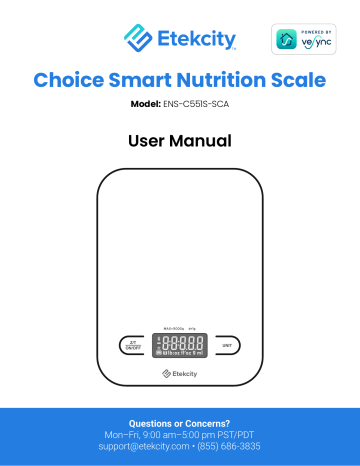
Choice Smart Nutrition Scale
Model: ENS-C551S-SCA
User Manual
Z/T
ON/OFF
UNIT
Questions or Concerns?
Mon–Fri, 9:00 am–5:00 pm PST/PDT [email protected] • (855) 686-3835
Thank you for purchasing the
Choice Smart Nutrition Scale by Etekcity.
If you have any questions or concerns, please reach out to our helpful Customer Support Team at [email protected]
.
We hope you enjoy your new nutrition scale!
2
Table of Contents
3
Package Contents
1 x Choice Smart Nutrition Scale
3 x 1.5V AAA Batteries (Pre-Installed)
1 x Quick Start Guide
Specifications
Weight Capacity 5000 g / 5000 mL / 176.4 oz / 11 lb
Units g / mL (water/milk) / oz / lb:oz / fl’oz (water/milk)
Auto-Off 30–300 seconds (adjustable in app)
Dimensions 204 x 156 x 17 mm / 8.0 x 6.1 x 0.7 in
Battery 3 x 1.5V AAA Batteries (Pre-Installed)
Increments
Measurement Unit g oz
Item Weight
5–5000 g
0–176 oz
Increment
1 g
0.05 oz
Note: To access additional smart nutrition scale functions, download the
free VeSync app (see page 10).
4
READ AND SAVE THESE INSTRUCTIONS
Important Safety Information
To avoid damage to this scale, please read and follow all instructions and safety guidelines in this manual.
Scale
• Do not exceed the 5000 g / 11 lb weight capacity, as it will damage the scale. An error indicator will appear on the LCD display if the limit is exceeded.
• Do not immerse the scale in water or any liquid. Smart scales are not waterproof.
• If liquid is spilled on the digital display or buttons, immediately wipe the scale dry with a soft cloth to avoid internal damage.
• Handle with care. This scale is not intended for commercial or heavy-duty use.
• Keep the scale in a cool, dry place. Avoid exposure to damp environments or extreme temperatures.
5
• This scale is not intended for use by persons (including children) with reduced physical, sensory, or mental capabilities, or lack of experience and knowledge, unless they have been given supervision or instruction concerning use of the scale by a person responsible for their safety.
• Handle with care. Not for commercial use. Household use only .
Batteries
• Do not mix new and old batteries.
• If the low battery indicator (“Lo”) appears on the display, replace the batteries.
• If the scale is not in use for an extended period of time, remove the batteries to conserve battery life and extend the lifetime of the scale.
SAVE THESE INSTRUCTIONS
6
Function Diagram
A B
Z/T
ON/OFF
UNIT
C D E F
A. Weighing Platform
B. Battery Compartment
C. Zero/Tare/On/Off Button
D. Digital Display
E. Unit Selection Button
F. Anti-Skid Pads
7
Display Diagram
A B
C
D E F
A. Bluetooth ® Indicator
B. Weight Value
C. Negative Weight Indicator
D. Weight/Water/Milk Indicator
E. Tare Indicator
F. Measurement Unit
8
Before First Use
Remove the plastic strip from the battery compartment.
1. Open the battery compartment on the underside of the scale.
Remove the included AAA batteries. [Figure 1.1]
2. Remove the plastic insulator strip from the battery compartment.
3. Replace the batteries. Follow the guidelines in the battery compartment to match the + and – terminals. [Figure 1.2]
Push and Lift
[Figure 1.1] [Figure 1.2]
9
VeSync App Setup
Note: The VeSync app is continually being improved and may change over time.
If there are any differences, follow the in-app instructions.
1. To download the VeSync app, scan the QR code or search
“VeSync” in the Apple App Store ® or Google Play™ Store.
Note:
• This scale uses the VeSync app, not the VeSyncFit app.
• For Android™ users, you may need to select Allow to use VeSync.
2. Open the VeSync app. If you already have an account, tap
Log In . To create a new account, tap Sign Up .
Note: You must create your own VeSync account to use third-party services and products. These will not work with a guest account. With a
VeSync account, you can also allow your family and friends to use your smart nutrition scale. Even if you switch to a new device, your nutrition records will still be available on your VeSync account.
10
3. Make sure your phone has Bluetooth ® turned on.
4. Tap + in the VeSync app and select your smart nutrition scale.
5. Follow the in-app instructions to connect to your smart nutrition scale.
Note: You can change the name and icon at any time in the smart nutrition scale settings.
11
Using Your Smart Scale
Note:
• You can use the VeSync app to control your scale, and access additional features such as extra settings, food records, nutrition tracking, and more.
• For accurate results, always place the scale on a hard, dry, flat surface.
• Keep the scale away from dirt, dust, vibrations, wind, air currents, and electromagnetic interference.
• When you turn on the scale, choose units, or use the Tare function, wait for the display to read “0.00” before measuring.
12
Measurement
1. Place the scale on a hard, dry, flat surface.
2. Press Z/T
ON/OFF display.
to turn on the scale. Press to select your desired measuring unit, which will show at the bottom of the a. Weight: Choose between ounces (oz), pounds and ounces
(lb:oz), or grams (g). b. Volume: Choose between fluid ounces (fl’oz) and milliliters (mL). You can also select water or milk .
3. Optional: If you’re using a container to hold the items or liquid you’re measuring, first place the empty container on the scale. Press Z/T
ON/OFF
to remove the container’s weight (see Tare
4. Place your item on the scale.
5. Wait for the reading on the display to stabilize.
Note:
• To reset the scale, remove all weight from the platform and press Z/T
ON/OFF
[Figure 2.1]
.
[Figure 2.1]
13
Tare Function
Whenever you measure items inside a container, you can use the Tare function to remove the container’s weight from the final measurement.
1. Tap Z/T
ON/OFF
to turn on the scale. Make sure the display reads “0”.
If the screen does not display “0” automatically, tap adjust to zero.
Z/T
ON/OFF
to
2. Place the empty container on the center of the scale.
3. Wait for the reading on the display to stabilize. The display will show the container’s weight.
4. Tap Z/T
ON/OFF
to tare the weight of the container. The screen will now display “0”.
5. Place the liquid or items into the container. The scale will measure the contents without including the weight of the container.
6. When you’re done, reset the scale by removing all weight and tapping Z/T
ON/OFF
again.
14
Unit Conversion
To change the unit of measurement, tap until the display shows your desired unit of measurement. Infrequently used units can be disabled in the VeSync app.
a. Weight: Choose between ounces (oz), pounds and ounces
(lb:oz), or grams (g). b. Volume: Choose between fluid ounces (fl’oz) and milliliters
(mL). You can also select water or milk .
Automatic Power Off
To save battery power, the scale will automatically power off after
180 seconds of inactivity. Auto-off time can be adjusted from 30–
300 seconds in the VeSync app.
Manual Power Off
Tap and hold Z/T
ON/OFF
for 2 seconds to turn off the scale.
15
Maintenance
• Use a slightly damp cloth to clean the surface of the scale, followed by a dry, soft cloth to wipe away the remaining moisture.
• You can use a dry, soft cloth to wipe dust off the scale.
• Do not wash the scale or immerse it in water or any other liquid.
16
Troubleshooting
Problem
LCD display is dim.
Possible Solution
Replace the batteries.
LCD display shows “Lo”. Battery is low. Replace the batteries.
Scale does not turn on.
Replace the batteries.
Insert batteries under the correct polarity as marked in the battery compartment.
Make sure your mobile device is within 10 m / 30 ft of the scale.
Scale cannot connect to
VeSync app.
Display shows “Err”
A Bluetooth device can only exchange data with 1 other Bluetooth device at a time. Make sure the scale is not connected to any other phone or app.
Weight exceeds 5000 g / 5000 mL /
176.4 oz / 11 lb. Remove item from scale to protect its weight sensors.
Use a different scale with a higher weight range.
If your problem is not listed , please contact Customer Support
17
Attributions
The Bluetooth ® word mark and logos are registered trademarks owned by Bluetooth SIG, Inc. and any use of such marks by
Etekcity Corporation is under license. Other trademarks and trade names are those of their respective owners.
Google, Android, and Google Play are trademarks of Google LLC.
App Store ® is a trademark of Apple Inc.
18
User Manual Notice
This device contains licence-exempt transmitter(s)/receiver(s) that comply with Innovation,
Science and Economic Development Canada’s licence-exempt RSS(s). Operation is subject to the following two conditions:
(1) This device may not cause interference.
(2) This device must accept any interference, including interference that may cause undesired
operation of the device.
Canada IC Radiation Exposure Statement
This equipment complies with IC RSS‐102 radiation exposure limits set forth for an uncon trolled environment.
L’émetteur/récepteur exempt de licence contenu dans le présent appareil est conforme aux
CNR d’Innovation, Sciences et Développement économique Canada applicables aux appareils radio exempts de licence. L’exploitation est autorisée aux deux conditions suivantes:
(1) L’appareil ne doit pas produire de brouillage;
(2) L’appareil doit accepter tout brouillage radioélectrique subi, même si le brouillage est susceptible d’en compromettre le fonctionnement.
Cet équipement est conforme aux limites d’exposition aux radiations IC CNR‐102 établies pour un environnement non contrôlé.
19
Warranty Information
Product Choice Smart Nutrition Scale
Model ENS-C551S-SCA
For your own reference, we strongly recommend that you record your order ID and date of purchase.
Order ID
Date of Purchase
TERMS & POLICY
Etekcity Corporation (“Etekcity”) warrants this product to the original purchaser to be free from defects in material and workmanship, under normal use and conditions, for a period of
2 years from the date of original purchase.
Etekcity agrees, at our option during the warranty period, to repair any defect in material or workmanship or furnish an equal product in exchange without charge, subject to verification of the defect or malfunction and proof of the date of purchase.
There is no other express warranty. This warranty does not apply:
• If the product has been modified from its original condition;
• If the product has not been used in accordance with directions and instructions in the user manual;
• To damages or defects caused by accident, abuse, misuse or improper or inadequate maintenance;
• To damages or defects caused by service or repair of the product performed by an unauthorized service provider or by anyone other than Etekcity;
• To damages or defects occurring during commercial use, rental use, or any use for which the product is not intended;
• To damages or defects exceeding the cost of the product.
Etekcity will not be liable for indirect, incidental, or consequential damages in connection with the use of the product covered by this warranty.
20
This warranty extends only to the original consumer purchaser of the product and is not transferable to any subsequent owner of the product regardless of whether the product is transferred during the specified term of the warranty.
This warranty does not extend to products purchased from unauthorized sellers. Etekcity’s warranty extends only to products purchased from authorized sellers that are subject to
Etekcity’s quality controls and have agreed to follow its quality controls.
All implied warranties are limited to the period of this limited warranty.
This warranty gives you specific legal rights and you may also have other rights which vary from state to state. Some states do not allow the exclusion or limitation of incidental or consequential damages, so the above limitation or exclusion may not apply to you.
If you discover that your product is defective within the specified warranty period, please contact Customer Support via [email protected]. DO NOT dispose of your product before contacting us. Once our Customer Support Team has approved your request, please return the product with a copy of the invoice and order ID.
This warranty is made by:
Etekcity Corporation
1202 N. Miller St., Suite A
Anaheim, CA 92806
USA
21
Customer Support
If you have any questions or concerns about your new product, please contact our helpful Customer Support Team.
Etekcity Corporation
1202 N. Miller St., Suite A
Anaheim, CA 92806
USA
Email: [email protected]
Toll-Free: (855) 686-3835
Support Hours
Mon–Fri, 9:00 am–5:00 pm PST/PDT
*Please have your invoice and order ID ready before contacting
Customer Support.
22
23
Connect with us @Etekcity
EW010522AL-M2_1221ENS-C551S-SCA
24
advertisement
Related manuals
advertisement