- Computers & electronics
- Telecom & navigation
- IP phones
- Cisco
- Unified IP Conference Phone 8831
- Quick start Guide
Cisco Unified IP Conference Phone 8831 Ip Phone Quick Start Guide
Add to My manuals12 Pages
Cisco IP Phone 8800 Series is a high-quality business phone with many features to enhance communication and productivity. It offers crystal-clear audio for both calls and video conferencing, an intuitive user interface, and a range of collaboration tools, including the ability to easily share content and start ad-hoc conferences. With its sleek design and powerful performance, the Cisco IP Phone 8800 Series is the perfect choice for businesses of all sizes.
advertisement
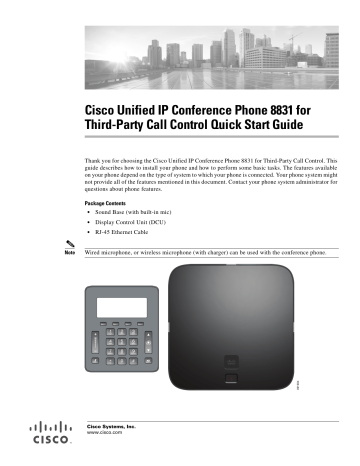
Cisco Unified IP Conference Phone 8831 for
Third-Party Call Control Quick Start Guide
Thank you for choosing the Cisco Unified IP Conference Phone 8831 for Third-Party Call Control. This guide describes how to install your phone and how to perform some basic tasks. The features available on your phone depend on the type of system to which your phone is connected. Your phone system might not provide all of the features mentioned in this document. Contact your phone system administrator for questions about phone features.
Package Contents
• Sound Base (with built-in mic)
• Display Control Unit (DCU)
• RJ-45 Ethernet Cable
Note Wired microphone, or wireless microphone (with charger) can be used with the conference phone.
Cisco Systems, Inc.
www.cisco.com
1
Install the Cisco Unified IP Conference Phone 8831 for Third-Party Call Control
Install the Cisco Unified IP Conference Phone 8831 for
Third-Party Call Control
Figure 1 Bottom View of the Sound Base
1
2
5
3
4
1
2
3
4
5
Network cable port
External power connection
Display Control Unit USB port. Connects the DCU to the base.
Note Press firmly to seat ferrite bead between cord posts.
Wired extension microphone jack
Daisy chain cable port. Connects two Sound Base units in Linked Mode.
2
Cisco Unified IP Conference Phone 8831 for Third-Party Call Control Quick Start Guide
Install the Cisco Unified IP Conference Phone 8831 for Third-Party Call Control
Use these procedures to install the phone and connect it to your network.
Step 1
Step 2
Step 3
Turn the Sound Base over to expose the ports on the back of the unit.
Connect the Display Control Unit (DCU) to the Sound Base.
If you are using an external microphone, connect it to one of the microphone jacks.
Note You can connect 2 wired microphones to the Sound Base.
Step 4
Step 5
Step 6
If you are using an external power source, insert one end of the power cord into an outlet and insert the other end of the power cord into the power port on the Sound Base.
Connect your phone to the network:
• Using an Ethernet Connection—Insert one end of the Ethernet cable into the network port on the phone body marked “SW.” Insert the other end of the Ethernet cable into the appropriate device, such as a network switch, on your network.
• Using a Wireless Connection—You can use a Cisco WBPN Wireless-N Bridge with the IP phone to create a wireless connection between the phone and the network. See the WBPN
documentation on Cisco.com for more information. The “Related Documentation” section
contains links to the documentation area on Cisco.com.
If you are using 2 Sound Bases, they should be daisy chained. (Connect the daisy chain cable to the daisy chain cable port in the Sound Bases.)
Note The DCU should be connected only to the master unit (Sound Base with wall power, DCU, and network cable) of a daisy chain.
Cisco Unified IP Conference Phone 8831 for Third-Party Call Control Quick Start Guide
3
2
Phone Hardware and Buttons
Phone Hardware and Buttons
1
6
5
4
3
4
1
2
5
6
2 3
The Conference Phone has two primary components:
•
•
Display Control Unit (DCU)
Sound Base
In addition, the following optional extension kits can be added to or used with the conference phone:
• Wired Microphone Extension Kit
• Wireless Microphone Extension Kit and Charger
The following table identifies the buttons and hardware on the Sound Base, Wireless Microphone
Extension, and DCU.
Table 1 Buttons and Hardware on the Components of the Phone
Item
Sound Base LED
Sound Base mute button
Extension mic mute button
Wireless extension LED
DCU mute button
DCU call button
Description
Three LED indicators provide call status information
Backlit mute button
Backlit mute button
Provides status information
A red backlight indicates a call is on mute.
LED backlit call button
4
Cisco Unified IP Conference Phone 8831 for Third-Party Call Control Quick Start Guide
Phone Hardware and Buttons
Display Control Unit
The Display Control Unit (DCU) is tethered to the Sound Base via a micro USB connector.
You can use the graphic and table below to identify buttons and hardware on the DCU.
1
7
6
5
Cisco Unified IP Conference Phone 8831 for Third-Party Call Control Quick Start Guide
5
2
3
4
Phone Hardware and Buttons
2
3
4
5
6
7
Table 2
1
Display Control Unit Buttons and Softkeys
Item
Phone screen
Description
LCD screen that displays conference phone menus and features.
If the conference phone is in an off-line state, the idle screen displays the message Phone is not registered and the Apps softkey remains available.
Softkeys
Call button
Four programmable keys
Navigation bar with Select key 2-way Navigation bar and Select key that allows you to scroll menus and select items on the display
LED backlit call button
Press this key to:
Keypad
Mute button
Volume rocker
•
•
•
Go Off Hook
Answer an incoming call
Obtain a dial tone to initiate a call
Resume a call •
• Release a call
Allows you to dial phone numbers and enter letters.
Toggles the Mute feature. A red backlight indicates a call is on mute.
2-way rocker switch that raises the volume of the speaker.
6
Cisco Unified IP Conference Phone 8831 for Third-Party Call Control Quick Start Guide
3
Common Phone Tasks
Common Phone Tasks
This table lists common phone screen tasks.
Table 3 Common Phone Screen Tasks
Place call
Answer call
End call
Redial
Mute conference station
View call history
Hold/Resume call
Transfer call to a new number
Press dialing.
Press
or New Call.
or Answer.
Press End Call.
Press the Redial.
You can do this before or after
Press on the Sound base, DCU or microphone.
Press Apps and select Call History. To dial, highlight a listing, and then press Dial.
Press Hold.
To resume a call, press or Resume.
Press Transfer, enter the number, and then press
Transfer.
Start a standard (ad hoc) conference call
Press Confrn, dial a participant, and press Confrn.
Forward all calls
Join
Press CFwdALL.
In a conference call, press Join to keep the other parties in the call and disconnect yourself.
Cisco Unified IP Conference Phone 8831 for Third-Party Call Control Quick Start Guide
7
4
Phone Screen Icons and Softkey Definitions
Phone Screen Icons and Softkey Definitions
Table 4 Phone Screen Icons
Line and Call States
Call on hold
Connected call
Incoming call
On-hook
Off-hook
Shared line in use
Other Features
Selected option
Linked mode
Encrypted
Microphone on
8
Cisco Unified IP Conference Phone 8831 for Third-Party Call Control Quick Start Guide
Figure 2 Phone Screen Layout
Phone Screen Icons and Softkey Definitions
1
2
3
4
5,6
Item
Header
Line details and other phone information
Call State icon
Softkey labels
Feature icons
Description
Displays date, time, and current directory number. Displays menu name when applicable.
Displays line label, call details, and status messages, such as missed calls, message waiting, and line forwarding information.
Indicates the status of a call, such as ringing, hold, encrypted or connected call.
Displays softkeys for currently available features or actions.
These icons are displayed when an associated feature, such as extension microphones (5) or Link mode (6) is connected
Table 5
Answer
Apps
Cancel
Confrn
Contacts
End Call
CFwdALL
Hold
More
New Call
Redial
Resume
Transfer
DND
Bxfer
Join
Softkey Definitions
Answer incoming call
Access phone applications and phone settings menus
Stop current operation
Create conference call
Enter contacts menu to view corporate or personal address book contacts
End active call
Forward all incoming calls
Place active call on hold
Display additional softkeys
Place new call without disconnecting from current call
Redial the most recently dialed number
Resume on-hold call
Transfer call
Do Not Disturb
Perform a blind call transfer (transferring a call without speaking to the party to whom the call is transferred)
In a conference call, keep the other parties in the call while you can disconnect from the call
Cisco Unified IP Conference Phone 8831 for Third-Party Call Control Quick Start Guide
9
5
Related Documentation
Related Documentation
Use the following sections to obtain related information.
Cisco IP Phone 8800 Series Documentation
Refer to publications that are specific to your language, phone model, and Cisco Unified
Communications Manager release. Navigate from the following documentation URL: http://www.cisco.com/c/en/us/support/collaboration-endpoints/unified-ip-phone-8800-series/tsd-products-s upport-series-home.html
Cisco Unified Communications Manager Documentation
See the Cisco Unified Communications Manager Documentation Guide and other publications that are specific to your Cisco Unified Communications Manager release. Navigate from the following documentation URL: http://www.cisco.com/c/en/us/support/unified-communications/unified-communications-manager-callmana ger/tsd-products-support-series-home.html
Cisco Business Edition 6000 Documentation
Refer to the Cisco Business Edition 6000 Documentation Guide and other publications that are specific to your Cisco Business Edition 6000 release. Navigate from the following URL: http://www.cisco.com/c/en/us/support/unified-communications/business-edition-6000/tsd-products-supportseries-home.html
Cisco IP Phone Firmware Support Policy
For information on the support policy for Cisco IP Phones, see http://www.cisco.com/c/en/us/support/docs/collaboration-endpoints/unified-ip-phone-7900-series/116684-t echnote-ipphone-00.html
.
Documentation, Service Requests, and Additional Information
For information on obtaining documentation, submitting a service request, and gathering additional information, see the monthly What’s New in Cisco Product Documentation , which also lists all new and revised Cisco technical documentation, at: http://www.cisco.com/c/en/us/td/docs/general/whatsnew/whatsnew.html
Subscribe to the What’s New in Cisco Product Documentation as a Really Simple Syndication (RSS) feed and set content to be delivered directly to your desktop using a reader application. The RSS feeds are a free service and Cisco currently supports RSS Version 2.0.
10
Cisco Unified IP Conference Phone 8831 for Third-Party Call Control Quick Start Guide
Documentation, Service Requests, and Additional Information
Cisco Unified IP Conference Phone 8831 for Third-Party Call Control Quick Start Guide
11
Documentation, Service Requests, and Additional Information
Americas Headquarters
Cisco Systems, Inc.
170 West Tasman Drive
San Jose, CA 95134-1706
USA www.cisco.com
12
Cisco and the Cisco logo are trademarks or registered trademarks of Cisco and/or its affiliates in the U.S. and other countries. To view a list of
Cisco trademarks, go to this URL: www.cisco.com/go/trademarks . Third-party trademarks mentioned are the property of their respective owners. The use of the word partner does not imply a partnership relationship between Cisco and any other company. (1110R)
© 2014 Cisco Systems, Inc. All rights reserved.
Cisco Unified IP Conference Phone 8831 for Third-Party Call Control Quick Start Guide
advertisement