Fitbit Zip Versa Faq
Add to My manuals5 Pages
Fitbit Zip VERSA: Your Fitness Companion for Active Lifestyles
With its advanced features and sleek design, Fitbit Zip VERSA is your ultimate fitness companion. Track your daily activities, monitor your sleep patterns, receive notifications, and stay motivated on your fitness journey.
Key Features:
-
Activity Tracking: Accurately track steps, distance, calories burned, and active minutes.
-
Sleep Monitoring: Analyze your sleep patterns to understand your sleep quality and improve your rest.
-
Heart Rate Monitoring: Get continuous heart rate tracking to optimize workouts and better manage stress.
advertisement
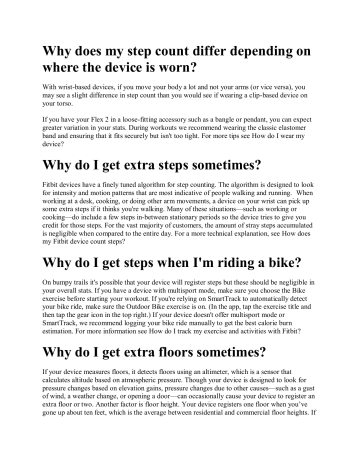
Why does my step count differ depending on where the device is worn?
With wrist-based devices, if you move your body a lot and not your arms (or vice versa), you may see a slight difference in step count than you would see if wearing a clip-based device on your torso.
If you have your Flex 2 in a loose-fitting accessory such as a bangle or pendant, you can expect greater variation in your stats. During workouts we recommend wearing the classic elastomer band and ensuring that it fits securely but isn't too tight. For more tips see How do I wear my device?
Why do I get extra steps sometimes?
Fitbit devices have a finely tuned algorithm for step counting. The algorithm is designed to look for intensity and motion patterns that are most indicative of people walking and running. When working at a desk, cooking, or doing other arm movements, a device on your wrist can pick up some extra steps if it thinks you're walking. Many of these situations—such as working or cooking—do include a few steps in-between stationary periods so the device tries to give you credit for those steps. For the vast majority of customers, the amount of stray steps accumulated is negligible when compared to the entire day. For a more technical explanation, see How does my Fitbit device count steps?
Why do I get steps when I'm riding a bike?
On bumpy trails it's possible that your device will register steps but these should be negligible in your overall stats. If you have a device with multisport mode, make sure you choose the Bike exercise before starting your workout. If you're relying on SmartTrack to automatically detect your bike ride, make sure the Outdoor Bike exercise is on. (In the app, tap the exercise title and then tap the gear icon in the top right.) If your device doesn't offer multisport mode or
SmartTrack, we recommend logging your bike ride manually to get the best calorie burn estimation. For more information see How do I track my exercise and activities with Fitbit?
Why do I get extra floors sometimes?
If your device measures floors, it detects floors using an altimeter, which is a sensor that calculates altitude based on atmospheric pressure. Though your device is designed to look for pressure changes based on elevation gains, pressure changes due to other causes—such as a gust of wind, a weather change, or opening a door—can occasionally cause your device to register an extra floor or two. Another factor is floor height. Your device registers one floor when you’ve gone up about ten feet, which is the average between residential and commercial floor heights. If
you climb long staircases you may find that the device's floor count doesn’t match how many floors you’ve gone up since the staircase was taller than ten feet.
Will my device count steps if my arms aren't moving?
If you're doing something like pushing a stroller or shopping cart, your wrist-based device will count your steps but the total may be slightly lower than usual.
Will my device pick up steps when I’m in the car or riding a vehicle somewhere?
Your device has been tested against driving, buses, trains, and other public transportation and should not give you extra steps when you’re traveling under normal conditions. On bumpy roads or in a car with a stiff transmission you may get extra steps. Though a few extra steps won't affect your trends, it's possible to log a driving activity and remove the steps from your account totals. For more information see How do I edit or delete Fitbit data and activities?
Does the wrist I wear my device on affect accuracy?
For wrist-based devices, it's important to specify whether you wear the device on your dominant or non-dominant wrist:
The dominant wrist setting decreases the sensitivity of step counting and should reduce any over counting of steps when your body is not moving.
The non-dominant wrist setting increases the sensitivity of step counting and should reduce any under counting of steps. Non-dominant is the default.
In addition to dominance (right or left), Fitbit Alta and Alta HR also need to know which wrist you prefer to wear the device on. Device location helps orient the screen correctly in addition to adjusting the sensitivity of step detection.
To change your settings, in the Fitbit app go to Account tab and choose your device at the top of the screen.
What can I do if my step count seems inaccurate?
If you feel that your step count and distance are inaccurate, first make sure the wrist placement settings are correct. Next, double check that you entered your height correctly. Since we use height to estimate your walking and running stride lengths, you may want to measure and manually adjust these values if your legs are longer or shorter than average. For more information, see How do I measure and adjust stride length for my Fitbit device?
Sometimes, when you start walking you may notice that your steps may not update on your device right away. After about 10-15 continuous steps, you'll notice the steps catch up and start updating in real-time with each step you take.
To help with the accuracy of your Zip or One device, ensure that you’re wearing the clip-based device in the correct location. For more information on how best to wear any device, see How do
I wear my device?
If my device measures heart rate or GPS how reliable is this data?
For these topics, see What should I know about my heart rate data? and How accurate is GPS?
How can I get the most accurate reading on my Fitbit scale?
To improve the accuracy of your scale's readings, consider the following tips:
If you pick up and move your scale between measurements, or store it sideways against a wall when not in use, the scale will calibrate the next time it's used. You may need to weigh yourself 2 or more consecutive times before the scale calibrates and shows consistent measurements.
Place your scale on a hard surface during use. Carpet, linoleum, or any other flooring with resilience may affect the accuracy of the scale's readings.
Your weight and body fat percentage naturally vary over the course of a day and can change based on what you eat and drink as well as your body stance, age, height, level of exercise, and perspiration. For consistency, weigh yourself first thing in the morning before eating, drinking, or exercising. If you’re wearing clothes, dress lightly and remove your shoes and socks.
Your body fat percentage may be affected if you weigh yourself while holding a heavy object.
If you turn lean mode on or off, your body fat percentage can be affected. For more information on lean mode, see About Fitbit Aria 2.
For the most accurate BMI and body fat percentage result, your height, age, and gender must be correct in your Fitbit profile. To update your profile, choose a section below:
Aria and Aria 2 estimate your body fat percentage using body impedance. Because several different methods can determine body fat percentage and none are 100% accurate, the scale's body fat reading may not perfectly match other scales or manual methods such as calipers.
Why does my weight differ between Fitbit
Aria and Aria 2?
Aria 2 has been redesigned to provide more accurate measurements than Aria. For this reason, you may notice different readings between the scales.
How do I charge my Fitbit device?
We recommend plugging your charging cable into a USB port on your computer or other lowenergy device. If necessary, you can use a UL-certified USB wall charger. Don't use a USB hub or battery pack to charge, and only use the charging cable that came with your device.
Why isn't my battery charging?
If your battery is draining too quickly after a charge, see Can I improve my tracker's battery life? For tips on how to monitor battery life and ensure your tracker is charging, see How do I charge my tracker?
If your battery stopped charging, test the solutions below.
Problem Solution
The contacts on the tracker or charging cable are dirty.
Dust and debris can accumulate over time and prevent a charge. Clean the charging contacts using the instructions in How do I clean my tracker?
The USB port or outlet is faulty.
If you haven't done so, try a different port. A UL-certified wall charger will also work. Don't use a USB hub.
The tracker isn’t connected securely to the charging cable.
Check the alignment and try reconnecting your tracker to the charging cable. For illustrations and tips on how to know if the connection is secure, see How do I charge my tracker?
The tracker is malfunctioning.
When in doubt, it doesn't hurt to turn your tracker off and back on. For instructions see How do I restart my tracker?
The tracker is wet. Thoroughly dry your tracker before charging it.
advertisement