advertisement
▼
Scroll to page 2
of
26
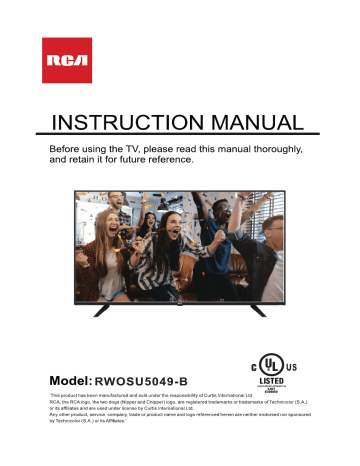
INSTRUCTION MANUAL
Before using the TV, please read this manual thoroughly,
and retain it for future reference.
2 men Le LE
Model: RWOSU5049-B LISTED.
E309859
"This product has been manufactured and sold under the responsibility of Curtis International Ltd.
RCA, the RCA logo, the two dogs (Nipper and Chipper) logo, are registered trademarks or trademarks of Technicolor (S.A.)
or its affiliates and are used under license by Curtis International Ltd.
Any other product, service, company, trade or product name and logo referenced herein are neither endorsed nor sponsored
by Technicolor (S.A.) orits Affiliates.'
English
CONTENTS
SAFETY 1
PRECAUTION
IMPORTANT
SAFETY 2
INSTRUCTIONS
ACCESSORIES 3
GETTING 3
STARTED
Remote Control 4
CONTROL Front View 5
REFERENCE Bottom View 5
GUIDE Back View 6
WALL MOUNT 7
INSTALLATION
Installation 8
Antenna Connection 9
AV Connection 9
CONNECTIONS HDMI Connection 10
Power Cord Connection 10
Optical audio output Connection 11
Putting The Unit On A Proper Place 12
INITIAL SETUP Turning The Unit On For The First Time 12
Source Selection 13
Quick Settings 14
Using Live Menu 14
Picture Menu 15
TV SETUP Sound Menu 16
Channel Menu 17
Connection Menu 18
General Menu 19
Accessibility Menu 20
Support Menu 21
10
11
11
12
13
14
15
CONTENTS
SMART TV
OPERATION
Using Home
Dashboard
USB MEDIA
PLAYER
DISPLAY |
MODE Video Formats
SPECIFICATION
TROUBLE-
SHOOTING TV Symptom
GUIDE
WARRANTY
CARD
22
24
25
27
28
29
30
* The pictures, functions and other information provided in the manual are for reference only.
If it does not match the actual object, please refer to the actual product.
SAFETY PRECAUTION
Ж CAUTION MARKING WAS LOCATED AT THE REAR PLACEMENT INFORMATION
OF THE APPARATUS.
CAUTION
* Do not use this unit in places that are extremely
hot, cold, dusty or humid.
¢Do not restrict the airflow of this unit by placing it
RISK OF ELECTRIC pick somewhere with poor airflow, by covering it with
DO NOT OPE a cloth, by placing it on bedding or carpeting.
DO NOT EXPOSE THIS UNIT TO PA OR MOISTURE
AVIS RISQUE DE CHOC ÉLECTRIQUE NE PAS OUVRIR] то отдаленно веб power
WARNING: TO REDUCE THE RISK OF ELECTRIC cora, grip the plug and not the cord itself. Pulling
TO USER SERVICE ABLE PARTS INSIDE BACK) the cord may damage it and create a hazard.
REFER SERVICING TO QUALIFIED SERVICE * When you are not going to use the unit for a long
PERSONNEL.
The lightning flash with arrowhead symbol, RATING PLATE LOCATION
A within an equilateral triangle,is intended to
alert the user to the presence of uninsulated
“dangerous voltage”within the product's enclosure
that may beof sufficient magnitude to constitute a with the limits for a Class B digital device, pursuant
risk of electric shock to persons.
| | o | to Part 15 of the FCC Rules. These limits are designed
(| The exclamation point within an equilateral to provide reasonable protection against harmful
period of time, disconnect the AC power cord.
The rating plate is located on the rear of the unit.
FCC STATEMENTS
NOTE: This unit has been tested and found to comply
Triangle is intended to alert the user to interference in a residential installation.
. The presence of important operating and This unit generates, uses and can radiate radio
maintenance (servicing) instructions in the literature frequency energy and, if not installed and used in
accompanying the appliance. accordance with the instructions, may cause harmful
interference to radio communication. However, there
is no guarantee that interference will not occur in a
Ато particular installation. If this unit does cause harmful
interference to radio or television reception, which
* DANGER OF EXPLOSION IF BATTERY IS can be determined by turning the unit off and on, the
INCORRECTLY REPLACED. REPLACE ONLY user is encouraged to try to correct the interference
WITH THE SAME OR EQUIVALENT TYPE. by one or more of the following measures:
- Reorient or relocate the receiving antenna.
* USE OF CONTROLS OR ADJUSTMENTS OR - Increase the separation between the unit and
PERFORMANCE OF PROCEDURES OTHER receiver.
THAN THOSE SPECIFIED MAY RESULT IN -Connect the unit into an outlet on a circuit different
HAZARDOUS RADIATION EXPOSURE. from that to which the receiver is connected.
- Consult the dealer or an experienced radio/TV
A technician for help.
WARNING
- TO REDUCE THE RISK OF FIRE OR ELECTRIC A WARNING:
SHOCK, DO NOT EXPOSE THIS APPLIANCE TO Changes or modifications to this
RAIN OR MOISTURE. unit not expressly approved by the party responsible
TO REVENT FIRE OR SHOCK HAZARD, DO NOT for compliance could void the user authority
* EXPOSE THIS UNIT TO RAIN OR MOISTURE. DO to operate the unit.
NOT PLACE OBJECTS FILLED WITH LIQUIDS ON
OR NEAR THIS UNIT.
* SHOULD ANY TROUBLE OCCUR, DISCONNECT o
THE AC POWER CORD AND REFER SERVICING [= n D EE В
TO A QUALIFIED TECHNICIAN.
HIGH-DEFINITION MULTIMEDIA INTERFACE
This equipment is a Class Il or double insulated
electrical appliance. It has been designed in such a
way that it does not require a safety connection to
electrical earth. “HDMI, the HDMI logo and High-Definition Multimedia
Interface are trademarks or registered trademarks of
HDMI Licensing LLC.”
IMPORTANT SAFETY INSTRUCTIONS
1)Read these instructions.
2)Keep these instructions.
3)Heed all warnings.
4)F ollow all instructions.
5)Do not use this apparatus near water.
6)Clean only with a dry cloth.
7)Do not block any ventilation openings.
Install in accordance with the
manufacturer's instructions.
8)Do not install near any heat sources such
as radiators, heat registers, stoves, or
other apparatus (Including amplifiers) that
produce heat.
9)Do not defeat the safety purpose of the
polarized or grounding-type plug.
A polarized plug has two blades with one
wider than the other.
A groundingtype plug has two blades
and a third grounding prong.
The wide blade or the third prong is
provided for your safety.
If the provided plug does not fit into your
wall outlet, consult an electrician for
replacement of the obsolete outlet.
PERSONAL SAFETY NOTICE
12)Use only with the cart, stand,
10)Protect the power cord from being walked on
or pinched particularly at plugs, convenience
receptacles, and the point where they exit
from the apparatus.
11)Only use attachments / accessories specified
by the manufacturer.
tripod, bracket, or table
specified by the manufacturer,
or sold with the apparatus.
When acart is used, use caution when
moving the cart / apparatus combination to
avoid injury from tip-over.
13)Unplug this apparatus during lightning
Storms or when unused for long periods of
time.
14)Refer all servicing to qualified service
personnel. Servicing is required when the
apparatushas been damaged in any way,
such as the power cord or plug is damaged,
liquid has been spilled or objects have fallen
into the apparatus, the apparatus has been
exposed to rain or moisture, does not operate
normally, or has been dropped.
15) The mains plug is used as disconnect device,
the disconnect device shall remain readily operable.
@ ALWAYS read and follow all instructions for the installation and use of the TV.
@ Place the TV in a location that is level and sturdy.
@ DO NOT place the TV on a furniture with drawers that can be used as steps by small
children.
@ DO NOT allow children to pull the TV or climb on the furniture where the TV is placed.
@ DO NOT allow children to play in front of or around the TV.
@ ALWAYS route all the cables connecting to the TV so the cables cannot be easily pulled and
grabbed by children.
@ When installing the TV on a wall, please purchase a TV mount recommended by a
professional TV installer, and follow the installation instructions that come with the TV mount.
@ Before installing the TV on a wall, please check to make sure the wall structure can support
the weight of the TV and the mount. If in doubt, please ask the advice from a professional TV
installer.
@ People should not be turning on the TV before checking that the power cord is inserted
“well”.
@ People should be checking the voltage of the AC power receptacle and the TV before
plugging in the TV.
ACCESSORIES
Please check and identify the supplied accessories.
Remote control ............. c ccc ccc cece cece eee e eee e eae ee acca eeeaeeaeeeaeeaseeaeeaeenaeeasenaeeasenaeeasenseeateneeaneas x 1
Battery(AAA) ..................... 4. и иена щели: x2
Instruction Manual .................. нии x 1
Base Зап ............. ccc eec eee eee eee eceeeeeeea ee eeeeeeeeeeaeseeeeeaeseeceeaeeaeseeseeeeeeeseeaueaeeeeseeeeneeeees x2
Base stand эсгем/с ............... нина ниииннннннининняя линии няни ани яна тнн нина x4
Troubleshooting instructions card... x1
GETTING STARTED
USING THE REMOTE CONTROL
‘Point the remote control at the remote sensor located on the unit.
‘When there is a strong ambient light source, the performance of the infrared remote sensor
‘may be degraded, causing unreliable operation.
‘The recommended effective distance for remote operation is about 16 feet (5 meters).
TO INSTALL THE BATTERIES
1.Open the battery door. 2. Insert 2"AAA"batteries.
BATTERY REPLACEMENT
When the batteries become weak, the operating distance of the remote control is greatly
reduced and you will need to replace the batteries.
Acaution : Danger of explosion if battery is incorrectly replaced.
NOTES
‘If the remote control is not going to be used for a long time, remove the batteries to avoid
damage caused by battery leakage corrosion.
‘Do not mix old and new batteries. Do not mix ALKALINE, standard (CARBON-ZINC) or
rechargeable (NICKEL-CADMIUM) batteries.
‘Always remove batteries as soon as they become weak.
‘Weak batteries can leak and severely damage the remote control.
WARNING :
Do not dispose batteries in a fire. Batteries may explode or leak.
Batteries shall not be exposed to excessive heat such as sunshine, fire or the like.
3
CONTROL REFERENCE GUIDE
REMOTE CONTROL
08H OFH
78H 39H 43H OBH
11H 13H
A 5 14H 16H
7 8 17H 19H
ust (О ss ACH 96H
QUICKAGCESS
all 02H 00H
03H 01H
BOH BAH
28H 5BH
07H 06H
D INFO AAH 91H
MOVIES
[ NETFLIX 6352 56H SCH
Le { : 72H 71H 63H 61H
POWER(()): Turns the TV on or off.
TV: Switch to TV Mode.
(Q): Switch to search menu.
CC/SUB: Setup the mode of closed caption or access
the subtitle.
(3 ):Enters the Quick Settings menu.
(<):Select the input source mode.
Number buttons: Choose the channel directly
LIST: Access the channel list.
(+++): It displays the additional buttons on the remote control.
Press this button to select the desired option from "More Actions"
displayed on the TV screen.
VOL+/VOL- : Increases or decreases the TV volume.
CHA/CHV : Change to the previous or next program.
QUICK ACCESS: long-press 0, you can add Quick Access.
FAV: Show favorite channel list.
GUIDE: Check the programme.
MUTE (Ig): Mute or restore the sound.
IMPORTANT NOTICE:
Format: NEC
Customer code: 04H FBH
PLAY ( >): Play while watching media.
PAUSE (II ): Pause while watching media.
HOME(%% ): Enter the home page.
Return(Back): Return to the previous step.
EXIT: Exit the current screen.
Navigation buttons: (Up/Down/Left/Right</ № /a/ 7)
Navigate the menu.
(©): Confirm the selection.
(O ) INFO: Show the detailed information.
SAP: Turn on the Audio Language.
MOVIES: Search Movies.(make sure the Internet
connection is normal)
REC: This button does not apply to this model.
(О) : This button does not apply to this model.
NETFLIX: Access the Netflix interface.
PRIME VIDEO: Access the Рите Video interface.
Color Buttons(RED/GREEN/YELLOW/BLUE): Execute the
prompt function in specific mode.
Depending on the country where the TV is installed, certain apps may not be available.
The quick launch button on the remote control associated with those apps will therefore not work.
All other functionalities of the remote will work as designed.
*Some functions and features are only available when using the LG ThinQ APP.
4
CONTROL REFERENCE GUIDE
FRONT VIEW
About remote control working distance and angle, see next page.
Power/Standby Indicator: Blue and red dual-color LED. It shows red when the TV is turned off and blue when
turned on. Remote Control Sensor: Remote control IR sensor, which receives infrared ray sent by remote control.
NOTE: If there is a protective film around the screen, remove the protective film before using the TV.
AAA
Power/Standby Indicator
Remote Control Sensor
BOTTOM VIEW
1. O/MENU: When TV power off, short press this button to turn on. When TV is on, long press this button to turn off,
short press this button to call out the TV menu, press the VOL+/- and CH+/- button to select the menu
and press the power on/off button again to confirm the selection.
2. VOL-: Decreases the volume. In the TV menu system, it acts like the left arrow on the remote control and can be used
to select menu options.
3. VOL+: Increases the volume. In the TV menu system, it acts like the right arrow on the remote control and can be used to
select menu options.
4.CH-: Scans down through the channel list. In the TV menu system, it acts like the down arrow on the remote control and
can be used to select menu options.
5. CH+: Scans up through the channel list. In the TV menu system, it acts like the up arrow on the remote control and can be
used to select menu options.
CONTROL REFERENCE GUIDE
BACK VIEW
A.“
> | | | ~
f à
: || IL:
fo TTT THT © 0000000000000000 TTT N
© © <
D 2 ro _
= o EER
Е |. | == Tee
ES
Homi
Earphone (4K@60Hz)
HDMI3(HDCP2.2)
USB: Connect the USB device such as the flash disk to access the TV media function.
LAN: Connectthe Internet.
CVBS: Connect an AV device that has composite video jacks, such as a VCR or DVD player.
e L: Left audio channel connection.
e R: Right audio channel connection.
EARPHONE: Connect a 3.5mm headphone for personal audio.
HDMI: (High-Definition Multimedia Interface) Provides an uncompressed digital connection. Please enter
to the setup menu to turn it on.
RF: Connect to receive the signal from your antenna or cable through a coaxial cable.
OPTICAL: Digital TV sound output.
WALL MOUNT INSTALLATION
INSTALLING / REMOVING THE BASE STAND
WARNING : The LED Display is very fragile ,and must be protected at all times when removing the base
Stand.
Be sure that по hard or sharp object or anything that could scratch or damage the LED display comes into
contact with it Do NOT exert pressure on the front of the unit at any time because the screen could crack.
1. Disconnectall cables or cords connected to the unit.
2. Lay the unit down on a flat surface with the back side facing up Please make sure to place a soft
cushioned material (such as a pillow or thick piece of foam ) beneath the screen.
3. To remove the base stand, loosen screws off the holes then pull downwards to release
the base stand
Pedestal Screws | Quantity
M4x16mm 4pcs
MOUNTING ON THE WALL
This unit is VESA-compliant, and is designed to be wall-mounted with a VESA-compliant 8”x 8”
(200mm x 200mm) mounting kit designed for flat-panel TVs (not supplied).
Length of screw should benot exceed 8mm
NOTE
Remove the base stand before mounting the unit on the wall.
Four mounting holes
(size M6 screw)
CIN I Ss al
Installation
Your TV is packaged with the stand and the cabinet separated. Before using
the TV, install the stand as described below, or if you want to mount it to a
wall, see page 7 for mounting advice; the wall mount itself is not supplied.
IMPORTANT!
e Make sure the TV set is unplugged from the power supply before
installing or removing the stand.
e The TV panel may be awkward to install on your own. We recommend
you ask someone to help with installation and/or removal of the stand.
Attaching the stand
Step 1
Place a soft cushioned material
on top of a flat surface to prevent
damaging the screen panel. Then
place the TV monitor flat on top,
with the screen side facing down,
as illustrated on the right (1). OM
Step 2
Align the screw holes on the
stand and the bottom of the TV,
as illustrated on the right (2).
Step 3
Tighten the screws (supplied) with
a screwdriver to affix the stand
to the panel, as illustrated on the — Q . — — u u —
right (3).
NOTE: Do not apply excessive
force as this may damage the
screw holes.
CONNECTIONS
CONNECTING A TV ANTENNA / CABLE / SATELLITE
To view television channels correctly, a signal must
be received from one of the following sources:
- Anindoor or outdoor aerial antenna
- A cable system
- Asatellite system
NOTE
Forreceiving over-the-air TV broadcasts, we
recommend that you use an external fixed antenna.
Should you require the use of a temporary antenna,
please ensure that you purchase an antenna with
sufficient ability to receive in weak signal areas. << IA
Only when you are in close proximity to a transmitter
will a temporary antenna reproduce a signal as
strongly as afixed antenna.
Satellite, cable or TV antenna
cable to TV ANTENNA
terminal (cable not included)
CONNECTINGANA/V DEVICE
To connect to other equipment such as a VCR, camcorder, satellite system or cable, etc.
CONNECTING DEVICES WITHACOMPOSITE
VIDEO OUTPUT
To connect A/V devices such as a VCR, video game
system or camcorder.
Connecting to a VCR/ Video Game System / Camcorder
Connect the AUDIO/VIDEO cable (notincluded) as shown.
Make sure you connect the cable from the other equipment
(AUDIO and VIDEO OUT) to this unit (AV in).
ELLOW WTIHE RE
D)
NOTE | ae |
1. Please refer to the user manual 798
for the other equipment for
more information. To AUDIO/VIDEO
OUT jacks
2. Composite video input
(shared with component) VER / VIDEO GAME
IN jacks
CONNECTING HEADPHONES
«Turn down the volume before connecting headphones to the unit, then adjust the volume to your desired level.
«When headphones are connected, no sound will come from the front speakers.
NOTE
Avoiding listening to sound at high Levels for prolonged
period of time.
This may be harmful to you and may cause hearing loss.
A EARPHONE
(e) (1/8"[ 3.5mm ]diameter plug)
NOT INCLUDED
a aro
CONNECTIONS
CONNECTING AHIGH-DEFINITION (HD) SOURCE USING HDMI CONNECTION
HDMI (High Definition Multimedia Interface) supports both video and audio on a single digital connection
for use with DVD players, DTV, set-top boxes and other digital AV devices. HDMI was developed to provide
the technologies of High Bandwidth Digital Content Protection (HDCP) as well as Digital Visual Interface
(DVI) in one specification. HDCP is used to protect digital content transmitted and received by
DVI-compliantor HDMIcompliant displays.
HDMI has the capability to support standard, enhanced orhigh-definition video plus standard to
multi-channel surround-sound audio. HDMI features include uncompressed digital video, a bandwidth of
up to 2.2 gigabytes per second (with HDTV signals), one connector (instead of several cables and
connectors), and communication between the AV source and AV devices such as DTVs.
Connect the HDMI cable (not included) as
shown:
Make sure you connect the cable from the
source equipment( HDMI OUT )to this unit
( HDMIIN ).
HDMI CABLE
(NOT INCLUDED) | HD SOURCE
With component video output
(ML (Digital Cable Box”,
Satellite Receiver* or
To HDMI external over-the-air HD-Tuner)
OUT jack
To HDMI
IN jack
CONNECTING THE POWER CORD
Do not power on your TV unit before making sure the power cord is properly inserted.
At the same time, please check that the rated voltage of your unit matches your local
Voltage.
NOTE
* Insert the power plug fully into the socket outlet.
(If the power plug is loose, it could generate heat and
cause fire .)
* Ensure that the power plug is easily accessible.
* Ensure the earth pin on the power plug is securely
connected to prevent electrical shock.
e Do not touch the power plug with a wet hand.
Oo
(This may cause electrical shock) <
+ Оо not use any power cord other than that provided
with this TV. (This may cause fire or electrical shock.)
* Do not damage the power cord.
(A damaged cord may cause fire or electrical shock.) o Guy
e Donotmovethe TV with the cord plugged in the | +
socket outlet. £
* Do not place a heavy object on the cord or place
the cord near a high-temperature object. To AC wall outlet
e Do not twist the cord, bend it excessively, or stretch it.
e Donot pull on the cord. Hold onto the power plug body when disconnecting cord.
* Do not use a damaged power plug or socket outlet.
10
CONNECTIONS
Connection to a Home Theater Audio System
For BEST audio performance
Connecting to a Home Theater System
Dolby Digital can deliver optimal 2 channel
stereo or surround sound with five discrete
full range channels plus a sixth channel for
a subwoofer.
Enjoy optimal sound reproduction from your
system with a Dolby Digital amplifier that
incorporates a digital optical input. Connect
an optional digital cable directly to the
television’s optical audio output to
listen through all inputs.
OPTICAL
4
Optional digital cable
Surround Receiver (not included)
5 — 0 о
Front Left
Speaker
Qu mn
Center Channel
Front Right
Speaker
Dolby Surround
Connection illustration
=— =>
—) = = =
Surround Left Speaker Surround Right Speaker
*NOTE: Refer to the User Manual from your home theater
Subwoofer equipment for recommended audio settings.
11
INITIAL SETUP
PUTTING THE UNIT ON A PROPER PLACE
When you turn on your television set for the first time, be sure to place it
on a solid stable surface.
To avoid danger, do not expose the TV to water, or a heat source
(e.g. lamp, candle, radiator).
Do not obstruct the ventilation grid at the rear and be sure to leave
sufficient gaps around the unit.
TURNING THE UNIT ON FOR THE FIRST TIME
After you have initially connected your TV antenna or cable, turn the television ON. A screen will display
asking you to select Language and Location, The way to watch TV and Connect LG ThinQ. After setting
the options, you can start to experience webOS TV.
Regarding the selection of the service country, you need to enter general menu to select, which is described т
detail on page 18 of the manual.
Channel Tuning
Note: It is not necessary to select the country when performing the initial setup of this TV. And
webOS will push these Apps to the Content Store of this TV depending the IP address.
Different Countries have different Apps.
RCA WebOS TV Initial Setup Guide
After you have initially connected your TV antenna or cable, turn the television ON. A screen will display asking
you to select Language and Location. NB: for location, the Television is preset to USA — If you are in the USA
enter your ZIP Code.
If you are located outside of the USA, leave the country set to USA and enter the following ZIP CODE 12345,
Complete the initial setup.
12
INITIAL SETUP
To change your country setting (if you not located in USA) — go to Main Menu “General” (The Wrench Symbol)
then Choose Location.
sl
AN
Pictu re
®
Sound
+
a
Channels
j=
©
General
Al Service
Language
Location
Connection Tae
Safety
G |
enera Account Management
Home Settings
Accessibility
—_—_ Additional Settings
Support
Set your Services Country
Select your country (in the menu) to enable the applicable WebOS Apps and features for your country.
If you choose “Set Automatically”, the operating system of your television will detect your location (country)
from your internet connection.
Services Country
General / Location
® Set Automatically
O Canada
@ Mexico
@ United States
@ Others.
Set the current Date, Time & Time Zone
Setting the correct Date, Time & Time Zone ensures that all of the smart features of your RCA WebOS TV function
properly.
Pictu re
General
Al Service
= Language
Channels
PI A
> Location
LOS
Connection
General
Accessibility
Support
Source Selection
Press (@) button to display the input source list.
Time
Safety
Account Management
Home Settings
Additional Settings
Press </P button to select the input source you want to watch, then press the Wheel (©) button to enter the
input source. HDMI input source needs to be selected in Home Dashboard.
TV/Inputs
Live TV
Home Dashboard
Note: Before watching please make sure all necessary cables and devices are connected.
13
TVSETUP
Quick Settings
Press the (3) button on the remote control, the screen will display a quick setting menu, such as
picture mode, sound mode, sleep timer, etc.
You can add/delete the quick setting items or change their order. After entering each item, press the
Wheel (©) button on the remote control to go to the corresponding menu. Press </> button to select the option.
Picture Mode
Auto Power Save
Using Live Menu
You can use the relevant features with ease when watching TV broadcasts. Press the LIST button on the remote
control.
1. Programmes : View a list of broadcast content that is currently being broadcast.
2. Guide : You can view programmes and the schedule of each programmes.
3. TV Scheduler : You can enter the time and date of a programme to schedule watching or recording it at the
set time.
14
TVSETUP
Picture Menu
Select All settings in settings menu, press (©) button to enter the submenu.
Press A/V buttons to select Picture in the submenu, it will highlight the option, then press» button to enter menu.
Press A /Y button to select the option and press (©) button to enter the submenu.
Picture
Picture ape
q) Picture Mode Settings
Sound
Ÿ
Channels
Aspect Ratio Settings
is 16:9
Connection
Energy Saving
off
General
Additional Settings
Accessibility
Support
Picture Mode Settings
Select a video mode that matches the viewing environment, or specify settings for a video mode, such as
contrast, color and more.
Backlight
Adjust Backlight brightness to brighten or darken the screen. The closer to 100, the brighter.
Contrast
Adjust the difference between bright and dark areas of the screen. Higher values intensify the difference.
Brightness
Adjust the tint to brighten or darken the screen. The closer to 100, the brighter.
Sharpness
Adjust edge sharpness. Higher values increase the crispness and clarity of the image.
Color
Adjust the screen color to be pale or deep. The closer to 100, the clearer the color becomes.
Tint
Adjust the balance of red and green to display the tint one the screen. The closer to 50 the clearer the red,
the closer to 50 the clearer the green.
Color Temperature
Display pictures in a warm or cool color temperature. Higher values increase a sense of warmth or coldness.
Advanced Controls
Adjust the contrast, resolution, etc for individual picture mode in detail and set preferred color, gamma, etc additionally.
Picture Options
Set necessary additional functions based on watching environment and screen status.
Reset
Revert picture setting values to default. It is reset to picture mode individually, so select the desired picture mode and reset it.
Aspect Ratio Settings
View the original screen as it is or set the screen size and aspect ratio.
Energy Saving
Energy saving modes to limit power consumption. Adjust screen brightness to reduce energy consumption.
If you use Energy Saving function, brightness of your TV will be affected.
Select the Off option to turn off the ECO picture mode. Darken the surrounding environment so that you can see the
on-screen menu information clearly.
Additional Settings
Set additional picture settings. Include Eye Comfort Mode, HDMI Ultra HD Deep Color and Instant Game Response.
15
TVSETUP
Sound Menu
Select All settings in settings menu, press (©) button to enter the submenu.
Press A/V buttons to select Sound in the submenu, it will highlight the option, then press» button to enter menu.
Press A/V button to select the option and press (©) button to enter the submenu.
Sound
Picture
®
Зоипа Sound Mode Settings
à Clear Voice |||
Channels Sound Out
Wired Headphones
y)
®
A
Connection
Ved
General
Accessibility
Additional Settings
Support
Sound Mode Settings
Select the Sound mode and set detailed Audio effects. This settings is only available for Internal TV Speaker.
Include Standard, Cinema, Clear Voice Ill, Sports, Music and Game.
Balance
Control the sound balance between the right and left speaker.
Ultra Surround
Set the virtual multi-channel . surround sound effect to enjoy more realistic sound.
Equalizer
Adjust the sound to meet your taste for each sound frequency band.
Reset
Revert detailed sound effect settings of standard mode to default.
Sound Out
Select device or speaker for audio output. Include Internal TV Speaker, Bluetooth, Mobile Device, Optical,
HDMI ARC, Wired Headphones, Optical + Internal TV Speaker etc. for your choice.
Additional Settings
Set additional sound-related settings. Include TV Installation Type, Volume Mode, AV Sync Adjustment,
HDMI Input Audio Format, LG Sound Sync and Digital Sound Out for your choice. You can perform the operations
you want according to the prompt information on the TV screen.
16
TVSETUP
Channel Menu
Select All settings in settings menu, press (©) button to enter the submenu.
Press A/V buttons to select Channels in the submenu, it will highlight the option, then press» button to enter menu.
Press A/V button to select the option and press (©) button to enter the submenu.
Channels
Channel Tuning
Channel Manager
Multi Audio
Connection
#
General
Accessibility
pa)
Support
LG Channels
Channel Tuning
Tune and save available channels. You can choose Auto Tuning and manual Tuning to search for TV programs.
Channel Manager
Manage channels stored on the TV.
Multi Audio
Set audio-related options.
Note: Available options depend on the broadcast program.
17
TVSETUP
Connection Menu
Select All settings in settings menu, press (©) button to enter the submenu.
Press A/V buttons to select connection in the submenu, it will highlight the option, then press» button to enter menu.
Press A/V button to select the option and press (©) button to enter the submenu.
Connection
TV Name М
webOS TV WEBOS5.0E
Network Connection Settings
Device Connection Settings
Connection Mobile Connection Management
#
General
©
Accessibility
Support
TV Name
Setthe TV name.
Network Connection Settings
Set settings related to your wired / wireless network.
Device Connection Settings
Set easy connection settings with external devices. After entering the menu, you can select and setthese options
of Auto Device Detection, SIMPLINK (HDMI-CEC), Auto Power Sync, LG Wireless , Keyboard and Universal
Control Settings.
Mobile Connection Management
Connection Management with a smartphone or PC is available. In order to connect a TV with a mobile device,
connection settings and requests are required on the smartphone and PC.
Wi-Fi Connection
Select Wi-Fi Connection in the Network Connection Settings menu, press (© ) button to enter, then select the
WIFI you want to connect to, and enter the password to connect to WIFI.
Wi-Fi Connection
Network Connection Settings/
wifi369
Add a Hidden Wireless Network
Connect via WPS PBC
Connect via WPS PIN
Advanced Wi-Fi Settings
Add a Hidden Wireless Network
Add wireless network by "manually entering network name (SSID).
Connect via WPS PBC
For a WPS(Wi-Fi Protected Setup)-enabled wireless router press the WPS-PBC button to onnect TV to the wireless network.
Connect via WPS PIN
For a WPS(Wi-Fi Protected Setup)-enabled wireless router, Enter PIN code to connect TV to the wireless network.
18
TVSETUP
General Menu
SelectAll settings in settings menu, press (©) button to enter the submenu.
Press А/У buttons to select General in the submenu, it will highlight the option, then press button to enter menu.
Press A/V button to select the option and press (©) button to enter the submenu.
General
Picture
©
Sound Al Service
© Language
a
Channels
Location
PIN
X Time
Connection
#
General Account Management
© Home Settings
Accessibility Additional Settings
Safety
Support
Al Service
Set detailed options for the Al functions.
Language
Select TV's language settings. You can set the Menu Language, Audio Language and Keyboard Languages.
Location
Set the region and country for broadcasts and special services.
Services Country
Select the country for your country's special services. Provided services may vary depending on countries.
You can choose to set Automatically, Canada, Mexico, United States and Others.
Services Country
General / Location
® Set Automatically
O Canada
@ Mexico
@ United States
@ Others.
Time
Set the current date and time. If the time you set is much different from the current time, some of the
smart features may not be displayed. Include Time, date and Time Zone.
Timers
Set the sleep timer and auto power off time.
Safety
Set locking on the specified channels, apps, inputs and etc to use under parents guidance.
Reset Password
Enter the Safety sub-menu and select the Reset Password option, you can modify the new password here. Before modifying,
you need to enter the old password first. The initial password is OOOO.
Account Management
Set up an account to use Services.
Home Settings
Set detailed options for the Home feature.
Additional Settings
Set the additional functions related to the TV.
19
TVSETUP
Accessibility Menu
Select All settings in settings menu, press (©) button to enter the submenu.
Press A/V buttons to select Accessibility in the submenu, it will highlight the option, then press» button to enter menu.
Press A / Y button to select the option and press (©) button to enter the submenu.
Note: Certain settings/functions will not work if others are turned on.
Accessibility
Picture
Audio Guidance
On
TV Power Sound
Channels High Contrast
©
Grayscale
Connection
А Invert Colors
General Closed Caption
o *
Accessibility
Support
Audio Guidance
Guide menus and operations with voice for visually impaired viewers to use TV. Specify detailed voice guidance
settings after turning on this feature.
TV Power Sound
Alerts you by sound when the TV is turned on or off. The sound may not be output when digital sound output
is setto Pass Through.
High Contrast
Enhance the contrast between bright and dark areas of some menus, such as the background and text,
for being easily viewed by those with low-vision.
Grayscale
Change the color of the menu on the screen to black and white tone for higher clarity.
Invert Colors
Invert and compensate certain colors in some menus to enhance the visibility of items displayed on the screen.
Closed Caption
Set advanced captioning options. It works only when the broadcasting program supports captions.
20
TVSETUP
Support Menu
Select All settings in settings menu, press (©) button to enter the submenu.
Press A/V buttons to select Support in the submenu, it will highlight the option, then press button to enter menu.
Press A/V button to select the option and press (©) button to enter the submenu.
Support
Picture
Software Update
TV Information
= webOS TV WEBOS5.0E
Channels oo.
Notifications
ES
©
Connection Additional Settings
Reset to Initial Settings
General
Accessibility
pa)
Support
Software Update
Check for software updates and update if available.
TV Information
Check TV information.
Notifications
Check alarm messages about the user settings or TV status.
Additional Settings
Set up additional features related to customer support. Include User Agreements, Legal Notice
and Open Source Software Notice These options.
Reset to Initial Settings
Revert TV to its initial settings. This will revert all options on TV to their default settings.
21
Smart TV Operation
Home Tutorial
Using the home feature of the webos TV
You can open the home screen by pressing the(@) button on your remote control.
Change Internet
Settings 7 Go to Settings
Web Browser
1.Enter the search menu. Search for a variety of content
and information using the desired search terms.
Need to make sure the network connection is normal
2. Move To The Home Dashboard.
3. Move to the TV input you used recently.
4. Move to the recently used app.
5. Move to the the APP store.
6. Move to the Browser.
7. Move to the Picture and video playback menu.
8. Move to the Music playback menu.
9. Move to the Edit menu.
10. Move to the Settings menu.
Manage Home
Manage webOS TV Home.
You can view a list of all apps installed on your TV, change their positions, or delete them.
You can perform the operations you want according to the prompt information on the TV screen.
Edit Mode
1.Select the app you want to edit, and press and hold the wheel (©) button on the remote control. This will
activate the app edit mode.
2.To move the app to your desired position, go to the position and press the wheel (©) button.
To delete an app, select the “X” icon above the app. You can move and delete as many apps as you wish before
exiting the edit mode. You can also move apps with the </> buttons on your remote control.
3. After the editing is done, press the “X” at the top right to exit the App Edit mode.
The default TV app cannot be edited.
22
advertisement
Related manuals
advertisement