- Computers & electronics
- Software
- Computer utilities
- Database software
- Aruba
- JF403AAE
- Installation Guide
Aruba JF403AAE HPE Intelligent Management Center (IMC) Installation Guide
Add to my manuals
28 Pages
Aruba JF403AAE is a high-performance wireless access point designed for high-density environments. It offers a combination of features that make it ideal for use in enterprise, education, and healthcare settings. With its advanced features, the Aruba JF403AAE can help you to improve the performance of your wireless network and provide a better user experience for your clients.
advertisement
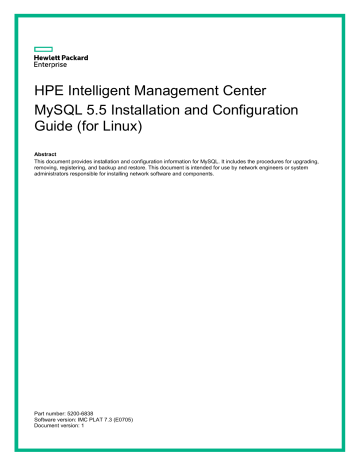
HPE Intelligent Management Center
MySQL 5.5 Installation and Configuration
Guide (for Linux)
Abstract
This document provides installation and configuration information for MySQL. It includes the procedures for upgrading, removing, registering, and backup and restore. This document is intended for use by network engineers or system administrators responsible for installing network software and components.
Part number: 5200-6838
Software version: IMC PLAT 7.3 (E0705)
Document version: 1
© Copyright 2019 Hewlett Packard Enterprise Development LP
The information contained herein is subject to change without notice. The only warranties for Hewlett
Packard Enterprise products and services are set forth in the express warranty statements accompanying such products and services. Nothing herein should be construed as constituting an additional warranty.
Hewlett Packard Enterprise shall not be liable for technical or editorial errors or omissions contained herein.
Confidential computer software. Valid license from Hewlett Packard Enterprise required for possession, use, or copying. Consistent with FAR 12.211 and 12.212, Commercial Computer Software, Computer Software
Documentation, and Technical Data for Commercial Items are licensed to the U.S. Government under vendor’s standard commercial license.
Links to third-party websites take you outside the Hewlett Packard Enterprise website. Hewlett Packard
Enterprise has no control over and is not responsible for information outside the Hewlett Packard Enterprise website.
Acknowledgments
Intel®, Itanium®, Pentium®, Intel Inside®, and the Intel Inside logo are trademarks of Intel Corporation in the
United States and other countries.
Microsoft® and Windows® are either registered trademarks or trademarks of Microsoft Corporation in the
United States and/or other countries.
Adobe® and Acrobat® are trademarks of Adobe Systems Incorporated.
Java and Oracle are registered trademarks of Oracle and/or its affiliates.
UNIX® is a registered trademark of The Open Group.
Contents
Overview ························································································1
Prerequisites ···················································································1
Installation ······················································································4
Startup and stop ··············································································7
Configuring the MySQL server ····························································9
Uninstallation ················································································ 16
FAQ ···························································································· 17
About HPE IMC documents ······························································ 18
Document conventions and icons ······················································ 21
Support and other resources····························································· 22
Overview
This document describes how to install and configure the MySQL 5.5 database for use with IMC.
The procedures also apply to MySQL 5.1. Perform all procedures in this document as a Linux root user, unless otherwise specified.
The installation procedures for the MySQL server for other versions might vary. For more information about installing other versions, see their respective installation and configuration guides.
IMPORTANT:
Before you install IMC, you must install and start the database service.
1
Prerequisites
Before you install MySQL on Red Hat Enterprise Linux 7.3, install necessary Linux packages and remove the built-in MariaDB.
Installing the required software packages
1. Prepare the following Linux packages:
glibc-2.17-157.el7.i686.rpm libaio-0.3.109-13.el7.i686.rpm libgcc-4.8.5-11.el7.i686.rpm libstdc++-4.8.5-11.el7.i686.rpm
nss-softokn-freebl-3.16.2.3-14.4.el7.i686.rpm
2.
Install the packages, as shown in Figure 1 .
rpm –i –-nodeps –-force glibc-2.17-157.el7.i686.rpm rpm –i –-nodeps –-force libaio-0.3.109-13.el7.i686.rpm rpm –i –-nodeps –-force libgcc-4.8.5-11.el7.i686.rpm rpm –i --nodeps –-force libstdc++-4.8.5-11.el7.i686.rpm rpm -i --nodeps –-force nss-softokn-freebl-3.16.2.3-14.4.el7.i686.rpm
Figure 1 Installing the packages
Removing the built-in MariaDB
Before you install the MySQL 5.5 database, you must remove the built-in MariaDB from Red Hat
Enterprise Linux 7.3, as shown in Figure 2 .
1
1. Query the installed MariaDB and related programs. rpm –qa | grep mariadb
2. Remove the software packages. rpm –e mariadb-server-5.5.52-1.el7.x86_64 rpm –e mariadb-5.5.52-1.el7.x86_64 rpm –e mariadb-libs-5.5.52-1.el7.x86_64
3. Remove the dependent packages if you receive a mariadb-server-5.5.52-1.el7.x86_64 and rpm –e mariadb-libs-5.5.52-1.el7.x86_64 package dependency message. rpm –e -–nodeps mariadb-server-5.5.52-1.el7.x86_64 rpm –e -–nodeps mariadb-5.5.52-1.el7.x86_64 rpm –e -–nodeps mariadb-libs-5.5.52-1.el7.x86_64
Figure 2 Removing the built-in MariaDB
4. Query the installed MySQL database and related programs. rpm –qa | grep mysql rpm –qa | grep MySQL
Figure 3 Querying the installed MySQL database
5. Remove the software packages. rpm –e --nodeps qt-mysql-4.8.5-13.el7.x86_64 rpm –e --nodeps akonadi-mysql-1.9.2-4.el8.x86_64 rpm –e –nodeps perl –DBD-MySQL-4.023-5.el7.x86_64
Figure 4 Removing the software packages
2
Copying the installation programs to the Linux server
Before you install the MySQL server, copy the installation programs to the Linux server. This document uses the MySQL-server-5.5.62-1.el7.x86_64.rpm
and MySQL-client-5.5.62-
1.el7.x86_64.rpm
installation programs shown in Figure 5 . In this example, the MySQL installation
programs are located in the directory /mysql .
Figure 5 MySQL installation programs on the Linux operating system
NOTE:
•
Install both MySQL-server-5.5.62-1.el7.x86_64.rpm
and MySQL-client-5.5.62-
1.el7.x86_64.rpm
on the database server.
•
Install only MySQL-client-5.5.62-1.el7.x86_64.rpm
on the IMC server that uses a remote database. During IMC installation, select other server for the database location, and then enter the server address.
3
Installation
In the following procedures, root user refers to the MySQL database root user, not the Linux root user, unless specified otherwise.
Installing the MySQL server
1. Go to the directory where the MySQL installation programs are located.
2.
Launch the MySQL server installation, as shown in Figure 6 .
Figure 6 Installing the MySQL server
3. Start the MySQL service after the installation is complete. service mysql start
4.
Verify that the MySQL service has started, as shown in Figure 7 .
netstat –nat | grep 3306
By default, the MySQL server uses port number 3306.
Figure 7 Checking the MySQL service status
4
Installing the MySQL client
The MySQL client provides tools for MySQL management and user interaction, for example, mysqladmin and mysql .
To install the MySQL client:
1. Go to the directory where the MySQL installation programs are located.
2.
Launch the MySQL client installation, as shown in Figure 8 .
Figure 8 Installing the MySQL client
3. Verify the installation.
If the MySQL server is installed on the local server, log in to the server by using the mysql
command. Figure 9 shows that the MySQL client is installed successfully.
Figure 9 Entering the mysql command
If the MySQL server is installed on a remote server, verify that the client can connect to
the MySQL server, as shown in Figure 10 . Make sure the MySQL server contains your
root user account. For information about how to create a remote root user account, see
" Creating a remote root user account ."
Figure 10 Verifying the connection to the MySQL server
The output shows that 192.168.7.187
is the IP address of the MySQL server, and root is the root user account.
5
The mysql prompt indicates that the client has connected successfully to the MySQL server.
Customizing MySQL file directories
After the MySQL server and client are installed, the database files, configuration files, and command
files are saved in different directories, as described in Table 1 .
Table 1 Default MySQL file directories
Directory
/usr/bin
Connector
Client programs and scripts
/usr/sbin
/var/lib/mysql
/usr/share/mysql
/etc/init.d/ mysqld (MySQL service program)
Logs and database files
Configuration files, error messages, and character set files
Enables script mysql
/etc my.cnf
To customize the directories, modify the datadir parameter in the /etc/my.cnf
file. datadir=/root/mysql_data
The total size of logs and database files can become large. It is restricted by the maximum size allowed by the operating system. You can change the directory to a disk drive with a large capacity.
6
Startup and stop
Starting and stopping the MySQL service
MySQL is configured automatically as a system service after the MySQL server is installed.
You can start or stop the MySQL service as a common system service, as shown in Figure 11 .
Figure 11 Start and stop commands
You can also use the mysqladmin
command to stop the MySQL server, as shown in Figure 12 .
Figure 12 mysqladmin command
You must enter the password for your root user account except for the initial installation. If you are installing the MySQL server for the first time, press Enter without entering a password.
Automatic startup
The MySQL service starts automatically when the system boots. Figure 13 shows how to determine
whether the MySQL service is on the automatic startup list.
Figure 13 Determining whether the MySQL service is on the automatic startup list
The output shows that the MySQL service starts automatically in Linux run levels 2 through 5. Table
Table 2 Linux run levels
Run level
0
Name
Halt
Description
Shuts down the system.
7
5
6
3
4
Run level
1
2
Name
Single-user Mode
Multi-user Mode
Multi-user Mode with
Networking
Not used/User-definable
Start the system normally with appropriate display manager
(with GUI)
Reboot
Description
Mode for administrative tasks.
Does not configure network interfaces and does not export network services.
Starts the system normally.
For special purposes.
Starts the system normally with display manager.
Reboots the system.
8
Configuring the MySQL server
Disable the MySQL service before you perform any MySQL server configuration tasks except for
" and " Creating a remote root user account ."
Setting security options
Run the mysql_secure_installation program to set security options, such as setting a root user
password, as shown in Figure 14 , and removing anonymous users or the test database, as shown
In the following procedures, the root user refers to the MySQL database root user, not the Linux root user.
Figure 14 Setting the root user password
IMPORTANT:
For IMC to correctly identify the root user password during installation, ensure that the password does not contain spaces, tabs (\t), or any of the following characters:
` ' " ! ( ) & | \ $ ; @ < > / ^
9
Figure 15 Configuring anonymous users, remote root access, and the test database
The output shows that remote root access is disabled. For information about configuring the remote
root user, see " Creating a remote root user account ."
The privilege tables are reloaded, as shown in Figure 16 .
Figure 16 Reloading the privilege tables
After the privilege tables are reloaded, the configuration is complete, and the MySQL server is secure.
Creating a remote root user account
When you install IMC to use a remote database, you must log in to the database as a remote root user.
To create a remote root user account:
1. Log in to MySQL. mysql -uroot -piMC123
10
2. Create a remote root user account on the MySQL server. grant all privileges on *.* to root@'%' identified by 'iMC123' with grant option;
iMC123 string is the password for the root user, and the second iMC123 string is the password for the remote root user. You can change the password for the remote root user.
Figure 17 Creating a remote root user account
IMPORTANT:
For IMC to correctly identify the password during installation, ensure that the password does not contain spaces, tabs (\t), or any of the following characters:
` ' " ! ( ) & | \ $ ; @ < > / ^
Configuring MySQL configuration files
At startup, MySQL server uses the default configuration file /etc/my.cnf
, which determines the performance and behavior of the MySQL server. The file is not generated automatically. Select the proper settings from /usr/share/mysql . The my-huge.cnf
file is required to support IMC. Copy the file, and then save it to the my.cnf
Figure 18 Copying the my-huge.cnf file to my.cnf
Configuring the maximum number of connections
1. Open the my.cnf
file in vi editor. vi /etc/my.cnf
2. Enter i to enter edit mode.
3. Add the max_connections parameter under [mysqld] . If this parameter already exists, modify the value as needed.
[mysqld] max_connections=600
11
You can set the maximum number of connections according to the installed modules. For more information about the maximum number of connections for different IMC modules, see
HP IMC Getting Started Guide .
4. Press Esc to exit edit mode.
5. Save the file, and then exit the vi editor.
:wq
6. Start the MySQL service.
Configuring the character set
The English character set is latin1 .
To configure the character set:
1. Open the my.cnf
file in vi editor. vi /etc/my.cnf
2. Enter i to enter edit mode.
3. Add the character-set-server parameter under [mysqld] . If this parameter already exists, you can change the value. vi /etc/my.cnf
[mysqld] character-set-server=latin1
The latin1 character set is used as an example. To prevent garbled characters from appearing in IMC, choose the character set for your operating system language. If you change the character set after IMC has been deployed, you must reinstall IMC.
4. Press Esc to exit edit mode.
5. Save the file, and then exit the vi editor.
:wq
Configuring the engine type
1. Open the my.cnf
file in vi editor. vi /etc/my.cnf
2. Enter i to enter edit mode.
3. Add the default-storage-engine parameter under [mysqld] . If this parameter already exists, you can change the value. vi /etc/my.cnf
[mysqld] default-storage-engine = INNODB
4. Press Esc to exit edit mode.
5. Save the file, and then exit the vi editor.
:wq
Configuring case-insensitive table names
1. Open the my.cnf
file in vi editor. vi /etc/my.cnf
2. Enter i to enter edit mode.
12
3. Add the lower_case_table_names parameter under [mysqld] . If this parameter already exists, you can change the value. vi /etc/my.cnf
[mysqld] lower_case_table_names=1
4. Press Esc to exit edit mode.
5. Save the file, and then exit the vi editor.
:wq
Disabling log-bin settings
1. Open the my.cnf
file in vi editor. vi /etc/my.cnf
2. Enter i to enter edit mode.
3. Search the log-bin parameter under [mysqld] . If this parameter already exists, comment it out. vi /etc/my.cnf
[mysqld]
#log-bin=mysql-bin
4. Press Esc to exit edit mode.
5. Save the file, and then exit the vi editor.
:wq
Setting innodb buffer sizes
1. Open the my.cnf
file in vi editor. vi /etc/my.cnf
2. Enter i to enter edit mode.
3. Add the innodb_buffer_pool_size and innodb_additional_mem_pool_size parameters under [mysqld] . If the parameters already exist, you can change the values.
[mysqld] innodb_buffer_pool_size=512M innodb_additional_mem_pool_size=20M
4. Press Esc to exit edit mode.
5. Save the file, and then exit the vi editor.
:wq
Setting the max_allowed_packet size
1. Open the my.cnf
file in vi editor. vi /etc/my.cnf
2. Enter i to enter edit mode.
3. Add the max_allowed_packet parameter under [mysqld] . If the parameter already exists, you can change the value.
[mysqld] max_allowed_packet = 200M
4. Press Esc to exit edit mode.
13
5. Save the file, and then exit the vi editor.
:wq
Setting the default-time_zone
1. Open the my.cnf
file in vi editor. vi /etc/my.cnf
2. Enter i to enter edit mode.
3. Add the default-time_zone parameter. If the parameter already exists, modify its value as needed.
[mysqldump] default-time_zone = '+8:00'
4. Press Esc to exit edit mode.
5. Save the file, and then exit the vi editor.
:wq
Backing up the database
When you use the mysqldump program to back up the database, the backup progress might be slow and cause data backlog. No data or not much data will be available during the database backup period. To resolve the issue, modify the my.cnf
file as follows:
1. Open the my.cnf
file in vi editor. vi /etc/my.cnf
2. Enter i to enter edit mode.
3. Add the mysqldump parameter.
[mysqldump]
Single-transaction
4. Press Esc to exit edit mode.
5. Save the file, and then exit the vi editor.
:wq
Changing the log and database file directory
1. Stop the MySQL service. service mysql stop
2. Create a storage path for logs and database files. In this example, the path is
/data/mysql_data . mkdir –p /data/mysql_data
3. Copy all files from the default directory to the new directory, and then change ownership of the files. cp –a –R /var/lib/mysql/* /data/mysql_data/ chown –R mysql:mysql /data/mysql_data
4. Add the directory in the configuration file of the MySQL database. vi /etc/my.cnf
[mysqld] datadir=/data/mysql_data
5. Restart the system, and then enable the MySQL service.
14
service mysql start
15
Uninstallation
1.
Uninstall the MySQL server and client, as shown in Figure 19 .
Figure 19 Uninstalling the MySQL server and client
2.
Check the component names, as shown in Figure 20 .
Figure 20 Checking MySQL components
3. Manually remove the database files after uninstallation. By default, the database files are saved in /var/lib/mysql . Use the rm –rf command to remove the mysql directory.
16
FAQ
Why do garbled characters appear in the database table?
During the installation of the MySQL server and client, configure a database character set that matches the operating system language. If they do not match, garbled characters might appear in the database table.
If you use an English operating system, set the character set to latin1 . If your operating system language is different, see the related MySQL documentation for the correct character set.
How do I update the database passwords for IMC?
If the password for the account that IMC uses to connect to a database is changed, the IMC server fails to connect to the database. To resolve this problem, modify the database user password that is saved in IMC:
1. In the Intelligent Deployment Monitoring Agent window, click the Environment tab, and then click Change Password under the Database Space Usage area.
2. On the Input database user password dialog box that opens, enter the new password, as
Figure 21 Entering the new password
3. Click OK .
17
About HPE IMC documents
The following are the documents available for HPE IMC:
Documents Purpose
Hardware specifications and installation
HPE IMC Getting Started Guide Quickly guides you through the IMC main features and troubleshooting common problems.
HPE IMC Centralized Deployment Guide with Embedded Database
HPE IMC Centralized Deployment Guide with Local Database
Provides a complete guide to IMC platform and components installation and centralized deployment using an embedded database.
Provides a complete guide to IMC platform and components installation and centralized deployment using a local database.
HPE IMC Centralized Deployment Guide with Remote Database
HPE IMC Distributed Deployment Guide with Local Database
HPE IMC Distributed Deployment Guide with Remote Database
HPE IMC Probe Installation Guide
HPE IMC RSM Installation Guide
Provides a complete guide to IMC platform and components installation and centralized deployment using a remote database.
Provides a complete guide to IMC platform and components installation and distributed deployment using a local database.
Provides a complete guide to IMC platform and components installation and distributed deployment using a remote database.
Provides a complete guide to IMC Probe installation and deployment.
Provides a complete guide to IMC RSM installation and deployment.
Provides a complete guide to IMC iHATool installation.
Guides you through installing SQL Server 2008 for IMC.
HPE IMC iHATool Installation Guide
SQL Server 2008 Installation and
Configuration Guide
SQL Server 2008 R2 Installation and
Configuration Guide
SQL Server 2012 Installation and
Configuration Guide
SQL Server 2014 Installation and
Configuration Guide
Oracle 11g Installation and Configuration
Guide (for Linux)
Guides you through installing SQL Server 2008 R2 for IMC.
Guides you through installing SQL Server 2012 for IMC.
Guides you through installing SQL Server 2014 for IMC.
Guides you through installing Oracle 11g on Linux for IMC.
Oracle 11g R2 Installation and Configuration
Guide (for Linux)
Guides you through installing Oracle 11g R2 on Linux for
IMC.
Oracle 12c Installation and Configuration
Guide (for Linux)
Guides you through installing Oracle 12c on Linux for IMC.
MySQL 5.5 Installation and Configuration
Guide (for Windows)
MySQL 5.5 Installation and Configuration
Guide (for Windows)
MySQL 5.5 Installation and Configuration
Guide (for Linux)
Guides you through installing MySQL 5.5 on Windows for
IMC.
Guides you through installing MySQL 5.5 on Windows for
IMC.
Guides you through installing MySQL 5.5 on Linux for IMC.
18
Documents Purpose
MySQL 5.6 Installation and Configuration
Guide (for Linux)
MySQL 5.6 Installation and Configuration
Guide (for Windows)
MySQL 5.6 Installation and Configuration
Guide (for Linux)
MySQL 5.6 Installation and Configuration
Guide (for Windows)
Red Hat Enterprise Linux 6.4 Installation
Guide
Red Hat Enterprise Linux 7.0 Installation
Guide
Software configuration
HPE IMC Enterprise and Standard Platform
Administrator Guide
HPE IMC Quality of Service Manager
Administrator Guide
Guides you through installing MySQL 5.6 on Linux for IMC.
Guides you through installing MySQL 5.6 on Windows for
IMC.
Guides you through installing MySQL 5.6 on Linux for IMC.
Guides you through installing MySQL 5.6 on Windows for
IMC.
Guides you through installing Red Hat Enterprise Linux 6.4 for IMC.
Guides you through installing Red Hat Enterprise Linux 7.0 for IMC.
Describes operation procedures on the IMC platform.
HPE IMC Resource Automation Manager
Administrator Guide
HPE IMC Service Health Manager
Administrator Guide
HPE IMC VAN Connection Manager
Administrator Guide
HPE IMC VAN Software Defined Network
Manager Administrator Guide
Describes operation procedures on the IMC Quality of
Service Manager.
Describes operation procedures on the Resource
Automation Manager.
Describes operation procedures on the Service Health
Manager.
Describes operation procedures on the IMC VAN
Connection Manager.
Describes operation procedures on the IMC VAN Software
Defined Network Manager.
HPE IMC VAN Fabric Manager
Administrator Guide
Describes operation procedures on the IMC VAN Fabric
Manager.
HPE IMC Application Manager Administrator
Guide
Describes operation procedures on the IMC Application
Manager.
HPE IMC Branch Intelligent Management
System Administrator Guide
HPE IMC Business Service Performance
Administrator Guide
Describes operation procedures on the IMC Branch
Intelligent Management System.
Describes operation procedures on the IMC Business
Service Performance.
HPE IMC IPsec VPN Manager Administrator
Guide
Describes operation procedures on the IMC IPsec VPN
Manager.
HPE IMC MPLS VPN Manager
Administrator Guide
Describes operation procedures on the IMC MPLS VPN
Manager.
HPE IMC Network Traffic Analyzer
Administrator Guide
HPE IMC Service Operation Manager
Administrator Guide
Describes operation procedures on the IMC Network Traffic
Analyzer.
Describes operation procedures on the IMC Service
Operation Manager.
HPE IMC User Behavior Auditor
Administrator Guide
Describes operation procedures on the IMC User Behavior
Auditor.
HPE IMC UC Health Manager Admin Guide Describes operation procedures on the IMC UC Health
Manager.
19
Documents Purpose
HPE IMC Wireless Service Manager
Administrator Guide
HPE IMC User Access Manager
Administrator Guide
HPE IMC TACACS+ Authentication
Manager Administrator Guide
HPE IMC EAD Security Policy Administrator
Guide
Online Help
Operations and maintenance
Readme
Describes operation procedures on the IMC Wireless
Service Manager.
Describes operation procedures on the IMC User Access
Manager.
Describes operation procedures on the IMC TACACS+
Authentication Manager.
Describes operation procedures on the IMC EAD Security
Policy Manager.
Helps you properly use IMC.
Provides most recent IMC release information.
20
Document conventions and icons
Conventions
This section describes the conventions used in the documentation.
Command conventions
Convention
Boldface
Italic
[ ]
{ x | y | ... }
[ x | y | ... ]
{ x | y | ... } *
[ x | y | ... ] *
&<1-n>
#
GUI conventions
Convention
Description
Bold text represents commands and keywords that you enter literally as shown.
Italic text represents arguments that you replace with actual values.
Square brackets enclose syntax choices (keywords or arguments) that are optional.
Braces enclose a set of required syntax choices separated by vertical bars, from which you select one.
Square brackets enclose a set of optional syntax choices separated by vertical bars, from which you select one or none.
Asterisk marked braces enclose a set of required syntax choices separated by vertical bars, from which you select at least one.
Asterisk marked square brackets enclose optional syntax choices separated by vertical bars, from which you select one choice, multiple choices, or none.
The argument or keyword and argument combination before the ampersand (&) sign can be entered 1 to n times.
A line that starts with a pound (#) sign is comments.
Boldface
>
Description
Window names, button names, field names, and menu items are in Boldface. For example, the New User window opens; click OK .
Multi-level menus are separated by angle brackets. For example, File > Create >
Folder .
Symbols
Convention
WARNING!
CAUTION:
Description
An alert that calls attention to important information that if not understood or followed can result in personal injury.
An alert that calls attention to important information that if not understood or followed can result in data loss, data corruption, or damage to hardware or software.
IMPORTANT: An alert that calls attention to essential information.
NOTE: An alert that contains additional or supplementary information.
TIP:
An alert that provides helpful information.
21
Support and other resources
Accessing Hewlett Packard Enterprise Support
•
For live assistance, go to the Contact Hewlett Packard Enterprise Worldwide website: www.hpe.com/assistance
•
To access documentation and support services, go to the Hewlett Packard Enterprise Support
Center website: www.hpe.com/support/hpesc
Information to collect
•
Technical support registration number (if applicable)
•
Product name, model or version, and serial number
•
Operating system name and version
•
Firmware version
•
Error messages
•
Product-specific reports and logs
•
Add-on products or components
•
Third-party products or components
Accessing updates
•
Some software products provide a mechanism for accessing software updates through the product interface. Review your product documentation to identify the recommended software update method.
•
To download product updates, go to either of the following:
Hewlett Packard Enterprise Support Center Get connected with updates page: www.hpe.com/support/e-updates
Software Depot website: www.hpe.com/support/softwaredepot
•
To view and update your entitlements, and to link your contracts, Care Packs, and warranties with your profile, go to the Hewlett Packard Enterprise Support Center More Information on
Access to Support Materials page: www.hpe.com/support/AccessToSupportMaterials
IMPORTANT:
Access to some updates might require product entitlement when accessed through the
Hewlett Packard Enterprise Support Center. You must have an HP Passport set up with relevant entitlements.
22
Websites
Website Link
Networking websites
Hewlett Packard Enterprise Information Library for
Networking
Hewlett Packard Enterprise Networking website
Hewlett Packard Enterprise My Networking website
Hewlett Packard Enterprise My Networking Portal
Hewlett Packard Enterprise Networking Warranty
General websites
Hewlett Packard Enterprise Information Library
Hewlett Packard Enterprise Support Center
Hewlett Packard Enterprise Support Services Central
Contact Hewlett Packard Enterprise Worldwide
Subscription Service/Support Alerts www.hpe.com/networking/resourcefinder www.hpe.com/info/networking www.hpe.com/networking/support www.hpe.com/networking/mynetworking www.hpe.com/networking/warranty www.hpe.com/info/enterprise/docs www.hpe.com/support/hpesc ssc.hpe.com/portal/site/ssc/ www.hpe.com/assistance www.hpe.com/support/e-updates
Software Depot
Customer Self Repair (not applicable to all devices) www.hpe.com/support/softwaredepot www.hpe.com/support/selfrepair
Insight Remote Support (not applicable to all devices) www.hpe.com/info/insightremotesupport/docs
Customer self repair
Hewlett Packard Enterprise customer self repair (CSR) programs allow you to repair your product. If a CSR part needs to be replaced, it will be shipped directly to you so that you can install it at your convenience. Some parts do not qualify for CSR. Your Hewlett Packard Enterprise authorized service provider will determine whether a repair can be accomplished by CSR.
For more information about CSR, contact your local service provider or go to the CSR website: www.hpe.com/support/selfrepair
Remote support
Remote support is available with supported devices as part of your warranty, Care Pack Service, or contractual support agreement. It provides intelligent event diagnosis, and automatic, secure submission of hardware event notifications to Hewlett Packard Enterprise, which will initiate a fast and accurate resolution based on your product’s service level. Hewlett Packard Enterprise strongly recommends that you register your device for remote support.
For more information and device support details, go to the following website: www.hpe.com/info/insightremotesupport/docs
Documentation feedback
Hewlett Packard Enterprise is committed to providing documentation that meets your needs. To help us improve the documentation, send any errors, suggestions, or comments to Documentation
Feedback ( [email protected]
). When submitting your feedback, include the document title,
23
part number, edition, and publication date located on the front cover of the document. For online help content, include the product name, product version, help edition, and publication date located on the legal notices page.
24
advertisement
* Your assessment is very important for improving the workof artificial intelligence, which forms the content of this project
Key Features
- 802.11ax technology for faster speeds and increased capacity
- AI-powered RF optimization for improved performance and reliability
- Integrated Bluetooth 5 for seamless connectivity with IoT devices
- WPA3 encryption for enhanced security
- Easy-to-use web interface for simple management
Related manuals
Frequently Answers and Questions
What is the maximum speed of the Aruba JF403AAE?
How many clients can the Aruba JF403AAE support?
What type of encryption does the Aruba JF403AAE use?
advertisement
Table of contents
- 4 Overview
- 5 Prerequisites
- 5 Installing the required software packages
- 5 1. Prepare the following Linux packages:
- 5 2. Install the packages, as shown in Figure 1.
- 5 Removing the built-in MariaDB
- 6 1. Query the installed MariaDB and related programs.
- 6 2. Remove the software packages.
- 6 3. Remove the dependent packages if you receive a mariadb-server-5.5.52-1.el7.x86_64 and rpm –e mariadb-libs-5.5.52-1.el7.x86_64 package dependency message.
- 7 Copying the installation programs to the Linux server
- 8 Installation
- 8 Installing the MySQL server
- 8 1. Go to the directory where the MySQL installation programs are located.
- 8 2. Launch the MySQL server installation, as shown in Figure 6.
- 8 3. Start the MySQL service after the installation is complete.
- 8 4. Verify that the MySQL service has started, as shown in Figure 7.
- 9 Installing the MySQL client
- 9 1. Go to the directory where the MySQL installation programs are located.
- 9 2. Launch the MySQL client installation, as shown in Figure 8.
- 9 3. Verify the installation.
- 10 Customizing MySQL file directories
- 11 Startup and stop
- 11 Starting and stopping the MySQL service
- 11 Automatic startup
- 13 Configuring the MySQL server
- 13 Setting security options
- 14 Creating a remote root user account
- 14 1. Log in to MySQL.
- 15 2. Create a remote root user account on the MySQL server.
- 15 Configuring MySQL configuration files
- 15 Configuring the maximum number of connections
- 15 1. Open the my.cnf file in vi editor.
- 15 2. Enter i to enter edit mode.
- 15 3. Add the max_connections parameter under [mysqld]. If this parameter already exists, modify the value as needed.
- 16 4. Press Esc to exit edit mode.
- 16 5. Save the file, and then exit the vi editor.
- 16 6. Start the MySQL service.
- 16 Configuring the character set
- 16 1. Open the my.cnf file in vi editor.
- 16 2. Enter i to enter edit mode.
- 16 3. Add the character-set-server parameter under [mysqld]. If this parameter already exists, you can change the value.
- 16 4. Press Esc to exit edit mode.
- 16 5. Save the file, and then exit the vi editor.
- 16 Configuring the engine type
- 16 1. Open the my.cnf file in vi editor.
- 16 2. Enter i to enter edit mode.
- 16 3. Add the default-storage-engine parameter under [mysqld]. If this parameter already exists, you can change the value.
- 16 4. Press Esc to exit edit mode.
- 16 5. Save the file, and then exit the vi editor.
- 16 Configuring case-insensitive table names
- 16 1. Open the my.cnf file in vi editor.
- 16 2. Enter i to enter edit mode.
- 17 3. Add the lower_case_table_names parameter under [mysqld]. If this parameter already exists, you can change the value.
- 17 4. Press Esc to exit edit mode.
- 17 5. Save the file, and then exit the vi editor.
- 17 Disabling log-bin settings
- 17 1. Open the my.cnf file in vi editor.
- 17 2. Enter i to enter edit mode.
- 17 3. Search the log-bin parameter under [mysqld]. If this parameter already exists, comment it out.
- 17 4. Press Esc to exit edit mode.
- 17 5. Save the file, and then exit the vi editor.
- 17 Setting innodb buffer sizes
- 17 1. Open the my.cnf file in vi editor.
- 17 2. Enter i to enter edit mode.
- 17 3. Add the innodb_buffer_pool_size and innodb_additional_mem_pool_size parameters under [mysqld]. If the parameters already exist, you can change the values.
- 17 4. Press Esc to exit edit mode.
- 17 5. Save the file, and then exit the vi editor.
- 17 Setting the max_allowed_packet size
- 17 1. Open the my.cnf file in vi editor.
- 17 2. Enter i to enter edit mode.
- 17 3. Add the max_allowed_packet parameter under [mysqld]. If the parameter already exists, you can change the value.
- 17 4. Press Esc to exit edit mode.
- 18 5. Save the file, and then exit the vi editor.
- 18 Setting the default-time_zone
- 18 1. Open the my.cnf file in vi editor.
- 18 2. Enter i to enter edit mode.
- 18 3. Add the default-time_zone parameter. If the parameter already exists, modify its value as needed.
- 18 4. Press Esc to exit edit mode.
- 18 5. Save the file, and then exit the vi editor.
- 18 Backing up the database
- 18 1. Open the my.cnf file in vi editor.
- 18 2. Enter i to enter edit mode.
- 18 3. Add the mysqldump parameter.
- 18 4. Press Esc to exit edit mode.
- 18 5. Save the file, and then exit the vi editor.
- 18 Changing the log and database file directory
- 18 1. Stop the MySQL service.
- 18 2. Create a storage path for logs and database files. In this example, the path is /data/mysql_data.
- 18 3. Copy all files from the default directory to the new directory, and then change ownership of the files.
- 18 4. Add the directory in the configuration file of the MySQL database.
- 18 5. Restart the system, and then enable the MySQL service.
- 20 Uninstallation
- 20 1. Uninstall the MySQL server and client, as shown in Figure 19.
- 20 2. Check the component names, as shown in Figure 20.
- 21 FAQ
- 21 Why do garbled characters appear in the database table?
- 21 How do I update the database passwords for IMC?
- 21 1. In the Intelligent Deployment Monitoring Agent window, click the Environment tab, and then click Change Password under the Database Space Usage area.
- 21 2. On the Input database user password dialog box that opens, enter the new password, as shown in Figure 21.
- 21 3. Click OK.
- 22 About HPE IMC documents
- 25 Document conventions and icons
- 25 Conventions
- 25 Command conventions
- 25 GUI conventions
- 25 Symbols
- 26 Support and other resources
- 26 Accessing Hewlett Packard Enterprise Support
- 26 Accessing updates
- 27 Websites
- 27 Customer self repair
- 27 Remote support
- 27 Documentation feedback