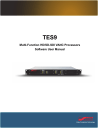
advertisement
▼
Scroll to page 2
of
68
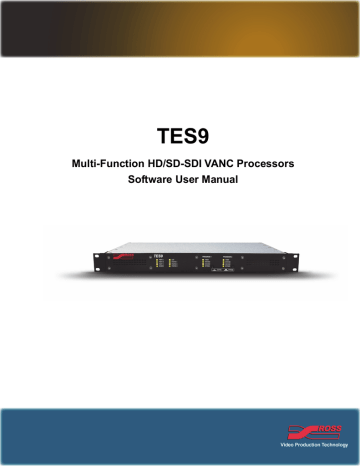
TES9 Multi-Function HD/SD-SDI VANC Processors Software User Manual Thank you for choosing Ross You've made a great choice. We expect you will be very happy with your purchase of Ross Technology. Our mission is to: 1. Provide a Superior Customer Experience • offer the best product quality and support 2. Make Cool Practical Technology • develop great products that customers love Ross has become well known for the Ross Video Code of Ethics. It guides our interactions and empowers our employees. I hope you enjoy reading it below. If anything at all with your Ross experience does not live up to your expectations be sure to reach out to us at [email protected]. David Ross CEO, Ross Video [email protected] Ross Video Code of Ethics Any company is the sum total of the people that make things happen. At Ross, our employees are a special group. Our employees truly care about doing a great job and delivering a high quality customer experience every day. This code of ethics hangs on the wall of all Ross Video locations to guide our behavior: 1. We will always act in our customers’ best interest. 2. We will do our best to understand our customers’ requirements. 3. We will not ship crap. 4. We will be great to work with. 5. We will do something extra for our customers, as an apology, when something big goes wrong and it's our fault. 6. We will keep our promises. 7. We will treat the competition with respect. 8. We will cooperate with and help other friendly companies. 9. We will go above and beyond in times of crisis. If there's no one to authorize the required action in times of company or customer crisis - do what you know in your heart is right. (You may rent helicopters if necessary.) TES9 Software User Manual • Ross Part Number: TES9DR-004B-03 • Release Date: November 26, 2013. The information in this manual is subject to change without notice or obligation. Copyright © 2013 Ross Video Limited. All rights reserved. This work is proprietary and confidential to Ross Video Limited, its subsidiaries and its other affiliated corporations and may not be copied, distributed, sold or otherwise used or relied upon without the express written permission of Ross Video Limited. Reproduction or reverse engineering of copyrighted software is prohibited. Patents This product is protected by the following US Patents: 4,205,346; 5,115,314; 5,280,346; 5,561,404; 7,304,886; 7,508,455; 7,602,446; 7,834,886; 7,914,332. This product is protected by the following Canadian Patents: 2039277; 1237518; 1127289. Other patents pending. Notice The material in this manual is furnished for informational use only. It is subject to change without notice and should not be construed as commitment by Ross Video Limited. Ross Video Limited assumes no responsibility or liability for errors or inaccuracies that may appear in this manual. Trademarks • is a registered trademark of Ross Video Limited. • Ross, ROSS, ROSS®, and MLE are registered trademarks of Ross Video Limited. • Microsoft® Windows® is a registered trademark of Microsoft Corporation in the United States and other countries. • All other product names and any registered and unregistered trademarks mentioned in this manual are used for identification purposes only and remain the exclusive property of their respective owners. Environmental Information The equipment that you purchased required the extraction and use of natural resources for its production. It may contain hazardous substances that could impact health and the environment. To avoid the potential release of those substances into the environment and to diminish the need for the extraction of natural resources, Ross Video encourages you to use the appropriate take-back systems. These systems will reuse or recycle most of the materials from your end-of-life equipment in an environmentally friendly and health conscious manner. The crossed out wheelie bin symbol invites you to use these systems. If you need more information on the collection, reuse, and recycling systems, please contact your local or regional waste administration. You can also contact Ross Video for more information on the environmental performance of our products. Company Address Ross Video Limited Ross Video Incorporated 8 John Street P.O. Box 880 Iroquois, Ontario, K0E 1K0 Ogdensburg, New York Canada USA 13669-0880 General Business Office: (+1) 613 • 652 • 4886 Fax: (+1) 613 • 652 • 4425 Technical Support: (+1) 613 • 652 • 4886 After Hours Emergency: (+1) 613 • 349 • 0006 E-mail (Technical Support): [email protected] E-mail (General Information): [email protected] Website: http://www.rossvideo.com Contents Introduction 1 Data Distribution Overview................................................................................................. 1-2 Video Source ......................................................................................................... 1-3 Transmit Computer................................................................................................ 1-3 How to Use this Manual ...................................................................................................... 1-5 Installation 2 Installation ........................................................................................................................... 2-2 TES9 as an Encoder............................................................................................... 2-2 TES9 as a Receiver................................................................................................ 2-2 Encoder Configuration 3 Installing the Setup Software ............................................................................................... 3-2 Configuring the Encoder for Setup Mode............................................................................ 3-3 Starting TES9Set.................................................................................................................. 3-4 To start TES9Set ................................................................................................... 3-4 Types of Connections ............................................................................................ 3-4 Main TES9Set Menu ........................................................................................................... 3-6 ID Area .................................................................................................................. 3-6 TCP/IP Area .......................................................................................................... 3-6 Program 1/Program 2 Tabs.................................................................................... 3-7 General Config Area.............................................................................................. 3-7 Line Usage Button................................................................................................. 3-8 Stream Setup Area................................................................................................. 3-9 Save and Exit Button ............................................................................................. 3-9 Cancel Button ........................................................................................................ 3-9 Load Factory Defaults Button ............................................................................... 3-9 Transparent Module 4 Overview.............................................................................................................................. 4-2 Features ................................................................................................................................ 4-3 Data Type .............................................................................................................. 4-3 Port Selection ........................................................................................................ 4-4 Send Field Indicator .............................................................................................. 4-4 Data Direction ....................................................................................................... 4-4 Line Selection........................................................................................................ 4-4 Settings .................................................................................................................. 4-4 Byte Mode ............................................................................................................. 4-5 Packet Mode Priority............................................................................................. 4-6 Data Throughput Calculations ............................................................................................. 4-8 Captioning Module 5 Overview.............................................................................................................................. 5-2 Features ................................................................................................................................ 5-3 TES9 Software User Manual (Iss. 03) Contents • i Data IDs ................................................................................................................. 5-3 Line Selection ........................................................................................................ 5-3 Caption Service Information Defaults ................................................................... 5-3 Port Settings ......................................................................................................................... 5-4 Primary Captioning Port Tab................................................................................. 5-4 Secondary Captioning Port Tab............................................................................. 5-6 XDS Port Tab ........................................................................................................ 5-6 708 Output Port Tab .............................................................................................. 5-7 608 Output Port Tab .............................................................................................. 5-7 Redistribution Control (Broadcast Flag) .............................................................................. 5-8 Constant Data Module 6 Configuration ....................................................................................................................... 6-2 Bridging Module 7 Overview .............................................................................................................................. 7-2 Troubleshooting 8 Troubleshooting Questions .................................................................................................. 8-2 STATUS 1-3 LEDs .............................................................................................................. 8-4 Appendix A. Software Interface for LAN 9 Overview .............................................................................................................................. 9-2 Example................................................................................................................................ 9-3 Appendix B. Captioning Commands 10 The Command Set.............................................................................................................. 10-2 Reset Encoder ...................................................................................................... 10-4 Enter Realtime Mode ........................................................................................... 10-4 Enter Pass-Through Mode ................................................................................... 10-5 Set Null Mode...................................................................................................... 10-5 Set Transparent Mode.......................................................................................... 10-6 Turn Off Channels ............................................................................................... 10-6 Turn On Channels................................................................................................ 10-6 Start Encoding Text Data..................................................................................... 10-6 Stop Encoding Text Data..................................................................................... 10-7 Start Encoding XDS Data (Interval Packets)....................................................... 10-7 Start Encoding XDS Data (Fill Packets) ............................................................. 10-8 Stop Encoding XDS Data .................................................................................... 10-9 Specify Upstream Packet Priority........................................................................ 10-9 Store and Forward Upstream Packets.................................................................. 10-9 Start Encoding Program Descriptor..................................................................... 10-9 Stop Encoding Program Descriptor ................................................................... 10-10 Service Information Enquiry ............................................................................. 10-11 Set Operating States........................................................................................... 10-12 Set Baud Rate .................................................................................................... 10-12 Vendor and Version Enquiry ............................................................................. 10-12 ii • Contents TES9 Software User Manual (Iss. 03) Introduction In This Chapter This chapter contains the following sections: • Data Distribution Overview • How to Use this Manual A Word of Thanks Congratulations on choosing a TES9 Multi-function HD/SD-SDI VANC Processor. Your TES9 is part of the Ross family of products, backed by Ross Video’s experience in engineering and design expertise since 1974. You will be pleased at how easily your new TES9 fits into your overall working environment. Equally pleasing is the product quality, reliability and functionality. Thank you for joining the group of worldwide satisfied Ross Video customers! Should you have a question pertaining to the installation or operation of your TES9, please contact us at the numbers listed on the back cover of this manual. Our technical support staff is always available for consultation, training, or service. TES9 Software User Manual (Iss. 03) Introduction • 1–1 Data Distribution Overview The TES9 is part of a system that allows data to be inserted into the VANC (Vertical Ancillary) area of one or two SMPTE 292M or 259M video signals for distribution over a video network. This method of data embedding ensures that the data follows the video signal wherever it is routed. Eventually, the video signal reaches a location where the data is extracted and processed. The TES9 family is comprised of two models. One model supports a single video stream. The other model supports two video streams. The TES9 can be used to add the data to the digital video stream, or extract it, or both. Figure 1.1 shows the flow of video and data through the TES9. This shows that each channel is equipped with a VANC/VBI decoder that provides extracted data to the CPU, and a VANC/VBI encoder that accepts data from the CPU for insertion into the video. The CPU also has access to a variety of standard data ports: RS-232, LAN and modem. These facilities allow the TES9 to perform a number of functions: • Inserting data received from one or more of the data ports into the video. This is normally called “encoding”, “inserting” or “embedding”. • Extracting data from the video and forwarding it to one or more data ports. This is normally called “decoding”, “extracting” or “disembedding”. • Inserting data extracted from one video signal into the other. This is called “bridging”. It should be noted that the TES9 is designed to be primarily a VANC encoder/decoder. For this reason, its use of VBI data is limited the Bridging module, which allows WST data from a SMPTE 259 video signal to be bridged to VANC data in a SMPTE 292 video signal, or vice versa. PGM 1 IN VANC/VBI ENCODE DESERIALIZE SERIALIZE PGM 1 OUT VANC/VBI DECODE RS-232 CPU MODEM 10/100 base-T LAN VANC/VBI DECODE PGM 2 IN DESERIALIZE VANC/VBI ENCODE SERIALIZE PGM 2 OUT Legend Video Data Figure 1.1 Simplified Dataflow Diagram Figure 1.2 shows the pieces of equipment involved in a simple data distribution system. Each of the pieces in this system is described briefly in the following sections. For clarity, only one video signal and one data stream are used in this example. Note — On some models of TES9, the two video channels may be labeled “PROGRAM” and “AUXILIARY”, instead of “PROGRAM 1" and “PROGRAM 2", respectively. Their functions are nevertheless identical. 1–2 • Introduction TES9 Software User Manual (Iss. 03) VIDEO SOURCE TES9 ENCODER Broadcast Network TES9 RECEIVER RECEIVE COMPUTER TRANSMIT COMPUTER Legend Video RS-232, LAN, or MODEM RS-232, or LAN Figure 1.2 Workflow Diagram — Simple Data Distribution System Video Source The video source provides the serial digital video signal into which the TES9 encoder inserts the VANC data. The video signal may be any of those listed in Table 1.1. Table 1.1 Supported Video Formats Type 259M 292M Format Defining Standards 525 lines, 59.94 Hz ITU-R BT.601, SMPTE 125M 625 lines, 50 Hz ITU-R BT.601 1080i, 50 Hz SMPTE 274M 1080i, 59.94 Hz SMPTE 274M 1080i, 60 Hz SMPTE 274M 1080p, 23.98 Hz SMPTE 274M 1080p, 24 Hz SMPTE 274M 1080sf, 23.98 Hz SMPTE 274M, RP211 1080sf, 24 Hz SMPTE 274M, RP211 720p, 50 Hz SMPTE 296M 720p, 59.94 Hz SMPTE 296M 720p, 60 Hz SMPTE 296M Transmit Computer The transmit computer executes application programs that • configure the encoder; and/or • supply data to the encoder TES9Set, the application program used to configure the TES9, is supplied with the TES9. This is for use on computers with Microsoft® Windows 98® operating system or later. Data is sent to the encoder by application programs which may be written specifically for the data distribution system (e.g. a closed captioning server), or may be a generalized source of a serial data stream. TES9 Software User Manual (Iss. 03) Introduction • 1–3 Transmit Computer to TES9 ENCODER LINK The link between the transmit computer and encoder is a combination of LAN and serial connections. The LAN system is Ethernet 100baseT using TCP/IP, with up to eight data connections. In addition to the eight possible LAN connections, there can be up to 4 serial feeds connected to the encoder. Three of these are RS-232 operating at speeds up to 115,200 baud. The fourth serial feed is a 33.6K bps modem connection. TES9 ENCODER The TES9 can be loaded with up to a total of sixteen software modules. It can encode up to eight different input data streams into VANC lines of each PROGRAM 1 and PROGRAM 2 video signals. The software modules in the encoder determine the format of VANC data that is inserted. The software modules currently available for the encoder, and described in this manual, are: • Transparent • Closed Captioning (with optional Redistribution Control feature) • Constant Data • OP-47 Bridge TES9 RECEIVER The TES9 receiver is identical to the TES9 encoder, but has been configured by the user (with TES9Set) to operate as a receiver. In this mode, it extracts the data from the VANC data area of the SMPTE 292M signal, and sends it to the receive computer via LAN and serial connections. Note — In this section of the manual, the term 'encoder' is used to refer to a TES9 which is being used to insert data into the video signal, and 'receiver' is used to refer to a TES9 which is extracting data from the video signal. In general, however, the TES9 is often referred to as an encoder, regardless of its current function; it can, in fact, be used to insert and receive data simultaneously TES9 RECEIVER to RECEIVE Computer Link The link between the TES9 receiver and the receive computer can be any combination of LAN and serial connections, as discussed above for the Transmit Computer to TES9 Encoder link. RECEIVE Computer The receive computer processes the extracted VANC data. The program that processes the data can be either a Ross Video application program or a user-provided program. The term “computer” is used here to represent any type of device that can accept data from the TES9; for example, in the case of captioning data, this might be an MPEG video encoder. 1–4 • Introduction TES9 Software User Manual (Iss. 03) How to Use this Manual The following is a brief description of the contents of each chapter in this manual: • Chapter 1— Introduction • Chapter 2 — Describes the installation of the TES9. • Chapter 3 — Describes the part of the configuration program that applies to all types of modules. • Chapter 4 — Describes the Transparent module. • Chapter 5 — Describes the Captioning module. • Chapter 6 — Describes the Constant Data module. • Chapter 7 — Describes the Bridging module. • Chapter 8 — Gives troubleshooting procedures for various situations. • Appendix A — Describes the interface between the transmit computer software and the LAN encoder. • Appendix B — Describes the captioning command set. You should read chapters 1 to 3 and the chapters for the software modules that you have installed in your encoder. Consult Chapter 8 if you are having problems using your TES9. TES9 Software User Manual (Iss. 03) Introduction • 1–5 1–6 • Introduction TES9 Software User Manual (Iss. 03) Installation In This Chapter This chapter provides instructions for installing the TES9 software. The following topics are discussed: • Installation TES9 Software User Manual (Iss. 03) Installation • 2–1 Installation The procedure for installing the TES9 is as follows: 1. Install and connect the TES9 chassis, following the procedure described in the TES9 Hardware Manual. 2. It is advisable to make all your connections to the TES9 rear panel with the power off. 3. Once you have made all necessary connections, you can turn the power on. TES9 as an Encoder If you plan to use the TES9 as an encoder, proceed as follows: 1. Connect the equipment providing the video signal source to the PROGRAM 1 IN connector on the encoder. 2. Connect the PROGRAM 1 OUT connector on the encoder to the equipment that is to receive the video signal with the inserted VANC data. 3. If using a serial data connection, connect the transmit computer(s) to the serial port(s) on the encoder using a null modem cable (a null modem cable is shipped with the encoder). Alternatively, connect the transmit computer to the LAN connector on the encoder via an Ethernet LAN, using a standard RJ45 cable. TES9 as a Receiver When using the TES9 as a receiver, proceed as follows: 1. Connect the equipment providing the video signal containing the VANC data to be received to the PROGRAM 1 IN connector on the encoder. 2. Connect the TES9's PROGRAM 1 OUT connector to other equipment that needs this video signal; if there is none, connect a 75 ohm termination to PROGRAM 1 OUT. Note: for proper operation, it is essential that the output be terminated in 75 ohms. 3. If using a serial data connection, connect the receive computer(s) to the serial port(s) on the encoder using the supplied null modem cable. Alternatively, connect the receive computer to the LAN connector on the encoder via an Ethernet LAN, using a standard RJ45 cable. 4. If your TES9 is equipped with a second program video channel and you plan to use it, follow the procedure described above for the Program 1 channel, connecting to PROGRAM 2 IN and OUT instead of PROGRAM 1 IN and OUT. 2–2 • Installation TES9 Software User Manual (Iss. 03) Encoder Configuration In This Chapter A computer running Microsoft® Windows 98® operating system or later is required in order to execute the TES9Set configuration program. As discussed previously, the computer and the encoder can be connected locally via RS-232, or remotely using the modem or LAN port. For an RS-232 connection, connect the supplied null modem cable from the encoder's Port A jack to a COM port on the setup computer. Note that this can be the “transmit computer” connected in Chapter 2. The following topics are discussed: • Installing the Setup Software • Configuring the Encoder for Setup Mode • Starting TES9Set • Main TES9Set Menu TES9 Software User Manual (Iss. 03) Encoder Configuration • 3–1 Installing the Setup Software The configuration program, TES9Set, is supplied with the TES9 on a CD-ROM. To install TES9Set on the computer's hard drive 1. Place the TES9Set disk in the CDROM drive. 2. If the setup program does not start automatically: • Go to the Start menu in and select Computer. • Double-click the Compact Disk drive you inserted theTES9Set disk into. • Double-click Autorun.EXE. 3. Click Install TES9Setup Software and follow the on-screen instructions. Configuring the Encoder There are three steps involved in configuring the encoder: 1. Connect the computer to the encoder through Port A or the modem or LAN jack. Refer to the TES9 Hardware Manual for details. 2. Put the encoder into Setup mode (this is not necessary for the LAN encoder if its IP address has already been set up). Refer to the section “Configuring the Encoder for Setup Mode” on page 3-3 for details. 3. Run TES9Set as outlined the section “Starting TES9Set” on page 3-4. 3–2 • Encoder Configuration TES9 Software User Manual (Iss. 03) Configuring the Encoder for Setup Mode Whenever the TES9’s power is turned on, it begins operation using parameters stored in its configuration memory. In order to change these operating parameters via Port A or the modem, the TES9 must be placed in setup mode. All data sources should stop sending data to the encoder before running TES9Set. To select Setup mode 1. Ensure that the TES9 has completed its power-up sequence and is operational. 2. Press and hold the LOAD switch located on the TES9's rear panel for at least two seconds. Refer to the TES9 Hardware Manual for switch location. 3. When the STATUS 1 LED begins alternating between green and yellow, the TES9 is ready to be configured, and waiting for TES9Set to communicate with it using one of its ports (Port A, modem or LAN). 4. The TES9 will leave Setup mode when you exit from TES9Set or you turn the TES9's power off and on again. To use setup via the LAN 1. You need to initially set the encoder's IP address through Port A or the modem, using the above procedure. 2. After this initial setup, the TES9's configuration can be changed via the LAN connection at any time, without pressing the LOAD switch to select Setup mode. TES9 Software User Manual (Iss. 03) Encoder Configuration • 3–3 Starting TES9Set This section outlines how to start the TES9Set program and the possible types of connections to use. To start TES9Set 1. Select the TES9Set menu entry from the Start > Programs menu. 2. Select the type of connection you wish to use from the Connection Method menu. Connection Method Menu — Serial Connection Selected Types of Connections This section outlines the connection types available in the Connection Method menu. Serial Port Connection After selecting Serial as the method of connection, the COM port can be selected from the pull down list. Click OK to proceed with the connection. Modem Connection Selecting the Modem as the configuration method allows the COM port and phone number to be entered. Clicking the Properties button displays the following dialog. Modem Settings Menu Modem Settings allows you to select values which will work with your modem. The default settings will work with many of the modern modems. If the defaults do not work then it is recommended that you try changing the Modem Initialization first. There are five choices, Modem1 through Modem4 and Custom. Selecting Modem1 through Modem4 will allow you to try a different modem initialization string. If you have the exact initialization string required by your modem, you can specify it by selecting Custom. The Dialing Prefix should not need to be changed. Clicking Reset Defaults will restore the modem settings to the recommended defaults. 3–4 • Encoder Configuration TES9 Software User Manual (Iss. 03) Clicking Apply saves the settings and causes them to be used for all modem connections. Clicking Cancel leaves the previous settings unchanged. LAN Connection Selecting the LAN as the configuration method allows you to enter either the IP address of the TES9 or the serial number. The connection proceeds using the selected connection method when the OK button is clicked. Note — If you find that you are unable to connect by specifying the serial number of the TES9, it is probably because a previous association between the IP address and the serial number has been stored in the cache on the computer running the setup software. This can be corrected by exiting from the setup software, then shutting down and re-starting Microsoft® Windows®. After a connection has been established, TES9Set downloads the encoder’s module and stream settings. The Connection display is updated with periodic progress reports. The display shows the modules which are installed. The setup can be aborted at any time by clicking the Cancel button. The figure below shows a typical connection display. TES9 Connection Display TES9 Software User Manual (Iss. 03) Encoder Configuration • 3–5 Main TES9Set Menu After the settings are downloaded from the encoder, the main TES9Set menu, similar to the one shown below, displays. Main TES9Set Menu The following is a brief description of the controls on the main TES9Set menu. ID Area The ID area of the menu displays general information about the encoder being configured. The Encoder Type and Serial Number fields describe the encoder's hardware, while the Firmware Number and Revision fields describe the software that is currently running on the encoder. TCP/IP Area This area is for display purposes only; to change any of the values, select the Properties button. • Address — The IP address of the encoder when it was powered up. • Netmask — The Netmask used by the encoder. The IP Address and Netmask are assigned to the encoder so that it can communicate over a TCP/IP network with other computers. The IP Address and Netmask values are controlled by your network administrator. • Gateway — The IP address of the gateway for the network to which the encoder is connected. The gateway allows the encoder and other devices on the network to communicate with the devices outside the network. Its address is controlled by your network administrator. • DHCP — This feature (Dynamic Host Configuration Protocol) allows the encoder to get an IP address, netmask, and gateway address assigned to it by a DHCP server, as opposed to using fixed values. ON indicates DHCP is used and OFF indicates that the encoder is 3–6 • Encoder Configuration TES9 Software User Manual (Iss. 03) using the fixed values. Consult your network administrator as to whether your network uses DHCP. In the event of a DHCP failure, the encoder uses the ‘IP Address’, ‘Netmask’, and ‘Gateway’ displayed as defaults. • Properties — This button allows the displayed items in the TCP/IP area to be altered using the LAN Configuration menu. LAN Configuration Menu This menu is displayed when you select the Properties button within the TCP/IP area of the main TES9Set menu. The LAN Configuration menu allows you to set the TCP/IP related parameters used for the LAN connections. LAN Configuration Menu The meaning of the IP Address, Subnet Mask, Gateway, and the DHCP control are described in the TCP/IP area of the main TES9Set menu. The TCP/IP ports are similar to serial ports on a serial encoder, as they are used as data sources. You should not have to change the default port addresses unless you have a program which expects to send data to a particular port address which is not one of the defaults. Ross Video uses port numbers 1080 and 1090 for configuration of the encoder, so these port numbers cannot be used for a stream. Note — After saving and exiting the setup software, the TES9 must be powered off and back on if you have changed the DHCP On/Off, IP Address, Subnet Mask or Gateway settings. Program 1/Program 2 Tabs Use these tabs to select which video channel you are setting up. The selected encoder is PROGRAM 1 or PROGRAM 2, respectively. The screen will change to show the current modules set up for the selected program. General Config Area General Config applies to the currently selected program. There are two boxes to control the video mode of the program and a button to select line usage. TES9 Software User Manual (Iss. 03) Encoder Configuration • 3–7 Current Video Format Field This field displays the current video format description for the selected program. It is only read when the setup software starts and will not change if the video mode is changed while in setup. Requested Video Format Field The Requested Video Format controls how the program will respond to the video on that program. The format can be either set to a specific format or to work with any video format in either HD or SD. If set to a specific format then that format must be present or the TES9 will not insert data, and the VIDEO LED will turn yellow to indicate that the video format is not correct. If the Requested Video Format is set to Any HD Video then the TES9 will automatically adapt to the video as long as it is a known HD format. Modules which format data differently for the different video formats will operate correctly for the detected video. Line Usage Button Clicking the Line Usage button displays a dialog to control how lines will be used. Line Usage Dialog This dialog allows you to specify what to do with data that may already be on a VANC line. If you select the Append check box then the data on the line will be preserved and any new data will be added to the end of the line. If the Append box is left unchecked then data already on the line will be erased if any streams are configured to use that line for insertion. Control of overwriting upstream data is on a line by line basis and is separate for the chroma and luma channels. It is possible to have different settings for different lines. Note — Lines that are assigned to a Transparent Stream configured for High Capacity cannot be used by any other stream, and any upstream data on any of the assigned lines will be overwritten. If you are appending data to a line then you may reserve bytes on the line for the existing data. This setting can normally be ignored (set to zero). If you will be filling the line with the combination of existing data and inserted data, then it is wise to reserve the space required for existing data so that the line cannot be over filled by inserting data. Note — If you select to append data to a line and a caption data packet is being inserted, then the caption data packet is actually added before any existing packets but all other inserted packets are added after all existing packets. That is, the caption packet is inserted at the front of the line. It is followed by any packets which existed on the line and then any other inserted packets are append to the end of the line. 3–8 • Encoder Configuration TES9 Software User Manual (Iss. 03) Stream Setup Area The Stream Setup area allows you to select a module and configure it by attaching a data source to the module. Under the Module heading is a column of boxes in which the different modules available on the encoder can be selected. The example menu shows a Closed Caption module being used for stream 1, a Transparent module being used for stream 2, a Constant Data module being used for stream 3, and a Bridging module being used for stream 4. The column of boxes under the heading 'Data Source', shows the data source that the selected module is using. The example main menu shows that the Closed Caption module is connected to PORT A. The 'Module' boxes, depending on which modules have been purchased, can contain ‘Transparent Module’, ‘Caption Module’, ‘Constant Data Module’, or ‘Bridging Module’. The available data sources are: LAN Ports, Port A, Port B, Port C, Modem, Btest, and a file of constant data. Note — Btest is special test data used in conjunction with a TES9 Receiver and Btest decoding program to diagnose end-to-end data transmission problems. Btest acts as a data source and can only be used with the Transparent module. The Btest decoding program is capable of calculating and displaying the BER (Bit Error Rate) of the transmission channel. To set up a stream, select the module you wish to configure from the Module box and click the Configure button for that stream. The Stream Configuration menu for the module selected is displayed, allowing you to select the data source and other stream related parameters. The Clear Streams button resets all streams for the selected program. All streams are lost if this option is selected. The reset does not change any of the other parameters on the TES9Set main menu. Save and Exit Button The Save and Exit button saves the current changes in non-volatile storage in the encoder and then exits. When this command is selected, the configuration information is sent to the TES9; the STATUS 1 LED then starts blinking alternately yellow and red while the configuration is being saved, and finally turns green again. The saving progress is monitored in a window of the software. Caution — It is important to avoid powering down the encoder while the STATUS 1 LED is blinking yellow and red, as doing so could cause the encoder's configuration and software to be lost, requiring it to be re-loaded by Ross Video. After selecting the Save and Exit command, you should ensure that you do not power down the encoder until the STATUS 1 LED stops blinking yellow and red. Cancel Button The Cancel button discards the changes and takes the TES9 out of setup mode. Load Factory Defaults Button The Load Factory Defaults button restores the TES9 to its factory settings, with the exception that the LAN Address, Netmask, Gateway, and DHCP settings are not changed. This will erase any settings that have been made. TES9 Software User Manual (Iss. 03) Encoder Configuration • 3–9 3–10 • Encoder Configuration TES9 Software User Manual (Iss. 03) Transparent Module In This Chapter This chapter provides a summary of the Transparent Module available for the TES9. The following topics are discussed: • Overview • Features • Data Throughput Calculations TES9 Software User Manual (Iss. 03) Transparent Module • 4–1 Overview The Transparent module allows any 8-bit data to be inserted into the VANC data area of the video signal. The module can be configured to operate in a number of ways, depending on the format of the data generated by the sending computer, and the way in which the data is to be inserted into the video signal. When a Transparent module is selected for configuration in the main TES9Set menu, the Transparent Stream Configuration menu is displayed: Transparent Stream Configuration Menu It is suggested that you work your way from the top of the screen to the bottom. The setup software will attempt to help you in making the correct settings. Note — You must set the required line(s) to Append, in the Line Append dialog, before data from the upstream devices will flow to the TES9. Refer to the section “Line Usage Button” on page 3-8 for details. 4–2 • Transparent Module TES9 Software User Manual (Iss. 03) Features This section provides a brief overview of the Transparent Module features. Data Type The Transparent Module supports both specific and non-specific data types. Audio Metadata is an example of a specific data type. Audio Metadata has a particular format and must be formatted in that way to be accepted as a source for insertion. The Transparent Module will also handle non-specific data. In this mode whatever data you give the module is inserted into the VANC. Byte Mode Byte Mode allows non-specific data to be inserted into the VANC. The data will be inserted into a single packet on a single line and will be inserted as soon as possible. At each insertion opportunity the TES9 will take the data accumulated from the source and build it into a packet and insert it. If you try to provide data faster than can be carried in one packet per field then the TES9 will flow control the data source. The setup software will make most of the other settings for you. You should set the DID/SDID to values appropriate for the type of data being sent. Audio Metadata The Audio Metadata selection is for a source providing a serial audio metadata stream in accordance with SMPTE. When you select Audio Metadata the setup software will make most of the other settings for you. Normally, audio metadata is provided by a serial port configured to 115,200,N,8,1. Caption CDP The Caption CDP selection is for a source providing data formatted as Caption Distribution Packets (CDPs). This is the type of data used in CEA 708 captioning for HDTV. The setup software will make most of the other settings for you. The source must provide CDP packets correctly timed to the video. That means a CDP must be provided for each field 1 of the video. Subtitle SDP The Subtitle SDP is for a source providing data as Subtitle Distribution Packets (SDPs). This is the type of data used to carry WST subtitling information in an HD signal. The data must be formatted according to OP47. The setup software will make most of the other settings for you. High Capacity Like Byte Mode, High Capacity allows non-specific data to be inserted into the VANC. High Capacity allows data to be inserted into multiple packets on multiple lines and requires exclusive use of the lines to do so. The setup software will make most of the other settings for you. If you send more data to the High Capacity stream than can be carried in the lines selected then the source will be flow controlled. You should set the DID/SDID to the values appropriate for the type of data carried. Custom In Custom mode you must make all of your own settings. Normally, one of the other modes will provide the functionality that you require. If not, then Custom mode and a thorough understanding of the settings will allow you to send many different types of data. TES9 Software User Manual (Iss. 03) Transparent Module • 4–3 Port Selection Select one of the available LAN ports, serial ports or Btest data from the Port drop-down box. Data sources used by other modules do not appear in the drop-down box. Note — The port selection of None turns a module off. When configuring a module for the first time you must select a port. To turn off a module, select None and then Apply the change. Send Field Indicator When this check box is checked, the Transparent module sends field indicator characters out the serial or LAN port that it is using to receive data, to allow the transmit computer to synchronize to the video signal. The field indicator is sent just after the VANC of each field (for an interlaced signal) or frame (for a progressive signal) in the video. For an interlaced signal, the indicator is a '1' (ASCII code 0x31) to indicate field 1, and a '2' (ASCII code 0x32) to indicate field 2. For a non-interlaced (progressive) signal, each field indicator corresponds to the passing of one video frame, and the indicators still alternate between '1' and '2', even though a progressive signal consists of frames, rather than fields. Data Direction The TES9 can act as both an encoder and a decoder. The data direction radio buttons control this feature. When encoding there are many settings which can be made to allow various data types to be handled. Decode mode is simple, if the DID and SDID match a packet, then the contents are captured and made available at the port selected. The only setting which needs to be set is the line number(s). The setup software will disable any settings not required. Line Selection Line Selection allows for the choice of which lines to encode into or decode from. There are radio buttons for the selection of the Chroma or Luma channels. The line number selection will change with the Data Type selection. All data types other than High Capacity apply to only a single VANC line. High Capacity applies to one or more lines. The setup software automatically changes the user interface with the selection of data mode. A drop down box is used to select a single line. A button is displayed for High Capacity streams. The button shows the current list of lines. Clicking on the button allows you to change which lines will be used. Settings A detailed level of control is provided in the Settings section of the Transparent Stream Configuration menu. Whenever possible the setup software will attempt to help you make the correct settings. When you select a Data Type the setup software makes what it believes to be the correct settings and locks the controls so that they cannot be changed. Custom mode is provided as a way for the user to make any settings they desire. If you wish to base your settings on a particular data mode then you can click on that data mode and then click on custom. Data ID (DID) and Secondary Data ID (SDID) The Data ID and Secondary Data ID specify (in hexadecimal) the values to be used for the corresponding fields in the encoded Ancillary Data Packet, as defined by SMPTE 291M. No matter what Data Type is selected the DID and SDID can be changed. 4–4 • Transparent Module TES9 Software User Manual (Iss. 03) Byte Mode In Byte Mode data is encoded as it arrives at the port according to rules which are defined by the settings within Byte Mode as described below. Data Count Data Count sets the maximum number of bytes that will be sent on a single VANC line for the given field. If the port provides more data than can be inserted then the data will be buffered until the port is flow controlled. Flow control will be used to maintain the byte count data rate. If the port provides less data than allowed on the line then any completed packets will be sent. If no complete packets have been gathered then no packets will be inserted. A VANC packet is full if it contains 255 bytes or matches the data count (counts less than 255). Flush Buffer Timeout This control is used in conjunction with the Data Count. If this parameter is Off, then a data packet will behave as described in the Data Count above. If one of the other settings is selected, then any received data will be inserted, using a smaller Data Count if necessary, when no data has been received for the specified period of time, as given below: • 1 Field — One complete video field (i.e. no data has been received between 2 consecutive VANC areas of the video signal) • 2 Field — Two complete video fields Flush Buffer at VANC This control is used in conjunction with the Data Count. If neither of these check boxes is checked, then a data packet will behave as described in Data Count above. These check boxes modify the operation of the Data Count if the port does not provide enough data to fill Data Count bytes for the field. If one or both of the check boxes are checked, then any data which has been received, at the point when the specified VANC area of the video occurs, will be used to form a packet (with a smaller Data Count if necessary) and will be inserted in the following VANC area. As an example, assume that only the Field 2 check box is checked, the Data Count is set to 180 bytes, and the baud rate is set to 9600. At this baud rate, a maximum of 32 characters will be received during any 2 field period of a 59.94 or 60 Hz video signal. If the data is being sent by the transmit computer at the maximum rate, then at each field 2 VANC the data received during the previous 2 fields (usually 32 characters) will be used to form a packet and will be inserted in the following field 1 VANC area. If a progressive video signal (i.e. 720p or 1080p) is being used, then the Field 2 check box is greyed out, since the Field 1/Field 2 designation only applies to an interlaced signal. If the Field 1 check box is checked in this case, then the buffer is flushed at every VANC area. Packet Mode In Packet mode, the Transparent module allows packets of data to be formatted by the transmit computer such that each packet will correspond to one VANC packet inserted into the HDTV signal. The packet of data sent to the encoder by the transmit computer must be formatted as follows: {Identifier} {Length} {data} {Footer ID} {Footer data} The components of the packet are as follows: TES9 Software User Manual (Iss. 03) Transparent Module • 4–5 Table 4.1 Packet Components Parameter {Identifier} Description a 2-byte sequence indicating the start of the packet {Length} a 1-byte unsigned number indicating the number of bytes in the entire packet, from the first byte of the Identifier to the last byte of the Footer data, inclusive {data} a sequence of any 8-bit data, maximum number of data bytes is 248 (255-7) {Footer ID} one byte with a hexadecimal value of 0x74, indicating the start of the Footer data {Footer data} a 3-byte sequence of any 8-bit data Two applications for this mode are: • Inserting Caption Distribution Packets (CDPs), carrying DTV Closed Captioning data, as defined by CEA-708. • Inserting Subtitle Distribution Packets (SDPs), carrying WST teletext data and EST Enhanced Systems Teletext, as defined by SMPTE 334M. When Packet mode is being used for one of these applications, the values for the various fields must conform to the applicable standard. For any custom applications, however, the transmit computer need only ensure that the fields conform to the format given above. Packet mode of operation applies only to encoding. Decoding is done using Byte mode, regardless of the mode used to encode the data. When decoding, all of the bytes, from the Identifier to the last byte of Footer data, inclusive, are sent to the receiving computer. Packet Mode Priority These options enable you to control the arbitration between incoming VANC (network) data and locally-sourced (local) data, for each transparent module in the TES9. There are three mutually -exclusive options: overwrite upstream, local priority, and upstream priority. Overwrite Upstream When there are two copies of the data, the TES9 deletes the DID and SDID packets from the upstream video. For example, any network data having the same DID and SDID values as the local data is unconditionally deleted. This enables local data to be inserted without interference from unwanted network data. This is the default setting. Local Priority This option enables local data to be inserted whenever it is available, overwriting any network data. Network data passes through whenever local data has stopped arriving at the assigned port for longer than a defined time out period. This mode enables the local user to insert transparent data simply by sending it to the TES9, and to revert to passing network data by simply stopping the sending of local data to the TES9. Upstream Priority This option enables network data to pass through whenever it is available, and any local data is discarded. Local data is inserted whenever network is absent for longer than the defined time out period. 4–6 • Transparent Module TES9 Software User Manual (Iss. 03) When selected, this mode enables the network to control the sharing between network and local data. The network can create an insertion opportunity for local data by pausing transmission of network data. Timeout (frames) Specifies the number of frames the TES9 will wait before switching away from the priority item. The range is 1-30 video frames. The default value is 10. • If the data port is active, the TES9 switches to it. • If the data port is not active, the TES9 waits the specified time before switching to the upstream video. TES9 Software User Manual (Iss. 03) Transparent Module • 4–7 Data Throughput Calculations When encoding a transparent stream using data supplied through the LAN, the throughput is completely defined by the Data Count specified for the stream, assuming that the transmit computer and LAN can supply data as needed. This is defined by the following equation: T = FV x DC bytes/second Where: • FV is the field rate for interlaced formats, or the frame rate for progressive formats. • DC is the Data Count set for the Transparent module in TES9Set. When encoding a transparent stream using data supplied through a serial port, the throughput depends on the Data Count and also on the serial port baud rate. The maximum throughput is the lesser of the baud rate and the data rate value resulting from the following equation: DR = FV x 10 x DC bits/second Where: • FV is the field rate for interlaced formats, or the frame rate for progressive formats. • DC is the Data Count set for the Transparent module in TES9Set. • The factor 10 in the equation reflects the fact that each 8-bit value is carried on the serial link with one start and one stop bit. This is expressed in bits/second to allow comparison with the serial port baud rate. For example, if FV = 59.94 and DC = 100, DR = 59,940 bits/second. If the serial port speed is set to 57,600 bits/sec, the TES9 cannot fully use the capacity that has been reserved for this stream, and the throughput will be 57,600 bits/sec. If the port speed is 115,200 bits/sec, the TES9 will use flow control to maintain an average rate of 59,940 bits/sec However, if the transmit computer does not respect flow control, data will be lost. This points out the importance of flow control. If you are not certain that the program you are using to send data to the TES9 responds properly to XON/XOFF flow control, it is advisable to select a Data Count value for the transparent stream which is large enough to ensure that flow control is never needed. For example, with FV= 59.94, a DC value of 193 or greater can transport a 115,200 bits/sec stream without flow control. Similarly, when decoding a transparent stream, care must be taken to set the serial port baud rate high enough for the throughput of the stream. In the above example with DC=100, the serial port for the decode stream would need to be set to 115,200 bits/sec, since 57,600 bits/sec is insufficient to sustain the throughput of 59,940 bits/sec. 4–8 • Transparent Module TES9 Software User Manual (Iss. 03) Captioning Module In This Chapter This chapter provides a summary of the Captioning Module available for the TES9. The following topics are discussed: • Overview • Features • Port Settings • Redistribution Control (Broadcast Flag) TES9 Software User Manual (Iss. 03) Captioning Module • 5–1 Overview The Captioning module of the TES9 inserts captions as VANC data in a SMPTE 292 or SMPTE 259 video signal, conforming to the standards CEA-708 and SMPTE 334M-2. It is designed to be compatible with the caption modules of the TES3 and TES5 which are NTSC caption encoders. The TES9 responds to the same CTRL-A command set and maps the SD caption commands to HD caption commands. The TES9 is designed to support multi-language captioning and the CEA 608 extended data services (XDS). Multi-language captions can be provided by a single caption server through a single port or by two separate caption servers on two separate ports. XDS data can be fed to the TES9 through the primary caption server port or through its own XDS port. The captioning module can also be used for decoding operations. It supports data output to an ATSC multiplexer for bridging captions from a SMPTE 292 signal to ATSC transport stream. CEA 608 data embedded in the SMPTE 292 stream can be sent out a port in field marked format to other Ross Video encoders to be inserted into SD signals. It should be noted that the standards CEA-708 and SMPTE 334M-2 allow for the carriage of a CEA-608 data stream within the VANC Caption Distribution Packet, to accommodate receivers which are designed to use data conforming to CEA-608, and the use of CEA-608 data by the Captioning module is limited to this context. The TES9 does not insert or decode CEA-608 VBI data in an NTSC or SMPTE 259 video signal. When a Captioning module is selected for configuration in the main TES9Set menu, the Caption Stream Configuration menu is displayed. Caption Stream Configuration Menu Each of the menu items is described in the following sections. 5–2 • Captioning Module TES9 Software User Manual (Iss. 03) Features This section provides a brief overview of the Captioning Module features. Data IDs The Data ID and Secondary Data ID fields specify the hexadecimal values to be used for the corresponding fields in the encoded Ancillary Data Packet, as defined by SMPTE 291M. It should be noted that the TES9 is shipped with these fields set to the values specified by SMPTE 334M (61/1), and therefore it is normally not necessary for the user to change these fields. Line Selection For Line Selection, radio buttons are used to select the chroma or luma channel. The VANC line is selected using a pull down list. Caption Service Information Defaults The fields in this section specify the data for the Closed Caption Service Information for each caption service being inserted. The Language field specifies the 3-character language code as given in ISO 639.2/B. The Easy Reader check box indicates that the closed caption service contains text tailored to the needs of beginning readers. TES9 Software User Manual (Iss. 03) Captioning Module • 5–3 Port Settings The caption module is unique in that it can have more than one port assigned to it. There are three potential ports for captioning encoding input and two potential ports for decoded captioning output. Note — A port must be assigned to the primary captioning port for the captioning module to be enabled. When the primary port is set to None, all other captioning ports and functionality is also disabled. Normally a caption server connected to an encoder has total control over the captioning behavior of the encoder. This is true when only the primary captioning port is in use. When the secondary captioning port is in use, it controls the streams that it encodes into. The same is true for the XDS port. When you turn on a captioning port the operation of the TES9 automatically adapts to which ports control which caption streams. Primary Captioning Port Tab The settings for the Primary Captioning port are shown in the figure for the captioning module above. To enable the use of the port you must select a port other than None. The choices are LAN ports, serial ports or modem. Selecting None disables the use of the port. If you selected a serial port, a button appears showing the current settings for the serial port. The serial port parameters may be changed by pressing the button. Note — The default settings for most caption servers to talk serially to a caption encoder is 9600,N,8,1 with software (XON/XOFF) flow control. Primary Port Stream Mapping Menu When you first enable the Primary Captioning Port a dialog is presented asking you how you intend to use the port (shown above). Select the default of normal captioning unless you will be using this port to add a second language to video which already has a first language and the caption server providing the data will be providing the data as if it was the primary language. Setting the Source to none does not turn off the encoding of Redistribution Control Program Descriptor (Broadcast Flag) packets if they were enabled. Echo Commands This check box indicates that commands and lines of Real-time mode data received by the encoder are to be echoed back as they are received. As well, the command or line of data being entered can be corrected using the Backspace key, before terminating the line with a Carriage Return. If the encoder is being controlled by host software that does not expect commands that it sends to be echoed back, then this box should not be checked. If, however, the encoder is being controlled by a user entering commands manually, with a terminal emulator such as HyperTerminal, then it is useful to have this option enabled. 5–4 • Captioning Module TES9 Software User Manual (Iss. 03) Input Mode This field indicates how the data received by the encoder is to be interpreted. If set to Caption Server, then the encoder accepts the set of commands described in the Caption Commands Appendix of this manual. If set to Field Marked, then the encoder accepts caption data in the format generated by the Caption Data Output feature of the TES3 or TES5. When using this mode, the Output Protocol on the TES3 or TES5 must be set to Field Marked. Stream Mapping When you enable and disable the captioning ports the setup software makes what it believes to be the appropriate mappings of caption streams. Stream Mapping can be used to customize these default settings but requires a detailed knowledge of captioning practices. Caption Stream Mapping from Input Ports Menu The Stream Mapping dialog shows the 608 caption streams arriving through the captioning ports on the bottom and the caption streams encoded into the video on the top. A blue line connecting boxes indicates that the caption command stream is mapped to the caption encode stream. To make a connection click on a box and then click on the box that you wish to connect it to. Double-click on a box to remove all connections to that box. Caution — The setup software will make appropriate caption stream mappings for the port usage that you set. Changing the mappings manually can have undesirable side effects. It is possible to cause captions to be lost or encoded into an inappropriate place. External Modem This check box indicates that an external modem is connected to the serial port. When the TES9 is powered on, or restarted using the Save and Exit command, the TES9 sends commands to the modem to put it into Auto Answer mode. Therefore, when powering on the TES9 and the modem, the modem should be powered on first. If the modem is power-cycled or reset, then the TES9 must be power-cycled, or restarted by running TES9Set and clicking on Save and Exit. Init This field specifies the string that is to be sent to the modem before the commands to put it into Auto Answer mode. In most cases this field may be left blank, since the TES9 sends the required commands to the modem. If this field is specified, then it should be the command to reset the modem and put it into a known state, and must begin with the sequence “AT”, which is the prefix for most modem commands. TES9 Software User Manual (Iss. 03) Captioning Module • 5–5 Pass Through On Modem Hang-up This check box indicates that all upstream captions are to be passed through by the TES9 when the connection to the modem is terminated (i.e. the remote modem hangs up). For most applications, this box should be selected. Secondary Captioning Port Tab The Secondary Captioning Port works in much the same way as the Primary Captioning Port. The settings are made in the same way as described for the primary port. The secondary port only accepts caption commands from a caption server (there is no Input Mode control). Secondary Captioning Port Menu When you first enable the secondary port a dialog appears asking how you intend to use the port. Select the default of normal operation unless the port will be connected to a caption server providing captions to be encoded as a second language but providing them as first language captions. Secondary Port Stream Mapping Menu If you disable the secondary captioning port by setting the port to None then the dialog (shown in the primary port section above) will ask how you wish to have the primary port set once it is the only captioning port. XDS Port Tab The XDS Port is similar to the Primary Captioning Port but the only commands that it will accept are commands which control XDS data. When you select a port for XDS input, the setup software automatically disables XDS commands from the primary port so that only the XDS port has control of the XDS stream. The settings work as described in the Primary Captioning Port section. XDS Port Tab 5–6 • Captioning Module TES9 Software User Manual (Iss. 03) 708 Output Port Tab Note — The two protocols supported for 708 output require output to be on a serial port with specific settings. You must match the settings of the ATSC multiplexer for the connection to work. The 708 Output Port is used to capture data from the input video (before any new caption material is encoded into the signal) and send it out a port. Normally this would be used to bridge data from the 292 video to an ATSC multiplexer. The port is selected in the same way as for the Primary Captioning Port. 708 Output Port Tab Protocol This parameter specifies the protocol to be used to send the DTVCC caption data out the specified port, normally a serial port. The Push protocol refers to the “Grand Alliance” protocol, where the caption data is sent to the MPEG encoder without checking for acknowledgments. SMPTE 333M has the title “DTV Closed-Caption Server to Encoder Interface”. In this case the TES9 is acting as a DTV Closed-Caption Server. Frame Delay This field specifies the number of video frames to delay before sending the data to an ATSC multiplexer. The purpose of this is to account for delays in the MPEG encoding of the video channel (relative to the caption data channel) to allow the video and caption data to be synchronized at the final destination. 608 Output Port Tab The 608 Output Port is used to capture the 608 embedded data from the 708 caption stream of the input data of the TES9 before any new data is embedded into the signal. The 608 caption data is output using Ross Video’s “Field Marked” protocol, which refers to the format of data expected by the TES3, TES5 or TES9 when the Input Mode is set to Field Marked. Data is sent in groups of 3 bytes, as shown below. Table 5.1 608 Output Port Data Format Description 0x81 {byte1} {byte2} 2 bytes of NTSC field 1 data 0x82 {byte1} {byte2} 2 bytes of NTSC field 2 data 0x11 0x80 0x80 Caption packet was received with no NTSC field 1 data 0x12 0x80 0x80 Caption packet was received with no NTSC field 2 data The Field Marked protocol allows standard-definition CEA-608 caption data embedded within CEA-708 in a SMPTE 292M signal to be decoded and sent to a TES3 or TES5 to be inserted into an analog or SMPTE 259M serial digital video signal, respectively. TES9 Software User Manual (Iss. 03) Captioning Module • 5–7 Redistribution Control (Broadcast Flag) This feature, which is an optional component to the Caption module, allows for the insertion of the Redistribution Control Program Descriptor (also referred to as the Broadcast Flag), as defined by SMPTE RP207. The inserted VANC packets have Data ID=62 and Secondary Data ID = 01. If this optional component is installed then the pull down list is visible at the bottom of the caption module screen. The list will show the current setting for the operation of the broadcast flag. Always Insert Broadcast Flag This selection causes the TES9 to insert the Redistribution Control packet every two seconds. Always Block Upstream Broadcast Flag This selection causes the TES9 to ensure that the Redistribution Control packet is never inserted, by disabling the “N_PD” command for the Redistribution Control packet and by ignoring the GPIO input which controls the insertion of the Redistribution Control packet. Also, if the Encode Mode on the main TES9Set menu is set to Add, then all Redistribution Control packets from upstream are blocked. Broadcast Flag Controlled by GPIO and Commands This selection allows the insertion of the Redistribution Control packet to be controlled via the GPIO port on the rear panel of the TES9 and by the “N_PD” command from the transmit computer. When using the GPIO port, an open circuit or a high logic level (i.e. from 2 to 5 volts) signals the inactive state, and a low logic level (i.e. from 0 to.8 volts) signals the active state. When pin 1 of the GPIO port changes from the inactive to the active state by connecting it to ground, then the Redistribution Control packet is inserted within 2 video fields and every 2 seconds thereafter, until the GPIO input changes back to the inactive state. While the GPIO input is in the active state, any Redistribution Control packets received from upstream are blocked (i.e. deleted). Whenever the GPIO input is in the inactive state, then the insertion of the Redistribution Control packet is controlled via the “N_PD” command from the transmit computer. For details of the wiring of the GPIO port, see the TES9 Hardware Manual. Broadcast Flag Controlled by Commands This selection allows the insertion of the Redistribution Control packet to be controlled by the “N_PD” command only. Broadcast Flag Disabled (Upstream Passed) This selection disables the Redistribution Control feature of the Caption module, so that no Redistribution Control packet is inserted, and upstream Redistribution Control packets are not blocked. 5–8 • Captioning Module TES9 Software User Manual (Iss. 03) Constant Data Module In This Chapter This chapter provides a summary of the Constant Data Module available for the TES9. The Constant Data module allows a packet consisting of a fixed pattern of data to be inserted into the VANC data area of the HDTV signal. An example of its use is to insert fixed metadata for use by downstream equipment. The following topics are discussed: • Configuration TES9 Software User Manual (Iss. 03) Constant Data Module • 6–1 Configuration When a Constant Data module is selected for configuration in the main TES9Set menu. Note — TES9 containing software with part number 36-10607-01 revision A or B do not support the last two constant data types in the above list or the Conditional Insertion feature. When TES9Set is being used to configure TES9s containing one of these two versions of software, the Constant Data Module Configuration menu will only contain the features that are available. Each of the menu items is described in the following sections. Data IDs The Data ID and Secondary Data ID specify the hexadecimal values to be used for the corresponding fields in the encoded Ancillary Data Packet, as defined by SMPTE 291M. Line Selection For Line Selection, radio buttons are used to select the chroma or luma channel. The VANC line is selected using a pull down list. Constant Data Currently, four types of constant data are supported, as follows: • Audio Metadata for Stereo 2+2 • Audio Metadata for 5.1 Surround • Audio Metadata for Stereo 2+2 with SAP • Audio Metadata for 5.1 Surround with SAP Clicking on the radio button selects the type of metadata. Clicking on None disables the Constant Data Module. Conditional Insertion If this check box is not checked, then the Constant Data will always be inserted, and any upstream VANC packets with the same DID/SDID will be deleted. If this check box is checked, then the Constant Data will only be inserted if there is not already an upstream VANC packet with the same DID/SDID. Therefore, if there is an upstream VANC packet with the same DID/SDID, it will be allowed to pass through and the new constant data will not be inserted. 6–2 • Constant Data Module TES9 Software User Manual (Iss. 03) Bridging Module In This Chapter This chapter provides a summary of the Bridging Module available for the TES9. The following topics are discussed: • Overview TES9 Software User Manual (Iss. 03) Bridging Module • 7–1 Overview The Bridging module allows WST data in a SMPTE 259 625 line video signal to be bridged to VANC data in a SMPTE 292 1080i/50 Hz video signal, or vice versa. The VANC data in the SMPTE 292 signal conforms to Operational Practice OP-47. In this chapter, the term “bridging” refers to extracting the data from one video signal (either Program 1 or Program 2) of the TES9 and inserting the data in a different format into the other video signal of the TES9. In practice, bridging WST data will usually involve the use of two TES9s, one to bridge from WST in the 259 video to OP-47 packets in the 292 video, and then a second TES9 downstream in the 292 video path to bridge from OP-47 packets in the 292 video back to WST data in the 259 video. Before configuring the Bridging module, you must specify the Requested Video Format on both the Program 1 and Program 2 tab of the main menu. For the video signal to be used to extract or insert the WST data, the Requested Video Format must be set to SD 625 Line. For the video signal to be used to extract or insert the OP-47 packets, the Requested Video Format must be set to match the video format being used. This will usually be HD 1080i 50Hz. When a Bridging module is selected for configuration in either tab (Program 1 or Program 2) of the main TES9Set menu, the Bridging Configuration menu is displayed. Bridging Configuration Menu Note that the Bridging module, if configured, appears in the list of modules for both tabs of the main menu, and can be configured from either tab. Even though the configuration can be displayed or changed from either tab, there is, in fact, only one Bridging module on the TES9. The upper portion of the Bridging Configuration menu describes the data that is to be extracted. If this is WST data, then there is a set of check boxes to specify which of the lines in the range 6 to 22 is to be bridged. If the data is OP-47 VANC packets, then the DID, SDID and Line Selection for the OP-47 packets are specified. Note — When selecting the lines from which to extract WST data, you should not include any lines which may contain data conforming to standards other than WST (e.g. VANC data), since that data could possibly be interpreted as WST data and cause errors in the stream of bridged data. The list box in the center of the menu indicates the direction in which the data is to be bridged (i.e. from WST to OP-47, or from OP-47 to WST) and the Program side (1 or 2) associated with each type of data. It is also used to disable the bridging function, if desired. If data is being bridged from WST to OP-47, then the lower portion of the menu indicates the DID, SDID and Line Selection for the OP-47 packets. If data is being bridged from OP-47 to WST, then the lower portion of the menu is blank, since the lines on which the WST data is inserted will be the same as the lines from which the data was extracted. 7–2 • Bridging Module TES9 Software User Manual (Iss. 03) Troubleshooting In This Chapter This chapter is intended to help you determine the cause of problems you may have with your encoder. The first section of the chapter contains a brief set of troubleshooting questions to aid you in determining the cause of problems that you may have. The second section explains how to interpret the STATUS 1-3 LEDs. The following topics are discussed: • Troubleshooting Questions • STATUS 1-3 LEDs TES9 Software User Manual (Iss. 03) Troubleshooting • 8–1 Troubleshooting Questions This section presents a list of questions in the form of “if..then..else” statements to help you in determining the source of problems you may be having with your encoder. These questions are similar to ones you would be asked if you contacted Ross Video for help in determining the source of your problem. 1. if STATUS 1 LED is off then: • is unit plugged into AC outlet? • is power switch on? • is fuse blown? 2. if STATUS 1 LED is red for more than 40 seconds after power-up then: • power unit off and on • if STATUS 1 LED is red for more than 40 seconds then • contact Ross Video 3. if any of STATUS 1-3 LEDs is flashing red and/or yellow then: • refer to section on STATUS LEDs for more information 4. if ENCODE LED is off then • is the corresponding VIDEO LED on? • is at least one of the following LEDs on or blinking: Port A, B, C, LAN or MODEM? 5. if VIDEO LED is off then: • if BYPASS LED is red then • is Active/Bypass switch in bypass position (out)? • is there a connection on Remote Bypass pins on rear panel GPIO connector? (refer to the TES9 Hardware Manual) • is a video signal connected to the Program In BNC? 6. if VIDEO LED is yellow then: • Is the video input one of the formats listed in the Introduction to this manual? • Does the video input match the Requested Video Format specified on the main TES9Set menu? 7. if VIDEO LED is blinking then: • refer to the TES9 Hardware Manual for a description of the LED patterns 8. if the serial port LED for the port being used (A, B or C) does not turn on when the host computer sends data then: • is the cable connected to the serial port with a null modem? • is the cable securely attached to the connector on the encoder? • is other end of cable connected to correct serial port connector on transmit computer? • is transmit computer sending data? • is transmit computer in a flow controlled state? 9. if using modem as data source and the MODEM LED is off then: • 8–2 • Troubleshooting is phone cable plugged into rear panel phone jack? TES9 Software User Manual (Iss. 03) • is other end of phone cable plugged into phone jack? • is the transmit computer connected to phone line correctly? • has the transmit computer dialed the Encoder's number to establish a connection? 10. if using modem as data source and the MODEM LED was on and now off then: • lost phone line connection, have transmit computer establish connection again 11. if Port A or B or C LED flicker unexpectedly then: • is the Data Count for the transparent stream sufficient for serial port speed? 12. if using LAN as data source and the LAN LED is off then: • is a LAN cable connected to LAN connector? • is the transmit software using the IP address and Port Number that the encoder is configured for? • is the transmit software sending data? 13. if data inserted on incorrect line then: • check insertion line using TES9Set 14. if you are unable to connect to the TES9 by specifying its serial number then: • exit from the setup software and shut down and restart Microsoft® Windows® TES9 Software User Manual (Iss. 03) Troubleshooting • 8–3 STATUS 1-3 LEDs On power up, the STATUS 1-3 LEDs are red. They remain red while the system is booting up and performing self diagnostic tests. The booting and tests take about 35 seconds to complete. When the encoder has finished booting, and if the encoder passed all the tests, the STATUS 1 LED turns green and STATUS 2 and STATUS 3 LEDs turn off. If not, contact Ross Video Technical Support for assistance. If you press the TES9's LOAD switch while the power is off, and turn on power while holding the LOAD switch in, the TES9 enters a mode which allows its software to be updated. In this state, the STATUS 1 LED is alternately yellow and off. In this state, the TES9 cannot be used for any of its normal operations, including setup. If this state has been reached inadvertently, turn the TES9 power off for a couple of seconds, then turn it back on with the LOAD switch released. If, at any time after the power-up sequence, the STATUS 3 LED shows any yellow or red, the TES9's software has detected a major error condition. Please note the color and flashing pattern if any, and contact Ross Video Technical Support for assistance. If the encoder passes its self diagnostic tests, and it was powered on for normal operation (i.e. without the LOAD switch pressed in), but there are problems with its settings or inputs, the STATUS 2 LED may not be solid green. In this case, please run TES9Set and verify that all the settings are appropriate for the desired operation. One such error condition is caused by data being sent to the encoder faster than it can be processed. If data is sent via a serial port, the encoder will assert flow control to the transmit computer when needed, to avoid losing data. If the program sending the data does not respect flow control, for example because it is incorrectly configured with flow control OFF, the TES9 will receive more data than it can process and data will be lost. An example will illustrate this. The maximum data rate in bits/second of a serial port feeding data to a transparent module is: DR = FV x 10 x DC Where: • FV is the field rate for interlaced formats, or the frame rate for progressive formats. • DC is the Data Count set for the Transparent module in TES9Set. The factor 10 in the equation reflects the fact that each 8-bit value is carried on the serial link with one start and one stop bit. For example, if FV = 59.94 and DC = 100, DR = 59,940 bits/second. If the serial port speed is set to 57,600 bits/sec, the transmit computer cannot fully use the capacity that has been reserved for it, but the TES9 should operate correctly. On the other hand, if the port speed is 115,200 bits/sec, the transmit computer has the ability to transmit more data to the TES9 than it can insert into VANC packets. The TES9 will use flow control to maintain an average rate of 59,940 bits/sec. However, if the transmit computer does not respect low control, data will be lost. A similar error condition can occur when decoding a transparent stream, if the port rate is set too low for the throughput of the stream. In the above example with DC=100, the serial port for the decode stream needs to be set to 115,200 bits/sec, since 57,600 bits/sec is insufficient to sustain the throughput of 59,940 bits/sec. 8–4 • Troubleshooting TES9 Software User Manual (Iss. 03) Appendix A. Software Interface for LAN In This Appendix This appendix is intended to provide guidance to developers of transmit software used to send data to a TES9 encoder through a LAN connection. To interface to the LAN port, the sending computer must be equipped with an Ethernet LAN card and TCP/IP must be added to the computer's networking abilities. The encoder responds to TCP packets sent to its IP address and port addresses. This determines which encoder stream receives the data. The following topics are discussed: • Overview • Example TES9 Software User Manual (Iss. 03) Appendix A. Software Interface for LAN • 9–1 Overview The LAN encoder makes use of the TCP/IP protocol to transfer data. Better error free data transmission is ensured since the encoder uses TCP packets as opposed to UDP packets. This eliminates the possibility of lost data during transmission. The basic steps to establish a connection and send data to the encoder using the winsock static library are: 1. Initialize winsock using the WSAStartup command. 2. Get the name of the sending computer using gethostname command. 3. Get the IP address of the sending computer using the gethostbyname command. 4. Copy the IP address part of the HOSTENT structure to another structure of type IN_ADDR. 5. Create a socket for making a connection using socket command. 6. In order to improve efficiency and make it possible to run multiple copies at once, it is necessary to use the non-blocking commands available in the winsock static library. This makes use of the Microsoft® Windows® message processing loop. Do this by issuing the WSAAsyncSelect command. 7. Bind the socket created in the step above to the TCP/IP protocol and accept connections for any port number using the bind command. 8. Fill structure SOCKADDR_IN with the destination information. 9. Establish a connection using the connect command. 10. When connection has been established the WM_USER + 100 message is sent to the Microsoft® Windows® message loop. 11. After all data transmission is finished, the sockets must be shut down using the following commands: shutdown, closesocket, WSACleanup commands. 9–2 • Appendix A. Software Interface for LAN TES9 Software User Manual (Iss. 03) Example The following code snippets are intended to demonstrate the use of Winsock to communicate with a LAN encoder. /* declarations */ SOCKET s; extern unsigned char rndata[1024]; char hostname[50]; char description[50]; char maxsockets[6]; char portnum[5]; char ipsend[20]; WORD wVersionRequired = 17; /* 17 for winsock 1.1 or 2 for winsock 2.0 */ WSADATA wdata; HOSTENT FAR *phostentm; IN_ADDR in; SOCKADDR_IN addr; SOCKADDR_IN clientIn; case WM_INITDIALOG: { WSAStartup(wVersionRequired,&wdata ); /* initialize winsock */ gethostname (hostname,sizeof(hostname)); /* get your computer’s name */ phostentm = gethostbyname(hostname); /* get your computer’s IP number */ _fmemcpy(&in,phostentm->h_addr,4); /* copy IP address of HOSTENT */ s = socket(AF_INET,SOCK_STREAM,0); /* create socket */ WSAAsyncSelect(s,hWnd,WM_USER +100,FD_CONNECT); /* Non-blocking winsock */ addr.sin_family = AF_INET; addr.sin_port = 0; addr.sin_addr.s_addr = htonl(INADDR_ANY); /*allow connection from any port number*/ /* Bind the socket to our specifications */ bind(s,(LPSOCKADDR)&addr,sizeof(addr)); /* bind socket to above criteria */ strcpy(portnum, “ 2000"); strcpy(ipsend, “102.102.102.102”); clientIn.sin_family = AF_INET; clientIn.sin_port = htons(atoi(portnum)); /*fill in port number to send to */ clientIn.sin_addr.s_addr = inet_addr(ipsend); /*fill in IP address to send to */ /* make a connection on this socket */ connect(s, (LPSOCKADDR)&clientIn, sizeof(clientIn)); /* connect to destination */ } TES9 Software User Manual (Iss. 03) Appendix A. Software Interface for LAN • 9–3 case (WM_USER + 100): { switch (WSAGETSELECTEVENT(lParam)) { case FD_CONNECT: { result = WSAAsyncSelect(s,hWnd,WM_USER +100,FD_WRITE); x=send(s,(const char *) rndata,sizeof(rndata),0); /* send predefined data */ } case FD_WRITE: { x=send(s,(const char *) rndata,sizeof(rndata),0); /* send predefined data */ result = WSAAsyncSelect(s,hWnd,WM_USER +100,FD_WRITE); break; } } } break; WM_CLOSE: { shutdown(s,1); /* shut down connection on socket */ closesocket(s); /* close the open socket */ WSACleanup(); /* clean up residue left by winsock */ } 9–4 • Appendix A. Software Interface for LAN TES9 Software User Manual (Iss. 03) Appendix B. Captioning Commands In This Appendix The TES9 responds to the industry standard CTRL-A command set. The Ross Video implementation is described in this appendix. The following topics are discussed: • The Command Set TES9 Software User Manual (Iss. 03) Appendix B. Captioning Commands • 10–1 The Command Set On power up, the Captioning module enters Command mode. In this mode, the Captioning module is controlled by a set of commands. This set of commands is summarized in Table 10.1. Command Table 10.1 Command Set — Captioning Module Format Reset Encoder <CTRL-F><CTRL-F> Enter Realtime Mode <CTRL-A> 2 {channel} {rows} {base row} <CR> Enter Pass-Through Mode <CTRL-A> 3 {n} {field} <CR> Set Null Mode <CTRL-A> 6 {field} <CR> Set Transparent Mode <CTRL-A> 7 {field} <CR> Turn Off Channels <CTRL-A> 6 {channels} <CR> Turn On Channels <CTRL-A> 7 {channels} <CR> Start Encoding Text Data <CTRL-A> N_T {string} {text channel} I={interval} D={duration}<CR> Stop Encoding Text Data <CTRL-A> N_T <CR> Start XDS (Interval Packets) <CTRL-A>P{packet type} {repeat count} {data} {delay} <CR> Start XDS (Fill Packets) <CTRL-A>P{packet type} {duration} {data} {priority} P <CR> Stop Encoding XDS Data <CTRL-A>P{packet type} <CR> Specify Upstream Priority <CTRL-A>P{packet type} {priority} P <CR> Store and Forward <CTRL-A>N_U{packet type} {delay} <CR> Start Program Descriptor <CTRL-A> N_PD {tag and data} I={interval} D={duration} <CR> Stop Program Descriptor <CTRL-A> N_PD {tag} <CR> Block Program Descriptor <CTRL-A> N_PDU {tag} BLOCK={state}<CR> Service Information Enquiry <CTRL-A> N_E1 <CR> Content Advisory Enquiry <CTRL-A> N_E2 <CR> Set Operating States <CTRL-A> N_SET ECHO={state} MR={state}<CR> Set Baud Rate <CTRL-A> I {baud rate} <CR> Vendor and Version Enquiry <CTRL-A> ? <CR> 10–2 • Appendix B. Captioning Commands TES9 Software User Manual (Iss. 03) The meanings of the parameters in the above commands are shown in Table 10.2. Parameter Table 10.2 Parameter Descriptions Description {channel} the channel to use to encode the Realtime data (C1, C2, C3, C4, T1, T2, T3 or T4) {rows} the number of rows (2, 3 or 4) to use for the roll-up captions {base row} the base row (specified as B1 to B15) to use for the roll-up captions {n} is the optional degree of processing (from 1 to 4) to be performed on the received data. If the {n} parameter is not specified, then a default of 4 is used. {field} the optional field specification (F1 or F2). If the {field} parameter is not specified, then a default of F1 is used. {channels} the list of channels to turn on or off (C1, C2, C3, C4, T1, T2, T3, T4 or XDS) {string} the string of displayable characters representing the Text data to be encoded {text channel} the Text channel to use for encoding Text data (T1, T2, T3 or T4) {interval} the time interval between each insertion of Text data or Program Descriptor packets {duration} the length of time for which the Text, XDS or Program Descriptor data is to be encoded, in the format “mmm:ss”, allowing times up to 999 minutes, 59 seconds {packet type} a 4 digit hex number, where the first two digits represent the class of the packet and the second two digits represent the type of the packet. Note that there must be no space between the 'P' and the packet type parameter. {repeat count} the number of times (in hex) to send the packet. A value of -1 or FFFF indicates that the packet should be repeated forever. {data} the ASCII encoded hex values representing the data in the packet, or the actual displayable data enclosed in curly braces. {delay} the delay, specified as the decimal number of video frames, between each insertion of an XDS packet {priority} the decimal value which specifies the relative time interval between insertions of the packet, compared to other packets created with this format of the command. For example, the time between insertions of a packet with a priority of 10 would be twice the time between insertions of a packet with a priority of 5. {tag and data} the ASCII-encoded tag and data for the Program Descriptor packet to be inserted {tag} the ASCII-encoded tag for the Program Descriptor packet to be stopped {state} the state to set the specified operating state to (ON or OFF) TES9 Software User Manual (Iss. 03) Appendix B. Captioning Commands • 10–3 Parameter {baud rate} Table 10.2 Parameter Descriptions Description the baud rate to set the serial port to (1200, 2400, 4800, 9600 or 192). NOTE: Since the {baud rate} parameter must be 4 digits or less, a baud rate of 19200 is specified by the 3-digit value 192 In the above commands, the space immediately after the <CTRL-A> and immediately before the <CR> is not required. For the <CTRL-A>P and <CTRL-A>N_U commands, however, there must be no spaces between the command type (i.e. P or N_U) and the {packet type}. Also, there is no space between the two <CTRL-F> characters in the Reset Encoder command, and there are no spaces on either side of the equal sign, in commands with parameters using this format. When the encoder is ready to accept a command from the transmit computer, it sends the 3-character prompt sequence <CR><LF> * out the serial or LAN port being used for Captioning. The hexadecimal values for the bytes in this sequence are 0D, 0A, 2A. In order to ensure that no data is lost, the transmit computer should wait until it receives the prompt from the encoder before sending each new command. Note that some terminal emulators may strip <LF> characters from the stream. The encoder handles most of the commands in the same way as Captioning Encoders designed by other manufacturers. However, the commands which begin with the letter “N” followed by an underscore are specific to the Ross Video Caption Encoder. A description of each of the above commands is given in the following sections Reset Encoder Format: <CTRL-F> <CTRL-F> This command resets all modes and operating parameters which are controlled by the port through which the reset is sent. The only exceptions are the Echo and Monitor Ratings states, which are not changed. The port is left in transparent mode and is not inserting any captions. This includes resetting the baud rate to the value set in the Serial Port Configuration menu. Enter Realtime Mode Format: <CTRL-A> 2 {channel} {rows} {base row} <CR> This command puts the encoder into Realtime mode, where data received is encoded using the specified channel. If a caption channel (C1 to C4) is specified, then the captions are encoded using the Roll-Up style, with the specified number of rows and base row. While in Realtime mode, the encoder receives and buffers a line of data at a time, encoding the line when a carriage return is received. If any of the parameters are omitted, the default for the omitted parameter(s) is used: channel = C1, rows = 3, base row = 15. While in Realtime mode, the channel being used is turned OFF (i.e. any upstream data for that channel is discarded). While the encoder is in Realtime mode, it sends the 3-byte sequence <CR><LF> > to the transmit computer each time it is ready to accept a new line of data. The hexadecimal values for the bytes in this sequence are 0D, 0A, 3E. If the transmit computer does not wait for this prompt before sending each line, then the encoder may issue flow control (i.e. send an XOFF character) to the transmit computer. In order to avoid losing data, the transmit computer must temporarily stop sending data until it receives the XON character, at which point it may continue. 10–4 • Appendix B. Captioning Commands TES9 Software User Manual (Iss. 03) Realtime mode is terminated by the sequence <CTRL-C> <CR>, at which point the encoder can once again accept commands from the host, and the channel being used for Realtime mode data is restored to its previous state (ON or OFF). Null Caption Distribution packets are inserted when there are no captions available for insertion. Enter Pass-Through Mode Format: <CTRL-A> 3 {n} {field} <CR> This command puts the encoder into Pass-Through mode, where all further data received is inserted into the video signal. The {field} parameter specifies which field of the video signal the data is to be inserted into. The {n} parameter is a value from 1 to 4 inclusive, and specifies the degree of processing which is applied to the received data, as outlined in Table 10.3. Table 10.3 Values for Degree of Processing Value of {n} Result 1 All data is inserted as it is received 2 Legitimate caption control code pairs are aligned and delayed so that the 2 bytes are transmitted in the same field. 3 Provides the same processing as when {n} is 2, with the addition that all caption control codes are doubled (inserted twice) 4 Provides the same processing as when {n} is 3, but filters out all non-caption control codes and discards the character following a <CTRL-A>. If the {n} parameter is not specified, then the default value of 4 is used. While the encoder is in Pass-Through mode, it does not send any prompt sequence to the transmit computer. If the transmit computer sends data faster than the encoder can insert it (limited by the CEA-608 standard, and equal to 60 characters per second), the encoder issues flow control (i.e. sends an XOFF character) to the transmit computer. In order to avoid losing data, the transmit computer must temporarily stop sending data until it receives the XON character, at which point it may continue. In all four settings for the degree of processing, the parity bit is stripped off on input and set to odd parity on output. Any occurrence of <CTRL-C> or <CTRL-F> in the data is interpreted as a command to the encoder and is not inserted. Pass-Through mode is terminated by a <CTRL-C> character, at which point the encoder enters Null mode for the field being used for Pass-Through mode. Pass-Through mode is also terminated by two <CTRL-F> characters in a row, which resets the encoder and puts it into Command mode. Set Null Mode Format: <CTRL-A> 6 {field} <CR> This command causes null bytes to be inserted in the video signal, for the field specified by the {field} parameter. TES9 Software User Manual (Iss. 03) Appendix B. Captioning Commands • 10–5 Set Transparent Mode Format: <CTRL-A> 7 {field} <CR> This command causes the upstream caption data, in the field specified by the {field} parameter, to be decoded and re-inserted into the outgoing video. Turn Off Channels Format: <CTRL-A> 6 {channels} <CR> This command causes all upstream data in the specified channels to be discarded. Turn On Channels Format: <CTRL-A> 7 {channels} <CR> This command causes all upstream data in the specified channels to be decoded from the upstream video and re-inserted into the outgoing video signal. Start Encoding Text Data Format: <CTRL-A> N_T {string} {text channel} I={interval} D={duration} <CR> This command starts the periodic insertion of data into a Text channel, and is designed to allow for the transport of Internet Uniform Resource Locator (URL) information using the T2 Text channel, according to specifications CEA-608 and EIA-746. This command can also be used as a replacement for the N_V command, to insert V chip ratings in the Canadian format. The parameters are outlined in Table 10.4. Parameter Table 10.4 Start Encoding Text Data Description {string} string of displayable characters to be inserted, enclosed in delimiting characters (any printable characters can be used). The maximum length of this string is 256 characters. {text channel} text channel to use (T1, T2, T3 or T4) {interval} time interval, in seconds, between each insertion of the string {duration} length of time for which the string is to be inserted, in the format “mmm:ss”, allowing times up to 999 minutes, 59 seconds. After this command is received, all upstream data in the specified Text channel is discarded, and the specified string is inserted on a cyclic basis, with the specified time interval between successive insertions. The string is inserted until the time specified by the duration expires. If a duration with no colon is specified, then it is assumed to be in minutes. If a duration of -1 is specified, then the string is inserted forever. If any of the {text channel}, {interval} or {duration} parameters are not specified, then the default for the omitted parameter is used (channel = T2, interval = 5 seconds, duration = 240 minutes). 10–6 • Appendix B. Captioning Commands TES9 Software User Manual (Iss. 03) To insert the specified string in the proper Text channel, the encoder automatically precedes the string by a Text Restart command. The values used for the 2 byte Text Restart command depend on the selected channel, as outlined in Table 10.5. Channel Table 10.5 Text Restart Command Text Restart Command (hexadecimal) T1 14, 2A T2 1C, 2A T3 15, 2A T4 1D, 2A The Text Restart command clears the portion of the screen used for Text display and sets the cursor to the upper left corner. This means that if the user of a caption decoder selects the Text channel being used for the insertion of the URL, the URL is displayed in the upper left corner, with the rest of the Text area remaining blank. The URL being encoded can be changed at any time simply by sending another “N_T” command with the desired parameters, as described above. It should be noted that the checksum at the end of the string, as described in CEA-608 and EIA-746, is not generated by the encoder; it must be sent by the host computer. Stop Encoding Text Data Format: <CTRL-A> N_T <CR> This command stops encoding the text data. After this command is received, the data channel which was being used for the text data is restored to its previous state (ON or OFF). Start Encoding XDS Data (Interval Packets) Format: <CTRL-A>P{packet type} {repeat count} {data} {delay} <CR> This command starts inserting, on a cyclic basis, the specified XDS packet. The packet is referred to as an Interval packet since it is inserted once for every interval given by the {delay} parameter. The parameters are outlined in Table 10.6. Table 10.6 Start Encoding XDS Data Parameter Description {packet type} 4 digit hex number, where the first two digits represent the class of the packet and the second two digits represent the type of the packet. Note that there must be no space between the 'P' and the packet type parameter. {repeat count} number of times (in hex) to send the packet. A value of -1 or FFFF indicates that the packet should be repeated forever. {data} ASCII encoded hex values representing the data in the packet, or the actual displayable data enclosed in curly braces. {delay} number of video frames (in decimal) to wait between each insertion of the packet. TES9 Software User Manual (Iss. 03) Appendix B. Captioning Commands • 10–7 If a command is received where the {data} parameter is not specified, then the packet is inserted with no informational characters. This would be used for packet types 0110 to 0117 (Program Description) corresponding to a blank line Special Processing on Specific Packet Types Special processing is performed on the following packet types, when received from the host computer or from upstream: • 0701 (Time of Day) — used to set the time in the encoder, according to Coordinated Universal Time • 0102 (Length/Time-in-Show) — used to set the elapsed time of the program Special processing is performed on the following packet types as they are inserted: • 0701 (Time of Day) — data used is the current time of day, in Coordinated Universal Time • 0102 (Length/Time-in-Show) — data used is the current elapsed time of the program • 010C (Composite Packet-1) — data used in the Time-in-Show field is the current elapsed time of the program Examples The following command will insert, every 2 seconds (60 video frames), the XDS Program Name packet. The name used will be “National News” and the packet is inserted forever. <CTRL-A>P0103 -1 {National News} 60 <CR> The following command inserts, every 5 seconds, the XDS Program Rating packet. The data defining the rating is 4042 (hexadecimal) and the packet is inserted 360 times. <CTRL-A>P0105 360 4042 150 <CR> Start Encoding XDS Data (Fill Packets) Format: <CTRL-A>P{packet type} {duration} {data} {priority} P <CR> When this format of the command is used, the packet is inserted as often as possible, based on the space available in field 2 of line 21, and the other XDS packets being inserted. The packet is referred to as a Fill packet since it fills the unused space in field 2 of line 21. The parameters are outlined in Table 10.7. Table 10.7 Start Encoding XDS Data Parameter Description {packet type} same as for Interval packets {duration} length of time to insert the packet for, in the format “mmm:ss”, allowing times up to 999 minutes, 59 seconds. {data} same as for Interval packets 10–8 • Appendix B. Captioning Commands TES9 Software User Manual (Iss. 03) Parameter {priority} Table 10.7 Start Encoding XDS Data Description decimal value which specifies the relative time interval between insertions of the packet, compared to other packets created with this format of the command. For example, the time between insertions of a packet with a priority of 10 would be twice the time between insertions of a packet with a priority of 5 The special processing performed on XDS Interval packets is also performed on Fill packets. Example The following command will insert the XDS Program Type packet, using values of 21 and 7F for the program type keywords. The packet is inserted as often as possible, given a priority of 40, and is inserted for 30 minutes. <CTRL-A>P0104 30:00 217F 40 P <CR> Stop Encoding XDS Data Format: <CTRL-A>P{packet type} <CR> When this format of the command is used, the Interval or Fill packet of the specified type is no longer inserted. Specify Upstream Packet Priority Format: <CTRL-A>P{packet type} {priority} P <CR> When this format of the command is used, it does not cause the packet to be inserted; it simply specifies the priority with which upstream packets of that type are passed through. This is necessary, since there may not be sufficient space in field 2 to re-insert (pass through) the packet as often as it is received from upstream. If upstream packets are received, and their priority has not been specified with this command, then a default of 50 is used. Store and Forward Upstream Packets Format: <CTRL-A>N_U{packet type} {delay} <CR> This command provides a “Store and Forward” capability for upstream packets. This means that the encoder can receive and store an upstream packet, then continue to insert the packet, on a cyclic basis, in a period of time during which it is not being received. This would be useful in the case where a network affiliate wishes to insert information relating to the current program from the network feed when he is providing a local commercial containing captions. When this command is received, no packets of the specified packet type are inserted until that upstream packet is received. Each time the required packet is received, the data is stored in the encoder. When the time specified by the {delay} parameter expires, then the currently stored packet of this type is inserted. Start Encoding Program Descriptor Format: <CTRL-A> N_PD {tag and data} I={interval} D={duration} <CR> TES9 Software User Manual (Iss. 03) Appendix B. Captioning Commands • 10–9 This command starts the periodic insertion of a Program Descriptor packet, as described in section 6.9 (Core Descriptors), of the ATSC document A/65B. Note — In order to use this command to insert the Redistribution Control Program Descriptor (Program Descriptor using a tag with a value of 0xAA), the optional Redistribution Control feature must be purchased. If this feature has not been purchased, then the Redistribution Control button on the Caption Stream Configuration menu will be greyed out. The parameters are outlined in Table 10.8. Table 10.8 Start Encoding Program Descriptor Parameter Description {tag and data} ASCII-encoded hex values for the Descriptor Tag and data (beginning with the Descriptor Tag) to be inserted, each byte being defined by 2 hex digits. This parameter consists only of hex digits, and must contain no spaces. {interval} time interval, in fields, between each insertion of the packet. The maximum allowable interval is 32767 {duration} length of time for which the packet is to be inserted, in the format “mmm:ss”, allowing times up to 999 minutes, 59 seconds After this command is received, the specified packet is inserted on a cyclic basis, with the specified time interval between successive insertions. The packet is inserted until the time specified by the duration expires. If a duration with no colon is specified, then it is assumed to be in minutes. If a duration of -1 is specified, then the packet is inserted forever. If the {interval} or {duration} parameters are not specified, then the default for the omitted parameter is used (interval = 60 fields, duration = forever). Example The following command inserts the Stuffing Program Descriptor with a length of zero bytes. The packet is inserted every 10 video fields, and is inserted forever. <CTRL-A> N_PD 8000 I=10 D=-1 <CR> Stop Encoding Program Descriptor Format: <CTRL-A> N_PD {tag} <CR> This command stops the periodic insertion of a Program Descriptor packet. The parameter {tag} is a 2-digit hex value specifying the Descriptor Tag for the Program Descriptor to be stopped. 10–10 • Appendix B. Captioning Commands TES9 Software User Manual (Iss. 03) Block Upstream Program Descriptor Format: <CTRL-A> N_PDU {tag} BLOCK={state} <CR> This command controls the re-insertion of the upstream Program Descriptor packets specified by {tag}. Note — In order to use this command to insert the Redistribution Control Program Descriptor (Program Descriptor using a tag with a value of 0xAA), the optional Redistribution Control feature must be purchased. If this feature has not been purchased, then the Redistribution Control button on the Caption Stream Configuration menu will be greyed out. The parameters are outlined Table 10.9. Table 10.9 Block Upstream Program Descriptor Parameter Description {tag} 2-digit hex value for the Descriptor Tag {state} If {state} is specified as 'ON', then upstream Program Descriptor packets of the specified type are blocked. If the state is specified as 'OFF', then upstream Program Descriptor packets of the specified type are re-inserted (i.e. passed through). Service Information Enquiry Format: <CTRL-A> N_E1 <CR> This command is used by a PSIP generator to retrieve the Caption Service Information from the Caption Distribution Packet in the Decode video line in the Program In video signal. When this command is received by the encoder, the complete set of service information most recently extracted is sent out the serial port in the following format: <LF> {ccsinfo_section} {checksum} <CR> The components of this message are as follows: • <LF> — Line Feed (0x0A) • {ccsinfo_section) — the data formatted according to Table 28 in EIA-708-B or Table 6 in SMPTE 334-2. • {checksum} — the 8 bit value necessary for the modulo 256 sum of all the 8 bit values between the <LF> and <CR> characters to be zero. • <CR> — Carriage Return (0x0D) Note that every 8 bit value in {ccsinfo_section} and {checksum} is sent as 2 ASCII encoded hex digits, with the most-significant digit sent first. If a serial connection to the encoder is being used, then each hex digit is encoded with odd parity. For example, the first byte in Table 28, ccsvcinfo_id, which has a value of 0x73, would be represented by the 2 bytes: 0x37, 0xB3. Also, there is no space between {ccsinfo_section} and {checksum}. TES9 Software User Manual (Iss. 03) Appendix B. Captioning Commands • 10–11 Content Advisory Enquiry Format: <CTRL-A> N_E2 <CR> This command is used by a PSIP generator to retrieve the Content Advisory Program Descriptor packet from the Decode video line in the Program In video signal. When this command is received by the encoder, the Content Advisory packet most recently extracted is sent out the serial port in the following format: • <LF> {content_advisory_descriptor} {checksum} <CR> • The component {content_advisory_descriptor} is the data formatted according to Table 6.18 in ATSC A/65. The Content Advisory message is sent to the PSIP generator as ASCII encoded hex values, similar to the Service Information message. Set Operating States Format: <CTRL-A> N_SET ECHO={state} MR={state} <CR> This command sets the Echo state and/or the Monitor Ratings state to that specified (ON or OFF). Either one or both of the ECHO and MR parameters may be specified. If the Echo state is ON, then commands and lines of Realtime mode data received by the encoder are echoed back as they are received. As well, the command or line of data being entered can be corrected using the Backspace key, before terminating the line with a Carriage Return. The default value for the Echo state, on power-up, is the setting in the Caption Stream Configuration menu. If the Monitor Ratings state is ON, then the Caption module sends to the host computer all program rating packets (type 0105) that it receives from upstream. The packet sent to the host is in the following format: <CTRL-A>P0105{rating} where {rating} is a 4-character string representing the ASCII-encoded hexadecimal value of the 2 program rating bytes received from upstream. The default value for the Monitor Ratings state, on power-up, is OFF. Set Baud Rate Format: <CTRL-A> I {baud rate} <CR> This command sets the baud rate of the serial port to the value specified by the {baud rate} parameter. To set the baud rate to 1200, 2400, 4800 or 9600, the appropriate 4 digit value is specified. To set the baud rate to 19200, the 3-digit value 192 is specified. The default value for the baud rate, on power-up or reception of the Reset Encoder command, is the setting selected in the Serial Port Configuration menu. Note that the Configuration menu allows selection of a wider range of baud rates than are available with this command. Vendor and Version Enquiry Format: <CTRL-A> ? <CR> This command returns the string “TES9 Caption Encoder Vx” to the host computer, where “x” is the revision level of the software. 10–12 • Appendix B. Captioning Commands TES9 Software User Manual (Iss. 03) Notes: Contact Us Contact our friendly and professional support representatives for the following: • Name and address of your local dealer • Product information and pricing • Technical support • Upcoming trade show information Technical Support Telephone: +1 613 • 652 • 4886 After Hours Emergency: +1 613 • 349 • 0006 Email: [email protected] Telephone: +1 613 • 652 • 4886 General Information Fax: +1 613 • 652 • 4425 Email: [email protected] Website: http://www.rossvideo.com Visit Us Visit our website for: • Company information and news • Related products and full product lines • Online catalog • Testimonials
advertisement
Related manuals
advertisement