advertisement
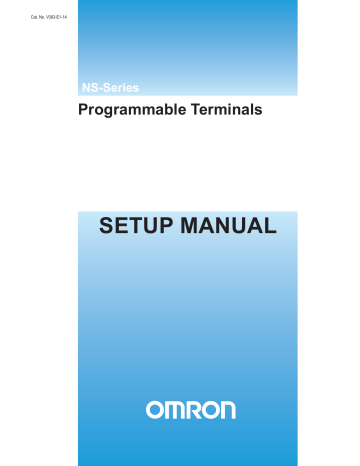
Cat. No. V083-E1-14
NS-Series
Programmable Terminals
SETUP MANUAL
Notice
OMRON products are manufactured for use according to proper procedures by a qualified operator and only for the purposes described in this manual.
The following conventions are used to indicate and classify precautions in this manual.
Always heed the information provided with them. Failure to heed precautions can result in injury to people or damage to property.
! DANGER Indicates an imminently hazardous situation which, if not avoided, will result in death or serious injury. Additionally, there may be severe property damage.
! WARNING Indicates a potentially hazardous situation which, if not avoided, could result in death or serious injury. Additionally, there may be severe property damage.
! Caution Indicates a potentially hazardous situation which, if not avoided, may result in minor or moderate injury, or property damage.
OMRON Product References
All OMRON products are capitalized in this manual. The word "Unit" is also capitalized when it refers to an OMRON product, regardless of whether or not it appears in the proper name of the product.
The abbreviation "Ch," which appears in some displays and on some OMRON products, often means "word" and is abbreviated "Wd" in documentation in this sense.
The abbreviation "PLC" means Programmable Controller.
The abbreviation "host" means a controller, such as an IBM PC/AT or compatible computer, that controls a PT (Programmable Terminal).
Visual Aids
The following headings appear in the left column of the manual to help you locate different types of information.
Precautions for Safe Use
Indicates precautions on handling the product to ensure that the product is used safely.
Precautions for Correct Use
Indicates precautions to ensure that product functions and performances are realized, to ensure that the reliability of the product is maintained, and to ensure that the product is otherwise used correctly.
Note Indicates information of particular interest for efficient and convenient operation of the product.
Reference Indicates supplementary information on procedures, descriptions, and settings.
1, 2, 3... 1. Indicates lists of one sort or another, such as procedures, checklists, etc.
CS1G-CPU @ @ -V1 Boxes in model numbers indicate variable characters. For example,
"CS1G-CPU @ @ -EV1" indicates the following models: CS1G-CPU42-EV1,
CS1G-CPU43-EV1, CS1G-CPU44-EV1, and CS1G-CPU45-EV1.
OMRON, 2003
All rights reserved. No part of this publication may be reproduced, stored in a retrieval system, or transmitted, in any form, or by any means, mechanical, electronic, photocopying, recording, or otherwise, without the prior written permission of OMRON.
No patent liability is assumed with respect to the use of the information contained herein. Moreover, because OMRON is constantly striving to improve its high-quality products, the information contained in this manual is subject to change without notice. Every precaution has been taken in the preparation of this manual. Nevertheless, OMRON assumes no responsibility for errors or omissions. Neither is any liability assumed for damages resulting from the use of the information contained in this publication.
1
2
Contents
Notice .............................................................................................................................................1
About this Manual ...............................................................................................................................7
Related Manuals ..................................................................................................................................8
Terminology ........................................................................................................................................9
Introduction .......................................................................................................................................10
Section 1 Overview ................................................................................................. 1-1
1-1 NS-series PT Functions and Operation............................................................................................ 1-2
1-1-1 PT Functions for FA Manufacturing Sites ........................................................................... 1-2
1-1-2 NS-series PT Operating System........................................................................................... 1-3
1-2 Communications with the Host ....................................................................................................... 1-5
1-2-1 What is an NT Link?............................................................................................................ 1-6
1-2-2 Ethernet ................................................................................................................................ 1-6
1-2-3 Controller Link..................................................................................................................... 1-6
1-2-4 Host Link ............................................................................................................................. 1-6
1-2-5 Connecting to a Temperature Controller.............................................................................. 1-6
1-2-6 Memory Link Connections .................................................................................................. 1-7
1-2-7 Communicating with Other Devices .................................................................................... 1-7
1-2-8 EtherNet/IP .......................................................................................................................... 1-7
1-3 System Configuration...................................................................................................................... 1-8
1-3-1 Supported Peripheral Devices .............................................................................................. 1-8
1-4 Procedure for Running NS-series PTs........................................................................................... 1-10
Section 2 Before Connecting ................................................................................... 2-1
2-1 Connecting the Host ........................................................................................................................ 2-2
2-1-1 Communications Types and Connection Methods............................................................... 2-2
2-2 Part Names and Functions ............................................................................................................... 2-8
Section 3 Installing the PT and Connecting Peripheral Devices......................... 3-1
3-1 Installing the PT .............................................................................................................................. 3-3
3-1-1 Installation Environment...................................................................................................... 3-3
3-1-2 Installing RS-232C/RS-422A Converters ............................................................................ 3-4
3-1-3 Mounting the PT to the Control Panel ................................................................................. 3-4
3-1-4 Connecting the Power Supply.............................................................................................. 3-6
3-1-5 Wiring the Ground Wire ...................................................................................................... 3-7
3-1-6 Peripheral Device Connection Limitations .......................................................................... 3-8
3-2 Starting the PT................................................................................................................................. 3-9
3-2-1 Operation at Startup ............................................................................................................. 3-9
3-2-2 Starting the PT for the First Time ...................................................................................... 3-11
3-3 Connecting the CX-Designer......................................................................................................... 3-13
3-3-1 Connecting via RS-232C or Ethernet................................................................................. 3-13
3-3-2 Connecting via USB........................................................................................................... 3-13
3-3-3 Connecting via a Modem ................................................................................................... 3-15
3-4 Connecting to Bar Code Readers................................................................................................... 3-16
3-4-1 Connection Methods .......................................................................................................... 3-16
3-4-2 Setting Bar Code Readers .................................................................................................. 3-17
3-4-3 Data Format ....................................................................................................................... 3-18
3-4-4 Bar Code Input ................................................................................................................... 3-18
3-5 Connecting to Printers ................................................................................................................... 3-19
3-5-1 Connecting to a Printer Compatible with ESC/P Raster and BJ Raster ............................. 3-19
3-5-2 Connecting a PictBridge-compatible Printer...................................................................... 3-20
3-6 Using Memory Cards..................................................................................................................... 3-22
3-6-1 Installation.......................................................................................................................... 3-23
3-6-2 Replacing the System Program .......................................................................................... 3-24
3-6-3 Transferring Data with Memory Cards .............................................................................. 3-25
3-7 Installing the Video Input Unit...................................................................................................... 3-31
3-7-1 Video Input Unit Components ........................................................................................... 3-31
3-7-2 Nomenclature and Functions.............................................................................................. 3-32
3-7-3 Installation Method for Video Input Unit .......................................................................... 3-33
3-7-4 Connecting to Video Input Connectors.............................................................................. 3-38
3-8 Installing the Controller Link Interface Unit ................................................................................. 3-43
3-8-1 Controller Link Interface Unit Components ...................................................................... 3-43
3-8-2 Nomenclature and Functions.............................................................................................. 3-44
3-8-3 Installation Method for Controller Link Interface Unit...................................................... 3-47
3-8-4 Wiring ................................................................................................................................ 3-54
3-9 Connecting a Monitor.................................................................................................................... 3-60
3-10 External Brightness Adjustment .................................................................................................... 3-61
3-11 RS-232C/RS-422A Selector DIP Switch....................................................................................... 3-62
Section 4 Connecting the Host to Serial Port........................................................ 4-1
4-1 1:1 Host Connection ........................................................................................................................ 4-2
4-1-1 Connection Methods ............................................................................................................ 4-2
4-1-2 Unit Setting Methods ........................................................................................................... 4-4
4-2 1:N Host Connection ....................................................................................................................... 4-7
4-2-1 Connection Methods ............................................................................................................ 4-7
4-2-2 Unit Setting Methods ........................................................................................................... 4-7
4-3 High-speed 1:N NT Link............................................................................................................... 4-18
4-3-1 Unit Setting Methods ......................................................................................................... 4-19
4-4 Recommended Connector Cables.................................................................................................. 4-27
Section 5 Connecting to Host via Ethernet or Controller Link........................... 5-1
5-1 Connecting to Host Via Ethernet..................................................................................................... 5-2
5-1-1 Host Types and Settings....................................................................................................... 5-3
5-2 Connecting to the Host Using Controller Link.............................................................................. 5-17
5-2-1 What Is a Controller Link Network?.................................................................................. 5-17
5-2-2 Data Links.......................................................................................................................... 5-18
5-2-3 Troubleshooting Using Indicators...................................................................................... 5-23
5-3 Connecting to Host via EtherNet/IP .............................................................................................. 5-26
5-3-1 What is EtherNet/IP? ......................................................................................................... 5-26
5-3-2 Setting Individual Units ..................................................................................................... 5-27
Section 6 System Menu Operations ....................................................................... 6-1
6-1 Operating Modes and System Menu................................................................................................ 6-3
6-1-1 Mode Configuration............................................................................................................. 6-3
3
4
6-1-2 System Menu Configuration ................................................................................................ 6-3
6-1-3 Overview of Menu Items ..................................................................................................... 6-4
6-1-4 Using the System Menu ....................................................................................................... 6-7
6-2 Initializing and Saving Data and Removing the Memory Card..................................................... 6-10
6-2-1 Screen Data Area Format ................................................................................................... 6-11
6-2-2 Initializing or Saving the Alarm/Event History ................................................................. 6-12
6-2-3 Initializing and Saving Data Log ....................................................................................... 6-14
6-2-4 Initializing and Saving the Operation Log ......................................................................... 6-15
6-2-5 Initializing and Saving the Error Log................................................................................. 6-17
6-2-6 Language Selection ............................................................................................................ 6-18
6-2-7 Removing the Memory Card.............................................................................................. 6-19
6-2-8 Initializing Internal Holding Memories ($HB/$HW)......................................................... 6-20
6-3 PT Settings .................................................................................................................................... 6-21
6-3-1 Start-up Wait Time............................................................................................................. 6-23
6-3-2 Screen Saver....................................................................................................................... 6-24
6-3-3 Key Press Sound ................................................................................................................ 6-25
6-3-4 Buzzer Sound ..................................................................................................................... 6-25
6-3-5 Backlight Brightness .......................................................................................................... 6-26
6-3-6 Calendar Check .................................................................................................................. 6-27
6-3-7 Printer Type ....................................................................................................................... 6-28
6-3-8 Printing Mode .................................................................................................................... 6-28
6-3-9 Orientation ......................................................................................................................... 6-29
6-3-10 Changing Values in Device Monitor Setting ..................................................................... 6-29
6-3-11 Contrast (NS5-SQ @@ /NS5-MQ @@ Only) ....................................................................... 6-29
6-3-12 CJK Han Unification Priority............................................................................................. 6-30
6-3-13 Alarm Monitor Registration Procedure.............................................................................. 6-30
6-3-14 Starting the Ladder Monitor from Alarm/Event Summary and History
(NS15/12/10/8 Only).......................................................................................................... 6-30
6-3-15 Setting the Tag Update Notification Message.................................................................... 6-31
6-3-16 Time to Switch to System Menu (NS12, NS10, NS8, or NS5).......................................... 6-31
6-3-17 Double-touch Interval (NS15 Only)................................................................................... 6-32
6-3-18 Analog RGB Output (NS15 only)...................................................................................... 6-32
6-4 Project Settings.............................................................................................................................. 6-33
6-4-1 Project Title........................................................................................................................ 6-33
6-4-2 Number of Labels............................................................................................................... 6-34
6-4-3 Initial Screen ...................................................................................................................... 6-34
6-4-4 Initial Label........................................................................................................................ 6-34
6-4-5 Alarm/Event History Recording Method ........................................................................... 6-34
6-4-6 Data Log Recording Method.............................................................................................. 6-34
6-4-7 Operation Log Recording Method ..................................................................................... 6-35
6-4-8 Error Log Recording Method............................................................................................. 6-35
6-4-9 System Memory ................................................................................................................. 6-35
6-5 Setting Passwords.......................................................................................................................... 6-36
6-5-1 Changing the Password ...................................................................................................... 6-36
6-5-2 Setting the Password Function ........................................................................................... 6-37
6-6 Communications Settings .............................................................................................................. 6-39
6-6-1 Communications Conditions.............................................................................................. 6-39
6-6-2 Setting 1:1 NT Link ........................................................................................................... 6-41
6-6-3 Setting High-speed 1:N NT Links (Standard, High-speed)................................................ 6-42
6-6-4 Setting Ethernet.................................................................................................................. 6-42
6-6-5 Setting the Controller Link Network.................................................................................. 6-45
6-6-6 Setting Bar Code Readers .................................................................................................. 6-46
6-6-7 Modem Settings ................................................................................................................. 6-47
6-7 Screen Data Check ........................................................................................................................ 6-48
6-8 Special Screens.............................................................................................................................. 6-49
6-8-1 Alarm History .................................................................................................................... 6-50
6-8-2 Operation Log .................................................................................................................... 6-51
6-8-3 Error Log............................................................................................................................ 6-52
6-8-4 Device Monitor .................................................................................................................. 6-53
6-8-5 Communication Test .......................................................................................................... 6-55
6-8-6 Video Configuration .......................................................................................................... 6-57
6-8-7 USB Device List ................................................................................................................ 6-59
6-8-8 Display Capture Data ......................................................................................................... 6-60
6-8-9 Memory Card Transfers ..................................................................................................... 6-61
6-8-10 External Application Startup.............................................................................................. 6-63
6-8-11 Version Display ................................................................................................................. 6-64
6-8-12 PLC Data Trace (NS15, NS12, NS10, and NS8 Only) ...................................................... 6-64
6-9 Hardware Check ............................................................................................................................ 6-66
6-9-1 LCD Check ........................................................................................................................ 6-66
6-9-2 Touch Switch Check .......................................................................................................... 6-67
6-9-3 Touch Panel Calibration (NS15 Only) ............................................................................... 6-67
6-10 Starting Operations........................................................................................................................ 6-68
6-11 Verifying Tags............................................................................................................................... 6-70
Section 7 Maintenance and Troubleshooting........................................................ 7-1
7-1 Maintenance .................................................................................................................................... 7-2
7-1-1 Replacing the Battery........................................................................................................... 7-2
7-2 Inspection and Cleaning .................................................................................................................. 7-4
7-3 Troubleshooting and Maintenance .................................................................................................. 7-6
7-4 Requesting a Replacement PT ....................................................................................................... 7-14
A
Appendices .................................................................................................................. A-1
Appendix 1 Specifications...................................................................................................................... A-3
A-1-1 General Specifications ........................................................................................................ A-3
A-1-2 Characteristics..................................................................................................................... A-5
A-1-3 Communications Specifications.......................................................................................... A-8
Appendix 2 Dimensions ....................................................................................................................... A-12
Appendix 3 Using NS-AL002 Converters............................................................................................ A-21
A-3-1 Dimensions ....................................................................................................................... A-21
A-3-2 Mounting and Removing .................................................................................................. A-22
A-3-3 Specifications.................................................................................................................... A-22
A-3-4 DIP Switch Settings .......................................................................................................... A-23
A-3-5 Pin Arrangement ............................................................................................................... A-24
A-3-6 Handling the Shield on RS-422A/485 Cables................................................................... A-25
A-3-7 Connection Example ......................................................................................................... A-28
5
6
Appendix 4 Using NT-AL001 Converters............................................................................................ A-29
A-4-1 Dimensions ....................................................................................................................... A-29
A-4-2 Methods for Mounting and Removal ................................................................................ A-29
A-4-3 Specifications.................................................................................................................... A-31
A-4-4 DIP Switch Settings .......................................................................................................... A-32
A-4-5 Pin Arrangement ............................................................................................................... A-33
A-4-6 Block Diagram .................................................................................................................. A-34
Appendix 5 Preparing Connecting Cables............................................................................................ A-35
A-5-1 Cable Preparation.............................................................................................................. A-35
A-5-2 Soldering ........................................................................................................................... A-36
A-5-3 Hood Assembly................................................................................................................. A-36
A-5-4 Preparing Connecting Cables for Host Connection .......................................................... A-37
Appendix 6 Preparing Cables for Computer Connection ..................................................................... A-41
A-6-1 Connecting Cable Assembly ............................................................................................. A-41
Appendix 7 Preparing Connecting Cables for Bar Code Readers ........................................................ A-43
Appendix 8 Standard Models ............................................................................................................... A-44
Appendix 9 List of Optional Products .................................................................................................. A-59
A-9-1 Anti-reflection Sheets: NS15-KBA04, NS12-KBA04, NS7-KBA04, NT30-KBA04 ...... A-59
A-9-2 Protective Covers: NS12-KBA05(N), NS7-KBA05(N), NT31C-KBA05(N) .................. A-60
A-9-3 NT30-KBA01 Chemical-resistant Cover .......................................................................... A-61
A-9-4 Replacement Battery: CJ1W-BAT01................................................................................ A-61
A-9-5 Recommended Memory Cards.......................................................................................... A-62
A-9-6 NS-CLK21 Controller Link Interface Unit ....................................................................... A-62
A-9-7 NS-CA001/CA002 Video Input Unit................................................................................ A-62
A-9-8 Attachments: NS12-ATT01(B)/NS12-ATT02/NS8-ATT01/ NS8-ATT02 ...................... A-62
A-9-9 NS-USBEXT-1M USB Relay Cable................................................................................. A-63
Appendix 10 System Memory List ..................................................................................................... A-64
Appendix 11 Differences between "-V1"/"-V2" Models and Other Models ...................................... A-67
Appendix 12 NS5 System Menu......................................................................................................... A-69
About this Manual
Section 1 Overview
This section provides an overview of the NS-series PTs, including functions, features, connection types, and communications methods.
Section 2 Before Connecting
This section provides information on methods for connecting NS-series PTs that must be understood before connecting the host and peripheral devices.
Section 3 Installing the PT and Connecting Peripheral Devices
This section describes the methods used to install the PT and connect peripheral devices.
Section 4 Connecting Host to Serial Port
This section describes the methods for connecting the host to the serial port of the PT.
Section 5 Connecting to Host via Ethernet or Controller Link
This section describes the methods for connecting the PT to the host using the PT’s Ethernet interface and the Controller
Link Interface Unit.
Section 6 System Menu Operations
This section describes the methods for operating the System Menu. It also provides details on functions that are useful for NS-series PT applications and for system maintenance.
Section 7 Maintenance and Troubleshooting
This section describes the maintenance and inspection methods for preventing errors occurring, and troubleshooting measures when errors occur in the PT.
Appendices
Describe hardware specifications and methods for preparing connections cables, and provide lists of standard products.
WARNING
Failure to read and understand the information provided in this manual may result in personal injury or death, damage to the product, or product failure. Please read each section in its entirety and be sure you understand the information provided in the section and related sections before attempting any of the procedures or operations given.
7
Related Manuals
This manual
The following manuals are used for NS-series PTs. (The boxes at the end of the catalog numbers indicate the revision code.)
NS Series -V1/-V2 Setup Manual ...............................................V083-E1@
Provides information on NS Series V1 and V2 PTs (i.e., NS15-V2, NS12-V @ , NS10-V @ ,
NS8-V @ , and NS5-V @ ).
Describes how to connect the PT to the host and peripheral devices, methods to setup communications and operation, and procedures for maintenance.
Refer to the NS Series Programming Manual (V073-E1@ ) for information on PT functions and specific operating procedures.
NS Series Setup Manual.............................................................V072-E1@
Provides information on NS Series PTs prior to V1 (i.e., NS12, NS10, and NS7).
Describes how to connect the PT to the host and peripheral devices, methods to setup communications and operation, and procedures for maintenance.
Refer to the NS Series Programming Manual (V073-E1@ ) for information on PT functions and specific operating procedures.
NS Series Programming Manual ................................................V073-E1@
Describes the screen configurations, object functions, and host communications for the
PT.
CX-Designer User’s Manual .......................................................V099-E1@
The screens displayed on the PT can be created in the CX-Designer and transferred between the CX-Designer and PT. This manual describes the installation and features of the CX-Designer. For details on CX-Designer operations, refer to the CX-Designer’s
Online Help.
8
Terminology
The following terminology is used in this manual.
PT
NS Series
PLC
CS/CJ Series
In this manual, indicates an NS-series Programmable Terminal.
Indicates products in the OMRON NS @ @ Series of Programmable Terminals.
Indicates a Programmable Controller in the OMRON SYSMAC CS/CJ, C, or
CVM1/CV Series of Programmable Controllers.
Indicates Programmable Controllers in the OMRON SYSMAC CS/CJ Series of
Programmable Controllers: CS1G, CS1H, CS1G-H, CS1H-H, CJ1G, CJ1G-H,
CJ1H-H, CJ1M, CP1H, CP1L, CJ2H.
In this manual, “CJ1H-H” indicates the CJ1H-CPU @@ H-R and CJ1H-CPU @@ H
CPU Units. “CJ1H-H-R” is used to indicate only the CJ1H-CPU @@ H-R CPU Units.
C Series
CVM1/CV Series Indicates products in the OMRON SYSMAC CVM1/ CV Series of Programmable
Controllers: CV500, CV1000, CV2000, CVM1
Serial Communications Unit Indicates a Serial Communications Unit for an OMRON CS/CJ-series PLC.
Serial Communications Board Indicates a Serial Communications Board for an OMRON CS-series or CQM1H
PLC.
Communications Board
CPU Unit
Indicates a Communications Board for an OMRON C200HX/HG/HE(-Z) PLC.
Indicates a CPU Unit in the OMRON SYSMAC CS/CJ, C, or CVM1/CV Series of
Programmable Controllers.
CX-Designer Indicates the OMRON CX-Designer (NS-CXDC1-V @ ).
Host
The “CP Series” is used to indicate only the CP1H and CP1L.
Indicates products in the OMRON SYSMAC C Series of Programmable Controllers:
C200HS, C200HX(-Z), C200HG(-Z), C200HE(-Z), CQM1, CQM1H, CPM1A,
CPM2A, CPM2C.
Programming Manual
Indicates the PLC, IBM PC/AT or compatible computer, or personal computer functioning as the control device and interfaced with the NS-series PT.
Indicates the NS Series Programming Manual (V073-E1@ ).
9
Introduction
•
Intended Audience
This manual is intended for the following personnel, who must also have knowledge of electrical systems (an electrical engineer or the equivalent).
• Personnel in charge of introducing FA systems into production facilities.
• Personnel in charge of designing FA systems.
• Personnel in charge of installing and connecting FA systems.
• Personnel in charge of managing FA systems and facilities.
•
General Precautions
• The user must operate the product according to the performance specifications described in the operation manuals.
• Do not use the PT touch switch input functions for applications where danger to human life or serious property damage is possible, or for emergency switch applications.
• Before using the product under conditions which are not described in the manual or applying the product to nuclear control systems, railroad systems, aviation systems, vehicles, combustion systems, medical equipment, amusement machines, safety equipment, and other systems, machines and equipment that may have a serious influence on lives and property if used improperly, consult your OMRON representative.
• Make sure that the ratings and performance characteristics of the product are sufficient for the systems, machines, and equipment, and be sure to provide the systems, machines, and equipment with double safety mechanisms.
• This manual provides information for connecting and setting up an NS-series PT. Be sure to read this manual before attempting to use the PT and keep this manual close at hand for reference during installation and operation.
10
Safety Precautions
Notation Used for Safety Information
The following notation is used in this manual to provide precautions required to ensure safe usage of the product.
The safety precautions that are provided are extremely important to safety.
Always read and heed the information provided in all safety precautions.
The following notation is used.
! WARNING
Indicates a potentially hazardous situation which, if not avoided, will result in minor or moderate injury, or may result in serious injury or death. Additionally there may be significant property damage.
Symbols
Prohibition
Indicates a general prohibition
Caution
Indicates general cautionary, warning, or danger level information
Always ensure that the personnel in charge confirm that installation, inspection, and maintenance were properly performed for the PT. “Personnel in charge” refers to individuals qualified and responsible for ensuring safety during machine design, installation, operation, maintenance, and disposal.
Ensure that installation and post-installation checks are performed by personnel in charge who possess a thorough understanding of the machinery to be installed.
Do not use the input functions of the PT, such as the function switches or switches on the touch panel, in applications that involve human life, in applications that may result in serious injury, or for emergency stop switches.
Do not attempt to disassemble, repair, or modify the PT.
Doing so may impair the safety functions.
Do not attempt to take the Unit apart and do not touch any internal parts while the power is being supplied.
Doing either of these may result in electrical shock.
The NS15-TX01 @ -V2 uses an analog touch panel.
Never press more than two points on the panel at a time. Otherwise, it may activate a switch somewhere between the two points.
11
Precautions for Safe Use
1. When unpacking the Units, check carefully for any external scratches or other damage.
Also, shake the Units gently and check for any abnormal sound.
2. The PT must be installed in a control panel.
3. The mounting panel must be between 1.6 and 4.8 mm thick. Tighten the Mounting
Brackets evenly to a torque of between 0.5 and 0.6 N ⋅ m to maintain water and dust resistance. Make sure the panel is not dirty or warped and that it is strong enough to hold the Units.
4. Do not let metal particles enter the Units when preparing the panel.
5. Do not connect an AC power supply to the DC power input terminals.
6. Use a DC power supply with minimal voltage fluctuation that provides a stable output even if the power supply input is interrupted for 10 ms. The DC power supply must also have reinforced or double insulation.
Rated power supply voltage: 24 VDC (Allowable range: 20.4 to 27.6 VDC)
Capacity: NS15: 45 W min.
NS12, NS10, or NS8: 25 W min.
NS5: 15 W min.
7. Do not perform a dielectric voltage test.
8. Use a twisted-pair cable with a cross-sectional area of at least 2 mm 2 to connect to the power terminals and always use M3.5 crimp terminals. Tighten the terminal screws to a torque of 0.8 N ⋅ m. Make sure the screws are properly tightened.
9. Ground the Unit correctly to prevent operational errors caused by noise.
10. Do not touch the surface of the circuit board or the components mounted on it with your bare hands. Discharge any static electricity from your body before handling the board.
11. Confirm that the current capacity of the connected device is 250 mA or less before using the 5-V power supply from pin 6 of the RS-232C connector. The 5-V output from the PT is
250 mA max. at 5 V ± 5%.
12. Turn OFF the power supply before connecting or disconnecting cables.
13. Always tighten the connector screws after connecting communications cables.
14. The maximum tensile load for cables is 30 N. Do not apply loads greater than this.
15. Confirm the safety of the system before turning ON or OFF the power supply or before pressing the reset button.
16. The whole system may stop depending on how the power supply is turned ON or OFF.
Turn ON or OFF the power supply according to the specified procedure.
17. After changing the settings of the DIP switch, always turn the power supply OFF and ON or reset the PT.
18. Do not perform the following operations while the Memory Card is being accessed:
• Turning OFF the power supply to the PT
• Pressing the PT’s reset switch
• Removing the Memory Card
19. To ensure system safety, incorporate a program that periodically calls PT operation bits from the host side to check that the PT is properly operating.
20. Start actual system application only after sufficiently checking screen data, macros, and the operation of the program in the host.
21. Do not press a touch switch with a force greater than 30 N.
22. Do not operate a touch switch using a screwdriver or other tool.
23. Confirm the safety of the system before pressing a touch switch.
24. Do not press touch switches consecutively without pausing in between. If touch switches are pressed consecutively at high speed, the PT may not be able to detect the inputs.
Confirm that the PT has detected the input of a touch switch before pressing any other touch switch.
25. Do not accidentally press touch switches when the backlight is not lit or when the display does not appear. Confirm the safety of the system before pressing touch switches.
12
26. To ensure safety when using numeral input functions, set the upper and lower limits for the input value.
27. Before initializing screen data, confirm that existing data is backed up at the CX-Designer.
28. When changing the password with the system menu, do not reset or turn OFF the power supply until writing is finished.
29. When using the device monitor, confirm the safety of the system before performing the following operations.
• Changing monitor data
• Changing operation modes
• Forced setting or resetting
• Changing present values or set values
30. Dispose of any battery that has been dropped on the floor or otherwise subjected to excessive shock.
31. Do not connect an USB connector to any device that is not applicable.
32. Before connecting an USB connector to a device, make sure that the device is free of damage.
33. Commercially available USB hubs and the recommended USB hub do not necessarily have the same general specifications as the PT, and may not function properly if used in environments subject to static electricity or other forms of noise. When using a USB hub, take sufficient measures to prevent static electricity and other forms of noise, or do not install the PT in an environment subject to such noise.
34. Do not perform the following operations while downloading or uploading screen data or system program. Doing so may corrupt the screen data or system program.
• Turning OFF the power supply to the PT
• Pressing the PT’s reset switch
35. When mounting the Battery, be sure to use the correct Battery and mount it correctly.
36. Do not disassemble or short-circuit the battery.
37. Dispose of the Units and batteries according to local ordinances as they apply.
38. Never use volatile solvents, such as benzene or thinners, or chemical dusters to clean the
PT.
39. The backlight in the NS-series PT contains mercury. Do not dispose of the PT together with waste to be processed at disposal plants. Dispose of the PT according to all local laws, regulations, and ordinances.
40. The backlight in the PT cannot be replaced by the user. Contact your OMRON representative for backlight replacement.
41.
Periodically check the installation conditions in applications where the PT is subject to contact with oil or water.
42. The NS15-TX01 @ -V2 uses an analog touch panel. Deterioration over time can cause the touch points to move. If the touch points move too far, calibrate the touch panel.
43. Never connect more than two crimp terminals to one terminal.
44. Water and oil resistance will be lost if the front sheet is torn or is peeling off. Do not use the PT if the front sheet is torn or is peeling off.
45. The Rubber Packing will deteriorate, shrink, expand, or harden depending on the operating environment. Inspect and replace the Rubber Packing periodically.
13
Precautions for Correct Use
1. Do not install the Unit in the following places:
• Locations subject to severe changes in temperature.
• Locations subject to direct sunlight
• Locations subject to temperatures or humidity outside the range specified in the specifications
• Locations subject to condensation as the result of high humidity
• Locations subject to corrosive or flammable gases
• Locations subject to shock or vibration
• Outdoor locations directly subject to wind or rain
• Locations subject to strong ultraviolet light
• Locations subject to excessive dust
• Locations subject to direct sunlight
2. Take appropriate and sufficient countermeasures when installing systems in the following locations:
• Locations subject to static electricity or other forms of noise
• Locations subject to strong electromagnetic fields
• Locations close to power supplies
• Locations subject to possible exposure to radioactivity
14
Conformance to
EC Directives
This product is EMC compliant.
•
Concepts
OMRON products are electronic devices that are incorporated in machines and manufacturing installations. OMRON PTs conform to the related EMC Directives (see note) so that the devices and machines into which they are built can more easily conform to EMC directives.
However, customers may use a wide variety of equipment and manufacturing installations.
Therefore the customer must check whether the Directives are satisfied for the actual system.
EMC-related performance will vary depending on the configuration, wiring, and other conditions of the equipment or control panel in which the PT is installed. The customer must, therefore, perform final checks to confirm that the overall machine or device conforms to EMC standards.
Note: Applicable EMC (Electromagnetic Compatibility) standards are as follows:
EMS (Electromagnetic Susceptibility): EN 61131-2
EMI (Electromagnetic Interference): EN 61131-2
(EN 61131-2 radiated emission: 10-m regulations)
•
Conformance to EC Directives
NS-series PTs conform to EC Directives. To ensure that the machine or device in which the
NS-series PT is used complies with EC Directives, the PT must be installed as follows:
• The NS-series PT must be installed in a control panel.
• You must use reinforced insulation or double insulation for the DC power supply and the
DC power supply must have minimal voltage fluctuations and provide a stable output even if the power supply input is interrupted for 10 ms.
• NS-series PTs complying with EC Directives also conform to the Common Emission
Standard (EN 61131-2). Radiated emission characteristics (10-m regulations) may vary depending on the configuration of the control panel used, other devices connected to the control panel, wiring, and other conditions. You must therefore confirm that the overall machine or equipment complies with EC Directives.
• This is a class A product. It may cause radio interference in residential areas, in which case the user may be required to take adequate measures to reduce interference.
15
Conformance to Shipbuilding Standards
This product complies with shipping standards. Application conditions are set for compliance for individual shipping standards, and it may not be possible to use the product in some installation locations. Contact an OMRON sales representative before using the product.
•
International Shipping Standards
Shipping Standards of Various Countries
Abbreviation Country
NK Japanese
LR
DNV
Great Britain
Norway
RINA
BV
GL
ABS
Italy
France
Germany
USA
Name
Nippon Kaiji Kyokai
Lloyd’s Register of Shipping
Det Norske Veritas
Registro Italiano Navale
Bureau Veritas
Germanischer Lloyd
American Bureau of Shipping
KR
CR
South Korea
Taiwan
Korean Register of Shipping
China Corporation Register of Shipping
•
Certification Status for NS-series Programmable Terminals
The following table shows the compliance status with shipping standards for NS-series
Programmable Terminals as of April 2009.
Abbreviation NS5 NS8 NS10 NS12 NS15
NK
LR Yes Yes Yes Yes Yes
DNV
RINA
BV
No No No No No
Yes Yes Yes Yes No
GL (See note.) Conditional
ABS
KR
CR
Yes Yes Yes Yes No
Yes Yes Yes Yes No
No No No No No
Note: GL certification has been received only for the NS**-V1.
•
Certification Zones for Shipping Standards
3. Deck
2. Bridge
Air conditioning
No air conditioning
Devices on deck or bridge
Devices not on deck or bridge
Sea
1. Boiler room
Air conditioning
No air conditioning
4. Engine room
5. Depends on ship type
Emergency power supply devices on bulk carrier ships carrying liquefied gas or hazardous chemicals
16
NK
LR
DNV
RINA
BV
GL
ABS
KR
CR
1. Zones with and without air conditioning not on the bridge or deck (e.g., boiler room)
2. Zones with and without air conditioning on the bridge (e.g., helm room)
3. Deck zone
4. Engine room zone (devices mounted on machinery that has strict vibration conditions, such as diesel engines or air compressors)
5. Depends on the ship type. Emergency power supply devices on bulk carrier ships carrying liquefied gas or hazardous chemicals.
Standard
•
Certification Zones for Shipping Standards
1. Not on deck or bridge
No air conditioning
Air conditioning
2. Bridge
No air conditioning
Air conditioning
3.
Deck
4.
Engine
(e.g.)
5. Ship type
(e.g., bulk ship with liquefied gas)
•
Precautions for Compliance with Shipping Standards
1. Always install the NS-series PT in a control panel.
2. Install the NS-series PT in a control panel that has air conditioning.
3. Cover the entire surface of the NS-series PT with electromagnetic shielding material and ground the control panel or operation panel with copper tape or other conductive tape.
4. Completely shield the gap at openings in the control panel or operation panel with a gasket.
5. Completely shield the gap between the NS-series PT and the panel cutout with copper tape or other conductive tape before securing the NS-series PT with the mounting bracket.
6. Connect a noise filter to the power supply line connected between the 24-VDC and
0-VDC terminals.
Electromagnetic Shielding
Manufacturer Seiwa Electric Mfg. Co. Ltd.
Note: The transmission rate of the liquid crystal display will decrease by approximately
50% when the electromagnetic shielding is mounted.
Noise Filter
Manufacturer Cosel Co. Ltd.
Model TAH-06-683
17
Read and Understand this Manual
Please read and understand this manual before using the product. Please consult your OMRON representative if you have any questions or comments.
Warranty and Limitations of Liability
WARRANTY
OMRON's exclusive warranty is that the products are free from defects in materials and workmanship for a period of one year (or other period if specified) from date of sale by OMRON.
OMRON MAKES NO WARRANTY OR REPRESENTATION, EXPRESS OR IMPLIED, REGARDING
NON-INFRINGEMENT, MERCHANTABILITY, OR FITNESS FOR PARTICULAR PURPOSE OF THE
PRODUCTS. ANY BUYER OR USER ACKNOWLEDGES THAT THE BUYER OR USER ALONE HAS
DETERMINED THAT THE PRODUCTS WILL SUITABLY MEET THE REQUIREMENTS OF THEIR
INTENDED USE. OMRON DISCLAIMS ALL OTHER WARRANTIES, EXPRESS OR IMPLIED.
LIMITATIONS OF LIABILITY
OMRON SHALL NOT BE RESPONSIBLE FOR SPECIAL, INDIRECT, OR CONSEQUENTIAL DAMAGES,
LOSS OF PROFITS OR COMMERCIAL LOSS IN ANY WAY CONNECTED WITH THE PRODUCTS,
WHETHER SUCH CLAIM IS BASED ON CONTRACT, WARRANTY, NEGLIGENCE, OR STRICT
LIABILITY.
In no event shall the responsibility of OMRON for any act exceed the individual price of the product on which liability is asserted.
IN NO EVENT SHALL OMRON BE RESPONSIBLE FOR WARRANTY, REPAIR, OR OTHER CLAIMS
REGARDING THE PRODUCTS UNLESS OMRON'S ANALYSIS CONFIRMS THAT THE PRODUCTS
WERE PROPERLY HANDLED, STORED, INSTALLED, AND MAINTAINED AND NOT SUBJECT TO
CONTAMINATION, ABUSE, MISUSE, OR INAPPROPRIATE MODIFICATION OR REPAIR.
18
Application Considerations
SUITABILITY FOR USE
OMRON shall not be responsible for conformity with any standards, codes, or regulations that apply to the combination of products in the customer's application or use of the products.
At the customer's request, OMRON will provide applicable third party certification documents identifying ratings and limitations of use that apply to the products. This information by itself is not sufficient for a complete determination of the suitability of the products in combination with the end product, machine, system, or other application or use.
The following are some examples of applications for which particular attention must be given. This is not intended to be an exhaustive list of all possible uses of the products, nor is it intended to imply that the uses listed may be suitable for the products:
• Outdoor use, uses involving potential chemical contamination or electrical interference, or conditions or uses not described in this manual.
• Nuclear energy control systems, combustion systems, railroad systems, aviation systems, medical equipment, amusement machines, vehicles, safety equipment, and installations subject to separate industry or government regulations.
• Systems, machines, and equipment that could present a risk to life or property.
Please know and observe all prohibitions of use applicable to the products.
NEVER USE THE PRODUCTS FOR AN APPLICATION INVOLVING SERIOUS RISK TO LIFE OR
PROPERTY WITHOUT ENSURING THAT THE SYSTEM AS A WHOLE HAS BEEN DESIGNED TO
ADDRESS THE RISKS, AND THAT THE OMRON PRODUCTS ARE PROPERLY RATED AND
INSTALLED FOR THE INTENDED USE WITHIN THE OVERALL EQUIPMENT OR SYSTEM.
PROGRAMMABLE PRODUCTS
OMRON shall not be responsible for the user's programming of a programmable product, or any consequence thereof.
19
Disclaimers
CHANGE IN SPECIFICATIONS
Product specifications and accessories may be changed at any time based on improvements and other reasons.
It is our practice to change model numbers when published ratings or features are changed, or when significant construction changes are made. However, some specifications of the products may be changed without any notice. When in doubt, special model numbers may be assigned to fix or establish key specifications for your application on your request. Please consult with your OMRON representative at any time to confirm actual specifications of purchased products.
DIMENSIONS AND WEIGHTS
Dimensions and weights are nominal and are not to be used for manufacturing purposes, even when tolerances are shown.
PERFORMANCE DATA
Performance data given in this manual is provided as a guide for the user in determining suitability and does not constitute a warranty. It may represent the result of OMRON's test conditions, and the users must correlate it to actual application requirements. Actual performance is subject to the OMRON Warranty and
Limitations of Liability.
ERRORS AND OMISSIONS
The information in this manual has been carefully checked and is believed to be accurate; however, no responsibility is assumed for clerical, typographical, or proofreading errors, or omissions.
20
Section 1
Overview
This section provides an overview of the NS-series PTs, including functions, features, connection types, and communications methods.
1-1 NS-series PT Functions and Operation............................................................................ 1-2
1-1-1 PT Functions for FA Manufacturing Sites................................................................. 1-2
1-1-2 NS-series PT Operating System ................................................................................ 1-3
1-2 Communications with the Host........................................................................................ 1-5
1-2-1 What is an NT Link? ................................................................................................. 1-6
1-2-2 Ethernet ..................................................................................................................... 1-6
1-2-3 Controller Link .......................................................................................................... 1-6
1-2-4 Host Link................................................................................................................... 1-6
1-2-5 Connecting to a Temperature Controller ................................................................... 1-6
1-2-6 Memory Link Connections........................................................................................ 1-7
1-2-7 Communicating with Other Devices ......................................................................... 1-7
1-2-8 EtherNet/IP................................................................................................................ 1-7
1-3 System Configuration ...................................................................................................... 1-8
1-3-1 Supported Peripheral Devices ................................................................................... 1-8
1-4 Procedure for Running NS-series PTs ........................................................................... 1-10
1-1 NS-series PT Functions and Operation
1-1 NS-series PT Functions and Operation
The NS Series offers advanced operator interfaces called Programmable Terminals that can be used to display required information and provide operating capabilities for FA manufacturing sites. This section describes the role and functions of the NS-series PTs for first-time users of Programmable Terminals.
1-1-1 PT Functions for FA Manufacturing Sites
z
Line Operating Status Monitor Display
NS-series PTs can be used to display information such as the operating status of the system and the devices. Graphs and other indicators can be used to better represent the information and make it easy to understand. z
Directions for FA Site Operators
The PTs can be used to inform the operators of system and device errors and assist them in taking appropriate measures.
1-2
1-1 NS-series PT Functions and Operation z
Control Panel Switches
The NS-series PTs allow the user to create various on-screen switches. By using touch switch inputs, operating results can be sent to the host.
1-1-2 NS-series PT Operating System
z
Transferring Screen Data
The screen data displayed on NS-series PTs is created using the CX-Designer on a computer and transferred to the PT through RS-232C, Ethernet, or USB communications.
Create screen data.
RS-232C, Ethernet,
USB
Computer
(CX-Designer)
Screen data
Connect the computer to the PT only when transferring screen data to or from the CX-Designer.
Note 1: Some models do not support Ethernet.
Note 2: USB data transfer is not supported for some PT lots and system program versions.
Note 3: If the serial port protocol is set to Allen-Bradley DF1, you cannot connect to the CX-Designer through that port.
Screen data can also be transferred at high speed using a Memory Card.
Memory
Card
Computer
(CX-Designer)
1-3
1-1 NS-series PT Functions and Operation z
Displaying Screens
The information displayed on the screens is created using the CX-Designer on a computer and transferred to the PT. The required screens can be displayed by using commands from the host or touch switch operations.
Host
The required screens can be displayed by using commands from the host or touch switch operations.
z
Reading Data from the Host
A communications method such as NT Link Ethernet or Controller Link is used to connect the host, and the required data is automatically read from the host.
Note: Some models do not support Ethernet or Controller Link.
NT Link or Ethernet,
Controller Link
Host z
Sending Data to the Host
Data input using touch switches (button ON/OFF status, numerals, and character strings) is sent to the host.
Host
Touch panel
ON/OFF status, numeric data, etc.
1-4
1-2 Communications with the Host
1-2 Communications with the Host
NS-series PTs allow the user to allocate words and bits in any PLC area for use in accessing the required display contents and storing input data.
Operations that can be performed include reading and writing allocated word contents and bit status directly, changing the display status of functional objects on the PT screen, and controlling and notifying PT status.
The NS-series PTs also enable communications with more than one PLC. A host name is registered for each PLC connected, allowing access to any PLC areas by specifying the host name and address.
NS Series PT PLC
DM Area I/O Area
Auxiliary Area Timers/counters
When using NS-series PTs, the host can be connected using any of the following methods.
• 1:1 NT Link
•
1:N NT Link (normal or high-speed)
• Ethernet
• Controller Link
• Host Link
• Other methods, such as temperature controller protocols
•
EtherNet/IP
1-5
1-2 Communications with the Host
1-2-1 What is an NT Link?
An NT Link is a method for high-speed communications between an OMRON PLC and an
OMRON Programmable Terminal (PT) using a special protocol. In addition to a 1:1 NT Link, where a single PT is connected to a single PLC, NS-series PTs also support 1:N NT Links, allowing up to eight PTs to be connected to a single PLC port.
CS- and CJ-series PLCs can also be connected using high-speed 1:N NT Link communications. For details on the PLCs that support high-speed 1:N NT Link communications, refer to
Appendix 8 Standard Models .
In the rest of this manual, "NT Link" refers to NT Link communications in general, "1:1 NT
Link" refers to an NT Link in a 1:1 configuration only, and "1:N NT Links" refers to NT Links in a 1:N configuration only. Where necessary, "normal 1:N NT Links" and "high-speed 1:N NT
Links" are used. When "1:N NT Links" is used alone, it refers to both normal and high-speed communications.
1-2-2 Ethernet
Ethernet Units in PLCs that are supported by the NS-series PTs can be used to read and write data, word, and bit information simply. The use of FINS (Factory Interface Network Service) message communications, one of OMRON’s standard communications services, enables high-speed communications without the need to be aware of the protocol.
For details on connection methods, refer to Section 5 Connecting to Host via Ethernet or
Controller Link . For details on the PLCs that can be connected to the Ethernet, refer to Appendix 8 Standard Models .
Controller Link is an FA network that can send and receive large data packets among
OMRON PLCs and FA computers. Controller Link Units for PLCs that are supported by the
NS-series PTs connected to NS-CLK21 Controller Link Interface Units can be used to read and write data, word, and bit information simply.
The Controller Link supports data links that enable data sharing and a message service that enables sending and receiving data when required.
For details on connection methods, refer to Section 5 Connecting to Host via Ethernet or
Controller Link . For details on the PLCs that can be connected using Controller Link, refer to
Appendix 8 Standard Models .
Note: Controller Link Interface Units are compatible only with the NS15, NS12, and NS10.
Host Link is a serial communications protocol for connecting an OMRON PT 1:1 to a host (a
PLC) to read and write bits and words from the host. Host Link communications connect a PT to many different PLCs. Refer to the Host Connection Manual (Host Links) for connection methods and the PLCs for which Host Links can be used.
1-2-5 Connecting to a Temperature Controller
OMRON Temperature Controllers can be connected with an RS-485 connection.
Attach a CJ1W-CIF11 RS-422A Converter to serial port A or B to convert the communications protocol to RS-485. For details, refer to the Host Connection Manual (Temp. Control,
MemLink) .
1-6
1-2 Communications with the Host
1-2-6 Memory Link Connections
When the host is a computer instead of a PLC, the Memory Link protocol can be used to connect with the computer. Use serial port A or B to connect to the host. For details, refer to the Host Connection Manual (Tem.Control, MemLink) .
1-2-7 Communicating with Other Devices
The NS-series PTs can communicate with the following devices.
• OMRON Trajexia Motion Controllers
•
Mitsubishi FX-series, A-series, and Q-series PLCs
• Siemens S7-300-series PLCs
• Yaskawa MP-series Machine Controllers
• Yaskawa F7-series Varispeed and VS Mini V7-series Inverters
• Rockwell Automation (Allen-Bradley) SLC50, MicroLogix, PLC-5, CompactLogix,
CompactLogix, and ControlLogix Controllers
• Devices that support Modbus RTU
•
Yokogawa Electric FA-M3/FA-M3R-series PLCs
For details on connection methods, refer to the Host Connection Manual (Multivendor Connection) .
1-2-8 EtherNet/IP
EtherNet/IP is a multi-vendor industrial network protocol that uses Ethernet. The specification is an open standard managed by the ODVA (Open DeviceNet Vendor Association), as is
DeviceNet, and it is used for a variety of industrial devices.
NS-series PTs can communicate with CS/CJ-series EtherNet/IP Units and
CJ2H-CPU @@ -EIP CPU Units, which have a built-in EtherNet/IP port. Also, it is possible to perform tag message communications if an NS-series PT is connected to a CJ2H PLC. The
CJ2H-CPU @@ -EIP has a tag name server in the CJ2H-CPU @@ -EIP Unit, so if a tag name and address table is stored in advance, it is possible to perform access from the NS-series
PT using only the tag name.
1-7
1-3 System Configuration
1-3 System Configuration
The following information describes the system configuration using NS-series PTs. Refer to
Appendix 8 Standard Models for details on available models.
1-3-1 Supported Peripheral Devices
Host
Bar Code Reader
Read bar codes as text string data.
RS-232C cable (15 m max.)
RS-422A cable (500 m max.)
RS-232C/422A Adapter
Ethernet cable (See note 1.)
Twisted-pair cable
Controller Link
Interface Unit
Enables
Controller Link communications with a host.
(See note 2.)
Video Input Unit
(See note 3.)
NTSC/PAL cable
Video camera or
Vision Sensor
Personal computer
Computer running Windows
Memory Card
Save screen data or the system program or automatically read data at startup.
NS-series PT
RS-232C cable
Ethernet cable
(See note 1.)
USB cable
(See note 5.)
CX-Designer
Printer (See note 4.)
Connecting a general-purpose color printer to the USB port on an
NS-series PT makes it possible to print out the current PT display.
VGA cable
Monitor (See note 6.)
Note 1: Only the following models support Ethernet: NS15-TX01 @ -V2, NS12-TS01(B)-V @ ,
NS10-TV01(B)-V @ , NS8-TV @ 1(B)-V @ , NS5-SQ @ 1(B)-V @ , NS5-TQ @ 1(B)-V @ , and
VS5-MQ @ 1(B)-V @ .
Note 2: Only the following models support the Controller Link Interface Unit: NS15-TX01 @ -V2,
NS12-TS0 @ , NS10-TV0 @ . (The NS8 and NS5 do not support the Controller Link Interface
Unit.)
Note 3: The following models support Video Input Units: NS15-TX01 @ -V2, NS12-TS0 @ , NS10-TV0 @ , and NS8-TV @@ . (The NS15-TX01-V2 does not support the NS-CA001 and it does not support video input from the NS-CA002. It does support analog RGB input from the NS-CA002.) (The
NS5 does not support Video Input Units.)
Note 4: The NS5-SQ0 @ (B)-V @ , NS5-TQ0 @ (B)-V @ , and NS5-MQ0 @ (B)-V @ cannot be connected directly to general-purpose printers.
Note 5: Refer to 3-3-2 Connecting via USB for information on connecting the PT and computer with a
USB cable.
A USB Relay Cable can be used to place a USB slave connector on the front of the control panel. Refer to 3-1-3 Mounting the PT to the Control Panel .
Note 6: Only the following monitor is supported: NS15-TX01 @ -V2.
• PTs (Refer to Appendix 8 Standard Models .)
• Recommended Bar Code Reader (Refer to page 3-15.)
OMRON V520-RH21-6
OMRON V400-H111
OMRON V400-H211
1-8
• RS-232C/422A Converters
OMRON NS-AL002 (non-insulated) (Refer to Appendix 3 Using NS-AL002 Converters .)
OMRON NT-AL001 (insulated) (Refer to Appendix 4 Using NT-AL001 Converters .)
OMRON CJ1W-CIF11
• Recommended Memory Cards (Refer to 3-6 Using Memory Cards .)
Model
HMC-EF183
HMC-EF283
HMC-EF583
128 MB
256 MB
512 MB
Memory capacity Memory type
Flash memory
Flash memory
Flash memory
• CX-Designer (Refer to the CX-Designer Online Help .)
NS-CXDC1-V @ (CD-ROM version)
• Video Input Unit (Refer to 3-7 Installing the Video Input Unit .)
NS-CA001
NS-CA002: Refer to the NS Series RGB and Video Input Unit Operation Manual (Cat. No.
V086).
• Controller Link Interface Unit (Refer to 3-8 Installing the Controller Link Interface
Unit .)
NS-CLK21
• USB-compatible Printers (Refer to 3-5 Connecting to Printers .)
• Attachments (Refer to A-9-8 Attachments: NS12-ATT01(B)/
NS12-ATT02/NS8-ATT01/NS8-ATT02.
)
Use an Attachment when replacing NT-series PTs.
NS12-ATT01(B)
NS12-ATT02
NS8-ATT01
NS8-ATT02
• USB Relay Cable (Refer to 3-1-3 Mounting the PT to the Control Panel.
)
NS-USBEXT-1M
Reference The following optional products are available. (Refer to Appendix 9 List of Optional
Products .)
Anti-reflection Sheets
(5 sheets)
NS15-KBA04
NS12-KBA04
(For NS15)
(For NS12 and NS10)
Protective Covers
(anti-reflection coating)
(5 covers)
NS12-KBA05
NS7-KBA05
NT31C-KBA05
Transparent Protective Covers NS12-KBA05N
(5 covers) NS7-KBA05N
NS5)
(For NS12 and NS10)
(For NS8)
(For NS5)
(For NS12 and NS10)
(For NS8)
Chemical-resistant Cover
(1 cover)
Replacement Battery
NT30-KBA01
CJ1W-BAT01
1-3 System Configuration
(For NS5)
(For NS15, NS12, NS10, NS8
1-9
1-4 Procedure for Running NS-series PTs
1-4 Procedure for Running NS-series PTs
Use the following procedure to start up the NS-series system.
Host
PT CX-Designer
Host settings
Refer to following pages.
1:1 NT Link: 4-2 and A-8
1:N NT Link: 4-7 and A-9
High-speed 1:N NT Link:
4-15 and A-9
Ethernet: Section 5
EtherNet/IP: Section 5
Controller Link: Section 5
Host Link:
Refer to the Host Connection
Manual (Host Links) .
Temperature Controllers:
Refer to the Host
Connection Manual
(Temp. Control, MemLink) .
Memory Links:
Refer to the Host
Connection Manual:
(Temp. Control, MemLink) .
Other Devices:
Refer to the Host
Connection Manual
(Multivendor Connection) .
PT connections
Programming
Panel installation
Refer to Page 3-4 .
Peripheral connections
Power connections
Refer to Page 3-6 .
Power ON
System program installation
See note
1.
See note
2.
Installation on the computer
Refer to the CX-Designer
User’s Manual .
Data initialization
See note
3.
Screen creation
Refer to 6-2-1 Screen
Data Area Format .
Refer to NS-series PT
Programming Manual
Screen transfer and the CX-Designer
User’s Manual .
Refer to 3-6-3 Transferring Data with Memory Cards .
System menu settings See note 4.
Refer to Section 6-1 Operating
Modes and System Menu .
Host connections
RS-232C: Section 4
Ethernet: Section 5
Controller Link: Section 5
EtherNet/IP: Section 5
Settings/com check
Operation
System maintenance See note 5.
Connecting to Other Devices
Note 1. RUN mode is entered automatically if screen data already exists.
An error message is displayed if screen data does not exist. Transfer screen data from either the CX-Designer or a Memory Card.
2. The system program is installed in special situations only, such as when the system program is being changed or recovered.
3. The system menu can be operated as required to initialize data saved in the PT.
4. For the NS15, the System Menu can be displayed by pressing one of the four corners of the touch panel twice in a row. For the NS5, NS8, NS10, and NS12, the system menu can be displayed by simultaneously pressing two of the four corners of the touch panel.
5. When errors occur during operation, check I/O and setting statuses as required.
1-10
1-4 Procedure for Running NS-series PTs
The following table lists the device and software manuals used for reference.
Device/Software Manual name Catalog No.
NS-series PTs
CX-Designer
NS-series Ladder
Monitor
PLC
Setup Manual
(Provides information on existing NS-series models, i.e.,
NS12, NS10, and NS7.)
Programming Manual
Macro Reference
CX-Designer User’s Manual
CX-Designer Online Help
NS-series Ladder Monitor Operation Manual
SYSMAC C200HS Installation Guide
SYSMAC C200HS Operation Manual
SYSMAC C200HX/HG/HE(-Z) Installation Guide
SYSMAC C200HX/HG/HE Operation Manual
SYSMAC C200HX/HG/HE(-ZE) Operation Manual
SYSMAC CQM1 Operation Manual
SYSMAC CQM1H Operation Manual
W236
W235
W302
W303
W322
W226
W363
W202 SYSMAC CV Series CV500/CV1000/CV2000/CVM1 Programming Manual: Ladder Diagrams
SYSMAC CPM1A Operation Manual
SYSMAC CPM2A Operation Manual
SYSMAC CPM1/CPM1A/CPM2A/CPM2C/SRM1(-V2)
Programming Manual
W317
W352
W353
SYSMAC CPM2C Operation Manual W356
CP-series CP1H/CP1L CPU Unit Programming Manual W451
CP-series CP1L CPU Unit Operation Manual W462
CP-series CP1H CPU Unit Operation Manual
SYSMAC CJ Series Operation Manual
SYSMAC CS/CJ Series Serial Communications Unit and
Board Operation Manual
SYSMAC CS Series Operation Manual
SYSMAC CS/CJ Series Programming Manual
SYSMAC CS/CJ Series Instruction Reference Manual
SYSMAC CS/CJ Series Programming Console Operation
Manual
V072
V073
Provided with
CX-Designer
V099
Provided with the
CX-Designer.
Provided with
NS-series Ladder
Monitor
W450
W393
W336
W339
W394
W340
W341
Programming
Devices/Software
Ethernet Unit
Controller Link
Support Board
SYSMAC CS/CJ Series Communications Command Reference Manual
SYSMAC Support Software Operation Manual: C-series
PLCs
SYSMAC Support Software Operation Manual: CVM1
PLCs
SYSMAC CPT Operation Manual
Controller Link Support Board for PCI Bus Operation
Manual
W342
W248
W249
W333
CX-Programmer User Manual W437
SYSMAC CS/CJ Series Ethernet Unit Operation Manual W343
SYSMAC CVM1/CV Series Ethernet Unit System Manual W242
FINS Command Reference Manual
SYSMAC CS and CJ Series Ethernet Units Operation
Manual Construction of Networks
SYSMAC CS and CJ Series Ethernet Units Operation
Manual Construction of Applications
Controller Link Support Board Operation Manual
W227
W420
W421
W307
W383
Controller Link Unit Controller Link Unit Operation Manual
EtherNet/IP SYSMAC CS/CJ/NE1S Series EtherNet/IP Unit Operation
Manual
W309
Z909
1-11
1-4 Procedure for Running NS-series PTs
1-12
Section 2
Before Connecting
This section provides information on methods for connecting NS-series PTs that must be understood before connecting the host and peripheral devices.
For details on connecting through host link communications, refer to the Host Connection
Manual (Host Link) . For details on Temperature Controller connections and Memory Link communications, refer to the Host Connection Manual (Temp. Control, MemLink) . For details on connecting to other devices, refer to the Host Connection Manual (Multivendor Connection).
2-1 Connecting the Host ........................................................................................................ 2-2
2-1-1 Communications Types and Connection Methods................................................... 2-2
2-2 Part Names and Functions ............................................................................................... 2-8
2-1 Connecting the Host
2-1 Connecting the Host
This section provides details on the networks for hosts that can be used with NS-series PTs.
2-1-1 Communications Types and Connection Methods
•
Communications Ports and Methods
All NS-series PTs have two serial ports each. The NS15-TX01 @ -V2, NS12-TS01(B)-V1/-V2,
NS10-TV01(B)-V1/-V2, NS8-TV @ 1(B)-V1/-V2, NS5-SQ01(B)-V1, NS5-SQ @ 1(B)-V2, NS5-
TQ @ 1(B), and NS5-MQ @ 1(B)-V2 each have one Ethernet interface.
A Controller Link Interface Unit can also be mounted to the NS12-TS0 @ (B)-V1 or NS10-
TV0 @ (B)-V1 to enable Controller Link communications. These communications ports and interfaces can be used for the communications methods shown in the following table.
Communications ports Supported communications methods
Serial port A
Serial port B (See notes 2 and 4.)
Ethernet interface
1:1 NT Link
1:N NT Links (See note 1.)
For connecting the CX-Designer and for Bar Code Reader input.
1:1 NT Link
1:N NT Links (See note 1.)
For connecting the CX-Designer and for Bar Code Reader input.
FINS communications
EtherNet/IP
For connecting the CX-Designer.
FINS communications
Data links
Controller Link Interface
Unit (See note 3.)
Note 1: A 1:N NT Link can be set for either normal or high-speed communications.
Note 2: With the NS5, EXP. (Expansion) I/F on the Comm Tab Page in the System Menu settings can be set to use a communications port in the expansion interface connector. The expansion interface, however, is a future expansion, which cannot yet be used. Always use the serial port
B connector. Communications will not be possible on serial port B if the expansion interface is selected in the System Menu settings.
Note 3: Controller Link Interface Units are compatible only with the NS15, NS12 and NS10.
Note 4: With the NS15, the type of communications (RS-232C or RS-422A) can be selected by setting the DIP switch.
The following table shows the possible combinations of communications methods when serial ports A and B are connected to the host at the same time.
Using serial ports A and B at the same time
1:1 NT Link + 1:1 NT Link
1:1 NT Link + 1:N NT Links
1:N NT Links + 1:N NT Links
Supported
Supported
Supported
Supported/not supported
•
Converting Communications Type Using RS-232C/RS-422A Converter
OMRON’s NS-AL002 RS-232C/RS-422A Converter can be used to convert the communications type between RS-232C and RS-422A.
•
Communications Type and Connection Method Combinations
The following table shows the possible connection methods for each communications type.
2-2
2-1 Connecting the Host
1:1 Connection
PT commucommunications nications type
Host type
Supported connection methods
PT
RS-232C
RS-232C
RS-422A
PT
NS-AL002
Converter
RS-232C cable
RS-422A cable
RS-422A
(See note RS-422A
1.)
PT
RS-422A cable
Host
Host
Host
Supported communications methods
1:1
NT
1:N
NT
Link Links
FINS
EtherData
Net/IP Links
Reference page
Yes Yes No No No
P. 4-11
Yes Yes No No No
P. 4-11
P. 4-2
Yes Yes No No No
P. 4-11
PT
Host
Ethernet
Ethernet
10Base-T/100Base-T twisted-pair cross cable
EtherNet/
IP
PT Controller Link
Interface Unit
Host
Controller
Controller
Link (See note 2.)
Link
Specified shielded twisted-pair cable
Yes: Connection is possible. No: Connection is not possible.
Note 1: Possible only with the NS15-TX01 @ -V2.
Note 2: Only when a Controller Link Interface Unit (NS-CLK21) is mounted.
2-3
2-1 Connecting the Host
1:N Connection (Connecting Multiple PTs to a Single Host)
PT commu-
Host communications nications type type
Supported connection methods
Supported communications methods
1:1
NT
1:N
NT
Link Links
FINS
EtherData
Net/IP Links
Reference page
PTs
Host
NS-AL002
Adapter
RS-422A cable
RS-232C RS-422A
PTs
NS-AL002
Adapter
RS-422A
(See note RS-422A
1.)
RS-422A cable
PTs
Ethernet
EtherNet/
IP
PTs
Ethernet
10Base-T/100Base-T twisted-pair straight cable
HUB
Controller
Link (See note 2.)
Controller
Link
Controller Link
Interface Unit
Specified shielded twisted-pair cable
Host
Host
Host
Yes: Connection is possible. No: Connection is not possible.
Note 1: Possible only with the NS15-TX01 @ -V2.
Note 2: Only when a Controller Link Interface Unit (NS-CLK21) is mounted.
2-4
2-1 Connecting the Host
N:1 Connection (Connecting Multiple Hosts to a Single PT)
NSseries
PT communications
Host communications
Supported connection methods
Supported communications methods
1:1
NT
Link
1:N
NT
Links
FINS
EtherData
Net/IP Links
Reference page
PT
Host
RS-232C RS-232C
Serial port A
RS-232C cable
Yes Yes No No No
P. 4-11
Host
Serial port B
RS-232C cable
PT
Host
Ethernet No
HUB
Ethernet
Ethernet
10Base-T/100Base-T twisted-pair straight cable
Host
EtherNet/
IP
PT
Host Controller Link
Interface Unit
Specified shielded twisted-pair cable
Controller
Controller
Link (See note.)
Link
Host
Yes: Connection is possible. No: Connection is not possible.
Note: Only when a Controller Link Interface Unit (NS-CLK21) is mounted.
2-5
2-1 Connecting the Host
NSseries
PT communications
Host communications
PT
Supported connection methods
Supported communications methods
1:1 NT
Link
1:N NT
FINS
Links
Ether-
Net/IP
Reference page
RS-232C
RS-232C,
RS-422A
Host
Serial port A
RS-232C cable
NS-AL002
RS-232C/
RS-422A
Converter
Host
Serial port B
RS-422A cable
An RS-422A line can be connected to serial port A at the same time that an RS-
232C line is connected to serial port B.
PT
P. 4-2
Yes Yes No No
P. 4-11
Host
RS-422A
(See note.)
RS-232C,
RS-422A
Serial port A
RS-232C cable
P. 4-2
Yes Yes No No
P. 4-11
Host
Serial port B
RS-422A cable
PT
Host
Ethernet,
RS-232C
Ethernet,
EtherNet/IP,
RS-232C
Ethernet
10Base-T/100Base-T twisted-pair cross cable
Host
P. 4-2
P. 5-2
RS-232C cable
Yes: Connection is possible. No: Connection is not possible.
Note: Possible only with the NS15-TX01 @ -V2.
•
The NS-AL002 is connected directly to the serial port of the PT and power is supplied from pin 6 of the port.
• When there are multiple serial ports and Ethernet Units for a single host, each port can be used to communicate with separate PTs. This type of communications method, however, will reduce the communications performance at the host.
2-6
2-1 Connecting the Host
NSseries Host
PT communications communications
Supported connection methods
PT
Supported communications methods
1:1 1:N
NT
Link
NT
Links
FINS
Ether-
Net/IP
Data
Links
Reference page
Host
RS-232C, RS-232C,
Controller Controller
Link Link
Controller Link
Interface Unit
Serial port A
RS-232C cable
P. 4-2
Yes Yes Yes Yes Yes P. 4-11
P. 5-26
Host
Ethernet,
Ethernet,
Ether-
Controller
Link
Net/IP,
Controller
Link
PT
Controller Link
Specified shielded twisted-pair cable
Ethernet
10BASE-T/100BASE-T
Twisted-pair cross cable
Controller Link
Interface Unit
Controller Link
Specified shielded twisted-pair cable
Host
Host
P. 5-2
P. 5-26
Yes: Connection is possible. No: Connection is not possible.
Note: Only when a Controller Link Interface Unit (NS-CLK21) is mounted.
•
The NS-AL002 is connected directly to the serial port of the PT and power is supplied from pin 6 of the port.
• When there are multiple serial ports and Ethernet Units for a single host, each port can be used to communicate with separate PTs. This type of communications method, however, will reduce the communications performance at the host.
2-7
2-2 Part Names and Functions
2-2 Part Names and Functions
The part names and functions of the PT are described here.
NS15 Front Panel
RUN Indicator
Lights or flashes to indicate the status of the PT
Function Keys
The Function Keys are an added safety measure that are used to require the operator to press an input object on the touch panel twice to enable function keys.
Display
NS15: 15-inch Highluminance TFT Color LCD
Indicator Green
Lit PT is operating normally.
Orange
•
The file system check that is performed immediately after the power is turned ON is in progress.
•
The battery power is low, or the battery is not connected and the PT is operating normally.
Flashing Memory Card transfer ended normally.
A backlight error occurred
Not lit immediately after power was turned ON.
•
Power is not being supplied to the PT.
•
The fuse is broken.
•
The system program is damaged and the system cannot be booted.
Red
An error occurred at startup. transfer ended abnormally.
2-8
2-2 Part Names and Functions
NS15 Rear Panel Switches
Serial Port B Connector
(Isolated RS-422A)
Use the RS-422A connector provided with the PT.
External Brightness Adjustment
Connector
Connects to an external variable resistor to adjust the brightness of the touch panel.
Main Circuit DC
Input Terminals Used to connect the power supply.
Serial Port B DIP Switch
Selects the type of communications for serial port B and RS-422A communications conditions.
Expansion Interface Connector
Used to mount the Video Input Unit or the Controller Link Interface Unit.
Memory Card Connector
Used to connect the memory card for storing and transmitting screen data, log data, and system programs.
Memory Card Power Indicator
Indicates the status of power to the Memory Card.
DIP Switch
Used to set the settings for transmitting data using the
Memory Card.
Reset Switch
Used to initialize the PT. The status of screen data, other registered data, and the system menu, however, will not change.
Battery Cover
The battery is installed underneath the cover.
Analog RGB Output Connector
Connects to the monitor.
Power Input Terminal
Block Cover
Covers the power input terminal block.
Serial Port A Connector
Used to connect the host, CX-Designer, and Bar Code Reader.
Uses an RS-232C 9-pin connector.
Serial Port B Connector (RS-232C)
Connects to a host, CX-Designer, or Bar Code
Reader using an RS-232C 9-pin connector.
FG Terminal
Used to prevent malfunctions due to noise interference.
Ethernet Connector
Used to connect the Ethernet cable.
Uses a 10Base-T/100Base-T 8-pin modular plug.
USB Host Connector
Used to connect to printers.
It is a USB Type A connector.
Refer to 3-5-1 Connecting to a Printer
Compatible with ESC/P Raster or BJ Raster.
Precautions for Safe Use
USB Slave Connector
This is a USB Type B connector. It can be used to connect to the CX-Designer.
Refer to 3-3-2 Connecting via USB.
A PictBridge-compatible printer can also be connected.
(Refer to 3-5-2 Connecting a PictBridge-compatible Printer .)
*: The NS-CLK21 can be used.
The NS-CA001 cannot be used.
The NS-CA002 can be used for analog RGB input, but not for video input.
Confirm system safety before turning the power ON/OFF or restarting. Otherwise the system may operate unpredictably.
Precautions for Correct Use
•
There are two connectors that can be used for serial port B, an isolated RS-
422A connector and an RS-232C connector. They cannot be used at the same time. Set the DIP switch pins for the serial port B setting to specify the port that is to be used.
•
When using RS-422A communications, use the RS-422A connector included with the PT for the isolated RS-422A serial port B connector.
2-9
2-2 Part Names and Functions
NS12/NS10 Front Panel
RUN indicator
Lights or flashes to indicate the status of the PT.
Display
NS12: 12.1-inch TFT high-luminance LCD
NS10: 10.4-inch TFT high-luminance LCD
The entire display is a touch panel that serves as an input device.
RUN Indicator Status
Indicator Green
Lit PT is operating normally.
Orange
•
The file system check that is performed immediately after the power is turned ON is in progress.
•
The battery power is low, or the battery is not connected and the
PT is operating normally.
Flashing Memory Card transfer ended normally.
A backlight error occurred
Not lit immediately after power was turned ON.
•
Power is not being supplied to the PT.
•
The fuse is broken.
•
The system program is damaged and the system cannot be booted.
Red
An error occurred at startup. transfer ended abnormally.
2-10
2-2 Part Names and Functions
NS12/NS10 Rear Panel Switches
Expansion Interface Connector
Used to mount the Video Input
Unit or the Controller Link
Interface Unit.
Memory Card Connector
Used to connect the memory card for storing and transmitting screen data, log data, and system programs.
DIP Switch
Used to set the settings for transmitting data using the
Memory Card.
Reset Switch
Used to initialize the PT.
The status of screen data, other registered data, and the system menu, however, will not change.
Battery Cover
The battery is installed underneath the cover.
Main Circuit DC
Input Terminals
Used to connect the power supply.
Power Input Terminal Block Cover
Covers the power input terminal block.
Serial Port B Connector
Used to connect the host, CX-
Designer, and Bar Code Reader.
Uses an RS-232C 9-pin connector.
Serial Port A Connector
Used to connect the host, CX-Designer, and
Bar Code Reader. Uses an RS-232C 9-pin connector.
FG Terminal
Used to prevent malfunctions due to noise interference.
USB Host Connector
Used to connect to printers. It is a
USB Type A connector.
Refer to 3-5-1 Connecting to a
Printer Compatible with ESC/P
Raster or BJ Raster .
Ethernet Connector
Used to connect the Ethernet cable. Uses a
10Base-T/100Base-T 8-pin modular plug.
USB Slave Connector
This is a USB Type B connector. It can be used to connect to the CX-Designer.
Refer to 3-3-2 Connecting via USB.
A PictBridge-compatible printer can also be connected to the NS12-V2 or NS10-V2.
(Refer to 3-5-2 Connecting a PictBridge-compatible Printer .)
Precautions for Safe Use
Confirm system safety before turning the power ON/OFF or restarting. Otherwise the system may operate unpredictably.
2-11
2-2 Part Names and Functions
NS8 Front Panel
Display
NS8-TV @@ -V2: P8.4-inch TFT highluminance color LCD
NS8-TV @@ -V1: P8.0-inch TFT highluminance color LCD
The entire display is a touch panel that serves as an input device.
RUN indicator
Lights or flashes to indicate the status of the PT.
RUN Indicator Status
Indicator Green
Lit PT is operating normally.
Orange
•
The file system check that is performed immediately after the power is turned ON is in progress.
•
The battery power is low, or the battery is not connected and the
PT is operating normally.
Red
An error occurred at startup.
Flashing Memory Card transfer ended normally. transfer ended
Not lit
•
Power is not being supplied to the PT.
•
The fuse is broken.
• The system program is damaged and the system cannot be booted. abnormally.
2-12
2-2 Part Names and Functions
NS8 Rear Panel
Expansion Interface Connector
Used to mount the Video Input
Unit or the Controller Link
Interface Unit.
Memory Card Connector
Used to connect the memory card for storing and transmitting screen data, log data, and system programs.
DIP Switch
Used to set the settings for transmitting data using the
Memory Card.
Reset Switch
Used to initialize the PT.
The status of screen data, other registered data, and the system menu, however, will not change.
Battery Cover
The battery is installed underneath the cover.
Main Circuit DC
Input Terminals
Used to connect the power supply.
Power Input Terminal Block Cover
Covers the power input terminal block.
FG Terminal
Used to prevent malfunctions due to noise interference.
USB Host Connector
Used to connect to printers.
It is a USB Type A connector.
Refer to 3-5-1 Connecting to a Printer Compatible with
ESC/P Raster or BJ Raster .
Serial Port B Connector
Used to connect the host, CX-
Designer, and Bar Code Reader.
Uses an RS-232C 9-pin connector.
Serial Port A Connector
Used to connect the host, CX-Designer, and
Bar Code Reader. Uses an RS-232C 9-pin connector.
Ethernet Connector
Used to connect the Ethernet cable. Uses a
10Base-T/100Base-T 8-pin modular plug.
USB Slave Connector
This is a USB Type B connector.
Refer to 3-3-2 Connecting via USB. It is used to connect to CX-Designer.
A PictBridge-compatible printer can also be connected to the NS8-V2.
(Refer to 3-5-2 Connecting a PictBridge-compatible Printer .)
Precautions for Safe Use
Confirm system safety before turning the power ON/OFF or restarting. Otherwise the system may operate unpredictably.
2-13
2-2 Part Names and Functions
NS5 Front Panel
RUN indicator
Lights or flashes to indicate the status of the PT.
Display
5.7-inch STN color LCD
The entire display is a touch panel that serves as an input device.
Colors may be lighter toward the edge of the screen.
This is characteristic of STN displays and not an error.
RUN Indicator Status
Indicator Green
Lit PT is operating normally.
Orange
•
The file system check that is performed immediately after the power is turned ON is in progress.
•
The battery power is low, or the battery is not connected and the
PT is operating normally.
Red
An error occurred at startup.
Flashing Memory Card transfer ended normally. transfer ended
Not lit • Power is not being supplied to the PT.
•
The fuse is broken.
•
The system program is damaged and the system cannot be booted. abnormally.
2-14
2-2 Part Names and Functions
NS5 Rear Panel
Local Bus Interface Connector
Used to connect to an Expansion Interface Unit.
(Applicable with NS Ver. 6 or higher systems.) Current
Expansion Interface Units (NS-CA001, NS-CA002, and
NCCKL21) cannot be connected.
FG Terminal
Used to prevent malfunctions due to noise interference.
Main Circuit DC Input Terminals
Used to connect the power supply.
DIP Switch
Used to set the settings for transmitting data using the
Memory Card.
Reset Switch
Used to initialize the PT. The status of screen data, other registered data, and the system menu, however, will not change.
Ethernet Connector
Used to connect the Ethernet cable.
Uses a 10Base-T/100Base-T 8-pin modular plug.
USB Slave Connector
This is a USB Type B connector.
Refer to
USB.
3-3-2 Connecting via
Serial Port B Connector
Battery Cover
The battery is installed underneath the cover.
Used to connect the host, CX-
Designer, and Bar Code Reader.
Uses an RS-232C 9-pin connector.
USB Slave Connector
This is a USB Type B connector.
Refer to 3-3-2 Connecting via USB .
The NS5-SQ1 @@ -V2, NS5-TQ1 @@ -V2, and NS5-MQ1 @@ -V2 can be connected to a PictBridge-compatible printer.
(Refer to 3-5-2 Connecting a PictBridgecompatible Printer .)
Serial Port A Connector
Used to connect the host, CX-
Designer, and Bar Code Reader.
Uses an RS-232C 9-pin connector.
Precautions for Safe Use
Confirm system safety before turning the power ON/OFF or restarting. Otherwise the system may operate unpredictably.
2-15
2-2 Part Names and Functions
Touch Panel (NS15)
The touch switches on the front panel of the PT are used to perform input operations. Press the touch switches to perform operations such as switching screens and sending bit status to the host.
Resolution
NS15: 1,024 × 1,024
The NS15 has no minimum switch size because the touch panel is analog.
Functional objects can be created combining minimum size switches.
Function performed When a functional object is pressed, its function is performed.
To ensure correct input operations, create touch switches so that they consist of at least 32 x
32 dots.
The NS15-TX01 @ -V2 uses an analog touch panel.
Never press more than two points on the panel at a time. Otherwise, it may activate a switch somewhere between the two points.
Precautions for Safe Use
•
Press the touch switches with a pressure of 30 N max.
•
Do not press the touch switches when the backlight is not lit or when there is no display.
•
Check system safety before pressing the touch switches.
•
Inputs may not be recognized if the touch switches are pressed in rapid succession. Check that one input operation has finished before performing the next one.
•
A touch position detection error of up to 10 pixels may occur due to the precision of the NS15-TX01 @ -V2 touch panel. Always take this into account when positioning functional objects on the panel so adjoining objects will not be activated by mistake.
Precautions for Correct Use
•
If you touch a point on the panel away from any object and then slide your finger on the panel until it rests on a functional object on the NS15-TX01 @ -
V2, that functional object will not be activated. You must remove your finger completely from the panel and then touch the functional object directly to activate that object.
Reference •
Pressing Three Switches Simultaneously
When the positions of multiple touch switches are set as shown in the example and three switches are pressed simultaneously, the touch switches will malfunction due to structural characteristics.
Position the touch switches carefully. In the example shown below, switches have been created in positions A and B, and at points C and D, where the vertical and horizontal lines through A and B intersect.
A C
•
If touch switches A, B, and C are turned ON simultaneously, switch D may also turn ON due to the structure of the touch panel.
•
In the same way, if touch switches A, B, and D are turned ON simultaneously, switch C may also turn ON.
D B
Minimum touch switch frame
2-16
2-2 Part Names and Functions
Touch Panel (NS12/10/8/5)
The touch switches on the front panel of the PT are used to perform input operations. Press the touch switches to perform operations such as switching screens and sending bit status to the host.
Minimum Switch Size
NS12: 16 dots (4.92 mm) × 16 dots (4.92 mm)
NS10: 16 dots (5.3 mm) × 16 dots (5.3 mm)
NS8-V1: 20 dots (4.78 mm)
×
20 dots (4.78 mm)
NS8-V2: 20 dots (4.86 mm) × 20 dots (4.86 mm)
NS5: 16 dots (5.8 mm) × 16 dots (5.8 mm)
Functional objects can be created combining minimum size switches.
Function performed When a functional object is pressed, its function is performed.
To ensure correct input operations, create touch switches so that they consist of at least two switches horizontally and vertically.
Precautions for Safe Use
Precautions for Correct Use
•
Press the touch switches with a pressure of 30 N max.
•
Do not press the touch switches when the backlight is not lit or when there is no display.
•
Check system safety before pressing the touch switches.
•
If you touch a point on the panel away from any object and then slide your finger on the panel until it rests on a functional object on the NS15-TX01 @ , that functional object will not be activated. You must remove your finger completely from the panel and then touch the functional object directly to activate that object.
Reference •
Pressing Three Switches Simultaneously
When the positions of multiple touch switches are set as shown in the example and three switches are pressed simultaneously, the touch switches will malfunction due to structural characteristics.
Position the touch switches carefully. In the example shown below, switches have been created in positions A and B, and at points C and D, where the vertical and horizontal lines through A and B intersect.
A C
•
If touch switches A, B, and C are turned
ON simultaneously, switch D may also turn ON due to the structure of the touch panel.
•
In the same way, if touch switches A, B, and D are turned ON simultaneously,
D B
Minimum touch switch frame switch C may also turn ON.
2-17
2-2 Part Names and Functions
Connector Pin Arrangement of Serial Ports A and B
Pin number
4
5
6
Signal name Name
RS
CS
+5V
Request to send
Clear to send
5-V output (250 mA max.)
Precautions for Correct Use
Make sure that the total current capacity of devices being supplied power is
250 mA max. before using the 5-V power supply from pin 6. The capacity of the
PT's 5-V output is 250 mA max. at 5 V ±5%.
Connector Pin Arrangement of Serial Port B (Isolated RS-422A) (NS15
Only)
Pin number
1
2
3
4
5
6
7
Precautions for Correct Use
Signal name
RDA
RDB
SDA
RDB
RSA
RSB
Name
Receive data (-)
Receive data (+)
Send data (-)
Send data (+)
Request to send (-)
Request to send (+)
Functional ground
A screwdriver that is thin only at the tip will not fit all the way into the hole. Use a small flat-blade screwdriver with a consistent thickness. The tightening torque is 0.4 to 0.5 N
⋅ m.
2-18
2-2 Part Names and Functions
Ethernet Connector Pin Arrangement
Pin number Signal name Name
2
3
TD
−
RD+
Twisted-pair output (differential output)
Twisted-pair input (differential input)
5
6
BI_D −
RD
−
Protection circuit
Twisted-pair input (differential input)
8 BI_D
− Protection circuit
When using a cable with a hood (or boot), make sure that the length for connection is at least 15 mm, as shown in the following diagram.
15 mm min.
Analog GRGB output connector (NS15 Only)
Signal name Pin No.
2 NC used
3
4
BLUE
GREEN
Blue video signal
Green video signal
5
6
RED
GND
Red video signal
GND
7 NC used
8
9
B_GND
G_GND
Blue video signal GND
Green video signal GND
10 R_GND Red video signal GND
11 NC used
12
13
VSYNC
HSYNC
Vertical sync signal
Horizontal sync signal
14 NC used
15 NC used
External Brightness Adjustment Connector (NS15 Only)
You can connect this connector to an external variable resistor to adjust the brightness of the backlight of the PT.
2-19
2-2 Part Names and Functions
2-20
Section 3
Installing the PT and Connecting
Peripheral Devices
This section describes the methods used to install the PT and connect peripheral devices.
For details on methods for connecting the host, refer to Section 4 Connecting the Host to Serial
Port or Section 5 Connecting to Host via Ethernet or Controller Link.
3-1 Installing the PT.............................................................................................................. 3-3
3-1-1 Installation Environment .......................................................................................... 3-3
3-1-2 Installing RS-232C/RS-422A Converters ................................................................ 3-4
3-1-3 Mounting the PT to the Control Panel...................................................................... 3-4
3-1-4 Connecting the Power Supply .................................................................................. 3-6
3-1-5 Wiring the Ground Wire .......................................................................................... 3-7
3-1-6 Peripheral Device Connection Limitations............................................................... 3-8
3-2 Starting the PT ................................................................................................................ 3-9
3-2-1 Operation at Startup.................................................................................................. 3-9
3-2-2 Starting the PT for the First Time........................................................................... 3-11
3-3 Connecting the CX-Designer........................................................................................ 3-13
3-3-1 Connecting via RS-232C or Ethernet..................................................................... 3-13
3-3-2 Connecting via USB............................................................................................... 3-13
3-3-3 Connecting via a Modem ....................................................................................... 3-15
3-4 Connecting to Bar Code Readers.................................................................................. 3-16
3-4-1 Connection Methods............................................................................................... 3-16
3-4-2 Setting Bar Code Readers....................................................................................... 3-17
3-4-3 Data Format............................................................................................................ 3-18
3-4-4 Bar Code Input ....................................................................................................... 3-18
3-5 Connecting to Printers .................................................................................................. 3-19
3-5-1 Connecting to a Printer Compatible with ESC/P Raster and BJ Raster ................. 3-19
3-5-2 Connecting a PictBridge-compatible Printer.......................................................... 3-20
3-6 Using Memory Cards.................................................................................................... 3-22
3-6-1 Installation.............................................................................................................. 3-23
3-6-2 Replacing the System Program .............................................................................. 3-24
3-6-3 Transferring Data with Memory Cards .................................................................. 3-25
3-7 Installing the Video Input Unit ..................................................................................... 3-31
3-7-1 Video Input Unit Components ............................................................................... 3-31
3-7-2 Nomenclature and Functions.................................................................................. 3-32
3-7-3 Installation Method for Video Input Unit............................................................... 3-33
3-7-4 Connecting to Video Input Connectors .................................................................. 3-38
3-8 Installing the Controller Link Interface Unit ................................................................ 3-43
3-8-1 Controller Link Interface Unit Components........................................................... 3-43
3-8-2 Nomenclature and Functions.................................................................................. 3-44
3-8-3 Installation Method for Controller Link Interface Unit.......................................... 3-47
3-8-4 Wiring .................................................................................................................... 3-54
3-9 Connecting a Monitor................................................................................................... 3-60
3-10 External Brightness Adjustment ................................................................................... 3-61
3-11 RS-232C/RS-422A Selector DIP Switch...................................................................... 3-62
3-1 Installing the PT
3-1 Installing the PT
The methods used to mount the PT to the control panel and connect the power supply are described here.
Always mount the PT to the control panel and perform other installation procedures according to the following precautions.
Precautions for Correct Use
Do not install the PT in any of the following locations:
•
Locations subject to extreme temperature changes.
•
Locations subject to temperatures or humidity outside the ranges in the specifications.
•
Locations subject to high humidity that may result in condensation.
• Locations that would subject the PT to chemicals.
•
Locations that would subject the PT to oil.
• Locations subject to corrosive or flammable gases.
•
Locations that would subject the PT to direct shock or vibration.
• Locations that would directly expose the PT to wind or rain.
•
Locations subject to strong ultraviolet light.
Provide proper shielding measures when installing in the following locations:
•
Locations subject to static electricity or other sources of noise.
•
Locations subject to strong electromagnetic fields.
•
Locations near to power supply lines.
•
Locations subject to possible exposure to radiation.
Precautions for Safe Use
When unpacking the PT and peripheral devices, check for any external damage.
Shake the product gently and check for any abnormal sounds.
3-3
3-1 Installing the PT
3-1-2 Installing RS-232C/RS-422A Converters
When using RS-232C/RS-422A Converters, mount the PT to the control panel before installing these Units.
For details on installing and removing RS-232C/RS-422A Converters, refer to Appendix 3
Using NS-AL002 Converters .
3-1-3 Mounting the PT to the Control Panel
The PT is flush-mounted to the control panel.
The PT is mounted using the panel mounting brackets provided with the PT, and tools, such as a Phillips screwdriver.
Use the following procedure to mount the PT to the control panel.
1. Make a hole in the panel for flush mounting according to the following dimensions and insert the PT from the front of the panel.
Height
Width
Recommended panel thickness:
1.6 to 4.8 mm
Model Dimensions
NS15
NS12
Width 383.5
Width 302 +1
0
+1
0
×
Height 282.5
×
Height 228 +1
0
+1
0 mm mm
NS10
NS8
NS5
Width 302
+1
0
Width 220.5
×
Height 228
+1
0
+0.5
0
×
Height 165.5
mm
+0.5
0 mm
Width 184 +0.5
0
×
Height 131 +0.5
0 mm
Reference A NS-USBEXT-1M USB Relay Cable can be used to place a USB slave connector on the front of the control panel. To use a USB Relay Cable, mount the Cable connector in a panel cutout with the following dimensions.
20.8
± 0.1 dia.
19.4
± 0.1 dia. Unit: mm
3-4
3-1 Installing the PT
Secure the panel mounting brackets from the back of the panel, as shown in the following diagram.
Insert the catch on each bracket into the square hole on the PT, and secure the PT to the panel by tightening the screws with a Phillips screwdriver while gently pulling in the PT.
Precautions for Safe Use
Precautions for Safe Use
•
Do not allow metal particles to enter the PT while work is being performed on the panel.
•
The allowable thickness of the panel for mounting is between 1.6 and 4.8 mm.
Secure the mounting bracket with a uniform tightening torque of between 0.5 and 0.6 N
⋅ m to keep the PT waterproof and dustproof.
The front sheet may become distorted if the tightening torque is more than the specified limit or not uniform. Always use a panel that is clean, undistorted, and strong enough to adequately withstand mounting the PT.
This product conforms to shipbuilding standards. The shipbuilding standards have conditions that may make them unusable depending on the location in which the PT is installed. When using a PT on a ship, be sure to contact your
OMRON sales representative.
Shipping Standards (NK, LR, ABS, BV, DNV, KR, GL)
The conditions for use in locations other than the bridge or deck are as follows:
•
The NS-series PT must be installed in a control panel.
•
The control panel must be equipped with an air conditioner.
•
The entire surface of the NS-series PT must be covered with electromagnetic shielding (specified below) that is also grounded using conductive tape
(e.g., copper tape).
•
Gaps in the door of the control panel must be completely filled or covered with gaskets or other material.
•
Gaps between the PT and the panel cutout must be completely covered with conductive tape, such as copper tape, and the PT must be secured using mounting brackets.
The conditions for use on a bridge (Class NK certification only) are as follows:
•
The NS-series PT must be installed in a control panel.
•
The control panel must be equipped with an air conditioner.
•
The entire surface of the NS-series PT must be covered with electromagnetic shielding that is also grounded using conductive tape (e.g., copper tape).
•
Gaps in the door of the control panel must be completely filled or covered with gaskets or other material.
•
Gaps between the PT and the panel cutout must be completely covered with conductive tape, such as copper tape, and the PT must be secured using mounting brackets.
• The following noise filter must be connected to the 0 to 24 VDC power line.
Electromagnetic Shielding
Manufacturer SEIWA ELECTRIC MFG, Co., Ltd.
* Electromagnetic shielding reduces the permeability by approximately 50%.
Manufacturer Cosel
Model TAH-06-683
3-5
3-1 Installing the PT
AC
DC power supply
24 VDC
Line Noise Filter
TAH-06-683
Load PT
(Functional ground)
Reference For the NS15 to provide IP65 oil-proof-type protection, at least the eight locations shown in the following figure must be mounting with mounting brackets. There is a total of 16 mounting locations.
3-1-4 Connecting the Power Supply
Connect a 24-VDC power supply to the power input terminals.
Precautions for Safe Use
•
Do not connect an AC power supply to the power terminals.
•
Use a DC power supply with low voltage fluctuation.
•
Do not perform a dielectric strength test.
•
To conform to EC Directives, use a DC power supply that will provide a stable output even if the input is momentarily interrupted for 10 ms, and that has reinforced or double insulation.
• Power Supply
The following table shows the specifications for the power supply that can be connected. Determine power supply specifications that meet the power supply capacity requirements.
Item Value
Power supply voltage 24 VDC
Allowable voltage range 20.4 to 27.6 VDC (24 VDC
±
15%)
Power supply capacity 45 W min. (NS15)
25 W min. (NS12, NS10, NS8)
15 W min. (NS5)
3-6
NS15, 12, 10, 8
24 VDC
Functional ground
NS5
3-1 Installing the PT
Functional ground
24 VDC
Breaker
Breaker
24 VDC power supply
24 VDC power supply
• Parts Used to Connect the Power Supply
Precautions for Safe Use
Connect power to the power terminal block using twisted-pair power lines with a cross-sectional area of at least 2 mm
2 and always using M3.5 crimp terminals.
The correct tightening torque for the terminal block is 0.8 N
⋅ m. Tighten terminal block screws properly.
Forked type Round type
7 mm max.
7 mm max.
• Recommended Products
Manufacturer
Model number of forked terminals
J.S.T. Mfg. Co., Ltd.
Fuji Terminal Industry Co., Ltd.
2-YS3A
2-YAS3.5
Nichifu Terminal Industries Co., Ltd. 2Y-3.5
Model number of round terminals
2-3.5
V2-S3.5
2-3.5
Applicable power lines (twisted-pair)
2.0 to 2.63 mm 2
Precautions for Safe Use
When surge noise occurs in the DC power supply, connect a Transistor Voltage
Suppressor (TVS) between the 24-V and 0-V DC terminals.
Recommended TVS model: 1.5KE33CA
Manufacturers: Vishay Intertechnology Inc, ST Microelectronics
3-1-5 Wiring the Ground Wire
The PT is provided with a functional ground (FG: ) terminal.
Wire the FG terminal according to the following conditions. to when there is difference in potential between the PT and host. Do not ground the functional ground of the PT if it is far from the host and one-point grounding is difficult.
2. Do not ground the functional ground (FG: ) of the PT if it is mounted to the same panel as devices that generate noise, such as motors and inverters.
PT Host
One-point grounding
3-7
3-1 Installing the PT
Precautions for Correct Use
Ground correctly to prevent malfunctions caused by noise.
3-1-6 Peripheral Device Connection Limitations
Select one of the following combinations when devices requiring power supply are connected to port A, port B, and an Expansion Interface Unit on the PT. Use a 5-V Bar Code
Reader with a current consumption of 250 mA or the equivalent.
Port A and B connection combinations Expansion Interface Unit
(NS-CA001, NS-CA002,
NS-CLK21)
Cannot be used When a Bar Code Reader and the NS-AL002 are connected to ports
A and B at the same time
When a Bar Code Reader and the CJ1W-CIF11 are connected to ports A and B at the same time
When a Bar Code Reader and the NT-AL001 are connected to ports
A and B at the same time
When the CJ1W-CIF11 and CJ1W-CIF11 are connected to ports A and B at the same time
When the CJ1W-CIF11 and NS-AL002 are connected to ports A and
B at the same time
When the CJ1W-CIF11 and NT-AL001 are connected to ports A and
B at the same time
When two NT-AL001s are connected to ports A and B at the same time
When a Bar Code Reader is connected to port A or B
When the CJ1W-CIF11 is connected to port A or B
When the NS-AL002 is connected to port A or B
When the NT-AL001 is connected to port A or B
When Bar Code Readers are connected to ports A and B at the same time
When the NT-AL001 and NT-AL002 are connected to port A or B at the same time
Cannot be used
Cannot be used
Can be used
Can be used
Cannot be used
Cannot be used
Can be used
Can be used
Can be used
Can be used
Cannot be used
Cannot be used
3-8
3-2 Starting the PT
3-2 Starting the PT
Check that the hardware is connected properly, turn ON the power to the PT, and then start the PT.
Use the following procedure to start the PT.
3-2-1 Operation at Startup
When the power is ON or the PT is reset, the PT will operate as follows:
Indicator lights orange.
Immediately after the power is turned ON, the indicator will light orange.
The file system will be checked and the system recovered if the power was turned OFF while a file was being written in previous operation, or if the battery capacity was low and drive safety information from the system program area screen data area could not be saved.
↓
Indicator lights green.
When the system starts properly, the indicator will light green.
If the indicator does not light green, the system programs may be damaged. Contact your nearest OMRON representative.
↓
Startup message is displayed.
A message about the startup status will be displayed.
If an error occurs, the PT will stop startup procedures and display a message. (Refer to Section 5 Troubleshooting in the Programming Manual .)
If an error occurs that allows startup to continue, a warning will be displayed. When a warning is displayed, the PT will enter standby state and wait for touch input. Check the message and then touch the screen. The PT will continue with startup procedures.
3-9
3-2 Starting the PT
↓
PT starts operating
The PT goes into RUN mode and starts operating according to the screen data in the PT.
When the PT is connected using communications conditions other than the set conditions, a message "Connecting…" will be displayed at the bottom right of the screen, and the PT will be in standby status until normal connection is established.
To change the communications settings, display the System Menu and change the settings.
Precautions for Safe Use
Confirm the safety of the system before turning the power ON and OFF or pressing the reset switch.
Reference If tags are used in the screen data in the NS-series PT, tags will be verified before operation is started. Refer to 6-11 Verifying Tags for details.
3-10
3-2 Starting the PT
3-2-2 Starting the PT for the First Time
Always perform the following operations when turning ON the PT for the first time after purchase.
2. Set the date and time.
Operate according to the following conditions. a) When the power is turned ON to the PT, the following error message will be displayed. Press the
OK Button. b) The System Menu will be displayed. Press the Initialize Tab. The dialog boxes and System Menu are set for English-language displays at the factory. The language can be changed to Japanese at this point if desired. To change to Japanese, select it and then press the Write Button. The following message will be displayed. Press the Yes Button. Do not turn OFF the power supply until the language change process has been completed. c) Next, select the PT Settings Tab. Set the time and date. d) Press the date display area under the heading Calendar Check . A dialog box will be displayed. Input the date in yyyy/mm/dd format.
3-11
3-2 Starting the PT
Example: Input March 15, 2002 as 2002.3.15
. e) Press the time display area under the heading Calendar Check . A dialog box will be displayed. Input the time using a 24-hour clock in hours/minutes/seconds format.
Input 18.1.1
.
The Write Button will be displayed, but the time and date settings will be enabled immediately after they have been input in the dialog box.
This completes the procedure required to start the PT for the first time. Now transfer the project data. Refer to 3-6 Using Memory Cards and Transferring Data to the PT in the CX-Designer’s
Online Help.
3-12
3-3 Connecting the CX-Designer
3-3 Connecting the CX-Designer
Use an RS-232C, Ethernet, or USB cable to connect the PT and computer so that screen data that has been created with the CX-Designer can be transferred to the PT. A modem can also be used.
3-3-1 Connecting via RS-232C or Ethernet
Connect the RS-232C cable from the computer to serial port A or B. The cable can be connected to either serial port A or B, but cables cannot be connected to both ports at the same time. Use either serial port A or B.
To use Ethernet, connect the Ethernet port on the computer to the Ethernet port on the PT.
Reference In the following cases, you cannot connect to the CX-Designer using RS-232C.
•
Connection is made to both serial ports A and B at the same time.
• The serial port protocol is set to Allen-Bradley DF1 .
• Communications Conditions
The communications conditions are set with the CX-Server. For details, refer to Transferring
Data to the PT in the CX-Designer’s Online Help.
• Recommended Connecting Cables
The following cables are recommended when connecting via RS-232C. and NX computers in the PC-9800 Series)
For details on preparing connecting cables, refer to Appendix 5 Preparing Connecting Cables .
XW2Z-S002 (OMRON, cable length: 2 m)
(D-Sub male 9-pin and D-Sub female 9-pin, for IBM PC/AT or compatible computers
3-3-2 Connecting via USB
Connect the USB port on the computer to the USB slave connector on the PT. Some preparations are required and some restrictions exist, as described below. Be sure to connect USB correctly.
HOST SLAVE
ETHERNET
PORT @B PORT @A
SW
RESET
3-13
3-3 Connecting the CX-Designer
System Program Version
The system program version installed in the PT must be version 6.2 or higher. Update to version 6.2 or higher if the current version is 6.1 or lower.
USB Driver for PTs
To transfer screens using USB communications, a USB driver for the PT must be installed in the computer. For details on installing the USB drivers, refer to 2-4 Installing USB Drivers for
NS-series PTs in the CX-Designer User’s Manual .
PT Hardware Restrictions
NS-V1 PTs with lot number 0325 (manufactured February 3, 2005) or later support USB data transfers. A commercially available USB cable can be used.
The manufacturing date can be checked using the 4-digit lot number given on the back of the
PT.
Lot No.
0 3 2 5 Manufactured February 3, 2005
Rightmost digit of the year, e.g.,
2005 in this example
Month: 1 to 9 = January to
September, X to Z = October to
December, e.g., February in this example
Day of month, e.g., the 3rd in this example
Use a USB cable that is 2 m or shorter. If a distance of longer than 2 m is required for a USB connection, use a commercially available USB Hub.
Up to 2 m
2 m max.
NS-V1 Series PT
Longer than 2 m
Personal computer
USB
Hub
2 m max.
5 m max.
NS-V1 Series PT Personal computer
Recommended USB Hubs
Model Manufacturer
USB-HUB203 (USB 2.0-compatible standard 4-port hub) Sanwa Supply
Precautions for Safe Use
Commercially available and recommended USB Hubs do not have the same specifications as the NS-series PT. Normal operation may not be possible in environments subject to noise or static electricity. When using USB Hubs, be sure to provide sufficient measures to prevent noise and static electricity, or install in a location that is not subject to noise or static electricity.
3-14
3-3 Connecting the CX-Designer
Precautions for Correct Use
The USB slave connector on an NS-series PT is used to connect both a personal computer and a PictBridge-compatible printer. (A personal computer is connected to transfer screen data from the CX-Designer.) Do not try to print from the PT when the USB slave connector is connected to a personal computer (i.e., do not turn ON $SB25, $SB27, or $SB29 in system bit memory). The
PT or computer may malfunction.
All models in the NS-V2 Series support USB communications. Use a commercially available
USB cable to connect the PT to the USB port.
3-3-3 Connecting via a Modem
A modem can be used to connect the computer and a serial port on the PT. For details on connection methods and communications conditions, refer to Transferring Data to the PT in the CX-Designer’s Online Help.
3-15
3-4 Connecting to Bar Code Readers
3-4 Connecting to Bar Code Readers
Connecting a Bar Code Reader to the PT allows bar code data to be read as character strings in the character string input areas.
For details on methods for inputting character strings from a Bar Code Reader, refer to 3-6
Inputting Numeral and Character Strings in the Programming Manual .
Connect the Bar Code Reader to either serial port A or B of the PT as shown in the following diagram.
PT
Bar Code Reader
9-pin connector
Serial port A or B
(RS-232C, 9-pin)
Connecting cable Bar Code Reader cable
Precautions for Safe Use
Always turn OFF the power to the Bar Code Reader and the PT before connecting or disconnecting cables.
Prepare the connecting cables, referring to Appendix 7 Preparing Connecting Cables for Bar
Code Readers .
Reference Bar Code Readers cannot be connected to both serial ports A and B at the same time.
3-16
3-4 Connecting to Bar Code Readers
3-4-2 Setting Bar Code Readers
The Bar Code Reader’s communications conditions and other settings can be set from either the CX-Designer or the PT. z
Setting from the CX-Designer
Use the CX-Designer to set PT settings, such as the conditions for communications with the
Bar Code Reader, according to the following table. Set the communications conditions supported by the Bar Code Reader to suit the application environment.
Item
Data bits
Stop bits
Parity
Communications
Speed
Input method
Settings
7 or 8 bits
1 or 2 bits
None, odd, or even
4,800, 9,600, or 19,200 bps
Manual or Auto
7 bits
2 bits
Even
9,600 bps
Default
Auto z
Setting from the PT
Set the communications conditions from the System Menu.
For details on specific methods for operating the System Menu, refer to 6-6-6 Setting Bar
Code Readers . z
Bar Code Reader Settings
Set the settings for the Bar Code Reader according to the following table. Make sure, however, that the communications conditions settings for the communications speed, parity, stop bits, and data bits, match those set for the PT. For details on setting methods, refer to the operation manual of the Bar Code Reader being used.
Item Settings
Communications Speed
Parity
Stop bits
4,800, 9,600, or 19,200 bps
Even, odd, or none.
1 or 2 bits
Data bits 7 or 8 bits
Preamble STX
Postamble ETX
RS/CS control
Communications protocol
Invalid
No protocol mode
Bar code label digit transfer Transfer prohibited.
ID character transfer Transfer prohibited.
Bar code types
Trigger switch setting
Multi-read (reads everything)
Automatic read mode
3-17
3-4 Connecting to Bar Code Readers
Use the following data format for communications using the PT’s bar code input function.
STX Data Data Data ETX
(02
H
) (03
H
)
The supported data characters are 20
H
to 7F
H hexadecimal and the maximum data length is
254 bytes.
All data that does not follow the specified data format will be discarded as invalid.
3-4-4 Bar Code Input
Use the following procedure to input bar codes using the PT.
1. Touch a Numeral Display & Input or String Display & Input object.
2. The Numeral Display & Input or String Display & Input object will become highlighted.
3. Read the bar code data from the Bar Code Reader.
4. Touch the command button set to either RET (Return) or ENT (Enter) to confirm the input.
For details on the methods for setting Numeral Display & Input, String Display & Input, and
Command Button objects, refer to 2-9 Buttons and 2-12 Display and Input Objects in the
Programming Manual .
Reference To input bar codes for Numeral Display & Input and String Display & Input objects, select
Other Input Method (command buttons, etc.) for the input method. When Other Input
Method (command button, etc.) is selected, the input pad cannot be opened.
3-18
3-5 Connecting to Printers
3-5 Connecting to Printers
Connecting a printer to the PT makes it possible to obtain hard copy of the contents displayed on the PT screen. Connect printers to the USB connector on the PT. For details on how to obtain hard copy of the PT display, refer to the Programming Manual (Cat. No. V073).
NS-series PTs support the following printer standards. The USB connector that is used depends on the printer standard.
ESC/P raster
BJ raster
PictBridge
USB host connector
USB slave connector
3-5-1 Connecting to a Printer Compatible with ESC/P Raster and BJ
Raster
Connect the printer to the USB host connector on a NS15, NS12, NS10, or NS8 PT with a
USB cable as shown in the following figure.
USB host connector USB slave connector
Precautions for Safe Use
•
Connecting or disconnecting the cable with power to the printer or the PT turned ON may cause the PT to malfunction. Always turn OFF the power to the printer and the PT before connecting or disconnecting cables.
•
Do not connect an USB connector to any device that is not applicable.
•
Before connecting an USB connector to a device, make sure that the device is free of damage.
•
Printing devices do not have the same general specifications as the PT.
Printers may not operate normally in locations subject to noise. When using a printing device, either install it in a location that is not subject to noise or provide shielding.
Reference Connect the printer directly to the PT with a cable. Connection via a USB hub is not possible.
Precautions for Correct Use
•
Use the following OMRON cables to connect USB devices with an NS-series
PT. Using non-OMRON cables may result in incorrect operation.
• Connecting Cables
Use one of the following cables.
NS-US22 (2 m, lock)
NS-US52 (5 m, lock)
3-19
3-5 Connecting to Printers
• Recommended Printers
Operation checks have been performed for the following printers.
Manufacturer Model
EPSON PM-2200C, PM-930C, PM-870C, PM-740C, PM-A970, PM-T990, PM-D870, PM-
(ESC/P raster) G720
PX-5500, PX-A720, PX-G5100, PX-G930
CANON
(BJ raster)
BJ-M70
PIXUS 550i, 50i, 80i, iP2000, iP3100, iP4100, iP4100R, iP90, iP3300
3-5-2 Connecting a PictBridge-compatible Printer
The NS-series PTs with system version 8.1 or higher (except for NS12/10/8/5-V1 and NS5-
@@ 0 @ -V2 PTs) support PictBridge-compatible printers. Connect the USB slave connector on the PT to the printer with a USB cable, as shown in the following figure.
USB slave connector
Precautions for Safe Use
PictBridge connector
(USB host connector)
•
Printing devices do not have the same general specifications as the PT.
Printers may not operate normally in locations subject to noise. When using a printing device, either install it in a location that is not subject to noise or provide shielding.
•
Do not connect an USB connector to any device that is not applicable.
•
Before connecting an USB connector to a device, make sure that the device is free of damage.
•
The PT may malfunction if the connecting cable is connected or disconnected while the power supply to the PT is turned ON. Always turn OFF the power supply to the printer and PT before connecting or disconnecting the cable.
Reference •
Connect the printer directly to the PT with a cable. Connection via a USB hub is not possible.
•
When printing with PictBridge, noise may affect the quality of the printout due to processing characteristics.
Precautions for Correct Use
The USB slave connector on an NS-series PT is used to connect both a personal computer and a PictBridge-compatible printer. (A personal computer is connected to transfer screen data from the CX-Designer.) Do not try to print from the PT when the USB slave connector is connected to a personal computer (i.e., do not turn ON $SB25, $SB27, or $SB29 in system bit memory). The
PT or computer may malfunction.
• Connecting Cables
Use a commercially available USB cable (2 m max.).
3-20
3-5 Connecting to Printers
• Recommended Printers
Operation checks have been performed for the following printers.
Manufacturer Model
EPSON PM-G4500, PX-G5300, PX-5600, PM-501A, PM-A8405, EP-801A, EP-901A,
EP-901F
PIXUS MP980, MP630, MP620, MP540, MP480
PIXUS iP4600, iP3600, iP100
PIXUS iP5000
PIXUS Pro9500, Pro9000
KONICA
MINOLTA magicolor 2530DL
Reference An NS-series PT will switch to PictBridge mode when $B25, $B27, or $B29 is turned
ON in system bit memory. Depending on the printer, an error message saying that an unsupported digital camera is connected may be displayed. Even if this display appears, you can still print properly by using the bits in system bit memory ($B25, 27, and
29).
3-21
3-6 Using Memory Cards
3-6 Using Memory Cards
1. Memory Cards can be used with the PT. History files can be stored in Memory Cards as
CSV files. There are four different types of history file, as follows:
Alarm/event history: Stores alarm/event history data that has been registered by CX-Designer.
Data log:
Operation log:
Error log:
Stores trend data.
Stores screen operation log data.
Stores error history data for when macros are executed.
The history data is normally saved in internal memory that is backed up in the PT, but can also be saved in CSV file format. When history data is saved as a CSV file, it is stored in the Memory Card.
The CSV files containing history data are saved in a user-specified folder in the log folder created in the Memory Card.
2. The following data can be transferred to the Memory Card.
• System programs (the programs required to operate the PT, such as for communications and fonts)
• Screen data (data used in the PT display)
There are three methods for transferring data, as follows:
• Automatic download (Transfers data from the Memory Card to the PT.)
• Automatic upload (Transfers data from the PT to the Memory Card.)
• Manual transfer (Direction for data transfer is selected manually.)
Precautions for Correct Use
•
Use a Memory Card recommended by OMRON. Incorrect operation may occur if a non-recommended memory card is used.
Reference Recommended Memory Card
Model Memory capacity Memory type
The Memory Card can be overwritten approximately 100,000 times.
When using the PC card socket in devices such as laptop computers, use the HMC-
AP001 Memory Card Adapter.
For details on transferring data with the computer (CX-Designer), refer to Transferring Data to the PT in the CX-Designer’s Online Help.
3. The data created in Data Block Tables can be saved as CSV files in DBLK folder on a
Memory Card.
4. The contents of the PT’s internal memory can be saved to Memory Cards using macros.
The contents of Memory Cards can also be written to the PT’s internal memory.
3-22
3-6 Using Memory Cards
3-6-1 Installation
NS15
1. Loosen the Memory Card bracket screw shown in the figure below and push the Memory Card firmly into the back of the slot.
Eject button
2. Tighten the Memory Card bracket screw.
The tightening torque is 0.6 N
⋅ m.
NS12/10/8/5
1. The Memory Card is installed in the memory card interface on the side of the PT.
Eject button
Front surface
2. Push the Memory Card firmly into the back of the slot. (The eject button will be pushed out when the Memory Card is installed properly.)
• Removing the Memory Card
NS15
Make sure the Memory Card power indicator is OFF. Loosen the Memory Card bracket screw and then press the eject button.
NS12/10/8/5
Press the eject button.
To stop the Memory Card from springing out and falling, place your middle finger on the eject button, and hold the Memory Card with your index finger.
3-23
3-6 Using Memory Cards
3-6-2 Replacing the System Program
The system program in the PT can be replaced or upgraded to a higher version. There are two methods that can be used to replace the system program.
• Using a recovery/upgrade program
• Transferring system program data
Using a Recovery/Upgrade Program
For details on the recovery/update program, select Start - Program - OMRON - CX-One -
CX-Designer NS Most Recent NS-series PT Update/Recovery Procedure .
Transferring System Program Data
When System Program Ver. 8.1 is selected and loaded with the CX-Designer, it is stored under the CX-Designer’s install folder (default location is C:\Program Files\Omron\CX-One\CX-
Designer) in folders that are created for each type and version, as follows:
\SystemBackup\NS15\V8_1\bank1:
\NS12_V1_V2\V8_1\bank1:
\NS10_V1_V2\V8_1\bank1:
\NS8_V1_V2\V8_1\bank1:
Ver. 8.1 for NS15
Ver. 8.1 for NS12
Ver. 8.1 for NS10
Ver. 8.1 for NS8
\NS5_V1_V2\V8_1\bank1: Ver. 8.1 for NS5
To replace a system program, use Windows Explorer or another method to copy each of the folders for the required system program under \bank1 to the route directory of the Memory
Card.
For details on methods for transferring data from the Memory Card to the PT, refer to 3-6-3
Transferring Data with Memory Cards .
The system backup folder can be created only if CX-Designer is installed from the standalone CD-ROM. If the CX-Designer is installed from CX-One, reinstall the system program by following the procedure for using a recovery/update program described above.
Restrictions on System Program Replacement
Starting the PT may become impossible if the system program replacement procedure is not performed correctly. Observe the following precautions.
• When upgrading the system program (or replacing it with a previous version), use the recovery/update program at least the first time.
• System program version 6.2 or higher must be used to replace the system program in the
NS5-SQ0 @ -V2, NS5-TQ0 @ -V2, or NS5-MQ0 @ -V2. If an earlier system program version is used, screens may not be displayed properly. If an earlier version is installed by mistake, use the recovery/update program and upgrade to system program version 6.2 or higher.
• System program version 8.0 or higher must be used to replace the system program in the
NS5-SQ1 @ -V2, NS5-TQ1 @ -V2, or NS5-MQ1 @ -V2. Earlier versions cannot be used.
• System program version 8.1 or higher must be used to replace the system program in the
NS15-TX01 @ -V2. You cannot replace the system program with a system program of a lower version.
3-24
3-6 Using Memory Cards
3-6-3 Transferring Data with Memory Cards
Using a Memory Card with the PT allows system programs (programs that are required to operate the PT, such as those for communications and fonts) and screen data to be transferred to and from the PT.
There are two ways to transfer the data. The data can be transferred using the system menu or by setting the DIP Switch on the back of the NS-series PT.
When screen data is transferred and modified frequently, it is convenient to transfer the data from the System Menu. Use the DIP Switch on the back of the PT instead of the screen operation to save screen data when the display screen is damaged. For details on the System
Menu’s Memory Card Transfer operation, refer to 6-8-9 Memory Card Transfers .
This manual focuses on the PT’s rear-panel DIP switch settings. Three data-transfer operations can be set on the DIP switch: automatic download (transfers data from the Memory
Card to the PT), automatic upload (transfers data from the PT to the Memory Card), or manual transfer (user selects whether to download or upload).
Precautions for Safe Use
•
Before transferring data, check that the system programs and screen data types match those in the PT.
•
Always reset the PT or turn ON the power again after changing the DIP switch setting.
•
Do not perform the following operations while accessing the Memory Card.
The data may be damaged and the Memory Card may need to be formatted.
•
Turn OFF the power to the PT.
•
Press the PT reset switch.
•
Remove the Memory Card.
•
Do not remove the Memory Card while power is being supplied to it.
If the PT system is damaged due to the power being turned OFF while a file is being written, or other reason, using normal downloading to replace the system programs may not be possible. For details on troubleshooting, refer to page 3-27 . z
Data Transfer Security
With NS-series PTs with system program version 6.6 or higher, verification of a security password can be required to transfer data. This password can be used to prevent the project data from being stolen from the PT or overwritten in the PT.
The security password is set from the CX-Designer. Refer to information on transferring the project to the PT in the online help of the CX-Designer for the setting procedure. z
DIP Switch
The Memory Card can be divided into up to four areas, which are called banks. The DIP switch on the rear panel of the PT has six pins. The ON/OFF combination of these pins specifies which transfer method is used.
Precautions for Correct Use
There are two DIP switches on the NS15-TX01 @ -V2, one for transferring data to and from the Memory Card and one to set RS-232C or RS-422A for serial port
B. Refer to 3-11 SR-232C/RS-422A Selector DIP Switch for details on setting the serial port B.
Pin No.
1
2
3
4
5
6
Function
Specifies bank 1 when transferring. (ON: Specifies bank 1.)
Specifies bank 2 when transferring. (ON: Specifies bank 2.)
Specifies bank 3 when transferring. (ON: Specifies bank 3.)
Specifies bank 4 when transferring. (ON: Specifies bank 4.)
Specifies upload or download. (ON: Upload, OFF: Download)
Specifies manual or automatic transfer. (ON: Manual, OFF: Automatic)
3-25
3-6 Using Memory Cards
Banks are automatically created under the following conditions.
•
When data is transferred to the Memory Card using the CX-Designer.
• When data is transferred (uploaded) from the PT.
Reference •
When transferring data, only one bank can be specified. Set only one of pins 1 to 4 to
ON.
•
The PT will operate normally when the DIP switch is set to a combination other than one specifying automatic upload, download, or manual transfer.
•
When data has already been stored in the banks of the Memory Card and uploading is executed, the previous data in the specified bank will be deleted. Always check the data stored in the banks before uploading.
•
If the \BANK @ \DATA and \BANK @ \SYSTEM are created manually in the Memory Card, and used for purposes other than transferring data, when uploading is performed, the data in the folders will be deleted, and the data in the PT will be copied to the folders.
Therefore, do not use \BANK @ \DATA or \BANK @ \SYSTEM when creating folders in the Memory Card.
•
Set all pins to OFF when using the PT for normal operations.
Use the following technique when changing DIP-switch settings.
Precautions for Safe Use
Correct technique Incorrect technique
Back of the PT’s case
DIP switch
The DIP switch may bend or break if the tool is incorrectly levered against the
PT’s case as shown in the diagram. z
Automatic Download
An automatic download transfers system programs and screen data from the Memory Card to the PT.
Set the DIP switch for automatic download, as shown below.
The Memory Card cannot be used to transfer data when the DIP switch pins are set to combinations other than those specified here.
DIP switch pin and status
ON
Operation
1 2 3 4 5 6
Automatically downloads bank 1 system programs and screen data.
OFF OFF OFF OFF OFF
ON
Automatically downloads bank 2 system programs and screen data.
OFF OFF OFF OFF OFF
ON
Automatically downloads bank 3 system programs and screen data.
OFF OFF OFF OFF OFF
ON
Automatically downloads bank 4 system programs and screen data.
OFF OFF OFF OFF OFF
3-26
3-6 Using Memory Cards
Use the following procedure to automatically download data.
1. Turn OFF the power to the PT.
2. Set the DIP switch.
3. Insert the Memory Card with the specified banks stored in it into the PT.
4. Turn ON the power to the PT.
The system programs and screen data will be written to the PT.
5. The status of the PT indicators during data transfer is as shown below.
Do not remove the Memory Card during data transfer.
Transferring data:
Transferring completed:
Indicator flashes orange.
Indicator flashes green.
Error occurred: Indicator flashes red.
Refer to page 3-27 if an error occurs.
6. Turn OFF the power.
7. Remove the Memory Card.
8. Turn OFF all the DIP switch pins.
9. Turn ON the power.
A warning message will not be displayed when automatic download is executed even if the
PT model, version, and language for the system programs and screen data that are stored in the PT are different from those that are stored in the Memory Card.
Always check carefully that the PT model and Memory Card details match before transferring data automatically.
When data transfer security has been set for the project data stored in the PT to protect the project data from unauthorized data transfers, an automatic download will not be performed.
To download the data, use the manual transfer procedure described in Manual Transfer , below.
•
Automatic Upload
An automatic upload transfers system programs and screen data from the PT to the Memory
Card.
Set the DIP switch for automatic upload, as shown below.
The Memory Card cannot be used to transfer data when the DIP switch pins are set to combinations other than those specified here.
DIP switch pin and status
ON ON
Operation
1 2 3 4 5 6
Automatically uploads system programs and screen data to bank 1.
OFF OFF OFF OFF
ON ON
Automatically uploads system programs and screen data to bank 2.
OFF OFF OFF OFF
ON ON
Automatically uploads system programs and screen data to bank 3.
OFF OFF OFF OFF
ON ON
Automatically uploads system programs and screen data to bank 4.
OFF OFF OFF OFF
Use the following procedure to automatically upload data.
1. Turn OFF the power to the PT.
2. Set the DIP switch.
3. Insert the Memory Card into the PT.
4. Turn ON the power to the PT.
The system programs and screen data will be written to the Memory Card.
3-27
3-6 Using Memory Cards
5. The status of the PT indicator during data transfer is as shown below.
Do not remove the Memory Card during data transfer.
Transferring data: Indicator flashes orange.
Transferring completed: Indicator flashes green.
Error occurred: Indicator flashes red.
Refer to page 3-27 if an error occurs.
6. Turn OFF the power.
7. Remove the Memory Card.
8. Turn OFF all the DIP switch pins.
9. Turn ON the power.
A warning message will not be displayed when automatic upload is executed even if the PT model, version, and language for the system programs and screen data that are stored in the
PT are different from those that are stored in the Memory Card.
Always check carefully that the PT model and Memory Card details match before transferring data automatically.
When data transfer security has been set for the project data stored in the PT to protect the project data from unauthorized data transfers, an automatic upload will not be performed. To upload the data, use the manual transfer procedure described in Manual Transfer , below.
•
Manual Transfer
Use screen operations to select the direction (download or upload), contents (Project, Project & System, or System), and banks.
Use one of the following procedures to manually transfer data.
1. Turn OFF the power to the PT, turn ON pin 6 of the DIP switch, and turn ON the power to the PT.
DIP switch pin and status
ON
Operation
1 2 3 4 5 6
Enables manually downloading or uploading the system program and screen data.
OFF OFF OFF OFF OFF
2. Execute from the Special Screen Tab Page of the System Menu.
Refer to 6-8-9 Memory Card Transfers for details.
Use the following procedure to manually transfer data mentioned above in step 1.
1. Turn OFF the power to the PT.
2. Turn ON pin 6 of the DIP switch.
3. Insert the Memory Card into the PT.
4. Turn ON the power.
5. The following screen will be displayed on the PT.
6. Specify the direction of the transfer (download or upload), the transfer contents (project, project and system program, or system program), and bank. The IPP file name and system version that are stored in both the specified bank of the Memory Card and the PT will be displayed in the Project File and System Version fields. After confirming the details, press the Go Button.
3-28
3-6 Using Memory Cards
7. When data transfer security has been set for the project data stored in the PT to protect the project data from unauthorized data transfers, the following password-entry screen will be displayed. Input the password and press the ENTER Button.
8. A message confirming the transfer will be displayed. Press the OK Button to execute the specified data transfer operation. When downloading, the screen data previously stored in the PT will be deleted. Also, specify whether or not to delete the log data.
Precautions for Correct Use
Always clear the log data for the following.
•
When changing settings related to alarms, events, or the data logs.
•
When transferring a different project to the PT.
9. A warning message will be displayed if the PT model, system program/screen data versions, or language stored in the PT do not match the corresponding data stored in the
Memory Card. Press the Yes Button to continue transferring the data.
10. The uploading/downloading screen will be displayed while data is being transferred. A screen indicating that the transfer has completed will be displayed when the transfer has finished. (If an error occurs, a transfer error screen will be displayed. Refer to Errors on page 3-28 if an error occurs.)
11. The indicator will flash green when transferring has finished.
12. Turn OFF pin 6 of the DIP switch and reset the PT.
A warning message is not displayed at the PT when the PT model, version, and language are different if the system programs used are version 1.0
@ .
Therefore, if the wrong data is downloaded, execute the transfer operation again using automatic download.
The system settings cannot be changed for the upload operation.
•
Errors
• During Automatic Transfer
The indicator on the front panel will flash red if an error occurs during data transfer.
Check the following items if an error occurs.
• Is the Memory Card inserted into the PT?
•
Do the banks set with the DIP switch exist in the Memory Card?
(During Download)
• Is the size of the transfer data greater than the free space in the PT or Memory
Card?
Check these items before transferring data again.
Reference An error message will not be displayed if an error occurs.
•
During Manual Transfer
If an error occurs during data transfer, a transfer error screen will be displayed.
Check the following items for each message displayed.
3-29
3-6 Using Memory Cards
Error Messages Requiring Checking
Error message
Memory Card Error
Could not recognize a Memory Card.
Check the Memory Card and reset the NS
Hardware.
Project Transmission Error
Transmission Failed.
Check the Memory Card and reset the NS
Hardware.
System Transmission Error
Transmission Failed.
Check the Memory Card and reset the NS
Hardware.
Cannot find source data.
Are you sure to continue Downloading/Uploading?
Check item
•
Is the Memory Card inserted into the PT?
•
Is the Memory Card damaged?
•
Was the Memory Card removed during data transfer?
•
Is the free space on the Memory Card insufficient?
•
Is the Memory Card damaged?
• Does the screen data volume exceed the memory capacity of the PT?
•
Does the transfer source directory or file exist?
(Note: If the Yes Button is pressed and data is transferred, the previous data at the transfer destination will be deleted.)
•
Check whether the password is correct. The password is incorrect. Check the password. Reset the PT.
After checking the message, reset the PT, and transfer the data again.
•
System Program Recovery/Update
It may not be possible to replace the system program using a normal download if the PT system has been damaged, e.g., if the power was turned OFF while a file was being written.
Use the following procedure to operate the PT if system program replacement is not possible or the system program is damaged and the PT does not start.
Select Programs – Omron - CX-One - CX-Designer - Most Recent NS-series PT Update/Recovery Program from the Windows Start Menu.
3-30
3-7 Installing the Video Input Unit
3-7 Installing the Video Input Unit
A Video Input Unit (NS-CA001 or NS-CA002) can be mounted to an NS-series PT. Mounting a Video Input Unit allows images from a video camera or vision sensor to be displayed on the PT screen. This section explains how to connect a Video Input Unit to the PT with a cable using the NS-CA001 as an example.
A Video Input Unit can be connected to the NS8, NS10, NS12 or NS15 (except that the NS-
CA001 cannot be connected to the NS15. Also, the NS15 does not support video input from the NS-CA002, but it does support analog RGB input from the NS-CA002). A Video Input
Unit cannot be connected to the NS5.
Reference Refer to the NS Series RGB and Video Input Unit Operation Manual (Cat. No. V086) for information on NS-CA002 installation methods.
3-7-1 Video Input Unit Components
The following table shows the Video Input Unit's product configuration.
Model Components
Name Contents
NS-CA001 Video Board (1) Allows video input.
Video Input Unit Cover (1) Protects Video Board.
Cable (1)
Screw (M3) (9)
Connects the PT's functional ground terminal and the cover to prevent noise.
These screws are used for the following:
•
Securing the Video Board to the back of the PT.
•
Securing the cover to the back of the PT.
•
Attaching the cable to the cover.
Precautions for Safe Use
To comply with EC Directives when mounting the Video Input Unit on the PT, attach the PT to a control panel that has been cut to fit the size. (Refer to 3-1-3
Mounting the PT to the Control Panel for panel cutout dimensions.)
3-31
3-7 Installing the Video Input Unit
3-7-2 Nomenclature and Functions
Familiarize yourself with the nomenclature and functions of the Video Board before using the
Video Input Unit.
Video Board: Front View
Positions of screws for attaching Video Board to PT
Console Port Connector
Contrast Adjuster
Used to adjust the contrast for video input. All 4 channels are adjusted together. They cannot be adjusted individually.
Four Video Input Connectors
BNC connectors for inputting NTSC/PAL of OMRON Vision Sensors and allows Vision Sensor settings to be performed from the PT.
Video Board: Rear View
Expansion Interface Connector
Connects to the PT's expansion interface connector when mounting the Video Board.
Precautions for Correct Use
The NS-series PTs support video input for standard NTSC and PAL signals.
Display may not be possible, however, if the input signal deviates from the standard signal. Before operation, be sure to check the output signal of the camera to be used. If display cannot be made, take measures so that the input signal is a standard signal.
Video Input Specifications
Item
Input system
Specifications
NTSC (RS-170A compliant) or PAL
Scanning system (See note.) Interlaced
Input signal 1.0 V p-p 75
Ω
Signal input connector BNC connector
Note: The NS-series PTs do not support progressive scanning (i.e., non-interlaced scanning).
3-32
3-7 Installing the Video Input Unit
3-7-3 Installation Method for Video Input Unit
This section describes the method for mounting the Video Input Unit to the PT.
A Video Input Unit can be connected to the NS8, NS10, NS12 or NS15 (except that the NS-
CA001 cannot be connected to the NS15. Also, the NS15 does not support video input from the NS-CA002, but it does support analog RGB input from the NS-CA002). A Video Input
Unit cannot be connected to the NS5.
Precautions for Safe Use
•
Do not touch the surface of the substrate or mounted devices with your bare hands. Also, discharge static electricity from your body in advance.
•
After mounting the Video Input Unit to the PT, all fittings must be tightened with the provided screws. Tighten the screws to a torque of 0.6 N·m.
•
Always turn OFF the power to PT before mounting or removing the Unit. Follow the procedures and install the Unit correctly.
•
When the Video Input Unit is installed, the depth of the PT will increase by
24 mm.
To install the Video Input Unit, secure sufficient space inside the control panel beforehand. z
Installing the Video Input Unit
1. Mount the Video Board onto the back of the PT so that its expansion interface connector is inserted into the expansion interface connector on the back of the PT and the respective screw holes are aligned. Hold the Video Board by the corners keeping it parallel to back of the PT.
Screw holes for attaching expansion boards
Position of screws for attaching Board to PT
Align the positions of the holes.
Push firmly on the connector end of the board to ensure that it is inserted sufficiently.
Press here to insert the
Video Board.
3-33
3-7 Installing the Video Input Unit
2. Secure the four corners of the Video Board with screws.
3. Insert screws in the screw holes for attaching the cover and tighten them slightly.
Align the cover’s screw holes with the screws and mount the cover.
3-34
Slide the cover downward and tighten the screws.
3-7 Installing the Video Input Unit z
Connecting the Cable
Connect the functional ground terminal of the PT and the cover with the cable to prevent malfunction due to noise.
Connect with the cable provided.
3-35
3-7 Installing the Video Input Unit z
Removing the Video Input Unit
1. Remove the cover from the PT as follows:
Loosen the screws.
Lift up on the cover and remove it.
2. Remove the screws from the four corners.
3-36
3-7 Installing the Video Input Unit
3. Remove the Video Board from the expansion interface connector of PT.
Follow the procedure shown below.
3-37
3-7 Installing the Video Input Unit
3-7-4 Connecting to Video Input Connectors
Use the following method to connect cameras to the Video Input Unit mounted to the PT.
The tensile load of the cable is 30 N maximum. Do not exceed maximum load
Precautions for Safe Use z
Connecting to Video Input Connectors
1. Insert the BNC socket on the camera’s video output cable into a video input connector.
2. After inserting the BNC socket, twist it clockwise until it locks into place.
Twist clockwise.
3-38
3-7 Installing the Video Input Unit z
Removing the Video Input Connector
1. Unlock the BNC socket on the camera’s video output cable by twisting it counterclockwise while pushing it.
Push
2. After unlocking the BNC socket, pull it out.
Pull out
Twist counterclockwise
3-39
3-7 Installing the Video Input Unit
If the camera’s video output cable uses an RCA plug, connect it to the video input connector using a BNC-RCA connector in the way shown below.
Video input connector
(BNC type)
BNC RCA connector (See note.)
RCA plug
Note A BNC-RCA connector is provided with the Monitor Cable (F150-VM) for OMRON Vision
Sensors. It is not provided with the Video Input Unit (NS-CA001).
3-40
3-7 Installing the Video Input Unit z
Connecting to the Console Port Connector
Use the following method to connect the Video Board’s console port connector to the console connector of an OMRON Vision Sensor (F150-C10V3, F160-C10, F180-C10, F400-
C10V2, F250-C10, V530-R150V2).
1. Insert the socket of the Relay Cable (F150-VKP; see note) into the Video Board’s console port connector.
Note The Relay Cable (F150-VKP) is the cable used to connect the Video Board’s console connector to the console connector of an OMRON Vision Sensor. z
Removing the Console Port Connector
Use the following method to remove the Relay Cable from the Video Board’s console port connector.
1. Remove the Relay Cable by pulling on the connector as shown below.
3-41
3-7 Installing the Video Input Unit z
Setting the Contrast
If the picture displayed on the PT screen is too bright or dark, contrast adjustment is required.
Contrast adjustment is usually performed using one of the following procedures.
• Select Video Configuration from the Special Screen Tab Page in the System Menu. (Refer to Video Configuration under 2-20 Special Functions in the NS-series Programmable Terminals Programming Manual .)
•
Select the Contrast Adjustment function for Command Buttons. (Refer to Command Buttons under 2-9 Buttons in the NS-series Programmable Terminals Programming Manual ).
If the contrast is not improved using the above methods, change the contrast with the Video
Board’s contrast adjustor using the following method.
Turn the contrast adjustor gradually using a small screwdriver while checking the picture displayed on the PT screen.
If turning the contrast adjustor too much, the image may be distorted. Turn the contrast adjustor in the opposite direction to remove the noise.
3-42
3-8 Installing the Controller Link Interface Unit
3-8 Installing the Controller Link Interface Unit
This section describes the method for installing and wiring the Controller Link Interface Unit, which can be mounted to an NS10, NS12, or NS15 PT. The Controller Link Interface Unit cannot be mounted to an NS8 or NS5 PT.
3-8-1 Controller Link Interface Unit Components
The following table shows the Controller Link Interface Unit’s product configuration.
Model
NS-CLK21
Controller Link
Interface Unit
Components
Name Contents
NS-CLK001 Connector Conversion
Board (1)
Used for mounting the Controller Link
Support Board to the PT. troller Link Support Board (1)
Connector (1)
Cover (1)
Cable (1)
Screw (M3) (10)
Network.
Connects the communications cable and Controller Link Support Board.
Protects the connector and the Controller Link Support Board.
Connects the cover and the PT’s functional ground terminal to prevent noise.
These screws are used for:
•
Securing the Connector Conversion
Board to the back of the PT.
•
Securing the cover to the back of the PT.
•
Attaching the cable to the cover.
Reference NS-CLK21 Units with lot number 12Y2 or later (manufactured on November 12, 2002 or later) comply with EC Directives.
Precautions for Safe Use
To comply with EC Directives when mounting the Controller Link Interface Unit on the PT, attach the PT to a control panel that has been cut to fit to size. (Refer to 3-1-3 Mounting the PT to the Control Panel for cutout dimensions.)
3-43
3-8 Installing the Controller Link Interface Unit
3-8-2 Nomenclature and Functions
Familiarize yourself with the nomenclature and functions of the Controller Link Support
Board before operation.
Interrupt shorting Pin
Set at the factory. Do not change the factory setting.
Memory Allocation Switch
Set at the factory. Do not change the factory setting.
Card Edge Connector
Connects to the connector of the Connector Conversion
Board.
Communications Connector
Connects to Controller Link Network communications cable using the cable connector provided .
Plate
Attaches to the cover.
Terminating Resistance Switch
This is a slide switch. Turn ON the terminating resistance if the Board is at the end node in a Controller Link
Network. The switch must be set to
OFF at other nodes.
Indicators
Display the status of the
Board and Network.
Reference To identify nonconforming Controller Link Boards, check the Model printed on the Plate.
This will tell you whether it conforms with EC Directives.
Model 3G8F5-CLK21: Does not conform with EC Directives
Model NS-CLK01: Conforms with EC Directives
3-44
3-8 Installing the Controller Link Interface Unit z
Indicators
Meaning
Not lit A Board operating error (watchdog timer error) occurred.
ERC Communica-
ERH tions error
Red Lit One of the following errors occurred.
•
Communications error
•
Same node address used twice (i.e., address duplication error)
•
Hardware error
Not lit Normal operation
EEPROM error Red Lit
Not lit
Yellow Lit
One of the following errors occurred.
•
EEPROM error
•
EEPROM data link table error
•
EEPROM routing table error
•
EEPROM network parameter error
No EEPROM error.
The Board is participating in the network. ticipation
Not lit The Board is not participating in the network.
SD Send Yellow data.
Not lit Not sending data.
Not lit Not receiving data.
Yellow Lit Participating in data link.
Flashing
Error in data link table setting.
Not lit Not participating in data link or data link inactive.
3-45
3-8 Installing the Controller Link Interface Unit z
Switch Settings
The following settings are made at the factory. Do not change these settings.
Item Switch Setting
Memory address
Interrupt level
Memory allocation switch
Interrupt shorting pin
SW1: ON
SW2: ON
SW3: OFF
SW4: ON
Set to IRQ10. z
Setting Terminating Resistance
Turn the built-in terminating resistance ON or OFF using the terminating resistance switch
(slide switch). Terminating resistance is required at the both ends of a wired network to absorb unnecessary signals and reduce the noise. The Controller Link Support Board has builtin terminating resistance, which can be connected simply by setting the slide switch to ON.
Set the switch to ON to connect the terminating resistance at both end nodes in wired networks and set the switch to OFF at all other nodes.
ON
OFF (factory setting) Not connected
ON Connected
Precautions for Safe Use
This switch can be set after the Controller Link Interface Unit is installed on the
PT.
Turn OFF the power of the PT before changing the setting.
Reference This switch is set to OFF by default (terminating resistance disconnected).
3-46
3-8 Installing the Controller Link Interface Unit
3-8-3 Installation Method for Controller Link Interface Unit
This section explains the method for mounting a Controller Link Interface Unit to the PT.
The Controller Link Interface Unit can be mounted to NS15, NS12 and NS10 PTs only. It cannot be mounted to an NS8 or NS5 PT.
Precautions for Safe Use
•
Do not touch the surface of the substrate or mounted devices with your bare hands. Also, discharge static electricity from your body in advance.
•
After mounting the Controller Link Interface Unit to the PT, all fittings must be tightened with the provided screws. Tighten the screws to a torque of
0.6 N
⋅ m.
•
Always turn OFF the power to PT before mounting or removing the Unit. Follow the procedures and install the Unit correctly.
•
When the Controller Link Interface Unit is installed, the depth of the PT will increase by 35 mm.
•
To install the Controller Link Interface Unit, secure sufficient space inside the control panel beforehand.
3-47
3-8 Installing the Controller Link Interface Unit z
Connecting and Disconnecting
1. Mount the Connector Conversion Board onto the back of the PT so that its expansion interface connector is inserted into the expansion interface connector on the back of the
PT and the respective screw holes are aligned. Hold the Board by the corners keeping it parallel to back of the PT.
PT’s expansion interface connector
Align the positions of the holes
Connector Conversion
Board
Connector Conversion Board’s expansion interface connector
Hold the four corners and insert straight to the expansion interface connector on the PT.
2. Secure the four corners of the Connector Conversion Board with screws.
3-48
3-8 Installing the Controller Link Interface Unit
3. Insert the Controller Link Support Board’s card edge connector into the Connector
Conversion Board’s connector.
Reference Follow the steps given below if it is hard to insert the card edge connector to the connector on the connector conversion board.
3-49
3-8 Installing the Controller Link Interface Unit
4. Mount the cover to the PT.
5. Secure the five places shown below with screws.
Cover
Controller Link
Support Board
(Underside view)
3-50
3-8 Installing the Controller Link Interface Unit z
Connecting the Cable
Connect the functional ground terminal of the PT and the cover with the cable to prevent malfunction due to noise.
Connect with the cable provided.
z
Removing Controller Link Interface Unit
1. Remove the cover.
Remove these screws and remove the cover.
Cover
Controller Link
Support Board
3-51
3-8 Installing the Controller Link Interface Unit
2. Disconnect the Controller Link Support Board from the connector conversion board. Hold both ends of the Controller Link Support Board and pull out straight.
3. Remove the screws from the Connector Conversion Board.
3-52
3-8 Installing the Controller Link Interface Unit
4. Disconnect the Connector Conversion Board from the PT. To do this, follow the steps given below.
Hold the four corners of the
Board and detach upper side first.
Then, pull out the Board completely.
3-53
3-8 Installing the Controller Link Interface Unit
3-8-4 Wiring
This section describes the method for wiring the network communications cable to the Controller Link Support Board. z
Wiring the Communications Cable
Wire the communications cable to connect identical signals.
Precautions for Safe Use
•
Use the cable specified for the communications cable.
•
Keep communications cables separated from power lines or high-tension lines to prevent influences from electronic noise.
•
Ground the shield of the communications cable at one end of the network.
Do not ground the shield at both ends.
•
Do not connect the shield cable of the communications cable to a ground that is also being used for power-system devices, such as inverters.
•
Do not run wiring outdoors. If outdoor wiring is necessary, take protective measures against lightening, such as underground wiring or wiring inside pipes.
•
Always turn OFF the power to PT before connecting the communications cable or installing/removing the connector.
•
Use the connector attached to the Controller Link Support Board.
Connecting the Communications Cable
Connect the communications cable to the Controller Link Support Board after first connecting it to the cable connector provided.
Use one of the twisted-pair cables listed below as the communications cable.
Li2Y-FCY2x0.56qmm KROMBERG & SHUBERT, Department KOMTEC
1x2xAWG-20PE+Tr.
CUSN+PVC
German company
DRAKA CABLES INDUSTRIAL Spanish company
#9207 BELDEN
ESVC0.5x2C
ESNC0.5×2C-99-
087B
Bando Densen Co. Japanese company
Nihon Electric Wire & Cable Co. Japanese company
Precautions for Safe Use
•
Use the cables listed above.
•
Normal communications may not be possible if a communications cable other than those listed above is used.
Reference
•
Terminals for the same signal on the Controller Link Support Board’s connector are connected internally.
•
The thickness of the ground wire connected to the Controller Link Support Board’s connector must be less than 2.5 mm
2
.
•
Connect to the network using the special connector provided with the Controller Link
Interface Unit.
3-54
3-8 Installing the Controller Link Interface Unit
Precautions for Safe Use
•
The minimum length of the communications cable between nodes is 1 m.
Prepare the communications cables at a length of 1 m or longer.
•
Use the multidrop method for connecting nodes. Normal communications will not be possible with T branches.
Ground all of the shield lines (including the shield line for the node at only one end of the network) in the way shown below.
Board at the end of the network
Board in the middle of the network
Board at the end of the network
Terminating resistance: ON
Terminating resistance: OFF
Terminating resistance: ON
Ground
Reference
•
Terminals of the same type are connected internally. They can thus be connected to either the right or left half of the end Boards.
End Board z
Connecting Cables to Communications Connectors
When connecting a communications cable to a Controller Link Support Board, connect the cable to the attached connector first and then attach to the connector to the Board.
Connect the communications cable to the connector using the following procedure.
1. Taking care not to damage the mesh of the shield, strip about 50 mm off the end of the cable. Do not strip the cable too far because it may cause a short-circuit.
Approx. 50 mm
3-55
3-8 Installing the Controller Link Interface Unit
2. At the end connected to the node, twist the mesh of the shield into a single wire. Leave sufficient length at the tip of the twisted shield to be connected to a crimp terminal and cover the remaining section with heat-shrink tubing. Cut all the shield mesh off at the end not connected to the node.
Wire created by twisting the shield mesh.
Cover with heat-shrink tubing
Leave enough exposed wire to attach to a crimp terminal.
3. Strip the ends of the signal wires far enough to attach to the crimp terminals. Twist the wire strands together.
4. Cover the end of the cable at the point it was stripped to in step 1 with vinyl tape or heatshrink tubing.
Cover with vinyl tape or heat- shrink tubing.
5. Attach crimp terminals to the shield wire and signal wires. Cover the connections with vinyl tape or heat-shrink tubing.
Reference
•
We recommend the Phoenix AI-series crimp terminals shown in the following diagram.
Phoenix’s ZA3 crimping tool can be used to attach these terminals.
Crimp terminal Wire
Insert the wire and crimp the terminal to the wire.
3-56
3-8 Installing the Controller Link Interface Unit
6. Carefully insert the signal and shield lines into the respective holes of the connector
(identified with the markings). Ensure that the connector is oriented correctly. The following example is for connection to a Board in the middle of the network.
BD H
Cable connector
Shield lines
BD L
Precautions for Safe Use
•
Loosen the screws in the connector enough to allow the terminal to pass before inserting the signal line. If the screw is not loosened, the signal line will go completely into the connector and you will not be able to secure the line.
•
Attach crimp terminals to the wires. Never connect bare power supply wires directly to the connector.
Reference •
Marks are provided on the connector for the signal lines. Connect the signal lines according to the marks.
Marking
Signal name Line color
BD H (communications data high) Black
BD L (communication data low) White
−
•
Marks indicate signals as listed above.
•
The lines can be connected to either the right or left half of the connector at the node on either end of the network.
•
If grounding by node, the connection method for the shield is different.
Refer to Wiring Communications Cable and Connecting the Shield Line to the Connector under 3-8-4 Wiring, for details on connecting the shield to the connector.
7. Firmly secure each signal line with the signal line screws in the connector. An ordinary flat-blade screwdriver with a tip that tapers at the end is not suitable because it cannot be inserted far enough. Use a small flat-blade screwdriver with a uniform width. The applicable tightening torque is 0.2 N ⋅ m.
3-57
3-8 Installing the Controller Link Interface Unit
Small flat-blade screwdriver with a uniform width
Reference The following screwdriver is available from OMRON.
Model XW4Z-00C
Side Front
0.6 mm 3.5 mm z
Connecting the Connector to the Board
Connect the connector on the communications cable to the connector on the Board using the following procedure.
1. Insert the connector on the communications cable into the connector on the Board as shown below.
Controller Link
Support Board
Cable connector
2. Secure the connector to the Board by tightening the screws on the connector. The applicable tightening torque is 0.2 N
⋅ m.
3-58
Precautions for Safe Use
3-8 Installing the Controller Link Interface Unit
•
If the connector becomes disconnected, not only will the Board be unable to perform communications with other nodes in the network, the network will be split into two at the point of disconnection. Take the utmost care to ensure that the connector does not become disconnected during communications.
Controller Link Support Board
Communications disabled
Connector
Network split
(communications disabled)
•
Do not pull on the communications cable.
•
When bending the communications cable, allow 60 mm or more for the bending radius (R).
•
Do not place heavy objects on the communications cable.
•
Supply power only after checking the wiring thoroughly.
•
Always tighten the screws of connector after connecting the communications cable.
3-59
3-9 Connecting a Monitor
3-9 Connecting a Monitor
To display images from the PT on a monitor, connect a VGA cable from the monitor to the analog RGB output connector on the NS-series PT. Only the NS15 can output images to an external monitor.
Item
Monitor resolution
Monitor response frequency
VGA cable length
Vertical: 60 Hz
10 m or shorter
Specification
XGA: 1024 × 68
Horizontal: 48.4 kHz
RGB cable
Precautions for Correct Use
•
The monitor does not have the same specifications as the PT. The monitor may not operate correctly environments where there is noise, depending on the monitor installation conditions, the length of the VGA cable, and the wiring conditions. When installing a monitor, take sufficient measures to shield against noise or install it where noise is not generated.
•
The image may be offset or distorted depending on the specific monitor that you use.
•
If the monitor is installed more than 10 m from the PT or if the image is distorted by the wiring conditions, use an analog RGB booster or an analog
RGB signal extender.
•
If the quality of the pictures displayed on the computer monitor is poor, adjust the picture quality at the monitor, either automatically or manually.
3-60
3-10 External Brightness Adjustment
3-10 External Brightness Adjustment
Connect a variable resistor to the external brightness adjustment connector on the NS-series PT to externally adjust the brightness of the backlight in the touch panel. This allows the brightness to be set lower than the Low selection in the backlight brightness settings ( High, Medium, and Low ) under the operating settings for NS-series PTs. Brightness can be adjusted externally only with the NS15.
Item Specification
Recommended resis0 k Ω to 50 k Ω tance range
0.1 W Recommended resistive load power
Recommended cable AWG (10 to 26): 2 m max.
Variable Resistor for
Brightness Adjustment
Reference
Resistance of variable resistor (k
Ω
)
Brightness (cd/m
2
)
0 400
5 380
10 330
15 290
20 200
25 110
30 60
35 20
40 15
45 15
50 15
3-61
3-11 RS-232C/RS-422A Selector DIP Switch
3-11 RS-232C/RS-422A Selector DIP Switch
A DIP switch on the NS15 can be used to select RS-232C or RS-422A for serial port B communications. Use the software program to see which cable is selected and use the System Menu to display the status of the connection.
1
Pin Specification
OFF: Terminating resistance disconnected,
ON: Terminating resistance connected
2
3
4
OFF: RS-422A (Four-wire), ON: RS-485 (Two-wire)
OFF: RS-422A (Four-wire), ON: RS-485 (Two-wire)
OFF: Normal transmission, ON: CS control
6 OFF: RS-232C, ON: RS-422A/RS-485
Note: All pins are set to OFF in the factory settings.
Precautions for Correct Use
•
There are two connectors that can be used for serial port B, an isolated RS-
422A connector and an RS-232C connector. They cannot be used at the same time. Set the DIP switch pins for the serial port B setting to specify the port that is to be used.
•
When using RS-422A communications, use the RS-422A connector included with the PT for the isolated RS-422A serial port B connector.
3-62
Section 4
Connecting the Host to Serial Port
This section describes the methods for connecting the host to the serial port of the PT.
For details on connecting through host link communications, refer to the Host Connection
Manual (Host Link) . For details on Temperature Controller connections and Memory Link communications, refer to the Host Connection Manual (Temp. Control, MemLink) . For details on connecting to another company’s PLC, refer to the Host Connection Manual (Multivendor
Connection) .
4-1 1:1 Host Connection ........................................................................................................ 4-2
4-1-1 Connection Methods................................................................................................. 4-2
4-1-2 Unit Setting Methods................................................................................................ 4-4
4-2 1:N Host Connection ....................................................................................................... 4-7
4-2-1 Connection Methods................................................................................................. 4-7
4-2-2 Unit Setting Methods................................................................................................ 4-7
4-3 High-speed 1:N NT Link............................................................................................... 4-18
4-3-1 Unit Setting Methods.............................................................................................. 4-19
4-4 Recommended Connector Cables.................................................................................. 4-27
4-1 1:1 Host Connection
4-1 1:1 Host Connection
4-1-1 Connection Methods
This section describes the methods for connecting the host to serial port A or B of the PT using RS-232C or RS-422A communications. The connection methods are as follows:
•
Direct Connection using RS-232C
This is the easiest connection method. OMRON cables with connectors can be used, depending on the host being connected.
PT Host
RS-232C cable
(15 m max.)
• A 1:1 Connection using RS-422A and an NS-AL002 RS-232C/RS-422A Converter
This connection method allows an extended communications distance of up to 500 m.
PT Host
NS-AL002
Adapter
RS-422A cable
(500 m max.)
The NS-series PTs have two serial ports that can be used simultaneously. Therefore, two hosts can be connected at the same time. Any combination of devices can be connected to the PT.
PT Host 1
Serial port A (See note.)
Serial port B (See note.)
Host 2
RS-232C cable or
RS-232C/RS-422A Converter
+ RS-422A cable
Note: Each port allows 1:N connection. The NS-AL002 Converter can be connected to one serial port only.
•
RS-422A Connection (NS15 Only)
If the RS-232C/RS-422A selector is used to select RS-422A, RS-422A communications can be performed on serial port B.
PT Host
Serial port B
Precautions for Safe Use
•
Always tighten the connector screws after connecting communications cables.
•
The connector’s pull load is 30 N.
Do not subject the connectors to a greater load than that specified.
•
Supported RS-232C Host Units
Some models and series of OMRON PLCs have a built-in 1:1 NT Link function. Some PLCs can also be connected in a 1:1 NT Link by adding a Serial Communications Board or Communications Board.
When connecting the PT to a PLC, check the series and model of the PLC and the model of
4-2
4-1 1:1 Host Connection the Board mounted to the PLC.
Refer to Appendix 8 Standard Models for details on the Units that can be connected to NSseries PTs as hosts using RS-232C or RS-422A communications in a 1:1 NT Link.
Reference CS/CJ series CPU Units cannot be connected in a 1:1 NT Link. Use a 1:1 connection through 1:N NT Links (normal or high speed). For details, refer to 1:N NT Links or Highspeed 1:N NT Links in Section 4-2 1:N Host Connection .
•
Supported RS-422A Host Units
Units for RS-422A communications with a built-in 1:1 NT Link function vary according to the type and series of OMRON PLC used.
• C200HX/HG/HE(-Z) PLCs can be connected in a 1:1 NT Link for RS-422A by adding a
Communications Board.
• CQM1H PLCs can be connected in a 1:1 NT Link for RS-422A by adding a Serial Communications Board.
Check the series and type of the PLC and the model of the Board that is mounted to the PLC when connecting the PT to the host.
Refer to Appendix 8 Standard Models for details on the Units that can be connected to NSseries PTs as hosts and support a 1:1 NT Link using RS-422A.
Reference The 1:1 NT Link is not supported for RS-485 (two-wire) communications. Always use RS-422A
(four-wire).
NS-series RS-485 (two-wire) communications are used to connect to an OMRON Temperature Controller. The NS-AL002 cannot be used with the NT-series PTs or PLCs.
•
Connecting to CPM2C PLCs
The CPM2C has a single connector that is the same shape as a CS-series peripheral port.
Internally, the connector has signal lines that are for use with the CPU’s built-in RS-232C port and the peripheral port. Therefore, when using the CPM2C, use the settings for the
CPU’s built-in RS-232C port or for the peripheral port according to the converter cable and port used. When using a CPM2C1-CIF21 Simplified Communications Unit, connect it to the
RS-232C port. Use CS1W-CN118 Connecting Cable to connect the CPM2C to the NS-series
PT using the built-in RS-232C port of the CPM2C. The peripheral port cannot be used to connect the PT.
Refer to the CPM2C Operation Manual (Cat. No. W356) for details.
Port for connecting PT
CS1W-CN118 port (D-Sub 9-pin)
PLC Setup
Set for built-in RS-232C.
CS1W-CN118
CPM2C
RS-232C port
(D-Sub 9-pin female)
4-3
4-1 1:1 Host Connection
•
Connecting to Simplified Communications Units
When using a CPM2C1-CIF21 Simplified Communications Unit, connect it to the RS-232C port.
RS-232C port
4-1-2 Unit Setting Methods
•
Host Settings
The methods for setting each Unit are as follows:
Connecting C Series, C200HS, C200HX/HG/HE(-Z), CQM1, CPM2A, CPM2C, CQM1H
PLCs, or CVM1/CV Series(-V @ )
•
PLC Setup Area
Write the settings directly from the Programming Device (CX-Programmer, etc.) to the PLC
Setup Area (in DM Area) according to the host type and port used.
Using RS-232C
Host type
Built-in RS-232C port of C200HS, C200HX/HG/HE(-Z),
CPM1A, CPM2A, CPM2C, CQM1, or CQM1H
Port A of C200HX/HG/HE(-Z) (See note 1.)
Port 1 of CQM1H (See note 2.)
Port B of C200HX/HG/HE(-Z) (See note 1.)
Address Write value Settings
DM 6645
DM 6555
Note 1. RS-232C port of Communications Board.
2. RS-232C port of Serial Communications Board.
DM 6550
4000 Uses 1:1 NT
Link
Using RS-422A
Host type
Port A of C200HX/HG/HE(-Z)
(See note 1.)
Address Write value Settings
DM 6555 4000
Port 2 of CQM1H (See note 2.)
Note 1. RS-422A port of Communications Board.
2. RS-422A port of Serial Communications Board.
DM 6550 4000
Uses 1:1 NT
Link
Refer to the manuals of the PLC being used for details on using the PLC Setup Area.
4-4
4-1 1:1 Host Connection
•
Setting the Front Panel DIP Switch
Using RS-232C
When using C200HX/HG/HE(-Z), CQM1, or CQM1H PLCs, set the DIP switch on the front panel to enable the PLC Setup Area (Data Memory) settings, as follows:
C200HX/HG/HE(-Z) CQM1 CQM1H
RS-232C Communications Conditions Setting
Set pin 5 of the DIP switch to OFF to enable the
PLC Setup Area settings.
•
Setting the CPM2A Front Panel DIP Switch
When using a CPM2A, set the DIP switch on the front panel to enable the PLC Setup Area
(Data Memory) settings, as follows:
Set the communications conditions setting switch to
OFF (lower position).
•
Setting the CPM2C Front Panel DIP Switches
When using a CPM2C, set the switches on the front panel to enable the PLC Setup Area
(Data Memory) settings, as follows:
Set the switches according to whether the peripheral port or the built-in RS-232C port is used, as follows:
•
Connecting the PT to the built-in RS-232C port
(The peripheral port is used to connect devices that require non-standard communications settings.)
SW1: OFF
SW2: ON
•
Connecting the PT to the built-in RS-232C port
(The peripheral port is used to connect the Programming
Console.)
SW1: OFF
SW2: OFF
4-5
4-1 1:1 Host Connection
•
Setting the Communications Board Switches (Using RS-422A)
Set the switches of the C200HX/HG/HE(-Z) Communications Board as follows:
Switch 1: 4 (Four-wire method = RS-422A)
Switch 2: ON (terminator ON = terminating resistance used)
Set the switches of the CQM1H Serial Communications Board as follows:
Two-wire/four-wire switch (WIRE): 4 (Four-wire method = RS-422A)
Terminating resistance switch (TERM): ON (terminator ON = terminating resistance used)
Serial Communications Board
(Inner Board slot 1)
Terminating resistance switch
Set to ON (right position)
Two-wire/four-wire switch
Set to 4 (right position)
•
Connecting to CVM1/CV Series (-V
@
) PLCs (Using RS-232C/RS-422A)
PLC Setup
When using CVM1/CV-series PLCs, always set the Execute Process (Execute Control 2) in the PLC Setup to synchronous execution.
Setting the Front Panel DIP Switch
Set the DIP switch on the front panel, as shown in the following diagram.
Switch setting
Switches between RS-232C and RS-422A
Communications path switch
(RS-232C-to-RS-422A)
Communications setting (DIP switch pin 3)
Set pin 3 to ON (NT Link communications used).
Terminating resistance setting (DIP switch pin 6, for RS-422A only)
Set pin 6 to ON (terminating resistance used).
4-6
4-2 1:N Host Connection
4-2 1:N Host Connection
4-2-1 Connection Methods
This section describes the methods used to connect multiple PTs to a single host in a 1:N connection and provides information on the relationship between the connection methods and the communications methods.
The Host and PTs are connected in a 1:N configuration using RS-422A with an RS-
232C/RS-422A Converter.
This connection method can be used for 1:N NT Link connections (normal, high-speed).
The NS15 does not require an adapter if RS-422A is set for serial port B.
PT
NS-AL002
Converter
Host
RS-422A cable
• Supported Host Units
The OMRON PLCs that can be connected in 1:N NT Links are limited to the CS-series, CJseries, and C-series PLCs. CS-series PLCs can also be connected in 1:N NT Links by using a CS1W-SCU21/31 Serial Communications Unit. CJ-series PLCs can also be connected in
1:N NT Links by using a CJ1W-SCU31/41 Serial Communications Unit.
Check the series and model of the PLC and the model of the Board or Unit that is mounted to the PLC when connecting the PTs to the host.
For details on the Units used as hosts that can be connected in 1:N NT Links, refer to Appendix 8 Standard Models .
Reference •
NS-series RS-485 (two-wire) communications are used to connect to an OMRON
Temperature Controller. The NS-AL002 cannot be used with the NT-series PTs or
PLCs. Always use RS-422A (four-wire).
•
CS-series PLCs with -V1 suffix support high-speed 1:N NT Links as well as normal
1:N NT Links. CS-series PLCs without the -V1 suffix can also be connected to highspeed 1:N NT Links if the latest Serial Communications Board/Unit is used. Refer to
High-speed 1:N NT Link for details. (page 4-18).
4-2-2 Unit Setting Methods
Host Settings
The methods for setting each Unit are as follows:
Connecting C-series C200HX/HG/HE(-Z), and CQM1H PLCs
PLC Setup Area
Write the settings directly from the Programming Device or Support Software (CX-
Programmer, etc.) to the PLC Setup Area (Data Memory) according to the host type and port used.
4-7
4-2 1:N Host Connection
• Using RS-232C
Host type Address Write value Settings
Built-in RS-232C port of C200HX/HG/HE(-Z) DM 6645
Port A of C200HX/HG/HE(-Z) (See note 1.)
DM 6555
Port 1 of CQM1H (See note 2.)
Port B of C200HX/HG/HE(-Z) (See note 1.) DM 6550
5 @
Note 1. RS-232C port of Communications Board.
2. RS-232C port of Serial Communications Board.
3. The PT unit numbers for the C200HE(-Z) are 1 to 3.
00
Uses 1:N NT Link
@ : Largest unit number (1 to 7) of connected
PTs.
(See note 3.)
• Using RS-422A
Host type
Port A of C200HX/HG/HE(-Z)
(See note 1.)
Port 2 of CQM1H (See note 2.)
Address Write value Settings
DM 6555 5 @ 00
DM 6550 5 @ 00
Uses 1:N NT Link
@ : Largest unit number (1 to 7) of the connected
PTs. (See note 3.)
Note 1. RS-422A port of Communications Board.
2. RS-422A port of Serial Communications Board.
3. The PT unit numbers for the C200HE(-Z) are 1 to 3.
Refer to the manuals of the PLC being used for details on using the PLC Setup Area.
Reference •
There is no Communications Board for use with C200HX/HG/HE(-Z) where port B is an RS-422A port.
•
There is no Communications Board for use with CQM1H where Port 1 is an RS-422A port.
•
When setting a 1:N NT Link in the CX-Programmer, set the baud rate to 38,400 bps.
Setting the Front Panel DIP Switch
• Using RS-232C
When using C200HX/HG/HE(-Z), set the DIP switch on the front panel to enable the PLC
Setup Area (Data Memory) settings, as follows:
Sets the RS-232C port communications conditions. Set DIP switch pin 5 to OFF to enable the PLC Setup settings.
4-8
4-2 1:N Host Connection
Setting the Communications Board Switches
•
Using RS-422A
Set the switches of the C200HX/HG/HE(-Z) Communications Board, as follows:
Switch 1: 4 (Four-wire method = RS-422A)
Switch 2: ON (terminator ON = terminating resistance used)
Set the switches of the CQM1H Serial Communications Board as follows:
Two-wire/four-wire switch (WIRE): 4 (Four-wire method = RS-422A)
Terminating resistance switch (TERM): ON (terminator ON = terminating resistance used)
Serial Communications Board
(Inner Board slot 1)
Terminating resistance switch
Set to ON (right position).
Two-wire/four-wire switch
For RS-422A: Set to 4 to use four-wire (right position).
Connecting a CS-series CPU Unit
When a CS-series CPU Unit is connected, settings are required in the PLC Setup and on the front-panel switches of the CPU Unit.
PLC Setup
There are two methods that can be used to change the parameters in the PLC Setup.
•
CX-Programmer
• Programming Console
Using the CX-Programmer
Precautions for Safe Use
If one or more parameters in the PLC Setup in the CPU Unit has been previously changed, always upload the PLC Setup from the CPU Unit and make any new changes in the uploaded copy so that you do not overwrite the previous changes.
1. Open the project file in the CX-Programmer and select PLC - PLC Information - PLC
Settings from the menus.
2. The PLC Settings Dialog Box will be displayed. Click the tab for the port to which the PT is connected and change the following three parameters. (The following screen capture is provided as an example. The parameters that are actually displayed will depend on the model of the CPU Unit and the port.)
4-9
4-2 1:N Host Connection
Item Description
Baud Select the Custom Option and set the baud rate to 38,400 bps (Standard 1:N
NT Link Mode). The format does not need to be changed.
Mode
NT/PLC
Link Max.
Set the mode to the 1:N NT Link Mode.
If only one PT is connected to the port and it has a unit number of 0, set this parameter to 1. Otherwise, set the highest unit number of all the PTs that are connected.
Using a Programming Console
If the PT is connected to the Host Link port (RS-232C port), connect the Programming Console to the CPU Unit and set the following values at the specified addresses of the PLC
Setup.
PLC
Setup address
160
161
Setting to write Description
166
8200 hex Specifies using the Host Link port in 1:N NT Link Mode.
0000 to 0009 hex Specifies the standard communications speed (38,400 bps). It does not matter what value between 0000 and
0009 is set.
000 @ hex If only one PT is connected to the port and it has a unit number of 0, replace the box at the left with 1. Otherwise, replace the box with the highest unit number of all the PTs that are connected.
Reference If the PT is connected to the peripheral port make the above settings in words 144, 145, and 150 of the PLC Setup instead of 160, 161, 166.
4-10
4-2 1:N Host Connection
Setting the Front Panel Switches
• Using RS-232C
Set DIP switch pin 4 or 5 of the CPU Unit according to the port to which the PT is connected, as follows:
Peripheral port
Mainly connected to a
Programming Device.
(Can be connected to an RS-232C device.)
RS-232C port
Mainly connected to an RS-232C device.
(Can be connected to a computer running the CX-Programmer.
DIP switch (inside battery compartment)
Turn ON pin 4 when connecting the PT to the peripheral port (to use the communications settings in the PLC
Setup).
Turn ON pin 5 when connecting the PT to the RS-232C port (to use the communications settings in the PLC
Setup).
Connecting a CJ-series CPU Unit
When a CJ-series CPU Unit is connected, settings are required in the PLC Setup and on the front-panel switches of the CPU Unit.
PLC Setup
There are two methods that can be used to change the parameters in the PLC Setup.
• CX-Programmer
•
Programming Console (CJ1 CPU Units only)
Using the CX-Programmer
Precautions for Safe Use
If one or more parameters in the PLC Setup in the CPU Unit has been previously changed, always upload the PLC Setup from the CPU Unit and make any new changes in the uploaded copy so that you do not overwrite the previous changes.
3. Open the project file in the CX-Programmer and select PLC - PLC Information - PLC
Settings from the menus.
4. The PLC Settings Dialog Box will be displayed. Click the tab for the port to which the PT is connected and change the following three parameters. (The following screen capture is provided as an example. The parameters that are actually displayed will depend on the model of the CPU Unit and the port.)
4-11
4-2 1:N Host Connection
Item Description
Baud Select the Custom Option and set the baud rate to 38,400 bps (Standard 1:N
NT Link Mode). The format does not need to be changed.
Mode
NT/PLC
Link Max.
Set the mode to the 1:N NT Link Mode.
If only one PT is connected to the port and it has a unit number of 0, set this parameter to 1. Otherwise, set the highest unit number of all the PTs that are connected.
Using a Programming Console (CJ1 CPU Units Only)
If the PT is connected to the Host Link port (RS-232C port), connect the Programming Console to the CPU Unit and set the following values at the specified addresses of the PLC
Setup.
PLC
Setup address
160
161
Setting to write Description
166
8200 hex Specifies using the Host Link port in 1:N NT Link Mode.
0000 to 0009 hex Specifies the standard communications speed (38,400 bps). It does not matter what value between 0000 and
0009 is set.
000 @ hex If only one PT is connected to the port and it has a unit number of 0, replace the box at the left with 1. Otherwise, replace the box with the highest unit number of all the PTs that are connected.
Reference If the PT is connected to the peripheral port of the CPU Unit, make the above settings in words 144, 145, and 150 of the PLC Setup instead of 160, 161, 166.
4-12
4-2 1:N Host Connection
Setting the Front Panel Switches
• Using RS-232C
Set DIP switch pin 4 or 5 of the CPU Unit according to the port to which the PT is connected, as shown below. (The following figure shows a CJ1G CPU Unit. The arrangement depends on the CPU Unit, but the DIP switch settings are the same.)
DIP switch (inside battery compartment)
Turn ON pin 4 when connecting the PT to the peripheral port (to use the communications settings in the PLC Setup).
Turn ON pin 5 when connecting the PT to the
RS-232C port (to use the communications settings in the PLC Setup).
Peripheral port
Connected to a Programming Console or other device.
RS-232C port
Connected to a Programming Console or other device.
4-13
4-2 1:N Host Connection
Connecting to CS-series Serial Communications Boards
Serial Communications Boards with RS-232C and RS-422A Ports for Use with CS-series
CPU Units:
CS1W-SCB21 (Both ports 1 and 2 are RS-232C ports.)
CS1W-SCB41 (Port 1 is an RS-232C port and Port 2 is an RS-422A port.)
Setting DM Area Allocations in CPU Unit
Write the settings directly from the Programming Device or Support Software (Programming
Console or CX-Programmer) to the DM Area (Parameter Area) in the CPU Unit. After writing the settings, enable the settings by turning ON the power again, restarting the Unit, restarting the communications port, or executing the CHANGE SERIAL PORT SETUP (STUP) instruction.
The following table shows the allocated DM Area words and settings.
The allocations and settings are the same for RS-232C and RS-422A (CS1W-SCB41 Port 2).
Allocated DM Area words
Write value Settings
Port 1 Port 2
DM32000
DM32001
DM32010
DM32011
8200
0000 to 0009
(See note 1.)
000 @
1:N NT Link Mode
Baud rate (normal)
DM32006 DM32016 @ : Largest unit number (1 to 7) of the connected PTs. (See note 2.)
Note 1. Set the baud rate to a numeric value between 0000 to 0009 Hex. (The setting is the same for any value between 0000 and 0009 Hex.)
2. When using a 1:N connection, set the value for @ to 1 or higher.
For example, to connect PTs with unit numbers 3 to 6 to Port 1 in 1:N NT Links, set
DM32000 to 8200 Hex, DM32001 to 0000 Hex, and DM32006 to 0006 Hex.
Reference When setting a 1:N NT Link in the CX-Programmer, set the baud rate to 38,400 bps.
4-14
4-2 1:N Host Connection
Setting the Front Panel Switches
• Using RS-422A
Port 1
RS-232C
Terminating resistance switch (TERM)
Set to ON:
Terminating resistance used
(right position)
Port 2
RS-422A
Two-wire/four-wire switch (WIRE)
For RS-422A:
Set to 4 for four-wire (right position).
Connecting to CS-series Serial Communications Units
CS-series Rack-mounted Type:
CS1W-SCU21 (Both ports 1 and 2 are RS-232C ports.)
CS1W-SCU31 (Both ports 1 and 2 are RS-422A ports.)
CPU Unit DM Area Settings
• Using RS-232C
Write the settings directly from the Programming Device or Support Software (Programming
Console or CX-Programmer) to the DM Area (Parameter Area) in the CPU Unit. After writing the settings, enable the settings by turning ON the power again, restarting the Unit, restarting the communications port, or executing the CHANGE SERIAL PORT SETUP (STUP) instruction.
The following table shows the allocated DM Area words and settings. m = 30000 + 100
×
unit number
Allocated DM Area words
Write value Settings
Port 1 Port 2
DM m
DM m + 1
DM m + 10 8200 1:N NT Link Mode
DM m + 11 0000 to 0009 (See note 1.) Baud rate (normal)
DM m + 6 DM m + 16 000 @ @ : Largest unit number (1 to 7) of the connected PTs. (See note 2.)
Note 1. Set the baud rate to a numeric value between 0000 to 0009 Hex. (The setting is the same for any value between 0000 and 0009 Hex.)
2. When using a 1:N connection, set the value for @ to 1 or higher.
Reference When setting a 1:N NT Link in the CX-Programmer, set the baud rate to 38,400 bps.
4-15
4-2 1:N Host Connection
Setting the Front Panel Switches
• Using RS-232C
Set the unit number of the Serial Communications Unit with the rotary switches on the front of the Unit. Use a flat-blade screwdriver to set the numerals and symbols in the switches setting display window, as follows:
Unit number setting
Set a value between 0 and F that is not the same as that of other Units in the system.
Connecting to CJ-series Serial Communications Units
CJ-series Units:
CJ1W-SCU41 (Port 1 is an RS-422A port and Port 2 is an RS-232C port.)
CJ1W-SCU31 (Both ports 1 and 2 are RS-422A ports.)
CPU Unit DM Area Settings
Write the settings directly from the Programming Device or Support Software (Programming
Console or CX-Programmer) to the DM Area (Parameter Area) in the CPU Unit. After writing the settings, enable the settings by turning ON the power again, restarting the Unit, restarting the communications port, or executing the CHANGE SERIAL PORT SETUP (STUP) instruction.
The following table shows the allocated DM Area words and settings.
The allocations and settings are the same for RS-232C and RS-422A. m = 30000 + 100
×
unit number
Allocated DM Area words
Write value Settings
Port 1 Port 2
DM m
DM m + 1
DM m + 6
DM m + 10
DM m + 11
DM m + 16
8200
0000 to 0009 (See note 1.) Baud rate (normal)
000 @
1:N NT Link Mode
@ : Largest unit number (1 to 7) of the connected PTs. (See note 2.)
Note 1. Set the baud rate to a numeric value between 0000 to 0009 Hex. (The setting is the same for any value between 0000 and 0009 Hex.)
2. When using a 1:N connection, set the value for @ to 1 or higher.
Reference When setting a 1:N NT Link in the CX-Programmer, set the baud rate to 38,400 bps.
4-16
4-2 1:N Host Connection
Setting the Front Panel Switches
CJ1W-SCU41
Display indicators
Terminating resistance switch (TERM)
Unit number setting switch
Set a value between 0 and F that is not the same as these used by other Units in the system.
Two-wire/four-wire switch (WIRE)
For RS-422A: Set to 4 for four-wire operation (right position).
Port 1
RS-422A/485
Port 2
RS-232C
4-17
4-3 High-speed 1:N NT Link
4-3 High-speed 1:N NT Link
• Supported Host Units
The OMRON PLCs that can be connected to high-speed 1:N NT Links using RS-232C are as follows:
CS-series PLCs: CS1G/H-V1 and CS1G/H-H
CJ-series PLCs: CJ1G, CJ1G/H-H, CJ1M, and CJ2H
CS-series PLCs can also be connected in high-speed 1:N NT Links by using a CS1W-
SCU21 Serial Communications Unit or CS1W-SCB21/41 Serial Communications Board.
(CS-series PLCs without a -V1 suffix can also be connected in high-speed 1:N NT Links if a
Serial Communications Unit is used.) CJ-series PLCs can also be connected in high-speed
1:N NT Links by using a CJ1W-SCU41 Serial Communications Unit.
The OMRON PLCs that can be connected in high-speed 1:N NT Links using RS-422A are as follows:
CS-series PLCs: CS1G/H and CS1G/H-H
CJ-series PLCs: CJ1G/H-H, CJ1G, CJ1M, and CJ2H
CS-series PLCs can also be connected in high-speed 1:N NT Links by using a CS1W-
SCB41 Serial Communications Board. (CS-series PLCs without -V1 suffix can also be connected in high-speed 1:N NT Links if a Serial Communications Board is used.) CJ-series
PLCs can also be connected in high-speed 1:N NT Links by using a CJ1W-SCU31/41 Serial
Communications Unit.
Check the series and model of the PLC and the model of the Board or Unit that are mounted to the PLC when connecting the PT to the host. For details on the PLCs that can be connected, refer to Appendix 8 Standard Models .
4-18
4-3 High-speed 1:N NT Link
4-3-1 Unit Setting Methods
The methods for setting each Unit are as follows:
Connecting a CS-series CPU Unit
When a CS-series CPU Unit is connected, settings are required in the PLC Setup and on the front-panel switches of the CPU Unit.
PLC Setup
There are two methods that can be used to change the parameters in the PLC Setup.
•
CX-Programmer
• Programming Console
Using the CX-Programmer
Precautions for Safe Use
If one or more parameters in the PLC Setup in the CPU Unit has been previously changed, always upload the PLC Setup from the CPU Unit and make any new changes in the uploaded copy so that you do not overwrite the previous changes.
1. Open the project file in the CX-Programmer and select PLC - PLC Information - PLC
Settings from the menus.
2. The PLC Settings Dialog Box will be displayed. Click the tab for the port to which the PT is connected and change the following three parameters. (The following screen capture is provided as an example. The parameters that are actually displayed will depend on the model of the CPU Unit and the port.)
Item Description
Baud Select the Custom Option and set the baud rate to 115,200 bps (High-speed
1:N NT Link Mode). The format does not need to be changed.
Mode
NT/PLC
Link Max.
Set the mode to the 1:N NT Link Mode.
If only one PT is connected to the port and it has a unit number of 0, set this parameter to 1. Otherwise, set the highest unit number of all the PTs that are connected.
4-19
4-3 High-speed 1:N NT Link
Using a Programming Console
If the PT is connected to the Host Link port (RS-232C port), connect the Programming Console to the CPU Unit and set the following values at the specified addresses of the PLC
Setup.
Setting to write Description PLC
Setup address
160
161
166
8200 hex
000A hex
000 @ hex
Specifies using the Host Link port in 1:N NT Link Mode.
Baud rate: High-speed (115,200 bps)
If only one PT is connected to the port and it has a unit number of 0, replace the box at the left with 1. Otherwise, replace the box with the highest unit number of all the PTs that are connected.
Reference If the PT is connected to the peripheral port make the above settings in words 144, 145, and 150 of the PLC Setup instead of 160, 161, 166.
Setting the Front Panel Switches
Using RS-232C
Set DIP switch pin 4 or 5 of the CPU Unit according to the port to which the PT is connected, as follows:
Peripheral port
Mainly connected to a
Programming Device.
RS-232C port
Mainly connected to an RS-232C device.
(Can be connected to a computer running the CX-Programmer.)
DIP switch (inside battery compartment)
Turn ON pin 4 when connecting the
PT to the peripheral port (to use the communications settings in the PLC
Setup).
Turn OFF pin 5 when connecting the
PT to the RS-232C port (to use the communications settings in the PLC
Setup).
4-20
4-3 High-speed 1:N NT Link
Connecting a CJ-series CPU Unit
When a CJ-series CPU Unit is connected, settings are required in the PLC Setup and on the front-panel switches of the CPU Unit.
PLC Setup
There are two methods that can be used to change the parameters in the PLC Setup.
• CX-Programmer
• Programming Console (CJ1 CPU Units only)
Using the CX-Programmer
Precautions for Safe Use
If one or more parameters in the PLC Setup in the CPU Unit has been previously changed, always upload the PLC Setup from the CPU Unit and make any new changes in the uploaded copy so that you do not overwrite the previous changes.
3. Open the project file in the CX-Programmer and select PLC - PLC Information - PLC
Settings from the menus.
4. The PLC Settings Dialog Box will be displayed. Click the tab for the port to which the PT is connected and change the following three parameters. (The following screen capture is provided as an example. The parameters that are actually displayed will depend on the model of the CPU Unit and the port.)
Item Description
Baud Select the Custom Option and set the baud rate to 115,200 bps (High-speed
1:N NT Link Mode). The format does not need to be changed.
Mode
NT/PLC
Link Max.
Set the mode to the 1:N NT Link Mode.
If only one PT is connected to the port and it has a unit number of 0, set this parameter to 1. Otherwise, set the highest unit number of all the PTs that are connected.
4-21
4-3 High-speed 1:N NT Link
Using a Programming Console (CJ1 CPU Units Only)
If the PT is connected to the Host Link port (RS-232C port), connect the Programming Console to the CPU Unit and set the following values at the specified addresses of the PLC
Setup.
Setting to write Description PLC
Setup address
160
161
166
8200 hex
000A hex
000 @ hex
Specifies using the Host Link port in 1:N NT Link Mode.
Baud rate: High-speed (115,200 bps)
If only one PT is connected to the port and it has a unit number of 0, replace the box at the left with 1. Otherwise, replace the box with the highest unit number of all the PTs that are connected.
Reference If the PT is connected to the peripheral port of the CPU Unit, make the above settings in words 144, 145, and 150 of the PLC Setup instead of 160, 161, 166.
Setting the Front Panel Switches
• Using RS-232C
Set DIP switch pin 4 or 5 of the CPU Unit according to the port to which the PT is connected, as shown below. (The following figure shows a CJ1G CPU Unit. The arrangement depends on the CPU Unit, but the DIP switch settings are the same.)
DIP switch (inside battery compartment)
Turn ON pin 4 when connecting the PT to the peripheral port (to use the communications settings in the PLC Setup).
Turn OFF pin 5 when connecting the PT to the RS-232C port (to use the communications settings in the PLC Setup).
Peripheral port
Connected to a Programming
Console or other device.
RS-232C port
Connected to a Programming Console or other device.
4-22
4-3 High-speed 1:N NT Link
Connecting to CS-series Serial Communications Boards
Serial Communications Boards with RS-232C Port for Use with CS-series CPU Units:
CS1W-SCB21 (Both ports 1 and 2 are RS-232C ports.)
CS1W-SCB41 (Port 1 is an RS-232C port and Port 2 is an RS-422A port.)
Reference High-speed 1:N NT Links can be used with Serial Communications Boards and Serial
Communications Units from lot numbers 991220 (December 20, 1999) or later. Boards and Units with earlier lot numbers cannot be used, so confirm that the lot number is supported.
CPU Unit DM Area Settings
Write the settings directly from the Programming Device (Programming Console) or Support
Software (CX-Programmer) to the DM Area (Parameter Area) in the CPU Unit. After writing the settings, enable the settings by turning ON the power again, restarting the Unit, restarting the communications port, or executing the CHANGE SERIAL PORT SETUP (STUP) instruction.
The following table shows the allocated DM Area words and settings. The settings are the same for RS-232C and RS-422A (CS1W-SCB41 Port 2).
Allocated DM Area words Write value
Settings
Port 1 Port 2
DM32000 DM32010
DM32001 DM32011
8200 1:N NT Link Mode
000A Baud rate (high-speed)
DM32006 DM32016 000 @ @ : Largest unit number (1 to 7) of the connected PTs. (See note.)
Note: When connecting a single Unit in a 1:N connection, set the value of @ to 1 or higher.
For example, to connect PTs with unit numbers 3 to 6 to Port 1 in 1:N NT Links, set
DM32000 to 8200 Hex, DM32001 to 000A Hex, and DM32006 to 0006 Hex.
Serial Communications Boards with RS-422A Port for Use with CS-series CPU Units:
CS1W-SCB41 (Port 2 is an RS-422A port.)
Reference To set high-speed 1:N NT Link communications from the CX-Programmer, set the baud rate to 115,200 bps.
4-23
4-3 High-speed 1:N NT Link
Setting the Front Panel Switches
•
Using RS-422A
Port 1
RS-232C
Terminating resistance switch (TERM)
Set to ON:
Terminating resistance used
(right position)
Port 2
RS-422A
Two-wire/four-wire switch (WIRE)
For RS-422A:
Set to 4 for four-wire (right position).
Connecting to CS-series Serial Communications Units
CS-series Rack-mounted Type:
CS1W-SCU21
CS1W-SCU31
Reference High-speed 1:N NT Links can be used with Serial Communications Boards and Serial
Communications Units from lot numbers 991220 (December 20, 1999) or later. Boards and Units with earlier lot numbers cannot be used, so confirm that the lot number is supported.
CPU Unit DM Area Settings
Write the settings directly from the Programming Device (Programming Console) or Support
Software (CX-Programmer) to the DM Area (Parameter Area) in the CPU Unit. After writing the settings, enable the settings by turning ON the power again, restarting the Unit, restarting the communications port, or executing the CHANGE SERIAL PORT SETUP (STUP) instruction.
The following table shows the allocated DM Area words and settings.
Using RS-232C m = 30000 + 100
×
unit number
Allocated DM Area words
Write value Settings
Port 1 Port 2
DM m DM m + 10
DM m + 1 DM m + 11
DM m + 6 DM m + 16
8200
000A
000 @
1:N NT Link Mode
Baud rate (high-speed)
@ : Largest unit number (1 to 7) of the connected
PTs. (See note.)
Note: When connecting a single Unit in a 1:N connection, set the value of @ to 1 or higher.
Reference To set high-speed 1:N NT Link communications from the CX-Programmer, set the baud rate to 115,200 bps.
4-24
4-3 High-speed 1:N NT Link
Setting the Front Panel Switches
Set the unit number of the Serial Communications Unit with the rotary switches on the front of the Unit. Use a flat-blade screwdriver to set the numerals and symbols of the switch's setting display window, as follows:
Unit number setting
Set a value between 0 and F that is different from that of any other Units in the system.
Connecting to CJ-series Serial Communications Units
CJ-series Units:
CJ1W-SCU41 (Port 1 is an RS-422A port and Port 2 is an RS-232C port.)
CJ1W-SCU31 (Both ports 1 and 2 are RS-422A ports.)
CPU Unit DM Area Settings
Write the settings directly from the Programming Device (Programming Console or CX-
Programmer) to the DM Area (Parameter Area) in the CPU Unit. After writing the settings, enable the settings by turning ON the power again, restarting the Unit, restarting the communications port, or executing the CHANGE SERIAL PORT SETUP (STUP) instruction.
The following table shows the allocated DM Area words and settings.
The allocations and settings are the same for RS-232C and RS-422A. m = 30000 + 100
×
unit number
Allocated DM Area words
Write value
Port 1 Port 2
Settings
DM m DM m + 10
DM m + 1 DM m + 11
8200 1:N NT Link Mode
000A Baud rate (high-speed)
DM m + 6 DM m + 16 000 @ @ : Largest unit number (1 to 7) of the connected PTs. (See note.)
Note: When connecting a single Unit in a 1:N connection, set the value of @ to 1 or higher.
Reference To set high-speed 1:N NT Link communications from the CX-Programmer, set the baud rate to 115,200 bps.
4-25
4-3 High-speed 1:N NT Link
Setting the Front Panel Switches
CJ1W-SCU41
Display indicators
Terminating resistance switch (TERM)
Unit number setting switch
Set a value between 0 and F that is not the same as these used by other Units in the system.
Two-wire/four-wire switch (WIRE)
For RS-422A: Set to 4 for four-wire operation (right position).
Port 1
RS-422A/485
Port 2
RS-232C
4-26
4-4 Recommended Connector Cables
4-4 Recommended Connector Cables
Always use recommended connectors, connector hoods, and cables, where possible, when making connector cables. Depending on the Unit, a connector and connector hood may be included with the Unit.
Check the required components before preparing them.
Name Model
Connector
Connector
Hood
Cable
XM2A-0901
XM2A-2501
XM2S-0911
XM2S-0911-E
XM2S-0913
XM2S-2511
AWG28
5P
×
×
IFVV-SB
5P
CO-MA-VV-SB
28AWG
9-pin type
Details made by OMRON.
25-pin type made by OMRON.
9-pin type made by OMRON.
(mm screws)
Units with the connectors and connector hoods included.
CS/CJ Series
C-series CQM1 and C200HS
C200HX/HG/HE(-Z)
CVM1/CV-series CPU Units
CV500-LK201
CV500-LK201
C200H-LK201-V1
C-series CQM1 and C200HS
C200HX/HG/HE(-Z)
CVM1/CV-series CPU Units
CV500-LK201
9-pin type made by OMRON.
9-pin type made by OMRON.
(inch screws)
25-pin type made by OMRON.
Multiconductor shielded cable made by Fujikura Densen, Ltd.
Multiconductor shielded cable made by Hitachi Densen, Ltd.
CS/CJ Series
CV500-LK201
C200H-LK201-V1
Precautions for Safe Use
The connector’s tensile load is 30 N max. Do not subject the connectors to a load greater than that specified.
•
OMRON Cables with Connectors
The following OMRON Cables with Connectors can be used.
Connector specifications Model
XW2Z-200T
XW2Z-500T
2 m
5 m
XW2Z-200T-2 2 m
XW2Z-200T-5 5 m
Cable length
9-pin-to-9-pin
9-pin-to-CPM2C peripheral port
•
OMRON RS-232C/RS-422A Converter
Model
NS-AL002
CJ1W-CIF11
Connection method
Connects directly to
RS-232C port.
Connects directly to
RS-232C port.
Terminal block specifications
8-pole terminal block (1:N NT Link)
5-pole terminal block (1:N NT Link)
The connectors for the connecting cables are not included with the PT and must be purchased separately.
4-27
4-4 Recommended Connector Cables
4-28
Section 5
Connecting to Host via Ethernet or
Controller Link
This section describes the methods for connecting the PT to the host using the PT’s Ethernet interface and the Controller Link Interface Unit.
5-1 Connecting to Host Via Ethernet....................................................................................... 5-2
5-1-1 Host Types and Settings ........................................................................................... 5-3
5-2 Connecting to the Host Using Controller Link................................................................ 5-17
5-2-1 What Is a Controller Link Network? ...................................................................... 5-17
5-2-2 Data Links .............................................................................................................. 5-18
5-2-3 Troubleshooting Using Indicators .......................................................................... 5-23
5-3 Connecting to Host via EtherNet/IP ................................................................................ 5-26
5-3-1 What is EtherNet/IP?.............................................................................................. 5-26
5-3-2 Setting Individual Units.......................................................................................... 5-27
5-1 Connecting to Host Via Ethernet
5-1 Connecting to Host Via Ethernet
To connect to the network using Ethernet, the network number, node number, and IP address must be set. Use the CX-Designer to set the settings. For details, refer to System Settings and Project Properties in the CX-Designer’s Online Help.
The following connection methods are possible when connecting via the Ethernet only.
•
Connecting PT Directly to the Host
Connect the PT to the host using twisted-pair cross cable.
PT
Host
Twisted-pair cross cable
10Base-T/100Base-T
• Connecting PT to Host with a Hub
Multiple PTs and hosts can be connected using twisted-pair straight cable and a hub.
Hub
Twisted-pair straight cable
10Base-T/100Base-T
PT 1 PT 2 Host 1 Host 2
•
Connecting PT and Host Using Transceivers
PTs can be connected in a 10Base-5 network configuration by using a hub and transceiver that support 10Base-5.
Terminator
Transceiver
Transceiver cable
Coaxial cable
10Base-5
Hub
Transceiver
Twisted-pair straight cable
10Base-T/100Base-T
Host 2
Terminator
PT 1 PT 2
• Devices Required for Network Configuration
The following additional devices are required to configure the network using the Ethernet and must be purchased separately.
Always use products that conform to IEEE802.3 standards for all network configuration devices.
5-2
5-1 Connecting to Host Via Ethernet
Network configuration device
Ethernet Unit
Hub
Twisted-pair cable
Coaxial cable
Transceiver
Transceiver cable
24-VDC power supply
Coaxial cable terminator
(terminating resistance)
Details
A Communications Unit for connecting the PLC to the Ethernet network.
A network device that serves as a central wiring point for multiple terminals.
Cable consisting of four pairs of thin, copper wires twisted into a cross cable or a straight cable. Twisted-pair cables are used for
10/100Base-T networks.
Cable consisting of a central conductor surrounded (in concentric circles) by insulation and an external conductor of braided wire. This cable is used for 10Base-5 networks.
A device that serves as an interface between the coaxial cable and nodes.
Cable used to connect the transceiver to the nodes.
A 24-VDC external power supply for supplying power to the transceiver through the transceiver cable.
Connected to both ends of the coaxial cable.
Recommended Network Configuration Devices
The following products are recommended for configuring the network when an Ethernet Unit is used.
Configuration devices
Maker Model URL http://www.phoenixcontact.com/jp
Twistedpair cable
100Base-
TX
Contact
Fujikura
(5-port switching hub)
Note: For FA environment
CTP45-LAN5
0.5 mm x 4P
Specifications: UTP cable (unshielded
Connectors (Modular plug)
10Base-T Fujikura twisted-pair cable)
Category 5, 5e
CTP45-LAN5
0.5 mm x 4P
Specifications: UTP cable (unshielded twisted-pair cable)
Category 5, 5e
Panduit Corp. MP588-C http://www.fujikura.co.jp/ie_e.html http://www.panduit.com
5-1-1 Host Types and Settings
Units that are used for Ethernet communications vary according to the type and series of
OMRON PLC used.
When connecting an Ethernet Unit, check the series and type of the PLC that it will be connected to and the model of the Unit that is mounted to the PLC.
For details on the hosts that can be connected to NS-series PTs via the Ethernet, refer to
Appendix 8 Standard Models .
The types of hosts that can be connected to NS-series PTs with the Ethernet and the host settings are as follows:
5-3
5-1 Connecting to Host Via Ethernet
• Host Settings
The following settings must be set at the host.
Item
Network number
Conversion table
UDP port number
IP address
Subnet mask
Default gateway
IP proxy address
Node number
Routing tables
Host Settings
1 to 127
Node number: 1 to 254
IP address: 0.0.0.0 to 255.255.255.255
1 to 65535, default is 9600.
0.0.0.0 to 255.255.255.255
0.0.0.0 to 255.255.255.255
0.0.0.0 to 255.255.255.255
“”(blank), 0.0.0.0 to 255.255.255.255
1 to 254
Define communications paths for FINS messages. Routing tables are set from the CX-Programmer.
IP Address Configuration
The IP address is comprised of 32 bits of binary data, consisting of the net ID and host ID.
The net ID is the address that identifies the network, and the host ID is the ID that identifies the host (node).
The IP address is divided into class A, B, and C. Select the address system from among the classes according to the network configuration.
0 bits
Class A
31
0 Net ID (7 bits)
23
Host ID (24 bits)
Class B
31
1 0 Net ID (14 bits)
15
Host ID (16 bits)
0 bits
Class C
31
1 1 0 Net ID (21 bits)
7 0 bits
Host ID (8 bits)
The number of networks and hosts that can be identified depends on the class used.
Class
Class A
Class B
Class C
Number of networks
Small
Medium
Large
Number of hosts
2
24
2
16
2
8
−
2 max. (16,777,214 max.)
−
2 max. (65,534 max.)
−
2 max. (254 max.)
The IP address is a 32-bit value divided into four 8-bit fields. Each octet is expressed as a decimal and is separated by a period.
Example: 10000010 00111010 00010001 00100000 → 130.58.17.32
Reference •
Set the same net ID for all nodes in the same network.
•
The net ID of the IP address is the value that identifies the Ethernet network (IP network segment). The net ID is not the same as the network address used for FINS communications.
• The IP network segment is the logical network unit that is configured by the nodes that have the same net ID.
5-4
5-1 Connecting to Host Via Ethernet
IP Address Allocation
The IP addresses are allocated so that they are unique for each node in the network (or between two or more networks). If two or more nodes are allocated the same IP address, the remote nodes with the same IP address will also malfunction.
IP (Internet Protocol) is a communications protocol that conforms to international standards.
Therefore, to connect to the Internet, always obtain IP addresses that have been allocated by a public organization (i.e., the NIC in the country of use, such as the JPNIC in Japan). Using
IP addresses that are not recognized by the NIC (JPNIC) to connect to the Internet could have unforeseen social consequences, such as causing the networks of another organizations to malfunction unexpectedly.
Local IP Address
The local IP address indicates the IP address of the Ethernet Unit that is used to set the settings.
The following IP address settings are not possible.
Net ID with all bits set to 0 or 1.
Host ID with all bits set to 0 or 1.
Subnet ID with all bits set to 1.
IP addresses that begin with 127 (7F Hex) (e.g., 127.35.21.16).
Subnet Mask
When more than one node is connected to the network, network operation and management can be difficult. Therefore, for convenience, configure the system by dividing a single network into multiple sub-networks. The system operates internally as multiple networks, but externally appears as a single network.
To operate a system in this way, divide the host ID field of the IP address into a subnet ID field and a host ID field.
The subnet ID field is identified by the information in the subnet mask. The subnet mask is a bit mask in which the net ID and subnet ID fields are 1 and the host ID field is 0.
Example: 11111111 11111111 11111111 00000000
→
FFFFFF00
The subnet mask must have a value that is common to all nodes on the same sub-network.
Setting the subnet mask is not required if sub-networks are not used. The system recognizes subnet masks without a subnet ID field (i.e., subnet masks with net ID and host ID fields only).
5-5
5-1 Connecting to Host Via Ethernet
Address Conversion (when Using FINS Communications Service Only)
When using the FINS communications service, nodes must be specified following the FINS addressing system. Data that is transmitted on the Ethernet network using FINS communications, however, must follow the IP address format. Address conversion changes the FINS address to an IP address.
Ethernet Unit
Ethernet Unit
IP address:
153.211.32.114
Node number: 23
CS1-series
CPU Unit
User program
Network address: 5
Node number: 23
Data Number converted
153.211.32.114
Data
To 153.211.32.114
There are three methods for converting addresses, as follows:
• Automatic generation method (default address conversion)
• IP address table method
•
IP table + automatic generation method
All of these address conversion methods are performed from the system settings using the
Support Software (CX-Programmer, SYSMAC-CPT, SYSMAC Support Software, or CV Port
Software Ver.2 or later). The details for each method are explained below. Refer to the SYS-
MAC CS/CJ Series Ethernet Unit Operation Manual (Cat. No. W343) and the SYSMAC
CVM1/CV Series Ethernet Unit Operation Manual (Cat. No. W242) for details on setting methods.
Automatic Generation Method
The automatic generation method uses the FINS node number without modification as the host ID of the IP address. The net ID of the local IP address is used as the net ID.
Automatic generation uses the following type of remote IP address configured from the local
IP address, subnet mask, and remote node number (FINS node number).
Remote IP address = (Local IP Address AND subnet mask)
OR remote node number
•
Automatic Generation Characteristics
Automatic generation has the advantage of easily understandable handling of FINS addresses and IP addresses. This method, however, does have the following limitations.
1. This method is applicable for addresses with the same net ID only.
2. The remote host ID is restricted to the range of FINS node numbers (1 to 126) (See note.).
3. The Ethernet Unit’s host ID and node number must be set to the same value.
Automatic generation is set as the default address conversion method, so it does not need to be set from the CX-Programmer.
Note : Up to 98 hosts can be set on the CX-Designer.
5-6
5-1 Connecting to Host Via Ethernet
IP Address Table Method
Whereas the automatic generation method obtains the IP address from the FINS node number, the IP address table method converts the FINS node number to the IP address based on a preset conversion table (IP address table).
The IP address table is configured from the system settings using Support Software (CX-
Programmer, SYSMAC-CPT, SYSMAC Support Software, or CV Support Software Ver.2 or later). Refer to the SYSMAC CS/CJ Series Ethernet Unit Operation Manual (Cat. No. W343) and SYSMAC CVM1/CV Series Ethernet Unit Operation Manual (Cat. No. W242) for details on setting methods.
Nodes that have different net IDs for different segments can also be registered.
IP address table
FINS node number
20
FINS node number
18
20
23
IP address
153.214.0.62
153.214.0.129
153.218.51.8
IP address
153.214.0.129
• IP Address Table Method Characteristics
The IP address table method simply prepares a conversion table, offering the advantage of allowing the correspondence between FINS node numbers and IP addresses to be created freely.
This method is, however, subject to restrictions. The IP address table allows registration of up to 32 corresponding addresses only, so no more than 32 nodes, including the local node, can be registered. If there is no correspondence, the remote FINS node number is not recognized.
IP Table + Automatic Generation Method
This method combines automatic generation and the IP address table method.
First refer to the IP address table, and if the required FINS address is included in the table, read the corresponding IP address. If the required FINS address is not included, calculate the IP address using the automatic generation method.
FINS node address
IP address table
When included in
IP address table
FINS node number
18
20
23
IP address
153.214.0.62
153.214.0.129
153.218.51.8
IP address
When not included in IP address table
Net ID: XX.XX.00.00
+
FINS node number: XX
IP address
Setting Routing Tables
Routing tables define the communications path between the local node and the network containing the destination node. Routing tables are required to perform network communications.
Routing tables consist of local network tables and remote network tables.
Local Network Tables
A local network tables contains the unit number and network address for every Communications Unit mounted at a node. If there is more than one Communications Unit at a node, each
Unit will contain a local network table.
5-7
5-1 Connecting to Host Via Ethernet
Unit number 04
U nit number 02 Local network table
Local network address
Unit number
2 02
Network 2
Network 3
3 04
Remote Network Table
The remote network table provides the node and network address corresponding to the initial relay point (first point the data must pass) en route to a target network (end network) not directly connected to the local PLC. The table specifies the route from the relay point to the end network.
PT at local node
Node 1 Node 2 Node 3 Node 2
Relay PLC
(a)
Node 1 Relay PLC
(b)
Node 1
Destination
Node 2
Network 1 Network 2 Network 3
Relay Network Table for Local PT
Destination network address
3
Relay network address
1
Gateway node address
3
Meaning: To go to network 3, first go to node 3 of network 1.
Relay Network Table for PLC (a)
Destination network address
Relay network address
Gateway node address
3 2
Meaning: To go to network 3, first go to node 2 of network 2.
2
Relay Network Table for PLC (b)
Destination network address
Relay network address
Gateway node address
1 2 1
Meaning: To go to network 1, first go to node 1 of network 2.
Relay Network Table for Destination
Destination network address
Relay network address
Gateway node address
1 3 1
Meaning: To go to network 1, first go to node 1 of network 3.
Routing tables are created using the CX-Programmer and then transferred to the host. Refer to the CX-Programmer User Manual for actual procedures.
The methods for setting each Unit are described next.
• CS-series PLCs
Precautions for Safe Use
•
Always turn OFF the power to the PLC before setting the rotary switches.
•
Create I/O tables for the CPU Unit when setting the unit number for the first time or changing settings.
CS1G/CS1H and CS1G/CS1H-H Ethernet Units:
CS1W-ETN01
CS1W-ETN11
CS1W-ETN21
5-8
5-1 Connecting to Host Via Ethernet
Setting the Front Panel Switches
Setting Unit Numbers
Always set the unit numbers so that the unit numbers of other CPU Bus Units mounted to the
CPU Unit are all unique.
Use a small screwdriver to set the rotary switches, being careful not to damage them.
The factory setting is 0.
Setting range
0 to F
Setting Node Numbers
Setting range
01 to 7E (1 to 126 decimal)
Set the upper digit using the left rotary switch and the lower digit using the right rotary switch.
The factory setting is 01.
When converting addresses using the automatic generation method, set the node number to the same value as that set for SW7 and SW8 of the local IP address setting switches, which are described on the following pages. If the same values cannot be set, the IP address table method or IP table + automatic generation method must be used to convert the addresses.
Setting the Rear Panel Switches
Setting Local IP Addresses
Set the local IP address for the Ethernet Unit using the eight hexadecimal rotary switches
(local IP address setting switches), expressing each 4-bit value as a single hexadecimal digit.
Set the IP address as a hexadecimal using the eight switches combining SW1 and SW2,
SW3 and SW4, SW5 and SW6, and SW7 and SW8, as shown in the following diagram.
Setting range for each switch
0 to F
Local IP address
5-9
5-1 Connecting to Host Via Ethernet
Example: Setting 130.58.17.32 (Decimal)
This address will be 82.3A.11.20 in hexadecimal, so the switch would be set as shown in the following table.
Switch Setting
SW1 SW2 SW3 SW4 SW5 SW6 SW7 SW8
8 2 3 A 1 1 2 0
Local IP address in hexadecimal
Local IP address in decimal
82 3A 11 20
130 58 17 32
Reference •
When using automatic generation (default method) for converting addresses, set the same value for the node number as that set for SW7 and SW8, and set the other host
ID fields to 0. The ERC indicator will flash if the value of the IP address host ID does not correspond to the node number value.
•
Set the subnet mask in the CPU Bus Unit Setup Area using the CX-Programmer.
Ethernet Connectors
CS1W-ETN01
This is the connector used to connect the transceiver cable to the Ethernet.
•
Electrical characteristics: Conforms to IEEE802.3 standards.
• Lock structure: Conforms to IEEE802.3 standards for Slide latches.
7
8
9
Connector Pin
1
2
3
4
5
6
11
13
14
15
Hood
Signal name Abbreviation Signal direction
Signal ground GND
Collision detection signal + COL+
−
Input
Send data +
Signal ground
Receive data +
Voltage common
TX+
GND
RX+
VC
Output
−
Input
−
Power ground (common with signal ground)
Not used.
Signal ground
−
GND
−
Collision detection signal
−
COL
−
Input
Signal ground
Transceiver power
Signal ground
Not used.
Frame ground
TX − Output
GND
−
RX
−
Input
VP
−
GND
−
FG
−
−
−
5-10
5-1 Connecting to Host Via Ethernet
CS1W-ETN11
CS1W-ETN21
This is the connector used to connect the twisted-pair cable to the Ethernet.
• Electrical characteristics: Conforms to IEEE802.3 standards.
• Connector structure: RJ45 8-pin modular connector (conforms to ISO8877).
1 Signal name Abbreviation Signal direction
8
Connector Pin
4
5
6
1
2
3
7
8
Send data + TD+
Send data
−
TD
−
Receive data +
Not used.
Not used.
Receive data
−
RD+
−
−
Not used.
Not used.
Output
Output
Input
−
−
RD- Input
−
−
−
−
EtherNet/IP Unit for CS-series PLCs:
CS1W-EIP21
Setting the Front Panel Switches
Setting Unit Numbers
Always set the unit numbers so that the unit numbers of other CPU Bus Units mounted to the same CPU Unit are all unique.
Use a small screwdriver to set the rotary switches, being careful not to damage them.
The factory setting is 0.
Setting range
0 to F
Setting Node Numbers
Always set the node number so that all node numbers in the same Ethernet network are unique. Set the node number as a hexadecimal value. Any node number from 01 to 7E hex
(1 to 126 decimal) can be used as long as it is not used by another Ethernet node.
Setting range
01 to 7E (1 to 126 decimal)
Set the upper digit using the left rotary switch and the lower digit using the right rotary switch.
The factory setting is 01.
When using automatic generation to convert addresses, set the node number to the same value as that of the rightmost byte of the local IP address. If the same values cannot be set, the IP address table method or combination method must be used to convert the addresses.
5-11
5-1 Connecting to Host Via Ethernet
Setting Local IP Addresses
Set the local IP address with the CX-Programmer or other Support Software. Refer to the
EtherNet/IP Unit Operation Manual (Cat. No. Z909) for details on setting methods.
Ethernet Connectors
This is the connector used to connect the twisted-pair cable to the Ethernet.
• Electrical Characteristics: Conforms to IEEE802.3 standards.
• Connector Layout: RJ45 8-pin modular connector (conforms to ISO8877).
1
8
5
6
7
8
1
2
3
4
Connector Pin
Signal name Abbreviation
Send data TD+
Send data
−
TD
−
Receive data +
Not used.
Not used.
Receive data
Not used.
Not used.
−
RD+
−
−
RD
−
−
−
Signal direction
Output
Output
Input
−
−
Input
−
−
• CJ-series PLCs
Precautions for Safe Use
•
Always turn OFF the power to the PLC before setting the rotary switches.
•
Create I/O tables for the CPU Unit when setting the unit number for the first time or changing settings.
CJ-series Ethernet Units:
CJ1W-ETN11
CS1W-ETN21
Setting the Front Panel Switches
Setting Unit Numbers
Always set the unit numbers so that the unit numbers of other CPU Bus Units mounted to the same CPU Unit are all unique.
Use a small screwdriver to set the rotary switches, being careful not to damage them.
The factory setting is 0.
Setting range
0 to F
Setting Node Numbers
Set the node numbers as hexadecimal values with the node number setting switch. Always set the node numbers so that other Ethernet Units connected to the same Ethernet network all have unique addresses. As long as the addresses are unique, they can be set between 01 and 7E (1 to 126 decimal).
Setting range
01 to 7E (1 to 126 decimal)
5-12
5-1 Connecting to Host Via Ethernet
Set the upper digit using the top rotary switch and the lower digit using the bottom rotary switch.
The factory setting is 01.
When using automatic generation to convert addresses, set the node number to the same value as that of the rightmost byte of the local IP address. If the same values cannot be set, the IP address table method or combination method must be used to convert the addresses.
Setting Local IP Addresses
For CJ-series Ethernet Units, set the local IP address from the CX-Programmer or other
Support Software for the CPU Unit. Refer to the SYSMAC CS/CJ Series Ethernet Unit Operation Manual (Cat. No. W343) for details on setting methods.
Ethernet Connectors
CJ1W-ETN11
CS1W-ETN21
This is the connector used to connect the twisted-pair cable to the Ethernet.
• Electrical Characteristics: Conforms to IEEE802.3 standards.
•
Connector Layout: RJ45 8-pin modular connector (conforms to ISO8877).
1
8
5
6
7
8
1
2
3
4
Connector Pin
Signal name Abbreviation
Send data TD+
Send data
−
TD
−
Receive data +
Not used.
Not used.
Receive data
Not used.
Not used.
−
RD+
−
−
RD
−
−
−
EtherNet/IP Unit for CJ-series PLCs:
CJ1W-EIP21
Setting the Front Panel Switches
Signal direction
Output
Output
Input
−
−
Input
−
−
Setting Unit Numbers
Always set the unit numbers so that the unit numbers of other CPU Bus Units mounted to the same CPU Unit are all unique.
Use a small screwdriver to set the rotary switches, being careful not to damage them.
The factory setting is 0.
Setting range
0 to F
Setting Node Numbers
Set the node numbers as hexadecimal values with the node number setting switch. Always set the node numbers so that other Ethernet Units connected to the same Ethernet network all have unique addresses. As long as the addresses are unique, they can be set between 01
5-13
5-1 Connecting to Host Via Ethernet and 7E (1 to 126 decimal).
Setting range
01 to 7E (1 to 126 decimal)
Set the upper digit using the left rotary switch and the lower digit using the right rotary switch.
The factory setting is 01.
When using automatic generation to convert addresses, set the node number to the same value as that of the rightmost byte of the local IP address. If the same values cannot be set, the IP address table method or combination method must be used to convert the addresses.
Setting Local IP Addresses
Set the local IP address with the CX-Programmer or other computer support software. Refer to the EtherNet/IP Unit Operation Manual (Cat. No. Z909) for details on setting methods.
Ethernet Connectors
This is the connector used to connect the twisted-pair cable to the Ethernet.
• Electrical Characteristics: Conforms to IEEE802.3 standards.
•
Connector Layout: RJ45 8-pin modular connector (conforms to ISO8877).
1
8
5
6
7
8
1
2
3
4
Connector Pin
Signal name Abbreviation
Send data TD+
Send data
−
TD
−
Receive data +
Not used.
Not used.
Receive data
Not used.
Not used.
−
RD+
−
−
RD
−
−
−
Signal direction
Output
Output
Input
−
−
Input
−
−
• CV/CVM1-series (-V @ ) PLCs
Unit for CV500-CPU01-V1, CV1000-CPU01-V1, CV2000-CPU01-V1, CVM1-CPU01-V2,
CVM1-CPU11-V2, and CVM1-CPU21-V2 CPU Units:
CV500-ETN01
Setting Rotary Switches
Set the unit number and node number with the two rotary switches on the front of the Unit.
5-14
5-1 Connecting to Host Via Ethernet
Switch Layout
The layout of the two switches is shown in the following diagram.
• Set the unit number using SW1 and SW2. Set the unit number so that it is different from other CPU Bus Units in the system.
•
Set the node number using SW3 and SW4.
Setting Range
Each switch can be set within the following range.
Settings
Unit number (SW1, SW2)
Node number (SW3, SW4)
Setting range
00 to 15 (decimal)
01 to 7E hexadecimal (1 to 126 decimal)
Setting Unit Numbers
The unit number is used to identify each Unit when multiple CPU Bus Units are mounted to the CPU Unit.
Use the left switch (SW1) to set the ten’s digit, and the right switch (SW2) to set the one’s digit. Set between 00 and 15 decimal.
Setting Example
This example is for unit number 12.
Reference •
The unit number cannot be set to a value more than 15. If the unit number is set to a value higher than 15, the ERH indicator in the display will light.
•
When more than one CPU Bus Unit is mounted to a single PLC, set each Unit with a unique unit number.
5-15
5-1 Connecting to Host Via Ethernet
Setting Node Numbers
The node number is used to identify PLCs when more than one PLC is connected to the
Ethernet. This setting is the node number used for FINS communications.
Use the left switch (SW3) to set the left digit as a hexadecimal, and the right switch (SW4) to set the right digit. The setting range is 01 to 7E hexadecimal (1 to 126 decimal).
Setting Example:
This example is for node number 29 (decimal).
29 = 1 × 16 + 13 = 1D (hexadecimal)
Reference •
The node number cannot be set to a value higher than 7E (126 decimal). If the node number is set to a higher value, an error will occur and the ERH indicator in the display will light.
•
Set the node numbers so that all the nodes in the same network are unique.
Setting IP Addresses for Ethernet Units
The IP address must also be set for Ethernet Units. Ethernet communications are not possible if the IP address of the Ethernet Unit is not set.
Set the IP address for the Ethernet Unit from the CPU Bus Unit Setup Area using Programming Devices (SYSMAC-CPT, SYSMAC Support Software, CV Support Software Ver. 2 or later, FIT20-MF501-V2, FIT10-MF501-V2, FIT20-MC601, or FIT20-MC701). Refer to the
SYSMAC CVM1/CV Series Ethernet Unit Operation Manual (Cat. No. W242) for details on setting methods.
Ethernet Unit System
Set the system settings for the Ethernet Unit to operate on the Ethernet network as a node.
Set the system settings using a Programming Device (SYSMAC-CPT, SYSMAC Support
Software, CV Support Software Ver.2 or later, FIT20-MF501-V2, FIT10-MF501-V2, FIT20-
MC601, or FIT20-MC701).
Reference •
For details on operating the Support Software, refer to the CPU Bus Unit Setup Area in the SYSMAC Support Software Operation Manual: Networks (Cat. No. W201) and
SYSMAC Support Software Operation Manual: CV Series (Cat. No. W249).
•
Turn ON the power to the CPU Unit again after setting the system settings. The system settings are not enabled after setting them until the power has been turned ON again.
5-16
5-2 Connecting to the Host Using Controller Link
5-2 Connecting to the Host Using Controller Link
This section explains the method for connecting to the host using a Controller Link Interface
Unit.
5-2-1 What Is a Controller Link Network?
A Controller Link Network is an FA Network that can send and receive large data packets flexibly and easily among the OMRON C200HX/HG/HE PLC Programmable Terminal (PTs),
SYSMAC CS-series PLCs, CJ-series PLCs, CQM1H-series PLCs, C200HX/HG/HE PLCs,
CVM1/CV-series PLCs, IBM PC/AT or compatible computers, and NS-series PTs. The Controller Link supports data links that enable data sharing and a message service that enables sending data and receiving data when required. Data link areas can be freely set to create a flexible data link system and effectively use data areas.
The network is connected using shielded twisted-pair cable or optical fiber cable. In addition, the Controller Link Network can transfer large quantities of data at high speed, so that it is possible to construct a wide-area network easily that supports from low-level systems to high.
For details on data links and message service, refer to the Controller Link Support Board
Operation Manual (W307), Controller Link Support Board for PCI Bus Operation Manual (Cat.
No. W383), and the Controller Link Unit Operation Manual (Cat. No. W309).
Note: An optical fiber cable is not available for NS-series PTs.
CJ1W-CLK21
Controller Link Unit
PLC, SYSMAC
CJ Series
CQ1H-CLK21
Controller Link Unit
PLC, SYSMAC
CQM1H Series
CS1W-CLK21
Controller Link Unit
PLC, SYSMAC
CS Series
C200HW-CLK21
Controller Link Unit
PLC, SYSMAC
C200HX/HG/HE
PLC, SYSMAC
NS-CLK21
Controller Link
CVM1-CLK21
Controller
Link Unit
Interface Unit
NS Series
NS12-TS @
NT10-TV @
CVM1/CV Series
IBM PC/AT or compatible
FC98 personal computer
Personal computer
3G8F5-CLK21
Controller Link
Support Board
3G8F6-CLK21
Controller Link
Support Board
3G8F7-CLK21
Controller Link
Support Board
To connect the PT to the Controller Link, it is necessary to install a Controller Link Interface
Unit on the PT. A Controller Link Interface Unit can be used only for the NS15, NS12 and
NS10 NS-series PTs. Refer to 3-8 Installing the Controller Link Interface Unit for the procedure for installing and wire the Controller Link Interface Unit.
When communicating by Controller Link, the network number, node number, routing tables, and data link tables must be set. Use the CX-Designer to set the settings. For details, refer to
System Settings and Project Properties in the CX-Designer’s Online Help.
Required Devices
To construct a Controller Link Network, the devices described in the following table are required.
5-17
5-2 Connecting to the Host Using Controller Link
Device Model Remarks
Controller Link Unit
(See note.)
Controller Link Support Board (ISA
Bus/PC98)
Controller Link Support Board (PCI Bus)
Twisted-pair Cable
CVM1-CLK21
C200HW-CLK21
CS1W-CLK21
CQM1H-CLK21
CJ1W-CLK21
3G8F5-CLK21
3G8F6-CLK21
Required to connect PLC with
Controller Link Network.
Controller Link Wired
Relay Terminal Block
3G8F7-CLK21
ESVC0.5
×
2C
CJ1W-TB101
Required to connect IBM
PC/AT or compatible computers with Controller Link
Network.
Required to connect the PT,
PLC, and IBM PC/AT or compatible computers. Use shielded twisted-pair cable.
Used as a relay terminal block for wires and can be used as required to facilitate replacement and maintenance of Controller Link Units and Boards after the communications system has been started.
Note: For details on the CPU Units that support connection to Controller Link Units, refer to Appendix 8
Standard Models .
5-2-2 Data Links
This section outlines data links and the method of setting data link tables when using data links. For details, refer to the Controller Link Support Board Operation Manual (W307) , Controller Link Unit Operation Manual (Cat. No. W309), and the Controller Link Support Board for
PCI Bus Operation Manual (Cat. No. W383).
What Are Data Links?
Data links automatically exchange preset data between nodes (i.e., between PLCs, between a PLC and an IBM PC/AT or compatible computer, or between a PLC and an NS-series PT).
Data links can be freely created for CS-series PLCs, C200HX/HG/HE PLCs, CVM1, CVseries PLCs, CJ-series PLCs, CQM1H-series PLCs, and NS-series PTs.
Two data link areas, area 1 and area 2, can be set for each node. Data links can be set in either of the following ways.
• Data link areas can be set by inputting data link tables through the Controller Link Support
Software. Data link tables are created to define the data links. These tables enable free allocation of data link areas.
• Data links can be set automatically from a Programming Device. With automatically set data links, all link areas are the same size.
Automatic setting and manual setting cannot be used together in the same network.
The following rules apply to these methods of setting data links.
1. Data links are enables concurrently for area 1 and area 2.
2. Separate settings (data link start words and send area size) are made in area 1 and area
2. The sequences of send and receive words are the same in area 1 and area 2.
3. Not all nodes must participate in the data links.
5-18
5-2 Connecting to the Host Using Controller Link
Example 1: The order of send and receive nodes is free.
Area 1
Example 2: Some nodes can send data without receiving data.
Area 2
Area 1
Sending only
Area 2
Example 3: Some nodes can receive data without sending data.
Area 1
Receiving only
Area 2
Receiving only
Example 4: A node can receive a specified number of words from the beginning of an area.
Area 1
Area 2
Several words from the beginning
5-19
5-2 Connecting to the Host Using Controller Link
Setting Data Link Tables
To perform data links, data link tables are required. Set data link tables by following the steps below.
1. Set data link tables using the CX-Net (Network Configurations Tool).
Data link tables are created to define data links. These tables must be set for each node participating in data links. Refer to the manual for CX-Programmer for the method of setting.
The following table shows the items and setting range for data link tables in the Controller Link Support Board mounted on the PT.
Setting item
PT Model
Node
First data link status word
Area 1 Data link start word
(See note.)
Setting range
Set as a "NSB."
1 to 32
Set the address of the refresh nodes.
If a number is set, it will be invalid because the first word to store data link status is fixed.
Set ”-“.
$B0 to $B32767
$W0 to $W24575
Use CIO for $B and D for $W in the CX-Net.
The same area cannot be set for both area 1 and area 2. Set different areas. words
Area 2 Data link start word
(See note.)
•
Local nodes:
Set the number of words to be received
0 to 1000
Set the number of words to be transmitted
The total number of words in area 1 and area 2 in each node must not exceed
1,000.
The number of words in both area 1 and area 2 in each node must not be set to 0.
Remote nodes: 0 to one less than number of source words
•
Local nodes:
Set offset for data to be received
Cannot be set.
This setting is not required if an offset is not used.
$B0 to $B32767
$W0 to $W24575
Use CIO for $B and D for $W in the CX-Net.
The same area cannot be set for both area 1 and area 2. Set different areas. words
•
Local nodes:
Set the number of words to be received
0 to 1000
Set the number of words to be transmitted
The total number of words in area 1 and area 2 in each node must not exceed
1,000.
The number of words in both area 1 and area 2 in each node must not be set to 0.
Offset Remote nodes: 0 to one less than number of source words
Set offset for data to be received
•
Local nodes: Cannot be set.
This setting is not required if an offset is not used.
5-20
5-2 Connecting to the Host Using Controller Link
Precautions for Safe Use
The following examples show how to change CIO and D addresses to $B and $W addresses.
1. Changing to $B addresses:
$B address = Word in CIO address (0 to 2047)
×
16 + Bit in CIO address
(00 to 15)
Example: If the CIO address is 00100.04, $B address = 100
×
16 + 4 =
$B1604.
Word Bit
2. Changing to $W addresses:
$W address = D address (0 to 24575)
Example: If the D address is D00100, $W address = $W100.
•
The total number of words set in area 1 and area 2 must not exceed 32,000.
•
Always delete the data link tables if the node does not participate in data links.
Save the data link tables after setting the above items.
2. Set data link tables for the PT side on the CX-Designer
The two setting methods below can be used. Use the appropriate method for the application.
1) Specifying data link tables with CX-Designer:
If the data link tables are set from the CX-Designer, then they cannot be changed via a network. Even if they are temporarily changed from the CX-Server or Controller
Link Support Software, they will return to the tables set from the CX-Designer the next time the PT is started. To change the data link tables when they have been set from the CX-Designer, it is necessary to retransfer the project or setting file to the PT.
Select PT – Communication Setting – Controller Link in the CX-Designer and specify the data link tables created in step 1. For details on specifying the data link table’s settings file, refer to System Settings and Project Properties in the CX-
Designer’s Online Help.
2) Setting data link tables across a network:
To do so, transfer the data link tables in the Controller Link Interface Unit from the CX-
Server or Controller Link Support Software, and do not specify data link tables from the CX-Designer. If data link tables are set via a network, then they can later be changed via a network as required. For details on the transfer method, refer to the
CX-Net Operation Manual (Cat. No. W361) and the Controller Link Support Software
Operation Manual (Cat. No. W369).
3. Transfer the project created on CX-Designer to the PT.
Starting and Stopping Data Links
The PT starts and stops data links according to the status of the data links when participating in the network. If the data links are started when entering the network, the PT will start its data links. If network has stopped data links, the PT will not start data links. The PT cannot control starting/stopping data links independently. Control starting/stopping data links on the
Controller Link network using the startup node or CX-Server.
Precautions for Safe Use
•
The data link mode (manual setting or automatic setting) and data link method are determined according to the data link setting in the startup node.
In the startup node, set the data link tables if manual settings are being used and data link automatic setting parameters if automatic settings are being used. If the settings are incorrect, the data links will not start.
5-21
5-2 Connecting to the Host Using Controller Link
Caution
•
Check the following items before starting data links.
1. Manually Set Data Links
Check the data link tables in each node participating in the data link to see that they are correct. Be sure that data link tables are deleted from nodes that are not participating in the data links.
2. Automatically Set data Links
Be sure that the correct DM parameters have been set in the data link startup node.
If incorrect data link tables or parameters are set, injury may result due to unexpected operation of the system.
•
Even if the correct data link tables or parameters have been set, do not start or stop data links before verifying that there will be no adverse influence on the system.
Setting Routing Tables
Routine tables that define the communications path from the local node to the network connected to the destination. Routine tables must be set for the following items.
• Local node
•
All relay nodes that are included for the communication path from local node to the destination.
Make settings for routing tables on the CX-Designer. For details on setting routing tables, refer to System Settings and Project Properties in the CX-Designer’s Online Help.
For details on setting routing tables for the PLC, refer to Section 7 System Settings in the
CX-Designer Operation Manual .
5-22
5-2 Connecting to the Host Using Controller Link
5-2-3 Troubleshooting Using Indicators
The errors indicated by indicators on the Controller Interface Unit and remedies are explained in this section.
Indicators
RUN: Operating
ERC: Communications error
ERH: EEPROM Error
INS: Network participation
LNK: Data link
Troubleshooting with RUN, ERC, ERH, and INS Indicators
The RUN, ERC, ERH, and INS indicators can be used to check whether the Controller Link
Interface Unit and network participation are operating normally.
Precautions for Safe Use
•
Always turn OFF the power to the PT before performing any of the following operations.
•
Connecting/Disconnecting a Board or a connector.
•
Securing a Board or a connector.
•
Setting hardware switches.
Indicators
Probable cause
RUN ERC ERH INS
Lit Not lit Not lit Lit The Unit operating normally.
Network participation normal.
Not lit Lit
− −
Controller Link Interface Unit is faulty.
Not lit Not lit Not lit Not lit Power is not being supplied to
PT normally.
Remedy
If ERC indicator lights even after mounting on another PT, replace the
Controller Link Interface Unit
Check the power supply voltage and supply at the recommended voltage.
Lit Lit −
Unit has become loose.
Controller Link Interface Unit is mounted in the wrong slot.
Controller Link Interface Unit is faulty.
Not lit The same node address is being used in the same network.
Unit firmly.
Refer to 3-8 Installing the Controller
Link Interface Unit , and mount the
Board correctly.
If indicators do not light when the
Board is mounted on another PT, replace the Controller Link Interface Unit
Reset so that each node address is used only once within the same network.
5-23
5-2 Connecting to the Host Using Controller Link
Remedy
RUN ERC ERH INS
Lit −
Lit
−
Lit
−
− Routing table setting error.
EEPROM error.
Remake and set the routing tables correctly, referring to System Settings and Project Properties in the CX-
Designer’s Online Help.
When the routing tables are not being used, delete the routing tables.
Send a FINS command to the Controller Link Interface Unit to read status, correct the data where the error has occurred, and reset the Board. If the error occurs again, replace the Controller Link Interface Unit.
Not lit Terminating resistance is not set Turn ON the terminating resistance at correctly. the nodes at both ends of the network
Cables are not connected correctly. and turn it OFF at all other nodes.
Check the cable connections and reconnect correctly.
The node address is larger than the maximum node address set for the network parameters.
Either reset the maximum node address using Controller Link Support
Software or reset the node address to below the maximum.
No other nodes exist.
No nodes have been set as polling node.
The set baud rate is different from other nodes.
Ensure that 2 or more nodes exist within the Network.
Set the polling node using the CX-
Server.
Reset the baud rate for the Controller
Link in the CX-Designer’s Communication Setting. For details on setting the baud rate, refer to System Settings and
Project Properties in the CX-
Designer’s Online Help.
5-24
5-2 Connecting to the Host Using Controller Link
Troubleshooting with LNK Indicator
- Data Links Cannot Be Started
The following table describes the LNK indicator and remedies when a data link cannot be started.
Starting a data link depends on the Controller Link Interface Unit operating normally and participating in the network. Refer to Troubleshooting with RUN, ERC, ERH, and INS Indicators earlier in this section and check operation before using the following table.
Indicator
LNK
Lit
Flashing
Not lit
Probable cause Remedy
Data link operating normally.
There is an error in the data link tables.
If ERH or ERR indicator is lit, reset the data link tables.
When manual setting is used, either data link tables have not been created for the startup node or there is an error in the data link tables.
Create the data link tables for the startup node using the CX-Server.
Set data link tables for the local node. Manually set data links are already operating on the same Network.
Automatically set data links are already operating on the same Network.
Stop the data links, review and set the parameters in the startup node's DM area, and then restart.
The PT cannot be the startup node for automatic settings. Settings must be performed at Controller Link Unit on the PLC.
- Node Cannot Participate in Data Links
The following table describes the LNK indicator and remedies when a Node cannot participate in the data links.
Data link participation in the network depends on the Controller Link Interface Unit operating normally and participating in the network. Refer to Troubleshooting with RUN, ERC, ERH, and INS Indicators earlier in this section and check operation before using the following table.
Indicator
LNK
Lit
Flashing
Not lit
Probable cause Remedy
Data Link operating normally.
When manual setting is used, there is an error in the data link table.
Reset data link tables using the CX-
Server.
When manual setting is used, there are no
Data Link Tables set for the local node.
Set the data link tables for the local node.
When automatic setting is used, the setup node is not set to participate in the data links.
Stop the data links, remake and set the parameters in the Startup node’s DM Area, and then restart the data links.
Setting must be performed at PLC on the
Controller Unit side, because the Controller Link Interface Unit cannot be the startup node for automatic settings. For details, refer to the Controller Link Units
Operation Manual.
5-25
5-3 Connecting to Host via EtherNet/IP
5-3 Connecting to Host via EtherNet/IP
5-3-1 What is EtherNet/IP?
EtherNet/IP is a multi-vendor industrial network protocol that uses Ethernet. The specification is an open standard managed by the ODVA (Open DeviceNet Vendor Association), as is
DeviceNet, and it is used for a variety of industrial devices.
NS-series PTs can communicate with CS/CJ-series EtherNet/IP Units and CJ2H-CPU @@ -
EIP CPU Units, which have a built-in EtherNet/IP port. Also, it is possible to perform tag message communications if an NS-series PT is connected to a CJ2H-CPU @@ -EIP PLC. The
CJ2H-CPU @@ -EIP has tag name server in the CPU Unit, so if a tag name and address table is stored in advance, it is possible to perform access from the NS-series PT using only the tag name.
The following NS-series PTs and systems versions support EtherNet/IP.
Model NS15-TX01 @ -V2, NS12-V2, NS10-V2, NS8-V2, NS5-SQ1 @ -V2,
NS5-TQ1 @ -V2, NS5-MQ1 @ V2
Version 8.0 or higher System version
The following NS-series PTs and PLCs can be connected using EtherNet/IP.
PLC Series
CS Series
CJ Series
Using the built-in board Using an EtherNet/IP Unit EtherNet/IP Unit
CS1G-CPU @@ (-V1)
CS1G-CPU @@ H
CS1H-CPU @@ (-V1)
CS1W-EIP21
CS1H-CPU @@ H
CS1D-CPU @@ H
CJ1W-EIP21 CJ2H-CPU @@ -EIP CJ1H-CPU @@ H
CJ1H-CPU @@ H-R
CJ1G-CPU @@ H
CJ1M-CPU @@
CJ2H-CPU @@ -EIP
Refer to SYSMAC CS/CJ/NE1S Series EtherNet/IP Unit Operation Manual (Cat. No. Z909) for details on EtherNet/IP.
5-26
5-3 Connecting to Host via EtherNet/IP
5-3-2 Setting Individual Units
This section describes how to make settings for individual Units.
•
Connecting to a CJ-series CPU Unit
CJ2H-CPU @@ -EIP
Setting Local IP Addresses
Set the local IP address with the CX-Programmer or other Support Software.
Refer to the SYSMAC CS/CJ/NE1S Series EtherNet/IP Unit Operation Manual (Cat. No.
Z909) for details on setting methods.
Ethernet Connectors
This is the connector used to connect the twisted-pair cable to the Ethernet.
• Electrical Characteristics: Conforms to IEEE802.3 standards.
•
Connector Layout: RJ45 8-pin modular connector (conforms to ISO 8877).
1
Signal name Abbreviation Signal direction
8
5
6
7
8
1
2
3
4
Connector Pin
Send data TD+
Send data
−
TD
−
Receive data +
Not used.
Not used.
Receive data
Not used.
Not used.
−
RD+
−
−
RD
−
−
−
Output
Output
Input
−
−
Input
−
−
• Connecting to a CS-series EtherNet/IP Unit
CS1W-EIP21
Setting the Front Panel Switches
Setting Unit Numbers
Always set the unit numbers so that the unit numbers of other CPU Bus Units mounted to the same CPU Unit are all unique.
Use a small screwdriver to set the rotary switches, being careful not to damage them.
The factory setting is 0.
UNIT
NO.
Setting range
0 to F
Setting Node Numbers
Set the node number as a hexadecimal value with the node number setting switch. Always set the node numbers so that all Ethernet Units connected to the same Ethernet network all have unique addresses. As long as the addresses are unique, they can be set to between 01 and 7E (1 to 126 decimal).
5-27
5-3 Connecting to Host via EtherNet/IP
NODE
NO.
Setting range
01 to 7E (1 to 126 decimal)
16 1 16 0
Set the upper digit using the left rotary switch and the lower digit using the right rotary switch.
The factory setting is 01.
When using automatic generation to convert addresses, set the node number to the same value as that of the rightmost byte of the local IP address. If the same values cannot be set, the IP address table method or combination method must be used to convert the addresses.
Setting Local IP Addresses
Set the local IP address with the CX-Programmer or other Support Software.
Refer to the EtherNet/IP Unit Operation Manual (Cat. No. Z909) for details on setting methods.
Ethernet Connectors
This is the connector used to connect the twisted-pair cable to the Ethernet.
•
Electrical Characteristics: Conforms to IEEE802.3 standards.
• Connector Layout: RJ45 8-pin modular connector (conforms to ISO 8877).
1
8
1
2
3
4
5
6
7
8
Connector Pin
Signal name Abbreviation
Send data TD+
Send data
−
TD
−
Receive data +
Not used.
Not used.
Receive data
Not used.
Not used.
−
RD+
−
−
RD
−
−
−
Signal direction
Output
Output
Input
−
−
Input
−
−
5-28
5-3 Connecting to Host via EtherNet/IP
• Connecting to a CJ-series EtherNet/IP Unit
CJ1W-EIP21
Setting the Front Panel Switches
Setting Unit Numbers
Always set the unit numbers so that the unit numbers of other CPU Bus Units mounted to the same CPU Unit are all unique.
Use a small screwdriver to set the rotary switches, being careful not to damage them.
The factory setting is 0.
Setting range
0 to F
Setting Node Numbers
Set the node numbers as hexadecimal values with the node number setting switch. Always set the node numbers so that other Ethernet Units connected to the same Ethernet network all have unique addresses. As long as the addresses are unique, they can be set between 01 and 7E (1 to 126 decimal).
Setting range
01 to 7E (1 to 126 decimal)
Set the upper digit using the left rotary switch and the lower digit using the right rotary switch.
The factory setting is 01.
When using automatic generation to convert addresses, set the node number to the same value as that of the rightmost byte of the local IP address. If the same values cannot be set, the IP address table method or combination method must be used to convert the addresses.
Setting Local IP Addresses
Set the local IP address with the CX-Programmer or other computer support software. Refer to the EtherNet/IP Unit Operation Manual (Cat. No. Z909) for details on setting methods.
Ethernet Connectors
This is the connector used to connect the twisted-pair cable to the Ethernet.
• Electrical Characteristics: Conforms to IEEE802.3 standards.
• Connector Layout: RJ45 8-pin modular connector (conforms to ISO8877).
1
Signal name Abbreviation Signal direction
8
5
6
7
8
1
2
3
4
Connector Pin
Send data TD+
Send data
−
TD
−
Receive data + RD+
Not used.
Not used.
Receive data
Not used.
Not used.
−
−
−
RD
−
−
−
Output
Output
Input
−
−
Input
−
−
5-29
5-3 Connecting to Host via EtherNet/IP
5-30
Section 6
System Menu Operations
This section describes the methods for operating the System Menu.
This section also provides details on functions that are useful for NS-series PT applications and for system maintenance.
6-1 Operating Modes and System Menu................................................................................ 6-3
6-1-1 Mode Configuration ................................................................................................. 6-3
6-1-2 System Menu Configuration .................................................................................... 6-3
6-1-3 Overview of Menu Items.......................................................................................... 6-4
6-1-4 Using the System Menu ........................................................................................... 6-7
6-2 Initializing and Saving Data and Removing the Memory Card..................................... 6-10
6-2-1 Screen Data Area Format ....................................................................................... 6-11
6-2-2 Initializing or Saving the Alarm/Event History...................................................... 6-12
6-2-3 Initializing and Saving Data Log............................................................................ 6-14
6-2-4 Initializing and Saving the Operation Log ............................................................. 6-15
6-2-5 Initializing and Saving the Error Log..................................................................... 6-17
6-2-6 Language Selection ................................................................................................ 6-18
6-2-7 Removing the Memory Card .................................................................................. 6-19
6-2-8 Initializing Internal Holding Memories ($HB/$HW)............................................. 6-20
6-3 PT Settings..................................................................................................................... 6-21
6-3-1 Start-up Wait Time................................................................................................. 6-23
6-3-2 Screen Saver........................................................................................................... 6-24
6-3-3 Key Press Sound..................................................................................................... 6-25
6-3-4 Buzzer Sound ......................................................................................................... 6-25
6-3-5 Backlight Brightness .............................................................................................. 6-26
6-3-6 Calendar Check ...................................................................................................... 6-27
6-3-7 Printer Type............................................................................................................ 6-28
6-3-8 Printing Mode......................................................................................................... 6-28
6-3-9 Orientation.............................................................................................................. 6-29
6-3-10 Changing Values in Device Monitor Setting.......................................................... 6-29
6-3-11 Contrast (NS5-SQ @@ /NS5-MQ @@ Only) ........................................................... 6-29
6-3-12 CJK Han Unification Priority................................................................................. 6-30
6-3-13 Alarm Monitor Registration Procedure .................................................................. 6-30
6-3-14 Starting the Ladder Monitor from Alarm/Event Summary and History
(NS15/12/10/8 Only).............................................................................................. 6-30
6-3-15 Setting the Tag Update Notification Message........................................................ 6-31
6-3-16 Time to Switch to System Menu (NS12, NS10, NS8, or NS5).............................. 6-31
6-3-17 Double-touch Interval (NS15 Only)....................................................................... 6-32
6-3-18 Analog RGB Output (NS15 only).......................................................................... 6-32
6-4 Project Settings.............................................................................................................. 6-33
6-4-1 Project Title ............................................................................................................ 6-33
6-4-2 Number of Labels................................................................................................... 6-34
6-4-3 Initial Screen .......................................................................................................... 6-34
6-4-4 Initial Label ............................................................................................................ 6-34
6-4-5 Alarm/Event History Recording Method ............................................................... 6-34
6-4-6 Data Log Recording Method.................................................................................. 6-34
6-4-7 Operation Log Recording Method ......................................................................... 6-35
6-4-8 Error Log Recording Method................................................................................. 6-35
6-4-9 System Memory ..................................................................................................... 6-35
6-5 Setting Passwords.......................................................................................................... 6-36
6-5-1 Changing the Password .......................................................................................... 6-36
6-5-2 Setting the Password Function ............................................................................... 6-37
6-6 Communications Settings .............................................................................................. 6-39
6-6-1 Communications Conditions .................................................................................. 6-39
6-6-2 Setting 1:1 NT Link................................................................................................ 6-41
6-6-3 Setting High-speed 1:N NT Links (Standard, High-speed).................................... 6-42
6-6-4 Setting Ethernet ...................................................................................................... 6-42
6-6-5 Setting the Controller Link Network...................................................................... 6-45
6-6-6 Setting Bar Code Readers....................................................................................... 6-46
6-6-7 Modem Settings...................................................................................................... 6-47
6-7 Screen Data Check......................................................................................................... 6-48
6-8 Special Screens .............................................................................................................. 6-49
6-8-1 Alarm History......................................................................................................... 6-50
6-8-2 Operation Log ........................................................................................................ 6-51
6-8-3 Error Log................................................................................................................ 6-52
6-8-4 Device Monitor ...................................................................................................... 6-53
6-8-5 Communication Test .............................................................................................. 6-55
6-8-6 Video Configuration............................................................................................... 6-57
6-8-7 USB Device List..................................................................................................... 6-59
6-8-8 Display Capture Data ............................................................................................. 6-60
6-8-9 Memory Card Transfers ......................................................................................... 6-61
6-8-10 External Application Startup .................................................................................. 6-63
6-8-11 Version Display...................................................................................................... 6-64
6-8-12 PLC Data Trace (NS15, NS12, NS10, and NS8 Only) .......................................... 6-64
6-9 Hardware Check ............................................................................................................ 6-66
6-9-1 LCD Check............................................................................................................. 6-66
6-9-2 Touch Switch Check .............................................................................................. 6-67
6-9-3 Touch Panel Calibration (NS15 Only) ................................................................... 6-67
6-10 Starting Operations ........................................................................................................ 6-68
6-11 Verifying Tags...............................................................................................................
670
6-1 Operating Modes and System Menu
6-1 Operating Modes and System Menu
The System Menu can be used to set various PT settings by operating the touch switches on the screen. The following diagram shows the menu configuration in the System Menu. Refer to 6-1-4 Using the System Menu for details on System Menu operations.
6-1-1 Mode Configuration
The NS-series PTs have the following operating modes.
Mode System Menu: Displays the System Menu, and sets each of the settings for the PT.
RUN mode: Displays screens, allows data input, and communicates with each device.
TRANSFER mode: Data transfer with
ERROR mode:
CX-Designer:
Memory Card transfer:
Uploads and downloads screen data and system programs between the CX-Designer
(computer) and PT.
Uploads and downloads screen data and system programs via the Memory Card.
Fatal error: Stops processing (operating) and displays error message.
Non-fatal error: Continues processing (operating) without displaying error message.
6-1-2 System Menu Configuration
The System Menu items and functions are as follows:
System Menu Initialize:
Save:
PT:
Project:
Password:
Comm:
Initializes or saves operation log, alarm/event histories, data log, error log, and formats screen data, initializes internal holding memories, provides a function to remove the Memory Card, and sets the system language.
Sets the system startup waiting time, screen saver, key press sound, buzzer, backlight, and calendar check. Also makes the settings for the printer connected to the PT and the alarm monitor registration method.
Displays the project title, number of labels, history recording method, and addresses allocated to the system memory. Displays and sets the screen numbers displayed at startup time.
Sets the password functions (including passwords with levels).
Also sets and changes passwords.
Sets the communications conditions for serial ports A and B, a modem (data transfer), Host Link, Ethernet, and Controller Link.
Data Checks the stored screen contents without communications.
Special Screen: Displays the operation log, alarm history, error log, device monitor, communication test, version display, capture data, and PLC data trace, and performs video configuration. Also lists devices connected to the USB port.
Hardware Check: Performs a hardware check, such as checking that the touch panel is operating properly.
6-3
6-1 Operating Modes and System Menu
6-1-3 Overview of Menu Items
The following tables show the eight menu items and provide an overview of their contents.
1. Initialize Tab
Screen Data Area
Alarm/Event History
Data Log
Operation Log
Error Log
Select language
Memory Card
Internal Holding Memory
($HB/$HW)
Formats project data, such as screen data.
Initializes or saves in a CSV file in the Memory Card the alarm/event history data that has been generated during operation.
Initializes or saves in a CSV file in the Memory Card the data log data that registers changes to the contents of an address, or saves in the Memory Card as a CSV file.
P. 6-11
P. 6-12
P. 6-14
P. 6-15 Initializes or saves in a CSV file in the Memory Card the operation log data, such as that for functional object operations and screen switching.
Initializes or saves in a CSV file in the Memory Card the error log data that is generated by macro errors.
P. 6-17
The language to display system menus, input keypads, error messages, etc., can be set to Japanese, English, Italian, Spanish,
French, German, or Chinese (traditional or simplified).
The Memory Card in the PT can be removed.
Initializes the Internal Holding Bit/Word Memories.
P. 6-18
P. 6-19
P. 6-20
2. PT Settings Tab
Start-up Waiting Time
Screen Saver
Screen Saver Start-up
Time
Key Press Sound
Buzzer Sound
Backlight
External brightness adjustment (NS15 only)
Calendar Check
Printer Type
Mode
Orientation
Changing Value in Device
Monitor Setting
Contrast (NS5-SQ/MQ only)
CJK Han Unification Priority
Sets the system startup waiting time. Communications are not performed during this specified time when the power is turned ON or the PT is reset. The default is 0 s.
P. 6-23
Sets the screen saver to ON or OFF. The default setting is OFF. P. 6-24
Sets the amount of time after which the screen saver is started. P. 6-24
The default setting is 15 min.
If the screen saver start-up time is indirectly specified, the address of the allocation destination will be displayed.
Sets whether a sound will be heard when a touch switch is pressed. The default setting is ON.
Sets whether a buzzer will be heard when a command from the host is received or an error occurs. The default setting is ERR ON.
P. 6-25
P. 6-25
Sets the backlight brightness to one of three levels. The brightness cannot be adjusted much.
P. 6-26
The default setting is High.
Enables the brightness of NS-series PT panel backlighting to be adjusted externally. It allows panel brightness to be set lower than the Low selection in the backlight brightness settings.
---
Displays and sets the date and time for the internal clock.
Sets the control method for the printer connected to the PT.
Sets the printing method for the printer connected to the PT.
Sets the paper orientation for the printer connected to the PT.
Selects whether to set or just monitor device monitor values in the functions for Registered Monitor and 6-3-9 Switch Box.
Adjusts the contrast for the screen.
The CJK Han unification setting is used to select what character style (traditional Chinese, simplified Chinese, or Japanese) will be given priority for display.
P. 6-27
P. 6-28
P. 6-28
P. 6-29
P. 6-29
P. 6-29
P. 6-30
6-4
6-1 Operating Modes and System Menu
Alarm Monitor Registration Specifies the method for performing monitor registration of alarms
Method and events.
Starting Ladder Monitor from Alarm/Event Summary and History
(NS15/NS12/10/8 only)
Specifies whether to start the ladder monitor when an alarm/event summary or history record is pressed.
Tag Update Notification
Message Setting
Time to Switch to System
Menu (NS12, NS10, NS8, or NS5)
Double-touch interval
(NS15 only)
Analog RGB Output
(NS15 only)
P. 6-30
P. 6-30
Specifies whether to display a confirmation message before starting tag verification when tags are verified while the NS-series PT is
P. 6-31 operating.
Sets the time required to switch to the System Menu when two of the four screen corners are pressed. The time to switch to the System Menu can be set to between 0 and 5 s.
P. 6-31
P. 6-32 With the NS15, one corner of the screen must be touched twice in a row to move to the System Menu. The interval between the touches can be set.
Sets whether to use the analog RGB output. The default setting is
Disable .
P. 6-32
3. Project Tab
Item Function Page
Project Title
Number of Labels
Initial Screen
Displays the project title.
Displays the number of corresponding labels.
Sets and displays the screen numbers first displayed after the power is turned ON.
P. 6-33
P. 6-34
P. 6-34
Initial Label Sets and displays the label number shown on the screen after the power is turned ON.
Displays the method for recording the alarm/event histories.
P. 6-34
Alarm/Event Recording
Method
Data Log Recording
Method
Operation Log Recording
Method
Error Log Recording
Method
System Memory ($SB)
Displays the method for recording the data log.
Displays the method for recording the operation log.
Displays the method for recording the error log.
P. 6-34
P. 6-34
P. 6-35
P. 6-35
Displays the allocated addresses of the system bit memory ($SB). P. 6-35
System Memory ($SW) Displays the allocated address of the system word memory ($SW). P. 6-35
4. Password Tab
Item
Level 1
Level 2
Level 3
Level 4
Level 5
Password mode
Time Out
Timeout (min)
Switch Screen when canceling the authentication
Switch Screen No.
Function Page
Changes the level 1 password.
Changes the level 2 password.
Changes the level 3 password.
Changes the level 4 password.
P. 6-36
P. 6-36
P. 6-36
P. 6-36
Changes the level 5 password. P. 6-36
Selects the password function (including passwords with levels). P. 6-37
Specifies whether user authentication is automatically canceled after a set time has elapsed.
P. 6-38
Sets the timeout time.
Specifies whether the screen is switched automatically when authentication is canceled.
P. 6-38
P. 6-38
Sets the screen number that is displayed at when authentication is canceled.
P. 6-38
6-5
6-1 Operating Modes and System Menu
5. Comm Tab
Item
Comms. Auto-return
Timeout interval
Retry Counts
Serial Port A
Serial Port B
Expansion Interface
Ethernet
Controller Link
Function Page
Selects whether automatic recovery is used when a communications error occurs.
Sets and displays the timeout monitor time.
P. 6-39
Sets and displays the number of communications retries.
Sets and displays whether serial port A is used, the communications method, and other details.
Sets and displays whether serial port B is used, the communications method, and other details.
P. 6-39
P. 6-39
P. 6-40
P. 6-40
Sets and displays the connector used by serial port B (NS5 only). P. 6-40
Sets and displays whether Ethernet is used and communications P. 6-42 details.
Sets and displays whether Controller Link is used and communications details.
P. 6-45
6. Data Check Tab
Item
Screen Number
Show Address
Function
Sets the screen number that is displayed as a sample.
Displays the communications addresses set for the sample display.
Page
P. 6-48
P. 6-48
7. Special Screen Tab
Item
Alarm History
Operation Log
Error Log
Special Functions
System Version
Function
Displays the alarm history screen.
Displays the screen for recording the operation log.
Displays the screen for recording the error log.
Displays the device monitor screen and communications test screen. This function also starts external applications, lists USB devices, performs Video Configuration, displays capture data or
PLC data trace data.
Displays the version display screen.
Page
P. 6-50
P. 6-51
P. 6-52
P. 6-53 to
P. 6-64
P. 6-64
8. Hardware Check Tab
Item
LCD Check
Touch Switch Check
Touch panel Calibration
(NS15 Only)
Function
Checks the LCD.
Checks the touch switches.
Calibrates the touch positions.
Page
P. 6-66
P. 6-67
P. 6-67
6-6
6-1 Operating Modes and System Menu
6-1-4 Using the System Menu
Information on using the menus, such as displaying the System Menu, and selecting menu items, is provided here.
Reference The system settings set in the project data are given priority over those set in the System
Menu. z
Displaying the System Menu
The System Menu can be displayed by using any of the following methods.
1. Press two of the four corners of the touch panel simultaneously (NS12/10/8/5 only).
2. Press one of the four corners of the touch panel twice in a row (NS15 only).
3. Press the command button in the System Menu display.
4. Press a command button set to switch the screen to the system menu.
5. Specify screen number 4002 BCD (FA2 binary) and switch the screen.
6. Press or change the value of a Multifunction Object set to display the System Menu.
1. Pressing the Corners of the Touch Panel (NS12/10/8/5)
The System Menu can be displayed by pressing two of the four corners of the PT touch panel simultaneously, as shown in the following diagram.
When pressing the corners of the touch panel, however, first press a corner that does not have a functional object displayed. If the position of a functional object is pressed, its function will be performed. If the command button for switching screens is kept pressed after the screen has been switched, it will be detected as if the button has been released.
6-7
6-1 Operating Modes and System Menu
The second corner pressed can be any of the other three corners. The System Menu will be displayed even if functional objects are displayed.
Reference The time required to switch to the System Menu can be set in the Time to keep pressing
2 corners on the screen [sec] for Entering System Menu Field on the PT Settings Tab
Page in the System Menu.
2. Press one of the four corners of the touch panel twice in a row (NS15 only).
Press one corner twice in a row.
Make sure you press a corner where no functional object is displayed. If there is a functional object at the corner you press, the function of the functional object will be executed.
Reference The touch interval (i.e., speed) for pressing one of the four corners of the touch panel twice in a row can be adjusted using the double-touch interval setting on the PT Tab
Page in the System Menu.
3. Pressing the Command Button in the System Menu
While creating screens, if a command button for displaying the System Menu is created in the screen, the System Menu can be displayed by pressing this command button.
4. Pressing Command Buttons to Switch Screens
The Display System Menu function of command buttons includes an option to display the Initialize Tab (the first screen of the System Menu). Press a command button for which this option has been set.
Alternatively, the Screen Switch command button functions include a Indirect Specification of
Screen No. function. Store the BCD value 4002 (binary FA2) in the communications address for indirect specification and press the command button.
Refer to 2-9 Buttons in the Programming Manual for information on command buttons.
5. Storing 4002 in $SW0 (in System Memory)
A BCD value of 4002 (binary FA2) can be stored in $SW0 (in System Memory). Refer to 2-4
System Memory in the NS Series Programming Manual for information on the system memory.
6. Press a Multifunction Object to Display the System Menu
Press the Switch Screen Button of Multifunction Object and set it to Display System Menu -
System Menu Top Page [Initialize Tab] . Then touch or change the value of this Multifunction
Object to display the System Menu.
6-8
6-1 Operating Modes and System Menu z
Selecting Menu Items
Items in the System Menu can be displayed by simply pressing the tab of the menu item to be displayed.
Example: Press the Hardware Check Tab in the System Menu to display the Hardware
Check Screen. z
Switching to RUN Status from the System Menu
Press the Exit Button to return to RUN mode.
6-9
6-2 Initializing and Saving Data and Removing the Memory Card
6-2 Initializing and Saving Data and Removing the
Memory Card
The Initialize Tab is used to initialize or save the PT data and specify the system language.
Used these function whenever necessary.
• Memory Card (remove)
•
Alarm/event history (initialize, save)
• Data log (initialize, save)
• Operation log initialization (initialize, save)
•
Error log (initialize, save)
• Internal Holding Memories ($HB/$HW) (initialize)
• Screen data area (format)
NS15 Data Initialize Screen
NS12 Data Initialize Screen
6-10
NS10/NS8 Data Initialize Screen
6-2 Initializing and Saving Data and Removing the Memory Card
NS5 Data Initialize Screen
Page 1 Page 2
6-2-1 Screen Data Area Format
This function formats the PT screen data. Screen data must be formatted if it is corrupted and cannot start up properly. The data recorded for the operation log, alarm history, data log, and error log is not initialized when screen data is formatted.
Precautions for Safe Use
Before formatting screen data, check that the screen data has been backed up from the CX-Designer.
6-11
6-2 Initializing and Saving Data and Removing the Memory Card
Format the screen data by using operations from the Initialize Data Tab Page in the System
Menu, as follows: the Button.
A confirmation message will be displayed. Press the Yes Button to format the data. Press the
No Button to cancel the initialize function.
2. When the PT has completed formatting screen data, a dialog box will be displayed indicating that the screen data has finished being formatted.
3. An error message will be displayed if the System Menu is closed while screen data is being formatted. Always transfer the screen data from the CX-Designer or Memory Card after formatting.
Reference • The PT must be restarted after screen data has been transferred.
6-2-2 Initializing or Saving the Alarm/Event History
This function initializes or saves the alarm/event histories saved in the PT.
Use this function when screen data has been changed, for initializing history data, or for saving history data in the Memory Card as a CSV file.
While the PT is running, the alarm/event histories continually check the status of bits registered as alarms/events and record the date, time, and number of times the bits turned
ON/OFF.
Up to 1,024 alarms/events can be recorded.
Reference •
The alarm/event histories can also be initialized by turning ON $SB32 in system memory from the host.
•
The alarm/event histories will be deleted when project data or system programs are downloaded.
•
The alarm/event histories can also be saved by turning ON $SB33 in system memory from the host. Refer to 2-4 System Memory in the NS Series Programming Manual for details.
6-12
6-2 Initializing and Saving Data and Removing the Memory Card
Initialize or save alarm/event histories by using operations from the Initialize Tab Page in the
System Menu, as follows:
Initializing Alarm/Event Histories the Button.
A confirmation message will be displayed. Press the Yes Button to initialize the data. Press the
No Button to cancel the initialize function.
2. When the PT has completed initializing the alarm/event histories, a dialog box will be displayed indicating that the alarm/event histories have finished being initialized.
Saving Alarm/Event Histories the Button. The Save Button will be lit yellow while data is being saved.
2. When the PT has completed saving the alarm/event histories, the Save Button will return to its normal color.
A dialog box will be displayed indicating that the save has been finished.
6-13
6-2 Initializing and Saving Data and Removing the Memory Card
6-2-3 Initializing and Saving Data Log
This function initializes or saves the data log saved in the PT.
Use this function when screen data has been changed, or for initializing history data. The data log is used to record changes over time to the contents of an address that is registered in the log. Up to 50,000 events can be recorded.
Reference •
The data log for the specified group can be initialized by setting the group number in
$SW37 and turning ON $SB35 in the system memory from the host. The data logs for all groups can be initialized by setting $SW37 to 0.
•
The data log will be deleted when project data or system programs are downloaded.
•
The data log for the specified group can be saved by setting the group number in
$SW37 and turning ON $SB36 in the system memory from the host. The data logs for all groups can be saved by setting $SW37 to 0.
Initialize or save the data log by using operations from the Initialize Tab Page in the System
Menu, as follows:
Initializing the Data Log
1. Press the Initialize Button.
A confirmation message will be displayed. Press the Yes Button to initialize the data. Press the No
Button to cancel the initialize function.
2. When the PT has completed initializing the data log, a dialog box will be displayed indicating that the data log has finished being initialized.
Saving the Data Log the Button. The Save Button will be lit yellow while data is being saved.
2. When the PT has completed saving the data log, the Save Button will return to its normal color. A dialog box will be displayed indicating that the save has been finished.
6-14
6-2 Initializing and Saving Data and Removing the Memory Card
6-2-4 Initializing and Saving the Operation Log
This function initializes or saves the operation log saved in the PT.
Up to 1,024 operations can be recorded in order of occurrence.
Use this function when screen data has been changed, for initializing log data, or for saving log data as a CSV file in the Memory Card.
The operation log is used to record the number of times the following operations are performed and the order in which they occur.
• Functional object operation history
•
Screen display history
• Macro execution history
• Communications address (bit) value change history
Refer to 2-4 System Memory in the PT Programming Manual for details.
Reference •
The functional objects that can be recorded are ON/OFF buttons, word buttons, Numeral Display & Input, String Display & Input, thumbwheel switches, data block tables, and Multifunction Objects.
•
The following methods can also be used to initialize operation log data with an NSseries PT.
•
Turn ON $SB37 in system memory from the host.
•
Execute a Multifunction Object set to initialize the operation log.
•
For details on how to execute Multifunction Objects that have the operation log data initialization function set, refer to the NS-series PT Programming Manual .
•
The operation log will be deleted when project data or system programs are downloaded.
•
The following methods can be used to save operation log data with an NS-series PT.
•
Press the Operation Log (Sort by Occurrence) Button or Operation Log (Sort by Frequency) Button in the System Menu.
•
Turn ON $SB38 in system memory from the host.
•
For details on how to execute Multifunction Objects that have the operation log data initialization function set, refer to the NS-series PT Programming Manual .
Initialize or save the operation log by using operations from the Initialize Tab Page in the System Menu, as follows:
6-15
6-2 Initializing and Saving Data and Removing the Memory Card
Initializing the Operation Log the Button.
A confirmation message will be displayed. Press the Yes Button to initialize the data. Press the
No Button to cancel the initialize function.
2. When the PT has completed initializing the operation log, a dialog box will be displayed indicating that the operation log has finished being initialized.
Saving the Operation Log the Button. The Save Button will be lit yellow while data is being saved.
2. When the PT has completed saving the operation log, the Save Button will return to its normal color.
A dialog box will be displayed indicating that the save has been finished.
Reference •
When saving the operation log, the operation log must be controlled from the system memory. For details on controlling the operation log, refer to 2-4 System Memory in the
PT Programming Manual .
6-16
6-2 Initializing and Saving Data and Removing the Memory Card
6-2-5 Initializing and Saving the Error Log
This function initializes the macro error history saved in the PT or saves the history in the
Memory Card.
Up to 100 errors can be recorded in the error log. The number of errors that can be recorded, however, also depends on the free space in the memory.
The error log records the errors that occur when the macro function is executed. Initialize or save the error history by using operations from the Initialize Tab Page in the System Menu, as follows:
Initializing the Error Log
1. Press the Button.
A confirmation message will be displayed. Press the Yes Button to initialize the data. Press the
No Button to cancel the initialize function.
2. When the PT has completed initializing the error log, a dialog box will be displayed indicating that the error log has finished being initialized.
Saving the Error Log the Button. The Save Button will be lit yellow while data is being saved.
2. When the PT has completed saving the error log, the Save Button will return to its normal color.
A dialog box will be displayed indicating that the save has been finished.
Reference •
The error log is deleted when project data or system programs are downloaded.
•
The error log can also be initialized by turning ON $SB42 in system memory from the host, and can be saved by turning ON $SB43 in system memory from the host. Refer to 2-4 System Memory in the PT Programming Manual for details.
6-17
6-2 Initializing and Saving Data and Removing the Memory Card
The system language can be set to Japanese, English, Italian, Spanish, French, German, or
Chinese (traditional or simplified). The system language will be used on the System Menu, input keypads, message dialog boxes, etc, on the PT.
The system language is set from the Initialize Tab Page in the System Menu Window using the following procedure.
1. Select the system language in the Select Language Area.
2. After specifying the language, click the Write Button. The system language will be switched after the new setting has been saved.
Reference If ASCII codes are set as the character display format for String Display & INPUT, list display, or data block tables (character fields), the following character codes will be used depending on the system language that is set.
System Language Character display Display
(character code B5)
Chinese (traditional and simplified)
English and other languages
GB2312 code
Latin 1code
The corresponding character does not exist, so nothing is displayed.
µ
The above codes will also be used when indirect specifications are made for label strings for label objects.
6-18
6-2 Initializing and Saving Data and Removing the Memory Card
6-2-7 Removing the Memory Card
The Memory Card can be removed from the PT while the PT is ON. Use the following procedure from the Initialize Tab Page of the System Menu to remove the Memory Card. the Button next to Memory Card .
2. The following dialog box will be displayed when it is safe to remove the Memory Card.
Press the OK Button.
3. Confirm that it is safe to remove the Memory Card, and remove it from the PT.
Precautions for Safe Use
When the Memory Card is removed, reinsert the Memory Card into the PT to use it again. Once a Memory Card is removed, it must be reinserted before the
PT can access it.
Reference The Memory Card in the PT can be removed if the system memory bit $SB50 turns ON
(indicating that the Memory Card is ready to be removed) when the Host turns ON system memory bit $SB49. Refer to 2-4 System Memory in the NS Series Programming
Manual for details.
6-19
6-2 Initializing and Saving Data and Removing the Memory Card
6-2-8 Initializing Internal Holding Memories ($HB/$HW)
The following procedure is used to initialize the Internal Holding Memories in the PT ($HB0 to $HB8191 and $HW0 to $HW8191). Use the following procedure from the Initialize Tab
Page of the System Menu to initialize the Internal Holding Memories. the Button for the Internal Holding Memories ($HB/$HW). The following confirmation message will be displayed. Press the Yes Button to initialize.
2. When Internal Holding Memory ($HB/$HW) initialization has been completed, the following notification message will be displayed. Press the OK Button.
Reference The NS-series PT’s internal holding memory ($HB/$HW) can be initialized by turning
ON the system memory bit $SB34 from the host. Refer to 2-4 System Memory in the NS
Series Programming Manual for details.
6-20
6-3 PT Settings
6-3 PT Settings
The PT Tab Page is used to set the following functions.
6-3-3 Key Press Sound
6-3-9 Orientation
6-3-10 Changing Values in Device Monitor Setting
6-3-11 Contrast @@ /NS5-MQ @@ Only)
6-3-12 CJK Han Unification Priority
6-3-13 Alarm Monitor Registration Procedure
6-3-14 Starting the Ladder Monitor from Alarm/Event Summary and History (NS15/12/10/8
Only)
6-3-15 Setting the Tag Update Notification Message
6-3-16 Time to Switch to System Menu (NS12, NS10, NS8, or NS5)
6-3-17 Double-touch Interval (NS15 Only)
6-3-18 Analog RGB Output (NS15 only)
PT Tab Page for the NS12
(Page 1) (Page 2)
(Page 3) (Page 4)
6-21
6-3 PT Settings
PT Tab Page for the NS10 and NS8
(Page 1) (Page 2)
(Page 3) (Page 4)
PT Tab Page for the NS5
(Page 1) (Page 2)
6-22
(Page 3) (Page 4)
6-3 PT Settings
(Page 5) (Page 6)
PT Tab Page for the NS15
(Page 1) (Page 2)
6-3-1 Start-up Wait Time
The start-up wait time refers to the waiting time before the PT starts communicating with the host after the PT power is turned ON or the PT is reset Set the system startup waiting time when the host requires time before it starts running.
The setting range is between 0 and 10 s and the default is 0 s.
Set the system startup waiting time by using operations from the PT Tab Page in the System
Menu, as follows:
6-23
6-3 PT Settings
1. Set the waiting time in the Start-up Wait Time field in second units.
Input the value in the dialog box that is displayed by pressing the setting input column.
2. After setting, press the Write Button to save the setting.
Reference •
Nothing is displayed during the system startup waiting time.
•
The system startup waiting time is calculated from when initialization finishes.
Therefore, if the startup waiting time is set to 0 s, the PT will not start actual communications with the host immediately after the power is turned ON.
6-3-2 Screen Saver
To extend the life of the backlight, the screen saver function turns OFF the screen display when operations are not performed for a fixed period of time.
The default setting is for no screen saver.
The time before the screen saver function is activated can be set in one-minute units between 1 and 255 minutes. The default setting is 15 min.
Set the screen saver movement by using operations from the PT Tab Page in the System
Menu, as follows: either or Display Erased for the screen saver.
2. If is selected, set the screen saver startup time.
Input the value in the dialog box that is displayed by pressing the setting input column.
3. After setting, press the Write Button to save the setting.
If the screen saver start-up time is set to Indirect Specification with the CX-Designer, the address of the allocation destination will be displayed. The address of the allocation destination will be displayed only. It cannot be changed.
6-24
6-3 PT Settings
Reference Pressing any part of the touch panel will cancel the screen saver and display the previously displayed screen. When canceling the screen saver, If the part of the touch panel corresponds to the input for a functional object, the screen saver will be cancelled only.
The input for the functional object will not be processed.
6-3-3 Key Press Sound
This function sets whether an input sound is heard when the touch switches that allow input functions for the PT are pressed.
ON: Input sound is heard when the touch switches that allow input functions for the
PT are pressed.
OFF: Input sound is not heard when the touch switches that allow input functions for the PT are pressed.
The default setting is ON. either or OFF for the touch switch input sound.
3. After setting, press the Write Button to save the setting.
The buzzer is used at times such as when a command from the host is received or an error occurs. This function is set to ON or OFF in the System Menu.
ON: Buzzer turns ON when a command is received from the host or an error occurs.
OFF: Buzzer is OFF.
ERR ON: Buzzer turns ON when an error occurs only.
The default setting is ERR ON.
Reference •
Other commands and settings associated with the buzzer exist, but the settings here have the highest priority.
•
When the buzzer is set to ON or ERR ON, the buzzer will be heard when messages are displayed with a cross (X) or exclamation mark (!) icon.
•
Refer to in the Programming Manual for details on the buzzer function.
Set the buzzer to ON/OFF by using operations from the PT Tab Page in the System Menu, as follows: either , OFF , or ERR ON for the buzzer setting.
4. After setting, press the Write Button to save the setting.
6-25
6-3 PT Settings
6-3-5 Backlight Brightness
NS15
The brightness of the backlight can be set to any of three levels or to an external adjustment.
The default setting is for High .
Perform the following procedure from the PT Operation Tab Page of the System Menu to set the brightness of the backlight.
1. Select one of the three levels, High , Middle , or Low , or select External for the backlight brightness. the Button. The setting will be saved.
3. If is set, the following dialog box will be displayed to confirm writing the PT settings when the Write Button is pressed.
Press the Yes Button to write the PT settings.
Press the No Button to cancel writing the PT settings.
4. The following confirmation dialog box will be displayed if the Yes Button is pressed.
6-26
Press the OK Button to write the PT settings, including the backlight brightness.
If 15 s elapses without the OK Button being pressed or the Close Button is pressed, the backlight brightness and other PT settings will not be written.
If External is selected, the external brightness adjustment of the NS15 can be set. Refer to 3-10 External Brightness Adjustment for information on the external brightness adjustment connector.
6-3 PT Settings
Reference •
The backlight brightness cannot be changed using $SB6 to $SB8 in system memory if
External is set for the backlight brightness. To change the backlight brightness by using
$SB6 to $SB8, turn OFF external brightness adjustment by selecting High , Middle , or
Low .
•
Steps 3 and 4, above, are required only if External is set.
NS12, NS10, NS8, or NS5
This function sets the backlight brightness to one of three levels.
The default setting is high.
Set the brightness of the backlight by using operations from the PT Tab Page in the System
Menu, as follows:
1. Select one of the three backlight brightness levels to set to high, middle, or low.
2. After setting, press the Write Button to save the setting.
This function displays the time and date of the PT’s internal system clock.
The factory settings for the date and time are not correct.
Set and display the date and time by using operations from the PT Tab Page in the System
Menu, as follows:
1. The currently set date and time will be displayed in the Date and Time Setting field.
2. To change the date/time, set the date/time in the dialog box that is displayed by pressing the date and time field.
• Use the following input format to set the date: yyyy.mm.dd (yyyy: year, mm: month, dd: day)
Set the year using four digits.
Example: Set March 15, 2002 as 2002.3.15
. (Adding 0 prefix to single-digit settings is not required.)
•
Use the following input format to set the time. hh.mm.ss (hh: hour, mm: minute, ss: second)
Set the year using the 24-hour clock.
Example: Set 06:01:01 p.m. as 18.1.1
. (Adding 0 prefix to single-digit settings is not required.) the Button to enable the settings.
6-27
6-3 PT Settings
If there is a printer connected to the PT, select the printer’s control method.
Setting item
ESC/P Raster
BJ Raster
Details
Sets the printer’s control method to ESC/P Raster. Use this setting if mainly using Epson printers.
Sets the printer’s control method to BJ Raster. Use this setting if mainly using Canon printers.
Selected to use a PicBridge-compatible printer. PictBridge either , BJ Raster, or PictBridge in Print Control .
2. After setting, press the Write Button to save the setting.
Reference •
If the print control method is set to PictBridge, the print type and orientation will be automatically set as follows and cannot be changed:
Print type: Color Print
Orientation: Landscape
The orientation, however, can be changed in the printer settings with some printers.
•
The print control method is set to PictBridge and cannot be changed for the NS5-
@ Q1 @ , NSJ5@ Q1 @ , NSH5-SQ @ 10.
If the printer control method is set to ESC/P raster or BJ raster, select the printing method of the printer that will be connected to the NS-series PT.
Setting item
Color Print
Monochrome Print
Prints in color.
Prints in monochrome.
Monochrome Print (Inverse) Prints in inverted monochrome.
Details
6-28
6-3 PT Settings
1. Select , Monochrome Print , or Monochrome Print (Inverse) in Print Type .
2. After setting, press the Write Button to save the setting.
6-3-9 Orientation
If the printer control method is set to ESC/P raster or BJ raster, select the printing orientation of the printer that will be connected to the NS-series PT. either or Landscape in Orientation .
Portrait: Prints with the longer page measurement as the height (factory default).
Landscape: Prints with the shorter page measurement as the height.
2. After setting, press the Write Button to save the setting.
6-3-10 Changing Values in Device Monitor Setting
This setting enables using the registered monitor and switch box functions of the device monitor only for monitoring by prohibiting address changes while monitoring.
Disable Button: Prohibits changing monitor values
Enable Button: Enables changing monitor values (factory default)
This setting can also be made with the CX-Designer on the PT Operation Tab Page of the
System Settings.
6-3-11 Contrast (NS5-SQ
@@
/NS5-MQ
@@
Only)
This function adjusts the screen contrast. Contrast can be adjusted in 100 degrees.
Adjust the contrast by using operations from the PT Tab Page in the System Menu, as follows:
6-29
6-3 PT Settings
1. Change the contrast setting using the left and right arrow buttons (<<, <, >, >>) for contrast adjustment. The contrast will change as soon as the buttons are pressed.
<< Button: Decreases the contrast by ten degrees.
< Button: Decreases the contrast by one degree.
> Button: Increases the contrast by one degree.
>> Button: Increases the contrast by ten degrees.
Check the contrast from the sample display of eight shades above the arrow buttons.
6-3-12 CJK Han Unification Priority
The CJK Han unification setting is used to select what character style (traditional Chinese, simplified Chinese, or Japanese) will be given priority for display.
If Japanese or Chinese is used, the displayed character form will differ even if the character code is the same. In this case, use the CJK Han unification priority setting to select what character style will be given priority for display. Use the following procedure starting from the
PT Settings Tab in the System Menu to select the priority. the Area, select from J Æ C (Simplified) Æ C (Traditional), C (Simplified)
Æ C (Traditional) Æ J , or C (Traditional) Æ C (Simplified) Æ J .
“J” indicates Japanese and “C” indicates Chinese.
2. After completing the setting, press the Write Button. The setting will be saved.
6-3-13 Alarm Monitor Registration Procedure
Set the method for performing monitor registration of alarms and events.
Normally, the method is set to When switching screens .
If multiple alarms or events are registered, the screen-switching speed may increase if the At startup Option is selected. If there is no difference, set the method to When switching screens .
Set the alarm monitor registration method by performing the following operation from the PT
Tab Page in the System Menu. either or When switching screens for the alarm monitor registration method.
2. After completing the setting, press the Write Button. The setting will be saved.
6-3-14 Starting the Ladder Monitor from Alarm/Event Summary and History (NS15/12/10/8 Only)
You can start the Ladder Monitor if an alarm or event is selected in the Alarm/Event Summary and History.
6-30
6-3 PT Settings
If ON is selected, a message to confirm whether to start the Ladder Monitor will be displayed when an alarm or event is selected in the Alarm/Event Summary and History.
1. Select either ON or OFF for starting Ladder Monitor from alarm/event summary and history.
2. After completing the setting, press the Write Button. The setting will be saved.
Reference •
Refer to the NS-series PT Programming Manual for information on the alarm/event summary and history.
•
With Ladder Monitor version 3.0 or higher, the system will automatically search for the communications address of the selected alarm or event when the Ladder Monitor starts.
6-3-15 Setting the Tag Update Notification Message
If tags are used by projects in the NS-series PT, tags will be automatically verified when ladder data is downloaded to the host. Set whether to display a confirmation message before the system starts to verify the tags.
Make the setting on the PT Operation Tab Page in the System Menu. either or Hide for the tag update notification message setting.
Reference •
Refer to for information on verifying tags.
•
Tags can be used when connection is made to a CJ2H-CPU @@ -EIP PLC using
EtherNet/IP.
6-3-16 Time to Switch to System Menu (NS12, NS10, NS8, or NS5)
With a NS12, NS10, NS8, or NS5 PT, the time required to switch to the System Menu when two of the four screen corners are pressed can be set. A longer time can be set to help prevent unintentional access to the System Menu.
The time to switch to the System Menu can be set to between 0 and 5 s.
Set the time using the following procedure from the PT Settings Tab Page in the System
Menu:
1. Set the time in seconds in the Time to keep pressing 2 corners on the screen [sec] for
Entering System Menu Field. Press the field and enter the time from the dialog box that is displayed.
2. After setting, press the Write Button to save the setting.
6-31
6-3 PT Settings
6-3-17 Double-touch Interval (NS15 Only)
With the NS15, one corner of the screen must be touched twice in a row to move to the System Menu. The interval between the touches is called the double-touch interval and it can be set to between 500 and 1,500 ms. The default setting is 1,000 ms. The display will change to the System Menu if any corner of the screen is pressed twice within this interval. If switching to the System Menu is difficult, increase the interval.
Perform the following procedure from the PT Operation Tab Page of the System Menu.
1. Set the desired value for the double-touch interval in milliseconds. An input dialog box will be displayed when the input field for the setting is touched. the Button. The setting will be saved.
6-3-18 Analog RGB Output (NS15 only)
Set whether to use the analog RGB output. The default setting is Disable . Use the following procedure from the PT Settings Tab Page of the System Menu to set the analog RGB output.
1. Set the analog RGB output to either Enable or Disable . the Button to save the setting.
Precautions for Correct Use
•
Even when the analog RGB output is set to Use , the analog RGB output will stop if a screen with an analog RGB video display object is displayed on the
PT.
•
When using the analog RGB output, if a screen with an object that switches display colors is displayed on the PT, the image on the screen may be distorted.
6-32
6-4 Project Settings
6-4 Project Settings
The Project Tab Page is used to display and set the following functions.
•
Project title
• Number of labels
• Initial screen
•
Initial label
• Alarm/event history recording method:
Method for recording log of generated and deleted alarms/events.
• Data log recording method:
Method for recording log of changes to addresses.
•
Operation log recording method:
Method for recording log of functional object operations, screen switching, and macro executions.
• Error log recording method:
Method for recording log of macro execution errors.
•
System memory:
The addresses allocated in system memory will be displayed.
6-4-1 Project Title
This function displays title of projects that are registered in the PT.
The title is read-only and cannot be edited.
6-33
6-4 Project Settings
6-4-2 Number of Labels
Multiple label data can be created in each project. This function displays the number of labels set for the project that is registered in the PT.
The number of labels is read-only and cannot be edited.
Reference •
For details on setting multiple labels for a project, refer to System Settings and Project
Properties in the CX-Designer’s Online Help.
•
Refer to Labels in 2-8 Common Functional Object Functions in the Programming Manual for information on how to set multiple labels for a functional object.
6-4-3 Initial Screen
This function displays and sets the screen number of the screen that is first displayed when the PT is started.
Display and set the initial screen number by using operations from the Project Tab Page in the System Menu, as follows:
1. The number of the screen that is displayed when the PT is started is displayed in the initial screen field.
2. To change the initial screen number, input the value using the tenkey, which is displayed by pressing the display area.
3. After setting, press the Write Button to save the setting.
Reference The initial screen number can also be set from the CX-Designer.
This function displays and sets the label number that is shown on the screen when the PT is started.
Reference This initial label number can also be set from the CX-Designer.
6-4-5 Alarm/Event History Recording Method
This function displays the method for recording the alarm/event histories. The alarm/event history recording method is read-only and cannot be edited.
This alarm/event history recording method is set from the CX-Designer.
If a ring buffer is used, when the specified number of records is exceeded, the oldest data is deleted and the new data is recorded.
If the ring buffer is not used, the PT stops collecting history data when the specified number of records has been reached. Initialize the alarm/event histories to reopen the history records.
Reference Refer for details on initializing the alarm/event histories.
6-4-6 Data Log Recording Method
This function displays the data log recording method.
The data log recording method is read only and cannot be edited.
The use of a ring buffer for the data log recording method is fixed.
When the specified number of log entries is exceeded, the oldest data is deleted and the
6-34
6-4 Project Settings new data is recorded.
Use the CX-Designer to set the number of log entries.
Reference Refer in this manual and Data Log Function in
2-20 Special Functions in the Programming Manual for details on the data log.
6-4-7 Operation Log Recording Method
This function displays the method for recording the operation log. The operation log recording method is read only and cannot be edited. This operation log recording method is set from the CX-Designer.
If Save in Ring Buffer Format is set, when the specified number of items is exceeded, the oldest data is deleted and the new data is recorded.
If the log is not saved in ring buffer format, the PT stops collecting log data when the specified number of items has been reached. Initialize the operation log to reopen the record.
Reference Refer in this manual and Operation
Log Function in 2-20 Special Functions in the Programming Manual for details on the operation log.
6-4-8 Error Log Recording Method
This function displays the error log recording method. The error log recording method is read only and cannot be edited. The use of a ring buffer for the error log recording method is fixed.
When the maximum number of items is exceeded, the oldest data is deleted and the new data is recorded.
Reference Refer in this manual and Error Log Function in 2-20 Special Functions in the Programming Manual for details on the error log.
6-4-9 System Memory
The system memory is used to control the PT and exchange information between the host and the PT, such as notifying the host of PT status. The system memory can be allocated to host addresses or to PT memory.
Allocating the system memory as host addresses allows operations such as controlling the
PT from the host. The allocated location in the host is displayed in the System Memory and cannot be edited.
The location where the system bit memory and system word memory is allocated (allocated host and address) is displayed in the System Bit Memory ($SB) and System Word Memory
($SW).
Reference Refer in the PT Programming Manual for details on the system memory.
If the system memory has been set to NT compatibility, allocations for the Control Area, Notification Area, and Window Control Area will be displayed.
6-35
6-5 Setting Passwords
6-5 Setting Passwords
The NS-series PT’s password function is divided into the following two functions.
• Password Function
Requires a password input before allowing operations on a password-protected functional object.
• Password with Levels Function
Requires a password for authentication when performing operations on a passwordprotected functional object for the first time. Once authentication has been completed, operations can be performed on all functional objects of the same or lower password levels. Operations cannot be performed on functional objects protected with higher-level passwords.
The passwords are set from the CX-Designer and up to five passwords (5 levels) can be set for a single project. The passwords can be set and changed from the System Menu.
6-5-1 Changing the Password
Perform the following procedure from the System Menu to change the password. the Tab.
2. Select the password to be changed using the Level 1 to Level 5 Buttons.
3. Input the old password and new password in the corresponding fields, and then input the new password again in the confirmation field. Input the password using the virtual keyboard (text input dialog box) that is displayed by pressing the input column.
4. After changing the password, press the Write Button to save the setting.
Save separately for each password level that is changed.
Precautions for Safe Use
•
When changing passwords, do not reset the PT or turn OFF the power until the write operation has been completed (i.e., the Write Button has returned to the status before being pressed). If the password is not saved properly, the screen may malfunction.
•
If the password is forgotten, it cannot be checked from the PT. Check the password using the CX-Designer.
6-36
6-5 Setting Passwords
6-5-2 Setting the Password Function
Perform the following procedure from the System Menu to set a password. the Tab. the Button.
3. After making the required settings, press the Write Button to save the settings.
6-37
6-5 Setting Passwords
•
Settings for the Password Function
The following table describes the password function’s setting items.
Setting item Function
Level Press (password with levels)
Button to select the function.
OFF Requires a password input before allowing operations on a password-protected functional object.
ON
Time Out
Requires a password input for level authentication. During a session from authentication to cancellation, the user only can perform operations on functional objects that are allowed for the password level that was input at the start of the session. The user cannot perform operations on functional objects at higher levels.
Click the ON or OFF Button to specify whether authentication is automatically canceled (timed out) after a set time has elapsed.
This option can be set when the password with levels function has been turned ON.
Timeout (min)
Switch Screen when canceling the authentication
Switch Screen No.
ON
OFF
ON
OFF
A user is automatically timed out if there are no functional object operations within the timeout time.
Authentication is not automatically canceled. To cancel authentication, press a command button set for cancellation.
When the Time Out Option is set to ON , this setting specifies the timeout time in minutes (1 to 60 minutes).
Click the ON or OFF Button to specify whether the screen is automatically switched to a specified screen when a user logs out.
This option can be set when the password with levels function has been turned ON.
The screen is switched to the specified Switch Screen No.
when authentication is canceled.
The screen is not switched when authentication is canceled.
If switching the screen when authentication is canceled has been turned ON, the screen is changed to the screen number set here when authentication is canceled.
Reference The password settings can also be made from the CX-Designer.
Precautions for Safe Use
•
When changing passwords, do not reset the PT or turn OFF the power until the write operation has been completed (i.e., the Write Button has returned to the status before being pressed). If the password is not saved properly, the screen may malfunction.
•
If the password is forgotten, it cannot be checked from the PT. Check the password using the CX-Designer.
6-38
6-6 Communications Settings
6-6 Communications Settings
The methods for setting the communications conditions with the host are described here.
6-6-1 Communications Conditions
Set the communications conditions by using operations from the Comm. Tab Page in the
System Menu, as follows:
After inputting the communications conditions, press the Write Button to save the settings.
Changed settings are enabled after the PT is restarted. z
Communications Conditions Setting Items
The setting items for the communications conditions between the PT and host are as follows:
• Communications Auto-return
Select whether or not to use communications auto-return using the ON and OFF Buttons.
ON: The PT will automatically return to RUN mode when a communications error occurs, without displaying an error message dialog box.
OFF: The PT will stop running when a communications error occurs and an error message dialog box will be displayed. Press the OK Button in the error message dialog box to return to RUN mode. The default setting is OFF.
• Time-out Interval
Set the time before a timeout error occurs when a response is not received from the host.
The timeout interval can be set to between 1 and 10 (unit: s). Input the value by using the tenkey or the Up ( ) and Down ( ) buttons that are displayed by pressing the display area.
The default setting is 3 s.
Precautions for Safe Use
Set the time-out interval to 3 s min. when using 1:N NT Links. If the time-out interval is less than 3 s, abnormal communications may occur.
• Retry
Set the number of retries for communications before an error screen will be displayed, when a communications error occurs while communicating with the host. If communications are unsuccessful after the number of communications retries specified here have been executed,
6-39
6-6 Communications Settings processing set for the communications auto return will be executed. The number of retries can be set to between 0 and 255 times. Input the value by using the tenkey or the Up ( ) and Down ( ) buttons that are displayed by pressing the display area.
The default setting is 5 retries.
Precautions for Safe Use
Set the retry counts to 5 retries min. when using 1:N NT Links. If less than 5 retries is set, abnormal communications may occur.
• Port Communications Method and Communications Type
Set the communications method for serial ports A and B, for Ethernet and for Controller Link. The right half of the screen will change according to the settings.
Reference
•
To change the communications method for another port, the Write Button must be pressed before continuing. The settings will not be saved if the communications method is switched without pressing the Write Button.
•
For details on Temperature Controller and Memory Link setting methods and other procedures, refer to the NS Series Host Connection Manual (Cat. No. V085).
•
For details on Host Link setting methods and other procedures, refer to the NS Series Host Connection Manual (Host Link) . z
Supported Communications Method Combinations
It is not possible to connect to a PLC via NT Link (1:N) with both serial ports A and B at the same time. It is not possible to use a Bar Code Reader with both serial ports A and B at the same time. It is also not possible to use a modem with both serial ports A and B at the same time.
Serial ports A and B, Ethernet and Controller Link can be used in any combination with other communications methods.
Serial ports A and B, Ethernet and Controller Link, however, cannot be all used simultaneously (except when using a Bar Code Reader).
Reference Serial ports A and B, Ethernet and Controller Link can be set to be used simultaneously, but proper operations cannot be guaranteed (except when using a Bar Code Reader).
Therefore, do not set all the ports to be used simultaneously. z
Interface Setting (NS5 Only)
A setting in the System Menu for the NS5 enables switching serial port B between using the expansion interface connector and the serial port B interface connector. Communications will not be possible with the CX-Designer through the serial port B connector if the expansion in-
6-40
6-6 Communications Settings terface is selected.
The use of the expansion interface is for future expansion and cannot yet be used. Always use the serial port B connector. (The default setting is Disable .) z
Status of the RS-232C/RS-422A Selector DIP Switch (NS15 Only)
A DIP switch can be used on the NS15 to change the communications protocol for serial port
B between RS-232C and RS-422A. Refer to 3-11 RS-232C/RS-422A Selector DIP Switch for the switch setting procedure. The default setting is for RS-232C.
The current setting of the RS-232C/RS-422A selector DIP switch is displayed on the System
Menu as shown below.
6-6-2 Setting 1:1 NT Link
Select the Comm.
Tab from the System Menu, and select NT Link 1:1 (1:1 NT Link) as the communications method for serial port A or B.
After setting, press the Write Button to save the setting.
When 1:1 NT Link is selected, there are no details settings.
6-41
6-6 Communications Settings
6-6-3 Setting High-speed 1:N NT Links (Standard, High-speed)
Select the Comm.
Tab from the System Menu, and select NT Link 1:N (1:N NT Link) as the communications method for serial port A or B.
Press the Detail Button to display the setting items for high-speed 1:N NT Links on the right side of the screen. Set the unit number and communications speed.
After setting, press the Write Button.
• Communications Conditions for 1:N NT Links
Setting item Function Settings
Unit number Sets the unit number. 0 to 7
Communications Speed Sets the baud Communications speed. Standard, high-speed
Reference
•
The unit numbers that can be set depend on the type of host used, as follows:
•
C200HE(-Z):
Unit numbers 0 to 3 (up to four PTs for each port of the host)
•
C200HG(-Z), C200HX(-Z), CS1G/H, CS1G/H-H, CQM1H, CJ1G, and CJ1G/H-H:
Unit numbers 0 to 7 (up to eight PTs for each port of the host)
Refer to 4-2 1:N Host Connection for the host settings.
•
If the Button is pressed for the NS15, the display will switch to the Protocol Setting Dialog Box. Make the settings and press the Write Button. Press the Comm . Button to return to the Comm Tab Page.
6-6-4 Setting Ethernet
To use Ethernet, select the Comm Tab from the System Menu and press the Enable Button.
The setting items for Ethernet will be displayed on the right side of the screen. Display and set the network address, node address, IP address, subnet mask, and default gateway. Display the MAC address and IP address table display.
After setting, press the Write Button.
6-42
6-6 Communications Settings
• Setting Ethernet Communications Conditions
Setting item Function Settings
Network Add.
Node Add.
IP address
Sets the network address used for
Ethernet communications.
Sets the local node address.
Sets the local IP address.
1 to 127
0 to 254
0.0.0.0 to 255.255.255.255
(See note.)
Sub-net
Default gateway
Sets the subnet mask of the local node. 0.0.0.0 to 255.255.255.255
Sets the IP router. 0.0.0.0 to 255.255.255.255
Read-only. MAC address
LAN SPEED
Displays the MAC address (devicespecific information to identify each device connected to the network.)
Selects the method used to set the
FTP
Ethernet baud rate.
Selects whether or not to use the FTP server.
IP Address: Show Table Displays the node numbers and IP addresses of other nodes connected through Ethernet.
Automatic switch or fixed
10Base-T
Enable or disable
Node addresses: 1 to 254
IP addresses:
0.0.0.0 to 255.255.255.255
Note: Do not set the following values for the IP address.
Host ID with all bits set to 0 or 1 (e.g., 192.168.21.0
).
Net ID with all bits set to 0 or 1 (e.g., 255.255.21.16
).
Subnet ID with all bits set to 1 (e.g., 192.168.255.16
).
IP addresses that begin with 127 (e.g., 127.35.21.16
).
•
Host Settings
This setting is used to display detailed data for hosts connected using Ethernet or Controller
Link. The host type, network address, and node address for each host can also be changed. the Button. The registered hosts will be displayed in a list.
6-43
6-6 Communications Settings
4. Select the host by pressing the button to the left of the host name. the Button.
6. The settings for the selected host can be changed. The settings depend on the communications protocol set in the host.
• Using FINS (Ethernet, Controller Link)
The host type, network address, and node address for the selected host can be changed.
6-44
Setting item
Host type
Function
Change the host type by pressing the Up ( ) and Down ( )
Buttons.
Details
SYSMAC-
CS/CJ,
SYSMAC-CV,
Trajexia,
SYSMAC-CJ2
1 to 127 Network address
Node address
Set the network address of the host.
Set the node address of the host. 1 to 254
• Using EtherNet/IP
The IP address of the selected host can be changed. The host type and route path are displayed only. They cannot be changed.
6-6 Communications Settings
Setting item
Host type
IP address
Route path
Function Details
The host type is displayed.
Set the IP address of the host (if IP address is selected as the method to specify the communications destination.)
The route path of the host is displayed (if route path is selected as the method to specify the communications destination.)
7. After completing the settings, press the Write Button.
Display only
0.0.0.0-
255.255.255.255
Display only
6-6-5 Setting the Controller Link Network
If using a Controller Link Network is enabled for the project, settings for the network will be displayed on the right side of window. Set the node address and baud rate (Comm. Speed).
Click the Write Button after setting these items. The Controller Link is supported by the
NS15, NS12, and NS10 PTs only, and is not supported by the NS8 PTs.
•
Setting Communications Conditions for the Controller Link Network
Item Function Setting
Network Add.
Node Address
Displays the network address used for Controller Link.
Sets the local node address.
Display only
1 to 32
6-45
6-6 Communications Settings
Comm. Speed
Read Status
Sets the baud rate. 500K, 1M, or 2M
Displays whether Controller Link status is read (display only).
Displays address where status is read (display only). Read Allocation
Add.
Note: Using the Controller Link network and the network number cannot be changed at the PT. If you change the setting, display the communications settings in the CX-Designer by selecting PT –
Communication Setting , change the setting, and then transfer the project to the PT.
6-6-6 Setting Bar Code Readers
The PT has a Bar Code Reader input function allowing input of barcode data as character strings in the String Display & Input object.
The methods for setting the communications conditions with the Bar Code Reader are described here.
Reference •
Refer to for information on methods for connecting Bar Code Readers.
•
The Bar Code Reader can be connected to either serial port A or serial port B only.
Set the communications conditions and confirmation method for the Bar Code Reader using the following procedure from the System Menu.
Set the Bar Code Reader’s communications method for serial port A or serial port B.
The setting items for the Bar Code Reader will be displayed on the right side of the screen.
Set the Communications speed, data bits, stop bits, parity, and input method.
After setting, press the Write Button to save the settings.
6-46
•
Setting Communications Conditions for Bar Code Reader Mode
Setting item
Comm. speed
Data bits
Stop bits
Parity
Input method
Continuous input
Function
Sets the communications speed for communications with the Bar Code
Reader.
Sets the data bit length.
Sets the data stop bit length.
Sets the data parity bits.
Sets the confirmation method used after inputting data in the input column.
Sets continuous barcode input to Yes or
No.
Settings
4800, 9600, or 19200 (bps)
7 or 8 bits
1 or 2 bits
None, odd, or even
Auto or manual confirmation
Yes or No
6-6 Communications Settings
Data can be transferred from a personal computer to the PT through a modem. The method used to set the data transfer conditions for the modem is described here.
Reference •
Refer to in the CX-Designer Operation Manual for details on modem types and connections.
•
The modem can be connected to either Serial Port A or Serial Port B, but not to both at the same time.
Set the communications conditions for the modem from the System Menu using the following procedure.
8. Set the communications method for serial port A or serial port B to the modem, and press the Detail Button
9. The settings for the modem will be displayed on the right side of the screen. Set the communications speed. After the setting is entered, press the Write Button to save it.
•
Setting Communications Conditions for Modem Data Transfers
Setting item
Comm. Speed
Function
Sets the communications speed.
Settings
9600, 19200, 38400, 57600, or
115200 (bps)
6-47
6-7 Screen Data Check
6-7 Screen Data Check
Registered screens (numbers 0 to 3,999) can be displayed and checked using operations from the System Menu.
Reference •
The screen displayed when checking screen data is a sample and cannot be used to communicate with the host. The flicker function is also disabled.
•
Only the user screens (0 to 3,999) can be displayed. System screens cannot be displayed.
Display check screens by using the following procedure from the System Menu.
1. Select the Data Check Tab.
2. Set the screen number and press the Display Button to display the screen as a sample. the Button next to the Show Address heading and display the sample screen to display the set address instead of the functional object label.
At this point you can also switch between displaying or not displaying the host name by setting
Show Host Name to ON or OFF.
6-48
4. Press any part of the sample screen that is displayed to return to the Screen Data Check Screen.
Reference Addresses are not displayed for data block tables.
6-8 Special Screens
These screens are used to display the data histories, device monitor, communications test, and version information.
Item Function
Alarm history
Operation log
Error log
Displays the alarm history.
Displays the operation log.
Displays the error log.
Special function
Device monitor
Performs the following special functions.
Switches PLC operating modes, displays and changes specified PLC addresses, and displays and deletes PLC error data.
Refer to 6-8-4 Device Monitor for information on how to display the Device
Monitor Screen.
Refer to Device Monitor in 2-20 Special Functions in the Programming
Manual for details on the device monitor.
Communications test Checks the PT communications functions.
USB device list
Display Capture
Data
Transfer Memory
Card
PLC Data Trace
Displays a list of the devices connected to the USB port.
Displays video capture data or screen capture data stored in a Memory
Card.
Transfers screen data and the system program on the PT to a Memory
Card.
Reads the results of a data trace executed in the PLC and displays the results in a time chart. The data trace parameters can also be set.
External applications Starts external applications.
System Version Displays information on the PT version.
Details on how to use the functions are explained here.
6-49
6-8 Special Screens
6-8-1 Alarm History
This function displays the alarm history. The alarm history can be displayed in order of occurrence or frequency.
Display alarm history data by using operations from the Special Screen Tab Page in the System Menu, as follows: the Button or Alarm History (Sort by Frequency)
Button to display the history contents. the Button to return to the Special Screen.
Reference Refer in 2-20 Special Functions in the Programming Manual for details on the alarm history function.
6-50
6-8 Special Screens
6-8-2 Operation Log
This function displays the operation log. The operation log can be displayed in order of occurrence or frequency.
Display operation log data by using operations from the Special Screen Tab Page in the System Menu, as follows: the Button or Operation Log (Sort by Frequency)
Button to display the operation log contents.
2. With the NS10, NS8, or NS5, press the Switch Item Button to change the items that are displayed. file. the Button. The operation log data will be saved to the Memory Card as a CSV the Button to return to the Special Screen.
Reference •
Refer to 6-2-4 Initializing and Saving the Operation Log in this manual and Operation
Log in 2-20 Special Functions in the Programming Manual for details on the operation log.
•
Project versions 8.0 and higher support setting operation log messages.
6-51
6-8 Special Screens
6-8-3 Error Log
This function displays the macro error history. Macro errors can be displayed in order of occurrence or frequency.
Display error log data by using operations from the Special Screen Tab Page in the System
Menu, as follows: the Button or Error Log (Sort by Frequency) Button to display the error log contents. the Button to return to the Special Screen.
Reference Refer in this manual and Error Log in 2-20
Special Functions in the Programming Manual for details on the error log.
6-52
6-8 Special Screens
6-8-4 Device Monitor
The device monitor is an expansion function of the PT. This function is supported by CPM1A,
CPM2A, CPM2C, CQM1, CQM1H, C200HS, C200HX/HG/HE(-Z), CS1G/CS1H, CS1D,
CS1G/CS1H-H, CJ1G, CJ1M, and CJ2H PLCs.
The device monitor has the following functions.
•
Switches the PLC operating modes.
• Displays, changes, and performs force-sets/resets of current values in specified addresses
(registered monitor).
• Displays a list of the current values (continuous monitor) in consecutive addresses (DM,
EM, and WR Area words).
• Displays PLC error information (error logs) and deletes the errors (error information).
Details on methods of opening the Device Monitor Screen are explained here. Refer to Device Monitor in 2-20 Special Functions in the Programming Manual for details on the function and operation methods.
Precautions for Safe Use
Always check carefully that the system is safe before performing the following operations using the device monitor.
•
Changing the monitor data and timer/counter current values.
•
Switching operating modes.
•
Performing force-sets/resets.
•
Changing timer/counter set values.
6-53
6-8 Special Screens
The Device Monitor Screen is displayed by using operations from the Special Screen Tab
Page from the System Menu, as follows:
1. Select from the Special Functions List Box, and press the START Button.
2. The Device Monitor Screen will be displayed. the Button to return to the Special Screen.
6-54
6-8 Special Screens
6-8-5 Communication Test
This function checks whether communications are enabled, by performing simple communications.
Screen
FINS communications test
Method of connection with host
Serial port
Ethernet
Controller Link
EtherNet/IP CIP communications test
Display the Communication Test Screen by using operations from the Special Screen Tab
Page in the System Menu, as follows:
1. Select from the Special Functions List Box, and press the START Button. the Button to switch to the Communications Test Screen. either or CIP . the Button to return to the Special Window.
6-55
6-8 Special Screens
FINS Communications Test
1. Set each of the setting items, as follows:
• Setting and Display Items in Communication Test Screen
Item Details
Send to Sets the address of the transmission destination in the format (network address).(node address).(unit number) .
Sets the following addresses when performing a communications test for a node connected to serial port A or B.
•
Serial port A: 111.1.0
•
Serial port B: 112.1.0
Send message Sets the FINS command being to be sent.
Number of sends
Receive Timeout
Displays the number of times messages are transmitted. The number of times is fixed to 1.
Sets the time before the message timeout occurs. Displays an error message when the timeout time is exceeded after transmission.
The setting time is applicable for Ethernet only. For serial communications, the timeout monitor time set from the Comm Tab is used. the Button to start transmission.
The sending indicator will remain lit until the transmission is completed.
After transmission, the Receiving indicator will remain lit until reception is completed.
3. If communications are normal, a response will be received from the transmission destination and the following items will be displayed. Refer to the FINS Command Reference Manual (Cat. No.
W227) for details on FINS commands and information displayed in comments.
• Display Items in Communication Test Screen
Item Details
SID (See note 1.) The SID used for transmission is displayed as a hexadecimal.
The SID is incremented between 0 and 0xFF and returns to 0 after 0xFF is exceeded.
Received header Displays the FINS header that is received. (See note 2.)
Received message Displays the received message. ms Displays the time lapsed in ms from sending the FINS command until re-
Comment ceiving the FINS response.
Displays the status, such as "normal completion," according to the completion code after reception.
Note 1. SID is the source process ID.
2. The FINS header is the header that precedes the FINS command. Refer to the FINS Command Reference Manual (Cat. No. W227) for details on FINS commands.
6-56
6-8 Special Screens
CIP Communications Test
1. Set each of the setting items, as follows:
Item Details
Send To Sets route path of the send destination. Also, if you click the Host Button, a list of hosts registered in the project will be displayed. You can select the host of the send destination from the list.
Inputs an explicit message. Send message
Number of Sends Displays the number of times messages are transmitted. The number of times is fixed to 1.
Receive Timeout Sets the time before the message timeout occurs. the Button to start transmission.
The sending indicator will remain lit until the transmission is completed.
After transmission, the Receiving indicator will remain lit until reception is completed.
3. If communications are normal, a response will be received from the transmission destination and the following items will be displayed.
Item Details
SID Displays the identification number of the explicit message.
Received Message Displays the received message. ms
Comment
Displays the time from sending the command message to receiving the response message.
Displays the status, such as "normal completion," according to the completion code after reception.
Reference •
For details on explicit messages, refer to documentation on EtherNet/IP and CIP specifications.
•
To obtain documentation on EtherNet/IP and CIP specifications, contact an ODVA office.
A Video Input Unit can be mounted to the PT to display images by connecting video devices.
The user can adjust the image and output signals to a Vision Sensor from this window.
This section describes only the procedure for opening the window. For details, refer to 2-20-
10 Video Configuration in the NS Series Programming Manual .
The Video Configuration Window can be access by selecting the System Menu and clicking
6-57
6-8 Special Screens the Special Screen Tab as shown below.
1. Select from the list under Special Function , and click the Start button.
The Video Configuration Window will be displayed. the Button to return to the Special Window.
Reference Press the Write Button to save the adjustments to the displayed image.
When starting the PT next time, the saved settings for the adjustments will be automatically reflected on the display.
6-58
6-8 Special Screens
6-8-7 USB Device List
This function displays information about the devices connected to the PT’s USB port.
Device list
Driver list
Item Details
A list of the devices currently connected to the USB port is displayed.
A list of connectable USB devices that are supported by the NS Series is displayed.
1. Select from the Special Functions List Box, and press the START Button.
2. The USB Device List Window will be displayed.
A list of USB devices currently connected and a list of USB devices supported by the NS Series are displayed. Press the Update Button to reconfirm the connected USB devices and refresh the display. the Button to return to the Special Screen.
Reference The USB Device List Window displays the devices connected to the USB host connector on the PT. A PictBridge-compatible printer connected to the USB slave connector will not be displayed.
6-59
6-8 Special Screens
6-8-8 Display Capture Data
Video capture data and screen capture data stored in a Memory Card can be displayed.
Perform the following procedure under Special Screen Tab on the System Menu.
1. Select from the Special Function List Box and press the START
Button.
2. The Show The Captured Data Screen will be displayed.
1
5
3
4
2
8
9
6
7
10
11
1
No. Item
Data
Details
Displays a BMP file stored in the LOG/CAPTURE folder in the Memory
Card.
2 File name Display the file name and time stamp of the BMP file.
3 Display
4 Delete
Press Button and then the bitmap to enlarge the display.
Press the Print Button to print the BMP file. Press the Full Screen Button to display the BMP file in original format. The original display divided into four areas will return if BACK is pressed.
The following dialog box will appear if the Delete Button and then the bitmap are pressed.
5 Back
Press the Yes Button to delete the BMP. The capture display screen will return if the No Button is pressed.
Press to return to the Special Screens Tab Page.
6-60
6-8 Special Screens
6
No. Item
Sort by name
Details
Press to sort the bitmap file names alphabetically.
7
(Ascending)
Sort by name Press to sort the bitmap file names reversed alphabetically.
8
(Descending)
From Old Date &
Time
Press to sort the bitmap file names starting from the oldest one.
9
10
11
From New Date
& Time
< Button and
> Button
<< Button and
>> Button
Press to sort the bitmap file names starting from the newest one
Press to display the next or previous page (4 files) of bitmaps.
Press to display the page back or forward by 3 pages (12 files) of bitmaps.
Reference The following types of data are also displayed for capture data.
•
PLC data trace
•
Ladder Monitor
6-8-9 Memory Card Transfers
With a Memory Card is inserted into the PT, please perform the following procedures using the Special Screens Tab Page of the System Menu. You can manually transfer screen data and system programs without manipulating the DIP switch on the PT. The Memory Card can be used to transfer data in the following situations.
• To transfer data to or from a Memory Card already inserted to save or read data such as data logs and captured data.
•
To transfer data after replacing a Memory Card already inserted to save data such as data logs and captured data with a Memory Card for data transfer.
• To transfer data after inserting a Memory Card to a PT without one.
Perform the following procedures as required by the application.
Transferring Data to a Memory Card in the PT
No special action is required prior to transferring data to the Memory Card.
Replacing a Memory Card in the PT with Another Memory Card Used to
Save Data
Use the following procedure to replace the Memory Card already in the PT with another
Memory Card that will be used to save data. Perform the following procedure from the Initialize Tab Page of the System Menu. Remove the Memory Card that is currently inserted, and insert another one. the Button next to Memory Card of the Initialize Tab Page.
2. Confirm that it is safe to remove the Memory Card, and remove it from the PT.
3. Insert the Memory Card that will be used to save data into the PT.
6-61
6-8 Special Screens
Inserting a Memory Card into a PT without One
Insert the Memory Card into the PT.
Transferring Memory Card Data
Use the following procedure from the Special Screen Tab Page of the System Menu to transfer data to Memory Card. Press the EXIT Button at the top left of the Memory Card Transfer screen to reset the PT.
1. Select from the Special Functions list, and press the Start Button.
2. A Memory Card transfer will be executed, and the following screen will be displayed on the PT.
3. Specify the direction (download or upload), contents (Project, Project & System, or System), and banks. The IPP file name and system version that are stored in both the specified bank of the Memory Card and the PT will be displayed in the Project File and System Version Fields. After confirming the details, press the Go Button.
4. The following screen will be displayed if data transfer security has been set for the project data stored in the PT to protect the project data in the PT from unauthorized data transfers. Input the password and press the ENTER Button.
5. A message confirming the transfer will be displayed. Press the OK Button to execute the specified data transfer operation. When downloading, the screen data previously stored in the PT will be deleted. Also, specify whether or not to delete the log data.
Precautions for Correct Use
Always clear the log data for the following.
•
When changing settings related to alarms, events, or the data logs.
•
When transferring a different project to the PT.
6. A warning message will be displayed if the PT model, system program/screen data versions, or language for the data stored in the PT are different from that for the data stored in the Memory Card. Press the Yes Button to continue transferring the data.
7. The uploading/downloading screen will be displayed while data is being transferred. A screen indicating that the transfer has been completed will be displayed when the transfer has finished. (If an error occurs, a transfer error screen will be displayed. Refer to page 3-27 if an error occurs.)
8. The indicator will flash green and the following screen will be displayed when the transfer is completed.
6-62
6-8 Special Screens
9. If you want to continue using the Memory Card, press the Reset Button to reset the PT.
If you remove or replace the Memory Card, press the Reset Button immediately after removal or replacement to reset the PT.
Precautions for Correct Use
•
Please refer to the procedure above for removing a Memory Card when transferring data and always follow the messages displayed on the PT. If a
Memory Card is removed at the wrong time, the data that has been transferred may not work properly.
•
The data that can be transferred using the Memory Card Transfer operation on the System Menu is only the screen and system program data can be manually transferred with a Memory Card inserted. The DIP switch on the
PT must be manipulated to insert a Memory Card and automatically upload/download screen or system program data. Refer to 3-6 Using Memory
Cards for details.
6-8-10 External Application Startup
This function closes the regular work screen and starts up an external application, such as the Programming Console function or Ladder Monitor.
The following describes the procedure for starting up external applications. Refer to the individual manual for more details on functions and operations applicable to the application.
Start up an external application by using operations from the Special Screen Tab in the
System Menu as follows:
1. Select an external application from the Special Functions List Box, and press the START Button.
The following diagram shows the screen with Ladder Monitor selected.
2. The NS-series PT resets.
3. The NS-series PT reboots, and the selected application starts up.
If an application displays a message, refer to its manual.
6-63
6-8 Special Screens
Reference Device monitor , Communication Test , Video Configuration, USB Device List ,
Display Capture Data , and PLC Data Trace are not external applications. The screen in the System Menu switches when you press the START button with one of these selected, but the NS-series PT does not reset.
•
For information on the Ladder Monitor, refer to the Ladder Monitor Operation Manual
(Cat. No. V082). The Ladder Monitor Operation Manual is provided as a PDF file with the CX-Designer.
CX-Designer
•
For details on programming functions, refer to the NS-Series PT Programming Manual.
6-8-11 Version Display
This function displays information on the PT version.
Display the Version Display Screen by using operations from the Special Screen Tab Page in the System Menu, as follows: the Button to switch to the Version Display Screen.
2. The product model and version will be displayed. the Button to return to the Special Screen.
6-8-12 PLC Data Trace (NS15, NS12, NS10, and NS8 Only)
The PLC Data Trace function uses the data trace function within a CS/CJ-series PLC (CPU
Unit) and displays the results of the PLC’s data trace at the PT.
After receiving the data trace execution command from the NS-series PT and establishing the specified trigger condition, the PLC reads the specified bit’s status or present value of the specified word according to the sampling conditions, and stores the sampled data in the
CPU Unit’s Trace Memory.
The PT reads the data stored in the PLC and displays that data on the screen as a time chart.
The PLC Data Trace function can be used in the NS15, NS12, NS10, and NS8 PTs only.
6-64
6-8 Special Screens
Execute PLC
Data Trace
Results
NS-series PT
(NS12, NS10 or NS8)
CPU Unit
Stored data trace results
This section only explains how to open the PLC Data Trace Screen. Refer to 2-20 Special
Functions in the NS Series Programming Manual for details on the specifications and operation of the data trace function.
Precautions for Correct Use
The data trace function is supported by the CS/CJ-series PLCs (except CPseries PLCs). This function cannot be used with other PLC models.
Display the PLC Data Trace Screen by using operations from the Special Screen Tab Page in the System Menu, as follows:
1. Select from the Special Functions List Box, and press the START Button.
2. The PLC Data Trace Screen will be displayed. the Button to return to RUN mode.
6-65
6-9 Hardware Check
6-9 Hardware Check
The hardware check is used to check the following functions.
Item
LCD check
Touch switch check
Touch panel Calibration (NS15 only)
Function
Checks the LCD.
Checks touch panel input.
Calibrates the touch positions.
6-9-1 LCD Check
This function checks whether the LCD (screen display) is operating normally.
Check the LCD by using operations from the Hardware Check Tab Page in the System Menu, as follows: the Button to switch to the LCD Check Screen. the Button to return to the Hardware Check Screen.
6-66
6-9 Hardware Check
6-9-2 Touch Switch Check
This function checks whether the touch switches are operating normally.
Check the touch panel by using operations from the Hardware Check Tab Page in the System Menu, as follows: the Button to switch to the Touch Switch Check Screen.
2. Press the screen. If the part of the screen touched is shown in inverse display, the touch switch is operating normally.
The position touched is shown in inverse display.
3. Press the button in the top right corner to return to the Hardware Check Screen.
Reference Two points cannot be touched at the same time on the Touch Panel Check Screen.
6-9-3 Touch Panel Calibration (NS15 Only)
This function calibrates the touch positions on the touch panel. Use the following procedure from the Hardware Check Tab Page of the System Menu to perform the calibration. the Button. The Calibration Display will appear.
2. Press the marks in the four corners of the screen and the mark in the center of the screen. The marks may be pressed in any order.
3. The touch positions will be calibrated.
4. Press the blue button at the top of the display. The Hardware Check Tab Page will be displayed again.
6-67
6-10 Starting Operations
6-10 Starting Operations
The host and PT connected to it start operating after the project data has finished being transferred and the System Menu settings (communications conditions with the host, etc.) have been completed.
Precautions for Safe Use
Start actual operation only after sufficiently checking the operation of the screen data and host programming. z
Switching to RUN Mode and Starting Up
Pressing the Exit Button at the top right of the screen in the System Menu will display the screen that was displayed before moving to the System Menu, change the status to RUN mode, and start running the PT. The pop-up screens that were open before switching to the
System Menu, however, will not be displayed.
Reference The error message indicating a project read error will be displayed if the System Menu is closed while screen data is being initialized. Always transfer the screen data from the
CX-Designer or Memory Card after initializing screen data. z
Checking Communications with the Host
Execute the host program and check that the following operations are normal.
• Check that the PT screens will switch according to the host program.
If the screen displays cannot be switched normally, check whether the PT and host are connected properly, and whether the hardware settings are correct. For details, refer to
Section 4 Connecting the Host to Serial Port or Section 5 Connecting to Host via Ethernet or Controller Link .
• Use the Support Software (CX-Programmer, etc.) to display the details on words and bits to check that the results of PT button operations and numerical/character string input operations have been properly transmitted to the host.
• If the operation results are not transmitted to the host properly, check the object settings.
Refer to the object descriptions in the PT Programming Manual for details on object settings.
6-68
6-10 Starting Operations z
Communications Not Established with Host
Use the following procedure to check communications if the PT and host are not communicating normally.
Check cables
Check the cable models and cable pins.
Refer to Appendix 5 Preparing Connecting Cables.
Check PT settings
Check the communications settings under the System Menu.
Refer to 6-6 Communications Settings.
Check host settings
Check connections host to PT
Check the host settings using the CX-Programmer or other Programming
Device. Refer to Section 4 Connecting the Host to Serial Port and Section 5
Connecting to Host via Ethernet or Controller Link.
Check the connections between the PT and the host. Refer to Section 4
Connecting to the Host to Serial Port and Section 5 Connecting to Host via
Ethernet or Controller Link .
Check functional object addresses
Check the addresses and host names set for functional objects. Be sure that all address settings are within range.
Precautions for Correct Use
The whole system may stop, depending on the method used to turn the power
ON and OFF. Always follow the specified procedure when turning the power ON or OFF.
6-69
6-11 Verifying Tags
6-11 Verifying Tags
If tags are used by projects in the NS-series PT, verification will be perform to check whether the tag settings match the host tag settings (i.e., network variables).
Tags will be verified in the following cases.
•
When the NS-series PT is started
• When ladder data is downloaded to the host (i.e., tag settings are updated)
1. The following screen will be displayed when the NS-series PT is started or ladder data is downloaded to the host.
2. When verification has been completed, the user screen will be displayed if the tags of the
NS-series PT and the host match.
3. If the tags do not match, the Tag Comparison Results List will be displayed.
6-70
The following will be displayed in the Verification Error Details Column.
Item Details
Missing tag A tag that is registered in the project is not registered in the
Different data type
Different array size host.
The data type set for the tag registered in the project is different from the setting for the host tag.
The setting for the number of elements for array tags registered in the project is different from the setting for the host tag.
Maximum number of tags is exceeded
Communications error
A tag is registered in the project, but the maximum number of tags (10,000) is exceeded.
An error occurred in communications with the host.
6-11 Verifying Tags
4. Check the differences, and then revise the settings for the project data or the tag.
5. To revise the settings of the host tag, click the Recompare Button to verify the tags again.
6. Click the Button to move to the System Menu. You can check the communications settings for the host and transfer memory card data.
Reference
•
Tags can be used when connection is made to a CJ2H-CPU @@ -EIP PLC using
EtherNet/IP.
•
If ladder data is downloaded to the host, the tags will be verified once downloading has been completed when the host tags are monitored.
Examples for the Following Screen Data
Host
Screen 1
Screen 2
Host 1 and host 2
Using tags for host 1 and not host 2
Using tags for host 2
While screen 1 is displayed, tags will not be verified when ladder data is downloaded to host 2. Tags will be verified when you switch to screen 2.
•
When ladder data is downloaded to the host, you can display a confirmation message before the system starts to verify tags. For information on the setting method, refer to 6-3-15 Setting the Tag Update Notification Message .
•
The Tag Comparison Results List Screen can display up to 50 results.
6-71
6-11 Verifying Tags
6-72
Section 7
Maintenance and Troubleshooting
This section describes the maintenance and inspection methods for preventing errors occurring, and troubleshooting measures when errors occur in the PT.
7-1 Maintenance ...................................................................................................................... 7-2
7-1-1 Replacing the Battery ............................................................................................... 7-2
7-2 Inspection and Cleaning .................................................................................................... 7-4
7-3 Troubleshooting and Maintenance .................................................................................... 7-6
7-4 Requesting a Replacement PT......................................................................................... 7-14
7-1 Maintenance
7-1 Maintenance
Perform maintenance operations to maintain the PT in optimum condition.
Do not attempt to take the Unit apart and do not touch any internal parts while the power is being supplied. Doing either of these may result in electrical shock. z
Backing up Project Data
Always back up project data and store it in a safe place when the PT malfunctions and needs to be sent out for repair, or when replacing the Unit. z
Spare Units
Prepare a spare PT to allow quick recovery of the system at such times as when the PT malfunctions, or the service life of the backlight has expired causing poor screen visibility. z
Backlight
The backlight must be replaced when the brightness of the display backlight dims and the display becomes difficult to see. The backlight cannot be replaced by the user.
Contact your nearest OMRON representative.
• Backlight Replacement Guidelines
Replace the backlight according to the following guidelines under normal conditions.
After 50,000 hours of use at room temperature and humidity, (or after approximately
40,000 hours if an NS8-V1 PT is used.)
The service life of the backlight will be especially shortened if used in a low-temperature environment. Replace the backlight when the brightness dims and the display becomes difficult to see.
7-1-1 Replacing the Battery
Use a lithium battery to back up data other than screen data, such as calendar, clock, and log data.
The battery service life is approximately five years at 25 ° C. The service life will be shortened if the battery is used at higher temperatures. Replace the battery periodically, according to the operating environment.
Keep a spare battery available, so that the battery can be replaced immediately when required.
•
Battery Models
CJ1W-BAT01
7-2
7-1 Maintenance
•
Replacement Guidelines
The guidelines for replacing the battery are as follows:
• Replace when five years have lapsed since a new battery was installed in the Unit.
• Replace within five days after the RUN indicator lights orange.
Precautions for Safe Use
•
Never use batteries that have been subjected to a severe shock, such as being dropped on the ground. Batteries subjected to shock may leak.
•
When mounting the battery, be sure to use the correct battery and mount it correctly.
• Replacement Method
Perform the following procedure within five minutes to replace the battery.
The shape of the battery cover and the direction for installing the connector depend on the
PT model.
1. After power to the PT has been turned ON and at least five minutes have lapsed, turn
OFF the power.
2. Open the battery cover on the rear panel of the PT.
3. Remove the battery that is secured inside the PT, grasp the cable, and pull the connector out vertically to remove it.
4. Connect the new battery connector, and insert the battery into the battery holder in the battery cover.
5. Close the battery cover, being careful not to squash the battery cable.
7-3
7-2 Inspection and Cleaning
7-2 Inspection and Cleaning
Clean and inspect the PT periodically to maintain it in optimum condition for use. z
Cleaning Methods
The screen visibility will be impaired if the display becomes dirty. Clean the display periodically using the following methods:
•
For daily cleaning, wipe with a soft, dry cloth. Attempting to remove heavy dirt with the cloth may scratch the front panel sheet. Use a damp cloth and wipe the surface again to remove dirt.
• If dirt cannot be removed using a dry cloth, dampen the cloth sufficiently with a neutral cleaning agent solution (approximately 2%), squeeze the cloth out, and then wipe the surface.
•
Materials such as rubber, vinyl, or tape that are attached to the Unit will leave stains if left for a long time. If such material is attached to the Unit, remove when cleaning.
Precautions for Correct Use
Never use benzene, thinner, or other volatile solvents, or chemical cloths to clean the PT. z
Inspection Methods
Inspect the PT once every six to twelve months. Shorten the interval between inspections when using the PT in extreme conditions, such as under high temperatures, high humidity, or environments subject to large quantities of dust.
7-4
7-2 Inspection and Cleaning
•
Inspection Items
Inspect the PT for the following items to check whether the PT is operating within the specified criteria. If the PT is outside the criteria, use measures such as improving the operating environment to conform to the standards, or tightening screws.
Inspection items
Power supply
Ambient environment
Mounting conditions
Parts with limited service life
Inspection details Criteria
Power terminal voltage fluctuation
Ambient temperature
(temperature in control panel)
Allowable voltage range
(24 VDC
±
15%)
0 to 50
°
C
(Refer to Appendix 1.
)
Ambient humidity
(temperature in control panel)
35% to 85%
(Refer to Appendix 1.
)
Presence of dust No dust accumulated.
Presence of oil No oil between front panel sheet and molding.
Specified torque. Looseness of fixed mounting bracket
Connection status of
Connecting Cable
Connectors
Looseness of external wiring screws
Status of external connecting cables
Backlight brightness
Fully inserted, locked, and with
No looseness.
No looseness.
No breaks or other damage
Battery
Shifted input positions on the touch panel
Sufficient brightness.
Backlight life (at room temperature of 25 ° C) is 50,000 hours, as a guideline.
5 years (at room temperature of
25
°
C).
Calibrate the touch panel if the input positions have shifted.
Touch panel input position accuracy (NS15 only)
Inspection means
Tester
Thermometer
Temperature meter
Visual inspection
Visual inspection
Phillips screwdriver
Phillips screwdriver
Phillips screwdriver
Visual inspection, tester
Visual inspection
Replace every 5 years
Touch panel operation
Precautions for Safe Use
•
Do not disassemble, repair, or modify the PT.
•
Follow all local government regulations, where applicable, when disposing of the Unit and used batteries.
7-5
7-3 Troubleshooting and Maintenance
7-3 Troubleshooting and Maintenance
When an error occurs while operating the PT, search for the symptom in the following table and take measures according to those provided.
Errors during Data Transfer
Symptoms at
PT
Serial transfer not possible between CX-
Designer and
PT.
Personal computer cannot detect
PT when connected via
USB.
The CX-Designer is not connected to the
PT.
The Expansion Interface for serial port B is set to the expansion interface
(NS5 only).
The serial port used for connection with the CX-Designer is set to Allen-Bradley
DF1.
The installed PT system is using system program lower than Ver. 6.2.
The PT has a lot number earlier than that indicated in
3-3-2 Connecting via USB .
The USB cable is longer than 2 m.
Check the wiring conditions of the connecting cable.
(Refer to 3-3 Connecting the CX-Designer .)
Set the Expansion Interface to Disable on the Comm Tab
Page from the NS5 System Menu.
Data cannot be transferred using a serial port set to Allen-
Bradley DF1. Use another serial port.
Alternatively, change the serial port setting to Disable in the
Comm. Tab of the System Menu. Click the Write Button, and transfer the data again after resetting the NS-series PT.
Install system program Ver. 6.2 or higher in the PT.
Use a PT from the lot number (or later) indicated in 3-3-2
Connecting via USB .
To use a cable longer than 2 m, connect a USB Hub between the PT and personal computer as shown in Connection Methods under in 3-3-2 Connecting via USB .
Configure the USB Hub and wire the USB cables taking measures to prevent noise.
Timeout occurs during screen transfer using USB.
A malfunction has occurred due to external noise.
A PictBridgecompatible printer is connected to the
USB slave connector.
The USB cable is longer than 2 m.
A malfunction has occurred due to external noise.
Connect the personal computer to the USB slave connector.
To use a cable longer than 2 m, connect a USB Hub between the PT and personal computer as shown in Connection Methods under in 3-3-2 Connecting via USB .
Configure the USB Hub and wire the USB cables taking measures to prevent noise.
Errors during PT Startup
Symptoms at
PT
Indicators do not light.
Power is not being supplied to the PT.
Check the connection points and supply power to the PT correctly. (Refer to 3-1 Installing the PT .)
The fuse is broken. The PT needs repair. Contact your nearest OMRON representative.
7-6
7-3 Troubleshooting and Maintenance
Symptoms at
PT
Indicators do not light.
The indicator is lit orange and the screen is blank.
The system program is corrupted (fatal error).
The system program is corrupted (fatal error).
The Memory Card cannot be recognized.
The PT may be faulty. Contact your nearest OMRON representative.
The PT may be faulty. Contact your nearest OMRON representative.
The indicator is lit green and the screen is blank.
The system program is corrupted
(non-fatal error).
The combination of
NS-series PT hardware and system program version is incorrect.
In the following cases, project data was downloaded without clearing the log data saved in the NS.
• A project was downloaded to the
NS-series PT in which settings related to history, such as alarm/ event or data log settings, have been changed.
• An attempt was made to download a project that was different from the project saved in the NS.
The backlight has malfunctioned.
The indicator is flashing green and the buzzer repeatedly turns ON and OFF.
The screen is blank and the indicator is flashing green.
Automatic upload/ download has ended normally.
• Use a Memory Card specified by OMRON. (Refer to 3-6
Using Memory Cards .)
• If you can confirm that the NS-series PT is operating normally after the Memory Card has been removed from the
PT, there may be a failure in the Memory Card. Replace the Memory Card before using the PT.
Recovery/update the system program. (Refer to 3-6 Using
Memory Cards .)
Contact your nearest OMRON representative if the same problem occurs after recovering/updating the system program.
Download the project data again. When downloading the project data again, be sure to clear the log data saved in the
NS.
The backlight must be replaced. Contact your nearest
OMRON representative.
This is not an error. Turn OFF all the DIP switch pins and turn ON the power to the PT again.
7-7
7-3 Troubleshooting and Maintenance
Symptoms at
PT
The screen is blank and the indicator is flashing red.
Automatic upload/download has ended abnormally.
The indicator is lit red and the screen is blank.
The PT is faulty, or the system program is corrupted.
The system program may be corrupted. Reinstall the system program.
(Refer to 3-6 Using Memory Cards .)
If the same problem occurs after reinstalling the system program, the PT may be faulty. Contact your nearest
OMRON representative.
An attempt may have been made to transfer screens that are larger than the memory of the PT. Check the screen data at the transfer destination.
Reinstall the system program. (Refer to 3-6 Using Memory
Cards .)
If the same problem occurs after reinstalling the system program, the PT may be faulty. Contact your nearest
OMRON representative.
Errors during PT Powerup
FATAL ERROR No. 01:
Touch Panel is not connected: Please contact your
OMRON service center.
FATAL ERROR No. 02:
SRAM Initialization Error:
Please contact your
OMRON service center.
FATAL ERROR No. 03:
MAC Address Error: Please contact your OMRON service center.
FATAL ERROR No. 04: PT
Model type Identify Error:
Please contact your
OMRON service center.
ERROR No. 10: File System
Error: Please recover the system program.
Touch panel error.
Hardware error in log
SRAM.
Incorrect MAC address.
Built-in model code cannot be read.
ERROR No. 10: Fail in loading files or executing program: Please recover the system program.
ERROR No. 10: Fail in loading files: Please recover the system program.
File system is corrupted.
(A hardware fault occurred or power was interrupted during writing.)
File reading or program execution failed.
A read-only file is being transferred to the PT.
File reading failed.
Contact your nearest OMRON representative.
Contact your nearest OMRON representative.
Reinstall the system program by inserting the Memory Card containing the recovery program in the PT and resetting the PT or turning the power supply OFF and ON again. (Refer to
3-6 Using Memory Cards in the Setup
Manual .)
When the PT contains a read-only file, do a clean installation. After the clean installation, verify that the project data does not contain any readonly files and transfer the project data.
If the same problem occurs after reinstalling the system program, contact your nearest OMRON representative.
7-8
7-3 Troubleshooting and Maintenance
ERROR No. 11: Fail in loading files: Please reinstall the system program.
ERROR No. 11: Device check program error: Please reinstall the system program.
ERROR No. 11: SRAM check program error: Please reinstall the system program.
ERROR No. 11: IP Address
Setting Error: Please reinstall the system program.
ERROR No. 11: Device check program error: Touch the screen to continue.
File reading failed.
Hardware check program is corrupted.
Log SRAM check program is corrupted.
IP address setting program is corrupted.
Execute automatic download of the system program. If the same problem occurs after downloading, insert the
Memory Card containing the recovery program in the PT and reset the PT or turn the power supply OFF and ON again. (Refer to 3-6 Using Memory
Cards in the Setup Manual .) If the same problem occurs after reinstalling the system program, contact your nearest OMRON representative.
ERROR No. 12: Fail in loading fonts: Please reinstall the system program.
ERROR No. 12: Installed system program is not applicable for this hardware:
Please reinstall the system program.
WARNING No. 20: Date and
Time are not set: Touch the screen to continue.
WARNING No. 21: SRAM previously broken…
Initialization Complete:
Touch the screen to continue.
At startup with DIP switch 6 set to ON, the hardware check program is corrupted.
Reading of font files when operation performed with
DIP switch 6 set to ON failed.
The installed system program does not match the hardware.
Date set outside the PT’s allowable range of 2000 to
2049.
SRAM contents could not be held because the battery was not connected or there was insufficient capacity.
For this reason, SRAM was initialized.
The Memory Card transfer program started up after this can be used. If operation is not restored after continuing with the Memory Card transfer program, insert the Memory Card containing the recovery program in the PT and reset the PT or turn the power supply OFF and ON again.
(Refer to 3-6 Using Memory Cards in the Setup Manual .) If the same problem occurs after reinstalling the system program, contact your nearest
OMRON representative.
Download the system program by automatic download that does not use DIP switch 6. If operation is not restored after downloading, insert the
Memory Card containing the recovery system program in BANK 1 in the PT.
(Refer to 3-6 Using Memory Cards in the Setup Manual .) If the same problem occurs after reinstalling the system program, contact your nearest
OMRON representative.
Touch the touch panel to continue booting. Then set the correct date in the System Menu.
Touch the touch panel to continue booting. Replace the battery the next time power is turned OFF.
7-9
7-3 Troubleshooting and Maintenance
WARNING No. 22: Memory
Card Error: Some files in a memory card may be corrupted. Safely remove the memory card, and check whether files are not corrupted on a computer.
You can continue to startup the PT by touching on the screen, however, it may
NOT operate correctly when accessing to the memory card. (The same message will also be displayed in
Japanese. This is not a fault.)
WARNING No. 23: Screen data file(s) is not correct:
Touch the screen to continue and transfer screen data again.
The two following causes are possible:
The previous time the PT was used, power was turned
OFF while accessing the
Memory Card.
Memory Card access safety information could not be held because the battery was connected or there was insufficient capacity.
Touch the touch panel to continue booting. When the Memory Card is accessed, however, the PT may not operate normally.
The PT screen data is corrupted. (The cable was disconnected or the power was turned OFF during screen data transfer).
WARNING No. 24: The recovery program in the inserted Memory Card is not supported by the PT. Update the recovery program, referring to NS Series Setup
Manual. To continue starting the PT without executing the program, touch the screen.
The recovery program cannot be started because the recovery program installer in the Memory Card that is inserted in the PT is not supported by the current hardware version of the PT.
Touch the PT’s touch panel, and after connecting is displayed at the bottom right of the screen, or after the message "No project data is registered.
Press OK button and download project data." is displayed, reattempt screen transfer.
Touch the screen to start the system that is currently installed in the PT
(i.e., not the recovery program). To start the recovery program that is in the Memory Card, you must update the recovery program that is stored in the Memory Card. To update the program, install the CX-Designer in a personal computer and then select
Programs - OMRON - CX-One –
CX-Designer – How to recover or update the system program from the Window's Start Menu.
Errors while Connecting to the Host
Symptoms at
PT
PT cannot communicate with the host.
(An error message is displayed or connecting is displayed at the bottom right of the screen.)
The settings for
Ethernet connection, such as node number, network number, and
IP address, are not set correctly.
The protocol settings for the host and the settings at the PT do not match.
The PT is not connected to the host properly.
For 1:N NT Link connections, two or more
Units have the same unit number.
Set the settings correctly, referring to Section 5 Connecting to Host via Ethernet or Controller Link .
Set the communications settings using the CX-Designer.
Check that the type, length, and wiring of the connecting cables meet the specifications.
(Refer to Section 4 Connecting the Host to Serial Port .)
Reset so that each Unit has a unique unit number.
(Refer to 6-6 Communications Settings .)
7-10
7-3 Troubleshooting and Maintenance
Symptoms at
PT
PT cannot communicate with the host.
(An error message is displayed or connecting is displayed at the bottom right of the screen.)
With the NS5, the
Expansion Interface for serial port B is set to the expansion interface when the connection is to serial port B.
Initializing system memory at startup has been disabled, and the NS-series PT was started with a nonexisting screen number (0 to 3,999) set in the allocation address of $SW0 or with a special screen number set, such as 4002, that displays the system menu.
Set the Expansion Interface to Disable on the Comm Tab
Page from the NS5 System Menu.
Correctly set the screen number for display in the allocation address of $SW0.
Errors during PT Operation
Symptoms at
PT
RUN indicator does not light.
The screen is blank.
The display update is slow.
Power is not being supplied to the PT.
Check the connection points and supply power to the PT correctly. (Refer to 3-1 Installing the PT .)
The fuse is broken. Contact your nearest OMRON representative.
The PT is in system startup waiting
This is not an error. Information will be displayed when the waiting time has lapsed. status.
The screen saver function is operating.
This is not an error. Touch the screen, or operate the system memory for switching the screen from the host to switch the screen as follows:
•
Set the screen number in $SW0.
•
Set the pop-up screen number in $SW1, 4 and 7.
(Refer to 2-4 System Memory in the PT Programming Manual for details on the system memory.)
The backlight is
OFF.
The backlight has malfunctioned.
Screen switching, opening and closing pop-up screens, and switching frames are being performed frequently.
The message communications interval is too long.
Turn ON the backlight by setting system memory bits $SB6 to 8 for adjusting backlight brightness to ON. (Refer to 2-4
System Memory in the PT Programming Manual for details on the system memory.)
The backlight must be replaced. Contact your nearest
OMRON representative.
If screens are opened and closed frequently, the display update may take some time and communications may be delayed.
Adjust the interval between screen switches so that the system is not overloaded.
In the CX-Designer, select click the Comm-All
PT - Communication Setting
Properties in the CX-Designer’s Online Help.)
,
Tab, and set a shorter communications interval. (For details, refer to S ystem Settings and Project
7-11
7-3 Troubleshooting and Maintenance
Symptoms at
PT
Screens are slow to change.
Communications are not possible with the host.
If a communications error is displayed, refer to 5-2-7 Communication Errors and Countermeasures in the NS Series
Programmable Terminals PROGRAMMING MANUAL
(Cat. No. V073).
Communications errors will not be displayed if automatic recovery is set for communications. If automatic recovery is set, check if communications with the host are possible using the communications test on the System Menu. If more than one host is registered, test communications with all of the hosts.
Reset the PT, and wire it according to noise prevention measures.
The touch panel does not respond.
PT has malfunctioned due to external noise.
The touch panel is damaged.
The display is dark.
Cannot enter the device monitor function.
The brightness setting is too low.
The backlight is faulty or its service life has expired.
The communications settings are incorrect.
The PLC does not support the device monitor function.
Test the touch panel using the hardware check in the System Menu. If an error has occurred, contact your nearest
OMRON representative.
Increase the backlight brightness in the PT Tab Page of the
System Menu.
The backlight must be replaced. Contact your nearest
OMRON representative.
When using the device monitor, set the communications mode as follows:
•
C-series PLCs:
1:1 NT Link or 1:N NT Links
•
CS1-series PLCs:
1:N NT Links (normal, high speed)
The device monitor function is not supported for Ethernet or
Controller Link.
The PLCs that support the device monitor function are restricted. Check the PLC model being used.
(Refer to 6-8-4 Device Monitor.
)
Errors during Object Operation
Symptoms at
PT
The numerical and character string update is slow.
Communications are unstable due to external noise.
There are too many
Numeral Display &
Input objects and
String Display &
Input objects in the display.
For RS-422A communications, the branch is incorrect or the terminating resistance is not set properly.
Perform noise countermeasures such as separating communications cables from power lines.
Reduce the number of Numeral Display & Input and String
Display & Input objects in the screen where update is slow.
Wire correctly, referring to Appendix 3 Using NS-AL002
Converters .
7-12
7-3 Troubleshooting and Maintenance
Symptoms at
PT
The numerical and character string update is slow.
The host is processing a large volume of data and the cycle time is
Shorten the host cycle time. communications interval is too long.
A communications error has occurred.
The control flags set in the object include Hide Display Flags.
In the CX-Designer, select PT - Communication Setting , click the Comm-All Tab, and set a shorter communications interval. (For details, refer to System Settings and Project
Properties in the CX-Designer’s Online Help.)
Check the communications settings again. Some objects in the screen configuration are not displayed.
Display the control flags for the objects set to be not displayed, as follows:
Display the Expansion Tab from the functional object property setting using the CX-Designer. Select Display from Display/Hide in the Control Flags Tab Page.
Turn ON the indirect address of the control flag set for the object.
Set the ON/OFF cycle of the communications address for events to a longer time.
The Log Flag display does not match the actual log timing.
Cannot input numerical values.
The communications address set for the event of log timing is turning ON and OFF at high speed.
The numerical value input upper and lower limit check function is running.
The control flags set in the objects include Input Prohibit Flags.
Display the Expansion Tab from the functional object property setting using the CX-Designer. Check the set values in the Input Upper and Lower Limits Tab Page and correct if necessary.
Cannot input for some functional objects.
Cannot input to any functional object.
A password has been set.
PT is set to input prohibit mode.
Display the Expansion Tab from the functional object property settings using the CX-Designer. Select Enable for Input in the Control Flag Tab Page.
Turn ON the indirect address of the control flag set for the object.
Input the password in the password input dialog box that is displayed.
Set system memory bit $SB19 to OFF.
Touch the screen and input the password to cancel disabling inputs.
Turn ON or OFF the touch switch lock control flag to enable input. (Whether ON or OFF enables input depends on the settings.)
Set system memory bit $SB3 to OFF. Cannot move to System
Menu.
The list selection and bitmap object are blank.
Moving to System
Menu is prohibited.
There is no reference file.
The number of rows specified in the first row of the list selection is above the maximum.
Use the CX-Designer to check whether the folder storing project data contains a reference file, and resend the screen data to the PT.
Set the number of rows to less than the maximum.
7-13
7-4 Requesting a Replacement PT
7-4 Requesting a Replacement PT
Always observe the following precautions when faults are detected during inspection and the
PT is to be replaced.
• Create a backup of the PT project data.
Project data may be deleted when the PT is repaired by OMRON.
• Always turn OFF the power before replacing the PT.
•
After replacing the PT, check to confirm that the new PT has no faults.
• When returning a faulty PT for repair, include a document with the Unit that provides as many details on the fault as possible, and send to your OMRON representative.
7-14
A
Appendices
Appendix 1 Specifications..................................................................................................... A-3
A-1-1 General Specifications............................................................................................. A-3
A-1-2 Characteristics ......................................................................................................... A-5
A-1-3 Communications Specifications .............................................................................. A-8
Appendix 2 Dimensions ...................................................................................................... A-12
Appendix 3 Using NS-AL002 Converters .......................................................................... A-21
A-3-1 Dimensions............................................................................................................ A-21
A-3-2 Mounting and Removing....................................................................................... A-22
A-3-3 Specifications ........................................................................................................ A-22
A-3-4 DIP Switch Settings............................................................................................... A-23
A-3-5 Pin Arrangement.................................................................................................... A-24
A-3-6 Handling the Shield on RS-422A/485 Cables ....................................................... A-25
A-3-7 Connection Example ............................................................................................. A-28
Appendix 4 Using NT-AL001 Converters .......................................................................... A-29
A-4-1 Dimensions............................................................................................................ A-29
A-4-2 Methods for Mounting and Removal .................................................................... A-29
A-4-3 Specifications ........................................................................................................ A-31
A-4-4 DIP Switch Settings............................................................................................... A-32
A-4-5 Pin Arrangement.................................................................................................... A-33
A-4-6 Block Diagram ...................................................................................................... A-34
Appendix 5 Preparing Connecting Cables........................................................................... A-35
A-5-1 Cable Preparation .................................................................................................. A-35
A-5-2 Soldering ............................................................................................................... A-36
A-5-3 Hood Assembly ..................................................................................................... A-36
A-5-4 Preparing Connecting Cables for Host Connection............................................... A-37
Appendix 6 Preparing Cables for Computer Connection .................................................... A-41
A-6-1 Connecting Cable Assembly ................................................................................. A-41
Appendix 7 Preparing Connecting Cables for Bar Code Readers....................................... A-43
Appendix 8 Standard Models .............................................................................................. A-44
Appendix 9 List of Optional Products................................................................................. A-59
A-9-1 Anti-reflection Sheets: NS15-KBA04, NS12-KBA04, NS7-KBA04,
NT30-KBA04........................................................................................................ A-59
A-9-2 Protective Covers: NS12-KBA05(N), NS7-KBA05(N), NT31C-KBA05(N) ...... A-60
A-9-3 NT30-KBA01 Chemical-resistant Cover .............................................................. A-61
A-9-4 Replacement Battery: CJ1W-BAT01 .................................................................... A-61
A-1
A-9-5 Recommended Memory Cards .............................................................................. A-62
A-9-6 NS-CLK21 Controller Link Interface Unit ........................................................... A-62
A-9-7 NS-CA001/CA002 Video Input Unit .................................................................... A-62
A-9-8 Attachments: NS12-ATT01(B)/NS12-ATT02/NS8-ATT01/ NS8-ATT02 .......... A-62
A-9-9 NS-USBEXT-1M USB Relay Cable..................................................................... A-63
Appendix 10 System Memory List........................................................................................ A-64
Appendix 11 Differences between "-V1"/"-V2" Models and Other Models......................... A-67
Appendix 12 NS5 System Menu ........................................................................................... A-69
Appendix 1 Specifications
Appendix 1 Specifications
Specifications
Item
NS15-TX01 @ -V2
NS12-TS0 @ -V1
NS12-TS0 @ -V2
NS10-TV0 @ -V1
NS10-TV0 @ -V2
NS8-TV @@ -V1
NS8-TV 0@ -V2
NS5-SQ0 @ -V1
NS5S Q @@ -V2
NS5T Q @@ -V2
NS5M Q @@ -V2
Rated power supply voltage
Allowable voltage range
Allowable input power interruption time
Power consumption
Ambient operating temperature
Storage temperature
Ambient operating humidity
Operating environment
24 VDC
20.4 to 27.6 VDC (24 VDC
±
15%)
No restriction.
45 W max.
35% to 85% (0 to 40
°
C) with no condensation
35% to 60% (40 to 50
°
C) with no condensation
No corrosive gases.
25 W max
0 to 50 ° C (See notes 1, 2, and 3.)
−
20 to 60
°
C (See note 2.)
15 W max.
Noise immunity Conforms to IEC61000-4-4, 2 KV (power lines)
Vibration resistance
5 to 8.4 Hz with 3.5 mm single ampli-
10 to 57 Hz with 0.075 mm amplitude and 57 to 150 Hz with 9.8 m/s
2
acceleration for 30 min in each of X, Y, and Z directions
(during operation) tude and 8.4 to
150 Hz with 9.8 m/s
2
acceleration
10 times in each of
X, Y, and Z directions
147 m/s
2
3 times in each of X, Y, and Z directions. Shock resistance
(during operation)
Dimensions 405
Panel cutout dimensions
75.8 mm
(W
×
H
×
D)
Width 383.5
+1
0
Weight
Height
282.5
+1
0 mm
×
Panel thickness:
1.6 to 4.8 mm
4.2 kg max.
315
×
241
×
48.5 mm (W
×
H
×
D)
Width 302
+1
0
2.5 kg max.
×
Height
228
+1
0 mm
Panel thickness:
1.6 to 4.8 mm
Width 302
+1
0
×
Height
228
+1
0 mm
Panel thickness:
1.6 to 4.8 mm
232
×
177
×
48.5 mm
(W
×
H
×
D)
Width
220.5
+0.5
0
×
Height 165.5
+0.5
0 mm
Panel thickness:
1.6 to 4.8 mm
2.0 kg max.
195
×
142
×
54 mm
(W
×
H
×
D)
Width 184
+0.5
0
×
Height 131
+0.5
0 mm
Panel thickness:
1.6 to 4.8 mm
1.0 kg max.
Enclosure rating Front panel: IP65 oil-proof type (equivalent to NEMA4) (See note 4.)
Battery life 5 years (at 25
°
C)
The SRAM and RTC will be backed up for 5 days after the battery runs low (indicator lights orange).
The SRAM and RTC will be backed up by a super capacitor for 5 minutes after removing the old battery (i.e., after turning ON power after 5 minutes).
International standards
EC Directives UL 1604 Class 1 Division 2, EC Directives
Note 1. The operating temperature is subject to the following restrictions, depending on the mounting angle and whether an Expansion Unit is installed or not.
A-3
Appendix 1 Specifications
•
Without any Expansion Unit Installed
- NS15-V2/NS12-V1/-V2, NS10-V1/-V2, NS8-V1/-V2
Mounting angle of 0
°
to less than 30
°
to the horizontal:
Operating
°
C
Mounting angle of 30
°
to 90
°
or less to the horizontal:
Operating
°
C
Mounting angle of 0
°
to 90
°
or less to the horizontal:
Operating
°
C
•
With an Expansion Unit (Video Input Unit or Controller Link Unit) Installed
- NS15-V2/NS12-V1/-V2, NS10-V1/-V2
Mounting angle of 0
°
to less than 30
°
to the horizontal:
Operating
°
C
Mounting angle of 30
°
to 90
°
or less to the horizontal:
Operating
°
C
Mounting angle of 0
°
to less than 30
°
to the horizontal:
Operating
°
C
Mounting angle of 30 ° to less than 90 ° to the horizontal:
Operating
°
C
Mounting angle of 90
°
to the horizontal:
Operating ° C
2. Operate the PT within the temperature and humidity ranges shown in the following diagram.
90
°
Display surface
30
°
Horizontal 0
°
Humidity (RH)
Storage
Operating
Temperature ( ° C)
3. When a STN LCD display device is used (NS5-SQ @ -V1/-V2 or NS5-MQ @ -V2), the display quality will decline (e.g., the contrast ratio will be reduced) if the temperature exceeds
40
°
C. Also, when the temperature drops, the response speed is lowered due to characteristics of liquid crystals.
4. May not be applicable in locations with long-term exposure to oil.
A-4
Appendix 1 Specifications
A-1-2 Characteristics
Display Specifications
Display panel
(See note 5.)
Backlight (See note 4.)
Front panel indicators
Rear panel indicators
Item Specifications
NS15-TX01 @ -V2
NS12-TS0 @ -
V1
NS12-TS0 @ -
V2
NS10-TV0 @ -
V1
NS10-TV0 @ -
V2
NS8-TV @@ -V1 NS8-TV 0@ -V2
Display device High-definition TFT color LCD
Number of dots
1024 dot horizontal
×
768 dot vertical
800 dot horizontal
×
600 dot vertical
Display color
Display area
View angle
Life expectancy
Brightness adjustment
640 dot horizontal
×
480 dot vertical
256 colors (32,768 colors for BMP/JPEG images, NS5: 4,096 colors for BMP/JPEG images)
Width 304.1 mm
× height 228.1 mm
(15.0 inches)
Width 246.0 mm
×
height
184.5 mm
Left/right ± 85 ° ,
Top 70
°
,
Bottom 80
°
(12.1 inches)
Left/right
Top 45
°
,
± 60
Bottom
-V1: 55
°
,
-V2: 75
°
50,000 hours min. (See note 1.)
° ,
There are 3 levels of adjustment by operating the touch panel. (See note
2.)
Width 215.2 mm
×
height
162.4 mm
(10.4 inches)
Left/right ± 60 ° ,
Top 35
°
,
Bottom 65
°
Width 162.2 mm
×
height
121.7 mm
(8.0 inches)
Left/right ± 60 ° ,
Top 50
°
,
Bottom 60
°
40,000 hours min. (See
Width 170.9 mm height 128.2 mm
(8.4 inches)
Left/right
Top 50
° note 1.)
There are 3 levels of adjustment by operating the touch panel.
(See note 2.)
,
±
Bottom 60
°
65
50,000 hours min.
(See note 1.)
°
,
×
Backlight error detection
RUN
MCPWR
Brightness can also be adjusted using an external variable resistor.
(Set from the System Menu.)
Error is detected automatically, and the RUN indicator flashes green as notification. (See note 3.)
No detection function.
Error is detected automatically, and the RUN indicator flashes green as notification.
(See note 3.)
Lit green:
Flashing green:
PT is operating normally.
The Memory Card transfer has ended normally or a backlight error was detected immediately after power was turned ON. (Backlight errors are not detected for the NS8-V1.)
Lit orange: Immediately after power turns ON, indicates file system check in progress, battery low, or disconnected and operating normally.
Flashing orange: Memory Card transfer in progress.
Flashing red: Memory Card transfer has ended abnormally.
Lit green: Memory Card power
ON.
Green not lit:
Memory Card power OFF.
None
A-5
Appendix 1 Specifications
Display panel
(See note 5.)
Backlight (See note 4.)
Front panel indicators
Item Specifications
NS5-SQ0 @ -V1 NS5-SQ0 @@ -V2 NS5-TQ @@ -V2 NS5-MQ @@ -V2
Display device
Brightness adjustment
STN color LCD
Life expectancy 50,000 hours min.
(See note 1.)
STN color LCD
Number of dots 320 dot horizontal
×
240 dot vertical
Display color
Display area
View angle
256 colors (4,096 colors for BMP/JPEG images)
High-definition TFT color LCD
256 colors (32,768 colors for BMP/JPEG images)
Width 117.2 mm × Height 88.4 mm (5.7 inches)
Left/right ± 50 ° ,
Top 30 ° ,
Bottom 50 °
Left/right ± 50 ° ,
Top 45 ° ,
Bottom 50 °
Left/right ± 70 ° ,
Top 70 ° ,
Bottom 50 °
75,000 hours min. (See note 1.)
Monochrome STN LCD
Monochrome/16 grayscale levels
Left/right ± 45 ° ,
Top 20 ° ,
Bottom 40 °
50,000 hours min. (See note 1.)
There are 3 levels of adjustment by operating the touch panel. (See note 2.)
Backlight error detection
RUN
No detection function.
Lit green:
Error is detected automatically, and the RUN indicator flashes green as notification. (See note 3.)
PT is operating normally.
Flashing green: The Memory Card transfer has ended normally or a backlight error was detected immediately after power was turned ON. (Backlight errors are not detected for the NS5-V1.)
Lit orange: Immediately after power turns ON, indicates file system check in progress, battery low, or disconnected and operating normally.
Flashing orange: Memory Card transfer in progress.
Note 1. This is the estimated time before brightness is reduced by half at room temperature and humidity. It is not a guaranteed value. (It is based on the middle brightness setting using the NS8.)
The life expectancy will be drastically shortened if PT is used at low temperatures. For example, using the PT at temperatures of 0 ° C will reduce the life expectancy to approximately 10,000 hours (reference value).
2. The brightness cannot be adjusted much.
3. This function does not detect service life expectancy.
It detects when the backlight is not lit due to a disconnection or other errors. Backlight error detection indicates that all backlights (2) are OFF.
4. Contact your nearest OMRON representative to replace the backlight.
5. There may be some defective pixels in the display. This is not a fault as long as the numbers of defective light and dark pixels fall within the following standard ranges.
NS15-TX01 @ -V2
NS12-TS @@ -V1/-V2
NS10-TV @@ -V1/-V2
NS8-TV @@ -V1/-V2
NS5-SQ @@ -V1/-V2
NS5-MQ @@ -V2
NS5-TQ @@ -V2
Number of light and dark pixels:
10 or less. (Must not be 3 consecutive.)
Number of light and dark pixels:
4 or fewer defects the size of 0.2 < (minor axis + major axis)
/ 2
≤
0.55 mm (within 1 per 20-mm square)
A-6
Appendix 1 Specifications
Operating Specifications
Item
NS15-TX01 @ -
V2
NS12-TS0 @ -
V1/
NS12-TS0 @ -V2
Specifications
NS10-TV0 @ -
V1/
NS10-TV0 @ -V2
NS8-TV @@ -V1/
NS8-TV @@ -V2
NS5-SQ0 @ -V1
NS5-SQ @@ -V2
NS5-TQ @@ -V2
NS5-MQ @@ -V2
Touch panel Method: Resistive membrane
Vertical and horizontal resolution: 1024
Three function keys (Analog)
Number of switches: 1900
(50 horizontal
×
38 vertical)
16
×
16 dots for each switch.
(Matrix type)
Number of switches: 1200
(40 horizontal
×
30 vertical)
16
×
16 dots for each switch.
(Matrix type)
Input: Pressure-sensitive
Service life: 1,000,000 touch operations.
Number of switches: 768
(32 horizontal
×
24 vertical)
20
×
20 dots for each switch.
(Matrix type)
Data Capacity Specifications
Item NS15-TX01 @ -
V2
NS12-TS0 @ -V2
NS10-TV0 @ -V2
NS8-TV 0@ -V2
60 MB
NS12-TS0 @ -V1
NS10-TV0 @ -V1
20 MB
Standard screen data capacity
NS8-TV @@ -V1 NS5-SQ0 @ -V1
NS8-TV0 @ -V1:
6 MB
NS8-TV1 @ -V1:
20 MB
6 MB
Number of switches: 300
(20 horizontal
×
15 vertical)
16
×
16 dots for each switch.
(Matrix type)
NS5-SQ0 @ -V2
NS5-TQ0 @ -V2
NS5-MQ0 @ -V2
20 MB
External Interface Specifications
Item
USB HOST
USB Slave
Memory card interface
Expansion interface (See note.)
Analog RGB output
External brightness adjustment
Specifications
NS15-TX01 @ -V2 NS12-TS0
NS10-TV0
NS8-TV
@
@
@@
-V1/-V2
-V1/-V2
-V1/-V2
NS5-SQ0 @ -V1/-V2
NS5-TQ0 @ -V2
NS5-MQ0 @ -V2
None
NS5-SQ1
NS5-TQ1
NS5-MQ1
@
@
@
-V2
-V2
-V2
1 port (for connecting printers)
1 port (screen data transfer, connection to computer, connection to printer) (NS-V2 only)
1 port (screen data transfer, connection to computer)
1 port (screen data transfer, connection to computer, connection to printer)
1 ATA-Compact Flash interface slot.
Used to transfer and store screen data and to store history data.
For Expansion Interface Units
Used to install a Controller Link Interface Unit or Video Input Unit.
1 port (connects to ---
For Expansion Interface Units
Used to install Expansion Units specially designed for the NS5. an LCD monitor)
Used to adjust brightness externally
---
Note: This interface is for NS-series PTs only. Units not specified in this manual cannot be installed.
Programming Device (Software for Creating Screen Data)
Item Specifications
Name CX-Designer
Model NS-CXDC1-V @
A-7
Appendix 1 Specifications
A-1-3 Communications Specifications
• Serial Communications
Item Specifications
Port A
Port B
Conforms to EIA RS-232C.
D-Sub female 9-pin connector
5-V output (250 mA max.) through pin 6
(See note 1.)
Conforms to EIA RS-232C.
D-Sub female 9-pin connector (See note 2.)
5-V output (250 mA max.) through pin 6.
(See note 1.)
Conforms to EIA RS-422/RS-485 (insulated) (NS15 only)
7-pin connector
Note 1: The 5-V output of serial ports A and B cannot be used at the same time.
Note 2: With the NS5, the Expansion Interface on the Comm Tab Page in the System Menu settings can be set to use a communications port in the expansion interface connector. The expansion interface, however, is a future expansion, which cannot yet be used. Always use the serial port B connector (D-Sub female 9-pin connector).
• 1:1 NT Link
Item
Communications standards
Connectors
Number of Units connected
Transmission distance
Specifications
Conforms to EIA RS-232C.
D-Sub female 9-pin connector (Serial ports A and B)
1:1
Up to 15 m. (See note 1.)
• 1:N NT Links
Item
Communications standards
Connectors
Number of Units connected
Transmission distance
Specifications
Conforms to EIA RS-232C.
D-Sub female 9-pin connector
(Serial ports A and B)
1:1 to 8
Up to 15 m. (See note 2.)
Note 1. When using an NS-AL002 Adapter, the transmission distance is as follows:
RS-422A cable: Up to 500 m total extended length.
2. The NS-AL002 is required when connecting two or more PTs to the host.
RS-422A cable: Up to 500 m total extended length.
• Bar Code Reader
Item
Communications standards
Communications settings
Conforms to EIA RS-232C.
Specifications
Start-stop synchronization
Baud rate: 4,800, 9,600, or 19,200 bps
Data length: 7 or 8 bits
Stop bits: 1 or 2 bits
Parity: None, odd, or even
Flow control: RS/CS control
Either port A or port B only. Ports that can be connected
Number of Units connected
Transmission distance
1:1
Using PT serial port and D-Sub 6-pin Using external power supply
2 m 15 m
A-8
Appendix 1 Specifications
Item
Communications protocol
Data format
No protocol mode
Specifications
Power supply
[STX] Data (0 to 254 bytes) [ETX]
Using PT serial port and D-Sub 6-pin Using external power supply
5 V
±
5% 250 mA max. Depends on Bar Code Reader specifications.
●
Ethernet Specifications (NS15-TX01
@
-V2, NS12-TS01(B)-V1, NS10-
TV01(B)-V1, NS8-
TV@1
(B)-V1, NS5-SQ01(B)-V1, NS5-SQ
@
1(B)-V2, NS5-
TQ
@
1(B)-V2, NS5-MQ
@
1(B)-V2)
Item Specifications
Conformance standards Conforms to IEEE 802.3 / Ethernet (10/100Base-T).
Transmission medium 2 pair Cat 3 UTP 22 to 26AWG, Cat 5, Cat 5e, Cat 6
Transmission distance 100 m (node-to-hub and hub-to-hub)
Connector 8-pin modular connector
• Ethernet
Item Specifications
Network address
Node address
UDP port number
IP address
Subnet mask
Default gateway
IP proxy address
Conversion table
1 to 127
1 to 254
1024 to 65535 (See note 1.)
0.0.0.0 to 255.255.255.255 (See note 2.)
0.0.0.0 to 255.255.255.255
0.0.0.0 to 255.255.255.255
“”(blank), 0.0.0.0 to 255.255.255.255
Node address: 1 to 253
IP address: 0.0.0.0 to 255.255.255.255
Note 1. The default UDP port number is 9600.
2. Do not set the following values for the IP address.
•
Host ID with all bits set to 0 or 1. (Example: 192.168.21.0
)
•
Net ID with all bits set to 0 or 1. (Example: 255.255.21.16
)
•
Subnet ID with all bits set to 1. (Example: 192.168.255.16
•
IP addresses that begin with 127. (Example: 127.35.21.16
)
)
Controller Link Specifications (with NS-CLK21 Controller Link Interface
Unit Mounted)
Item Specification
Communications method N:N token bus
Synchronization Flag synchronization (conforming to HDLC frames)
Transmission path type Multidrop (bus)
Baud rate and maximum transmission distance
The maximum transmission distances depends on the baud rate setting as follows:
2 Mbits/s: 500 m
1 Mbits/s: 800 m
500 Kbits/s: 1 km
Media Specified shielded twisted-pair cable
2 signal lines and 1 shield
Connections to nodes PLCs: Connected via terminal block
Personal computers: Connected via special connector (provided)
Max. number of nodes 32 modes
A-9
Appendix 1 Specifications
Item Specification
Communications functions
Number of data link words
Data link areas
Message length
RAS functions
Error correction
Data links and message service
•
Transmission area per node:
1,000 words max. (2,000 bytes)
•
Send/receive data link areas per SYSMAC CS-series PLC:
12,000 words max. (24,000 bytes)
•
Send/receive data link areas per SYSMAC C200HX/HG/HE, CVM1, or
CV-series PLC:
8,000 words max. (16,000 bytes)
• Send/receive data link areas per personal computer:
32,000 words max. (64,000 bytes)
• Total send data link words on entire network:
32,000 words max. (64,000 bytes)
Bit (CIO, and LR Area), data memory (DM Area), expansion data memory (EM
Area)
2,012 bytes max.
•
Polling unit backup function
•
Self-diagnosis (hardware check at startup)
•
Internode tests and broadcast test (via FINS commands)
•
Watchdog timer
•
Error log
Manchester code check
CRC check (CCITT X 16 +X 12 +X 5 +1)
Note: A Controller Link Interface Unit can be used only for the NS15, NS12, and NS10 NSseries PTs.
• Video Input Specifications
Input system
Item Specifications
NTSC (RS-170A compliant) or PAL
Scanning system (See note.) Interlaced
Input signal 1.0 V p-p 75
Ω
Signal input connector BNC connector
Note: The NS-series PTs do not support progressive scanning (i.e., non-interlaced scanning)
Item Specifications
Model NS-CA001 NS-CA002
Dimensions
Weight
Ambient operating temperature
Ambient storage temperature
150 x 90 x 21 mm (WxHxD)
0.5 kg or less
150 x 102 x 22 mm (WxHxD)
• NS12-V1/-V2 and NS10-V1/-V2
Mounting angle of 0
°
or greater but less than 30 ° to horizontal: 0 to
35
°
C
Mounting angle of 30
°
or greater but less than 90
°
to horizontal: 0 to
50
°
C
• NS8-V1/-V2
Mounting angle of 0
°
or greater but less than 30
°
to horizontal: 0 to
35
°
C
Mounting angle of 30
°
min. but less than 90 ° to horizontal plane: 0 to
45
°
C
Mounting angle of 90
°
to horizontal: 0 to 50
°
C
• NS12-V1/-V2, NS10-V1/-V2, and NS8-V1/-V2
Mounting angle of 0 ° or greater but less than 30
°
to horizontal: 0 to 35
°
C
Mounting angle of 30
°
or greater but less than 90
°
to horizontal: 0 to 45
°
C
Mounting angle of 90
°
to horizontal: 0 to 50
°
C
−
20 to 60
°
C
A-10
Appendix 1 Specifications
Ambient operating humidity
Item Specifications
35% to 85% (with no condensation)
Rated power supply voltage (See note.)
Ambient operating atmosphere
Power supply used from NS-series PT expansion interface connector
(5 V
±
5%, 3.3 V
±
5%).
No corrosive gases.
Vibration resistance Conforms to NS-series PT specifications.
Shock resistance Conforms to NS-series PT specifications.
Note: You can still use 5 V from either port A or port B on the NS-series PT after you mount a
Video Unit on the PT.
A-11
Appendix 2 Dimensions
Appendix 2 Dimensions
●
NS15
(Includes Mounting Dimensions)
Mounting panel
Mounting bracket
A-12
Note: The NS15 conforms to version-2 hardware standards.
With Controller Link Interface Unit Mounted With Video Input Unit Mounted
Mounting panel
Mounting bracket
Mounting panel
Mounting bracket
Appendix 2 Dimensions
NS15 Cable Connection Dimensions
NS15 Video Board (NS-CA001) Mounted Dimensions
NS15 Controller Link Interface Unit Mounted Dimensions
A-13
Appendix 2 Dimensions
●
NS12-V1/-V2, NS10-V1/-V2
(Includes Mounting Dimensions)
Mounting panel
Mounting bracket
(Unit: mm)
With Controller Link Interface Unit Mounted
M o u n tin g p a n e l
M o u n tin g b ra cke t
39 (min.)
42 (max.)
With Video Input Unit Mounted
M o u n tin g p a n e l
M o u n tin g b ra cke t
3 9 (m in .)
4 2 (m a x.)
3 9 (m in .)
4 2 (m a x.)
A-14
NS12-V1/-V2, NS10-V1/-V2 Cable Connection Dimensions
Appendix 2 Dimensions
NS12-V1/-V2 and NS10-V1/-V2 Video Board (NS-CA001) Mounted Dimensions
NS12-V1/-V2 and NS10-V1/-V2 Video Board (NS-CA002) Mounted Dimensions
A-15
Appendix 2 Dimensions
NS12-V1/-V2 and NS10-V1/-V2 Controller Link Interface Unit Mounted Dimensions
NS12/NS10 (without "V1") Cable Connection Dimensions
90.2
103
60
20
69.5
A-16
NS8-V1/NS8-V2 Main Unit Dimensions (Mounted)
Mounting panel
Mounting bracket
Appendix 2 Dimensions
(Unit: mm)
15.5
39 min.
42 max.
A-17
Appendix 2 Dimensions
NS8-V1/ NS8-V2 Cable Connection Dimensions
43.2
9.6
50.1
26.6
44.1
63.4
91
NS8-V1/-V2 Video Board (NS-CA001) Mounted Dimensions
149
68.3
45.3
27.3
9.3
8.7
NS8-V1/-V2 Video Board (NS-CA002) Mounted Dimensions
149
59.4
23.9
1.57
19.6
A-18
Appendix 2 Dimensions
NS7 Cable Connection Dimensions
43.2
50.1
26.6
44.1
63.4
91
NS5-V1/-V2 Dimensions (Includes Mounting Dimensions)
Mounting panel
Mounting bracket
A-19
Appendix 2 Dimensions
NS5-V1/-V2 Cable Connection Dimensions
A-20
Appendix 3 Using NS-AL002 Converters
Appendix 3 Using NS-AL002 Converters
The NS-AL002 RS-232C/RS-422A Converter is connected directly to RS-232C port A or
B of the PT, and converts RS-232C communications to RS-422A/RS-485. Any of the Converters listed in Appendix 9 Standard Models can be used. A summary of the NS-AL002 external dimensions, mounting and removal methods, and specifications is provided here.
Refer to this information when designing the control panel. Refer to the Instruction Sheet included with the NS-AL002 for details.
Precautions for Correct Use
The NS-AL002 is an uninsulated RS-232C/RS-422A Converter. Therefore, if differences in ground potential or effects from noise are concerns, it is recommended that an insulated NT-AL001 RS-232C/RS-422A Converter be used instead. For details, refer to Appendix 4 Using NT-AL001 Converters .
A-3-1 Dimensions
45
12
28.5
Mounting screws (2)
A-21
Appendix 3 Using NS-AL002 Converters
A-3-2 Mounting and Removing
Connect the NS-AL002 directly to port A or port B of the PT. Two NS-AL002 Adapters cannot be connected to ports A and B simultaneously.
Mount the Adapter by tightening and securing the mounting screws on both of the D-Sub connectors. The correct tightening torque is 0.3 N ⋅ m. The correct tightening torque for the terminal block is 0.5 N
⋅ m.
To remove the Adapter, loosen the screws and pull out the Adapter.
Precautions for Safe Use
•
Always turn OFF the power to the PT before removing the Adapter.
•
Do not touch the surface or the mounted parts of the Board with bare hands.
Always discharge any static electricity from your body before handling the
Board.
Precautions for Correct Use
•
Mount to the PT after securely connecting the cable to the terminal block.
Be sure to tighten the mounting screws on both of the D-Sub connectors. If the screws are loose, the FG terminals of the PT and NS-AL002 will not be connected.
A-3-3 Specifications
The following table shows the general specifications and communications specifications of the Adapter.
General Specifications
Item Specifications
Dimensions
Weight
Ambient operating humidity
Rated power supply
45 × 49 × 28.5 mm (W × H × D)
50 g max.
Ambient operating temperature 0 to 50
°
C
Storage temperature
−
20 to 60
°
C
35% to 85% (without condensation)
5 V
±
10% (through pin 6 of the RS-232C connector)
Power consumption 150 mW max.
Operating environment No corrosive gases.
Vibration resistance
Shock resistance
Conforms to PT specifications.
Conforms to PT specifications.
Reference NS-series RS-485 (two-wire) communications are used to connect to an OMRON
Temperature Controller. The NS-AL002 cannot be used with the NT-series PTs or
PLCs.
Communications Specifications
•
RS-422A Interface
Item Specifications
Baud rate
Transmission distance
115.2 kbps max.
500 m total length (See note 1.)
Terminal block format
Insulation
8-terminal terminal block, M3.0
No insulation (See note 2.)
Note 1: This specification is for a configuration in which all the Adapters connected on the same transmission path are NT-AL002 Link Adapters. If a CJ1W-CIF11 Conversion Adapter is used, the total length is 50 m.
Note 2: The RS-422A and RS-232C are not insulated.
A-22
Appendix 3 Using NS-AL002 Converters
A-3-4 DIP Switch Settings
The NS-AL002 Adapter has four DIP switch pins for setting the RS-422A communications conditions.
Set the DIP switch pins before connecting the cables to the Adapter.
DIP switch
ON OFF
The factory setting for the DIP switch is all pins set to OFF.
Pin Function ON OFF
Pin 1 Transmission mode RS/CS control Normal transmission
Pins 2 and 3 Two-wire/four-wire method selection Two-wire method Four-wire method
Pin 4 Terminating resistance Yes None
For 1:1 NT Link, set the RS-422A transmission mode to normal transmission (pin 1 OFF).
For 1:N NT Links (normal, high speed), set the RS-422A transmission mode to RS/CS control (pin 1 ON).
Note •
Use the following DIP switch settings when connecting a CJ1W-CIF11 Conversion
Adapter to the PT.
Pin 1
Pin
Pin 2
Pin 3
Pin 4
Pin 5
Pin 6
Function Setting
Terminating resistance selection ON: Terminating resistance enabled
OFF: Terminating resistance disabled
Two-wire/four-wire method selection OFF (four-wire)
Two-wire/four-wire method selection OFF (four-wire)
Not used. OFF
Selection of RS control for RD
Selection of RS control for SD
OFF (no RS control)
ON (RS control)
•
When a CJ1W-CIF11 Conversion Adapter is used, the total transmission length is 50 m.
•
If NT-001/NT-002 Link Adapters are used together with CJ1W-CIF11 Conversion Adapters on the same transmission path, the total transmission length is also 50 m.
•
For details, refer to the Appendix G in the SYSMAC CJ Series Operation Manual (Cat.
No. W393).
Precautions for Correct Use
Make sure that both of the mounting screws on the D-Sub connector are tightened to a torque of 0.3 N
⋅ m.
A-23
Appendix 3 Using NS-AL002 Converters
A-3-5 Pin Arrangement
The Adapter has a connector for RS-232C interface connection and a terminal block for
RS-422A/485 interface connection.
The pin arrangements for the RS-232C connector and RS-422A/485 terminal block are as follows:
RS-232C Connector
Terminal block pin number
Signal name Signal direction
Adapter
⇔
PT
1
2
3
4
5
6
7 or 8
9
NC
RD
SD
CS
RS
5 V
(30 mA max.)
←
→
←
(RS signal short-circuited internally)
→
←
NC
SG
Connector hood FG
(Pins 7 and 8 are short-circuited.)
−
Connects to functional ground terminal of PT.
RS-422A Terminal Block
Terminal block
1
2
3
4
5
6
7
8 pin number
Signal name
Signal direction
Adapter ⇔ Host
FG
RDB (+)
SDB (+)
RSB (+)
Connects to functional ground terminal of PT.
←
→
→
NC ---
RDA (
−
)
SDA (
−
)
RSA (
−
)
→
A-24
Appendix 3 Using NS-AL002 Converters
Crimp Terminals
Use M3 crimp terminals.
Forked type
6.2 mm max.
Round type
6.2 mm max.
Applicable Crimp Terminal Examples
Forked type
Manufacturer Model Recommended cable size
J.S.T. Mfg. Co., Ltd. V1.25-N3A
Molex
AWG22 to 16 (0.25 to 1.65 mm
2
)
VSY1.25-3.5L AWG22 to 16 (0.3 to 1.65 mm
2
)
Round type
Manufacturer Model
J.S.T. Mfg. Co., Ltd. V1.25-MS3
Molex RAV1.25-3
Recommended Cable
Recommended cable size
AWG22 to 16 (0.25 to 1.65 mm
2
)
AWG22 to 16 (0.3 to 1.65 mm
2
)
Manufacturer Model
Tachii Electric Wire Co., Ltd.
HIRAKAWA HEWTECH CORP.
TKV VBS3P-03
CO-HC-ESV-3P
×
7/0.2
A-3-6 Handling the Shield on RS-422A/485 Cables
Perform the following procedures to connect, process the shield, and connect to ground for communications systems using the NS-AL002. Incorrect connection may result in communications errors with the host.
Connecting the NS-AL002 D-Sub Connector
Always securely tighten the screws on both sides of the D-Sub connector. Otherwise, the functional ground terminal (FG: ) of the PT will not be properly connected to the functional ground of the NS-AL002.
Connecting the Ground Wire
The PT has a functional ground terminal (FG: ). to for normal grounding.
• Connect the ground terminal (GR) of the devices to the functional ground (FG: ).
Make sure that each signal line is grounded at only one point and ground to 100
Ω
max.
• Short the LG terminal of the PLC to the ground terminal (GR).
•
Use a wire gauge of at least 2 mm 2 for the ground wire.
• Refer to the manual for individual Communications Units for details on proper wiring procedures.
2. Do not ground the functional ground (FG: ) of the PT if it is mounted to the same panel as devices that generate noise, such as motors or inverters, as shown in Figure
(b) .
A-25
Appendix 3 Using NS-AL002 Converters
Preparing the Shield of RS-422A/485 Connectors
Always prepare RS-422A/485 cable shields properly. Otherwise, communications errors may occur with the host.
Ground only one end of the shield when connecting the ground terminal (GR) of the devices to the functional ground (FG: ), and grounding each signal line at only one point and to 100 Ω max, as shown in Figure (a) .
Ground both ends of the shield when not grounding the functional ground (FG: ) of the
PT, as shown in Figure (b) .
When using the CJ1W-CIF11 or when using the NT-AL001/NS-AL002 together with the
CJ1W-CIF11, always performs connections, shield processing, and grounding as shown in Figure (b) .
A-26
Example of Recommended Wiring
Figure (a)
CPU Rack
CPU Unit or
Communications Unit
Power supply
Unit
LG
GR
RS-422A/485
Signal line
FG
NS-AL002
PT
FG
PT
NS-AL002
FG
NS-AL002
PT
Appendix 3 Using NS-AL002 Converters
Figure (b)
CPU Rack
CPU Unit or
Communications Unit
Power supply
Unit
LG
GR
RS-422A/485
Signal line
FG
NS-AL002
PT
FG
NS-AL002
PT
FG
NS-AL002
PT
A-27
Appendix 3 Using NS-AL002 Converters
An example of connecting a PLC and a PT using an RS-232C/RS-422A Converter is shown below. Use the wiring example as reference for correct wiring.
CPU Rack PT (unit No. 0) PT (unit No. 1)
Built-in RS-232C port on PCU unit
RS-422A Converter
(CJ1W-CIF11)
RS-422A Converter
(NS-AL002)
1:N NT Link
Wiring Example
RS-422A Converter
(NS-AL002)
Note: Refer to A-3-6 Handling the Shield on RS-422A/485 Cables for information on processing the shield wire on the RS-442A/485 cable.
A-28
Appendix 4 Using NT-AL001 Converters
Appendix 4 Using NT-AL001 Converters
This section outlines the external dimensions, procedure for mounting and removal, and specifications of an NT-AL001 RS-232C/RS-422A Converter. Refer to this information when designing the control panel. For details, refer to the instruction manual supplied with the NT-AL001.
A-4-1 Dimensions
110
30 (W) × 114 (H) × 100.2 (D) mm: with the RS-422A terminal block cover closed
30 (W) × 114 (H) × 119.5 (D) mm: with the RS-422A terminal block cover open
A-4-2 Methods for Mounting and Removal
The RS-232/RS-422 converter unit (NT-AL001) can be mounted on a DIN rail or in an operation panel.
The RS-422A terminal block of the converter unit can be easily removed.
Mounting to a DIN Rail
Latch the top part of the rear face of the converter unit (a in the figure) onto the top edge of the DIN rail, and push the unit in the direction indicated by b in the figure.
Now fit end plates at the right and left of the converter unit to secure it and ensure that it cannot shift laterally.
A-29
Appendix 4 Using NT-AL001 Converters
Removal from a DIN Rail
Remove the end plates at right and left of the converter unit and, as shown in the figure below, insert a flat blade screwdriver into the rail stopper at the bottom face of the converter unit and prize it free.
Mounting to an Operation Panel
Drill two mounting screw holes in an operation panel with a thickness of at least 2 mm
(0.08 inch) and secure the converter unit with screws.
Precautions for Safe Use
In order to ensure a secure and strong mount, mount the converter unit in an operation panel with a thickness of at least 2 mm (0.08 inch).
A-30
Appendix 4 Using NT-AL001 Converters
A-4-3 Specifications
The general specifications and communications specifications of the converter unit are shown below.
General Specifications
Item Specification
Dimensions 30 (W)
×
114(H)
×
100.2(D) mm: with the RS-422A terminal block cover closed
30 (W)
×
114(H)
×
119.5(D) mm: with the RS-422A terminal block cover open
Weight 200 g max.
Operating ambient temperature
Operating ambient humidity
Rated power supply voltage
0 to 55 °C
10% to 90% (with no condensation)
+5 V ± 10% (using pin No. 6 of the RS-232C connector)
Rated power supply current
150 mA max.
Rush current 0.8 A max.
Insulation resistance 20 M Ω or higher, measured between all RS-422A terminal signal lines collectively and functional ground terminal with a 500 VDC Megger Tester.
Dielectric strength 1500 VAC for 1 minute between all RS-422A terminal signal lines collectively and functional ground terminal
Leakage current: 10 mA max.
No corrosive gases Operating environment
Storage ambient temperature
−
20 to 75°C
Vibration resistance Conforms to JIS C0911 60 minutes in each of X, Y, and Z directions
Shock resistance Conforms to JIS C0912 147 m/s
2
, 3 times in each of X, Y, and Z directions
Communications Specifications
RS-232C Interface
Item Specification
Communications speed 115.2k max. bps
Transmission distance 2 m max.
Connector 9-pin D-SUB connector (female)
RS-422A/485 Interface
Item Specification
Communications speed 115.2k max. bps (depends on the RS-232C communications speed)
Transmission distance 500 m max.
Connector 8-terminal detachable terminal block, M3.0
A-31
Appendix 4 Using NT-AL001 Converters
A-4-4 DIP Switch Settings
The converter unit has 6 digits DIP switch for setting the RS-422A/485 communication conditions.
Before connecting the cable to the converter unit, make the DIP switch settings.
A-32
When using the host link or 1:1 NT Link, set the RS-422A send mode to continual sending (set both SW1-5 and 6 OFF).
When using the 1:N NT Link (standard or high-speed), set the RS-422A send mode to comply with CS control of RS-232C (i.e., one of SW1-5 and SW1-6 must be ON).
Precautions for Safe Use
•
Do not set both SW1-5 and SW1-6 ON at the same time. This may damage internal circuits.
•
The power supply to the device supplying +5 V must be turned OFF before starting wiring work.
•
Before connecting the RS-232C cable and turning on the power to an RS-
232C device such as a PT (i.e., turning on the power to the converter unit), check that the cable is wired correctly and that the DIP switch settings are correct. If the power is turned on while there is a wiring fault, the internal circuits of the converter unit or the RS-232C device may be damaged.
•
When the converter unit is connected to a C200HX/HG/HE (-ZE), CQM1H,
CS1G/H model of OMRON PLC as an RS-422A device, set DIP switches
SW1-5 and SW1-6 as indicated below.
Appendix 4 Using NT-AL001 Converters
The converter unit has a terminal block for an RS-422A/485 interface connection and a connector for an RS-232C interface connection.
The pin arrangements for the RS-422A/485 terminal block and the RS-232C connector are as follows.
RS-422A/485 Terminal Block
RS-232C Connector
A-33
Appendix 4 Using NT-AL001 Converters
A diagram showing the internal blocks of the converter unit is shown below. Refer to this diagram when making cables yourself, or when connecting devices with special interfaces.
A-34
Appendix 5 Preparing Connecting Cables
Appendix 5 Preparing Connecting Cables
Use the following procedure to prepare connecting cables.
Refer to this cable preparation method to prepare cables for the RS-232C/RS-422A Converter.
A-5-1 Cable Preparation
1. Cut the cables to the required length.
2. Remove the vinyl cable covering using a razor blade or other tool.
Use care not to damage the shield (braided mesh).
3. Cut the shield using scissors.
4. Strip back to the core of each wire using a stripper.
5. Bend back the shields.
6. Wrap the section of the shields that is bent back with aluminum foil tape.
(Unit: mm)
Aluminum foil tape
A-35
Appendix 5 Preparing Connecting Cables
A-5-2 Soldering
1. Pass a heat-shrinking tube over each wire.
2. Pre-solder each wire and connector terminal.
3. Solder each of the wires to the connector terminals.
Soldering iron
Heat-shrinking tube
Internal diameter: 1.5
Length = 10
4. Replace the heat-shrinking tube up to the soldered section, and shrink the tube onto the wire by applying heat using a soldering gun.
Heat-shrinking tube
A-5-3 Hood Assembly
Assemble the hood as shown in the following diagram.
End with Connector
Aluminum foil tape
End without Connector
A-36
Appendix 5 Preparing Connecting Cables
A-5-4 Preparing Connecting Cables for Host Connection
Refer to the following information when preparing the connecting cables for connecting the PT to the host.
Wiring Layout between PT and Host (RS-232C)
PT
Signal Pin No.
Connector food
Shield
Pin No.
Connector food
Host
Signal
RS-
232C connector
RS-
232C connector
9-pin connector
9 pin connector
Wiring Layout between NS-AL002 and Host (RS-422A)
NS-AL002
Host
RS-422A cable
When connecting individual signals with twisted-pair cable, connect RDA and RDB, and
SDA and SDB, as pairs in the twisted-pair cable. A communications error may occur if the pairs are not combined correctly.
A-37
Appendix 5 Preparing Connecting Cables
Wiring Layout between NS-AL002 and NS-AL002 (RS-422A)
NS AL002 Host side
RS 422A
NS-AL002
Signal
RS
-422A terminal block
NS-AL002
Signal
RS-422A terminal block
FG
Shield
FG
Wiring Layout between NT-AL001 and Host (RS-422A)
NT-AL001
NT-AL001
Host
RS-422A
RS-232C
Usable Cables with Connectors
Host Link, NT Link (1:1), NT Link (N:1). +5 V provided from the PLC.
XW2Z-070T-1 (9-pin to 9-pin, 0.7 m)
XW2Z-200T-1 (9-pin to 9-pin, 2 m)
1
5
6
9
NT AL001
Signal
FG
Pin No.
---
SD
RD
RS
CS
+5 V
---
---
SG
9 pin type
1
2
3
4
5
6
7
8
9
Shield
PLC or PT
Pin No.
Signal
Hood
1
2
3
4
5
6
7
8
9
FG
---
SD
RD
RS
CS
+5 V
---
---
SG
9-pin type
1
5
6
9
When connected to a PLC with a +5-V output, an external power supply is not required for the NT-AL001.
A-38
Appendix 5 Preparing Connecting Cables
Wiring Layout between NT-AL001 and NT-AL001 (RS-422A)
Wiring Layout to CS1G/H Serial Communications Boards, C200HX/HG/HE(-Z)
Communications Boards, CQM1H Serial Communications Boards, and
CVM1/CV Series Host Link Units
Applicable Units:
CS1G-CPU42(-V1), CS1G-CPU43(-V1), CS1G-CPU44(-V1),
CQM1H-CPU51, CQM1H-CPU61, CV500-LK201(COM port 2)
For details on processing shielded cable, refer to A-3-6 Handling the Shield on RS-
422A/485 Cables .
A-39
Appendix 5 Preparing Connecting Cables
Wiring Layout to CVM1/CV-series CPU Units
Applicable Units:
CV500-CPU01-V1, CV1000-CPU01-V1, CV2000-CPU01-V1,
CVM1-CPU01-V @ , CVM1-CPU11-V @ , CVM1-CPU21-V @
CVM1/CV Series CPU Units without the -V @ suffix cannot be connected by any communications method.
For details on processing shielded cable, refer to A-3-6 Handling the Shield on RS-
422A/485 Cables .
A-40
Appendix 6 Preparing Cables for Computer Connection
Appendix 6 Preparing Cables for Computer
Connection
Refer to the following information when preparing the CX-Designer connecting cables.
A-6-1 Connecting Cable Assembly
Wire the RS-232C connector to the DOS or 98-NX computer according to the type, as follows:
• 25-pin Connector
Computer PT serial port
Shield
Connector hood Connector hood
Use the following products to assemble the connecting cable.
Name Model
Connector
Connector hood
Cable
XM2D-2501
XM2A-0901
XM2S-2511
XM2S-0911
AWG28
×
5P IFVV-SB
CO-MA-VV-SB 5P
×
28AWG
25-pin type
Details
Manufactured by OMRON (computer side)
9-pin type
Manufactured by OMRON (PT side)
25-pin type
Manufactured by OMRON (computer side)
9-pin type, mm screws
Manufactured by OMRON (PT side)
Multiconductor shielded cable
Manufactured by Fujikura Densen.
Multiconductor shielded cable
Manufactured by Hitachi Densen.
A-41
Appendix 6 Preparing Cables for Computer Connection
• 9-pin Connector
Computer PT serial port
Shield
Connector hood
Connector hood
Use the following products to assemble the connecting cable.
Name Model Details
Connector XM2D-0901
XM2A-0901
9-pin type
Manufactured by OMRON (computer side)
9-pin type
Manufactured by OMRON (PT side)
Connector hood
(See note.)
Cable
XM2S-0911
XM2S-0913
9-pin type, mm screws
Manufactured by OMRON.
9-pin type, inch screws
Manufactured by OMRON.
AWG28
×
5P IFVV-SB Multiconductor shielded cable
Manufactured by Fujikura Densen.
CO-MA-VV-SB 5P
×
28AWG Multiconductor shielded cable
Manufactured by Hitachi Densen.
Note: Use a connector hood for the computer that conforms to the standards for the screws of the computer connector.
A-42
Appendix 7 Preparing Connecting Cables for Bar Code Readers
Appendix 7 Preparing Connecting Cables for Bar
Code Readers
5
3
7
2
8
4
6
1
Connector pin arrangement at computer
Refer to the following information when preparing the connecting cables for connecting the V520-RH21-6 Bar Code Reader.
• Connector Pin Arrangement
Pin number
1
2
3
4
5
6
Signal name
Send data
Receive data
Request to send
Clear to send
Not connected.
Data terminal ready
8 Power supply (Vcc)
Abbreviation
SD (TXD)
RD (RXD)
RS (RTS)
CS (CTS)
ER (DTR)
SG
+5 V
Signal direction
V520-RH21-6 PT
•
Wiring Method
PT V520-RH21-6
RS-232C interface
When connecting to the 5-V output of the PT’s serial port, use a cable length of less than
2 m. If the cable is 2 m or longer, connect pins 7 and 8 of the Bar Code Reader to an external power supply.
•
Connector Types
Use the following products to assemble the connecting cable.
Name Model Details
Connector
Connector hood XM2S-0911
Cable
XM2A-0901
TCS2280-01-2011
AWG28
×
5P IFVV-SB
CO-MA-VV-SB 5P
×
28AWG
9-pin type
Manufactured by OMRON (PT side)
8-pin DIN type Hoshiden, Co., Ltd.
Panel-mounting type
9-pin type
Manufactured by OMRON.
Multiconductor shielded cable
Manufactured by Fujikura Densen.
Multiconductor shielded cable
Manufactured by Hitachi Densen.
Use the following cables if the V400-H111 or V400-H211 is used.
A-43
Appendix 8 Standard Models
Appendix 8 Standard Models
NS10-TV01-V2
(See note 3.)
NS10-TV01B-V2
(See note 3.)
NS10-TV00-V2
(See note 3.)
NS10-TV00B-V2
(See note 3.)
NS8-TV01-V1
(See note 1.)
NS8-TV01B-V1
(See note 1.)
NS8-TV11-V1
(See note 1.)
NS8-TV11B-V1
(See note 1.)
NS8-TV00 -V1
(See note 1.)
NS8-TV00B-V1
(See note 1.)
NS8-TV10 -V1
(See note 1.)
NS8-TV10B-V1
(See note 1.)
NS8-TV01-V2
(See note 3.)
NS8-TV01B-V2
(See note 3.)
NS8-TV00-V2
(See note 3.)
NS8-TV00B-V2
(See note 3.)
Programmable Terminals (PTs)
Model
Type Size
LCD Case
Ethernet
Color Number of dots Color
15.0
×
768 inch
×
600
12.1 ×
600 inch
×
600
12.1
×
600
TFT 12.1 800
×
600
10/100Base-T
10/100Base-T
10/100Base-T
Not supported.
Not supported.
10/100Base-T
Silver
Ivory
Black
Ivory
Black
Ivory NS12-TS01-V2
(See note 3.)
NS12-TS01B-V2
(See note 3.)
NS12-TS00-V2
(See note 3.)
NS12-TS00B-V2
(See note 3.)
TFT 12.1 800
×
600
TFT 12.1 800
×
600
TFT 12.1 800
×
600
10/100Base-T
Not supported.
Not supported.
Black
Ivory
Black
NS10-TV01B -V1
NS10-TV00 -V1
TFT
TFT inch
×
480
10.4 inch
10.4 inch
Color
Color
640
×
480
640
×
480
10.4 × 480
TFT 10.4 640
×
480
10/100Base-T
10/100Base-T
Not supported.
Not supported.
10/100Base-T
Ivory
Black
Ivory
Black
Ivory
TFT 10.4 640
×
480
TFT 10.4 640
×
480
TFT 10.4 640
×
480
TFT 8.0 640
×
480
TFT 8.0 640
×
480
TFT 8.0 640
×
480
TFT 8.0 640
×
480
TFT 8.0 640
×
480
TFT 8.0 640
×
480
TFT 8.0 640
×
480
TFT 8.0 640
×
480
TFT 8.4 640
×
480
TFT 8.4 640
×
480
TFT 8.4 640
×
480
TFT 8.4 640
×
480
10/100Base-T
Not supported.
Not supported.
10/100Base-T
10/100Base-T
10/100Base-T
10/100Base-T
Not supported.
Not supported.
Not supported.
Not supported.
10/100Base-T
10/100Base-T
Not supported.
Not supported.
Black
Ivory
Black
Ivory
Black
Ivory
Black
Ivory
Black
Ivory
Black
Ivory
Black
Ivory
Black
A-44
Model
NS5-TQ01-V2
(See note 2.)
NS5-TQ01B-V2
(See note 2.)
NS5-TQ00-V2
(See note 2.)
NS5-TQ00B-V2
(See note 2.)
NS5-TQ11-V2
(See note 3.)
NS5-TQ11B-V2
(See note 3.)
NS5-TQ10-V2
(See note 3.)
NS5-TQ10B-V2
(See note 3.)
NS5-MQ01-V2
(See note 2.)
NS5-MQ01B-V2
(See note 2.)
NS5-MQ00-V2
(See note 2.)
NS5-MQ00B-V2
(See note 2.)
NS5-SQ01-V1
(See note 2.)
NS5-SQ01B-V1
(See note 2.)
NS5-SQ00-V1
(See note 2.)
NS5-SQ00B-V1
(See note 2.)
NS5-SQ01-V2
(See note 2.)
NS5-SQ01B-V2
(See note 2.)
NS5-SQ00-V2
(See note 2.)
NS5-SQ00B-V2
(See note 2.)
NS5-SQ11-V2
(See note 3.)
NS5-SQ11B-V2
(See note 3.)
NS5-SQ10-V2
(See note 3.)
NS5-SQ10B-V2
(See note 3.)
NS5-MQ11-V2
(See note 3.)
NS5-MQ11B-V2
(See note 3.)
NS5-MQ10-V2
(See note 3.)
NS5-MQ10B-V2
(See note 3.)
Appendix 8 Standard Models
Type Size
LCD Case
Ethernet
Color Number of dots
STN 5.7 320
×
240 10/100Base-T
Color
Ivory
STN 5.7 320
×
240
STN 5.7 320
×
240
10/100Base-T
Not supported.
Black
Ivory
STN 5.7 320
×
240
STN 5.7 320
×
240
STN 5.7 320
×
240
STN 5.7 320
×
240
STN 5.7 320
×
240
STN 5.7 320
×
240
Not supported.
10/100Base-T
10/100Base-T
Not supported.
Not supported.
Black
Ivory
Black
Ivory
Black
10/100Base-T Ivory
STN 5.7 320 × 240
STN 5.7 320
×
240
STN 5.7 320
×
240
TFT 5.7 320
×
240
TFT 5.7 320
×
240
TFT 5.7 320
×
240
TFT 5.7 320
×
240
TFT 5.7 320
×
240
TFT 5.7 320
×
240
TFT 5.7 320
×
240
TFT 5.7 320
×
240
320
×
240 chrome chrome
320 × 240
320
×
240 chrome chrome
320
×
240
320
×
240 chrome chrome
320
×
240
320
×
240 chrome
320
×
240 chrome
10/100Base-T
Not supported.
Not supported.
10/100Base-T
10/100Base-T
Not supported.
Not supported.
Black
Ivory
Black
Ivory
Black
Ivory
Black
10/100Base-T Ivory
10/100Base-T Black
Not supported.
Not supported.
10/100Base-T
10/100Base-T
Not supported.
Not supported.
10/100Base-T
10/100Base-T
Not supported.
Not supported.
Ivory
Black
Ivory
Black
Ivory
Black
Ivory
Black
Ivory
Black
A-45
Appendix 8 Standard Models
Note 1. The capacity of the NS8-TV00/TV01(B)-V1 is 6 Mbytes and the capacity of the NS8-
TV10/TV11(B)-V1 is 20 Mbytes.
2. The capacity of the NS5-SQ00/SQ01-V1 is 6 Mbytes and the capacity of the NS5-V2 is 20
Mbytes.
3. The capacity of the NS15-TX01 @ -V2, NS12-V2, NS10-V2, NS8-V2, NS5-SQ1 @ -V2, NS5-
TQ1 @ -V2, and NS5-MQ1 @ -V2 is 60 MB.
Serial Communications Units
Model
CS1W-SCU21
CS1W-SCU41
CJ1W-SCU41
Specifications
•
RS-232C (2 ports)
•
Base-mounting type
•
RS-232C (1 port)
•
RS-422A (1 port)
•
Base-mounting type
•
RS-232C (1 port)
•
RS-422A (1 port)
•
Building-block type
Applicable PLC
CS-series CS1G/H and CS1G/H-H
CS-series CS1G/H and CS1G/H-H
CJ-series CJ1G/H-H and CJ1M
CPU Units That Connect to PTs in 1:1 NT Links
PLC Series
C200HE/HG/HX Series
CQM1(H) Series
CPM1A Series
CPM2A Series
CPM2C Series
CVM1/CV Series
Specifications
With RS-232C connector (switching/9-pin type)
With RS-232C connector (9-pin type)
Connects to RS-232C cable using RS-232C Adapter CPM1-
CIF01.
With RS-232C connector (9-pin type)
Connects to RS-232C connector branched using CPM2C-
CN111 with converting cable.
With RS-232C connector (switching/9-pin type)
A-46
Appendix 8 Standard Models
CPU Units That Connect in 1:1 NT Links via RS-232C to PT Serial Ports
PLC Series CPU Units with built-in 1:1 NT Link functionality
C Series C200HS-CPU21
C200HS-CPU23
C200HS-CPU31
C200HS-CPU33
C200HE-CPU42 (-Z)
CPU Units that connect via optional Communications Boards
---
C200HG-CPU33(-Z)
C200HG-CPU43(-Z)
C200HG-CPU53(-Z)
C200HG-CPU63(-Z)
C200HX-CPU34(-Z)
C200HX-CPU44(-Z)
C200HX-CPU54(-Z)
C200HX-CPU64(-Z)
C200HX-CPU65-Z
C200HX-CPU85-Z
CQM1-CPU41-V1
CQM1-CPU42-V1
CQM1-CPU43-V1
CQM1-CPU44-V1
CQM1-CPU45-EV1
CPM1A-10CD @ @ (-V1)
CPM1A-20CD @ @ (-V1)
CPM1A-30CD @ @ (-V1)
CPM1A-40CD @ @ (-V1)
CPM2A-30CD @@ @
CPM2A-40CD @@ @
CPM2A-60CD @@ @
CPM2C-10 @@@@@@ @ (See note 4.)
CPM2C-20 @@@@@@ @ (See note 4.)
C200HE-CPU32 (-Z) (See note 1.)
C200HE-CPU42 (-Z) (See note 1.)
C200HG-CPU33(-Z) (See note 1.)
C200HG-CPU43(-Z) (See note 1.)
C200HG-CPU53(-Z) (See note 1.)
C200HG-CPU63(-Z) (See note 1.)
C200HX-CPU34(-Z) (See note 1.)
C200HX-CPU44(-Z) (See note 1.)
C200HX-CPU54(-Z) (See note 1.)
C200HX-CPU64(-Z) (See note 1.)
C200HX-CPU65-Z
C200HX-CPU85-Z
---
---
---
---
CV Series
(See note 3.)
CQM1H-CPU21 (See note 2.)
CQM1H-CPU51 (See note 2.)
CQM1H-CPU61 (See note 2.)
CV500-CPU01-V1
CV1000-CPU01-V1
CV2000-CPU01-V1
---
---
CVM1 Series
(See note 3.)
CVM1-CPU01-V2
CVM1-CPU11-V2
---
CVM1-CPU21-V2
Note 1. A C200HW-COM02/COM04/COM05/COM06-V1 Communications Board is required.
2. A CQM1H-SCB41 Serial Communications Board is required.
3. Connection is not possible to CVM1/CV-series PLC CPU Units without " -V1 " in the model number.
4. A CS1W-CN118 Conversion Cable or XW2Z-200T-2 Cable with connector must be used for the connection.
Reference •
CS-series CPU Units cannot connect to 1:1 NT Links, but a 1:1 connection can be made using 1:N NT Links (normal or high-speed). Refer to 4-2 1:N Host Connection and 4-3 High-speed 1:N NT Link for details.
A-47
Appendix 8 Standard Models
CPU Units That Connect in 1:1 NT Links via RS-422A to PT Serial Ports
C Series
PLC Series CPU Units with built-in 1:1 NT Link functionality
C200HE-CPU32 (-Z) (See note 1.)
C200HE-CPU42 (-Z) (See note 1.)
C200HG-CPU33 (-Z) (See note 1.)
C200HG-CPU43 (-Z) (See note 1.)
C200HG-CPU53 (-Z) (See note 1.)
C200HG-CPU63 (-Z) (See note 1.)
CV Series (See note 3.)
C200HX-CPU34 (-Z) (See note 1.)
C200HX-CPU44 (-Z) (See note 1.)
C200HX-CPU54 (-Z) (See note 1.)
C200HX-CPU64 (-Z) (See note 1.)
C200HX-CPU65-Z (See note 1.)
C200HX-CPU85-Z (See note 1.)
CQM1H-CPU51 (See note 2.)
CQM1H-CPU61 (See note 2.)
CV500-CPU01-V1
CV1000-CPU01-V1
CV2000-CPU01-V1
CVM1 Series (See note 3.)
2. A CQM1H-SCB41 Serial Communications Board is required.
3. Connection is not possible to CVM1/CV-series PLC CPU Units without "-V1" in the model number.
CVM1-CPU01-V2
CVM1-CPU11-V2
CVM1-CPU21-V2
Note 1. A C200HW-COM03-V1 or C200HW-COM06-V1 Communications Board is required.
Reference •
NS-series RS-485 (two-wire) communications are used to connect to an OMRON
Temperature Controller. The NS-AL002 cannot be used with the NT-series PTs or
PLCs. Connect using RS-422A (4-wire).
CPU Units That Connect to PTs in Standard 1:N NT Links
Model Specifications
C200HE/HG/HX Series
CQM1H Series
With RS-232C connector (switching/9-pin type)
With RS-232C connector (9-pin type)
CS Series
CJ Series
With RS-232C connector (9-pin type)
With RS-232C connector (9-pin type)
A-48
Appendix 8 Standard Models
CPU Units That Connect in 1:N NT Links via RS-232C to PT Serial Ports
PLC Series Connecting with built-in ports Connecting via optional
Communications Boards
CS Series
CJ Series
CP Series
C Series
CS1G-CPU42(-V1)
CS1G-CPU43(-V1)
CS1G-CPU44(-V1)
CS1G-CPU45(-V1)
CS1H-CPU63(-V1)
CS1H-CPU64(-V1)
CS1H-CPU65(-V1)
CS1H-CPU66(-V1)
CS1H-CPU67(-V1)
CS1G-CPU42H
CS1G-CPU43H
CS1G-CPU44H
CS1G-CPU45H
CS1H-CPU63H
CS1H-CPU64H
CS1H-CPU65H
CS1H-CPU66H
CS1H-CPU67H
CS1D-CPU65H
CS1D-CPU67H
CJ1G-CPU42H (See note 2.)
CJ1G-CPU43H (See note 2.)
CJ1G-CPU44H (See note 2.)
CJ1G-CPU45H (See note 2.)
CJ1M-CPU11
CJ1M-CPU12
CJ1M-CPU13
CJ1M-CPU21
CJ1M-CPU22
CJ1M-CPU23
CJ1H-CPU65H
CJ1H-CPU66H
CJ1H-CPU67H
CJ1H-CPU65H-R
CJ1H-CPU66H-R
Same as at left (See note 1).
Same as at left (See note 2).
CJ1H-CPU67H-R
CJ2H-CPU64-EIP
CJ2H-CPU65-EIP
CJ2H-CPU66-EIP
CJ2H-CPU67-EIP
CJ2H-CPU68-EIP
CP1E-N @@@@ @ CP1L@@@@@ @ (See note 3.)
CP1H@@@@@ @ (See note 3.)
C200HE-CPU42(-Z)
C200HG-CPU43(-Z)
C200HG-CPU63(-Z)
C200HE-CPU32(-Z) (See note 4.)
C200HE-CPU42(-Z) (See note 4.)
C200HG-CPU33(-Z) (See note 4.)
C200HG-CPU43(-Z) (See note 4.)
C200HG-CPU53(-Z) (See note 4.)
C200HG-CPU63(-Z) (See note 4.)
C200HX-CPU44(-Z)
C200HX-CPU64(-Z)
C200HX-CPU65-Z
C200HX-CPU85-Z
---
C200HX-CPU34(-Z) (See note 4.)
C200HX-CPU44(-Z) (See note 4.)
C200HX-CPU54(-Z) (See note 4.)
C200HX-CPU64(-Z) (See note 4.)
C200HX-CPU65-Z (See note 4.)
C200HX-CPU85-Z (See note 4.)
CQM1H-CPU21 (See note 5.)
CQM1H-CPU51 (See note 5.)
CQM1H-CPU61 (See note 5.)
Note 1. A CS1W-SCB21/SCB41 Serial Communications Board or a CS1W-SCU21 Serial Communications Unit is required.
2. A CJ1W-SCU41 Serial Communications Unit is required.
A-49
Appendix 8 Standard Models
3. An RS-232C Option Board (CP1W-CIF01) is required.
5. A CQM1H-SCB41 Serial Communications Board is required.
Reference •
NS-series RS-485 (two-wire) communications are used to connect to an OMRON
Temperature Controller. The NS-AL002 cannot be used with the NT-series PTs or
PLCs. Connect using RS-422A (4-wire).
CPU Units That Connect in 1:N NT Links via RS-442A to PT Serial Ports
PLC Series
CS Series
CJ Series
CP Series
Unit
CS1G-CPU42(-V1)
CS1G-CPU43(-V1)
CS1G-CPU44(-V1)
CS1G-CPU45(-V1)
CS1H-CPU63(-V1)
CS1H-CPU64(-V1)
CS1H-CPU65(-V1)
CS1H-CPU66(-V1)
CS1H-CPU67(-V1)
CS1G-CPU42H
CS1G-CPU43H
CS1G-CPU44H
CS1G-CPU45H
CS1H-CPU63H
CS1H-CPU64H
CS1H-CPU65H
CS1H-CPU66H
CS1H-CPU67H
CS1D-CPU65H
CS1D-CPU67H
CJ1G-CPU42H
CJ1G-CPU43H
CJ1G-CPU44H
CJ1G-CPU45H
CJ1M-CPU11
CJ1M-CPU12
CJ1M-CPU13
CJ1M-CPU21
CJ1M-CPU22
CJ1M-CPU23
CJ1H-CPU65H
CJ1H-CPU66H
CJ1H-CPU67H
CJ1H-CPU65H-R
CJ1H-CPU66H-R
CJ1H-CPU67H-R
CJ2H-CPU64-EIP
CJ2H-CPU65-EIP
CJ2H-CPU66-EIP
CJ2H-CPU67-EIP
CJ2H-CPU68-EIP
CP1E-N @@@@ @
CP1L@@@@@ @
CP1H@@@@@ @
Serial Communications Board or
Unit required for connection
CS1W-SCB41 Serial Communications
Board
CJ1W-SCU31/41 Serial Communications Unit
RS-422A Option Board: CP1W-CIF11 or CP1W-CIF12
A-50
Appendix 8 Standard Models
PLC Series
C Series
Unit
C200HE-CPU32(-Z)
C200HE-CPU42(-Z)
C200HG-CPU33(-Z)
C200HG-CPU43(-Z)
C200HG-CPU53(-Z)
C200HG-CPU63(-Z)
C200HX-CPU34(-Z)
C200HX-CPU44(-Z)
C200HX-CPU54(-Z)
C200HX-CPU64(-Z)
C200HX-CPU65-Z
C200HX-CPU85-Z
CQM1H-CPU21
CQM1H-CPU51
CQM1H-CPU61
Serial Communications Board or
Unit required for connection
C200HW-COM03/COM06(-V1) Communications Board
CQM1H-SCB41 Serial Communications Board
Reference •
Both the normal 1:N NT Links and high-speed NT Links are supported for CSseries PLC CPU Units with "-V1" in the model number. If the most recent Serial
Communications Unit or Board is used, these connections are also supported by
CPU Units without "-V1." Refer to 4-3 High-speed 1:N NT Link for details.
CPU Units That Connect to PTs in High-speed 1:N NT Links
Model Specifications
CS Series (See note.)
CJ Series
With RS-232C connector (9-pin type)
With RS-232C connector (9-pin type)
Note: Connection is not possible for CPU Units without "-V1" in the model number.
CPU Units That Connect in 1:N NT Links via RS-232C to PT Serial Ports
PLC Series
CS Series
Unit Serial Communications Board or
Unit required for connection
Same as at left (See note 2). CS1G-CPU42-V1 (See note 1.)
CS1G-CPU43-V1 (See note 1.)
CS1G-CPU44-V1 (See note 1.)
CS1G-CPU45-V1 (See note 1.)
CS1H-CPU63-V1 (See note 1.)
CS1H-CPU64-V1 (See note 1.)
CS1H-CPU65-V1 (See note 1)
CS1H-CPU66-V1 (See note 1.)
CS1H-CPU67-V1 (See note 1.)
CS1G-CPU42H
CS1G-CPU43H
CS1G-CPU44H
CS1G-CPU45H
CS1H-CPU63H
CS1H-CPU64H
CS1H-CPU65H
CS1H-CPU66H
CS1H-CPU67H
CS1D-CPU65H
CS1D-CPU67H
A-51
Appendix 8 Standard Models
PLC Series Unit Serial Communications Board or
Unit required for connection
CJ Series
CP Series
CJ1G-CPU42H
CJ1G-CPU43H
CJ1G-CPU44H
CJ1G-CPU45H
CJ1M-CPU11
CJ1M-CPU12
CJ1M-CPU13
CJ1M-CPU21
CJ1M-CPU22
CJ1M-CPU23
CJ1H-CPU65H
CJ1H-CPU66H
CJ1H-CPU67H
CJ1H-CPU65H-R
CJ1H-CPU66H-R
CJ1H-CPU67H-R
Same as at left (See note 3).
CJ2H-CPU64-EIP
CJ2H-CPU65-EIP
CJ2H-CPU66-EIP
CJ2H-CPU67-EIP
CJ2H-CPU68-EIP
CP1E-N @@@@ @ CP1L@@@@ @ (See note 4.)
CP1H@@@@ @ (See note 4.)
Note 1. CS-series PLC CPU Units without "-V1" in the model number do not support high-speed
NT Links.
2. A CS1W-SCB21/SCB41 Serial Communications Board or a CS1W-SCU21 Serial Communications Unit is required.
3. A CJ1W-SCU41 Serial Communications Board is required.
4. An RS-232C Option Board (CP1W-CIF01) is required.
A-52
Appendix 8 Standard Models
CPU Units That Connect in 1:N NT Links via RS-442A to PT Serial Ports
PLC Series
CS Series
CJ Series
CP Series
Unit
CS1G-CPU42(-V1)
CS1G-CPU43(-V1)
CS1G-CPU44(-V1)
CS1G-CPU45(-V1)
CS1H-CPU63(-V1)
CS1H-CPU64(-V1)
CS1H-CPU65(-V1)
CS1H-CPU66(-V1)
CS1H-CPU67(-V1)
CS1G-CPU42H
CS1G-CPU43H
CS1G-CPU44H
CS1G-CPU45H
CS1H-CPU63H
CS1H-CPU64H
CS1H-CPU65H
CS1H-CPU66H
CS1H-CPU67H
CS1D-CPU65H
CS1D-CPU67H
CJ1G-CPU42H
CJ1G-CPU43H
CJ1G-CPU44H
CJ1G-CPU45H
CJ1M-CPU11
CJ1M-CPU12
CJ1M-CPU13
CJ1M-CPU21
CJ1M-CPU22
CJ1M-CPU23
CJ1H-CPU65H
CJ1H-CPU66H
CJ1H-CPU67H
CJ1H-CPU65H-R
CJ1H-CPU66H-R
CJ1H-CPU67H-R
CJ2H-CPU64-EIP
CJ2H-CPU65-EIP
CJ2H-CPU66-EIP
CJ2H-CPU67-EIP
CJ2H-CPU68-EIP
CP1E-N @@@@ @
CP1L@@@@@ @
CP1H@@@@@ @
Serial Communications Board or
Unit required for connection
CS1W-SCB41 Serial Communications Board
CJ1W-SCU31/41 Serial Communications Unit
RS-422A Option Board: CP1W-
CIF11 or CP1W-CIF12
A-53
Appendix 8 Standard Models
CPU Units That Connect to PTs via Ethernet
PLC Series CPU Unit Specifications
CV Series CV500-CPU01-V1
CV1000-CPU01-V1
CV2000-CPU01-V1
CVM1 Series CVM1-CPU01-V2
CVM1-CPU11-V2
CVM1-CPU21-V2
CS Series CS1G-CPU42(-V1)
CS1G-CPU43(-V1)
CS1G-CPU44(-V1)
CS1G-CPU45(-V1)
CS1G-CPU42H
CS1G-CPU43H
CS1G-CPU44H
CS1G-CPU45H
CS1H-CPU63(-V1)
CS1H-CPU64(-V1)
CS1H-CPU65(-V1)
CS1H-CPU66(-V1)
CS1H-CPU67(-V1)
CJ Series
CS1H-CPU63H
CS1H-CPU64H
CS1H-CPU65H
CS1H-CPU66H
CS1H-CPU67H
CS1D-CPU65H
CS1D-CPU67H
CJ1G-CPU42H
CJ1G-CPU43H
CJ1G-CPU44H
CJ1G-CPU45H
CP Series
CJ1M-CPU11
CJ1M-CPU12
CJ1M-CPU13
CJ1M-CPU21
CJ1M-CPU22
CJ1M-CPU23
CJ1H-CPU65H
CJ1H-CPU66H
CJ1H-CPU67H
CJ1H-CPU65H-R
CJ1H-CPU66H-R
CJ1H-CPU67H-R
CJ2H-CPU64-EIP (See note 1.)
CJ2H-CPU65-EIP (See note 1.)
CJ2H-CPU66-EIP (See note 1.)
CJ2H-CPU67-EIP (See note 1.)
CJ2H-CPU68-EIP (See note 1.)
CP1L@@@@@ @
Mount a CV500-ENT01 Ethernet Unit
(10Base-5).
Mount a 10Base-T Adapter to the
Ethernet Unit and a 10Base-T cable can also be used.
Mount a CS1W-ENT01 Ethernet Unit
(10Base-5).
Mount a 10Base-T Adapter to the
Ethernet Unit and a 10Base-T cable can also be used.
Mount a CS1W-ENT11 Ethernet Unit
(10Base-T).
Mount a CS1W-ETN21 Ethernet Unit
(10Base-T/100Base-T).
Mount a CJ1W-ENT11 Ethernet Unit
(10Base-T).
Mount a CJ1W-ENT21 Ethernet Unit
(10Base-T/100Base-T).
CP1H@@@@@ @
Mount a CP1W-CIF41 Ethernet Option Board (10Base-T/100Base-T).
Note 1. The CJ2H-CPU @@ -EIP CPU Unit has a built-in Ethernet connector.
A-54
Appendix 8 Standard Models
CPU Units That Connect to PTs via Controller Link
PLC Series CPU Unit Specifications
CS Series
CJ Series
All CS-series CPU Units
All CJ-series CPU Units
Mount a CS1W-CLK21 Controller
Link Unit.
Mount a CJ1W-CLK21 Controller
Link Unit.
Mount a C200HW-CLK21 Controller
Link Unit.
C200HE/HG/
HX Series
(See note 1.)
C200HE-CPU32 (-Z)
C200HE-CPU42 (-Z)
C200HG-CPU33 (-Z)
C200HG-CPU43 (-Z)
C200HG-CPU53 (-Z)
C200HG-CPU63 (-Z)
C200HX-CPU34 (-Z)
C200HX-CPU44 (-Z)
CQM1 Series CQM1H-CPU51
CV Series
(See note 2.)
C200HX-CPU54 (-Z)
C200HX-CPU64 (-Z)
C200HX-CPU65-Z
C200HX-CPU85-Z
CQM1H-CPU61
All CV-series CPU Units
Mount a CQM1H-CLK21 Controller
Link Unit.
Mount a CVM1-CLK21 Controller
Link Unit.
CVM1 Series
(See note 2.)
All CVM1-series CPU Units
Note 1. The following are required when mounting a Controller Link Unit:
C200HW-COM01/COM04 Communications Board
C200HW-CE001/CE002/CE012 Bus Connection Unit
2. Always set routing tables when using a CVM1/CV-series CPU Unit manufactured in April
1996 or earlier. The manufacturing date can be checked with the 4-digit lot number given on the side of the CPU Unit, as shown below.
Lot No.: @ @ 4 6 .........Manufactured April 1996
The rightmost digit of the year, 1996 in this example
The month of manufacture
1 to 9 = January to September
X to Z = October to December
Refer to the Controller Link Units Operation Manual (Cat. No. W309) for setting methods for the PLC Controller Link Units.
EtherNet/IP-connectable NS-series PTs and PLCs
EtherNet/IP-compatible NS-series PTs and System Versions
Model
System version
NS15-TX01 @ -V2
NS12-TS @@ (B)-V2
NS10-TV @@ (B)-V2
NS8-TV @@ (B)-V2
NS5-SQ1 @ (B)-V2
NS5-TQ1 @ (B)-V2
NS5-MQ1 @ (B)-V2
Version 8.0 or higher
A-55
Appendix 8 Standard Models
EtherNet/IP-connectable NS-series PTs and PLCs
PLC series
CS Series
Using the built-in board
Using an EtherNet/IP Unit
CJ Series CJ2H-CPU
64/65/66/67/
68-EIP
CS1G-CPU42/43/44/45(-V1)
CS1G-CPU42H/43H/44H/45H
CS1H-CPU63/64/65/66/67(-V1)
CS1H-
CPU63H/64H/65H/66H/67H
CS1D-CPU65H/67H
CJ1H-CPU65H/66H/67H
CJ1H-CPU65H/66H/67H-R
CJ1G-CPU42H/43H/44H/45H
CJ1M-CPU11/12/13/21/22/23
EtherNet/IP Unit required for connection
CS1W-EIP21
(100BASE-TX/10BASE-
T)
CJ1W-EIP21
(100BASE-TX/10BASE-
T)
RS-232C/RS-422A Converters
Model
NT-AL001
NS-AL002
CJ1W-CIF11
Specifications
RS-232C: 9-pin connector
RS-422A: 8-pin terminal block
RS-232C: 9-pin connector
RS-422A: 8-pin terminal block
RS-232C: 9-pin connector
RS-422A: 5-pin terminal block
Reference •
When a CJ1W-CIF11 Conversion Adapter is used, the total transmission length is
50 m.
•
If NT-001/NS-002 Link Adapters are used together with CJ1W-CIF11 Conversion
Adapters on the same transmission path, the total transmission length is also 50 m.
Software Related to NS-series PTs
Name Model
CX-Designer NS-CXDC1-V @
Details
For Windows 2000, XP, Vista, or 7
The CX-Designer contains a transfer program and standard system program for NS-series PTs.
Reference •
NEC PC98-series computers are not supported.
•
Use the NEC PC98NX Series, however, in the same way as IBM PC/AT compatible computers.
A-56
Appendix 8 Standard Models
Support Tools
Name Model
Optional products
NS15-KBA04
NS12-KBA04
NS7-KBA04
NT30-KBA04
NS12-KBA05
NS7-KBA05
Details
Anti-reflection Sheets for NS15
Anti-reflection Sheets for NS12/NS10
Anti-reflection Sheets for NS8
Anti-reflection Sheets for NS5
Protective Cover for NS12 and NS10 (anti-reflection coating)
Protective Cover for NS8 (anti-reflection coating)
NT31C-KBA05 Protective Cover for NS5 (anti-reflection coating)
NS12-KBA05 N Transparent Protective Cover for NS12 and NS10
NS7-KBA05N Transparent Protective Cover for NS8
NT31C-KBA05N Transparent Protective Cover for NS5
NT30-KBA01 Chemical-resistant Cover for NS5
HMC-EF372
HMC-EF672
HMC-EF283
HMC-EF583
Memory Card (30 Mbytes)
Memory Card (64 Mbytes)
Memory Card (256 Mbytes)
Memory Card (512 Mbytes)
HMC-AP001 Memory Card Adapter (for connecting Personal Computer PC
Card Reader/Writer)
Note: The CX-Designer includes a transfer program and standard PT system program.
Connecting Cables and Connectors
Cable with Connector (PT-to-PLC)
Model
XW2Z-500T
XW2Z-200T-2
XW2Z-500T-2
Cable length
5 m
2 m
5 m
Applicable Units
Communications method
Units with 9-pin connector and built-in 1:1 NT
Link function.
NT Link
(RS-232C only)
CPM2C peripheral port NT Link
(RS-232C only)
Specifications
9-pin-to-9-pin
9-pin-to-CPM2C peripheral port
Cable with Connector (PT-to-Personal Computer)
Model
Cable length
XW2Z-S002 2 m
Applicable computer
DOS and 98NX computers
Specifications
Female 9-pin-to-male 9-pin
Ethernet Cable (PT-to-Personal Computer)
Particular models are not specified, but use a cable that meets the following specifications.
Item
Conformance standards
Transmission medium
Transmission distance
Connector
Specifications
Conforms to IEEE 802.3 / Ethernet (10/100Base-T).
2 pair Cat 3 UTP 22-26AWG, Cat 5, Cat 5e, Cat 6
100 m (node-to-hub and hub-to-hub)
8-pin modular connector
RS-232C Connecting Cable
Model Specifications
AWG28
×
5P IFVV-SB Multiconductor shielded cable
Manufactured by Fujikura Densen.
CO-MA-VV-SB 5P × 28AWG Multiconductor shielded cable
Manufactured by Hitachi Densen.
A-57
Appendix 8 Standard Models
Controller Link Communications Cable
Use one of the twisted-pair cables listed below as the communications cable.
Li2Y-FCY2x0.56qmm KROMBERG & SHUBERT, Department German company
KOMTEC
DRAKA CABLES INDUSTRIAL Spanish company 1x2xAWG-20PE+Tr.
CUSN+PVC
#9207 BELDEN
ESVC0.5x2C Bando Densen Co.
ESNC0.5x2C-99-087B Nihon Electric Wire & Cable Co.
Japanese company
Japanese company
Applicable Connectors for RS-232C
Name
Connector
Connector hood
Model Specifications
XM2A-2501
XM2D-2501
25-pin type (male), Manufactured by OMRON.
25-pin type (female), Manufactured by OMRON.
(for DOS computers)
XM2A-0901
XM2D-0901
9-pin type (male), Manufactured by OMRON.
9-pin type (female), Manufactured by OMRON.
(for DOS computers)
25-pin type (male), Manufactured by JAE. DB-25P
XM2S-2511
XM2S-2513
XM2S-0911
25-pin type, mm screws, Manufactured by OMRON.
25-pin type, inch screws, Manufactured by OMRON.
9-pin type, mm screws, Manufactured by OMRON.
XM2S-0911-E 9-pin type, mm screws, Manufactured by OMRON.
XM2S-0913 9-pin type, inch screws, Manufactured by OMRON.
DB-C2-J9 25-pin type, Manufactured by JAE.
Cables for CS1-series PLC Peripheral Port
Model Specifications
CS1W-CN118 Manufactured by OMRON
(CS1-series peripheral port-to-D-Sub female 9-pin connector)
A-58
Appendix 9 List of Optional Products
Appendix 9 List of Optional Products
NT30-KBA04
Attached to the display to prevent random reflection and dirt. The sheets are all colorless and transparent. One set contains five sheets.
Dimensions
U
N
Y
X
NS15-KBA04
NT30-KBA04
NS12-KBA04
NS7-KBA04
Model
NS15-KBA04
NS12-KBA04
NS7-KBA04
NT30-KBA04
Polyester film
Polyester film
Double-sided tape
Coating of paste
Specifications
Anti-reflection Sheets for NS15
Anti-reflection Sheets for NS12/NS10
Anti-reflection Sheets for NS8
Anti-reflection Sheets for NS5
Dimensions (Unit: mm)
X Y
323.5
269.5
188.6
155.0
247.5
205.5
147.2
115.0
A-59
Appendix 9 List of Optional Products
A-9-2 Protective Covers: NS12-KBA05(N), NS7-KBA05(N),
NT31C-KBA05(N)
This cover protects the display surface from oil, dust, and finger marks. One set contains five covers.
RU
N
PO
W
ER
RUN
Dimensions
Y
Z
With Cover Mounted
B
X
A
Note: Do not lift the product by grasping the shaded areas.
Mounting method
Double-sided tape
Material
Polyester film
Model Specifications
NS12-KBA05
NS7-KBA05
Opaque White Protective
Cover for NS12 and NS10
(anti-reflection coating)
Opaque White Protective
Cover for NS8
(anti-reflection coating)
NT31C-KBA05 Opaque White Protective
Cover for NS5
(anti-reflection coating)
NS12-KBA05N Transparent Protective Cover
NS7-KBA05N for NS12 and NS10
Transparent Protective Cover for NS8
NT31C-KBA05N Transparent Protective Cover for NS5
Dimensions (Unit: mm)
X Y Z A B
339 265 8.8 349 275
255 200 6.3 265 210
218 165 7.0 228 175
339 265 8.8 349 275
255 200 6.3 265 210
213 160 6.5 223 170
A-60
Appendix 9 List of Optional Products
A-9-3 NT30-KBA01 Chemical-resistant Cover
This Cover on the front panel protects the Unit from chemicals. The whole sheet is opaque white and made from silicon rubber.
Dimensions
Y
Z
X
X Y Z
196.4 143.4 5.2
The Unit’s resistance to chemicals is as shown below.
Resistant Non-resistant
Boric acid
Sulfuric acid
Nitrogen
Ammonia gas
Carbon dioxide
Phenol
Glycerin
Aqua ammonia
Calcium chloride
Developing solution (Sodium thiosulfate)
Acetaldehyde
Lard
Hexane
Lubricating oil
Benzine
Butane
Carbonic acid
Chloric acid
Naphthaline
Soybean oil
Toluene
Contact an OMRON representative for information on resistance to any chemicals not included in the table above. (The product can be used with chemicals to which silicon rubber is resistant, even if those chemicals are not included in the “Resistant” column in the table.)
A-9-4 Replacement Battery: CJ1W-BAT01
This is a lithium battery for backing up the contents of the memory.
CJ1W-BAT01
Model
CJ1W-BAT01
Specifications
Replacement Battery for NS15-V2, NS12-V1/V2, NS10-V1/-V2, NS8-V1/-V2,
NS5-V1/-V2
A-61
Appendix 9 List of Optional Products
A-9-5 Recommended Memory Cards
The Memory Card is an external memory that can save and read screen data, log data, and system programs between the PT and computer. By using the HMC-AP001, this data can be exchanged with computers that are connected to PC Cards.
The memory capacity depends on the model of the Memory Card used.
Model Capacity
Note Use a Memory Card recommended by OMRON. Incorrect operation may occur if a nonrecommended memory card is used.
A-9-6 NS-CLK21 Controller Link Interface Unit
This Expansion Unit enables Controller Link communications with PLCs and FA computers.
Applicable PTs: NS15-TX0 @ , NS12-TS0 @ or NS10-TV0 @
Inapplicable PTs: NS8-TV @@ or NS5-SQ @@/ TQ @@/ MQ @@
A-9-7 NS-CA001/CA002 Video Input Unit
This Expansion Unit enables displaying video images from video cameras or Vision Sensors on the PT.
An external analog RGB image can be input with the NS-CA002 and displayed on the PT.
Refer to the NS Series RGB/Video Input Unit Operation Manual (Cat. No. V086) for details on the NS-CA002.
Applicable PTs: NS15-TX0 @ (The NS15-TX0 @ does not support the NS-CA001, and it does not support video input from the NS-CA002, but it supports analog RGB input from the NS-CA002.), NS12-TS0 @ , NS10-TV0 @ or NS8-TV @@
Inapplicable PTs: NS5-SQ @@/ TQ @@/ MQ @@
NS8-ATT02
NS-series PTs and NT-series PTs are different sizes and have different panel cutout dimensions. To replace an NT-series PT with an NS-series PT, install an attachment to the control panel in which the NT-series PT was mounted before mounting the NS-series PT.
Model Specifications
NS12-ATT01B NT625C/631/631C Series to NS12/10 Series ( black )
NS12-ATT02
NS8-ATT01
NT610C Series to NS12/10 Series
NT620S/620C/600S Series to NS8 Series
NS8-ATT02 NT600M/600G/610G/612G Series to NS8 Series
A-62
Appendix 9 List of Optional Products
A-9-9 NS-USBEXT-1M USB Relay Cable
A NS-USBEXT-1M USB Relay Cable can be used to extend the USB slave connector on the back of the PT and place it on the front of the control panel.
Model Specifications
NS-USBEXT-1M For NS15, NS12, NS10, NS8, NS5 V2 PTs
A-63
Appendix 10 System Memory List
Appendix 10 System Memory List
System memory is used for exchanging information between the host and the PT, such as controlling the PT and notifying the host of PT status.
The system memory is divided into bit and word sections.
System Bit Memory ($SB)
System bit memory ($SB) is used for exchanging information between the host and the
PT in bit units, such as controlling the PT and notifying the host of PT status.
The system bit memory contains 64 bits with predefined functions.
The system bit memory is listed in the following table.
Address
$SB0
Classification
Notification
$SB1 Notification
$SB2 Notification
$SB3 Control
$SB4 Notification
$SB5 Notification
$SB6 Control
$SB7
$SB8
$SB9
Control
Control
Control
$SB10 Control
$SB11 Notification
$SB12
$SB13
$SB14
Control
Control
Control
$SB15
$SB16
$SB17
$SB18
$SB19
Notification/control
Control
Control
Control
Control
$SB20 Control
$SB21 Control
$SB22
$SB23
Control
Control
$SB24
$SB25
Notification/control
Control
$SB26
$SB27
$SB28
$SB29
$SB30
$SB31
$SB32
$SB33
Control
Control
Control
Control
Notification
Notification
Notification/control
Notification/control
RUN signal (Pulse)
RUN signal (Always ON)
Function
Screen switch strobe
Prohibit Shifting to System Menu
Battery Low
Data Input Detector
Brightness adjust, high
Brightness adjust, medium
Brightness adjust, low
Backlight Control (screen saver Control)
Control Backlight Flashing
Backlight status
Continuous buzzer
Short intermittent buzzer
Long intermittent buzzer
Notification/Control of Video Input
Processing Priority Registration for Port A (NT Link 1:N)
Processing Priority Registration Port B (NT Link 1:N)
Display keypad with temporary input
Prohibit input
Contrast Adjustment (+1 level) (NS5-SQ/MQ only)
Contrast Adjustment ( − 1 level) (NS5-SQ/MQ only)
Contrast Adjustment ( − 10 levels) (NS5-SQ/MQ only)
Video Capture
Starts Printing/Capture Screen
(Not supported by NS5@ Q0 @ .)
Stops Printing
Test Pattern Printing
Printer Head Cleaning (Ignored for PictBridge.)
Update Printer Status
Printer Busy Status
Notification of Printer Error
Initialize Alarm/Event History
Save Alarm/Event History
$SB35
$SB36
Notification/control
Notification/control
$SB37 Notification/control
$SB38 Notification/control
$SB39 Control
Initialize Data Log
Save Data Log
Initialize Operation Log
Save Operation Log
A-64
Appendix 10 System Memory List
Address Classification Function
$SB40 Control
$SB41
$SB42
Control
Notification/control
$SB43
$SB44
$SB45
$SB46
$SB47
$SB48
$SB49
Notification/control
−
Control
Notification
Notification
Notification
Notification/control
$SB50 Notification
Log Macro Operation
Initialize Error Log
Save Error Log
Reserved
Macro error dialog control
Notification of Macro Error
Logging Process or Video Capture Error Flag
Memory Card Free Space Check Flag
Stop Memory Card
$SB51
$SB52
Notification
Notification
Periodical Data Log Save in Process Flag
Data Block Operation Complete Flag
$SB53 Notification/control Prohibit Starting of the Screen Saver
$SB54 Notification Password level 1 operable status
$SB55 Notification Password level 2 operable status
$SB56
$SB57
Notification
Notification
Password level 3 operable status
Password level 4 operable status
$SB58
$SB59
$SB60
$SB61
$SB62
$SB63
Notification
−
−
−
−
−
Password level 5 operable status
Reserved
Reserved
Reserved
Reserved
Reserved
The notification words are not write prohibited. In addition, the system will not restore values, except when the status has changed.
System memory is allocated to PLC areas as shown below.
Allocated Addresses for System Memory can be displayed by selecting PT – System
Settings in the CX-Designer and clicking the Initial Tab.
$SB + m
15
31
47
63
0
Word m: $SB0 to $SB15
16
32
Word m +1: $SB16 to $SB31
Word m+2: $SB32 to $SB47
48
Word m+3: $SB48 to $SB63
System Word Memory ($SW)
System word memory ($SW) is used for exchanging information between the host and the PT in word units, such as controlling the PT and notifying the host of PT status.
The system word memory contains 41 items with predefined functions.
The system word memory is listed in the following table.
Address
$SW0
$SW1
Classification
Notification/control
Notification/control
Function
Current screen number
Display pop-up screen 1 number
$SW4 Notification/control Display pop-up screen 2 number
$SW7 Notification/control Display pop-up screen 3 number
A-65
Appendix 10 System Memory List
Address Classification Function
$SW10 Notification/control
$SW11 Control
$SW12 −
$SW13 Control
$SW14
$SW15
Notification
Notification
$SW16
$SW17
$SW18
Notification
Notification
Notification
$SW19
$SW20
$SW21
$SW22
$SW23
$SW24
$SW25
$SW26
Notification
Notification
Notification
−
Notification
Notification
Notification
Notification
$SW27
$SW28
$SW29
$SW30
$SW31
$SW32
$SW33
Control
Control
Control
Control
Control
Control
Control
$SW34
$SW35
$SW36
$SW37
Control
Control
Control
Notification/control
$SW38 Notification
$SW39 Notification
Display label number
Destination (0: Printer/1: Memory Card)
Reserved
Password number for input prohibit clear
Current time (min, s)
Current date and time (day, hour)
Current date (year, month)
Current day (day of the week)
No. of generated alarms and events
ID number for generated alarms and events
ID number for cleared alarms and events
Alarm/event ID when alarm/event object macro executed
Reserved
Macro execution error number
Macro error screen number
Macro error object ID number
Error macro execution timing
Offset value for index I0
Offset value for index I1
Offset value for index I2
Offset value for index I3
Offset value for index I4
Offset value for index I5
Offset value for index I6
Offset value for index I7
Offset value for index I8
Offset value for index I9
Data Log Group Number
Data Block Error Number
The notification words are not write prohibited. In addition, the system will not restore values, except when the status has changed.
System word memory is allocated to PLC memory as shown below.
Allocated Addresses for System Memory can be displayed by selecting PT – System
Settings in the CX-Designer and clicking the Initial Tab.
$SW = n
Word n: $SW0
Word n+1: $SW1
Word n+40: SW40
Reference •
System memory can be allocated to PLC memory using the same procedure as for
NT-series PTs. For details, refer to 2-4-3 System Memory NT Compatibility in the
NS Series Programming Manual .
A-66
Appendix 11 Differences between "-V1"/"-V2" Models and Other Models
Appendix 11 Differences between "-V1"/"-V2" Models and Other Models
In the NS Series, there are hardware items both with and without "-V1" and "-V2" at the end of the model number.
Model Notes
Hardware items without "-V1" NS12-TS01 12.1 inches, Ethernet connection
7.7 inches, Ethernet connection
Hardware items with "-V1"
NS7-SV01
NS8-TV @ 0-V1
NS8-TV @ 1-V1
Hardware items with "-V2"
8.0 inches, no Ethernet connection
8.0 inches, Ethernet connection
NS8-TV01-V2 8.4 inches, Ethernet connection
A-67
Appendix 11 Differences between "-V1"/"-V2" Models and Other Models
The differences between "-V1" and "-V2" models and other models are shown below. For details on the differences in software functions, refer to the Programming Manual .
NS12-
Without "-V1" or "-V2"
NS10NS8-
TS0 @ TV0 @ SV0 @
NS12-
TS0 @ -V1
With "-V1"
NS10NS8-
TV0 @ -V1 TV @@ -V1
NS5-
SQ0 @ -V1
Display device High-definition TFT color
LCD
STN color
LCD
High-definition TFT color LCD STN color
LCD
Display color 256 colors 256 colors (32,768 colors for BMP/JPEG images, NS5:
4,096 colors for BMP/JPEG images)
Display area 12.1 inches 10.4 inches 7.7 inches 12.1 inches 10.4 inches 8.0 inches 5.7 inches
View angle Left/right
±
60
°
,
Top 45
°
,
Bottom 55
°
Left/right,
±
60
°
,
Top 35
°
,
Bottom 65
°
Left/right
±
60
°
,
Top 35
°
,
Bottom 65
°
Left/right
±
60
°
,
Top 45
°
,
Bottom 55
°
Left/right
±
60
°
,
Top 35
°
,
Bottom 65
°
Left/right
±
65
°
,
Top 55
°
,
Bottom 65
°
Left/right
±
50
°
,
Top 30
°
,
Bottom 50
°
Expansion memory interface
USB HOST
USB Slave
Ethernet conformance standard
Replacement
Battery
Without
Without
10Base-T
(Ethernet models only)
C500-BAT08 CPM2A-
BAT01
With
With
10Base-T/100Base-T
(Ethernet models only)
CJ1W-BAT01
Without
NS12-TS0 @ NS10-TV0 @ -
With "-V2"
NS8-TV @@ NS5-SQ @@ -
Display device
V2 V2
High-definition TFT color LCD
V2
Display color 256 colors (32,768 colors for BMP/JPEG images)
Display area 12.1 inches 10.4 inches
View angle
Expansion
Left/right
±
60
°
,
Top 45
°
Bottom 75
°
Without
,
Left/right
±
60
°
,
Top 35
°
,
Bottom 65
° memory interface
USB HOST
USB Slave
Ethernet
With
With
8.4 inches
Left/right
±
65
°
,
Top 50
°
,
Bottom 60
°
10Base-T/100Base-T (Ethernet models only) conformance standard
Replacement
Battery
CJ1W-BAT01
LCD
V2
STN color
256 colors
(4,096 colors for BMP/JPEG images)
5.7 inches
Left/right
±
50
°
,
Top 45
°
,
Bottom 50
°
Without
NS5-TQ @@ -
V2
High-definition
TFT color LCD
256 colors
(32,768 colors for BMP/JPEG images)
Left/right
±
70
°
,
Top 70
°
,
Bottom 50
°
NS5-MQ @@ -
V2
Monochrome
STN LCD
Monochrome/
16 grayscale levels
Left/right
±
45
°
,
Top 20
°
,
Bottom 40
°
A-68
Appendix 12 NS5 System Menu
Appendix 12 NS5 System Menu
This section describes the NS5 System Menu screen. Some items are slightly different for the NS8, NS10, NS12, and NS15. Check all items in the table below before setting or monitoring.
(1)
(2)
(9)
(5)
(6)
(3)
(4)
No. Menu
(1) Initialize
Item/settings
Memory Card (remove)
Initializing Internal Holding Memories
($HB/$HW)
Screen Data Area Format
History File Initialize or Save
Alarm/Event History
Data Log
Operation Log
Start-up Waiting Time
Error Log
Screen Saver
Key Press Sound
Buzzer Sound
Setting
Setting
Setting
Setting
Setting
Setting
Setting
Setting
(7)
(8)
Setting/ display
Reference
Setting/ display
6-2-7
Setting 6-2-8
Setting 6-2-1
6-2-2
6-2-3
6-2-4
6-2-5
6-3-1
6-3-2
6-3-3
6-3-4
Calendar Check
Changing Value in Device Monitor Setting
CJK Han Unification Priority
Alarm Monitor Registration Procedure
Tag Update Notification Message Setting
Setting
Setting
Setting
Setting
Setting
6-3-6
6-3-10
6-3-12
6-3-13
6-3-15
A-69
Appendix 12 NS5 System Menu
No. Menu
(3) Project Project Title
Item/settings
Number of Labels
Initial Screen
Initial Label
(4) Password
History Recording Method
Alarm/Event History
Data Log
Operation Log
Error Log
Addresses Allocated to System Memory
($SB,$SW)
Password Change
Password mode
Level
Setting/ display
Display
Display
Setting
Setting
Reference
6-4-1
6-4-2
6-4-3
6-4-4
Display
Display
Display
Display
6-4-5
6-4-6
6-4-7
6-4-8
Display 6-4-9
Setting 6-5
(5) Comm.
Switch Screen when canceling authentication
Switch Screen No.
Automatic Communications Recovery
(Comms. Auto-return)
Timeout Interval
Retry Count
Serial Port A or B Communications Settings
Ethernet Communications Settings
Screen Number
Show Address
Setting 6-5-2
Setting 6-5-2
Setting 6-6-1
Setting
Setting
Setting
Setting
Setting
Setting
6-6-1
6-6-1
6-6-1
6-6-4
6-7
6-7
A-70
Appendix 12 NS5 System Menu
No. Menu
(7) Special
(8) Hardware
Check
Item/settings
Alarm History
Operations Log
Error Log
System Version
Special Functions
Device Monitor
Communication Test
Display Capture Data
Memory Card Transfer
LCD Check
Touch Switch Check
External Application
Start-up
Language Selection lection
Setting/ display
Display
Display
Display
Display
Reference
6-8-1
6-8-2
6-8-3
6-8-11
Setting/ display
Setting
6-8-4
Display
Setting
6-8-5
6-8-8
6-8-9
Setting 6-8-10
Display
Display
Display
6-9-1
6-9-2
6-2-6
A-71
Revision History
A manual revision code appears as a suffix to the catalog number on the cover of the manual.
Cat. No. V083-E1-14
Revision code
The following table outlines the changes made to the manual during each revision. Page numbers refer to the previous version.
Revision code
01
02
03
04
05
06
07
08
09
10
11
12
13
14
Date Revised content
April 2003
October 2003
Original production
Added a new section on starting external applications.
July 2004
Added information throughout the manual to include the NS5-V1.
Changes and corrections for version upgrade.
February 2005 Changes and corrections related to the addition of the NS5-V2
October 2005
Series.
Changes and corrections related to the addition of the NS12-V2,
NS10-V2, and NS8-V2 Series.
July 2006
July 2007
March 2008
Changes related to release of the CX-Designer.
Changes and corrections for version upgrade.
Added new Application Precautions and changed their order.
Added Conformance to EC Directives information to sections 2 and 3.
Changed enclosure rating information in Appendix 1.
June 2008 Changes related to upgrade and addition of NS5-SQ1 @ -V2,
NS5-TQ1 @ -V2, and NS5-MQ1 @ -V2.
October 2008 Changes related to version upgrade.
November 2008 Changes and corrections
April 2009
August 2009
Changes related to version upgrade.
Changes and corrections
December 2009 Additions related to Windows 7.
advertisement
* Your assessment is very important for improving the workof artificial intelligence, which forms the content of this project
Related manuals
advertisement
Table of contents
- 53 Overview
- 53 NS-series PT Functions and Operation
- 53 PT Functions for FA Manufacturing Sites
- 53 NS-series PT Operating System
- 53 Communications with the Host
- 53 What is an NT Link?
- 53 Ethernet
- 53 Controller Link
- 53 Host Link
- 53 Connecting to a Temperature Controller
- 53 Memory Link Connections
- 53 Communicating with Other Devices
- 53 EtherNet/IP
- 53 System Configuration
- 53 Supported Peripheral Devices
- 53 Procedure for Running NS-series PTs
- 54 Connecting the Host
- 54 Communications Types and Connection Methods
- 54 Part Names and Functions
- 55 Installing the PT and Connecting Peripheral Devices
- 55 Installing the PT
- 55 Installation Environment
- 55 Installing RS-232C/RS-422A Converters
- 55 Mounting the PT to the Control Panel
- 55 Connecting the Power Supply
- 55 Wiring the Ground Wire
- 55 Peripheral Device Connection Limitations
- 55 Starting the PT
- 55 Operation at Startup
- 55 Starting the PT for the First Time
- 55 Connecting the CX-Designer
- 55 Connecting via RS-232C or Ethernet
- 55 Connecting via USB
- 55 Connecting via a Modem
- 55 Connecting to Bar Code Readers
- 55 Connection Methods
- 55 Setting Bar Code Readers
- 56 Data Format
- 56 Bar Code Input
- 56 Connecting to Printers
- 56 Connecting to a Printer Compatible with ESC/P Raster and BJ Raster
- 56 Connecting a PictBridge-compatible Printer
- 56 Using Memory Cards
- 56 Installation
- 56 Replacing the System Program
- 56 Transferring Data with Memory Cards
- 56 Installing the Video Input Unit
- 56 Video Input Unit Components
- 56 Nomenclature and Functions
- 56 Installation Method for Video Input Unit
- 56 Connecting to Video Input Connectors
- 56 Installing the Controller Link Interface Unit
- 56 Controller Link Interface Unit Components
- 56 Nomenclature and Functions
- 56 Installation Method for Controller Link Interface Unit
- 56 Wiring
- 56 Connecting a Monitor
- 56 External Brightness Adjustment
- 56 RS-232C/RS-422A Selector DIP Switch
- 57 Connecting the Host to Serial Port
- 57 1:1 Host Connection
- 57 Connection Methods
- 57 Unit Setting Methods
- 57 1:N Host Connection
- 57 Connection Methods
- 57 Unit Setting Methods
- 57 High-speed 1:N NT Link
- 57 Unit Setting Methods
- 57 Recommended Connector Cables
- 58 Connecting to Host via Ethernet or Controller Link
- 58 Connecting to Host Via Ethernet
- 58 Host Types and Settings
- 58 Connecting to the Host Using Controller Link
- 58 What Is a Controller Link Network?
- 58 Data Links
- 58 Troubleshooting Using Indicators
- 58 Connecting to Host via EtherNet/IP
- 58 What is EtherNet/IP?
- 58 Setting Individual Units
- 59 System Menu Operations
- 59 Operating Modes and System Menu
- 59 Mode Configuration
- 175 System Menu Configuration
- 175 Overview of Menu Items
- 175 Using the System Menu
- 175 Initializing and Saving Data and Removing the Memory Card
- 175 Screen Data Area Format
- 175 Initializing or Saving the Alarm/Event History
- 175 Initializing and Saving Data Log
- 175 Initializing and Saving the Operation Log
- 175 Initializing and Saving the Error Log
- 175 Language Selection
- 175 Removing the Memory Card
- 175 Initializing Internal Holding Memories ($HB/$HW)
- 175 PT Settings
- 175 Start-up Wait Time
- 175 Screen Saver
- 175 Key Press Sound
- 175 Buzzer Sound
- 175 Backlight Brightness
- 175 Calendar Check
- 175 Printer Type
- 175 Printing Mode
- 175 Orientation
- 175 Changing Values in Device Monitor Setting
- 175 Only)
- 175 CJK Han Unification Priority
- 175 Alarm Monitor Registration Procedure
- 175 (NS15/12/10/8 Only)
- 175 Setting the Tag Update Notification Message
- 175 Time to Switch to System Menu (NS12, NS10, NS8, or NS5)
- 175 Double-touch Interval (NS15 Only)
- 175 Analog RGB Output (NS15 only)
- 175 Project Settings
- 175 Project Title
- 175 Number of Labels
- 175 Initial Screen
- 175 Initial Label
- 175 Alarm/Event History Recording Method
- 175 Data Log Recording Method
- 175 Operation Log Recording Method
- 175 Error Log Recording Method
- 175 System Memory
- 175 Setting Passwords
- 175 Changing the Password
- 175 Setting the Password Function
- 175 Communications Settings
- 175 Communications Conditions
- 176 Setting 1:1 NT Link
- 176 Setting High-speed 1:N NT Links (Standard, High-speed)
- 176 Setting Ethernet
- 176 Setting the Controller Link Network
- 176 Setting Bar Code Readers
- 176 Modem Settings
- 176 Screen Data Check
- 176 Special Screens
- 176 Alarm History
- 176 Operation Log
- 176 Error Log
- 176 Device Monitor
- 176 Communication Test
- 176 Video Configuration
- 176 USB Device List
- 176 Display Capture Data
- 176 Memory Card Transfers
- 176 External Application Startup
- 176 Version Display
- 176 PLC Data Trace (NS15, NS12, NS10, and NS8 Only)
- 176 Hardware Check
- 176 LCD Check
- 176 Touch Switch Check
- 176 Touch Panel Calibration (NS15 Only)
- 176 Starting Operations
- 176 Verifying Tags
- 177 Maintenance and Troubleshooting
- 177 Maintenance
- 177 Replacing the Battery
- 177 Inspection and Cleaning
- 177 Troubleshooting and Maintenance
- 177 Requesting a Replacement PT