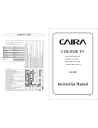
Caira CA-5021 Instruction Manual
Add to My manuals8 Pages
Caira CA-5021 is a color TV with a built-in hyper band tuner, on-screen display, and remote control. It is equipped with three AV inputs and outputs, stereo audio, and a variety of picture and sound adjustment options. The TV supports PAL and NTSC color systems and can receive both VHF and UHF broadcasts. It also features a sleep timer and a favorite channel button. The remote control allows for easy operation of all TV functions, including channel selection, volume adjustment, and picture and sound settings.
advertisement
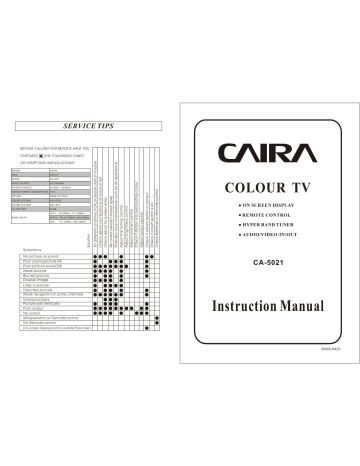
SERVICE TIPS
BEFORE CALLING FOR SERVICE,HAVE YOU
CHECKED( )THE FOLLOWING CHART
ON SYMPTOMS AND SOLUTIONS?
BRAND:
SIZE:
MODEL:
AUDIO OUTPUT
CAIRA
CRT 21"
CA-5021
2x2.5W RMS
POWER SOURCE: 90-260V ~ 50/60HZ
RATED POWER CONSUMPTION : 75 W
ORIGEN : MADE IN CHINA
COLOR SYSTEM:
SOUND SYSTEM:
AV INPUTES:
BAND WIDTH:
PAL,NTSC
D/K,I,B/G
3LINE
VHF-L 48.25MHz
161.25MHz
VHF-H 168.25.25MHz
463.25MHz
UHF 471.25MHz
855.25MHz
Symptoms
No picture,no sound
Poor sound,picture OK
Poor picture,sound OK
Weak picture
Blurred picture
Double image
Lines in picture
Distorted picture
Weak reception on some channels
Horizontal bars
Picture rolls vertically
Poor colour
No colour
Misoperation of Remote control
No Remote control
On screen Display Control outside the screen
COLOUR TV
ON SCREEN DISPLAY
REMOTE CONTROL
HYPER BAND TUNER
AUDIO/VIDEO-IN/OUT
CA-5021
Instruction Manual
6V09-H431
SPECIFICATIONS
Picture Tube
Ext. Antenna
Audio Output Power
Auto Voltage
Power Consumption
Dimension
(L B H)
Net Weight
37cm~87cm(14 ~34 ) diagonal
75 Ohm Coaxial Cable
14 21 2.5W 2
25
34
29
5W 2
4W 2
Refer to the Back Plate of TV Unit
14 = 65W 21 = 75W 25 = 105W
29 = 115W 34 = 135W
14 450(W) 410(D) 378(H)mm
21 580(W) 515(D) 520(H)mm
25 750(W) 528(D) 560(H)mm
29 840(W) 570(D) 650(H)mm
34 975(W) 670(D) 765(H)mm
14 (11kg) 21 (24kg) 25 (30kg)
29 (38kg), 34 (65kg)
REMOTE CONTROL
Transmitting System: infrared
Power Supply : DC 3V AAAX2 Battery
Design and specifications are subject change without prior notice
For the sake of safety and saving electricity, Please do not use the remote controller to switch off TV when not watching it. When you leave, please pull out the power plug.
NOTE Product function described by specifications takes material object
as the standard concretely if having slight difference with material
object
-1-
BATTERY INSTALLATION(REMOTE CONTROL UNIT)
1.
Remove the battery cover.
2.
insert the 2 UM-4 AAA 1.5V
marks inside the unit.
batteries making sure the polarity(+or -)of the batteries matches the polarity
3.
Replace the battery cover.
Replace with new batteries when the TV set begins to show the following symptoms: operation is unsteady
or erratic. Sometimes the TV set does not function with Remote control unit.
Remark:
1) Alkaline batteries recommended.
2) Remove batteries when they are exhausted or if the remote control is not to be used for a long time.
WARNING: The battery (battery or batteries or battery pack) shall not be exposed to excessive heat
such as sunshine, fire or the like.
THE CAUSES OF INTERFERENCE
Incorporated in your TV receiver are the most up-to-date devices to eliminate interference.
Local radiation however, can create disturbances which Visibly affect your picture. Proper
installation, a good aerial are your best safeguards against these disturbances.
INTERFERENCE
Moving ripples across the screen are caused
by nearby transmitting or receiving shortwave radio equipment.
DIATHERMY
Herringbone pattern and partial picture loss can result from the operation of diathermy equipment from a nearby doctors surgery or hospital.
SNOW
Weak TV signals from long distant stations result
In an unsteady picture and give the effect of falling snow. An antenna adjustment or antenna amplifier may be needed.
GHOST
Multiple images caused by TV signals reflected back from surrounding buildings, hills, aircraft, etc.
are minimized by correct aerial positioning.
CAR IGNITION
Nearby cars and electrical motors can cause small streaks across the picture or make the picture roll.
-14-
11.PICTURE FORM BUTTON
You can select any one of the following form by pressing P.P
button repeatedly.
STANDARD MILD VIVID DYNAMIC PERSONAL
12.SYSTEM CHOOSING BUTTON
Sound system setting
Press SYS button, sound
Menu will appear. Then you can
select DK, BG or I for sound system by
SOUND DK
pressing V+/V- button.
13.MAIN MENU BUTTON
When press the main menu button, TV displays as follow in turn:
14.CHANNEL INCHING BUTTON
The function of this button is the same as that of P+ and P- buttons on the panel.
15.VOLUME BUTTON
The function of this button is the same as that of V+ and V- buttons on the panel.
16.AUDIO BUTTON
Press AUDIO BUTTON to enter audio function mode. the picture cut off in this mode,
only have sound. Press this button again with exit audio function mode. return to
the normal watching mode.
17.GAME MENU BUTTON
Press GAME BUTTON to enter game operation interface.
[MENU] Key
[V+/V-] Key start / exit.
select class.
SPECIFICATIONS
Thank you very much for your purchase of this product-the most natural
Colour Television Receiver.
To enjoy your set to the full from the very beginning, read this manual carefully and keep it handy for ready reference.
INSTALLATION
Locate the receiver in the room where direct light does not strike the screen.
Total darkness or a reflection on the picture screen can cause eyestrain. Soft and indirect lighting is Recommended for comfortable viewing.
Allow enough space between the receiver and the wall to permit ventilation.
Avoid excessively warm locations to prevent possible damage to the cabinet or premature component Failure.
This TV receiver can be connected to AC power supply. Never connect to DC supply or any Other power supply.
Do not install the receiver in a location near heat sources such as radiator, air ducts, direct sunlinght, or in a place somewhere like close compartment and close area.
Do not cover the ventilation openings when using the set.
NOTE Do not use this apparatus near water, the apparatus shall not be exposed to dripping or splashing and that no objects filled with liquids, such as vases, shall be placed on the apparatus.
CAUTION
Never tamper with any components inside your set ,or any other adjustment controls not mentioned in this manual.
All television receivers are high voltage instruments. Your PICTURE TUBE is highly evacuation. lf broken, glass fragments will be violently expelled.
Scratching, chipping or undue pressure is dangerous and should be avoided.
When you clean up dust or stick of a water drop on the PICTURE TUBE FACE or CABINET. the power cord should be pulled out form the plug receptacle, then wipe the receiver with dried soft cloth. During thunder and linghting, unplug the power cord and antenna cord to prevent your TV set from damage.
All inside work on your receiver should be performed only by the TV Service personnel.
IMPORTANT INFORMATION
If a television is not positioned in a sufficiently stable location, it can be potentially hazardous due to falling. Many injuries, particularly to children, can be avoided by taking simple precautions such as:
Using cabinets or stands recommended by the manufacturer of the television.
Only using furniture that can safely support the television.
Ensuring the television is not overhanging the edge of the supporting furniture.
Not placing the television on tall furniture (for example,cupboards or bookcases) without anchoring both the furniture and the television to a suitable support.
Not standing the televisions on cloth or other materials placed between the television and supporting furniture.
Educating children about the dangers of climbing on furniture to reach the television or its controls.
-2-
Important Safety Instructions
-3-
Remote Controller
1
4
7
0
P.P
SLEEP
2
5
8
X
3
6
9
AV
P+
VV+
P-
SYS GAME DISP
SCAN AUDIO SELECT
Connection to Other Equipment
This TV set can be connected to videotape player, videodisc player, video camera, game player or audio player.
VCD PLAYER
Front AV terminal
CHILD LOCK FUNCTION (optional)
Pressing and holding (DISP)key for more than 5 seconds, all the keys except
(DISP) key and ( ) key are locked, then pressing and holding (DISP) key for more than 5 seconds, all the keys the face panel are unlocked.
Don't mix different battery types. Take out of the batteries from the remote for long time of no use.
-11-
NOTE:
Video/Audio equipment can be connected to sockets of AUDIO IN
or VIDEO IN in rear.
Back AV terminal
L
L
R
OUT
V
R V
IN
DVD PLAYER
Cb
Cr
Y
VIDEO OUT
R AUDIO
OUT
L
IN OUT
R F
AC220V
TV
Cb
Cr
Y
VIDEO OUT
R AUDIO
OUT
L
NOTE:
Since the same sound channels are provided for both YUV and AV1,
only either of them may be used at a time. As the default setting of
the unit, YUV channels have precedence over those of AV1.
(Applicable to 8897/8899.)
-4-
CONTROL LOCATION
For control knobs (all panels subject to the real object), please refer to your own TV set.
Front and Back Control Panel
6.3 Calendar OPTION
Press "P+" button to choose the item of calendar. Press "V+" button to
open the item of calendar. Press "V+/V-" button to choose year, month
and day. Press "P+/P-" button to choose year calendar, month calendar
and day calendar. When language used is Chinese, traditional Chinese
calendar may also be displayed.
6.4 Screen Protection OPTION
To choose screen protection or not in case of no signal, press "V+/V-"
button to switch between "ON" and "OFF".
1. Speaker
2. Side AV In (Option)
3. AV/TV
4. Menu Button
5. Volume Down Button
6. Volume Up Button
7.Program Down Button
8. Program Up Button
9. Power Indicator
10. Remote Sensor
11. Main Switch
12. Speaker
13. AC power Cord
14. Audio/Video-in/out
15. Terminal Antenna(75 Ohm)
Automatic Preset Channel
AV IN TV/AV MENU VV+ PP+
Press "MENU" button and let the arrow point to"Automatic Search" function and then press V+button starting to search the channels automatically.
-5-
7. Menu of Sound Setting
Press "MENU" button to enter sound menu. Press "P+/P-" button to choose the item to be adjusted.
1) Sound
Press "V+/V-" button to adjust the
volume. The parameter may be
adjusted in the range between 0
and 100.
2) Balance OPTION
Press "V+/V-" button to adjust the
balanced sound. The parameter
may be adjusted in the range
between -50 and +50.
SOUND
VOLUME 57
BALANCE 00
-10-
5. Channel Edition
Press"MENU"button to choose
"SEARCH" menu. Press "P+/P-"
button to go to paging and to enter
"CHANNEL EDITION" menu. Press
"V+/V-" button to adjust the current
menu option.
5.1 Position Setting
1) Press "P+/P-" button to choose
"CURRENT POSITION"/TARGET
POSITION. Press "V+/V-" button to
POS EDIT
CURRENT POS 000
TARGET POS 000
CONFIRM
SKIP OFF
SOUND DK
SEARCH
choose current program.
2) Press "P+/P-" button to choose
"CONFIRM" option. Press "V+/V-" button
to confirm it. Now OK is displayed on the screen and the tune is completed.
5.2 Sound System
Press "P+/P-" button to enter the option of sound system. Press "V+/V-"
button to alter the current sound system.
D/K B/G I
6. Setting Menu
Press "MENU" button to choose
the FUNCTION menu. Press "P+/P-"
button to choose the option to be
set. Press "V+/V-" button to adjust
the setting.
6.1 Language
Press "P+/P-" button to choose the
option of language. Press "V+/V-"
button to choose the language to be
used.
FUNCTION
LANG. ENGLISH
TEMP. STANDARD
ALC OFF
CALENDAR
SCREEN P. ON
6.2 Color Temperature
Press "P+/P-" button to choose the
option of color temperature.
Press "V+/V-" button to choose various effects of color temperature.
There are 3 options as follows:
STANDARD COOL WARM
-9-
Operation of Function Menu
After TV set has been put in place, connect antenna or cable antenna to the socket and switch on TV. When picture and sound appear, press P+ or P- for choosing a desired program and V+ or V- for adjusting volume. If a blue screen appears, press
CHANNEL-CHOOSING button on the remote controller and then press CHANNEL button to let the arrow point to automatic search function, and then press VOLUME button for searching. This TV set can memorize the number of channels from 0 to
248. After searching, the TV stops at the channel 0 and is ready for watching.
AV IN TV/AV MENU VV+ PP+
OPERATION INSTRUCTIONS OF PANEL
First insert power plug and then insert antenna or cable antenna into the socket of antenna.
SWITCH ON AND OFF TV
When press down Power button, power is connected. When press down
Power button again, power is off. When TV is at stage of sleep, it can not be
switched on or off by pressing the power button.
NOTE:
When TV is at stage of sleep, it can be switched on or off by pressing the
sleep button on the remote controller.
CAUTIONS:
In case that electricity is cut when watching TV, switch off the power.
If TV is not watched, please switch off the power. When TV is at stage of sleep, there is a part of circuit working and consuming electricity.
-6-
Operation of Function Menu
1.
Main Menu
1. 1 Press MENU key, menu
will appear, as shown in the
right figure.
1.2. Select from the following five
Items by pressing MENU key.
PICTURE TIMER SEARCH FUNCTION SOUND
SEARCH
3. Image Setting
Press "MENU" button to choose the menu of "PICTURE". Press "P+/P-" button to enter the option of image setting.
PICTURE
3.1 Press "P+/P-" button to choose
the option to be adjusted.
3.2 Press "V+/V-" button to adjust the
BRIGHT 50
CONTRAST 50
content of the option. In this menu,
the luminance, contrast, color,
quality and noise reduction may be
adjusted by pressing "P+/P-" button
directly.
COLOR 50
TINT 00
SHARP 50
NOISE REDU. OFF
Note: TINT will be displayed only in NTSC system.
2. Search Menu
2.1 Automatic Search
1) Press "P+/P-" button to choose the
option of automatic search. (Or press
"MENU" button on the panel for 5
seconds to enter the state of automatic
search.)
2) Press "V+" button to start automatic
search. Press "V-" to stop automatic
search.
3) It will return to "0" automatically after
the end of automatic search.
SEARCH
POSITION 099
BAND V-L
MFT
SEARCH
AUTO TUNE
2.2 Manual Search
1) Press "P+/P-" button to choose the option of manual search.
2) Press "V+/V-" button to start manual search.
3) Each program found in search will be stored in TV position.
2.3 Wave Band
1) Press "P+/P-" button to choose the option of wave band.
2) Press "V+/V-" button to switch wave band.
UHF V-L V-H
-7-
4. Time setting
Press " MENU " button to choose time option. Set the appropriate time based on 24 hours system.
4.1 Clock Adjustment
1) Press "P+/P-" button to choose the
option of time.
2) Press "V+/V-" button to set the
current time. (Holding "V+/V-" button
will increase/decrease the clock by
ten minutes.)
TIME
4.2 ON Timer/OFF Timer
1)Press "P+/P-" button to choose the
option of "OFF TIMER"
Press "V+/V-" button to set the OFF
TIMER mode same day or every day
2) Press "P-" button choose the option of
CLOCK 0:07
OFF TIMER
OFF 0:00
ON TIMER
OFF 0:00
POSITION 0
OFF TIMER mode same day or every day
3) Press "V+/V-" button to set the time
for turning off the unit. (Holding "V+/V- " button will increase/decrease
the clock by ten minutes.)
4) Set the time for turning on the unit in the similar way.
4.3 Position
1) Press "P+/P-" button to choose the option of position.
2) Press "V+/V-" button to adjust the position. The position now set is the
default position for timing on.
-8-
advertisement
Key Features
- 21-inch CRT screen for a clear and vibrant picture
- 2.5W RMS audio output for crystal-clear sound
- Built-in hyper band tuner for easy channel surfing
- Audio/video-in/out ports for connecting other devices
- Remote control for convenient operation
Related manuals
Frequently Answers and Questions
How do I connect my DVD player to the CA-5021?
How do I use the remote control?
What is the warranty on the CA-5021?
advertisement