advertisement
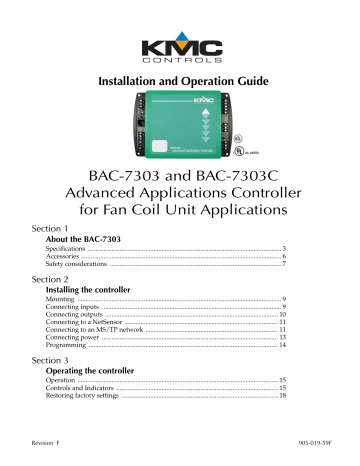
Installation and Operation Guide
BAC-7303 and BAC-7303C
Advanced Applications Controller for Fan Coil Unit Applications
Section 1
About the BAC-7303
Section 2
Installing the controller
Section 3
Operating the controller
Revision F 905-019-59F
KMC Controls
Important notices
Disclaimer
©2013, KMC Controls, Inc.
WinControl XL Plus, NetSensor, and the KMC logo are registered trademarks of
KMC Controls, Inc.
BACstage and TotalControl are trademarks of KMC Controls, Inc.
MS/TP automatic MAC addressing is protected under United States Patent
Number 7,987,257.
All rights reserved. No part of this publication may be reproduced, transmitted, transcribed, stored in a retrieval system, or translated into any language in any form by any means without the written permission of KMC Controls, Inc.
Printed in U.S.A.
The material in this manual is for information purposes only. The contents and the product it describes are subject to change without notice. KMC Controls, Inc. makes no representations or warranties with respect to this manual. In no event shall KMC
Controls, Inc. be liable for any damages, direct or incidental, arising out of or related to the use of this manual.
KMC Controls
P.O. Box 497
19476 Industrial Drive
New Paris, IN 46553
U.S.A.
TEL: 1.574.831.5250
FAX: 1.574.831.5252
E-mail: [email protected]
2 Revision F
BAC-7303 FCU Controller
SECTION 1
About the BAC-7303
This section provides a general description of the KMC Controls
BAC-7303 controller. It also introduces safety information. Review this material before installing or operating the controller.
Specifications
Revision F
The BAC-7303 is a native BACnet, fully programmable controller designed for fan coil units. Use this versatile controller in stand-alone environments or networked to other BACnet devices. As part of a complete facilities management system, the BAC-
7303 controller provides precise monitoring and control of connected points.
◆
◆
◆
◆
◆
◆
BACnet MS/TP compliant
Automatically assigns the MAC address and the device instance
Triac outputs for fan control, two-stage heating or two-stage cooling
Supplied with programming sequences for fan coil units
Easy to install, simple to configure, and intuitive to program
Controls room temperature, humidity, fans, monitors refrigeration, lighting, and other building automation functions.
Inputs
Universal inputs
Key features
Pull–up resistors
Connector
Conversion
Pulse Counting
Input range
4
Software selectable as analog, binary or accumulator objects. Accumulators limited to three in one controller.
Standard units of measure.
NetSensor compatible
Overvoltage input protection
Switch select none or 10k
.
Removable screw terminal block, wire size
14–22 AWG
10–bit analog–to–digital conversion
Up to 16 Hz
0–5 volts DC
Outputs, Universal
Key features
Connector
Output voltage
Output current
2
Output short protection
Programmable as an analog or binary object.
Standard units of measure
Removable screw terminal block
Wire size 14-22 AWG
0–10 volts DC analog
0–12 volts DC binary output range
100 mA per output
3
About the BAC-7303
Specifications
4
KMC Controls
Outputs, Single-stage triac 1
Key features
Connector
Optically isolated triac output.
Programmable a binary object.
Removable screw terminal block
Wire size 14-22 AWG
Output range Maximum switching 30 volts AC at 1 ampere
Outputs, Dual-stage triac
Key features
Connector
Output range
1
Two optically isolated triac outputs.
Programmable as binary object.
Removable screw terminal block
Wire size 14-22 AWG
Maximum switching 30 volts AC at 1 ampere
Communications
BACnet MS/TP
NetSensor
EIA–485 operating at rates up to 76.8 kilobaud.
Automatic baud detection.
Automatically assigns MAC addresses and device instance numbers.
Removable screw terminal block.
Wire size 14–22 AWG
Compatible with models KMD-1161, KMD-1162,
KMD-1181 and KMD-1183, Connects through RJ–12 connector.
Programmable features
Control Basic
PID loop objects
Value objects
Time keeping
10 program areas
4 loop objects
40 analog and 40 binary
Real time clock with power backup for 72 hours
(BAC-7303-C only)
See PIC statement for supported BACnet objects
Schedules
Schedule objects
Calendar objects
Trend objects
8
3
8 objects each of which holds 256 samples
Alarms and events
Intrinsic reporting Supported for input, output, value, accumulator, trend and loop objects.
Notification class objects 8
Memory Programs and program parameters are stored in nonvolatile memory.
Auto restart on power failure
Revision F
BAC-7303 FCU Controller About the BAC-7303
Specifications
Application programs
Regulatory
Environmental limits
Operating
Shipping
Humidity
Installation
Supply voltage
Weight
Case material
Models
BAC-7303C
BAC-7303
KMC Controls supplies the BAC-7303 controllers with programming sequences for fan coil units:
Proportional fan control
Proportional chilled water valve
1 or 2 stage heat
Optional humidity control
UL 916 Energy Management Equipment
FCC Class A, Part 15, Subpart B
BACnet Testing Laboratory listed
SASO PCP Registration KSA R-103263
32 to 120° F (0 to 49° C)
–40 to 140° F (–40 to 60° C)
0–95% relative humidity (non-condensing)
24 volts AC (–15%, +20%), 50 ‐ 60 Hz, 8 VA minimum, 15 VA maximum load, Class 2 only, non ‐ supervised (all circuits, including supply voltage, are power limited circuits)
8.2 ounces (112 grams)
Flame retardant green and black plastic
BACnet FCU controller with real-time clock
BACnet FCU controller without real-time clock
Revision F 5
About the BAC-7303
Accessories
Dimensions
E
A
Accessories
C
B
Table 1-1 BAC-7303 Dimensions
A
4.36 in.
B
6.79 in.
C
1.42 in.
111 mm 172 mm 36 mm
D
4.00 in.
E
6.00 in.
102 mm 152 mm
Power transformer
XEE-6111-40
XEE-6112-40
Single-hub 120 volt transformer
Dual-hub 120 volt transformer
D
KMC Controls
6 Revision F
BAC-7303 FCU Controller About the BAC-7303
Safety considerations
Safety considerations
KMC Controls assumes the responsibility for providing you a safe product and safety guidelines during its use. Safety means protection to all individuals who install, operate, and service the equipment as well as protection of the equipment itself. To promote safety, we use hazard alert labeling in this manual. Follow the associated guidelines to avoid hazards.
Danger
Danger represents the most severe hazard alert. Bodily harm or death will occur if danger guidelines are not followed.
Warning
Warning represents hazards that could result in severe injury or death.
Caution
Caution indicates potential personal injury or equipment or property damage if instructions are not followed.
Note
Notes provide additional information that is important.
Detail
Provides programing tips and shortcuts that may save time.
Revision F 7
About the BAC-7303
Safety considerations
KMC Controls
8 Revision F
BAC-7303 FCU Controller
SECTION 2
Installing the controller
This section provides a brief overview of the BAC-7303 and the
BAC-7303C Direct Digital Controllers. Review this material before you attempt to install the controller.
Mounting
Mount the controller inside of a metal enclosure. KMC Controls recommends using a UL-approved Enclosed Energy Management Equipment Panel such as a KMC model HCO–1034, HCO–1035 or HCO–1036. Insert #6 hardware through the four mounting holes on the top and bottom of the controller to securely fasten it to a flat
surface. See Dimensions on page 6 for mounting hole locations and dimensions. To
maintain RF emission specifications, use either shielded connecting cables or enclose all cables in conduit.
Connecting inputs
The BAC-7303 controller has four universal inputs. Each input can be configured to receive either analog or digital signals. By using the optional pull-up resistors, either passive or active devices may be connected to the inputs.
Note
KMC supplied Control Basic programs assign input 1 (I1) to the space temperature sensor input. If the KMC programs are not in used or are modified, input 1 is available for other use. Inputs 2 and 3 are not assigned by
KMC programs and are available as needed.
Pull–up resistors
For passive input signals, such as thermistors or switch contacts, use a pull-up resistor. For KMC thermistors and most other applications set the switch to the On
position. See Illustration 2-1 for the pull-up switch location.
BAC-7303 cover removed.
1
Off On
Illustration 2-1 Pull-up resistors and input terminals
Revision F 9
Installing the controller
Connecting outputs
Connecting outputs
10
KMC Controls
4–20 mA inputs
To use a 4–20 current loop input, connect a 250 ohm resistor from an input to ground. The resistor will convert the current input to a voltage which can be read by the controller analog-to-digital converter. Set the pull-up switch to the Off position.
Ground terminals
Input ground terminals are located next to the input terminals. Up to two wires, size
14 – 22 AWG, can be clamped into each ground terminal. If more than two wires must be joined at a common point, use an external terminal strip to accommodate the additional wires.
Pulse inputs
Connect pulse inputs under the following conditions:
◆
◆
If the pulse input is a passive input such as switch contacts, then place the input pull-up in the On position.
If the pulse is an active voltage (up to a maximum of +5 volts DC ), then place the input pull-up jumper in the Off position.
The BAC-7303 includes one single-stage triac, one-dual stage triac and two universal outputs. All triacs are rated for 30 volt, 1 ampere loads, switch on zero crossing and are optically isolated.
Triac 1 output and return
Triac 2a, 2b outputs and return
Universal outputs 3, 4 and ground
Illustration 2-2 Output terminals
Caution
When connecting loads to triacs, use only the terminal marked RTN associated with each triac for the 24-volt circuit.
Output 1 This output a single triac is designed to switch a 24-volt AC fan motor starter circuit.
Output 2 Typically programmed with a PID loop object to control two-stage heating. Triac 2A turns on when the programmed output is above 40% and turns off below 30%. Triac 2B turns on when the programmed output is above 80% and turns off below 70%.
Revision F
BAC-7303 FCU Controller Installing the controller
Connecting to a NetSensor
Outputs 3 and 4 These outputs are universal outputs that can be programmed as either analog or digital output objects.
Connecting to a
NetSensor
The Network RJ–12 connector provides a connection port to a compatible NetSensor
model. See NetSensor on page 4 . Connect the controller to a NetSensor with a KMC
Controls approved cable. The cable can be no longer than 75 feet. See the installation guide supplied with the NetSensor for complete NetSensor installation instructions.
75 feet Max.
Illustration 2-3 Connection to a NetSensor
Connecting to an
MS/TP network Connections and wiring
Use the following principles when connecting a controller to an MS/TP network:
◆
◆
◆
◆
◆
◆
◆
◆
◆
Connect no more than 128 addressable BACnet devices to one MS/TP network. The devices can be any mix of controllers or routers.
To prevent network traffic bottlenecks, limit the MS/TP network size to 60 controllers.
Use 18 gauge, twisted pair, shielded cable with capacitance of no more than
50 picofarads per foot for all network wiring. Belden cable model #82760 meets the cable requirements.
Connect the A terminal in parallel with all other - terminals.
Connect the + B terminal in parallel with all other + terminals.
Connect the shields of the cable together at each controller. For KMC
BACnet controllers use the S terminal.
Connect the shield to an earth ground at one end only.
Use a KMD–5575 BACnet MS/TP repeater between every 32 MS/TP devices or if the cable length will exceed 4000 feet (1220 meters). Use no more than seven repeaters per MS/TP network.
Place a KMD–5567 surge surpressor in the cable where it exits a building.
Revision F 11
Installing the controller
Connecting to an MS/TP network
KMC Controls
See Application Note AN0404A, Planning BACnet Networks for addional information about installing controllers.
-A
+B
S
-A
+B
S
-A
+B
S
-A
+B
S
Illustration 2-4 MS/TP network wiring
Note
The BAC-7303 EIA–485 terminals are labeled -A , +B and S . The S terminal is provided as a connecting point for the shield. The terminal is not connected to the ground of the controller. When connecting to controllers from other manufacturers, verify the shield connection is not connected to ground.
End of line termination switches
The controllers on the physical ends of the EIA-485 wiring segment must have endof-line termination installed for proper network operation. Set the end-of-line termination to On using the EOL switches.
Set end-of-line termination to
On in these controllers only.
Illustration 2-5 End of line termination
12 Revision F
BAC-7303 FCU Controller Installing the controller
Connecting power
Illustration 2-6 shows the position of the BAC-7303 end-of-line switches associated
with the EIA–485 inputs.
Network connector
Off On
EOL switches
Connected
Disconnected
Network disconnect switch
1
Illustration 2-6 Location of EOL switch
Connecting power
The controllers require an external, 24 volt, AC power source. Use the following guidelines when choosing and wiring transformers.
◆
◆
◆
Use a KMC Controls Class–2 transformer of the appropriate size to supply power to the controllers. KMC Controls recommends powering Power only one controller from each transformer.
When installing a controller in a system with other controllers, you may power multiple controllers with a single transformer as long as the total power drawn from the transformer does not exceed its rating and phasing is correct.
If several controllers are mounted in the same cabinet, you can share a transformer between them provided the transformer does not exceed 100 VA or other regulatory requirements.
◆ Do not run 24 volt, AC power from within an enclosure to external controllers.
Connect the 24 volt AC power supply to the power terminal block on the lower right side of the controller near the power jumper. Connect the ground side of the transformer to the – or GND terminal and the AC phase to the ~ (phase) terminal.
Power is applied to the controller when the transformer is plugged in and the power jumper is in place.
Illustration 2-7 Power terminal and jumper
Revision F 13
Installing the controller
Programming
Programming
KMC Controls
Network configuration
For more information on installing, configuring, and programming HVAC system controllers, see the following documents available on the KMC Controls web site:
◆
◆
◆
◆
◆
BACstage User’s Guide to Installation and Getting Started (902-019-62)
BAC-5000 Reference Guide (902019-63)
TotalControl Reference Guide
Application Note AN0404A Planning BACnet Networks .
MS/TP Automatic MAC Addressing Installation Instructions
Supplied applications programming
Refer to the KMC Digital Applications Manual for information on using the applications programs included with the controller.
14 Revision F
BAC-7303 FCU Controller
SECTION 3
Operating the controller
This section provides a brief overview of the BAC-7303 and the
BAC-7303C Direct Digital Controllers. Review this material before you attempt to install the controller.
Operation
Once configured, programmed and powered up, the controller requires very little user intervention.
Controls and
Indicators
The following topics describe the controls and indicators found on the controller.
Additional information for automatic addressing functions are described in the guide MS/TP Automatic MAC Addressing Installation Instructions that is available from the KMC Controls web site.
Connected
Disconnected
Network disconnect switch
Restart button
Revision F
Isolation bulbs
Ready status LED
Com status LED
Power jumper
1
Illustration 3-1 Controls and indicators
Network disconnect switch
The network disconnect switch is located on the left side of the controller. Use this switch to enable or disable the MS/TP network connection. When the switch is ON the controller can communicate on the network; when it is OFF, the controller is isolated from the network.
Alternately, you may remove the isolation bulbs to isolate the controller from the network.
15
Operating the controller
Controls and Indicators
KMC Controls
Ready LED
The green Ready LED indicates the state of the controller. This includes automatic addressing functions that are fully described in the guide MS/TP Addressing For
BACnet Controllers.
Power up During controller initialization, the Ready LED is continuously illuminated for 5 to 20 seconds. Once initialization is complete, the Ready LED begins flashing to indicate normal operation.
Normal operation During normal operation, the Ready LED flashes a repeating pattern of one second on and then one second off.
Restart button acknowledge The restart button includes several functions for automatic addressing that are acknowledged with the Ready LED. When the restart button is pressed, the Ready LED illuminates continuously until either of the following take place:
• The restart button is released.
• The restart button time-out period is reached and a restart operation is complete. Restart button operations are listed in the following table.
Table 3-1 Ready LED patterns for restart button operations
Controller state LED pattern
The controller is set as an automatic addressing anchor. The MAC in the controller is set to 3
The controller has sent the automatic addressing lock command to the network
No restart operation
A rapid repeating pattern of a short flash followed by a short pause.
Two short flashes followed by a long pause. The pattern repeats until the restart button is released.
Ready LED remains unlit until the restart button is released.
Communications (Com) LED
The yellow Communications LED indicates how the controller is communicating with other controllers on the network.
Sole master Repeating pattern of a long flash and a short pause that repeats once a second. It indicates that the controller has either generated the token or is a sole MS/
TP master and has yet to establish communications with other MS/TP devices.
Token passing A short flash each time the token is passed. The frequency of the flash is an indication of how often the device receives the token.
16 Revision F
BAC-7303 FCU Controller Operating the controller
Controls and Indicators
Nomad patterns There are three Com LED patterns that indicate that the controller is an automatic addressing nomad controller that is receiving valid MS/TP traffic.
Table 3-2 Automatic addressing nomad patterns
Controller state
Lost nomad
Wandering nomad
Assigned nomad
LED pattern
A long flash
A long flash followed by three short flashes
Three short flashes followed by a long pause.
Error conditions for the LEDs
The two network isolation bulbs, located next to the network switch, serve three functions:
◆
◆
◆
Removing the bulbs opens the EIA-485 circuit and isolates the controller from the network.
If one or both bulbs are lit, it indicates the network is improperly phased. This means that the ground potential of the controller is not the same as other controllers on the network.
If the voltage or current on the network exceeds safe levels, the bulbs operate as fuses and may protect the controller from damage.
Revision F 17
Operating the controller
Restoring factory settings
KMC Controls
R estoring factory settings
If the controller appears to be operating incorrectly, or is not responding to commands, you may need to reset or restart the controller.
To perform a reset or restart, locate the red restart push-button and then—in order—use one of the following procedures.
1. A warm start is the option least disruptive to the network and should be tried first.
2. If problems persist, then try a cold start.
3. If the problems continues, restoring the controller to factory settings may be required.
Caution
Read all of the information in this section before proceeding!
Note
Momentarily pushing the red reset button while the controller remains powered will have no effect on the controller.
Performing a warm start
A warm start changes the controller as follows:
◆
◆
Restarts the controller’s Control Basic programs.
Leaves object values, configuration, and programming intact.
Caution
In the unlikely event that the checksum test in RAM fails during the warm start, the controller will automatically perform a cold start. During a cold start, controller outputs may abruptly turn connected equipment on and off. To prevent equipment damage, turn connected equipment off or temporarily remove the output terminal blocks from the controller before performing a warm start.
Do either of the following to perform a warm start:
◆
◆
Reinitialize the controller with either BACstage or TotalControl Design Studio a
BACnet operator workstation .
Remove the power jumper for a few seconds and then replace it.
Performing a cold start
Performing a cold start changes the controller as follows:
◆
◆
◆
Restarts the controller programs.
Returns all object states to their initial factory settings until the controller programs update them.
Leaves configuration and programming intact.
18 Revision F
BAC-7303 FCU Controller Operating the controller
Restoring factory settings
Caution
Returning object values to their relinquished defaults during a cold start may abruptly turn connected equipment on or off. To prevent equipment damage, turn connected equipment off or temporarily remove the output terminal blocks from the controller before performing a warm start.
To perform a cold start:
1. While the controller is powered, press and hold the restart button.
2. Remove the power jumper.
3. Release the red button before replacing the power jumper.
Note
A cold start performed by this method is the same as performing a cold start with BACstage or from TotalControl Design Studio.
Restoring to factory settings
Restoring a controller to factory settings changes the controller as follows:
◆
◆
◆
Removes all programming.
Removes all configuration settings.
Restores the controller to factory default settings.
Caution
Resetting the controller erases all configuration and programming. After resetting to factory settings, you must configure and program the controller to establish normal communications and operation.
To reset the controller to factory settings.
1. If possible, use BACstage or TotalControl Design Studio to backup the controller.
2. Remove the power jumper.
3. Press and hold the red restart button.
4. Replace the power jumper while continuing to hold the restart button.
5. Restore configuration and programming with BACstage or TotalControl
Design Studio.
Revision F 19
Operating the controller
Restoring factory settings
KMC Controls
20 Revision F
advertisement
Related manuals
advertisement
Table of contents
- 3 Specifications
- 6 Accessories
- 7 Safety considerations
- 9 Mounting
- 9 Connecting inputs
- 9 Pull–up resistors
- 10 4–20 mA inputs
- 10 Ground terminals
- 10 Pulse inputs
- 10 Connecting outputs
- 11 Connecting to a NetSensor
- 11 Connecting to an MS/TP network
- 11 Connections and wiring
- 12 End of line termination switches
- 13 Connecting power
- 14 Programming
- 14 Network configuration
- 14 Supplied applications programming
- 15 Operation
- 15 Controls and Indicators
- 15 Network disconnect switch
- 16 Ready LED
- 16 Communications (Com) LED
- 17 Error conditions for the LEDs
- 18 Restoring factory settings
- 18 Performing a warm start
- 18 Performing a cold start
- 19 Restoring to factory settings