- Sports & recreation
- Bicycles & accessories
- Bicycle accessories
- Garmin
- Varia™ Rearview Radar
- Owner's manual
Garmin Varia™ Rearview Radar Owner's Manual
Add to My manuals12 Pages
Garmin Varia™ Rearview Radar is a taillight with built-in radar that can detect approaching vehicles up to 140 meters away. It can be used with a compatible Edge® device or the Varia RDU (radar display unit). The taillight has multiple modes and intensity settings to provide optimal visibility in different lighting conditions. It also features an ambient light sensor that automatically adjusts the brightness of the display. The Varia RDU provides visual and audible alerts for approaching vehicles, and it can be mounted on the stem or handlebars.
advertisement
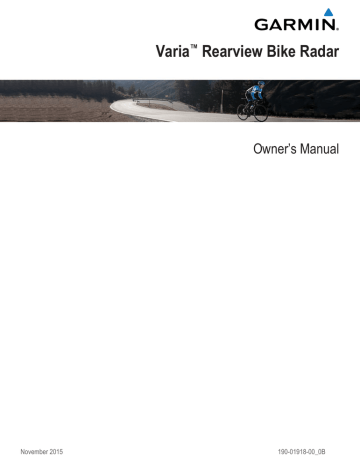
Varia ™ Rearview Bike Radar
Owner’s Manual
November 2015 190-01918-00_0B
All rights reserved. Under the copyright laws, this manual may not be copied, in whole or in part, without the written consent of Garmin. Garmin reserves the right to change or improve its products and to make changes in the content of this manual without obligation to notify any person or organization of such changes or improvements. Go to www.garmin.com
for current updates and supplemental information concerning the use of this product.
Garmin ® , the Garmin logo, ANT+ ®
Garmin Express ™ , and Varia ™
, and Edge ® are trademarks of Garmin Ltd. or its subsidiaries, registered in the USA and other countries. Garmin Connect ™ ,
are trademarks of Garmin Ltd. or its subsidiaries. These trademarks may not be used without the express permission of Garmin.
This product is ANT+ certified. Visit www.thisisant.com/directory for a list of compatible products and apps.
M/N: A02806, A02807
Country restrictions may apply. 010-01509-01 and 010-01509-11 are approved for operation in France and the United Kingdom.
Table of Contents
Introduction.....................................................................1
Getting Started............................................................................1
Tips for Installing the Taillight ..................................................... 1
Installing the Universal Mount ................................................ 1
Installing the Seat-Post Mount ............................................... 1
Turning On the Taillight ..........................................................1
Taillight Battery Status LED ................................................... 2
Turning Off the Taillight ..........................................................2
Installing the Varia RDU Device ................................................. 2
Varia RDU Device Overview .................................................. 2
Turning On the Varia RDU Device ......................................... 2
Turning Off the Varia RDU Device and Taillight .................... 2
The Varia Taillight and Your Edge 1000....................... 2
Pairing the Taillight with Your Edge 1000 ................................... 2
Viewing Radar on Your Edge Device .................................... 3
Customizing the Radar Alert Settings with Your Edge
1000 ....................................................................................... 3
Tone Alerts for Approaching Vehicles ................................... 3
Device Information......................................................... 3
Varia RTL and RDU Specifications .............................................3
Radar Detection .......................................................................... 3
Taillight Modes and Intensity ...................................................... 3
Charging the Device ................................................................... 3
Device Care ................................................................................ 3
Cleaning the Device ............................................................... 4
Troubleshooting............................................................. 4
Support and Updates .................................................................. 4
Updating the Software Using the Garmin Express
Application ............................................................................. 4
Taillight Status LED for Software Updates .............................4
The taillight disconnects from the Edge device .......................... 4
The taillight disconnects from the Varia RDU Device ................. 4
The taillight is not responding ..................................................... 4
The status LED turns red while charging .................................... 4
Thermal Safety Shutdown .......................................................... 4
Pairing the Taillight with the RDU Device ................................... 4
Resetting the Device ...................................................................5
Replacement O-rings .................................................................. 5
Getting More Information............................................................ 5
Appendix......................................................................... 5
Software License Agreement ......................................................5
Index................................................................................ 6
Table of Contents i
Introduction
WARNING
See the Important Safety and Product Information guide in the product box for product warnings and other important information.
The device can improve situational awareness. It is not a replacement for cyclist attentiveness and good judgement.
Always use your best judgment, and operate the bicycle in a safe manner.
Getting Started
You can use the Varia RTL (radar taillight) with the Varia RDU
(radar display unit) or with your compatible Edge ® device. This list provides an overview of the installation and setup tasks.
• Charge the device (
Charging the Device, page 3 ).
• Install the taillight on your bike seat post using one of the included mounts:
◦ Install the universal mount ( Installing the Universal Mount, page 1
).
◦ Install the seat-post mount (
).
• If you are using the Varia RDU, install it on your bike stem or
handlebar ( Installing the Varia RDU Device, page 2
).
NOTE: When you purchase the Varia RTL and RDU devices together, they are already paired.
• If you are using a compatible Edge device, pair the devices
(
Pairing the Taillight with Your Edge 1000, page 2
).
Tips for Installing the Taillight
The Varia RTL device includes a taillight and micro radar that can detect approaching vehicles up to 140 meters away.
• Select a secure location to mount the device where it does not interfere with the safe operation of your bike.
• Select a mount that best fits your bike.
• Mount the device as high on the seat post as possible for optimal light visibility and radar detection.
NOTE: The mount surface should be vertical.
• Install the device correctly.
The device faces backward and is parallel to the road. The
Garmin ® logo is right-side up.
• Go for a test ride during the day in a safe environment.
3 Attach the universal mount securely using one band
Á
.
4 Align the tabs on the back of the device with the universal mount notches
Â
.
5 Press down slightly and turn the device clockwise until it locks into place.
Installing the Seat-Post Mount
1 Use the hex key to remove the screw connector
Á
.
À
from the seat-post
2 Place a rubber pad around the seat post, if necessary:
• If the seat post diameter is from 27 to 28.6 mm, use the thicker pad.
• If the seat post diameter is from 30.4 to 31 mm, use the thinner pad.
• If the seat post diameter is from 31 to 31.8 mm, do not use a rubber pad.
3 Place the seat-post connector around the rubber pad.
NOTE: You should align the contours on the rubber pad with the grooves on the inside of the seat-post connector.
4 Replace and tighten the screw.
NOTE: Tighten the seat-post clamp until the mount does not slide on the seat post, or to a maximum torque specification of 3 lbf-in. (0.3 N-m). You should check the tightness of the screw periodically.
5 Align the tabs on the back of the device with the seat-post mount notches
Â
.
Installing the Universal Mount
1 Select a rubber pad
À
based on your seat post shape, and place the rubber pad on the back of the universal mount.
2 Place the universal mount on the seat post.
6 Press down slightly and turn the device clockwise until it locks into place.
Turning On the Taillight
Hold the device key
À
for 2 seconds.
Introduction 1
Varia RDU Device Overview
2
The taillight LEDs level. The status LED information.
Á
fill horizontally to indicate the battery
Â
indicates additional device
Taillight Battery Status LED
LED Activity Status
Flashing green The device is charging.
Solid green Charging is complete.
Solid yellow The battery is low.
Solid red The battery is critically low. An error occurred while charging.
Turning Off the Taillight
Hold the device key for 2 seconds.
Installing the Varia RDU Device
NOTE: If you do not have a Varia RDU device, you can skip this
task and use a compatible Edge device ( Pairing the Taillight with
).
You can install the device on the stem or the handlebars.
1 Select a secure location to mount the device where it does not interfere with the safe operation of your bike.
2 Place the rubber disk
À
on the back of the bike mount.
The rubber tabs align with the back of the bike mount so it stays in place.
À
Á
Â
Ã
Ä
Å
Device key Turns the device on and off.
Ambient light sensor Detects available light and automatically adjusts the brightness of the display.
Connection status
LED
FRONT and REAR device status LEDs
Threat level LED
Charging status LED
(
Vehicle position
LEDs
Appears solid blue when the device is paired with the taillight. Flashes blue when the device is searching for the taillight.
Appears solid white when the device battery is charged and the device is operating normally. Flashes white when the battery is low.
Changes color based on the potential level of threat. Green indicates no vehicle is detected. Amber indicates a vehicle is approaching. Red indicates a vehicle is advancing at a high rate of speed.
Moves up the column as the vehicle gets closer to your bike.
Turning On the Varia RDU Device
Hold the device key for 1 second to turn on the device.
The LEDs fill the column to indicate the battery level.
The LED flashes blue while it is searching for the taillight.
Varia RDU Battery Status LED
When you turn on the device, the LED at the top of the column briefly indicates the battery status.
LED Activity
Flashing green
Solid green
Flashing yellow
Flashing red
Status
The device is charging.
Charging is complete.
The battery is low.
The battery is critically low.
3 Place the bike mount on the bike stem.
4 Attach the bike mount securely using the two bands
Á
.
5 Align the tabs on the back of the device with the bike mount notches
Â
.
6 Press down slightly and turn the device clockwise until it locks into place.
Turning Off the Varia RDU Device and Taillight
If the Varia RDU is paired with the taillight, you can turn off both devices at the same time.
Hold the device key on the Varia RDU device for 1 second.
The Varia Taillight and Your Edge
1000
You can remotely control your taillight and customize settings using your compatible Edge device. This section contains instructions for the Edge 1000 device. Other compatible Edge devices contain similar settings and controls.
Pairing the Taillight with Your Edge 1000
Before you can pair the devices, you must update the Edge software.
1 Bring the Edge device within range (3 m) of the sensor.
The Varia Taillight and Your Edge 1000
NOTE: Stay 10 m away from other ANT+ ® pairing.
sensors while
2 Turn on the Edge device.
3 From the home screen, select > Sensors > Add Sensor >
Search All.
4 Turn on the taillight.
5 Select your sensor, and select Add.
When the sensor is paired with your Edge device, the status icon appears solid on the connections page.
Viewing Radar on Your Edge Device
Go for a ride.
The radar information appears on the active data screen.
Charging temperature range
Radio frequency/ protocol
Water rating
LED luminous flux
From 0º to 45ºC (from 32º to 113ºF)
2.4 GHz ANT+ wireless communications protocol
IEC 60529 IPX7*
5 lm (no threat detected)
13 lm (maximum threat level)
16 lm (maximum threat level, flash mode)
Flash mode is available on the Varia RTL 500 only.
*The device withstands incidental exposure to water of up to 1 m for up to 30 min. For more information, go to www.garmin.com
/waterrating .
Radar Detection
• The radar detects approaching vehicles up to 140 m away.
• The approaching vehicle speed must be from 10 to 160 km/h
(from 6 to 99 mph).
NOTE: The radar does not detect vehicles traveling at the same speed as your bike.
• The radar beam width is 40 degrees. It provides radar coverage for typical bends in the road.
• The radar can detect up to eight approaching vehicles.
The vehicle position LED
À
moves up the column as a vehicle gets closer to your bike. The threat level LED
Á changes color based on the potential level of threat. Green indicates no vehicle is detected. Amber indicates a vehicle is approaching. Red indicates a vehicle is advancing at a high rate of speed.
Customizing the Radar Alert Settings with Your Edge
1000
Before you can customize the radar alert settings with your
Edge device, you must pair the devices ( Pairing the Taillight with
).
You can customize how the radar alerts sound and display on your Edge device.
1 From your Edge device, select > Sensors.
2 Select your taillight.
3 Select Sensor Details > Alert Settings.
4 Select an option.
Tone Alerts for Approaching Vehicles
The Edge device beeps if audible tones are turned on in the settings. Your device has alert tones for several features. The alert tone for approaching vehicles has a unique sound. The device beeps one time when the first vehicle is detected. After the threat is cleared, the device beeps again when another vehicle is detected.
Device Information
Varia RTL and RDU Specifications
Battery type Rechargeable, built-in lithium-ion battery
Varia RTL Battery life Up to 5 hr. in constant illumination mode
Up to 8 hr. in flash mode
Varia RDU Battery life Up to 10 hr., typical usage
Operating temperature range
From -20º to 60ºC (from -4º to 140ºF)
Taillight Modes and Intensity
The Varia RTL 500 default light mode is flash mode. The four middle LEDs flash at all times. When a vehicle is detected, additional LEDs progressively turn on and the flashing increases frequency as the vehicle gets closer to your bike. You can switch the device to solid mode by pressing the device key.
The Varia RTL 501 has the solid mode only. The two middle
LEDs are solid at all times. When a vehicle is detected, additional LEDs progressively turn on as the vehicle gets closer to your bike.
Charging the Device
NOTICE
To prevent corrosion, thoroughly dry the USB port, the weather cap, and the surrounding area before charging or connecting to a computer.
The device is powered by a built-in lithium-ion battery that you can charge using a standard wall outlet or a USB port on your computer.
NOTE: The device does not charge when outside the approved temperature range (
Varia RTL and RDU Specifications, page 3 ).
1 Pull up the weather cap from the USB port.
2 Plug the small end of the USB cable into the USB port on the device.
3 Plug the large end of the USB cable into an AC adapter or a computer USB port.
4 Plug the AC adapter into a standard wall outlet.
5 Charge the device completely.
The status LED flashes green while charging. The status LED is solid green when charging is complete.
Device Care
NOTICE
Do not store the device where prolonged exposure to extreme temperatures can occur, because it can cause permanent damage.
Avoid chemical cleaners, solvents, and insect repellents that can damage plastic components and finishes.
Device Information 3
4
Secure the weather cap tightly to prevent damage to the USB port.
Cleaning the Device
1 Wipe the device using a cloth dampened with a mild detergent solution.
2 Wipe it dry.
Troubleshooting
Support and Updates
Garmin Express ™ ( www.garmin.com/express ) provides easy access to these services for Garmin devices.
• Product registration
• Product manuals
• Software updates
Updating the Software Using the Garmin Express
Application
Before you can update your device software, you must download the Garmin Express application.
You can update the taillight software using the Garmin Express application. If you have the optional Varia RDU device paired to the taillight, software updates are sent wirelessly from the taillight.
1 Connect the taillight to your computer using the USB cable.
Garmin Express looks for software updates automatically and sends them to your device.
2 Follow the on-screen instructions.
3 Disconnect the device, and turn it on.
The red LEDs progressively turn on to indicate the device is updating.
4 When updating the paired Varia RDU device, bring it within range (3 m) and turn it on.
The status LED on both devices turns purple to indicate the devices are updating. The update may take a couple minutes. When the update is complete, the taillight status
LED turns green, and both devices turn off.
NOTE: If you want to cancel the Varia RDU software update, hold the device key on the taillight for 2 seconds. You must pair the devices again to receive a software update.
Taillight Status LED for Software Updates
LED Activity Status
Solid green The software update is complete and successful.
Solid red
Solid purple
The software update failed.
Flashing purple The device is searching for the paired Varia RDU device.
The device is uploading a software update from
Garmin Express. If the Varia RDU device is paired, the taillight also sends a software update to both devices.
The taillight disconnects from the Edge device
WARNING
If the taillight is not connected or sending data to the Edge device, Garmin recommends that you stop riding and check the devices in a safe location.
The Edge displays Radar Disconnected when it is not connected to the taillight.
• Turn both devices off, and turn them back on.
You can check the battery level when you turn the devices back on. The taillight LEDs fill horizontally to indicate the battery level.
• Pair the devices (
Pairing the Taillight with Your Edge 1000, page 2 ).
The taillight disconnects from the Varia RDU
Device
WARNING
If the taillight is not connected or sending data to the Varia RDU device, Garmin recommends that you stop riding and check the devices in a safe location.
If the threat level LED is solid red and the REAR LED is off, the taillight is not connected to the Varia RDU device.
• Turn both devices off, and turn them back on.
You can check the battery level when you turn the devices back on. The taillight LEDs fill horizontally to indicate the battery level.
• Pair the devices (
Pairing the Taillight with the RDU Device, page 4 ).
The taillight is not responding
During a ride, if the taillight status LED is flashing or solid red, the device is in an error state.
• Make sure the device is within the approved operating temperature range (
Varia RTL and RDU Specifications, page 3 ).
• Turn the device off, and turn it back on.
You can check the battery level when you turn the device back on. The taillight LEDs fill horizontally to indicate the battery level.
• Avoid multiple sources of radar interference.
The status LED turns red while charging
• Check the USB cable, connectors, and ports for damage.
• Make sure the power source is generating power.
You can check this several ways. For example, you can check whether other devices powered by the source are functioning.
• Make sure the device is within the approved charging temperature range (
Varia RTL and RDU Specifications, page 3 ).
Thermal Safety Shutdown
To prevent overheating, the Varia device may turn off when operated at a high intensity in warm, stagnant air. The status
LED is red until the device cools down. You should use the device outdoors.
Pairing the Taillight with the RDU Device
The Varia RDU device can be paired with one taillight at a time.
NOTE: If your taillight was packaged with an RDU device, they are already paired.
1 Hold the Varia RDU device key for 5 seconds.
The LED turns solid blue.
2 Turn on the taillight.
3 Bring the devices within 1 cm of each other, and wait while the devices connect.
When the devices are connected, the taillight LEDs move from side to side. The Varia RDU and REAR LEDs are solid.
Troubleshooting
Resetting the Device
You can reset the device if it stops responding.
Hold the device key for 8 seconds until all LEDs turn off.
Replacement O-rings
Replacement bands (O-rings) are available for the mounts.
NOTE: Use Ethylene Propylene Diene Monomer (EPDM) replacement bands only. Go to http://buy.garmin.com
, or contact your Garmin dealer.
Getting More Information
• Go to www.garmin.com/intosports .
• Go to www.garmin.com/learningcenter .
• Go to http://buy.garmin.com
, or contact your Garmin dealer for information about optional accessories and replacement parts.
Appendix
Software License Agreement
BY USING THE DEVICE, YOU AGREE TO BE BOUND BY THE
TERMS AND CONDITIONS OF THE FOLLOWING SOFTWARE
LICENSE AGREEMENT. PLEASE READ THIS AGREEMENT
CAREFULLY.
Garmin Ltd. and its subsidiaries (“Garmin”) grant you a limited license to use the software embedded in this device (the
“Software”) in binary executable form in the normal operation of the product. Title, ownership rights, and intellectual property rights in and to the Software remain in Garmin and/or its thirdparty providers.
You acknowledge that the Software is the property of Garmin and/or its third-party providers and is protected under the United
States of America copyright laws and international copyright treaties. You further acknowledge that the structure, organization, and code of the Software, for which source code is not provided, are valuable trade secrets of Garmin and/or its third-party providers and that the Software in source code form remains a valuable trade secret of Garmin and/or its third-party providers. You agree not to decompile, disassemble, modify, reverse assemble, reverse engineer, or reduce to human readable form the Software or any part thereof or create any derivative works based on the Software. You agree not to export or re-export the Software to any country in violation of the export control laws of the United States of America or the export control laws of any other applicable country.
Appendix 5
6
Index
A
B bands
battery
C cleaning the device
D device, care
E
G
Garmin Express 4 registering the device 4
updating software
I installing
M
O
O-rings. See bands
P
product registration
R
S
software license agreement
T
U updates, software
USB
Index
+ 32 2 672 52 54
1-866-429-9296
+420 221 985466
+420 221 985465
+ 358 9 6937 9758
+ 39 02 36 699699
0800 427 652
+47 815 69 555
+35 1214 447 460
0861 GARMIN (427 646)
+27 (0)11 251 9800
+ 46 7744 52020
0808 238 0000
+44 870 850 1242
913-397-8200
1-800-800-1020
www.garmin.com/support
1800 235 822 +43 (0) 820 220230
0800 770 4960
+385 1 5508 272
+385 1 5508 271
+ 45 4810 5050
+ 331 55 69 33 99
(+52) 001-855-792-7671
0800 0233937
00800 4412 454
+44 2380 662 915
+386 4 27 92 500
+34 93 275 44 97
+886 2 2642-9199 ext 2
+49 (0) 89 858364880 zum Ortstarif - Mobilfunk kann abweichen
© 2015 Garmin Ltd. or its subsidiaries
advertisement
Related manuals
advertisement
Table of contents
- 3 Table of Contents
- 5 Introduction
- 5 Getting Started
- 5 Tips for Installing the Taillight
- 5 Installing the Universal Mount
- 5 Installing the Seat-Post Mount
- 5 Turning On the Taillight
- 6 Taillight Battery Status LED
- 6 Turning Off the Taillight
- 6 Installing the Varia RDU Device
- 6 Varia RDU Device Overview
- 6 Turning On the Varia RDU Device
- 6 Varia RDU Battery Status LED
- 6 Turning Off the Varia RDU Device and Taillight
- 6 The Varia Taillight and Your Edge 1000
- 6 Pairing the Taillight with Your Edge 1000
- 7 Viewing Radar on Your Edge Device
- 7 Customizing the Radar Alert Settings with Your Edge 1000
- 7 Tone Alerts for Approaching Vehicles
- 7 Device Information
- 7 Varia RTL and RDU Specifications
- 7 Radar Detection
- 7 Taillight Modes and Intensity
- 7 Charging the Device
- 7 Device Care
- 8 Cleaning the Device
- 8 Troubleshooting
- 8 Support and Updates
- 8 Updating the Software Using the Garmin Express Application
- 8 Taillight Status LED for Software Updates
- 8 The taillight disconnects from the Edge device
- 8 The taillight disconnects from the Varia RDU Device
- 8 The taillight is not responding
- 8 The status LED turns red while charging
- 8 Thermal Safety Shutdown
- 8 Pairing the Taillight with the RDU Device
- 9 Resetting the Device
- 9 Replacement O-rings
- 9 Getting More Information
- 9 Appendix
- 9 Software License Agreement
- 10 Index