BIXOLON SRP-Q200 Thermal Receipt Printer Installation Guide
Add to My manuals16 Pages
BIXOLON SRP-Q200 is an advanced, versatile thermal receipt printer designed for high-volume printing applications. It offers reliable and efficient printing solutions for various industries, including retail, hospitality, healthcare, and more. With its compact design, multiple connectivity options, and user-friendly features, the SRP-Q200 streamlines operations and enhances productivity.
advertisement
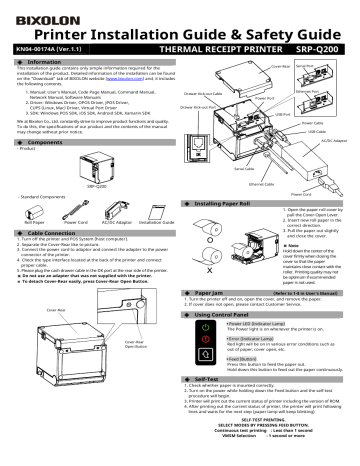
Printer Installation Guide & Safety Guide
KN04-00174A (Ver.1.1)
THERMAL RECEIPT PRINTER SRP-Q200
◈
Information
This installation guide contains only simple information required for the installation of the product. Detailed information of the installation can be found on the "Download" tab of BIXOLON website ( www.bixolon.com
) and, it includes the following contents.
1. Manual: User’s Manual, Code Page Manual, Command Manual,
Network Manual, Software Manuals
2. Driver: Windows Driver, OPOS Driver, JPOS Driver,
CUPS (Linux, Mac) Driver, Virtual Port Driver
3. SDK: Windows POS SDK, iOS SDK, Android SDK, Xamarin SDK
We at Bixolon Co., Ltd. constantly strive to improve product functions and quality.
To do this, the specifications of our product and the contents of the manual may change without prior notice.
◈
Components
- Product
Drawer Kick-out Cable
Drawer Kick-out Port
Cover-Rear
Power Port
USB Port
Serial Port
Ethernet Port
Power Cable
USB Cable
AC/DC Adaptor
Serial Cable
SRP-Q200
Ethernet Cable
- Standard Components
Roll Paper Power Cord
◈
Cable Connection
AC/DC Adaptor Installation Guide
1. Turn off the printer and POS System (host computer).
2. Separate the Cover-Rear like to picture.
3. Connect the power cord to adaptor and connect the adapter to the power connector of the printer.
4. Check the type interface located at the back of the printer and connect proper cable.
5. Please plug the cash drawer cable in the DK port at the rear side of the printer.
※
Do not use an adapter that was not supplied with the printer.
※
To detach Cover-Rear easily, press Cover-Rear Open Button.
Cover-Rear
Cover-Rear
Open Button
Power Cord
◈
Installing Paper Roll
1. Open the paper roll cover by pull the Cover-Open Lever.
2. Insert new roll paper in the correct direction.
3. Pull the paper out slightly and close the cover.
※
Note
Hold down the center of the cover firmly when closing the cover so that the paper maintains close contact with the roller.
Printing quality may not be optimum if ecommended paper is not used.
◈
Paper Jam
(Refer to 1-8 in User’s Manual)
1. Turn the printer off and on, open the cover, and remove the paper.
2. If cover does not open, please contact Customer Service.
◈
Using Control Panel
• Power LED (Indicator Lamp)
The Power light is on whenever the printer is on.
• Error (Indicator Lamp)
Red light will be on in various error conditions such as out of paper, cover open, etc.
• Feed (Button)
Press this button to feed the paper out.
Hold down this button to feed out the paper continuously.
◈
Self-Test
1. Check whether paper is mounted correctly.
2. Turn on the power while holding down the Feed button and the self-test procedure will begin.
3. Printer will print out the current status of printer including the version of ROM.
4. After printing out the current status of printer, the printer will print following lines and waits for the next step (paper lamp will keep blinking).
SELF-TEST PRINTING.
SELECT MODES BY PRESSING FEED BUTTON.
Continuous test printing : Less than 1 second
VMSM Selection : 1 second or more
5. Press the Feed button to resume printing or hold down the button for at least one second to change the VMSM settings.
5-1 If “Continuous SELF-TEST” is selected
5-1-1 Press the Feed button for less than one second to print the preset page.
5-1-2 The self test ends automatically as it prints the following line and cuts the paper.
*** COMPLETED ***
5-1-3 The printer goes into normal print mode upon completion of the self test.
5-2 If “VMSM Selection” is selected.
5-2-1 The following lines will be printed when the VMSM opens
** VMSM Selection **
0 : Exit and reboot printer
1 : Print current settings
2 : Set Print Density
3 : Set Cutting mode
4 : Set External Buzzer after cutting
5 or more : None
5-2-2 Press the Feed button to run the above function.
5-2-2-1 Step 1(Select Options): press the button a number of times as shown by each menu.
5-2-2-2 Step 2(Enter Options): hold down the button for at least one second to apply each item selected.
※
Note
If you select any items not listed above, the list of “VMSM Selection” will be printed again. Setting the mode will be canceled if no item is selected in Step 1.
5-3 Hold down the Feed button for at least 1 second to save the changes.
The following line will be printed before cutting the paper.
*** COMPLETED ***
※
Attention
If “0: Exit and reboot printer” is not executed, the new settings will not be saved.
6. The new settings will be automatically applied when printer resets.
※
Note
You can check whether printer works correctly or not through the self-test.
Printing quality, ROM version, and memory switch settings can be checked through the self-test function.
◈
Reconfiguration of Printer
SRP-Q200 does not support Dip Switch. To change the settings of the printer, use the virtual memory switch utility or virtual memory switch control function for self-diagnosis.
◈
WEEE(Waste Electrical and Electric Equipment)
This marking shown on the product or its literature, indicates that is should not be disposed of with other household wastes at the end of its working life. To prevent possible harm to the environment or human health from uncontrolled waste disposal, please separate this from other types of wastes and recycle it responsibly to promote the sustainable reuse of material resources. Household users should contact either the retailer where they purchased this product, or their local government office, for details of where and how they can take this item for environmentally safe recycling. Business users should contact their supplier and check the terms and conditions of the purchase contract. This product should not be mixed with other commercial wastes for disposal.
☎
BIXOLON Co., Ltd.
● Website http://www.bixolon.com
● Korea Headquarters
(Add) 7~8F, (Sampyeong-dong), 20, Pangyoyeok-ro241beon-gil, Bundang-gu,
Seongnam-si, Gyeonggi-do, 13494, Korea (ROK)
(Tel.) +82-31-218-5500
● U.S. Office
(Add) BIXOLON America Inc. 13705 Cimarron Ave Gardena, CA 90249
(Tel.) +1-858 764 4580
● Europe Office
(Add) BIXOLON Europe GmbH, Tiefenbroicher Weg 35 40472 Düsseldorf
(Tel.) +49 (0)211 68 78 54 0
© BIXOLON Co., Ltd. All rights reserved.
◈
Safety Precautions
In using the present appliance, please keep the following safety regulations in order to prevent any hazard or material damage.
WARNING
Violating following instructions can cause serious injury or death.
Do not plug several products in one multi-outlet.
• This can provoke over-heating and a fire.
• If the plug is wet or dirty, dry or wipe it before usage.
• If the plug does not fit perfectly with the outlet, do not plug in.
• Be sure to use only standardized multi outlets.
PROHIBITED
You must use only the supplied adapter.
• It is dangerous to use other adapters.
ONLY SUPPLIED ADAPTER
PROHIBITED
Do not pull the cable to unplug.
• This can damage the cable, which is the origin of a fire or a breakdown of the printer.
Keep the plastic bag out of children’s reach.
• If not, a child may put the bag on his head.
PROHIBITED
Do not plug in or unplug with your hands wet.
• You can be electrocuted.
PROHIBITED
PROHIBITED
PRINTER
PROHIBITED
Do not bend the cable by force or leave it under any heavy object.
• A damaged cable can cause a fire.
PROHIBITED
CAUTION
Violating following instructions can cause slight wound or damage the appliance.
If you observe a strange smoke, odor or noise from the printer, unplug it before taking following measures.
• Switch off the printer and unplug the set from the mains.
• After the disappearance of the smoke, call your dealer to repair it.
TO UNPLUG
PRINTER
Keep the desiccant out of children’s reach.
• If not, they may eat it.
PROHIBITED
Install the printer on the stable surface.
• If the printer falls down, it can be broken and you can hurt yourself.
PRINTER
PROHIBITED
Use only approved accessories and do not try to disassemble, repair or remodel it for yourself.
• Call your dealer when you need these services.
• Do not touch the blade of auto cutter.
DISASSEMBLING
PROHIBITED
PRINTER
Do not let water or other foreign objects in the printer.
• If this happened, switch off and unplug the printer before calling your dealer.
Do not use the printer when it is out of order. This can cause a fire or an electrocution.
• Switch off and unplug the printer before calling your dealer.
TO UNPLUG
PRINTER
DEALER
프린터 설치 안내서 & 안전 가이드
감열식 영수 프린터 SRP-Q200
◈ 안내
본 설치 안내서는 제품 설치에 필요한 간단한 정보만 기록하고 있습니다.
설치 방법에 대한 자세한 내용은 빅솔론 홈페이지( www.bixolon.co.kr
)의 “다운로드” 탭에서 확인
가능하며, 아래의 내용을 포함하고 있습니다
1. 매뉴얼: 사용자 매뉴얼, 코드페이지 매뉴얼, 커멘드 매뉴얼,
네트워크 매뉴얼, 소프트웨어 매뉴얼
2. Driver: Windows Driver, OPOS Driver, JPOS Driver,
CUPS (Linux, Mac) Driver, Virtual Port Driver
3. SDK: Windows POS SDK, iOS SDK, Android SDK, Xamarin SDK
저희 (주)빅솔론은 제품의 기능과 품질 향상을 위하여 지속적인 개선을 하고 있습니다. 이로 인하여
제품의 사양과 매뉴얼의 내용은 사전 통보 없이 변경될 수 있습니다.
◈ 내용물 확인
- 제품
드로어 킥아웃 케이블
드로어 킥아웃 포트
전원 포트
후면 커버
USB 포트
시리얼 포트
이더넷 포트
전원 케이블
USB 케이블
AC/DC 어댑터
시리얼 케이블
- 기본 구성품
SRP-Q200
롤 용지
◈ 케이블 연결
전원코드 AC/DC 어댑터
1. 프린터와 POS 시스템(호스트 컴퓨터)을 끕니다.
2. 후면 커버를 그림과 같이 분리합니다.
3. 전원 코드를 어댑터에 연결하고, 어댑터를 프린터의 전원 커넥터에 연결합니다.
4. 프린터 뒷면에 있는 인터페이스 종류를 확인하고, 인터페이스 커넥터에
케이블을 연결합니다.
5. 프린터 뒷면의 드로어 킥아웃 포트에 드로어 킥아웃 케이블을 연결합니다.
※ 어댑터는 반드시 공급된 제품만을 사용하십시오.
※ 후면 커버를 쉽게 분리하려면 후면 커버 열림 버튼을 누르십시오.
설치 안내서
후면 커버
후면 커버
열림 버튼
이더넷 케이블
전원 코드
◈ 롤 용지 설치
1. 커버열림 레버를 당겨 커버를 엽니다.
2. 새로운 롤 용지를 올바른 방향으로
삽입합니다.
3. 용지를 약간 당긴 다음, 커버를
닫습니다.
※ 참고
커버를 닫을 때에는 용지가 롤러에
밀착되도록 커버의 가운데를 눌러
주십시오. 권장용지를 사용하지 않을
경우 인쇄품질이 저하될 수 있습니다.
◈ 페이퍼 잼
(사용자 매뉴얼 1-8 항목 참조)
1. 커버를 열어 종이를 제거합니다.
2. 커버가 열리지 않을 경우 고객센터에 문의하십시오.
◈ 조작부 사용
• 전원 (표시등)
전원 표시 등은 프린터에 전원이 켜져 있을 경우 켜집니다.
• 오류 (표시등)
용지 없음, 커버 열림 등 오류가 발생하였을 때 적색 표시등 켜집니다.
• 이송 (버튼)
용지를 배출하고자 할 때 이송버튼을 누릅니다.
이송버튼을 계속 누르고 있으면 용지가 연속적으로 배출됩니다.
◈
Self-Test
1. 용지가 제대로 끼워져 있는지 확인하세요.
2. 이송 버튼을 누른 상태에서 전원을 켜십시오. 셀프 테스트가 시작됩니다.
3. 프린터는 ROM 의 버전과 메모리 스위치 설정 상태와 같은 프린터의 현재 상태를 인쇄합니다.
4. 프린터의 현재 상태를 인쇄하고 난 후, 다음과 같은 문구를 인쇄한 후
멈춥니다. (종이 표시등은 계속 깜빡입니다.)
SELF-TEST PRINTING.
다음을 실행하려면 버튼으로 선택하시오.
테스트인쇄 계속 수행 : 버튼을 짧게 누름
메모리 스위치 설정모드 : 버튼을 길게 누름
5. 인쇄를 계속 하기 위해서는 이송 버튼을 누르거나 메모리 스위치 설정모드 설정을 하기 위해
이송버튼을 1 초 이상 누르세요.
5-1 “테스트인쇄 계속 수행”을 선택할 경우
5-1-1 이송버튼을 1 초 이하로 누르면 프린터는 미리 제작된 문자 형식을 인쇄합니다.
5-1-2 셀프 테스트는 자동으로 끝나고 다음과 같은 문구를 인쇄한 후 용지를 절단합니다.
*** COMPLETED ***
5-1-3 프린터는 셀프 테스트가 끝나면 바로 정상 상태가 됩니다.
5-2 “메모리 스위치 설정모드”를 선택할 경우
5-2-1 메모리 스위치 설정모드에 진입하면 다음과 같은 문구를 인쇄합니다.
** 메모리 스위치 설정모드 **
0 : 설정 저장 및 종료
1 : 현재 메모리 스위치 정보 인쇄
2 : 인쇄농도 설정
3 : 없음
4 : 용지절단 모드 설정
5 : 외부벨(멜로디)동작 설정
6 : 없음
7 : 없음
8 : 없음
9 or more : None
5-2-2 위의 기능을 실행하기 위해서는 아래와 같이 이송버튼을 동작시켜주세요.
5-2-2-1 단계 1(설정 항목 선택): 원하는 설정 메뉴를 선택하기 위해 각 메뉴
앞에 표시된 숫자와 동일한 횟수만큼 버튼을 짧게 눌러 줍니다.
5-2-2-2 단계 2(설정 항목 진입): 1 초동안 버튼을 길게 누르면 선택한 항목이 반영됩니다.
※ 참고
상기 설정 목록에 없는 항목을 선택하였을 경우 “메모리 스위치 설정모드” 목록을 다시 인쇄합니다.
단계 1 에서 선택한 항목이 없으면 모드설정이 취소됩니다.
5-3 기능 변경이 완료되면 변경된 기능을 저장하기 위해 이송버튼을 1 초동안
길게 눌러주세요. 다음과 같은 문구를 인쇄한 후 용지를 절단합니다.
셀프 테스트로 인쇄 품질, ROM 버전, 메모리스위치 설정을 확인합니다.
*** 설정 완료 ***
※ 주의
“0: 설정 저장 및 종료”기능이 실행되지 않으면 설정정보는 프린터에 저장되지 않습니다.
6. 프린터가 재부팅하면 변경된 설정 정보가 반영됩니다.
※ 참고
셀프 테스트를 통해 프린터가 정상적으로 작동되고 있는지 확인할 수 있습니다.
셀프 테스트로 인쇄 품질, ROM 버전, 메모리스위치 설정을 확인합니다.
◈ 프린터 설정 변경
SRP-Q200 모델은 Dip Switch 를 지원하지 않습니다.
프린터의 설정을 변경하기 위해서는 가상메모리 스위치 유틸리티를 사용하거나, 자가진단 시
가상메모리 스위치 관리 기능을 사용하시기 바랍니다.
☎ BIXOLON Co., Ltd.
● 웹사이트 http://www.bixolon.co.kr
● 한국 본사
(주소) 13494, 경기도 성남시 분당구 판교역로 241 번길 20 (삼평동) 7~8 층
(전화) +82-31-218-5500
● 미주 지사
(주소) BIXOLON America Inc. 13705 Cimarron Ave Gardena, CA 90249
(전화) +1-858 764 4580
● 유럽 지사
(주소) BIXOLON Europe GmbH, Tiefenbroicher Weg 35 40472 Düsseldorf
(전화) +49 (0)211 68 78 54 0
© BIXOLON Co., Ltd. All rights reserved.
◈ 안전상의 경고
제품을 올바르게 사용하여 위험이나 물적 손해를 미리 방지하기 위한
내용이므로 반드시 지켜 사용해 주세요.
경고
표시사항 위반시 심각한 상해나 사망이 발생할 가능성이 있습니다.
한 콘센트에 여러 제품의 전원플러그를 동시에
꽂지 마세요.
• 발열 및 발화되어 위험합니다.
• 전원플러그에서 이물질이나 물기가 묻어있으면 잘 닦아 사용하세요.
• 전원콘센트의 구멍이 헐거울 때는 전원 플러그를 꽂지 마세요.
• 멀티콘센트는 규격제품을 사용하세요.
금지
어댑터는 공급된 제품만을 사용하세요.
• 다른 어댑터를 사용하면 위험합니다 .
반드시 공급품만
금지
전원플러그를 뺄때는 전원코드를
잡아 당기지 마세요.
• 코드가 상처를 입어 화재나 고장의 원인이 됩니다.
비닐팩은 어린이의 손에 닿지 않는
곳에 잘 보관하세요.
• 어린이가 비닐팩을 머리에 쓰면 위험합니다.
금지 금지
젖은 손으로 전원플러그를 꽂거나
뽑지 마세요.
• 감전의 위험이 있습니다.
전원코드를 무리하게 구부리거나 무거운
물건을 눌러 파손되지 않도록 하세요.
• 화재의 원인이 됩니다.
금지
금지
주의
표시사항 위반시 경미한 상해나 제품손상이 발생할 가능성이 있습니다.
제품에서 연기가 나거나 이상한 냄새 또는
소리가 나는 등의 이상 발생시는 바로
전원을 끈 후 아래의 조치를 취해 주세요.
• 제품에 이상이 발생시는 바로 프린터 본체의 전원을 끈 다음
반드시 전원 플러그를 콘센트에서 뽑아주세요.
• 연기가 나지 않는 것을 확인하고 구입처로
수리를 의뢰해 주세요.
플러그 금지
프린터
방습제는 어린이의 손에 닿지 않는
곳에 잘 보관하세요.
• 어린이가 방습제를 먹으면 위험합니다.
금지
안정된 장소에 설치하세요 .
• 넘어지면 제품이 파손되거나 다칠 수 있습니다 .
프린터
금지
승인된 부품을 사용하고 함부로 분해,
수리, 개조하지 마세요.
• 제품이 손상될 수 있으므로 구입처에 문의하세요.
• 자동 절단기 날은 날카로우므로 손대지 마십시오.
분해 금지
프린터
프린터의 본체 내부에 물이나 이물질이
들어가지 않도록 주의하세요.
• 본체 내부에 물이나 이물질이 들어간 경우에는 먼저
프린터 본체의 전원스위치를 끄고 전원플러그를
콘센트에서 뺀 다음 구입처로 연락해 주세요.
금지
프린터
제품을 고장난 상태에서 사용하지 마세요. 화재,
감전의 원인이 됩니다.
• 바로 본체의 전원스위치를 끄고 전원플러그를
콘센트에서 뺀 다음 구입처로 연락해 주세요.
플러그 금지
프린터 구입처
Handbuch Druckerinstallation & Sicherheitshinweise
THERMISCHER RECEIPT-DRUCKER SRP-Q200
◈
Information
Diese Installationsanleitung enthält nur einfache Informationen, die für die
Installation des Produkts erforderlich sind. Detailed information of the installation can be found on the "Download" tab of BIXOLON website
( www.bixolon.com
) and, it includes the following contents.
1. Handbuch: Benutzerhandbuch, Codeseiten-Handbuch, Befehle-Handbuch,
Netzwerk-Handbuch, Sotfware-Handbücher
2. Treiber: Windows Treiber, OPOS Treiber, JPOS Treiber,
CUPS (Linux, Mac) Treiber, Virtual Port Treiber
3. SDK: Windows POS SDK, iOS SDK, Android SDK, Xamarin SDK
Wir bei Bixolon streben immer danach, die Funktionen und die Qualität unserer
Produkte zu verbessern.
Um dies zu tun, können sich die Spezifikationen unserer Produkte und Inhalte des Handbuchs ohne vorherige Benachrichtigung ändern.
◈
Komponenten
- Produkt
Schubladen-Kick-Out-Kabel
Schubladen
-Kick-out-Port
ABDECKUNG
HINTEN
Stromanschluss
USB Port
Serial Port
Ethernet Port
Power Kabel
USB Kabel
AC/DC Adaptor
Serial Kabel
- Standardkomponenten
Rollenpapier Netzkabel AC/DC-Adapter
Installationsanleitung
◈
Kabelverbindung
1. Schalten Sie den Drucker und das POS-System (Host-Computer) aus.
2. Nehmen Sie die Rückseite der Abdeckung wie im Foto ab.
3. Verbinden Sie das Netzkabel mit dem Adapter und verbinden Sie den
Adapter mit dem Stromanschluss des Druckers.
4. Prüfen Sie den Schnittstellentyp, der sich auf der Rückseite des Druckers befindet und verbinden Sie das richtige Kabel.
5. Bitte stecken Sie das Kassenschubladenkabel in den DK-Port auf der
Rückseite des Druckers.
※
Verwenden Sie keinen Adapter, der nicht mit dem Drucker geliefert wurde.
※
Um die Abdeckung auf der Rückseite abzunehmen, drücken Sie auf die
Taste Abdeckung-Rückseite.
ABDECKUNG HINTEN
SRP-Q200
ABDECKUNG HINTEN
Öffnen-Taste
◈
Papierrolle installieren
Ethernet
Kabel
Netzkabel
1. Öffnen Sie die Papierrollenabdeckung, indem Sie am Abdeckung-öffnen-Hebel ziehen.
2. Legen Sie eine neue Rolle Papier in der korrekten Ausrichtung ein.
3. Ziehen Sie das Papier leicht heraus und schließen Sie die Abdeckung.
※ Hinweis
Halten Sie die Mitte der Abdeckung fest nach unten, wenn Sie die Abdeckung schließen, sodass das Papier engen
Konktakt mit dem Abroller hat. Die
Druckqualität könnte nicht optimal sein, wenn das empfohlene Papier nicht verwendet wird.
◈
Papierstau
(Wir verweisen auf 1-8 im Benutzerhandbuch)
1. Schalten Sie den Drucker aus und an, öffnen Sie die Abdeckung und entfernen Sie das Papier.
2. Wenn sich die Abdeckung nicht öffnet, kontaktieren Sie den Kundendienst.
◈
Verwendung des Steuerungspanels
• Netz LED (Kontrollleuchte)
Wann immer der Drucker an ist, leuchtet das Power-Licht.
• Fehler (Kontrollleuchte)
Das rote Licht wird bei verschiedenen Fehlern an sein kein Papier, Abdeckung offen usw.
• Zufuhr (Taste)
Drücken Sie diese Taste, um das Papier auszuwerfen.
Halten Sie diese Taste, um das Papier kontinuierlich auszuwerfen.
◈
Selbsttest
1. Prüfen Sie, ob das Papier korrekt eingelegt ist.
2. Schalten Sie die Netztaste an, während Sie die Zufuhr-Taste gedrückt halten und dann wird der Selbsttest-Vorgang beginnen.
3. Der Drucker wird den aktuellen Status des Druckers inklusive der ROM-
Version ausdrucken.
4. Nachdem der aktuelle Status des Druckers ausgedruckt wurde, wird der
Drucker die folgenden Zeilen ausdrucken und auf den nächsten Schritt waren
(die Papierleuchte wird blinken).
SELBSTTEST DRUCKEN.
MODI DURCH DRÜCKEN DER ZUFUHR-TASTE AUSWÄHLEN.
Ständiges Test drucken : Weniger als 1 Sekunde
VMSM Auswahl : 1 Sekunde oder mehr
5. Drücken Sie die Zufuhr-Taste, um mit dem Ausdrucken fortzufahren oder halten Sie die Taste für mindestens eine Sekunde lang gedrückt, um die
VMSM-Einstellungen zu ändern.
5-1 If „Ständiger SELBSTTEST“ ist ausgewählt
5-1-1 Drücken Sie die Zufuhr-Taste für weniger als eine Sekunden, um die
Voreinstellungsseite auszudrucken.
5-1-2 Der Selbsttest endet automatisch, da es die folgende Zeile ausdruckt und das Papier abschneidet.
*** ABGESCHLOSSEN ***
5-1-3 Der Drucker geht nach Abschluss des Selbsttests zurück in den normalen Druckmodus.
5-2 Wenn die „VMSN Auswahl“ ausgewählt ist.
5-2-1 Die folgenden Zeilen werden ausgedruckt, wenn sich VMSN öffnet
** VMSM Auswahl**
0 : Beenden und den Drucker neu starten
1 : Aktuelle Einstellungen ausdrucken
2 : Druckdichte einrichten
3 : Schnittmodus einrichten
4 : Externen Buzzer nach dem Abschneiden einrichten
5 oder mehr : Kein
5-2-2 Drücken Sie die Zufuhr-Tast, um die oben genannte Funktion auszuführen.
5-2-2-1 Schritt 1 (Optionen auswählen): drücken Sie die Taste ein paar mal, wie in jedem Menü gezeigt.
5-2-2-2 Schritt 2 (Optionen eingeben): halten Sie die Taste für mindestens eine Sekunde lang gedrückt, um jedes ausgewählte Element anzuwenden.
※ Hinweis
Wenn Sie Elemente auswählen, die nicht oben aufgeführt sind, wird die Liste der „VMSM Auswahl“ noch einmal ausgedruckt. Die Einstellung des Modus wird abgebrochen, wenn in Schritt 1 kein Element ausgewählt wurde.
5-3 Halten Sie die Zufuhr-Taste für mindestens 1 Sekunde lang gedrückt, um die Änderungen zu speichern.
Die folgende Zeile wird gedruckt, bevor das Papier abgeschnitten wird.
*** ABGESCHLOSSEN ***
※ Achtung
Wenn 0: Beenden und Drucker neu starten“ nicht ausgeführt wird, werden die neuen Einstellungen nicht gespeichert.
6. Die neuen Einstellungen werden automatisch angewendet, wenn der Drucker zurückgesetzt wird.
※ Hinweis
Durch den Selbsttest können Sie prüfen, ob der Drucker korrekt funktioniert oder nicht.Durch die Selbsttest-Funktion können Druckqualität, ROM-Version und Memory-Switch-Einstellungen geprüft werden.
◈
Neukonfiguration des Druckers
SRP-Q200 unterstützt den DIP-Schalter nicht. Um die Einstellungen des
Druckers zu ändern, verwenden Sie die Virtual Memory Switch Utility oder die
Virtual Memory Switch Kontrollfunktion zur Selbstdiagnose.
◈
WEEE(Waste Electrical and Electric Equipment)
Diese Kennzeichnung auf dem Gerät oder in der Produktdokumentation zeigt an, dass das Gerät am Ende der Nutzungsdauer nicht über den Hausmüll entsorgt werden sollte.
Bitte trennen Sie zur Vermeidung möglicher Umwelt- oder Gesundheitsschäden durch unkontrollierte Abfallentsorgung dieses Gerät von anderen Abfällen und recyceln Sie es, um den nachhaltigen Gebrauch der Materialressourcen zu unterstützen. Wenn Sie das
Gerät in Ihrem Haushalt benutzen, wenden Sie sich bitte an Ihren Fachhändler, bei dem
Sie das Gerät gekauft haben, oder an die Stadtverwaltung. Dort können Sie Einzelheiten dazu erfragen, wie und wo Sie dieses Gerät abgeben können, damit es umweltsicher recycelt wird. Wenn Sie das Gerät in der Firma benutzen, sollten Sie sich an Ihren
Zulieferer wenden und die entsprechenden Bedingungen über die Rücknahme oder
Entsorgung im Kaufvertrag nachlesen. Dieses Gerät sollte nicht zusammen mit anderen gewerblichen Abfällen entsorgt werden.
☎
BIXOLON Co., Ltd.
● Website http://www.bixolon.com
● Korea Headquarters
(Add) 7~8F, (Sampyeong-dong), 20, Pangyoyeok-ro241beon-gil, Bundang-gu,
Seongnam-si, Gyeonggi-do, 13494, Korea (ROK)
(Tel.) +82-31-218-5500
● U.S. Office
(Add) BIXOLON America Inc. 13705 Cimarron Ave Gardena, CA 90249
(Tel.) +1-858 764 4580
● Europe Office
(Add) BIXOLON Europe GmbH, Tiefenbroicher Weg 35 40472 Düsseldorf
(Tel.) +49 (0)211 68 78 54 0
© BIXOLON Co., Ltd. All rights reserved.
◈
Sicherheitshinweise
Befolgen Sie die folgenden Sicherheitshinweise bei der Verwendung des
Gerätes,um Gefahren und Materialschäden vorzubeugen.
VERBOT
WARNUNG
Durch Nichtbeachtung der nachstehenden Hinweise kann es zu schweren Personenverletzungen oder tödlichen Unfällen kommen.
Verbinden Sie nicht mehrere Produkte mit einer einzigen Netzsteckleiste.
• Dies kann Überhitzungen und Brände verursachen.
• Wenn der Netzstecker nass oder verschmutzt ist, muss dieser vor der Benutzung erst abgetrocknet bzw. saubergewischt werden.
• Stecken Sie den Netzstecker nicht ein, wenn sich dieser nicht ohne Widerstand in die Netzsteckdose einführen lässt.
• Mehrfachsteckdosen müssen genormt sein.
VERBOT
Verwenden Sie ausschließlich den mitgelieferten Netzadapter.
• Die Verwendung anderer Adapter ist gefährlich.
NUR MITGELIEFERTEN
ADAPTER
VERBOT
Ziehen Sie nicht am Netzstromkabel, um den
Netzstecker aus der Steckdose zu ziehen.
• Das Kabel kann beschädigt werden und es kann zu einem Brand oder zum Defekt am
Drucker kommen.
Bewahren Sie die Plastikhülle für Kinder unzugänglich auf.
• Anderenfalls könnte ein Kind die Hülle über den Kopf ziehen und darin ersticken.
VERBOT
Netzstecker nicht mit nassen Händen in die Steckdose stecken oder daraus herausziehen.
• Sie könnten sonst einen Stromschlag erleiden.
VERBOT
Das Netzstromkabel nicht knicken und keine schweren Gegenstände darauf abstellen.
• Ein beschädigtes Kabel kann einen Brand verursachen.
VERBOT
ACHTUNG
Durch Nichtbeachtung der nachstehenden Hinweise kann es zu leichten
Verletzungen oder Schäden am Gerät kommen.
Wenn Sie aus dem Drucker Rauch aufsteigen sehen oder am
Drucker einen ungewöhnlichen Geruch oder ein eigenartiges
Geräusch wahrnehmen, ziehen Sie sofort den Netzstecker aus der Steckdose und führen Sie anschl-ießend die folgenden Maßnahmen durch.
• Schalten Sie den Drucker aus und ziehen Sie den
Netzstecker aus der Netzsteckdose.
• Warten Sie, bis kein Rauch mehr aus dem Drucker aufsteigt. Rufen Sie dann Ihren Händler an und bitten
Sie ihn, das Gerät zu reparieren.
NETZSTECKER SO ABZIEHEN:
DRUCKER
Stellen Sie den Drucker auf einer stabilen
Unterlage auf.
• Sollte der Drucker herunterfallen, so kann er zerbrechen und es besteht Verletzungsgefahr.
DRUCKER
VERBOT
Bewahren Sie das Antikondensationsmittel für Kinder unzugänglich auf.
• Anderenfalls könnten die Kinder das Mittel verschlucken.
VERBOT
Verwenden Sie nur genehmigte Zubehörteile und versuchen Sie nicht, den Drucker selbstauseinanderz-ubauen, zu reparieren oder umzubauen.
• Wenden Sie sich an Ihren Händler, falls Sie derartige Arbeiten benötigen.
• Berühren Sie nicht die Klinge des Autocutters.
DISASSEMBLING
PROHIBITED
DRUCKER
Lassen Sie keine Flüssigkeiten oder sonstigen
Fremdkörper in den Drucker eindringen.
• Sollte dies geschehen, so schalten Sie den
Drucker aus und ziehen Sie den Netzstecker aus der Steckdose. Wenden Sie sich dann an Ihren
Händler.
VERBOT
DRUCKER
Benutzen Sie den Drucker nur, wenn er sich in einwandfreiem Zustand befindet. Anderenfalls besteht Brand- oder Stromschlaggefahr.
• Schalten Sie den Drucker aus und ziehen
Sie den Netzstecker aus der Steckdose.
Wenden Sie sich dann an Ihren Händler.
NETZSTECKER
SO ABZIEHEN:
DRUCKER
HÄNDLER
Guide d'installation de l'imprimante & Guide de sécurité
IMPRIMANTE THERMIQUE POUR TICKETS SRP-Q200
◈
Informations
Ce guide d'installation ne contient que des informations simples nécessaires à l'installation du produit. Des informations détaillées sur l'installation sonr disponibles sous l'onglet
« Download » (Téléchargement) du site web de BIXOLON ( www.bixolon.com
les les contenus suivants.
) et sont inclus
1. Manuel : Manuel de l’utilisateur, Page des codes, Manuel des commandes,
Manuel de réseau, Manuels des logiciels
2. Pilote : Windows, OPOS, JPOS
CUPS (Linux, Mac) Driver, Virtual Port Driver
3. SDK : Windows POS SDK, iOS SDK, Android SDK, Xamarin SDK
Chez BIXOLON, nous nous efforçons à améliorer en continu les fonctions et la qualité de nos produits.
Par conséquent, les caractéristiques de nos produits et les informations du manuel peuvent
être modifiées sans avis préalable.
◈
Composants
- Produit
Drawer Kick-out Cable
Drawer Kick-out Port
CAPOT
Port d'alimentation
Port USB
Port série
Port Ethernet câble d'alimentation
Câble USB
Adaptateur CA/CC
Câble Serial
- Composants standard
Rouleau de papier
Cordon d’alimentation
Adaptateur
CA/CC
Guide d'installation
◈
Raccordement des câbles
1. Éteignez l’imprimante et le système POS (ordinateur hôte).
2. Retirez le capot arrière, tel qu’illustré
3. Branchez le cordon d’alimentation à l’adaptateur, et branchez l’adaptateur au connecteur d’alimentation de l’imprimante.
4. Vérifiez l’interface type, situé à l’arrière de l’imprimante, puis branchez le câble correspondant.
5. Branchez le câble du tiroir caisse dans le port DK, situé à l’arrière de l’imprimante.
※ Utilisez uniquement l’adaptateur fourni avec l’imprimante.
※ Pour faciliter le retrait du capot, appuyez sur le bouton d'ouverture du capot, situé à l’arrière.
CAPOT
SRP-Q200
CAPOT
Bouton Ouvrir
Câble Ethernet
Cordon d’alimentation
◈
Installation du rouleau de papier
1. Ouvrez le capot du rouleau de papier en tirant sur le levier
« Cover Open » (Ouvrir le capot).
2. Insérez un nouveau rouleau de papier, en respectant le sens d’insertion.
3. Sortez délicatement le papier et fermez le capot.
※ Remarque
Maintenez fermement le centre du couvercle lorsque vous le fermez afin que le papier reste en contact
étroit avec le rouleau. La qualité d'impression peut ne pas être optimale si un autre papier que celui recommandé est utilisé.
◈
Bourrage de papier
(Reportez-vous au 1-8 du manuel de l’utilisateur)
1. Éteignez et allumez l’imprimante, ouvrez le capot, puis retirez le papier.
2. Si le capot ne s'ouvre pas, contacter le service clientèle.
◈
Utilisation du panneau de commandes
• Voyant d’alimentation (LED)
Le voyant d’alimentation est allumé lorsque l’imprimante est allumée.
• Voyant Erreur
Le voyant rouge allumé peut indiquer plusieurs problèmes, dont le manque de papier, l’ouverture du capot, etc.
• Bouton Alimentation du papier
Appuyez sur le bouton pour faire sortir le papier.
Maintenez ce bouton pour faire sortir le papier de
manière continue.
◈
Auto-test
1. Vérifiez que le papier est correctement inséré.
2. Allumez l’imprimante en maintenant le bouton Alimentation du papier, la procédure d’auto-test va commencer.
3. L’imprimante imprimera le statut actuel de l’imprimante dont la version ROM.
4. Une fois le statut actuel de l’imprimante imprimé, l’imprimante imprimera les lignes suivantes et se mettra en attente pour la tâche suivante (le voyant Papier continuera de clignoter).
IMPRESSION D'AUTO-TEST.
SÉLECTIONNEZ LES MODES EN APPUYANT SUR LE BOUTON ALIMENTATION DU PAPIER.
Impression test en continu : moins d’une seconde
Sélection VMSM : 1 seconde ou plus
5. Appuyez sur le bouton Alimentation du papier pour reprendre l’impression et maintenez le bouton au moins une seconde pour modifier les paramètres VMSM.
5-1 Si « AUTO-TEST continu » est sélectionné
5-1-1 Appuyez sur le bouton Alimentation du papier moins d'une seconde pour imprimer la page de préréglage.
5-1-2 L'auto-test se termine automatiquement lorsqu'il imprime la ligne suivante et coupe
le papier.
*** TERMINÉ ***
5-1-3 L'imprimante passe en mode d'impression normal à la fin de l'auto-test.
5-2 Si « Sélection VMSM » est sélectionné.
5-2-1 Les lignes suivantes seront imprimées à l'ouverture du VMSM.
** Sélection VMSM **
0 : Quitter et redémarrer l’imprimante
1 : Imprimer les paramètres actuellement configurés
2 : Paramétrer la densité d’impression
3 : Paramétrer le mode de découpe
4 : Paramétrer la sonnerie après la découpe
5 ou plus : Aucun
5-2-2 Appuyez sur le bouton Alimentation du papier pour exécuter la fonction ci-dessus.
5-2-2-1 Étape 1 (Sélection des options) : appuyez sur le bouton un certain nombre de fois, tel qu’indiqué dans chaque menu.
5-2-2-2 Étape 2 (Saisie des options) : maintenez le bouton enfoncé pendant au moins une seconde pour appliquer chaque élément sélectionné.
※ Remarque
Si vous sélectionnez des éléments qui ne figurent pas dans la liste ci-dessus, la liste
« Sélection VMSM » sera de nouveau imprimée. Le réglage du mode sera annulé si aucun
élément n'est sélectionné à l'étape 1.
5-3 Maintenez le bouton Alimentation du papier enfoncé pendant au moins 1 seconde pour
enregistrer les modifications. La ligne suivante sera imprimée avant de couper le papier.
*** TERMINÉ ***
※ Attention
Si 0" : Quitter et redémarrer l’imprimante » n’est pas exécuté, les nouveaux paramètres ne seront pas enregistrés.
6. Les nouveaux paramètres seront automatiquement appliqués lors de la réinitialisation de l'imprimante.
※ Remarque
Vous pouvez vérifier si l'imprimante fonctionne correctement ou non grâce à l'auto-test. La qualité d'impression, la version de la ROM et les réglages du commutateur de mémoire peuvent être vérifiés grâce à la fonction d'auto-test.
◈
Reconfiguration de l'imprimante
La SRP-Q200 ne prend pas en charge le commutateur DIP. Pour modifier les paramètres de l'imprimante, utilisez l'utilitaire de commutation de mémoire virtuelle ou la fonction de commande de commutation de mémoire virtuelle pour l'auto-diagnostic.
◈
Déchets électriques et de matériel électrique
Ce logo présent sur le produit ou sur sa documentation indique que le produit ne doit pas être jeté avec les autres ordures ménagères lorsqu’il ne fonctionne plus.
Afin de protéger l’environnement ainsi que la santé humaine des déchets non réglementés, veuillez séparer ce produit des autres déchets et le recycler correctement afin de promouvoir une réutilisation durable des ressources matérielles. Les utilisateurs privés doivent contacter le détaillant auprès duquel ils sont acheté ce produit ou leurs autorités locales afin d’obtenir de plus amples informations sur l’endroit et la manière de recycler ces articles tout en préservant l’environnement. Les professionnels doivent contacter leur fournisseur et vérifier les termes et conditions du bordereau d’achat. Ce produit ne doit pas être mélangé avec d’autres déchets commerciaux.
☎
BIXOLON Co., Ltd.
● Site Internet http://www.bixolon.com
● Siège en Corée
(Adr.) 7~8F, (Sampyeong-dong), 20, Pangyoyeok-ro241beon-gil,
Bundang-gu, Seongnam-si, Gyeonggi-do, 13494, Korea (ROK)
(Tél.) +82-31-218-5500
● Bureau aux Etats-Unis
(Adr.) BIXOLON America Inc., 3171 Fujita St, Torrance, CA 90505
(Tél.) +1-858 764 4580
● Bureau en Europe
(Adr.) BIXOLON Europe GmbH, Tiefenbroicher Weg 35 40472 Düsseldorf
(Tél.) +49 (0)211 68 78 54 0
© BIXOLON Co., Ltd. All rights reserved.
◈
Précautions d’Emploi
Lors de l’utilisation du présent produit, respectez les mesures de sécurité ci-dessous afin d’éviter tout danger ou détérioration du matériel.
AVERTISSEMENT
Le non-respect des instructions suivantes peut entraîner une blessure grave ou la mort.
Ne branchez pas plusieurs produits différents dans la même prise.
• Cela peut provoquer un échauffement et une incendie.
• Si la prise est mouillée ou sale, séchez et nettoyez la avant l’usage.
• Si l’appareil ne s’adapte pas parfaitement à la prise, ne branchez pas l’appareil.
• En cas d’utilisation d’une multi-prise, celle-ci doit être standard.
INTERDIT
Vous devez utilisez uniquement l’adaptateur fourni avec l’imprimante.
• L’utilisation d’adaptateurs d’autres marques peut être dangereux.
UNIQUEMENT
ADAPTATEUR FOURNI
INTERDIT
Ne tirez pas sur le câble pour débrancher la prise.
• Cela risque d’endommager le câble et peut être à l’origine d’un incendie ou d’un défaut.
INTERDIT
Ne branchez ou débranchez pas avec les mains mouillées.
• Vous risquez l’électrocution.
INTERDIT
Gardez le sac plastique dans un endroit inaccessible aux enfants.
• L’enfant risque de mettre ce sac plastique sur sa tête.
INTERDIT
Ne forcez pas la corde à se courber et ne la faites pas passer sous un objet lourd.
• Une corde abîmée peut provoquer un incendie.
INTERDIT
ATTENTION
Le non-respect des instructions suivantes peut causer une blessure légère ou une détérioration de l’appareil.
.
Si l’imprimante produit de la fumée, une odeur, ou un bruit étrange, débranchez la avant de prendre les mesures ci-dessous.
• Eteignez et débranchez l’imprimante.
• Après la disparition de la fumée, appelez votre revendeur pour la réparation.
NE PAS
BRANCHER
IMPRIMANTE
Employez uniquement des accessoires approuvés et ne démontez, réparez ou remodelez
• Appelez votre revendeur si vous avez besoin de ces services.
• Ne pas toucher la lame du massicot.
INTERDIT
Installer votre imprimante sur une surface stable.
• Si votre imprimante tombe, elle peut tomber en panne et vous risquez de vous blesser.
IMPRIMANTE
INTERDIT
Employez uniquement des accessoires approuvés et ne démontez, réparez ou remodelez
• Appelez votre revendeur si vous avez besoin de ces services.
• Ne pas toucher la lame du massicot.
DÉMONTER
IMPRIMANTE
IMPRIMANTE
Evitez que l’eau ou des objets
étrangers entrent dans l’imprimante.
• Si cela se produit, éteignez et débranchez l’imprimante avant d’appeler votre revendeur.
INTERDIT
IMPRIMANTE
N’utilisez pas votre imprimante quand elle est en panne. Cela risque de causer un incendie ou une électrocution.
• Eteignez et débranchez l’imprimante avant d’appeler votre revendeur.
NE PAS
BRANCHER
MARCHAND
D’IMPRIMEU
R
Guía de instalación de la impresora y guía de seguridad
IMPRESORA TÉRMICA DE RECIBOS SRP-Q200
◈
Información
Esta guía de instalación contiene solo información simple necesaria para la instalación del producto. La información detallada de la instalación se puede encontrar en la pestaña "Download" (Descargar) del sitio web de BIXOLON
( www.bixolon.com
) e incluye los siguientes contenidos.
1. Manual de usuario, manual de página de códigos, manual de comandos, manual de red, manuales de software
2. Driver: Driver de Windows, driver OPOS, driver JPOS, driver CUPS (Linux,
Mac), driver de puerto virtual
3. SDK: Windows POS SDK, iOS SDK, Android SDK, Xamarin SDK
En Bixolon Co., Ltd. nos esforzamos constantemente por mejorar las funciones y la calidad del producto.Para ello, las especificaciones de nuestro producto y el contenido del manual pueden cambiar sin previo aviso.
◈
Componentes
- Producto
Cable de extracción del cajón
Puerto de extracción del cajón
Cubierta trasera
Puerto de alimentación
Puerto USB
Puerto de serie
Puerto Ethernet
Cable de alimentación
Cable USB
Adaptador CA/CC
Cable de serie
- Componentes estándar
Cubierta trasera
SRP-Q200
Rollo de papel
Cable de alimentación
◈
Conexión de cable
Adaptador CA/CC
Guía de instalación
1. Apague la impresora y el sistema POS (ordenador host).
2. Separe la cubierta trasera como se muestra en la imagen.
3. Conecte el cable de alimentación al adaptador y conecte el adaptador al conector de alimentación de la impresora.
4. Verifique el tipo de interfaz ubicado en la parte posterior de la impresora y conecte el cable adecuado.
5. Enchufe el cable del cajón de efectivo en el puerto DK en la parte posterior de la impresora.
※ No utilice un adaptador que no se suministre con la impresora.
※ Para quitar la cubierta trasera fácilmente, presione el botón de apertura de la cubierta trasera.
Cubierta trasera
Botón Abrir
Cable de Ethernet
Cable de alimentación
◈
Instalación del rollo de papel
1. Abra la cubierta del rollo de papel tirando de la palanca de apertura de la cubierta.
2. Inserte un nuevo rollo de papel en la dirección correcta.
3. Saque el papel ligeramente y cierre la cubierta.
※ Nota
Mantenga presionado el centro de la cubierta firmemente al cerrar la cubierta para que el papel mantenga un contacto cercano con el rodillo. Es posible que la calidad de impresión no sea óptima si no se utiliza el papel recomendado.
◈
Atasco de papel
(Consulte 1-8 en el Manual de usuario)
1. Apague y encienda la impresora, abra la tapa y retire el papel.
2. Si la cubierta no se abre, comuníquese con Servicio al Cliente.
◈
Uso del panel de control
• LED Power (lámpara indicadora)
La luz Power se enciende siempre que la impresora está
Encendida
• Error (lámpara indicadora)
La luz roja estará encendida en varias condiciones de error, como sin papel, cubierta abierta, etc.
• Feed (botón)
Presione este botón para sacar el papel.
Mantenga pulsado este botón para sacar el papel de forma continua.
◈
Self-Test
1. Compruebe si el papel está colocado correctamente.
2. Encienda la alimentación mientras mantiene presionado el botón Feed y comenzará el procedimiento de autocomprobación.
3. La impresora imprimirá el estado actual de la impresora, incluida la versión de la ROM.
4. Después de imprimir el estado actual de la impresora, la impresora imprimirá las siguientes líneas y esperará el siguiente paso (la lámpara de papel seguirá parpadeando).
IMPRESIÓN SELF-TEST.
SELECCIONE LOS MODOS PULSANDO EL BOTÓN FEED.
Impresión de prueba continua: Menos de 1 segundo
VMSM Selection: 1 segundo o más
5. Presione el botón Feed para reanudar la impresión o mantenga presionado el botón durante al menos un segundo para cambiar la configuración de
VMSM.
5-1 Si se selecciona “Continuous SELF-TEST”
5-1-1 Presione el botón Feed durante menos de un segundo para imprimir la página predeterminada.
5-1-2 La autocomprobación finaliza automáticamente cuando imprime la siguiente línea y corta el papel.
*** COMPLETED ***
5-1-3 La impresora entra en el modo de impresión normal al finalizar la autocomprobación.
5-2 Si se selecciona “VMSM Selection”.
5-2-1 Las siguientes líneas se imprimirán cuando se abra el VMSM
** VMSM Selection **
0: Salir y reiniciar la impresora
1: Imprimir la configuración actual
2: Establecer densidad de impresión
3: Establecer el modo de corte
4: Establecer zumbador externo después de cortar
5 o más: Ninguno
5-2-2 Presione el botón Feed para ejecutar la función anterior.
5-2-2-1 Paso 1 (Seleccionar opciones): presione el botón varias veces como se muestra en cada menú.
5-2-2-2 Paso 2 (Introducir opciones): mantenga presionado el botón durante al menos un segundo para aplicar cada elemento seleccionado.
※ Nota
Si selecciona cualquier elemento que no esté en la lista anterior, la lista de
“VMSM Selection” (Selección de VMSM) se imprimirá nuevamente. La configuración del modo se cancelará si no se selecciona ningún elemento en el paso 1.
5-3 Mantenga presionado el botón Feed durante al menos 1 segundo para guardar los cambios.La siguiente línea se imprimirá antes de cortar el papel.
*** COMPLETED ***
※ Atención
Si no se ejecuta "0: Exit and reboot printer" (0: Salir y reiniciar la impresora), la nueva configuración no se guardará.
6. La nueva configuración se aplicará automáticamente cuando la impresora se reinicie.
※ Nota
Puede comprobar si la impresora funciona correctamente o no mediante la autocomprobación.
La calidad de impresión, la versión de la ROM y la configuración del interruptor de memoria se pueden verificar a través de la función de autocomprobación.
◈
Reconfiguración de la impresora
SRP-Q200 no es compatible con el interruptor DIP. Para cambiar la configuración de la impresora, utilice la utilidad del interruptor de memoria virtual o la función de control del interruptor de memoria virtual para el autodiagnóstico.
◈
Residuos de Aparatos Eléctricos y Electrónicos (RAEE)
Si esta marca aparece en el producto o en sus folletos, significa que el elemento correspondiente no debe desecharse con otros residuos del hogar una vez que llegue el final de su vida útil. Para evitar posibles daños al ambiente o a la salud humana que provengan de la eliminación descontrolada de desechos, separe este tipo de desecho y recíclelo responsablemente para fomentar la reutilización sostenible de los recursos materiales. Los usuarios particulares deberían contactarse con el minorista del lugar donde compraron este producto, o su oficina de gobierno local, para obtener detalles sobre adónde y cómo pueden llevar este artículo para que sea reciclado de manera segura para el medioambiente. Los usuarios empresariales pueden comunicarse con el proveedor o leer los términos y condiciones del contrato de compra. Este producto no debe mezclarse con otros desechos comercialespara su eliminación.
☎
BIXOLON Co., Ltd.
● Sitio Web http://www.bixolon.com
● Oficinas centrales en Corea
(Dirección) 7~8F, (Sampyeong-dong), 20, Pangyoyeok-ro241beon-gil,
Bundang-gu, Seongnam-si, Gyeonggi-do, 13494, Korea (ROK)
(Tel.) +82-31-218-5500
● Oficina en los EE.UU.
(Dirección) BIXOLON America Inc., 3171 Fujita St, Torrance, CA 90505
(Tel.) +1-858 764 4580
● Oficina en Europa
(Dirección) BIXOLON Europe GmbH, Tiefenbroicher Weg 35 40472 Düsseldorf
(Tel.) +49 (0)211 68 78 54 0
◈
Precausión de Seguridad
Es el contenido para prevenir el riesgo ó el daño material con el uso correcto del producto.Lo utilize con precausión.
ADVERTENCIA
Al violar los aspectos marcados se posible producir los daños serios ó el muerte.
No enchufe varios productos a una misma toma de corriente al mismo tiempo.
• Puede originar sobre-calentamiento y fuego.
• Si la clavija está húmeda o sucia, séquela o limpiela antes de usar.
• Si la clavija no ajusta perfectamente en la toma de corriente, no la enchufe.
• Use siempre enchufes múltiples estandarizados.
PROHIBIDO
No tire del cable para desenchufar.
• Puede dañarse el cable y provocar incendio o avería.
Guarde la bolsa de plástico fuera del alcance de los niños.
• Si el niño se pone la bolsa en la cabeza, es peligroso.
PROHIBIDO
No enchufe o desenchufe con las manos húmedas.
• Peligro de sacudida eléctrica.
PROHIBIDO
PROHIBIDO
No doble el cable a la fuerza. No lo deje debajo de objetos pesados.
• Puede ser causa de incendio.
PROHIBIDO
PRECAUCIÓN
Al violar los aspectos marcados se posible producir los daños ligeros ó la destrucción del producto.
Si observa humo extraño, olor o ruido de la impresora, apague antes de proseguir.
• Apague la impresora y desenchufe de la corriente.
• Después de desaparecer el humo, llame al distribuidor para reparar la máquina.
DESENCHUFAR
IMPRESORA
Instale la impresora sobre una superficie estable.
• Si se cae, puede romperse o causarle daño.
IMPRESORA
PROHIBIDO
No deje caer agua u otros objetos en la impresora.
• S esto sucede, apague la impresora, desconecte de la corriente y llame al distribuidor.
PROHIBIDO
IMPRESORA
Mantenga el desecante fuera del alcance de los niños.
• Peligro de que el niño se lo lleve a la boca.
PROHIBIDO
Use siempre accesorios aprobados y no intente desmontar, reparar o remodelar la máquina Vd. mismo.
• Llame al distribuidor cuando necesite estos servicios.
• No toque la cuchilla del cortador automático.
DESMONTAJE
PROHIBIDO
IMPRESORA
Sólo debe utilizarse el adaptador suministrado.
• Es peligroso utilizar otros adaptadores.
PROHIBIDO
SOLO ADAPTADOR PROPORCIONADO
No utilice la impresora cuando está fuera de servicio. Puede originarse incendio o sacudida eléctrica.
• Apague y desenchufe lla impresora antes de llamar al distribuidor.
DESENCHUFAR
DISTRIBUIDOR
Guida all'installazione della stampante e guida alla sicurezza
STAMPANTE TERMICA PER SCONTRINI SRP-Q200
◈
Informazioni
La presente guida all'installazione contiene solo semplici informazioni necessarie per l'installazione del dispositivo. Informazioni dettagliate sull'installazione sono disponibili nella scheda Download (Da scaricare) del sito web di BIXOLON (www.bixolon.com) e includono i seguenti contenuti.
1. Manuale: manuale dell'utente, manuale della pagina dei codici, manuale dei comandi, manuale di rete, manuali del software
2. Driver: driver Windows, driver OPOS
Driver CUPS (Linux, Mac), driver della porta virtuale
3. SDK: Windows POS SDK, iOS SDK, Android SDK, Xamarin SDK
Bixolon Co., Ltd. si impegna costantemente a migliorare le funzioni e la qualità dei suoi prodotti.
A tale scopo, le specifiche del prodotto e i contenuti del manuale possono cambiare senza preavviso.
Cavo dell'espulsore del cassetto
Porta dell'espulsore del cassetto
Coperchio posteriore
Porta di alimentazione
Porta USB
Porta seriale
Porta Ethernet
Cavo di alimentazione
Cavo USB
Adattatore CA / CC
◈
Componenti
- Prodotto
Cavo seriale
- Componenti standard
Carta in rotolo
Cavo di alimentazione
Adattatore
AC/DC
Guida all’installazione
◈
Connessione del cavo
1. Spegnere la stampante e il sistema POS (computer host).
2. Separare il COPERCHIO POSTERIORE come mostrato nell'immagine.
3. Collegare il cavo di alimentazione all'adattatore e collegare l'adattatore al connettore di alimentazione della stampante.
4. Controllare il tipo di interfaccia situato sul retro della stampante (USB,
Ethernet) e collegare il cavo appropriato.
5. Collegare il cavo del cassetto contanti alla porta DK sul lato posteriore della stampante.
※ Non utilizzare un adattatore diverso da quello a corredo della stampante.
※ Per staccare facilmente il coperchio posteriore, premere il tasto di apertura del coperchio posteriore.
Coperchio posteriore
SRP-Q200
Coperchio posteriore
Tasto Open
(Apri)
Cavo Ethernet
Cavo di alimentazione
◈
Installazione del rotolo di carta
1. Aprire il coperchio del rotolo di carta tirando la leva di apertura del coperchio.
2. Inserire un nuovo rotolo di carta nella direzione corretta.
3. Tirare un po' fuori la carta e chiudere il coperchio.
※ Nota
Tenere saldamente il centro del coperchio quando si chiude il coperchio in modo che la carta mantenga uno stretto contatto con il rullo.
La qualità di stampa potrebbe non essere ottimale se non si utilizza la carta consigliata.
◈
Carta inceppata
(fare riferimento a 1-8 nel Manuale dell' utente)
1. Spegnere e accendere la stampante, aprire il coperchio e rimuovere la carta.
2. Se il coperchio non si apre, contattare il servizio assistenza clienti.
◈
Uso del pannello di controllo
• Alimentazione (spia luminosa)
La spia di ALIMENTAZIONE è accesa ogni volta che la stampante è accesa.
• Errore (spia luminosa)
La spia rossa sarà accesa in varie condizioni di errore come carta esaurita, coperchio aperto, ecc.
• Tasto Feed (Avanzamento)
Premere questo tasto per far avanzare la carta.
Tenere premuto questo tasto per far avanzare la carta in modo continuo.
◈
Autotest
1. Verificare che la carta sia inserita correttamente.
2. Accendere l'alimentazione, tenendo premuto il tasto di avanzamento, inizierà la procedura di autotest.
3. La stampante stamperà lo stato corrente della stampante inclusa la versione della ROM.
4. Dopo aver stampato lo stato corrente della stampante, la stampante stamperà le seguenti righe e attenderà il passaggio successivo (la spia della carta continuerà a lampeggiare).
STAMPA DI AUTOTEST.
SELEZIONARE LE MODALITÀ, PREMENDO IL TASTO FEED (AVANZAMENTO).
Stampa di test continua : meno di 1 secondo
Selezione VMSM: 1 secondo o più
5. Premere il tasto di avanzamento per riprendere la stampa o tenerlo premuto per almeno un secondo per modificare le impostazioni VMSM.
5-1 Se è selezionato “AUTO-TEST continuo”
5-1-1 Premere il tasto di avanzamento per meno di un secondo per stampare la pagina preimpostata.
5-1-2 L'autotest termina automaticamente quando viene stampata la riga seguente e viene tagliata la carta.
*** COMPLETATO ***
5-1-3 Dopo aver completato l'autotest la stampante entra in modalità di stampa normale.
5-2 Se è selezionata la voce “Selezione VMSM”.
5-2-1 Dopo aver aperto VSMS verranno stampate le seguenti righe.
** Selezione di VMSM **
0: Esci e riavvia la stampante
1: Stampa le impostazioni correnti
2: Imposta la densità di stampa
3 : Imposta la modalità di taglio
4 : Imposta il cicalino esterno dopo il taglio
5 o più: Nessuno
5-2-2 Premere il tasto di avanzamento per eseguire la funzione sopraccitata.
5-2-2-1 Passo 1 (Seleziona opzioni): premere il tasto un numero di volte come mostrato in ogni menù.
5-2-2-2 Passo 2 (Immettere opzioni): tenere premuto il tasto per almeno un secondo per applicare ogni voce selezionata.
※ Nota
Se si selezionano elementi non elencati sopra, verrà stampato nuovamente l'elenco di "Selezione VMSM". L'impostazione della modalità verrà annullata se al Passo 1 non verrà selezionata alcuna voce.
5-3 Tenere premuto il tasto di avanzamento per almeno 1 secondo per salvare le modifiche. Prima di tagliare la carta verrà stampata la riga che segue.
*** COMPLETATO ***
※ Attenzione
Se non viene eseguito il comando "0: Esci e riavvia la stampante", le nuove impostazioni non verranno salvate.
6. Le nuove impostazioni verranno applicate automaticamente dopo aver ripristinato della stampante.
※ Nota
È possibile verificare se la stampante funziona correttamente o meno tramite l'autotest.La qualità di stampa, la versione della ROM e le impostazioni dell'interruttore di memoria possono essere verificate tramite la funzione di autotest.
◈
Riconfigurazione della stampante
SRP- Q200 non supporta gli interruttori DIP. Per modificare le impostazioni della stampante, utilizzare l'utilità di commutazione della memoria virtuale o la funzione di controllo dell'interruttore della memoria virtuale per l'autodiagnosi.
◈
RAEE (Rifiuti di apparecchiature elettriche ed elettriche) )
Q uesto marchio riportato sul prodotto o sulla sua documentazione, indica che non deve essere smaltito con altri rifiuti domestici alla fine della sua vita utile. Per evitare eventuali danni all'ambiente o alla salute umana causati dallo smaltimento non idoneo dei rifiuti, occorre separare il prodotto da altri tipi di rifiuti e riciclarlo in modo responsabile per promuovere il riutilizzo sostenibile delle risorse materiali.
Gli utenti domestici devono contattare il rivenditore presso il quale hanno acquistato questo prodotto oppure l'ufficio di amministrazione locale competente per informazioni dettagliate sulle modalità di restituzione del prodotto per il riciclaggio. Gli utenti aziendali devono contattare il proprio fornitore e controllare i termini e le condizioni del contratto di acquisto. Il presente prodotto non deve essere smaltito assieme ad altri rifiuti commerciali.
☎
BIXOLON Co., Ltd.
● Website http://www.bixolon.com
● Korea Headquarters
(Add) 7~8F, (Sampyeong-dong), 20, Pangyoyeok-ro241beon-gil, Bundang-gu,
Seongnam-si, Gyeonggi-do, 13494, Korea (ROK)
(Tel.) +82-31-218-5500
● U.S. Office
(Add) BIXOLON America Inc. 13705 Cimarron Ave Gardena, CA 90249
(Tel.) +1-858 764 4580
● Europe Office
(Add) BIXOLON Europe GmbH, Tiefenbroicher Weg 35 40472 Düsseldorf
(Tel.) +49 (0)211 68 78 54 0
© BIXOLON Co., Ltd. All rights reserved.
◈
Precauzioni di sicurezza
Durante l'utilizzo del presente dispositivo attenersi alle seguenti norme di sicurezza al fine di prevenire qualsiasi rischio o danno materiale.
AVVERTENZA
La mancata osservanza delle seguenti istruzioni può causare lesioni gravi o la morte.
Non collegare più dispositivi alla stessa presa multipla.
• Ciò può provocare un surriscaldamento e un incendio.
• Se la spina è bagnata o sporca, asciugarla o pulirla prima di usarla.
• Se la spina non si adatta perfettamente alla presa, non
• Assicurarsi di utilizzare solo prese multiple standardizzate.
VIETATO
È necessario utilizzare solo l'adattatore a corredo del dispositivo.
• È pericoloso utilizzare altri adattatori.
SOLO ADATTATORE A CORREDO
DEL DISPOSITIVO
VIETATO
Non tirare il cavo per scollegarlo dalla presa.
• Ciò può danneggiare il cavo, che è l'origine
di un incendio o un guasto della stampante
Tenere i sacchetti di plastica fuori dalla portata dei bambini
• In caso contrario, un bambino può mettere il sacchetto sulla testa.
VIETATO VIETATO
Non collegare e non scollegare il dispositivo con le mani bagnate.
• Ciò può causare un'elettrocuzione
VIETATO
Non piegare il cavo con forza né lasciarlo sotto oggetti pesanti.
• Un cavo danneggiato può provocare un incendio.
VIETATO
PRECAUZIONE
La mancata osservanza delle seguenti istruzioni può causare lievi ferite o danni al dispositivo.
Se si avverte uno strano fumo, odore o rumore dalla stampante, occorre scollegarla prima di seguire le seguenti misure.
• Spegnere la stampante e scollegare il dispositivo dalla rete elettrica.
• Dopo la scomparsa del fumo, chiamare il proprio rivenditore per far riparare il dispositivo.
Tenere l'essiccante fuori dalla portata dei bambini.
• In caso contrario, possono mangiarlo.
PER SCOLLEGARE STAMPANTE
VIETATO
Installare la stampante su una superficie stabile.
• Se la stampante cade, potrebbe rompersi e potrebbe provocare lesioni all'utente.
STAMPANTE
Non utilizzare la stampante quando è guasta. Ciò può causare un incendio o una folgorazione.
• In tal caso, spegnere e scollegare la stampante prima di chiamare il rivenditore.
DISASSEMBLAGGIO
DELLA STAMPANTE
VIETATO
STAMPANTE VIETATO
Non lasciare che acqua o altri oggetti estranei entrino nella stampante.
• In tal caso, spegnere e scollegare la stampante prima di chiamare il rivenditore.
Non utilizzare la stampante quando è guasta. Ciò può causare un incendio o una folgorazione.
• In tal caso, spegnere e scollegare la stampante prima di chiamare il rivenditore.
VIETATO STAMPANTE PER SCOLLEGARE
Stampante commercian te
Instrukcja instalacji drukarki i przewodnik bezpieczeństwa
DRUKARKA TERMICZNA DO PARAGONÓW SRP-Q200
◈
Informacje
Niniejsza instrukcja instalacji zawiera wyłącznie proste informacje wymagane do instalacji produktu. Szczegółowe informacje dotyczące instalacji można znaleźć w zakładce „Do pobrania” witryny internetowej BIXOLON
( www.bixolon.com
) i obejmują one następujące treści.
1. Podręcznik: Podręcznik użytkownika, Podręcznik strony kodów,
Podręcznik poleceń, Podręcznik sieciowy, Podręczniki oprogramowania
2. Sterownik: sterownik Windows, sterownik OPOS, sterownik JPOS,
Sterownik CUPS (Linux, Mac), sterownik portu wirtualnego
3. SDK: Windows POS SDK, iOS SDK, Android SDK, Xamarin SDK
W firmie Bixolon Co., Ltd. nieustannie dążymy do udoskonalania funkcji i jakości produktów.W związku z tym specyfikacje naszego produktu i treść podręcznika mogą ulec zmianie bez wcześniejszego powiadomienia.
◈
Elementy
- Produkt
Kabel mechanizmu wysuwu szuflady
Port mechanizmu wysuwu szuflady
Tył pokrywy
Port zasilania
Port USB
Port szeregowy
Port Ethernet
Przewód zasilający
Kabel USB
Zasilacz AC / DC
Kabel szeregowy
- Standardowe elementy
Papier w rolce Przewód zasilania
◈
Połączenie kablowe
Zasilacz AC/DC
Instrukcja instalacji
1. Wyłączyć drukarkę i system POS (komputer hosta).
2. Oddzielić tył pokrywy, tak jak pokazano na ilustracji.
3. Podłączyć przewód zasilający do zasilacza i podłączyć zasilacz do złącza zasilania drukarki.
4. Sprawdzić typ interfejsu znajdujący się z tyłu drukarki i podłączyć odpowiedni kabel.
5. Podłączyć kabel szuflady na gotówkę do portu DK z tyłu drukarki.
※
Nie używać zasilacza innego niż ten, który został dostarczony z drukarką.
※
Aby łatwo zdjąć tył pokrywy, należy nacisnąć przycisk otwierania tyłu pokrywy.
Tył pokrywy
SRP-Q200
Tył pokrywy
Przycisk otwierania
Kabel Ethernet
Przewód zasilania
◈
Instalowanie rolki papieru
1. Otworzyć pokrywę rolki papieru, pociągając dźwignię otwierania pokrywy.
2. Włożyć nową rolkę papieru we właściwym kierunku.
3. Lekko wyciągnąć papier i zamknąć pokrywę.
※ Uwaga
Przy
zamykaniu pokrywy mocno przytrzymać środek pokrywy, tak aby papier pozostawał w ścisłym kontakcie z rolką.
Jakość druku może nie być optymalna, jeżeli nie stosuje się zalecanego papieru.
◈
Zacięcie papieru
(patrz 1-8 w Podręczniku użytkownika)
1. Wyłączyć i włączyć drukarkę, otworzyć pokrywę i wyjąć papier.
2. Jeżeli pokrywa się nie otwiera, należy się skontaktować z serwisem obsługi klienta.
◈
Obsługa panelu sterowania
• Kontrolka LED zasilania
Kontrolka LED ZASILANIA świeci zawsze wtedy, gdy drukarka jest włączona.
• Kontrolka błędu
Czerwona kontrolka świeci przy różnych stanach błędów, takich jak brak papieru, otwarta pokrywa itp.
• Przycisk podawania
Nacisnąć ten przycisk, aby wysunąć papier.
Przytrzymać ten przycisk wciśnięty, aby wysuwać papier w sposób ciągły.
◈
Autotest
1. Sprawdzić, czy papier jest prawidłowo zamontowany.
2. Włączyć zasilanie, trzymając wciśnięty przycisk podawania, a rozpocznie się procedura autotestu.
3. Drukarka wydrukuje aktualny stan drukarki, w tym wersję pamięci ROM.
4. Po wydrukowaniu aktualnego stanu drukarki drukarka drukuje kolejne wiersze i czeka na kolejny krok (kontrolka papieru będzie migać).
DRUKOWANIE AUTOTESTU.
WYBRAĆ TRYBY, NACISKAJĄC PRZYCISK PODAWANIA.
Ciągłe drukowanie testowe : mniej niż 1 sekunda
Wybór VMSM: 1 sekunda lub dłużej
5. Nacisnąć przycisk podawania, aby wznowić drukowanie lub przytrzymać przycisk wciśnięty przez co najmniej jedną sekundę, aby zmienić ustawienia VMSM.
5-1 Jeżeli wybrano „Ciągły AUTOTEST”
5-1-1 Nacisnąć przycisk podawania i przytrzymać go przez mniej niż jedną sekundę, aby wydrukować wstępnie ustawioną stronę.
5-1-2 Autotest kończy się automatycznie po wydrukowaniu kolejnego wiersza
i odcięciu papieru.
*** ZAKOŃCZONY ***
5-1-3 Po zakończeniu autotestu drukarka przechodzi do normalnego trybu drukowania.
5-2 Jeżeli wybrano „Wybór VMSM”
5-2-1 Po otwarciu VMSM zostaną wydrukowane następujące wiersze.
** Wybór VMSM **
0: Wyjść i uruchomić ponownie drukarkę
1: Wydrukować bieżące ustawienia
2: Ustawić gęstość druku
3 : Ustawić tryb cięcia
4 : Ustawić brzęczyk zewnętrzny po cięciu
5 lub więcej: brak
5-2-2 Nacisnąć przycisk podawania, aby uruchomić powyższą funkcję.
5-2-2-1 Krok 1 (Wybór opcji): nacisnąć przycisk kilka razy, tak jak pokazano
w każdym menu.
5-2-2-2 Krok 2 (Wprowadzanie opcji): przytrzymać przycisk przez co najmniej jedną sekundę, aby zastosować każdą wybrany pozycję.
※ Uwaga
Jeżeli wybierze się jakiekolwiek pozycje niewymienione powyżej, lista „Wybór
VMSM” zostanie ponownie wydrukowana. Ustawienie trybu zostanie anulowane, jeżeli w kroku 1 nie zostanie wybrana żadna pozycja.
5-3 Przytrzymać przycisk podawania wciśnięty przez co najmniej 1 sekundę, aby zapisać zmiany. Przed odcięciem papieru wydrukowany zostanie następujący wiersz.
*** ZAKOŃCZONY ***
※ Uwaga
Jeżeli polecenie „0: Zamknij i uruchom ponownie drukarkę” nie zostanie wykonane, nowe ustawienia nie zostaną zapisane.
6. Nowe ustawienia zostaną automatycznie zastosowane po zresetowaniu drukarki.
※ Uwaga
Za pomocą autotestu można sprawdzić, czy drukarka działa poprawnie, czy nie.
Za pomocą funikcji autorestu można sprawdzić jakość druku, wersję ROM i ustawienia przełączania pamięci.
◈
Ponowna konfiguracja drukarki
SRP-Q200 nie obsługuje przełącznika DIP. Aby zmienić ustawienia drukarki, należy użyć narzędzia do przełączania pamięci wirtualnej lub funkcji sterowania przełącznikiem pamięci wirtualnej do autodiagnostyki.
◈ WEEE(
zużyty sprzęt elektryczny i elektroniczny
)
To oznaczenie umieszczone na produkcie lub w jego dokumentacji oznacza, że nie należy go wyrzucać wraz z innymi odpadami z gospodarstwa domowego po zakończeniu eksploatacji. Aby zapobiec możliwym szkodom dla środowiska naturalnego lub zdrowia ludzkiego spowodowanymi przez niekontrolowaną utylizację odpadów, produkt należy poddać recyklingowi w celu promowania zrównoważonego ponownego wykorzystania zasobów materialnych. Użytkownicy domowi powinni skontaktować się ze sprzedawcą, u którego kupili ten produkt lub z kompetentną miejscową instytucją rządową, aby uzyskać szczegółowe informacje o tym, gdzie i jak mogą zabrać ten przedmiot celem zapewnienia recyklingu bezpiecznego dla środowiska. Użytkownicy biznesowi powinni skontaktować się ze swoim dostawcą i sprawdzić warunki umowy kupna. Tego produktu nie należy mieszać z innymi odpadami komercyjnymi w celu utylizacji.
☎
BIXOLON Co., Ltd.
● Website http://www.bixolon.com
● Korea Headquarters
(Add) 7~8F, (Sampyeong-dong), 20, Pangyoyeok-ro241beon-gil, Bundang-gu,
Seongnam-si, Gyeonggi-do, 13494, Korea (ROK)
(Tel.) +82-31-218-5500
● U.S. Office
(Add) BIXOLON America Inc. 13705 Cimarron Ave Gardena, CA 90249
(Tel.) +1-858 764 4580
● Europe Office
(Add) BIXOLON Europe GmbH, Tiefenbroicher Weg 35 40472 Düsseldorf
(Tel.) +49 (0)211 68 78 54 0
© BIXOLON Co., Ltd. All rights reserved.
◈
Środki ostrożności związane z bezpieczeństwem
Podczas korzystania z niniejszego urządzenia należy przestrzegać następujących zasad bezpieczeństwa, aby zapobiec zagrożeniom lub szkodom materialnym.
OSTRZEŻENIE
Nieprzestrzeganie instrukcji może spowodować poważne obrażenia lub śmierć.
Nie podłączać kilku urządzeń do jednego wielofunkcyjnego gniazdka zasilania.
• Może to spowodować przegrzanie i pożar.
• Jeżeli wtyczka jest mokra lub brudna, przed użyciem należy ją wysuszyć lub wytrzeć.
• Jeśli wtyczka nie pasuje idealnie do gniazdka, nie podłączać jej do gniazdka.
• Upewnić się, że korzysta się tylko ze znormalizowanych gniazdek wielofunkcyjnych.
ZABRONIONE
Należy używać tylko dostarczonego zasilacza.
• Używanie innych zasilaczy jest niebezpieczne.
ZABRONIONE
ONLY SUPPLIED ADAPTER
Nie ciągnąć za kabel w celu odłączenia wtyczki.
• Może to spowodować uszkodzenie
kabla, co jest przyczyną pożaru lub awarii drukarki.
Trzymać worki foliowe poza zasięgiem dzieci
• W przeciwnym wypadku dziecko może założyć worek na głowę.
ZABRONIONE
ZABRONIONE
Nie podłączać ani nie odłączać wtyczki mokrymi rękami.
• Grozi to porażeniem prądem.
Nie zginać kabla na siłę ani nie pozostawiać go pod ciężkimi przedmiotami.
• Uszkodzony kabel może spowodować pożar.
ZABRONION
E
ZABRONIONE
PRZESTROGA
Nieprzestrzeganie instrukcji może spowodować lekkie obrażenia lub uszkodzenie urządzenia.
W przypadku zauważenia dziwnego dymu zapachu lub odgłosów dochodzących z drukarki należy ją odłączyć od gniazdka zasilania, postępując w następujący sposób
• Wyłączyć drukarkę i odłączyć zestaw od zasilania sieciowego.
• Po zniknięciu dymu zadzwonić do sprzedawcy w celu zlecenia naprawy.
ABY ODŁĄCZYĆ
DRUKARKA
Zainstalować drukarkę na stabilnej powierzchni.
• Jeżeli drukarka spadnie, może ulec uszkodzeniu i możesz zrobić sobie krzywdę.
DRUKARKA
ZABRONIONE
Przechowywać środek osuszający poza zasięgiem dzieci.
• W przeciwnym wypadku mogą go zjeść.
ZABRONIONE
Używać tylko zatwierdzonych akcesoriów i nie próbować samodzielnie demontować, naprawiać ani przerabiać urządzenia.
• W razie konieczności skorzystania z tych usług należy zadzwonić do sprzedawcy.
• Nie dotykać ostrza obcinacza automatycznego.
DEMONTAŻ
ZABRONIONE
DRUKARKA
Nie dopuścić, aby woda ani jakiekolwiek inne ciała obce dostały się do drukarki.
• Jeżeli do tego dojdzie, należy wyłączyć drukarkę i wyjąć jej wtyczkę z gniazdka przed skontaktowaniem się ze sprzedawcą.
Nie używać drukarki, gdy jest ona niesprawna. Może to spowodować pożar lub porażenie prądem.
• Jeżeli do tego dojdzie, należy wyłączyć drukarkę i wyjąć jej wtyczkę z gniazdka przed skontaktowaniem się ze sprzedawcą.
ZABRONIONE
DRUKARKA
ABY ODŁĄCZYĆ
DRUKARKA
SPRZEDAWCA
Printer Installation Guide & Safety Guide
THERMAL RECEIPT PRINTER SRP-Q200
◈
Information
This installation guide contains only simple information required for the installation of the product. Detailed information of the installation can be found on the "Download" tab of BIXOLON website ( www.bixolon.com
) and, it includes the following contents.
1. Manual: User’s Manual, Code Page Manual, Command Manual,
Network Manual, Software Manuals
2. Driver: Windows Driver, OPOS Driver, JPOS Driver,
CUPS (Linux, Mac) Driver, Virtual Port Driver
3. SDK: Windows POS SDK, iOS SDK, Android SDK, Xamarin SDK
We at Bixolon Co., Ltd. constantly strive to improve product functions and quality.
To do this, the specifications of our product and the contents of the manual may change without prior notice.
◈
Components
- Product
Drawer Kick-out Cable
Drawer Kick-out Port
Cover-Rear
Power Port
USB Port
Serial Port
Ethernet Port
Power Cable
USB Cable
AC/DC Adaptor
Serial Cable
SRP-Q200
Ethernet Cable
- Standard Components
Roll Paper Power Cord
◈
Cable Connection
AC/DC Adaptor Installation Guide
1. Turn off the printer and POS System (host computer).
2. Separate the Cover-Rear like to picture.
3. Connect the power cord to adaptor and connect the adapter to the power connector of the printer.
4. Check the type interface located at the back of the printer and connect proper cable.
5. Please plug the cash drawer cable in the DK port at the rear side of the printer.
※ Do not use an adapter that was not supplied with the printer.
※ To detach Cover-Rear easily, press Cover-Rear Open Button.
Cover-Rear
Cover-Rear
Open Button
Power Cord
◈
Installing Paper Roll
1. Open the paper roll cover by pull the Cover-Open Lever.
2. Insert new roll paper in the correct direction.
3. Pull the paper out slightly and close the cover.
※
Note
Hold down the center of the cover firmly when closing the cover so that the paper maintains close contact with the roller.
Printing quality may not be optimum if ecommended paper is not used.
◈
Paper Jam
(Refer to 1-8 in User’s Manual)
1. Turn the printer off and on, open the cover, and remove the paper.
2. If cover does not open, please contact Customer Service.
◈
Using Control Panel
• Power LED (Indicator Lamp)
The Power light is on whenever the printer is on.
• Error (Indicator Lamp)
Red light will be on in various error conditions such as out of paper, cover open, etc.
• Feed (Button)
Press this button to feed the paper out.
Hold down this button to feed out the paper continuously.
◈
Self-Test
1. Check whether paper is mounted correctly.
2. Turn on the power while holding down the Feed button and the self-test procedure will begin.
3. Printer will print out the current status of printer including the version of ROM.
4. After printing out the current status of printer, the printer will print following lines and waits for the next step (paper lamp will keep blinking).
SELF-TEST PRINTING.
SELECT MODES BY PRESSING FEED BUTTON.
Continuous test printing : Less than 1 second
VMSM Selection : 1 second or more
5. Press the Feed button to resume printing or hold down the button for at least one second to change the VMSM settings.
5-1 If “Continuous SELF-TEST” is selected
5-1-1 Press the Feed button for less than one second to print the preset page.
5-1-2 The self test ends automatically as it prints the following line and cuts the paper.
*** COMPLETED ***
5-1-3 The printer goes into normal print mode upon completion of the self test.
5-2 If “VMSM Selection” is selected.
5-2-1 The following lines will be printed when the VMSM opens
** VMSM Selection **
0 : Exit and reboot printer
1 : Print current settings
2 : Set Print Density
3 : Set Cutting mode
4 : Set External Buzzer after cutting
5 or more : None
5-2-2 Press the Feed button to run the above function.
5-2-2-1 Step 1(Select Options): press the button a number of times as shown by each menu.
5-2-2-2 Step 2(Enter Options): hold down the button for at least one second to apply each item selected.
※
Note
If you select any items not listed above, the list of “VMSM Selection” will be printed again. Setting the mode will be canceled if no item is selected in Step 1.
5-3 Hold down the Feed button for at least 1 second to save the changes.
The following line will be printed before cutting the paper.
*** COMPLETED ***
※
Attention
If “0: Exit and reboot printer” is not executed, the new settings will not be saved.
6. The new settings will be automatically applied when printer resets.
※
Note
You can check whether printer works correctly or not through the self-test.
Printing quality, ROM version, and memory switch settings can be checked through the self-test function.
◈
Reconfiguration of Printer
SRP-Q200 does not support Dip Switch. To change the settings of the printer, use the virtual memory switch utility or virtual memory switch control function for self-diagnosis.
◈
WEEE(Waste Electrical and Electric Equipment)
This marking shown on the product or its literature, indicates that is should not be disposed of with other household wastes at the end of its working life. To prevent possible harm to the environment or human health from uncontrolled waste disposal, please separate this from other types of wastes and recycle it responsibly to promote the sustainable reuse of material resources. Household users should contact either the retailer where they purchased this product, or their local government office, for details of where and how they can take this item for environmentally safe recycling. Business users should contact their supplier and check the terms and conditions of the purchase contract. This product should not be mixed with other commercial wastes for disposal.
☎
BIXOLON Co., Ltd.
● Website http://www.bixolon.com
● Korea Headquarters
(Add) 7~8F, (Sampyeong-dong), 20, Pangyoyeok-ro241beon-gil, Bundang-gu,
Seongnam-si, Gyeonggi-do, 13494, Korea (ROK)
(Tel.) +82-31-218-5500
● U.S. Office
(Add) BIXOLON America Inc. 13705 Cimarron Ave Gardena, CA 90249
(Tel.) +1-858 764 4580
● Europe Office
(Add) BIXOLON Europe GmbH, Tiefenbroicher Weg 35 40472 Düsseldorf
(Tel.) +49 (0)211 68 78 54 0
© BIXOLON Co., Ltd. All rights reserved.
◈
Safety Precautions
In using the present appliance, please keep the following safety regulations in order to prevent any hazard or material damage.
WARNING
Violating following instructions can cause serious injury or death.
Do not plug several products in one multi-outlet.
• This can provoke over-heating and a fire.
• If the plug is wet or dirty, dry or wipe it before usage.
• If the plug does not fit perfectly with the outlet, do not plug in.
• Be sure to use only standardized multi outlets.
PROHIBITED
You must use only the supplied adapter.
• It is dangerous to use other adapters.
ONLY SUPPLIED ADAPTER
PROHIBITED
Do not pull the cable to unplug.
• This can damage the cable, which is the origin of a fire or a breakdown of the printer.
Keep the plastic bag out of children’s reach.
• If not, a child may put the bag on his head.
PROHIBITED
Do not plug in or unplug with your hands wet.
• You can be electrocuted.
PROHIBITED
PROHIBITED
PRINTER
PROHIBITED
Do not bend the cable by force or leave it under any heavy object.
• A damaged cable can cause a fire.
PROHIBITED
CAUTION
Violating following instructions can cause slight wound or damage the appliance.
If you observe a strange smoke, odor or noise from the printer, unplug it before taking following measures.
• Switch off the printer and unplug the set from the mains.
• After the disappearance of the smoke, call your dealer to repair it.
TO UNPLUG
PRINTER
Keep the desiccant out of children’s reach.
• If not, they may eat it.
PROHIBITED
Install the printer on the stable surface.
• If the printer falls down, it can be broken and you can hurt yourself.
PRINTER
PROHIBITED
Use only approved accessories and do not try to disassemble, repair or remodel it for yourself.
• Call your dealer when you need these services.
• Do not touch the blade of auto cutter.
DISASSEMBLING
PROHIBITED
PRINTER
Do not let water or other foreign objects in the printer.
• If this happened, switch off and unplug the printer before calling your dealer.
Do not use the printer when it is out of order. This can cause a fire or an electrocution.
• Switch off and unplug the printer before calling your dealer.
TO UNPLUG
PRINTER
DEALER
advertisement
Key Features
- High-speed printing: Quickly generates receipts and documents at speeds up to 250mm/s, ensuring efficient order processing and customer service.
- Multiple connectivity options: Supports USB, Ethernet, and Serial interfaces for seamless integration with different systems and devices.
- Easy paper loading: The user-friendly design allows for quick and effortless paper roll replacement, minimizing downtime and maximizing productivity.
- Compact and space-saving: Its small footprint makes it ideal for space-constrained environments, allowing for flexible placement on counters or desktops.
- Durable construction: Built with robust materials to withstand the demands of high-volume printing environments, ensuring longevity and reliability.
- Self-diagnostic functions: Advanced self-test and troubleshooting capabilities enable users to quickly identify and resolve any issues, minimizing downtime and maintaining optimal performance.