advertisement
▼
Scroll to page 2
of
72
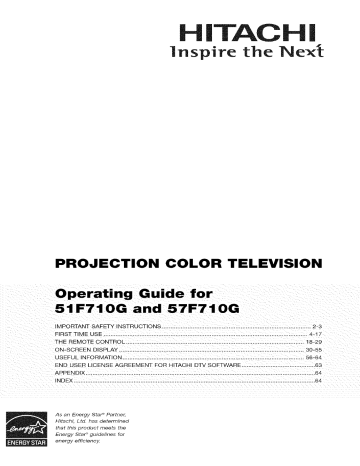
HiTACHi
inspire
PROJECTION
Operating
51F710G
IMPORTANT
COLOR
the
Ne×
TELEVISION
Guide for
and 57F710G
SAFETY INSTRUCTIONS
..................................................................................
FIRST TIME USE .....................................................................................................
THE REMOTE CONTROL
ON-SCREEN
USEFUL
2-3
4-17
........................................................................................................
18-29
DISPLAY ............................................................................................................
30-55
INFORMATION
END USER LICENSE
....................................................................................................
AGREEMENT
FOR HITACHI
DTV SOFTWARE
......................................
56-6_
63
APPENDIX ................................................................................................................
6_
INDEX ...........................................................................................................................................
64
As an Energy Star _ Partner,
Hitachi, Ltd. has determined
that this product meets the
Energy StaF _guidelines
energy efficiency
for
SAFETY
POINTS
YOUR
YOU SHOULD
HITACHI
KNOW
ABOUT
prong. The wide blade or the third prong are
TELEVISION
provided
for your safety. If the provided
not fit into your outlet,
replacement
Our reputation has been built on the quality,
performance, and ease of service of HITACHI
televisions.
10. Protect
of the obsolete
is also foremost
in our minds
these units. To help you operate
properly,
this section
illustrates
in the design
safety
tips which
of benefit to you. Please read it carefully
knowledge
you obtain from
your HITACHI
of
these products
will be
and apply the
it to the proper operation
particularly
at plugs,
12.
promptly
should
in the improbable
be discovered
in your product
when
combination
13. Unplug
problem
and instructions
marked
on
the cart/apparatus
to avoid injury from tip-over.
during lightning
for long periods
14. Refer all servicing
Follow all warnings
this television.
When a cart is used, use
moving
this apparatus
when unused
model.
to qualified
in any way, such as power-supply
when the apparatus
liquid has been spilled
DO NOT REMOVE COVER (OR BACK).
NO USER SERVICEABLE PARTS INSIDE.
REFER SERVICING TO QUALIFIED SERVICE PERSONNEL.
to rain or moisture,
normally,
or has been dropped.
to overturn
within
flash with arrowhead
an equilateral
triangle,
symbol,
is intended
alert the user to the presence of
uninsulated "dangerous voltage" within
product's
magnitude
enclosure
to
the
that may be of a sufficient
to constitute
a risk of electric
shock
16. Follow instructions
exclamation
triangle,
point within
is intended
an equilateral
to alert the user to the
vicinity of overhead
circuits.
presence of important operating and
maintenance
(servicing) instructions
in the
literature
READ
accompanying
BEFORE
Follow all warnings
television.
OPERATING
EQUIPMENT
and instructions
marked
Read these instructions.
2.
Keep these instructions.
3.
4.
Heed all warnings.
Follow all instructions.
5.
Do not use this apparatus
6.
Clean only with a dry cloth.
Section
ANSl/NFPA
with respect
mast and supporting
heat registers,
(including
amplifiers)
so as to
surges and
810 of the National
No. 70-1984,
structure,
provides
connectors,
discharge
unit, connection
grounding
discharge
location
for the
of the
unit, size of
of antenna-
to grounding
for the grounding
electrodes
electrode.
C_-"_r,_.ode
_x[_ - - . _" / Antell_,a le_d-ill wire
_leclricservice
that produce
purpose
plug. A polarized
provided
Article
heat.
of the polarized
plug has two
and a third grounding
Gt0undi_,g conductors
_ower service grounding
"_ ......
Note to the CATV system
such as
than the other. A grounding
type plug has two blades
(NECSectton 810 21_
,
- /
equpner_t.
Gr0_d clamps _
stoves, or other apparatus
Do not defeat the safety
ntelllla discilalg8 {_nit
e__
Do not install near any heat sources
radiators,
voltage
to proper grounding
grounding
near water.
8.
with one wider
against
(NECSection 810-20}
Do not block any ventilation openings.
Install in
accordance
with the manufacturer's
instructions.
blades
Code,
information
to the receiver
is grounded
_/
7.
grounding-type
is connected
built up static charges.
and requirements
on this
and/or
by the manufacturer.
not be located in the
system
NEC National Electrical
1.
9.
antenna
lead-in wire to an antenna
the appliance.
damage
power lines or other electrical
some protection
Electric
or
cause the product
for wall, shelf or ceiling
mounting as recommended
17. An outdoor antenna should
provide
,_The
could
in product
be sure the antenna
person.
with the
for tilt and stability.
pulling force to the front,
which
resulting
has been
injury.
18. If an outside
to a
to comply
excessive
cord or
or objects
does not operate
safety standards
top, of the cabinet
personal
The lightning
are designed
Do not apply
has been
the apparatus
exposed
recommended
or
personnel.
damaged
15. Televisions
CAUTION: TO REDUCE THE RISK OF ELECTRIC SHOCK,
service
is required
have fallen into apparatus,
I
storms
of time.
Servicing
plug is damaged,
CAUTION
by
bracket, or table specified by the
I manufacturer,
or sold with the
caution
to notify you
event that a safety
specified
Use only with the cart, stand, tripod,
of
card and mail it to
This will enable HITACHI
on or
convenience
and the point where they exit from the
apparatus.
HITACHI.
for
outlet.
apparatus.
11. Only use the attachments/accessories
the manufacturer.
television.
Please fill out your warranty
plug does
an electrician
the power cord from being walked
pinched
receptacles,
Safety
consult
or
system
installer:
This reminder
to call the CATV system
820-44
ground
installer's
of the NEC that provides
proper grounding
cable
electrode system (NEe Art 250 Part }4)
and, in particular,
shall be connected
of the building,
entry as practical.
guidelines
specifies
is
attention
for
that the
to the grounding
as close to the point of cable
to
Power
source
Public
This television
is designed
60 Hz, ac current.
60 Hz outlet.
to operate
on 120 volts
Insert the power cord into a 120 volt
The power cord is used as the
device
and shall remain readily operable.
To prevent
electric
shock,
(polarized)
plug with an extension
be fully inserted
to prevent
terminal
incorporates
technology
that is protected
can
intellectual
property
protection
technology
Macrovision
Never connect
anything
the television
to 50 Hz, direct current,
other than the specified
or
voltage.
other
protection
and other
Use of this copyright
must be authorized
limited consumer
by
and is intended
for home and
uses only unless otherwise
by Macrovision.
disassembly
material.
by U.S. patents
rights.
Corporation,
authorized
from other
from the
program
copyright
or
blade exposure.
by TV stations
prior authorization
or owner of the video
This product
cord, receptacle,
material
broadcast
as well as programs
may require
broadcaster
do not use the television's
and ground
of copyrighted
of programs
and cable companies,
sources,
disconnect
other outlet unless the blades
viewing
Public viewing
Reverse engineering
or
is prohibited.
Caution
Note
television
,_
as this can expose
you to very
unplug the television
service center.
and call your authorized
This digital television
programming
dealer or
providing
digital
only those controls
instructions,
expressly
as improper
approved
that are covered
changes
by HITACHI
in the
or modifications
of receiving
by direct connection
such programming.
by your cable operator
Caution
Adjust
is capable
basic, digital basic and digital premium
high
Nevervoltages
remove and
the other
back cover
hazards.
of the
If the
television does not operate properly,
not
could void the user's
programming.
analog
cable television
to a cable system
A CableCARD
is required
provided
to view encrypted
Certain advanced
and interactive
digital cable services
such as video-on-demand,
operator's
program
enhanced
television
services
a cable
guide and data-enhanced
may require the use of a set-top
For more information
box.
call !our local cable company.
warranty.
Note
Warning
•
To reduce the risk of fire or electric
expose
•
this apparatus
The television
splashing
• There are no user serviceable
television.
do not
•
to rain or moisture.
should
not be exposed
and objects
vases, should
shock,
to dripping
filled with liquids,
not be placed
or
Model and serial numbers
Do not place any objects
Prevention
on the top of the television
may fall or cause a child to climb to retrieve
the objects.
•
Projection
TV's are heavy and can mark or damage
improperly.
Always
(especially
wood
flooring)
if moved
Do not slide or force TV into position.
roll TV allowing
casters
help steer and position
at bottom
of unit to
the TV.
or modifications
not expressly
Electronics
operate
the user to be notified
approved
Division
that any
made to this device that are
by Hitachi
America,
may void the user's authority
moving
pictures.
Use of side panels,
the phosphors.
to
Note
Continuous
captioning,
([&7 or_),
in accordance
15.119 and 15.122 of the FCC rules.
wide
top and bottom
should
time to prevent
Phosphors
on-screen
fixed (non-moving)
permanent
"SCREEN
damage
BURNS"
COVERED
by your HITACHI
area of the
than the gray areas.
such as video
computer
and other
only be 15%
uneven aging of
in the lighted
displays
market quotations,
Lead
generated
patterns
games,
graphics,
can cause
to television receivers. Such
constitute
misuse and are NOT
Factory Warranty.
Notice
product
television
formats
picture will age more rapidly
This product
will display
picture
of your total viewing
accordance
receiver
to display
Ltd. Home
the equipment.
This television
burn
screen pictures. Images should be viewed mostly in
wide screen format or zoomed to fit the screen with
stock
Modifications
The FCC requires
changes
of screen
Screen TV is designed
panels of standard
floor surfaces
on back side
such as
on the television.
Warning
which
are indicated
of the television.
This Wide
•
parts inside the
closed
with paragraph
contains
lead. Dispose
with applicable
recycling
and disposal
your local government
agency
information,
Alliance
at www.eiae.org
Electronic
Product
Stewardship
FOR MORE
contact
(in the US) or the
Canada
at
(in Canada).
INFORMATION,
in
laws. For
or the Electronic
Industries
www.epsc.ca
of this product
environmental
CALL
1-800-HITACHI.
Check
O
to make
Remote
sure
you have
O
Control
the following
accessories
before
Optional
Two "AA" size,
1.5V batteries
Model
disposing
of the packing
TV top shelf (not included,
No. - SLF10;
order separately.
Part No. - QJ01611)
For US models: For optional accessories,
access our website at www.hitachLus/tv
6
material,
please
o6oD
INPUTS
ASPIC
OOOO
_'Ip
Ayr#@,
"Z" Allen Key (For 57"
Models
Only)
6
©@@
®@@
©@@
0@©
®®®®
®®
Remote
Control
Unit CLU-4341UG2
Two "AA" size, 1.5V batteries
(Part No. HL02071)
(For Remote
Control
or CLU4351 UG2 (Part No. HL02072).
Unit).
"Z" Allen Key (Part No. 61010122).
REMOTE
CONTROL
BATTERY
INSTALLATION
Open the battery
2.
down and sliding the back cover off.
Insert two new "AA" size batteries for the remote
control.
When replacing
the
3.
old batteries,
control
REPLACEMENT
1.
springs
cover of the remote
AND
by pushing
push them towards
Bottom
View (Remote
Control)
and Jift them out.
Match the batteries
to the (+) and (-) marks in the battery
compartment.
4.
insert the bottom
compartment
top of the battery,
Replace
of the battery, the (-) side, into the battery
first, push towards
the cover.
the springs
the (+) side, into place.
Lift up on tab to remove
back
and insert the
Do not force the battery
into the battery
compartment.
cover.
ANTENNA
Unless your TV is connected
to a cable TV system
is recommended
for best performance.
from interference
and multiple
However,
image ghosts,
or to a centralized
if you are located
an indoor
antenna
antenna
system,
in an exceptionally
a good outdoor
TV antenna
good signal area that is free
may be sufficient.
LOCATION
Select an area where sunlight
that the location
selected
cabinet
cabinet
warping,
temperatures
or bright
indoor
illumination
will not fall directly
allows a free flow of air to and from the perforated
color changes,
and increased
excessively
hot, for example,
can become
chance
on the picture
screen.
Also, be sure
back cover of the set. To avoid
of set failure, do not place the TV where
in direct sunlight
or near a heating
appliance,
etc.
VIEWING
The major benefit of the HITACHI
is its large viewing
screen.
best, test various
locations
optimum
Projection
Television
To see this large screen at its
in the room to find the
spot for viewing.
The best picture is seen by sitting directly in front of the
TV and about 10 to 18 feet from the screen. Picture
brightness
decreases
as the viewer moves
to the left
and right of the receiver.
During
daylight
hours,
reflections
from outside
light may
10'
appear on the screen. If so, drapes or screens can be
used to reduce the reflection or the TV can be located in
a different
section
external
will be connected
speakers,
to a Hi-Fi
the best audio performance
will be obtained by placing the speakers equidistant
from each side of the receiver cabinet and as close as
possible
20'
of the room.
If the TV's audio output
system's
1_5'
to the height of the picture screen center.
best stereo separation,
place the external
4" Minimum
For
speakers
at
least four feet from the side of the TV, place the
surround speakers to the side or behind the viewing
area. Differences
in room sizes and acoustical
environments
speaker
will require
placement
some experimentation
for best performance.
+i_!_!lil!li!i!+i!+i!+i!+i!+i!+i!+i!+i!+i!+i!+i!+!
¸ii
¸ii¸ii
¸ii++i
with
4" Minimum
iiiilili%!!!i!!i!!!!!i!iiii
iiiiiiiii!i!!!!!i!!!!!i!!i!!
Most video/audio
connections
phono connectors.
purchased
components
video
Before
purchasing
components
any cables,
can be made with shielded
cables should
from most stores that sell audio/video
connectors.
various
between
For best performance,
products.
use 75-Ohm
Below are illustrations
be sure of the output
video and audio cables that have
coaxial
shielded
wire. Cables
can be
and names of common
and input connector
types required
by the
and the length of each cable.
300.Ohm Twin Lead Cable
This outdoor antenna cable must be connected to an
antenna adapter (300-Ohm to 75-Ohm).
Phone
Cable
Used on all standard
connect
television's
"F"
video and audio cables which
to inputs and outputs
Type
75-Ohm
For connecting
antenna
located
Coaxial
RF signals
Antenna
(antenna
panel.
Cable
or cable TV) to the
jack on the television.
S-Video
(Super
This cable
Video)
Cable
is used on camcorders,
disc players with an S-Video
standard
video
Optical
Cable
cable to produce
an Optica_ Audio
VCRs and laser-
feature
in place of the
a high quality
picture.
®
This cable is used to connect
sound
on the
rear jack panel and front control
to an audio amplifier
with
In jack. Use this cable for the best
quality.
HDMI Cable
This cable is used to connect your external devices
such as Set-Top-Boxes or DVD players equipped with
an HDMI output connection to the TV's HDMI input.
ANTENNA
VHF
CONNECTIONS
(75-Ohm)
antenna/CATV
When using a 75-Ohm
CATV coaxial
TO REAR
coaxial
(Cable
connect
PANEL
To outdoor antenna
or CATV cable
TV)
cable system,
came to the CABLE
you have an antenna,
AIR terminal,
JACK
connect
(75-Ohm)
the coaxial
terminal,
if
cable to the
antenna
To outdoor VHF
or UHF antenna
VHF
(300-Ohm)
antenna/UHF
When using a 300-Ohm
antenna,
connect
antenna
t
twin lead from an outdoor
the VHF or UHF antenna
leads to
screws of the VHF or UHF adapter. Plug the adapter
into the antenna terminal on the T_
When
both VHF
and
UHF antennas
are
From UHF antenna
(_
connected
Attach
antenna
an optional
terminal,
antenna
cable
and connect
antenna mixer. Consult
the antenna mixer.
mixer to the TV
the cables to the
your dealer
or service store for
1,
Antenna Mixer
From outdoor
antenna or
CATV System
In addition
operate
to controlling
different
types
and VCRs. The remote
complete
description
all of the functions
of devices,
control
on your HITACHI
such as, DVD Players,
must be programmed
of all features
POWER BUTTON_
(TV, CBL, VCR, DVD, SAT)
Turns the selected device on
and off.
of the Remote
_ __--:::::::::::::::::::::
"-. ' _-.....
POWER
[
i
INPUTS
ASPECT BUTTON (TV},
Changes the aspect ratio while _
watching TV.
ASPECT
/=
TV, the new remote
to control the chosen
and programming
INPUTS BUTTON (TV} \
Accesses the INPUTS menu \
system.
Projection
CBL (Cable Boxes),
='_
......_/
set-top-boxes,
device.
control
is designed
satellite
receivers,
Please see page 18-29 for a
Control.
.,
SOURCE
ACCESS
BUTTONS
(TV, DVD, VCR, CBL, SAT}
Changes the mode of the
Universal Remote Control to
control the device selected.
DAY/NIGHT BUTTON (TV}
Select picture mode settings
between DAY and NIGHT mode.
i
PropBUTTON (TM)
Press to show and change the
Picture-in-Picture
mode.
i
EXIT BUTTON
MENU BUTTON
(CBL, DVD, SAT, TV}
Accesses the OSD menu
system.
(TV, CBL, SAT}
Exits out of the OSD or INPUTS
i !
/,
menu systems
displayed.
CURSOR/SELECT
BUTTONS I_
(TV, DVD, CBL, SAT)
The CURSOR buttons are used
to navigate the cursor through
the OSD and INPUTS menu
systems, and the SELECT
button is used to
Select/Activate
VOLUME
FAVORITE CHANNEL
(FAV OH} button (TV}
Press to enter/access Favorite
i
Channel (FAV) mode.
GUIDE BUTTON
the highlighted
menu item.
(SAT/STB, CBL}
Accesses the program guide of
other devices.
BUTTONS
Adjusts the audio level of your
TV.
INFO BUTTON
(TV, CBL, SAT}
Displays various
the screen.
MUTE BUTTON
Reduces the audio level to 50%
if pressed once, and to
complete mute if pressed twice.
Press it a third time to restore
audio level.
CHANNEL
information
on
BUTTONS
(TV, CBL, SAT, VCR}
Changes the channel.
LAST CHANNEL (LC} BUTTON
(TV, CBL, SAT)
Switches between the current
and last channel viewed.
(TV, DVD, CBL, SAT, VCR}
Used to manually enter the TV
channel, and used for numeric
entry when navigating through
the OSD menu system.
DVD/VCR
CONTROL
BUTTONS (DVD, VCR)
Controls the precode functions
of your VCR and DVD.
(-} BUTTON (TV, SAT)
The (-) button is used when the
remote is in Set-Top-Box (STB)
mode or when the "iV uses a
PAUSE BUTTON
digital input.
(TV, VCR, DVD}
Press to show and change the
Freeze mode of the TV or pause
other devices.
RECORD BUTTON (VCR}
Press twice (2 times) to record
programs.
LEGEND
"rv - Television
VCR - Video Cassette
CBL - Cable Box
DVD - Digital Video Disc Player
SAT - Satellite Receiver
STB - Set-Top-Box
if their menu is
Recorder/Player
to
INPUTS_
....
o
..............
o o o
MAGIC
k
CUR_)R_
1
_L
@
O
MENU/SELECT
This button
it possible
O
button
allows you to enter the MENU,
to set TV features
POWER
button/POWER
to your preference
light is on during normal operation. At initial TV turn
on, the TV cannot receive any button or Remote
without using the remote. This button also serves
as the SELECT button when in MENU mode.
Control
signals
for approximately
while the internal
O
INPUT/EXIT
button
Press this button
O
to display
the input menu,
programming
normal default
operation
energy saving
feature.
five seconds
is loading.
of this television
You can choose
not to use
this feature
mode.
SETUP in the On Screen Display Menu, then select
QUICK START UP. Select the ON feature to
CHANNEL
appears
UP option
selector
quickly
until the desired
in the top right corner
These buttons
channel
in the Qn Screen
Display
tune and view channels
START
Menu. Select
at initial TV turn on
of the TV screen.
when in MENU
('V)
O
mode.
MAGIC
FOCUS
Use this button
quality
VOLUME
ON for the QUICK
(see page 55).
also serve as the cursor down
and up (&) buttons
by selecting
This is a
and is an
CABLE, AIR, INPUT: 1,2, 3, 4 and 5. This button
also serves as the EXIT button when in MENU
Press these buttons
O
LED
Press this button to turn the TV on or off. This LED
making
to automatically
to optimum
adjust
performance
your picture
(see page 48).
level
Press these buttons
for your desired
sound
level.
The volume level will be displayed on the TV
screen. These buttons also serve as the cursor
(<) and right (1_) buttons
When the TV power
when in MENU
is turned
31 or greater, the volume
when the TV is turned
O
left
from a camcorder
mode.
OFF at a volume
favorite
level
level will default to 30
ON. However,
level 30 or less, the volume
FRONT INPUT JACKS (INPUT 5)
Use these audio/video
jacks for a quick
if it is set to a
or VCR to instantly
show or new recording.
button
and select INPUT
sound,
insert the audio cable
hook-up
view your
Press the INPUT
5. If you have mono
into the left audio
jack.
level will be at the level
it was set when the TV is turned
ON.
Q
IR RECEIVER
Point the remote
channels,
Sensor
control
adjusting
at this area when selecting
volume,
etc.
Thefrontpanel
jacksareprovided
asaconvenience
toallowyoutoeasily
connect
acamcorder
orVCRasshown
inthefollowing
examples:
//
I_
INPUT
5 _
/
//
l_.o6°°bl
S-VIDEO
VIDEO L/MONO
R
//
r_
INPUT 5 _
l.@o 6u°b
S-VIDEO
VIDEO UMONO
//
H
R
iNPUT
S-INPUT
OUTPUT
(Optional, S__
I S÷tuL
Back of VCR
J
*÷!u!
S-VHS
UT
S-VHS Video camera
O
Antenna Input
CABLE - A 75-Ohm RF antenna or CATV (Cable
TV) input.
AIR - A 75-Ohm RF antenna input.
O
Audio/Video
INPUTS
By using the INPUTS
1, 2, 3 and 4
button,
CURSOR
buttons
and SELECT button of the remote control you can
select each video source. Use the audio and video
inputs
to connect
external
devices,
such as VCRs,
camcorders,
laserdisc players, DVD players etc. (If
you have mono sound, insert the audio cable into
the left audio jack.)
O
O
Monitor
Out
These jacks provide
Output for high quality video output
O
S-Video
INPUTS
Use the S-Video
(see page 63).
of high-definition
1 and 2
INPUTS
Y-PBPR INPUTS
3 and 4 provide
video
..................................
video and multi-channel
a single cable.
Because
signals
remain
in digital
pristine
high-definition
Use the HDMI
Y-PBPR jacks for
digital television
format,
images
HDMI
audio in
(DTV)
assures
signal for both inputs.
HDMI,
0
input for your external
the HDMI
Interface
are trademarks
trademarks
of HDMI
Licensing
Optical
Out (Digital
audio device
compatible,
devices
equipped
such
with an
logo and High-Definition
Multimedia
This jack provides
or registered
LLC.
Audio)
Digital Audio
Output for your
that is Dolby c°Digital and PCM
such as an audio amplifier.
Manufactured under ficense from Dolby
Laboratories. "DOLBY" and the DOUBLE-D
symbol are trademarks of Do/by Laboratories.
Q
Upgrade
Card
This card slot is for future
software
upgrades.
Hitachi will notify you if a software upgrade is
required for your TVt In order to receive written
notification,
please
warranty card.
10
that
retain the highest
as Set-Top-Boxes
or DVD players
HDMI output connection.
connecting equipment with this capability, such as
a DVD player or Set Top Box. You may use
composite
Multimedia
video quality from the source all the way to your
television screen.
capability.
Component:
Definition
next-generation
all digital interface for consumer
electronics.
HDMI enables the secure distribution
INPUTS 1 and 2 provide S-Video (Super Video)
jacks for connecting
equipment with S-Video
output
(High
Interface)
(INPUT
1)
ABOUT HDMI - HDMI is the
fixed or variable audio and video
signals which are used for recording.
HDMI1
complete
and return your
O
TV AS CENTER
(INPUTS
with center
signal output
allows the TV
speakers
capability.
This feature
to be used as a center speaker.
must be set as a center channel
AS CENTER
the Audio
@
If the CableCARD is properly installed or not installed,
the TV will display the following respective screens.
1-4)
These jacks are for stereo amplifiers
on the Internal
The TV
by selecting
Speakers
"IV
Settings
of
Menu (see page 36).
CabloCARD
Slot
This slot is for the CableCARD
that will be provided
by your local cable operator to gain access to
chosen cable channels. The CableCARD will allow
you to tune digital
channels.
and high definition
cable
Please call your local cable operator
this service is available
CableCARD
before
requesting
if
a
(also known as Point of Deployment
(POD) module).
1.
Connect
a coaxial
cable to cable terminal
of
the Rear Panel Jacks.
2.
Insert the CableCARD
should
be facing
into the slot (Top of card
right as shown below).
After the CableCARD
screen
below appears.
is installed,
wait until the second
The third screen below will
appear if a channel is not authorized for viewing.
the EXIT button to exit the second screen.
Press
11
TIPS
ON REAR
PANEL
CONNECTIONS
m,,__J
S-VIDEO, Y-PBPR and HDMI
connections
are provided for
high performance
laserdisc
players, VCRs etc. that have
this feature. Use these
_\
Outside
Antenna
or DigitalCabLe
ExternN
.....i
Digital
Component
with HDMI
output
capability
connections
in place of the
standard video connection
if
your device has this feature.
If your device has only one
audio output (mono sound),
connect it to the left audio iack
on the television.
Refer to the operating guide of
your other electronic equipment
for additional information on
connecting your hook-up
cables.
A single VCR can be used for
VCR #1 and VCR #2, but note
that a VCR cannot record
its own video or line output
(INPUT I in the example on
this page). Refer to your VCR
operating guide for more
information
on line input-output
connections.
You may use VIDEO or
S-VIDEO inputs to connect to
INPUT 1, INPUT 2 or INPUT 5,
but only one of these may be
used at a time.
Connect only one component
{VCR, DVD player, camcorder,
etc.) to each input jack.
r---
1
r---
L_
3
i
I
INPUT
s VIDEO e
L
@oo¢
R
VCR#2
COMPONENT: Y-PBPR (INPUT 3 and INPUT 4)
connections are provided for high performance
components, such as DVD players and set-topboxes. Use these connections in p(ace of the
standard video connection if your device has this
feature. INPUT 3 accepts both composite and
component video signals.
Laserdise player, VCR,
VCR #1
•
•
To ensure no copyright
infringement,
the
MONITOR OUT output may be abnormal,
using the Y-PBPR jacks.
It may be necessary to adjust TINT to obtain
optimum picture quality when using the Y-PeP£
inputs (see page 32).
when
When using an HDMI input from a Set-Top-Box, it
is recommended that a 1080i or 720p input signal
is used.
te3 :,!,,_ t
Your component outputs may be labeled Y-CBCR.
In this case, connect the components CB output to
the TV's PB input and the components CR output to
the TV's PR input.
You may use composite and component video
signals for INPUT 3 and INPUT 4.
DVD Player
Camc0rder,
etc.
Your component outputs may be labeled Y, B-Y,
and R-Y. In this case, connect the components
B-Y output to the TV's PB input and the
components R-Y output to the TV's PR input.
12
r
TO an
amplifier/
receiverwith
optical input
capability.
|}NOTJ:
Match the numbers
speaker
O
The television's
internal
center speaker
(select AUDIO
SPEAKERS
These
for
separate
These
speakers
will act as
- INTERNAL
- TV AS CENTER).
FRONT left and right speakers
connected
_)
below to the diagram
placement.
to the FRONT output
are
of a
audio amplifier.
REAR left and right speakers
connected
to the Rear output
are
of a separate
audio amplifier.
This subwoofer
Out output
is connected
of a separate
to the LFE/SUB
audio amplifier.
RCA
Optical
Cable
CabJe
\
Ste_eoSyslemAm#_#b_
orDVDPlayel
L R
FRONT
CENTER
OUT
Ste_o
System
REAR
OITL OUT
OPTICAL
IN
Amplifier
LF_SUB
OUT
1
13
Theexactarrangement
youusetoconnect
theVCR,camcorder,
laserdisc
player,
DVDplayer,
orHDTV
SetTop
BoxtoyourTVsetisdependent
onthemodel
andfeatures
ofeach
component.
Check
theowner's
manual
of
eachcomponent
forthelocation
ofvideoandaudioinputs
andoutputs.
Thefollowing
connection
diagrams
areoffered
accommodate
cables should
BEFORE
VIDEO
an external
press the INPUTS
Use the CURSOR
INPUT
However,
and features.
you may need to modify
For best oerformance,
OPERATING
EXTERNAL
Connect
as suggestions.
your particular assortment of components
be made from coaxial shielded wire.
SOURCE
source to the INPUT terminal,
of your choice.
to confirm
then
button to show the INPUTS menu.
PAD to select the CABLE, AIR or
Then press the SELECT
your choice
button
(see page 21).
_ed t_O
ithe _¥
_O_set Will _13i
CONNECTING
A COMPOSITE
VIDEO
AND A MONAURAL
AUDIO SOURCE
TO INPUT1
Connect
- INPUT5
the cable from
or the laserdisc
the VIDEO OUT of the VCR
player to the INPUT (VIDEO) jack,
as shown on the TV to the right.
Connect
the cable from the AUDIO OUT of the
VCR or the laserdisc
(MONO)tL(AUDIO)
Press the INPUTS
from the INPUTS
player to the INPUT
iack.
button,
the VCR or the laserdisc
label disappears
four seconds.
then select INPUT
menu to view the program
4
from
player. The VIDEO OSD
automatically
Select CABLE from the INPUTS
the last channel tuned.
after approximately
menu to return to
q0£
14
them to
video
and audio
CONNECTING
STEREO
A COMPOSITE
AUDIO
Connect
SOURCE
Connect
- INPUT5
player to the INPUT
(VIDEO) jack,
on the TV to the right.
the cable from the AUDIO OUT R of the
VCR or the laserdisc
(AUDIO/R)
AND A
the cable from the VIDEO OUT of the VCR
or the laserdisc
as shown
VIDEO
TO INPUT1
player to the INPUT
jack.
Connect the cable from the AUDIO OUT L of the VCR
or the laserdisc player to the INPUT (AUDIO/L)jack.
Press the INPUTS
from
the INPUTS
button,
the VCR or laserdisc
disappears
seconds.
5.
CONNECTING
SOURCE
1.
AN S-VIDEO
2.
Connect
3.
VCR
AND STEREO
the cable from the S-VIDEO
OUT of the
player to the INPUT
(S-VIDEO)
on the TV to the right.
the cable from the AUDIO OUT R of the
VCR or the laserdisc
(AUDIO/R)
menu to return to
I 1 2 AND 5
VCR or the laserdisc
jack, as shown
four
tuned.
TO INPUT
Connect
after approximately
from the INPUTS
the last channel
2
from
player. The VIDEO OSD label
automatically
Select CABLE
then select INPUT
menu to view the program
player to the INPUT
jack.
Connect the cable from the AUDIO OUT L of the VCR
or the laserdisc player to the INPUT (AUDIO/L) jack.
Press the INPUTS
from
the INPUTS
button,
the VCR or laserdisc
disappears
seconds.
then select INPUT
menu to view the program
2
from
player. The VIDEO OSD label
automatically
after approximately
four
ooo@1
R 0UTLpUTV S_VIDE01
5.
Select CABLE from the INPUTS menu to return to
the last channel tuned.
VCR
15
CONNECTING
HDMI
A COMPONENT
OR DVI CAPABILITY
Connect
cable
SOURCE
TO INPUT
the HDMI or DVl to HDMI connection
from the output
of the NDTV set top box or
DVD player to the HDMI
input as shown
to the right. When using a component
output,
WITH
1
you also have to connect
(R/L) of the component
INPUT 1.
Press the INPUTS
from the INPUTS
the AUD}O OUT
to the AUDIO
button,
on the TV
with DVl
IN (R/L) of
then select
INPUT
menu to view the program
1
from
the HDTV set top box or DVD player. The VIDEO
OSD label disappears
automatically
approximately
four seconds.
Select CABLE
from the INPUTS
the last channel
after
menu to return to
tuned.
nec
_ "cot
;;Ite_. Danet
DVDPhye_or HDTV STB
_tle_
_P_
e_3tlo1_
fen_
lega_
_nt_l 4poln_i
_un_ mpl_e_
e_
13t'Ol_
_#g_
tetem
DVDPlayer or HDTVSTB
16
CONNECTING
SOURCE
A COMPONENT
TO INPUT
Connect
the cable from the Y OUT of the
Laserdisc/DVD
player or HDTV set top box to the
INPUT (Y) jack, as shown
Connect
AND AN AUDIO
3 OR 4: Y-PBPR.
on the TV to the right.
the cable from the CB/PB OUT or B-Y OUT
of the Laserdisc/DVD
player or HDTV set top box
to the INPUT (PB) jack.
Connect
the cable from the CR/PR OUT or R-Y OUT
of the laserdisc/DVD
player or HDTV set top box to
the INPUT (PR) jack.
Connect
the cable from the AUDIO ©UT R of the
Laserdisc/DVD
player or HDTV set top box to the
INPUT (AUDIO/R)
Connect
jack.
@0@@@
the cable from the AUDIO OUT L of the
R
Laserdisc/DVD
player or HDTV set top box to the
INPUT (AUDIO/L)
the INPUTS
the Laserdisc/DVD
button,
then select INPUT
menu to view the program
Y
3
#VD Player
from
player or HDTV set top box. The
VIDEO OSD label disappears
automatically
approximately
four seconds.
Select CABLE
from the INPUTS
the last channel
Pn
PB
ObTPUT
jack.
Press the the INPUTS
from
L
after
menu to return to
tuned.
17
}n addition
to controlling
a_l the functions
HITACHI
Projection
TV, the new remote
designed
to operate
different
set-top-boxes,
(SAT) and DVD players
with one touch.
together
is
TV
types of VCRs, CATV
(Cable TV) converters,
keys are grouped
on your
control
satellite
receivers
Basic operation
©PowER©
DVD
INPUTS
To operate
VCR
your TV, point the remote
control
screen of the TV and press the TV button.
at the
ASPECT
0000
The remote
will now control your television.
To operate
your VCR, point the remote
at the remote
sensor of the VCR and press the VCR button.
remote
will now control
instructions
The
your VCR (see page 29 for
on how to program
the remote
to control
your VCR).
To operate
remote
your cable
box, point the remote
at the
sensor of the cable box and press the CABLE
(CBL) button.
The remote
will now control your cable
box (see page 26 for instructions
the remote
to control
your cable
on how to program
box).
To operate your set-top-box
or satellite receiver, point
the remote at the remote sensor of the set-top-box
or
satellite
receiver
and press the SAT button.
will now control your set-top-box
you have a satellite
your satellite
To operate
receiver,
receiver
how to program
The remote
or satellite
use this button
receiver,
on
to control your SAT).
your DVD player, point the remote
at the
remote
sensor of the DVD player and press the DVD
button.
The remote
remote
to control
if
to program
(see page 27 for instructions
the remote
will now control your DVD player
(see page 28 for instruction
on how to program
the
your DVD player).
®
®
18
CBL
SAT
in one area.
PIP
DAY/NIGHT
O
POWER button
Press this button to turn the TV set on or off when
the remote is in TV mode. (See page 20 for
instructions on how to set the remote control to TV
mode.)
O
MODE
POWER
@0-0
@-
INPUTS
ASPECT
PIP
-ocp o-
DAY/NIGHT
-0
@
-@
buttons
These buttons
allow the remote
VCR, DVD, Cable box/Satellite
which
O
-@
button
to control your TV,
box depending
on
is pressed.
PAUSE button
Press the PAUSE button to freeze the picture.
Press the EXIT button to return the picture to
motion. Press the PAUSE button repeatedly to
cycle through the three different freeze modes (see
page 24).
__@
iiiiiiiiiiiii!ilill
®®
iiiiiiiiiiiiiiiiiiiiiiiiiiiiiiiiiiii!i Freeze
iiiiiiiiiiiiiiiiiiii..................
iiiiiiiiiiiiiiiiiiiiiiii!iii!i!ii!iiiill
I
Froeze
_ii !_!i_i_i_i_i_i_i_i_ Freeze
O
DAY/NIGHT
button
Press this button to toggle
between
picture
mode settings.
viewing
with more brightness
compete
Select
and contrast
with room light. Select
time viewing
more detailed
with less brightness
picture
Day and Night
DAY for day time
to
NIGHT for night
and contrast
for a
(see page 32 for settings
changes).
19
O
ASPECT
button
Press this button
received,
to quickly
the picture format
change
the picture
ratio allows
format
you to adjust
4:3 STANDARD
Use this aspect
mode to display
conventional
(4:3)
images. Side panels (gray areas) are placed to the
left and right of the image to preserve the original
aspect
ratio of the source.
Note:
only 15% of your total viewing
uneven
aging of the phosphors.
lighted area of the picture
than the gray areas.
ASPECT
through
on the input signal format
the following
options.
4:3 ZOOMt/ZOOM2
Use these aspect modes to zoom in on
conventional (4:3) sources.
16:9 STANDARD
Use this mode for
Use this aspect
time to prevent
Phosphors
ratio. Depending
the images
mode to display
HDTV and DVD's preserving
in the
aspect
will age more rapidly
16:9 sources
the original
like
16:9
ratio.
16:9 ZOOM
Use this aspect
4:3 EXPANDED
Use this aspect
mode to display
conventional
(4:3)
to Zoom-in
once while in 16:9
aspect.
sources by linearly increasing image expansion
from the center towards the edges of the display
area in order to fill it.
• Antenna-Analog
• S-Video/Video
(Auto Aspect:
Input
Off)
• HDMI-480i/480p
(Auto Aspect:
Input
4:3 INPUT
4:3 STANDARD
4:3 EXPANDED
l
Off)
• Component-480i/480p
Input (Auto Aspect:
!
Off)
16:9 ZOOM
• Antenna-Digital
• S-Video/Video
(4:3)
4:3 Letter
Input (Auto Aspect:
• HDMI-480i/480p
Letter
4:3/
4:3 INPUT
Input (Auto Aspect:
16:9 STANDARD
4:3 ZOOM2
m
On)
• Component-480i/480p
Letter
4;3 ZOOM1
On)
4:3
4:3 STANDARD
4:3 EXPANDED
|
!
4:3ZOOM2
4:3ZOOM1
Input
(Auto Aspect:
On)
• S-Video/Video
(Auto Aspect:
16:9 input
On)
• HDM|-480i/480p
(Auto Aspect:
I
16:9 Input
On)
• Component-480i/480p
16:9 INPUT
16:9 STANDARD
16;9 ZOOM
16:9 INPUT
16:9 STANDARD
16:9 ZOOM
16:9 Input
(Auto Aspect:
On)
• Antenna-Digital
• HDMI-720p/1080i
(16:9)
Input
• Component-720p/1080i
Input
20
4:3 EXPANDED
0
INPUTS
button
INFO
button
display
for Analog
Channels
INFO
button
display
for Digital
Channels
When the remote control is in TV mode, press this
button to access the INPUTS menu. Use the
CURSOR
and SELECT
buttons
to scroll and select
the inputs that are being used. Pressing
INPUTS
button
repeatedly
the Inputs menu items.
button to select.
Select to choose
Input
INPUT 2
Select to choose
Input 2.
INPUT 3
Select to choose
Input 3.
INPUT 4
Select to choose
Input 4.
INPUT 5
Select to choose
Input 5.
CABLE
Select to choose
Cable.
AIR
Select to choose
Air.
PICTURE-IN-PICTURE
See separate
through
Then press the SELECT
INPUT 1
O
the
will also cycle
1.
button
section
on pages 23-25 for a
description.
Q
MENU
button
The MENU
O
button
will start the On-Screen
GUIDE
button
[Cable
Box (CBL),
Set-Top-Box
Satellite
(STB)
The use of this button
mode
INFO button display
connected
to INPUT
when
1
an S-VIDEO
INFO
for when
Input
is
Display.
Receiver
(SAT)/
only]
is only applicable
when the
remote control is in (CBL) and (SAT/STB) mode.
Press this button to access the Channel Guide of
the (CBL), and (SAT/STB).
@
EXIT
button
This button
O
CURSOR
will exit all On-Screen
buttons/SELECT
All the On-Screen
adjusted
Display
Displays.
VIDEO:
button
display
Y-PBPR Input
a COMPONENT
is connected
to INPUT
3
button
features
by using the CURSOR
can be set or
buttons
and the
SELECT button, except for numeric entries. Press
the CURSOR buttons toward desired direction and
press the SELECT
e)
INFO
button to select.
button
Press this button when you want to check the
channel being received, the picture source,
channel has stereo (ST) or second
(SA), the time, CHANNEL
if the
audio program
ID and if the TIMER is set.
21
VOLUME
(VOL),
MUTE
Press the FAV CH button
button
to switch
to Favorite
(FAV) channel mode. You will know you are in
Favorite Channel mode when (FAV) is displayed
Press the VOLUME button (A or V) until you
obtain the desired sound level.
and the displayed
channel
is GREEN.
again to return to your regular
To reduce the sound to one half of normal volume
(SOFT MUTE) to answer the telephone, etc., press
the MUTE button. Press the MUTE button again to
turn the sound off completely (MUTE). To restore
the sound, press the MUTE button one more time,
or VOL UP (A).
can add any channel
by pressing
highlighted
from your favorite
holding
down
displayed
WHITE.
turns from WHITE
to
You can also delete a channel
channel
list by pressing
the FAV CH button
channel
list
down the FAV CH button
channel
GREEN.
You
to your Favorite channel
and holding
until the displayed
Press it
tuned channels,
and
until the
turns highlighted
GREEN
to
Closed Captioning
will display automatically
when
MUTE/SOFT
MUTE is on and Closed Caption is set
to AUTO
(see page 53).
When the TV power is turned
off at a volume
_)
(-) DASH button
The (-) DASH button can only be used when the
remote control is in Satellite (SAT) mode.
(_
LAST CHANNEL
level
31 or greater, the volume level will default to 30
when the TV is turned on. However, if it is set to a
level 30 or less, the volume
level will be at the level
it was set when the TV is turned
@
CHANNEL
on.
SELECTOR/FAVORITE
(_
buttons
select channels,
code, etc. Use the
or three numbers
for channels
lock access
SELECTOR
buttons
are used to
to enter one, two,
to select channels.
I to 9, or simply
Enter 0 first
press the single digit
channel you wish to tune then wait a few seconds
for the TV to tune. Channe_ selection may also be
22
performed
by CHANNEL
CHANNEL
(CH) DOWN
(CH) UP (A) or
(V).
button
between
the current
and
CHANNEL
(FAV CH) buttons
Tile CHANNEL
SELECTOR
CHANNEL
(LC)
Press this button to toggle
last channel viewed.
RECORD
button
Press twice (two times) to record
the remote is in VCR mode.
programs
when
YourHITACHI
Projection
TVincorporates
TwoTuner
technology
designed
forimproved
viewing
enjoyment.
ThisTwoTuner
feature
allows
youtoviewantenna
inputs
onboththemainpicture
andsub-picture
simultaneously,
withseparate
tuning
control
foreach. When a DIGITAL
channel
is viewed
as the main picture,
a DIGITAL
channel can not be viewed as a sub picture. When an
ANALOG channel or INPUT is viewed as the main
picture,
an ANALOG
viewed
as a sub picture.
To select between
tuning,
channel
or INPUT
main picture and PIP sub-picture
use the CURSOR
green highlighted
channel
buttons
on the remote.
display
will move with every
press of the CURSOR
buttons
The Picture-in-Picture
feature
is convenient
more than one program
You can watch
a TV program
program
diagram
as a sub-picture
as main picture (CABLE
VCR program
sub-picture
When installing
other
inputs.
to the right to view VCR
while viewing
another
program
VCR
or AIR}. You may also view the
as a main picture
(CABLE
when you
at the same time.
while viewing
from any of the video
Use the connection
The
(4 or I_).
want to watch
programs
can not be
while viewing
another
program
as a
or AIR}.
a CableCARD,
connect
your coaxial
cable to CABLE
(see page 11).
DVD
oo0o
INPUTS
O
Press the PIP button
modes
and a sub-picture
(POP, PIP, SPLIT
signal. To change the PIP mode,
the four different modes.
POP
Mode
POP MODE
ASPIC]"
will appear
in one of the four
or SURF), depending
use the PIP button
SAT
DAY/NIGHT
(C)
O
on the INPUT
to cycle through
Picture-in-Picture
PIP displays
Use the CURSOR
feature
OIL
Q (C)
PIP button
different
VCR
buttons
is not available
the sub-picture
outside
of the main picture.
(A or V) to move the sub-picture.
with a Digital 16:9,720p
Please refer to the Picture-in-Picture
This
and 1080i signal.
Modes Table (see page 24).
©®®
®@@
©@@
0
®®®®
®®
O
HITACHI
23
PIP Mode
Picture-in-Picture
This feature
is only available
with a Digital
16:9,
720p and 1080i signal. To prevent
a pattern
occasionally
move the sub-picture
CURSOR buttons.
using the
burn,
Picture-in-Picture
(PIP) Modes
PIP
Main/
Mode Sub
POP ANTDigital
Ant. Oigital
t6:9
4:3
4:3
480p/480i
16:9
ANTAnalog 4:3
S-Video/Video
SPLIT
Mode
Picture-in-Picture
Split Mode PIP displays
the main picture and sub-
picture evenly on the screen.
PIP
4:3
ANTDigital
16:9
lOBOi/720p 16:9
480p/480i
16:9
S.Video/Video
PiP
16:9
ANTDigital
16:9
1080i/720p
16:9
480p/480i
16:9
S-Video/Video
SPLIT ANTDigital
16:9
4:3
1080i/720p 16:9
480p/480i
16:9
ANTAnalog
4:3
S-Video/Video
SURF
-
Yes
YesI
Yes
480p/480i
Ant.Analog
Video/S-Video
t6:9
4:3
Yes
Yes
Yes1
Yes
Yes1
Yes
Yes2
Yes
Yes
Yes
Yes
Yes
Yes
Yes
Yes
-
Yes
Yes
-
Yes
Yes
-
-
Yes
Yes
_
-
12PIX
Yes_= Auto Aspect Off; Yes2= Auto Aspect On;
Yes3 = Only available in Analog Tuner
SURF
Mode
Picture-in-Picture
Surf Mode PIP automatically
channels
as PIP sub-pictures
the SELECT
CURSOR
the Thumbnail.
enable your chosen
viewing.
24
and displays
or Thumbnail
channels.
button to stop on a chosen
Use the remote
navigate
scans all active
(those set in memory)
buttons
them
Press
channel.
(4, I_, A, V) to
Press the EXIT button
channel
to
and return to normal
Yes
Yes
Yes2
Yes
Yes
Yes_
O
PAUSE
button
If you wish to freeze the sub-picture,
PAUSE button. This is convenient
press the
when trying to
write down the address for a mail order company,
recording
statistics
for a sporting
the picture to motion,
press the EXIT button. Press
the PAUSE button repeatedly
FREEZE
event, etc. To return
to toggle between
modes (Main Freeze, SPLIT and STROBE).
,,,,,,,,,,,,,,,,,,,,,,,,,,,,
Freeze
Freeze
Freeze
MAIN
SPLIT FREEZE
Press the PAUSE button to freeze the picture you
are currently viewing (only the right sub-picture will
freeze). Press the EXIT button to return to normal
viewing.
STROBE FREEZE
Press the PAUSE button to freeze three frames of
the picture you are currently viewing (only the 3
sub-pictures will freeze). Press the EXIT button to
return to normal viewing. This feature is useful for
viewing a moving picture that has many details, for
example, a close play in a sporting event or a golf
swing.
FREEZE
Press the PAUSE
button
to freeze one frame of the
picture you are currently viewing and the frozen
frame will show in the Main Picture. Press the EXIT
button
to return to normal viewing.
useful for freezing
a picture
This feature
is
frame with addresses.
25
OPERATING
THE
PRECODED
FUNCTION
FOR YOUR
This remote
is designed
cable
boxes.
CABLE
BOX.
to operate
different
You must first program
match the remote
I POWER
types of
the remote
to
VOR
system of your cable box (refer
below for pre-codes).
1.
Turn ON your cable
2.
Aim the remote control at the front of your cable
box.
3.
To switch to Cable (CBL) pre-coded mode,
and release the CABLE ICBL} button.
4,
Hold down
the CBL
box.
button
on the remote
press
and
enter the two digit preset code that matches your
cable box, as shown below. Release the CBL
button.
5,
Aim the remote
POWER
at the cable
button.
box and press the
The remote
will turn off your cable
box when the correct two digit preset code is
entered. When this occurs, the remote control is
programmed
for your cable
box. If the cable box
does not turn off, try a different
code.
6.
The remote
two digit preset
will now control your Cable box.
CABLE
BRAND
CODES
HAMLIN ......................................................
JERROLD
0
CABLE |CBL} button
This button allows the remote
box by setting
O
PRECODED
These buttons
it to CABLE
CABLE
transmit
BOX
to control
your cable
00, 01, 02, 03, 04, 05, 06, 07
OAK ..................................................................
26, 27, 28
PANASONIC
18, 19, 20
....................................................
PIONEER ................................................................
mode.
SCIENTIFIC
TOCOM
buttons
the chosen
.........................
precoded
cable
ATLANTA ......................................
..................................................................
15, 16
11, 12
MY CABLE
EXCLUSIVE
These buttons
26
TV buttons
are for operating
the TV.
13, 14
08, 09, 10
ZENITH ...................................................................
codes.
0
22, 23, 24, 25
BOX
CODE
IS:
OPERATING
YOUR
THE
PRECODED
FUNCTION
SET-TOP-BOX/SATELLITE
This remote
is designed
set-top-box/satellite
to operate
systems.
systems
different
system
Turn ON your set-top-box/satellite
2.
Aim the remote control
3.
To switch
POWER
of
VCR
CBL
of your set-
(refer below for pre-codes).
1.
box/satellite
types
You must first program
the remote to match the remote
top-box/satellite
FOR
RECEIVER.
systems.
at the front of your set-top-
systems.
to set-top-box/satellite
(STB) pre-coded
mode, press and release the SAT button.
Hold down
the SAT button
on the remote
the two digit preset code that matches
top-box/satellite
the SAT button.
receiver,
as shown
below. Release
Aim the remote at the set-top-box/satellite
receiver
and press the POWER
will turn
button.
off your set-top-box/satellite
The remote
receiver
when the
correct
two digit preset code is entered.
occurs,
the remote
control
When this
is programmed
for your
set-top-box/satellite
receiver.
box/satellite
does not turn off, try a
different
6.
and enter
your set-
receiver
If the set-top-
two digit preset code.
The remote will now control
box/satellite
receiver.
your set-top-
®®
SATELLITE
0
SAT
(Set-Top-Box/Satellite)
This button
allows
top-box/satellite
BOX/SATELLITE
the remote to control your set-
receiver
mode.
by setting
it to SET-TOP-
CODES
03
HITACHI .......................................................................
00
HUGHES
04
......................................................................
RCA ..............................................................................
01
SONY
02
...........................................................................
SET TOP
button
BRAND
ECOSTAR .....................................................................
BOX BRAND
PANASONIC
CODES
.................................................................
06
SAMSUNG
07
...................................................................
ZENITH .........................................................................
O
PRE-CODED
RECEIVER
top-box/satellite
EXCLUSIVE
These buttons
08
SET-TOP-BOX/SATELLITE
MY SATELLITE
buttons
These buttons
_)
05
RCA .............................................................................
transmit
the chosen
pre-coded
set-
SET TOP
RECEIVER/
BOX CODE
IS:
codes.
"IV buttons
are for operating
the T_
27
OPERATING
THE
PRECODED
FUNCTION
FOR YOUR
This remote
is designed
DVD players.
DVD PLAYER.
to operate
different
You must first program
match the remote
I POWER
types of
the remote
to
VOR
CBL
system of your DVD player (refer
below for pre-codes).
1.
Turn ON your DVD player.
2.
Aim the remote control at the front of your DVD
player.
3.
To switch to DVD pre-coded
release the DVD button.
4,
Hold down
the DVD button
mode, press and
on the remote
and
enter the two digit preset code that matches
DVD player, as shown
button.
5,
below. Release
your
the DVD
Aim the remote at the DVD player and press the
POWER button. The remote will turn off your DVD
player when the correct two digit preset code is
entered. When this occurs, the remote control is
programmed
for your DVD player. If the DVD player
does not turn off, try a different
code.
6.
The remote
7.
You will need to set the display
two digit preset
will now control your DVD player.
type of your DVD
player to 16:9 WlDESCREEN.
O
DVD button
This button allows the remote
player by setting
to control
your DVD
it to DVD mode.
PRECODED
DVD Buttons
These buttons transmit the chosen
precoded
DVD
DVD BRAND
CODES
APEX ............................................................................ 10
GO VIDEO ................................................................... 09
HITACHI ........................................................................ 00
KENWOOD ................................................................... 11
PANASON IC ................................................................. 02
PIONEER ..................................................................... 03
RCA .............................................................................
04
SAMSUNG ................................................................... 06
SANYO ......................................................................... 07
SONY ........................................................................... 01
TOSHIBA ...................................................................... 05
codes.
MY DVD
O
28
EXCLUSIVE TV Buttons
These buttons are for operating the TV.
PLAYER
CODE
IS:
OPERATING THE PRECODED
FUNCTION FOR YOUR VCR.
POWER
This remote is designed to operate different types of
VCRs. You must first program the remote to match the
remote system of your VCR (refer below for pre-codes).
1.
Turn ON yourVCR.
2.
Aim the remote
3.
To switch to VCR pre-coded mode, press and
release the VCR button.
4.
Hold down
control
CBL
SAT
at the front of your VCR.
the VCR button
on the remote
and
enter the two digit preset code that matches
your
VCR, as shown
below. Release
the VCR button.
Aim the remote
at the VCR and press the POWER
button.
The remote
correct
two digit preset code is entered.
will turn off your VCR when the
occurs,
the remote
control
is programmed
When this
for your
VCR. If the VCR does not turn off, try a different
two digit preset
code.
6.
The remote will now control
O
VCR
your VCR.
VCR
button
This button
allows
player by setting
the remote to control your VCR
BRAND
EMERSON
CODES
...........................................
FISHER .....................................................
it to VCR mode.
HITACHI ...................................
PRECODED
These buttons
codes.
EXCLUSIVE
These buttons
VCR
the chosen
precoded
"IV Buttons
are for operating
34, 37, 38, 39
00, 01, 02, 03, 04, 05, 06
JVC ...................................................................
Buttons
transmit
20, 21, 22, 23,24
the TM
VCR
49, 50, 51
MAGNAVOX
...........................................................
MITSUBISHI
..............................................
12, 13
27, 28, 29, 30
NEC .......................................................................
40, 41
PANASONIC
...........................................................
10, 11
.............................................................
25, 26
SAMSUNG
SHARP ...................................................................
SONY ...............................................................
MY VCR
PLAYER
CODE
31, 32
07, 08, 09
IS:
29
t,
2,
Press MENU on the remote control to display the
different features on your HITACHI Projection TV.
Press the CURSOR
highlight
Display
3,
a different
menu.
buttons
feature
to navigate
Press the SELECT
Press EXIT on the remote
and
of the On-Screen
control
button
to select.
to quickly
exit
from a menu.
This part of the screen shows
which selections are available.
30
Picture
Mode
Select
between
thetwopicture
modes;
DayandNight.
Contrast
Adjust
contrast.
Adjustbrightness.
Brightness
Color
Adjust
co_or.
Tint
Adjust
tint.
Adjust
sharpness.
Sharpness
ColorTemperatureSetthistoHighforlessintense
colorwithmoreblue,setto
Medium
fornatural
color,
setto
Standard
forstandard
colors
or
BlackandWhite
formore
reddish
color.
Black
Enhancement
Enhance
picture
brightness
in
lightscenes.
Automatically
enhances
the
Edge
Enhancement
edges
between
lightanddark
areas.
Noise
Reduction Reduces
conspicuous
noisein
thepicture.
Choose
thepicture
format
Aspect
aspect
ratio.
Black
SidePanel Setthegraysidebarson/off
whenwatching
4:3signals
in
standard
mode.
Virtual
HD
Select
between
1080i
and540p
Scanmode.
theReset
Video
Reset
Video
SettingsChoose
settings.
Signal Meter
Auto Channel
Channel
Scan
List
Access Signal Meter.
Set Auto Channel Scan.
Set Channel
Change Access
Code
Engage Lock
Change
List.
Lock access
Movie Ratings
Block various
motion
TV Ratings
based on
picture
ratings.
Block various
types of movies
and television
programming
based on a parental
Digita_ Output
Select Optical
DRC
Select
Output
Dynamic
Compression
options.
guide
ratings.
Canadian Ratings (ENG) Block various
types of movies
and television
programming
based on the Canadian
ratings
system.
Canadian Ratings (FRN) Block various
types
of movies
and television programming
based on the Canadian French
ratings system.
Set the Clock
Set Clock Settings.
Set Sleep Timer
Set Sleep Timer
Set Day/Night
Adjust
thetreble.
Adjust
thebass.
Adjust
thebalance.
Select
SRSsettings
(Off,Wide,
Normal)
BBE
Select
BBEsettings
(Off,Soft,
Hard)
AudioSource
Select
between
threeAudio
Sources.
Internal
Speakers Select
internal
orexternal
speakers.
AutoNoise
Cancel Eliminates
thenoisebetween
stations.
Perfect
Volume
Adjust
volume
infixedsetting.
Loudness
AdjustLoudness.
Language
Select
Language
options
if
available.
or
types of movies
and video types
intervals
(30 min. intervals,
Treble
Bass
Balance
SRS
code.
Choose to lock channel
front panel.
Timer
Set Day/Night
00:30-3:00).
picture mode
settings.
Set Event Timer
Set viewing
reservation
for TV
programs.
Magic
Focus Tune Up
Automatic
and manual
alignment of the red, green and
blue colors to make white.
Menu Preference
Choose
English,
Spanish
text.
French, or
Set The Inputs
Label Video Inputs, VCR, DVD,
etc.
Set Closed Captions
Set Monitor Out
Feature to display dialogue/text.
Set Monitor Out source.
Upgrades
Select to upgrade
Quick
Select
Start Up
TV software.
the TV Quick Start
Up
options.
Range
to ON or OFR
31
Select
VIDEO
toadjust
picture
settings
andimprove
picture
quality.
Youcanindependently
customize
each
oftheVideoInputs
toyourpreference
toincrease
viewing
performance
and pleasure
depending
upon the
video program being viewed. If RESET is selected,
the selected input will reset to initial conditions.
Picture
only
Mode
Use this function to choose from automatic
settings to optimize your TV's performance.
picture
1.
Use the CURSOR buttons _1 or • to highlight
select PICTURE MODE settings.
2.
Press EXIT to quit menu or select PICTURE
MODE to return to previous menu.
Function
Contrast
and
Day
100%
Night
70%
Brightness
50%
55%
Color
50%
50%
Tint
50%
50%
Sharpness
50%
40%
Color Temperature
High
Standard
Black Enhancement
Middle
Low
Edge Enhancement
Noise Reduction
High
Off
Low
Off
Black Side Panel
Virtual HD
Off
1080i
Off
1080i
1.
Use the CURSOR
buttons
2.
Press the CURSOR
settings.
3.
Press MENU
4.
Press EXIT to quit menu.
•
buttons
or •
_1 or •
to highlight
the function
to adjust
the function.
to return to main menu or select
PICTURE
Contrast
Use this function
to change
the contrast
between
black
and white levels in the picture.
Brightness
Use this function
to adjust
overall
picture brightness.
to adjust
the level of color in the
to adjust
flesh tones so they appear
to adjust
the amount
Color
Use this function
picture.
Tint
Use this function
natural.
Sharpness
Use this function
the picture.
Sharpness
Noise Reduction
32
function
is set to High.
of fine detail in
will be disabled
when
to be adjusted.
Press the SELECT
MODE
button to select the function
to return to previous
menu.
Color Temperature
Set this to High for cooler
color or set to Black/White
Black
for more natural
color, set to Standard
for accurate
Enhancement
Use this function
Edge
color with more blue, set to Medium
for more reddish color.
to enhance
Picture
brightness
in light scenes
using the settings
off, low, middle
and high.
Enhancement
Use this function
to automatically
Middle
and High.
Noise
Reduction
The NOISE
REDUCTION
picture quality.
function
Set NOISE
set to High, Sharpness
Aspect
Use this function
Ratio.
enhance
automatically
REDUCTION
function
the edges between
conspicuous
to OFF if the TV experiences
is disabled
to select the Picture
reduces
light and dark areas using the settings
noise in the picture without
picture
blocking.
Off, Low,
degrading
When Noise
Reduction
is
(grayed out).
Format Aspect
Use the CURSOR buttons • or • to highlight the
function to be adjusted.
Press the CURSOR buttons 4 or I_ to select ON
or OFE
3.
Press the CURSOR buttons 4 or I_ to select
ASPECT MODE.
Auto Aspect
Automatically
4.
adjust the Aspect
Press the CURSOR
Vertical
buttons
•
Ratio depending
or I_ to select VERTICAL
POSITION.
Position
This function
allows you to select when aspect
16:9 ZOOM.
Vertical
centering
on the input signal to fill the screen.
the picture
position
can be changed
style is either 4:3 EXPANDED/ZOOMI/ZOOM2
with these modes.
area at both the top and bottom
range is -10 (video center
5.
Press MENU
6.
Press EXIT to quit menu.
is toward
bottom
For example,
of the picture with 480i/480P
of screen) to +10 (video center
to return to main menu or select
PICTURE
MODE
or
it will be useful for
is toward
to return to previous
signal. Adjustable
top of screen).
menu.
33
Black
Side
The BLACK
Panel
SIDE PANEL function
turns the gray side bars on/off
when watching
4:3 signals
in Standard
The top/bottom
gray bar will appear in SPLIT MODE PIP and SPLIT FREEZE. The TV set will always
Black Side Panel - OFF" setting every time the TV is powered "OFF".
Virtual
HD
Use this feature
scanning).
to quickly
change
the scanning
When images from film are processed
HD TM technology
reduces
original film source.
Reset
Video
This function
mode from 540p (progressive
for broadcast
this noise to a minimum,
to your home, picture
recreating
Settings
allows
you to Reset the Video
Settings of the present
VIDEO mode.
Menu
input and return it to the Day
1.
Use the CURSOR buttons • or • to highlight the
function to be adjusted.
2.
Press the SELECT
SETTINGS.
3.
Use the CURSOR
button
button
to select
•
RESET VIDEO
to access
other video
settings.
You can customize each of the Video Inputs to your
preference to increase viewing performance
and
pleasure,
viewed.
depending
If RESET
upon the video program
is selected,
will reset to the initial conditions
If RESET
is selected
only the selected
as explained
in Input 1, only Input 1
will return to factory conditions.
34
mode.
return to "Set
being
Input
above.
the smooth
scanning)
to 1080i (interlace
noise or distortion
curves
can occur.
and high fidelity
Virtual
image of the
Select
AUDIO
toadjust
theTVtoyourpreference
and
toimprove
thesound
quality.
1.
Use the CURSOR buttons • or • to highlight the
function to be adjusted.
2.
Press the CURSOR
function.
3.
Press EXIT to quit the menu or select AUDIO
return to the main menu.
buttons
4 or I_ to adjust
the
to
Treble
This function controls the high frequency audio to all speakers.
Bass
This function
controls
the low frequency
audio to all speakers.
Balance
This function
SRS
Based
will control
on the principles
realistic
the left to right balance
of tile human
3D Sound experience
Television.
If your HITACHI
3D sound
experience
hearing
system,
from just two external
Television
is connected
from two speakers
SRS and the (0)
of the Projection
SRS technology
speakers
speakers.
delivers
and exciting
(or) the two internal
to an external
and even enhance
symbol are trademarks
TV internal
audio system,
a complete
speakers
(O)SRS
®
of your HITACHI
SRS will also create an incredible
multi-speaker
of SRS Labs, Inc. SRS technology
and
surround
is incorporated
sound
under
system.
license
from
SRS Labs, Inc.
BB,
Sound
reproduction
quality enhancement
natural and crisp from just two speakers
HITACHI
television
experience
original
from two speakers.
performance.
attendant
colors
is connected
harmonics
of each sound
Licensed
trademarks
to an external
or partials
as though
speaking
speakers
audio system,
BBE brings to the listener's
Each voice,
by BBE Sound,
system. The BBE technology
or the two internal
or singing,
more clearly audible.
ear a more complete
each instrument
Inc. under
USP5510752
television.
and accurate
or sound effect
If your
crisp sound
reproduction
is presented
The ear can then more easily recognize
of the
with its
the unique tonal
live.
and 5736897.
under ficense
Unk"
sound that is
BBE will also create an incredible
the sound was being produced
of BBE Sound, Inc. Manufactured
produces
found in your HITACHI
BBE and BBE symbol
from BBE Sound,
are registered
Inc.
35
Audio
Source
Multi-Channel
STEREO
Television
Sound will allow you to select
STEREO (a stereo broadcast),
MONO (monaural sound)
used when receiving a weak stereo broadcast or
SECOND
AUDIO
secondary
PROG
language,
(SA) which
weather
may be a
report, etc.
The sources received will be displayed at the top left
edge of the T_ See example to the right for each
source received.
1.
Press the INFO button
received.
to display
the source
MONO
ST/SA
Internal
Speakers
This function
is useful
when setting
up the external
speakers.
QN
Select this feature
TV as Center
Select this feature when setting up external speakers
TV's speakers will work as the center speaker.
if using the internal
speakers
only.
OFF
Select this feature
if you prefer to use only speakers
from a separate
from a separate
stereo system.
The
stereo system.
Auto Noise Cancel
This function eliminates the noise between stations. If a channel is tuned and is noisy, this function will
automatically eliminate the audio for that channel.
Perfect
Volume
This function
will automatically
adjust
volume
so each channel
and input has the same average volume
level.
Loudness
This function turns loudness ON or OFF. It will improve
listening at low volume levels.
36
the quality
of both low and high frequency
sounds
when
Usethefunctions
belowifyourTVisconnected
toan
amplifier/receiver
withOPTICAL
DIGITAL INPUT with
Dolby
Digital or PCM decoder
capabilities.
1.
Use the CURSOR buttons • or • to highlight the
function to be adjusted.
2.
Press the CURSOR
function.
3.
Press EXIT to quit the menu or select AUDIO
return to the main menu.
Language
Some programs
language
function
buttons
transmit
4 or I_ to adjust
the
to
more than one DTV language
option.
will allow you to select up to 4 language
Digital Output
This function allows you to select between
Dolby _°Digital
Select this feature
decoder;
PCM
Most will have English
options
as a default
language.
The
(if available).
Dolby ® Digital and PCM.
if the TV is connected
it will provide
six independent
to an amplifier/receiver
soundtrack
channels
jack (Digital Audio).
Select this feature if the TV is connected
to an amplifier/receiver
decoder;
soundtrack
it will provide
two independent
channels
with a Dolb'i _ Digital only
through
the optical
output
with a PCM only
through
the optical
output
jack (Digital Audio).
Manufactured
under license
from Dolby
Laboratories.
"Dolby"
and the doub/e-D
symbol
are trademarks
of
Dolby Laboratories.
DRC
Dynamic
Range Compression
range of sound volume,
volume
of low sound.
- Use this function
it is possible
to compress
not only to suppress
This is only effective
the range of sound volume.
the output
when the TV is connected
amplifier/receiver
with a Dolby(¢ Digital decoder.
select the chosen
options.
The default
setting
By compressing
the
of loud sound
at night but also to raise the
via the optical
out (digital audio) to an
is ON. Use the CURSOR
buttons
_ or I_ to
37
Select
CHANNEL
MANAGER
options, run Auto Channel
and Set Channel List.
1.
2.
to set your Antenna
Scan, Check
Signal
Meter
Use the CURSOR buttons • or • to highlight the
function to be adjusted.
Press the SELECT
button
or CURSOR
button
I_ to
select.
Signal Meter
Select SIGNAL METER when using an indoor or
outdoor antenna. This feature will show the signal
strength and peak values of the Antenna signal to help
you adjust your antenna to optimize signal reception.
38
1.
Use the CURSOR buttons • or • to highlight
SIGNAL METER.
2.
Press the SELECT
button
to select.
Auto
Channel
This feature
Scan
will automatically
in Auto Channel
store active TV channels
Scan memory.
1.
Use the CURSOR buttons • or • to highlight
CABLE or AIR.
2.
Press the CURSOR
START
3.
Press the SELECT
Channel
1.
2.
button
the
to select.
allows you to review which
(CH ID}, which
MEMORY
which
4 or I_ to highlight
List
This function
labeled
buttons
or RESET option.
(SCAN),
which
are your FAVORITE
are protected
are
by LOCK and
(FAY) CHANNELS.
Use the CURSOR
List.
buttons
Press the SELECT
button
the SCAN
channels
have been added to CHANNEL
navigate
the Channel
to select ON or OFF on
and LOCK Columns.
3.
To select the LOCK column, input the access
code. (Default access code: 0000)
4.
Press the FAV button to set or remove the
FAVORITES settings.
5.
Press the EXIT button to return to normal viewing.
39
Thisfunction
wiltblockoutthepicture
andsoundofthe
selected
channel
orvideoinput.It canalsobeused
to
keep
theTVfrombeing
viewed
forascheduled
time
period
thatyouset.
ThecodetoentertheLocks
feature
isafourdigit
access code number. The factory preset code is 0000,
Use the NUMBER buttons to enter the access code.
1,
Use the CURSOR
function.
2.
Press the SELECT
Change
1.
Access
To change
buttons
button
•
or •
to highlight
the
to select.
Code
the ACCESS
CODE
NUMBER,
select CHANGE
ACCESS
CODE
to change
the factory
preset
code (0000) to your preference.
if you forget
your ACCESS
reset the access
NUMBER,
use the factory
back to the factory
2.
Enter a new four digit number.
3.
Press EXIT to quit the menu or select CHANGE
Engage
LOCK
When SET CHANNEL
When SET FRONT
POWER button.
When MOVIE
picture ratings.
ACCESS
SET CHANNEL
LOCK is turned
PANEL LOCK
CODE
to return to the previous
is selected,
on, aJI buttons
and SET FRONT PANEL LOCK
menu.
various
to block various
types
automatically
types of television
types
will be blocked
of movies
out,
except
the
of movies and video tapes based on motion
(see page 41).
programming
automatically
that you feel may be inappropriate
channel
can be set individually.
on the Front Panel will be deactivated,
you can block various
will also be blocked
will also be blocked
RATINGS
used in Canada
LOCK
on, the picture and sound for the chosen
is turned
is selected,
Picture-in-Picture
Picture-in-Picture
Use CANADIAN
systems
is selected,
RATINGS
When "rv RATINGS
blocked.
code 7777 to erase your key number. This will
preset (0000).
Lock
When ENGAGE
4O
CODE
code number
based on a parental
guide ratings
will be
(see page 42).
and television
programs
due to its content
based on the two rating
(sea pages 43-44).
Movie
Ratings
Use Movie Ratings
to prevent
you feel may be inappropriate
1.
Use the CURSOR
MOVIE
2,
RATING
Press SELECT
buttons
•
or •
to select the
that you want to block.
to block the MOVIE
RATING
Once rating is selected,
that
for
PG-13, all movies rated PG-13 and higher
(R, NC-17,
3.
of any movie that
due to its content.
category
you have selected.
example
viewing
and X) will be blocked.
Press EXIT to quit the menu or select MOVIE
RATING
Motion
to return to the previous
Picture
NOT RATED
Ratings
menu.
Table
Contains
no rating.
Not Rated (NR) and Not Applicable
(NA) programs.
Movie
has not
been rated or ratings do not apply.
G
General
PG
PG-13
Parental guidance suggested.
Some material may not be suitable for children.
Parents strongly cautioned.
Some material may be inappropriate
for children under 13.
audiences.
All ages admitted.
R
NC-17
Restricted.
Under 17 requires accompanying
No one 17 and under admitted.
X
Adults
parent
or adult guardian.
only
41
"IVRatings
Use "IV RATINGS
program
content.
1.
to prevent
of any TV
buttons
RATING
that you want to block.
category
•
or •
due to its
Use the CURSOR
to select the "IV
2.
Press SELECT
have selected.
to block the "IV RATING
3.
Press EXIT to quit the menu or select "IV RATING
to return to the previous
TV Parental
Guide
that you
menu.
Ratings
Table
TV-Y
All children. The themes and elements in this program
young audience, including children from ages 2-6.
TV-Y7
Directed
to older children.
physical
or comedic
Themes
violence,
and elements
or may frighten
in this program
children
little or no violence,
are specifically
may include
General audience. It contains
sexual dialogue or situations.
TV-PG
Parental guidance suggested.
The program may contain infrequent
limited violence, some suggestive
sexual dialogue and situations.
TV-14
Parents strongly
cautioned.
sexual situation,
more intense
This program
violence
may contain
FV
V
Mature audiences only. This program may contain
graphic violence, and explicit sexual content.
Fantasy Violence
Violence
S
Sexual Situation
L
Adult
D
Sexually
Language
Suggestive
Dialogue
no strong
and intensely
designed
for a very
mild
under the age of 7.
TV-G
TV-MA
42
the viewing
that you feel may be inappropriate
language,
sophisticated
suggestive
mature themes,
and little or no
coarse
language,
themes,
intense
dialogue.
indecent
language,
Canadian
Ratings
|Eng)
Use CANADIAN
RATINGS (ENG) to block any type of
movie and television
program
might be inappropriate
1. Use the CURSOR
CANADIAN
RATINGS
want to block.
2.
Press SELECT
in Canada
in its content.
buttons • or •
to select the
(ENG) category
that you
to block the CANADIAN
(ENG) that you have selected.
selected,
that you feel
for example
RATINGS
Once rating is
C8+, all movies and
television programs rated 08+ and higher (G, PG,
14+ and 18+) will be blocked automatically.
3.
Press EXIT to quit the menu or select CANADIAN
RATINGS (ENG) to return to the previous menu.
Canadian
C
Ratings
English
Table
Programming
intended
paid to themes,
for children
which
be no realistic
under age 8 - Violence
could threaten
scenes of violence.
children's
Depictions
Guidelines;
sense of security
of aggressive
Careful attention
and well-being.
behaviour
is
There will
will be infrequent
and limited to portrayals that are clearly imaginary, comedic or unrealistic in nature. Other
Content Guidelines: There will be no offensive language, nudity or sexual content.
C8+
Programming
generally considered
acceptable
for children 8 years and over to watch on
their own - Violence Guidelines: Violence will not be portrayed as the preferred, acceptable,
or only way to resolve conflict;
or encourage
children
may see on television. Any realistic depictions
low intensity and will show the consequences
G
to imitate
will be no profanity, nudity or sexual content.
General Audience - Violence Guidelines: Will contain
verbal or emotional.
Will be sensitive
dangerous
acts which
they
of violence will be infrequent, discreet, of
of the acts. Other Content Guidelines: There
to themes
very little violence,
which
could
frighten
either
physical
a younger
or
child, will
not depict realistic scenes of violence which minimize or gloss over the effects of violent
acts. Other Content Guidelines: There may be some inoffensive slang, no profanity and
no nudity.
PG
Parental
Guidance
suitable
for younger
unsupervised
and/or
will be limited
contains
for a general audience
and moderate;
themes
or content
cautioned
Guidelines:
may include
Guidelines:
Could also contain
are strongly
some content
ages 8-13. Violence
Other Content
language.
age of 14 - Parents
intended
Parents may consider
by children
violence.
mildly suggestive
Programming
children.
viewing
aggression
supernatural
14+
- Programming
which
for
of conflict
fantasy,
infrequent
or
mild profanity,
or
of nudity.
may not be suitable
to exercise
may not be
Depictions
physical,
May contain
brief scenes
but which
inappropriate
discretion
for viewers
in permitting
under the
viewing
by
pre-teens and early teens. Violence Guidelines:
May contain intense scenes of violence.
Could deal with mature themes and societal issues in a realistic fashion. Other Content
Guidelines:
May contain
scenes
of nudity and/or
sexual activity.
There could
be frequent
use of profanity.
18+
Adult - Violence Guidelines: May contain violence
character or theme, intended for adult audiences.
integral to the development
of the plot,
Other Content Guidelines: May contain
graphic
and/or
language
and explicit
portrayals
of nudity
sex.
43
Canadian
Ratings
Use CANADIAN
(Frn)
RATINGS
(FRN) to block Canadian
French programs according to various program ratings
that you feel might be inappropriate
in its content.
1.
Use the CURSOR
buttons
CANADIAN
RATINGS
want to block.
2,
Press SELECT
•
or •
to select the
(FRN) category
that you
to block the CANADIAN
RATINGS
(FRN) that you have selected. Once rating is
selected, for example 8 ANS+, all movies and
television programs rated 8 ANS+
be blocked automatically.
3.
and higher will
Press EXIT to quit the menu or select CANADIAN
RATINGS (FRN) to return to the previous menu.
Canadian
G
Ratings
French
Chart
General
- Programming
intended
violence content is minimal
unrealistic manner.
8 ans +
8 + General
audience
13 ans +
44
- Not recommended
but contains
for audiences
or is depicted
of all ages. Contains
appropriately
for young children
light or occasional
violence
with humor
- Programming
that could
disturb
Viewing with an adult is therefore
who cannot differentiate
between
recommended
for young children
real and imaginary portrayals.
Programming
for children
may not be suitable
no violence,
or caricature
intended
for a broad
young children.
(under the age of 8)
under the age of 13 - Contains
either a few
violent scenes or one or more sufficiently
adult is therefore strongly recommended
violent scenes to affect them. Viewing
for children under 13.
16 ans +
Programming
is not suitable
violence or intense violence.
under the age of 16 - Contains
18 ans +
Programming
viotence.
restricted
for children
to adults
- Contains
constant
violence
or the
or in an
frequent
with an
scenes of
or scenes of extreme
Select
TIMERS
tosetyourClock,
Sleep
Timer,
Event
TimerandDay/Night
Timer
Recordings.
1.
Use the CURSOR buttons • or • to highlight the
function to be adjusted.
2.
Press the SELECT
button
or CURSOR
button
I_ to
select.
Set
The
Clock
The Clock must be adjusted before you can use the
SET EVENT TIMER or DAY/NIGHT
TIMER feature.
1.
Use the CURSOR
highlight
buttons
the chosen
Press the SELECT
daylight
3.
savings,
button
ZONE
to select.
use CURSOR
to
settings.
If you observe
buttons
to highlight
DAYLIGHT SAVING CORRECTION
SELECT button to select.
and press the
Use the CURSOR
or •
highlight
buttons
the CURRENT
AM or PM, MONTH,
4.
_1, I_, • or •
TIME
Use the CURSOR
_1, I_, •
TIME
to
(hour and minute),
DAY, and YEAR.
buttons
•
and •
to adjust
settings.
5.
Press the SELECT button to set the TIME AND DATE.
6.
Press EXIT to quit the menu or select SET THE CLOCK
to return to the previous
menu.
45
SetSleep
Timer
Select this feature
minutes
1.
to set your SLEEP
Press the CURSOR
set your Timer
2:30 and 3:00,
Set Day/Night
from 30
DAY/NIGHT
buttons
< or •
repeatedly
to
from 0:00, 0:30, 1:00, 1:30, 2:00,
Timer
Select this feature
to activate
PICTURE
MODE
and set your TV's
automatically.
1.
Use the CURSOR buttons • or • to highlight SET
DAY/NIGHT TIMER settings.
2.
Press the SELECT button or CURSOR button •
to select.
3.
Use the CURSOR
DAY MODE
buttons
_1, •,
•
or •
to select
ON and to set it's TIMER.
4.
Use the CURSOR buttons _1, •, • or • to select
DAY MODE OFF and to set it's TIMER.
5.
Press EXIT to quit the menu or select SET
DAY/NIGHT
menu.
46
TIMER
to 3 hours (30 minute increments).
TIMER
to return to the previous
Set
Event
Timer
This function
TV viewing
will automatically
reservation
operate
of a program.
set, you can not use this function
will appear.
The message
after 3 seconds,
the clock
1.
Use the CURSOR
is not
and the screen below
on the screen will disappear
then the screen automatically
setup mode
EVENT
the Projection
If the clock
goes to
(see page 45).
buttons
•
or •
to highlight
1, EVENT 2, EVENT 3, EVENT 4 and then
press the SELECT
button to select.
2.
Use the CURSOR buttons •, • or • to hightight
and select START TIME HOUR/MINUTE
3.
Use the CURSOR buttons •, • or •
and select START TIME AM/PM.
4.
Use the CURSOR
and select FINISH
5.
Use the CURSOR buttons •, • or • to highlight
and select FINISH TIME AM/PM.
6.
Use the CURSOR button • to highlight the
MONTH.
Use the CURSOR
CURSOR
SUNDAY
•
to highlight
buttons •, • or • to highlight
TIME HOUR/MINUTE
button
•
to select a MONTH
or
button • to select DAILY, WEEKLY TO MONDAY. Use the CURSOR button
to return to MONTH.
8.
Use the CURSOR buttons •, • or •
and select the DAY of the MONTH.
to highlight
9.
Use the CURSOR buttons
and select the YEAR.
•,
•
or •
to highlight
10. Use the CURSOR
and select CABLE
buttons •,
or AIR.
•
or •
to highlight
11. Use the CURSOR
buttons
•
or • to set the channel
12. Use the SELECT
button
•,
to enable
EVENT SETTINGS.
the TV will tune into.
A _
in the box means it is enabled.
47
Select SETUP when setting your TV up for the first
time.
1.
Use the CURSOR
function
2.
buttons
•
or •
to highlight
the
to be adjusted.
Press the SELECT
button
or CURSOR
button
I_
to select.
Magic
Focus
Tune
Up
Auto Digital Convergence Adjustment
Please turn ON your television for at least 20 minutes
before using this feature.
The MAGIC
FOCUS
work when
adjustment
button
on control
panel will not
mode is set to MANUAL
(see
page 50 or 51).
Your HITACHI
tubes:
Projection
TV has three color projection
one for red, one for green, one for blue. When
mixed together
in the proper proportion,
these three color tubes can produce
produce
these colors,
precisely
aligned
be mixed.
is called
Properly
bumps
tubes can ddft out of
and vibrations
color rings or halos around
you may want to converge
converged,
or
objects
in the
(align) the colors.
the lines appear
white, which
is
of the outputs
of the three
color
a combination
of the green tube is stationary.
The
of the red and blue tubes can be adjusted.
aligned,
be directly
To simplify
panel, which
the outputs
of all three tubes
over each other to produce
convergence,
allows
HITACHI
incorporates
the TV to self-adjust.
will start and this process
change
can
beams
the T_ If you move your TV, or if, after a time,
When properly
should
lines.
these picture
of time, the picture
tubes. The output
outputs
must be
so that the colors
of aligning
due to normal
you notice
actually
of
"convergence".
Over a period
picture,
the beams
over each other
The process
alignment
moving
however,
the output
any color. To
in picture quality
the white
a function
called
Press this MAGIC
will take approximately
20 seconds.
will occur. After this 20 second
MAGIC
FOCUS
If this button
self-adjust
period,
move the TV during self-adjust).
You may also select
48
MAGIC
FOCUS
FOCUS
button
TUNE UP from the Setup Menu.
located
on the front control
and the convergence
is pressed
picture
during
quality
self adjustment
this process,
will be optimum
no
(do not
49
Manual
Convergence
(9 Point
Manual
Adjustment
Mode
Adjustment)
rsln_th
_iMOI
ii
_butt
¢_ae_:sel
Using
the Remote
FOCUS
POINT
Control,
MANUAL,
point pattern.
Adjustment
START
SETUP, MAGIC
ADJUSTMENT
to access
The adjustment
MODE,
convergence
point is indicated
9
9
by the
Point Cursor.
To Move
Adjustment
Point
To move the Adjustment
CURSOR
buttons,
be WHITE.
Cursor
select
TUNE UP, MANUAL
Point Cursor
the Adjustment
Another
[6] right.
the adjustment
To Change
buttons:
the Color
BLUE-WHITE...).
buttons
it will change
of Adjustment
button
GREEN
repeatedly
Point
[2] up, [4] left,
If you use the number
point is WHITE,
Press the SELECT
must
way to move the Adjustment
is to press the following
[5] down,
using the
Point Cursor
while
to RED.
Point
(WHITE-RED-
color is fixed and cannot
be
adjusted.
To Adjust
the Convergence
Move the Adjustment
adjusted.
and BLUE
aligned,
Point Cursor
Use the CURSOR
colors
to GREEN
all three colors
If convergence
to the point to be
buttons
to match the RED
(reference
should appear
is acceptable
color). Properly
white.
after MANUAL
CONVERGENCE
adjustment,
access menu mode.
press EXIT button
1.
to highlight
Use the CURSOR
buttons
to
your chosen
option.
2.
Press the SELECT
3.
Select CANCEL
button to select.
to cancel
adjusted
data and return
to main picture.
5O
4.
Select
DONE to save your adjustments
5.
Select
BACK to return to the manual
6.
Select
RESET to recall the factory
and return to main picture.
convergence
pre-set
adjustment
convergence
data.
mode.
Manual
(117
Convergence
Point
Using the Remote
FOCUS
Adjustment
Manual
Control,
select SETUP,
TUNE UP, MANUAL
117 POINT
MANUAL,
START to access
Adjustment
MAGIC
ADJUSTMENT
117 point pattern. The adjustment
the Adjustment
Point Cursor.
To Move
Mode
Adjustment)
MODE,
convergence
point is indicated
by
Point
To move the Adjustment
Point Cursor using the
CURSOR buttons, the Adjustment
Point Cursor must
be WHITE.
Another
way to move the Adjustment
Cursor is to press the following
[5] down,
buttons:
[6] right. If you use the number
the adjustment
To Change
point is WHITE,
the
Color
Press the SELECT
BLUE-WHITE,..).
buttons
it will change
of Adjustment
button
GREEN
repeatedly
Point
[2] up, [4] left,
while
to RED.
Point
(WHITE-RED-
color is fixed and cannot
be
adjusted.
To Adjust
the Convergence
Move the Adjustment
adjusted.
and BLUE colors
aligned,
Point Cursor
Use the CURSOR
to GREEN
all three colors
to the point to be
buttons
to match the RED
(reference
should
appear
color).
Properly
white.
If convergence
is acceptable after MANUAL
CONVERGENCE
adjustment,
press EXIT button
access
to
menu mode.
t.
Use the CURSOR buttons to highlight your chosen
option.
2.
Press the SELECT
3.
Select CANCEL
button
to select.
to cancel adjusted
data and return
to main picture.
4.
Select DONE to save your adjustments
5.
Select BACK
6.
Select RESET
to return to the manual
to recall the factory
and return to main picture.
convergence
pre-set
adjustment
convergence
mode.
data.
51
Menu
Preference
This feature will allow you to select any one of three
different languages for all on-screen displays.
Set the
Language
This function
allows
you to choose
from three menu
languages.
1.
Use the CURSOR buttons <1 or • to highlight the
language of your choice.
2.
Press EXIT to quit menu or select MENU
PREFERENCE
Set
the
Menu
This function
to return to previous
menu.
Background
allows you to choose
from two menu
backgrounds.
1.
Use the CURSOR buttons < or • to highlight
SET THE MENU BACKGROUND (SHADED OR
SOLID).
2.
Press EXIT to quit menu or CURSOR
return to previous
3.
The
for a light background.
Inputs
Use this feature
inputs.
1.
< to
Select SOLID for a black background
(no picture
can be seen behind menu screen), or select
SHADED
Set
button
menu.
A named
to give a name to any of the five video
input is shown
in the INPUTS
menu.
Press the CURSOR buttons • or • to highlight
INPUTS 1-5.
Press the CURSOR buttons < or • to select one
of the following choices to set an input name:
A!V Receiver, DVD, DVD2, VCR, VCR2,
Cable (STB), Satellite, PVR, DVD Recorder,
CAM, LB, Gray out (Skip), Hide (Skip)
When Gray Out (Skip) is selected, the input menu
becomes gray in color and will not be available.
When Hide (Skip) is selected, the input menu is
concealed.
52
iNPUT
4 Auto
Link
Use this function
tune to INPUT
INPUT
1.
turn the TV on and
a video
signal to
4.
Use the CURSOR
AUTO
2,
to automatically
4 when it detects
LINK
When AUTO
buttons
setting
• or I_ to highlight
is selected,
the TV will turn on and
tune to INPUT 4 automatically,
input device
the
of your choice.
is turned
when the INPUT
on. This is convenient
4
when
you want to watch a movie with your VCR,
laserdisc player or DVD player.
3.
When REMOTE
device is turned
convenient
is selected, the TV will turn on and switch to INPUT 4 automatically
when the INPUT 4 input
on and the VCR, laserdisc, or DVD play button on your remote control is pressed. This is
when you want to record
a movie with your VCR and watch
4.
Select OFF to disable
5.
Press EXIT to quit menu or select AUTO
Set Closed
it later.
this function.
LINK to return to previous
menu.
Caption
Closed Captions are the dialogue, narration, and/or
sound effects of a television program or home video
which
are displayed
program
1.
these
Use the CURSOR
highlight
2.
on the TV screen.
guide denotes
buttons
Your local TV
programs
•,
as D
I_, •
and select the function
or •
to
to change.
Press EXIT to quit menu or CURSOR
return to previous
or [_.
button
•
to
menu.
Caption Display:
ON/OFF will turn the _ display on or off.
AUTO will turn theDdisplay
on when
Mute/Soft Mute is on.
Analog Caption:
Sets CAPTIONS
for analog
programs.
This function will help choose
mode and channel.
Caption
Mode:
CAPTIONS
is for the program
a TV program
available
you are viewing.
guide. This information
Text may not be available
covers
with every_
TEXT
is for additional
information
the entire screen and viewing
such as news reports
the TV program
or
is not possible.
program.
Channel:
I
is used for the primary
language
(usually English).
2 is sometimes
used for a second
language
3 is sometimes
used for a third language
4 is sometimes
used for a fourth
language
(may vary by region).
(may vary by region).
(may vary by region).
53
Digital
Captions
Set captions
for digital
programs.
This function
will help choose and set available language,
font, size and style of digital captions.
Use the CURSOR
highlight
2,
Set
buttons
and select
41, I_, •
DIGITAL
or •
CAPTIONS
to
feature.
Press EXIT to quit menu or CURSOR button 41to
return to previous menu.
Monitor
This feature
Out
will select the source of the Monitor
Output.
Monitor:
Select MONITOR
video
signals
to output
of the chosen
(CABLE, AIR, INPUT
A/V device.
the audio and
input source
1-5) to a VCR or other
TV Tuner Out:
Select "IV TUNER OUT to output the audio
and video signals of the last watched Antenna
Source (CABLE, AIR}.
Fixed:
Select AUDIO OUT FIXED
at fixed volume.
to have the Audio
Variable:
Select AUDIO OUT VARIABLE to have Audio settings that can be controlled.
54
1.
Use CURSOR
buttons
•
2.
Use the CURSOR
3.
Press EXIT to quit menu or CURSOR
buttons
or •
to highlight
the function
to change
41 or !_ to select the function.
button
41 to return to previous
menu.
Upgrades
It shows software
procedure.
information
This function
and easy upgrade
allows the TV software
to be
upgraded by using a flash card (MMC CARD}. If a
future software upgrade is required for your TV,
HITACHI will notify and provide you with a flash card.
In order to receive written notification
and the flash
card, please complete
and return the warranty
card.
1.
Insert MMC
2.
Press the CURSOR buttons A or •
UPGRADE NOW.
3.
Press the SELECT button to select and start
upgrading.
4.
Unplug the power cord when the upgrade
complete.
Quick
Start
CARD
to highlight
is
Up
This feature
will select
this feature
to ON to have the TV tune channels
QUICK
START
UP options.
Set
(both
Analog and Digital) quickly when first turning the TV on.
Set this feature to OFF to save electricity. Selecting ON
for the QUICK START UP feature will activate the TV
tuners circuits
is commonly
quickly
when the TV is in "standby
referred
mode"
which
to as "off". This will allow you to
tune to channels
when first turning
the TV on.
Digital signals often change and this feature will
monitor any changes and prepare the television to
quickly
present
a picture.
is used to continually
A small amount
monitor
signals
of electricity
when this feature
is selected.
55
IMPORTANT
POINTS:
(a)
Do not attempt
(b)
Request
(c)
HITACHI
assumes
handling.
Be advised
(d)
to perform
an installation
This Projection
CAUTION:
NOTE:
specialist
to install this unit.
no responsibility
that improper
Television
weighs
DISCONNECT
DISASSEMBLY
this work by yourself.
UNIT
or liability
for injury/damage
consumer
installation/handling
205 pounds
FROM
STEP
1
Before
and has many sensitive
POWER
disassembling
and understand
this projection
must first remove the speaker
the front decoration
TV set, you
grille by grabbing
the
panels
by unscrewing
from each panel, see (c), then remove
from the original
STEP
position,
see (d)(e).
2
Remove 4 screws
(O, 0,
0,
screen frame to the cabinet
(a) and (b). Repeat
side.
to remove
0)
that hold the
on the Right side, see
4 screws
on the Left
STEP 3
Please remove 3 screws (O, O, 0) below screen
frame that hold the back cover to the cabinet as the
arrows shows, see (a).
Please remove 3 screws/O,
_, 0) below screen
frame that ho_d the back cover to the cabinet as the
arrows
56
shows,
SOURCE
how to properly
sides and pulling left and right side see (a)(b).
the 2 screws
is not covered
BEFORE
installation
by manufacturer's
and
warranty.
components.
DISASSEMBLY/ASSEMBLY
PROCEDURE
Read all instructions
Remove
as a result of consumer
see (b).
and safely
disassemble
and assemble
unit
step4
Remove
the sensor
box by unscrewing
the 2 screws
,ocated
onboth
sides
ofthe
sensor
box,
see/al.
iiiii:iiiii_i';!_i
i!_ii_iiiiiii!iiii_,!i;ii_!
Rotate the sensor box and there are 4 low voltage
connectors
located on the sensor board, see (b).
Disconnect
the connector
(PDSE), see (c) and (d). (Make sure to push the
center lock on the connector at the unplug time.)
STEP
@!iiii iiiili!iiii! !ii!ii i! !i/! iiii!: !i! ii ii ii i!ii
with the brown wires
_<_
5
Remove the joint connector
bolts from each side
of the back cover using the allen wrench
provided
inside of the instruction
that is
bag, see (a)
and (b).
STEP 6
Remove from the
back side of the TV
set only the top 4
screws of the lower
rear cover, see (b),
as shown by the
arrows on the rear
cabinet label, see (a). Do not remove the rear cover board. Remove the (4) four side screws that hold the back
cover to the cabinet, see (c) as shown on the label (a). Total of 8 screws will be removed.
STEP
7
CAUTION: When the TV is separated, the top
portion weights 45 tbs. This task should be done by
two persons
when separating
This assembly
contains
and the viewing
screen.
that could cause
breakage
_,_
this T_
fragile parts,
Avoid
_.,_
such as glass
any type of impact
of these components.
Remove top portion
by grabbing the
bottom corner of
frame
and the back
cover, see (a)(b). Lift
upwards,
see (c)(d),
gently
place the top
portion
on the the
floor, see (e).
57
ASSEMBLY
STEP
PROCEDURE
8
STEP
To re-assemble
the set,
the joint
lift the top portion and
align onto the bottom
connector bolts (4 pcs.)
that were removed in
cabinet.
step 5 of the
Gently lower the
top portbn unti} it sits
flush on the bottom.
STEP
disassembly.
10
Re-install
the top (4) four screws
cover, see (a). Re-install
into the lower rear
the (4) four side screws
hold the back cover to the cabinet,
STEP
that
see (b).
11
Re-connect
the sensor connector
board,
see (a). Re-install
STEP
12
to the sensor
the sensor
box, see (b).
0
Re-install
4 screws
(O, O, O, 0)
screen frame to the cabinet
STEP
4 screws
shows.
arrows
shows.
STEP
14
both of the
front decoration
see (a) and
(b). Re-install
speaker
0
Ih| right
Please re-install 3 screws (0, O, 0) below screen
frame that hold the back cover to the cabinet as the
panels,
0
on the
13
Re-install
O
that hold the
Please re-install 3 screws (O, O, O) below screen
frame that hold the back cover to the cabinet as the
arrows
_)
on the Right side, see
(a) and (b). Repeat to re-install
Left side.
the
grille,
aligning
it with the
bottom
cabinet,
see (ct.
This completes
58
9
Re-install
the Disassembly
and Assembly
instructions.
side
DO
DO NOT
Dust the screen and cabinet
with a soft cloth.
Do not clean your screen or cabinet
cleaners,
Clean the screen with a soft cloth moistened
water and dry with a soft cloth.
used if the screen is extremely
polishes
with strong
treated
cloth.
in warm
A mild soap may be
dirty.
Do not place
rubber or vinyl products
or cellophane
tape on your Television.
Place your Television away from extreme heat,
humidity, and extremely dusty places.
Do not touch the screen too often.
Do not subject
Remove
or a chemically
the plug from the wall outlet if your Television
will not be used for a long period of time, for instances,
the remote
control
to shocks
dropping
it on the floor, etc. Physica)
precision
parts may result.
such as
damage
to the
when you go on vacation.
Avoid placing
the remote
control
or the Simple
Remote
Control in a high humidity place or getting it wet. Do
not leave it on or near a heater. Excessive heat or
moisture
may cause the unit to cease operation.
When the batteries
run down,
remote
control
operation
will become erratic or possibly stop altogether. Replace
the old batteries with two new "AA" size batteiies as
soon as possible
precodes
remote
to preserve
control
button
erase all precedes
battery
with a "DEAD"
in memory.
control
Pressing
battery
a
might
Do not use an old
with a new battery.
Exposure
sunlight
the remote
that were set for the devices.
of the viewing
screen to prolonged
direct
or heat may cause the screen to permanently
warp, resulting
in a distorted
picture..
TROUBLESHOOTING
HITACHI
against
Projection
component
Television
or circuit
incorporates
damage
advanced
due to external
power surge protection
or internal
voltage
power
technology
designed
to protect
surges.
IF YOUR TELEVISION SHOULD APPEAR TO HAVE A LOSS OF POWER, PLEASE FOLLOW THIS
PROCEDURE:
t.
Press the POWER
SWITCH
2.
(ON/OFF
SWITCH) once.
If there is still no power,
wait 30 seconds and
press the POWER
SWITCH
3.
again.
if there is still no power,
unplug the power cord
from the wall. Wait 30
seconds
and plug the
power cord back in.
Press the POWER
SWITCH
again.
This protective
technology
should
provide
for years of
lasting
entertainment
your HITACHI
Television.
from
Projection
59
IGNITION
NOISE:
Blackspotsorhorizontal
streaks
mayappear,
picture
mayflutterordrift.
Usually
caused
byinterference
fromautomobile
ignition
systems,
neonlamps,
electrical
drills,andotherelectrical appliances.
GHOSTS:
Ghosts
direct
are caused
by the television
signal following
path and the other is reflected
objects.
Changing
the direction
two paths. One is the
from tall buildings,
or position
hills or some other
of the antenna
may improve
reception. Ghosting may also be caused by defects in the antenna system such
as unshielded leads or connecting
several sets to the same antenna without
using multiple
antenna
couplers.
SNOW:
If your receiver
is located
in the fringe area of a television
signal is weak, your picture
may be marred
When the signal is extremely weak,
antenna to improve the picture.
RADIO
FREQUENCY
station
by the appearance
it may be necessary
to install a special
INTERFERENCE:
The interference
produces moving ripples or diagonal
cases, causes loss of contrast in the picture.
BLOCK NOISE (DIGITAL
Fuzzy blocks may appear
streaks,
and in some
INPUT):
in some area or the whole area of the screen. This is
usually caused by interference from automobile
ignition systems,
electrical drills, ghosting of the image and weak signals.
BLACK
neon lamps,
SCREEN:
When using an antenna,
necessary
6O
where the
of sinai} dots.
to upgrade
weak signals
your antenna.
will display
a black screen.
It may be
INPUTS:
FEATURES:
•
Superfine Picture
Resolution
Quality;
1280 Line Horizontal
•
Power
•
Stand-by
Input ........................................
AC 120V, 60Hz
Power .................................................
•
Remote (Controls many PVRA/CR brands, cable
boxes, satellite boxes, and other audio equipment).
•
Power Consumption
back of the T.V.
•
New Easy-to-Use
•
Antenna
•
•
Full Set of Input Jacks, including
COMPONENT
VIDEO: Y-PB/PR
•
Channel coverage
VHF-Band .....................................................
•
Velocity
•
Six Aspect
•
•
Closed Caption
2-Tuner Picture
•
Magic
(3-Language)
On-Screen
Menu
S-Video
Modulation
Decoder
in Picture
Focus (Auto Digital Convergence
Manual
•
Video
•
S-Video
•
Component
2 Antenna
•
Video Input Sensor
Luminance
HDMI (High Definition
Chrominance
Bandwidth
Multimedia
Digital Content
Interface)
Protection
(High
V1.1
compatible).
•
•
Digital Audio Output (Dolby <_Digital and PCM)
3 Dimensional Y/C Comb Filter
•
Compatible
•
signals.
CableCARDTM
compatible
cable operator
for more information.
•
_"
with 1080i, 720p, 480p and 480i input
- Contact
license
•
from BBE Sound,
(Q)SRS
SRS and
Inc. Manufactured
Laboratories.
trademarks
•
"Dolby"
•
of SRS Labs,
Height (in.)
under license
(mm)
and the double-D
are trademarks
and is not caused
75 Ohm
47k Ohm
symbol are
Weight
51F710G
57F710G
50-3/8
54-9/16
1,279.0
1,385.6
48-3/4
54
1,372.0
21-7/8
23-5/8
(mm)
557
599.4
(Ibs.)
187.4
205
(kg.)
85
93
or registered
LLC.
Lip Sync. Notice
The on-screen
motion of an actor's
heard from the TV's speakers.
...............................
1,239.0
Depth (in.)
H_,_.|"
Technology
HDMI, the HDMI logo and High-Definition
of HDMI Licensing
(in.)
(mm)
of Dolby Laboratories.
Interface
input Impedance
75 Ohm
under
from Dolby
trademarks
1.0Vp-p,
(PB/PR) .................. O.7Vp-p,
Video .............................................. 1.0Vp-p. 75 Ohm
Audio (Fixed) .............................. 470mVrms, lk Ohm
S-Video
Luminance (Y) ............................. 1.OVp-p, 75 Ohm
Chrominance (C) ..................... 0.286Vp-p, 75 Ohm
Optical Out (Digital Audio) ..........1 optica_ connector
Width
Multimedia
(Y) .............................
DIMENSIONS:
is incorporated
B!3_
° Technology.
DIGITAL
Manufactured
under license
75 Ohm
OUTPUTS:
from SRS Labs, Inc.
•
75 Ohm
Average input level ...................................
470mVrms
HDMI .....................................................
HDMI 19 PIN
Inc.
_ Technology.
(0)symbol
are trademarks
Inc. SRS technology
1.0Vp-p,
0.286Vp-p,
•
•
Licensed by BBE Sound, Inc. under USP5510752
and 5736897. BBE and BBE symbol are registered
of BBE Sound,
75 Ohm
Audio
Technology.
trademarks
1.0Vp-p,
•
•
•
•
your local
2 - 13
14 - 69
Video
•
•
(C) .....................
75 Ohm
1 - 135
(Y) .............................
Chrominance
Inputs (Either for Analog/Digital)
................................
..............................................
Luminance
and 9-
Adjustment)
.............................
...................................................
CATV Band
Modes
point/117-point
input impedance
UHF-Band
0.4W
- Refer to rear panel at the
lips or other
This is caused
moving
by timing
object
may not be in sync with the associated
differences
in the broadcast
audio
signal or DVD content
by a defect in the television.
61
TAC
|nspire
I
the
Ne×
To locate an authorized
HITACHI
U.S.A. and Canada,
DIAL TOLL FREE
7 days a week,
24 hours a day
1-800-HITACHI
(1-800-448-2244)
HITACHI CANADA, LTD.
DIGITAL MEDIA DIVISION
HITACHI
AMERICA,
LTD.
HOME ELECTRONICS
DIVISION
HITACHI
trouble
has made every effort to assure you hours of
free operation
from your unit. However,
should
you require service, a network of HITACHI Authorized
Service Facilities has been established
in all 50 states
and Puerto Rico. Each facility will provide
convenient
and expedient
hotline operator
Authorized
proof
assistance.
you with
of purchase
Facility
and/or
nearest you. Just present
delivery
In Canada:
t-800-HITACHI
receipts
Monday
- Friday (EST) .........................
9:00am
- 7:00pro
Saturday
(EST) .....................................
9:00am
- 5:00pm
to the
Hitachi Authorized
Service Facility, and service will be
rendered in accordance
with the terms of the limited
Look for your French
warranty
(1-800-448-2244)
as stated
on your warranty
(t.800-448-2244}
Our service
will direct you to the HITACHI
Service
Should you have any questions regarding warranty,
service, operation, or technical assistance, please
contact:
card or operating
box. If the manual
Manual
is missing,
on the outside
of the
call 1-800-HITACHI
for a copy•
guide.
Should
service,
contact:
you have any questions
operation,
or technical
regarding
warranty,
assistance,
please
Pour de plus amples
durant
la periode
fonctionnement
communiquez
Hitachi
America,
Home Electronics
900
Chula
Hitachi
Vista,
LTD.
Division
sur le service
par la garantie,
ou pour de I'assistance
sur le
technique
avec:
Au Canada:
1-S00-HITACHI
{t-800-448-2244}
Way
CA 91914-3556
Lundi - Vendredi
Samedl
I'exterieur
coposez
obenir
frangais
de votre manual
de la boffe. Si le manuel
le 1-800-HITACHI
CANADA,
Meadowpine
Mississauga,
LTD.
Blvd.
Ontario
9:00am
- 7:00pro
9.00am
- 5.00pro
se trouve
L5N 6C3
a
est manquant,
1t-800-448-2244)
votre copie.
HITACHI
2495
L'EST ........................
LEST .......................................
La version
62
renseignements
couverte
pour
END
USER
LICENSE
AGREEMENT
FOR HITACHI
DTV SOFTWARE
IMPORTANT
- READ CAREFULLY:
This End User License Agreement
for
HITACHI
DTV Software
(this "Agreement')
is a legal agreement
between
EXPORT
RESTRICTIONS.
use within North America
you ("you"
re-expert
digital
or "your"),
television
Electronics
system
Division
software
Upgrade
in your
and
("HITACHI").
installed
(as defined
"Software),
capacity
(the "DTV"),
America,
By using
the
of a HITACHI
Ltd.,
and together
to be bound
brand
Home
expert
DTV or the operating
on the DTV (the "System
below,
you agree
as the owner
HITACHI
with
Software")
the System
by the terms
currently
Software,
and conditions
the Software.
the Software:
embargoed
or any
the
Libya,
of this
North
Korea,
back
the
Sudan
expert
who
or re-
the U.S+ has
or services,
limited
which
to Cuba,
Iran,
or to any national
intends
country;
not to export
of goods
and Syria,
located,
to such
know or have
development,
agree
to which
but are not necessarily
wherever
Software
You specifically
(i) to any country
or restricted
include,
country,
Agreement.
IF YOU DO NOT AGREE TO BE BOUND
BY THIS LICENSE
AGREEMENT,
DO NOT USE THE DTV OR THE SOFTWARE.
HITACHI
is licensing
the Software
for
only. You agree that you will net export or
to transmit
(ii) to any person
of any such
or transport
or entity
the
who you
reason to know will utilize the Software
in the design,
or production
of nuclear, chemical,
or biological
LICENSE
GRANT. HITACHI
grants to you, for the life of the DTV, a
non-exclusive,
non-transferable,
revocable
license to install and
weapons;
or (iii) to any person or entity who has been prohibited
from participating
in U.S. expert transactions
by any federal agency
use one copy of the Software
limitations
and restrictions:
of the U+S. government.
a.
You may
not share,
on the DTV, subject
to the following
U+S. Bureau
duplicate,
republish
or redistribute
the
Agency
of Industry
You warrant
and represent
that neither
and Security
nor any other
U+S federal
has suspended,
revoked,
or denied
your export
the
privileges.
Software;
b.
You may
not resell,
otherwise
c.
sublicense,
the Software
gift, loan,
or any of your
assign
rights
or
NO WARRANTIES.
under
condition
makes
whatsoever
You may not modify, adapt, translate,
reverse engineer,
decompile,
disassemble
or make derivative
works from
permitted
by law, hereby
kind whatsoever,
express
or use the
Hitachi
software;
You may
Software
in combination
with
the
any non-
and
not use the Software
for any commercial
purpose.
regarding
warranties,
of non-infringement,
purpose
VIOLATIONS;
use of the
INDEMNITY.
Software
Agreement
could
to damages
constitute
with
that
copyright
to HITACHI
or other
or facilitated
Agreement.
subject
of attorneys'
and affiliate
any and all liability
violation
by your
You agree
and its parent
under
and could
crime
fees
of intellectual
failure
to abide
this
LIMITATION
you
companies
harmless
from
any breach
your
of
HITACHI
and against
by you of this
PROPERTY.
laws,
The Software
international
copyright
is protected
treaties
intellectual
property
accompanying
neither
under
associated
printed
and suppliers.
HITACHI
therewith,
materials,
Except
this Agreement
patents,
copyrights,
property.
All right,
any express
or implied
trademarks,
trade
secrets
maximum
subsidiaries,
employees
whether
or otherwise,
including,
any claims
for lost profits,
lost good
interruption,
procurement
of substitute
even
and agents
or otherwise,
or committed
permitted
by
parent
shall not
to you or any third parties for
in any way from this agreement,
consequential
made
extent
suppliers,
will, lost
indirect,
limitation,
data, business
goods
or services,
for in reliance
if advised
special,
without
in advance
or
on the continuation
of the possiblity
of
damages.
OF ESSENTIAL
PURPOSE.
You agree
HITACHI'S
breach of this agreement
nor its failure
defect, error or bug in the software
shall constitute
essential
purpose
of this
CRYPTOGRAPHIC
herein,
to you
developed
in or to any
or other
that
neither
to repair
a failure
a
of the
agreement.
written
intellectual
openssl
by eric young
cryptographic
(the
software
including
"cryptographic
is provided
software").
by the
openssl
project
in "as is"
and may be protected
maximum
use such
content.
you hereunder
Any
rights
are reserved
of HITACHI
expressly
intellectual
you no rights
not expressly
granted
extent
project,
to
companies
be liable for any direct,
exemplary,
or consequential
by Hitachi.
UPGRADES.
make available
(each,
an "Upgrade").
to install
Upgrade
You
HITACHI
may provide
and conditions
that
HITACHI
conditions
property.
card"
understand
card
result
such
media
or other
media
in HITACHI
therewith
shall
except
your
profits;
provides
or facilitate
failure
as HITACHI
name
you with
10.
or
TERMINATION.
immediately
HITACHI
11.
GOVERNING
you
governed
flash
the exclusive
could
LAW;
by the
the Southern
District
on a "No Further Upgrades"
list, which will prohibit
you from
receiving any subsequent
Upgrades
HITACHI
may later release or
make available.
IF YOU DO NOT AGREE WITH ALL THE TERMS
jurisdiction
USA.
and venue
AGREEMENT
OF ANY
DIFFERENT
LICENSE
USE ANY
THAT MAY ACCOMPANY
HITACHI-PROVIDED
OR ALL
to,
data, or
and on any theory
(including
of the
use of the
if advised
in advance
this Agreement
notice
to you.
State
This Agreement
of New York,
and venue
of New
in which
York,
case
in the federal
unless
in the Borough
courts
no federal
you consent
will be
and you consent
to the
of Manhattan,
sitting
subject
to
in
matter
exclusive
New
York,
THE TERMS
OR SUPPLEMENTARY
SUCH
FLASH
may terminate
of the
jurisdiction
exists,
OF THIS
even
limited
of use,
or tort
in any way out
SEVERABILITY.
laws
jurisdiction
AND CONDITIONS
loss
caused
liability,
at any time by providing
number
AND CONDITIONS
DTV's serial
however
special,
but not
by
a
such
may require
and your
or services;
strict
arising
incidental,
(including,
openssl
or affiliate
or
an Upgrade,
to return
goods
in contract,
or otherwise)
indirect,
damages
interruption)
whether
negligence
to the extent
software
or business
or any of its parent
software
or the cryptographic
software,
of the possibility
of such damages.
be governed
terms
HITACHI
of substitute
of liability,
if you decide
license
or other
HITACHI
that your
to HITACHI
placing
Upgrade
to effect
and acknowledge
or
Software
that
or supplementary
In the event
or other
and agree
of this Agreement,
different
may release
System
installation
and use of such
or intellectual
property
in connection
provides
HITACHI
to the
understand
that accompany
intellectual
"flash
future,
upgrades
or use any Upgrade, your
and/or any other software
the
terms
In the
one or more
including
by law. In no event shall the
to
procurement
SOFTWARE
permitted
its contributors,
warranties,
software
The
owners
or other
or implied
software
for
grants
and any express
contains
cryptographic
not
This Agreement
condition
The software
project,
but
by copyright
intellectual
SOFTWARE.
by the
limited to, the implied warranties
of merchantability
and fitness
a particular
purpose
are hereby expressly
disclaimed
to the
and treaties.
in and to the
To the
rights associated
with any content
that is accessible
use of the Software
shall belong to the applicable
content
laws
and interest
to
by law.
and its
grants
right
for a
by hitachi
property
through
property
title
provided
or suppliers
the implied
and fitness
disclaimed
its licensors,
use of the software
NO FAILURE
to
any
to HITACHI
as expressly
nor any of its licensors
intellectual
net sold,
and any
including
shall belong
extent
by federal
and other
property
laws and treaties. The Software
is licensed,
you. All right, title and interest in and to the Software
permitted
HITACHI,
of this agreement,
copyright
maximum
limitation,
expressly
incidental,
such
licensers
are hereby
affiliates,
expenditures
Agreement.
INTELLECTUAL
without
under any circumstances
be liable
any damages
of any nature arising
property
and hold
law,
companies,
by the terms
indemnify
from
of any kind
to the
merchantability
OF LIABILITY.
applicable
in
to defend,
resulting
and,
that your
as permitted
your violation
of this Agreement.
You further
you may be held legally responsible
for any
infringement
caused
and agree
except
a serious
and an award
connection
understand
rights
You understand
in any manner
including
extent
to you in "as is"
expressly
disclaims
all warranties
of any
or implied, with respect to the software.
warranties
particular
is provided
no warranties
the software
All implied
the maximum
this
The software
and HITACHI
this Agreement;
Software
d.
rent, lease,
transfer
UPGRADE,
(A) DO NOT
CARD OR OTHER
MEDIA,
(B) DO NOT PERFORM
INSTALL
ANY HITACHI-PROVIDED
UPGRADE
SOFTWARE
RETURN SUCH FLASH
ON YOUR DTV, AND (C) PROMPTLY
CARD OR OTHER MEDIA TO HITACHI.
63
AftertheCableCARD
hasbeensuccessfully
installed,
a
CableCARD
Information
menu
appears
intheSETUP
menu
oftheOn-Screen
Display.
Follow
theinstructions
below
toaccess
theCableCARD
Information
menu.
1. Press
theMENU
buttonontheRemote
Control
to
access
theMainMenu
screen.
Press
theCURSOR
button• tohighlight
SETUP
in
theMainMenu
andpress
theSELECT
button.
Press
theCURSOR
button• tohighlight
CableCARD
INFORMATION
and press the
SELECT
4.
button.
To view the CableCARD
CURSOR
button
•
ID and Host ID, press the
to highlight
and press the SELECT
A
CableCARD
Info
button.
L
Closed Captions
Accessories
Antennas
.............................
4
Analog
R
Remote Control
Language
Digital Captions .................. 54
Menu Language ................. 52
20
Color Temperature ................. 33
Color ......................................
32
Audio Language ................. 37
Locks
.........................
37
Contrast .................................
Dolby Digital .......................
37
Convergence
Aspect
Audio
(Connecting) ............ 5
Captions ................ 53
Ratio ..........................
Languages
32
(see Magic Focus)
DRC (Dynamic Range
Compression) .................. 37
SRS ....................................
35
D
BBE ....................................
35
Daylight Saving Correction
35
36
Disassembly/Assembly
Audio Settings .......................
Audio Source .........................
Date .......................................
Instructions
45
B
Event Timer ...........................
Balance .................................
35
Bass ......................................
35
Black Enhancement
Brightness
.............. 33
.............................
G
...........................
32
13
T
45-47
45
(Canadian - French) ........ 44
Loudness ............................... 36
Tint ........................................
32
Treble .....................................
35
M
U
Upgrades ...............................
Auto Convergence
10, 12, 16
55
............. 48
...50-51
Language ...........................
52
Background ........................ 52
Monitor Out ........................... 54
I
Input button .......................
Timers ..............................
Time .......................................
7, 21
Channel List .......................
39
P
Signal Meter .......................
Clock
38
Pause
Time ...................................
45
(Freeze) Button ........ 7, 19, 24
Perfect Volume ...................... 36
Time Zone ..........................
45
Picture Mode .........................
Date ....................................
45
Picture-in-Picture
32
(PIP)....23-25
Picture-outside-Picture
64
42
- English) ....... 43
Manual Convergence
Menu Preference
11
Channel Manager .................. 38
Auto Channel Scan ............ 39
.............................
Speakers ...............................
Magic Focus
H
CableCARD
Sharpness
Movie Ratings .................... 41
TV Ratings
Guide Button ..................... 7, 21
HDMI .........................
............... 4
47
32
C
Batteries
S
TV Ratings
(57") .......... 56-58
E
Installing
18-29
Codes ....26-29
Front Panel Lock ................ 40
(Canadian
Auto Noise Cancel ................ 36
Programming
Change Access Code ........ 40
Channel Lock ..................... 40
TV Ratings ..........................
...45
Functions ......................
(POP)..23
V
Video Settings .................. 32-34
Volume .............................. 7, 22
65
66
67
68
69
70
71
HITACHi
|nspire
QR64233
the
Ne×_
advertisement