advertisement
▼
Scroll to page 2
of
53
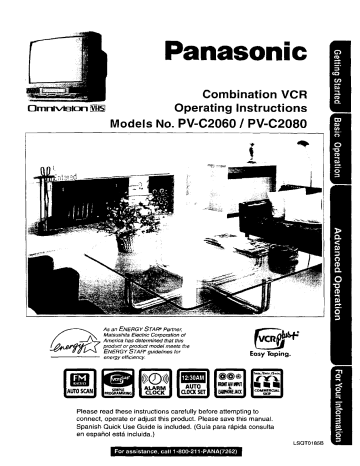
Panasonic
Combination
IgmnlvisIon
Operating
Models No. PV-C2060
VCR
Instructions
/ PV-C2080
-#
As an ENERGY
STAFF Partner,
Matsushita
Electric Corporation
of
America
has determined
that this
PENrOduCt
or product
model meets the
ERGY STAFF guidelines
for
energy efficiency.
Please read these instructions
carefully
connect,
operate or adjust this product.
Spanish Quick Use Guide
en espa_ol est& incluida.)
is included.
Easy Taping.
before attempting
to
Please save this manual.
(Gu{a para rapida
consulta
LSQT0185B
ImportantSafeguardsand Precautions
J
OPERATING
I WARNINGS
READ AND
[
INSTRUCTIONS.
HEED
ALL
RETAIN
ALL SAFETY
INTHE
MANUAL
AND AND
ON UNIT
INSTALLATION
I
1
4 DO NOT BLOCK VENTILATION
HOLES
Ventilation
openings
in the cabinet release heat
generated
during operation.
If blocked,
heat
build-up
may result in a fire hazard
or heat
damage
to cassettes.
For your protection;
a. Never cover ventilation
slots while unit is ON, or
operate unit while placed on a bad, sofa, rug, or
other soft surface.
b. Avoid built-in installation,
such as a book case
or rack. unless properly
ventilated.
5 AVOID EXTREMELY
HOT LOCATIONS
OR
SUDDEN TEMPERATURE
CHANGES
DO not place unit over or near a heater or
regulator,
in direct sunlight,
etc. If unit is suddenly
moved from a cold place to a warm place,
moisture
may condense
in unit and on the tape
causing
damage
6 TO AVOID PERSONAL
INJURY
• Never place unit on support
or stand that is not
firm. _eveL and adequately
strong.
The unit could fall causing
serious
_r_
_
injury to a child or adult and
damage
to the unit.
• Move any appliance
and cart
combination
with care.
Quick stops, excessive
force, and
uneven surfaces
may cause objects
to overlum.
• Carefully
follow all operating
instructions,
2
ANTENNA
AND
CABLE
Canada
pa.t ofthe
INSTALLATION
!
CONNECTION
..........
....
Canadian Electrical Code)
-_'_-_.,__" __,,.,_.,%_,,_
provides intarmation
"_ ""-_'_'+_,_',_o'_
"'*""_'_'"'
regarding proper grounding of the mast and supporting structure,
grounding of the lead-in wire to an antenna discharge unit. size of
grounding conductors, location oi antenna discharge unit, connection
to grounding electrodes, and requirements for the grounding electrode
2
KEEP
LINES
Locate
electric
should
power
P_OL&RIZF-O _LUG_CAU_TJ_
_N:
The plug fits into outlet one way. If it cannot be fully
inserted,
try reversing
it. If it Still will not fit. have an
electrician
install the proper wall outlet, Do not
tamper with the plug.
G.R OU N D! N G, PL U+G_O__A
U_T_I
Q _N_
The plug requires
a three-hole
grounding outlet.
If necessary,
have an electrician
install the proper
outlet. Do not tamper with the plug.
3 POWER
CORD
TO avoid unit malfunction,
and to protect against
electrical
shock, fire or personal
injury:
- Keep power cord away from heating
appliances
and walking traffic, Do not rest heavy objects on,
or roll such objects over the power cord.
- Do not tamper with the cord in any way.
- An extension
cord should have the same type
plug (poladzed
or grounding)
and must be
securely
connected.
- Overloaded
wall outlets or extension
cords is a
fire hazard.
- Frayed cords, damaged
plugs, and damaged
or
cracked wire insulation are hazardous
and Should
be replaced by a qualified
electric=an.
ANTENNA
An outside antenna or cable system must
--'_-__
be properly grounded o prov de some
Y_- -_';'2,"_"
protection against built up static ._ ........ _,_4
*"'
charges and voltage
Jf
_->,J_["_
Section 810 of the
,_"- ......
/_"_f,
.'_t_'._.%,,_.
Nat onal E ectncal Code.
...._,.._
J
J
POWER
SOURCE
CAUTION
Operate
only from power source indicated
on unit
or in this manual,
if uncertain,
have your Electnc
Utility Service
Company
or Video Products
Dealer
verify your home power source.
2 POWER
CORD PLUG
For safety, this unit has a polarized
type plug (one
wide blade), or a three-wire
grounding
type plug.
Always hold the plug firmly and make sure your
hands are dry when plugging
in or unplugging
the
AC power cord. Regularly
remove dust, dirt, etc.
on the plug.
OUTDOOR
1 SAFE
ANTENNA
CLEAR
OF HIGH VOLTAGE
POWER
OR CIRCUITS
an outside antenna system well away trom power lines and
light or power circuits so it will never touch these power sources
it ever tall, When installing antenna, absolutely never touch
lines, circuits or ether power sources as this could be fatal,
J
USING
THE
UNIT
J
Before unit is brought out of storage or moved to a new location,
refer again to the INSTALLATION
section of these safeguards.
1 KEEP UNITWELL
AWAY FROM
such aS vases, sinks, tubs, etc.
WATER
OR MOISTURE,
2 IF EXPOSEDTO
RAIN, MOISTURE,
OR STRONG
IMPACT,
unplug unit and have it inspected
by a qualified
service
technician
before use.
3
ELECTRICAL
STORMS
During a lightning storm, or before leaving unit unused for
extended periods of time, disconnect
all equipment
from the
power source as welt as the antenna
and cable system.
4 WHEN UNIT IS PLUGGED
IN
• DO NOT OPERATE
IF:
- liquid has spilled into unit.
- unit was dropped
or otherwise
damaged.
- unit emits smoke, malodors, or noises.
Immediately
unplug unit. and have it inspected
by a service
technician
to avoid potential
fire and shock hazards.
• Never drop or push any object through openings in unit.
Touching internal parts may Cause electric shock or fire hazard.
• Keep magnetic
objects,
such as speakers,
away from unit to
avoid electrical
interference.
5 USING
ACCESSORIES
Use only accessories
recommended
by the manufacturer
avoid risk of fire, shock, or other hazards.
to
6 CLEANING
UNIT
Unplug unit. Use a clean, dry. chemically
untreated cloth to
gently remove dust or debris. DO NOT USE cleaning fluids.
aerosols, or forced air that could over-spray
or seep into unit
and cause electrical shock. Any substance, such as wax.
adhesive tape. etc. may mar the cabinet sudace. Exposure to
greasy, humid, or dusty areas may adversely affect internal parts
I
SERVICE
_ _j
1 DO NOT SERVICE
PRODUCT
YOURSELF
If, after carefully
following
detailed operating
instructions,
the
unit does not operate
properly, do not attempt to open or
remove covers, or make any adjustments
not described
in the
manual. Unplug unit and contact a qualified
service technician.
2 REPLACEMENT
OF PARTS
Make sure the service
technician uses
the manufacturer,
or have equal safety
original parts. The use of unauthorized
in fire. electric shock, or other hazards.
3 SAFETY
After unit
check be
literature
only parts specified
by
characteristics
as
substitutes
may result
CHECK
AFTER
SERVICING
is serviced
or repaired,
request that a through safety
done as described
in the manufacturer's
service
to insure video unit is in safe operating
condition.
Safety
Precautions/Mesures
de sdcuritd
Warning: To prevent fire or shock hazard, do not expose this equipment to rain or moisture.
Caution: To prevent electric shock, match wide blade of plug to wide slot, fully insert.
Avertissement:
Afin de prdvenir tout risque d'incendie
ou de chocs dlectriques,
ne pas
exposer
cet appareil & la pluie ou a une humidite excessive.
Pour dviter
les chocs _lectriques,
introduire
la lame la plus large
Attention:
dans
la borne
correspondante
de la prise et pousser
jusqu'au
de la fiche
fond.
This video recorder,
equipped
with the HQ (High Quality) System, is compatible
with existing VHS
equipment,
Only use those tapes with the _
mark, It is recommended
that only cassette tapes that have
been tested and inspected
for use in 2, 4, 6, and 8 hour VCR machines
be used.
This television
receiver provides display of television closed captioning
in accordance
with §15.11 9
of the FCC rules.
FCC
WARNING:
RISK
OF
Any unauthorized
changes or modifications
would void the user's authority to operate.
ELECTRIC
DO NOT
SHOC_
OPEN
CAUTION: TO REDUCE THE RISK
OF ELECTRIC SHOCK, DO NOT
REMOVE COVER (OR BACK)
NO USER-SERVICEABLE
PARTS
INSIDE REFER SERVICING
TO
QUALIFIED
SERVICE PERSONNEL
to this equipment
This symbol warns the user that uninsulated
voltage within the unit may have sufficient
magnitude to cause electric shock.
Therefore, it is dangerous to make any kind
of contact with any inside part of this unit.
This symbol alerts the user that important
literature concerning
the operation
and
maintenance
of this unit has been included.
Therefore,
it should be read carefully
in order to avoid any problems.
3
Important Safeguards and Precautions ... 2
"To
Before
Start!
Using ..................................
• Accessories
....................
6
• Loading the Batteries ...... 6
TV Operation
6
• Record/Playback
Time ... 6
• Prevent Accidental
Tape Erasure ..................
6
................................
10
(Main Operation, NIGHT (NITE) Mode, Using the 100 Key,
Rapid Tune, Audio Mute, Phones, SELF-DEMO
Mode)
Use
MTS Broadcast /
TV Stereo System
Now!
(Stereo/SAP/Mono
........................
broadcast,
11
Select Audio Mode for TV Viewing)
Timer Recording .................. 14 ~ 15
(Main
Enjoy
more!
Operation,
Cancel,
Replace
or Clear
Program
Contents)
Timer
Programming
using
Plus+
®
VCR
--system ....... ...... 16 ~ 19
• Cable Box Setup ....................
17
• VCR Plus+ Channel Setup ..... 18
• VCR Plus+ System Programming ... 19
TV Timer Features ................ 20 ~ 21
• ON-TIMER
with Alarm ............
• SLEEP TIMER ........................
• INSTANT ALARM ...................
Closed
Caption
20
21
21
System
...... 22 ~ 23
• Closed Caption Mode Feature ..... 22
• Caption On Mute Feature ............. 23
Tape Operation
•
•
•
•
Commercial Skip ...........
Program End Search ....
Tape Position Display ...
Repeat Play ..................
.....................
24
24
24
25
24 ~ 27
• Zero Search ..................
25
• Auto Operation Functions ... 25
• VHS IndexSearch System .. 26, 27
Reset Language, Channels, Clock... 46
Other
Information!
On-Screen
Display
Unit Information
Before
(OSD) ........... 47
...........................
Requesting
48
Service ......... 49
i i,] i_. _....__ _l, [,.[...w,._.
,,| H: [,To_i i a ../;1_F;TWM_.I._.
i
Connections
...............................................................
• Outdoor
Antenna Connections
• DSS/Cable
box Connections
One Time Setup
(Language,
Channel,
7
...... 7
......... 7
...................................................
8 ~9
Clock)
p= ,,h
k_.ay..ac.,
a T_n__r.e
................... •...................................
(Main Operation,
Forward or Reverse Search,
Advance,
Features for a Quality Picture)
Record
(Main
Slow
Motion,
Frame
by Frame
On a Tape ....................................................
Operation,
Special
Still Picture,
One Touch
Recording(OTR),
VCR Features
• Channel
Caption ....................
• Time Stamp ...........................
Selecting
13
Input Mode)
......................................
28, 29
30, 31
12
• Weak Signal Display ON/OFF .........
o VCR Lock .....................................
28 ~ 32
32
32
Copy Your Tapes (Dubbing)
....................................
33
FM Radio ..........................................................
34 ~ 35
• FM Radio Setup ...........................
• FM ANTENNA
Setup ...................
FM Transmitter
34
34
• Using FM Radio ...........................
35
• To select Audio Mode for FM Radio .... 35
(For Model PV-C2080 only) .................. 36
(FM Transmitter Carry Frequency Setup, FM Transmitter Setup, Speaker with FM Transmitter Setup)
Picture
Adjustment
.................................................
V-Chip Control Feature ...................................
• Enter Secret Code
• Setup US MOVIES
.......................
Ratings .........
38
39
37
38 - 41
• Setup US TV PROGRAMS Ratings .. 40
• Blocking
Message ........................
41
Cable Box Universal Remote Control Feature ..... 42 ~ 43
• The Universal Remote Control Setup .... 42
• Using the Universal Remote Controls .... 42
• Remote Warning ON/OFF ................. 43
* DSS/Cable Box Brand Code Numbers .... 43
Audio Feature
(For Model PV-C2080 only) ........... 44 ~ 45
Service
List ..................................................
Center
Spanish
Quick Use Guide ...............................
Location
of Controls ................................................
Warranty
...................................................
50
51 ~ 53
54
Back Cover
5
Congratulations
on your purchase
of one of the most sophisticated
and
reliable products
on the market today. Used properly,
it will
bring you and your family years of enjoyment.
Please fill in
the information
below. The serial number is on the tag
located on the back of your unit.
1) Open
the cover.
Date of Purchase
Dealer Purchased
From
Dealer Address
Dealer Phone No.
Model No.
Serial No.
2) Insert
batteries
as marked.
F
Accessories
[]
°
Remote Control
LSSQ0198
II
®
3) Close the cover.
)
[]
[]
Batteries
2 "AA"
Battery replacement caution
• Do not mix old and new batteries.
• Do not mix alkaline with manganese
Break off the tab to protect.
TO order accessories,
call toll free 1-800-332-5368,
Record
Tab
Screw
Only use tapes
with the [_
Tape Speed
T60
Play)
I
1 Hour
driver
in this unit.
Type of Video
Setting
SP
(Standard
mark
Cassette
T120
T160
2 Hours
2 Hours
40 Minutes
5 Hours
i 20 Minutes
To record
again.
f"
LP
(Long
SLP
(Super
6
;_
Play)
Long
Play)
2 Hours
i
4 Hours
3 Hours
I
6 Hours
1
8 Hours
Cover
with
the
hole
cellophane
tape.
batteries.
Unhook the antenna from your
previous TM or VCR and connect R to
the back of the unit as shown in the
diagram.
If your antenna system has separate
UHF and VHF lead-ins, you need a
UHFNHF Band Mixer (not supplied.)
WARNING:
When using "Nut type" RF coaxial
cables, tighten with fingers only.
Overtightening
may damage terminals.
•
Without
a Cable
Box
You can;
• record or view unscrambled
channels.
You cannot;
• record or view scrambled
channels.
• view a channel other than the one
selected
for any type of recording.
•
With
a Cable
UHFNHF Band
Mixer (not supplied)
(Flat) Twin Lead
k
300
O.m
Cabne
(Round) 75 Ohm
coaxia_
Cabne ,I_#/
.......
from/
Antenna
I I_i_
or
300-75 ohm _
Transformer
F_
(not supplied) _
.........
_
(Flat) Twin Lead
300 Ohm Cable
<Model PV-C2060 unit is shown here>
.__
Antenna
- ]" _,
_--
Back of unit
unit
',,
'i
or
_ _,ABLE"
-1-
/
VHF/
UHF
Box
,F_
You can;
,/Antenna
• record or view any channel including
scrambled
channels.
NOTE: Channel
selection
must be made at the cable box.
You cannot;
• view a channel
other than the one selected
for any
type of recording.
- do a Timer recording
of a channel unless you select it
at the cable box.
_ii
With
II/_-P1t
-_ _ _j'_"
_-._/
or
\,,,CABL
unit
E
/:
Cabte Box
°iT
Note to CABLE System Installer
This reminder is provided to call the CABLE (Cable TV) System
Installers attention to Article 820°40 of the NEC that provides
guidelines for proper grounding and, in particular, specifies that
the cable ground shall be connected to the grounding system of
the building, as close to the point of cable entry as practical.
•
_, I_
r \_
I r'_m_--@
a DSS Receiver
;!'Antenna
You can;
• record or view any channel including
scrambled
;i,
or
channels.
'
CABLE
NOTE: Channel selection must be made at the DSS
Receiver,
You cannot;
• view a channel other than the one selected
for
any type of recording,
• do a Timer recording
of a channel
unless you
select it at the DSS box.
NOTE: The DSS receiver must be turned off to view
programs from a cable box or antenna. See the DSS
manual for details.
Satellite
Receiver
tN
unit
I
IN (.._
°UTT
VHF/
UHF
T
7
When the unit is turned on the first time, setup
mode is entered automatically.
_
O
2
of Setup
Press POWER*
on
the remote
or unit.
Select
SELECT
LANGUAGE
PUSH
CH
•
:English
OPRIMIR
OH
•
:Espa_o[
÷
:Fran_ais
APe
Process
VOL
the language.
_--
- for English
_-
L for Spanish
(Espafiol)
(_
-
• If wrong language is set, complete "Reset
Functions"
steps page 48.
• If you use a cable box, it must be tefl on.
3
-for French
(Frangais)
all unit Memory
Start ChannelAuto
CHANNEL/CLOCK
AUTO
SET and Clock Auto Set.
CONNECT ANTENNA CABLE
AND IF YOU USE A CABLE
BOX. TUNE IT TO YOUR
LOCAL PBS Ca
THEN,,,
PLEASE
PUSH
CH
UP
Press
Set
VOLUME
UP
CHANNEL_
DOWN
+!
CH •.
KEY
i
I
c. _UTO
SETP.OCEED,NG____
AUTO
CLOCK
SET
PROCEEDING
Case
1
(Setup
completed)
6/7/2000WED
12:00PM
:
CH
10
AUTO CLOCK SET
COMPLETED
END : PUSH CH UP KEY
incomplete)
to exit.
• If your area observes
daylight saving time,
but you would like to
turn the DST feature
off, complete
the
'q'o Set or Reset the
Clock" step on page
46 and set DST : OFF,
OST:ON
SETTING
(Setup
Press CH •
AUTO
CLOCK
SET
[
i s INCOMPLETE
PUSH
ACTION
TO
S_T
CLOCK
t
See Case 2
next page.
• If your area observes daylight saving
time and DST is set to ON, but the
time is incorrect;
complete
the Time
Zone Adjust steps on the next page.
[
IMPORTANT
NOTE FOR AUTO CLOCK SET
• Auto clock set is performed
the first time when
!
the unit is turned
off each
day.
If used,
a cable
box must
• tuned to the PBS channel at the time the unit power is turned off if you want auto clock set to be done.
If using a DSS receiver, it must be turned off for auto clock set.
• If a Cable Box or DSS receiver is connected to the unit via AudioNideo
Jacks, an RF coaxial cable must
connected for auto clock set and channel auto set features.
• If for any reason
the time is changed
manually,
automatic
time correction
will not occur.
be left on and
also be
/
Cas___
Set TIME
ZONE
ADJUST.
Display
1
_0
Press
2
MAIN
ACT
Display
;creen.
ON.
SET CLOCK
•
,_
SELECT
SET
MENU.
;& • <1 _ KEY
:ACTION
KEY
to select
1 ) Press A••
"CLOCK"
2) Press
_O
•
ACTION
to display.
s l-i -T,ME
t
-- -ZONE
ADJUST.
AUTO CLOCK SET
1 SELECT:A
CL0CMANUAL
SET • KEY
.= K
SET
:< I= KEY
END
t ACTION KEY
1 ) Press AI,V
to select.
•
"_{:_)"
2)Press..to
subtract
or add
hour(s) as
necessary.
4[
l'n°setu"
Press ACTION twice.
•TIME ZONE ADJUST
returns to "0" if clock is set
manually.
• This unit's calendar is accurately
up to Dec. 31, 2089, 11:59 PM.
Clock Setup is Incomplete
Set the clock manually.
maintained
• Channel
auto set selects normal TV or
Cable channels
depending
on your unit
hookup.
aI !°sPa'TETc
o
lietth
'°c' i
AUTOCLOC_SET
_s _:O_PL_'TE
_-_
Press ACTION
to exit this
PUSHACTION
TO SETCLOCK
--
ACTION
_
mode.
key on the unit
_
YOU carl operate
I_
menu screen
buttons.
--
the
using
unit
........
On Unit
TO display the menu,
press STOP/EJECT
and
nEW together with no
tape inserted.
To exit the menu, repeat above with or
without tape inserted.
manually.
I_.
---°'T-:P NSELECT
:A • KEY
.
,
,
lENS%
1) Press A.to
select the month.
2) Press • tO set.
• Likewise
set date,
and DST (Daylight
To Make
repeatedly
to error,
C
O
correct.
Press setup.
ACTION
End
(Clock starts.)
Using
A
year, time,
Saving
Time.)
Corrections,
press
• •
then
--
twice
On Remote
to move
A••
•
keys
--
A:CHUP
•
: CH DOWN
•
:VOLUME
UP
•
: VOLUME
DOWN
Whenever
the menu
or
p[ogram screen is
displayed,
CHANNEL
UP/DOWN
function as _1_ and
VOLUME
UP/DOWN
function
as _il •
only.
9
1]
0
[_Check
the remote or unit.
Press POWER* on
2
Select
08
list before
you begin.
E] Allconnectionsare made. (See page 7.)
[] Your unit is plugged in.
a channel.
Using CH &V
NUMBERED
ASC
or
Model PV-C206O unit is shown here.
keys.
or
(Z_ (!3 (!)
C_
3
PLAY/
3 REPEAT
24
Iltlfllllll
......................
1 2
PHONES
Jack
Color and picture intensity levels are adjusted so the screen is
easier on your eyes during night time use.
NIGHT
Set NIGHT
E
NITE
Q
mode.
• NIGHT
mode
may be
selected
when watching
I Press
NITE. a tape, or
TV, playing
while in FM mode.
To Cancel, press NITE.
• Previous settings are restored.
• NIGHT mode is canceled when
power is turned off or power
failure occurs.
ICH
IP/DOWN
VOL
P/DOWN
• Using
the 100 key
!!
When selecting CABLE channels 100 to 125 with the
NUMBERED
keys, first press the 100 key, and then enter the
remaining
two digits.
•
Rapid
Press
•
"2NUMBERED
KEYS
Tune
R-TUNE
Audio
to display
the last channel
you were watching.
Mute
Press MUTE
Press again,
to instantly mute the sound,
to restore the previous sound
I"
level.
NITE
• Phones
Connect
supplied)
•
an earphone
(not supplied)
to the Phones Jack,
SELF-DEMO
or headphones
(not
Mode
With Power ON, hold down PLAY/REPEAT
seconds to display demo screen.
Repeat this to exit.
on the unit for 5
I
i!
Equipped with dbx ® -TV Noise Reduction
for true MTS reproduction.
d6x ® -TV Noise Reduction is required for
good stereo separation and audio fidelity.
dbx ® is a registered trademark,
and is
licensed by dbx ® Technology
Licensing.
The following are possible
broadcast
types with their accompanying
on-screen
displays.
The signal being received
is indicated
with a " (_ " mark
while the selected
audio mode is indicated
with an arrow. To change the
audio mode for these broadcasts,
follow the "Select Audio Mode for TV
Viewing"
section
(below.)
being
received.
isplay
the broadcast
signal
Press DISPLAY
to display,
I
I_STEREO
b SAP
6"
12:00AM
I STOP
MTS Stereo and SAP broadcast
Multi-channel Television Sound Stereo
(main language) and Secondary Audio
Program (sub language) broadcasts are
both being received simultaneously.
Select the STEREO or SAP audio mode.
SP
ABC
MTS Stereo broadcast
Multi-channel
Television
Sound Stereo
broadcast. Select STEREO
audio mode.
• If stereo broadcast is weak and the display
flickers, select MONO audio mode for
possibly better results,
STOP
12 ;OOAM
SAP broadcast
Secondary Audio Program (sub language,)
Select SAP audio mode for the sub language.
ABC
O:O0:OO
SP
STER[-O
_SAP
_ONO
MONO broadcast
Normal monaural sound broadcast,
DISPLAY
AUDIO
AUDIO
Press AUDIO to select the desired
audio mode as described above.
%====_
(Arrow shows selection.)
• Each press of AUDIO will change
mode as shown below.
• "SAP"
< Example
i
is selected
with first press
the audio
of AUDIO.
>
f s_oP _2_oo*.
Press
/
AUDIO
/
_
1
00eo /
sAP
-
.--+J
....
.°+o+s'+
1
..........
Press
L AUDIO
I_M_REO_
_
Press
AUDIO
_L
IMPORTANT
SP
<For
model
NOTE:
PV-C2060
only>
This stereo system is designed
for TV viewing only. Recording
and playback
will always be in
...............................monaural.
11
Model PV-C2060 unit is shown here.
[_lPCheck
[]
[]
list before
you
begin.
All connections are made. (See page 7,)
Your unit is plugged in.
Insert
a cassette.
• The unit power
automatically.
comes
on
O
To prevent tape jam
Inspect
remove
your cassette
tapes
any loose or peeling
and
labels.
I Press
PLAy
PLAY.
• Playback begins if cassette
has no record tab.
•
EJECT_I
To Find a Particular
Scene
Forward Search --->Press FF
@
(To release,
Reverse
Search
(To release,
CD
(:E)_i_
[ !
I-'-=_,,
_
I!
You can operate on the unit
<Model PV-C2060 unit is shown here.>
or REW)
TO view in Slow Motion --->
Press and hold PAUSE/SLOW
(To rerease,
in the Still mode
press PLAY)
To view Frame by Frame Advance
-->
Press PAUSE/SLOW in the Still mode (To release,pressPLAY)
w
After the unit is in Still or Slow mode
Stop mode
PAUSE /
/SLOW
press PLAY
•
•
_ STOP
or FF)
To view a Still (Freeze) picture .-->
Press PAUSE/SLOW
(To release, press PLAY)
GD (Z) (DD _I_
REW-
PLAY
•
-TRACKING/
V-LOCK
cz_az_co
press
.--) Press REW
automatically
•
To stop
•
To rewind
•
To fast
•
To eject tape
STOP/EJECT
to protect
.--) Press
for 3 minutes,
it will switch to
the tape and the video
head.
STOP
tape
--) Press REW
forward
tape
in Stop
mode
-.) Press FF in Stop mode
_ Press EJECT
on the unit
on the remote
or
Digital Auto Tracking
Continuously
analyzes
picture quality.
the signal and adjusts
Man_ual Tra_;kincJ Control
(to
reduce
for optimum
picture noise)
Use during Playback and Slow Motion mode to reduce picture noise.
Press the 3 or 6 NUMBERED
key on the remote control or CHAr*
on the unit until the picture clears up. To return to Auto Tracking,
press POWER off, then on again a few seconds later.
V-Lock
Control
In Still mode, the 3 or 6 NUMBERED
key on the remote control
or CH _.V on the unit operate as a V-Lock control to reduce
jitter.
P a n aBlac.,k_r_ P_ictu[e Tube
This unit uses a PanaBtack TM picture tube for better color
co
•
12
Press to stop and/or
eject tape.
reproduction
and picture
contrast.
Model PV-C2060
unit is shown here.
[_Check
[]
[]
[]
list before you begin.
All connections are made. (See page 7.)
Your unit is plugged in.
Cassette with record tab in place.
Insert
a cassette.
• The unit power comes on
automatically.
f
Record tab
Select
Channel.
Press CH AV, or
F
NUMBERED
keys.
• To select "LINE," see bottom
of this page.
3
SELECT/SET_
,_:CH UP
Y:CH DOWN
),:VOL UP
4:VOL DOWN
Select
speed
SPEED
CD
Recording
(see page 6.)
Press SPEED,
SP = Standard
Play
LP
= Long Play
SLP = Super Long Play
• Selected speed is displayed.
\
REC
ACTION
Start Recording.
1_
Press REG.
• To edit out unwanted podions,
press PAUSE to pause and
resume recording.
• You cannot view another
channel during recording.
• To stop _ Press STOP
• One Touch Recording (OTR)
Press REC repeatedly to set the recording
length
(30 min - 4 hours.)
• The unit stops recording at a preset time.
• PROG TIMER indicator lights on the unit.
O
Method
1:
Press CHAr.
follows,
The display
will change
as
f,,._
1 ,,_- 2_-b 34
!,
(CABLE)
(TV)
)
"---._LINE.,_._-125
or 69-,_._j
Method 2:
a Press ACTION for MAIN MENU.
b Press AV< • to select 'q-V", then press
ACTION for SET UP TV screen.
c Press AY to select "INPUT
SELECT,"
and
then press • to select "TUNER"
or "LINE."
d Press ACTION twice to exit this mode.
• After the unit has been in Rec Pause mode for 5 minutes,
will stop automatically
to protect the tape and video head.
• The remaining
recording
time of an OTR can be displayed
pressing
DISPLAY.
You can operate on the unit
<Model PV-C2060
unit is shown
1 Insert
a cassette.
•
Press
2
to stop.
it
by
here.>
4
REC indicator
13
You can set up to 8 programs
to be recorded
while you
Display PROGRAM
are away.
screen.
Press PROG/VCR+*.
SET
PROGRAM
.._._._
ONT!MER
SELECT:•
SET
END
•_,
Select
•
KEY
:lJ KEY
: PROG
KEY
1 ) Press
.....................
Date
SELECT
LWEEKLY
(SAT)
[]
[]
The tape is long enough.
The record tab is in place.
(See
page
7.)
time.
select.
TIMER
PROGRAM.
2) to
Press
I_ to
"
display.
SLP
the
recording
--._.--,(_.
v<_>-._
"
A/•
.
.....
Selection
Order
WEEKLY
(MON) --
DATE.
1) Press AT
to select.
2) Press I_ or •
to set.
• 1-31 = One time
• DALLY = MON-FRI
• WEEKLY
SUN~SAT.
= Same time once a
week
I
rB_9
........
3r-- r-- 2....-6"_
/
_ 7
you begin.
All connections
are made.
Your unit is plugged
in.
The clock is set to correct
J
Set
Today's
list before
[]
[]
[]
Ay
• If a program
is already in memory,
press &V, and • to select an
unused program
number.
E_
[3_lPcheck
\
I
_
I
IJ_CT
LI(_H_
,.--_
......
_JI SET
SELECT
I _
' .O
_
Q
_
/,' ._ _'b-_./_,
:',
:_ '
( il _,c_
',"O
-3-,:CH uP
O,.
_"
i._<.
_
v:CHDOWN
.41 _ VOL UP
, :VOL
DOWN
OeJ/. '
,, cD _2}cD_,/,f-'1 ........
CD (:Z3 GD_ '
(Z3 (Z:) G:3
•
4
DAILY
WEEKLY ._
(SUN)
Repeat step 3 to set:
• start time, stop time
• Channel (or LINE for outside source)
• Category [N/A (not applicable),
SPORTS, MOVIE, COMEDY,
MUSIC, DRAMA]
• Speed (SP, LP, SLP)
Make
TODAY
/'
ABC
......................
[
END
:PCtOG/ACTION
(,If not wanted
sp
KEY
the notes.
,
,
_
f_
• Characters
will change
in the following
order.
0
__*A--
B-- C ...... Z-- BLANK-• 9 ...... 2--1--0--/--!
-- --&_]
4_
Continued
go to step 5.)
1) Press • to
begin.
2) Press •V
to
select.
3) Press•
or •
to set.
4) Press
PROG/VCR+
(or ACTION)
to end.
Timer
Recording
Using
unit Buttons
__
You can set a Timer Recording
using
ACTION
key on the unit. (See page g.)
VOL
oooo
CH
STOpRL_CT
REW/_
12D
.--
on the next page.
• 2 minutes before Timer recording is performed,
"PLEASE
PREPARE FOR
TIMER REC" appears and/or the PROG TIMER indicator flashes. Be sure
a cassette with record tab is loaded and the unit is in Stop mode.
• If the start times of two programs overlap, the lower numbered program
will have priority.
• If the start time for a Timer Recording comes up during a normal recording
or One Touch Recording (page 13), the Timer Recording will not be
performed.
• If there is a power interruption of more than one minute, the recording
may not be performed
or continue,
• If "INCOMPLETE"
appears after all items have been set, check all entries
and make necessary
corrections,
14
__
AC1_ON--.
Press STOP/EJECT
and nEW
together without a tape inserted
to
display MAIN MENU.
Press AV + - to select "VCR"
and STOP/EJECT
and REW together
to display SET UP VCR screen,
Press _.T to select "TIMER
PROGRAM"
and + to display the
TIMER PROGRAM
screen.
Repeat
main steps 3-6.
End the program.
Press
O_
CANCEL
: ADDI
DLT
KEY
ENO
: PROG/ACT
I ON
_
(or ACTION.)
PROGNGR+
KEY
To Enter More Programs
Press AY and IP"to select and
set a blank program number,
and then repeat steps 3 and 4.
6[
Exit
this
mode.
Cancel a Timer
Recording:
(Recording
is in progress)
Hold down STOP for a few seconds
to cancel the Timer Recording.
• Any future daily er weekly recordings
will be perlormed as programmed.
Model
PV-C2060
unit is shown
here.
Press PROG/VCR+
(or ACTION)
twice.
• If you're using a cable box, make
sure that it is turned to the desired
channel
and the power is left on far
timer recording.
• PROG TIMER indicator lights en
the unit.
a
Repeat
b[_/
Select the desired
2
8 10:OOa12:OOp125
/3
_o
s:0o_9:0oplo SP
sPI program.
steps
1 and 2 on page
select.
CANCEL : ADO/DLT
KEY
SELECT
ENTER
1-8:A
:1_ KEY
KEY
END
: PROG/ACT tON KEY
•
14.
_@®Ji
C
To Replace
program...
1) Press !_ to
display.
2) Press AV to
se|ect and • or
I_ to set new
program contents.
3) Press
PROG/VCR+
(or ACTION.)
SP
:<
=" KEY
:PROG/ACTleN
To Clear
d
START
2
lO:OO_12:OOa125
STeP
|3
10
8:000
/4
SU
910_010:00P
s:oop 10
L
v:CH DOWN
l' :VOL UP
< :VOL DOWN
I! C PnOG Cn+
"C ADDIDLT
Press ADD/DLT.
CH SPD
SP
• SET
_,!
$)/
program...
P DT
8
KEY
b SELECT/
_\
I
ADD/DLT
SP/
_!!
"STOP
LP /
Exit this mode.
Press PROG/VCR+
(or ACTION)
twice.
15
VCR Plus+ System is...
a feature that allows you to set most items of a
Timer Recording by simply entering a special
code number (PlusCode)
found in TV GUIDE
and selected newspaper
TV listings.
Process
of Recording
__::
_::1
Pr°grammingl
Ch00Se your _O_nection type from the following
•
CABLE
BOX --) UNIT
z_/
_
or
, CABLE
,:'
:, Antenna
• _w_
•
......
Rear
h
VHF/UHF
Cable
Box
Set up on
page
i{
J_
ooz
17
)
AUDIO
Antenna
t/
\
Model PV-C2060 unit
is shown here.
i¸
_,
or
CABLE
VIDEO
-
•
• ........
/
Rear
/
VHF/UHF
Cable
Box
,,_
'
Set up on
page
/
17
OUT
) AUDIO
•
ANTENNA
,' Antenna
I
Model PV-C2080 unit
is shown here.
or CABLE
--) UNIT
'_:
or
CABLE
:;
Set up on
page
18
VHF/UHF
@
..................................
16
UNIT
Programming
on page
19
Process of Recording
!c°nnecti°nl
i
Em]
_,_-i
_-
_u_=_
[Programming]
!Oispla,
M*,.ME.U.
O
I
_i'i_
) Press ACTION*.
__i
]
_'r!
I _/
•
_se-rLEcr
::A=C_'_KE"EY
screen.
"
SET
UP CH
2
_ 1)Pressh,
V4,,_
.I
to select "CH.'
t
I 2) Press ACTION
®
O _
.
l
_
CHANNEL
CAPTION
W
I
AUTO
SET
:•
L END
SET
KEY
: Ib KEY
;ACTION
_
L._=:CHUP
_
p
HI'vCHDOWN
todisplay'O
_
Select
CABLE
__,/i-
BOX
UP.I
1 ) Press
AV'
1 ACTION
•
i2
(2b G3 QD _. !
SET
SET UP CHANNEL
ANTENNA
; CABLE
i 3 SELECT/
seT
_c, _)_ ?,
to
_
LAY:OFF
UPSELECT
2) select.
Press •
to display.
"_'i
KEY
C) OC_
t
4
i
Select
ARE YOU USING
A CABLE BOX?
"YES"
1) Press AV
=
'
or "NO."
"
SELECT:A
• KEY
SET
:1_ KEY
_qO
:ACTION KEY
to
or
"NO.""YES"
select
2) Press • to set.
If you select...
• "YES" --) Step 5.
• "NO" --) Press ACTION --> Go to VCR Plus+ Channel
Setup on page 18.
Select
Cable
Box
channel
number.
5
[ENTIER
CHANNEL
CABLE
_
BOX
-
OUTPUT
1
,_),
• If necessary,
box manual.
output
1 ) Press AV
to
2) select.
Press •
to enter.
refer
to your cable
• If you are using Audio/Video
jack
connection
for your cable box,
select and set "VIDEO
OUT" as
the output channel.
VCR
Plus+and
PlusCode are registered
trademarks
of Gemstar
Development
Corporation.
The VCR Plus+system
is manufactured
under license from Gemstar
Development|
Corporation.
]
|
/
/
J
17
VCR Plus+ Channel Setup is...
necessary to program the unit with local
channel information for proper VCR Plus+
operation.
At first, do Channel
_
Setup
Preparations
0
Process
[Connection
below
Press
of Recording
1_>/_>[Programming(
right.
ACTION*.
i _..#x
2 SET
_,Jj
//® @
screen,
_-. SELECT
.L:CH UP
_- _:CH DOWN
4 _ :VOL UP
t!:' °'°
< :VOL DOWN
to select"CH,"
::_'_'_,oNw_EY
2) Press
ACTION
to display.
i\
(E;__,(_3_i!
i _ (3_) _
,'I _
_
-!
dE)_
_
i
5
! _o _ 0D ol
Select
VCR
SET UP.
ANTENNA : CABLE
AUTO SET
CHANN_
CAPTION
SET
END
VCR
Plus*
GUIDE
CH
CH
SET
1
UP
_,
Enter
VCR
•
Plus+
_ADD/DLT
to
channels.
GABLE CH
Channel
1) Press I_'to
move column.
cursor to
' ,
right
•(_
S_q-ECT:A
CH
select.
1) Press AV
2) Press II_
to display.
_:OFF
SET uP CHANNEL
:=. KEY
:ACTION ,KEY
Plus+
KEY
SET
:_- KEY
END
:ACTION
"
KEY
j_ 2) Press _
to
change the
CABLE CH
number.
3) Press
•
to set.
4) Press _I'
to
scroll up/down
the GUIDE CH
column.
• Repeat step 4 until list is complete.
To Make Corrections
Press AV and I_ to move to error, then Ay
or ADD/DLT to erase number.
Press
_-_0
....-_
ACTION
Setup
Preparations
TO complete step 4 left, make a local
channel list (see example below.)
You will need the following:
• A normal "IV and/or Cable stations line
up and the channel numbers your receive
them on.
• A list of Guide (VCR Plus+) channel
numbers for stations you receive (see TV
Guide and selected newspapers.)
1 Make a 3-column chart. In the left
column, write all station names you receive.
2 In the middle column, write each station's
Guide (VCR Plus+) number.
3 In the right column, write the channel
number your TV receives the station on.
< EXAMPLE
to change,
three
times.
End the setup.
• Make each entry within 5 minutes or the unit will leave this mode.
• Once local channels have been programmed,
they will stay in
memory, even in the case of a power failure.
18
ACTION
Broadcast
or Cable
Station
Name
HBO
ONLY •
Assigned
Guide
VCR Plus+)
Channel no.
Channel
no. your TV
receives the
station on
33
15
Nickelodeon
38
20
CBS
34
04
FOX
11
i _,] i_. i.-i.-] t.-_P4, [_[-..,,_e:. fl i B: IoI0_.i i B "J'-I _ f-'fl_P4,1"4 _
Process
JConnection i_-_ _
1[
Display
PROGRAM
Press PROG/VCR+,
SET
SEL_-CT:&
END
I 1) Press'V
I
select.
(_b'_)',
NUMBER
\l/
USING
END
0-9
:_
_r---h' C beck list before
[]
The
[]
VCR
(See
you begin.
clock is set to correct
Plus+ System Setup
pages 17, 18.)
time.
is complete.
to
2) Press I_ to
display.
Enter PlusCode
programming
number.
_u_SYSTEM
PLUSCOCE
_,_"_
4
•
KEY
;_ KEY
:Pf_G
KEY
VCR
ENTER
screen.
Select VCR Plus+ PROGRAM.
PROGRAM
TIMER
PROGRAMMa_G
ON "riMER
3
of Recording
Q3_
_:_ _
_D _D
'_
KEYS
KEY
O_
1)Press
NUMBERED
keys.
2) Press
_
PROG/VCR+
when
finished.
To Make Corrections
Press <1 repeatedly
4
VCR
Plus+
to delete
the PlusCode
programming
Set Record
SYSTEM
I)
,@,
SELr-CT:&
END
5
•
Frequency.
1 ) Press A_V to
A
OA I LY (MON-FR
WEEKLY
number,
select. I_ to set.
2) Press
KEY
: PROG KEY
/
\ I/
Set
Category
and
Record
speed.
If wanted, make a note
PBSl
.
SELECT:A
KEY
SET
_4 • Key
END
q
(see page 14,)
1 ) Press AI,V to
select.
,
:PROG/ACT_ON
_EY
2) Press I_ to set.
Select desired type:
• Categories
_ N/A (not applicable),
MUSIC,
or DRAMA
• Speed --> SP, LP, or SLP
SPORTS,
MOVIE,
COMEDY
Use normal Timer Recording steps if:
• a program PlusCode programming
number is not listed.
• program, such as a sporting event, may
run over scheduled stop time.
See page 15 to:
• cancel a timer recording in progress.
• replace program contents.
• review or clear program contents once set,
To Make Corrections
Press
4
ll_ to move
the cursor
and
AV
to make
the correction.
O
End programming.
P DT
START
L,%
STOP
CH
SPO
j
_O_
Exit
PROG/VCR+
(or ACTION.)
Press
4
this
• If you're using a cable box, make sure
that it is turned to the desired
channel
and the power is left on for timer
recording.
mode.
Press PROG/VCR+
(or ACTION)
twice.
• PROG TIMER
the unit.
indicator
• You can obtain unlisted
PlusCode
programming
numbers
by calling 1-900454-7587.
Call costs approximately
$.95
per minute.
• Avoid overlapping
program times.
lights on
• Timer programs memory
capacity
is 8.
To add more programs,
please first clear
other programs.
(See page 15.)
19"
[_l_Check
[]
This unit can be set to automatically
power on in one of 3 modes (TV,
Playback,
or FM radio.) You can also combine
the On-Timer
with a one
minute alarm that gradually
increases
in volume,
O
Select
SET=
VCR
you begin.
The clock is set to correct time.
Model
Display PROGRAM
screen.
Press PROG/VCR+*
list before
PV-C2060
unit is shown
ON-TIMER.
PROGRAM
PLUS+
to select.
2)
1) Press
PressATl_to
display.
,_
SELIECT:& • KEY
SET
:_ KEY
END
:PI:K_G KEY
I
3
Set the ON-TIMER
• ON-TIMER
L
}
TIME.
1 ) Press lY
to
ON
TIMER
indicator
2) Press •
to set.
SEU_CT:A
• KEY
: ib KEY
mode
selection
_'CH02_CH03,-'"CH
CH01
• Make sure a tape is
inserted if Playback
mode is selected.
• See "FM Radio" on
pages 34 and 35 for
instructons on how
to preset FM
stations.
order
125'_
PLAY
LFMg--FM8
.....FM1-'
,'/;==----=
____'_ _
,-..,
_
ONT,.ER
]
Set Alarm.
_,
2SET
@ i /9
=:CH UP
..,..,
i
. v:CH DOWN
'-_'--_--"J'l 4 l, :VOL UP
:VOL DOWN
1
.._W_._._._
CANCEL
:/_O
_c
/ _,_T
KEY
SaJ_-'T:A • KEY
SET
:4 _- KEY
ENO
:PRQG
KEY
.
_
t
select
"OFF,"
Press
_
=o voR+
"ON" or
iYto
T
I
Q_ (_
l
5I
(:_i
5
i
When "ON" is selected,
an alarm will gradually increase in volume for one minute or until
canceled by pressing any button (including VOL + -.)
To Make Corrections,
use &V and 4111_to move back and correct as necessary.
--ADD/DLT
_
c_
_
i
Set ON TIMER.
Press PROG/VCR+.
• "ON TIMER
• ON TIMER
To cancel
ON-TIMER
set,
Repeat steps 1 and 2, Then, press ADD/DLT
Now, press PROG to end. "ON TIMER END"
few seconds.
20
here.
I loll.
SET"
indicator
is displayed.
lights on the unit.
to clear the time in step 3.
appears
on-screen for a
i.-,i.-ll.1_ i i [_.l=tlo._.nIllllilolo
I!l
w
If no button on the remote or unit (including
a button used to turn off the alarm) is
pressed
within 60 minutes
after unit turns
itself on, it will turn itself back off.
i II _'-1 ! l-'li#J#in
This unit can be set for auto
power
off.
Set
SLEEP
Press
C3
TIMER.
SLEEP
repeatedly.
Model
PV-C2060
unit is shown
here.
• Pressing DISPLAY with sleep
timer set displays remaining time.
SLEEP
TIMER
30
SLEEP
TIMER
60
SLEEP
TIMER
90
+
SLEEP
To Cancel, press SLEEP repeatedly
until "SLEEP TIMER 00" appears.
+
SLEEP
TIMER
00
I
-Lo
The feature allows you to set a timer alarm for up to 60 minutes.
Useful for when you are cooking and need to leave the kitchen.
1
!
2CH& ' 1TIMER/FM
screen.
Display INSTANT
ALARM
Press TIMER/FM on the unit
to display,
TIMER/_:M
(_
Press CH AY on
the unit to select time
while "CANCEL"
and
"SET" are displayed
(see below.)
Remaining
Time
Press TIMER/FM
on the unit
repeatedly
to change display as follows.
TV (or LIN
1:0(3
(one minu{e)
•
I
2:0o
I
3:00
one-minute
increase
9!oo
until 10:00
I
10:00
:;_:;_:::_i
I
_sce
I
i 2o:oo
: 25:oo
e
i=3o:oo __
' 4000
_
i
i
so:oo
_00
five-minute
increase
until 30:00
__ :_
ten-minute
increase
until 60:00
Max)--
, _
FM
c[:) (:E:)_l"l
To cancel, press ADD/DLT while
"CANCEL" and "SET" are
displayed.
I
(2:) L_ 50
To increase
timer in progress,
Press CH A,V on the unit to restart
countdown
rounded
up to next 1,
5, or 10 minute interval
while
"CANCEL"
and "SET" are
displayed.
O_.
:
DISPLAY
,_ : --
SLEEP
<Example>
• If current
countdown
• If current
countdown
time remaining
is
will restart from
time remaining
is
will restart from
12:15,
15:00.
9:15,
10:00.
w
Press
Alarm any
willbutton
soundto stop.
at 0:00.
• The volume of the alarm gradually
increases
for one minute
and then continues
to beep untit any button
is pressed.
While timer function is in progress, you can
change channels on the unit with CH Ay
while "CANCEL"
and "SET" are not
displayed.
21
1
Display
MAIN
Closed Caption is ...
This multi-use system not
hearing impaired to enjoy
programs, but also makes
from TV stations available
MENU.
only allows the
selected
useful information
to everyone.
Press ACTION*.
2
MAIN
Display
screen.
MENU
SET UP TV
1 ) Press AY4
I_
to select "TV."
if
2) Press ACTION
to display.
SELECT:A
•
"41I= KEY
SET
:ACTION
KEY
I == o.,T
2 SET
i (.C_)_ (_(_ @ !
_1 SELECT
t ® @ ®
'
3
SET
Display
UP'tV
CAPTION
screen.
_O
_.
_--'_"_
"
OA:OHUP
_
i
_1 _:CH
DOWN
HI' ). :VOL UP
k_O_;_._)_._
_ :VOL DOWN
LOCK
INPUT
SELECT
-
: TUNER
i 1) Press
AV
to
(:E)
(:_E) _'
.1
ACTION
vI DEC ADJUST
FM ANTENNA
SELECT:&
•
SET
END
: INT
,_.
KEY
select. l_to
2) Press
display,
:1_ KEY
:ACTION KEY
<For Model
PV-C206O
only>
Select
"''_T-*1-.Y/I[*]_[_[,]_r_
CAPTION MEel=
CC ON MUTE
: CAP C1
SELECT
ENO
.
(.--_0FF---_-CAP
TEXT C2
LCAP
MODE.
1) PressJ, V to
,_.
:• •
KEY
:b, KEY
:ACTION
KEY
CAPTION
2) select.
Press l_
repeatedly
to
select caption
mode.
Cl--._
TEXT C1
Closed Caption Modes
which to Choose
C2 4-_-_)
Return to the normal
screen.
Press ACTION three times.
5I
Recording
and Playing
Text Program
Back
a Closed
Caption/
Record:
Record normally.
automatically.
Playback:
Start playback.
22
Closed
Caption/Text
signal,
if present,
is recorded
Do above steps to select desired caption mode.
I_*]_ _l.'_.'ll..ll_.lll*[_l_.lll
ill;[lllB'JIB
from
Caption Mode: CAP C1 or C2
A narration of selected TV programs is
displayed.
Check TV program listings for C C. (Closed
Caption) broadcasts.
Caption Mode: TEXT Cl or C2
The lower half of the screen will be blocked
out. When the TV station broadcasts
information, such as program listings, it will
appear in this space.
Caption Mode: OFF
Closed Caption/Text narration will not be
displayed.
NOTE:
The closed caption or text signal may be
broadcast over Ct, 02, or both. Also, text
contents can vary so you may wish to try
different settings.
"./-*llr:_i,_4._,J=
CIosed Caption narration, if available,
button is pressed for silence.
1[
is displayed
Display
MAIN
when MUTE
MENU.
Press ACTION.
Display
SET UP TV
screen.
1 ) Press ,&Y_I I_
to select "TV."
.@,
MAIN_
2) Press ACTION
to display.
ri::
/i_
_i
--
_i' 7 MUTE
_,
J
4',
3/
, _'CL...('_'-_
_"
Display
CAPTION
z " SET
/ _@ ® i "_SE'ECT
_, k..._'_J-:'_
SET UP TV
2
i
._- •'_. 'i'
/,_'.!,
.
v'CH. DOWN
k':VOLUP
O_#/"
_
4:VOL DOWN
screen.
LOCK
_LECT
: TUNER
VIDEO AOJUET
FM ANTENNA
: INT
SELECT :• • KEY
SET
:1_ KEY
END
:ACTION
KEY
<For Model PV-C2060
4
MUTE
:
CAP
CAPTION
CAPTION
[_4]_B_!mE:
SELECT;A
_ND
MODE
•
:
-
AV
to
• ACTION
select.
2) Press
display. I_to
2
MODE
1 ) Press
C1
OFF.
AY
select. I_
2) Press
repeatedly
to
select "OFF."
,_,
Select
CO ON MUTE.
_<_'_
] 1 ) select.
Press AY
i'_,_'
KEY
to
1 2) Press I_repeatedly
to
J
select desired
caption mode.
• Each press of _ will change
display as shown at left.
• The caption
may be broadcast
CAP C1 or C2.
_
to
OFF
;ik-.-w
KEY
;1= KEY
:ACTION
Ii
Set CAPTION
SELECT:&
• KEY
SET
:_' KEY
_ND
:ACTION KEY
5
i 1) Press
only>
CAPTION
CC ON
r
the
over
Return to the normal
screen.
Press ACTION three times.
Mute sound,
display
closed
captioning.
Press MUTE to mute the
sound.
• To cancel,
press
MUTE
again.
23
By pressing
the CM SKIP button in Play mode you can skip over
3 minutes of recorded
tape in just a few seconds.
Set
CD
i
CM SKIP
SKIP
Your unit is equipped with several time
saving features as well as convenient
automatic functions which make tape
operation easier than ever.
1 to
Time.
Press CM Skip repeatedly
to select skip time.
F
ress _
rain Skip
--3
n_rl Skip
_!ress
b SELECT/
SET
1 rllin Skip
tess _2
_;CH
UP
v:CH
DOWN
I' :VOL
It is easy to detect the end of a recorded
continue
or begin a new recording.
SEARCH
program
b
eSELECT
SEARCH
so that you may
Display SELECT
SEARCH MODE in
Playback or Stop mode.
Press
ZERO
SEARCH*
1 CM SKIP
on the remote.
DisplayPROGRAM
SEARCH.
MOOE
SEARCH
END
_PE
_POSITION
! 1)Press&Y
PROGRAM
tNI_F_
SEARCH
SELECT:&
• K_Y
SET
:_
KEY
END
:SEARCH
,_,
End Search operation.
PLAYBACK
DIRECTION
.,o.o..,o,.L..,tl
Pr.ssSEARC.bu.oo 1'_
N ,o ,.m,llJ
TBL--
pr°lgr"m2 t II
BLANK
SEARCHibutton
f_
PF
SEARCH
FF
position.
_,
TAPE
C_-_
__
Position.
Detect Tape
Press TAPE
area.
!ram
e_,.,
m
If Program
End Point is found.
The search continues slightly beyond the end point, then search and reverse
search and plays the last few seconds of the program and finally stop.
Press
tape
POSITION.
exceeds
few seconds
in BLANK
Press SEARCH button
II'_-m,!ll l
To find out the present
Tape position cannot be detected for
C-Cassette and tapes of less than 60
minutes.
FF
If search
........____,_aSEARCH
select.•
2) to
Press
i
to start search.
KEY
Example of Program
Press
UP
o_:_c_,_ _._ _,os_o_ [i -"DETECTING
POSITION"
is TAPE
displayed
only when
a cassette
is first
inserted.
• It takes several
seconds
for correct
tape position to
appear.
• The present
tape
position
indication
displayed.
button
is
SEARCH
.q
PLA¥_
' REVERSE
......... j SEARCH
STOP
0
• If Program
End Search
is started
program
may be skipped
over.
• If you want
24
to cancel
Program
very close
End Search,
to an index
mark,
Press
or STOP.
pLAy
one
Return to
normal screen.
Press TAPE
POSITION.
-='_
• eSET
L._,_ i i /
SELECT
_
Set to see a recording
over and over.
"-
1
® ®©
Press ACTION•
%0
Display
MAIN
Display
SET
screen.
! 1 ) Press _kY4111_
iii
" v:CH
MENU.
4 :VOL DOWN
J
,_,__
_@
• •
41 I_ KEY
:ACTION
KEY
_--
1.
UP VCR
,i
(23 _
"2
C_Z)_i!
ACTION
4
to select
"VCR."
2) Press ACTION
to display.
&o
DOWN
=i 3 :voLuP
, ':'_"O'_ti
aDISPLAY
.....................................
_ " dSEARCH
Select
REPEAT
PLAY.
i
TIME STAMP
REMOTE WARNING
ON
i ON
' _(_)!
1 8ELECT:ASET • uPKEY
VCR
SET
:_ KEY
END
:ACTION KEY
•
4i
End setup.
Press ACTION twice.
bCOUNTER
:
to select
1 ) "REPEAT
Press ,&YPLAY."
2) Press I_ to set
"ON" or "OFF."
•
RESET
Playback repeats when tape end is reached
or unrecorded
portion over 30 seconds
is
detected.
During playback,
you may also press
PLAY/REPEAT
repeatedly
on the unit to
select REPEAT "ON" or =OFF."
To quickly return to a specific tape counter location.
Display
a
C
COUNTER
RESET
Continue
d
playback,
rewind,
' Press
e
SEARCH
f
or fast
•
position.
forward.
SEARCH.
[
' (_@
!
1) PressAY
,
2) to
Press
select.l_
to set.
"
.
•Return
Unit goes
to into
"0:00:00."
FF or REW mode
Counter was set to 0:00:00.
and stops at the last point the
Shut
Off
•
Auto
Insert
•
Auto
Rewind
A tape reaches its end
-._ Rewind begins
-.-) Stops automatically
•
Playback
Auto Eject
(Repeat
Play is "OFF")
A tape has no record tab reaches
its end
-'-) Rewind begins
--). Ejects automatically
Memory
Rewind
off
Press POWER
in REW mode
•-') Power turn off of "iV
(continued
rewind)
Rewind is completed
•_ All power turns off automatically
•
KEY
Auto
No broadcast signal in "IV, NIGHT or
Playback mode for 5 minutes
---) Power turns off automatically
• This feature is deactivated
if any button
pressed during the above mode.
Select ZERO SEARCH.
MODE
INOEX
SEARCH
PROGRAM
END
SEARCH
PROGRAM
INDEX
SEARCH
SELECT:&
• KEY
SET
:_
KEY
END
:SEARCH
during
SEARCH MODE in Stop
I]mode.
Display SELECT
SEARCH
SELECT
Counter.
Reset to "0:00:00."
Press COUNTER
RESET at the desired
O
b
the
Press DISPLAY
playback.
DISPLAY =
is
Playback
a tape in Power off mode
-) Power turns on automatically
• Playback
begins automatically
if a tape
has no record tab.
25
Go directly to the desired recording.
Display
SELECT
SEARCH
MODE screen.
Press SEARCH*
in
Playback or Stop mode.
• If there are no Timer
Recordings on the Program
Index List, go to step 3.
C3
SEARCH
2
SELECT
ZERO
SEARCH
MOOE
Display
INDEX
SEARCH
PROGRAM
PROGRAM
VHS Index Search System is ...
Each time recording is made, an invisible
index mark is placed on the tape. When
timer recordings are made, program
index and information are also included.
These index marks can be used to
access or scan recordings.
Model
PV-C2060
unit is shown
here.
screen.
1 ) Press h,V
to select
"INDEX
SEARCH."
ENO
SEARCH
INDEX
SEARCH
SELECT:&
• KEY
SET
;_
KEY
END
:SEARCH
KEY
2) Press I_ to
display.
• This screen appears only if
there are Timer Recordings.
31
INCEX
"
Select
the recording
number.
11
CD_
_ _
I c:_(_ _
NUMBERED
keys.
Press
• To calculate
number,
,NOEX
_
see below.
4REV
4FF
2 SET
SELECT
A:CH UP
v:CH DOWN
I, :VOL UP
Press FF or REW.
- finished,
When search
is
playback
begins.
or
"N
To calculate
the Index
-3 NUMBERED
Key
Number
Example 1 :
If you are watching recording 4 and you want to watch
recording 2, enter 3 in step "3" and press REW.
l,t,
13141sl ° t,J
Example 2:
If you are watching recording 2 and you want to watch
recording 6, enter 4 in step "3" and press FF.
t,]2 t3t,l,]
° t,i
NOTE: J. indicates start points of each recording.
26
• Make each entry within 10 seconds, or
the Index Search mode will be canceled.
• If these VHS Index Search Systems
are
started very close to an index mark, that
index mark may not be counted in the
search.
I a:.] ,i[.:.i...,t..._
f.-._i-:.ii r,.[-.,:dr,,...
nIli O,:[e[ll_,'JiiI D "..!:1i_r;TFV4 _J
Choose a timer recorded program from a Program Index List.
F
i
SEARCH
i
--
Playback
Display
INDEX
SEARCH
SEARCH
or Stop
KEY
select
"PROGRAM
1 ) Press
INDEX J,V to
SEARCH."
4
7
12:30P
3:OOP
MOVIE
MUSIC
SELECT:A
• KEY
SeARCH:_
KEY
END
:SEARCH
KEY
STy,
L
b RM b FF
Select the desired
recorded
program.
PROGRAM INDEX
1/
C PLAY/
REPEAT
PROGRAM
screen.
•
I,_
mode.
2) Press•to
display.
1/
here.
Display
SELECT
SEARCH
MODE screen.
, Press SEARCH
in
SELECT
SEARCH
MOOE
3
unit is shown
'
.........
SELECT:&
• KEY
SET
:_
KEY
END
:SEARCH
PV-C2060
I
C)
ZERO
INDEX
Model
NBCI
1 ) Press AV to
select.
]
2) Press•to
sta_
the forward or
rewind search.
• When search is
finished,
playback
begins.
When the tape is ejected or normal recording
program index data are deleted•
is started, all
¢_
@ oi
I ® _ ® ', 2SELECT/
_ SET
_:CH
UP
v:CH DOWN
:VOL UP
a_
In Play mode, the first 10 seconds
scanned (forward or reverse.)
a
of each recording can be
•b
l ) "INDEX
Repeat step
1 and press AV to select
SEARCH."
2) Press • to display INDEX screen.
b
Start
UNDEX
the
scan.
Press FF or HEW.
C PLAY
FF_
\STOP
®
or
-1
REW_)
C
AUTO
I NOEX
Cancel scan,
playback,
SEARCH
start
Press PLAY.
i
J
PLAY
C3£D
R EW/FF
SEARCH
<Example>
_tatt
here
1 I
11 ,
• To stop, press STOP.
_-r
1
Indexed
Pl_y (f0_ p_nt
about
I 0 s_conds
Fast ForWard ot Rewir;d
I
27
Channel Caption is ...
Station names, e.g. ABC, TNT, etc.
so that they will appear when a
channel is selected. Choose 24
preset names (Preset Caption), or
make up to 10 names of your own
(Manual Caption.)
Display MAIN MENU.
Press ACTION*,
2
MAIN
• T-_¸
"l Display
screen.
_ _J_G_AGE
SET
MENU
_
UP
[_PCheck
3
_NTENNA
;
display.
ACTION
CABLE
_X
you receive
them on.
to
41,V
NET UP
VCR
Plus+
SELECT;&
CH
SET UP
• KEY
:_ KEY
:ACTION
KEY
SET
END
numbers
Select CHANNEL
CAPTION.
CHANNEL
1 ) Press
CABLE
channel
to select "CH."
1 ) Press _,_1,< •
2) Press
_©
UP
list before you begin.
[] You needa listofstationsand the
,
SET
CH
,_,
select.
2) to
Press
• to
display.
!i
4
CHANNEL
MANUAL
Select
CAPTION
PRESET
_ ,_:CH UP
=. _:CH DOWN
= _'4 J,:VOLUP
CAPTION.
1 ) Press A_I' to
select.
CAPTION
=.= <:VOL
b
2) Press • to
display.
S_LECT:&
• KE_
S¢'T
:b KEY
END
:ACTION
KEY
• To create
captions,
your own
go to
"Manual Caption"
on page 29.
5
PRESET
CBS
FOX
NBC
-- - - -
Go with
CAPTION
PaS
CNN
ESPN
HBO
-----
SELECT:&
• KEY
S_T
:_ KEY
END
:ACTION
KEY
PRESET
.@.
-2ACTION
captions.
1) Press &_l' to
select a station.
2) Press • to
move cursor
the right.
to
3) Press AT to
select channel
number,
CAPTION
TNT
42
CBC
62
URN
-CTV
21
WB
35
TSN
52
OSC
-GLO8
CLEAR :ADO/DLT
KEY
SELECT:A
• KEY
SET
:t KEY
END
:ACTION
KEY
)reset
4) Press
• Repeat step 5 until
List is complete.
<1to set.
the Caption
To Make Corrections
Press _k,Y, then • to select channel number,
Press Ay to change, or ADD/DLT to delete.
6I
End setup.
Press ACTION
:i[.]
1
four times.
il_-k'f,-I kl (':-11[_[:_1 _-_-I I I i B ;feIeEP_i li I_ ".F_,__ f_,lrlrM,_,'_.I _
_ADD/DLT
DOWN
Do "Preset
2
CHANNEL
PRESET
Caption"
steps
1-3
(page
28.)
Select MANUAL
CAPTION.
CAPTION
CAPTION
to select.
SELECT:&
• KEY
SET
:_
KEY
END
:ACTION
KEY
3
MANUAL
CH
' _/_• _" " ' ! 2)
Press • to
1)PressAV
display.
Select
Channel
number
CAPTION
NUMBER
CAPTION
.
'
SELECT:&
• KEY
SE'T
:_
KEY
END
:ACTION
KEY
1) Press AV
"
NUMBER.
to select CH
2) Press • to
move cursor
to the right.
• Channels already set and
channels deleted from Channel
Memory are not displayed•
• You can set a total of ten channel
captions with up to four
characters each•
41
_AT
oN
lineryourcap
CHNUMBER
c_
CLEAR
SELECT:A
:ADO/OLT
•
SET
,._
I_ KEY
END
:ACTION
KEY
CAP_tON
[]--KEY
KEY
,_,
1 ) Press AV
to select.
2) Press • to
enter•
•
Characters
change
in
Me following order.
F-*A--
B--C ......
Z-- BLANK-- ----&*_]
• 9 ......
2--10--/--!
"---
\ ...........................
J
• Press • repeatedly
to move the
cursor
to "CH NUMBER."
Repeat
steps 3 and 4 as desired.
To Make Corrections
Press AV, then • to select channel number.
Press AV to change, or ADD/DLT to delete.
5
End setup.
Press ACTION
four times.
29
[_Check
This unit writes program
data (see example
below) for about the first 10
seconds
of every recording.
The information
is then displayed
the first 10 seconds
of playback.
To
change the data, see "Changing
Time Stamp Data" section on next page.
1!
[] The clock is set to correct time.
[] The record tab is in place.
! Press ACTION*.
i
Display
screen.
--_
• _:i_
"
OH
CLOC_"
MAIN
MENU
SELECT:&
S_"T
•
•
I_
:ACTION
SET UP VCR
.
• 1) Press i,Y'_•
to select
_K ] *r
KEY
KEY
j
2) Press
O
3
SET
REPEAT
TIMER
UP
i
ACTION
to display.
VCR
PL._Y
pROGRAMMING
: oF
_
1) Press
Ay
to
i ri
select.
REMOTE
WARN I NG
SELECT:A
•
KEY
SET
:_
KEY
END
:ACTION
KEY
ON
'
_=_
•
=1 ielecti_lME , 2) Press
STAMP.I_ to set
"ON"
,/
/
O _
_ _,_,A
'"
O
u_c, L_"_
_L....:._.;(_
_)
_
or "OFF."
• When "OFF" i5 selected, the
program data is written on the
tape, but will not be displayed.
O "".--_
@
@
.O,
_SET
,_jSELECT
u " _]IA:CH
UP
'ii
_, ,
_}_/
>
0
Timer
Recording
,\
\
1
When Clock
is not set...
]
i!
"lll_"i''!''l i'l _'i ' ['t=l_'l
IIi Ilill lill''li
i !! '/'-1 # I-'1114_11
0
CD CD-_,[
....... /
v:CH DOWN
k :VOL UP
!
I! screen.
Return to normal
i Press ACTION twice.
<Time Stamp Example
Normal/One
Touch Recording
0
you begin•
Disp,ay
M*,.ME.O.
•
I
list before
•.>
ACTION
Model PV-C2060 unit is shown here.
You may change the time
and Notes) as desired.
stamp
data
(Date,
Time,
Display
C::ED
PLAY
Channel,
Time
Stamp
1 ) Insert cassette
record tab.
2) Press PLAY.
2
Display
EDIT.
Category,
TIME
Data.
with
1
STAMP
Press
_+
O_
1PLAY/REPEAT
while_
the data is
PROG/VCR+
playback mode.
DATE
TIME
:
:
12/2711999
12:00PM-
CH
:
08
CATEGORY
Change
Data.
MON
t:00PM
ABC
:
Time
1 ) Press _i,V
to select.
MOVIE
..o._E_s:_.L
.____.ov,
s....
SET
:< _ KEY
SELECT:/,: RROZ_i
• KEY
END
KEY
Stamp
.
j
•
] 2) toPress
enter
or •
and
continue.
• Characters
in
NOTES will change
in the following order.
_'A--
i (_
('-'_ @ i'
_ SELECT
/ _ @ ® _ 3,,,:CHuP
!
0 _
_:-,r'_..._.
_'
_" !::'
"i',
_,I_'
_'_z
'_iO _O@
v:CH DOWN
)' :VOL UP
4 :VOL
DOWN
2PROG/VCR+
B-- C ...... Z-- BLANK--- --&_---]
' 9 .....
2 --1 --0--/--!'--
3) Repeat 1) and
2) as needed.
_N_
_'_
¢_ _*
_-1 PLAY
s'o_
_
i
To Make Corrections
Press • • to move to the
incorrect entry, then press _,Y
to make the correction.
WRITING
TIME
STAMP
1 Write
the new data.
/
,
j
0
_
PROG/VCR+.
Press
• After the data is written, the unit
automatically
goes into Stop mode.
• You cannot use POWER
or REC
button while "NOW WRITING
TIME STAMP"
is displayed.
31
When "ON" is selected, picture is displayed even when
broadcast signal is weak or nonexistent.
I
fi
i
_l
.__
0
2
MAIN
_
iENU.i
Display
MAIN
, Press ACTION*.
Display
MENU
2 SET
SET UP CH
screen.
] 1 ) Press
A,V<I
l i \,=.=._ _y_, v
' _
_
(_)
I_
,!/ _
SELECT:A
• <
SET
:ACTION
3
SET
UP
,NTENNA
:
AUTO
SET
' _j_)
P" KEY
KEY
selectACTION
"OH."
°1 2) to
Press
to display.
Select
WEAK
DISPLAY.
CHANNEL
CABLE
VCR Plus*
CH SET
_"-'_Z[
(i '_'_'
\', _ O
(Z3
DOWN
!' :VOL UP
4:VOL DOWN
"_
\
(Z_
;
(23 QD (Z3
(E_ CE3
&Y
v:CH
CE
_ -1
(3DCD(Z)
SIGNAL
1) Press
"-- SELECT
_3_:CHUP
ACTION
i_ i
_,
L
to
UP
'
SELECT:A
•
KEY
SET
:p KEY
END
:ACTION
KEY
° 2) Press • to
select.
set "ON" or
"OFF."
@_j
w
• "ON"
"OFF'
--- Picture is displayed
regardless
of signal condition,
and
may not always be clearly visible.
= Screen turns solid blue when signal is absent or weak.
• If unit is connected
to equipment
which has blue back feature,
selecting
"ON" will have no effect on the other equipment.
4
screen.
Return
to the twice.
normal
Press ACTION
_0
Model
PV-C2060
unit is shown
All operations are prohibited except Timer recording and tape
eject. Useful for families with small children.
REC
®
VCRIOCK
ACTIVATEO
]
To turn "ON."
In stop mode, hold
down REC on the
unit without a
cassette
inserted
7 seconds.
for
To turn
"OFF."
Repeat above with
or without cassette.
VCR
LOCK
REC
OFF
• VCR Lock is canceled
automatically
after about 24 hours if clock is set.
32
I E.] d_. 1.'-I.-11.1_ i i [ _ =pl _. I Ili !_ :Jl]e_.i
li D "./,-1 _ r;TIrV4w_
J
here.
Connections
<Model
you'll
need to make.
PV-C2060
Playing
unit is shown
(Source)
Recording
(Editing)
unit
here.>
VCR
AUDIO
VIDEO
IN FROM
VIDEO IN AUDIO IN
IN
OUT
O_
@
@
q
OUT TO
TV
ANT.
Recording
<Model
PV-C2080
unit is shown
Playing (Source) VCR
R-AUDIO-L
(Editing)
unit
here.>
/
V
IN FROM
out . .NT.
IN
1
IDE_
0
Insert prerecorded
tape.
@
OUT
TO
TV
r
Insert blank tape with
record tab.
__t
2
Select
"LINE"
See "Selecting
• Dubbing tapes protected
with Copy
Guard will have poor quality
results,
mode.
Input Mode" section
Put
4
mode.
Press REC, then
PAUSE/SLOW
immediately.
_
mode.
PAUSE I Press
then
Put in PLAY
Standby
PAUSE at starting
point.
Start dubbing.
Press PLAY.
in Standby
on page 13.
i
PAUSE
Start dubbing.
Press PAUSE/SLOW.
STOP
Stop dubbing.
Press STOP.
I
l
5
• Unauthorized
Stop dubbing.
Press STOP/
EJECT.
exchanging
and/or copying of copyrighted
recordings
may be copyright
infringement.
33
FM Radio
is ...
This unit has an FM radio with built-in
1[
Display
Q
FM radio
mode.
Press FMFFV* on the remote or
TIMER/FM twice on the unit.
antenna,
9 station preset, and a band range
of 87.5 - 108.1 MHz. You can even set the
On-Timer
(page 20) to wake
favorite
radio station.
Model
2
Select
(:_"
5MHz
iC D _
Press a
NUMBERED
1
87.
EMORy:PUSH
7MHZ
]
ADO/DLT
KEY
here.
key
CDI (1-9.)
J
Set the radio
FM
unit is shown
the FM number.
!
87
PV-C2060
up to your
,
station.
c ...........
1) Press CH AV
to select the
desired radio
station.
(Eachpress changes
frequency
1TIMER/FM
200 kHz.)
2) Press ADD/DLT
to set.
12:00PM
FMI
87.7MHz
MEMORIZED
Quick
Station
Scan
Hold down CH • or • for a few
seconds, then release to scan
for FM stations in your area.
• To cancel, press CH &, or • while
in search mode.
TO Make Corrections,
select station with a NUMBERED key, then do step 3 again.
To exit FM mode, press FMFFV on the remote or
TIMER/FM twice on the unit.
aACTION
Make sure FM tuning is done correctly
(See FM Radio Setup.)
al %
Press ACTION.
Display
SET
UP TV
screen.
_"
b
I
:2'
MAIN
SET
:ACTION
LIB, /
MENU
KEY
i
1 ) Press A•<I
I_
to select "TV,"
2) Press ACTION
to display.
Continued
on the next page...
i
C
Select
SET UP "rv
LOCK
CAPTION
INPUT
SELECT
; TUNER
VIDEO
ADJUST
_,_:::llii i J-..,11
¢1,v
SPEAKER
:ON
SELECT:&
• KEY
SET
:1_ KEY
END
:ACTION
KEY
d
SET
UP
<For
SET UP FM.
Model
PV-C2080
_
1 ) Press AT to
Select
1 ) Press Ay to
select.
2) Press I_ to
select "INT
SELECT:&
•
KEY
SET
:_
KEY
END
:ACTION
KEY
Model
PV-C2080
PV-C2060
unit is shown
here.
FM ANTENNA.
FM TRANSMn'FER : ON
SET UP FM TRANSMITTER
SPKR W/FM TRANS ; OFF
<For
Model
2) Press_-to
select.
display.
/,_.
FM
only>
(INTERNAL)"
"EXT
onl ,>
!
CH &Y
1
or
(EXTERNAL)"
whichever
sounds
LOCK
CAPTION
•
•
VIDEO ADJUST
the best.
For cable TV users -> "INT"
For antenna users --> "EXT"
TIMER/FM
SELECT:A
SET • UP
KEY
TV
SET
:_ KEY
END
:ACTION KEY
I
<For Model
PV-C2060
e!
only>
End setup,
Press ACTION twice(PV-C2060.)
(Press ACTION three times (PV-C2080).)
/ _
Display
FM radio
_--_)
i -AFM/TV
mode.
Press FM/TV on the remote or
TIMER/FM twice on the unit.
Select
FM 1
the FM number.
Press a NUMBERED
key (1-9) to select a
preset station (see
steps 2 and 3 on the
previous page.)
ST. SMHZ
To Cancel, press FM/TV on the remote or TIMER/FM
twice on the unit.
1"-BNuMBERED
i'i_'4-1
(_)
(_
I _-(E3 C)
_ i
i
!_
dD _
Keys
DISPLAY
_E_-_-4
AUDIO
[
I
i
l
C_
i
i
1
i
i
Once stations are set, the selected
station and current time are displayed
when FM Radio mode is entered. To remove time, press DISPLAY.
If DISPLAY
is pressed,
the unit status screen appears.
Select
12:O0PM
_STEREO
MONO
FM _
87, 7MHZ
AUDIO
_
"STEREO"
or "MONO."
Press AUDIO
repeatedly
in FM
Radio mode.
• FM radio cannot be recorded on a Video
cassette.
• You may get better reception
by
repositioning
the unit.
• You cannot select FM Radio mode during
playback
or record, or while a blue back
screen (PROG, ACTION,
MENU) is
displayed.
35
FM Transmitter
is ...
<For
a feature whereby this unit's sound signal can be heard on your
FM Radio. First, tune your radio to a frequency
(93 - 97, 99
103 MHz) that is not being broadcast
on by a radio station.
Then, set this unit to the same carrier frequency
(see below.)
Now, fine-tune
this unit so the sound comes in clearly.
-_-_
Model
:'-
_::q
....
Wilhin 13 feet
_
!Carrier
Display
li
Press
MAIN
i_t
' CH
1
2
SET UP TV
i 1) Press
i 10i
CLOCK
EXiT
MENU
2) Press
I
&Y4 •
ACTION
to display.
I _'0
3
LOCK
INPUT
SETUPTV
SELECT
_ Select
_.
:ON
SELeCTs•
KEY
SET
_ •K_:Y
END
Frequency
Audio equipment
with FM Radio
-_
: 93 ~ 97, 99 ~ 103 MHz I
SET
FM ANTENNA
SET UP FM.
UP
FM
: INT
Select
SET UP FM
TRANSMITTER.
SET U_ FM TRANSMITTER
SPKR WFFM TRANS
' OFF
. _
!1) Press _!'
"_)' "
Press I_ to
}2)tOset select.
"ON"
or "OFF."
SELECT:_
• KEY
SET
:_ KEY
END
:ACTION
KEY
3i
End setup
Press ACTION
times•
three
: TUNER
CAP'rION
v,Dse
SPEAKER A_JUST
•
_
Do "FM Transmitter
Carrier Frequency
Setup" steps 1~3. (See left.)
to select
"TV'.
I
MAIN
; -
ACTION*.
Display
r'_'i
only>
MENU.
I 1 screen.
1
PV-C2080
Send Wireless
:ACTION
KEY
_.
--,1)PreSSpress
Ib&V
to select.
"
to display•
2_)
.j
Do "FM steps
Transmitter
Carrier
Setup"
1-3. (See
left.) Frequency
4
SeTU__
FM
FM
TF_AN,_ITTER
ANTENNA
S_R W_. T_.S
: ON
:_NT
] Select SET UP FM
) TRANSMITTER.
: OFF
|
_
|
,fZ_,"_,
1 ) Press
END
ACTION
KEY
J
"
&V
!
to select.
i
2) Press I_ to
display.
SET _,, KET
FM ANTENNA
:INT
FMTRANSM_R
:ON
SET
UP
FMT$_NSMITTSR
.
I
• When step 4 is done, FM TRANSMITrER
is automatically
set to "ON."
SELECT:& sET• uP
KEY FM
SET
;_ KEY
EN_
:ACTION
KEY
If you
•
•
SETUPFU _n*.SM_.
1 Set the Carrier Frequency.
f"_<_'_
93MHZ
SELECT:_
L
S_T
I
97MHz
.........................
;_1
•
KEY
I_
KEY
:
_ND :ACTtON
KE_
'_'_
_,_
"
--L.,)
SET
U_
SELE_T_
SET
EN_
To
FM
frequency
desired
range
(93-97 or
99-103MHz)
2) Press 411_
tO select
the Carrier
Frequency.
TRANSMITTER
3) Press
ACTION to set.
(Then screen
in step 4 is
redisplayed.)
• _¥
_
_- KEy
__CT IO_ _E_
Make
to se ect the
Corrections,
select frequency
with CH AT4
ll_, then repeat step 5.
End setup
Press ACTION four times.
36
• _,] d_;.k-,r_:,]
r..l(-;.nar,,(_
Select Speaker
Transmitter.
] 1) Press
(_)
L'
with
'
select...
AY
to setect•
2) set
Press"ON"ll_ to
or "OFF."
"ON"
.-) Internal Speaker ON with Transmitter
"'OFF" -) Internal Speaker MUTE with Transmitter
O
• This operation
has effect only when
"FM TRANSMITTER
: ON" (see above.)
• If "SPKR W/FM TRANS
: OFF", the MUTE
key will
and VOLUME
not function.
3[
,nO.e,u.
Press
ACTION
three
times•
• The Carrier Frequency
shown by the selector bar is a guide
only. Please listen to the sound and adjust accordingly.
• The unit will transmit sound when unit power is on and
"FM TRANSMITTER
: ON" is selected.
• When unit power
is turned oft, "FM TRANSMITTER"
returns to "OFF" setting.
• Please put your FM Radio within 13 feet of the unit.
• Interference
occurs when you select CATV channels
95, 96, or 97, while FM Transmitter
is operating.
• FM Transmitter
will not work in FM Radio Mode.
• Depending
on the positioning
or type of FM Receiver,
the sound signal may become
noisy. In this case, change
the FM Receiver
from Stereo to Monaural.
,,iradli B:loIo_Ji NiB r,l-'l _F-'_ir_4
_
Display MAIN
Press ACTION,
2
Display
MAIN MENU
MENU,
SET UP TV screen.
1) Press Jkllr4 I_
to select "TV."
L_
2) Press ACTION
to display.
Se_LEC'r :A • .i _. KEY
SET
:ACTION
KEY
_/ _
e
O _
LOCK
CAPTION
SET
UP
Display
screen.
TV
VIDEO
"_'
_-"
_
_
@
7 SELECT
®
SET
A:CH
UP
_i
o --:CHDOWN
ADJUST
: TUNER
ANTENNA
; t NT
,
SELE_CT:&
•
KEY
SET
:1_ KEY
END
:ACTION
<For Model PV-C2060
TINT
BRIGHTNESS
PICTURE
SHARPNESS
NORMAL
_:A
AD,_ST
END
_:&
S_T
_O
....... I ......
....... I ......
....... t ......
..............
....... { ......
•
KEY
:_ KEY
:ACTfON
KEY
"1
ACTION
only>
....... I......
....... I......
..............
,_
....... _......
• KEY
:< p- KEY
:ACTION
KEY
COLOR
TINT
BRIGHTNESS
PICTURE
SHARPNESS
I_
KEY
(:2E:) (::E) _-_'_'t
._
select,
' 2)
to
1) Press
Press •AYto
display.
Adjust
desired
item.
1) Press AY to
select an item.
(See below right.)
2) Press 4 • to
adjust.
To Reset Picture
Controls.
Press &Y and • to select
and set "NORMAL."
All controls return to their
factory settings.
Picture
End setup.
Press ACTION
to exit.
three times
Adjustment
•
COLOR Control
Adjust color intensity.
•
TINT Control
Adjust for natural
flesh tones.
•
BRIGHTNESS Control
Adjust picture brightness.
•
PICTURE Control
Adjust picture intensity by adjusting
both contrast and color level in the
proper balance.
•
SHARPNESS Control
Adjust picture sharpness.
37
V-Chip Feature is...
This unit has built-in V-Chip Control which allows you to
block unwanted TV usage based on US MOVIES and
US TV PROGRAMS ratings,
Process of V-Chip Feature
A 4-digit code must be entered to view a blocked program
change rating settings.
1
_O
2
MAIN
Press
DisplayACTION*.
MAIN
Display
screen.
MENU
or
MENU.
SET UP TV
' =m
I', _
1 ) Press AV•
I_
to select "TV."
r_I_
Q _h
2) Press ACTION
to display.
SELECT:&
• ,41 b- KEY
SET
:ACTION
KEY
,..c_ ....
_
@
_.SELECT
_._,*.:CH UP
Q .!_i..4"
__..:CH
DOWN
:VOLuP
_;_#0_--_'_ __
_\
4:VOL DOWN
1 ACTION
Select
.
l
t NPI.n" SELECT
: TUNER
VIOEO ADJUST
FM ANTENNA
: INT
SELECT:AsET• UP
KEYl"v
SET
:_- KEY
END
:ACTION KEY
<For model PV-C2060
4
4-DIGIT
SELECT:A
END
•
CD (E)
to select.
2) Press l_
to display.
,':._)
:-(_) C:) eD C)-_
ADD/DLT
CCOE
your secret
code.
1) Press Ay to
select a number.
2) Press I_
KEY
:ACTION
; 1) Press_,Y
only>
Enter
LOCK
ENTER
,(_@.
•
Lock.
( or • ) to set.
KEY
To Make Corrections
Press • I_ to move the cursor
and AV to make the correction.
• Repeat step 4 until
all 4-digits are
entered,
• Take care that you
are not observed
entering the
secret code.
Changing
your
5/
secret
code
RElSave,O,O,,COO,
Nzo
lPressACmoN
• You will need your
current
code.
Do steps 1-4. In step 5, press
ADD/DLT to clear current code.
Repeat steps 4 and 5 to enter
new
code.
Display
LOCK
menu
for rating
screen.
Press ACTION and go to
page 39 (us MOVIESRatings),or
page 40 (us TV PROGRAMSRatings)
Or,
to exit, press ACTION
four times.
38
I;I • l dl_. k!.1 k¢l I_.I I [-[:tlW-
I II
!_ ;[IIIIP-I
• DO NOT
forget
your
secret
cede.
• Once rating are set, restricted
programs cannot be accessed
the secret code is entered.
li I'1 "J'-'l I_r-'Tl'_J_
=
tapes or
unless
Process of V-Chip Control Feature
[Enter
If LOCK menu is not displayed,
do
"Enter
Secret Code" steps on page
1
LOCK
_l,vJlol"i_
w
CHANGE
Code !_
_
_
Bl__king
38.
Select US MOVIES
STATUS.
SETTINGS
1 ) Press AV
to select.
US
"IV PROGRAMS
:OFF
CHANGE
SETTINGS
NEX3* PAGE
SELECT:A
• KEY
SET
:1_ KEY
ENO
:ACTION
KEY
2) Press •
to set "ON"
or "OFF."
If you select US MOVIES STATUS:
• "ON" --) V-Chip Control is activated.
• "OFF" _ V-Chip Control is deactivated.
O
• "NEXT PAGE" is setup to CANADIAN V-Chip setting mode.
"NEXT PAGE" cannot be used in the U.S.
2
LOCK
US MOvIEs
:OFF"
CHANGE SETTINGS
NEXT PAGE
SELECT:&
• KEY
SET
:lb KEY
END
:ACTION
KEY
3
;elect CHANGE
;ETTINGS.
.
5ACTIO
1) PressAV
,_.
N
select.
2) to
Press•
to display.
Select VIEW
PROGRAMS?
.
NR
1) Press AV
NC-17
._,
select.
2) to
Press
•
to set
"YES" or
"NO."
NR (Not Rated) PROGRAMS
Some
movies,
such
as old movies
or foreign movies usually have no ratings.
Select
ratings
blocked.
(See
to be
right.)
G I
1 ) Press &Y
G-,3
•
SELECT:_
END
5[
:ACTION
SET: ="
KEY
,(7_<_.
_
%_'_)'1
"
,I
to select.
2) Press •
]
to set.
Redisplay
LOCK menu
to continue
setup.
Press ACTION
and go to
page 40 (us TVPROGRAMS
Ratings)
Or,
to exit, press ACTION
four times.
PG
I
PG-131
R
PARENTS
CAUTIONED:
Some material
may be
mappropriate
for children
13.
under
I RESTRICTED:
Children
under 17 must be
accompanied
by a parent or
adult.
OVER AGE 17 ONLY:
No one 17 and under admitted.
N0-171
x
GENERAL
AUDIENCE:
All ages admitted.
PARENTAL
GUIDANCE:
Some material
may not be
suitable for children.
!
ADULTS
ONLY:
39
I
Process
If LOCK menu is not displayed,
do
"Enter
Secret Code" steps on page 38.
Select US TV
LOCK
PROGRAMS
STATUS.
US MOVIES
:OFF
CHANGE
IEnter
of V-Chip
Control
Codel_
Feature
Blocking
SETTINGS
to select.
1) PressAV*
2) Press•to
set"ON"
or
"OFF."
If you select US TV PROGRAMS STATUS:
• "ON" -">V-Chip Control is activated.
• "OFF" _ V-Chip Control is deactivated.
NEXT
SELECT:A
•
KEY
SET
:_
KEY
END
:ACTION
KEY
.
PAGE
(_)
.
O
• "NEXT PAGE" is setup to CANADIAN V-Chip setting mode.
"NEXT PAGE" cannot be used in the US.
US MOVIES
:OFF
CHANGE SETTI _S
US_
PROGRA_
:OFF
_PAG
SET
:_ KEY
SELECT:A:ACTION
• K£Y K_
END
® e
Select
CHANGE
SETTINGS.
._
1) Press Av
,_,
to select.
2) Press
to
display.
J
1 s , CT,
(Z:) _i;)_"-(:_/i
QD (£3 (3D_
.eACTION
3I ] se c,v.w..
II
PROGRAMS?
_
[ s=_'_:'_'_-_f,'*'s_'-:_;_
E.o
:ACT_0NKEY
,
to select.
1) Press
2)
Press AV
• to
set "YES"
or "NO."
J
NR (Not Rated) PROGRAMS
Some TV shews, such as news, sports, weather,
bulletins, emergency information
usually have no ratings,
....
Select ratings to be
blocked. (See next page.)
4 rv'
•@_@
w
You may select from standard
TV
ratings (chart 1 ), or customize
to a
specific
content
rating (chart 2,)
'
to
select.
Press
_,_'
1) Repeatedly
2) Press •
to set.
• Ratings which
are highlighted
in Green will be
blocked,
when
not highlighted
(white letters),
these will not be
blocked.
Exit this mode.
5[
Press ACTION four times,
Ii[.] m_,_-_-_
r..-,_
_ n.[o__,..P;nI i B: [olo_'-i | B "./-*1
_ r:Yl,J,J._.l J
/
I
Process
of V-Chip Control Feature
IEnter Codel .
TV-Y
TVIy7
TV-G
TV-PG
TV-14
TV-MA
FOR ALL CHILDREN:
Content
specifically
geared
¢oung viewers
ages 2-6.
to
FOR AGE 7 AND OLDER:
May contain
mild physical or
comedic
violence
which may
frighten
children
under 7.
GENERAL
AUDIENCE:
Contains
little or no violence,
strong language,
or sexual
dialogue
or situations.
<When V-Chip
PROGRAM
RATING
=ARENTS CAUTIONED:
May contain sophisticated themes,
sexual situations, strong language,
and more intense violence.
MATURE AUDIENCE:
May contain mature themes,
)rofane language, graphic
violence, and sexual situations.
Fantasy
V
Violence
S
Sexual
L
AdultLanguage
D
Sexually
Control
EXCEEDED
AflNG:PG-13
)ARENTAL GUIDANCE:
May contain infrequent coarse
language, limited violence, some
suggestive sexual dialogue and
situations.
FV
I?J =J
-0:12:34
sp
ATING:PG_I
f;TOP
i1:0_
3
"
is activated>
• If V-Chip Control
is
activated,
and a program or
movie exceeds
the ratings
you have set, a message
will appear on a black
background
and sound is
muted.
when V-Chip control is
deactivated,
rating is
displayed
on-screen.
_,ac" " If DISPLAY
is pressed,
even
To Continue
Viewing
a Blocked
Program
After entering
your 4-digit
secret code, go to step 1 on
both pages 39 and 40 and
select "OFF" to deactivate
V-Chip Control.
• The US MOVIES and US TV
PROGRAMS ratings you set will
be retained.
Violence
Situations
Suggestive
Dialogue
41
Universal
Remote Control is..,
The remote control may be set up to
control some basic DSS or Cable box
functions.
Code
Number
oneCable
of thebox
charts
Find your
DSS from
box or
Brandon the
next page.
2
Setup
®
remote.
1) Hold down
! 2) Press
and
DSS CABLE.
NUMBERED
• For code 100 or greater,
iI
GD_
the remaining
digit.
keys to enter
first press
code.
100 key, then
E.g. for 102, press 100, then
press 0, and then press 2.
Confirm
code entry.
i Press
POWER*
selected unit ON t°orturn
OFF.
O
• See below for a list of controllable
functions
in each mode.
• Please
remote
repeat the Universal
control batteries.
Remote
Control
Setup
after
replacing
• The remote control will not operate all DSS receivers
or Cable Boxes
made by the manufactures
listed. If you get no results, your particular
brand cannot be controlled.
Once the remote
control
has been properly set up, you can select
COMBO,
DSS or CABLE
mode
depending
on which
functions
you
wish to control.
(See below.)
Press
Q
or
_
COMBO
or DSS CABLE
on the remote control to select the
desired
available
mode.
(See below
in each mode.)
for
buttons
Set to COMBO:
• All TV and VCR
functions.
_S_etto DSS CABLE:
• Basic VCR functions, e.g. PLAY, REC, etc.
• CABLE/DSS functions, e.g. POWER, ENTER, NUMBERED
keys (except lOOkey), CH UP/DOWN
O
• In DSS or CABLE mode, it may be necessary
to pressENTER
after
pressing
NUMBERED
keys for channel
selection.
• In DSS or CABLE mode, POWER,
CH Up/Down,
NUMBERED
Keys,
ACTION,
PROG/VCR+,
DISPLAY,
SEARCH,
R-TUNE,
FM/TV,
or ADD/DLT
are not available.
Press COMBO
to use these functions•
• Depending
on your DSS receiver or Cable box brand, some of the
functions
listed may not be remote controllable.
• Some DSS receiver or Cable box brands require you to turn on the
power manually.
• Due to changes
in infra-red
commands
used by manufacturers,
some
brands have several codes. If your unit does not respond
to the first
code, please try the next one.
When Universal Remote Control (previous page) is used, and
this feature is set to "ON," a warning appears whenever an
invalid key is pressed in DSS or Cable mode.
1
F
_
2
j DispIay
MAIN
Press ACTION.
O
_A,N M_Nu
_
CH
_ Display
SET
_ I_ ) 11 screen.
CLOCK
:ACTION KEY
REPEAT
._AY
• ,ME...OG.AM
I
SETUPVCR
END
2) Press ACTION
to display.
: OFF/ WARNING.
r,! _i_
I
.
__
lil:l_l,lll,,;:l:l,il_l.
1
UP VCR
1 ) to
Press
AV_I
lib
select
"VCR."
EXIT
SELECT:',
" " " KEY
SET
MENU.
:ON'I
:ACTION KEY
q 1 ) Press ,I,V to
:
select.
Select
"
,
J
• "OFF"
_
2)Press
"ON"
_'_
i
Toshiba ............................................
Hitachi/Hughes
.................................
MagnavoxP.Jniden
1 ..........................
i
_
_1
0
_:
_ ,
'_
Remote warning will not
appear even if invalid
key is pressed.
!
. ......
_b 0
0
_:_ _
I_ to set
or "OFF."
,_ !
-r
REMOTE
'_'i
_.
,
.
J
j/
screen.
Return to normal
J Press ACTION
92
93
94
Archer .............
05,06,01,44,63,91,126
Cabletenna ................
01,44,63,91,126
Cablevlew .............
63, 44, 42, 30, 52, 04,
124, 126
Century ......................
51,44, 59, 75, 126
Citizen ..... 63, 44, 42, 30, 52, 04, 124, 126
Curtis ...........................
08, 09, 61,53, 87
Diamond ....................
01,44, 63, 91,126,
Drake
..........................................
67
Eagle ......... 13,22,58,
62,20,40,26,
107
Eastern ......................................
28, 130
GC Brand .. 63, 44, 42, 30, 52, 04,124, 126
Gemini .......................................
04, 124
General Electric ............................
57, 01
General Instruments ..... 01,02, 03, 04, 34,
55,83, 106.65.67,68,
115, 117, 118
Hamlin ................
14, 15,28,41,102,
103,
104, 108, 130
Hitachi ..............................................
31
Jasco ........................................
04, 124
Jerrold ........................
01,02, 03, 04, 34,
55,83,106,65,67,68,115,117,118
Macom .............................................
31
Magnavox
.................................
26, 112
twice,
Magnavox/Uniden
2 ..........................
Panasonle
........................................
RCA .................................................
95
96
97
Matsushita .......................
16, 17,97, 109
Movietime ........ 32, 39, 42, 44, 126, 38, 40
NEC .......................................
38, 40, 32
NOVAVlSION
..............
08, 09, 61.53, 87
NSC .......................................
38, 40, 32
Oak ......................................
46, 11,129
Oak Sigma ............................
46, 11,129
Panasonic ........................
16, 17, 97, 109
Philips ....... 07, 13, 20, 23, 24, 50, 128, 129
Pioneer ........................................
05, 06
Pulsar ....... 63, 44, 42, 30, 52, 04, 124, 126
Quest ..........................................
0S, 06
Radio Shack ..............
51,44,59,75,
126
RCA ................................
16. 17,97, 109
Realistic ......................
51,44, 59, 75. 126
Recoton ......................
51,44, 59, 75, 126
Regal .................
14,15,28,41,102,103,
104, 108, 130
Regency ....................................
28, 130
Rembrandt ....... 01,32,39,42,44,63,
126
Salora ...............................................
68
Samsung ......................
05, 32, 40, 42, 06
Scien_tc Atlanta ............. 08,09,61,53,87
Sony
...........................
;.............
98, 105
Sheittedn ..........................................
27
Signal ........................................
26, 112
SL Marx ..................
32,40,42,06,43,44,
52,63,126
Sprucer ............................
16, 17, 97, 109
Standard Components .. 32, 39, 42, 44, 126
Stargate ..32,40,63,44,42,30,52,04,06,
124, 126
Sylvania ............................................
19
Teknika ..............................................
74
Telecaption ................................
77, 127
Teleview ............................
32, 40, 42, 06
Texscan .......................................
18, 19
Tocom ....................
33, 34, 01,42, 66, 91
Toshiba ............................................
36
Uniden Satellite ...................................
65
Unika ..........................
01,44, 63, 91,126
Universal ................
42, 43, 44, 52, 63, 126
Videoway .........................
07,23, 50, 129
Vid Tesh ............................................
64
Vidtek ...............................................
64
Vlewstar ...... 13,22,58,62,20,40,26,
107
Zenith ..............................
07, 23, 50, 129
43
<For Model
Choose
PV-C2080
the type of sound
track
only>
With the proper audio mode setting,
your unit can:
• record and playback
MTS stereo
broadcast
(main language)
in stereo Hi-Fi.
Stereo sound is recorded on the left and
right audio tracks and on the video portion
of a tape.
for playback•
Playback
the tape.
See the "Playback
a Tape"
section
on page
• record and playback a monaural
broadcast
(main language)
or SAP (Secondary
Audio
Program, usually in a second language) on
the Hi-Fi tracks for better quality monaural
sound.
12.
• playback
Ht¢,
IL/m _HIFI
(L}
H,Ft<RI
Press AUDIO
AUDIO
repeatedly
(each
press within
Select
desired
mode. 5
seconds.)
NORMAL
• Please
• This screen appears
when you press AUDIO
during
select
"HIFI (L/R)", "HIFI (L)"
or "HIFI (R)" to listen
to stereo recordings
in stereo sound
Select "NORMAL" for
playback.
monaural sound.
Choose
the type of broadcast
to be recorded.
Select
a
AUDIO
I
Audio
Mode
for
Recording
a Do "Select
Audio Mode for TV Viewing"
steps on page 11.
Press AUDIO.
Q
• Recording will always be made in
the audio mode selected in the
"Select Audio Mode for TV Viewing"
section on page 11.
b
Do atherecording.
See
"Record On a Tape" section on page 13.
• When purchasing
or renting prerecorded
tapes, remember
that only
those recorded
in Hi-Fi stereo will playback with true stereo sound.
Standard
stereo tapes will playback
with monaural
sound.
• To listen to the superior sound of Hi-Fi
AUDIO
(L/R) jacks must be connected
• There
audio
44
may be a difference
playback.
in audio
stereo playback,
to a stereo amp
level between
Hi-Fi
the unit
and speakers.
and normal
non-Hi-Fi
tapes
in monaural.
<For Model
PV-C2080
only>
Allows you to turn off the speaker of the unit when it is
connected to external audio equipment,
-
----
Display MAIN MENU.
Press ACTION*.
(_
Display
_!
_,
' CH
_i
V_
2'0!
CLOCK
EX
MAIN
MENU
:A •
,! _
KEY
SET
:ACTION
UP TV
screen.
LANG_EJ
SEkE_r
/
SET
iT
KEY
1 ) Press AY4 •
to select "TV."
_
J
_/1_)
2) Press ACTION
to display.
I (_;
=_ '_i .....
2
SELECT/
(_
d:_ SET
!i
,/, _
_
_
,
I.}A:CH
_:CH UP
DOWN
._ _)_,
,:vo, u_
!,%
Select
LOCK
CAPTION
INPUT
SELECT
VIDEO
ADJUS_
SET
UP FM
I
:TUNER
SELECT:A SETv UP
KEY TV
SET
:_
KEY
END
;ACTION
KEY
SPEAKER.
1 ) Press AY
select.
O
r
to
2) Press • to set
"ON" or "OFF."
• in SPEAKER
OFF condition,
the MUTE button and VOL + do not function.
4 i,
,:VO.DOW.
End setup.
Press ACTION
i
twice.
45
Oi. ,ayMA..OE.U
li
O,s0,a.
Press
ACTION*.
i Press ACTION.
Select the
language
selection
icon.
2
1)Press
AV_I•
to select,
2) Press ACTION
repeatedly
MA,NGNU
"_'_
_
cH ' _
_T
s_cT :.. ,_ _ <EY
set
:AC'nONKEY
I 1) PressAY4•
,
r
to select "CLOCK.'
/
/ 2) Press ACTION.
to set,
Spanish:lDIOMA
French:LANGUE
English:LANGUAGE
Display
CLOCK
SET CLOCK
3
AUTO
3r.@
Display SET
CLOCK screen.
CLOCK
rm_Bi
End setup.
TIM@ ZONE
1) Press AY4•
to select "EXIT."
2) Press ACTION
to exit.
SET
ADJUST
:0
SELECT:&
• KEY
SET
:b
KEY
END
:ACTION
KEY
SET
menu.
1) Press ,I,V to
select "MANUAL."
2) Press •
to set.
• For Auto Clock Set, select "AUTO CLOCK
then press I_ to set and CH • to start.
I ir
0
manually.
4
/IX
2
1) Press &_!' to
select the month.
SELECT:&
•
KEY
SET
:l_ KEY
END
:ACTION
KEY
1 ) Press _t,_ll',_ •
to select "OH."
Select ANTENNA.
SET UP CHANNEL
1) Press AV
select.
3HANNEL
CAPTION
HEAK SIGNAL
DISPLAY:OFF
_ASLS
eox
SET
UP
VCR Plus÷
CH S_T
UP
SEL_CT:_
•
K_Y
SET
:_
KEY
END
:ACTION
KEY
4
UP
Select
SET.
OF;
46
AUTO
2) Press•to
setup.
Press ACTION
twice.
to set.
IEn'se'up
Press ACTION
'O
! twice to start the
i clock and exit this
mode.
Add or Delete a Channel
1) PressATto
select.
End
i
5
2) Press • to
select your
antenna system
("IV" or "CABLE.")
CHANNEL
_EAK
SIGNAL
DISPLAY
CABLS
BOX S_T
UP
VCR Plus_
OH SET
UP
SELECT:_
• KEY
SET
;_ KEY
END
:ACTION
KEY
to
2) Press•
• Likewise set date, year, time, and DST.
(Daylight Saving Time.)
To Make Corrections,
repeatedly press_1 • to move to error,then correct.
2) Press ACTION
to display.
SET
OST:ON
Press ACTION.
Display SET UP
CH screen.
3
Set the clock
SET CLOCK
MENu.Display
MAIN
SET"
sta_.
To add channel:
Select channel with
NUMBERED keys
and press ADD/DLT.
To delete channel:
Select channel with
CH AV or
NUMBERED keys
and press ADD/DLT.
CHANNEL
08
ADOED
i
CHANNEL
O_
DELETED
F
To display or remove
overlay.
Press DISPLAY.
DISPLAY =
Function
Status
Channel
Current
I
Rec Time Remaining
(OTR mode only,
page 13.)
RI_C
Receivable
Types (See page 1 1.)
Whenever a blank section of a tape
comes up in Play mode, or when the
selected channel has no broadcast
signal with the "Weak Signal Display
ON/OFF" (see page 32) set to "OFF,"
the TV screen will turn solid blue.
Caption
Time
12 : 0 0PM
• o: 25
the
ABe
-0; 12: 34--F--_
Counter
MONO
ape
Speed
When a function button is pressed
(PLAY, FF, etc.) or you change channels,
the unit mode or channel number will be
displayed,
(Some station names may also appear if
Channel Caption is set. See pages 28, 29.)
SP_T
_SAP{_STEREO
K-
Time Stamp Data (See pages 30, 31.)
O8
ABe
Warning and Instruction
NO CH FOUND PLEASE CHECK
ANTENNA CABLE CONNECTION
PUSH CH UP KEY AGAIN
PLEASE
SET CLOCK
PROGRAMMING
•
Displays
If no active channels
These displays
will alert you of a missed
operation or provide further instructions.
are found for CHANNEL
MEMORY...
7
THEN
•
If you attempt to set or review a Timer Recording, VCR Plus+
System Programming or set the On-Timer and the Clock is not set...
TAB
-
If you press REC, and a cassette is inserted with no record tab...
HOLD DOWN
3 SEC
°
If you press STOP during a Timer Recording...
•
If you press PLAY, FF, REW, or REC without a cassette
REMOTE
CONTROL
IS SET
TO DSS/CABLE
MODE
USE COMBO
: COMBO
KEY
•
If you press POWER, ACTION,
DSS or CABLE mode...
VIDEO HEADS
MAY NEED CLEANING
PLEASE
INSERT HEAD CLEANING
CASSE'T'rE
OR REFER TO MANUAL
•
CHECK
CASSETTE
BEFORE
RECORD
TO CANCEL
TIMER REC
STOP KEY FOR APPROX
NO CASSETTE
PLEASE
INSERT
END:
VCR
PLAY
LOCK
8, 9,46
6, 13
15
inserted...
A CASSEI-rE
12, 13
or PROG on the remote while in
If head cleaning becomes necessary
42, 43
while playing back a tape...
48
KEY
ACTIVATED
•
If you press a function button other than STOP/EJECT
while the unit is in VCR Lock mode...
or POWER
32
47
Use when moving unit to a new location, or if a mistake
was made in the One Time Setup section.
• Make sure a tape is not inserted in the unit.
<Model
PV-C2060
unit is shown
here.>
J
heads
older or damaged
to become
Head
Clog
may eventually
cause
TM
( i';']e%e'e T:IF" _;
"! Turn the unit
on.
video
Sensor
During
playback
this
detected.
To remove
remote
• Use
tapes
clogged.
screen
screen,
appears
if clogging
press
PLAY
on the
is
or unit.
"dry" type head
cleaning cassette only.
VIDEO
HEADS
MAY
(Part No. NVoTCL39PT
NEED CLEANING
is recommended.)
PLEASE
iNSERT
HEAD
CLEANING
CASSETTE
• Follow cleaning
tape
ON _EFER
TO MANUAL
directions
carefully.
Excessive
use of head
cleaning
tape can shorten
SND:PLAY KEY
the video head life.
• If head clog symptoms
persist, contact your nearest
Factory Service
Center
authorized
Service
Center. (See Page 50.)
iiiii!iijiiii
iiii :[
Power
Playing
i
i
I
I
t
or
Press and hold both PLAY and FF on
the unit for more than 5 seconds.
• The
3
power
will shut off.
Do "One Time Setup"
steps on page 8.
Unit auto adjusts clock for DST (Daylight Saving Time,)
Display
Picture
Spring (First Sunday in April)
DST:ON -> Sets clock ahead one hour.
I NORMAL
TIME
SAVING
DAYLIGHT TIME
I 1:00 a.m.
I
-
4:00 a.m. _
Autumn (Last Sunday in October)
DST:ON -) Turns clock back one hour.
DAYLIGHT
SAVING TIME
NORMAL
l:00a.m.
TIMIE 1
• If your area does
select DST:OFF.
not observe
Daylight
• Keep these time changes
in mind when
the unit for timer recordings.
Video
Recording
Audio
Track:
Tuner
Broadcast Channels:
CABLE Channels:
2:()0 a.m.
Saving
Time,
programming
General
Power Source:
Power Consumption:
Television
System:
Speaker:
Operating
Temperature:
Operating
Humidity:
Weight:
Dimensions:
Note:
8
System:
FM Radio
Band range:
FM Transmitter
Band range:
2:00 a.m.
1:00 a.m.
20 inch measured
diagonal
90 ° deflection
Picture Tube
VCR
2:00 a.m.
3:00 a.m.
1
Tube:
Designs
without
4 rotary heads helical
scanning
system
1 track (NORMAL)
2 channel (Hi-Fi Audio
(PV-C2080)
VHF 2 ~ 13, UHF 14 - 69
Midband A through
I (14 - 22)
Superband
J through
W (23 - 36)
Hyperband
AA - FEE (37 - 64)
Lowband
A-5 - A-1 (95 - 99)
Special CABLE
channel 5A (01)
Ultraband
65 - 94, 100 - 125
87.5
- 108.1
MHz
93 ~ 97, 99 - 103 MHz (PV-C2080)
120 V AC, 60 Hz
Approx. 110 watts (Power on)
Approx.
4.5 watts (Power off)
EIA Standard
NTSC color
2 pieces
5 °C - 40 °C (41 °F - 104 °F)
10%~75%
23 K S (50.6 Ibs.)
20-5/16"
(W) X 19-7/8" (H) X
18-11/16"
(D)
515 (W) X 505 (H) X 474 (D) mm
and specifications
notice.
Ih["] r" T"_"t _1_"=' ["r'_ *" 1dli E:[ III _'i | m"J;1_r;Tf_'_'l"4 e
Sound)
are subject
to change
Check the following
No picture
points
once again
picture
Poor
sound
with
Make sure your antenna
system (TV or CABLE),
Completely
insert Power Plug into an AC outlet.
Set POWER
button to ON.
sound..
•
Adjust
BRIGHTNESS,
TV menu.
(P. 37)
picture,..
normal
•
Adjust
VOLUME
Poor TV reception...
•
Adjust
SHARPNESS
No color
•
Adjust
TINT
•
Install
a directional
•
Make
•
Only
Ghost
with
or poor color...
(multiple)
TV programs
Channel
normal
images...
cannot
cannot
]'V program
Timer recording
performed...
be watched...
be selected...
cannot
SHARPNESS,
control.
and
is correctly
and PICTURE
controls
set. (P. 7)
in the SET
UP
(P. 10)
and
PICTURE
COLOR
controls
controls
in the SET
in the SET
UP TV menu.
UP TV menu.
(P. 37)
(P. 37)
antenna.
sure the selected
the channel
being
channel
is in unit's
recorded
memory.
can be viewed
(P. 46)
on this unit.
• Make sure your antenna system (TV or CABLE), is correctly set. (P. 7)
• Make sure cassette record tab is intact. (P. 6)
be recorded...
•
•
Check that clock is set to current time and date.
Make sure DSS/CABLE
box (if used) is left on and tuned to channel
to be
recorded.
• Set recording
Start/Stop
time correctly.
(P. 14, 15)
• Timer recording
may not be performed
or continued
if a power interruption
more than 1 minute occurs before or during a Timer recording
even after
power is restored.
cannot be
No playback
picture, or the playback
picture is noisy or contains
streaks...
• Adjust
TRACKING
• Try Head Cleaning.
VCR
•
cannot
with your unit.
•
•
•
or sound...
Poor
if you are having trouble
be controlled...
Make
sure
VCR
control
in either
(P. 48)
LOCK
direction.
ol
(P. 12)
is set to off. (P. 32)
• Make sure unit is not in a Timer Record operation.
Unit cannot
ACTION,
PROG and
cannot be selected...
Video
•
•
•
•
be controlled...
FM/TV
buttons
Aim remote at remote sensor
Inspect the remote batteries.
Make sure VCR LOCK is set
Exposing unit remote sensor
signal interference.
• Press
• Check
COMBO
remote
the
on unit (P. 55) so that signal is unobstructed.
(P. 6)
to off. (P. 32)
to direct fluorescent or outdoor fight may cause
button for COMBO
batteries.
mode.
(P. 42)
cassette
cannot
be inserted...
•
Insert
Video cassette
cannot
be removed...
•
Completely
insert
or inserted...
•
Try ejecting
on.
or inserting
•
Make
•
To enable Quick Play mechanism,
the VCR cylinder
will rotate for about 5
minutes.
This reduces
response
time from Stop to Play mode and from Play
to Rewind Search
mode.
•
Make
Tape
cannot
be ejected
Video cassette
ejects when a
recording
is started, or the power
turned off for timer recording...
In Stop mode, the VCR
(CYLINDER)
continues
VCR cannot
motor
to rotate...
be controlled...
sure
cassette
window
Power
cassette
side
Plug
up; record
the tape
record
tab facing
you.
into an AC outlet.
again
after turning
tab is intact.
POWER
off, then
back
(P. 6)
is
sure
VCR
LOCK
is set to off. (P. 32)
If you cannot resolve the problem,
please call the Customer
Satisfaction
assistance
at 201-348-9090.
To locate an authorized
servicenter
call toll free 1-800-211-PANA(7262.)
or send e-mail to : consumerproducts
@ panasonic.com
Center
for product
49
1-800-332-5368
(Customer Orders Only)
Panasonic Services Company 20421 84th Avenue South, Kent, WA 98032
(6 am to 5 pm Monday - Friday; 6 am to 10:30 am Saturday; PST)
(Visa, MasterCard,
Discover Card, American Express, Check)
CALIFORNIA
6550 Katella Avenue
Cypress,
CA 90630
600 Dubuque Avenue
S. San Francisco,
CA 94080
20201 Sherman Way
Suite 102
Canoga Park, CA 91306
3878 Ruffin Road
Suite A
San Diego, CA 92123
COLORADO
1640 South Abilene
Street Suite D
Aurora, CO 80012
FLORIDA
3700 North 29th Avenue
Suite 102
Hollywood, FL 33020
GEORGIA
8655 Roswell Road
Suite 100
Atlanta, GA 30350
MICHIGAN
37048 Van Dyke
Avenue
Sterling Heights,
MI 48312
ILLINOIS
9060 Golf Road
Niles, IL 60714
1703 North Randall
Road Elgin, IL 60123
(Pick-up / Drop-off only)
MARYLAND
62 Mountain Road
Glen Burnie, MD 21061
TENNESSEE
3800 Ezell Road
Suite 806
Nashville,
MINNESOTA
7850-12th Avenue South
Airport Business Center
Bloomington, MN 55425
OHIO
2236 Waycross Road
Civic Center Plaza
Forest Park, OH 45240
TN 37211
TEXAS
13615 Welch
Suite 101
Road
Farmers Branch,
TX 75244
WASHINGTON
20425-84th Avenue
South Kent, WA 98032
PENNSYLVANIA
2221 Cabot Blvd
West Suite B
Langhorne, PA 19047
MASSACHUSETTS
60 Glacier Drive
Suite G
Westwood,
MA 02090
HAWAII
99-859 Iwaiwa Street
Aiea, Hawaii 96701
Phone (808) 488-1996
Fax (808) 486-4369
As of January
0
I
;[.] i_. l."-T..-il,.'t_.I i T_[a
,,_.l / III:
[ 111_,i
I B "./;1 _ V'..TIr_4_A
i
2000
LightTower*"
Illuminated
Remote
Control
LIGHT button:
When the LIGHT button is pressed, the buttons which can be activated in the selected mode will light and the selected
mode
button (COMBO
or DSS CABLE)
will flash for 5 seconds.
If no buttons are pressed within 5 seconds,
the light will turn off in
order to conserve
battery power. Also, while holding down the buttons, the selected
mode button will flash so you will be able
to see, in the dark, which mode has been selected.
EJECT button:
When EJECT is pressed, the tape is ejected from Cassette
Compartment.
If EJECT is pressed
during recording,
the unit will not respond
to the command.
EJECT
COMBO
Page12.
Page 42.
\
\
LIGHT
/
Page 54.
DSS CABLE
POWER
Page 8.
Page 42.
RAPID TUNE
FM/TV
Page 10.
Page 34.
MUTE
VOLUME UP/DOWN Page 10.
Page 10.
SET/BACKSPACE
S
CHANNEL UP/DOWN Page 10.
SELECT UP/DOWN
Page 9.
Page 14.
VCR
Page 19.
Plus+
UP/DOWN
Page 12.
Page 46.
NUMBERED
9.
PROGRAM
TRACKING
ACTION
Page
ADD/DELETE
KEYS
Page 46.
Page 10.
f
PLAY
Page 12.
REWIND/SEARCH
Page 12.
FAST FORWARD/SEARCH
Page 12,
REW_
PAUSE/SLOW
PAUSE CMSKIP
STOP DISPLAY
ENTER
12.
CM SKIP
DISPLAY
Page 47.
NITI_
STOP
Page 12.
Page 24.
SLEEP
TAPEPOSlTION
Page 21.
P_e24.
AUDIO
REC
Page 11.
P_e13.
/
NITE
SEARCH
\\
P_e24.
\\
COUNTER
\\
SPEED
P_e25.
Page13.
4
RESET
i
i[,] dl-;.
I.'I.11.1 P-I =1,__le
I i IJ |;[llllP-I
li B _/'-1g F-'_t#_4
i
Model
PV-C2060
unit is shown
REWIND/SEARCH
ACTION
Page 12.
Page 9.
STOP/EJECT
ACTION
Page 12.
Page 9.
here.
F_-
Cassette
_
_
,Jr
C.ANNE_
.,,OOWN
Page
tO.
/Yt
//Yl
SELECT UP/DOWN
'/
Compartment
Page 12.
PLAY/REPEAT
Paoe,..
Paget..
/ /I A __FAST FORWARD/SEARCH
TRACKING UP/DOWN Page 12.
Page 9.
VOLUME
U,,OOVa
REC
/I ._
////I
Page 10.
/
POWER
/
Audio/Video
Page 8.
Page 16.
_/_///J7i
/_
!'
In Jack
_oe
/
I _
t..
__TIMER/FM
Pages.,
Built-ln:p_ker(x2)
ho es Jack
Page 10.
Lights during recording,
In Rec Pause or OTR Pause mode, the
REC Indicator
indicator
flashes.
Page 13.
J
<For Model PV-C2080 only>
Remote
Model
PV-C2080
unit is shown
Sensor
_,
_
_'[_
[ _
_ ,"
I
/_
t
__
/
/
PROG TIMER Indicator
Lights when the unit is set for Timer
Recording.
It flashes when a Timer
Recording has been set with no tape
)
/'
/_
_
inserted, the clock is not set, or the
tape is in motion.
Page 15.
ONTIMER
Indicator
Lights when the
On ]3met is set.
Page 20.
here.
Audio Output Connector(L/R)
<For Model PV-C208O only>
--For connection to the audio
input connector of a
stereo amp.
/
i
F
AC Power
Plug
When plugged into an AC
outlet, this unit consumes
4.5 W of electric power in
OFF condition.
I
I
I
I
i
i
i
•
I
VHF/UHF
Antenna
Input Terminal
In from your Antenna
or Cable,
Page 7.
55
Panasonic Consumer Electronics Company,
Division of Matsushita Electric Corporation of America,
One Panasonic Way
Secaucus, New Jersey 07094
PANASONIC
Limited
Panasonic Sales Company,
Division of Matsushita Electric of Puerto Rico, Inc.
AVE. 65 de Infanteria, Km. 9.5 San Gabriel
Industrial Park Carolina, Puerto Rico 00985
Video
Products
Warranty
Panasonic
Consumer
Electronics
Company
or Panasonic
Sales Company
(collectively
referred to as "the
Warrantor")
will repair this product with new or refurbished
parts, free of charge, in the USA or Puerto Rico, in
the event of a defect in materials
or workmanship
as follows (all time periods commence
from the date of the
original purchase):
PARTS
CAMCORDER
ONE
(1) YEAR,
VCR
ONE
A/V MIXER
MONITOR-VCR
LABOR
EXCEPT
CCD IMAGE SENSOR
CCD IMAGE SENSOR
- SIX (6) MONTHS
NINETY
NINETY
(90)
(90)
(1) YEAR
NINETY
(90) DAYS
ONE
(1) YEAR
NINETY
(90)
ONE
(1) YEAR,
EXCEPT
CRT
CRT - TWO (2) YEARS
DAYS
DAYS
DAYS
NINETY (90) DAYS
CRT - NINETY
(90) DAYS
CUSTOMER
PAYS ALL LABOR
CHARGES
AFTER 90 DAYS
Monitor-VCR
In-home or carry-in Service: 22" (diagonal)
CRT / LCD and Larger
Monitor-VCR
Carry-in Service:
21" (diagonal)
CRT / LCD and smaller
Batteries (if included) - New rechargeable batteries in exchange
days. Non-rechargeable
batteries are not warranted.
for defective rechargeable
batteries
for ten (10)
Taj_ (if included) - New video cassette tape in exchange for a defective video ea§sette tape for five (5) days.
In-home, carry-in or mail-in service, as applicable,
in the USA can be obtained during the warranty period by
contacting a Panasonic Services Company (PASC) Factory Servicenter listed in the Service Directory. Or call toll
free 1-800-211-PANA
(7262), to locate an authorized PASC Servicenter. Carry-in or mail-in service in Puerto Rico
can be obtained during the warranty period by calling the Panasonic Sales Company telephone number listed in the
Servicenter Directory.
This warranty is extended only to the original
purchase is requires before warranty service
purchaser. A purchase
is rendered.
receipt or other proof of the date of the original
This warranty only covers failures due to defects in materials and workmanship
which occur during normal use and
does not cover normal maintenance,
including, but not limited to, video and audio head cleaning. The warranty does
not cover damage which occurs in shipment, or failures which are caused by products not supplied by the warrantor,
or failures which result from accident, misuse, abuse, neglect, mishandling,
misapplication,
alteration, modification,
faulty installation, set-up adjustments,
improper antenna, inadequate signal pickup, maladjustment
of consumer
controls, improper operation, power line surge, improper voltage supply, lightning damage, commercial
use such as
hotel, office, restaurant, or other business or rental use of the product, or service by anyone other than a PASC
Factory Servicenter or a PASC authorized Servicenter,
or damage that is attributable
to acts of God.
LIMITS AND EXCLUSIONS
There are no express warranties except as listed above.
THE WARRANTOR
SHALL NOT BE LIABLE FOR INCIDENTAL
OR CONSEQUENTIAL
DAMAGES
(INCLUDING,
WITHOUT LIMITATION,
DAMAGE TO TAPES) RESULTING
FROM THE USE OF THIS PRODUCTS,
OR ARISING OUT OF ANY BREACH OF THE WARRANTY.
ALL EXPRESS AND IMPLIED WARRANTIES,
INCLUDING
THE WARRANTIES
OF MERCHANTABILITY
AND FITNESS FOR
PARTICULAR
PURPOSE, ARE LIMITED TO THE APPLICABLE
WARRANTY
PERIOD SET FORTH ABOVE.
Some states do not allow the exclusion or limitation of incidental or consequential
damages, or limitations on how
long an implied warranty lasts, so the above exclusions or limitations may not apply to you.
This warranty gives you specific legal rights and you may also have other rights which vary from state to state.
If a problem with this product develops during or after the warranty period, yeu may contact your dealer or
Servieenter. If the problem is not handled to your satisfaction, then write to the Customer Satisfaction
Center at the
Panasonic Consumer Electronics Company address above.
SERVICE CALLS WHICH DO NOT INVOLVE DEFECTIVE
MATERIALS
OR WORKMANSHIP
AS
DETERMINED
BY THE WARRANTOR,
IN ITS SOLE DISCRETION.
ARE NOT COVERED.
COSTS OF SUCH
SERVICE CALLS ARE THE RESPONSIBILITY
OF THE PURCHASER.
warvid 10/20/99
Panasonlc
Consumer
Electronics
Company,
Division
of Matsushita
Electric
Corporation
One Panasonic
Way Secaucus,
New Jersey 07094
Panasonic
Division
of
Ave, 65 de
San Gabriel
Puerto Rico
Sales Company
("PSC"),
Matsushita
Electric
of Puerto
Infanteria.
Kin, 9.5
Industrial Park, Carolina,
00985
of America
Rico,
Inc.
Printed in USA
LSQT0185B
S 1099-1030
advertisement