ESS ESS-7.IR User Manual
Add to My manuals12 Pages
ESS ESS-7.IR is a 7" wide TFT LCD High-Resolution Monitor featuring New L.E.D. Backlight Technology. It has a resolution of 384,000 pixels and a brightness ratio of 350 nits. It supports both NTSC and PAL color systems and has a 16:9 aspect ratio. The ESS ESS-7.IR is also equipped with a variety of input and output options, including a wired video input, a faceplate video mini-jack input, and an audio/video interconnect cable. This makes it easy to connect to a variety of devices, such as DVD players, video game consoles, and even smartphones. The ESS ESS-7.
advertisement
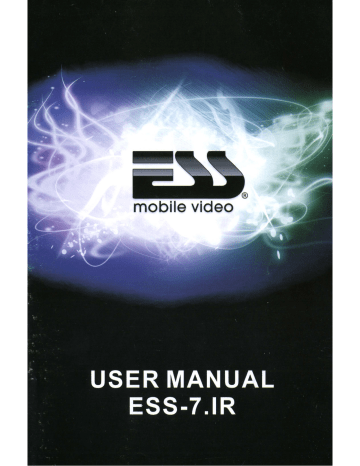
USER'S MANUAL
ESS-7.IR
7" wide TFT LCD High
Resolution Monitor
Featuring New L.E.D.
Backlight Technology.
Congratulations on your purchase of an ii» Video Monitor.
It has been designed, engineered and manufactured to bring you the highest level of performance and quality, and will afford you years of viewing pleasure.
page CONTENTS
1 Standard precautions
1 Safety precaution
1 Installation precautions
2 Operating precautions
8
9
2 What is included?
2 Specifications! features
3 Operation
5
6
4 Install of pillow
4 Installation
5 Function Setting
Remote Function
On-screen (OSO) menu system
- SCREEN MONITOR
WARRANTY/PRODUCT REGISTRATION
Troubleshooting
Thank you for making ii» your choice in car video entertainment!
Standard Precautions
Please read this manual carefully prior to the installation of your ~ mobile entertainment system a M.E.C.P. CERTIFIED INSTALLER IS RECOMMENDED.
The location of this unit should not be visible to the driver in any way. This is for rear seat entertainment only.~ assumes no liability for failure to follow the proper installation recommendations.
Please keep this manual in a safe place for future reference.
Safety Precaution
• In most countries it is against the law to watch TV(video)while driving it is recommended to check with your local police for the law.
• Safe driving should always be your priority.
• Do not attempt to modify or repair this unit it will void your ~ warranty.
• If any repairs are needed, please contact ~ for a repair station near you.
• It is recommended when D.I.Y installation is done, disconnect the negative battery terminal.
• After installation is complete, check all connections prior to final assembly.
• No modifications to the unit or mounting hardware are permitted.
Installation
• If this installation requires modification to the vehicle, go to a M.E.C.P. CERTIFIED
INSTALLER.
• First choose a location that will not obstruct the drivers view.
• The power source is 12V negative ground only.
• Be sure not to install where the unit can get wet or high heat always after entering a hot or extremely cold vehicle.
• Wait for inside temperature to be comfortable before turning on the unit.
• Carefully check the clearance in headliner to make sure there are no obstructions.
• Route cables carefully, make sure they are free from sharp metal.
• When mounting unit always use same tightness on all mounting hardware not to deform housing.
page 1
Operating Precautions
Turn the unit off when it is not in use.
Avoid dropping any metal objects or inflammable items into the monitor ventilation slots.
Do not place objects on or suspend objects from power cord as this may damage the cord.
What is included?
When first unpacking your mew headrest monitor, please check first that the package contains all of the items below. If something is missing, contact the store where you purchased the player.
• LCD Headrest Monitor
• Power Cable-Audio/video Interconnect Cable
• Wireless Remote Control with Battery
• Operating Instructions Booklet
• 2 Adapter posts
• Front A/V cable
Specificationsl features
• Available in BLACK, GRAY, and TAN
• Adjustable mounting poles to fit any seat
• poles adjustable from 4 inches apart to 8 inches apart
• 7"wide(16:9) TFT LCD monitor
• 1 set wired video input
• Faceplate video mini-jack input
• Color system: NTSC/ PAL selectable
• Resolution: 384,000 pixels
• Brightness ration: 350 nit LED back lite
• Environmental humidity:<90%
• Operation temperature: 0°C-60°C
• Dimension (LxWxH): 280mm x 119mm x 125mm
• Weight: 2.51bs
page 2
Move the steel tubes back and fro to pull them in and forth so that the interval between steel tubes coincides with that of the original pillow.
Operation
Manual adjustments
1.AV2INPUT
2.POWER
3.AV
4.-
5.MENU
6.+
7.MODE
8.PHONE
9.SYS
Headrest fig 1
1 2 3 4 5 6 7
~
8 9
AV1 Video In (yellow)
AV1 R In (red)
AV1 L In (white)
DC12V
GND page 3
Install the pillow
Sound system
VCD/DVD
Red line (+12V)
Black line (ground)
Yellow line (signal)
Headrest fig 2
The circuit connection of the headrest monitor is very simple.
As shown in Fig. Connect the +12V power of the sound system(red line to + ,black line to ground),and then connect the A/V input. Hide the connection in the base of seat.
Installation
1.
Remove the original headrest in the car.
2. Install the headrest monitor. Adjust the steel tube in or out
(max. interval: 8inch;min interval:4 inch) according to the interval between pillow holes so that the interval between steel tubes of the pillow monitor coincides with that between steel tubes of the original pillow headrest.
Headrest fig 3
You can adjust the posts by pulling or pushing inword or outward see Fig 3 page 4
Function Setting
Menu instruction
The following menus will appear when pressing "SEL" button,press "+"
"-" to select the one you want.
OBRIGHT 20
111I111I111I11111I11111I1························
I
~ CONTRAST 20
111I1111I11I11111111111I1·......·..··..··········
I
U TINT 20
1111I1111111111I11I1111I1························ 1
...... VOLUME
111111111I11I11111I11I11I..·
Gl COLOR 20
1111I11I111111I1111I111I1·..··...·····..··..·.... 1
·
20
I I
MODE
I
TCON LD 1 1 SOURCE
IIR
I
LANGUAGE ENGLISH 1 1 RESET
Remote Function
1.Power/on/off
1. Power On/off
2.AV1 ,AV2 Switch
3 .Adj ustment+
4.Exit
5.Menu
6.Adjustment-
~-tt-2.INput Video Switch
5.Menu
6.Adjustment-
----tf-II +------til----
3.Adjustment+
~~~1114.Exit
OSD Display page 5
On-screen (050) menu system -
SCREEN MONITOR
1.Press the "POWER" key on monitor or remote controller to turn on the monitor.
2.Press the "MENU" key on monitor or remote unit, the OSD
(ON SCREEN DISPLAY) menu will be shown on the display as below.
BRIGHT
CONTRAST
COLOR
TINT
VOLUME
MODE
SOURCE
IR
TCON
LANGUAGE
RESET
3.Press "MENU" key on monitor or remote unit to select the adjustment item. Then press" + " or" - " key to adjust the new setting value.
Each adjustment item is shown as below:
*BRIGHT Adjustment
Pressing U+" key, the screen color gets more bright.
Pressing U." key, the screen color gets less bright.
*CONTRAST Adjustment
Pressing "+" key, the screen gets high intensity.
Pressing U." key, the screen gets lower intensity.
*COLOR Adjustment
Pressing "+" key, the screen color gets richer.
Pressing "." key, the screen color gets lighter.
*TINT Adjustment
Pressing "+" key, the screen gets greenish.
Pressing "." key, the screen gets reddish.
*VOLUME Adjustment
Pressing
Pressing
"+" key, the volume gets strong.
U." key, the volume gets small.
*MODE Adjustment
Press "+" or "." key to select the picture image to 16:9 or 4:3 display.
*SOURCE Adjustment
Press "+" or "." key to change to AV1 or AV2.
*IR Adjustment
Press "+" or "·"key to select the IR channel to "A" or "B".
*TCON Adjustment
Reverses the displayed image (useful with rear camera systems)
*LANGUAGE Adjustment
Press "+" or "." key to select the different OSD language.
*RESET Adjustment
Press "+" or "." key to return all setting to factor values.
page 6
PLACE
POSTAGE
HERE
9855 Joe Vargas Way
S. EI Monte, CA 91733
Office:626-443-8324
Toll-Free: 1-888-377 -8720
Limited Warranty
iii»
products are warranted to the original owner for one year! This warranty covers perfects in materials and workmanship Defective products will be repaired at the ~ headquarters.
Products that are no longer in production may be replaced with a newer version of similar design.
This warranty does not cover product that has been modified, subjected to abuse or neglect, damaged by improper installation, damaged in shipping or serviced by someone other than a ~ authorized technician. Any damages resulting from legal action for breach of express or implied warranties shall be limited to the cost of the original purchase price of the video unit only. As a condition of this warranty.
It is agreed that the remedy provided on this document is the sole remedy under this warranty. All liability for coincidental damages is excluded. Should ~ replace your product under warranty, this replacement shall be considered a transaction under the original warranty, and does not extend the original warranty period. This warranty is non-transferable.
Before returning this product for warranty service, purchaser must contact ~ to obtain a Return
Authorization Number(RA#). Purchaser must provide proof and date of product purchase. and must include the vehicle's mileage at time of delivery.
DETACH HERE
PLEASE FILL IN THE INFORMATION REQUESTED AND MAIL THIS
CARD TO THE ADDRESS ON THE REVERSE SIDE.
NAME AGE
ADDRESS
CITY
ESS DEALER NAME
VEHICLE INFORMATION
WHO INSTALLED THE SYSTEM?
TOTAL COST OF VIDEO SYSTEM?
DATE OF PURCHASE
STATE
ZIP
SERIAL NUMBER page 8
Troubleshooting
If you experience operation or performance problems with this product, compare your installation with the electrical wiring diagram on P6.4.
If problems persist, read the following troubleshooting tips which may help eliminate the problems.
SYMPTOM
No picture or sound.
CAUSE
Power cord is not properly connected.
A/V input cables not properly connected.
AlV input source is not operating properly.
REMEDY
Check that power connections are properly made and all fuses are in functioning condition.
Check all cables.
Replace or repair AN source
(OVO player, video game, etc.)
No picture.
A/V signal not present.
Check all cables. If necessary, repair or replace AN source.
Contrast and/or brightness is set improperly.
Adjust contrast and brightness levels to see if picture appears.
Remote control does not function properly.
Battery is dead.
Remote is not being used in direct line-ofsight with the player or remote IR sensor.
Transmission is best within 6 feet/35°angle of IR sensor on the monitor.
Replace battery.
Be sure when being used, the remote is being pointed directly toward the player or remote IR sensor page 9
advertisement
Related manuals
advertisement