AWA pj200 User Manual
Add to My manuals28 Pages
AWA PJ200 is a portable multimedia player with built-in speakers. It can be used to watch movies and photos or listen to music from memory cards or external devices. The device has a built-in battery and can be charged using the included power adapter or a computer. It also has a remote control for convenient operation. With its compact size, the AWA PJ200 is perfect for taking with you on the go.
advertisement
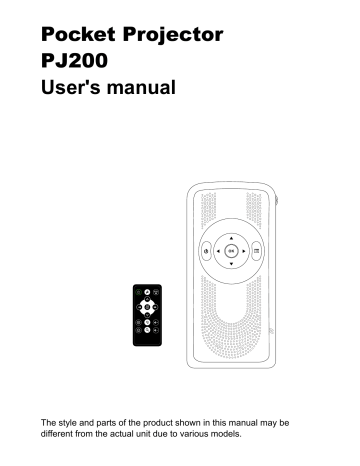
Pocket Projector
PJ200
User's manual
OK
The style and parts of the product shown in this manual may be different from the actual unit due to various models.
Safety Information
• Keep away from water or moisture and dusty areas.
• Never store in hot and very cold areas.
• Only use attachments/accessories specified by the manufacturer.
• No objects filled with liquids, such as vases, shall be placed on apparatus.
• Avoid dust contamination when the projector is not in use.
• Avoid environments where the projector would be exposed to direct sunlight (or any other source of excessive heat) for long periods of time.
• Protect the projector from potential liquid spills such as soda, coffee, tea, etc.
• Be carefully to keep it without dropping it or strong impact.
• Operate the projector on a level, well-grounded work surface, free of excessive vibration.
• Do not open the projector case alone without technical support because there is danger of electrical shock.
Package contents
Projector User manual Power adapter
(5V/A)
AV cable
OK
Remote control Tripod Mini USB cable
Contents
Safety Information .............................................................................2
Package contents ..............................................................................2
Contents .............................................................................................3
Product overview...............................................................................4
Remote control ..................................................................................7
- Remote control operation range .............................................................. 9
- Using the remote control for the first time ............................................... 9
- Battery replacement of the remote control .............................................. 9
- Cautions of the remote control ...............................................................10
- Charging the battery ...............................................................................11
- Charging the battery using the power adapter. ......................................11
- Charging the battery using a computer. .................................................11
- The battery icons indicate battery level as following: ............................1
Connection ........................................................................................13
- Insert a memory card .............................................................................1
- Connect with AV device (AV in) ..............................................................1
- Connect to external stereo speakers......................................................1
Getting started ..................................................................................14
- Turn the power on/off .............................................................................14
- Distance and projective image size ........................................................15
- Adjust the focus ......................................................................................15
Basic operation.................................................................................16
- Select a mode ........................................................................................16
Photo mode .......................................................................................17
- Photo Slideshows ...................................................................................17
- Background music ..................................................................................17
Movie mode .......................................................................................18
Music mode .......................................................................................19
Edit .....................................................................................................20
- Copy .......................................................................................................0
- Delete .....................................................................................................
- Create a new folder ................................................................................
Copy files from and to a PC .............................................................24
- Copy files from a computer to this unit ...................................................4
- Disconnect the projector from a PC .......................................................4
Setup .................................................................................................25
Helpful Tips .......................................................................................27
Specifications ...................................................................................28
Product overview
1
2
3
4
OK
5
6
7
OK
OK
OK
1 Up:
• Press to move up in the menus.
• Press to increase the volume.
2 Standby / On: Press to enter standby mode or wake up the projector.
3 Left / Previous:
• Press to move left in the menus.
• Press to rewind the current playabck file under Video and Music mode.
• Press to return to the previous file when the music or video playback is been paused.
• Press to return to the previous file in the Photo mode.
4 Down:
• Press to move down in the menus.
• Press to decrease the volume.
5 Right / Next:
• Press to move right in the menus.
• Press to fast forward the current playback file under Video and Music mode.
• Press to skip to the next file when the music or video packback is been paused.
• Press to skip to the next file under the Photo mode.
6 Menu / Stop / Thumbnail:
• Press to return to the main menu.
• Press to stop the current playback file under Video and Music mode.
• Press to bring up the thumbnail in the Photo mode.
7 OK: Press to confirm the selection.
4
8 9
OK OK
12
13
14
11
10
8 Power indicator: Lights yellow-green when the power is on, lights red when the power is in standby mode.
9 Charging indicator: Lights orange when charging the battery, lights yellow-green when the charging procedure is complete.
10 Lens
11 Speakers
12 SD / MMC / MS card slot: Accommodates SD, SDHC, MMC, MS or MS
Pro card.
13 AV-IN jack: Connects to other audio and video output jacks.
14 Earphone jack: Inserts a earphone/headphone or the external stereo speakers. It can disable the built-in speakers.
5
15
11
17
18
19
20
16
15 Tripod stand hole: Attaches to a standard tripod with ¼" - 20 thread.
16 Focus wheel: Adjust the focus distance.
17 Remote control sensor
18 Mini USB port
19 DC-IN 5V jack: Connect to supplied AC power adapter.
20 Power switch: Puts the porjector's power to on or off.
Caution: Before switching off the projector's power, please enter the standby mode by pressing Standby / On button.
6
6
7
8
Remote control
1
2
3
4
5
1 Setup:
Press to enter Setup mode.
2 Standby / On:
Turn on the projector or go to standby mode.
3 Up:
Press to move up in the menus.
4 Play / Pause / OK:
• Press to play or pause the playback.
• Press to confirm the selection.
5 Left / REV / Previous
• Press to move left in the menus.
• Press to rewind the current playback file under Video and Music mode.
• Press to return to the previous file when the music or video playback is been paused.
• Press to return to the previous file in the
Photo mode.
6 Rotate:
Press to rotate the photo.
7 Brightness +:
Press to increase the brightness.
8 Brightness -:
Press to decrease the brightness.
7
9 Menu / Stop / Back
• Press to return to the upper menu or main menu.
• Press to stop the current playback file under Video and Music mode.
• Press to bring up the thumbnail in the
Photo mode.
10 Right / F.FWD
/ Next:
• Press to move right in the menus.
• Press to fast forward the current playback file under Video and Music mode.
• Press to skip to the next file when the music or video playback is been paused.
• Press to skip to the next file in the Photo mode.
11 Down:
Press to move down in the menus
12 Vol +:
Press to increase the volume.
13 Vol -:
Press to decrease the volume.
14 Zoom:
Press to zoom the photo from 5% to
200%, video from 2x to 4x.
9
10
11
12
13
14
Remote control
Remote control operation range
• Point the remote control unit no more than meters from the remote control sensor and within 60° of the right of the unit. The operating distance may vary according to the brightness of the room.
Using the remote control for the first time
• Remember to remove the insulating mylar strip from the battery if the remote control is being used for the first time.
Battery replacement of the remote control
1. Press and hold the battery release tab in the direction of arrow.
Note: Take care of your finger nails when you press and hold the battery released tab.
CR2025
+
1
2
. Pull out the battery holder completely in the direction of arrow.
. Remove the old battery.
4. Place a new battery in the holder.
Note: Use a 3V lithium battery (No. CR2025 or equivalent).
9
Cautions of the remote control
• Small button cell batteries such as used in the remote handset for this projector are easily swallowed by young children and this is dangerous. Keep loose button cells away from young children and make sure that the battery holder tray is secure in the remote control.
Seek medical advice if you believe a cell has been swallowed.
• Improper or incorrect use of batteries may cause corrosion or battery leakage, which could cause fire, personal injury or damage to property.
• Install the batteries correctly by following the polarity (+ and -) indications in the battery compartment.
• When the batteries are exhausted, the remote control will not function.
• Use only the types of the batteries which are indicated in this manual.
• Do not dispose of the used batteries as domestic waste. Dispose of them in accordance with the local regulations.
10
Charging the battery
• Charges the battery when the (low battery indicator) appears on the screen. The LED indicator lights orange when charging the battery. Lights yellow-green when the battery is fully charged.
Note:
• Please switch the power to off before charging the battery.
• The projector may not response if the power adapter/USB cable removes from DC-IN jack/Mini USB port when the battery is fully charged. To activate the projector again, please re-connect the power adapter/USB cable into DC-IN jack/Mini USB port, and then turn the power switch to on and off in order.
Charging the battery using the power adapter
• Connect one end of the supplied power adapter to the projector and the other end to the wall socket.
Charging the battery using a computer.
1. Use the supplied USB cable to connect the mini-USB connector to the projector, and the regular
USB connectors to two available
USB ports on a computer.
. It may take few seconds for
Windows™ to recognize the projector. When the projector has been recognized, the charging process will be started.
Mini USB cable
Example: Laptop
(not supplied)
11
The battery icons indicate battery level as following:
Full: The battery icon disappears in few seconds.
Medium: The battery icon disappears in few seconds.
Low: The battery icon remain on for a longer time.
Nearly empty: The battery icon flashes for a few seconds to alert.
Note:
• The battery is partially charged at shipment. Please charge to Full
( ) for use at the first time, and it take about 4.5 hours at fully charged. For normal use, the playback time is approximately 2.5 hours.
• To prolong the battery life, it is recommended to empty (completely drain) the battery before the battery’s first recharge.
• The lifespan of the battery is limited, and it will age every time it is fully charged or discharged. The battery capacity will slowly be drained as it ages. Therefore, aged batteries will provide a short lifespan.
• T he battery power is running down slightly when the projector is in standby mode.
CAUTION
• May explode if the battery is incorrectly replaced or disposed of in fire. Replace only with the same or equivalent type by a qualified technician.
• Do not short circuit.
• Do not place the battery in direct sunlight or in excessively hot places
(over 140°F (60°C) such as the dashboard of cars.
• Use only with the specified power adapter (5VDC, 2A).
1
Connection
Insert a memory card
1. Lift open the plastic cover.
OK
. Insert your memory card into the appropriate slot according to the orientation marked on the card slot, then close the cover.
3. To remove the memory card, flip out the plastic cover, and then push the memory card to eject it from the card slot.
Memory cards
(not supplied)
Connect with AV device (AV in)
• Connect AV-In jack with other AV device's
Audio/Video out jack using supplied .5mm AV cable.
Note: Be sure to match up the correct color
(Yellow, White, Red) with the cable connectors.
.5mm
AV cable
(supplied)
OK
Example: DVD player
Connect to external stereo speakers
• connect the earphone output to an earphone/ headphone or speakers which built-in internal amplifier using the 3.5mm audio cable.
OK
Note: This projector supports only to output the audio to dynamic speakers (active speakers). Connect to a wall socket if the speaker you connected need higher power comsumption. For more speaker's deatails, refer to its instruction manual.
Example: stereo speakers
1
Getting started
Turn the power on/off
• Slide the power switch to ON . The projector begins to project an image and the charging indicator turns yellow-green.
Note: The video output on some video devices is defaulted to OFF.
Please refer to the device’s manual to enable the video output.
• Press STANDBY button to put the projector in standby mode. Press
STANDBY button again to wake it up.
Note: If no signal is inputted for a while, the projector may turn off the power automatically depending on the Auto Power Off setting under
SETUP ( ) menu.
• Turn the power off, press STANDBY button, and then slide the power switch to OFF .
14
Distance and projective image size
• The distance between the screen and projector is 0.m at least. It recommends to project the image onto a white and flat surface.
• The projector can be projected from 7 to 65 inches (17~1650 mm) diagonal image. Refer to the table below for more projective image size.
Diagonal SIze
7 in (17.cm)
Image width
5.6 in (14. cm)
Image height
4. in (10.6 cm)
Distance between screen and projector
. in (1 cm)
14. in (6. cm) 11. in (.7 cm) .5 in (1.7 cm) 16. in (4.7 cm)
1.5 in (54.6 cm) 17 in (4.1 cm) 1. in (.6 cm) 5.6 in (65 cm)
.7 in (7 cm)
6 in (91.4 cm)
.9 in (5. cm)
.6 in (7.7 cm)
17.4 in (44.1 cm)
1.7 in (55 cm)
4.4 in (7.5 cm)
4. in (109.7 cm)
4. in (109. cm) 4.5 in (7.6 cm) 6 in (66.1 cm) 5 in (1.5 cm)
50.5 in (1. cm) 40.4 in (10.6 cm) 0.6 in (77.7 cm) 61. in (155. cm)
57.7 in (146.6 cm) 46.1 in (117 cm) 4.7 in (. cm) 70 in (17 cm)
65 in (165cm) 5 in (1 cm) 9.4 in (100 cm) 79 in (01 cm)
Adjust the focus
• Rotates the Focus wheel to bring the object into focus.
15
Basic operation
Select a mode
Movie
Photo
Edit
Battery status
Inputted source
Music
Setup
1. Once the power is turned on, the main menu will appear on the screen as illustrated above.
. Press / / / to select the desired mode, then press to enter.
Note: When an external source is been inputted, the inputted source icon will appear on the screen automatically. The AV-IN has a higher priority if both AV-IN and card slot have been connected. To playback the media from the memory card, please remove the AV-IN cable.
16
Photo mode
Photo Slideshows
1. Press / / / to select Photo ( ) in the main menu, then press to enter. By default, the photo slideshow will playback automatically. To enter thumbnail mode, press .
. Press / / / to select a desired photo, then press to display the photo by slideshow.
. Press to return to the previous photo or press to skip to the next photo.
4. To pause the slideshow playback, press .
5. To enter to the thumbnial, press
.
6. If the thumbnail mode has more then one page, press / repeatedly to turn to the next page. Press / repeatedly to return to the upper page.
104x76 010/01/01
7. To return to the main menu, press .
Background music
1. Press to enter the Setup menu.
. Press / to select Slideshow Setup , then press .
. Press / to select Background Music , then press .
4. Press / to On, then press to confirm.
17
Movie mode
1. Press / / / to select Movie ( ) in the main menu, then press to enter.
. Press / to select a desired video, then press to playback.
Total File: 5
/dev/card1/1
Video
Music
Photo
Video 01 1
Video 0
Video 0
Video 04 4
Video 05 5
3. To pause the video playback, press .
4. Press or during playback. The speed of advance (x2, x4, x8, x16 and x32) or reverse (x2, x4, x8, x16 and x32) changes for each press of or .
5. Press and / in order to select the folder from left side window if more folders are available, then press or to enter flie list on the right side window.
6. To return to the main menu, press .
1
Music mode
1. Press / / / to select Music ( ) in the main menu, then press to enter.
. Press / to select a desired music, then press to playback.
Total File: 5
/dev/card1/1
Video
Music
Photo
Song 01 1
Song 0
Song 0
Song 04 4
Song 05 5
3. To pause the music playback, press .
4. Press or during playback. The speed of advance (x2, x4, x8, x16 and x32) or reverse (x2, x4, x8, x16 and x32) changes for each press of or .
5. Press and / in order to select the folder from left side window if more folders are available, then press or to enter flie list on the right side window.
6. To return to the main menu, press .
19
Edit
1. Press / / / to select Edit ( ) in the main menu, then press to enter.
. Repeat the step 1 and to highlight more files, then press
to highlight Edit button.
. Press and / in order to select the folder from left side window if more folders are available, then press or to enter flie list on the right side window.
Copy
1. Press or to select the file you wish to copy.
Note: The maximum number of files that can be selected at one time is
0. If you want to copy more than 0 files, please repeat steps 1-3.
4. Press to bring up the Edit dialogue window.
5. Press or to select Copy , then press .
. Press to highlight the file.
0
6. Press to enter to left side window, then press or to select an destination drive or folder to be saved.
9. Press or to select
Paste , then press .
7. Press to return right side window, press again to highlight Edit .
. Press to bring up the Edit dialogue window.
1
Delete
1. Follow the steps 1-4 of Copy to bring up the Edit dialogue window.
. Press or to select
Delete , then press .
Create a new folder
1. Press to enter the left side window, then press or to select the drive you wish to create a new folder.
3. A delete window will pop-up on the screen. Press / to highlight Yes , then press to delete the selected file(s).
. Press to confirm the selected drive and enter the right side window automatically.
. Press to highlight Edit , then press .
4. An Edit dialogue window appears on the screen. Press
or to highlight New
Folder , then press .
5. A virtual keyboard appears on the screen, press / /
/ to text the folder name and then press Enter to confirm.
Copy files from and to a PC
Copy files from a computer to this unit
1. Connect the mini-USB connector to the projector, and the regular USB connectors to two available USB ports on your
PC.
Example:
Laptop
(not supplied)
. Turn on the power of this projector.
Mini USB cable
. It may take a few seconds to recognize this projector. When the projector is being recognized, the AutoPlay will pop-up on the screen automatically.
Note: Pop-up windows may not be operated depending on your Windows setting.
4. Click on Open folder to view files to access the folders in the projector.
5. Use standard Windows Explorer file copy and paste procedures to move content onto the projector’s internal memory or inserted memory card.
Disconnect the projector from a PC
• Double click the Safely Remove Hardware icon on the task bar on Windows operation system to remove the projector.
Note: For more supported Windows OS details, please refer to the specifications.
4
Setup
1. Press / / / to select Setup ( ) in the main menu, then press to enter.
. Press / / / buttons to select or cycle through available options.
. Press to confirm.
Option Sub-options Description
Lamp mode General
Mode
Adjust the color balance according to the ambient light of the projector’s location.
Options: Normal , Bright
Image
Setup
Other Mode Adjust the environmental illumination.
Options: Boost , Eco , Off
Brightness Adjust the screen’s brightness
Options: -4 ~ +4
Slideshow
Setup
TFT
Contrast
TFT
Saturation
Interval
Time
Transition
Effect
Background music
Adjust the screen’s contrast.
Options:
Options:
-4
-4
~
~
+4
Adjust the screen’s saturation.
+4
Select the interval time for photo slide show.
Options: 5Sec.
, 10Sec.
, 15Sec.
, 30Sec.
, 1Min.
,
3Mins.
, Off
Select the style of transition.
Options: No Effect.
, Blind Vertical , Blind
Horizontal , Color Fill Ver.
, Color Fill Hor.
,
Fade In/Out , Random
Enable or disable the slideshow background music.
Options: On , Off
5
Option
Slideshow
Setup
Custom
Setup
Sub-options Description
Power ON
Music
Enable or disable the sound when opening the projector.
Options: On , Off
OSD
Language
Auto Power
Off
Select the preference language to display on the screen.
Options: English , French , German , Italian
Spanish , Portuguese , Dutch , Polish
Set the timer for standby mode if the projector is inactive status. Please note that the timer duration will automatically reduce to half when playing music.
Options: Off , 3mins , 5mins , 15mins
Audio
Source
Reset
Due to the different electrics voltage of external audio source, please select an appropriate audio option depending on the source you connected.
Options: DVD , Iphone & Others
Restore the factory default settings. WARNING!
Select this function will erase all previously stored settings.
Options: Confirm
Exit
6
Helpful Tips
No image projects
• Check if the power adapter is plugged securely into the power outlet.
• Check if the Power switch on the projector is set to on.
• Check if no power in the power outlet.
• Charge the battery when the low battery reminder appears on the screen.
No sound.
• Ensure the audio output is connected properly.
• Press the Volume + buttons.
The image is blur or invisible.
• Adjust the Focus wheel .
• Project the image onto a flat and white surface.
• The distance between the screen and projector is 0.m at least.
• Shorten the size of projective image. The imge size of projection is between 7 to 65 inches (17~1650mm).
• Reduce or darkened the ambient light.
Image is too small or too large.
• Move the projector closer to or away from where the image is being projected.
Unable to play the multi-media files(photo, video and music).
• The format of the files may not be compatible with the projector.
Please convert these media files to the readable formats. For more supported formats, please refer to specifications.
• Check if using compatible memory cards.
7
Specifications
Display Technology LCoS
Light source LED
Resolution
Aspect ratio
640 x 40 pixels
4 :
Focusing
Projection Image
Size
Manual
17~1650 mm (7"~65")
Contrast ratio
Brightness
Supported flies
00 : 1
1 lumens
Video: MPEG-1, MPEG-4 SP
Music: MP
Photo: JPEG
Card Reader slot SD/SDHC/MMC/MS-pro
1MB ( option ) Built-in memory
Inputs
Speaker
Tripod Socket
Dimension
Weight
Operating temperature, humidity
Power Source
Battery
Supported operation system for mass storage
DC-In, Earphone out, AV IN
0.5W x
1/4" - 20
126mm x 60mm x 27mm (L x W x H)
Approx. 00g
10˚–35˚C, 10–80% RH
AC 100-240V 50 / 60 Hz; DC 5V/2A x 1 (Built-in Li-polymer)
Window XP/Vista/7
advertisement
Related manuals
advertisement