advertisement
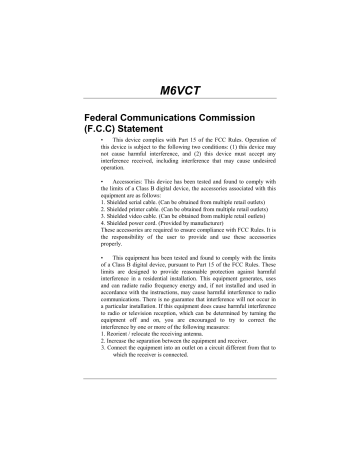
M6VCT
Federal Communications Commission
(F.C.C) Statement
• This device complies with Part 15 of the FCC Rules. Operation of this device is subject to the following two conditions: (1) this device may not cause harmful interference, and (2) this device must accept any interference received, including interference that may cause undesired operation.
• Accessories: This device has been tested and found to comply with the limits of a Class B digital device, the accessories associated with this equipment are as follows:
1. Shielded serial cable. (Can be obtained from multiple retail outlets)
2. Shielded printer cable. (Can be obtained from multiple retail outlets)
3. Shielded video cable. (Can be obtained from multiple retail outlets)
4. Shielded power cord. (Provided by manufacturer)
These accessories are required to ensure compliance with FCC Rules. It is the responsibility of the user to provide and use these accessories properly.
• This equipment has been tested and found to comply with the limits of a Class B digital device, pursuant to Part 15 of the FCC Rules. These limits are designed to provide reasonable protection against harmful interference in a residential installation. This equipment generates, uses and can radiate radio frequency energy and, if not installed and used in accordance with the instructions, may cause harmful interference to radio communications. There is no guarantee that interference will not occur in a particular installation. If this equipment does cause harmful interference to radio or television reception, which can be determined by turning the equipment off and on, you are encouraged to try to correct the interference by one or more of the following measures:
1. Reorient / relocate the receiving antenna.
2. Increase the separation between the equipment and receiver.
3. Connect the equipment into an outlet on a circuit different from that to which the receiver is connected.
4. Consult the dealer or an experienced radio/TV technician for help.
• Caution: Changes or modifications not expressly approved by the manufacturer could void the user’s authority to operate the equipment.
Disclaimer
• The vendor makes no representations or warranties with respect to the contents here of and specially disclaims any implied warranties of merchantability or fitness for any purpose. Further the vendor reserves the right to revise this publication and to make changes the contents here- of without obligation to notify any party beforehand.
Duplication of this publication, in part or in whole, is not allowed without first obtaining the vendor’s approval in writing.
Trademarks and Remarks
MS-DOS, Windows NT, Windows 9X, Windows ME and Windows 2000 are products of Microsoft Corp, with its ownership of trademark, and are distributed by the vendor under a license agreement.
All trademarks used in this manual are the property of their respective owners.
Copyright© 2001
All Rights Reserved
Canadian D.O.C. Statement
• This digital apparatus does not exceed the Class B limits for radio noise emissions from digital apparatus as set out in the radio interference regulations of the Canadian Department of Communications.
Cet appareil numbérique n’emet pas de bruits radioélectriques dépassant les limites appliqués aux appareils numbériques de Class B préscrits dans le reglement du brouillage radioélectrique edict par le ministere Des
Communications du Canada.
Contents
Introduction ................................................................................ 1-1
1 Motherboard Description ....................................................... 1-2
1.1 Features ...................................................................................................1-2
1.1.1 Hardware .........................................................................................1-2
1.1.2 BIOS................................................................................................1-6
1.1.3 Software ..........................................................................................1-6
1.1.4 Accessories......................................................................................1-6
1.2 Motherboard Installation.........................................................................1-7
1.2.1 System Block Diagram....................................................................1-7
1.2.2 Layout of Motherboard ...................................................................1-8
1.2.3 Quick Reference ..............................................................................1-9
1.3 CPU Installation....................................................................................... 10
1.3.1 CPU Installation Procedure: Socket 370 .......................................1-10
1.3.2 CPU & System FAN .....................................................................1-11
1.3.2.1 CPU FAN Header: JCFAN1 ............................................................. 1-11
1.3.2.2 System Fan Header: JSFAN1 ............................................................ 1-11
1.4 RAM Module Installation .....................................................................1-12
1.4.1 DIMM ...........................................................................................1-12
1.4.2 How to install a DIMM Module ....................................................1-14
1.5 Slots ......................................................................................................1-15
1.5.1 AGP (Accelerated Graphics Port) Slot..........................................1-16
1.5.2 AMR (Audio Modem Riser) Slot ..................................................1-16 i
Contents
1.5.3 ISA (Industry Standard Architecture) Slot ....................................1-16
1.5.4 PCI (Peripheral Component Interconnect) Slots ...........................1-16
1.6 Connectors, Headers & Jumpers ...........................................................1-17
1.6.1 Front Panel Connector: JPANEL1 ................................................1-17
1.6.1 Front Panel Connector: JPANEL1 ................................................1-18
1.6.2 ATX 20-pin Power Connector: JATXPWR1 ................................1-20
1.6.3 Hard Disk Connectors: IDE1/IDE2...............................................1-20
1.6.4 Floppy Disk Connector: FDD1 .....................................................1-21
1.6.5 Wake On LAN Header: JWOL1 ...................................................1-21
1.6.6 Clear CMOS Jumper: JCMOS1 ....................................................1-22
1.6.7 Front USB Header: JUSB2 ...........................................................1-22
1.7 Peripheral Port Connectors ...................................................................1-23
1.7.1 PS/2 Mouse / Keyboard Connector: JKBMS1 ..............................1-23
1.7.2 USB Connector: JUSB1 ................................................................1-24
1.7.3 Serial and Parallel Interface Ports .................................................1-25
1.7.3.1 The Serial Interface: COM1/COM2 .................................................. 1-25
1.7.3.2 Connectivity ...................................................................................... 1-26
1.7.3.3 Parallel Interface Port: JPRNT1 ........................................................ 1-27
1.7.4 Game (Joystick) Port Connector: JGAME1 ..................................1-28
1.7.5 Audio (MIDI) Port Connectors .....................................................1-28
1.7.6 Audio Subsystem...........................................................................1-29
1.7.6.1 CD-ROM Audio-In Header: JCDIN1 ............................................... 1-30
1.7.6.2 CD-ROM Audio-In Header: JCDIN2 ............................................... 1-30
1.7.6.3 Front Audio Header: JAUDIO1 ........................................................ 1-30 ii
Contents
1.7.6.4 Telephony Audio Header: JTAD1 (Optional) ................................... 1-31
2. BIOS Setup.............................................................................. 2-1
2.1 Main Menu..............................................................................................2-3
2.2 Standard CMOS Features........................................................................2-6
2.3 Advanced BIOS Features ........................................................................2-9
2.4 Advanced Chipset Features ...................................................................2-13
2.5 Integrated Peripherals ...........................................................................2-16
2.6 Power Management Setup.....................................................................2-21
2.7 PnP/PCI Configurations ........................................................................2-27
2.8 PC Health Status ...................................................................................2-31
2.9 Frequency Control.................................................................................2-33
2.10 Load Optimized Defaults ....................................................................2-34
2.11 Set Supervisor/User Password ............................................................2-35
2.12 Save & Exit Setup ...............................................................................2-37
2.13 Exit Without Saving ............................................................................2-38
3. Trouble Shooting .................................................................... 3-1 iii
Chapter 1 Motherboard Description
Introduction
System Overview
Thanks for buying this product! This manual was written to help you start using this product as quickly and smoothly as possible. Inside you will find adequate explanations to solve most problems. In order for this reference material to be of greatest use, refer to the “expanded table of contents” to find relevant topics.
This board incorporates the all new VIA694X/T, VIA VT82C686B serial chipset, ISA, AGP and PCI IDE into one board that provides a total PC solution. The motherboard, a Celeron
TM
/ Pentium
!!!
/ Tualatin
TM
, processor based PC / ATX system, supports 128kbyte or 256kbyte or
512kbyte cache on CPU, PCI Local Bus to support upgrades to your system performance. On-Board Sound Subsystem to support high 3D sound quality the AMR Slot to support the solution of high performance, low cost modem. It is ideal for multi-tasking and fully supports MS-DOS,
Windows 3x, Windows NT, Windows 2000, Windows ME, Novell,
Windows 9x, UNIX, SCO UNIX and LINUX etc. This manual explains how to install the motherboard for operation.
1-1
Chapter 1 Motherboard Description
1 Motherboard Description
1.1 Features
1.1.1 Hardware
CPU
−
The Celeron
TM
processor (PPGA) and the Pentium
!!!
/ Tualatin
TM
Micro-Processor provides the new generation power for high-end workstations and servers.
−
Provides Socket 370 .
Speed
− Running at 66/100 or 133MHz Front Side Bus frequency.
−
Supports up to 1.2 GHz CPU core speeds.
−
Supports 33MHz PCI Bus speed.
DRAM Memory
−
Supports three 8/16/32/64/128/256/512MB DIMM modules.
−
Supports synchronous DRAM (3.3V).
−
Supports a maximum memory size of 1.5GB with SDRAM.
−
133MHz Bus frequency.
Green Function
−
Supports power management operation via BIOS.
−
Power down timer from 1 min to 1 hour.
−
Wake On LAN connector.
1-2
Chapter 1 Motherboard Description
BUS Slots
−
Provide one (2X/4X)AGP slot and one/two 16-bit ISA Bus slots.
−
Four / Five 32-bit PCI bus master slots.
−
PCI V2.2 compliant.
PCI Enhanced IDE Built-in onboard
− Supports 4 IDE hard disk drives.
−
Supports Mode 4, bus master mode, high performance hard disk drives.
−
Supports Ultra DMA33/66/100, bus master mode.
−
Supports IDE interface with CD-ROM.
−
Supports high capacity hard disk drives.
−
Supports LBA mode.
−
Supports booting from LS-120 “SuperDisk” or iomega
™
ZIP disk.
Super I/O Built-in onboard
−
Support one multi-mode Parallel Port.
(1) Standard & Bidirection Parallel Port (SPP).
(2) Enhanced Parallel Port (EPP).
(3) Extended Capabilities Port (ECP).
−
Supports two serial ports, 16550 UART with 16 byte FIFO.
−
UART data rates up to 1.5 Mbaud.
−
Supports one Infrared transmission (IR) port.
−
Supports PS/2 Mouse.
−
Supports 360KB, 720KB, 1.2MB, 1.44MB and 2.88MB floppy disk drives.
Direct Sound Ready AC97 Digital Audio Controller
−
Single chip audio CODEC with high S/N ratio (>90dB).
−
18-bit ADC and DAC resolution.
−
Compliant with AC’97 2.2 specification.
−
−
Mee performance requirements for audio on PC2001 systems.
18-bit stereo full-duplex CODEC with independed and variable sampling rate.
1-3
Chapter 1 Motherboard Description
−
4 analog line-level stereo input with 5-bit volume control :
LINE_IN,CD.
−
Mono output with 5-bit volume control.
− Stereo output with 5-bit volume control.
−
Power management.
−
3D Stereo Enhancement.
−
Line output with 50Mw/20ohm driving capability (ALC2001A).
−
External Amplifier power down capability.
Power Management
−
Supports both ACPI (Advanced and Configuration and Power
Interface) and legacy (APM) power management.
−
ACPI v1.0 Compliant.
−
APM v1.2 Compliant.
−
CPU clock throttling and clock stop control for complete ACPI C0 to
C3 state support.
−
PCI bus clock run, Power Management Enable (PME) control, and
PCI/CPU clock generator stop control.
−
Supports multiple system suspend types: power-on suspends with flexible CPU/PCI bus reset options, and suspend to disk (soft-off), all with hardware automatic wake-up.
−
Multiple suspend power plane controls and suspend status indicators.
−
One idle timer, one peripheral timer and one general purpose timer, plus 24/32-bit ACPI compliant timer.
−
Normal, doze, sleep, suspend,and conserve modes.
−
Global and local device power control.
−
System event monitoring with two event classes.
−
Primary and secondary interrupt differentiation for individual channels.
−
Dedicated input pins for power and sleep buttons, external modem ring indicator, and notebook lid open/close for system wake-up.
−
Multiple internal and external SMI sources for flexible power management models.
−
One programmable chip select and one microcontroller chip select.
−
Enhanced integrated real time clock (RTC) with date alarm, month alarm, and century field.
1-4
Chapter 1 Motherboard Description
−
Thermal alarm on either external or any combination of two internal temperature sensing circuits.
−
I/O pad leakage control.
Universal Serial Bus
−
USB v.1.1 and Intel Universal HCI v.1.1 compatible.
−
Eighteen level (doublewords) data FIFO with full scatter and gather capability.
−
Root hub and four function ports.
−
Intrgrated physical layer transceivers with optional over-current detection status on USB inputs.
−
Keyboard and mouse support.
Platform
−
ATX Form Factor.
Dimension
−
19.1 cm X 30.6 cm (W x L).
Full Featured Accerated Graphics Port (AGP) Controller
−
Synchronous and pseudo-synchronous with the CPU bus with optimal skew control.
−
AGP v2.0 compliant.
−
Supports SideBand Addressing (SBA) mode (non-multiplexed address
/ data).
−
Supports 266 MHZ 4x mode for AD and SBA signaling.
−
Pipelined split-transaction long-burst transfers up to 1GB /sec.
−
Eight level read request queue.
−
Four level posted-write request queue.
−
Thirty-two level (quadworks) read data FIFO (256 bytes).
−
Sixteen level (quadworks) write data FIFO (128 bytes).
−
Intelligent request reordering for maximum AGP bus utilization.
−
Suppots Flush/Fence commands.
−
Graphics Address Relocation Table (GART).
(1)One level TLB structure.
(2)Sixteen entry fully associative page table.
1-5
Chapter 1 Motherboard Description
(3)LRU replacement scheme.
(4)Independent GART lookup control for host /AGP /PCI master accesses.
−
Windows 95 OSR-2 VXD and integrated Windows 98 / NT2000
/WINNT miniport driver support.
1.1.2 BIOS
BIOS
− AWARD legal & user-friendly BIOS.
−
Supports PnP functions.
1.1.3 Software
Operating Systems
− Offers the highest performance for Windows NT, Windows
2000, Windows 31 / 95 / 98 / ME, Novell, UNIX, SCO UNIT,
LINUX and others.
1.1.4 Accessories
−
HDD Cable.
−
FDD Cable.
−
USB2 Cable (Optional).
−
CD for IDE / VGA Chip Driver, BIOS flash writer utility, Audio
Driver.
1-6
Chapter 1 Motherboard Description
1.2 Motherboard Installation
1.2.1 System Block Diagram
SOCKET
370
HOST BUS HOST BUS
MEM ORY
3 DIMM
VIA
VT82C694X/T
AGP 2X/4X
IDE
IDE
AMR
AC' 97
CODEC
VT82C 686B
PCI BUS
FLASH
BIOS
Serial P ort X2/
Parallel Port X1/
Game Po rt X1
ISA BUS
ISA
M6VCT
ATX
SUPPORTS 3 DIMMS
SUPPORTS 1 4X AGP,5 PCI,1 AMR , 1 ISA
SUPPORTS FRONT USB * 2
SUPPORTS STR FUNCTION
1-7
Chapter 1 Motherboard Description
1.2.2 Layout of Motherboard
Model No.M6VCT
KB
&
Mouse
JKBMS1
JUSB1
USB
JCOM1
JPRNT1
CPU
JATXPWR1
IDE1 IDE2
FDD1
U1
JCOM2
1
JGAME1
JCFAN1
VIA
VT82C694X/T
1 2
JAUDIO1
9
1
1
JCDIN2
1
JTAD1 JCDIN1
Ac97
ROM1
1
AMR SLOT
AMR1
PCI BUS SLOT
JWOL1
PCI BUS SLOT
AGP SLOT
AGP1
PCI1
PCI2
PCI BUS SLOT
PCI3
Clock
Gen
VT82C686B
U2
PCI BUS SLOT
PCI BUS SLOT
ISA BUS SLOT
PCI4
PCI5
BAT1
JPANEL1
24 23
2 1
9
JUSB2
1
2
ISA1
JCMOS1
1
1
JSFAN1
1-8
Chapter 1 Motherboard Description
1.2.3 Quick Reference
I H G F E D C B A
S R Q P O
A. Front Audio Header (JAUDIO1)
N M L K
J. CPU Fan Header (JCFAN1)
J
B. Back panel I/O Connectors
C. AMR BUS Slot (AMR1)
K. DIMMs (DIMM1-3)
L. ATX Power Connector (JATXPWR1)
D. CD Audio-In Header (JCDIN2) M. Floppy Disk Connector (FDD1)
E. Telephony Audio Header ( * JTAD1) N. IDE Ports (IDE1/2)
F. CD Audio-In Header (JCDIN1) O. AGP BUS Slot (AGP1)
G. PCI BUS Slots (PCI1-5)
H. Wake-On-LAN Header (JWOL1)
I. ISA BUS Slot (ISA1)
P. Front Panel Connector (JPANEL1)
Q. Front USB Header (JUSB2)
R. System Fan Header (JSFAN1)
S. Clear CMOS Function (JCMOS1)
Note: The “ * ” mark represent the function is optional.
1-9
Chapter 1 Motherboard Description
1.3 CPU Installation
1.3.1 CPU Installation Procedure: Socket 370
70 t 3 cke
So
1. Pull the lever sideways away from the socket then raise the lever up to a 90-degree angle.
2. Locate Pin A in the socket and look for the white dot or cut edge in the CPU. Match Pin A with the white dot/cut edge then insert the
CPU.
3. Press the lever down to complete the installation.
1-10
Chapter 1 Motherboard Description
1.3.2 CPU & System FAN
JCFAN1
JSFAN1
1
1
1.3.2.1 CPU FAN Header: JCFAN1
Pin No.
1
2
3
Assignment
Ground
+12V
Sense
1.3.2.2 System Fan Header: JSFAN1
Pin No.
1
2
3
Assignment
Ground
+12V
Sense
1-11
Chapter 1 Motherboard Description
1.4 RAM Module Installation
1.4.1 DIMM
DRAM Access Time : 3.3V Unbuffered SDRAM PC66, PC100 & PC133 Type required.
DRAM Type : 8MB/16MB/32MB/64MB/128MB/256MB DIMM Module (168pin)
Total
Memory Size (MB)
8 M
16 M
32 M
64 M
128 M
256 M
512 M
16 M
32 M
64 M
128 M
256 M
512 M
1024 M
24 M
40 M
72 M
136 M
264 M
520 M
1032 M
32 M
48 M
80 M
144 M
272 M
528 M
1040 M
48 M
64 M
96 M
160 M
288 M
544 M
1056 M
Bank 0
DIMM1
8M x 1 pc
16M x 1 pc
32M x 1 pc
64M x 1 pc
128M x 1 pc
256M x 1 pc
512M x 1 pc
8M x 1 pc
16M x 1 pc
32M x 1 pc
64M x 1 pc
128M x 1 pc
256M x 1 pc
512M x 1 pc
8M x 1 pc
16M x 1 pc
32M x 1 pc
64M x 1 pc
128M x 1 pc
256M x 1 pc
512M x 1 pc
8M x 1 pc
16M x 1 pc
32M x 1 pc
64M x 1 pc
128M x 1 pc
256M x 1 pc
512M x 1 pc
8M x 1 pc
16M x 1 pc
32M x 1 pc
64M x 1 pc
128M x 1 pc
256M x 1 pc
512M x 1 pc
Bank 1
DIMM2
----
----
----
----
----
----
8M x 1 pc
16M x 1 pc
32M x 1 pc
64M x 1 pc
128M x 1 pc
256M x 1 pc
512M x 1 pc
8M x 1 pc
16M x 1 pc
32M x 1 pc
64M x 1 pc
128M x 1 pc
256M x 1 pc
512M x 1 pc
8M x 1 pc
16M x 1 pc
32M x 1 pc
64M x 1 pc
128M x 1 pc
256M x 1 pc
512M x 1 pc
8M x 1 pc
16M x 1 pc
32M x 1 pc
64M x 1 pc
128M x 1 pc
256M x 1 pc
512M x 1 pc
----
----
8M x 1 pc
8M x 1 pc
8M x 1 pc
8M x 1 pc
8M x 1 pc
8M x 1 pc
8M x 1 pc
16M x 1 pc
16M x 1 pc
16M x 1 pc
16M x 1 pc
16M x 1 pc
16M x 1 pc
16M x 1 pc
32M x 1 pc
32M x 1 pc
32M x 1 pc
32M x 1 pc
32M x 1 pc
32M x 1 pc
32M x 1 pc
Bank 2
DIMM3
----
----
----
----
----
----
----
----
----
----
----
1-12
Chapter 1 Motherboard Description
Total
Memory Size (MB)
80 M
96 M
128 M
192 M
320 M
576 M
1080 M
144 M
160 M
192 M
256 M
384 M
640 M
1152 M
272 M
288 M
320 M
384 M
512 M
768 M
1280 M
528 M
544 M
576 M
640 M
768 M
1024 M
1536 M
Bank 0
DIMM1
8M x 1 pc
16M x 1 pc
32M x 1 pc
64M x 1 pc
128M x 1 pc
256M x 1 pc
512M x 1 pc
8M x 1 pc
16M x 1 pc
32M x 1 pc
64M x 1 pc
128M x 1 pc
256M x 1 pc
512M x 1 pc
8M x 1 pc
16M x 1 pc
32M x 1 pc
64M x 1 pc
128M x 1 pc
256M x 1 pc
512M x 1 pc
8M x 1 pc
16M x 1 pc
32M x 1 pc
64M x 1 pc
128M x 1 pc
256M x 1 pc
512M x 1 pc
Bank 1
DIMM2
8M x 1 pc
16M x 1 pc
32M x 1 pc
64M x 1 pc
128M x 1 pc
256M x 1 pc
512M x 1 pc
8M x 1 pc
16M x 1 pc
32M x 1 pc
64M x 1 pc
128M x 1 pc
256M x 1 pc
512M x 1 pc
8M x 1 pc
16M x 1 pc
32M x 1 pc
64M x 1 pc
128M x 1 pc
256M x 1 pc
512M x 1 pc
8M x 1 pc
16M x 1 pc
32M x 1 pc
64M x 1 pc
128M x 1 pc
256M x 1 pc
512M x 1 pc
*The list shown above for DRAM configuration is only for reference.
Bank 2
DIMM3
64M x 1 pc
64M x 1 pc
64M x 1 pc
64M x 1 pc
64M x 1 pc
64M x 1 pc
64M x 1 pc
128M x 1 pc
128M x 1 pc
128M x 1 pc
128M x 1 pc
128M x 1 pc
128M x 1 pc
128M x 1 pc
256M x 1 pc
256M x 1 pc
256M x 1 pc
256M x 1 pc
256M x 1 pc
256M x 1 pc
256M x 1 pc
512M x 1 pc
512M x 1 pc
512M x 1 pc
512M x 1 pc
512M x 1 pc
512M x 1 pc
512M x 1 pc
Note: Don’t stuff or remove the DIMM memory, if the Power LED is lighting or twinkling.
1-13
Chapter 1 Motherboard Description
1.4.2 How to install a DIMM Module
Single Sided DIMM
Double Sided DIMM
1. The DIMM socket has a “ Plastic
Safety Tab” and the DIMM memory module has an asymmetrical notch”, so the DIMM memory module can only fit into the slot in one direction.
2. Push the tabs out. Insert the DIMM memory modules into the socket at a
90-degree angle then push down vertically so that it will fit into place.
3. The Mounting Holes and plastic tabs should fit over the edge and hold the DIMM memory modules in place.
1-14
Chapter 1 Motherboard Description
1.5 Slots
The slots in this motherboard are designed to hold expansion cards and connect them to the system bus. Expansion slots are a means of adding or enhancing the motherboard’s features and capabilities. With these efficient facilities, you can increase the motherboard’s capabilities by adding hardware that performs tasks that are not part of the basic system.
1-15
Chapter 1 Motherboard Description
1.5.1 AGP (Accelerated Graphics Port) Slot
Unlike the mouse ports, keyboard ports and printer ports this motherboard does not have built in video facilities and therefore requires a video card for one of the expansion slots. Your monitor will attach directly to that video card. This motherboard supports video cards for
PCI and ISA slots but is also equipped with an Accelerated Graphics Port
(AGP PRO). An AGP card will take advantage of AGP technology for improved video efficiency and performance, especially with 3D graphics.
An AGP compatible card will fit into the AGP (AGP PRO) slot provided by the motherboard.
1.5.2 AMR (Audio Modem Riser) Slot
The AMR specification is an open Industry Standard Architecture and that defines a hardware scalable riser card interface, which supports audio and modem only.
1.5.3 ISA (Industry Standard Architecture) Slot
The motherboard is equipped with one standard ISA slot. ISA stands for
Industry Standard Architecture and was designed as a bus standard for expansion cards in the early 90’s for PC XT/AT machines. This motherboard retains backward compatibility with this older and slower bus architecture.
1.5.4 PCI (Peripheral Component Interconnect)
Slots
This motherboard is equipped with 5 standard PCI slots. PCI stands for
Peripheral Component Interconnect and is a bus standard for expansion cards, which has, for the most part, supplanted the older ISA bus standard.
This PCI slot is designated as 32 bit.
1-16
Chapter 1 Motherboard Description
1.6 Connectors, Headers & Jumpers
The connectors, headers and jumpers introduced below provide you lots of capabilities such as power supply, front panel signal revelation, IDE hard disk connection, floppy disk connection, Wake On LAN function and USB connection. Noticeably, a jumper has two or more pins that can be covered by a plastic jumper cap, allowing you to select different system options.
JATXPWR1
IDE1-2
1 JCFAN1
FDD1
24 23
1
JWOL1
JPANEL1
2 1
9
JUSB2
1
2
1
JCMOS1
1-17
Chapter 1 Motherboard Description
2
1.6.1 Front Panel Connector: JPANEL1
SLP POW-LED
( + ) (+ ) ( -)
ON/OFF
K
E
Y
IR
24
1 23
SPK
(+ ) ( -)
HLED RST NA
Pin Assignment Function Pin Assignment
No. No.
Function
1
3
5
7
2 Sleep Control Sleep
Ground Button
17
19
21
23
NA Connector
Speaker
9 HDD LED (+) Hard Drive 10 Power LED (+)
11 HDD LED (-) LED 12 Power LED (-)
13
15 Reset Control Button
14
16
Power Button
Ground
+5V Connector
6 NA
8 Power LED (+)
22
NA
POWER
LED
Power-on
Button
KEY
KEY IrDA
Ground Connector
IRRX
SPK (Speaker Connector)
An offboard speaker can be installed on the motherboard as a manufacturing option. An offboard speaker can be connected to the motherboard at the front panel connector. The speaker (onboard or offboard) provides error beep code information during the Power On
1-18
Chapter 1 Motherboard Description
Self-Test when the computer cannot use the video interface. The speaker is not connected to the audio subsystem and does not receive output from the audio subsystem.
RST (Reset Button)
This connector can be attached to a momentary SPST switch. This switch is usually open and when closed will cause the motherboard to reset and run the POST (Power On Self Test).
POW-LED (Power LED Connector)
This connector can be attached to an LED on the front panel of a computer case. The LED will illuminate while the computer is powered on.
HLED (Hard Drive LED Connector)
This connector can be attached to an LED on the front panel of a computer case. The LED will flicker during disk activity. This disk activity only applies to those IDE drives directly attached to the system board.
IR (Infrared Connector)
This connector is used to attach to an infrared sensing device. After the
IrDA interface is configured, connectionless data transfer to and from portable devices such as laptops, PDAs is possible.
SLP (Sleep/Green Button)
This connector is used to conserve energy by powering down the monitor and the hard disk when not in use. To configure this option, you need to connect a button from the front panel to this connector. Depressing the button will power down the monitor and hard drives until the system is invoked by any keyboard activity, mouse activity, modem activity or when the sleep button is depressed again. APM (Advanced Power Management) must be enabled in the system BIOS and the APM driver must be loaded.
PWR (Power Button)
This connector can be attached to a front panel power switch. The switch must pull the Power Button pin to ground for at least 50 ms to signal the power supply to switch on or off. (The time required is due to internal debounce circuitry on the system board). At least two seconds must pass before the power supply will recognize another on/off signal.
1-19
Chapter 1 Motherboard Description
1.6.2 ATX 20-pin Power Connector: JATXPWR1
This connector supports the power button on-board. Using the ATX power supply, functions such as Modem Ring Wake-Up and Soft Power
Off are supported on this motherboard. This power connector supports instant power-on functionality, which means that the system will boot up instantly when the power connector is inserted on the board.
PIN Assignment PIN Assignment
1 3.3V 11 3.3V
2 3.3V 12 -12V
3 Ground 13 Ground
5 Ground 15 Ground
7 Ground 17 Ground
8 PW_OK 18 -5V
9 5V_SB 19 5V
10 12V 20 5V
1.6.3 Hard Disk Connectors: IDE1/IDE2
The motherboard has a 32-bit Enhanced PCI IDE Controller that provides
PIO Mode 0~4, Bus Master, and Ultra DMA / 33, Ultra DMA / 66,Ultra
DMA / 100 functionality. It has two HDD connectors IDE1 (primary) and
IDE2 (secondary). You can connect up to four hard disk drives, a
CD-ROM, a 120MB Floppy (reserved for future BIOS) and other devices to IDE1 and IDE2. These connectors support the IDE hard disk cable provided.
•
IDE1 (Primary IDE Connector)
The first hard drive should always be connected to IDE1. IDE1 can connect a Master and a Slave drive. You must configure the second hard drive on IDE1 to Slave mode by setting the jumper accordingly.
•
IDE2 (Secondary IDE Connector)
The IDE2 controller can also support a Master and a Slave drive. The configuration is similar to IDE1. The second drive on this controller must be set to slave mode.
1-20
Chapter 1 Motherboard Description
1.6.4 Floppy Disk Connector: FDD1
The motherboard provides a standard floppy disk connector (FDC) that supports 360K, 720K, 1.2M, 1.44M and 2.88M floppy disk types. This connector supports the provided floppy drive ribbon cables.
1.6.5 Wake On LAN Header: JWOL1
Pin No.
1
2
3
Assignment
5V SB
Ground
Wake up
1-21
Chapter 1 Motherboard Description
1.6.6 Clear CMOS Jumper: JCMOS1
JCMOS1 Assignment
1 3
Normal Operation (default)
1-2 Closed
1 3
Clear CMOS Data
2-3 Closed
Remove AC JCMOS1
(2-3) closed power line
AC power on
Wait five seconds
JCMOS1
(1-2) closed
Reset your desired password or clear CMOS data
1.6.7 Front USB Header: JUSB2
Pin Assignment Pin Assignment
1 +5V(fused) 2 +5V(fused)
3 USB1 Data (-) 4 USB2 Data (-)
5
7
9
USB1 Data (+)
Ground
KEY
6
8
10
USB2 Data (+)
Ground
NA
1-22
Chapter 1 Motherboard Description
1.7 Peripheral Port Connectors
JKBMS1
PS/2
Mouse
PS/2
Keyboard
JUSB1
USB
COM1
JCOM1
JPRNT1
Parallel
COM2
JCOM2
Front
Speaker
Out
JGAME1
Game Port
Line In Mic
In
JSPKR1 JLIN1 JMIC1
1.7.1 PS/2 Mouse / Keyboard Connector: JKBMS1
The motherboard provides a standard PS/2 mouse / Keyboard mini DIN connector for attaching a PS/2 mouse. You can plug a PS/2 mouse /
Keyboard directly into this connector. The connector location and pin definition are shown below:
1-23
Chapter 1 Motherboard Description
PS/2 Mouse / Keyboard Connectors
Pin Assignment
1 Data
3 Ground
4 +5 V (fused)
5 Clock
1.7.2 USB Connector: JUSB1
The motherboard provides a OHCI (Open Host Controller Interface)
Universal Serial Bus Roots for attaching USB devices such as: keyboard, mouse and other USB devices. You can plug the USB devices directly into this connector.
Stacked USB Connectors
Pin Assignment
1
2
+5 V (fused)
USBP0- [ USBP1]
3 USBP0+ [ USBP1 +]
4 Ground
Signal names in brackets ( [] ) are for USB Port 1.
1-24
Chapter 1 Motherboard Description
1.7.3
Serial and Parallel Interface Ports
This system comes equipped with two serial ports and one parallel port.
Both types of interface ports will be explained in this chapter.
1.7.3.1 The Serial Interface: COM1/COM2
The serial interface port is sometimes referred to as an RS-232 port or an asynchronous communication port. Mice, printers, modems and other peripheral devices can be connected to a serial port. The serial port can also be used to connect your computer with another computer system. If you wish to transfer the contents of your hard disk to another system it can be accomplished by using each machine’s serial port.
The serial ports on this system have two 9-pin connectors. Some older computer systems and peripherals used to be equipped with only one
25-pin connector. Should you need to connect your 9-pin serial port to an older 25-pin serial port, you can purchase a 9-to-25 pin adapter.
1-25
Chapter 1 Motherboard Description
1.7.3.2 Connectivity
The serial ports can be used in many ways, and it may be necessary to become familiar with the pinout diagram. The following chart gives you the function of each pin on the 9-pin connector and some of the 25-pin connector. This information can be used when configuring certain software programs to work with the serial ports.
Signal Name DB9 PIN DB25 PIN
DCD Data Carrier Detect 1 8
RX Receive 3
TX Transmit 2
DTR Data Terminal Ready 4 20
GND Signal
DSR Data Set Ready
5
6
7
6
RTS
CTS
Request to Send
Clear to Send
7
8
4
5
RI Ring 22
1-26
Chapter 1 Motherboard Description
1.7.3.3 Parallel Interface Port: JPRNT1
Unlike the serial ports, parallel interface port has been standardized and should not present any difficulty interfacing peripherals to your system.
Sometimes called centronics port, the parallel port is almost exclusively used with printers. The parallel port on your system has a 25-pin, DB25 connector (see picture below). The pin-out for the parallel port are shown in the table below.
Signal Pin
-Strobe 1
Data 0
Data 1
Data 2
2
3
4
Data 3
Data 4
Data 5
5
6
7
Data 6
Data 7
8
9
-Ack 10
Busy 11
Paper Empty 12
+Select 13
-Auto FDXT 14
-Error 15
-Init 16
-SLCTN 17
Ground 18
Ground 19
Ground 20
Ground 21
Ground 22
Ground 23
Ground 24
Ground 25
1-27
Chapter 1 Motherboard Description
1.7.4 Game (Joystick) Port Connector: JGAME1
This connector allows you to connect a joystick or game pad for playing computer games. Also, you may play or edit professional music by connecting MIDI devices.
Game/Joystick/MIDI
1.7.5 Audio (MIDI) Port Connectors
Front Speaker Out is used to connect speakers or headphones for audio output.
Line In can be connected to the external CD player, Tape player or other audio devices for audio input. Mic In is used to connect a microphone, which allows you to input sounds and voices.
Front Speaker Out Line In Mic In
1-28
Chapter 1 Motherboard Description
1.7.6 Audio Subsystem
1 2
9
JAUDIO1
1
JCDIN2
1
JTAD1
1
JCDIN1
1-29
Chapter 1 Motherboard Description
1.7.6.1 CD-ROM Audio-In Header: JCDIN1
Pin No.
1
2
3
4
Assignment
Right Channel Input
Ground
Ground
Left Channel Input
1.7.6.2 CD-ROM Audio-In Header: JCDIN2
Pin No.
1
2
3
4
Assignment
Left Channel Input
Ground
Right Channel Input
Ground
1.7.6.3 Front Audio Header: JAUDIO1
Pin
No.
Assignment Pin
No.
Assignment
1
3
5
7
9
Mic In
Mic Power
RT Line Out
Reserved
LFT Line Out
2
4
6
8
10
Ground
Audio Power
RT Line Out
Key
LFT Line Out
1-30
Chapter 1 Motherboard Description
1.7.6.4 Telephony Audio Header: JTAD1 (Optional)
Pin No.
1
2
3
4
Assignment
PHONE_IN
Ground
Ground
MONO_OUT
1-31
Chapter 2 BIOS Setup
2. BIOS Setup
Introduction
This manual discussed Award™ Setup program built into the ROM BIOS. The
Setup program allows users to modify the basic system configuration. This special information is then store in battery-backed RAM so that it retains the Setup information when the power is turned off.
The Award BIOS™ installed in your computer system’s ROM (Read Only
Memory) is a custom version of an industry standard BIOS. This means that it supports Intel processors in a standard IBM-AT compatible input/output system.
The BIOS provides critical low-level support for standard devices such as disk drives and serial and parallel ports.
Adding important has customized the Award BIOS™, but nonstandard, features such as virus and password protection as well as special support for detailed fine-tuning of the chipset controlling the entire system.
The rest of this manual is intended to guide you through the process of configuring your system using Setup.
Plug and Play Support
These AWARD BIOS supports the Plug and Play Version 1.0A specification.
ESCD (Extended System Configuration Data) write is supported.
EPA Green PC Support
This AWARD BIOS supports Version 1.03 of the EPA Green PC specification.
APM Support
These AWARD BIOS supports Version 1.1&1.2 of the Advanced Power
Management (APM) specification. Power management features are implemented via the System Management Interrupt (SMI). Sleep and Suspend power management modes are supported. Power to the hard disk drives and video monitors can be managed by this AWARD BIOS.
2-1
Chapter 2 BIOS Setup
PCI Bus Support
This AWARD BIOS also supports Version 2.1 of the Intel PCI (Peripheral
Component Interconnect) local bus specification. Please see the Intel technical documentation for additional information.
DRAM Support
SDRAM (Synchronous DRAM) are supported.
Supported CPUs
This AWARD BIOS support single Intel CPU.
Using Setup
In general, you use the arrow keys to highlight items, press <Enter> to select, use the PageUp and PageDown keys to change entries, press <F1> for help and press
<Esc> to quit. The following table provides more detail about how to navigate in the Setup program using the keyboard.
Keystroke Function
Up arrow
Down arrow
Left arrow
Right arrow
Move Enter
PgUp key
PgDn key
+ Key
- Key
Esc key
F1 key
F5 key
F6 key
F7 key
F10 key
Move to previous item
Move to next item
Move to the item on the left (menu bar)
Move to the item on the right (menu bar)
Move to the item you desired
Increase the numeric value or make changes
Decrease the numeric value or make changes
Increase the numeric value or make changes
Decrease the numeric value or make changes
Main Menu – Quit and not save changes into CMOS
Status Page Setup Menu and Option Page Setup Menu – Exit
Current page and return to Main Menu
General help on Setup navigation keys
Load previous values from CMOS
Load the fail-safe defaults from BIOS default table
Load the optimized defaults
Save all the CMOS changes and exit
2-2
Chapter 2 BIOS Setup
2.1 Main Menu
Once you enter Award BIOS™ CMOS Setup Utility, the Main Menu will appear on the screen. The Main Menu allows you to select from several setup functions and two exit choices. Use the arrow keys to select among the items and press
<Enter> to accept and enter the sub-menu.
!! WARNING !!
The information about BIOS defaults on manual ( Figure 1,2,3,4,5,6,7,8,9 ) is just for reference, please refer to the BIOS installed on board, for update information.
Figure 1. Main Menu
CMOS Setup Utility-Copyright (C ) 1984-2000 Award Software
CMOS Setup Utility-Copyright (C) 1984-2000 Award Software
Standard CMOS Features
Advanced BIOS Features
Advanced Chipset Features
Integrated Peripherals
Power Management Setup
PnP/PCI Configurations
PC Health Status
Frequency Control
Load Optimized Defaults
Set Supervisor Password
Set User Password
Save & Exit Setup
Exit Without Saving
Esc: Quit F9:Menu in BIOS : Select Item
F10: Save & Exit Setup
Time, Date, Hard Disk Type...
2-3
Chapter 2 BIOS Setup
Standard CMOS Features
This setup page includes all the items in a standard compatible BIOS.
Advanced BIOS Features
This setup page includes all the items of BIOS special enhanced features.
Advanced Chipset Features
This setup page includes all the items of chipset special features.
Integrated Peripherals
This section page includes all the items of IDE hard drive and Programmed Input/
Output features.
Power Management Setup
This setup page includes all the items of power management features.
PnP/PCI Configurations
This setup page includes IRQ Setting by user define or default.
PC Healte Status
This setup page is the System auto detect Temperature, voltage, fan speed.
Frequency Control
This setup page includes the CPU Host frequency control.
Load Optimized Defaults
These settings are more likely to configure a workable computer when something is wrong. If you cannot boot the computer successfully, select the BIOS Setup options and try to diagnose the problem after the computer boots. These settings do not provide optimal performance.
Set Supervisor Password
Change, set, or disable password. It allows you to limit access to the system and
Setup, or just to Setup.
2-4
Chapter 2 BIOS Setup
Set User Password
You can specify both a User and a Supervisor password. When you select either password option, you are prompted for a 1-6-character password. Enter the password and then retype the password when prompted.
Save & Exit Setup
Save CMOS value changes to CMOS and exit setup.
Exit Without Saving
Abandon all CMOS value changes and exit setup.
2-5
Chapter 2 BIOS Setup
2.2 Standard CMOS Features
The items in Standard CMOS Setup Menu are divided into 10 categories. Each category includes no, one or more than one setup items. Use the arrow keys to highlight the item and then use the<PgUp> or <PgDn> keys to select the value you want in each item.
Figure 2. Standard CMOS Setup
CMOS Setup Utility-Copyright (C ) 1984-2000 Award Software
Standard CMOS Features
Date (mm:dd:yy) Thu, Aug 6 2001 Item Help
Time (hh:mm:ss)
IDE Primary Master
IDE Primary Slave
IDE Secondary Master
IDE Secondary Slave
Drive A
Drive B
11 : 37 : 30
Press Enter None
Press Enter None
Press Enter None
Press Enter None
1.44M, 3.5 in.
None
Menu Level
Change the day, month, year and century
Video
Halt On
EGA/VGA
All, But Keyboard
Base Memory
Extended Memory
Total Memory
XXXX
XXXX
XXXX
: Move Enter :Select +/-/PU/PD :Value F10 :Save ESC :Exit F1 :GeneralHelp
F5 :Previous Values F6 :Fail-Safe Defaults F7 : Optimized Defaults
2-6
Chapter 2 BIOS Setup
Main Menu Selections
This table shows the selections that you can make on the Main Menu.
Date MM DD YYYY Set the system date. Note
That the ‘Day’ automatically changes when you set the date.
IDE Primary Master Options are in its sub menu.
Press <Enter> to enter the sub menu of detailed options.
IDE Primary Slave Options are in its sub menu.
IDE Secondary Master Options are in its sub menu.
Press <Enter> to enter the sub menu of detailed options.
Press <Enter> to enter the sub menu of detailed options.
IDE Secondary Slave Options are in its sub menu.
Drive A
Drive B
None
360K, 5.25 in
1.2M, 5.25 in
720K, 3.5 in
1.44M, 3.5 in
2.88M, 3.5 in
Press <Enter> to enter the sub menu of detailed options.
Select the type of floppy disk drive installed in your system. device.
CGA 40
CGA 80
MONO
2-7
Chapter 2 BIOS Setup
Halt On
Base Memory
Extended Memory
Total Memory
All Errors
No Errors
All, but Keyboard
All, but Diskette
All, but Disk/Key
N/A
Select the situation in which you want the BIOS to stop the POST process and notify you.
N/A
N/A
Displays the amount of conventional memory de-tected during boot up.
Displays the amount of extended memory detected duting boot up.
Display the total memory available in the system.
2-8
Chapter 2 BIOS Setup
2.3 Advanced BIOS Features
Figure 3. Advanced BIOS Setup
CMOS Setup Utility-Copyright (C ) 1984-2000 Award Software
Advanced BIOS Features
Virus Warning Disabled ▲
Item Help
CPU Internal Cache Enabled
External Cache Enabled
CPU L2 Cache ECC Checking Enabled
Processor Number Feature
Quick Power On Self Test
Disabled
Enabled
First Boot Device
Second Boot Device
Third Boot Device
Boot Other Dvice
Floppy
HDD-0
CDROM
Enabled
Swap Floopy Drive
Boot Up Numlock Status
Gate A20 Option
Security Option
Disabled
On
Fast
Setup
OS Select For DRAM > 64 MB Non-OS2
Report No FDD For WIN 95 No
Video BIOS Shadow
C8000-CBFFF Shadow
Enabled
Disabled
CC000-CFFFF Shadow
D0000-D3FFF Shadow
D4000-D7FFF Shadow
D8000-DBFFF Shadow
DC000-DFFFF Shadow
Disabled
Disabled
Disabled
Disabled
Disabled
▼
Menu Level
Allows you to choose the VIRUS warning feature for IDE Hard disk boot sector proctection. If this function is enabled and someone attempt to write data into this area, BIOS will show a warning message on screen and alarm beep
: Move Enter :Select +/-/PU/PD :Value F10 :Save ESC :Exit F1 :General Help
F5 :Previous Values F6 :Fail-Safe Defaults F7 : Optimized Defaults
2-9
Chapter 2 BIOS Setup
Virus Warning
This option allows you to choose the VIRUS Warning feature for IDE Hard Disk boot sector protection. If this function is enabled and someone attempts to write data into this area, BIOS will show a warning message on screen and alarm beep.
Disabled (default)
Enabled
No warning message appears when anything attempts to access the boot sector or hard disk partition table.
Activates automatically when the system boots up causing a warning message to appear when anything attempts to access the boot sector of hard disk partition table.
CPU Internal Cache
These two categories speed up memory access. However, it depends on
CPU/chipset design.
Enabled (default)
Disabled
Enable cache
Disable cache
Extermal Cache
These fields allow you to Enable or Disable the CPU’s “Level 2” secondary cache. Caching allows better performance.
Enabled cache
CPU L2 Cache ECC Checking
This item allows you to enable/disable CPU L2 Cache ECC checking.
The Choices: Enabled (default), Disabled.
Procesor Number Feature
The Intel CPU processor serial number control option.
The Choices: Disabled (default), Enabled.
Quick Power On Self Test
This category speeds up Power on Self-Test (POST) after you power up the computer. If it is set to Enable, BIOS will shorten or skip some check items during POST.
Enabled (default) Enable quick POST
2-10
Chapter 2 BIOS Setup
First /Second/Third/Other Boot Device
These BIOS attempts to load the operating system from the devices in the sequence selected in these items.
The Choices: Floppy, LS/ZIP, HDD-0, SCSI, HDD-1, HDD-2, HDD-3
, LAN, Disabled, CDROM, Enabled.
Swap Floppy Drive
If the system has two floppy drives, you can swap the logical drive name assignments.
The Choices: Enabled, Disabled (default).
Boot Up NumLock Status
Select power on state for NumLock.
On (default)
Off
Gate A20 Option
Numpad is number keys.
Numpad is arrow keys.
Select if chipset or keyboard controller should control GateA20.
Normal A pin in the keyboard controller controls
GateA20.
Lets chipset control GateA20. Fast (default)
Security Option
Select whether the password is required every time the system boots or only when you enter setup.
System The system will not boot and access to
Setup will be denied if the correct password is not entered at the prompt.
Setup (default) The system will boot, but access to Setup will be denied if the correct password is not entered at the prompt.
Note: To disable security, select PASSWORD SETTING at Main Menu and then you will be asked to enter password. Do not type anything and just
2-11
Chapter 2 BIOS Setup press <Enter>, it will disable security. Once the security is disabled, the system will boot and you can enter Setup freely.
OS Selection for DRAM > 64MB
Select the operating system that is running with greater than 64MB of RAM on the system.
The Choices: Non-OS2 (default), OS2.
Report No FDD For WIN 98
Whether report no FDD for Win 98 or not.
The Choices: Yes, No (default ).
Video BIOS Shadow
Determines whether video BIOS will be copied to RAM for faster execution.
Enabled (default)
Disabled
Optional ROM is enabled.
Optional ROM is disabled.
C8000 - CFFFF Shadow / D0000 - DFFFF Shadow
Determines whether the optional ROM will be copied to RAM for faster execution.
Enabled
Disabled (default)
Optional ROM is shadowed.
Optional ROM is not shadowed.
Note : For C8000 - DFFFF option - ROM on PCI BIOS, BIOS will automatically enable the shadow RAM. User does not have to select the item.
2-12
Chapter 2 BIOS Setup
2.4 Advanced Chipset Features
This section allows you to configure the system based on the specific features of the installed chipset. This chipset manages bus speeds and access to system memory resources, such as DRAM and the external cache. It also coordinates communications between the conventional PCI bus. It must be stated that these items should never need to be altered. The default settings have been chosen because they provide the best operating conditions for your system. The only time you might consider making any changes would be if you discovered that data was being lost while using your system.
Figure 4. Advanced Chipset Setup
CMOS Setup Utility-Copyright (C ) 1984-2000 Award Software
Advanced Chipset Features
DRAM Timing By SPD Enabled
Item Help
X DRAM Clock Host CLK
AGP Aperture Size
AGP-4X Mode
AGP Driving Control
X AGP Driving Value
OnChip USB
OnChip USB2
64M
Enabled
Menu Level
Auto
EC
Enabled
Enabled
USB Keyboard Support
OnChip Sound
OnChip Modem
Memory ECC Check
Disabled
Auto
Auto
Disabled
: Move Enter :Select +/-/PU/PD :Value F10 :Save ESC :Exit F1 :General Help
F5 :Previous Values F6 :Fail-Safe Defaults F7 : Optimized Defaults
DRAM Timing By SPD
This item determines DRAM clock/timing follow SPD or not.
The Choices: Enabled (default), Disabled.
2-13
Chapter 2 BIOS Setup
DRAM Clock
When synchronous DRAM is installed, the number of clock cycles of CAS latency depends on the DRAM timing.
The Choices: Auto, Host CLK (default),HCLK-33M,HCLK+33M.
AGP Aperture Size
This field let you insert a timing delay between the CAS and RAS strobe signals, used when DRAM is written to, read from, or refreshed. Fast gives faster performance; and Slow gives more stable performance. This field applies only when synchronous DRAM is installed in the system.
The Choices: 64M (default), 32M, 16M, 8M, 4M, 128M, 256M.
AGP-4X Mode
If an insufficient number of cycles is allowed for RAS to accumulate its charge before DRAM refresh, the refresh may be incomplete and the DRAM may fail to retain data. Fast gives faster performance; and Slow gives more stable performance. This field applies only when synchronous DRAM is installed in the system.
The Choices: Enabled (default), Disabled.
AGP Driving Control
The option determines the AGP Output Buffer Drive Strength.
The Choices: Auto (default), Manual.
AGP Driving Value
The option determines the AGP Output Buffer Drive Strength.
The Choice: EC (default).
OnChip USB/USB2
This should be enabled if your system has a USB installed on the system board and you wish to use it. Even when so equipped, if you add a higher performance controller, you will need to disable this feature.
The Choices: Enabled (default), Disabled.
2-14
Chapter 2 BIOS Setup
USB Keyboard Support
Select Enabled if your system contains an Universal Serial Bus (USB) controller and you have an USB keyboard.
The Choices: Disabled (default) , Enabled.
OnChip Sound
Selecting Enabled allows caching of the system BIOS ROM at F0000h-FFFFFh, resulting in better system performance. However, if any program writes to this memory area, a system error may result.
The Choices: Auto (default), Disabled.
OnChip Modem
Select Enabled allows caching of the video BIOS, resulting in better system performance. However, if any program writes to this memory area, a system error may result.
The Choices: Auto (default), Disabled.
Memory ECC Check
You can reserve this area of system memory for ISA adapter ROM. When this area is reserved, it cannot be cached. The user information of peripherals that need to use this area of system memory usually discusses their memory requirements.
The Choices: Disabled (default), Enabled.
2-15
Chapter 2 BIOS Setup
2.5 Integrated Peripherals
Figure 5. Integrated Peripherals
CMOS Setup Utility-Copyright (C ) 1984-2000 Award Software
Integrated Peripherals
On-Chip IDE Channel 0
On-Chip IDE Channel 1
Enabled ▲
Enabled
Item Help
IDE Prefetch Mode
Primary Master PIO
Primary Slave PIO
Secondary Master PIO
Secondary Slave PIO
Enabled
Auto
Auto
Auto
Auto
Primary Master UDMA Auto
Primary Slave UDMA Auto
Secondary Master UDMA Auto
Secondary Slave UDMA Auto
Init Display First
IDE HDD Block Mode
Onboard FDD Controller
PCI Slot
Enabled
Enabled
Onboard Serial Port 1
Onboard Serial Port 2
UART 2 Mode
X IR Function Duplex
X TX,RX inverting enable
Onboard Parallel Port
Onboard Parallel Mode
X ECP Mode Use DMA
X Parallel Port EPP Type
Onboard Legacy Audio
Sound Blaster
SB I/O Base Address
SB IRQ Select
SB DMA Select
MPU-401
MPU-401 I/O Address
Game Port (200-207H)
Auto
Auto
Standard
Half
Hi,LO
378/IRQ7
Normal
3
EPP1.9
Enabled
Disabled
220H
IRQ 5
DMA 1
Disabled
330-333H
Enabled
Menu Level
▼
: Move Enter :Select +/-/PU/PD :Value F10 :Save ESC :Exit F1 :General Help
F5 :Previous Values F6 :Fail-Safe Defaults F7 : Optimized Defaults
2-16
Chapter 2 BIOS Setup
On-Chip IDE Channel 0
The integrated peripheral controller contains an IDE interface with support for two IDE channels. Select Enabled to activate each channel separately.
The Choices: Enabled (default), Disabled
On-Chip IDE Channel 1
The integrated peripheral controller contains an IDE interface with support for two IDE channels. Select Enabled to activate each channel separately.
The Choices: Enabled (default), Disabled
IDE Prefetch Mode
The onboard IDE drive interfaces supports IDE prefetching for faster drive accesses. If you install a primary and/or secondary add-in IDE interface, set this field to Disabled if the interface does not support prefetching.
The Choices: Enabled (default), Disabled.
Primary / Secondary Master / Slave PIO
The IDE PIO (Programmed Input / Output) fields let you set a PIO mode (0-4) for each of the IDE devices that the onboard IDE interface supports. Modes 0 through 4 provide successively increased performance. In Auto mode, the system automatically determines the best mode for each device.
The Choices: Auto (default), Mode0, Mode1, Mode2, Mode3, Mode4.
Primary / Secondary Master / Slave UDMA
Ultra DMA /33 implementation is possible only if your IDE hard drive supports it and the operating environment includes a DMA drive (Windows 95 OSR2 or a third party IDE bus master driver). If your hard drive and your system software both support Ultra DMA/33, select Auto to enable BIOS support.
The Choices: Auto (default), Disabled.
Init Display First
This item allows you decide to active whether PCI Slot or on-chip VGA first.
The Choices: PCI Slot (default), AGP.
2-17
Chapter 2 BIOS Setup
IDE HDD Block Mode
Block mode is also called block transfer, multiple commands, or multiple sector read/write. If your IDE hard drive supports block mode (most new drives do), select Enabled for automatic detection of the optimal number of block mode
(most new drives do), select Enabled for automatic detection of the optimal number of block read/writes per sector the drive can support.
The Choices: Enabled (default), Disabled.
Onboard FDD Controller
Select Enabled if your system has a floppy disk controller (FDD) installed on the system board while you using it. If install and FDD or the system has no floppy drive, select Disabled in this field.
The Choices: Enabled (default), Disabled.
Onboard Serial Port 1/Port 2
Select an address and corresponding interrupt for the first and second serial ports.
The Choices: (3F8/IRQ4), (2F8/IRQ3), (3E8/ IRQ4), (2E8 / IRQ3) ,
Auto (default), Disabled.
UART 2 Mode
This item allows you to determine which Infra Red (IR) function of onboard I/O chip.
The Choices: Standard (default), HPSIR,ASKIR.
IR Function Duplex
This item allows you to decide to active IR transmission delay.
The Choice: Half (default).
Tx, Rx inverting enable
This item allows you to determine the active of Rx, Tx.
The Choice: Hi, Lo (default) .
2-18
Chapter 2 BIOS Setup
Onboard Parallel Port
This item allows you to determine access onboard parallel port controller with which I/O Address.
The Choices: 378/IRQ7 (default), 278/IRQ5, Disabled, 3BC/IRQ7.
Parallel Port Mode
Select an operating mode for the onboard parallel (printer) port. Normal EPP
(Extend Parallel Port) ECP (Extend Capabilities Port) ECP +EPP PC AT parallel port Bidirectional Port Fast, buffered port Fast, buffered, Bidirectional
Port. Select Normal unless you are certain your hardware and software both support EPP or ECP mode.
The Choices: Norma l (default), ECP, ECP/EPP,EPP.
ECP Mode Use DMA
Select a DMA Channel for the port.
The Choice: 3 (default).
Parallel Port EPP type
Select a DMA Channel for the port.
The Choices: EPP1.9
(default), EPP1.7.
Onboard Legacy Audio
Select an operating mode for the second serial port:
The choices: Enabled (default), Disabled.
Sound Blaster
Hardware SoundBlaster Pro for Windows DOS box and real-mode DOS legacy compatibility.
SB I/O Base Address
Change the SoundBlaster Pro Base I/O Address settings.
SB IRQ Select
Change the SoundBlaster Pro interrupt signal.
2-19
Chapter 2 BIOS Setup
SB DMA Select
Change the SoundBlaster Pro direct memory access setting.
MPU-401
Enable or Disable MPU-401 option.
MPU-401 I/O Address
Change the SoundBlaster Pro MPU-401 I/O address.
Game Port (200-207H)
Change the joystick connects port address.
2-20
Chapter 2 BIOS Setup
2.6 Power Management Setup
The Power Management Setup allows you to configure you system to most effectively save energy while operating in a manner consistent with your own style of computer use.
Figure 6. Power Management Setup
CMOS Setup Utility-Copyright (C ) 1984-2000 Award Software
Power Management Setup
X Date (of Month)
X Resume Time (hh:mm:ss)
Power Management
ACPI Suspend Type
PM Control by APM
Video Off Option
Video Off Method
MODEM Use IRQ
Soft-Off by PWRBTN
State After Power Failure
HDD Power Down
Doze Mode
Suspend Mode
PowerOn by PCI Card
Wake Up On LAN/Ring
RTC Alarm Resume
Press Enter
S1 (POS)
0
0
Yes
Suspend > Off
V/H SYNC+Blank
3
Instant-Off
Off
Disabled
Disabled
Disabled
Disabled
Disabled
Disabled
Item Help
Menu Level
: Move Enter :Select +/-/PU/PD :Value F10 :Save ESC :Exit F1 :General Help
F5 :Previous Values F6 :Fail-Safe Defaults F7 : Optimized Defaults
2-21
Chapter 2 BIOS Setup
Power Management Option
This category allows you to select the type (or degree) of power saving and is directly related to the following modes:
1.HDD Power Down.
2.Doze Mode.
3.Suspend Mode.
Power Management
There are four options of Power Management, three of which have fixed mode settings.
The Choices:
Min. Power Saving
Minimum power management.
Doze Mode = 1 hr.
Standby Mode = 1 hr
Suspend Mode = 1 hr.
HDD Power Down = 15 min
Max. Power Saving
Maximum power management only available for sl CPU’s.
Doze Mode = 1 min
Standby Mode = 1 min.
Suspend Mode = 1 min.
HDD Power Down = 1 min.
User Defined (default)
Allows you to set each mode individually.
When not disabled, each of the ranges are from 1 min. to 1 hr. except for HDD Power Down which ranges from 1 min. to 15 min. and disable.
ACPI Suspend Type
The item allows you to select the suspend type under ACPI operating system.
Power on Suspend
Suspend to RAM
S1 (POS) (default)
S3 (STR)
2-22
Chapter 2 BIOS Setup
PM Control by APM
The Choices:
No
Yes (default)
System BIOS will ignore APM when power Management is on.
System Bios will wait for APM's prompt before it enters any PM mode.
Video Off Option
This determines the manner in which the monitor is blanked.
Suspend — Off (default) During Suspend mode, the monitor will be turned off.
All Modes —〉 Off During All modes, the monitor will be turned off.
Always On During Always mode, the monitor will be turned on.
Video Off Method
This determines the manner in which the monitor is blanked.
V/H SYNC+Blank ( default) This selection will cause the system to turn off the vertical and horizontal synchronization ports and write blanks to the video buffer.
Initial display power management
Blank Screen signaling.
This option only writes blanks to the video buffer.
MODEM Use IRQ
This determines the IRQ in which the MODEM can use.
The Choices: 3 (default), 4, 5, 7, 9, 10, 11, NA.
2-23
Chapter 2 BIOS Setup
Soft-Off by PWRBTN
Pressing the power button for more than 4 seconds forces the system to enter the
Soft-Off state when the system has “hung”.
The Choices: Delay 4 Sec, Instant-Off (default).
State After Power Failure
This field determines the action the system will automatically take when power is restored to a system that had lost power previously without any subsequent manual intervention. There are 3 sources that provide current to the CMOS area that retains these Power-On instructions; the motherboard battery (3V), the Power
Supply (5VSB), and the Power Supply (3.3V). While AC is not supplying power, the motherboard uses the motherboard battery (3V). If AC power is supplied and the Power Supply is not turned on, 5VSB from the Power Supply is used. When the Power Supply is eventually turned on 3.3V from the Power Supply will be used.
There are 3 options: “Auto”, “On”, “Off”.
“Auto” Means to maintain the last status of the
CMOS when AC power is lost.
“On” Means always set CMOS to the “On” status when AC power is lost
Means always set CMOS to the “Off” status “Off” (default) when AC power is lost.
For example: If set to “Auto” and AC power is lost when system is live, then after
AC power is restored, the system will automatically power on. If AC power is lost when system is not live, system will remain powered off.
HDD Power Down
When enabled and after the set time of system inactivity, the hard disk drive will be powered down while all other devices remain active.
Disabled (default)
1Min, 2Min, 3Min, 4Min, 5Min, 6Min, 7Min, 8Min, 9Min,
10Min, 11Min, 12Min, 13Min, 14Min, 15Min.
2-24
Chapter 2 BIOS Setup
Doze Mode / Suspend Mode
The Doze Mode, and Suspend Mode fields set the Period of time after which each of these modes activate. At Max Saving , these modes activate sequentially (in the given order) after one minute; at Min Saving after one hour.
Disabled (default)
1Min, 2Min, 4Min, 6Min, 8Min, 10Min, 20Min, 30Min, 40Min,
1Hour.
PowerOn by PCI Card
When you select Enabled, a PME signal from PCI card returns the system to Full ON state.
The Choices: Disabled (default), Enabled.
Wake Up On LAN/Ring
When you select Enabled, a PME signal from PCI card returns the system to Full
On state.
The Choice: Enabled, Disabled (default).
2-25
Chapter 2 BIOS Setup
RTC Alarm Resume
When “Enabled”, you can set the date and time at which the RTC
(real-time clock) alarm awakens the system from Suspend mode.
Disabled (default).
Date (of Month) /Time (hh:mm:ss)
You could set the date (of month) and timer (hh:mm:ss), any event occurring at will awaken a system witch has been powered down.
2-26
Chapter 2 BIOS Setup
2.7 PnP/PCI Configurations
This section describes configuring the PCI bus system. PCI, or Personal
Computer Interconnect, is a system which allows I/O devices to operate at speeds nearing the speed the CPU itself uses when communicating with its own special components. This section covers some very technical items and it is strongly recommended that only experienced users should make any changes to the default settings.
Figure 7. PnP/PCI Configurations
CMOS Setup Utility-Copyright (C ) 1984-2000 Award Software
PnP/PCI Configurations
Reset Configuration Data
NO
Disabled
Item Help
Resources Controlled By
X IRQ Resources
X DMA Resources
PCI/VGA Palette Snoop
Assign IRQ For VGA
Assign IRQ For USB
Auto (ESCD)
Press Enter
Press Enter
Disabled
Enabled
Enabled
Menu Level
Select Yes if you are using a Plug and Play capable operating system Select NO if you need the BIOS to devices
: Move Enter :Select +/-/PU/PD :Value F10 :Save ESC :Exit F1 :General Help
F5 :Previous Values F6 :Fail-Safe Defaults F7 : Optimized Defaults
2-27
Chapter 2 BIOS Setup
PNP OS Installed
When set to YES, BIOS will only initialize the PnP cards used for booting
(VGA, IDE, SCSI). The rest of the cards will be initialized by the PnP operating systems, like Windows
TM
95. When set to NO, BIOS will initialize all the PnP cards. Therefore for non-PnP operating system
(DOS, Netware
TM
), this option must set to “NO”.
Reset Configuration Data
The system BIOS supports the PnP feature so the system needs to record which resource is assigned and proceeds resources from conflict. Every peripheral device has a node, which is called ESCD. This node records which resources are assigned to it. The system needs to record and update ESCD to the memory locations. These locations (4K) are reserved at the system BIOS.
If Disabled (default) is chosen, the system’s ESCD will update only when the new configuration varies from the last one.
If Enabled is chosen, the system is forced to update ESCDs and then is automatically set to the “Disabled” mode.
IRQ-3
IRQ-4
IRQ-5
IRQ-7
IRQ-9
IRQ-10
IRQ-11
IRQ-12
IRQ-14
IRQ-15
DMA-0
DMA-1
assigned to: PCI / ISA PnP
assigned to: PCI / ISA PnP
assigned to: PCI / ISA PnP
assigned to: PCI / ISA PnP
assigned to: PCI / ISA PnP
assigned to: PCI / ISA PnP
assigned to: PCI / ISA PnP
assigned to: PCI / ISA PnP
assigned to: PCI / ISA PnP
assigned to: PCI / ISA PnP
assigned to: PCI / ISA PnP
assigned to: PCI / ISA PnP
DMA-3
DMA-5
DMA-6
DMA-7
assigned to: PCI / ISA PnP
assigned to: PCI / ISA PnP
assigned to: PCI / ISA PnP
assigned to: PCI / ISA PnP
The above settings will be shown on the screen only if “Manual” is chosen for the
Resources Controlled By function.
Legacy is the term, which signifies that a resource is assigned to the ISA Bus and
2-28
Chapter 2 BIOS Setup provides for non-PnP ISA add-on cards. PCI / ISA PnP signifies that a resource is assigned to the PCI Bus or provides for ISA PnP add-on cards and peripherals.
The Choices: Disabled (default), Enabled.
Resources Controlled By
By Choosing “Auto” the system BIOS will detect the system resources and automatically assign the relative IRQ and DMA channel for each peripheral.
By Choosing “Manual”, the user will need to assign IRQ & DMA for add-on cards. Be sure that there are no IRQ/DMA and I/O port conflicts.
The Choices: Auto (ESCD) (default) , Manual.
IRQ Resources
When resources are controlled manually, assign each system interrupt a type, depending on the type of device using the interrupt.
DMA Resources
When resources are controlled manually, assign each system DMA channel a type, depending on the type of device using the DMA channel.
PCI / VGA Palette Snoop
Choose Disabled or Enabled. Some graphic controllers which are not VGA compatible take the output from a VGA controller and map it to their display as a way to provide boot information and VGA compatibility.
However, the color information coming from the VGA controller is drawn from the palette table inside the VGA controller to generate the proper colors, and the graphic controller needs to know what is in the palette of the VGA controller.
To do this, the non-VGA graphic controller watches for the Write access to the
VGA palette and registers the snoop data. In PCI based systems, where the
VGA controller is on the PCI bus and a non-VGA graphic controller is on an ISA bus, the Write Access to the palette will not show up on the ISA bus if the PCI
VGA controller responds to the Write.
In this case, the PCI VGA controller should not respond to the Write, it should only snoop the data and permit the access to be forwarded to the ISA bus. The non-VGA ISA graphic controller can then snoop the data on the ISA bus.
Unless you have the above situation, you should disable this option.
Disabled (default) Disables the function.
Enabled Enables the function.
2-29
Chapter 2 BIOS Setup
Assign IRQ For VGA
Lets the user choose which IRQ to assign for the VGA.
The Choices: Enabled (default), Disabled.
Assign IRQ For USB
Lets the user choose which IRQ to assign for USB.
The Choices: Enabled (default), Disabled.
2-30
Chapter 2 BIOS Setup
2.8 PC Health Status
Figure 8. Frequency/Voltage Control
CMOS Setup Utility-Copyright (C ) 1984-2000Award Software
PC Health Status
Show H/W Monitor in POST 3sec
Item Help
Current CPU Temp.
CPU FAN Speed
System FAN Speed
Vcore
Menu Leve
+2.5V
+3.3V
+5.0V
+12.0V
: Move Enter :Select +/-/PU/PD :Value F10 :Save ESC :Exit F1 :General Help
F5 :Previous Values F6 :Fail-Safe Defaults F7 : Optimized Defaults
Show H/W Monitor in Post
If you computer contain a monitoring system, it will show PC health status during
POST stage. The item offers several delay time to select you want.
3 sec (default).
Current CPU Temp.
This field displays the current temperature of CPU.
CPU FAN Speed
These fields display the current speed of up to CPU and System fans, if your computer contains a monitoring system.
2-31
Chapter 2 BIOS Setup
System FAN Speed
These fields display the current speed of up to CPU and System fans, if your computer contains a monitoring system.
Current Vcore, +2.5V, +3.3V, +5.0V, +12.0V
Detects System Voltage automatically.
2-32
Chapter 2 BIOS Setup
2.9 Frequency Control
Figure 9. Frequency / Clock Control
CMOS Setup Utility-Copyright (C ) 1984-2000 Award Software
Frequency / Clock Control
CPU Vcore Select
CPU Host/PCI/Clock
Default
66
Item Help
Menu Level
: Move Enter :Select +/-/PU/PD :Value F10 :Save ESC :Exit F1 :General Help
F5 :Previous Values F6 :Fail-Safe Defaults F7 : Optimized Defaults
CPU Vcore Select
This item allows you to select CPU’s Vcore.
CPU Host / PCI Clock
This item allows you to select CPU Host / PCI Clock.
2-33
Chapter 2 BIOS Setup
2.10 Load Optimized Defaults
When you press <Enter> on this item you get a confirmation dialog box with a message similar to:
Figure 9. Load Optimized Defaults
CMOS Setup Utility-Copyright (C ) 1984-2000 Award Software
Standard CMOS Features
Frequency Control
Advanced BIOS Features
Advanced Chipset Features
Load Optimized Defaults
Set Supervisor Password
Set User Password
Power Management Setup
PnP/PCI Configurations
PC Health Status
Set User Password
Save & Exit Setup
Exit Without Saving
Esc : Quit F9: Menu in BIOS
F10 : Save & Exit Setup
: Select Item
Load Optimized Defaults
Pressing ‘Y’ loads the BIOS default values for the most stable, minimal-performance system operations.
2-34
Chapter 2 BIOS Setup
2.11 Set Supervisor/User Password
Figure 10. Set Supervisor/User Password
CMOS Setup Utility-Copyright (C ) 1984-1999 Award Software
Standard CMOS Features Frequency Control
Advanced BIOS Features
Advanced Chipset Features
Integrated Peripherals
PnP/PCI Configurations
PC Health Status
Load Optimized Defaults
Set Supervisor Password
Set User Password
Save & Exit Setup
Exit Without Saving
Esc : Quit F9: Menu in BIOS
F10 : Save & Exit Setup
: Select Item
Change / Set / Disable Password
When you select this function, the following message will appear at the center of the screen to assist you in creating a password.
ENTER PASSWORD
Type the password, up to eight characters, and press < Enter >. The password you type now will clear any previously entered password from CMOS memory. You will be asked to confirm the password. Type the password again and press
< Enter >. You may also press < ESC > to abort the selection and not enter a password. To disable password, just press < Enter > when you are prompted to enter password. A message will confirm that you wish to disable the password.
Once the password is disabled, the system will boot and you can enter setup freely.
2-35
Chapter 2 BIOS Setup
PASSWORD DISABLED
If you select “System” at the Security Option of BIOS Features Setup Menu, you will be prompted for the password every time the system is rebooted or any time you try to enter Setup. If you select “Setup” at Security Option of BIOS Feature
Setup Menu, you will be prompted only when you try to enter Setup.
2-36
Chapter 2 BIOS Setup
2.12 Save & Exit Setup
Figure 11. Save & Exit Setup
CMOS Setup Utility-Copyright (C ) 1984-2000 Award Software
Standard CMOS Features
Advanced BIOS Features
Frequency Control
Load Optimized Defaults
Advanced Chipset Features
Integrated Peripherals
Set Supervisor Password
Set User Password
Save & Exit Setup
PnP/PCI Configurations
PC Health Status
Exit Without Saving
Esc : Quit F9: Menu in BIOS
F10 : Save & Exit Setup
: Select Item
Save Data to CMOS
Type "Y" will quit the Setup Utility and save the user setup value to RTC CMOS
RAM.
Type "N" will return to Setup Utility.
2-37
Chapter 2 BIOS Setup
2.13 Exit Without Saving
Figure 12. Exit Without Saving
CMOS Setup Utility-Copyright (C ) 1984-2000 Award Software
Standard CMOS Features Frequency Control
Advanced BIOS Features
Advanced Chipset Features
Integrated Peripherals
Load Optimized Defaults
Set Supervisor Password
Set User Password
Power Management Setup Set User Password
Quit Without Saving (Y/N) ? N
PnP/PCI Configurations Save & Exit Setup
PC Health Status
Exit Without Saving
Esc : Quit F9: Menu in BIOS
F10 : Save & Exit Setup
: Select Item
Abandon all Datas
Type "Y" will quit the Setup Utility without saving to RTC CMOS RAM.
Type " N" will return to Setup Utility.
2-38
3. Trouble Shooting
PROBLEM
No power inputs to the system at all. Power light does not illuminate, fan inside power supply does not turn on. Indicator light on keyboard does not turn on.
PROBABLE CAUSE DIAGNOSIS SOLUTION
Power cable is unplugged.
Visually inspect power cable.
Defective power cable. Visually inspect the cable; try another cable.
Make sure power cable is securely plugged in.
Replace cable.
Power supply failure.
Faulty wall outlet; circuit
Breaker or fuse blown.
Power cable and wall socket are OK, but system is still dead.
Contact technical support.
Plug in device known to work in socket and test.
Use different socket, repair outlet, reset circuit breaker or replace fuse.
PROBLEM
System is inoperative. Keyboard lights are on, power indicator lights are lit, hard drive is spinning.
PROBABLE CAUSE DIAGNOSIS SOLUTION
Memory DIMM is partially dislodged from the slot on the motherboard.
Turn off computer.
Take cover off system unit. Check the DIMM to ensure it is securely seated in the slot.
Using even pressure on both ends of the DIMM, press down firmly until the module snaps into place.
3-1
PROBLEM
System does not boot from hard disk drive, can be booted from CD-ROM drive.
PROBABLE CAUSE DIAGNOSIS SOLUTION
Connector between hard drive and system board unplugged.
When attempting to run the FDISK utility you get a message, INVALID
DRIVE
Check cable running from disk to disk controller board. Make sure both ends are
SPECIFICATION. securely plugged in; check the drive type in the standard CMOS setup.
Damaged hard disk or disk controller.
Format hard disk; if unable to do so the hard disk may be defective.
Contact technical support.
Hard disk directory or
FAT is scrambled.
Run the FDISK program, Backing up the hard format the hard drive.
Copy data that was backed up onto hard drive. drive is extremely important. All hard disks are capable of breaking down at any time.
PROBLEM
System only boots from CD-ROM. Hard disk can be read and applications can be used but booting from hard disk is impossible.
PROBABLE CAUSE DIAGNOSIS SOLUTION
Hard disk boot program has been destroyed.
A number of causes could be behind this.
Back up data and applications files.
Reformat the hard drive.
Re-install applications and data using backup disks.
3-2
PROBLEM
Error message reading “SECTOR NOT FOUND” or other error messages not allowing certain data to be retrieved.
PROBABLE CAUSE DIAGNOSIS SOLUTION
A number of causes could be behind this.
Use a file-by-file backup instead of an image backup to backup the hard disk.
Back up any salvageable data. Then, low-level format, partition, and high-level format the hard drive. Re-install all saved data when completed.
PROBLEM
Screen message says “Invalid Configuration” or “CMOS Failure.”
PROBABLE CAUSE
Incorrect information entered into the configuration (setup) program.
DIAGNOSIS SOLUTION
Check the configuration program. Replace any incorrect information.
Review system’s equipment . Make sure correct information is in setup.
PROBLEM
Screen is blank.
PROBABLE CAUSE
No power to monitor.
DIAGNOSIS SOLUTION
Check the power connectors to monitor and to system. Make sure monitor is connected to display card.
See instructions above. Monitor not connected to computer.
3-3
PROBLEM
DIAGNOSIS PROBABLE CAUSE
Memory problem.
Computer virus.
SOLUTION
Reboot computer.
Reinstall memory, make sure that all memory modules are installed in correct sockets.
Use anti-virus programs to detect and clean viruses.
PROBLEM
Screen goes blank periodically.
PROBABLE CAUSE DIAGNOSIS
Screen saver is enabled.
PROBLEM
Keyboard failure.
PROBABLE CAUSE
Keyboard is disconnected.
DIAGNOSIS
SOLUTION
Disable screen saver.
SOLUTION
Check keys again, if no improvement replace keyboard.
3-4
PROBLEM
No display on screen.
PROBABLE CAUSE
Faulty Monitor.
DIAGNOSIS SOLUTION
If possible, connect monitor to another system. If no color replace monitor.
Call technical support. CMOS incorrectly set up.
PROBLEM
C: drive failure.
PROBABLE CAUSE
Hard drive cable not connected properly.
DIAGNOSIS SOLUTION
Check hard drive cable.
PROBLEM
Cannot boot system after installing second hard drive.
PROBABLE CAUSE DIAGNOSIS
Master/slave jumpers not set correctly.
Hard drives not compatible / different manufacturers.
SOLUTION jumpers correctly.
Run SETUP program and select correct drive types. Call drive manufacturers for compatibility with other drives.
3-5
PROBLEM
Missing operating system on hard drive.
DIAGNOSIS PROBABLE CAUSE
CMOS setup has been changed.
PROBLEM
Certain keys do not function.
PROBABLE CAUSE DIAGNOSIS
Keys jammed or defective.
PROBLEM
Keyboard is locked, no keys function.
DIAGNOSIS PROBABLE CAUSE
Keyboard is locked.
SOLUTION
Run setup and select correct drive type.
SOLUTION
SOLUTION
Unlock keyboard.
3-6
08/16/2001
MADE IN TAIWAN
R.O.C.
advertisement
* Your assessment is very important for improving the workof artificial intelligence, which forms the content of this project
Related manuals
advertisement
Table of contents
- 35 1.5.3 ISA (Industry Standard Architecture) Slot
- 35 1.5.4 PCI (Peripheral Component Interconnect) Slots
- 35 1.6 Connectors, Headers & Jumpers
- 35 1.6.1 Front Panel Connector: JPANEL
- 35 1.6.2 ATX 20-pin Power Connector: JATXPWR
- 35 1.6.3 Hard Disk Connectors: IDE1/IDE
- 35 1.6.4 Floppy Disk Connector: FDD
- 35 1.6.5 Wake On LAN Header: JWOL
- 35 1.6.6 Clear CMOS Jumper: JCMOS
- 35 1.6.7 Front USB Header: JUSB
- 35 1.7 Peripheral Port Connectors
- 35 1.7.1 PS/2 Mouse / Keyboard Connector: JKBMS
- 35 1.7.2 USB Connector: JUSB
- 35 1.7.3 Serial and Parallel Interface Ports
- 35 1.7.3.1 The Serial Interface: COM1/COM
- 35 1.7.3.2 Connectivity
- 35 1.7.3.3 Parallel Interface Port: JPRNT
- 35 1.7.4 Game (Joystick) Port Connector: JGAME
- 35 1.7.5 Audio (MIDI) Port Connectors
- 35 1.7.6 Audio Subsystem
- 35 1.7.6.1 CD-ROM Audio-In Header: JCDIN
- 35 1.7.6.2 CD-ROM Audio-In Header: JCDIN
- 35 1.7.6.3 Front Audio Header: JAUDIO
- 74 2. BIOS Setup
- 74 2.1 Main Menu
- 74 2.2 Standard CMOS Features
- 74 2.3 Advanced BIOS Features
- 74 2.4 Advanced Chipset Features
- 74 2.5 Integrated Peripherals
- 74 2.6 Power Management Setup
- 74 2.7 PnP/PCI Configurations
- 74 2.8 PC Health Status
- 74 2.9 Frequency Control
- 74 2.10 Load Optimized Defaults
- 74 2.11 Set Supervisor/User Password
- 74 2.12 Save & Exit Setup
- 74 2.13 Exit Without Saving
- 75 3. Trouble Shooting