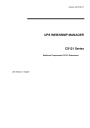
advertisement
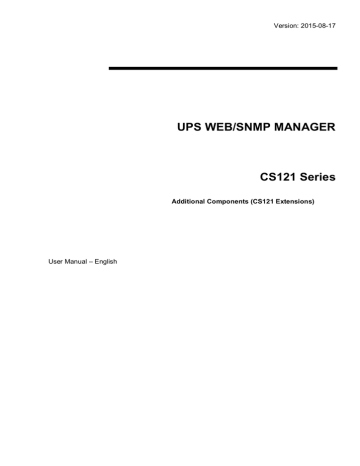
Version: 2015-08-17
UPS WEB/SNMP MANAGER
User Manual
– English
CS121 Series
Additional Components (CS121 Extensions)
Copyright Statement for Intellectual Property and Confidential Information
The information contained in this manual is non-conditional and may be changed without due notice. Although Generex has attempted to provide accurate information within this document,
Generex assumes no responsibility for the accuracy of this information.
Generex shall not be liable for any indirect, special, consequential, or accidental damage including, without limitations, lost profits or revenues, costs of replacement goods, loss or damage to data arising out of the use of this document
Generex the manufacturer of the BACS products undertakes no obligations with this information. The products that are described in this brochure are given on the sole basis of information to its channel partners for them to have a better understanding of the Generex products.
Generex allows its channel partners to transfer information contained in this document to third persons, either staff within their own Company or their own customers, either electronically or mechanically, or by photocopies or similar means. Generex states that the content must not be altered or adapted in any way without written permission from Generex.
It is agreed that all rights, title and interest in the Generex’s trademarks or trade names
(whether or not registered) or goodwill from time to time of Generex or in any intellectual property right including without limitation any copyright, patents relating to the Products, shall remain the exclusive property of Generex.
Generex will undertake to deal promptly with any complaints about the content of this document. Comments or complaints about the document should be addressed to Generex
Systems GmbH.
Copyright of the European Union is effective (Copyright EU).
Copyright (c) 1995-2015 GENEREX GmbH, Hamburg, Germany. All rights reserved.
English Manual
Dieses Handbuch ist auch in Deutsch verfügbar!
Eine aktuelle Kopie erhalten Sie unter Download bei www.generex.de.
This manual is also available in German!
To obtain an actual copy please see the download-page of www.generex.de
2
Contents
The CS121 Family - Introduction
Functional Overview of the CS121
The Communication with the CS121-Adapter
CS121 Overview of the Connections and LEDs
Initial Operation of the CS121
Verifying the CS121 Connectivity
Setup of the Basic Network Configuration
– Obtain an IP address automatically
Establishment of a static CS121 IP address manually (default delivery state)
Configuration using Telnet / MS-HyperTerminal
CS121 Restart and Boot Procedure
CS121 Menu System & Network Status
The CS121 with DHCP utilization
Configuration Static ARP Entries
3
Automatic Reset of the Redundancy Alarm
Example of use 1: CS121-adapter as RCCMD-listener
Example of use 2: CS121-adapter switches an output
Adapter Software Updates (Firmware)
Firmware flash renewal and recovery
How to get the “upsman.cfg” from a CS121 to your computer via FTP
RCCMD with own SSL certificates
CS121-Enhancements, Field of applications
SiteSwitch4 (SS4) and SiteSwitch4AUX (SS4AUX)
SENSORMANAGER & SENSORMANAGER II
Installation and Network integration
Special features of theSENSORMANANAGER II
Alarm Matrix of the SENSORMANAGER II
UNMS (UPS-Network Management System)
4
Cable and Circuit board configuration, Pin/AUX-Ports, SensorMan 104
Available Modbus Function Codes
MODBUS Modes in the CS121 M (ASCII and RTU)
UPSMAN Status Bytes - Standard Device Status Bits
Available Variables of the CS121
Pin layout of Input-sockets of the SENSORMANAGER unit
Description of the alarms for single-phase UPS
Configuration of Microsoft SCOM 2007 as CS121 Trap Receiver (Monitor)145
DHCP Configuration via Telnet 154
RARITAN Dominion PDU Configuration 155
5
1.
1.1
The CS121 Family - Introduction
About your CS121
1.1.1 General Information
The CS121-series are a group of products designed especially for critical resource management within technical facilities. All of these products share many of the same basic
CS121 features, and some have special components and functions.
The CS121 products are most commonly used for the management of UPS systems, get UPS data via SNMP and display all available data and failures. These information will be forwarded to desired clients. In addition a shutdown of these clients could be executed via our RCCMD
Multi-Server Shutdown Software.
This user manual describes the main function of the CS121 and the function of additional components.
The construction and the configuration of the CS121 devices are universal. The adaption has to be fit in different UPS devices from worldwide located manufacturers. This user manual cannot show all alternatives. Different screenshots and described details have to be interpreted correspondingly.
1.2 CS121 Device Type Overview
The following CS121 device types are available as: external adapter slot card adapter
Devices
CS121L
CS121SC
CS121F
CS121R
Function Description
SNMP-Adapter external adapter with AC/DC converter power supply
SNMP-Adapter Slot card adapter for chinese UPS
SNMP-Adapter Slot card adapter for FUJI UPS, Japan
CS121MOD
SNMP-Adapter Slot card adapter for PILLER/CTA/RIELLO/AROS UPS,
Italy
SNMP-Adapter External adapter with MODBUS interface (RS485)
CS121CS MOD SNMP-Adapter Slot card adapter with MODBUS interface (RS485)
CS121BL SNMP-Adapter External adapter BUDGET model (without COM2- and
AUX port)
CS121BSC SNMP-Adapter Slot card adapter BUDGET model (without COM2- and
AUX port)
And the following external devices, which are CS121 based, but got additional features.
Devices
SITEMANAGER
SITEMONITOR
SITESWITCH4
BACS
Function
SNMP-Adapter + monitoring of sensors und actuators
SNMP-Adapter + monitoring of digital inputs
SNMP-Adapter + switching of power outlets
SNMP-Adapter + monitoring of battery system
Note
GSM Modem connection possible
GSM Modem connection possible
6
Properties of the CS121 device types:
CS121
MODELS
CS121L external
CS121SC slot
FEATURES and
OPTIONS
Second mini din 9
COM port for
RS232. AUX port for digital input/ output. MODBUS
RS485 option.
Remote RAS management options.
Like CS121 L external, with
CS121 WDP (see
Appendix D.)
CS121F
FUJI slot
CS121R
Riello slot
Second mini din 9
COM port for
RS232. AUX port for digital input/ output. Remote
RAS management options.
Like CS121 F.
Supported
UPS models
All 1400 UPS models from over 80 different UPS manufacturers.
CS121 COMMON FEATURES FOR ALL
MODELS *
All these CS121 devices are capable of managing the
UPS models for which they are compatible via the UPS’s native serial protocol. Each CS121 integrates seamlessly into all contemporary SNMP facility management systems.
All Chinese/
Taiwanese standard slot
UPS models.
FUJI UPS
Riello and
Aros UPS models have their own web server with configurable event management for automating responses to power and
UPS status conditions. This includes
Emails transmission, RCCMD net work messages and shutdowns, logfile entries, grafical logfile for statistics, UPS shutdown functions and wake-up calls for computers which have been shutdowned before (wake-on-lan). may be configured individually for all actions and events have a built-in scheduler for regular tasks like battery tests, battery calibration and UPS shutdown/restore. have a wide range of network management features for alarming users and managing other SNMP devices and general overall Computer and Power resource management via RCCMD.
CS121BL
BUDGET external
CS121BSC
BUDGET slot
Economic CS121 with LAN UPS management only.
(No AUX port for dry contacts, no
COM2 interface for modem or environmental sensors.
Like CS121
BUDGET external, with CS121 WDP
(see Appendix D.)
All 1400 UPS models from over 50 different manufacturer.
All Chinese/
Taiwanese standard slot
UPS models.
> 4MB include MODBUS-over-IP and an optional MODEM interface. offer a COM2 have 2 years warranty and a free update period of 3 years.
are made in Germany. for connecting environmental sensors or for connecting other products and software to manage the UPS.
CS121
MiniSlot
Like CS121 BSC plus COM2
Multipurpose Port
Minislots from
Soltec,
Voltronic and others
7
1.3 Scope of Delivery
The standard CS121-adapter package contains an SNMP-adapter unit with supporting hardware and software (note, that the Budget-models do not have all features.)
Optional is a mounting kit for wall and DIN Rail mounting available.
Product Scope of Delivery
External power supply
1
User manual on
CD
Configuratio n cable
2
Mini-8 COM port
Mini-8 COM port
(MODBUS via RS232)
(MODBUS via RS485) x CS121 L
(External)
CS121 SC
(Slot Chinese)
CS121 SCM
(Slot Chinese)
CS121 F
(Slot FUJI)
CS121 R
(Slot
RIELLO/AROS)
CS121 LM
(Extern)
CS121 BL
(Budget Extern)
3
CS121 BSC
(Budget Slot
Chinese)
3 x x x x x x x x x x x x x x x x x x
1
For USA/CA UL: Supplied by NEC Class 2 Power supply only
2
For the configuration via serial interface with terminal software and for the connection to additional devices, e. g. sensors
3
Configuration with network cable only
1.4 Functional Overview of the CS121
The CS121 is working with an integrated Simple Network Management Protocol (SNMP) software agent. This agent exchanges data with the UPS via “get” and “set” commands and forwards Trap Messages to desired receivers. This Trap Messages inform the user about critical situations of the UPS, e. g. a power failure. In addition the CS121 can trigger RCCMD
(Remote Console Command) signals, messages, and shutdowns.
RCCMD is an additional single licensed software.
Otherwise the control of the UPS is possible, e. g. switching on bypass.
8
Functional Overview of the CS121 Professional
Functional Overview of the CS121 Budget
Functional Overview of the CS121 MINI
9
Functional Overview of the CS121_R_II
1.4.1 Functionalities of your CS121
SNMP Adapter CS121/CS121 Slot: The SNMP adapter is a compact unit requiring minimal workspace (ca. 28x69x126 mm for the external adapter CS121L). The slot card versions of the adapter get inserted into the extension slots of UPS models supporting such a card type.
Serial Port: Two DIP-switches change the adapter's serial port (COM2) to a configuration port for installation or to a communication port for environmental sensors, modem or other functions. The MODBUS-version uses the COM2 as RS485 interface and is not available for configuration. The MODBUS version can be configured via web-browser only, Telnet and default IP address.
SNMP-Traps for remote monitoring and pre-alarming: The main function of the SNMPadapter is the transmission of alarm conditions of the UPS to the monitoring station (SNMP traps and RCCMD traps/commands). It also makes UPS data for users in the network upon request available. With this function, it is possible to retrieve and monitor e. g. battery capacity of an UPS from a SNMP management station. The event settings configuration menu also allows for SNMP trap testing.
Remote Control: With this function it is possible to switch the UPS to Bypass (depending on the model) or start battery tests. This remote command is executed either via the Network
Management Station or the UPS Management Software or any web-browser.
Telnet: Every Adapter can be reconfigured via the network, using Telnet or HTTP after the initial configuration of an IP address for the adapter. Current UPS data can also be shown using Telnet. Generally we recommend to use the web-interface, since Telnet (and terminal configuration) allows to setup a basic configuration of the CS121 only.
Works with all major NMS: The CS121 works with most, widely used Network
Management Systems, e. g. HP Open View HP UNIX and Microsoft Windows NT, Novell NMS,
Spectrum, Sun NetManager, IBM Net View/600 and others. All SNMP systems, which either allow the compilation of the MIB or already incorporate MIB RFC 1628 for UPS Systems, can be used with the CS121.
Multiserver shutdown via RCCMD/RCCMD2 compatibility: The CS121 is able to initiate a network shutdown with any RCCMD modules from the UPS-Management Software CD. A
TCP/IP based RCCMD signal will be send to all RCCMD clients in the network. This enables
10
the remote shutdown of practically an unlimited number of client computers, independent of the operating systems of the clients. RCCMD is an optional part of the UPS-Management
Software. Your UPS dealer is able to provide you with license keys for the RCCMD Software.
The UPSMAN service of the UPS-Management Software Suite is an optional module and not required for that basic CS121 operations. We recommend to use the UPSMAN service only, if the UPS is connected via serial or USB cable, if a CS121 is connected, you just need a webbrowser for the monitoring.
RS232 UPS Protocol Router
– Pipe- through: The CS121 (not BUDGET versions) is able to transfer the UPS RS232 protocol on COM1 directly to COM2. This allows the use of additional monitoring software on COM2, while making extra hardware (RS232 Multiplexer) to multiply the UPS comport unnecessary.
Log File: The CS121 got an internal log file synchronized with either a timeserver in your network or from Internet timeservers. This log file can be accessed by web-browser,
UPSMON, JAVAMON or via FTP. The size of the log file is 250 lines, older entries will be overwritten automatically.
Network Settings: The CS121 models are adjustable to the network environment. An autosensing function, 10Mbit or 100Mbit can be selected.
Email Client: The CS121 adapters incorporate a built-in SMTP email client, which is able to send emails automatically, if an error occurs.
Web-Server: The CS121 models possess a web-server, which displays all functions and settings of the adapter. Non-Windows users may use the UPSView as graphically display for
UPS data.
Network Connection: The below figure displays a CS121 into a network environment. The
CS121 is communicating with the UPS and displays all available data.
Figure 1: CS121 into a Network Environment
1.5 The Communication with the CS121-Adapter
MODBUS
Modbus is the de facto standard protocol in industry, which is used in the facility management.
All CS121 types include an MODBUS over IP interface and MODBUS over RS232. The CS121
MODBUS device types possess a RS485 interface at COM2.
SNMP
11
The SNMP (Simple Network Management Protocol) is the Internet standard protocol for managing devices on IP networks and is defined and standardized in Requests for Comments
(RFCs) specifications. Generally UPS systems are using the Management Information Base
(MIB) with the RFC1628 specification, which defines UPS specific devices.
The CS121 also comes with the standard MIB RFC1628. Because of this MIB is already part of most SNMP software products, it is not required to compile the MIB (please search the MIB2 directory tree for a “UPS-MIB”). If you want to include your CS121 to a SNMP-Management station, which does not have the standard MIB RFC1628, you can download the specific MIB from our website http://www.generex.de/e/download/cs12x/download_p.html. Copy the MIB file to the appropriate MIB-directory of your SNMP-station and compile this file. In most cases your
SNMP already has implemented this MIB and a compilation is only necessary, if you want to read extra information than just UPS (e.g. for SENSORMANAGER, etc.).
UPSTCP
The most common way to communicate with the CS121 is over TCP. The CS121 contains
UPSTCP, which gives you a complete interface to integrate the adapter into your network. If you are a software manufacturer, please contact us directly for the specification of this interface, if you want to implement it by your own. All others use TCP for the access via webinterface (UPSView, UNMS II) or SNMP or MODBUS.
1.6 CS121 Overview of the Connections and LEDs
For CS121 L, LM, SC, SCM and other slot cards:
12
Figure 2: Connections of the CS121
1) LED state of the network connection: The LEDs of the RJ45 socket flashing green, if a network connection is established and yellow, if network communication is at present. The yellow LED displays the network traffic. If the yellow LED is glowing steady, the network traffic is too high.
2) COM2 port as Mini 8 connector for the configuration or connection of external devices.
3) LED state of the CS121 HW131: The following tables are valid for the CS121
HW131!
Green LED Red LED
OFF ON
Adapter
Adapter is looking for UPS/initializing. The start phase can last up to 3 minutes
Flashing
ON
OFF
ON
Data flow/normal mode of the UPS
Communication to UPS interrupted
Operating Condition CS121 HW 131
Start procedure 1, unpacking of the OS
LED-Signaling
red flashing, green off, if an error occurs, the red will glow steady red long on red AND green during reboot
Start procedure 2, reboot of the OS
If the red and green LED shine at your CS121
HW131 during the reboot, huge broadcast traffic into your network is present „recieve buffer overflow“.
The green LED is signalizing at the reboot, that the
„traffic buffer“ is full. Advice: You should filter broadcasts via your switch, because it comes to performance losing of the CS121 HW131 unnecessary.
Normal condition
UPS communication lost green flashing, displays the poll interval to the UPS
Red will glow steady
4) AUX, in- or output for potential-free contacts, relays
5) DIP Switches: The DIP Switches differ 2 functions; the configuration mode and the normal operation with optional DHCP.
Switch 1
ON
Figure 3: CS121L (left) in configuration mode (IP 10.10.10.10) and CS121SC (right) in normal mode
Switch 2
OFF
Description
Normal operation, device runs on the configured IP-address
OFF OFF Configuration mode with default IP address
10.10.10.10 and active COM 2 configuration for Terminal software
13
Note: Into configuration mode the full functionality of the CS121 is not available! Please change to a valid network address and put DIP-switch
1 to position ON as soon as you made your basic network settings! After this, please continue configuring your CS121 in your network. Please follow up the procedure in chapter Error! Reference source not found.
Error! Reference source not found. in this manual.
Please note, that the CS121 Budget versions got no COM2 port!
6) Serial interface (COM1): For the connection to the UPS
Note: UPS interface cable (external devices o nly): Please use the manufacturer’s serial port cable that came with your UPS to connect the UPS with the SNMPadapter. Please contact your UPS manufacturer, if you have questions. Only use
the original RS232 UPS cable for communication, which was provided with the
UPS.
If your UPS has a contact closure port, please use the manufacturer’s special cable. Please consult your UPS dealer for further information regarding special cables.
7) Power supply, the external CS121 got an external power supply (9
– 12VDC)
Note: If you are using a different power supply unit from the one in the adapter package, please consider that the polarity is set correctly. The adapter might be damaged if the wrong polarity is used. The power supply voltage should be at least 9V, 12 V is recommended.
For the CS121SC models C and the slot card, there are no power supply units. These units will receive power directly from the UPS device. The
SNMP adapter C and slot card both incorporate a variable 9-36V input.
2. Quickstart
This quickstart describes the basic functions and settings of the CS121. The CS121 can be configured via Telnet, Terminal and HTTP. The Telnet configuration uses the same network interface as the HTTP configuration. The Terminal configuration requires a serial connection to a workstation.
We recommend the configuration via HTTP, because it is the most comfortable one and that is why we describe the HTTP configuration in this user manual.
After you finished the CS121 hardware setup, all 3 configuration modes are at pr esent. If you want to use the Telnet or HTTP configuration, it is required to add a temporary network route to the CS121 configuration mode IP address 10.10.10.10.
Please use the following access data:
User: admin
Password: cs121-snmp
3. Initial Operation of the CS121
3.1 Connect your CS121 ...
In generally you can select between 3 ways to configure the CS121:
You can execute the HTTP configuration via web-browser.
You can execute the Terminal configuration via web-browser.
14
You can execute a Terminal configuration via the serial interface (CS121 device types with a
COM2 port only) with the CS121 configuration cable (optional, not included). This configuration-mode allows you to make the basic settings for the network connectivity and for the configuration of the event and alarm settings.
3.1.1 ... via LAN
Connect the CS121 with RJ45 cable (not included) to your LAN.
3.1.2 ... via serial port
The CS121 contains two serial ports (not BL and BSC-versions), COM1 provides the connection to the
UPS and COM2 is used for the configuration of the SNMP adapter.
Configuration cable (not included):
With the configuration cable you could connect the serial port (COM2) of the CS121 and the serial port of a workstation with terminal software. It is sufficient to use a Dumb-Terminal or Terminal emulation program, such as e. g. Microsoft-HyperTerminal. Please ensure during the configuration of the CS121, that the DIP switches are into position OFF.
CS121 MINI/CS121 R_II:
It is required, that the DIP Switch 2 remains in position OFF, otherwise the device will not start (valid for CS121Minislot/CS121R_II built 2008- 2010 from serial number 0123M-0001 to 0123M-1135).
3.2 Verifying the CS121 Connectivity
After the CS121 is connected to the UPS and to the workstation via serial port or via LAN, please verify the connectivity before you start to configure the CS121. The setup system can be checked before and after a configuration using the following 3 steps:
UPS Status Displays (LEDs)
During the boot procedure, the red LED is on, whereas the green LED is off, please take a look into chapter 1.6 for the complete signaling.
After five to ten seconds after the boot-process, the green LED flashes rapidly; this indicates that the
SNMP-adapter is trying to start the communication. The adapter will indicate its communication accessibility with random green LED flashes.
Network status LEDs
The LEDs, integrated into the LAN-Connector (RJ45-), will signal a connection to the network with green and with yellow network connectivity.
CS121 Ping Echo
Perform a PING command from the SNMP station or from another workstation in your network.
If you do not get a response, check the CS121 network connection and IP address. The IP address of the adapter is set to 10.10.10.10, if DIP Switch 1 is in position OFF (configuration mode).
Note: The different response rates during the ping process do not correspond to an error. The CS121 does not answer every ping signal at the same time, due to different sized UPS protocols. If UPS protocols are of extensive size a temporary timeout can occur. A permanent timeout however is an error.
15
3.3 Setup of the Basic Network Configuration
Note: We recommend the following settings for the operation of the CS121 via cross cable (Ethernet cable for the connection directly). Set the IP address of the workstation with a cross cable to an IP address of the same network segment, e.g. 10.10.10.11 AND set the gateway to 10.10.10.10.
A network cross cable is a PC-PC network cable, which does not require a switch or a hub between 2 network workstations (2). Most modern workstation network cards have an auto detection, so any network cable may be used. Only if you do not have such a cable, connect a switch or Hub between your workstation and the CS121 (1).
Figure 4: Connection PC-Switch/Hub and CS121 (2) Connection PC-Cross
Cable/Network Cable and CS121
3.3.1 DHCP
– Obtain an IP address automatically
By default DHCP is off at all CS121. From CS121 FirmWare Version 4.25.x you can switch on
DHCP via DIP switch 2 manually. Therefore the CS121 will get a DHCP IP address from the
DHCP server during reboot. Prior of that, you should detect the MAC address of the CS121 to be able to find the IP address on your DHCP server. You can also use the GENEREX
Netfinder tool ( http://www.generex.de/generex/download/software/install/NetFinder.zip
). This tool searches all CS121/BACS devices into your network environment. We recommend to use static IP addresses, because the CS121 is used for multi server shutdowns via RCCMD too and it might be, that the DHCP server got a breakdown. For that reason the delivery default of the CS121 is always with DHCP OFF!
Note: The function DHCP ON/OFF is valid for the following models only: all
CS121 HW 131 and all BACS II Webmanager Budget (not valid for all
CS121 HW 121, SiteManager, SiteMonitor, MiniSlot, CS121_RII and
Piller I/O Board)!
3.3.2 Establishment of a static CS121 IP address manually (default delivery state)
The minimum requirement to operate the SNMP-adapter is to set the IP address, subnet mask and the UPS model:
The DIP-switches of the SNMP-adapter firstly need to be set for the configuration. DIPswitch 1 is switched OFF in the top position as well as DIP switch 2 is switched OFF.
Note: For slot versions you have to insert and remove the device for any reboot-process. This will not have any effect on your UPS but we recommend doing such operations only when the UPS is not supplying any load!
16
As soon as the network-LED is flashing, add a TCP/IP route on your computer for IPaddress 10.10.10.10. This is done via a call from your command line e.g. "route add
10.10.10.10 <your computers IP address>“. See also route -? for more help of route syntax.
Test if you can ping the device now: Enter command „ping 10.10.10.10“ and check if there is any response. Now you can connect with any Telnet or HTTP-software and continue with the configuration.
3.3.3 Using HTTP/Webbrowser
Attention!
Please finish all configuration menus via “Apply”button. After you finished your whol e confguration, please note, that it is reqzuired to execute the “Save, Exit &
Reboot” function via CS121 menu “Save Configuration”.
The entire configuration can be done via Webbrowser. Please use the default IP-address
10.10.10.10 and the TELNET password (def
ault: “cs121-snmp”). The username is always
“admin”.
Please do never close the web-browser or telnet window during saving process! If you close the configuration window too early, you might destroy the configuration file “upsman.cfg”.
Please note, that the reboot process could last up to 3 minutes.
For the configuration using the webbrowser please observe the following:
We recommend the use of Microsoft Internet Explorer 6.x (or higher) or Mozilla 1.3x. Please note, that Java scripting has to be activated. Using Internet Explorer, the corresponding settings have to be made under “Internet options” - “security”.
We also recommend never to use the history function of the browser, as this may lead to multiple transfer of commands (e.g. delete event jobs) to the adapter.
Upon entering a HTTP-configuration session, the user is required to enter a username,
”admin”, in addition to the password ”cs121-snmp”.
Figure 5: HTTP - Administrator login
Note: If the HTTP-method does not seem to be available, check to see whether or not the red LED UPS Status glows.
Call Configuration, “UPS Model & System” and choose your UPS Model from the drop down list. Further configurations like Power, baud rate, cable type etc. were made automatically (ensure your Browser has enabled JavaScript) and do not need to be set. We strongly recommend to keep the default settings for this UPS unless you have instructions from the UPS maker.
17
Figure 6: HTTP - UPS Model & System Settings
Apply your settings with the button at the right side.
Change to men u “Network & Security” and specify IP-address, Gateway and Subnet Mask to the CS121-adapter.
Figure 7: HTTP - Network & Security Settings
Apply your settings with the button at the right side.
Ch ange to menu “Save Configuration” and click “Save Configuration”.
3.3.4 Configuration using Telnet / MS-HyperTerminal
Use of Telnet, enter the command: „telnet <IP-Address>“, whereas <IP-Address> is in the configuration mode set to 10.10.10.10. Please note, that since CS121 firmware version 4.x, the basic settings (IP address, network settings) are at present only.
18
3.3.4.1 Main Menu & IP-Settings
Figure 8: Telnet - Main Menu
To select any option in the main menu enter the number of the option at the Enter command
=> prompt. The program displays the desired screen.
Type 1 at the prompt and you enter the menu “IP Settings”. Within this menu you can enter basic network configurations, e. g. IP address, Gateway-address etc.
Figure 9: Telnet - IP Settings
To change values, enter the number of the option, type <space> and enter the name. Press
<enter>. Your new value displays next to the field heading on the top of the screen. If you want to return to the main menu, press 0 (zero) and <enter>.
For example: To assign the IP-address of the SNMP-adapter, the gateway and the subnet mask type at the prompt:
1, <space>, the IP address of the SNMP adapter, <enter>
Enter Command => 1 192.10.200.0
Enter Command => 2 192.10.200.254
Enter Command => 3 255.255.255.0
To assign the system contact name, type 5 and enter the name of the person to contact about the SNMP adapter.
Enter Command => 5 Mr. Harry Hirsch
19
To assign the UPS name SysName, type 5 and enter name of the UPS:
Enter Command => 6 USV 1
To assign the UPS location SysLocation, type 6 and enter the location name:
Enter Command => 7 Building 12
3.3.4.2 UPS Settings
Choose option 4 from the main menu and you enter the menu “UPS Settings”. Within this menu the user needs to select the UPS model the CS121-adapter is connected to (usually at
COM1).
Figure 10: Telnet - UPS Settings
The CS121-adapter distinguishes here generally between Cable- and Serial-models. With
Cable, the adapter and the contact interface of the UPS are connected with a special cabl e.
Using Serial, UPS models connect to the adapter via the serial UPS-cable. (Part of the UPS package). Serial is default, when the user selects a UPS model name from the drop-down list.
When Cable is used, please search the list for the corresponding UPS model and cable type.
The CS-121 supports serial models with its own RS-232 protocol as well as contact UPS models with the cable types O,C,1-10. Those contact cables are UPS or alarm system specific and should be provided by the corresponding manufacturer. Our Cable documentation shows examples of those cables if they are individually made cables.
Please choose the corresponding serial UPS model or cable model communication parameters. Parameters like baud rate etc. are present for the corresponding UPS model.
Note: By selecting the UPS model, the communication protocol is selected at the same time. If your UPS does not appear in the list, ask your UPS dealer if another model from the same series can be substituted.
Select Option 1 to get a variety of possible UPS models. After chosen a model, the default values of the corresponding UPS model can be configured by typing the number of the option followed by the value.
Note: Please do not change parameters except of UPS-model unless you want to choose specified configuration according your UPS-model!
Please note option “D”: “System shutdown (minutes before battery end – downtime)“: This value determines how many minutes before a complete battery unload the event “System shutdown” from event menu is executed.
20
The shutdown time interval needs to be set large enough, so that adequate time for a system shutdown is allocated before the UPS runs out of power. Please calculate this value generously e.g. if the battery time of the UPS is 10 minutes and the event procedure takes 2,5 minutes, ensure you start (configure) the shutdown (or other event action) 3 minutes before the
UPS is switched off, so that more than enough time is available to complete the corresponding event action.
3.3.4.3 Saving Configuration
Call
“Save, Exit and Reboot”-command from the main menu. (The communication to the adapter will be lost).
ATTENTION
: Keep the Telnet, Terminal, web-browser window open until the device has been lost or you see a message that reboot is under progress.
If you close the configuration window too early it may corrupt the upsman.cfg configuration file.
Note: Various options and settings for UPS-configuration can be done under
Telnet or HyperTerminal, e.g. setting access controls of the SNMPcommunities, set traps, set display settings, etc. However, the configuration via web-browser offers a much more convenient way to configure the CS121. If you have any possibility we recommend you to use this way.
3.4 CS121 Restart and Boot Procedure
After you have finished the basic IP- and network-settings you should set DIP-switch 1 in position ON and restart the adapter with your configurations.
You can perform a CS121 restart by unplugging the power supply of the CS121 and wait, until the CS121 has restarted with your configurations.
Alternatively you can restart the CS121 with the “Reboot”-Option in the “Save Configuration”- menu of the web-browser. The following message will displayed:
Figure 11: HTTP
– Adapter reboot dialog
A successful restart of the adapter is indicated with the CS121 UPS- and network-LEDs as
described in section 3.1 Connect your CS121 ....
Reconnect your web-browser with the adapter using the configured IP-address. (e.g. http://192.168.10.123)
Your CS121 is now ready for further configurations!
Note:
If the adapter’s HTTP-service is not available, check to see whether or not a red Status-LED is lit.
Further, test if you reach the adapter with a ping-command. Enter command „ping <IP-address>“. If the adapter doesn’t answer to the ping, check also whether your network routes the IP-address.
21
4. Configuration of the CS121
Note: After you have finished the basic network configuration you should have set DIP-switch 1 in position ON and rebooted the adapter. At the SC slot cards you have to remove the card from its slot and change the DIP
Switch 1 to position ON. After this, re-insert the card. Info: There is no risk to remove/insert the slot card, there will be no effect on the UPS output.
4.1 CS121 Menu System & Network Status
The
Menu “System & Network Status” shows basic information about general configuration settings.
Figure 12: HTTP
– System & Network Status
The menu “UPS Status” gives information about the actual UPS-data, above all the state of charge and battery load:
Figure 13: HTTP
– UPS Status
The menu “UPS functions” allows you to perform USV test- and control-scenarios like battery tests, etc. The UPS functions depend on the UPS type and its functions. Some UPS only allow a remote on/off, others have more functions.
22
Figure 14: HTTP - UPS Functions for AEG UPS
The AUX & SensorMan status shows the actual measurements of the connected environmental sensor devices SM_T_COM, SM_T_H_COM, SENSORMANAGER, CON_AUX or CON_R_AUX.
Figure 15: HTTP - AUX & SensorMan Status
In the above figure, a button menu is presented in which the ports 1 and 2 can be clicked on and off. A yellow light bulb indicates that output to the corresponding port is being provided, while the gray unlit light bulb indicates the status of being switched off in which case the connected device is no t being provided with power. The buttons „Switch Off“ and “Switch On” are password protected. This is the same password that has been set in the CS121configuration. The ports 3 & 4 are configured as input sensors, here the OFF symbol shows an open contact, and alarm would show a closed contact. The AUX port of CS121 can be configured as output or input
– or a mixture of both.
4.2
CS121 Menu “Configuration”
4.2.1 Saving Data
ATTENTION!
The following is essential for all entries of configuration data:
23
Close all web-b rowser menus via the “Apply” button.
If you have finished your configuration completely, get into the CS121 menu Save
Configuration and execute the “Save, Exit & Reboot” function.
IMPORTANT!
Do not close the Telnet or web-browser window, until the connection to the host is lost or you got a message, that the CS121 is rebooting. If you close this window to early, it might be, that you will damage the configuration file “upsman.cfg”.
Please note, that the reboot process of the CS121 could last at least 3 minutes.
4.2.2 UPS Model & System
Use this menu to define the communication between the CS121 and your UPS.
Figure 16: HTTP - UPS Model & System
With the parameters UPS ID, system name, system location, system contact you can describe the UPS and CS121.
Note: Do not change the default UPS-Parameters for Baud Rate and Hold time unless you have special instructions from the UPS maker.
Please note the field “System Shutdown Time“: This value determines, how many minutes before a complete battery unload the event “System shutdown” from the event menu will be executed. Attention: This EVENT is the final task a CS121 can initiate, before the UPS switches off! DO NOT use this event for triggering shutdowns via RCCMD etc., because the remaining time in this status is not secure. We strongly recommend to use the event Powerfail and configure the RCCMD shutdown signals with a UPS “remaining time”, this is the best way to send RCCMD shutdowns to several IP addresses in a certain logic or sequence!
The section „Custom Values“ contains 6 fields with can be used to save custom specific comments concerning your UPS.
24
4.2.3 Network & Security
Figure 17: HTTP - Network & Security Settings
This menu configures the CS121 network card settings, passwords and enable/disables several adapter and network services.
Note: We recommend to set the Network Card Speed NOT to “Auto”, but rather to the accordant speed of your switch. In addition we recommend to open the TCP/IP and UDP ports only, that the CS121 is using. Please take a look into the chapter Appendix D. To stabilize the CS121 in larger networks we recommend to close the update TCP Port 4000 at the CS121 configuration or at your switch.
Please note, that you are not able to update the CS121 firmware anymore if port 4000 is disabled. Enable the port 4000 again, if you want to update the firmware.
The CS121 firmware version 4.30.x provides the definition of the TCP MSS value. The
Maximum Segment Size defines the amount of bytes, which will be send as reference data into a TCP segment. The default is 1460. If you got problems with a VPN connection, change the
TCP MSS value to 1100. The TCP MSS value is valid for HTTP only!
Enable RCCMD Listener: Among others, here you can allow the CS121 to act as an RCCMD listener client. This makes it possible for another UPSMAN-Manager, CS121, SITEMANAGER or other RCCMD compatible sender to send the adapter an RCCMD command like sending one of the AUX output ports a high or low signal or to start other actions.
You can also set the MODBUS configurations in this menu. The configuration requires only the following entries:
Enable Modbus over IP: Every CS121 model can also transfer UPS data via the MODBUSprotocol on IP (port 502). You may use any MODBUS client to read the UPS value from
CS121. For using the RS485 interface, you must use a CS121MODBUS (special hardware) in other cases you have to use MODBUS-over IP. This is enabled by default, you may disable this feature via Telnet or HTML-configuration.
25
Modbus Slave Address: Enter the corresponding number, meaning which number in the chain (bus) the adapter is.
Modbus Mode: RTU (binary mode) or ASCII mode text output. Please select the type with the scroll down menu.
Note: ASCII Mode works at CS131 & CS121 platforms with communcation parameters 7/E/2, or 7/E/1 or with 7/N/2 from baudrate 1200 to 38400. We recommend for
ASCII the use of 7/N/2 and the highest baudrate supported by your device.
RTU Mode works at CS131 & CS121 platforms with communcation parameters 8/E/1 or
8/N/2 or 8/N/1 or 8/E/2 or 8/O/2 or with 8/O/1 from baudrate 1200 to 38400. We recommend for RTU the use of 8/E/1 and the highest baudrate supported by your device.
Change Administrator Password: The password protects against unauthorized usage and manipulation. The default password is "cs121-snmp". In case you have "forgotten" your password a master password can be generated using your adapter serial number. Please contact your manufacturer for more information.
Change UPSMON & SS4 Password: This is a separate password
(default: “cs121-snmp) and allows to open UPS FUNCTIONS and SS4 FUNCTIONS only to specific users. With this password, which is valid for the TCP/IP connection to the UPSMON too, the user may switch on/off the UPS, start battery tests, switch SITESWITCH 4 outputs, but can not change any other setting on the CS121 configuration. Exception: If the administrator password (default identic) was not changed. The UPSMON is a Windows client, which is able to connect via network to the CS121. The UPSMON and SS4 password is used as protection. Advice: For the activation of the new password (apply button), it is required to reboot the CS121 via the
„Save,
Exit & Reboot“ function.
The CS121 firmware version 4.52.x provides the entry of a Hostname, if you want to use
DHCP.
In addition the new feature “Force configured Gateway” is disabled by default. At disabled all requests will be responded to the requesting IP address and its MAC address directly. If enabled, all incoming requests will be routed through the defined Gateway exclusively.
4.2.4 The CS121 with DHCP utilization
The firmware version 4.xx and higher contains DHCP. With DHCP your CS121 will get an IP address automatically from the DHCP server. Please note, that this address allocation should be fixed, because RCCMD, which checks the addresses of the senders, will not be functional.
Click the “Network & Security” button in the CS121 configuration and check the “Use DHCP” box.
26
Figure 18: HTTP - Network & Security DHCP Settings
Click the “Apply” button and reboot the CS121 with the “Save, Exit & Reboot” function.
Fallback address: If the DHCP server will not be available, just reboot the CS121 to use the fallback address. This address is equivalent to the settings of the local address in the menu
„Network & Security Settings“. When DHCP will be available again, just reboot the CS121 to use the DHCP address.
4.2.5 The CS121 with ICMP Check
From the firmware version 4.26.x the CS121 is able to answer and send ICMP polls, to check the quality of the network and, in need, can reboot itself.
Figure 19: HTTP - Network & Security ICMP Check
You can enter up to 3 addresses, which will be checked via ICMP. Before the ICMP Check works, at least one of the entered addresses must be available. Only after successful ping the task is active. If all 3 addresses are not be reachable, the CS121 will reboot itself after 750 seconds (default). We recommend to use the IP address of a gateway and 2 more addresses, which are reachable steady. If you enter only 1 or 2 addresses, the amount of the checkable addresses is reduced and the possibility to initiate a reboot will increase unnecessarily, because less addresses are at hand for the check of the network quality. If the CS121 will reboot itself often at enabled ICMP check, an analysis of the network is required (e. g.
Wireshark), to be able to find the reason. If this should not be possible, you should disable all ports at your switch, which are not required for the CS121, to avoid unnecessarily network traffic. Please take a look into chapter Appendix D., D.9 for further information.
Note:
The CS121 supports 3 functions of ICMP via RFC 792:
0
– Echo reply
3
– Destination unreachable
8
– Echorequest
4.2.6 Function hide of HTTP links
The CS121 firmware version 4.23 or higher provides the function to disable the following
HTTP links into the “Network & Security” menu:
Figure 20: HTTP
– Network & Security Hide HTTP Links
4.2.7 Configuration Static ARP Entries
The CS121 firmware version 4.x or higher provides the configuration of static ARP entries into the “Network & Security” menu:
27
Figure 21: HTTP
– Network & Security ARP Settings
You can determine into the ARP Settings, which IP address to which MAC address will be assigned. Therefore the ARP entry will not expire for this IP address. The ARP table will be determined firmly and will never expire! Case of application: HP Teaming or an ARP entry is desired, but the ARP table cannot be restored automatically.
4.2.8 Email
If you wish to define actions to send Emails depending on specified events you need to configure the Email settings.
Figure 22: HTTP - Email Settings
In this menu the internet name of your SMTP mail client is required. If DNS is not configured, t he actual mail server name’s IP address has to be entered. Please also note that the sender account name (e.g. [email protected]) should not be a random name, since some mail servers do not allow this. We recommend to use an existing account e. g. [email protected].
Most servers require matching account names and mail server names. E. g. [email protected] would be correct, whereas just “someone” would not be sufficient.
If the server name and account name do not match, the following error message will be displayed in the CS121 alarm logfile (after some minutes): “Mail: bad answer from mail server:
501 UPSIP204@wrong server.com sender domain must exist.”
The user can check the logfile if the email transfer works. The logfile (text.log under the CS121 root directory ../Flash/text.log) can be viewed using FTP, via the UPSMON tool or via the webbrowser “Alarm log”.
Select the accordant TLS encryption:
- None
28
- STARTTLS = If the mail server is supporting STARTTLS flags, the email communication will be encrypted
- SSL/TLS = The email communication will be encrypted
The firmware version 4.xx provides the function „Attach AlarmLog to Email“. Enable it and every email, that will be send from the CS121, will contain the AlarmLog. If you enable the function „Attach all DataLogsog files to email“, every email will contain the AlarmLog,
UPSData.log and ExternalDeviceLog. Additionally the email contains the parameters MAC-
Address, UPS Model, UPS Location, IP-Address of the CS121, System Time and Actual
Event.
The firmware version 4.30.x provides the function Email database interface format. This option will send Emails configured into the Events/Alarms configuration in a standard, machine readable format. This allows the monitoring and interpretation of alarms by the email software.
You can select the following options for the email logging:
Never
Always
Erors, only
Mailservers outside the LAN require a username and password. For this function please use
“email authentication” and enter a username and the corresponding email password (twice).
Note: Do not use email authorization if this is not required by your mailserver !
If authorization is required, the email function “AUTH LOGIN” (the CS121 adapter supports only this function) needs to be supported (e. g. freemail.de). This changes the protocol from
SMTP to ESMTP and a password is required.
The length of the password should be a minimum 3 and a maximum of 63 characters.
Send a test-mail to validate your settings after you have applied the mail-settings. A short message on the menu indicates whether the test-mail could be sent or not.
The usage of the settings in the live operation requires the reboot of the CS121 via the “Save,
Exit & Reboot” function!
Note: Please ensure that you have specified a DNSserver in menu “Network
& Security” if the mail-server could not be reached. You can transfer up to 511 signs.
4.2.9 Email Trap
The Email Trap function provides the transfer of device/UPS data via POP protocol to the
UNMS II. Into the UNMS II AdminConsole can the connection type be defined, like the other
(UPSTCP, SNMP, RAS), but it is only into the UNMS II module extension „Data Center /
TeleService available
Unlike to the other connection types, this one can ass imilate incoming email traffic only and is therefore the optimal fitting for relevant to security customers and remote monitoring.
Transfer protocol: POP
Reference data: IDP, VDP, propritary data
Data format: JSON (as attachment)
Mail server configuration: globally for all connections, into the UNMS II
AdminConsole
Mail client configuration: per device as connection type, into the UNMS II
AdminConsole
One mailbox/user for all devices, IP- and MAC address distinct
29
Figure 23: CS121 Email Settings
If Email-Trap is arranged and the UNMS II got the TeleService module extension, every device can be monitored via emails. The UNMS II displays every device in an own grafical screen with all measuring values and timestamp of the latest update. If a status will change, the values will be updated immediately. If no status changes, the measuring values will be updated into the defined period of time for the „Heartbeat“.
Figure 24: update
UNMS II screen with timestamp of the latest measuring values
4.2.10 Email Trap Configuration
The feature will be enabled through an entry into the Email Trap configuration. If you delete the entries, the feature will be disabled.
You can use the „Import Settings“ feature to import your email settings from the previous page easily.
Advice: The Email Trap configuration is in accordance with the common email text configuration from the previous page, but we recommend to create an own email account
for the UNMS II Email Traps, because this emails are non-readable for the user and the email account will be stressed unnecessary. This Email Trap account should be used
30
from the UNMS II with TeleService only. You should change the parameter after using the import settings feature accordingly.
The „Heartbeat“ via email is an additional feature for the UNMS II with TeleService. A new
„Heartbeat Timeout“ is at present, in the case, the „Heartbeat Email“ was not received.
Thereby a disconnect of the CS121/BACS connection will be monitored. If the „Heartbeat
Email“ was not received for 12 hours, an alarm will be triggered.
You can define the interval for the „Heartbeat“ at the CS121 and we recommend to use an interval of 12 hours. Since CS121 firmware version 5.16.x you can define an intervall for the
Heartbeat in case of an alarm.
Figure 25: UNMS Email Trap Settings
You can trigger an Email Trap via « Test » button. The CS121 AlarmLog will log the sending and the UNMS II with TeleService should display new measuring values within 2 to 3 minutes.
The default selection of the Email Trap events shows, which events are critical and should be sent. If you want to send further events, you can enable them here by clicking the « Apply » button. Please note, that it is required to execute the « Save, Exit & Reboot » function, after you have finished your configuration.
4.2.11 Timeserver
The CS121 uses a timeserver to supply the correct date and time of any event in its local logfile. If no Timeserver is set, the CS121 will not use date and time in the logfile, but a date stamp of 1970.
31
Figure 26: HTTP - Timeserver Settings
The timeserver is important to synchronize the UPS logfile to the actual time. The adapter supports up to three different timeserver IP-addresses. Both, RFC868- and SNTP- protocols are available.
Enter the IP-address of any timeserver in your LAN or in the internet. In the internet you will find many timeservers supporting RFC 868 TCP requests, e.g. the IP-address of the timeserver of the National Institute of Standards and Technology is 129.6.15.29; the timeserver of the Physikalisch-Technische Bundesanstalt is 192.53.103.103.
Note: The timeserver will synchronize immediately following the reboot. If the synchronisation fails, the CS121 will attempt another timeserver synchronisation. Following that, the CS121 will attempt a synchronisation with the timeserver every 24 hours. It is required to unlock UDP port 123. From Firmware 4.17 the timeserver will synchronize in a 10 minute interval for at most 24 hours, after it the synchronization interval will be reduced to 24 hours.
The CS121 firmware version 4.28.x provides the option to set the system time manually.
Please note, that after the next reboot the synchronization will be lost.
Attention: The NEWAVE UPS got a special feature: Time synchronization via MODBUS command 99. With this signal, the internal clock of the CS121 will be reset to 01:00 every night, because of the optimization of a correct time. To avoid that the CS121 internet synchronization process will correct this time again (regularly process at every restart and every 24 hours), it is required to disable the SNTP timeserver into the CS121.
Every Windows computer offers the by “Windows Time” a timeserver which synchronizes the time of the PC with an internet clock. How to setup the MS-Timeservice is described below.
If you do not have any internet access in your network, you may setup a timeserver which use the PC clock. For this you may choose any freeware from the internet or download from here: http://www.generex.de/wwwfiles/timeserver/atcs22.zip
Test Timeserver connection: This option is testing the Timeserver connection with a time and date stamp. Please note that the connection to the timeserver only works, when the adapter is not in the configuration mode (IP 10.10.10.10).
32
Note: Please take a look into the FAQ of this user manual for further information how to use a workstation as timeserver.
4.2.12 Language
The CS121 firmware version 5.x or higher is supporting the following languages :
- English
- German
- Chinese
- French
- Spanish
- Polish
- Portugese
Figure 27: Language Configuration
To be able to use this feature, it might be required, to configure the following into your webbrowser (example Internet Explorer 8) :
- Open the Tools/Internetoptions menu into the IE8
- Click the « Language » button
- Add the languages you use to read websites, listing in order of preference
33
Figure 28: IE8 Internet Options
– Languages
4.2.13 Events / Alarms
The Event/Alarm-pages are the main feature of the CS121-configuration and are based on a combination of events and actions (resp. Jobs). At CS121 there are various events defined, such as e.g. “Powerfail”, “UPS Battery bad”, “Battery low” etc. Each event the CS121 allows you to release one or more actions. An action can be e. g. write a log file entry in the alarm log
(as default all events do perform a log file event), to send an email or to perform an RCCMD
Command (e. g. shutdown signals to several RCCMD clients). For a short introduction into the handling of events and actions see also the section “Quickstart”.
In this menu the relationships between system events such as alarms and the actions to be taken those events are defined.
To configure your events and actions open the menu “Events / Alarms”. The menu “Event
Configuration” displays an overview about the events and the number of configured actions.
Figure 29: HTTP - Event Configuration with tool tip
Select the desired event and configure it into the event editor.
34
Figure 30: HTTP - Event Editor
The Event Editor allows you to edit, delete and test existing events, as well as to add a new event job. Please click on the desired action to enter the Job Editor, who lets you make the configuration.
Here in the following a short example how to configure an RCCMD shutdown signal.
Generally, the event “Powerfail” (in same environments also named “Backup mode”) should be used to enter the RCCMD s hutdown commands, where required with a delay (“do after”) or depending on the remaining time.
Figure 31: HTTP
– Event Editor, Example of a Shutdown-Configuration
Additionally, all Actions of the Event “Powerfail” should also be entered in the Event “Battery low” whithout any delay.
The Event Editor offers you 3 commands on each job: Edit, Delete and Test (see figure above). Please note: The Test will perform the execution actually, which means for exeample, that testing a RCCMD shutdown job will actually trigger the shutdown signal at the client side!
You should perform a shutdown test not until you have switched off the shutdown procedure at the client (RCCMD Configuration, Button Configure shutdown).
All jobs are not saved until you executed the Save, Exit and Reboot function, not until the device is restarted and running in normal mode (DIP-Switch 1 is ON).
The number of jobs per event ist limited. CS121 Series 2001-2006 allow up to 25 jobs, running under Firmware 3.5x even up to 35 jobs (approx., depends on the jobs). If more jobs should be executed, you have to configure RCCMD as relay station, as described in section
4.2.13.1 Threshold Events
Some UPS models allow you to configure thresholds for releasing UPS specific threshold events individually. The CS121 also supports these features, if the UPS includes this option. In this case, you see at the main e vent menu “Event configuration” at the bottom an additional link “Configure threshold events”. Click here to add a new individual threshold event and you enter the configuration page “Threshold Events”, within you get the possibilities to configure individual events.
35
Figure 32: HTTP
– Threshold event
The CS121 firmware version 4.27.x or higher provides the option to configure pre-threshold events for the analog sensor inputs (temperature, humidity etc.) additionally. In this example a pre-threshold alarm for a SM_T_COM temperature sensor for the value temperature low of
13°C and temperature high of 37°C were defined. The analog values for external sensors are configurable through the variable SM_analogue 1-8. The proper threshold events for temperature low of 10°C and temperature high of 40°C were defined into the menu “COM2 &
AUX” for the SM_T_COM.
Figure 33: HTTP
– COM2 Threshold events SM_T_COM
4.2.13.2 Logfile Entries
For a numerous of events logfile entries are already pre-configured as default. To configure a new logfile entry, type in the field “Text” the desired message you wish to enter in the logfile and choose the option on the right side, when/how often the message should appear in the logfile.
36
Figure 34: HTTP - Job Editor: Logfile entry
Example above: The text “Powerfail” will written into the logfile every 100 seconds for as long as the event is present. Other actions on events such as Email, RCCMD shutdown, UPS-
Dialer, TempMan etc. can be configured in the same way. Each event may have an unlimited number of actions (executed now, delayed etc.).
4.2.13.3 Email-Job
Figure 35: HTTP - Job Editor: Email-Job
To configure an Email-job follow the entries in the figure above.
Note: Please assure that your Emai l settings in the menu “Email” are valid.
Beside text entries (up to 511 signs), variables can also be integrated into the email from the
CS121. This may personalize your emails. A list of available variables are documentated in the appendix. Please note, that the variables are only getting filled, if the event actually occurs, not by testing the action (so a simulation is not possible, you have to create a real alarm to see the full message).
For example please see the figure above: There, the variables #MODEL and
#AUTONOMTIME will be substituted with their current values, when the action will be released.
Please notice the syntax, that each variable name must be started with the character # and must be ended with a <space> character.
Apply your settings and test the Emailjob in the “Event Editor” to ensure Email will be sent.
Continuous, periodic events:
To define an event job, which will be executed continuous, e. g. daily, create a job for the event
„UPSMAN started“ like in the following figure:
Figure 36: HTTP - Job Editor: Continuous event job
4.2.13.4 Email-To-SMS
In order to send a SMS message in case of an alarm, you have to use the “Email to SMS
Service” of your GSM provider. This is a service where the UPSMAN sends an email to the
37
service center of your GSM provider, who converts the email into an SMS. This service is standard in most GSM networks and very reliable compared to modem solutions. For receiving emails as SMS you have to contact your GSM provider to open this service. In the following we describe how this works with some GSM providers in Europe, since these providers change this very often, please refer to the website of your GSM provider to find out how “Email to
SMS” can be activated for your cell phone.
Example:
GSM Provider T-Systems D1
Your D1 email address will be [email protected] (e.g.:[email protected]) Please note that you enable receiving emails on your cell phone. This is done by sending a SMS with the message “OPEN”, to the number 8000.
Only the subject or the text field of the email will be transferred as a SMS, 160 characters from the subject and text field.
Important: If you want to stop receiving emails, please send a SMS to the number 8000, with the text “CLOSE”.
(If you want to enable the email transfer again, just send a message to the number 8000, containing the text “OPEN”, as described before.)
GSM Provider Vodafone
In germany the vodafone email-to-
SMS server is called „vodafone-sms.de“. Please take a look onto the vodafone website of your country for the accordant server name.
Please note that you enable receiving emails on your cell phone. This is done by sending a
SMS with the me ssage “OPEN”, to the number 3400.
Only the subject or the text field of the email will be transferred as a SMS, 160 characters from the subject and text field.
Important: If you want to stop receiving emails, please send a SMS to the number 3400, with the text “CLOSE”.
(If you want to enable the email transfer again, just send a message to the number 3400, containing the text “OPEN”, as described before.)
Other providers
Please ask your cell phone network provider for informations about the email to SMS settings.
4.2.13.5 AUX-Port
Figure 37: HTTP - Job Editor: Switch AUX-Port
In general, the AUX port is used for auxiliary contacts that can be configured to function as either an Input or an Output (e. g. as input for air-conditioning alarm contacts and as output to switch on electrical sockets or start beepers etc.). When these contacts are set as inputs, they are to be treated as an event in the „Events settings“ menu. Reverse, the AUX contacts to be treated as actions, when they are being used as outputs. The AUX port is also used for connecting an SS4/AUX power outlet manager, in which case all AUX ports function as o utputs. For the AUX we provide several “add-ons” like the SS4AUX, SM_IO Relay box,
SM_BUZZ alarm beeper, etc. For a complete overview of “add-ons” for the AUX please see
38
the according datasheet, downloadable from www.generex.de
. We recommend the usage of our connection terminal CON_AUX for inputs and our CON_R_AUX for incoming and outgoing alarms (outputs).
The CS121 L (external box) allotted from serial number 0121-10417 (delivered from
31.07.2008) about a COM3 port. The CS121 SC (slot card) allotted from serial number 0123-
09428 (delivered from 03.09.2008) about a COM3 port too. The AUX port assignment is depending to the hardware type different.
4.2.14 SNMP
Within this menu you can define access controls for SNMP-communities. This concern e.g.
SNMP-Management tools, Trap receivers etc... The CS121 firmware version 4.44.x provides
SNMP V3. SNMP V3 requires the definition of at least a SNMP V3 user on both sides (CS121,
SNMP-Management tool). The following SNMP V3 security level are at present: o
No auth, no priv: No authentication, no privacy, but an SNMP V3 user o
Auth, no priv: Authentication (SNMP V3 user, SNMP V3 password), no privacy o
Auth, priv: Authentication (SNMP V3 user, SNMP V3 password), SNMP privacy password
Figure 38: HTTP
– SNMP Settings
The submenu displays a column of 10 manager IP-addresses with the corresponding access permissions, the commands and an example. Use this screen to specify which managers have access to the SNMP adapter agent, the community names (password) and also what type of access the IP managers have - read only or read and write.
Please use the following security algorithms in your SNMP management:
- Auth Algorithm = MD5
- Privacy Algorithm = DES
39
Figure 39: HTTP
– SNMP Algorithms
Configuring Trap-receivers
Use this to determine which IP managers receive traps (messages) from your SNMP-adapter.
The screen permits you to send traps about your UPS to IP-addresses (managers).
Also, the menu for switching authentication and cold boot traps are located here. If activated these traps are send to the configured SNMP trap receivers in the trap receiver list.
SNMP Trap Test
In this menu the user may test the SNMP traps, whereas the defined traps are only used for test purposes and do not represent real traps. The receiver must also be configured in order to make this test work. Additionally, save the settings and reboot your CS121 before testing the communication with the configured IP-address. (does not work in configuration mode). If you use SNMP Test trap, you will receive SNMP Traps of a “Powerfail” and “Power restored “ scenario
– the simulation of a power outage of some seconds.
Note: If you use SNMP polling to retrieve data from the CS121, you should disable the MODBUS port to avoid interrupts and performance slow down.
4.2.15 COM2 & AUX
4.2.15.1 COM2
This menu takes the user into the submenus for the general settings of the COM2 and AUX connection ports of the CS121-adapter.
40
Figure 40: HTTP - COM2 Mode overview
Configuration Mode:
This sets the normal configuration mode for using the CS121 configuration cable (not included).
Note: Unless DIP-switch 1 is OFF the COM2 port is always running in configuration mode.
Note: The Pipe Through Modes are not supported from every UPS model.
Please contact GENEREX via [email protected]
, if your UPS model is supporting these modes.
Pipe-Through Mode 1:
Enable or disable the “pipe-through” of the adapter. If enabled, the RS-232 protocol of the UPS will be transmitted to the COM2 of the adapter, so now you can connect any other RS-232 software to the adapter to make use of the RS-232 UPS protocol
– parallel to the adapter. This makes the use of multiplexer hardware is no longer necessary. 2 serial interfaces on your UPS which are working parallel are utilized now. Reminder: If you have enabled this function, you can no longer configure the adapter via the serial cable, you must change the settings via
HTTP. As communication cable between CS121 and your application you have to use the original CS121 configuration cable (not included).
Note: Please note, that it is required to define the same baud rate of the UPS baud rate in “COM2 Baud Rate”. This is valid for Pipe-Through Mode 1 +
2!
Pipe-Through Mode 2:
Analog to Pipe-through mode 1, the UPS data is piped through to COM2 but not directly. In order to accelerate the internal processes of the adapter, the UPS data is accumulated into memory before being made available to COM2. Consequently, Pipe-through mode 2 also does not provide for the relaying of signals to the UPS through COM2 either. (See also section
“Network & Security Settings”)
41
Figure 41: Pipe Thru Installation
MODBUS/SPI3
The selection of MODBUS/SPI3 in the drop down menu of the COM2 settings enables the
CS121 MODBUS/SPI3-Profibus function. The default CS121 device types communicating
MODBUS via RS232. The special CS121 device types LM and SCM communicating RS485 via the COM2. You can detect by means of the CS121 serial number 0124-..., if you got a
CS121 with RS485 interface. The CS121_SPI3 Profibus and LONBUS converters will be connected to the COM2 with RS232 port and as configuration use MODBUS/SPI3.Please take a look into chapter 6.7 for further information.
TEMPMAN & SENSORMANAGER I & II:
The TEMPMAN and SENSORMANAGER are extensions to the CS121 that connect to COM2 of the adapter. The newer of the two products is the SensorManager. These devices are simply plugged into the CS121 for setup and the only mandatory change on the adapter to enable this functioning is to set the COM2 Settings to either TEMPMAN or SENSORMAN. The configuration is easily achieved via the HTML page of the CS121 web server. Please note the drop-down menu and entry fields on the page. (see screenshot above) For in-depth
SENSORMANAGER settings see following up chapter.
42
Figure 42: HTTP - COM2 & AUX with TEMPMAN
RAS-Mode (not supported after 2011)
The selection of the “RAS”-entry in the drop down menu of the COM2 settings enables the
CS121-RASManager function. This function is only operational if a RASMANAGER ist used
(CS121 with inbuilt modem) and a RASMANAGER license key is provided (optional, part of
RASMANAGER). While it is also possible to select this entry in the Telnet menu, it is only possible to configure the RASMANAGER settings using the HTTP interface of the CS121. See menu “RAS Configuration” for further settings.
GSM Modem
A GSM modem provides the notification or rather forwarding of the UPS events/alarms via
SMS. Please take a look into chapter 6.5 for further information.
SiteManager 2, SiteManager 2/v3
The selection of SiteManager 2, SiteManager 2/v3 enables the communication between the
CS121 and the SiteManager. The SiteManager is a professional facility management device, which provides 8 configurable analog inputs, 8 digital inputs and 8 switchable relay contacts.
Please take a look into the SiteManager II user manual for further information.
SiteMonitor 2
The COM2 selection SiteMonitor 2 enables the communication between the CS121 and the
SiteMonitor 2. The SiteMonitor 2 is a professional facility management device, which provides
64 digital inputs for several contact detectors.
SM_T_COM
The SM_T_COM is a temperature sensor for the CS121 and is used for the monitoring and controlling of UPS rooms, server rooms etc.. Please take a look into chapter 6.2 for further information.
43
SM_T_H_COM
The SM_T_H_COM is a temperature and humidity sensor for the CS121 and is used for the monitoring and controlling of UPS rooms, server rooms etc.. Please take a look into the
SM_T_H_COM datasheet for further information.
4.2.15.2 AUX and SITESWITCH4 Settings
The AUX connection is an input/output port for connecting external contact devices such as alarms or for connecting to an SS4AUX SiteSwitch power socket manager. The SS4
SiteSwitch is a standalone device with a built in CS121. The SiteSwitch SS4 AUX is an inexpensive and practical extension to the CS121 adapters enabling the individual power switching of up to four power sockets
– using the inbuilt AUX port (4 pins) of the CS121. By entering the corresponding list number, the AUX ports are switched to output or input.
The AUX port can only read signals, if the port is switched to input. If switched to output the
AUX port can send signals to an optocoupler for example. (Refer to the circuit diagrams in the appendix.) After a reboot, the state of the switches remains in the status previous to the reboot.
The following describes the configuration of the AUX ports using the HTML interface. All of the
AUX ports 1
– 4 can be manually set to „Output“ so that in the event of an alarm, the CS121 can be preconfigured in the “Events” menu to switch the ports individually. When all ports are set to “Output”, this is equivalent to activating the „SS4 Mode“. The SS4 mode is to be activated when connecting a SITESWITCH4 to the AUX port of the CS121.
When the Output options are deactivated, the AUX ports act as inputs used for monitoring signals such as input from alarm contacts. For example, while configuring port 2 as an input to monitor an alarm, the CS121 can also be preconfigured to respond to the alarm signal from port 2 to shut on or off a device connected to one of the other ports that has been set to
Output.
For example see also the settings in figure “HTTP - COM2 & AUX” above.
The OUTPUT setting is to be configured with a power-up sequence so that, for example the fileserver on port 1 will be switched on upon Power up. In the Power up delay-fields the number of seconds after a Power up in which a connected port device is to be switched on can be entered. E.g. the setting 10 in the Power delay column will cause the switching on of the fileserver on Port 1 to be delayed by 10 seconds after the Power up. Note that executing the
Save, Exit & Reboot does not cause a Power up, in order to cause a Power up the power supply to the adapter must be interrupted. The differences between a Reboot and a Power up become more noticeable when considering the AUX port contacts. During a Reboot the current status of the ports remain unchanged unless the settings of the ports have been changed from input to output or vice versa. A Power up will set the ports to the preconfigured Power up settings.
Note: From CS121 HW131 it is required, if the AUX ports will be defined from
“Unused” to In- or rather Output, that a cable with Pull-Down resistance or a CON-AUX or a CON-R-AUX is connected. Otherwise the status display of the AUX ports is undefined and can be changed by itself anytime !
4.2.16 SENSORMANAGER
The SENSORMANAGER is a data measurement and collecting unit which allows the individual measurement and monitoring of 8 analog measurement devices (0-10V) and 4 digital alarm inputs or 4 outputs (open collectors). SENSORMANAGER has its own chapter in the manual, wherein the features and field of applications etc. pp. are described as well as in depth the various specific configurations.
In generally, the SENSORMANAGER unit is connected with its COM 1 port to CS121’s COM 2 port, which has to be configurated as SensorManager mode.
44
Within the configuration page “Sensor Manager Settings” of the CS121 you can - among others - define limit values when events (to be configurated in “Events / Alarms”) will be released.
Figure 43: HTTP
– Sensor Manager Settings
Please see SensorMan in section “Accessories” of this manual.
4.2.17 RAS Configuration
This is the standard setting for the RASManager, the CS121 with the built-in modem. Most of the CS121 products can also have the RASManager feature enabled by purchasing PPP
License Key and by connecting a supported modem. The RASManager, RASControl Software, the UNMS II Software with the TeleService Module come with an extra user manual for describing this feature.
45
4.2.18
Figure 44: HTTP - RAS Manager Settings
Scheduled Actions
Figure 45: HTTP
– Scheduled Actions
In th e “Scheduled Actions” menu you can schedule the following actions:
Self test: A self test is a short hardware test, which switches the device to a short discharging.
Battery test: A battery test is a short battery test, which switches the battery to a short discharging.
Custom test: A custom test checks, if the batteries are able to hold the downtime at least.
Full test:
A full test is used to calibrate the UPS and will discharge the batteries till the „battery low“ limit. This test should be done once a year at most, because to avoid a damage of the batteries.
Online (inverter mode):
This is a function to switch into “Normal Mode” (power supply of the battery). This status is the normal UPS mode and it is actual not necessary to schedule any kind of commands.
Offline (bypass mode):
This is a function to switch into “Bypass Mode”. Thereby the inverter of the UPS is not in usage and the current would not be buffered, if a failure would occur. This mode displays a failure of the UPS
, please call the UPS service to solve the problem.
Shutdown UPS: This action causes the switch off of the UPS. This could be arranged, if a low charging of the battery occurs, in case of a fire alarm or a power failure happens.
Switch UPS Outlet: This is a function to switch of the UPS outlets (not provided of every
UPS).
Switch AUX port: In general the AUX port is used for additional contacts, which can be configured as in- or output (e. g.: as input for alarm contacts of an air conditioner or as an output to switch a connector). If the contacts will be configured as inputs, they are able to be used as event in the “Event Settings”. Additionally you can establish jobs, if they are configured as outputs. The menu “Switch AUX port” is for outputs only. You cannot switch inputs!
RCCMD Shutdown: Here, IP-addresses from computers with RCCMD connection (receivers) in the network can be entered. The CS121-adapter can then initiate a multi-server shutdown.
The timing for such a shutdown procedure depends on the configured down time of the adapter (default: time of the remaining capacity of battery in min., during a long power fail.) or on a countdown timer. Extended CS121-adapters can also use more events (e.g. battery low, battery defect, communication lost etc.) as RCCMD signals. Please contact your UPS dealer for more information.
RCCMD Message: With this job the user can combine and configure a text message with
RCCMD event. Text messages can be sent to RCCMD receivers. This makes it possible to
46
send text messages via RCCMD (version 2 or higher) to a Windows 2000 server or a Unix computer, using the “NET SEND” or the respective “WALL” method. The problem with notifying network users on different operating systems is therefore solved.
RCCMD Command: This RCCMD signal will cause any RCCMD receiver (e.g. another
CS121, RCCMD client or SITEMANAGER, SITESWITCH4) to execute a command or program, e. g.: to start a program at a remote work station.
Native UPS Command: (for very experienced users only) This is a function to execute UPS own commands. Assumption: The user knows the “Command IDs” and the proper parameter.
These commands require additional parameter. If you want to use these kind of commands, just contact your UPS dealer.
(De-) Activate Event: This is a function to switch off appointed events/alarms.
Send WOL:
WOL stands for “Wake on LAN”. This function uses data packages to prompt other computers in a local network to startup. Please use this function in the event “UPSMAN started” to wake up computers which have been shut downed previously after an extended power outage, which cause the CS121 or UPS to switch off completely. Additional you may add this WOL signal to the EVENT “Power restored”. Advice: Not every network cards are providing this function or are password protected. Activate this function into the BIOS settings of the motherboard.
Send Periodic Email: This is a function to send the log files via email periodically (from firmware 4.xx and higher).
4.2.19 Save Configuration / Reboot
If you are satisfied with your configuration select “Save, Exit & Reboot” and wait until the adapter informs you about the reboot-process. Do NOT close your web-browser!
4.3 Reading the Logfiles
The CS121-Alarmlog contains the alarm protocol of events that were designated as alarms in the Event/Settings-section and include the user defined alarm settings of the CS121 configuration as well as the events that are designated as alarms in the UPS native protocol.
These entries include such things as CS121 Admin defined email notifications which lead to a much higher alarm entry log level than would otherwise be the case if only UPS protocol defined alarms were being recorded. For explanation, the following illustrates typical log file entries made by the UPS:
The CS121 logs the time after a new start up:
01/17/2007,16:21:45, Synchronized with timeserver 192.53.103.103. OK
This indicates a successful synchronization with the timeserver.
01/17/2007,16:23:39, UPSMAN <UPS model> has started
UPS communication functions and device is in normal operation mode. This is the standard entry after every successful reboot of a CS121.
(The following entries result only from user defined settings as with the CS121
ADMINSTRATOR EMAIL Settings.)
01/17/2007,16:28:39, MAIL: subject "CS121 Event 4" successfully sent.
All “EVENT X” designated alarms are viewable in the EVENT list of the web browser. EVENT 4 for this particular UPS is the EVENT "UPSMAN started"
– This means that an Email was sent with the text "UPSMAN started" which acts to confirm the log entry of 08:06:50 as Email.
01/17/2007,16:28:47, MAIL: subject "CS121 Event 16" successfully sent
In this case, the Scheduler has been activated and is ready for operations. In this case, the scheduler is set to conduct a "Selftest" which it in turn relays per email to the designated
CS121 ADMIN.
47
01/17/2007,16:28:47,MAIL: subject "CS121 Event 26" successfully sent
01/17/2007,16:29:03,MAIL: subject "CS121 Event 27" successfully sent
01/17/2007,16:29:28,MAIL: subject "CS121 Event 28" successfully sent
01/17/2007,16:30:46,MAIL: subject "CS121 Event 29" successfully sent
These are 4 Emails indicating the status of the AUX Ports (Auxiliary connection for external alarms), which are set to give notification of the status signal LOW. Since the AUX Status can only be set to High or Low and given that the CS121 in itself cannot distinguish the device, an alarm email will be sent by the CS121 to the designated ADMIN at startup per default with the startup status of each connected alarm. In this case, it is up to the administrator to determine if the emails indicate an actual alarm or not.
01/17/2007,16:34:48,MAIL: subject "CS121 Event 38" successfully sent
01/17/2007,16:35:12,MAIL: subject "CS121 Event 39" successfully sent
01/17/2007,16:35:16,MAIL: subject "CS121 Event 40" successfully sent
01/17/2007,16:35:28,MAIL: subject "CS121 Event 41" successfully sent
01/17/2007,16:35:33,MAIL: subject "CS121 Event 42" successfully sent
01/17/2007,16:35:40,MAIL: subject "CS121 Event 43" successfully sent
01/17/2007,16:35:51,MAIL: subject "CS121 Event 44" successfully sent
01/17/2007,16:35:57,MAIL: subject "CS121 Event 45" successfully sent
These are 8 Emails sending information about analogue sensors (temperature, humidity and the like) that are connected to a SENSORMANAGER, indicating that all controlled values are within tolerance levels - or that no sensor is connected to the device or connection port.
01/17/2007,16:36:30,MAIL: subject "CS121 Event 54" successfully sent
01/17/2007,16:36:41,MAIL: subject "CS121 Event 55" successfully sent
01/17/2007,16:36:48,MAIL: subject "CS121 Event 56" successfully sent
01/17/2007,16:36:57,MAIL: subject "CS121 Event 57" successfully sent
These 4 Emails indicate that the digital sensors (for airconditioning, fire alarms and the like) of the SENSORMANAGER, are either in the normal state or that no sensor is connected.
01/17/2007,17:41:12,MAIL: subject "CS121 Event 62" successfully sent
01/17/2007,17:41:36,MAIL: subject "CS121 Event 63" successfully sent
01/17/2007,17:43:23,MAIL: subject "CS121 Event 64" successfully sent
01/17/2007,17:44:01,MAIL: subject "CS121 Event 65" successfully sent
These 4 Emails indicate the status of the digital alarm contacts of the sensors (for Emergency
OFF, fire extinguisher and the like) connected with the SENSORMANAGER, showing either the status is NORMAL or that nothing is connected.
01/17/2007,17:52:13,MAIL: subject "CS121 Event 70" successfully sent
This Email shows that no SENSORMANAGER is connected although the CS121 is configured as having a connection to a Sensormanager. This informs the ADMIN that the CS121 is incorrectly configured. In this case, the user should correct the settings.
The UPS data will be logged with timestamp into the CS121 DataLog.
48
Figure 46: HTTP
– CS121 DataLog
The data of the connected devices (e. g. temperature sensor) will be logged into the CS121
ExternalDeviceLog.
Figure 47: HTTP
– CS121 ExternalDeviceLog
In figure 62 the logging of a SM_T_H_COM is displayed, sensor 1 for the temperature, sensor
2 for the humidity.
At unify UPS their events will be imported out of the UPS directly and are displayed into the
CS121 menu LogFiles, “UPS Events”.
49
Figure 48: HTTP
– CS121 UPS Events
4.4 RCCMD
RCCMD (Remote Console Command) is the world’s most successful shutdown client for heterogeneous networks and is the most secure way to establish a UPS multiple server shutdown sequence today. RCCMD clients are listening to an RCCMD server which is usually an UPSMAN software, CS121 or any third-party UPS manager which has a license to use
RCCMD. An RCCMD server is found inside any CS121 and is triggering RCCMD clients in case of alarms. Therefore RCCMD requires such listeners on each client-computer you wish to forward RCCMD signals. For installation of RCCMD at client-side please see the section in chapter
“Add-on software”.
Note: RCCMD clients are optional and not freeware. Most CS121 are equipped today with a single RCCMD standard license, some UPS makers add more licenses, other do not deliver any license at all with a
CS121. Contact your UPS maker and ask for the license regulations for
RCCMD in conjunction with your CS121.
4.4.1 RCCMD Jobs
You can define RCCMD jobs into the CS121 menu “Events/Alarms”.
Powerfail
This event occurs, if the UPS will lose the power supply. This event might be the optimal fitting for the definition of RCCMD shutdowns.
System Shutdown
This event will be triggered, if the defined system shutdown time was reached. This event should be used for operations only, which will force a shutdown immediately.
50
Note: This event is the last event, that the CS121 can execute prior of the UPS shutdown. Do not use this event to execute RCCMD shutdowns, because the remaing time is not assured! We recommend to use the event powerfail for the RCCMD shutdowns.
Battery low
This event will be triggered from the UPS, if the battery capacity of the UPS has reached a critical state.
UPSMAN started
This event will be triggered periodical, if the CS121 is in normal operation. You can use this event, if you want to start actions, which should be triggered into normal operation.
4.4.2 RCCMD Traps
RCCMD traps are “push” messages (like SNMP traps), which will be send from the CS121 automatically to the RCCMD client. The RCCMD traps are text messages only.
If you want to define RCCMD Traps by yourself, you can use the following variables :
#OUTPOWER
– Output power in %
#BATTCAP
– Battery capacity in %
#INVOLT
– Input voltage in V
#TEMPDEG
– Temperature in °Celsius
#AUTONOMTIME
– Autonomy time in minutes
#LASTTSTBUPT
– Last test battery autonomy time in minutes
#STATUS
– Status
#ISTEST
– In test mode
#LASTERR
– Last error
#TIMEUNTILSHTDWN
– Time until shutdown in minutes
#RUNTIME
– Runtime in minutes
#INCURR
– Input current in A
#BATTVOLT
– Battery voltage in V
#INFREQ - Input frequency in %
#OUTFREQ
– Output frequency in %
#CNT_PF
– Counter power failures
#CNT_BL
– Counter battery low events
#CNT_SD
– Counter shutdowns
#CNT_SA
– Counter shutdowns active
#CNT_TF
– Counter test failures
#INPHASES
– Amount input phases
#OUTPHASES
– Amount output phases
Example of the configuration of a RCCMD Trap job for the event “Power restored”:
51
Figure 49: HTTP - Job Editor: RCCMD Trap, Event « Power restored »
You can add any kind of text/measurement units. It is required to add a blank ahead and behind the variable (#MODEL). If you want to receive more variables, please seperate them with a blank and a « . ».
Powerfail on #MODEL restored. Battery Capacity #BATTCAP %. Input
Voltage #INVOLT V.
The RCCMD Trap would be received like that :
Figure 50: HTTP - Job Editor: RCCMD TRAP
Because the CS121 adapter plays an active roll when executing its actions “Message”,
“Shutdown” and “Command” (that is to say the CS121 -adapter sends an RCCMD-signal to an
RCCMD client), it is necessary, to enter the IP-address in parameter 1, and the port number of the RCCMD client in parameter 2 (default port is 6003). Additionally, the RCCMD client must either be pre-configured with absolutely no sender filter or should be pre-configured with the
IP-addresses of the particular UPSMAN servers (like UPSMAN, CS121 or other RCCMD compatible sender) that are to function as recognized senders. These configurations take place when installing the RCCMD client service. Further details are in the RCCMD software documentation.
Attention: At the function RCCMD Command it is required to configure a job for every single client. It is not possible to request several clients/IP-addresses in one job to execute a command.
RCCMD also includes the feature “RCCMD Trap”. RCCMD Trap is a method for sending information to the RCCMD stations which have been applied to the CS121. RCCMD Traps invokes messages at all RCCMD stations. Because of RCCMD plays an active roll in this mode no receiver information is to be entered in the parameters of this job (see also following sections). It is condition to enable the RCCMD Trap control box in the menu “Network &
Security Settings”.
The CS121-adapter uses the parameter-based RCCMD Version 2, which can execute different actions on the same TCP channel. RCCMD Version 1 clients can only execute one
52
action (shutdown file execution as default, so any RCCMD signal which is transmitted to an
RCCMD client V1 will cause a shutdown of this server ) RCCMD Version 3 is capable to handle also redundant UPS installations (eg. PC with 2 power supplies and 2 UPS).
Note: For all 3 RCCMD event functions a list of the user configured RCCMD receivers appear in every RCCMD event.
The amount of RCCMD clients is limited and dependent of the size of the RAM. 50 RCCMD clients per CS121 are guaranteed. If you need more than 50 clients to reach, we recommend to use RCCMD relays (see chapter 5.1.4). However it is only possible to execute 50 clients at the same time, meaning that the first 50 RCCMD clients are executed followed by the next 50 etc. We recommend to change the timing parmeters of the RCCMD-jobs that always less than
50 commands are transmitted at the same time. We also recommend to use an RCCMD client as Relaystation if you want to shutdown more than 50 computers from a single CS121. (see
section 6.1.1 RCCMD with SSL for Windows
Use your Web-browser to navigate to the address of your UPS Web-Manager. Click the
“Network & Security” configuration button and enable the SSL network feature.
Figure 52: Timeserver Settings
53
Click the „Save Configuration“ button and the „Save, Exit & Reboot“ button to confirm your settings.
Figure 53: Settings Confirmation
4.4.3 RCCMD with own SSL certificates
In this chapter we will describe, how to use an own SSL certificate with RCCMD, e. g.
OpenSSL ( http://www.openssl.org ):
Be your own CA
Using OpenSSL it is quite simple to become your own CA. Just run:
CA.pl –newca
Done! Just ensure, that you select a useful CN (common name)!
Create your RCCMD certificate
You need to create your certificate for RCCMD now. As it will use it for verification, it should contain the same useful common name (CN), that you selected for the CA. The private key must not be encrypted to let the RCCMD Client (service) start without trouble. Therefore we use the “–nodes” option and the “-newreq” command:
CA.pl –newreq -nodes
Sign with your CA:
CA.pl –sign
Now create an empty file named “rccmd.pem“ and copy the cert information of newcert.pem
(rccmd certificate), newkey.pem (private key) and cacert.pem (CA) into it. Please note, that the exact copying is required to use it without trouble!
Use your own RCCMD certificate
Do the following steps at the RCCMD Client and every sender (e. g. UPS Web Manager):
Backup the existing “rccmd.pem”
Replace the existing “rccmd.pem” with your own
Restart the RCCMD Client
Restart the RCCMD Sender
RCCMD client as relay station)
54
Note: The RCCMD timeout is 60 seconds, meaning that after this time the communication to the RCCMD client will be stopped and a logfile entry will be made. When an OK response from the client is received, the system assumes a successful RCCMD Shutdown and proceeds with a shutdown of the next 50 RCCMD clients. Every minute one batch of up to 50 RCCMD clients can be executed without SSL.
4.4.4
Note: All network components, such as routers, hubs etc. need to be fully
UPS-supported, as it is otherwise not possible to reach all clients during the network shutdown.
RCCMD Shutdown
Figure 54: HTTP - Job Editor: RCCMD Shutdown
Here, IP-addresses from computers with RCCMD connection (receivers) in the network can be entered. The CS121-adapter can then initiate a multi-server shutdown. The timing for such a shut down procedure depends on the configured down time of the adapter (default: time of the remaining capacity of battery in min., during a long power fail.) or on a countdown timer.
Extended CS121-adapters can also use more events (e.g. battery low, battery defect, communication lost etc.) as RCCMD signals. Please contact your UPS dealer for more information.
Please note at the configuration of the timer box, that the time specifications outside the timer box (Immediately, once and Scheduled in) will be ALWAYS executed. The time specifications inside the timer box (Every/After seconds, After seconds & repeat, After seconds on battery, At seconds remaining time) will be only executed, if the alarm/event is still present.
Note: For security reasons we recommend to make the same RCCMD shutdown entries for the Event “Battery low” - but in this Event without any delays to avoid that the server crashes because of low battery alarm.
In case a connection is established using telnet or http, the RCCMDcommand can be tested without using disrupting power to the UPS. At the Web-browser you simply hav e to press “test” to transmit the shutdown signal immediately. (see figure HTTP - Event Editor above)
Due to network settings it is possible that this test is answered with
"failed". The signal is often sent and received although the receiver may not respond correctly. In such cases, only use the receiver side to check if the signal has actually been received. For checking the communication between RCCMDs you have to check the RCCMD log file on both sides.
In the CS121 the logs are inside the Alarm log, at the RCCMD client side the logs are found inside the RCCMD folder e. g. rccmd.log.
Example for the configuration of a RCCMD Shutdown
55
Click on the CS121 Webinterface in the menu „Configuration“ the Events/Alarms button.
Select the event Powerfail.
Figure 55: HTTP
– Event Configuration
Click the “Add new job” button.
Figure 56: HTTP
– Event Editor
Select the function “Send RCCMD Shutdown to remote client” in the Job Editor:
Figure 57: HTTP - Job Editor
Enter the ip-address of the client, that should receive the shutdown.
Description of the scheduler box :
"
Immediately, once:
Action/Job will be executed in case that this EVENT is true
immediately
, only
once
the Action/Job is started (no repeat)".
"
Scheduled in”:
Action/Job will be executed in case that this EVENT is true with a
scheduled delay
of x seconds. Unregarded if the EVENT is still true or not, after the delay the action will be started.
The timer settings in the blue framed scheduler box will be executed only, if the EVENT is still true after the delays/countdowns have run out.
E.g. if any action has been configured at "do after 10 seconds" than this action will NOT be started, if after 9 seconds the EVENT is no longer true. Only if 10 seconds this EVENT was present, the action will be triggered.
See below the explanation of all timer event configuration options for this type :
56
"Always”:
Action/Job will be executed in case that this EVENT is true immediately and
repeated always
as long as the EVENT is true (every 5 seconds according to poll cycle default of a CS121).
"Every x seconds”:
Action/Job will be executed in case that this EVENT is true with a delay of x seconds and
repeated
every x seconds again.
"After x seconds”:
Action/Job will be executed in case that this EVENT is true
after
a delay of x seconds. Action will be cancelled, if EVENT is false before time has run out.
"After x seconds and repeat”:
Action/Job will be executed in case that this EVENT is true
after
a delay of x seconds and will be
repeated
after x seconds again. Action will be cancelled, if EVENT is false before time has run out.
"After x seconds on battery”:
Action/Job will be executed in case that the EVENT UPS ON
BATTERY or POWERFAIL is true and
after
a delay of x seconds. Action will be cancelled, if
EVENT is false before time has run out. This Job is identical to the EVENT POWERFAIL and the configuration "After x seconds".
"At seconds remaining time”:
Action/Job will be executed in case that the UPS runs on battery/Powerfail and the remaining time, read by the UPS or calculated by the internal CS121 routine has reached a certain remaining time. Only useful if the
"Autonomytime" of your UPS can be regarded as reliable.
"REMAINING TIME "
is defined as Autonomytime in seconds of this UPS at the actual discharging level minus the DOWNTIME (configured in menu UPS MODEL & SYSTEM, default is 3/6 minutes).
Figure 58: HTTP - Job Editor / Function
In this example a RCCMD Shutdown is configured for the event Powerfail. The shutdown signal should be send after 5 minutes (300 seconds). Click the „Apply“ button after you have finished the configuration. Save your settings via the menu „Save Configuration“ and execute the „Save, Exit & Reboot“ function.
Figure 59: HTTP
– CS121 Configuration Manager
We recommend to test the configuration prior of the implementation of the shutdown function into a live-system. Click into the Event Editor of Powerfail the “Test” button (Job Type: RCCMD
SD).
57
Figure 60: HTTP
– Event Editor / Test
After you have clicked the “Test” button (Attention! The shutdown will be executed immediately without consideration of the defined delay), the following message will be displayed:
Figure 61: HTTP
– Job Test Page
You can see the successful sending of the signal into the “AlarmLog”:
Figure 62: HTTP
– AlarmLog
4.4.5 Automatic Reset of the Redundancy Alarm
You can use the function
„Send RCCMD cancel shutdown“, to discard a previously sent shutdown automatically. If a shutdown was suppressed, because of the existing redundancy at this point of time, but the problem was solved at the UPS intermediate, you can reset the shutdown with the function „Send RCCMD cancel shutdown“. The client, which received the shutdown, will be encouraged to reset it.
This command can be set individually into your CS121, UPSMAN or BACS WEBMANAGER
Events/Alarms configuration, but makes sense only, if the event, which will send the command, is true, if the UPS is back in normal condition. For this the events „POWER RESTORED“,
„BATTERY LOW OFF“, „UPSMAN STARTED“ and „GENERAL ALARM OFF“ are suitable, if they are provided from your UPS into the CS121. The job „Send RCCMD cancel shutdown“ would be set into these allclear events, so that e. g. at restart of the UPS, the event „UPSMAN
STARTED“ would reset the accordant RCCMD client automatically.
Alternative: Should the job „Send RCCMD cancel shutdown“ not be present into your CS121,
UPSMAN or BACS WEBMANAGER, you can use the job „Send RCCMD shutdown to remote client“ or rather „Send RCCMD execute to remote client“ alternatively.
58
The parameter „WAKEUP“ got the same function like the „Send RCCMD cancel shutdown“ and resets the redundancy alarm of a RCCMD Client into initial state. For this the events
„POWER RESTORED“, „BATTERY LOW OFF“, „UPSMAN STARTED“ and „GENERAL
ALARM OFF“ are suitable too, to configure the function „Send RCCMD command to remote client“ with the „WAKEUP“ command.
Figure 63: HTTP
– Job Editor RCCMD WAKEUP
Click into the CS121 menu “Events/Alarms” onto “Power restored” and add a new job. Select the function “Send RCCMD command to remote client”, set the accordant IP address of the
RCCMD client and click t he “Cancel RCCMD Shutdown” button.
Figure 64: HTTP
– Job Editor RCCMD WAKEUP
4.4.6 RCCMD Message
With this job the user can combine and configure a text message with RCCMD event. Text messages can be sent to RCCMD receivers. This makes it possible to send text messages via
RCCMD (version 2 or higher) to a Windows 2000 server or a UNIX computer, using the “NET
SEND” or the respective “WALL” method. The problem with notifying network users on different operating systems is therefore solved.
Note: The corresponding RCCMD clients must be running with RCCMD version 2. RCCMD version 1 can only execute e.g. a shutdown as more than one action are not supported by version 1. Please contact your
UPS dealer if you want to use these functions.
59
4.4.7 RCCMD Execute/Command
This RCCMD signal will cause any RCCMD receiver (e.g. another CS121, RCCMD client or
SITEMANAGER, SITESWITCH4) to execute a command or program.
Figure 65: HTTP - Job Editor: RCCMD execute/command
Any CS121, SITEMANAGER, SITESWITCH can also act as an RCCMD listener; see the following examples:
Example of use 1: CS121-adapter as RCCMD-listener
If it is necessary to execute a command with parameters or a user defined script then these commands must be prepared as an executable batch on the RCCMD client.
The following example toggles the state of AUX output port 2 to high. To ensure that the above command works with a CS121 as RCCMD client the following four criteria must be met:
Enable RCCMD Listener and set RCCMD Listener Port in menu “Network & Security”.
Add IP of UPSMAN sender in the SNMP community of the CS121-RCCMD client (see also section “SNMP”)
Target AUX port must be set to "use as Output" (menu AUX, see according section)
The send RCCMD Command must match the settings of the CS121 RCCMD listener client.
See the UPSMAN User Manual for setting up this job on a computer running UPS
Management Software.
Example of use 2: CS121-adapter switches an output
CS121 receives an external RCCMD signal to switch an output at the SS4 (Power Switch) which is connected to the AUX of a CS121.
If you want to send from a CS121, UPSMAN, SITEMANAGER II, SITEMONITOR II,
SITESWITCH 4 or any other RCCMD sender a signal to any other RCCMD client e.g. to switch at its AUX port an output, please follow the example below.
Note: To let the receiver act as RCCMD listener, same basic settings in menu
“Network & Security” are necessary: Please ensure that the option
“RCCMD Listener” is enabled and the RCCMD Listener port is specified.
(Usually the listener port is 6002)
Figure 66: HTTP
– Enable RCCMD Listener
Generally there are 3 commands which can be transmitted from any RCCMD Sender:
60
Switch Output (AUX): Syntax „
|UPSCMD|20000|x,y“ where “x” is the port number from 1-8 (4 ports for CS121 AUX, SENSORMANAGER and
SITESWITCH and there are 8 ports for the SITEMANAGER) y=1 => switch on y=0 => switch off
“20000” is the command to switch outputs. (for other commands please contact GENEREX support)
Syntax examples:
|UPSCMD|20000|1,1 =
Output 1 on
|UPSCMD|20000|1,0 =
Output 1 off
|UPSCMD|20000|2,1 =
Output 2 on
|UPSCMD|20000|8,0 =
Output 8 off
Figure 67: HTTP - Job Editor: RCCMD-Command
If you want to send a signal from a RCCMD client, e.g. UPSMAN or RCCMD Software, to switch an AUX port of a CS121, do the following:
C:\RCCMD\ rccmd -se "EXECUTE |AUX|1|1" -a 192.168.202.165 -p 6002
ATTENTION! The blank after the “Execute” is important!
Common syntax for the switching of AUX ports:
|AUX|1|0 Port1, set to low
|AUX|1|1 Port1, set to high
|AUX|2|0 Port2, set to low
|AUX|2|1 Port2, set to high
|AUX|3|0 Port3, set to low
|AUX|3|1 Port3, set to high
|AUX|4|0 Port4, set to low
|AUX|4|1 Port4, set to high
Confirm a digital alarm : You can also use this syntax to e.g. confirm alarms for digital inputs (e.g. Fire-alarm, door open, air-condition failed, etc.) which you see in the UNMS software as “New Alarm”. E.g. if your UNMS software shows an active alarm and you want to
“acknowledge” this alarm by a switch witch you connected to a CS121 or SITEMANAGER, than you can use the following syntax to program your device to send an “ACK” signal to the receiver. After this your UNMS will show “Alarm acknowledged – recovery action in progress”.
61
Syntax : |UPSCMD|20001|x where x is the Portnr. (1-
8). („20001“ is the ACK command for digital signals)
Syntax example:
|UPSCMD|20001|2
This command confirms the Digital-Alarm 2 on a SITEMANAGER, SITEMONITOR,
SITESWITCH or CS121 AUX Inputs.
Confirm an analog alarm : The way it works with the ACK of analog alarms like
Temperature thresholds exceed on the UNMS.
Syntax : |UPSCMD|20002|x where x is the Portnr. (1-
8). („20002“ is the ACK command for for analog signals)
Syntax example:
|UPSCMD|20001|4
This command confirms the Analog-Alarm 4 on a SITEMANAGER, SITEMONITOR,
SITESWITCH or CS121 AUX Inputs.
4.4.8 UPS shutdown
This event action enables an UPS shutdown. It is possible to configure when to send a shutdown signal to the UPS in case of an e.g. battery low, fire alarm or if a complete power down is wanted.
Attention: This command will cut off the power supply
– only for UPS which support this function!
Figure 68: HTTP - Job Editor: Shutdown UPS-Job
The example above configures that 60 seconds after the event powerfail has occurred, the
UPS is initiating a shutdown and the UPS waits another 120 seconds after the event powerfail is gone (power restored), before the UPS start up is initiated.
4.4.9 Wake On LAN (WOL)
This function sends data packages to wake up other workstations into a local network. Use this functions into the event “UPSMAN started”. You can also use the event “Power restored”.
Note: Not all network cards are supporting this function. Some cards require a password. Activate this function into the BIOS settings of the target workstation.
Note: If you want to send WOL signals in different sub-networks, it’s required, that the switch, the CS121 and the wo rkstation are defined with “Autosensing”!
62
Figure 69: HTTP - Job Editor: Wake On LAN
4.4.10 Scheduled Actions
In this menu you can schedule actions for the CS121 like switch on/off UPS, execution of battery tests, switch on/off bypass mode or the periodical sending of emails with attached log files etc...
Figure 70: HTTP
– Scheduled Actions
After you clicked the “Add new action” button, you can define new actions for the CS121. You can select the following options for the execution of an action:
Once
Daily
Weekly
Monthly
Note: Please check the time and timeserver settings! A correct internal adapter clock is necessary for scheduled actions!
4.4.11 CS121 for Transfer Switches
The CS121 is used from time to time for automatic transfer switches (ATS) too. The graphical display depends on the manufacturer.
63
Figure 71: HTTP
– Status Page Socomec Transfer Switch
64
Figure 72: HTTP
– Status Page Eaton Transfer Switch
All ASYS, AEG and PILLER transfer switches are using the extended RFC1628 SNMP MIB
( Download ). The models SOCOMEC STS and LTM got their own MIB (STS LTM MIB), which is available as download from our website: http://www.generex.de/index.php?option=com_content&task=view&id=63&Itemid=104
5. Adapter Software Updates (Firmware)
Usually the CS121-Adapter already contains a specified firmware-version and does not need to be updated unless you have problems or you find a update recommendation on our website.
(use firmware online update link on CS121 page).
If you have connected your CS121 via LAN a link at the Webbrowser configuration page
(CS121 Firmware Update) indicates you with red or green coloured information whether you should perform a Firmware-Update or not.
Figure 73: HTTP - Firmware Update Page
Note: We strongly recommend to update any firmware lower than 2.69 to the actual version!
All actual Firmware-updates are provided at www.generex.de download page.
Note: Any interruption of a firmware upload may damage your adapter. If this is the case, you have to reformat the adapter with special software See section “Firmware Recovery”. or contact your UPS software support for more information.
The boot procedure of the CS121-adapter performs several steps:
First, the firmware is going to be uncompressed.
Starting firmware
Control process called UPSMAN is going to be started and USV connection is trying to established
Services e.g. Webserver etc. started
There are two ways to update your firmware-version, by using the Setup-tool or via FTP.
5.1 Firmwareupdate via Setup-tool
Firmware updates are available for free at www.generex.de. Download the specified version
(
mind your OEM ID
) and follow up the setup-procedure. If necessary, consult your UPS dealer for further information.
5.2 Firmwareupdate via FTP
You can download the update file from www.generex.de
or from your manufacturer site.
A firmware update via FTP does not change the operating system of the CS121 only. If you want to change the manufacturer data, please contact your UPS dealer directly.
65
5.3 Firmware flash renewal and recovery
General information regarding the upgrading process of the CS121 - Known Problems
and Preliminary Precautions:
Any update will cause a deletion of all former settings. The adapter must be reconfigured after the update. The current settings information can be saved by using an FTP connection to your adapter to save the upsman.cfg file in the flash directory to a local directory. This file contains all of the information about the current CS121 settings in a formatted text. Do not copy this file back onto the adapter after the update as a replacement for the new upsman.cfg.
The information must be entered back into the settings using the adapters configuration interface. Note that the http interface often contains newer settings options that are not yet implemented in the telnet and terminal interfaces.
Any recovery should be made on the default IP Address 10.10.10.10. Put DIP Switch 1 and
2 in the OFF position before starting.
Please avoid the use of routers and switches between your computer and the CS121, if available use Hub (recommended) or a direct line (Ethernet-cross-cable).
Instructions for recovery procedure:
In case the CS121 is not running, has any defect or other problem, please put dip switch 1 to
OFF (Dip 2 should be always OFF) and follow the procedure below:
1. Before starting the update, unplug the adapter from the power supply (slot cards have to be removed from the slot).
2. Set a route to default IP-Address. Command syntax on your windows computer: "route add
10.10.10.10 <your IP address>". Also note that the flash tool can also be used to set the route for you by checking the set route check box in the update interface.
5.4
How to get the “upsman.cfg” from a CS121 to your computer via FTP
Click on the web-interface of your CS121 into the configuration menu bar the „Save
Configuration“ button. Click the „Backup Configuration“ icon with the right mouse button, select
„Save Target As“ and choose the path of your hard disk, where you want to store the
„upsman.cfg“ data.
Figure 74: CS121-Configuration Manager
Via FTP: Enter the following into the address field of a web-browser: ftp://<ip-address of your
CS121>. Enter the username admin and the password cs121-snmp. You will find the
„upsman.cfg“ into the „flash“ folder.
66
Figure 75: CS121-FTP Access
Figure 76: CS121-FTP Context Menu
Figure 77: CS121-FTP Folders
67
Figure 78: CS121-FTP Upsman.cfg
After you have updated your CS121, please open the „new“ and the stored „upsman.cfg“ in an editor. Now check, if the parameter of the new data are present into the stored dat a. If not, you
need to copy the missing parameter of the new data into the stored „upsman.cfg“.
Now you can overwrite the „upsman.cfg“ into the „flash“ folder via ftp.
Figure 79: CS121-FTP File Replacement
Just reboot
(do not select „Save, Exit & Reboot“) the CS121 via web-browser.
68
Figure 80: CS121-Reboot
At the reboot, the stored „upsman.cfg“ will be load and the CS121 will obtain the configuration prior of the update.
6. Additional Software
6.1 RCCMD
RCCMD is the client module for integrating an unlimited number of computers of any operating system into an UPSMAN managed UPS facility. The main purpose is to transmit shutdown signal or messages to RCCMD clients in other networks or on other OS.
Figure 81: RCCMD - Overview
The RCCMD Software got his own user manual. Please follow this link to get it: http://www.generex.de/generex/download/manuals/manual_RCCMD_Win_Unix_Mac_en.pdf
6.1.1 RCCMD with SSL for Windows
The Secure Sockets Layer (SSL) protocol is a cryptographic protocol that provides security and data integrity for communications over TCP/IP networks.
69
Use your Web-browser to navigate to the address of your UPS Web-Manager. Click the
“Network & Security” configuration button and enable the SSL network feature.
Figure 82: RCCMD SSL Settings
The SSL network feature requires correct time settings, so it is required to configure a timeserver. Click the „Timeserver“ configuration button and enter the address of at least one timeserver.
Figure 83: Timeserver Settings
Click the „Save Configuration“ button and the „Save, Exit & Reboot“ button to confirm your settings.
70
Figure 84: Settings Confirmation
6.1.2 RCCMD with own SSL certificates
In this chapter we will describe, how to use an own SSL certificate with RCCMD, e. g.
OpenSSL ( http://www.openssl.org
):
Be your own CA
Using OpenSSL it is quite simple to become your own CA. Just run:
CA.pl –newca
Done! Just ensure, that you select a useful CN (common name)!
Create your RCCMD certificate
You need to create your certificate for RCCMD now. As it will use it for verification, it should contain the same useful common name (CN), that you selected for the CA. The private key must not be encrypted to let the RCCMD Client (service) start without trouble. Therefore we use the “–nodes” option and the “-newreq” command:
CA.pl –newreq -nodes
Sign with your CA:
CA.pl –sign
Now create an empty file named “rccmd.pem“ and copy the cert information of newcert.pem
(rccmd certificate), newkey.pem (private key) and cacert.pem (CA) into it. Please note, that the exact copying is required to use it without trouble!
Use your own RCCMD certificate
Do the following steps at the RCCMD Client and every sender (e. g. UPS Web Manager):
Backup the existing “rccmd.pem”
Replace the existing “rccmd.pem” with your own
Restart the RCCMD Client
Restart the RCCMD Sender
6.1.3 RCCMD client as relay station
In order to reach a bigger number of RCCMD receivers, the adapter needs to be operated as relay station. The receiver will be configured so that it will receive a RCCMD signal and this signal is then used to start a batch file, which then starts even more RCCMD sender signals.
71
Please take a look into the RCCMD Software usr manual for further information.
6.1.4 License regulations
Please note that in order to use these functions legally, the corresponding RCCMD program is installed and started from the UPS-Management Software CD resp. see www.generex.dedownload page for the latest version. (see above) The license code can only be used once
per installation. If more computers need to be added to the shutdown process, additional licenses are required. The CS121 package does usually contain a single license for RCCMD to shutdown 1 computer. For more computers to shutdown you have to order separate RCCMD client licenses. If you want to shut down more than 50 clients in one company or organisation, please contact your UPS dealer and order an enterprise license. Then you will get one
RCCMD license for all clients only.
6.2 jChart
jChart is a GENEREX Web 2.0 Control Chart for all web-browsers, which simple visualizes the data log file of the CS121 (since CS121 firmware version 4.27).
Figure 85: jChart Display of the CS121 Data Log
Position the mouse cursor accordingly, if you want to identify an additional coloured line of a desired point in time. If a timeserver was defined, the data prior of 2000 will be filtered automatically.
72
Figure 86: jChart Display of a Measurement Value
To display the desired values into the chart only, click the “Unselect All Lines” button and check the accordant variables.
Figure 87: jChart Display of the Loads
To increase a desired area, click the left mouse button into the area and drag an accordant rectangle from the upper left side to the lower right side.
73
Figure 88: jChart
– Zoom-In of an Area
Click the “Reset Zoom” button, if you want to get back to the initial state. If you want to change the colours for the values, click the coloured box prior of the variable.
Figure 89: jChart
– Colour Selection
6.3 gChart
gChart is a GENEREX plug-in for the MS Internet Explorer available as a free download from the GENEREX web site. Quickly and easily visualise all of the CS121-adapter logfiles using
Generex's ActiveX graphical log controller GChart when using the Internet Explorer. Discover
UPS problems more easily and optimise system tuning more rapidly. Navigate through the data with the mouse using functions like zoom and pan with continuous motion in real time and query interpolated data values by clicking in the areas of interest. Customize the view by moving or toggling off the legend, toggle off and on the data grid and also switch individual log values on and off.
74
Figure 90: gchart plug-in for the internet explorer
Get the gChart experience now by visiting our online CS121 at: http://q01.generex.de/ and be sure to follow the GChart logfile links.
In order to activate this function, the following adjustments in the Internet Explorer Options are required:
Click via the menu „Tools“ into the Internet Options.
Select the tab „Security“.
Click the „Trusted Sites“ icon, than the „Sites“ button and add the desired IP address.
Figure 91: Internet Options of the internet explorer
75
Close the opened windows via „Close“ and „Ok“.
Click into the Internet Options and Security again. Click via „Custom level...“ into the Security
Settings of the Trusted Sites Zone.
Figure 92:
Activate the following options:
Security Settings
Allow previously unused ActiveX controls to run without prompt
Download unsigned ActiveX controls
Initialize and script ActiveX controls not marked as save for scripting
Close the opened windows via „Ok“ and restart your Internet Explorer with the desired site.
6.4 UPS monitor (UPSMON)
UPS-Monitor (UPSMON) is the graphical monitoring and command inferface application for
UPSMAN and is available in standard and custom interfaces.
In order to display the UPSMAN provided data via the network customer friendly, the modules
UPSMON and JAVAMON are delivered for free. The UPSMON is a client for all Microsoftplatforms, whereas the JAVAMON can be started on all operating systems, that support JAVA.
A LAN, WAN, or the Internet (TCP/IP) connection can be used as a connecting network between UPSMAN and the management interfaces. Both graphic interfaces can be customised to the demands of the UPS manufacturer, that’s why the UPSMON appearance differs for almost every UPS maker product. This allows for an adaptation of all UPS systems
76
Run ActiveX controls and plug-ins
with all different kinds of functions. UPS systems, with serial interfaces often incorporate of a variety of measured values and status information. Those can be displayed using overview or block diagrams. Other devices, such as diesel generators or extra measuring units can be integrated with this management software via the network. A separate password protected screen can be created, if the devices also support remote controlling commands. The values and status information, which are stored in the UPSMAN log file, can be requested from every computer with an installed UPS monitor module.
Features:
Monitoring of all UPS systems that are connected in the network via UPSMAN and respective SNMP adapter
gCHART dynamic visual log file graphic tool
Remote controlling of all UPS systems via the network
Graphic display of the UPS input data (voltage, power)
Read out and display of the UPSMAN event-log files
Programming of the UPSMAN scheduler
Graphic screens containing all UPS information also under UNIX, MAC (JAVAMON)
7.
7.1
CS121-Enhancements, Field of applications
SiteSwitch4 (SS4) and SiteSwitch4AUX (SS4AUX)
Figure 93: SideSwitch4 and SS4 AUX
SITEWITCH4AUX is a high-performed extension of the CS121-adapter but can also be operated as stand-alone solution with the possibility to connect to UPS or UPS-similar devices.
The SITESWITCH has 4 power outputs sockets, which can be configurated by the event settings of the CS121 or any other RCCMD compliant sender like SITEMANAGER,
SITEMONITOR.
Figure 94: CS121-Installation with SideSwitch4
77
Using the integrated Webserver, the SITESWITCH 4 enables the monitoring and the remote control of its 4 power outputs. The power sockets can be switched on and off individually. This can be done either manually via the HTML browser interface or UPSMON or automatically using the EVENT manager of the CS121 - or any other network CS121 or compatible device.
When executing the action using the EVENT manager of the CS121, the power switching can be preconfigured to run with delays or to run on a schedule. Both the UPSMON time scheduler and the HTML time scheduler can be used to configure a power switching time schedule.
This task can also be achieved using the full version of the UNMS UPS Network Management
Software.
Note: (only SS4, not SS4AUX) If you wish to use a UPS with your SS4 then you must install the appropriate CS121 Firmware on your SS4. The default Firmware on SS4 (OEMID 27) is for the usage without UPS, as standalone remote powerswitch. For UPS usage at the SS4 you must also be sure to set the Exchange COM Ports checkbox and then use the configuration cable (not included) to connect the SS4 with your UPS.
Figure 95: Exchange COM Ports 1 & 2 for SS4
7.1.1 SS4 Feature overview
4 configurable powers sockets with a breaking capacity of 230V/8A
Power socket status indicator via HTML, UPSMON, UNMS or SNMP
Control via the internal CS121 or via remote CS121 or RCCMD compatible devices
Remote control of the powers sockets via HTML Browser (Password protected)
LED-Status of the power sockets
Small metal casing with 1.5RU, designed for 19"-Rack Mountings (mounting frame included)
High breaking capacity (8A), input with IEC 16A.
Programmable power switching via the HTML and UPSMON Scheduler
Delay of alarm (e.g. UPS alarms) triggered power switching on COM1 of the CS121
7.1.2 SS4 Contents
SITESWITCH 4
16A IEC 230V power cable
2 mounting irons for 19“-Rack installation
manual for SS4
The manuals are being constantly updated and therefore the reader is encouraged to check our website for a newer download version of the adapter manual. Check http://www.generex.de for manual updates.
7.1.3 SS4 Installation
The power consuming devices are connected to the SS4 using IEC 250 VAC/6A plug cables.
The SS4 has 4 IEC 250VAC/6A chassis sockets that can be switched on and off separately.
78
Special notice is to be given to the 8A threshold breaking capacity; exceeding this limit will cause the SS4 fuse to break leaving all connected devices without electricity.
Note: Due to errors that may cause the switched off power outlet to remain on it is necessary to conduct the following: Before connecting any power consuming devices with the SITESWITCH 4 or working on any power consuming devices already connected to the SITESWTICH 4, make sure that the SITESWITCH 4 is not connected to the power supply by pulling its power cable out of the power socket.
Use the provided mounting iron s to fix the SS4 into a 19“ rack. Place the SS4 so that the front panel of the SS4 can be securely screwed onto the 19“ rack housing while insuring also that the power cables can be connected from behind as well.
As soon as all of the power consuming devices are connected to the SS4, the IEC 16 power supply cable can be connected. Upon establishing power to the SS4, the green „POWER„ LED will light up, and the 4 „Power Socket Status LED“ one for each of the sockets should be unlit.
This means that none of the sockets are being provided with power thus cutting the connected devices from the power supply.
The CS121 establishes a user interface for the SS4 for which the user has the option of using either UPSMON, Webbrowser, UNMS or an SNMP-Program. All communications take place either through a modem or network connection. Detailed information is covered in section 7.7.9
AUX and SS4 Settings.
7.1.4 SS4 - Technical data
Inputvoltage:
Max. Power Input:
Max. Power Output per socket:
Dimensions
Operating temperature:
230V AC +/- 5%
16A
8A (Load at cos phi 1)
260x180x60mm (BxTxH), with 19” : 1,5U
0-40°C/rel.Humidity0-95% non condensating
7.2 Sensor SM_T_COM
The SM_T_COM is a temperature sensor for the use with a GENEREX CS121. It has a range from -25° - 100° Celsisus (-13°
–212° Fahrenheit) and comes with a 1.8 meter cable for connecting to the CS121 COM2 port. The SM_T_COM is designed for monitoring and management of 19"- racks, UPS rooms, server and data center rooms and for industrial applications. Simple Plug' n Play connections insure that the sensor can be easily and safely installed.
Figure 96: The Sensor SM_T_COM
79
Figure 97: CS121-Installation with temperature SM_T_COM
The SM_T_COM (also available as SM_T_H
– a combination of Temperature and Humidity) is a temperature sensor with an RS232 protocol which can be connected directly to the CS121
COM2 port. (Not BUDGET series).
The SM_T_COM shows the actual values on the CS121 Webserver screen and allows to trigger alarms, emails, messages in case the values exceed configurable thresholds.
SM_T_COM is simply connected with the original CS121-TEMP cable (part of every CS121
SC and L) to the COM2. In the Webinterface COM2 & AUX you have to change to the COM2 mode to “SM_T_COM”, press “apply” and “save&exit” and reboot to start the CS121 with your new settings. The Configuration of thresholds and Events is made via the Event-configuration windows and the SM_T_COM configuration page.
7.2.1 SM_T_COM configuration
Figure 98: CS121- SM_T_COM Settings
Enter the desired values for the Threshold (low) and Treshold (high).
You can calibrate every sensor with the Offset, that means if you want to rise a measured value for 5°C, just modify the default range from 0.0 to 5.0. Therefore you are able to adjust the measurement values like a gauged thermometer.
You can define the following functions for SM_T_COM Events (see figure below).
80
Figure 99: CS121- SM_T_COM Functions
The CS121 firmware version 4.26.x provides the option to define threshold events for the analogue inputs. Click the “Configure Threshold Events” button into the CS121
“Events/Alarms” menu.
Figure 100: CS121-Configuration Threshold Events of analogue Inputs
In this example, a below threshold of 13 was defined for SM_analogue 1, in this case for the temperature in °C, which will appear into the Event Configuration, after you executed the
“Save, Exit & Reboot” function.
81
Figure 101: CS121-Configuration Threshold Event for SM_analogue 1
7.3 SENSORMANAGER & SENSORMANAGER II
7.3.1 General information
If more than 1 or 2 environmental values are wanted to manage, than the SENSORMANGER
(SensorMan) is your choice. This device is a data measurement and collecting unit which allows the individual measurement and monitoring of 8 analog measurement devices (0-10V) and 4 digital alarm inputs or 4 outputs (open collectors).
Figure 102: Sensor Manager (SensorMan)
The SENSORMANAGER is a system extension for the CS121 Professional, BACS
WEBMANAGER, CS121 Mini und CS121_R_II.Universal Remote Sensor Control Box for the monitoring of temperature, humidity and many other types of sensors as well as for the the management of digital input/output signals. 8 analog inputs (0-10V), + 4 digital input and/or outputs (48 V 500mA). Digital Outputs are configurable as normally open or as normally
82
closed. Digital input connections directly through sensor for some models or connec t directly to the RJ11 socket. Convenient splitting plug available for attaching two sensors to one RJ11 socket.
Purpose:
Monitoring of temperatures, humidity and other analog data in computer rooms with automated response to system alarms.
Alarms can be individually configured and defined for trip contacts such as fire, smoke and intrusion, and minimum/maximum thresholds values can be set for analog devices such as humidity, temperature and pressure, fluid level, etc.
– any sensor which transmits its values between 0- 10 V may be connected to a SENSORMANAGER.
Data logging, logging of alarms, automatic shutdowns of network computers, and other actions can be set as reactions to critical alarms.
All system operating and configuring can be done remotely via Web browser. The EVENT driven alarm management system of the CS121 informs the administrator of problems and may automatically switch off computers and other devices (Optional extensions: SITESWITCH
4 or SITEMANGER).
The SENSORMANAGER is an extension to the CS121 Webmanager. If you want to connect any other computing device, please download the RS-232 protocol for the SENSOR
MANAGER from our website and adjust your software to this communication type.
Important:
New firmware for your CS121 is available for download at: http://www.generex.de
7.3.2 Installation and Network integration
Figure 103: CS121-Installation with SENSORMANAGER
As shown in the figure above CS121 can also be applied to observe and react on alarms of the
SENSORMANAGER-Inputs. Therefore, the CS121 COM2 port is connected and configurated for the SensorManager’s AUX- and Sensor-Input/Outputs. Within the CS121 configuration it is possible to define actions, which will be released from events of the SensorManager’s devic es.
Connecting the SENSORMANAGER Box
The SENSORMANAGER has to be connected with the original configuration cable (not included) of the CS121 to COM 2.
83
The sensors for the SENSORMANAGER may be connected direct to the socket Inputs 1-4 using an RJ12 cable. In this configuration you can only use up to 4 sensors. If you want to use all 8 analog inputs, you have to use a splitting plug (optional) or connect the sensors directly to the Channel Inputs as described above.
If you use the sensor type SM, you may connect a second SM sensor to the input of the first
SM. You can not connect more than 2 SM sensors in line.
For connecting an alarm contact to the SM sensor, you may use the first or the second SM contact input/output, but not both. Only one digital input/output is available per socket.
OTHER SENSORS: If you use other sensors than SM, EE or TM, you must use a splitting plug in order to connect more than one sensor to a single INPUT of the SENSORMANAGER.
For setting up the sensors in the SENSORMANAGER make sure your configuration matches your sensor type, e. g. see example:
Figure 104: SENSORMANAGER II Settings
Using the splitting plugs (order number SPSMRJ) it is possible to connect up to 8 sensors and
4 contacts to the SENSOR- MANAGER. A MOUNTING KIT (sold separately) is available for affixing the SENSORMANAGER to walls and railings.
The power supply for the SENSORMANAGER may also supply an external CS121 using a
SM-CS121 type cable (sold separately) by simply connecting the POWER OUT of the
SENSORMANAGER with the POWER IN of the CS121 external.
Startup the SENSORMANAGER
Connect the sensors to the SENSORMANAGER. Connect the SENSORMANAGER using the
Mini8-DBSub9 cable to the COM 2 port of the CS121. Finally, plug the power supply into one of the UPS power outlets. Check the LEDs on the bottom of the SENSORMANAGER; the right one should be flashing (reading request from CS121 COM2) and the left one should be constantly lit (power supply on). The flashing LED shows the requests from the CS121, the other LED shows that the device has started.
84
Figure 105: SENSORMANAGER II LEDs
Note: You have to configure the CS121 COM2 port to “SensorMan” (for SENSORMANAGER II
“SensorMan 2”) – otherwise the CS121 will not start making requests to the SENSOR
MANAGER.
See the CS121 user manual for instructions on how to configure the CS121 for operation with the TEMPMAN/SENSOR MANAGER and how to manage and set the alarms.
The latest version of CS121 user manual is available for download at: http://www.generex.de/wwwfiles/dokus/1/cs121/german/pdf/cs121.pdf
When the SENSOR MANAGER is running, you will see the values in the AUX section of the
CS121 Web browser.
Detection of the analog temperature values via variables:
#TEMP1
#TEMP2
#TEMP3
#TEMP4
#TEMP5
#TEMP6
#TEMP7
#TEMP8
Pin layout of INPUT Socket the SENSORMANAGER Box:
INPUT 1:
Pin 1 Voltage 9-24Volt +
Pin 2 Analog Channel 1 (0-10V+)
Pin 3 Analog Channel 5 (0-10V+)
Pin 4 Ground
Pin 5 OUTPUT: Open collector OUT 9-24 V, max. 30mA
Pin 6 INPUT: Digital Input 9-24V
INPUT 2:
Pin 1 Voltage 9-24Volt +
Pin 2 Analog Channel 2 (0-10V+)
Pin 3 Analog Channel 6 (0-10V+)
Pin 4 Ground
Pin 5 OUTPUT: Open collector OUT 9-24 V, max. 30mA
85
Pin 6 INPUT: Digital Input 9-24V
INPUT 3:
Pin 1 Voltage 9-24Volt +
Pin 2 Analog Channel 3 (0-10V+)
Pin 3 Analog Channel 7 (0-10V+)
Pin 4 Ground
Pin 5 OUTPUT: Open collector OUT 9-24 V, max. 30mA
Pin 6 INPUT: Digital Input 9-24V
INPUT 4:
Pin 1 Voltage 9-24 Volt +
Pin 2 Analog Channel 4 (0-10V+)
Pin 3 Analog Channel 8 (0-10V+)
Pin 4 Ground
Pin 5 OUTPUT: Open collector OUT 9-24 V, max. 30mA
Pin 6 INPUT: Digital Input 9-24 V
Example:
Alarm INPUT contact
If the alarm contact INPUT is used, you may connect your alarm contact e.g. to INPUT 1 Pin 6 and Power supply Pin 1. In the CS121 you can configure that as a HIGH signal to the alarm is set
– or the other way round.
OUTPUT contact
If you want to switch any relays or send high signals to the OUTPUT, you may connect your
OUTPUT contact e.g. to INPUT 1 Pin 5 to your relays and configure the CS121 as “OUTPUT” for this signal. Now you may configure your Events in the CS121 to set the OUPUT to HIGH or
LOW.
Sensor connection
The sensor has to work within 0-10Volts, this may be connected directly to Channels 1-8, and the CS121 will now show the values in its Web browser. Alarm thresholds and actions may be configured via the EVENT manager of the CS121.
7.3.3 Special features of theSENSORMANANAGER II
Unlike the CS121 and the older SENSORMANAGER type, the new SENSORMANAGER II configuration data will be stored in the device itself on a non-volatile chip. This result in a different behaviour of the SENSORMANAGER II compared to the older SENSORMANAGER:
Acknowledged alarms are displayed in yellow in the status bar of the SENSORMANAGER II.
Not confirmed alarms are displayed in red (at older SENSORMANAGER always in yellow).
After clicking the “Apply” button no rebooting is required, because the SENSORMANAGER II saves it configuration data in its internal ROM.
The 3 status diodes will be displayed in blue, if the communication between the CS121 and the
SENSORMANAGER II is lost.
The status site of the SENSORMANAGER II was changed. The analog measurement values will be displayed vertical.
86
Figure 106: SENSORMANAGER II Status Site
7.3.4 Configuration
The SENSORMANAGER II provides the opportunity of the definition of pre-alarm-thresholds.
Beside the name of the input you also define here as shown above the alarm thresholds, the sensor range and the measurement unit. Note, that the alarm values (low and high) are only active if the fields beside the alarm values are enabled. In the drop down menu “Sensor Type” some basic sensor models are already listed, which you can choose to set predefined values for these type s (select “Custom” to make divergent or individual settings).
You can calibrate every sensor with the Sensor Range, that means if you want to rise a measured value for 5°C, just modify the default range from 0-100 to 5-100. Therefore you are able to adjust the measurement values like a gauged thermometer.
With the field “Hysteresis” you define the scope within the defined value can oscillate without releasing an alarm. This is important e.g. for temperature measurements, which are not increasing/decreasing continuously.
At “Lograte” you can set the loop time (in sec) in which the measured values will be written into the logfile.
Figure 107: SENSORMANAGER II Configuration Analog Inputs
87
Figure 108: SENSORMANAGER II Configuration Outlets
Furthermore it is possible to attach a timer value to each Outlet. This determinates how long an outlet will be switched (in seconds). Set the timer value to “0” if the outlet is to be switched without any time limit.
Note: If you do not want to use a name for the Analog-, Digital Inputs or rather the
Outlets, please set the following into the single name area:
7.3.5 Alarm Matrix of the SENSORMANAGER II
The following “Alarm Matrix” gives you numerous possibilities to configure dependencies between different alarm states and to logically combine them to different Event. This makes it possible to process an alarm scenario in dependency of the status of several input sensors.
(For example: An alarm scenario is to be released only if two temperature sensors are out of range or if the air condition is not active.
This requires to create a new event which gets “true” only if 2 or more other events are true)
Figure 109: Alarm matrix
– Marker configuration
In the figure above is shown the alarm matrix with its 8 markers to be set or unset. Each marker thereby is a new state on which specific alarm scenarios can be released.
For example: In the figure above is configured that the Marker1 will be set, when at the analogue input 1 or 3 an alarm occurs. (Enabling the field “Marker Inverted” causes that
Marker1 will be unset in case of an alarm at analogue input 1 or 3.) Furthermore marker 2 will be set, when at the digital input 2 and at the analogue input 2 an alarm state occurs at the same time. (Means that an alarm at just one input is not sufficient for setting marker 2)
Accordingly it is possible to set (or unset) each marker in dependency of different digital and/or analogue input states.
After having defined the conditions when markers are to be set resp. unset, you can specify the actions to be executed when a marker will be set/unset. Therefore you have two possibilities: The first is to handle the actions through the event configuration, described later
88
in chapter 3.2.5 Events / Alarms. This is possible because each marker has its own event
“Alarm Marker x”, which can be configured through the event configuration.
The second possibility is to switch a relay output in dependency of the statue of one or several markers. Therefore you have the output matrix, figured as below. In this example is configured that Output 4 is to be switched on when Marker 1 or Marker 2 is set (or the opposite way around in case “Output Inverted” is enabled). Using the “Alarm Matrix” offers you numerous possibilities to switch Outputs in dependency of input alarms.
Figure 110: Alarm Matrix
– Switching of relay outputs
Figure 111: Alarm Matrix
– Switching of relay outputs
Detection of the analog temperature values via variables:
#SM2_ANALOG0
#SM2_ANALOG1
#SM2_ANALOG2
#SM2_ANALOG3
#SM2_ANALOG4
#SM2_ANALOG5
#SM2_ANALOG6
#SM2_ANALOG7
7.4 RASMANAGER
The RAS-Manager relays alarm signals coming from monitoring devices such as UPS,
SiteManagers, contact alarms and the like to monitoring stations or email receivers. Any computer with RAS capabilities (Windows, Linux) can be used as a monitoring station. The only requirement is the setup of an PPPServer on the monitoring station. After the establishment of communications between the RAS-Manager and the monitoring station, a
RCCMD signal is sent that depending on configuration can either make log entries, send emails and SMSs or execute programs.
89
Figure 112: RASMANAGER network integration
7.5 GSM Modem
– Notification via SMS
The CS121 firmware version 4.17.x provides a new function, which enables the notification via
SMS. Use the CS121 configuration cable (not included) and an adapter-connector (PINs 2, 3,
5, GENEREX order number: GSM_A) for the connection of the GSM modem and the CS121.
Select into the menu “COM2 & AUX” the GSM Modem” for the COM2 mode.
Note: It is required to disable the PIN-code request of the SIM-card.
Figure 113: PIN Adjustment Adapter-Connector GSM_A
Alternative, you can make a Mini8-DSUB9 cable for the Siemens GSM TMA T35i Modem by yourself, as follows:
90
Figure 114: Mini8-DSUB9 Cable Cross-Section
Figure 115: COM2 Mode: GSM Modem
Add an accordant function via the “Events / Alarms” menu. Select the function “Send SMS with
GSM modem” for the notification via SMS and set the telephone number of the receiver and the message.
Figure 116: Configuration of the Function
91
Attention: Do not use special character in the messages! If you want to send a
SMS to several receivers, it is required, that you define a SMS job for every receiver.
Operating Status:
SIM card not present
SIM card active
LED Status Display
LED Signaling:
Slowly red flashing
Fast red flashing
Figure 117: Siemens GSM TMA T35i Modem
Into th e menu “System & Network Status” you can see the signal level of the modem, to adjust your antenna optimal. Green means a good signal is present.
Figure 118: GSM Signal Quality Display
7.6 LED-Matrix Display
The LED-Matrix display is a remote display unit for relaying RCCMD messages that can be operated via the Ethernet.
92
Figure 119: LED-Matrix display network integration
Any device operating as an RCCMD Sender like a computer running UPSMAN software,
RCCMD clients, CS121 Web managers and other RCCMD 2 compatible products can send text messages or environmental data values to the LED-Matrix and can add sounding alarms for warnings that require immediate attention. Users can also use the built in Web server interface of the LED-Matrix to relay alarms and messages without the use of an RCCMD
Sender. The user simply enters the message into the Web browser that is to be relayed through the LED-Matrix.
For further information and description please take a look into the LED-Matrix User Manual.
7.7 MODBUS/PROFIBUS/LONBUS
MODBUS
Modbus is a serial communications protocol for use with its programmable logic controllers
(PLCs). It has become a de facto standard communications protocol in industry, and is now the most commonly available means of connecting industrial electronic devices. Modbus allows for communication between many devices connected to the same network, for example a system that measures temperature and humidity and communicates the results to a computer.
Modbus is often used to connect a supervisory computer with a remote terminal unit (RTU) in supervisory control and data acquisition (SCADA) systems.
The CS121-series support MODBUS over IP and MODBUS over RS232 (exclude BUDGET models) generally. Additionally, the CS121MODBUS-series also includes an RS485 interface at COM2, which can be connected to a 485Bus-system.
Note: MODBUS response changed: Now MODBUS will respond with "-9999" or with "-1", if values are requested, which are not available at this UPS or other device. This shall clearly identify that this value is "not available".
Note: If you use SNMP polling to retrieve data from the CS121, you should disable the MODBUS port to avoid interrupts and performance slow down.
93
Figure 120: CS121MODBUS Installation
PROFIBUS, LONBUS and other Field busses
PROFIBUS (Process Field Bus) is the most popular type of fieldbus with more than 14 million nodes (2006) in use worldwide. PROFIBUS was defined in 1991/1993 as DIN 19245, moved in
1996 to EN 50170 and is since 1999 included in IEC 61158/IEC 61784 Standards.
To integrate the CS121 in a Profibus environment, GENEREX offers a Profibus gateway, which converts the MODBUS output of the CS121 into PROFIBUS environment. The implementation of LONBUS or any other GENEREX field bus converter takes plac e in similar way.
Figure 121: CS121 PROFIBUS Installation
7.8 UNMS (UPS-Network Management System)
UNMS II is a UPS network monitor designed to inform you of emergency power supply systems problems before your clients, end-users or managers do. The UNMS as a limited version is part of every UPSMAN license (UPSMAN suite contains UPSMAN RS232/USB UPS
Manager, UPSMON Windows client and UNMS 2
– limited to 9 UPS). The UNMS Server
Service runs intermittent checks on UPS devices you specify. When problems are encountered, the UNMS Server Service can send notifications out to administrative contacts in a variety of different ways (For example: Email). Current status information, historical logs, and reports can all be accessed via a web browser (Web Console).
94
Figure 122: UNMS-Installation
7.9 SNMP
The CS121 can be monitored via web-browser, UPSView, MODBUS, PROFIBUS, LONBUS,
Email and SNMP (e. g. NAGIOS). The RFC1628cs121 SNMP MIB is at present.
The installation and setup of a SNMP browser is described into the Appendix.
MIB-Integration into your NMS
Standard-NMS Installations require for each device to be monitored its specific MIB
(Management Information Base). To monitore the CS121 the Standard-MIB for UPS-systems,
RFC1628, is generally to be integrated into your NMS.
To identify CS121 adapters in your network you may use the MAC address. The MAC address of every CS121 adapter starts with 00-03-05-02-XX-XX, whereas this address can be found in the Telnet menu (menu: IP address, gateway address, MIB system group).
Your SNMP adapter is now installed and fully functional. Please read the following for configuration and functionality descriptions of the adapter.
The MIB is to be loaded onto each SNMP Management Station that is monitoring an UPS via an UPS SNMP Agent. The MIB determines which UPS parameters can be monitored and controlled with the SNMP commands „get“ and „set“.
To complete the SNMP adapter installation and configuration process, you must compile the necessary MIBs to configure the NMS. Any NMS with a MIB compiler can manage the SNMP adapter.
95
Perform a „get" and a „set". If the get or set command fail, check the SNMP adapter access control. The manager must have read permission to execute a get command and read / write permission to execute a set command successfully.
For instructions on how to compile MIBs for the most popular NMSs - Novell's NetWare
Management Station, Hewlett-Packard´s OpenView Network Node Manager, and SunConnect;
SunNet Manager; see the corresponding heading below.
Please note that the CS121 uses the standard MIB, which is included in most SNMP software already. This MIB is called UPSMIB and corresponds with the Standard RFC1628. In most cases compiling of the MIB is not required as it can be found under: iso.org.dod.internet.mgmt.mib2.upsMIB
Please check your MIB directory before compiling the RFC1628!
Configure the NMS
Set/compile the device MIB, if there is no standard UPS MIB RFC 1628 (CS121 only!)
Add the SNMP adapter object to the management map and configuration of the events (e.g. message to the operator)
Ping the SNMP adapter
Due to the different compilation procedures of the SNMP software products, it is not possible to explain the general procedures in greater detail. The compilation of a MIB file is explained in the general SNMP software manuals. Please contact the support, if you cannot resolve errors using this manual.
After the compilation the UPS software can be polled via a MIB browser and data can be read.
Please choose the corresponding MIB variable or string of MIB variable and set the destin ation address TCP/IP of the adapter. The adapter will answer with the UPS data.
Alternatively the Windows UPSMON, JAVAMON or the UPS SNMP WATCH of the DataWatch
Pro Software can be used. The UPS data will then be displayed graphically and internal UPS information, which are only useful to the technical support, will be hidden. In addition to this, the UPS SNMP WATCH is able to manage groups of UPS devices, in order to manage parallel redundant UPS systems.
As an optional add-on for the HP OpenView software, a snap-in may be ordered for
UPSMAN/CS121.
Note: SNMP response changed: Now only those SNMP requests are answered, which are present at this UPS or other device. Missing data does no longer cause a return value "0" or "-1". An SNMP Walk will now no longer return any OIDs, which are not supported by this UPS.
8. Troubleshooting
– FAQ
8.1 Solutions
Problem 1: Timeserver not at present
Solution 1: Configure a workstation as timeserver
Microsoft Windows SNTP Timeserver: As timeserver you can use any e.g. Windows PC in your network which has access to a timeserver in the internet or a local PC clock. To use the
Microsoft Windows timeserver you have to configure and start the “Windows Time Server” service
– see screenshot in the service list:
96
Figure 123: MS-Timeservices
To turn your Windows computer into a timeserver, double-click on the clock in the lower right taskbar and open the following example. After some seconds the tab “Internet Time” appears.
Click on “Internet Time” and check if the timeserver you have chosen here works correctly.
After having configured and started your Microsoft Windows Timeserver you have to reboot your computer and check the Event Logfile of Windows to ensure, the service was started correctly. In this case, you can configure your CS121 Timeserver using the IP-address of this
Windows computer.
Note: Please check if your computer is reachable through the network. You may have to change the Windows Firewall settings to allow inbound/Outbound UDP port 123.
At Windows Server 2003 and 2008 it is required to enable the NTP server into the registry manually. Open the following folder:
HKEY_LOCAL_MACHINE\SYSTEM\CurrentControlSet\Services\W32Time\TimeProviders\Ntp
Server
Click with the right mouse button onto “Enabled” and change the “Value Data” from 0 to 1.
After this change stop/start the W32 Time service.
97
Figure 124: Registry NTP Server
NTP Time Synchronisation (UNIX)
The Network Time Protocol is defined in RFC1305 and provides the transfer and the maintenance of the time functions via distributed network systems.
Basic Configuration
The following command executes the synchronization of the local system to another server, to get the most accurate time, prior of the start of the NTP server configuration.
[bash]#
ntpd –b
If this command does not work, please use the following:
[bash]#ntp –b
98
Figure 125: Bash ntpd
–b
Create a backup of the original file (/etc/ntp.conf) :
[bash]#cp /etc/ntp.conf /etc/ntp.conf.original
Edit the configuration as follows:
[bash]#vi /etc/ntp.conf
The following information are required into the /etc/ntp.conf file :
#Finding a Time Source.
# The default configuration for ntpd servers after version 4.2 uses the NTP #Pool for the default server sources.
Server 0.pool.ntp.org server 1.pool.ntp.org server 2.pool.ntp.org
# Access Controls. restrict default kod nomodify notrap noquery nopeer
#The NTP Pool servers have been listed as a time source already (ver 4.2
#onwards), and they too need restrictions applied so the local server can
#synchronise from them. Ensure the access control parameters are strict #enough that the remote servers can only be used for queries. restrict 0.pool.ntp.org mask 255.255.255.255 nomodify notrap noquery restrict 1.pool.ntp.org mask 255.255.255.255 nomodify notrap noquery restrict 2.pool.ntp.org mask 255.255.255.255 nomodify notrap noquery
# To allow all the workstations inside the internal private network to be able to query the #time from your server, use the following access control rule (adjust subnet if needed).
99
restrict 192.168.1.0 mask 255.255.255.0 nomodify notrap server 127.127.1.0 # local clock fudge 127.127.1.0 stratum 10 driftfile /var/lib/ntp/drift broadcastdelay 0.008 keys /etc/ntp/keys
Start of the NTP
[bash]#ntpd –b
If this command does not work, use the following:
[bash]#ntp
–b
Figure 126: Bash ntp
–b
You should now set the runlevels, which are required for the NTPD service:
chkconfig --level 2345 ntpd on
/etc/init.d/ntpd restart
or
chkconfig --level 2345 ntp on
/etc/init.d/ntp restart
Figure 127: Runlevel
You can check with the following command, which runlevels are active::
[bash]# chkconfig --list ntpd or
[bash]# chkconfig --list ntp
100
Figure 128: Check Configuration
Execute the following command, to check, if the service is started successful:
[bash]# grep ntpd /var/log/messages
Figure 129: Check Configuration
Use the NTP Query Tool: bash]# ntpq –pn
101
Figure 130: NTP Query
Problem 2: Inform Pyramid DSP Series Communication with UPS Slotcard inside does not start the UPS communication or if the external RS232 communication does not work.
Solution 2: It is required to put the DIP switches onto the UPS mainboard into the position
“ON”, if you are using a CS121 SNMP slot card! Put the DIP switches into the position “OFF”, if you are using an external CS121 via RS232 interface!
Figure 131: Mainboard Inform Pyramid DSP
Problem 3: CS121 reboots again and again after a few time into company´s network environment.
Solution 3:
The network monitoring software “WhatsUp Gold” is started. We do not support this software, stop the service, problem solved.
Problem 4: Sending of RCCMD signals, the following error is logged into the CS121
AlarmLog:
102
Figure 132: CS121 AlarmLog, ProtMan Connection
Solution 4: The CS121 has no more free ports to execute the task. Restarting the CS121 is a temporary solution. If you still have a device with 4MB in use, you should consider a hardware upgrade to the present hardware generation.
Problem 5: No communication possible to APC UPS SURTD from 2011
Solution 5: This UPS model communicates with a proprietary protocol. It is required to use the
APC slot card Legacy (AP9620) for the establishment of a communication.
Problem 6: Got my CS121 an AUX interface or a COM3 interface?
Solution 6: AUX and COM3 reside into the same RJ10 port. The COM3 is used for the BACS only.
Problem 7: While sending Email you see the following error message: :
05/20/2014,08:59:59, MAIL: bad answer from mail server: 504 5.7.4 Unrecognized authentication type.
Solution 7: The setting for mail encryption has to match the configuration on your mail-server.
Problem 8: Not all modules are transferred to the slave into Pipe Through modus.
Solution 8: Since firmware version 5.x it is required, that you wait at least 20 minutes, until the master got all required information from all modules. Then restart the slave and all modules will be transferred correctly.
Problem 13: The following error message displays when opening the web-Interface:
Figure 133: Error
– Browser is no longer supported
Solution 13: Should you use the Internet Explorer version 9 or higher and see this message, a configured proxy server ist the reason. In the IE internet options you will find the LAN-settings menu in the Connection tab,. Activate the function ‚Bypass proxy servers for local addresses’ will fix this issue.
103
Figure 134: Internet Explorer LAN Proxy Einstellungen
104
Appendix
A. CS121 - Technical data
Product
CS121L
(Extern)
CS121SC
(Slot chinese)
CS121F
(Slot FUJI)
CS121R
(Slot RIELLO)
Power
12VDC
300 mA.
Size
12,5 x 7 x 2,8 cm
13,5 x 6 x 1,5 cm
7,5 x 8 x 1,5 cm
14,5 x 7,5 x 1,5 cm
Weight
Operating temperature
210 gr. < 40° C
66 gr.
64 gr.
80 gr.
< 40° C
< 40° C
< 40° C
CS121MOD
(MODBUS Extern)
CS121BL
(Budget Extern)
12VDC
300mA.
12,5 x 7 x 2,8 cm
12,5 x 7 x 2,8 cm
210 gr.
202 gr.
< 40° C
< 40° C
CS121BSC
(Budget Slot Chinese)
12,5 x 7 x 2,8 cm 59 gr. < 40° C
Power supply
Power output
Size
Ethernet connections
RS-232 interface
LED’s
DIP Switches
Operating temperature
Humidity operations during
CS121-L
12 V DC
350mA
CS121-C
12 V DC
CS121 Slot
12 V DC
100mA bei 12V 100mA bei 12V
69x126 mm 69x126 mm 60x120 mm
10/ 100Base-T 10/ 100Base-T 10/ 100Base-T
2
4
2
0
– 40 °C
2
4
2
0
– 40 °C normal
10-80%, no condensation
2
4
2
0
– 40 °C
B. CE- and UL-Certification
Both models, CS121L and CS121SC, are certificated by Underwriters Laboratories Inc. for the
US and Canada with the power supply 12 V DC, 300 mA.
As well, for both hardware specifications 121 and 131 of CS121-Adapter a certification of
Conformity has been drawn up. Please see the download page at www.generex.de to get a copy of the certifications and documents.
C. Cable and Circuit board configuration, Pin/AUX-Ports, SensorMan
105
Figure 135: Cable configuration HW121 COM2
CS121 HW121/HW131 configuration cable with handshake
Figure 136:
Pin Layout CS121 COM1:
Cable configuration HW121/HW131 COM2
Figure 137:
Pin1: DCD
Pin2: RxD
Pin3 TxD
Pin4 DTR
Pin5 GND
External D-SUB 9-polig male
Pin6: DSR
Pin7: RTS
Pin8: CTS
Pin9: RI
106
Figure 138:
Pin1: -> GND
Pin2: -> VDD
Pin3: -> TxD
Pin4: -> RxD
Pin9: -> GND
Pin8 connected with Pin 10
Slot version: Circuit board connection
Figure 139:
Mini DIN 8 socket RS-232:
Pin1:
Pin2:
Pin3:
Pin4:
-> DCD
-> RxD
-> TxD
-> DTR
Pin5:
Pin6:
Pin7:
-> DSR
-> RTS
-> CTS
Pin8: -> RI
Schirm -> GND
RS-485 (optional):
Pin1: -> RS485/B(+)
Pin5: -> RS485/A(-)
Pin COM2 Mini-DIN 8 pol female
Figure 140: AUX-Port (Hardware Revision 1.1 = from Serial numbers 0121-
1203, 0122-00198, 0123-00564 onwards) RJ11 6-pol
107
Pin1:
Pin2:
Pin3:
Pin4:
Pin5:
Pin6:
-> +3,3V
-> Input/Output 1
-> Input/Output 2
-> Input/Output 3
-> Input/Output 4
-> GND
The maximum input voltage is 3,3V. The input signals may be fed from external power sources or feed directly from Pin 1. If the external power supply delivers more than 3,3V a pre-resistor has to be fitted. The input resistance of the input is 1,5 k
When using a opto coupler switch, a Pull up resistor of 1,5kOhm has to be used.
Output-voltage: If configured as OUTPUT, every Pin delivers 3.3 Volt/10mA.
Figure 141: model CS121)
Example (Inputs): Opener or closer contact (only on hardware
Figure 142: Opto coupler logic
108
Figure 143: Example (Outputs)
Figure 144: Examples: AUX Input on hardware model CS131 only, left side
“pull-down”, right side “pull-up” configuration
Figure 145: AUX Port Assignment
AUX port assignment for CS121 HW131 L from serial number 0121-10417 and CS121 HW131
SC from serial number 0123-09428:
PIN 1: 3,3V
PIN 2: AUX port 0: disposable
PIN 3: AUX port 1: disposable
PIN 4: AUX port 2: RX from COM3 (input)
PIN 5: AUX port 3: TX from COM3 (output)
PIN 6: GND
D. CS121 WDP
– Watchdog & Powermanager
The CS121 WDP is an optional Watchdog & Powermanager piggyback board for the
CS121/BACS series. It is a separate chipset, which can be attached to a CS121/BASC and it works as a Hardware watchdog to reset (cold boot) the processor, if a heartbeat signal is not received in an interval of 60 seconds.
Watchdog function: The watchdog starts 5 minutes after the CS121 has rebooted. If then the
Watchdog does not receive within 120 seconds no alive signal from the processor, it will disconnect the power supply for a reset.
Powermanager function: Additionally this device checks the input power supply and blocks the startup of the processor until the power supply is stabilized and has reached at least a level of 8 Volt. This avoids startup problems at non stabilized power supplies or other power supply problems in UPS slots.
109
This product is designed to work as add-on for all CS121 based products with an internal connector such as all BACS WEBMANAGER BUDGET, CS121 SC,L,SCM,LM and the CS121
BUDGET series with 16MB flash ROM built after 2010.
Installation: To mount the CS121WDP Piggy Board on the CS121 Board, be sure, that the power supply is disconnected. Plug the CS121WDP Board on the CS121-Board like in the below pictures. The Piggy Board runs without any configuration and starts his functions immediately after connection. For using the Watchdog functionality, a firmware release after
FW 4.28 is required. The Powermanager function is not depending on any FW level.
Figure 146: CS121 WDP piggyboard installed on a CS121 SC/BSC
– view from left and behind
Figure 147: view
CS121 WDP connecting PINs on a CS121 SC/BSC board
– top
E. MODBUS Interface
E.1. General information
For remote control and monitoring of devices the MODBUS interface in each CS121 M can read out measurement values, events, status and other information in a master-slave protocol.
110
Note: Please note that not all UPS models support all or specific measurement values (e.g. battery low).
Communication Parameters:
ASCII Mode works at CS131 & CS121 platforms with communcation parameters 7/E/2, or 7/E/1 or with 7/N/2 from baudrate 1200 to 38400. We recommend for ASCII the use of 7/N/2 and the highest baudrate supported by your device.
RTU Mode works at CS131 & CS121 platforms with communcation parameters 8/E/1 or 8/N/2 or 8/N/1 or 8/E/2 or 8/O/2 or with 8/O/1 from baudrate 1200 to 38400. We recommend for RTU the use of 8/E/1 and the highest baudrate supported by your device.
MODBUS Parameter
If you receive faulty answers (Timeout Errors, Transaction ID Errors, Write Errors etc.), it may be, that the polling cycle was defined to fast. This causes the non answered polling requests or even a reboot of the CS121 through the integrated Watchdog, because the system is overloaded. Further on it can come to delayed answers during the MODBUS over IP or rather
RS485 polling due to traffic into the bus or network, because the CS121 is a multi device, which has to handle several tasks at the same time.
NOTE: Please define a response timeout of at least 2000ms (at a fast MODBUS over IP or
RS485 network/bus or rather higher accordingly, e.g. 4000ms at slow connections). The timeout has to be increased until the errors stay out.
E.2. Available Modbus Function Codes
Implemented MODBUS functions in the CS121 M units:
01H
02H
03H
Read Coils
Read Discrete Inputs
Read Holding Registers
04H
05H
Read Input Registers
Write Single Coil
111
Which functions are supported depends on the connected UPS. For standard UPS only functions 03H and 04H are available. In this case the CS121 M makes no difference between function 03H and 04H. The baud rate is adjustable up to 38400 Baud.
Note: Please note that the MODBUS adapter client allows a timeout of 40ms at
9600 baud for one value.
E.3. Exception Codes
Except for broadcast messages, when a master device sends a query to a slave device it expects a normal response. One of four possible events can occur from the master's query:
If the slave device receives the query without a communication error, and can handle the query normally, it returns a normal response.
If the slave does not receive the query due to a communication error, no response is returned.
The master program will eventually process a timeout condition for the query.
If the slave receives the query, but detects a communication error parity, LRC, or CRC, no response is returned. The master program will eventually process a timeout condition for the query.
If the slave receives the query without a communication error, but cannot handle it (for example, if the request is to read a non existent register the slave will return an exception response informing the master of the nature of the error.
Available Exception codes:
Code
01H
Meaning
Illegal
The command received in the query is not defined.
Function:
02H
04H
Illegal Address:
The address received in the query is not defined for the slave.
Slave
Internal slave device error.
Device Failure:
E.4. MODBUS Modes in the CS121 M (ASCII and RTU)
MODBUS Command
The following tables contain the general command descriptions and examples with ASCII and
RTU framing.
Read Words (Functions 03h and 04h)
For the CS121 there is normally no difference between these two functions.
Query: slave no function code address of first word word count to read
1 byte 1 byte High byte Low byte High byte Low byte
Checksum
LRC or CRC
1 or 2 byte(s)
Answer:
1 byte 1 byte 1 byte 1 byte 1 byte
Example: Read Words, Function 04h, ASCII Mode slave no function code Byte count high byte low byte of of first first word bytes with Checksum contents of n LRC or CRC word words n * 2 bytes 1 or 2 byte(s)
Read one word at address 63h (= 99 decimal):
Query:
Byte 1 2, 3 4, 5 6, 7 8, 9 10, 11 12, 13 14, 15 16 17
112
Meaning
Leading colon
Slave number
Function code address of first word count to LRC Carria word to read read ge return high byte low byte high byte low byte line feed
LF
ASCII : 0 1 0 4 0 0 6 3 0 0 0 1 9 7 <CR> <LF>
HEX [3A] [30][31] [30][34] [30][30] [36][33] [30][30] [30][31] [39][37] [0D] [0A]
Answer:
Byte
Meaning
1 2, 3 4, 5 6, 7 leadin g colon
Slave number function byte code count
8, 9 10, 11 12, 13 14 content s of the
LRC carriag e return line feed word
LF high byte low byte
15
ASCII : 0 1 0 4 0 2 1 2 3 4 B 3 <CR> <LF>
HEX [3A] [30][31] [30][34] [30][32] [31][32] [33][34] [42][33] [0D] [0A]
ASCII: Data, which will send over the link as ASCII characters.
HEX: Hexadecimal values of the data
The word at address contains the value 1234h = 4660 decimal.
Example: Read Words, Function 04h, RTU Mode
Read one word at address 63h (= 99 decimal):
Query:
Byte
Meani ng
1 2 3 4 5 6 7 silent interval
Slave number function address of first word count to CRC code word to read read
>= 3.5 charact ers high byte low byte high byte low byte low byte
[01] [04] [00] [63] [00] [01] [C1] RTU
HEX
Answer:
8
High byte
[D4] silent interval
>= 3.5 charact ers
Byte silent
Meani ng interval
>= 3.5 charact ers
1
Slave number
2 code
3 function byte count
RTU
HEX
[01] [04] [02]
4
Content s of the word high byte
[12]
5 6
CRC Silent low byte
[34] interval
>= 3.5 charact ers low byte
[B4]
The word at address contains the value 1234h = 4660 decimal.
7 high byte
[47]
E.5. UPS Parameter
Standard UPS
– Address Description
Please note that this is just an example for a typical UPS, not every UPS has all these values, some UPS may have more, some less. Please contact your UPS manufacturer to check which variables are available and which requests are not supported.
113
Note: “Type U/S”: this defines whether the answer has an algebraic sign (math. +/-) or not. U means “unsigned”. S means “signed”, this answer may be positive or negative.
Some clients (e. g. MODBUS Poll) use “MODBUS addresses” with a valid range of 0-
65535, but some other clients use the “MODBUS register” with a valid range of 1-65536. In this case it is required to add a “1” to the MODBUS address you want to poll.
If you are using a PILLER UPS with a CS121 firmware version 4.29.3 or higher, please take a look into the UPS user manual for the accordant MODBUS values. If you are using a BACS system at the same time, no BACS values will be available via MODBUS.
Address Type Function Name
97
98
99
100
101
102
103
104
105
106
107
108
109
117
118
119
120
121
122
123
110
111
112
113
114
115
116
124
125
126
127
U
U
U
U
U
3 / 4
3 / 4
3 / 4
3 / 4
3 / 4
U 3 / 4
U 3 / 4
S 3 / 4
S 3 / 4
S
S
S
U
S
U
U
U
U
U
U
U
U
U
U
U
U
U
U
U
U
U
3 / 4
3 / 4
3 / 4
3 / 4
3 / 4
3 / 4
3 / 4
3 / 4
3 / 4
3 / 4
3 / 4
3 / 4
3 / 4
3 / 4
3 / 4
3 / 4
3 / 4
3 / 4
3 / 4
3 / 4
3 / 4
3 / 4
OUTPUT_VOLT0
OUTPUT_VOLT1
OUTPUT_VOLT2
OUTP0WER0
OUTP0WER1
OUTP0WER2
BATTCAP
INVOLT0
INVOLT1
INVOLT2
TEMPDEG
AUTONOMTIME
STATUS
(e. g. UPS normal = “4”,
Powerfail = “12”, Battery test run ning = “68”, Bypass = “5” )
BATTVOLT
INFREQ0
INFREQ1
INFREQ2
CNT_PF
Alarm Battery Bad
Alarm: On Battery
Alarm: Battery Low
Alarm: Battery Depleted
Alarm: Over temperature
Alarm: Input Bad
Alarm: Output Bad
Alarm: Output Overload
Alarm: On Bypass
Description
Output Voltage Phase 1 in V 1
Output Voltage Phase 2 in V 1
Output Voltage Phase 3 in V 1
Outpower Phase 1 %
Outpower Phase 2 %
Outpower Phase 3 %
Battery Capacity %
Input Voltage Phase 1 V
Input Voltage Phase 2 V
Input Voltage Phase 3 V
Temperature C°
Autonomy Time minutes
UPS Status (ASCII HEX)
Please note UPSMAN status bytes table below
Len gth
1
1
Battery Voltage V 1
Input Frequency Hz Phase 1 1
Input Frequency Hz Phase 2 1
Input Frequency Hz Phase 3 1
Powerfail Counter
1 = active; 0 = not active
1 = active; 0 = not active
1 = active; 0 = not active
1 = active; 0 = not active
1 = active; 0 = not active
1 = active; 0 = not active
1 = active; 0 = not active
1 = active; 0 = not active
1 = active; 0 = not active
Alarm: Bypass Bad 1 = active; 0 = not active
Alarm: Output Off as requested. 1 = active; 0 = not active
Alarm: UPS Off as requested.
Alarm: Charger Failed
1 = active; 0 = not active
1 = active; 0 = not active
1
1
1
1
1
1
1
1
1
1
1
1
1
1
1
1
1
1
1
1
1
1
128
129
130
131
132
U 3 / 4
U 3 / 4
U 3 / 4
U 3 / 4
U 3 / 4
Alarm: UPS Output Off
Alarm: UPS System Off
Alarm: Fan Failure
Alarm: fuse failure
Alarm: general fault
1 = active; 0 = not active
1 = active; 0 = not active
1 = active; 0 = not active
1 = active; 0 = not active
1 = active; 0 = not active
1
1
1
1
1
114
133
134
135
136
137
138
139
140
141
142
143
144
145
146
147
148
149
150
99
139
140
141
142
143
144
145
146
147
148
149
150
U 3 / 4
U 3 / 4
U 3 / 4
U 3 / 4
U 3 / 4
U 3 / 4
U 3 / 4
U 3 / 4
U 3 / 4
U 3 / 4
U 3 / 4
U 3 / 4
U 3 / 4
U 3 / 4
U 3 / 4
U 3 / 4
U 3 / 4
U 3 / 4
Alarm: diagnose test failed
Alarm: communication lost
Alarm: awaiting power
Alarm: shutdown pending
Alarm: shutdown imminent
Alarm: test in progress
AUX Port 1
AUX Port 2
1 = active; 0 = not active
1 = active; 0 = not active
1 = active; 0 = not active
1 = active; 0 = not active
1 = active; 0 = not active
1 = active; 0 = not active
1 = active (high)
0 = not active (low)
1 = active (high)
0 = not active (low)
AUX Port 3
AUX Port 4
Sensormanager/SMTCOM sensor
1
1 = active (high)
0 = not active (low)
1 = active (high)
0 = not active (low)
Analog value
Analog value Sensormanager/SMTHCOM sensor 2
Sensormanager sensor 3
Sensormanager sensor 4
Sensormanager sensor 5
Sensormanager sensor 6
Sensormanager sensor 7
Sensormanager sensor 8
Analog value
Analog value
Analog value
Analog value
Analog value
Analog value
Section OEM NEWAVE UPS
U 1 6
U 3 / 4
U 3 / 4
U 3 / 4
U 3 / 4
U 3 / 4
U 3 / 4
U 3 / 4
U 3 / 4
U 3 / 4
U 3 / 4
U 3 / 4
U 3 / 4
Timesyncronization signal
Manual Bypass Switch Closed
OUTPUT_VOLT0
OUTPUT_VOLT1
OUTPUT_VOLT2
OutputCurrent Phase A * 10
OutputCurrent Phase B * 10
OutputCurrent Phase C * 10 xid3017 Bits 0-15 xid3017 Bits 16-31 xid645 Bits 0-15 xid645 Bits 16-31 xid645 Bits 32-47
Command 16 (write) : When this signal is set, the CS121 sets the internal clock to
01:00 of the same day.
Command 3 or 4 (read) is not allowed.
0 = open
1 = closed
Outputvoltage Phase 1
Outputvoltage Phase 2
Outputvoltage Phase 3
Output Current Phase 1 in
Ampere *10
Output Current Phase 1 in
Ampere *10
Output Current Phase 1 in
Ampere *10
Statusbit of UPS 1 = true, 0 = false
Statusbit, for details please contact NEWAVE
Alarmbit, for details please contact NEWAVE
Alarmbit, for details please contact NEWAVE
Alarmbit, for details please contact NEWAVE
1
1
1
1
1
1
1
1
1
1
1
1
1
1
1
1
1
1
1
1
1
1
1
1
1
1
1
1
1
1
1
115
154
155
156
157
158
159
160
161
162
163
151
152
153
164
165
166
U 3 / 4
U 3 / 4
U 3 / 4
U 3 / 4
U 3 / 4
U 3 / 4
U 3 / 4
U 3 / 4
U 3 / 4
U 3 / 4
U 3 / 4
U 3 / 4
U 3 / 4
U 3 / 4
U 3 / 4
U 3 / 4 xid645 Bits 48-63
Sensormanager/SMTCOM sensor
1
Sensormanager/SMTHCOM sensor 2
Alarmbit, for details please contact NEWAVE
Analog value
Analog value
Sensormanager sensor 3
Sensormanager sensor 4
Sensormanager sensor 5
Sensormanager sensor 6
Sensormanager sensor 7
Analog value
Analog value
Analog value
Analog value
Analog value
Sensormanager sensor 8 Analog value
TrueOutputPower Phase A in KW True Output Power Current
Phase 1 in Kilowatt
TrueOutputPower Phase A in KW True Output Power Current
Phase 1 in Kilowatt
TrueOutputPower Phase A in KW True Output Power Current
Phase 1 in Kilowatt
AUX Port 1 1 = active (high)
0 = not active (low)
AUX Port 2
AUX Port 3
AUX Port 4
1 = active (high)
0 = not active (low)
1 = active (high)
0 = not active (low)
1 = active (high)
0 = not active (low)
Section OEM MASTERGUARD
139
141
142
143
144
145
146
147
148
149
150
U 3 / 4
U 3 / 4
U 3 / 4
U 3 / 4
U 3 / 4
U 3 / 4
U 3 / 4
U 3 / 4
U 3 / 4
U 3 / 4
U 3 / 4
PXWARN
FAULT CODE 1
FAULT CODE 2
FAULT CODE 3
FAULT CODE 4
BADBATTBLOCK 1
BADBATTBLOCK 1
BADBATTBLOCK 1
BADBATTBLOCK 1
BADBATTBLOCK 1
BADBATTBLOCK 1
Section OEM RITTAL
Digital Input Status(DI)
0 bit 2 Bypass working
1
2
3 bit 2 bit 2 bit 2
Bypass Interruption
Rectifier Failure
Inverter Failure
Status 0: Normal, Status 1:
Alert
Status 0: Normal, Status 1:
Alert
Status 0: Normal, Status 1:
Alert
Status 0: Normal, Status 1:
Alert
1
1
1
1
1
1
1
1
1
1
1
1
1
1
2
1
1
1
1
1
1
1
1
1
1
1
1
1
1
1
1
116
7
8
9
4
5
6 bit 2 bit 2 bit 2 bit 2 bit 2 bit 2
Over Temperature
Over Load
0
Battery Voltage too Low
Fuse broken
Battery discharging
10 bit 2 0
11~30 bit 2
After 31 bit 2
For future expansion
Venders own definition
Analog Measurement point (AI)
00
01
02
03
04
05
06
07
08
09
10
11
12
13
14
15
16
17
18 word 4 word 4 word 4 word 4 word 4 word 4 word 4 word 4 word 4 word 4 word 4 word 4 word 4 word 4 word 4 word 4 word 4 word 4 word 4
U in R phase input voltage
U in S phase input voltage
U in T phase input voltage
I in R phase input current
I in S phase input current
I in T phase input current
F input frequency
U out R phase output voltage
U out S phase output voltage
U out T phase output voltage
I out R phase output current
I out S phase output current
I out T phase output current
P out output power
P out output power
PF output power factor
U Bypass
R phase voltage
U Bypass
S phase voltage
U Bypass
T phase voltage
2
2
2
2
2
2
2
2
1
1
1
1
1
1
2
1
1
1
2
2
2
2
2
2
2
2
2
0.1 Volt
0.1A
0.1A
0.1A
0.1kVA
0.1kW
0.01Cos
0.1 Volt
0.1 Volt
0.1 Volt
Status 0: Normal, Status 1:
Alert
Status 0: Normal, Status 1:
Alert
Status 0: Normal, Status 1:
Alert
Status 0: Normal, Status 1:
Alert
Status 0: Normal, Status 1:
Alert
Status 0: Normal, Status 1:
Alert
Status 0: Floating charge
Status 1: Instant charging
0.1 Volt
0.1 Volt
0.1 Volt
0.1A
0.1A
0.1A
0.1Hz
0.1 Volt
0.1 Volt
117
19
20
21
22
23
24
25
26 word 4 word 4 word 4 word 4 word 4 word 4 word 4 word 4
F out output frequency
U Bat battery voltage
I charch Bat battery charging/discharging
Temp 1 battery temperature
Temp 2 battery temperature
Temp 3 battery temperature
Temp 4 battery temperature
Temp 5
UPS shelf temperature
0.1Hz
0.1 Volt
0.1A
0.1degC
0.1degC
0.1degC
0.1degC
0.1degC
Digital output (DO)
Function 1 to read data; 5 to control the function
0 bit 1 / 5 UPS Turn On
1
2
3 bit 1 / 5 bit 1 / 5 bit 1 / 5
4 bit 1 / 5
5~10 bit
After
UPS Shut down
Alarm Reset
Battery Instant Charging
Battery Floating Charging
For future expansion
Vender self definition
Section OEM Rittal PMC Extension New from CS121 firmware version
4.50.14
100 U 3 / 4 OUTPOWER0
101
102
103
104
105
106
107
108
109
U 3 / 4
U 3 / 4
U 3 / 4
U 3 / 4
U 3 / 4
U 3 / 4
U 3 / 4
U 3 / 4
U 3 / 4
OUTPOWER1
OUTPOWER2
BATTCAP
INVOLT0
INVOLT1
INVOLT2
TEMPDEG
AUTONOMTIME
STATUS
True Output Power Current
Phase 1 in Kilowatt
True Output Power Current
Phase 2 in Kilowatt
True Output Power Current
Phase 3 in Kilowatt
Battery Capacity
Input Voltage Phase 1
Input Voltage Phase 2
Input Voltage Phase 3
Temperature in Degree C°
Autonomy Time in Minutes
110
111
112
113
U 3 / 4
U 3 / 4
U 3 / 4
U 3 / 4
BATTVOLT
INFREQ0
INFREQ1
INFREQ2
UPS Status (ASCII HEX)
Please note UPSMAN status bytes table below
Battery Voltage
Input Frequency Phase 1 in
Hz
Input Frequency Phase 2 in
Hz
Input Frequency Phase 3 in
Hz
1
1
1
1
1
1
1
1
1
1
1
1
1
1
118
CNT_PF
SNMP Alarm
SNMP Alarm
SNMP Alarm
SNMP Alarm
SNMP Alarm
SNMP Alarm
SNMP Alarm
SNMP Alarm
SNMP Alarm
SNMP Alarm
SNMP Alarm
SNMP Alarm
SNMP Alarm
SNMP Alarm
SNMP Alarm
SNMP Alarm
SNMP Alarm
SNMP Alarm
SNMP Alarm
SNMP Alarm
SNMP Alarm
SNMP Alarm
SNMP Alarm
SNMP Alarm
Status Bit
OUTPUT_VOLT0
OUTPUT_VOLT1
OUTPUT_VOLT2
U 3 / 4
U 3 / 4
U 3 / 4
U 3 / 4
U 3 / 4
U 3 / 4
U 3 / 4
U 3 / 4
U 3 / 4
U 3 / 4
U 3 / 4
U 3 / 4
U 3 / 4
U 3 / 4
U 3 / 4
U 3 / 4
U 3 / 4
U 3 / 4
U 3 / 4
U 3 / 4
U 3 / 4
U 3 / 4
U 3 / 4
U 3 / 4
U 3 / 4
U 3 / 4
U 3 / 4
U 3 / 4
U 3 / 4
135
136
137
138
139
140
141
142
130
131
132
133
134
114
115
116
117
118
119
120
121
122
123
124
125
126
127
128
129
1
1
1
1
1
1
1
1
1
1
1
1
1
1
1
1
1
1
1
1
1
1
1
1
1
1
1
1
1
Powerfail Counter
Alarmbit, for details please contact NEWAVE
Alarmbit, for details please contact NEWAVE
Alarmbit, for details please contact NEWAVE
Alarmbit, for details please contact NEWAVE
Alarmbit, for details please contact NEWAVE
Alarmbit, for details please contact NEWAVE
Alarmbit, for details please contact NEWAVE
Alarmbit, for details please contact NEWAVE
Alarmbit, for details please contact NEWAVE
Alarmbit, for details please contact NEWAVE
Alarmbit, for details please contact NEWAVE
Alarmbit, for details please contact NEWAVE
Alarmbit, for details please contact NEWAVE
Alarmbit, for details please contact NEWAVE
Alarmbit, for details please contact NEWAVE
Alarmbit, for details please contact NEWAVE
Alarmbit, for details please contact NEWAVE
Alarmbit, for details please contact NEWAVE
Alarmbit, for details please contact NEWAVE
Alarmbit, for details please contact NEWAVE
Alarmbit, for details please contact NEWAVE
Alarmbit, for details please contact NEWAVE
Alarmbit, for details please contact NEWAVE
Alarmbit, for details please contact NEWAVE
Statusbit, for details please contact NEWAVE
Output Voltage Phase 1
Output Voltage Phase 2
Output Voltage Phase 1
119
100
101
102
103
104
105
106
107
108
109
143
144
145
146
147
148
149
150
151
152
153
154
155
156
157
158
159
160
161
162
U 3 / 4
U 3 / 4
U 3 / 4
U 3 / 4
U 3 / 4
U 3 / 4
U 3 / 4
U 3 / 4
U 3 / 4
U 3 / 4
U 3 / 4
U 3 / 4
U 3 / 4
U 3 / 4
U 3 / 4
U 3 / 4
U 3 / 4
U 3 / 4
U 3 / 4
U 3 / 4
OUTPUT_CURR0
OUTPUT_CURR1
OUTPUT_CURR2
Status Bit
Status Bit
Status Bit
Status Bit
Status Bit
Status Bit
TEMP1
TEMP2
TEMP3
TEMP4
TEMP5
TEMP6
TEMP7
TEMP8
LOADKVA0
LOADKVA1
LOADKVA2
Output Current Phase 1 in
KW
Output Current Phase 2 in
KW
Output Current Phase 3 in
KW
Statusbit, for details please contact NEWAVE
Statusbit, for details please contact NEWAVE
Statusbit, for details please contact NEWAVE
Statusbit, for details please contact NEWAVE
Statusbit, for details please contact NEWAVE
Statusbit, for details please contact NEWAVE
SensorManager/SM_T_H_CO
M Analog Value
SensorManager/SM_T_H_CO
M Analog Value
1
1
1
1
1
1
1
1
1
1
1
SensorManager Analog Value 1
SensorManager Analog Value 1
SensorManager Analog Value 1
SensorManager Analog Value 1
SensorManager Analog Value 1
SensorManager Analog Value 1
Load Phase 1 in KW 1
Load Phase 2 in KW
Load Phase 3 in KW
1
1
Section OEM Netminder for all LT and MD types
Address Type Function Name Description Length
3/4
3/4
3/4
3/4
3/4
3/4
3/4
3/4
3/4
3/4
U
U
U
U
U
U
U
U
U
U
INVOLT
OUTPUTVOLT
BATTVOLT
OUTPUTCURR
LOADPERC
OUTPUTPOW
KVA
FREQUENCY
CS121UPSSTAT
Alarm: Battery Bad
Input Voltage
Output Voltage
Battery Voltage
Output Current
Load (%)
Output Power in W
KVA
Frequency
CS121 UPS Status
1 = active; 0 = not active 1
1
1
1
1
1
1
1
1
1
120
114
115
116
117
118
110
111
112
113
3/4
3/4
3/4
3/4
3/4
3/4
3/4
3/4
3/4
U
U
U
U
U
U
U
U
U
119 U 3/4
120
121
122
123
124
125
126
U
U
U
U
U
U
U
3/4
3/4
3/4
3/4
3/4
3/4
3/4
127 U 3/4
128
129
U
U
3/4
3/4
130 U 3/4
131
132
U
U
3/4
3/4
133 U 3/4
134 U 3/4
Alarm: On Battery
Alarm: Battery Low
Alarm: Battery Depleted
Alarm: Overtemperature
Alarm: Input Bad
Alarm: Output Bad
Alarm: Output Overload
Alarm: On Bypass
Alarm: Bypass Bad
Alarm: Output Off As
Requested
Alarm: UPS Off As
Requested
Alarm: Charger Failed
Alarm: UPS Output Off
Alarm: UPS System Off
Alarm: Fan Failure
Alarm: Fuse Failure
Alarm: General Fault
1 = active; 0 = not active 1
1 = active; 0 = not active 1
1 = active; 0 = not active 1
1 = active; 0 = not active 1
1 = active; 0 = not active 1
1 = active; 0 = not active 1
1 = active; 0 = not active 1
1 = active; 0 = not active 1
1 = active; 0 = not active 1
1 = active; 0 = not active 1
1 = active; 0 = not active 1
1 = active; 0 = not active 1
1 = active; 0 = not active 1
1 = active; 0 = not active 1
1 = active; 0 = not active 1
1 = active; 0 = not active 1
1 = active; 0 = not active 1
Alarm: Diagnosis Test Failed 1 = active; 0 = not active 1
Alarm: Communication Lost
Alarm: Awaiting Power
1 = active; 0 = not active 1
1 = active; 0 = not active 1
Alarm: Shutdown Pending 1 = active; 0 = not active 1
Alarm: Shutdown Imminent
Alarm: Test In Progress
AUX Port 1
AUX Port 2
1 = active; 0 = not active 1
1 = active ; 0 = not active 1
1 = active (high) ; 0 = not active (low) 1
1 = active (high) ; 0 = not active (low) 1
121
135
136
137
U
U
U
138
139
140
141
142
143
U
U
144 U
Section
OEM
1 U 3 / 4
17 U 3 / 4
33 U 3 / 4
65 U 3 / 4
97 U 3 / 4
98 U 3 / 4
99 U 3 / 4
100 U 3 / 4
101 U 3 / 4
102 U 3 / 4
103 U 3 / 4
104 U 3 / 4
105 U 3 / 4
U
U
U
U
106 U 3 / 4
107 U 3 / 4
108 U 3 / 4
109 U 3 / 4
110 U 3 / 4
111 U 3 / 4
112 U 3 / 4
113 U 3 / 4
114 U 3 / 4
115 U 3 / 4
116 U 3 / 4
117 U 3 / 4
118 U 3 / 4
3/4
3/4
3/4
3/4
3/4
3/4
3/4
3/4
3/4
3/4
Manufacturer
Version
Identification
MODEL
AUTONOMTIME
BATTCAP
OUTFREQ0
OUTPUTVOLT0
OUTPUTVOLT1
OUTPUTVOLT1
OUTPOWER0
OUTPOWER1
OUTPOWER2
OUTPOWER0
OUTPOWER1
OUTPOWER2
INPUTFREQ0
INPUTFREQ1
INPUTFREQ2
INPUTVOLT0
INPUTVOLT1
INPUTVOLT2
INPUTCURR0
INPUTCURR1
INPUTCURR2
INPUTPOW0
AUX Port 3
1 = active (high) ; 0 = not active (low) 1
AUX Port 4
1 = active (high) ; 0 = not active (low)
SensorManager/SMTH_COM,
Sensor 1 Analog Value
1
1
SensorManager/SMTH_COM,
Sensor 2 Analog Value
SensorManager/Sensor 3
SensorManager/Sensor 4
SensorManager/Sensor 5
Analog Value
Analog Value
Analog Value
SensorManager/Sensor 6
SensorManager/Sensor 7
SensorManager/Sensor 8
Analog Value
Analog Value
Analog Value
1
1
1
1
1
1
1
Netminder EON
Manufacturer
Version
Identification
UPS Model
Autonomy time in minutes
Battery capacity in percent
Output Frequency
Output Voltage Phase 1
Output Voltage Phase 2
Output Voltage Phase 3
Outpower Phase 1 in %
Outpower Phase 2 in %
Outpower Phase 3 in %
Outpower Phase 1 in VA
Outpower Phase 2 in VA
Outpower Phase 3 in VA
Input Frequency Phase 1 in Hz
Input Frequency Phase 2 in Hz
Input Frequency Phase 3 in Hz
Input Voltage Phase 1 in V
Input Voltage Phase 2 in V
Input Voltage Phase 3 in V
Input Current Phase 1 in A
Input Current Phase 2 in A
Input Current Phase 3 in A
Input Power Phase 1 in W
1
1
1
1
1
1
1
1
1
1
1
1
1
1
1
1
1
1
1
1
1
1
1
1
1
1
122
128 U 3 / 4
129 U 3 / 4
130 U 3 / 4
131 U 3 / 4
132 U 3 / 4
133 U 3 / 4
134 U 3 / 4
135 U 3 / 4
136 U 3 / 4
137 U 3 / 4
138 U 3 / 4
139 U 3 / 4
140 U 3 / 4
141 U 3 / 4
142 U 3 / 4
143 U 3 / 4
144 U 3 / 4
145 U 3 / 4
146 U 3 / 4
147 U 3 / 4
148 U 3 / 4
149 U 3 / 4
119 U 3 / 4
120 U 3 / 4
121 U 3 / 4
122 U 3 / 4
123 U 3 / 4
124 U 3 / 4
125 U 3 / 4
126 U 3 / 4
127 U 3 / 4
150 U 3 / 4
151 U 3 / 4
INPUTPOW1
INPUTPOW1
BATTVOLT
BATTTEMPDEG
BATTSEC
Input Power Phase 2 in W
Input Power Phase 3 in W
1
1
Battery Voltage in V 1
Battery Temperature in Degree Celsius 1
Seconds on Battery 1
Battery Condition Battery Condition
Amount of Input Phases Amount of Input Phases
Amount of Output Phases Amount of Output Phases
Results of Battery Test 1 Ok, 2 Active, 3 Canceled, 4
Failed, else: not started yet
1
1
1
1
Powerfail
System Shutdown
UPSMAN started
UPS Connection lost
UPS Battery old
Load >80%
Powerfail
System Shutdown
UPSMAN started
UPS connection lost
UPS Battery old
Load >80%
Load >90%
Overload
Load >90%
Overload
Overtemperature Condition Overtemperature Condition
Bypass on Bypass on
Battery low Battery low
Batteries are weak Batteries are weak
General Alarm Condition General Alarm Condition
Input Bad Condition
Output Bad Condition
Input Bad Condition
Output Bad Condition
Bypass Not Available
Low Battery Shutdown
System off
System Shutdown
Charger Failure
Bypass Not Available
Low Battery Shutdown
System off
System Shutdown
Charger Failure
Manual Restart Required Manual Restart Required
Output Circuit Breaker Output Circuit Breaker Open
Open
Remote Emergency Power off Remote Emergency Power off
Shutdown imminent Shutdown imminent
1
1
1
1
1
1
1
1
1
1
1
1
1
1
1
1
1
1
1
1
1
1
1
1
Section OEM Netminder for all other types
Address Type Function Name
100 U 3/4 INVOLT
101
102
U
U
3/4
3/4
INVOLT
INVOLT
103
104
105
106
107
U
U
U
U
U
3/4
3/4
3/4
3/4
3/4
OUTPUTVOLT
OUTPUTVOLT
OUTPUTVOLT
OUTPUTCURR
OUTPUTCURR
Description
Input Voltage (l1-n)
Input Voltage (l2-n)
Input Voltage (l1-l2)
Output Voltage (l1-n)
Output Voltage (l2-n)
Output Voltage /(l1-l2)
Output Current (l1-n)
Output Current (l2-n)
1
1
1
1
1
1
1
Length
1
123
3/4
3/4
3/4
3/4
3/4
3/4
3/4
3/4
3/4
3/4
3/4
3/4
3/4
3/4
3/4
3/4
3/4
3/4
3/4
3/4
3/4
3/4
3/4
3/4
3/4
U
U
U
U
U
U
U
U
U
U
U
U
U
U
U
U
U
U
U
U
U
U
U
U
U
119
120
121
122
123
115
116
117
118
108
109
110
111
112
113
114
124
125
126
127
128
129
130
131
132
133 U 3/4
134
135
136
137
138
139
124
U
U
U
U
U
U
3/4
3/4
3/4
3/4
3/4
3/4
OUTPUTWAT
OUTPUTWAT
OUTPUTWAT
OUTPUTWATTOT
OUTPUTVA
OUTPUTVA
OUTPUTVA
OUTPUTVATOT
OUTPUTLOAD
OUTPUTLOAD
OUTPUTFREQ
BATTVOLT
PERCBATT
DCCHARGECURR
CS121UPSSTAT
Alarm: Battery Bad
Alarm: On Battery
Alarm: Battery Low
Alarm: Battery Depleted
Alarm: Overtemperature
Alarm: Input Bad
Alarm: Output Bad
Alarm: Output Overload
Alarm: On Bypass
Alarm: Bypass Bad
Alarm: Output Off As
Requested
Alarm: UPS Off As
Requested
Alarm: Charger Failed
Alarm: UPS Output Off
Alarm: UPS System Off
Alarm: Fan Failure
Alarm: Fuse Failure
Output Watts (l1-n)
Output Watts (l2-n)
Output Watts (l1-l2)
Output watts (total)
Output VA (l1-n)
Output VA (l2-n)
Output VA (l1-l2)
Output VA (total)
Output Load (l1-n)
Output Load (l2-n)
Output Frequency
Battery Voltage
Percentage Battery
DC Charging Current
CS121 UPS Status
1 = active; 0 = not active 1
1
1
1
1
1
1
1
1
1
1
1
1
1
1
1
1 = active; 0 = not active 1
1 = active; 0 = not active 1
1 = active; 0 = not active 1
1 = active; 0 = not active 1
1 = active; 0 = not active 1
1 = active; 0 = not active 1
1 = active; 0 = not active 1
1 = active; 0 = not active 1
1 = active; 0 = not active 1
1 = active; 0 = not active 1
1 = active; 0 = not active 1
1 = active; 0 = not active 1
1 = active; 0 = not active 1
1 = active; 0 = not active 1
1 = active; 0 = not active 1
1 = active; 0 = not active 1
140 U 3/4
141 U 3/4
142
143
U
U
3/4
3/4
144 U 3/4
Alarm: General Fault 1 = active; 0 = not active 1
Alarm: Diagnosis Test Failed 1 = active; 0 = not active 1
Alarm: Communication Lost
Alarm: Awaiting Power
1 = active; 0 = not active 1
1 = active; 0 = not active 1
Alarm: Shutdown Pending 1 = active; 0 = not active 1
145
146
147
148
149
150
U
U
U
U
U
U
3/4
3/4
3/4
3/4
3/4
3/4
Alarm: Shutdown Imminent
Alarm: Test In Progress
AUX Port 1
1 = active; 0 = not active 1
1 = active; 0 = not active 1
1 = active (high) ; 0 = not active (low) 1
AUX Port 2
1 = active (high) ; 0 = not active (low) 1
1 = active (high) ; 0 = not active (low) 1 AUX Port 3
AUX Port 4
1 = active (high) ; 0 = not active (low)
SensorManager/SMTH_COM,
Sensor 1 Analog Value
1
1 151 U 3/4
152
153
154
155
156
157
U
U
U
U
U
U
3/4
3/4
3/4
3/4
3/4
3/4
SensorManager/SMTH_COM,
Sensor 2 Analog Value
SensorManager/Sensor 3
SensorManager/Sensor 4
Analog Value
Analog Value
SensorManager/Sensor 5
SensorManager/Sensor 6
SensorManager/Sensor 7
158
Secti on
OEM
Adres se
POWERTRONIX
U
Name
3/4 SensorManager/Sensor 8
MIZAR
ALCOR
Analog Value
Analog Value
Analog Value
Analog Value
1
1
1
1
1
1
1
QUASAR SUPERNOVAE
125
125
126
127
128
129
130
131
126
118
119
120
121
122
123
124
110
111
112
113
114
106
107
108
109
115
116
100
101
102
103
104
105
117
Outpower Phase 1 %
Outpower Phase 2 %
Outpower Phase 3 %
Battery Capacity %
Input Voltage Phase 1 V
Input Voltage Phase 2 V
Input Voltage Phase 3 V
Temperature °C
Autonomy Time minutes
UPS Status (ASCII Hex)
Battery Voltage V
Input Frequency Phase 1 Hz
Input Frequency Phase 2 Hz
Input Frequency Phase 3 Hz
Powerfail Counter
Alarm: Battery Bad
Alarm: On Battery
Alarm: Battery Low
Alarm: Battery Depleted x
Alarm: Overtemperature
Alarm: Input Bad
Alarm: Output Bad
Alarm: Output Overload
Alarm: On Bypass x x not supported x x
Alarm: Bypass Bad
Alarm: Output Off As
Requested x x
Alarm: UPS Off As Requested x
Alarm: Charger Failed
Alarm: UPS Output Off
Alarm: UPS Sytem Off x not supported
Alarm: Fan Failure
Alarm: Fuse Failure x not supported x x x x x x x x x x x not supported x not supported not supported not supported x not supported x x x x x x x x x x x x x x x x x x x x x x x x x x x x x not supported x not supported x not supported x x x x x x x x not supported not supported not supported x not supported x x x x x x x x x x x x not not supported supported x not not supported
132
133
134
135
136
Alarm: General Fault
Alarm: Diagnose Test Failed
Alarm: Communication Lost
Alarm: Awaiting Power
Alarm: Shutdown Pending x not supported x not supported not supported
137 Alarm: Shutdown Imminent not supported
138
139
Alarm: Test In Progress
AUX Port 1 x x
140
141
AUX Port 2
AUX Port 3 x x
142 AUX Port 4 x
1
17
33
65
97
98
99
Section
Borri 4000
E-Tec 310 to 380 (m)
Std. Panel
U 3 / 4 Manufacturer
U 3 / 4 Version
U 3 / 4 Identification
U 3 / 4 Model
U 3 / 4 AUTONOMTIME
U 3 / 4 BATTCAP
U 3 / 4 OUTPUT
100 U 3 / 4 OUTFREQ0
101 U 3 / 4 SOLAWROV0
102 U 3 / 4 SOLAWROV1
103 U 3 / 4 SOLAWROV2
104 U 3 / 4 SOLAWROC0
105 U 3 / 4 SOLAWROC1
106 U 3 / 4 SOLAWROC2
107 U 3 / 4 OUTPOWER0
108 U 3 / 4 OUTPOWER1
109 U 3 / 4 OUTPOWER2
110 U 3 / 4 SOLSETEMPBAD
111 U 3 / 4 SOLSEINPUTBAD
112 U 3 / 4 SOLSEOVERLOAD
113 U 3 / 4 SOLSEBYPASSFAULT supported x x x x x not supported not supported x not x supported not supported not supported not supported not supported not supported not supported not supported x x x x x
SALICRU SLC
NX/DL/CUBE
Manufacturer
Version
Identification
Model 1
Autonomy time in minutes 1
Battery capacity in percent 1
Output Source 0 Mains, 1 1
Battery, 2 Bypass
Output Frequency
Outputvoltage Phase 1 in
V
1
1
1
1
1
1 Outputvoltage Phase 2 in
V
Outputvoltage Phase 3 in
V
Output Current Phase 1 in
A
Output Current Phase 2 in
A
1
1
1
1 Output Current Phase 3 in
A
Outpower Phase 1 %
Outpower Phase 2 %
Outpower Phase 3 %
Temperature bad
Input bad
Overload
Bypass fault
1
1
1
1
1
1
1
127
114 U 3 / 4 SOLSECHARGERFAULT
115 U 3 / 4 SOLSEGENERALFAULT
116 U 3 / 4 SOLSESDPENDING
117 U 3 / 4 SOLSETESTRESULT
118 U 3 / 4 (SNMPALARMS&0x80000)>>19
119 U 3 / 4 INFREQ0
120 U 3 / 4 INFREQ1
121 U 3 / 4 INFREQ2
122 U 3 / 4 INVOLT0
123 U 3 / 4 INVOLT1
124 U 3 / 4 INVOLT2
125 U 3 / 4 INCURR0
126 U 3 / 4 INCURR1
127 U 3 / 4 INCURR2
128 U 3 / 4 EX_BYP_VOLT0
129 U 3 / 4 EX_BYP_VOLT1
130 U 3 / 4 EX_BYP_VOLT2
131 U 3 / 4 EX_BYP_CURR0
132 U 3 / 4 EX_BYP_CURR1
133 U 3 / 4 EX_BYP_CURR2
102
103
104
105
106
107
134 U 3 / 4 EX_BYP_WATT0
135 U 3 / 4 EX_BYP_WATT1
136 U 3 / 4 EX_BYP_WATT2
Section MHD Modular Multimatic
Modular
100 U 3 / 4 OUTPOWER0
101 U 3 / 4 OUTPOWER1
S
S
S
U
U
S
3 / 4
3 / 4
3 / 4
3 / 4
3 / 4
3 / 4
OUTPOWER2
BATTCAP
INVOLT0
INVOLT1
INVOLT2
TEMPDEG
AEG Protect 1.
Modular, ENIGMA
Outpower Phase 1 %
Outpower Phase 2 %
Outpower Phase 3 %
Battery Capacity %
Input Voltage Phase 1 V
Input Voltage Phase 2 V
Input Voltage Phase 3 V
Temperature C°
Charger fault
General fault
Shutdown pending
Test result
Communication Lost
Alarm
Input Frequency Phase 1 in Hz
Input Frequency Phase 2 in Hz
1
1
Input Frequency Phase 3 in Hz
1
Input Voltage Phase 1 in V 1
Input Voltage Phase 2 in V 1
Input Voltage Phase 3 in V 1
Input Current Phase 1 in A 1
Input Current Phase 2 in A 1
Input Current Phase 3 in A 1
1 Bypass Voltage Phase 1 in V
Bypass Voltage Phase 2 in V
Bypass Voltage Phase 3 in V
1
1
Bypass Current Phase 1 in 1
A
Bypass Current Phase 2 in 1
A
Bypass Current Phase 3 in 1
A
Bypass Watt Phase 1
Bypass Watt Phase 2
Bypass Watt Phase 3
1
1
1
1
1
1
1
1
1
1
1
1
1
1
1
1
128
108
109
S
U
3 / 4
3 / 4
AUTONOMTIME Autonomy Time minutes
STATUS (e. g. UPS normal =
"4", Powerfail = "12", Battery test running = "68", Bypass =
"5")
UPS Status (ASCII HEX), please note UPSMAN status bytes table below
1
1
3 / 4
3 / 4
3 / 4
3 / 4
3 / 4
3 / 4
3 / 4
3 / 4
3 / 4
3 / 4
3 / 4
3 / 4
3 / 4
3 / 4
3 / 4
3 / 4
3 / 4
3 / 4
3 / 4
3 / 4
3 / 4
3 / 4
3 / 4
3 / 4
3 / 4
U
U
U
U
U
U
U
U
U
U
U
U
U
U
U
U
U
U
U
U
U
U
U
U
U
129
130
131
132
110
111
112
113
114
115
116
117
118
119
120
121
122
123
124
125
126
127
128
133
134
BATTVOLT
INFREQ0
INFREQ1
INFREQ2
CNT_PF
(SNMPALARMS&0x1)
(SNMPALARMS&0x2)>>1
(SNMPALARMS&0x4)>>2
(SNMPALARMS&0x8)>>3
Battery Voltage V
Input Frequency Hz Phase 1
Input Frequency Hz Phase 2
Input Frequency Hz Phase 3
Powerfail Counter
Alarm Battery Bad
Alarm: On Battery
Alarm: Battery Low
Alarm: Battery Depleted
(SNMPALARMS&0x10)>>4
(SNMPALARMS&0x20)>>5
(SNMPALARMS&0x40)>>6
Alarm: Over temperature
Alarm: Input Bad
Alarm: Output Bad
(SNMPALARMS&0x80)>>7
(SNMPALARMS&0x100)>>8
Alarm: Output Overload
Alarm: On Bypass
(SNMPALARMS&0x200)>>9 Alarm: Bypass Bad
(SNMPALARMS&0x400)>>10 Alarm: Output Off as requested.
(SNMPALARMS&0x800)>>11 Alarm: UPS Off as requested.
(SNMPALARMS&0x1000)>>1
2
(SNMPALARMS&0x2000)>>1
3
(SNMPALARMS&0x4000)>>1
4
(SNMPALARMS&0x8000)>>1
5
(SNMPALARMS&0x10000)>>
1
(SNMPALARMS&0x20000)>>
1
(SNMPALARMS&0x40000)>>
1
(SNMPALARMS&0x80000)>>
1
Alarm: Charger Failed
Alarm: UPS Output Off
Alarm: UPS System Off
Alarm: Fan Failure
Alarm: fuse failure
Alarm: general fault
Alarm: diagnose test failed
Alarm: communication lost
129
1
1
1
1
1
1
1
1
1
1
1
1
1
1
1
1
1
1
1
1
1
1
1
1
1
3 / 4
3 / 4
3 / 4
3 / 4
3 / 4
3 / 4
3 / 4
3 / 4
3 / 4
3 / 4
3 / 4
3 / 4
3 / 4
3 / 4
3 / 4
3 / 4
3 / 4
U
U
U
U
U
U
U
U
U
U
U
U
U
U
U
U
U
135
136
137
138
147
148
149
150
151
139
140
141
142
143
144
145
146
152
153
154
155
156
157
158
U 3 / 4
U
U
U
U
U
U
3 / 4
3 / 4
3 / 4
3 / 4
3 / 4
3 / 4
(SNMPALARMS&0x100000)>
>
(SNMPALARMS&0x200000)>
>
(SNMPALARMS&0x400000)>
>
(SNMPALARMS&0x800000)>
>
AUX1STATE
AUX2STATE
AUX3STATE
AUX4STATE
TEMP1
TEMP2
TEMP3
TEMP4
TEMP5
TEMP6
TEMP7
TEMP8
AEESerModulePresent(1)
AEESerModulePresent(2)
AEESerModulePresent(3)
AEESerModulePresent(4)
AEESerModulePresent(5)
AEESerModulePresent(6)
AEESerModuleError(1,1)
AEESerModuleError(1,2)
Alarm: awaiting power
Alarm: shutdown pending
Alarm: shutdown imminent
Alarm: test in progress
AUX Port 1
AUX Port 2
AUX Port 3
AUX Port 4
Sensormanager/SMTCOM sensor 1
Sensormanager/SMTHCOM sensor 2 1
1
1
Sensormanager sensor 3
Sensormanager sensor 4
1
1
1
1
1
Sensormanager sensor 5
Sensormanager sensor 6
Sensormanager sensor 7
Sensormanager sensor 8
Status data, for details please contact Effekta directly
1
1
1
1
1
Status data, for details please contact Effekta directly
1
Status data, for details please contact Effekta directly
1
Status data, for details please contact Effekta directly
1
Status data, for details please contact Effekta directly
1
Status data, for details please contact Effekta directly
1
Status data, for details please contact Effekta directly
1
Status data, for details please contact Effekta directly
1
1
1
1
1
130
159 U 3 / 4 AEESerModuleError(1,3)
160 U 3 / 4 AEESerModuleError(1,4)
161 U 3 / 4 AEESerModuleError(2,1)
162 U 3 / 4 AEESerModuleError(2,2)
163 U 3 / 4 AEESerModuleError(2,3)
164 U 3 / 4 AEESerModuleError(2,4)
165 U 3 / 4 AEESerModuleError(3,1)
166 U 3 / 4 AEESerModuleError(3,2)
167 U 3 / 4 AEESerModuleError(3,3)
168 U 3 / 4 AEESerModuleError(3,4)
169 U 3 / 4 AEESerModuleError(4,1)
170 U 3 / 4 AEESerModuleError(4,2)
171 U 3 / 4 AEESerModuleError(4,3)
172 U 3 / 4 AEESerModuleError(4,4)
173 U 3 / 4 AEESerModuleError(5,1)
174 U 3 / 4 AEESerModuleError(5,2)
175 U 3 / 4 AEESerModuleError(5,3)
Status data, for details please contact Effekta directly
1
Status data, for details please contact Effekta directly
1
Status data, for details please contact Effekta directly
1
Status data, for details please contact Effekta directly
1
Status data, for details please contact Effekta directly
1
Status data, for details please contact Effekta directly
1
Status data, for details please contact Effekta directly
1
Status data, for details please contact Effekta directly
1
Status data, for details please contact Effekta directly
1
Status data, for details please contact Effekta directly
1
Status data, for details please contact Effekta directly
1
Status data, for details please contact Effekta directly
1
Status data, for details please contact Effekta directly
1
Status data, for details please contact Effekta directly
1
Status data, for details please contact Effekta directly
1
Status data, for details please contact Effekta directly
1
Status data, for details please contact Effekta directly
1
131
176 U 3 / 4 AEESerModuleError(5,4)
177 U 3 / 4 AEESerModuleError(6,1)
178 U 3 / 4 AEESerModuleError(6,2)
179 U 3 / 4 AEESerModuleError(6,3)
180 U 3 / 4 AEESerModuleError(6,4)
181 U 3 / 4 AEESerModuleWarning(1)
182 U 3 / 4 AEESerModuleWarning(2)
183 U 3 / 4 AEESerModuleWarning(3)
184 U 3 / 4 AEESerModuleWarning(4)
185 U 3 / 4 AEESerModuleWarning(5)
186 U 3 / 4 AEESerModuleWarning(6)
187 U 3 / 4 AEESerModuleState(1)
188 U 3 / 4 AEESerModuleState(2)
189 U 3 / 4 AEESerModuleState(3)
190 U 3 / 4 AEESerModuleState(4)
191 U 3 / 4 AEESerModuleState(5)
192 U 3 / 4 AEESerModuleState(6)
Status data, for details please contact Effekta directly
1
Status data, for details please contact Effekta directly
1
Status data, for details please contact Effekta directly
1
Status data, for details please contact Effekta directly
1
Status data, for details please contact Effekta directly
1
Status data, for details please contact Effekta directly
1
Status data, for details please contact Effekta directly
1
Status data, for details please contact Effekta directly
1
Status data, for details please contact Effekta directly
1
Status data, for details please contact Effekta directly
1
Status data, for details please contact Effekta directly
1
Status data, for details please contact Effekta directly
1
Status data, for details please contact Effekta directly
1
Status data, for details please contact Effekta directly
1
Status data, for details please contact Effekta directly
1
Status data, for details please contact Effekta directly
1
Status data, for details please contact Effekta directly
1
132
193
194
195
196
197
198
199
200
201
202
203
204
U
U
U
U
U
U
U
U
U
U
U
U
3 / 4
3 / 4
3 / 4
3 / 4
3 / 4
3 / 4
3 / 4
3 / 4
3 / 4
3 / 4
3 / 4
3 / 4
AEESerModuleVolt(1)
AEESerModuleVolt(2)
AEESerModuleVolt(3)
AEESerModuleVolt(4)
AEESerModuleVolt(5)
AEESerModuleVolt(6)
AEESerModuleCurr(1)
AEESerModuleCurr(2)
AEESerModuleCurr(3)
AEESerModuleCurr(4)
AEESerModuleCurr(5)
AEESerModuleCurr(6)
Status data, for details please contact Effekta directly
1
Status data, for details please contact Effekta directly
1
Status data, for details please contact Effekta directly
1
Status data, for details please contact Effekta directly
1
Status data, for details please contact Effekta directly
1
Status data, for details please contact Effekta directly
1
Status data, for details please contact Effekta directly
1
Status data, for details please contact Effekta directly
1
Status data, for details please contact Effekta directly
1
Status data, for details please contact Effekta directly
1
Status data, for details please contact Effekta directly
1
Status data, for details please contact Effekta directly
1
Section Inform
UPS
151
152
153
154
Pyramid DSP/Online
DSP
U 3 / 4 OUTPUT_VOLT0
U 3 / 4 OUTPUT_VOLT1
U 3 / 4 OUTPUT_VOLT2
U 3 / 4 OUTPUT_CURRENT0
155
156
U 3 / 4 OUTPUT_CURRENT1
U 3 / 4 OUTPUT_CURRENT2
Standard UPS values plus the following
Outputvoltage Phase 1
Outputvoltage Phase 2
Outputvoltage Phase 3
Output Current Phase 1 in Ampere
*10
Output Current Phase 2 in Ampere
*10
Output Current Phase 3 in Ampere
*10
1
1
1
1
1
1
133
Section Transfer Switches
All transfer switch vendors, except PILLER
1
6
7
8
2
3
4
5
9
10
U 3 / 4 Sources Asynchronous
U 3 / 4 Static Switch A Failure
U 3 / 4 Static Switch B Failure
U 3 / 4 On Static Switch A
U 3 / 4 On Static Switch B
U 3 / 4 On Manual Bypass A
U 3 / 4 On Manual Bypass A
U 3 / 4 Source A Failure
U 3 / 4 Source B Failure
U 3 / 4 General Fault
Warning, input current difference, switching might not be possible
Alarm, switching failure
Alarm, switching failure
Supplied from input A
Supplied from input B
Supplied via bypass from input A
Supplied via bypass from input B
Alarm, input A failure, problem with voltage
Alarm, input B failure, problem with voltage
General alarm
1
1
1
1
1
1
1
1
1
1
1
1
1
11
12
13
U 3 / 4 Redundancy Lost
U 3 / 4 Output Overload
U 3 / 4 Output Failure
Redundancy lost,
To much load
Output failure
Section STS TUMEL Transfer Switch
100 U 3 / 4 INPVOLT_NET_10 Input Voltage
101 U 3 / 4 INPVOLT_NET_11 Input Voltage
102 U 3 / 4 INPVOLT_NET_12 Input Voltage
103 U 3 / 4 INFREQ_NET_1 Input Frequency
104 U 3 / 4 INPVOLT_NET_20 Input Voltage
105 U 3 / 4 INPVOLT_NET_21 Input Voltage
106 U 3 / 4 INPVOLT_NET_22 Input Voltage
107 U 3 / 4 INFREQ_NET_2 Input Frequency
108 U 3 / 4 STS_SYNCANGLE
109 U 3 / 4 STS_SYNDIFF
110 U 3 / 4 STS_S1BALANCE
111 U 3 / 4 STS_S2BALANCE
112 U 3 / 4 TEMPDEG Temperature in degrees C°
113 U 3 / 4 OUTPUT_VOLT0 Output Voltage Phase 1
114 U 3 / 4 OUTPUT_VOLT1 Output Voltage Phase 2
115 U 3 / 4 OUTPUT_VOLT1 Output Voltage Phase 3
116 U 3 / 4 EX_OUT_CURR0
117 U 3 / 4 EX_OUT_CURR1
118 U 3 / 4 EX_OUT_CURR2
119 U 3 / 4 OUTPOWER0 Output Power Phase 1
120 U 3 / 4 OUTPOWER1
121 U 3 / 4 OUTPOWER2
Output Power Phase 2
Output Power Phase 3
Trimod Section
OEM
100 U 3 / 4
101 U 3 / 4
102 U 3 / 4
103 U 3 / 4
104 U 3 / 4
105 U 3 / 4
106 U 3 / 4
OUTPOWER0
OUTPOWER1
OUTPOWER2
BATTCAP
INVOLT0
INVOLT1
INVOLT2
Outpower Phase 1 %
Outpower Phase 2 %
Outpower Phase 3 %
Battery capacity in percent
Input Voltage Phase 1 in V
Input Voltage Phase 2 in V
Input Voltage Phase 3 in V
1
1
1
1
1
1
1
1
1
1
1
1
1
1
1
1
1
1
1
1
1
1
1
1
1
1
1
1
1
134
107 U 3 / 4
137 U 3 / 4
138 U 3 / 4
139 U 3 / 4
140 U 3 / 4
141 U 3 / 4
142 U 3 / 4
143 U 3 / 4
144 U 3 / 4
145 U 3 / 4
152 U 3 / 4
153 U 3 / 4
154 U 3 / 4
155 U 3 / 4
156 U 3 / 4
157 U 3 / 4
158 U 3 / 4
159 U 3 / 4
160 U 3 / 4
161 U 3 / 4
162 U 3 / 4
163 U 3 / 4
164 U 3 / 4
165 U 3 / 4
166 U 3 / 4
108 U 3 / 4
109 U 3 / 4
110 U 3 / 4
111 U 3 / 4
112 U 3 / 4
113 U 3 / 4
114 U 3 / 4
115 U 3 / 4
116 U 3 / 4
117 U 3 / 4
118 U 3 / 4
119 U 3 / 4
120 U 3 / 4
121 U 3 / 4
122 U 3 / 4
123 U 3 / 4
124 U 3 / 4
125 U 3 / 4
126 U 3 / 4
127 U 3 / 4
128 U 3 / 4
129 U 3 / 4
130 U 3 / 4
131 U 3 / 4
132 U 3 / 4
133 U 3 / 4
134 U 3 / 4
135 U 3 / 4
136 U 3 / 4
TEMPDEG
AUTONOMTIME
STATUS
BATTVOLT
INFREQ0
INFREQ1
INFREQ2
CNT_PF
(SNMPALARMS&0x1)
(SNMPALARMS&0x2)>>1
(SNMPALARMS&0x4)>>2
(SNMPALARMS&0x8)>>3
(SNMPALARMS&0x10)>>4
(stoi(TRIMOD_STATUS)&0x8)
(CBSER2ALARM&0x40)>>6
(SNMPALARMS&0x80)>>7
(SNMPALARMS&0x100)>>8
(stoi(TRIMOD_STATUS)&0x8)
(SNMPALARMS&0x2000)>>13
(SNMPALARMS&0x4000)>>14
(SNMPALARMS&0x1000)>>12
(SNMPALARMS&0x2000)>>13
(SNMPALARMS&0x4000)>>14
(SNMPALARMS&0x8000)>>15
(SNMPALARMS&0x10000)>>16
(SNMPALARMS&0x20000)>>17
(stoi(CP_TESTRESULT)==2)
(SNMPALARMS&0x80000)>>19
(SNMPALARMS&0x100000)>>20
(CBSER2ALARM&0x200000)>>2
(CBSER2ALARM&0x400000)>>2
(SNMPALARMS&0x800000)>>23
(stoi(TRIMOD_STATUS)&0x10
OUTPUT_VOLT0
OUTPUT_VOLT1
OUTPUT_VOLT2
TRIMOD_OUTCURR0*10.0
TRIMOD_OUTCURR1*10.0
TRIMOD_OUTCURR2*10.0
TEMP1
TEMP2
TEMP3
TEMP4
TEMP5
TEMP6
TEMP7
TEMP8
TRIMOD_OUTACTPWR0/1000.0
TRIMOD_OUTACTPWR1/1000.0
TRIMOD_OUTACTPWR2/1000.0
AUX1STATE
AUX2STATE
AUX3STATE
AUX4STATE
Temperature C°
Autonomy Time minutes
GENEREX UPS status
Battery Voltage V
Input Frequency Hz Phase 1
Input Frequency Hz Phase 2
Input Frequency Hz Phase 3
Powerfail Counter
Alarmbit,contact legrand / Meta
Alarmbit,contact legrand / Meta
Alarmbit,contact legrand / Meta
Alarmbit,contact legrand / Meta
Alarmbit,contact legrand / Meta
Alarmbit,contact legrand / Meta
Alarmbit,contact legrand / Meta
Alarmbit,contact legrand / Meta
Alarmbit,contact legrand / Meta
Alarmbit,contact legrand / Meta
Alarmbit,contact legrand / Meta
Alarmbit,contact legrand / Meta
Alarmbit,contact legrand / Meta
Alarmbit,contact legrand / Meta
Alarmbit,contact legrand / Meta
Alarmbit,contact legrand / Meta
Alarmbit,contact legrand / Meta
Alarmbit,contact legrand / Meta
Alarmbit,contact legrand / Meta
Alarmbit,contact legrand / Meta
Alarmbit,contact legrand / Meta
Alarmbit,contact legrand / Meta
Alarmbit,contact legrand / Meta
Alarmbit,contact legrand / Meta
Alarmbit,contact legrand / Meta
Outputvoltage Phase 1
Outputvoltage Phase 2
Outputvoltage Phase 3
Output Current 1
Output Current 2
Output Current 3
1
1
Sensormanager/SMTCOM sensor 1 1
1
1
1
1
1
1
1
1
1
1
Sensormanager/SMTHCOM sensor 2 1
Sensormanager sensor 3 1
Sensormanager sensor 4
Sensormanager sensor 5
1
1
Sensormanager sensor 6
Sensormanager sensor 7
Sensormanager sensor 8
1
1
1
Output Phase 1
Output Phase 2
Output Phase 3
AUX Port 1
AUX Port 2
AUX Port 3
AUX Port 4
1
1
1
1
1
1
1
1
1
1
1
1
1
1
1
1
1
1
1
1
1
1
1
1
1
1
1
1
1
1
1
1
1
1
135
Section EverExceed Inverter
100
101
102
103
104
105
106
107
108
109
U 3 / 4 TEMPDEG
U 3 / 4 INFREQ0
U 3 / 4 INVOLT0
U 3 / 4 OUTFREQ0
U 3 / 4 OUTPUT_VOLT0
U 3 / 4 EX_OUT_VA0
U 3 / 4 STATUS
U 3 / 4 EX_EXTSTATUS
U 3 / 4 STATUS&1
U 3 / 4 (STATUS&0x02)>>2
Temperature in Degrees
Line frequency
Line voltage
Frequency
Output voltage
Output power
GENEREX UPS status (see below)
Alarm information
Bypass mode, 1 = on, 0 = off
Output active, 1 = on, 0 = off
110
111
U 3 / 4 (STATUS&0x100)>>8
U 3 / 4 (STATUS&0x2000)>>13
UPS Status EverExceed
Overload,
Hex-Value
1 = on, 0 = off
General alarm, 1 = on, 0 = off
Dec-Value Description
UPS_SB_BYPASS_MODE 0x0001 1 Bypass mode
1
1
UPS_SB_OUTPUT_ACT
UPS_SB_OUTPUT_HIGH
UPS_SB_UPS_FAILED
0x0004
0x0100
0x2000
4
256
8192
Output active
Overload
General alarm
Section Gamatronic DC System
100
101
102
103
104
105
106
107
108
109
U 3 / 4 TEMPDEG
U 3 / 4 INVOLT0
U 3 / 4 OUTPUT_VOLT0
U 3 / 4 EX_OUT_CURR0
U 3 / 4 EX_OUT_WATT0
U 3 / 4 BATTVOLT
U 3 / 4 EX_BATT_CURRPOS
U 3 / 4 EX_NOM_VOLT
U 3 / 4 EX_NOM_CURR
U 3 / 4 STATUS
Temperature in Degrees
AC Input Voltage Phase 1
DC Output Voltage
Total Output Current
Output Power in Watt
Battery Voltage
Battery Current
Nominal Voltage
Nominal Current
1
1
GENEREX UPS Status (see below) 1
1
1
1
1
1
1
1
1
1
1
1
1
1
1
1
1
1
110
111
112
113
114
115
116
U 3 / 4 (EX_EXTSTATUS & 0xffff0000)>>16 Bytes 98-99 (Device Status)
U 3 / 4 EX_EXTSTATUS & 0xffff Bytes 100-101 (Device Status)
U 3 / 4 (STATUS&0x02)>>2
U 3 / 4 (STATUS&0x20)>>5
U 3 / 4 (STATUS&0x40)>>6
U 3 / 4 (STATUS&0x100)>>8
U 3 / 4 (STATUS&0x2000)>>13
Output active, 1 = on, 0 = off
Overtemperature,
Test active,
Overload,
1 = on, 0 = off
1 = on, 0 = off
1 = on, 0 = off
General alarm, 1 = on, 0 = off
UPS Status Gamatronic DC System Hex-Value Dec-Value Description
UPS_SB_OUTPUT_ACT 0x0004 4 Output active
1
1
1
1
1
1
1
136
UPS Status Gamatronic DC System Hex-Value Dec-Value Description
UPS_SB_OVER_TEMP
UPS_SB_TEST_ACT
0x0020
0x0040
32
64
Overtemperature
Test active
UPS_SB_OUTPUT_HIGH
UPS_SB_UPS_FAILED
Other OEM’s
0x0100
0x2000
256
8192
->See OEM MODBUS
documentation
Overload
General alarm
E.6. UPSMAN Status Bytes - Standard Device Status Bits
UPS Status Hex-Value Dec-Value Description
UPS_SB_BYPASS_MODE
UPS_SB_SHUTDOWN
0x0001
0x0002
1
2 power piped thru shutdown ups
UPS_SB_OUTPUT_ACT
UPS_SB_BACKUP_MODE
UPS_SB_BATTERY_LOW
UPS_SB_OVER_TEMP
UPS_SB_TEST_ACT
UPS_SB_INPUT_HIGH
UPS_SB_OUTPUT_HIGH
0x0004
0x0008
0x0010
0x0020
0x0040
0x0080
0x0100
4
8
16
32
64
128
256 inverter on = UPS OK battery power low battery err over temp err test in progress over power err over load err
UPS_SB_INVERTER_FAILURE 0x0200
UPS_SB_BATTERY_BAD 0x0400
UPS_SB_ECO_MODE 0x0800
UPS_SB_INVERTER_WARN 0x1000
UPS_SB_UPS_FAILED 0x2000
512
1024
2048
4096
8192
Inverter error
Battery error eco - bypass eco - bypass prser flag
UPS_SB_COMM_LOST
UPS_SB_DVG_ALARM
0x4000
0x8000
16384
32768 for snmp
SiteManager/SiteMonitor
Example (decimal):
STATUS= „5” means UPS_SB_OUTPUT_ACT (4) + UPS_SB_BYPASS_MODE (1) are active
! = UPS on Bypass!
137
STATUS= „12” means UPS_SB_OUTPUT_ACT (4) + UPS_SB_BACKUP_MODE (8) are active ! = UPS Powerfail!
STATUS= „22” means UPS_SB_OUTPUT_ACT (4) + UPS_SB_BACKUP_MODE (8) +
UPS_SB_BATTERY_LOW (10) are active ! = UPS Powerfail and Battery low!
STATUS= „4” means UPS_SB_OUTPUT_ACT (4) + no other alarms = UPS OK
E.7. Bus termination
It is necessary to set the last bus device on the RS-485 Bus jumper for the bus termination.
(120 Ohm) The jumper is already set in newly delivered adapters. Please remove the 4 screws at the underside of the adapter in order to open the box. You will find the jumper J1 near the network connector, near the PCB shows a “+” symbol. (see fig.) Default is OFF = CS121 is
NOT last device. To terminate the RS485 bus at your CS121, please close the Jumper.
Figure 148: MODBUS - Jumper
E.8. Configuration
Please use Telnet (network connection) for the configuration with the default IP address
10.10.10.10. Put DIP switch 1 into the “OFF” position. If you have a RS-232/ RS-485 converter available you can also use a HyperTerminal via COM2 with both DIP switches in the “OFF” position.
Figure 149: MODBUS
– CS121 COM2 Settings
E.9. TCP/IP - UDP Ports
The following are ports of the CS121 SNMP Adapter. These are the ports that have t o be made available in the Firewall in order to use all of the CS121 functions:
138
Echo echo
7/tcp
7/udp
WOL 9/udp ftp-data 20/tcp ftp telnet smtp
21/tcp
23/tcp
25/tcp http snmp
80/tcp
161/udp snmptrap 162/udp time (rfc868) 37/tcp time (sntp) 123/tcp rccmd 6003
Upsmon 5769
Modbus over IP 502/tcp
Update flash 4000/udp
The UPSMON port 5769 is required for the following:
UPSMON Windows
RCCMD and UNMS II alive check
Port forwarding (unblocking of several CS121 into the network via own ports into other networks)
Support of all other commands and functions via UPSTCP
E.10. MODBUS Cables
The following cable (Cable 112) is used for connecting the Schneider Electrics TSX SCY
CM6030 MODBUS device and the CS121 MODBUS adapter.
Figure 150: MODBUS - Cable 112
NOTE: it is very important that the Shield is connected to the MINI 8 housing and to the
MODBUS requesting device common ground!
F. Available Variables of the CS121
Note: Not all variables are supported from all UPS-models. Please try the use of the variable to see, whether your UPS supports the variable or not.
Variable
OUTPUT_VOLT
Meaning
Output voltage - only supported from specified USV manufactures
OUTPUT_CURRENT Output currency
SECSONBATT Seconds, since the event power outage has been released
139
STATUS
INVOLT0
INVOLT1
INVOLT2
INCURR
BATTVOLT
TEMPDEG
AUTONOMTIME
BATTCAP
OUTPOWER0
OUTPOWER1
OUTPOWER2
INFREQ0
INFREQ1
INFREQ2
OUTFREQ0
OUTFREQ1
OUTFREQ2
CONNECT
CABLE
Actual UPS state
Input voltage, phase 1
Input voltage, phase 2
Input voltage, phase 3
Input currency
Battery voltage
Ambient or operating temperature
– depends on the UPS-Model
Power-on time left over under actual charge
Capacity of the battery in percent
Load in percent, phase 1
Load in percent, phase 2
Load in percent, phase 3
Input frequency, phase 1
Input frequency, phase 2
Input frequency, phase 3
Output frequency, phase 1
Output frequency, phase 2
Output frequency, phase 3
ID of the used UPS protocol
ID of the used cable type
POWER
LOAD
HOLDTIME
RECHARGETIME
MODEL
TIMEREMAIN
LOCALTIME
OUTPHASES
INPHASES
LOCATION
Configurated UPS Power
Configurated Load
Configurated hold time
Configurated time for a complete battery charging
UPS model name
Resttime (AUTONOMTIME-POWERREMAIN)
Local timestamp
Output phase
Input phase
UPS-Adapter location
DATE
TIME
Date
Time
ATTACHED_DEVICES Attached devices
BATTINSTDATE Battery installation date
AGENTSOFTREV Firmware version
MANUFACTURER
TEMP1,
…,
Manufacturer
Actual measurement for sensors 1-8, used for SensorMan settings only
140
TEMP8
TEMP1LOCATION,
…,
TEMP8LOCATION
TEMP1UNIT,
…,
TEMP8UNIT
CUSTOM1TEXT,
…,
CUSTOM6TEXT
Configurated sensor 1-8 location
Configurated sensor 1-8 unit
Configurated Custom Text 1-6
G. Pin layout of Input-sockets of the SENSORMANAGER unit
INPUT 1:
Pin 1 Input Voltage 9-24Volt +
Pin 2 Analog Channel 1 (0-10V+)
Pin 3 Analog Channel 5 (0-10V+)
Pin 4 Ground
Pin 5 OUTPUT: Open collector OUT 9-24 V, max. 30mA
Pin 6 INPUT: Digital Input 9-24V
INPUT 2:
Pin 1 Input Voltage 9-24Volt +
Pin 2 Analog Channel 2 (0-10V+)
Pin 3 Analog Channel 6 (0-10V+)
Pin 4 Ground
Pin 5 OUTPUT: Open collector OUT 9-24 V, max. 30mA
Pin 6 INPUT: Digital Input 9-24V
INPUT 3:
Pin 1 Input Voltage 9-24Volt +
Pin 2 Analog Channel 3 (0-10V+)
Pin 3 Analog Channel 7 (0-10V+)
Pin 4 Ground
Pin 5 OUTPUT: Open collector OUT 9-24 V, max. 30mA
Pin 6 INPUT: Digital Input 9-24V
INPUT 4:
Pin 1 Input Voltage 9-24 Volt +
Pin 2 Analog Channel 4 (0-10V+)
Pin 3 Analog Channel 8 (0-10V+)
Pin 4 Ground
Pin 5 OUTPUT: Open collector OUT 9-24 V, max. 30mA
Pin 6 INPUT: Digital Input 9-24
H. Events/Alarms of the CS121
– Description of the alarms
The Events/Alarms are different from UPS to UPS, depending on the UPS manufacturer. We are describing in the following example the Events/Alarms of a NEWAVE UPS, which are similar to most of the UPS. Anyway all alarms, which are not POWERFAIL, BATTERY LOW,
SYSTEM SHUTDOWN, UPSMAN STARTED and AUX, you should advice your UPS manufacturer, because an UPS hardware failure might be present! The mentioned alarms are universal. The POWERFAIL and BATTERY LOW alarm require a reaction, e. g. the configuration of shutdowns of clients via RCCMD.
141
Event Description
Powerfail
Power Restored
System Shutdown
UPSMAN Started
UPS Connection Lost
UPS Connection Restored
Battery Low
Output Breaker Open
UPS is on battery and the autonomy time decreases. ADVICE: The
RCCMD shutdowns will be set into this alarm, to send shutdown
signals to the clients, if the powerfail will last longer!
Power supply restored
This event is TRUE, if the remaining time is reached or rather undershot.
That means the autonomy time is only available for seconds, the UPS shutdown is pending.
UPS service is started into the CS121. This event is always true, if the
CS121 is running and therefore ideal for permanent recurrent jobs suitable like the forwarding of emails always after restart of the UPS or to produce log file entries steady.
UPS RS232 communication lost, CS121 tries to restore the connection.
UPS RS232 communication restored
The autonomy of the battery has reached the defined threshold
"Battery Low". The UPS shutdown is pending. ADVICE: The RCCMD
shutdowns will be set into this event too, but without delay!
(Emergency shutdown, if batteries are to weak)
Output breaker open. UPS is isolated from load. No supply of the consumers.
Output Breaker Closed
Maintenance Breaker Closed
Output breaker closed. Load will be supplied.
Maintenance breaker closed (active). Load will be supplied through the grid directly.
Maintenance Breaker Open
Maintenance breaker open (inactive). Load will be supplied via the UPS.
Regular UPS protected operation.
Inverter Breaker Open
Inverter Breaker Closed
Battery Breaker Open
Battery Breaker Closed
UPS Off
UPS On
New Alarm
Buzzer Off
Inverter breaker open. Load is not UPS protected!
Inverter breaker closed. Load will be supplied via the inverter. Normal condition.
Battery breaker open. No battery buffering active!
Battery breaker closed. OK, normal condition.
UPS off
UPS on
New alarm, buzzer was activated.
Buzzer off
142
General Alarm
General Alarm Off
Overtemperature
Temperature Ok
Output Bad
Output Okay
Overload
No More Overload
Bypass Bad
Bypass Ok
UPS Shutdown Canceled
UPS Shutdown
Charger Fault
Charger Ok
System Off
System Off Canceled
Bypass On
Bypass Off
Battery Depleted
Input Bad
Mains Input Okay
Fan Failure
Fan Ok
Awaiting Power
Shutdown Pending
Shutdown Imminent
Unit Powerfail
Unit Power Restored
Redundancy Lost
Inverter Failure
Emergency Power Off
Synchronization Error
ECO Mode On
An alarm has occured. Alarm LED at the UPS is flashing.
No more alarm is active. Alarm LED at the UPS is off.
Overtemperature of the UPS
Temperature of the UPS is back in normal range.
UPS output failure (e. g. voltage, frequency)
UPS output OK
UPS overload, reduce load otherwise the UPS shutdown is pending
No more overload
Bypass failure at input (e. g. voltage, frequency)
Bypass Ok
UPS shutdown canceled
UPS shutdown initiated
Charger fault
Charger Ok
UPS output will be switched off or rather is off
UPS output switching off canceled
Bypass on
Bypass off
Battery depleted
Input bad, alarm will be triggered with the powerfail event
Power restored at the input
UPS fan failure
UPS fan OK
Awaiting power prior of automatic start of UPS
UPS shutdown/switching off is pending
UPS shutdown/switching off is imminent
Powerfail at an UPS module
Power restored at an UPS module
UPS redundancy lost, load to high or UPS modules are not at hand
Inverter failure
Emergency power off, UPS was switched off
Synchronization error between the parallel modules or for the feeding, e. g. power supply of a diesel generator
ECO mode on, load is on bypass
143
ECO Mode Off ECO mode off, load is on rectifier
Battery Weak Battery weak
Battery Need Replacement Battery need replacement, please restart the UPS after replacement
Battery Ok Battery Ok
Rectifer On
Rectifer Off
Inverter Off
Inverter On
Booster On
Booster Off
Battery Discharging
Battery Charging
Load Is Supplied
Rectifer on
Rectifer off
Inverter off
Inverter on
Voltage booster of battery is on
Voltage booster of battery is off
Battery discharging
Battery charging
Load is supplied, normal condition
Fuses Failure
Fuses Ok
Battery Grounding Error
Generator On
Generator Off
Output Normal
Redundancy Ok
AUX Port 1 High
AUX Port 2 High
AUX Port 3 High
AUX Port 4 High
AUX Port 1 Low
AUX Port 2 Low
AUX Port 3 Low
AUX Port 4 Low
Fuses failure
Fuses Ok
Battery grounding error
Generator on
Generator off
Output normal, normal condition
Redundancy is at hand
AUX port 1 opened
AUX port 2 opened
AUX port 3 opened
AUX port 4 opened
AUX port 1 closed
AUX port 2 closed
AUX port 3 closed
AUX port 4 closed
144
I.
Schematic drawing of an UPS, e. g. NEWAVE
Yellow = Fuse
Blue = Automatic breaker
Green = Manual Breaker
Description of the alarms for single-phase UPS
Event Description
Powerfail
Power restored
UPS is on battery and the autonomy time decreases. ADVICE: The RCCMD
shutdowns will be set into this alarm, to send shutdown signals to the
clients, if the powerfail will last longer!
Power supply restored
System Shutdown
UPSMAN started
This event is TRUE, if the remaining time is reached or rather undershot.
That means the autonomy time is only available for seconds, the UPS shutdown is pending.
UPS service is started into the CS121. This event is always true, if the CS121 is running and therefore ideal for permanent recurrent jobs suitable like the forwarding of emails always after restart of the UPS or to produce log file entries steady.
UPS connection lost UPS RS232 communication lost, CS121 tries to restore the connection.
UPS connection restored UPS RS232 communication restored
UPS Battery Old
Overload
Load Normal
Overtemperature
UPS batteries too old, call UPS service
UPS overload, reduce load otherwise the UPS shutdown is pending
No more overload
Overtemperature of the UPS
145
Temperature Normal
Bypass on
Bypass off
Battery low
UPS battery bad
Temperature of the UPS is back in normal range
Bypass on
Bypass off
The autonomy of the battery has reached the defined threshold "Battery
Low". The UPS shutdown is pending. ADVICE: The RCCMD shutdowns will
be set into this event too, but without delay! (Emergency shutdown, if
batteries are to weak)
Battery in bad condition
Scheduler Shutdown
This event got no relevance and will be removed in the future CS121 firmware
Input bad
Load >80%
Load >90%
General Alarm
Input bad, alarm will be triggered with the powerfail event
Load is over 80%
Load is over 90%
An alarm has occured. Alarm LED at the UPS is flashing
General Alarm canceled No more alarm is active. Alarm LED at the UPS is off
Manual Bypass on
Manual Bypass off
Charger fault
AUX Port 1 High
AUX Port 2 High
AUX Port 3 High
AUX Port 4 High
Manual Bypass on
Manual Bypass off
Charger fault
AUX port 1 opened
AUX port 2 opened
AUX port 3 opened
AUX port 4 opened
AUX Port 1 Low
AUX Port 2 Low
AUX Port 3 Low
AUX Port 4 Low
AUX port 1 closed
AUX port 2 closed
AUX port 3 closed
AUX port 4 closed
J. Configuration of Microsoft SCOM 2007 as CS121 Trap Receiver (Monitor)
In this section we will configure Microsoft Operations Manager 2007 (SCOM/OpsMgr) as an
SNMP Trap receiver, discover SNMP-enabled cs121 network devices, and configure an alertgenerating SNMP-trap-based monitor to raise alerts when specific traps are received from cs121 devices.
Installation of the SNMP service (on Windows Server 2003)
In the Control Panel, select Add Remove Programs
Click on Add/Remove Windows Components
Scroll down and select Management and Monitoring Tools, click Details.
Click on the checkboxes for Simple Network Management Protocol (and optionally
WMI SNMP Provider) and click OK.
Click Next and click Finish.
146
Configuration of the SNMP service (on Windows Server 2003)
Close Add or Remove Programs.
Click Start, Run, type services.msc, and then click Enter.
Scroll down and select SNMP Service. Right click the service and select Properties.
Figure 151: SNMP Service Properties
Select the Security tab.
Check the Send Authentication Traps checkbox. In the Accepted Community
Names list, type “public” and click the Add to list button. Rights should be set to
READ CREATE.
Select the Accept SNMP packets from these hosts radio button. Use the add button to add the IP addresses of the managed devices that will forward SNMP traps to the
OpsMgr server. Alternatively, you could select the Accept SNMP packets from any host option.
Restart the SNMP Service.
IMPORTANT: SNMP community strings are case sensitive!
Activate the SNMP Trap Service (on Windows Server 2003)
In the Services Panel, select the SNMP Trap Service
In the SNMP Trap Service properties dialog select « Startup type : Automatic », then click the « Start » button to start this service now.
147
Figure 152: SNMP Trap Service
Configuration of OpsMgr as SNMP trap receiver
The cs121 device must be configured to accept SNMP requests from the OpsMgr Server. You must also configure the cs121 device to use the same SNMP community string you configured in the Accepted community names in the SNMP Service properties on your OpsMgr Server.
Please take a look at the cs121 manual for the details of this configuration step...
Configuration of one or more alert-generating SNMP-trap-based Monitors
In the Administration space, create a unsealed management pack to store your
SNMP-based monitoring rules.
Figure 153: General Properties
In the Operations console (Authoring space), start the Create a Monitor Wizard.
On the Select a Monitor Type page, do the following:
Expand SNMP Trap Based Detection Simple Trap Detection Event Monitor
– Single Event and Single Event.
Select your unsealed management pack from the list. Click Next.
148
Figure 154: Select a Monitor Type
On the General Properties page, do the following:
Type the Monitor name, such as UPS On Battery Monitor. Optionally, type a
Description for the monitor.
Click Select, select View all targets, click a target, such as SNMP Network Device, and then click OK.
Leave Monitor is enabled selected to have the monitor take affect at the completion of the wizard, or clear the check box to enable the monitor at a later time, and then click Next.
149
Figure 155: General Properties
On the Configure the trap OIDs to collect page for the First SNMP TrapProvider, leave Use discovery community string selected.
Click to place the cursor in the Object Identifier Properties section and type the first object identifier (OID) that you want to monitor: 1.3.6.1.2.1.33.2.3
(upsTrapAlarmEntryAdded). Then click Next.
150
Figure 156: Configure the trap OIDs to collect
On the Build Event Expression page, click to place the cursor in the Parameter
Name section and type the trap parameter variable that you want to use here:
/DataItem/SnmpVarBinds/SnmpVarBind[2]/Value
Why did we use SnmpVarBind[2] in our expression? Because the traps second contains the OID of the traps UPS alarm (Object upsAlarmDescr of the trap).
Click to place the cursor in the Operator section and select Equals.
Click to place the cursor in the Value section and type the value to match here:
1.3.6.1.2.1.33.1.6.3.2 (The 1.3.6.1.2.1.33.1.6.3.2 is the well known alarm OID for upsAlarmOnBattery).
Figure 157: Build Event Expression
151
Then click Next.
On the Configure the trap OIDs to collect page for the Second SNMP TrapProvider, leave Use discovery community string selected.
Click to place the cursor in the Object Identifier Properties section and type the first object identifier (OID) that you want to monitor: 1.3.6.1.2.1.33.2.4
(upsTrapAlarmEntryRemoved). Then click Next.
Figure 158: Configure the trap OIDs to collect
On the Build Event Expression page, click to place the cursor in the Parameter
Name section and type the trap parameter variable that you want to use here:
/DataItem/SnmpVarBinds/SnmpVarBind[2]/Value
Why did we use SnmpVarBind[2] in our expression? Because the traps second contains the OID of the traps UPS alarm (Object upsAlarmDescr of the trap).
Click to place the cursor in the Operator section and select Equals.
Click to place the cursor in the Value section and type the value to match here:
1.3.6.1.2.1.33.1.6.3.2 (The 1.3.6.1.2.1.33.1.6.3.2 is the well known alarm OID for upsAlarmOnBattery).
152
Figure 159: Build Event Expression
Then click Next.
On the Configure Health page, select Critical for the Health State of Monitor
Condition First Event Raised. Then click Next.
Figure 160: Configure Health
On the Configure Alerts page, set the properties of the alert, for example:
Type the Name for the alert, such as UPS OnBattery Alert.
Optionally, type the Alert description. You can also click the (…) button and select
Target and Data variables to include in the description, such as Device Name.
Select a Priority from the list, such as High.
Select a Severity from the list, such as Critical.
Click Create
153
Figure 161: Configure Alerts
Discover your SNMP enabled CS121 devices in OpsMgr
In the Administration space, right click and launch the Discovery Wizard.
On the What would you like to manage page, select Network Devices. Then click
Next.192.168
On the Discovery Method page, enter the Start and End of the IP address range that you want to scan.
Type the SNMP community of the objects that you want to manage.
Select the Management Server that should receive the cs121 traps.
Click Discover to display the Discovery Progress page.
154
Figure 162: Discovery Method
Discovery for even a single device will run for a couple of minutes by default. If you specify an
IP range, it will take a little longer.
On the Select Objects to Manage page, select the devices desired for management.
On the Summary page, click Finish. The objects will display in the Network
Devices node of the Operations Console Administration space.
At this point, SNMP-enabled device availability monitoring will start automatically. Any traps (of kind upsAlarmOnBattery) received from the cs121 target devices will be raised as alerts in the
Operations console.
K. DHCP Configuration via Telnet
Establish a connection to the CS121 via telnet. Select the menu 1 (IP Address, Gateway
Address) and enter the menu 5. (Set DHCP Server).
155
Figure 163:
Please enter the following:
5 255.255.255.255
Telnet
– DHCP Settings
You can enter the accordant IP address of the DHCP server, if you know it. If you want to disable DHCP, please enter the following:
5 0.0.0.0
Exit the menu with “0” and “S”. The CS121 will work with the desired function after the reboot.
L. RARITAN Dominion PDU Configuration
In the following, we will describe, how a RARITAN PDU Type Dominion can be controlled through any RCCMD client or any CS121 or any other RCCMD compatible device :
1. Install a RCCMD client on a Windows OS and copy/create a file, like the following, into the
RCCMD directory (default C:\Program Files\RCCMD) and use a SNMPwalk tool from an open source with the mandatory distribution txt-file « Copying.txt ». This file is included for legal reasons (Open Source).
156
Figure 164:
„pxout.bat“
The command is called « pxout.bat » and expect 4 parameters :
- IP address or hostname of the Raritan device
- SNMP community string (the one for write access)
- Outlet number (1 to 12)
- 0 = off, 1 = on
2. The batch file “pxout.bat” accepts now several parameters from incoming RCCMD executes and translates these into SNMP set commands for the Raritan.
The “pxout.bat” accepts the following command syntax:
“pxout.bat <IP address> <community> <Outlet> <on/off>”
IP address: This is the IP address of the Raritan
Community
: This is the community string for “write access”, configured at the
Raritan or SNMP set commands, default is “public”.
Outlet: This is the number of the Raritan Outlet 1 to 12, which you want to switch.
On/Off
: This is the signal you want to transmit, where “0” is off and “1” is on.
Example: “pxout.bat 192.168.200.11 public 0” This example will switch the Raritan with the IP address 192.168.200.11, the outlet 4 to off!
If this works manually from your Windows RCCMD computer, than you can go ahead with step
3.
3. Now you have to select the desired CS121 event and add a RCCMD command, which will be send to the Windows computer, where RCCMD is ru nning and the “pxout.bat” file is located.
157
Figure 165: CS121 Configuration for such a relay command
The target of the RCCMD command is the Windows computer with RCCMD and the
„pxout.bat“ with the IP address 192.168.200.41. If the event „UPS Major Alarm Added“ will occur, this Job will execute the command „pxout.bat 192.168.222.43 public2 1 0“ to switch off the socket number 1 at the Raritan with the IP address 192.168.222.43 immediately.
Tip: You should stop RCCMD running in the background on this Windows computer, so you will better see, whats going on. Stop the RCCMD service, than open a command line into the
RCCMD folder and start „rccmd.exe –debug“. Now the software will run in the foreground and you can watch the communication.
4. The Raritan with firmware 1.4.1 is unfortunetaley buggy. Here the workaround:
The default community strings for the Raritan are identically set for „read“ and „write“ to
„public“, but this configuration is invalid! It must be different!
Solution: Stop the SNMP Agent at the Raritan, change the community for „write“ to any other than „public“ and restart it!
158
Figure 166: Raritan Device Settings
The default Raritan user is „admin“, password is „nimda“.
Attention! This does not work with MS Internet Explorer! Use any other web-browser, e. g. Mozilla Firefox.
Figure 167: Raritan SNMP Settings
Click on „Stop“, change the configuration on „Write Community“, e. g. to „public2“ and restart.
159
Table of figures
Figure 4: Connection PC-Switch/Hub and CS121 (2) Connection PC-Cross Cable/Network
– Network & Security Hide HTTP Links ..................................................... 27
– Network & Security ARP Settings ........................................................... 28
Figure 24: UNMS II screen with timestamp of the latest measuring values update ............. 30
Figure 28: IE8 Internet Options
– Languages ........................................................................ 34
– Event Editor, Example of a Shutdown-Configuration ............................. 35
– COM2 Threshold events SM_T_COM .................................................... 36
– CS121 ExternalDeviceLog ...................................................................... 49
Figure 49: HTTP - Job Editor: RCCMD Trap, Event « Power restored » ............................. 52
160
– CS121 Configuration Manager................................................................ 56
– Job Editor RCCMD WAKEUP ................................................................. 57
– Job Editor RCCMD WAKEUP ................................................................. 58
– Enable RCCMD Listener ......................................................................... 59
– Status Page Socomec Transfer Switch .................................................. 63
– Status Page Eaton Transfer Switch ........................................................ 63
Figure 98: CS121-Configuration Threshold Event for SM_analogue 1 ................................ 81
– Marker configuration ..................................................................... 87
– Switching of relay outputs ............................................................ 88
– Switching of relay outputs ............................................................ 88
161
– Browser is no longer supported .............................................................. 102
Figure 137: AUX-Port (Hardware Revision 1.1 = from Serial numbers 0121-1203, 0122-
00198, 0123-00564 onwards) RJ11 6-pol .......................................................... 106
Figure 138: Example (Inputs): Opener or closer contact (only on hardware model CS121) 107
Figure 143: CS121 WDP piggyboard installed on a CS121 SC/BSC
Figure 144: CS121 WDP connecting PINs on a CS121 SC/BSC board
– CS121 COM2 Settings .................................................................... 137
162
163
advertisement
* Your assessment is very important for improving the workof artificial intelligence, which forms the content of this project
Related manuals
advertisement