Ascon tecnologic A01 Instruction Manual
Add to My manuals8 Pages
Ascon Tecnologic A01 is a versatile device that enables easy and reliable configuration of Ascon Tecnologic instruments, offering various use cases for efficient data management and transfer. It facilitates copying of instrument parameters, program profiles, and logging data between instruments, PCs, and the A01 key itself. The A01 key can also act as a smart converter, enabling communication between instruments and PCs via TTL or RS485 interfaces, with the ability to filter additional characters for protocol compatibility.
advertisement
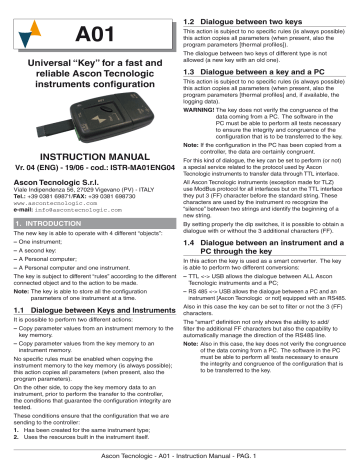
A01
Universal “Key” for a fast and reliable Ascon Tecnologic instruments configuration
INSTRUCTION MANUAL
Vr. 04 (ENG) - 19/06 - cod.: ISTR-MA01ENG04
Ascon Tecnologic S.r.l.
Viale Indipendenza 56, 27029 Vigevano (PV) - ITALY
Tel.: +39 0381 69871/ FAX: +39 0381 698730 www.ascontecnologic.com
e-mail: [email protected]
1. INTRODUCTION
The new key is able to operate with 4 different “objects”:
– One instrument;
– A second key:
– A Personal computer;
– A Personal computer and one instrument.
The key is subject to different “rules” according to the different connected object and to the action to be made.
Note: The key is able to store all the configuration parameters of one instrument at a time.
1.1 Dialogue between Keys and Instruments
It is possible to perform two different actions:
– Copy parameter values from an instrument memory to the key memory.
– Copy parameter values from the key memory to an instrument memory.
No specific rules must be enabled when copying the instrument memory to the key memory (is always possible); this action copies all parameters (when present, also the program parameters).
On the other side, to copy the key memory data to an instrument, prior to perform the transfer to the controller, the conditions that guarantee the configuration integrity are tested.
These conditions ensure that the configuration that we are sending to the controller:
1. Has been created for the same instrument type;
2. Uses the resources built in the instrument itself.
1.2 Dialogue between two keys
This action is subject to no specific rules (is always possible) this action copies all parameters (when present, also the program parameters [thermal profiles]).
The dialogue between two keys of different type is not allowed (a new key with an old one).
1.3 Dialogue between a key and a PC
This action is subject to no specific rules (is always possible) this action copies all parameters (when present, also the program parameters [thermal profiles] and, if available, the logging data).
WARNING! The key does not verify the congruence of the data coming from a PC. The software in the
PC must be able to perform all tests necessary to ensure the integrity and congruence of the configuration that is to be transferred to the key.
Note: If the configuration in the PC has been copied from a controller, the data are certainly congruent.
For this kind of dialogue, the key can be set to perform (or not) a special service related to the protocol used by Ascon
Tecnologic instruments to transfer data through TTL interface.
All Ascon Tecnologic instruments (exception made for TLZ) use ModBus protocol for all interfaces but on the TTL interface they put 3 (FF) character before the standard string. These characters are used by the instrument ro recognize the
“silence” between two strings and identify the beginning of a new string.
By setting properly the dip switches, it is possible to obtain a dialogue with or without the 3 additional characters (FF).
1.4 Dialogue between an instrument and a
PC through the key
In this action the key is used as a smart converter. The key is able to perform two different conversions:
– TTL <-> USB allows the dialogue between ALL Ascon
Tecnologic instruments and a PC;
– RS 485 <-> USB allows the dialogue between a PC and an instrument [Ascon Tecnologic or not] equipped with an RS485.
Also in this case the key can be set to filter or not the 3 (FF) characters.
The “smart” definition not only shows the ability to add/ filter the additional FF characters but also the capability to automatically manage the direction of the RS485 line.
Note: Also in this case, the key does not verify the congruence of the data coming from a PC. The software in the PC must be able to perform all tests necessary to ensure the integrity and congruence of the configuration that is to be transferred to the key.
Ascon Tecnologic - A01 - Instruction Manual - PAG. 1
2. HOW TO OPERATE
2.1 Loading the key driver on a Windows based computer
1. Power up the key by the external power supply;
2. Set the dip switches as shown below;
ON
2.3 Connections
Note: This device is designed for the temporary connection to the instruments.
Connection to an instrument using an external power supply
(instrument not powered).
3. Connect the key to the PC using the USB cable. The
Operating System will detect a “Found New hardware”;
4. When the system shows the message “Allow to connect
Windows Update to search for software” Select “Not yet” and push “Next”;
5. Select “Display a list of the known drivers...”;
6. Select “Include this location in the search”;
7. Make access to the CD received with the key and select the sub-directory: XpDriver/ or VistaDriver/ according to the used operative system;
8. Push “Next”;
9. Push “Finish”;
10. Disconnect the key and connect it again.
Note: The A01 driver can be freely downloaded from our
Internet site:
Ascon Tecnologic: www.ascontecnologic.com
selection: download .
2.2 How to set the serial communications parameters
1. Enter in “Control panel”;
2. Run “System”;
Power supply
9 VDC VAC
Connection to an instrument without external power supply (the instrument must be powered) .
Power supply
RS485 connection.
A
B
C
A
B
C
Controller
A
B
C
Controller
3. Select “Hardware”;
4. Click on “Device manager”;
5. Mouse left button double click on “Ports”;
6. Double click on Tecnologic USB_Key_A01;
7. Select “Port setting”;
8. Click on “Advanced”;
2.4 Instrument behaviour at Power ON
Power ON the instrument. After 1.5 seconds the LED can be:
LED OFF = Device not programmed.
Send the instrument back to the supplier;
Green LED, flashing fast = The device is properly programmed but no data are present in memory;
Red LED, flashing fast = The device is properly programmed but a checksum error has been detected.
The error will be corrected automatically:
• Power OFF the instrument and power ON it again.
• If the error persists, send the device back to the supplier.
Green LED, steady ON = The device is properly programmed
(a correct configuration is stored);
Red LED, steady ON = The device is set in order to operate with a PC.
9. Force the desired communications number.
Ascon Tecnologic - A01 - Instruction Manual - PAG. 2
2.5 How to access to the DIP switches
1. Raise the cover (A).
2. The DIP switches are easily identifiable (Microswitches).
2.6.3 Mode 3 - How to copy all data from a key to an instrument
1. Set the DIP switches as shown below:
ON
A
2.6 Operative mode selection
DIP Switches
2.6.1 Mode 1 - Firmware version detection
To detect the version of the Firmware loaded in the key, proceed as follows:
1. Set the DIP switches as shown below:
ON
2. Power the device via the USB connection or an external power supply;
3. Push the “ Start ” button;
4. The double colour LED present in the key, repeatedly lights up with green colour; the number of flashes indicates the firmware revision number.
5. After reporting the version, the LED will light up with red colour to indicate that the process has ended.
6. After about 1 s, the LED returns to the steady green colour.
2.6.2 Mode 2 - Copying all parameters from an instrument to a key (Upload)
1. Set the DIP switches as shown below;
ON
2. Make sure that the instrument and/or the key are powered
(Chapter 3);
3. Connect the key to the instrument;
4. Make sure the LED is lighted in green (steady or flashing);
5. Push the “ Start ” button;
6. The LED shows the steady red colour to indicate that the command is in progress;
7. Wait for a few seconds.
At the end of the copy procedure the LED can be:
• Steady green: Operation properly terminated.
– The key can be removed.
– The key has stored a valid configuration.
• RED, slow frequency flashing: Copy failed.
One of the following conditions occurred:
– The key has been withdrawn before the operation has ended;
– A communication error occurred;
– “PACS” parameter (enables/disables the instrument remote configuration) is set to disable the remote instrument configuration.
– The instrument has retained the data it had before the transfer attempt.
• RED, fast frequency flashing: Copy failed.
One of the following conditions occurred:
– The configuration stored in the key is not compatible with the connected instrument.
– An attempt was made to transfer the configuration for a new instrument to an old controller.
In any case, both the key and the instrument maintain the previously stored configuration.
2.6.4 Mode 5 - Copying the configuration only from a key to an instrument
1. Set the DIP switches as shown below:
ON
2. Make sure that the instrument and/or the key are powered
(Chapter 3);
3. Connect the key to the instrument using the 5 pin connector;
4. Make sure the LED is lighted in green (steady or flashing);
5. Push the “ Start ” button;
6. The LED shows the steady red colour to indicate that the command is in progress;
7. Wait for a few seconds.
At the end of the copy procedure the LED can be:
• Steady green: Operation properly terminated.
– The key can be removed.
– The key has stored a valid configuration.
• RED, slow frequency flashing: Copy failed.
One of the following conditions occurred:
– The key has been withdrawn before the operation has ended;
– A communication error occurred;
– The device contains no valid data.
The action must be repeated.
2. Make sure that the instrument and/or the key are powered
(Chapter 3);
3. Connect the key to the instrument using the 5 pin connector;
4. Make sure the LED is lighted in green (steady or flashing);
5. Push the “ Start ” button;
6. The LED shows the steady red colour to indicate that the command is in progress;
7. Wait for a few seconds.
At the end of the copy procedure the LED can be:
• Steady green: Operation properly terminated.
– The key can be removed.
– The key has stored a valid configuration.
• RED, slow frequency flashing: Copy failed.
One of the following conditions occurred:
– The key has been withdrawn before the operation has ended;
– A communication error occurred;
– “PACS” parameter (enables/disables the instrument remote configuration) is set to disable the remote
Ascon Tecnologic - A01 - Instruction Manual - PAG. 3
instrument configuration.
– The instrument has retained the data it had before the transfer attempt.
• RED, fast frequency flashing: Copy failed.
One of the following conditions occurred:
– The configuration stored in the key is not compatible with the connected instrument.
– An attempt was made to transfer the configuration for a new instrument to an old controller.
In any case, both the key and the instrument maintain the previously stored configuration.
2.6.5 Mode 7 - Copying the program area only from a key to an instrument
Note: This action is possible if programmer functions are present.
1. Set the DIP switches as shown below:
ON
2. Make sure that the instrument and/or the key are powered
(Chapter 3);
3. Connect the key to the instrument using the 5 pin connector;
4. Make sure the LED is lighted in green (steady or flashing);
5. Push the “ Start ” button;
6. The LED shows the steady red colour to indicate that the command is in progress;
7. Wait for a few seconds.
At the end of the copy procedure the LED can be:
• Steady green: Operation properly terminated.
– The key can be removed.
– The key has stored a valid configuration.
• RED, slow frequency flashing: Copy failed.
One of the following conditions occurred:
– The key has been withdrawn before the operation has ended;
– A communication error occurred;
– “PACS” parameter (enables/disables the instrument remote configuration) is set to disable the remote instrument configuration.
– The instrument has retained the data it had before the transfer attempt.
• RED, fast frequency flashing: Copy failed.
One of the following conditions occurred:
– The configuration stored in the key is not compatible with the connected instrument.
– An attempt was made to transfer the configuration for a new instrument to an old controller.
In any case, both the key and the instrument maintain the previously stored configuration.
2.6.6 Mode 9 - Copying all parameters from master key (A) to slave key (B)
1. Set the DIP switches as shown below:
Master Slave
ON ON
2. Make shure that at least one of the keys is powered with an externa power supply;
3. Connect the two keys each other (the 2 keys must have the button in the same direction);
4. Control that the LED of the SOURCE key is lighted in green colour, the LED of the destination key must be lighted in green colour, but can be steady or flashing;
5. Push the “ Start ” button on one of the 2 keys;
6. The LED of the key on which has been pressed the
“ Start ” button, shows the steady red colour to indicate that the command is in progress;
7. Wait for a few seconds.
The LED of the key on which has been pressed the
“ Start ” button can be:
• Steady green: Operation properly terminated.
– The key can be removed.
– The two keys contain the same configuration.
• RED, slow frequency flashing: Copy failed.
One of the following conditions occurred:
– The key has been withdrawn before the operation has ended;
– A communication error occurred;
– The Slave key contains no valid data;
– In any case, the Master key cointains the original configuration.
Repeat the whole sequence.
2.6.7 Mode 10 - Using the key as a smart
USB <-> RS485 converter
1. Set the DIP switches as shown below:
ON
2. Make sure that the instrument and/or the key are powered (Chapter 3);
3. Connect the key to the instrument using the RS485 terminals;
4. Connect the key to the PC using the USB cable;
5. Make sure that the key LED is steady red.
6. Verify the setting of the interface stored by the PC;
7. During serial communications, the LED flashes all the time that the Master sends a request.
Ascon Tecnologic - A01 - Instruction Manual - PAG. 4
2.6.8 Mode 11 - Using the key as a smart
USB <-> TTL converter without FF filter
1. Set the DIP switches as shown below:
ON
2.6.10 Mode 13 - Dialogue between the key and a PC without FF filter
1. Set the DIP switches as shown below:
ON
2. Make sure that the instrument and/or the key are powered (Chapter 3);
3. Connect the key to the instrument using the 5 pin connector;
4. Connect the key to the PC using the USB cable;
5. Make sure that the key LED is steady red.
6. Verify the setting of the interface stored by the PC;
7. During serial communications, the LED flashes all the time that the Master sends a request.
2.6.9 Mode 12 - Using the key as a smart
USB <-> TTL converter with FF filter
1. Set the DIP switches as shown below:
ON
2. Make sure that the key is powered;
3. Connect the key to the PC using the USB cable;
4. Make sure that the key LED is steady red.
5. Verify the setting of the interface stored by the PC;
6. During serial communications, the LED flashes all the time that the Master sends a request.
2.6.11 Mode 14 - Dialogue between the key and a PC with FF filter
1. Set the DIP switches as shown below:
ON
2. Make sure that the instrument and/or the key are powered
(Chapter 3);
3. Connect the key to the instrument using the 5 pin connector;
4. Connect the key to the PC using the USB cable;
5. Make sure that the key LED is steady red.
6. Verify the setting of the interface stored by the PC;
7. During serial communications, the LED flashes all the time that the Master sends a request.
2. Make sure that the key is powered;
3. Connect the key to the PC using the USB cable;
4. Make sure that the key LED is steady red.
5. Verify the setting of the interface stored by the PC;
6. During serial communications, the LED flashes all the time that the Master (PC) sends a request.
Summary table of the DIP Switches position
10
11
12
13
14
Mode SW1
3
4
1
2
5
6
7
8
9
SW2
OFF ON
OFF OFF
ON
ON
ON
OFF
OFF
ON
ON
OFF
OFF
ON
OFF
ON
ON
ON
OFF OFF
ON ON
OFF
ON
ON
OFF
OFF
OFF
ON
OFF
SW3
OFF
ON
ON
ON
ON
ON
OFF
ON
ON
ON
ON
ON
OFF
OFF
OFF
DIP Switch position
SW4 Function
ON Firmware version detection
ON Copying all parameters from an instrument to a key (Upload)
ON Copying all data from a key to an instrument.
ON Reserved
ON Copying the configuration only from a key to an instrument.
ON Reserved
ON Copying the program area only from a key to an instrument.
ON Reserved
ON Copying from a key to another - A (master) key
ON Copying from a key to another - B (slave) key
OFF USB – RS 485 converter
OFF USB – TTL converter without FF filter
OFF USB – TTL converter with FF filter
OFF Dialogue between the key and a PC without FF filter
OFF Dialogue between the key and a PC with FF filter
2.7 Error messages
Function
UPLOAD
LED
Flashing RED
DOWNLOAD
Low frequency flashing RED
DOWNLOAD Flashing GREEN
DOWNLOAD
High frequency flashing RED
Reason
The transfer has been stopped and the key stored no the new configurations
The transfer has been stopped and the key stored no the new configurations
No configuration is stored in the key
The configuration stored in the key is not compatible with the instrument connected
Action
Verify the compatibility of the configuration stored in the key with the connected instrument. Repeat the action
Load a configuration prior to try the transfer
Verify the configuration compatibility
Ascon Tecnologic - A01 - Instruction Manual - PAG. 5
3. CHARACTERISTICS
3.1 Technical Data
Case: Self-estinguishing plastic degree V0 according to UL94;
Dimensions:
18 73 25
43
Connector TTL: JST S 5B-PH-KL - 2 mm;
Connector TTL female: SAMTEC SQT-105-02-L-S - 2 mm;
Connector RS485: Phoenix MC 1,5/3-G-3.5;
Connector USB: Mini-USB;
Push buttons: 1;
LED: 1 two colour LED (red and green);
Power supply: VDC, 1.3 mm jack;
DIP switches: 4 microswitches;
Operating temperature: 0... 50°C (32... 122°F).
Storage temperature: -20... +70°C (-4... +158°F).
Relative Humidity: 20... 80% RH without condensation;
Pollution degree: II.
3.2 Electrical Data
External Power Supply
Voltage: 9... 12 VDC;
Consumption: 150 mA max. a 9VDC (with no instrument);
Connector: DC power; 1.3 mm Jack;
RS485 Interface
Type:
Cable length : 3 m max.;
Electrical levels: According with RS485 standard;
Line speed:
Parity:
Not isolated;
1200... 38400 baud;
None;
Format: 8 bit;
Start Bit: 1;
Stop Bit: 1.
TTL Interface
Type: Not isolated;
Cable length : 3 m max.;
Electrical levels: 5 V according with TTL standard;
Line speed:
Parity:
1200... 38400 baud;
None;
Format: 8 bit;
Start Bit: 1;
Stop Bit: 1.
USB Interface
Type: 2.0.
Memory dimension
Memory: The key memory is divided in 2 areas:
1. Memory area for configuration parameters;
2. Memory area for programs (or logging);
Both areas can store 500 parameters maximum.
Power supply
The key can be powered in two different ways according to the connected instrument type and of the action you desire.
The following table defines the necessary supply type in the various conditions.
Instrument family
TLK 43
TLK 48
Others and futures
From a key to a key or to a PC
3
5
5
PIN Function External power supply Instrument power supply
Copy from a key to an instrument
Copy from an instrument to a key
Yes
Yes
Copy from PC to instrument with a key (TTL) Yes
Copy from PC to instrument with a key (485) Yes
Yes
Yes
Yes
Yes
Copy from a key to an instrument
Copy from an instrument to a key
From a key to another key
Only one must be supplied
Only one must be supplied
Copy from PC to instrument with a key (TTL) Yes
Copy from PC to instrument with a key (485) Yes
Yes
Yes
At least one key mnly one must be supplied
Copy from a key to a PC
Copy from a PC to a key
Yes
Yes
--s
--
In all cases both power supplies are allowed.
Ascon Tecnologic - A01 - Instruction Manual - PAG. 6
4. GENERAL NOTES
4.1 Proper Usage
Every possible use not described in this manual must be consider as a improper use.
Ascon Tecnologic S.r.l. and its legal representatives do not assume any responsibility for any damage to people, things or animals deriving from violation, wrong or improper use or in any case not in compliance with the instrument features.
4.2 Maintenance
1. Remove Power from the Power Supply;
2. Using a vacuum cleaner or a compressed air jet (max.
3 kg/cm 2 ) remove all deposits of dust and dirt which may be present on the louvers of the connectors.
3. Remove the cover of the dip switches and, using an air jet, remove all deposit of dust and dirt which may be present on the internal circuits trying to be careful to not damage the electronic components.
4. Clean external plastic or rubber parts use only a cloth moistened with:
• Ethyl Alcohol (pure or denatured) [C
2
H
5
OH];
•
•
Isopropil Alcohol (pure or denatured) [(CH
Water (H
3
)
2
CHOH];
2
O);
5. Before using the key, be sure that it is perfectly dry;
6. Re-connect the Power supply to Power.
4.3 Disposal
6. ORDER CODE
A01 - Universal Key
Model
A01 - = Universal Key
TTL Connector
3
= 3 PIN
5
= 5 PIN
AC Adapter
E
= 230 VAC
-
= None
Accesories
S
= Cable USB + Connector 485
-
= None
Package
-
= Standard
N
= Neutral
A01
The appliance (or the product) must be disposed of separately in compliance with the local standards in force on waste disposal.
5. WARRANTY AND REPAIRS
This product is under warranty against manufacturing flaws or faulty materials that are found within 18 months from delivery date. The warranty is limited to repairs or to the replacement of the instrument.
The tampering of the instrument or an improper use of the product will bring about the immediate withdrawal of the warranty effects.
In the event of a faulty instrument, either within the period of warrantee, or further to its expiry, please contact our sales department to obtain authorisation for sending the instrument to our company.
The faulty product must be shipped to Ascon Tecnologic with a detailed description of the fault found, without any fees or charge for Tecnologic, except in the event of alternative agreements.
Ascon Tecnologic - A01 - Instruction Manual - PAG. 7
Ascon Tecnologic - A01 - Instruction Manual - PAG. 8
advertisement
Related manuals
advertisement