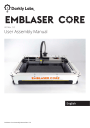
advertisement
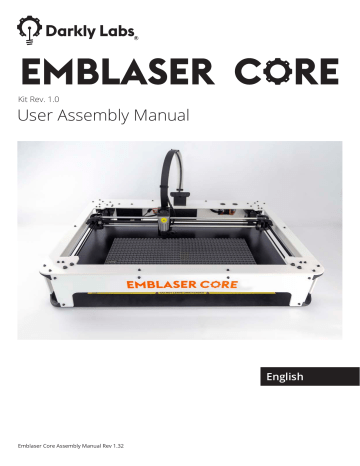
Darkly Labs
R
Kit Rev. 1.0
User Assembly Manual
Emblaser Core Assembly Manual Rev 1.32
English
IMPORTANT
SAFETY GLASSES
MUST BE USED
The Emblaser Core contains a Class 4 laser device. This device could cause damage to your eyesight or blindness.
Always wear your safety glasses when operating your machine.
IMPORTANT
BANNED MATERIALS
PVC, VINYL, ABS,
FIBERGLASS, COATED CARBON FIBER,
ANY MATERIAL CONTAINING CHLORINE
Using these materials within your machine will produce extremely toxic fumes, leading to severe health issues and machine damage.
If you do not know what your material contains, DO NOT USE IT.
FOR YOUR SAFETY
To prevent damage to your Emblaser Device or injury to yourself or to others, read the following safety precautions carefully. Keep these safety instructions where all those who use the product will read them.
WARNINGS
Sharp!
Take care of sharp edges and points when handling all parts in this kit (including the acrylic frame).
Crack!
Take care when handling all parts in this kit, some parts will be fragile and prone to breakage until assembled.
Take care when tightening fasteners. Over tightened fasteners can damage the parts around them.
Do not use in wet surroundings
Water and electricity are a dangerous combination. Ensure your workspace is dry and not subject to potential wet conditions.
Do not operate the Emblaser Device if damaged
Damage to any part of the Emblaser Device could compromise its safety and cause injury. If any part of the Emblaser Device is damaged, contact your reseller or Darkly
Labs directly before operation.
Ensure proper supervision of children and impaired users
The Emblaser Device is not intended for children under the age of 15 years. Children under the age of 15 years should be supervised to ensure they do not play with the Emblaser Device.
Teenagers aged between 15 and 18 years can use the Emblaser with the consent and/ or assistance of their parents or persons who have parental authority over them.
The Emblaser Device is not intended to be used by persons (including children) with reduced physical, sensory or mental capabilities, unless they have been given supervision or instruction concerning use of the Emblaser Device by a person responsible for their safety.
● Darkly Digital Pty Ltd (Darkly Labs) reserves the right to change the specifications of the hardware and software described in these manuals at any time and without prior notice.
● While every effort has been made to ensure that the information in this manuals is accurate and complete, we would appreciate it were you to bring any errors or omissions to the attention of the Darkly
Labs ([email protected])
4
GETTING STARTED
Preparation
A medium size table should be enough space to construct your Emblaser Core.
Allow yourself 2-3 hours to complete the kit assembly.
Use powered drivers at your own risk!
We recommend using hand tools supplied, as some parts may be damaged by overtightening.
Whats in the Box
Box 1 Getting Started card, LightBurn license & assembly components.
Box 2: Contains the bulk of the assembly components.
Box 3: Contains optional extras.
Box 4: Contains the linear rails and driver board cover.
Underneath these four packages are the Base Plate and Acrylic Panels.
Running into trouble?
If you get stuck or have any questions, comments or feedback, please contact us at: [email protected]
5
CONTENTS
Misc. Parts
1x Power Supply
1x USB cable
1x Getting Started Card
1x Safety Glasses
4x Cutting Mats
1x Lens cleaning liquid dispenser
1x Magnifier
PARTS
STAGE 1 Frame Assembly
1x Top Panel 1x Front Panel 1x Rear Panel
2x Side Panel 8x Corner Bracket 4x Cable Management Clip
6x Panel Bracket 36x M3 Washer 36x M3x12mm Screw
24x M3 Nut
PARTS
STAGE 2 Gantry Assembly
1x Homing Trigger 2x Belt 1x Belt Hub 4x Rail Bracket
2x Motor Bracket 2x Motor 2x Motor Pulleys 18x M3x30mm Screw
18x M3 Washer 10x M3 Nut 8x Shoulder Bolt 4x M5 Nut
4x M5 Lock Nut 4x M5 Washer 16x Flanged Bearings 4x Spacer
4x Gantry Carriage
Housing
1x Laser Carriage
(contains only 3 linear bearings)
2x Long Gantry Rail
2x Short Gantry Rail
4x Linear Bearing
PARTS
STAGE 3 Driver Board
1x Driver Board Cover 1x Driver Board 1x Laser Unit
1x M3x12mm Screw 4x M3x8mm Screws
PARTS
STAGE 4 Button PCB
1x Button PCB 1x Button PCB Cover 1x Enable Button
1x Power Button 1x Ribbon Cable 2x M3x12mm Screw
2x M3 Washer 2x M3 Nut
PARTS
STAGE 5 Controller Board
1x Controller Board 1x Controller Board Cover 2x Motor Cables
4x Standoff 4x M3x12mm Screw 4x M3 Washer
PARTS
STAGE 6 Assembly Completion
1x Base Plate 10x Rubber Feet 8x M3x12mm Screw
8x M3 Washer 8x M3 Nut
PARTS
Air Assist Accessory (OPTIONAL)
1x Air Assist Pump 1x Air Assist Hose 1x Intake Filter
2x M4x6mm Screw 2x M4 Washer 3x Air Assist Hose Clips
PARTS
Workspace Camera Accessory (OPTIONAL)
1x Workspace Camera 2x M3x12mm Screw 2x M3 Washer
2x M3 Nut
STAGE 1 FRAME ASSEMBLY
•
•
•
Lay out the parts listed below. Refer to the ‘PARTS Stage 1’ section.
• Top Panel
2x Side Panel
Front Panel
Rear Panel
**Remove protective film from panels before starting construction**
•
•
•
•
8x Corner Bracket
6x Wall Bracket
4x Cable Management Clip
36x M3x12mm Screw
•
•
36x M3 Washer
24x M3 Nut
You will also need a 2.5mm Hex Tool. (This and other tools can be found in Box 1 (Accessories).
Step 1.01
Attach 4x Corner Brackets to the Rear Panel.
Important: Keep the feature indicated in green to the left.
M3 NUT
M3 WASHER
M3 x 12mm SCREW
11
Step 1.02
Place the Front Panel on the table with the logo facing down.
Attach 4x Corner Brackets to the Front Panel.
Step 1.03
Attach the two Side Panels.
12
Step 1.04
Place the 4x Cable Management Clips in the recesses on the Rear Panel.
13
Step 1.05
Attach the Top Panel.
Important: Keep the holes indicated in green to the right.
M3 x 12mm SCREW
M3 WASHER
M3 NUT
14
Step 1.06
Attach the Panel Brackets to the Front, Rear and Side Panels. . You do not need nuts for this step.
M3 x 12mm SCREW
M3 WASHER
Attach the Panel Brackets to the Top Panel.
15
STAGE 2 GANTRY ASSEMBLY
Lay out the parts listed below. Refer to the ‘PARTS Stage 2’ section.
•
•
•
•
•
•
•
•
•
Homing Trigger
2x Belts
Belt Hub
4x Rail Bracket
2x Motor Bracket
2x Motors
2x Motor Pulleys
18x M3x30mm Screws
18x M3 Washers
•
•
•
•
•
•
•
•
•
•
10x M3 Nuts
8x Shoulder Bolts
4x M5 Nuts
4x M5 Lock Nuts
4x M5 Washer
16x Flanged Bearings
4x Spacers
4x Gantry Carriage Housings
4x Linear Bearings
Laser Carriage
In addition, lay out the parts listed below.
•
•
2x Long Rails
2x Short Rails
You will also need a 2.0mm Hex Tool, a 2.5mm Hex Tool and a 3.0mm Hex Tool.
Step 2.01
Flip the Frame Assembly over and rest it on a pair of the small boxes included in the packaging.
16
Step 2.02
Place a Motor Pulley onto one of the Motors .
Position the small screw in the Motor Pulley over the flat face of the Motor shaft and fasten using the 2.0mm Hex Tool.
Important: Leave approx. 0.5mm gap between the Motor Pulley and the Motor.
Flat face of motor shaft
Place the second Motor Pulley upside down over the shaft of the remaining Motor. Repeat the previous step. The two Motors should now look like the ones in the image below.
17
Step 2.03
Attach the Motors to the underside of the Top Panel with the Motor Brackets.
Make sure the Motor connectors are facing the centre of the machine.
Take note of Motor Bracket orientation.
M3 WASHER
M3 x 30mm SCREW
18
Step 2.04
Attach two Rail Brackets to the underside of the Top Panel. Make sure the arrow on the Rail
Bracket points towards the Top Panel.
M3 NUT
M3 WASHER
M3 x 30mm SCREW
19
Step 2.05
Attach the Homing Trigger to the underside of the Top Panel.
M3 NUT
M3 WASHER
M3 x 30mm SCREW
20
Step 2.06
Assemble the four Idle Pulleys.
21
Step 2.07
Attach the Idle Pulleys to the underside of the Top Panel.
Important! Correct placement of UPPER and LOWER Idle Pulleys is critical to the function of your Emblaser device.
M5 LOCK NUT
22
Step 2.08
Your kit may have shipped with pre-assembled Gantry Carriages.
If so, please proceed to Step 2.10.
Otherwise, follow the steps in 2.08 & 2.09.
Carefully connect a pair of Gantry Carriage Housings at their hinging point.
Insert two Linear Bearings and hinge the Gantry Carriage Housings completely closed.
23
Step 2.09
Insert a pair of Flanged Bearings and fasten with Shoulder Bolt and M5 Nut.
Repeat this step on opposite side.
NOTE: The shoulder bolts may be a tight fit into the gantry carriages and need to be screwed in.
FLANGED BEARING
SHOULDER BOLT
M5 NUT
Complete second Gantry Carriage.
24
Step 2.10
Insert the two Long Rails into one of the Gantry Carriages.
Slide the Laser Carriage onto the two Long Rails.
Important! Orientate the Laser Carriage so its motor is at the bottom.
Note: Laser Carriage should only contain
3 linear bearings.
Attach remaining Gantry Carriage.
25
Step 2.11
Slide the Laser Carriage back and forth the motion should be smooth and constant.
If it feels tight near the gantry carriages can adjust the tightness of the shoulder bolts in the
Gantry Carriages accordingly.
Insert the two Short Rails into the Gantry Carriages and attach the remaining Rail Brackets as shown.
26
Step 2.12
Pick up the assembly from the previous step and place it in the Frame Assembly as shown.
Take note of arrow direction in the diagram.
Insert the Gantry Assembly into the Rail Mounts attached to the Top Panel.
27
Step 2.13
Attach the final two Rail Brackets to the underside of the Top Panel.
M3 NUT
M3 WASHER
M3 x 30mm SCREW
Step 2.14
Keep the Frame Assembly upside down and held up by the small boxes.
The Front, Rear and Side Panels have been hidden in the following illustrations.
•
•
•
•
This is by far the trickiest part of the kit to assemble but don’t worry!
Here is a list which guarantee success.
Take note of which way the belt teeth are facing in the diagrams.
Take note of which pulleys are specified in each diagram.
If a belt gets twisted or tangled, don’t panic! Pull it out, untwist it and try again.
Take your time.
The diagrams below highlights the position of Belt Pulleys.
There are Upper Position pulleys and Lower Position pulleys.
Step 2.15
Thread one end of a Belt through the Gantry Carriage indicated in the diagram.
The teeth of the Belt should be touching the Flanged Bearing.
Step 2.15
The front of the Belt Hub (indicated by the circle) always faces the Front Panel.
Insert the end of the Belt into the channel in the bottom of the Belt Hub next to the GREEN tab as shown in the image below.
Step 2.16
Route the Belt around the two Lower Position Idle Pulleys as shown.
Step 2.17
Pass the Belt straight through the Gantry Carraige and around the Motor Pulley.
Step 2.18
Route the Belt behind lower position pulley in the Gantry Carriage.
Step 2.19
Bring the Belt around behind the Laser Carriage.
Move the Gantry Carriages to the front of the machine so that both are touching the Top
Panel.
Pull the belt tight. This should cause the left hand side Gantry Carriage to pull away from the
Top Panel.
Apply just enough tension to the belt so the gap between the left hand side Gantry Carriage and the Top Panel is approximately 5mm.
Remove the Green Tab from the Belt Hub and insert the loose end of the Belt into that channel .
Check the position of the Gantry Carriages again. When the left hand Gantry Carriage is touching the Top Panel, the left hand Gantry Carriage should be 5mm away from the Top
Panel.
Note: The Gantry Assembly will now be on an angle, this is corrected when tensioning the second Belt.
Step 2.20
Thread one end of the second Belt through the Gantry Carriage indicated in the diagram.
The teeth of the Belt should be touching the Flanged Bearing.
Step 2.21
Insert the belt into the channel in the top of the Belt Hub.
Use the empty channel, NOT the channel containing the yellow tab.
Step 2.22
Route the Belt around the two Upper Position Idle Pulleys as shown.
Step 2.23
Pass the Belt through the Gantry Carraige and around the Motor Pulley.
Step 2.24
Route the Belt behind lower position pulley in the Gantry Carriage.
Step 2.25
Step 2.26
Move the Gantry Carriages to the front of the machine.
If the first belt has been tensioned correctly, the left Gantry Carriage will sit 5mm back from the
Top Panel when the right Gantry Carriage is touching the Top Panel.
Pull the belt tight. This should cause the left hand side Gantry Carriage to get closer to the Top
Panel.
Apply just enough tension to the belt to remove the gap between the left hand side Gantry
Carriage and the Top Panel.
Remove the yellow belt tab and and press the Belt into the Belt Hub as shown in the diagram.
Step 2.27
Take this oportunity to check the Belts for twists and to make sure the correct pulleys are used for each Belt and that the gantry carriages meet the front of the Top Panel without any gaps.
Flip the Frame Assembly back over onto its feet and test one last time that the Gantry
Carriages meet the Top Panel at the same time.
IMPORTANT: If the Gantry is not square, your designs will not be square.
If
The Gantry is not square if the Gantry Carriages do not touch the Top Panel at the same time when pushed backwards and forwards. Take a moment to redo the Belts now.
Step 2.28
Insert Belt Hub into the Laser Carriage.
STAGE 3 DRIVER BOARD
Lay out the parts listed below. Refer to the ‘PARTS Stage 3’ section.
•
•
•
•
•
Driver Board Cover.
Driver Board
1x M3x12mm Screws
4x M3x8mm Screws
Laser Unit
You will also need a 2.5mm Hex Tool.
Step 3.01
Attach the Laser Unit to the Laser Carriage.
M3 x 12mm SCREW
Step 3.02
Familiarise yourself with the Driver Board Cover using the diagrams below.
DRIVER BOARD COVER TAIL CABLE MANAGEMENT FLAP
LATCHES
Step 3.03
Place the Driver Board over the Driver Board Cover and attach to the Laser Carriage.
Note: Don’t allow any cables to be trapped under the Driver Board or the Cover.
M3 x 8mm SCREW
DRIVER BOARD
DRIVER BOARD COVER
Step 3.04
Route the Laser Unit cables around the side of the Laser Carriage and under the Cable
Management Flap illustrated in Step 3.02.
Important: Cables must pass around the side of the Laser Carriage, not over the top.
Connect the cables to the Driver Board sockets indicated in the diagram below.
Step 3.07
Fold the Driver Board Cover as shown in the diagram.
Connect the FFC to the Driver Board connector socket indicated in the diagram below.
Clip In Latches.
STAGE 4 BUTTON PCB
Lay out the parts listed below. Refer to the ‘PARTS Stage 4’ section.
•
•
•
•
•
•
•
•
Button PCB
Button PCB Cover
Enable Button
Power Button
Ribbon Cable
2x M3x12mm Screws
2x M3 Washer
2x M3 Nut
You will also need a 2.5mm Hex Tool.
Step 4.01
Crease the Button PCB Cover along the highlighted lines.
Insert the Button PCB.
Step 4.02
Turn the Frame Assembly upside down. Use the small boxes again to raise it off your table.
Step 4.03
Attach the Button PCB Cover to the Rear Panel.
M3 x 12mm SCREW
M3 WASHER
M3 NUT
Step 4.04
Completely remove the hexagonal nuts from the Power Button and the Enable Button.
Insert the buttons into the indicated holes in the Top Panel.
Return the hexagonal nuts to the buttons and tighten by hand.
ENABLE BUTTON
Connect the Power and Enable Buttons to the Button PCB.
POWER BUTTON
STAGE 5 CONTROLLER BOARD
Lay out the parts listed below. Refer to the ‘PARTS Stage 5’ section.
•
•
•
•
•
•
•
Controller Board **Do not remove from anti-static bag until instructed**
Controller Board Cover
2x Motor Cables
3x Support Strip Clips
4x M3x12 Screws
4x M3 Washer
4x Standoff
You will also need a 2.5mm Hex Tool.
This stage of the assembly has components that are sensitive to damage from static.
Please read and follow these steps:
• Only handle the controller board by its edges.
• Only remove the controller board from its bag when you are ready to install it.
• Do not walk around with the controller board.
• Avoid handing the controller board from one person to another.
Step 5.01
Familiarise yourself with the Controller Board Cover using the following diagrams.
RISER
When the Contoller Board Cover is fully folded; the lines on the back face should be visible from the outside.
Step 5.02
Pull the Driver Board Cover Tail through the gap between the Top Panel and Rear Panel.
Pull the white flexible cable part of the Driver Board Cover Tail through the hole in the
Controller Board Cover.
The black part of the tail should sit outside the Controller Board Cover.
Expose the adhesive on the black part of the tail and stick it between the lines on on the Rear face.
Step 5.03
Pull the Diver Board Cover Tail back down through the Top Panel until the cover is resting on the top panel.
Attach the Controller Board Cover to the Rear Panel.
M3x12mm SCREW
M3 WASHER
PCB STANDOFF
Step 5.04
Taking care not to put creases in the flexible cable, hold it up against the Top Panel to prevent it getting trapped underneath, then clip the Controller Board to the standoffs in the Rear
Panel.
Step 5.06
Insert flexible cable into Controller Board socket indicated in the diagram below.
Note: To avoid damage, position FFC as squarely as possible to the connector before inserting.
Step 5.07
Move the ferrite rings on the Motor Cables all the way to the indicated connector.
Connect the Motor Cables to the Motors and the indicated sockets in the Controller Board.
Slip the loose cables into the Cable Clips to keep them tidy.
Step 5.08
Connect the Ribbon Cable to the Button PCB and to the indicated socket in the Controller
Board.
Slip the loose cables into the Cable Clips to keep them tidy.
STAGE 6 ASSEMBLY COMPLETION
•
•
•
•
Lay out the parts listed below. Refer to the ‘PARTS Stage 8’ section.
• Base Plate.
Rubber Feet. (10x)
8x M3x12mm Screws.
8x M3 Washers.
8x M3 nuts.
You will also need a 2.5mm Hex tool.
Step 8.01
Close Controller Board Cover.
Tip: Manage free cables using Cable Clips in Rear Panel. Group excess cable inside Controller
Board Cover before closing.
Step 8.02
Align Base Plate to the Corner Brackets making sure the holes indicated by the green arrow are in the orientation as shown.
Attach the Base Plate to the Corner Brackets.
M3 x 12mm SCREW
M3 WASHER
M3 NUT
Step 8.03
Attach the Rubber Feet to the Base Plate as shown below.
AIR-ASSIST ACCESSORY
(OPTIONAL)
Only perform this stage if you have purchased the Air-Assist accessory.
•
•
•
•
Lay out the parts listed below. Refer to the ‘PARTS Stage 6’ section.
• Air assist pump
Air Assist hose
•
3x Air Assist hose clips
1x Intake Filter
2x M4x6mm screw
2x M4 washer
You will also need a 2.5mm Hex Tool.
Step 01
Insert one end of the Air-Assist Hose through the Top Panel as indicated.
Pull the end of the Air-Assist Hose past the Controller Board.
Loop the Air-Assist Hose back under the Controller Board and out the left-hand side.
Step 02
Attach the end of Air-Assist Hose to the OUTPUT of the Air Assist accessory.
The output is indicated by an arrow pointing out of the compressor.
Step 03
Attach the Air-Assist pump to the baseplate using the two M3x6mm screws and washers provided.
Step 04
Connect Air-Assist cable to the Controller Board.
Step 05
Attach the additional rubber foot supplied with the Air-Assist Accessory to the base plate between the fasteners as indicated.
Step 06
Route the free end of the Air-Assist Hose through the Driver Board Cover as shown.
Step 07
Remove the Aperture Nozzle Plug and insert end of Air-Assist Hose into the Aperture Nozzle.
Step 08
Attach three Air-Assist Hose Clips in the positions shown below. The air-assist hose catch on the clips should face downwards.
Attach the air-assist hose into its clips.
WORKSPACE CAMERA ACCESSORY
(OPTIONAL)
Only perform this stage if you have purchased the Workspace Camera accessory.
•
•
•
Lay out the parts listed below. Refer to the ‘PARTS Stage 7’ section.
• Workspace Camera
2x M3x12mm Screw
2x M3 Washer
2x M3 Nut
You will also need a 2.5mm Hex tool.
Step 01
The Workspace Camera accessory attaches to the top panel as indicated below.
Step 02
Pull the Workspace Camera cable through slot in Top Panel as shown.
Attach Workspace Camera to the Top Panel as shown.
M3 x 12mm SCREW
M3 WASHER
M3 NUT
Step 03
Connect Workspace Camera cable to the Controller Board socket indicated.
CONGRATULATIONS!
You have compeleted assembling your Emblaser Core.
Your next step is to work through the User Manual. Go to this link to get started: darklylabs.com/e2start
Technical support
If you need more inforamtion about the assembly or operation of your Emblaser Core, check the Help Centre: darklylabs.com/help
Otherwise, please email us at: [email protected]
Darkly Labs
R
Unit 3, 99-101 Western Ave, Westmeadows, 3049 Australia [email protected] ● www.darklylabs.com
Copyright © Darkly Digital Pty Ltd (Darkly Labs) 2014-2019.
77
advertisement
Related manuals
advertisement

