BUDDEE BD903209-BK User Manual
Add to My manuals2 Pages
BUDDEE BD903209-BK is a versatile Bluetooth® Digital Alarm Clock with a large LED display and USB port for charging your devices.
Features:
- Wake up on time with dual alarms
- Listen to your favorite music wirelessly via Bluetooth®
- Play music from a TF/microSD card or via 3.
advertisement
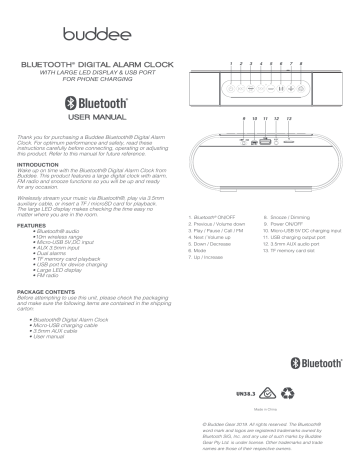
BLUETOOTH ® DIGITAL ALARM CLOCK
WITH LARGE LED DISPLAY & USB PORT
FOR PHONE CHARGING
1 2 3 4 5 6 7 8
USER MANUAL
Thank you for purchasing a Buddee Bluetooth® Digital Alarm
Clock. For optimum performance and safety, read these instructions carefully before connecting, operating or adjusting this product. Refer to this manual for future reference.
INTRODUCTION
Wake up on time with the Bluetooth® Digital Alarm Clock from
Buddee. This product features a large digital clock with alarm,
FM radio and snooze functions so you will be up and ready for any occasion.
Wirelessly stream your music via Bluetooth®, play via 3.5mm auxiliary cable, or insert a TF / microSD card for playback.
The large LED display makes checking the time easy no matter where you are in the room.
FEATURES
• Bluetooth® audio
•10m wireless range
• Micro-USB 5V,DC input
• AUX 3.5mm input
• Dual alarms
• TF memory card playback
• USB port for device charging
• Large LED display
• FM radio
PACKAGE CONTENTS
Before attempting to use this unit, please check the packaging and make sure the following items are contained in the shipping carton:
• Bluetooth® Digital Alarm Clock
• Micro-USB charging cable
• 3.5mm AUX cable
• User manual
9 10 11 12 13
1. Bluetooth ® ON/OFF
2. Previous / Volume down
3. Play / Pause / Call / FM
4. Next / Volume up
5. Down / Decrease
6. Mode
7. Up / Increase
8. Snooze / Dimming
9. Power ON/OFF
10. Micro-USB 5V DC charging input
11. USB charging output port
12. 3.5mm AUX audio port
13. TF memory card slot
Made in China
© Buddee Gear 2019. All rights reserved. The Bluetooth® word mark and logos are registered trademarks owned by
Bluetooth SIG, Inc. and any use of such marks by Buddee
Gear Pty Ltd. is under license. Other trademarks and trade names are those of their respective owners.
POWERING ON
1. Slide the ‘ON/OFF’ toggle switch at the rear of the Alarm
Clock to the to the ‘ON’ position. Once turned on, the display will show the time, clock icon, battery level and alarm icon, if an alarm has been set.
2. Slide the toggle back to the ‘OFF’ position to turn the poweroff to your Alarm Clock.
VOLUME
The default volume level in all modes is set at 10. The Alarm
Clock volume level ranges from 1 to a maximum volume of 15.
Increase volume by holding down the ‘Next’ button.
Decrease the volume by holding the ‘Previous’ button.
CHARGING ALARM CLOCK
1. Insert the micro-USB end of the included cable into the 5V DC charging port on the back of the alarm clock.
Insert the opposite USB end if the cable into a
USB power source.
2. The red LED charging indicator will flash while charging and stop flashing once the battery is fully charged.
3. When the battery level is lower than 20%, a low battery prompt will sound and Alarm Clock functionality will be limited to time display only in order to conserve battery.
SETTING THE TIME
1. Hold down the ‘Mode’ button until the hour flashes to enter the ‘Clock’ setting.
2. Use the ‘Up’ and ‘Down’ buttons to set the correct hour.
3. Press the ‘Mode’ button and the minutes will flash.
4. Use the ‘Up’ and ‘Down’ buttons to set the correct minutes.
5. Press the ‘Mode’ button and the 24-hour or AM/PM icon will flash.
6. Use the ‘Up’ and ‘Down’ buttons to change between either 24 and 12 hour settings.
7. Hold down the ‘Mode’ button to save your settings.
ALARM SETTING
1. Press the ‘Mode’ ONCE button to set the first alarm.
2. Hold down the ‘Mode’ button again to enter the Alarm setting mode, the hours will flash.
3. Use the ‘Up’ and ‘Down’ buttons to set the Alarm hour.
4. Press the ‘Mode’ button again, the minutes will flash.
5. Use the ‘Up’ and ‘Down’ buttons to set the minutes.
6. Press the ‘Mode’ button to select your alarm tone from the five available options.
7. Press the ‘Mode’ button to choose between ‘ON’ or ‘OFF’.
8. Press the ‘Mode’ Button to select the number of alarms.
9. Hold down the ‘Mode’ button to save your settings.
Press the ‘Mode’ button TWICE to set the second alarm.
Repeate steps 1-9 to set the second alarm.
SNOOZING THE ALARM
Press any button to snooze your alarm. The alarm will snooze for five minutes, then sound again. Double press the ‘Snooze / Dimming’ button to turn off the alarm. Alarms can be put on snooze three times before they turn off completely.
BLUETOOTH ® PAIRING
1.Ensure the Alarm Clock is turned on by switching the rear toggle to ‘ON’ position.
2. Hold down the Bluetooth ON/OFF button to enter
Bluetooth mode.
3. The Alarm Clock will sound with the Bluetooth tone and begin searching for nearby devices.
4. Select BD-ALMCLK-1 from the list of Bluetooth devices on your laptop, smartphone or tablet. (Refer to your device manual for help finding Bluetooth settings.)
5. Once connected, audio from your device can be played through your Alarm Clock Bluetooth Speaker.
TF MEMORY CARD MODE
1.Hold down Bluetooth ON/OFF button then insert your TF card into the TF slot at the rear of your Alarm Clock. It will automatically switch to TF card mode and begin to play.
2. Press ‘Previous’ or ‘Next’ buttons to navigate through back or forward between songs.
3. Pull out your TF card and the Alarm Clock will automatically exit TF card mode and return to Bluetooth mode.
AUX AUDIO MODE
1. Ensure that your 3.5mm AUX audio cable is correctly connected to your laptop, smartphone or tablet.
2.Connect the opposite end of the cable to the AUX input jack on the rear of the clock, the clock will automatically enter AUX audio mode.
3. When the 3.5mm AUX audio cable is disconnected the Alarm Clock will automatically exit AUX mode and return to Bluetooth mode.
FM RADIO MODE
1. Insert the micro-USB charging cable into the micro-USB charging port to act as an antenna.
2. Hold down the ‘Play / Pause / Call / FM’ button to enter FM mode.
3. Press the ‘Play / Pause / Call / FM’ button to enter auto search mode.
4. Use the ‘Next’ and ‘Previous’ buttons to switch between radio stations.
5. Hold down ‘Previous’ or ‘Next’ buttons to increase or decrease the volume.
CHARGE DEVICE FROM USB
1. Insert the USB end of your USB charging cable into the USB charge port at the rear of the Alarm Clock.
2. Insert the opposite end of your USB charging cable into the respective charging port of your device and look for the charging icon on your device to show charging has commenced.
3. Your device will draw power from the Alarm Clocks inbuilt battery if the Alarm Clock is not also plugged into a USB power source.
TECHNICAL SPECIFICATIONS
Input: 5V DC 500mA-1A
Output: 5W x 2
Signal to Noise Ratio: ≥75dB
FM Frequency: 87.5 - 108MHz
Frequency: 60Hz - 20KHz
AUX : 3.5mm audio jack
Battery: Lithium ion, 2400mAh, 3.7V
Bluetooth ® version: 4.2
Size: 185x48x72 mm
advertisement