advertisement
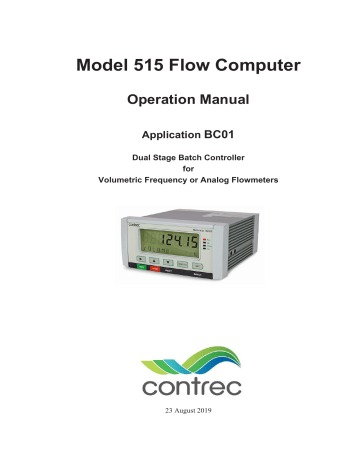
Model 515 Flow Computer
Operation Manual
Application
BC01
Dual Stage Batch Controller for
Volumetric Frequency or Analog Flowmeters
23 August 2019
Model 515 Flow Computer - Operation Manual
© Contrec Ltd 2019
The instructions given herein cover the general description, installation, operation and maintenance of the subject equipment. Contrec Ltd reserves the right, without prior notice, to make engineering refinements that may not be reflected in this manual.
Should any questions arise which cannot be answered specifically by this manual, they should be directed to
Contrec Ltd for further detailed information and technical assistance.
Contrec Ltd will not accept any liability for either direct or consequential damages resulting from the use or misapplication of the contents of this manual.
Part of the software embedded in this product is eCos - Embedded Configurable Operating System, a trademark of
Red Hat. Portions created by Red Hat are Copyright © 1998, 1999, 2000 Red Hat, Inc.
(http://www.redhat.com). All rights reserved
The software in this product was in part provided by Red Hat and any express or implied warranties, including, but not limited to, the implied warranties of merchantability and fitness for a particular purpose are disclaimed. In no event shall the author be liable for any direct, indirect, incidental, special, exemplary, or consequential damages
(including, but not limited to, procurement of substitute goods or services; loss of use, data, or profits; or business interruption) however caused and on any theory of liability, whether in contract, strict liability, or tort (including negligence or otherwise) arising in any way out of the use of this software, even if advised of the possibility of such damage.
Contrec Ltd
Riverside, Canal Road, Sowerby Bridge,
West Yorkshire HX6 2AY UNITED KINGDOM
Tel: +44 1422 829944
Email: [email protected]
Website: www.contrec.co.uk
Contrec Systems Pty Ltd
5 Norfolk Avenue Ringwood, Melbourne 3134 AUSTRALIA
Tel: +61 4 413 505 114
Email: [email protected]
Contrec - USA, LLC
916 Belcher Drive Pelham AL 35124 USA
Tel: +1 (205) 685 3000 Fax: +1 (205) 685 3001
Email: [email protected]
Publication No: 515-BC01-OM - 23 August 2019
Safety Notice
The information in this safety notice is for the prevention of injury to personnel and damage to the instrument.
The manufacturer assumes no liability for injury or damage caused by misuse of the instrument or for modifications made to the instrument.
Qualified Personnel
The instrument must be installed, operated and serviced by persons who have been properly trained and authorised. Personnel must read and understand this manual prior to installation and operation of the instrument.
Static Hazard
The 500 series flow computer uses high speed CMOS circuitry which is sensitive to static damage. The user should observe accepted safety practices for handling electronic devices, especially during servicing. Once the unit is installed, grounded and interconnected, the chances of static damage are greatly reduced.
Voltage Hazard
Before connecting power to the instrument, ensure that the supply voltage for the AC or DC input is suitable. The AC voltage rating is as stated on the instrument rating plate. Personnel should take all due care to avoid electric shock. For safe operation it is essential to connect a mains safety earth to the A.C. power inlet. Do not operate at altitudes above 2000m.
Welding Hazard
Do not perform electric welding in close proximity to the instrument or its interconnecting cables. If welding in these areas must be performed, disconnect all cables from the instrument.
Failure to do so may result in damage to the unit.
Moisture Hazard
To avoid electrical faults and corrosion of the instrument, do not allow moisture to remain in contact with the instrument.
Disconnection Device
When powered from a mains supply this unit requires the provision of a suitable mains isolation device to be accessible near to the installed instrument.
iii
Instrument Disposal
Contrec instrumentation should not be thrown into the general waste system.
If within EU member states, this instrument should be disposed of according to the guidelines set by the WEEE (Waste Electrical and Electronic Equipment) directive 2012/19/EU. If outside of the EU, this equipment should be responsibly disposed of according to local and national regulations for EEE
(Electrical and Electronic Equipment).
By not discarding of this product along with other house hold waste you are preserving natural resources and reducing waste sent to landfill and incinerators.
Remove batteries and dispose of separately (see Disposal of Batteries ) before disposal of
Contrec instrumentation.
Disposal of Batteries
Batteries have an environmental impact. Safe and responsible disposal should be undertaken.
Batteries have an environmental impact, safe and responsible disposal should be undertaken.
In all EU member states, as per Directive 2006/66/EC, batteries must not be thrown away with general waste. Contact your local environmental authority for information regarding disposal or recycling of used batteries, alternatively they can be returned directly to Contrec Ltd. for disposal.
Please Contact Contrec Ltd before returning batteries for disposal.
iv 515 BC01 - 23 August 2019
Contents
. . . . . . . . . . . . . . . . . . . . . . . . . . . . . . . . . . . . . . . . . .
1
. . . . . . . . . . . . . . . . . . . . . . . . . . . . . . . . . . . . . . . . . .
1
. . . . . . . . . . . . . . . . . . . . . . . . . . . . . . . . . . . . . . .
2
. . . . . . . . . . . . . . . . . . . . . . . . . . . . . . . . . .
2
. . . . . . . . . . . . . . . . . . . . . . . . . . . . . . . . .
3
. . . . . . . . . . . . . . . . . . . . . . . . . . . . . . . . . .
3
. . . . . . . . . . . . . . . . . . . . . . . . . . . . . . . . . . . .
3
. . . . . . . . . . . . . . . . . . . . . . . . . . . . . . . . . . . .
3
. . . . . . . . . . . . . . . . . . . . . . . . . . . . . . . . . . . . . .
4
. . . . . . . . . . . . . . . . . . . . . . . . . . . . . . . . .
4
. . . . . . . . . . . . . . . . . . . . . . . . . . . . . . . . . . . . . . . .
5
. . . . . . . . . . . . . . . . . . . . . . . . . . . . . . . . . . . .
7
. . . . . . . . . . . . . . . . . . . . . . . . . . . . . . . . . . . . . .
9
. . . . . . . . . . . . . . . . . . . . . . . . . . . . . . . . . .
10
. . . . . . . . . . . . . . . . . . . . . . . . . . . . . . .
10
. . . . . . . . . . . . . . . . . . . . . . . . . . . . . . . .
10
. . . . . . . . . . . . . . . . . . . . . . . . . . . . . . . . . . . . . . . . . .
11
. . . . . . . . . . . . . . . . . . . . . . . . . . . . .
11
. . . . . . . . . . . . . . . . . . . . . . . . . . . . . .
12
. . . . . . . . . . . . . . . . . . . . . . . . . . . . . . .
13
. . . . . . . . . . . . . . . . . . . . . . . . . . . . . . . . . . . . . . . . . .
14
. . . . . . . . . . . . . . . . . . . . . . . . . . . . .
14
. . . . . . . . . . . . . . . . . . . . . . . . . . . . . .
15
. . . . . . . . . . . . . . . . . . . . . . . . . . . . . . . . .
15
RC Network for Interference Suppression
. . . . . . . . . . . . . . . . . . . . . .
16
. . . . . . . . . . . . . . . . . . . . . . . . . . . . . . . . . . . . .
16
. . . . . . . . . . . . . . . . . . . . . . . . . . . . . . . . .
17
. . . . . . . . . . . . . . . . . . . . . . . . . . .
17
. . . . . . . . . . . . . . . . . . . . . . . . . . . . . . . .
18
. . . . . . . . . . . . . . . . . . . . . . . . . . . . . . . . . .
19
. . . . . . . . . . . . . . . . . . . . . . . . . . . . . . . . . . .
19
. . . . . . . . . . . . . . . . . . . . . . . . . . . . . . . . . . . . . .
19
. . . . . . . . . . . . . . . . . . . . . . . . . . . . . . . . . . .
20
. . . . . . . . . . . . . . . . . . . . . . . . . . . . . . . . . . .
20
. . . . . . . . . . . . . . . . . . . . . . . . . . . . . . . .
21
515 BC01 - 23 August 2019 v
. . . . . . . . . . . . . . . . . . . . . . . . . . . . . . .
22
. . . . . . . . . . . . . . . . . . . . . . . . . . . . . . . . . . . . . . .
22
. . . . . . . . . . . . . . . . . . . . . . . . . . . . . . . . . .
24
. . . . . . . . . . . . . . . . . . . . . . . . . . . . . . . . . . . . .
25
. . . . . . . . . . . . . . . . . . . . . . . . . . . . . . . . . . . .
25
. . . . . . . . . . . . . . . . . . . . . . . . . . . . . . . . . . .
25
. . . . . . . . . . . . . . . . . . . . . . . . . . . . . . . . . . .
25
. . . . . . . . . . . . . . . . . . . . . . . . . . . . . .
26
. . . . . . . . . . . . . . . . . . . . . . . . . . . . . . . . .
26
. . . . . . . . . . . . . . . . . . . . . . . . . . . . . . . . . . .
27
. . . . . . . . . . . . . . . . . . . . . . . . . . . . . . .
27
. . . . . . . . . . . . . . . . . . . . . . . . . . . . . . . . . . . . . . .
29
. . . . . . . . . . . . . . . . . . . . . . . . . . . . . . . . .
30
. . . . . . . . . . . . . . . . . . . . . . . . . . . . . . . . . .
30
Changing the Instrument Settings
. . . . . . . . . . . . . . . . . . . . . . . . . .
32
. . . . . . . . . . . . . . . . . . . . . . . . . . . . . . .
33
Backup via 500 Series Program Manager
. . . . . . . . . . . . . . . . . . . . . .
33
. . . . . . . . . . . . . . . . . . . . . . . . . . . .
33
Upload and Clone of Application Software
. . . . . . . . . . . . . . . . . . . . .
33
. . . . . . . . . . . . . . . . . . . . . . . . . . . . . . . . . .
34
. . . . . . . . . . . . . . . . . . . . . . . . . . . . . . . . . . . .
36
. . . . . . . . . . . . . . . . . . . . . . . . . . . . . . . .
36
. . . . . . . . . . . . . . . . . . . . . . . . . . . . . . . . . . . . . .
37
. . . . . . . . . . . . . . . . . . . . . . . . . . . . . . . . . . . . . . . . .
39
. . . . . . . . . . . . . . . . . . . . . . . . . . . . . . . . . . . . . . . .
46
. . . . . . . . . . . . . . . . . . . . . . . . . . . . . . . . . . . . . . . .
48
. . . . . . . . . . . . . . . . . . . . . . . . . . . . . . . . . . .
49
Time Settings and Data Logging
. . . . . . . . . . . . . . . . . . . . . . . . . . .
51
. . . . . . . . . . . . . . . . . . . . . . . . . . . . . . .
53
. . . . . . . . . . . . . . . . . . . . . . . . . . . . . . . . . . . . . . .
54
. . . . . . . . . . . . . . . . . . . . . . . . . . . . . . . . . . . . .
55
. . . . . . . . . . . . . . . . . . . . . . . . . . . . . . . . . . . .
56
. . . . . . . . . . . . . . . . . . . . . . . . . . . . . . . . . .
57
. . . . . . . . . . . . . . . . . . . . . . . . . . . . . . . . . . . . . . . . .
59
. . . . . . . . . . . . . . . . . . . . . . . . . . . . . .
59
. . . . . . . . . . . . . . . . . . . . . . . . . . . . . . . . . . . . . . . . .
61
. . . . . . . . . . . . . . . . . . . . . . . . . . . . . . . . .
61
. . . . . . . . . . . . . . . . . . . . . . . . . . . . . . . . . . .
62
. . . . . . . . . . . . . . . . . . . . . . . . . . . . . . . . .
63
. . . . . . . . . . . . . . . . . . . . . . . . . . . .
66
. . . . . . . . . . . . . . . . . . . . . . . . . . . . . . . . .
67
. . . . . . . . . . . . . . . . . . . . . . . . . . . . . . . . .
68
. . . . . . . . . . . . . . . . . . . . . . . . . . . . . . . . . . . . .
74
. . . . . . . . . . . . . . . . . . . . . . . . . . . . . . . . . . .
74
vi 515 BC01 - 23 August 2019
. . . . . . . . . . . . . . . . . . . . . . . . . . . . . . . . .
77
. . . . . . . . . . . . . . . . . . . . . . . . . . . . . . . . . . . . . . . . .
79
. . . . . . . . . . . . . . . . . . . . . . . . . . . . . . . . . . . . . .
81
. . . . . . . . . . . . . . . . . . . . . . . . . . . . . . . . .
82
. . . . . . . . . . . . . . . . . . . . . . . . . . . . . .
82
Appendix C Units of Measurement
Available Units of Measurement
. . . . . . . . . . . . . . . . . . . . . . . . . . . .
84
. . . . . . . . . . . . . . . . . . . . . . . . . . . . . . . . . . . . . . . . . . . .
85
515 BC01 - 23 August 2019 vii
viii 515 BC01 - 23 August 2019
List of Figures
. . . . . . . . . . . . . . . . . . . . . . . . . . . .
4
. . . . . . . . . . . . . . . . . . . . . . . . . . . . . .
10
3 Externally Powered Voltage Transmitter
. . . . . . . . . . . . . . . . . . . . .
12
4 Internally Powered Voltage Transmitter
. . . . . . . . . . . . . . . . . . . . .
12
5 Externally Powered Current Loop
. . . . . . . . . . . . . . . . . . . . . . . . .
13
6 Internally Powered Current Loops
. . . . . . . . . . . . . . . . . . . . . . . .
13
7 Logic Inputs Connection Diagram
. . . . . . . . . . . . . . . . . . . . . . . .
14
8 Output 4-20 mA Connection Diagram
. . . . . . . . . . . . . . . . . . . . . . .
14
9 Output Pulse Connection Diagram
. . . . . . . . . . . . . . . . . . . . . . . .
15
. . . . . . . . . . . . . . . . . . . . . . . . . . . .
16
11 RS-485 Interface Connections
. . . . . . . . . . . . . . . . . . . . . . . . . . .
17
12 Batch Operation with Manual or Automatic Reset
. . . . . . . . . . . . . . . .
28
13 Batch Operation with Automatic Restart
. . . . . . . . . . . . . . . . . . . . .
28
14 Calibration Menu Tree Sheet 1
. . . . . . . . . . . . . . . . . . . . . . . . . .
34
15 Calibration Menu Tree Sheet 2
. . . . . . . . . . . . . . . . . . . . . . . . . .
35
16 RS-232 Cable Connections to a Computer
. . . . . . . . . . . . . . . . . . . .
60
. . . . . . . . . . . . . . . . . . . . . . . . . . . . . . . .
60
515 BC01 - 23 August 2019 ix
x 515 BC01 - 23 August 2019
Chapter 1
Introduction
Features
• Caters for volumetric flow inputs from frequency or analog flowmeters
• Single or Dual stage control
• Quick access to common batch quantities
• No-flow, leakage and overflow error detection
• Remote RUN/STOP/RESET & BATCH SET functions
• Allows for square law and non-linear correction
• Storage of 1000 transactions with time and date stamp
• Selection of Detail or Basic main menu to suit operator and application
• Selection of second language and user tags
• Pulse width and scaling of pulse output
• 4-20 mA retransmission
• Selectable protocols on serial ports including Modbus RTU and Printer output
• Front panel adjustment of 8-24 V DC output voltage
• Backlit display with LCD backup
Overview
The 515 BC01 application is a dual stage batch controller for reliable measurement of preset quantities using a volumetric frequency or analog input. Used as a single or dual stage controller it is suitable for fast batch applications.
It provides the operator with clear local readout and can be controlled via communications in more automated systems. There is quick access to commonly used preset values directly from the front panel if access has been authorized. Overrun compensation caters for system delays such as valve closure for precise quantities.
515 BC01 - 23 August 2019 1
Introduction
2
Calculations
The instrument is compatible with a wide range of flowmeter outputs, including millivolt signals, reed switches, pulse, Namur proximity switches and analog signals. Inputs can be scaled, filtered and have non-linear correction applied. Square law and cutoff points can also be applied to the analog input.
If using the frequency input, the total and flowrate are derived from accurately measured frequency and the number of received pulses.
volume = pulses / k-factor volume flow = frequency / k-factor
If using the analog input, to derive the flow rate the input is normalised to a value (A) between 0 and 1.
volumeflow = (V f max - V f min)A + V f
min volume = volumeflow
t
Automatic overrun compensation calculates the new valve closure point to ensure correct delivery by averaging the overrun amount from the last three complete batches.
The overrun compensation value is valid for a new preset value provided the stored overrun is less than 20% of the new preset.
Analog Input Scaling
The analog inputs in this instrument are scaled by the following general formula:
f A = Pmin +
–
A*
where:
P min
= minimum point (equivalent to offset)
P max
= maximum point ( P max
– P min
is equivalent to span)
A*
= normalised signal (0 to 1) with correction applied for a flow input
Correction Type
•
• LINEAR:
• NON-LINEAR:
SQUARE
A*
=
A
when the instrument is not required to apply correction
A*
=
Ac
when the instrument applies correction from the points in the correction table
A* = A
when the transmitter does not have square root extraction and it must be applied by the instrument.
515 BC01 - 23 August 2019
Introduction
Displayed Information
The front panel display shows the current values of the input variables and the results of the calculations.
The instrument can be supplied with a real-time clock for storage of up to
1000 transactions with time and date stamps.
Main Menu Variables
Main Menu
Variables
Volume
Volume Flowrate
Default
Units
L
L/min
Variable
Type
Total
Rate
Refer to
Available Units of Measurement on page 84 for the list of
available units.
Communications
There are two communication ports available as follows:
• COM-1 RS-232 port
• COM-2 RS-485 port (optional)
The ports are available for remote data reading, printouts and for initial application loading of the instrument.
Isolated Outputs
The opto-isolated outputs can retransmit any main menu variable. The type of output is determined by the nature of the assigned variable. Totals are output as pulses and rates are output as 4-20 mA signals. One output is standard, a second output is available as an option.
515 BC01 - 23 August 2019 3
Introduction
Relay Outputs
The relay outputs 1 and 2 are used to control the flow of product for each delivery. These contacts are normally open and can be used to drive external relays, valves, pump circuits etc. The advanced option provides another two relays that can be used as fully programmable alarms for any rate type variable.
Software Configuration
The instrument can be programmed to suit the particular application needs and the flexible I/O can be assigned as required. Program settings can be changed either via the front panel (depending on assigned access levels) or via the 500 Series Program Manager (500-PM software).
The 500-PM software is a free comprehensive configuration tool and resource centre that can be used to further tailored an instrument to suit specific application needs including units of measurement, custom tags and text, access levels and more.
The software is a Windows based program that is freely available from the download section of the Contrec website. The program can be used to create a custom version of an existing application to be saved for backup purposes and/or to generate a PDF of configuration report for record keeping.
The instrument stores all set-up parameters, totals and logged data in nonvolatile memory with at least 30 years retention.
Example of dual stage batching
Frequency or
Analog Input
Volumetric
Flowmeter
Relay 1 Relay 2
Control Valve
Main Flow
Control Valve Bleed Flow
Figure 1 Typical Application Diagram
4 515 BC01 - 23 August 2019
Introduction
Approvals
This instrument conforms to the EMC-Directive of the Council of
European Communities 2014/30/EU, the LVD safety directive 2014/35/EU and the following standards:
•
EN61326:2013
Electrical equipment for measurement, control and laboratory use – EMC requirements: Industrial Environment.
•
EN61010:2010
Safety requirements for electrical equipment for measurement, control, and laboratory use.
In order to comply with these standards, the wiring instructions in Chapter
3 - Installation must be followed.
FCC Declaration
This equipment has been tested and found to comply with the limits for a
Class A digital device, pursuant to Part 15 of the FCC Rules. These limits are designed to provide reasonable protection against harmful interference when the equipment is operated in a commercial environment. This equipment generates, uses, and can radiate radio frequency energy and, if not installed and used in accordance with the instruction manual, might cause harmful interference to radio communications. Operation of this equipment in a residential area is likely to cause harmful interference, in which case the user will be required to correct the interference at his own expense.
Properly shielded and grounded cables and connectors must be used in order to meet FCC emission limits. Contrec Ltd is not responsible for any radio or television interference caused by using other than recommended cables and connectors or by unauthorized changes or modifications to this equipment.
Unauthorized changes or modifications could void the user's authority to operate the equipment.
This device complies with Part 15 of the FCC Rules. Operation is subject to the following two conditions: (1) this device might not cause harmful interference, and (2) this device must accept any interference received, including interference that might cause undesired operation.
515 BC01 - 23 August 2019 5
Introduction
6 515 BC01 - 23 August 2019
Chapter 2
Specifications
Specification Table
Operating Environment
Temperature
Humidity
Power Supply
Consumption
Protection
Dimensions
(panel option)
-20 °C to +60 °C (conformal coating)
+5 °C to +40 °C (standard - no coating)
0 to 95% non condensing (conformal coating)
5% to 85% non condensing (no coating)
100-240 V AC (+/-10%) 50-60 Hz (+/-
10%) or 12-28 V DC
6 W (typical)
Sealed to IP65 (Nema 4X) when panel mounted
147 mm (5.8") width
74 mm (2.9") height
170 mm (6.6") depth (behind the panel)
Frequency Input (General)
Range
Overvoltage
0 to 10 kHz
30 V maximum
Update Time 0.3 sec
Cutoff frequency Programmable
Configuration
Non-linearity
Pulse, coil or NPS input
Up to 10 correction points
Pulse
Signal Type
Threshold
CMOS, TTL, open collector, reed switch
1.3 volts
Display
Type
Digits
Characters
LCD Backup
Update Rate
Backlit LCD with 7-digit numeric display and 11-character alphanumeric display
15.5 mm (0.6") high
6 mm (0.24") high
Last data visible for 15 min after power down
0.3 second
Non-volatile Memory
Retention
Data Stored
> 30 years
Setup, Totals and Logs
Coil
Signal Type
Sensitivity
NPS
Signal Type
Turbine and sine wave
15 mV p-p minimum
NPS sensor to Namur standard
Analog Input (General)
Overcurrent
Update Time
Configuration
Non-linearity
100 mA absolute maximum rating
(30mA for 4-20mA inputs)
< 1.0 sec
4-20 mA, 0-5V and 1-5V input
Up to 20 correction points (some inputs)
Approvals
Interference
Enclosure
compliance
IECEx, ATEX and CSA approved enclosures available for hazardous areas
Real Time Clock (Optional)
Battery Type
Battery Life
3 volts Lithium button cell
(BR2032 for extended temperature range)
(CR2032 for standard temperature range)
5 years (typical)
4-20 mA Input
Impedance
Accuracy
100 Ohms (to common signal ground)
0.05% full scale (20 C)
0.1% (full temperature range, typical)
0-5 or 1-5 Volts Input
Impedance
Accuracy
10 MOhms (to common signal ground)
0.05% full scale (20 C)
0.1% (full temperature range, typical)
Logic Inputs
Signal Type
Overvoltage
CMOS, TTL, open collector, reed switch
30V maximum
515 BC01 - 23 August 2019 7
Specifications
Relay Output
No. of Outputs
Voltage
Current
2 relays plus 2 optional relays
250 volts AC, 30 volts DC maximum
(solid state relays use AC only)
Maximum 3 A EMR, 1A SSR
Communication Ports
Ports
Baud Rate
Parity
Stop Bits
Data Bits
Protocols
COM-1 RS-232 port
COM-2 RS-485 port (optional)
2400 to 19200 baud
Odd, even or none
1 or 2
8
ASCII, Modbus RTU, Printer*
Transducer Supply
Voltage
Current
Protection
8 to 24 volts DC, programmable
70 mA @ 24 V, 120 mA @ 12 V maximum
Power limited output
Isolated Output
No. of Outputs
Configuration
1 configurable output (plus 1 optional)
Pulse/Digital or 4-20 mA output
Pulse/Digital Output
Signal Type
Switching
Saturation
Pulse Width
Open collector
200 mA, 30 volts DC maximum
0.8 volts maximum
Programmable: 10 , 20, 50, 100, 200 or
500ms
4-20 mA Output
Supply
Resolution
Accuracy
9 to 30 volts DC external
0.05% full scale
0.05% full scale (20 C)
0.1% (full temperature range, typical)
Important: Specifications are subject to change without notice.
Printer protocol is available only if RTC option is installed.
8 515 BC01 - 23 August 2019
Chapter 3
Installation
Panel Mounting
The instrument should be located in an area with a clean, dry atmosphere that is also relatively free of shock and vibration.
The standard mounting procedure is panel mounting in a cutout that is
139 mm wide by 67 mm high. Two side clips secure the unit into the panel.
shows the panel mounting requirements for the 500 Series Instrument.
Side View
22 mm
145 mm
25 mm
Rear Connectors
Top View
RS232
Port
138 mm
Front
Panel
Mounting Clip
Min. 189 mm
67 mm
70 mm
139 mm
Panel Cut-out
500 Series Instrument Panel Mounting
147 mm
515 BC01 - 23 August 2019 9
Installation
Electrical Connection
Rear Panel Connections
Figure 2 shows the connections on the rear panel of the instrument.
RS232 Port 19 20 21 22 23 24 25 26 27 28 29 30 31 32 33 34 35
+ G 1+ 2+ 3+ 4+ C+ + -
RS485 LOGIC INPUT OUT1 OUT2
RC R1 R2 R3 R4
RELAYS
FINP SG EXC V AINP1 AINP2 AINP3 AINP4 Vo G Vi SH
1+ 2+ 1+ 2+ 3+ + + + + + + E
CAUTION
MAINS
1 2 3 4 5 6 7 8 9 10 11 12 13 14 15 16 17 18 E N A
AC MAINS
Figure 2 Rear Panel Connections
Terminal Designations
Terminal Label
1 FINP
2 FINP
3 SG
4 EXC V
7
8
5 EXC V
6 EXC V
AINP1
9
10
AINP2
11
AINP3
12
13
AINP4
14
15 Vo
16 G
17 Vi
18 SH
E
N
A
AC
MAINS
Designation
1+ Frequency Input 1+
2+ Frequency Input 2+
Signal ground
1+ Excitation Term 1+
2+ Excitation Term 2+
3+ Excitation Term 3+
+ Analog Input ch 1 (+)
Analog Input ch 1 (-)
+ Analog Input ch 2 (+)
Analog Input ch 2 (-)
+ Analog Input ch 3 (+)
Analog Input ch 3 (-)
+ Analog Input ch 4 (+)
Analog Input ch 4 (-)
+ 8-24 volts DC output
DC Ground
+ DC power input
E Shield terminal
E Mains ground
N Mains neutral
A Mains active
Comment
Volumetric Flow Input
Not used
Not used
Not used
Not used
Not used
Not used
Volumetric Flow Input
Not used
Overload protected
DC power in 12-28V
AC power in 100-
240VAC
Terminal Label
19
20
21
22
23
24
25
RS485
COM-2 port
LOGIC
INPUTS
Designation
+ RS485 (+)
RS485 (-)
G RS485 ground
1+ Switch 1
2+ Switch 2
3+ Switch 3
4+ Switch 4
30
31
32
33
26
27
28
29
OUT1
OUT2
C- Signal ground
+ Output ch 1 (+)
Output ch 1 (-)
+ Output ch 2 (+)
Output ch 2 (-)
RC Relay common
R1 Relay 1
R2 Relay 2 RELAYS
34
35
R3 Relay 3
R4 Relay 4
RS232 COM-1 port 9-pin serial port
Comment
Optional RS485 port
Remote Run
Remote Stop/Reset
Remote Set
CAL Switch – In field access protection
Optional output
Single Stage Control
Dual Stage Control
Optional relays
10 515 BC01 - 23 August 2019
Installation
Inputs
Frequency Input Connection
Connect pulse or frequency input signals from devices such as: TTL,
CMOS, open collector, reed relay switch, coil and Namur proximity switch, as shown below. For better signal integrity, it is recommended to use shielded cable. Refer to
Terminal Designations on page 10 for specific
terminal numbers for this application.
Squarewave, CMOS or TTL
+
Frequency
Input
(FINPn)
3 Signal Ground
18 Shield
Open Collector
NPN
+
Frequency
Input
(FINPn)
3 Signal Ground
18 Shield
+V
PNP
+
3
18
Frequency
Input
(FINPn)
Signal Ground
Shield
Reed Relay Switch
+
Frequency
Input
(FINPn)
3 Signal Ground
18 Shield
Coils - with 15 millivolts peak to peak AC minimum
+
Frequency
Input
(FINPn)
~
3
18
Signal Ground
Shield
Namur Proximity Switch
NPS
15 Vo +8V DC
+
Frequency
Input
(FINPn)
18 Shield
515 BC01 - 23 August 2019 11
Installation
Analog Input Connections
All analog inputs can accept DC signals ranging from 0-5V, 1-5V and current signals from 4 to 20 mA.
CAUTION
Applying levels of input current above the absolute maximum rating (100mA or 30mA for 4-20mA inputs) may cause permanent damage to the input circuitry.
0-5 and 1-5 Volt Inputs
For externally powered voltage transmitters, connect each transmitter to a
pair of input terminals as shown in Figure 3. Refer to
Designations on page 10 for specific terminal numbers for this application.
+
Signal
-
Transmitter
+
Analog
Input
(AINPn)
-
18 Shield
Figure 3 Externally Powered Voltage Transmitter
Connect internally powered voltage transmitters as shown in Figure 4.
Transmitter
+
-
Signal
15 Vo +8...24V DC
+
Analog
Input
(AINPn)
-
16 DC ground
18 Shield
Figure 4 Internally Powered Voltage Transmitter
4-20 mA Inputs
For externally powered current loops, connect each transmitter to a pair of
input terminals as shown in Figure 5. Refer to for specific terminal numbers
for this application.
12 515 BC01 - 23 August 2019
Installation
Transmitter
+ -
+
Analog
Input
(AINPn)
-
Figure 5 Externally Powered Current Loop
The internal overload-protected power supply has sufficient power for three current loops at 24 V DC (more current loops can be supplied by using a reduced voltage setting). Connect internally powered current loops as
Figure 6 Internally Powered Current Loops
15 Vo +8...24V DC
+
Transmitter
-
+
Transmitter
-
+
Analog
Input
(AINPn)
+
Analog
Input
(AINPn)
Logic Input Connection
These input(s) are designed to be connected to CMOS, TTL, open collector signals or a voltage free contact switch. A minimum activation time of
300ms is required to guarantee reading of an input.
It is possible to read the status of all the logic inputs via a Modbus register even if they are not used for a control purpose in the application.
515 BC01 - 23 August 2019 13
Installation
A remote push-button key can be connected to the Logic Inputs as shown below.
Logic Input Control on page 26 describes the function of the
inputs.
22
Logic Input
1+
23 2+
24 3+
25
4+
26 C-
Signal Ground
Figure 7 Logic Inputs Connection Diagram
Outputs
The advanced option for the instrument provides two opto-isolated output ports. Either or both can be used for 4-20 mA or pulse outputs.
CAUTION
Due to the dual-purpose nature of the outputs, take care not to set the output as an open collector pulse type signal when connected to a 4-20 mA loop circuit.
4-20 mA Output Connection
Figure 8 shows the connections for a 4-20 mA output. Output channel 1 uses
terminals 27 (+) and 28 (-), output channel 2 uses terminals 29 (+) and 30 (-).
Maximum Load Resistance = (Supply-9) / 0.02 ohms
515
4-20 mA
Output
(OUTn)
+
-
18
Shield
Load
DC supply
9-24V
Figure 8 Output 4-20 mA Connection Diagram
14 515 BC01 - 23 August 2019
Installation
Digital Output Connection
Figure 9 shows a connection example for a pulse output. Output channel 1
uses terminals 27 (+) and 28 (-). Output channel 2 uses terminals 29 (+) and
30 (-).
500
Vo +8...24V DC
Open
Collector
Output
DC Ground
15
External Load
Resistor 10K
+
Pulse Output
(OUTn)
-
16
18
Shield
Logic Input
Figure 9 Output Pulse Connection Diagram
Control Relays (Alarms)
The standard instrument has two relays, which are used for the dual stage batch control. The relays can drive external devices such as valves, pump circuits or external relays.
The advanced option has two extra relays that can be freely assigned as alarm relays. The operation of alarm relay(s) can be set to various modes as described in
There is also an equipment failure alarm option. This alarm can have normally closed (open) contacts which open (close) when the instrument displays any error message as listed in
Error Messages on page 56, or if
there is a loss of power to the instrument.
The output characteristics of the relays are:
Maximum Voltage 30 volts DC or 250 volts AC
Maximum Current 3 A for EMR, 1A for SSR
Note: Solid state relays (SSR) use AC voltage only.
515 BC01 - 23 August 2019 15
Installation
Relay 1
Relay 2
MOV
MOV
500
RC
Relay Common
Alarm
R1
Alarm
R2
Relay 3
MOV
Alarm
R3
Relay 4
MOV
Alarm
R4
Supply
Figure 10 Relay Connection Diagram
RC Network for Interference Suppression
When driving inductive loads with the relay outputs, it is recommended to use RC suppression networks (often called “Snubbers”), fitted at the load end, for the following reasons:
• To limit the amount of electrical noise caused by arcing across the contacts, which may, in extreme cases, cause the microprocessor to act erratically or cause other unwanted interference with connected signals.
• To protect the relay contacts against premature wear through pitting or
SSR (where specified) against premature failure.
RC suppression networks consist of a capacitor and series resistor and are commonly available in the electrical industry. The values of R and C are dependent entirely on the load. However, if the user is unsure of the type of snubber to use, values of 0.25 F and 100 will usually suffice. Note that only UL and mains approved RC suppression networks should be used.
The basic principle of the operation is that the capacitor prevents a series of sparks arcing across the contact as the contact breaks. The series resistor limits the current through the contact when the contact first makes.
Communications
The communication protocols are described in Communications on page 59.
16 515 BC01 - 23 August 2019
Installation
COM-1 RS-232 Port
The COM-1 RS-232 port has a 9-pin DB female connector and has the following pinout:
Pin 1
Pin 2
Pin 3
Pin 4
Pin 5
Pin 6
Pin 7
Pin 8
Pin 9
6 7 8 9
1 2 3 4 5
Not used
Transmit (TxD)
Receive (RxD)
Not used
Ground
Not used
Handshake line (CTS)
RTS Out
Not used
Note: The instrument does not require a null-modem cable for connection
COM-2 RS-485 Port (Optional)
Up to 32 units can be connected to a common RS-485 bus. Each unit has a unique address that the host computer uses to identify each instrument.
Figure 11 shows the connection of several instruments to a computer using
the RS-485 port.
Twisted Pair Host
Computer
+
-
Comms
Gnd
Load
120 ohms
+ -
19 20 21
Gnd
Instrument
+ -
19 20 21
Gnd
Instrument
Figure 11 RS-485 Interface Connections
515 BC01 - 23 August 2019 17
Installation
Earthing and Shielding
It is a good practice to use shielded cable for all signal connections to the instrument. Care must be taken to separate signal cables from power cables to minimize interference.
Overall earth should be connected at the instrument end only. This connection should be as short as possible and connected to the earthing point on the rear terminal at pin 18.
18 515 BC01 - 23 August 2019
Chapter 4
Operation
Front Panel Operation
In normal operation, press the buttons on the front panel to control the operation of the batch controller or to display the values recorded and calculated by the instrument.
There are several categories of information that the instrument can display:
• Totals
• Rates
• Batch preset values
• Instrument settings
For each total, there is an associated rate as follows:
Total
Volume
Rate
Volume Flowrate
Default Variable
In some applications, a particular variable is of more interest than others, and for this reason a default variable can be assigned during instrument calibration. The default variable is used in the following ways:
• Determines what the display returns to when the Stop key is pressed while viewing other items in the main menu list.
• Determines what the display returns to if the display timeout option is enabled and no buttons are pressed for the selected period (usually 30 seconds).
• Determines what is displayed on power up or exit of Calibrate mode.
Status LEDs
The status LEDs illuminate to show the following conditions:
515 BC01 - 23 August 2019 19
Operation
Run
Set
Alarm
Cal
Run Solid led: The instrument has a batch in progress.
Fast flashing led: Batch paused.
Slow flashing led: Waiting for valves to close.
Set Solid led: The instrument is in Calibrate Set mode.
Flashing led: Count down to automatic restart of next batch.
Alarm The instrument has an error, as indicated on the display panel.
Cal The instrument is in Calibrate View mode.
Front Panel Keys
RUN
STOP
RESET
Press the RUN key to start or resume a batch. The run led will illuminate.
Press the STOP key to halt a current batch. The instrument will go into pause mode and the run led will flash at a steady pace. The incomplete batch can be resumed or the STOP run led will turn off. The
key can be held again to end the batch and the
STOP key is also used to stop the next batch if in automatic restart count down, can be used to return the display directly to the default variable (total) when scrolling through the main menu items and can be used to acknowledge flow errors without resetting the total.
Use the RESET key to step directly to the HOLD.SET - TO RESET prompt within the main menu items. Holding SET at this point will clear the batch totals or the
DISPLAY
key can be pressed to step onto the HOLD.SET - TO
PRINT prompt if the printer option has been selected.
DISPLAY
BATCH
The instrument makes three beeps when it resets the totals and two beeps when a printout is started.
Press the DISPLAY key to step or scroll through the main menu items.
Hold the BATCH key to display the current batch preset value. Continue to hold for two seconds to enter edit mode for the preset if access is authorised.
Pressing the BATCH key briefly displays the accumulated total.
Main Menu Items
The main menu in this instrument consists of the following items. The
DISPLAY
key is used to step or scroll through the list. The full menu can only be viewed if the batch controller has been stopped and reset .
DISPLAY
VOLUME
Description
Volume
FLOW
TO RESET
Volume flowrate
Options
Hold the
SET
key to display (or edit) the batch preset or briefly press to view the accum total
Hold the
SET
key to manually reset the current delivery (batch) total.
20 515 BC01 - 23 August 2019
Operation
DISPLAY
Description Options
TO PRINT
REPORT PRINT
LOGGED DATA
MODEL INFO
CAL MENU
Only shown if print option is selected
Only shown in Detail
Menu if print option is selected
Hold the docket.
Hold the
SET
SET
key to manually print a delivery
key to print log report as defined in the TM/LOG section of calibration.
Only shown in Detail
Menu if real-time clock option is installed
Only shown in Detail
Menu
Hold the SET key to display data logs as described in
Hold the SET key to display the Model
information as described in Model Information on page 24.
Only shown in Detail
Menu
Hold the SET key to enter Calibration View
mode as described in Calibration View Mode on page 30.
Detail and Basic Menu
The 515 instrument has the option to switch the main menu from the full
Detail menu to a Basic menu. The Detail menu includes all of the main menu variables and the HOLD SET sub menu items as listed above. In the
Basic menu only the application or operator essential main menu variables are shown. The main menu variables to be shown in the basic menu need to be selected in the 500 Series Program Manager prior to the application software being downloaded to the instrument. The 500 Series Program
Manager (500-PM) is Windows based configuration and resource tool for the 500 Series and is freely available from the www.contrec.co.uk website.
To switch between the Detail and Basic menu, while in the main menu, press and hold the DISPLAY and SET keys together for 5 seconds. When
display
DETAIL MENU .
display
BASIC MENU .
When the application software is first installed, the default is the Detail menu. From that point, the menu type is saved and restored on power cycle.
The menu type will need to be Detail to access the CAL MENU
515 BC01 - 23 August 2019 21
Operation
Setting the Batch Preset
SET The batch preset can only be set while the instrument is in the nonoperational state, i.e. batch is complete or has been stopped and reset. Hold the SET key to display the current preset value while viewing the total variable. The display of the preset will change from view mode to edit mode after 2 seconds if access has been enabled in calibration. Once in edit mode the Set indicator will illuminate and the preset value can be changed in the same way as in calibration set mode, see
Changing Numeric Settings on page 32. The
SET key is used to exit edit mode.
Limit on Batch Size
To prevent accidental entry of large batch quantities, a maximum batch limit can be programmed during calibration. The operator is then prevented from entering a batch quantity which exceeds this value.
Common Preset Values
If the batching application continually uses a regular set of preset values then quick access can be provided to these. In calibration, there is the opportunity to enter up to 10 commonly used preset values.
These can then be accessed whilst in batch edit mode (described above) by pressing the DISPLAY key. The pre-programmed values will appear in the order they were entered in calibration. The display will step through the presets back to the currently entered value which can still be manually edited. While displaying the desired preset value, press the SET key to accept the value and exit edit mode.
Data Logs
The instrument will log up to 1000 deliveries (batches) if the real-time clock option is installed. The logs are taken at the end of each batch or upon reset if a batch has been aborted before the preset total has been reached. Each entry has a log number, a delivery number and a time and date stamp.
When the number of log entries exceeds 999 the oldest log entry is overwritten by the newest one.
View Data Logs
Use the following procedure to view the data that has been logged by the instrument:
1.
Press the prompt.
DISPLAY key to scroll through the menu to the LOGGED DATA
22 515 BC01 - 23 August 2019
Operation
2.
Hold the SET key.
The system displays the most recent log record first. The log record number and corresponding delivery number are shown, for example LR-001 and
DEL 1236.
1236
LR-001 DEL
3.
Use the or keys to scroll to the delivery number or log record of interest.
4.
Press the DISPLAY key to show the information stored in the selected log record. Each log record consists of:
• time and date stamp,
• error code
• totals for the delivery.
5.
While holding the information.
DISPLAY
key use the key to step through the stored
6.
While holding the DISPLAY key use the RESET key to print the data for the displayed log if the printer option has been selected.
The following example shows the format of the time and date stamp at 15:25
(3:25 pm) on 16 January 2018. The day and month alternate with the year in the bottom right hand corner.
15-25
LOG-TM 16/01
15-25
LOG-TM 2018
515 BC01 - 23 August 2019 23
Operation
Model Information
The model information items display the hardware, software and application versions of the instrument. This information is mainly for service personnel. Typical examples are shown below.
2-1--S-
515 MODEL
F-
DISPLAY
BC01 INPUT
3_0_000
500PM VERS
026357
CUSTOM VERS
123456
ABC123 S/N
16-15
EDITED 27/08
2018
Description
The hardware model information.
Refer to
Product Codes on page 81 for full
information.
The Application number and the assignment of the inputs. Refer to
Application Information Code on page 82 for more information.
The version of 500-Series Program Manager from which the application software was compiled.
The Customer version code for this installation. Refer to
Custom Version Codes on page 82 for more
information.
The instrument serial number and unit tag. The serial number is on the top line and unit tag is on the bottom left. Both items are entered when the instrument application software is initially loaded. If the unit tag is not used the default tag, UNIT , will be used.
The time and date when the calibration of the instrument was last edited. The format of the time and date is the same as for the data logs. This example shows 16:15 (4:15pm) on the 27th August 2018.
5
POWER CYCLE
1
WDT RESET
HOLD.RST
CONFIG PRINT
This function is available only if the instrument has the real time clock option.
The number of power cycles that have occurred since the application software was installed.
The number of ‘watchdog timer’ (WDT) resets that have occurred since the application software was installed. The WDT Reset count is only shown if a
WDT Reset has occurred.
If the printer protocol is assigned to one of the communication ports, the prompt to print the full program configuration report will be shown. Hold
Reset to start the printing of the configuration report.
The report will be in a similar format to the report generated by the 500 Program Manager.
Press SET at any time to exit from the Model information.
24 515 BC01 - 23 August 2019
Operation
Batch Operation
Starting a Batch
The delivery (batch) will start when the RUN key is pressed. The RUN led will illuminate and the instrument will begin to totalise from zero or, if programmed for count down mode, the display will decrement from the preset quantity.
The batch controller’s two relays can be used to control the delivery of product. These are energised and de-energised as described below.
Stopping a Batch
The delivery (batch) can be stopped at any time by pressing the STOP key.
Once the process has been interrupted in this way it can be continued (if the
STOP key functionality is programmed to PAUSE) by pressing the key or the batch can be stopped completely by holding the STOP
RUN
key until the run led turns off.
When the process is in pause mode, the RUN led will flash to prompt the operator to restart or abort the batch.
Resetting a Batch
The instrument can be programmed to reset by different means.
• After the end of a batch, the
RESET
key can be pressed to step directly to the HOLD.SET - TO RESET prompt in the main menu list. Holding the SET key at this point will reset the batch total. If the instrument is programmed to count down, the display will revert to the preset value. If it is programmed to count up, the batch total will clear to zero. The next batch cannot be started until the previous batch total has been reset.
• If Auto Reset is enabled in the parameters section of calibration, the batch total will automatically reset when the next delivery (batch) is started.
515 BC01 - 23 August 2019 25
Operation
Printing a Delivery Docket
If the print option has been enabled, a delivery docket can be printed by different means. The print prompt can only be accessed or a printout initiated if there is no delivery or batch in progress.
• If the AUTO PRINT feature has been Enabled in the TM/LOG menu, a delivery docket will automatically be printed at the end of each batch at the same time that the delivery is logged. End of batch occurs when a batch ends normally or if a batch is manually ended.
• The HOLD.SET - TO PRINT prompt in the main menu can be used to initiate a delivery docket. The the main menu items or the
DISPLAY
RESET
/
key can be used to scroll through
key can be used to step directly to the HOLD.SET - TO RESET prompt and then a single press of the
DISPLAY
key will step onto the print prompt. If an original printout has already been printed, a subsequent delivery docket will include the text “(DUPLICATE DOCKET)”.
• Previous (logged) delivery transactions can be reprinted from within the
LOGGED DATA menu by scrolling to the desired DEL number, then while holding the DISPLAY key, press
RESET
(
) key to initiate a reprint.
Logic Input Control
This instrument allows for remote operation via the logic inputs on the rear terminals. The logic input have the following functions:
• Logic Input 1 - Remote Run
• Logic Input 2 - Remote Stop/Reset
• Logic Input 3 - Reserved
• Logic Input 4 - CAL Switch - In field access protection
The Remote Stop input can also be used to reset the batch total by holding the logic input low for 2 seconds if the batch is already complete.
For connection details, refer to
Logic Input Connection on page 13.
26 515 BC01 - 23 August 2019
Operation
Batch Flow Errors
The instrument has the ability to raise an alarm when it detects a loss of flow, a quadrature input error, an unexpected/overflow or a leakage in the system.
• No Flow Error - The no flow condition is detected when the flow timeout expires during a delivery. There must not be a period of no flow greater than the timeout value during the delivery.
• Unexpected/Over Flow Error - The overflow condition is detected when the flow continues longer than the timeout period after the controller has attempted to stop (or pause) the flow.
• Leakage Error - The leakage condition is detected when an amount greater than the acceptable total is received without flow being initiated by the batch controller.
The point at which these errors are detected is dependant on the values programmed into the calibration parameters such as Batch Flow Timeout and Acceptable Total. The open collector outputs can be assigned to activate whenever one of the flow errors occur. Refer to
Instrument Settings on page 36 for more details.
A ‘No Flow’ or ‘Unexpected/Over Flow’ error can be cleared by pressing the STOP key without resetting the totals. A paused batch may be restarted or the delivered total remain until a reset action is carried out.
If logging and/or printing is enabled, the highest priority Error/Exception that occurred during the batch will be included as part of the recorded data.
Refer to
Error Messages on page 56 for details on the order of priority.
Batch Control Processes
The batch controller can be programmed to operate in various ways including:
• Manual Reset (manual start).
• Automatic Reset (manual start).
• Automatic Restart for continuous batches.
In each of the above modes and configurations the parameters can be programmed to determine the behaviour and timing of relays and output signals. The following figures provide examples of some batch operations.
Refer to
Instrument Settings on page 36 for more details.
515 BC01 - 23 August 2019 27
Operation
Manual and Automatic Reset
If Manual Reset the
RESET
key must be pressed at the end of the batch to clear the batch total. This must be done before another batch can be started.
If Automatic Reset is programmed, a new batch is commenced each time the
RUN key is pressed.
Relay 1
Relay 2
End of
Batch
Pump
Control
Slow Start Time Prestop Qty
End of Batch
Figure 12 Batch Operation with Manual or Automatic Reset
Automatic Restart
If Automatic Restart is enabled the next batch will commence automatically when the restart timer expires after the end of batch has occurred. The SET led will flash while the instrument is waiting to automatically restart.
Relay 1
Relay 2
End of
Batch
Pump
Control
Slow Start Time Prestop Qty
End of Batch
Auto Restart
Time
Figure 13 Batch Operation with Automatic Restart
28 515 BC01 - 23 August 2019
Chapter 5
Instrument Calibration
Introduction
The 500 Series instrument calibration settings can be programmed via the front panel, according to program access levels explained below, or via the
500 Series Program Manager - a freely available Windows based configuration and resource tool.
After an instrument has been configured by either means to suit the application requirements, the settings can be recorded or application software backups or instrument clones created as explained further in
Program Backup & Reports on page 33.
You can view or change the settings of the instrument according to the access level for each parameter, as set by the 500 Series Program Manager.
There are five levels of access to the parameters as follows:
• Not visible - you cannot display or edit the parameter.
• Display only - you can display the parameter, but you cannot change the setting.
• Programmable - you can change the setting of the parameter in
Calibration Set mode.
• Password protected - you can change the setting of the parameter in
Calibration Set mode only if you enter the correct password.
• CAL switch protected - you can change the setting of the parameter in
Calibration Set mode only if you enter by using the CAL switch on Logic
Input 4 to accept the password.
Note: When you enter Calibration Set mode, the instrument prompts to enter a password. Any value will allow to change the settings of the
“programmable” parameters, but the correct password must be entered to change the password-protected parameters. Likewise, the
CAL switch (Logic Input 4) must be used to accept the password to change the CAL switch protected parameters.
515 BC01 - 23 August 2019 29
Instrument Calibration
Calibration View Mode
Run
Set
Alarm
Cal
Use the following procedure to view the calibration settings of the instrument:
1.
Press DISPLAY to scroll to the CAL MENU prompt.
2.
Hold the
SET
key.
The instrument beeps once, illuminates the Cal indicator and shows CAL on the display panel.
• Press to scroll through the flashing menu headings.
• Press
SET
to scroll through submenu items.
• Hold
DISPLAY
to return to the main calibration menu.
3.
To exit from the Calibration View mode, press to scroll to the END option and press SET .
The instrument returns to Normal Operation mode.
Calibration Set Mode
In Calibration Set mode, you can change the settings of the “programmable” parameters. You must enter the system password to change the setting of the
“password-protected” parameters and you must use the CAL switch on
Logic Input 4 to access the “Cal switch protected” parameters.
Run
Set
Alarm
Cal
Use the following procedure to enter Calibration Set mode:
1.
Press DISPLAY to scroll to the CAL MENU prompt.
2.
Hold the
SET
key.
The instrument beeps once, illuminates the Cal indicator and shows CAL on the display panel.
3.
Press to select any flashing menu heading except END .
4.
Hold
SET
for two seconds.
The instrument requests a password.
5.
Press or to change the value of the current digit. To select the next digit, press .
30 515 BC01 - 23 August 2019
Instrument Calibration
Run
Set
Alarm
Cal
Run
Set
Alarm
Cal
6.
Press SET or use the CAL switch on Logic Input 4 to accept the password.
• If the CAL switch is used and the password is correct, the instrument
-EDIT-
CS_PW MODE and enables you to change “programmable”, “password protected” and
“CAL switch protected” parameters.
• If the CAL switch is used but the password is incorrect, the instrument
-EDIT-
CAL_SW MODE and enables you to change “programmable” and “CAL switch protected” parameters.
• If the SET key is pressed and the password is correct the instrument
-EDIT-
PASSW MODE and enables you to change the “programmable” and “passwordprotected” parameters.
• If the SET key is pressed and the password is incorrect the instrument
-EDIT-
PROG MODE and enables you to change only the “programmable” parameters.
The instrument illuminates both the Cal and Set indicators.
7.
Edit the instrument parameters as required. The programmable values are indicated by the flashing display.
• To change a numerical value, press to increase a value, or press
to decrease a value. Press a key momentarily to change the value one number at a time. Hold a key to scroll through the numbers. To proceed to next digit, press .
• To change an option setting, press or to scroll through the options.
8.
Press SET to accept the currently displayed value and proceed to the next
-EDIT-
DISPLAY
XXXXXX MODE
to briefly view the current edit mode:
, as described in step 6 above.
Continue to hold the DISPLAY key to return to the main calibration menu.
9.
To exit from Calibrate Set mode, press to scroll through the main calibration menu to END , then press
SET
. Otherwise, from any menu, you can press and hold
SET
for two seconds.
The instrument makes two beeps and cancels the Cal and Set indicators.
515 BC01 - 23 August 2019 31
Instrument Calibration
Changing the Instrument Settings
In Calibration Set mode, the display flashes the item that can be changed.
For option settings, the display flashes the complete option. For a numeric parameter, the display flashes one digit at a time, you can change the value of the flashing digit as required, then move the flashing cursor to change another digit.
Note: When you change the setting of a parameter, the instrument records the result as soon as you move to another parameter, or exit from the
Calibration Set mode.
Changing Option Settings
When you display an option that can be changed, the entire option flashes on the display, such as the choices of ODD, EVEN or NONE for the communications parity bit checking. Press or to change the option. You can “scroll” through the options in either direction to make a selection as shown below.
ODD EVEN NONE
ODD NONE EVEN
32
Changing Numeric Settings
The display flashes the digit that can be changed.
6 789.123
Press to select the digit that you wish to change.
Press or to increase or decrease the value of the selected digit.
Changing the Decimal Point
To change the position of the decimal point, press to move the flashing selection until the decimal point flashes. Press or to move the decimal point to the right or left as required.
Units of Measurement
The calibration of some parameters is based on the units that are defined for the relevant variables. These units of measurement can been viewed in the
UNITS menu in calibration below.
515 BC01 - 23 August 2019
Instrument Calibration
Program Backup & Reports
Backup via 500 Series Program Manager
As well as programming the 500 Series instruments via the front panel
(according to program access levels), the 500 Series Program Manager
(500-PM) can be used to create a custom version of the application software and program parameters preset prior to downloading the application software. Backups of customised applications can be saved as downloadable APX or APL files and the full configuration reports printed or saved as
PDF. The 500-PM is a Windows based programming tool and resource centre and is freely available from the Contrec www.contrec.co.uk website.
Instruments are often supplied from the factory with the default application software, but it is by using 500-PM software that program access levels are set, USER text and messages customised and print headers and footers entered.
Printing Configuration Report
To assist in keeping an audit trail of the program settings and changes made via the front panel, the 515 instrument provides the ability to print the configuration to a local printer if one has been connected and assigned to one of the 515 communication ports.
The prompt to hold the Reset key to print the configuration report
HOLD.RST
PROG MODE is found at the end of the Model Info menu, described in Model Information on page 82. The report can be lengthy and adequate printer paper must be available. (Note: This feature is available in versions 3.0.377 and later.)
Upload and Clone of Application Software
To assist in maintaining a backup for important applications and installations, the 500-Series Program Utility software (500 PM Lite)
(versions 3.0.377 and later) can be used to upload the instruments application software with all of the current program settings.
The 500 PM Lite program is a Windows based computer program which can be downloaded for free from the Contrec www.contrec.co.uk website and is part of the package when the Contrec 500 Series Program Manager is installed. The 500 PM Lite provides the option to ‘Upload Application’ or
‘Upload Report Only’.
Once uploaded to the 500 PM Lite, the report can be viewed or printed. The application upload is automatically saved as an APX or APL file. The file can be used then or reopened later to download to another 515 instrument
(of the same or higher class) to create a clone of the original instrument.
515 BC01 - 23 August 2019 33
Instrument Calibration
Calibration Menu Tree
Figure 14Figure 14 and Figure 15 show the keys for moving around the
calibration menu tree in Calibration View or Set mode.
UNITS
View/Edit units of measurement
Press
SET
PARAMS
BATCH LIMIT
P-STOP VALUE
ACCEPT TOTAL
S-STRT SEC
A-STRT SEC
T-OUT SEC
COUNT DIR
AUTO RESET
AUTO COMP
STOP KEY
No-SET BATCH
SET-nn BATCH
DIRECT ACCES
PRESET BATCH
O-RUN COMP
Press
INPUTS
INPUT TYPE
FLOW
SIGNAL
DBNCE
CUTOFF
PULSE
NPS
COIL
FINP1
FILTER
CORR
LINEAR NON-LIN
KFACT NO-PTS
FREQ01
FREQn
FACT01
FACTn
FLOW
TYPE
PT-MIN
PT-MAX
4-20
0-5 V
CUTOFF
FILTER
CORR
LINEAR
NON-LIN
AINP3
NO-PTS
INP-01
OUT-01
INP-n
OUT-n
OUTPUT
Continued on next page
ALARMS
OUT1
FUNC
RETRANS
OP-ERR
OP-CTRL
OP-END selection
4-20 mA PULSE
PT-MIN
PT-MAX
WIDTH
PULSE
OUT2
FUNC
RETRANS selection
OP-ERR
OP-CTRL
OP-END
4-20 mA PULSE
PT-MIN
PT-MAX
ALRM3 selection
TYPE
POINT
HYST
DELAY
ALRM4 selection
TYPE
POINT
HYST
DELAY
34
Figure 14 Calibration Menu Tree Sheet 1
515 BC01 - 23 August 2019
Instrument Calibration
From previous page
COMMS
Press
SET
COM-1 / RS232
PROTOC
BAUD
PARITY
S-BITS
COM-2 / RS485
PROTOC
BAUD
PARITY
S-BITS
RTU
RTU
ASCII
DATA
ADDR
ADDR
FLASH PORT
TM/LOG
DATE FORM
CLOCK YEAR
CLOCK M-DAY
CLOCK H-MIN
RESET LOGS
REPORT LOGS
REPORT TYPE
PRN TYPE
AUTO PRINT
LAST D-NUM
Press
SETUP
DEFAULT VAR
SUPPLY VOLT
T-OUT MODE
T-OUT SEC
RESET ACCUM
DISPL TAGS
BACK-L T-OUT
RATES
TOTALS
DP
DP
TEST END
FINP1/2
AINP1/4
LINP1/4
OUT1
OUT2
PROCESS
ON / HI
OFF / LO
REL/ALRM
PROCESS
SUPPLY
OPEN
CLOSED
Exit from calibration mode
The shaded boxes indicate hardware options
Hold DISPLAY at any point to return to the main calibration menu.
Press at any I/O assignment position to move to the next I/O assignment in the submenu (eg pressing on ALRM1 will move you to ALRM2 if it exists)
Figure 15 Calibration Menu Tree Sheet 2
515 BC01 - 23 August 2019 35
Instrument Calibration
Instrument Settings
Units of Measurement
The Units menu allows the units to be viewed and edited if necessary without the reloading of new application software. Any change in units will result in a full reset to initially downloaded settings. Therefore, any required changes to units of measurement should be made before changing any other settings.
ITEM
n
SET
unit
UNITS
PARAMS INPUTS OUTPUTS ALARMS COMMS TM/LOG SETUP TEST END
The units for main menu or calibration items can be viewed by pressing the
SET
key.
The units of measurement are password protected. To edit the units the correct password must be entered on entry to EDIT mode.
ACCEPT UNITS
Press or to select the required units. Refer to
Available Units of Measurement on page 84 for the list of available units.
The Accept Units prompt will only appear if one or more of the units have been changed.
IMPORTANT: Accepting the change of units will initiate a master reset. All calibration parameters will revert to their default value (i.e. those values included in the downloaded instrument software). All totals and any logged information will be cleared.
Press or to select YES, then press the
SET
key. The instrument makes three beeps to confirm the reset command.
The message -RESET- PLEASE WAIT will be displayed as the instrument exits calibration mode and completes a full re-boot sequence.
36 515 BC01 - 23 August 2019
Instrument Calibration
Parameters
SET
UNITS
PARAMS
INPUTS OUTPUTS ALARMS COMMS TM/LOG SETUP TEST END
BATCH LIMIT The batch limit determines the maximum batch preset value that can be entered. If a value of zero is entered for this parameter then no limit is applied.
Enter the value in the engineering units of the batch preset.
P-STOP VALUE The prestop value determines when relay 2 deactivates as the batch approaches the preset quantity.
Enter the value in the engineering units of the batch preset.
ACCEPT TOTAL The batch acceptable total is the minimum total for the system leakage to be logged (a value of zero disables logging of leakages). It also allows small totals due to “meter skips” and vibration to be discarded without being considered as a valid delivery.
S-STRT
A-STRT
Enter the value in the engineering units of the batch preset.
SEC The batch slow start time determines when relay 2 activates after the start or resumption of a batch.
Enter the value in seconds.
SEC The batch automatic restart time determines the time that will elapse between the end of one batch and the start of the next. A value of zero disables the auto restart feature.
T-OUT
COUNT
Enter the value in seconds.
SEC The batch flow timeout determines the length of no flow time that the instrument will wait during a batch before raising a no flow error. It also determines when an overflow error is raised if flow does not cease within the timeout period after the controller attempts to stop the flow. A value of zero disables these flow timeout features.
Enter the value in seconds.
DIR The batch count direction determines whether the batch total counts up from zero to the preset value or down from the preset to zero.
Press or to select UP or DOWN.
515 BC01 - 23 August 2019 37
Instrument Calibration
AUTO
SET
UNITS
PARAMS
INPUTS OUTPUTS ALARMS COMMS TM/LOG SETUP TEST END
RESET This parameter is available for viewing and editing only when the batch automatic restart time is set to zero.
AUTO
The automatic reset feature allows the previous batch total to be reset automatically when a new batch is started with the RUN key.
Press or to select ENABLE or DISABLE.
COMP The batch automatic overrun compensation allows the instrument to automatically compensate for any consistent overrun at the end of the batch. Overrun is typically due to the slowness of a valve to close or a pump to stop on receiving a signal from the batch controller and results in the delivered quantity being greater than the entered preset.
STOP
In calculating the amount to be compensated for the instrument uses the average overrun from the last three batches. An overrun of more than
20% is considered invalid and will not be included in the calculations.
Press or to select ENABLE or DISABLE.
KEY The function of the Stop key can be set to either Pause or Stop the delivery.
Press or to select PAUSE or STOP.
No-SET BATCH To provide faster access to commonly used preset values a number of batch presets can be preprogrammed into the instrument. This parameter allows the number of batch presets to be entered.
Press or to select a number between 1 and 10.
SET-01 BATCH to
SETn
Enter the commonly used preset values for quick access via the front panel.
Enter the value in the engineering units of the batch preset.
DIRECT ACCES If the direct access is enabled then the operator is able to enter edit mode for the batch preset directly from the main menu by holding the SET key while viewing the preset. If disabled, the changes can only be made from within the calibration set mode (or via serial communications, see below).
Select the direct access mode as required.
Press or to select ENABLE or DISABLE.
38 515 BC01 - 23 August 2019
Instrument Calibration
SET
UNITS
Modbus Accessible Parameters
PARAMS
INPUTS OUTPUTS ALARMS COMMS TM/LOG SETUP TEST END
The following PARAMS menu items are also accessible via Modbus communications. For a
complete Modbus parameter listing, refer to Instrument Configuration Parameters on page
PRESET BATCH Enter the batch preset quantity. This setpoint is only available for
PRESET batch mode.
O-RUN
Enter the value in the engineering units of the assigned variable.
COMP Enter a fixed value batch overrun compensation that will allow the instrument to compensate for any consistent overrun at the end of the batch. Overrun is typically due to the slowness of a valve to close or a pump to stop on receiving a signal from the batch controller and results in the delivered quantity being greater than the entered preset.
This value is only used for batch overrun compensation when auto overrun compensation is disabled.
Enter the value in the engineering units of the assigned variable.
Inputs
SET
UNITS PARAMS
INPUTS
OUTPUTS ALARMS COMMS TM/LOG SETUP TEST END
Frequency Input 1
INPUT TYPE The flowrate and totalising calculations can be performed on either the frequency flow input or the analog flow input.
• FREQ - frequency input using FINP1
• ANALOG - analog input using AINP3
Select the input type as required. Only relevant settings will be shown.
INPUT
FLOW FINP1
SIGNAL FINP1
Press or to select FREQ or ANALOG.
For this application, the Frequency Input Channel 1 is assigned to volume flowrate.
Frequency input 1 signal type.
Press or to select COIL, NPS or PULSE.
515 BC01 - 23 August 2019 39
Instrument Calibration
SET
DBNCE FINP1
UNITS PARAMS
INPUTS
OUTPUTS ALARMS COMMS TM/LOG SETUP TEST END
Switches and relays have metal contacts to make and break circuits. The contact bounce introduces random signals into the circuit. The instrument has a debounce circuit to eliminate this problem.
Note: When the debounce circuit is enabled, the maximum input frequency for large amplitude signals is limited to approximately
500 Hz. For low amplitude signals, the maximum frequency can be approximately 200 Hz.
CUTOFF FINP1
Press or to select ENABLE or DISABLE.
The Cut-off is the lowest frequency for which the instrument continues to calculate a rate from the flowmeter.
The value for the cut-off is specified as the frequency of the flowmeter in
Hertz.
Be careful when setting low cut-off values because the display update time for the flow rate becomes very long. For example if the cut-off is set to 0.01 Hz, and the measured flow stops, the instrument continues to display the flow rate for 100 seconds before it can determine that the flow has actually stopped.
40 515 BC01 - 23 August 2019
Instrument Calibration
SET
FILTER FINP1
UNITS PARAMS
INPUTS
OUTPUTS ALARMS COMMS TM/LOG SETUP TEST END
Input fluctuations caused by pulsating flow tend to create distortion in the input readings of the rate. The instrument has a digital filter that averages out these fluctuations.
CORR
KFACT1
As a guide to the degree of filtering to use, the following table shows the response time (in seconds) to reach 90% and 99% of a step change in input.
FINP1
The value A is the filter constant that the user can set.
Filter setting A Seconds to reach 90% of full swing
Seconds to reach 99% of full swing
35
45
60
75
90
99
10
15
20
25
4
6
0
2
0
2
4
5
8
12
14
18
25
32
42
52
62
68
0
4
8
10
15
23
27
34
48
62
82
102
122
134
The input filter range is from 0 to 99. A setting of 0 (zero) means that there is no filtering.
If the input sensor has non-linear characteristics, select NON-LINEAR to apply correction factors to the input signal.
unit
Use or to select LINEAR or NON-LINEAR.
This parameter is available for viewing and editing only when the correction type is set to Linear.
The K-factor of the flowmeter is the number of pulses from the flowmeter per unit of volume (or mass). The K-factor cannot be 0 (zero).
515 BC01 - 23 August 2019 41
Instrument Calibration
SET
NO-PTS FINP1
UNITS PARAMS
INPUTS
OUTPUTS ALARMS COMMS TM/LOG SETUP TEST END
This parameter is available for viewing and editing only when the correction type is set to Non-linear.
Enter the number of non-linearity correction points.
FREQ01 FINP1 to
FREQ n
Press or to select a number between 1 and 10 for the number of correction points.
This parameter is available for viewing and editing only when the correction type is set to Non-linear.
Enter the frequency for this correction point.
The instrument uses linear interpolation between the correction points except that the correction factor for FREQ01 is used from 0 Hz up to
FREQ01. Similarly, the instrument maintains the correction factor for the highest frequency setting up to the maximum input frequency.
The following diagram shows the scaling factors at different frequencies for a hypothetical flowmeter. The heavy black line represents the actual scaling factor of the flowmeter. The light black line is the approximation that the instrument uses.
Scaling
Factor
FACT02
FACT03
FACT01
FACT04
FACT05
FREQ01 FREQ02 FREQ03 FREQ04
Frequency
FREQ05
FACT01 FINP1 to
FACT n
Enter the lowest correction factor frequency as FREQ01 and proceed up to the highest frequency. You can press the DISPLAY key to skip the non-linear points and go to the next item.
This parameter is available for viewing and editing only when the correction type is set to Non-linear.
Enter the scaling factor for this correction point in the same units of measure as the single K-factor above.
The correction factor cannot be 0 (zero).
42 515 BC01 - 23 August 2019
Instrument Calibration
SET
Analog Input 3
INPUT
FLOW AINP3
TYPE AINP3
UNITS PARAMS
INPUTS
OUTPUTS ALARMS COMMS TM/LOG SETUP TEST END
For this application, the Analog Input is assigned to volume flowrate.
Select the type of analog input source.
PT-MIN AINP3
PT-MAX
Press or to select 0-5 V, 1-5V or 4-20 mA.
Enter the value of the measured parameter (in the assigned engineering units) that corresponds to the minimum input signal level. The minimum point is commonly set at a base flowrate of 0.0.
Enter the value of the measured parameter (in the assigned engineering units) that corresponds to the maximum input signal level. The maximum point is the same as the base value (set at the minimum point) plus the span value.
CUTOFF AINP3
For example, if the source signal is 4 mA at a minimum volumetric flowrate of 2 m
3
/M, enter 2 as the minimum point. If the source signal is
20 mA at a maximum volumetric flowrate of 250 m
3
/M, enter 250 as the maximum point.
The Cut-off is the lowest value that the instrument reads from the input sensor. The cut-off setting is the percentage of the span of the input values.
FILTER AINP3
All inputs at or below the cut-off value are considered negligible to the instrument and are ignored. In this case, the instrument uses the minimum value (set at PT-MIN).
Input fluctuations caused by pulsating flow tend to create distortion in the input readings of the rate. The instrument has a digital filter that averages out these fluctuations.
As a guide to the degree of filtering to use, the following table shows the response time (in seconds) to reach 90% and 99% of a step change in input.
The value A is the filter constant that the user can set.
515 BC01 - 23 August 2019 43
Instrument Calibration
CORR
SET
AINP3
UNITS PARAMS
INPUTS
OUTPUTS ALARMS COMMS TM/LOG SETUP TEST END
Filter setting A
10
15
20
25
4
6
0
2
35
45
60
75
Seconds to reach 90% of full swing
0
2
4
5
8
12
14
18
25
32
42
52
Seconds to reach 99% of full swing
0
4
8
10
15
23
27
34
48
62
82
102
90
99
62
68
122
134
The input filter range is from 0 to 99. A setting of 0 (zero) means that there is no filtering.
Analog input non-linearity can be corrected as follows:
• LINEAR
• SQUARE is used if the flowmeter requires square root extraction
• NON-LINEAR to use the following linearity correction parameters
NO-PTS AINP3
Use or to select LINEAR, SQUARE or NON-LINEAR.
This parameter is available for viewing and editing only when the correction type is set to Non-linear.
Enter the number of non-linearity correction points.
Press or to select a number between 1 and 20 for the number of correction points.
44 515 BC01 - 23 August 2019
Instrument Calibration
SET
INP-01 AINP3 to
INPn
UNITS PARAMS
INPUTS
OUTPUTS ALARMS COMMS TM/LOG SETUP TEST END
This parameter is available for viewing and editing only when the correction type is set to Non-linear.
Enter the normalised input value for the correction point.
The instrument uses linear interpolation between the correction points.
An input and an output value are entered for each correction point. The values are normalised between the minimum point (0.0) and the maximum point (1.0). Only the points between 0 and 1 are required to be entered and should be entered in ascending order.
The following diagram shows a 5 point linearised representation of the input from a hypothetical transmitter. The heavy black line represents the actual input from the transmitter. The light black line is the approximation that the instrument uses.
Normalised
Output
Value
1.0
OUT-05
OUT-04
OUT-03
OUT-02
OUT-01
0.0
INP-01 INP-02 INP-03 INP-04 INP-05 1.0
Normalised
Input
Value
OUT-01 AINP3 to
OUTn
You can press the next item.
DISPLAY key to skip the non-linear points and go to the
This parameter is available for viewing and editing only when the correction type is set to Non-linear.
Enter the normalised output value for the correction point.
515 BC01 - 23 August 2019 45
Instrument Calibration
Outputs
FUNC
SET
UNITS PARAMS INPUTS
OUTPUTS
ALARMS COMMS TM/LOG SETUP TEST END
OUT n The output can function as either a pulse output for retransmission of totals, a no flow error signal, a pump control output or an end of batch signal. (Note: there is no End of batch signal if Batch mode is ON-OFF).
PULSE or
4-20
WIDTH
PULSE
Press or to select RETRANS, OP-ERR, OP-CTRL or OP-END
OUT n You can assign any of the “main menu” variables to an output. The nature of the output depends on the assigned variable. Totals are output as pulses and rates are output as 4-20 mA passive signals.
Press or to select the variable that is required as an output. The top of the display shows the type of output signal that is assigned to the variable.
CAUTION
Due to the dual-purpose nature of the outputs, take care not to set the output as an open collector pulse type signal when connected to a 4-20 mA loop circuit.
OUT n The Output Pulse Width is available for viewing and editing only when the assigned variable is a total (pulse output) type.
Pulse output is usually used to drive remote counters. Set the pulse width
(in milliseconds) as required by the remote counter.
Press or to set to: 10, 20, 50, 100, 200 or 500 ms.
OUT n The Output Pulse Factor is available for viewing and editing only when the assigned variable is a total (pulse output) type.
The Output Pulse Factor is the scaling factor for the retransmission of the measured total quantity.
For example, if “volume” is chosen as an output variable and engineering unit is cubic metres, then a pulse factor of 1.000 generates one pulse for
1 m
3
. Similarly, a pulse factor of 3.000 generates one pulse for 3 m
3
.
For more information, see
Output Pulse Factor on page 47.
The output pulse factor cannot be 0 (zero).
46 515 BC01 - 23 August 2019
Instrument Calibration
SET
UNITS PARAMS INPUTS
OUTPUTS
ALARMS COMMS TM/LOG SETUP TEST END
PT-MIN OUT
PT-MAX OUT n n
The Output Minimum Point and Maximum Point are available for viewing and editing only when the assigned variable is a rate (4-20 mA output) type.
The output minimum value corresponds to the 4 mA point and the output maximum value corresponds to the 20 mA point.
Setting the output range differently from the input range enables the instrument to amplify the input signal. You can drive a chart recorder that
“zooms in” on a specified range of values instead of displaying the full operating range of the transducer.
For example, if “volume flow” is chosen as an output variable and engineering unit is cubic metres per minute, then setting the minimum point to 30 and the maximum point to 100 would reflect the volumetric flow rate range of 30 to 100 m
3
/min. At rates above the maximum and below the minimum points, the output remains at 20 mA and 4 mA respectively.
Output Pulse Factor
Increasing the output pulse width reduces the maximum frequency at which a total variable can be retransmitted. Pulses will be missed if the output cannot “keep up” with the rate of total counts. You can use the output pulse factor to ensure that this maximum is not reached.
The maximum pulse output frequency is determined by:
The minimum pulse factor required is determined by: max pulse output frequency
For example: To calculate the required pulse factor to avoid losing counts in retransmission if a total counts at a maximum rate of 75 units/sec (Hz) and the required pulse width of a remote counter is at least 50 ms:
The maximum pulse output frequency is:
1000
2 50
= 10Hz
The minimum pulse factor for that frequency is:
75
10
= 7.5
515 BC01 - 23 August 2019 47
Instrument Calibration
Alarms
The alarm relay(s), in the advanced option, can be assigned to rate variables such as volume flowrate, or set as an equipment failure alarm.
The alarm switches “on” whenever an alarm condition exists. The alarm switches “off” when the alarm condition no longer exists. However, you may need to configure external alarm devices that require acknowledgement for cancelling an alarm.
Equipment Failure Alarm
Any alarm relay can be assigned as an equipment failure alarm. This alarm setting can have normally closed (open) contacts that open (close) when the
instrument displays any error message as listed in Error Messages on page
SET
UNITS PARAMS INPUTS OUTPUTS
ALARMS
COMMS TM/LOG SETUP TEST END
RELAY ALRM n Select a rate variable to assign to the alarm relay.
Note: If the alarm type is set to “equipment alarm”, this relay assignment setting is ignored.
TYPE
Press or to select the variable that is required as an alarm.
ALRM n The options available for alarm types are as follows:
• HI-NO — High Alarm, Normally Open contacts
• HI-NC — High Alarm, Normally Closed contacts
• LO-NO — Low Alarm, Normally Open contacts
• LO-NC — Low Alarm, Normally Closed contacts
• BD-NO — Band Alarm, Normally Open contacts
• BD-NC — Band Alarm, Normally Closed contacts
• AL-NO — Equipment Alarm, Normally Open contacts
• AL-NC — Equipment Alarm, Normally Closed contacts
Press or to select the type of alarm required.
POINT ALRM n The Alarm Setpoint is available for viewing and editing for any alarm type except ‘equipment alarms’ .
The Alarm Setpoint is the value (in engineering units of assigned variable) at which the alarm condition occurs and therefore the alarm is on.
Each alarm is completely independent, e.g. a High alarm does NOT need to have a higher setpoint than the a Low alarm.
48 515 BC01 - 23 August 2019
Instrument Calibration
HYST
SET
UNITS PARAMS INPUTS OUTPUTS
ALARMS
COMMS TM/LOG SETUP TEST END
ALRM n The Alarm Hysteresis is available for viewing and editing for any alarm type except ‘equipment alarms’ .
Alarm hysteresis loops occur when the alarm toggles continuously on and off when the process variable is close to the setpoint.
For a high alarm, the alarm activates when the value of the variable rises above the alarm setpoint and deactivates when the value falls below the alarm setpoint minus the amount of the hysteresis setting (if any).
For a low alarm, the alarm activates when the value of the variable falls below the alarm setpoint and deactivates when the value rises above the alarm setpoint plus the amount of the hysteresis setting (if any).
For a band alarm, the alarm activates whenever the value of the variable is outside the setpoint plus or minus the amount of the hysteresis.
For example, with a high alarm setpoint of 200, and a hysteresis setting of zero, a value oscillating between 197 and 202 will cause the alarm to toggle on at 200 and toggle off below 200. However, if the hysteresis is set to 5, the value of the variable must fall below 195 to cancel the alarm.
The alarm will reactivate only when the value again rises above 200.
DELAY ALRM n The Alarm Delay is programmed in seconds and can be used to eliminate undesired alarm activation during start-up or shutdown operation.
Communications
The instrument has the following communication ports:
• COM-1 RS-232 Port - A 9-pin female connector on the rear panel of the instrument.
• COM-2 RS-485 Port (optional) - Terminals on the rear panel.
• COM-3 Port - A special communications port that is only applicable to some applications.
515 BC01 - 23 August 2019 49
Instrument Calibration
SET
PROTOC COM-1
COM-2
COM-3
UNITS PARAMS INPUTS OUPUTS ALARMS
COMMS
TM/LOG SETUP TEST END
The Communications Protocols can be assigned to the communication ports as follows (a protocol cannot be assigned to more than one port at a time):
• ASCII - Simple ASCII available for all ports
• RTU - Modbus RTU available for all ports
• PRN - Printer Protocol available for COM-1 and COM-2
• NONE - If a port is not being used, set the protocol to NONE.
BAUD
RTU
Printer Protocol (PRN) is only available if the option with Real Time
Clock is installed.
COM-1
COM-2
COM-3
For the selected port, press or to select the desired protocol.
The Baud setting is the speed of the communication port in data bits per second.
The baud rate of the instrument must match the baud rate of the communication device that the instrument is connected to.
PARITY COM-1
COM-2
COM-3
Use or to select 2400, 4800, 9600 or 19200 baud.
The Parity bit helps to detect data corruption that might occur during transmission.
The parity bit setting of the instrument must match the parity bit setting of the communication device that the instrument is connected to.
S-BITS COM-1
COM-2
COM-3
Press or to select EVEN, ODD, or NONE.
The Stop bit indicates the end of a transmission. Stop bits can be 1 or 2 bit periods in length. The stop bit setting of the instrument must match the stop bit setting of the communication device that the instrument is connected to.
DATA
Press or to select 1 or 2 stop bits.
The Modbus RTU data format for the 2-register (4-byte) values can be set as either floating point or long integer values.
Use or to select FLOAT or INTEGER.
50 515 BC01 - 23 August 2019
Instrument Calibration
RTU
ASCII
SET
UNITS PARAMS INPUTS OUPUTS ALARMS
COMMS
TM/LOG SETUP TEST END
ADDR The Modbus RTU protocol address must be in the range of 1 to 247.
When multiple instruments (slaves) are connected to one communication device (master), each assigned address must be unique.
Note: The master device uses the RTU address 0 (zero) for broadcasting to all connected slave units.
ADDR The ASCII protocol address identifies each communicating device.
FLASH
The address must be in the range of 1 to 255. When multiple instruments
(slaves) are connected to one computer (master), each assigned address must be unique.
PORT The Flash Driver Port assignment defines the communication port for downloading software into the instrument.
The default setting of this assignment is the RS-232 port.
Press or to select RS-232, RS-485, or INFRA.
Time Settings and Data Logging
Instrument Clock
Note: The real-time clock is part of the advanced option package.
The instrument has a real-time clock for recording logged events. The clock displays the time and the date. The date format can be set to European format (day/month/year) or American format (month/day/year). The time clock uses the 24-hour format.
The clock will continue to operate for up to 5 years (typically) on the internal battery if there is no power connected to the instrument. Therefore, after an interruption to the power supply, the instrument recommences normal operation although there will be no data recorded during the period without a power supply.
Note: If there is an interruption to the power supply and the battery has failed, the instrument displays an error message when the power supply is restored. In this case, you should set the current time and date so that the instrument continues to log data at the correct times.
Data Logging
The instrument will log a total of 1000 deliveries (batches) if the real-time clock option is installed. The logs are taken at the end of each batch or upon reset if a batch has been aborted before the preset total has been reached.
515 BC01 - 23 August 2019 51
Instrument Calibration
DATE
SET
UNITS PARAMS INPUTS OUPUTS ALARMS COMMS
TM/LOG
SETUP TEST END
FORM Clock Date Format
The European date format is: dd/mm/yyyy or (Day-Month).
The American date format is: mm/dd/yyyy or (Month-Day).
CLOCK
Press or to select DAY-M or M-DAY
YEAR The Clock Year defines the current year for the real-time clock.
CLOCK M-DAY The Clock M-DAY setting defines the current month and date for the real-time clock. This parameter is programmed in Month-Day format for both European and American date formats.
CLOCK H-MIN The Clock H-MIN setting is the current time in hours and minutes for the real-time clock.
RESET LOGS Reset the logged data. You may need to reset (clear) the logged data if you change the time/log settings.
Press or to select YES, then press the
SET
key. The instrument makes three beeps to confirm the reset command.
REPORT LOGS The Printer Protocol Report Logs defines the number of latest logs to be included into a printable report.
Enter the number of logs between 0 and 99.
REPORT TYPE The Printer Protocol Report Type determines the nature of the printout from the REPORT PRINT - HOLD.SET prompt in the main menu. The following report types available in this instrument are:
• REP-10 Preset number of latest logs
PRN
Press or to select Report Type.
TYPE The Printer Protocol Printer Type allows the nature of the printer being used to be specified. The following printer types available in this instrument are:
• PRN-01 Generic computer printer
• PRN-02 Generic roll printer (prints first line first)
• PRN-03 Slip printer TM295
• PRN-04 Label (roll) printer - Citizen CMP30L
Press or to select Printer Type.
52 515 BC01 - 23 August 2019
Instrument Calibration
AUTO
SET
UNITS PARAMS INPUTS OUPUTS ALARMS COMMS
TM/LOG
SETUP TEST END
PRINT The Auto Print function, if enabled, allows a delivery docket print out to occur automatically at the End of Batch. If disabled, a printout must be initiated via the HOLD.SET - TO PRINT prompt in the main menu.
LAST D-NUM
Press or to select ENABLE or DISABLE.
This defines the "last delivery number”, so the delivery number counting continues from this value. Note: this parameter is accessible only when
Logging is reset (either explicitly or when application is loaded into unit).
Enter the required delivery number.
General Setup Parameters
SET
UNITS PARAMS INPUTS OUPUTS ALARMS COMMS TM/LOG
SETUP
TEST END
DEFAULT VAR Select the main menu variable to display on power up or when the display timeout period has elapsed if it is enabled.
Press or to select the default variable display.
SUPPLY VOLT The instrument provides a power-limited supply for external transducers.
T-OUT
Press or to set the transducer supply voltage between 8 and 24 volts DC as required.
MODE If the Display Timeout mode is enabled, and there is no user activity for the defined timeout period, the display panel returns to the default display.
This function is useful for the following reasons:
• to return the display to a preferred variable after the user has finished reading other information,
• to cancel the calibration mode and return to the default display if the user does not exit from the calibration mode for any reason.
Press or to select the display timeout function as follows:
• DISABLE - Timeout is completely disabled.
• EN DISP - Timeout is enabled during Normal mode and Calibration
View mode.
• EN EDIT - Timeout is enabled during Calibration Set mode.
• EN ALL - Timeout is enabled for all modes.
515 BC01 - 23 August 2019 53
Instrument Calibration
T-OUT
SET
UNITS PARAMS INPUTS OUPUTS ALARMS COMMS TM/LOG
SETUP
TEST END
SEC The Display Timeout period defines the delay for the Display Timeout mode if it is enabled.
The display timeout period can be from 10 to 99 seconds.
RESET ACCUM The Reset Accumulated Totals function clears all of the accumulated totals and the non-accumulated totals.
DISPL
Press or to select YES, then press the SET key. The instrument makes three beeps to confirm the reset command.
TAGS The Display Tags option determines whether the instrument displays the default display tags or the user-defined tags. The display tag setting also defines whether the instrument displays the default error and warning messages, or the user-defined messages.
Note: The user-defined tags can be entered into the instrument only by the manufacturer or the distributor.
Press or to select the Display Tags option as follows:
• DEFAULT - the instrument displays the default (English) tags
• USER - the instrument displays the user-defined tags.
BACK-L T-OUT If the backlight timeout is enabled, and there is no user activity (any keys pressed) for a period of 10 seconds, the display backlight switches off to save power. The backlight switches on when a key is pressed. Select the backlight timeout mode as required.
RATES
TOTALS
Press or to select ENABLE or DISABLE.
DP This parameter sets the maximum number of decimal places for displaying or printing main menu rates.
DP This parameter sets the maximum number of decimal places for displaying or printing main menu totals.
Test Menu
The Test menu enables you to view the inputs and outputs to and from the instrument.
In Calibration Set mode, (by entering the system password) you can control the outputs and the alarms as described in the table below.
54 515 BC01 - 23 August 2019
Instrument Calibration
FINP n
SET
UNITS PARAMS INPUTS OUPUTS ALARMS COMMS TM/LOG SETUP
TEST
END
Hz The frequency of the input to FINP n
is displayed in Hertz.
AINP n units The units are displayed according to the calibration setup for the analog input. If unused or set to Default the input is 4-20mA and displayed in mA.
LINP n STATE You can view the state of the logic inputs. If the input is an open contact or inactive it will display HI . If the input is a closed contact or active it will display LO .
OUT n STATE You can control the state of the outputs. Press the or keys to set the output state as follows:
• PROCESS - the output depends on the current values of the inputs and the calculations that the instrument performs.
For a pulse output, such as a total, the output produces a pulse train as follows:
• ON - a pulse train with a pulse width as set for the particular output in the Outputs menu.
• OFF - no output.
For a 4-20 mA output, such as a rate, the output is as follows:
• HI - the output is set to 20 mA.
• LO - the output is set to 4 mA.
ALRM n STATE or
RELn
You can control the state of the relays (alarms). Press the or keys to set the selected relay as follows:
• PROCESS - the relay operates according to the current values of the inputs and the relay settings as programmed.
• OPEN - the relay output contacts are set to “open”.
• CLOSED - the relay output contacts are set to “closed”.
SUPPLY V You can display the actual DC output supply voltage, which may help with troubleshooting.
If the actual supply voltage is lower than the preset value (refer to
General Setup Parameters on page 53) it may indicate that the output is
overloaded.
System Messages
The instrument displays messages for defined events and fault conditions.
515 BC01 - 23 August 2019 55
Instrument Calibration
The manufacturer or distributor can enter user-defined text for the messages. This user-defined text is displayed, instead of the default
(English) messages, when the Display Tags option in the Setup menu is set to USER.
Error Messages
The system displays error messages, and records the associated exception status code, in the order of highest to lowest priority as listed in the following table:
Error
Messages
CPU Card
Failure
Power Supply is Low
New/Failed
Battery - Set
Time
Status
Code
20
Description - (Highest Priority at top of table).
21
22
There are failed components on the CPU card and technical support is required.
The input and/or output power supply voltage is too low, ensure that:
(a) input power supply voltage is within the specified range
(b) output power supply is not overloaded.
The real-time clock has lost the correct time because the battery has failed, or there is a new battery. Set the current time and date (in the
TM/LOG menu) to clear the error message and to continue data logging at the correct times.
Analog Input 3
Signal Failure
03
Note: The instrument can continue operating with a failed battery, but the correct time will be lost if there are interruptions to the power supply.
The analog flowrate transmitter has failed (analog input 3).
No Flow
Detected
Unexpected/
Over Flow
Leakage
Detected
12
13
14
It is not possible to override this error condition. The instrument cannot operate without a flowrate input.
The no flow condition is detected when the flow timeout expires during a delivery. There must not be a period of no flow greater than the timeout value during the delivery.
The unexpected/over flow condition is detected when the flow continues longer than the timeout period after the controller has attempted to stop (or pause) the flow.
The leakage condition is detected when an amount greater than the acceptable total is received without flow being initiated by the batch controller.
56 515 BC01 - 23 August 2019
Instrument Calibration
Warning Messages
The system displays warning messages as described in the following table:
Warning Messages Description
Value Has Been Set to
Default
Already Assigned to
Other Port
You have entered an invalid value for a parameter. Therefore, the instrument has set the default value.
You have tried to assign a particular protocol type to more than one serial communication port. The instrument has set the protocol to
NONE.
Preset Over Limit -
Max Set
You have exceeded the preset limit. The instrument will set the maximum allowed value.
515 BC01 - 23 August 2019 57
Instrument Calibration
58 515 BC01 - 23 August 2019
Chapter 6
Communications
Overview
This chapter describes the communications between the instrument and another communicating device such as a computer or a printer. You should have relevant information about the devices to which the instrument will be connected. Some connection examples are included in this manual, however, the operation and connection of other devices is outside the scope of this manual.
Hardware Interconnection
The instrument has two communication ports:
• COM-1 RS-232 port on the rear panel (DB9 female connector)
• COM-2 RS-485 port on the rear panel (optional)
The appropriate interface and protocols are selected during calibration.
COM-1 RS-232 Port
The COM-1 RS-232 port provides communication between the instrument and one other device such as a host computer or a printer.
Note: A printer must have a serial port to be able to be directly connected to the flow computer. It is not possible to communicate directly with a printer via a parallel port.
Computers use either a DB9 or a DB25 connector, and the connections to
each type are shown in Figure 16.
515 BC01 - 23 August 2019 59
Communications
Instrument
TxD 2
RxD 3
GND
CTS
5
7
RTS 8
DB9
Common
Optional
Optional
Computer/Printer
2 RxD 3
3 TxD 2
5 GND 7
7 RTS 4
8
DB9
CTS 5
DB25
Figure 16 RS-232 Cable Connections to a Computer
Note: The instrument requires a cable with straight-through connections.
Do not use a null modem cable for RS-232 connection to a computer.
COM-2 RS-485 Port
The COM-2 RS-485 port enables communication with multiple devices.
Each device has a unique address so that the “master” device can communicate with specific “slave” devices.
On RS-485 links, an external terminating resistor must be connected at the furthest end of the cable. When multiple instruments are connected, they
should be “daisy chained” in a multidrop configuration as shown in Figure
17. Up to 32 units can be connected to the interface at a maximum distance
of 1200 metres.
Twisted Pair Host
Computer
+
Comms
Gnd
-
Load
120 ohms
+ -
19 20 21
Gnd
Instrument
+ -
19 20 21
Gnd
Instrument
Figure 17 RS-485 Connections
60 515 BC01 - 23 August 2019
Communications
Protocols
The communications protocols can be assigned to the communication ports on the instrument as follows:
• ASCII - Simple ASCII available for all ports
• RTU - Modbus RTU available for all ports
• PRN - Printer Protocol available for COM-1 and COM-2
• NONE - If a port is not being used, set the protocol to NONE.
Note: The Printer Protocol is only available if the option with Real Time
Clock is installed. Also a protocol cannot be assigned to more than one port at a time as described in
• ASCII - In this ASCII protocol each command and response is a string of ASCII characters. This proprietary protocol is developed by Contrec to allow for simple information interchange. The main advantages of this mode are that it allows extended time intervals to occur between characters without causing a timeout error and that messages can be sent and monitored easily with a simple ASCII terminal.
• Modbus RTU - Modbus RTU is an industry-standard protocol which allows the instrument to be easily connected to computers running supervisory software systems. The main advantage of this mode is that its greater character density allows better data throughput than ASCII mode, however each message must be transmitted in a continuous stream.
• Printer - In the Printer protocol there is a selection of printer types.
Please refer to the Printer Protocol on page 74 for full details.
Simple ASCII Protocol
Note: Not all ASCII commands are applicable for Batch Controller applications.
This simple ASCII protocol requires that all requests are initiated with a colon ( : ) and terminated with a carriage return (
C
R
). The message termination can include a linefeed before the carriage-return ( is the carriage-return that acts as the message termination.
L
F
C
R
), but it
All responses by the instrument are terminated with a linefeed and a carriage-return (
L
F
C
R
).
515 BC01 - 23 August 2019 61
Communications
Requests Format
The format of a request to the instrument is as follows:
:A001:LR001:XXX?
L
F
C
R
Address Log Log Command timebase number
Linefeed
Carriage-return
Each request must include the address and command portions. The underlined section is an optional part of the request string.
Address
In multipoint communications, each instrument must have a unique address and it is essential in the request for identifying a particular instrument.
However, it may be set to 000, for special broadcast commands. For singleinstrument communications, the address can also be set to 000 in the request.
Refer to Communications on page 49 for setting the instrument address.
Note: The instrument always responds with its address in the header regardless of the type of request.
Log Type and Number
The log type and number enables a communicating device to retrieve data from the instrument. The data can be from the event-based logs or from the current process variables with the either accumulated or non-accumulated
(resettable) totals.
The log request is optional. If the log request is not included, or the log number is set to 000, the instrument returns the current process variables. If the log request is included, the log number defines the specific log entry by counting backwards. The most recent log entry for a timebase is 001.
The “last edit” log records the process variables at the time of the last exit from the calibration edit mode. There is only one “last edit” log, therefore, if a number is included in the request, the instrument ignores the number and returns the data at the time of the last edit. Likewise, there is only one set of current process variables with “non-accumulated totals”, therefore it also ignores any log number included in that request.
62 515 BC01 - 23 August 2019
Communications
The types of the logs applicable to this instrument are as follows:
Log Type
LE - last edit log
LR - logged records (non-timebased logging)
LN - current totals displayed as Non-accumulated
The number of the log entry is the same as shown on the front panel of the instrument. For example, a request for LR003 would return the data for the log entry two batches prior to the most recent batch log entry.
Instrument Responses
The instrument response time to any enquiry is not more than 300 ms. The responses from the instrument are in the following format:
HEADER
DATA
DATA
L
F
C
R
L
F
C
R
L
F
C
R
.
.
.
DATA
L
F
C
R
L
F
C
R
The components of the response message are as follows:
Header
The format of the response header from the instrument is as follows:
A001 YYYY/MM/DD HH:MM:SS 00
Address space
Date space
Time
(24-hour clock) space
Exception Status
The instrument Exception Status codes that the instrument returns for the
ASCII protocol are the same as those described for the Modbus RTU protocol in
Instrument Exception Status on page 70.
Data
The format of the data variables from the instrument is as follows:
8 9 1 2 3 . 4 5 6 M 3 V O L U M E
1 2 3 4 5 6 7 8 9 10 11 12 13 14 15 16 17 18 19 20 22 23 24 25 26 27
Value (aligned right) Unit (aligned left) Item (aligned left)
515 BC01 - 23 August 2019 63
Communications
Note: The decimal point in the Value is always at character position 8.
Therefore whole numbers are aligned right at the decimal point, with trailing zeroes.
Variables Request
The variables request asks the instrument to return the value of one or more requested variables. All totals are transmitted as accumulated totals.
Command Description
:RVA?
:RVD?
:RV0? …
:RV9?
Return all variables
Return the default Total and Rate
Return the specific variable. The numbers relate to the position in the variables menu. For example, V0 is Energy,
V1 is Power and so on.
Variables Request and Response Example
The following request is for the only instrument that is connected to the communication port to return the values of all main menu variables.
: A 0 0 1 : R V A ?
L
F
C
R
A 0 0 1 2 0 0 2 / 0 3 / 1 4 1 8 : 2 5 : 0 0 0 0 L
F
C
R
6 . 1 1 6 M W h E N E R G Y L
F
C
R
1 6 . 5 7 3 M W
1 3 2 0 . 5 3 0 m 3
P O W E R L
F
C
R
V O L U M E L
F
C
R
5 8 . 3 0 0 m 3 / M
7 6 2 7 . 1 1 7 K G
3 4 4 . 4 6 0 K G / M
2 3 0 . 0 0 0 D E G C
V - F L O W
M A S S
L
F
L
F
C
R
C
R
M - F L O W L
F
C
R
T E M P
P R E S S
L
F
L
F
C
R
C
R
1 . 2 6 0 M P A
0 . 1 7 4 m 3 / K G
2 8 8 6 . 7 6 0 K J / K G
S P - V O L
S P - E N T
L
L
F
F
C
C
R
R
L
F
C
R
The following message to an instrument, requests the current values for the default rate and total:
: A 0 0 1 : R V D ?
L
F
C
R
64 515 BC01 - 23 August 2019
Communications
The instrument response would be similar to the following:
A 0 0 1 2 0 0 2 / 0 3 / 1 4 1 8 : 2 5 : 0 0 0 0 L
F
C
R
1 2 6 . 4 5 5 m 3 V O L U M E L
F
C
R
2 0 . 4 3 7 m 3 / M V - F L O W L
F
C
R
L
F
C
R
Log Request
The log request asks the instrument how many logs will be included in a printed log report. These are the values described in
Command Description
:RLR?
Return the number of log records (non- timebased logging)
Log Response Example
The following message asks the instrument with address 001 to return the number of logs that the instrument stores:
: A 0 0 1 : R L R ?
L
F
C
R
The instrument response would be similar to the following:
A 0 0 1 2 0 0 2 / 0 3 / 1 4 1 8 : 2 5 : 0 0 0 0 L
F
C
R
2 4 L
F
C
R
L
F
C
R
Clear Data Request
The clear data request asks the instrument to clear the data in the selected registers.
Command Description
:RCN?
:RCA?
:RCL?
Clear the non-accumulated (resettable) totals
Clear the accumulated totals
Clear the logs except for the “last edited” log
Clear Data Request Example
The following message asks the instrument with address 001 to clear the logged data that the instrument stores:
: A 0 0 1 : R C L ?
L
F
C
R
515 BC01 - 23 August 2019 65
Communications
The instrument response would be similar to the following:
A 0 0 1 2 0 0 2 / 0 3 / 1 4 1 8 : 2 5 : 0 0 0 0 L
F
C
R
L
F
C
R
Instrument Information Request
The Instrument Information request asks the instrument to return the general information about the model and version codes. The instrument exception status is returned as a part of the header as it is with the header for all command responses.
Command Description
:RIG?
Return the general information about the instrument such as
Model number, Application number, Version and Serial numbers etc. These items are returned as a block in the same format as shown on the display in the “Model Info” menu.
Instrument Information Response Example
The following message asks the instrument with address 001 to return the general information about the instrument:
: A 0 0 1 : R I G ?
L
F
C
R
The following is an example of a hypothetical instrument response:
A 0 0 1 2 0 0 2 / 0 3 / 1 4 1 8 : 2 5 : 0 0 0 0 L
F
C
R
5 1 5 M O D E L - 1 1 - F L
F
C
R
S C 0 1
S C 0 1
I N P U T
V E R S
F - T P - L
F
0 1 0 1 . 0 0 1
C
L
R
F
C
R
C U S T O M V E R S
U N I T S / N
0 0 0 0 0 1
1 2 3 4 5 6
L
L
F
F
C
C
R
R
L
F
C
R
1 2 3 4 5 6 7 8 9 10 11 12 13 14 15 16 17 18 19 20 21 22 23 24 25 26 27 28 29
Corrupted or Invalid Requests
If the instrument receives a corrupted or incomplete request, there is no response. The instrument discards any partial request and waits for the next enquiry.
If the instrument receives a request message in the correct format, but for a non-existent option, it returns only the message header. For example, if the instrument received the following request variables message :A001:RVT? it will return only the header because there is no T option for the ‘Variables
Request’ message.
66 515 BC01 - 23 August 2019
Communications
Modbus RTU Protocol
Modbus RTU (remote terminal unit) is an industry standard protocol that allows the instrument to be easily interfaced to other communication devices.
The instrument implements the Modbus protocol as detailed in the Modicon
Modbus Protocol Reference Guide PI-MBUS-300 Rev J (June 1996).
Message Format
In RTU mode, messages start with a silent interval of at least 3.5 character times. The first field transmitted is the device address. Following the last transmitted character, a similar interval of at least 3.5 character times marks the end of the message. A new message can begin after this interval. The entire message frame must be transmitted as a continuous stream. A typical message frame is shown below:
Address
1 byte
Function
1 byte
Data n bytes
CRC Check
2 bytes
Except for broadcast messages, when a master device sends a query to a slave device, it expects a normal response. One of four possible events can occur from the master’s query:
• If the slave device receives the query without a communication error, and can handle the query normally, it returns a normal response.
• If the slave does not receive the query due to a communication error, no response is returned. The master program has to process a timeout condition for the query.
• If the slave receives the query, but detects a communications error (parity or CRC), no response is returned. The master program has to process a timeout condition for the query.
• If the slave receives the query without a communication error, but cannot handle it (for example, if the request is to read a nonexistent register), the slave will return an exception response informing the master of the nature of the error.
Instrument Address
The address of the instrument is programmable in the range from 1 to 247.
Some addresses are reserved according to PI-MBUS-300 and have a special meaning:
• 0 = Broadcast, no response required from slave devices
• 248 to 255 Reserved
515 BC01 - 23 August 2019 67
Communications
Function Codes
The instrument accepts the following function codes:
Code Name Description
03 Read data register(s) Obtain the content of one or more 2-byte data registers.
06 Preset data register Preset one 2-byte data register.
07 Read status register Obtain the content of 1-byte status register.
16 Preset data register(s) Preset one or more 2-byte data registers.
Exception Response
The instrument forms an exception response by adding 80H to the function code and using an exception code as the 1-byte data field in the returned frame. Implemented exception codes are as follows:
Code Name
01 Illegal function
Description
The function code is not a legal action for the slave.
02 Illegal data address The data address is not a legal address for the slave.
03 Illegal data value The data value is not a legal value for the slave.
05 Acknowledge The slave has accepted the request and is processing it, but a long duration of time will be required to do so.
06 Slave device busy The slave is engaged in processing a long duration program command. The master should re-transmit the message later when the slave is free.
List of Data Registers
The following list describes the addresses and meaning of the data registers in the instrument. The data values are expressed in the engineering units that were selected for the variables when the instrument settings were configured. The “Data Type” for the 2-register (4-byte) data values can be set in programming mode as Floating Point or Long Integer as described in
The registers are grouped in blocks that relate to a particular function of the instrument.
Note: Conventional numbering of registers often starts from 1, therefore be aware that “register 1” in this case has “address 0” and so on.
68 515 BC01 - 23 August 2019
Communications
Current and Logged Process Data
This block of registers is available for the retrieval of current or logged process data with its matching time and date information.
Use the log timebase and log number to retrieve the logged information from the appropriate register. If a particular log number does not exist, or the instrument does not have the optional real-time clock, the time and date stamp and associated variables are set to zero.
25
27
29
31
17
19
21
23
9
11
13
15
5
7
1
3
32
33
34
35
36
37
Register Name
38
39
Volume
Flowrate
Year
Month
Date
Hour
Minute
Second
Log Type
Log Number
Clear Data
Comments
Process Variables
By default totals are the Accumulated values. If current Non-accumulated (resettable) totals are required, set register 37 to 06.
Current Date/Time or
Logged Date/Time Stamp
(see register 38 Log Number).
Only current Date/Time can be edited
00 - hourly or log records
01 - daily
02 - weekly
03 - monthly
04 - yearly
05 - last edit of calibration
06 -current totals are non-accumulated values, register 38 is ignored.
If set to 0, current variables and Date/Time are retrieved
01 - clear logs
02 - clear accumulated totals
03 - clear non-accumulated totals
R/W
W
R
R/W
R/W
R/W
R/W
R/W
R
R/W
R
R
R
R
R
R
R
R
R
R
R
R
Read Only or
Read/Write
R
R
40 Reserved
* DT = Data Type of 2-register (4 byte) values can be set as Floating Point or Long Integer values
† I = Integer (2 bytes) (Holding Registers)
I
I
Type
DT
DT
DT
DT
I
†
DT
DT
DT
DT
DT
DT
DT
DT
DT
*
DT
DT
I
I
I
I
I
I
515 BC01 - 23 August 2019 69
Communications
Note: The Floating Point variable is represented in IEEE-754 Floating Point
4-byte format and requires two 2-byte data registers:
IEEE-754
1st byte
2nd byte
3rd byte
4th byte
Modicon Registers low byte (register X) high byte (register X) low byte (register X+1) high byte (register X+1)
This means that two data registers must be read or written to obtain, or preset, one data value.
Register Name
Instrument Exception Status
This register is available to verify the status of the instrument.
Comments Read Only or
Read/Write
R 41 Exception
Status
00 = no error
01 = analog input 1 failure
02 = analog input 2 failure
03 = analog input 3 failure
04 = analog input 4 failure
05 = invalid calibration parameter
06 = invalid reference parameter
07 = invalid property
08 = quadrature input error
09 = quadrature input frequency over limit
10 = process parameters out of range
11 = input is over limit
12 = no flow error detected
13 = overflow error detected
14 = leakage error detected
20 = system failure
21 = power supply is low
22 = new or failed clock battery
23 to 29 reserved
30 = alarm 1 active
31 = alarm 2 active
32 = alarm 3 active
33 = alarm 4 active
* I = Integer (2 bytes) (Holding Registers)
Type
I
*
Instrument Control and I/O
This block of registers is available in some applications to give access to important information in the instrument.
70 515 BC01 - 23 August 2019
Communications
Register
42
43
44
45
46
47
48
50
Name Comments
Reserved
Logic Inputs 0 to 15 Binary representation of logic inputs
B0 = 0/1 (LSB) input 1 activated/deactivated
B1 = 0/1 input 2 activated/deactivated
B2 = 0/1
B3 = 0/1 input 3 activated/deactivated input 4 activated/deactivated
Operation State Representation of operation status
Relay State
0 = Reset
1 = Maintenance
2 = Completed
3 = Waiting to restart
4 = Paused
5 = Waiting for timeout
6 = Running (Slow Start)
7 = Running (Prestop)
8 = Running (Full Flow)
0 to 15 Binary representation of relay state.
0 = open; 1 = closed.
Read Only or
Read/Write
R
R
R
R
B0 = relay 1 (LSB)
B1 = relay 2
B2 = relay 3
B3 = relay 4
Relay Control 0 to 15 Binary representation of relay control.
0 = open; 1 = close.
Note: Only the general relays configurable in the Alarm section of calibration are able to be viewed and controlled by Modbus.
R/W
Relay Control
Source
B0 = relay 1 (LSB)
B1 = relay 2
B2 = relay 3
B3 = relay 4
0 to 15 Binary representation of relay control source.
0 = Local (controlled by instrument operation) 1 = RTU
(controlled by Modbus register 46).
R/W
Delivery
Number
B0 = relay 1 (LSB)
B1 = relay 2
B2 = relay 3
B3 = relay 4
Provides the delivery number (batch record) for a stored transaction (determined by Modbus register 38).
Control Mode 0 = Idle/Local
1 = Stop
2 = Run
3 = Reset
Control from logic inputs
Suspend current batch
Resume/start batch
Clear current batch totals
R
R/W
I
I
I
I
I
L
†
Type
I
I
*
51 to 99 Instrument
Parameters
See next table for details.
R/W DT
‡
515 BC01 - 23 August 2019 71
Communications
Register Name
101
103
105
107
Analog Inp.1
Analog Inp.2
Analog Inp.3
Analog Inp.4
Comments
Raw analog input data.
4-20mA inputs are read in Amperes.
0-5V or 1-5V inputs are read in Volts
RTD inputs are read in degrees Kelvin.
Unused inputs are configured as 4-20mA.
R
R
Read Only or
Read/Write
R
R
* I = Integer (2 bytes) (Holding Registers)
† L = Long Integer (2 register = 4 bytes)
‡ DT = Data Type of 2-register (4 byte) values can be set as Floating Point or Long Integer values
Type
DT
DT
DT
DT
72 515 BC01 - 23 August 2019
Communications
Register Name
Instrument Configuration Parameters
This block of registers is available in applications to give access to some important instrument parameters (i.e. fluid properties etc.).
The usage of these parameters can be dependent on other instrument settings. For full description, please refer to the
51 Batch Preset Value
53 to 99 Reserved
Comments Read Only or
Read/Write
Type
R/W
R/W
DT
DT
515 BC01 - 23 August 2019 73
Communications
Printer Protocol
A printer protocol is available in the 500 Series. It provides the ability to print out live data, individual logged data and to do some report-style printing of logged data. The method of printing these and the format of the printouts is described below.
Note: Printer output is only available if the Real Time Clock option is fitted.
The selection of Printer Protocol can be made for the Communications
Protocol options for the RS232 or RS485 port. A list of log report types and printer types available at the end of the TM-LOG calibration menu.
Report Types
The list of report types is as follows:
• REP-10 Latest Logs Report
The number of logs printed in each report are determined by the values programmed for Report Logs in the TM-LOG menu.
Printer Types
The list of available printers is as follows:
• PRN-01 Generic computer printer
• PRN-02 Generic roll printer (printing first line first)
• PRN-03 Slip Printer TM295
• PRN-04 Label (roll) printer - Citizen CMP30L
Customizing a Printout
A customized printout can be provided which can have up to 4 header lines and 3 footer lines. It is also possible to include or exclude each main menu items on the printout. If any customizing of the printout is required discuss this with the distributor.
Types of Printouts
Live Data
The HOLD.SET - TO PRINT prompt in the main menu, is used to initiate a printout of the current delivery if the printer protocol has been selected. A printout can only be initiated if a batch is not in progress. If printing is not required, do not select printer protocol.
The format of this printout will be:
74 515 BC01 - 23 August 2019
Communications
Custom Header Lines
Instrument Serial No. & Tag
Current Delivery No.
Current Date & Time & Status
Variable unit value
Variable unit value etc.
Custom Footer Lines
------------------------------------------- <separation line>
(Note that blank header and footer lines are not printed).
Instrument Serial Number and Unit Tag
The instrument serial number and unit tag is the same as the information shown in the Model Info menu. For more details refer to
Delivery Number
The delivery number that appears on the live data printout shows the assigned delivery number that is stored with the logged data. This number is cleared when the Logs are cleared in the TM/LOG menu. If a second print or docket of the same delivery is generated, the words “(DUPLICATE
DOCKET)” are included at the top of the printout. i.e.
(DUPLICATE DOCKET)
####
DELIVERY No. 000256
Individual Log Data
When in the Log Menu and while holding the DISPLAY key to view the data of the log of interest, the RESET key can be pressed to initiate a printout of that log entry. The printout will have the time and date stamp corresponding to when the log was taken. After the print has been initiated there will be the opportunity to scroll to view another log entry and print again.
Since each log entry stores the delivery totals only, the printout will not have any accumulated totals. The format of the printout with this exception is the same as the LIVE DATA printout:
515 BC01 - 23 August 2019 75
Communications
76
Custom Header Lines
Instrument Serial No. & Tag
Logged Delivery No.
Date & Time & Status number
Variable unit value
Variable unit value etc.
Custom Footer Lines
-------------------------------------------- <separation line>
Log Report Printing
As there is the likelihood that the reports can be of a considerable length it is strongly recommended that only the 80 Column printer with Z fold
(tractor feed) paper be used. This is just as much for the memory storage of printer as it is for the reliable paper supply.
There is a HOLD.SET REPORT PRINT prompt under the main menu with the ability to print the pre-selected type of report. Pressing and holding the
SET key for two seconds will initiate the printout. Any of the Log Reports will have the following format:
Custom Header Lines
Title of Report <internally set, indicates report type>
Current Date & Time
Instrument Serial No. & Tag
-------------------------------------------- <separation line>
Delivery No.
Date & Time & Status
Variable unit value
Variable unit value etc.
-------------------------------------------- <separation line>
Delivery No.
Date & Time & Status
Variable unit value
Variable unit value etc.
-------------------------------------------- <separation line>
Delivery No.
Date & Time & Status
Variable unit value
Variable unit value
515 BC01 - 23 August 2019
Communications
ETC
Custom Footer Lines
-------------------------------------------- <separation line>
Reports such as “Latest Logs” will print in the historical order, and for those logs that have no data (e.g. unit was powered off at the time) the print will show “Data not available”. i.e.
-------------------------------------------- <separation line>
Del No. Data Not Available
-------------------------------------------- <separation line>
Delivery No.
Date & Time & Status
Variable unit value
Variable unit value etc.
If the unit is programmed for 0 logs for the latest log reports then the report will only consist of the header and ID information and a “Data Not
Available” message.
Custom Header Lines
Title of Report
Current Date & Time
Instrument Serial No. & Tag
Data Not Available
Custom Footer Lines
-------------------------------------------- <separation line>
Printer Data Control
Some printers have limited data buffers and are therefore unable to collect all the print data being transmitted. The 500 Series has the capability of software handshaking. The Xon/Xoff characters can be used by any of the printer types to control the flow of data to ensure that data is not lost.
Some printers will also transmit an Xoff character in response to other events such as printer being off-line, print head not engaged or power being removed. The specific behaviour of the printer being used should be noted.
Error Messages
There are two printer error messages that can be displayed.
PAPER OUT
515 BC01 - 23 August 2019 77
Communications
This message is related to the Printer Type PRN-03 TM295 Slip printer. It is standard procedure with this printer to check for paper status before printing. If a print is attempted but there is no paper the PAPER OUT message will be scrolled. The instrument will continue to poll the printer for paper and if paper is detected before a communications timeout expires the print will commence.
COMMS TIMEOUT
This message is relevant for all printer types and will be activated for the following conditions.
1. If the flow of data is stopped due to software or hardware handshaking and is not allowed to resume before the communications timeout.
2. If Printer Type is PRN-03 Slip printer and a paper status is requested but no response is received within the timeout period.
3. Paper Out has been detected for Printer Type PRN-03 but no paper is inserted within the timeout period.
When a communications timeout error has been activated the message
COMMS TIMEOUT will be scrolled once, the request to print will be cleared and the instrument will return to its normal mode.
78 515 BC01 - 23 August 2019
Appendix A
Glossary
500-PM
Software
Glossary
The 500 Series Program Manager (500-PM software) is a Windows based program that is freely available from the download section of the Contrec website. The program is a comprehensive configuration tool and resource centre that can be used to tailored an instrument to suit specific application needs including program settings, units of measurement, custom tags/text, access levels and more. Custom versions can be saved and configuration reports generated as a PDF.
ASCII American Standard Code for Information Interchange. For the ASCII protocol, the instrument receives and transmits messages in ASCII, with all command strings to the instrument terminated by a carriage return. Replies from the instrument are terminated with a line-feed and a carriage-return.
Filtering The process of suppressing oscillations or random signals in the input signal.
K-factor The K-factor is a constant value associated with frequency type flowmeters.
It is a scaling factor used in calculations to determine volumetric flow rate.
Linear
Correction
A scaling of the input signal to represent the actual flow parameter.
Modbus RTU The Modbus protocol is a message structure for communications between controllers and devices regardless of the type of network. In RTU (remote terminal unit) mode, each 8-bit byte in a message contains two 4-bit hexadecimal characters. This mode has greater character density than
ASCII and allows better data throughput than ASCII for the same baud rate.
Normalised
Input
A normalised input ranges from 0 to 1.000. For 4-20 mA input, the signal is set to 0 at 4 mA and the signal is set to 1.000 at 20 mA.
NPS Namur Proximity Switch.
Passive Output
Signal
Requires an external power supply.
Watchdog
Timer (WTD)
The WDT is used to monitor the activity of the micro processor and will force a re-boot if the micro processor stops, while power is applied, due to any internal or external influences.
515 BC01 - 23 August 2019 79
80 515 BC01 - 23 August 2019
Appendix B
Model Numbers
Product Codes
Model
515 .
1
2
Enclosure
3/5
Supplementary Code
- BC01
4/6
0
Output Options 1
Relay Type
Power Supply
Display Panel Options
PCB Protection
2
1
2
3
Application Pack Number
U
D
S
C
N
Description
BC01
Panel mount enclosure
Field mount enclosure (NEMA 4X / IP66)
Explosion proof Ex d (IECEx/ATEX), metric glands
(5 specifies heater)
Explosion proof Ex d (CSA), NPT glands
(6 specifies heater)
4 logic inputs, 1 isolated output, 2 relays (only relay type 1 is available), RS232 (DB9) communication port
4 logic inputs, 2 isolated outputs, 4 relays, real-time clock data logging, RS232 (DB9) and RS485 communication ports
4 logic inputs, 2 isolated outputs, 4 relays, real-time clock data logging, RS232 (DB9) and Ethernet communication ports
Electromechanical relays only
2 electromechanical and 2 solid state relays
Solid state relays only
Inputs for 12-28VDC and 100-240 VAC, 50-60Hz
(Previous Models: A = 110/120 VAC, E = 220/240 VAC)
Input for 12-28VDC power only
Standard option (now with backlight & LCD backup)
(original Full option: F, with Infra-Red comms, no longer available)
Conformal coating - required for maximum environmental operating range. Recommended to avoid damage from moisture and corrosion.
None - suitable for IEC standard 654-1 Climatic Conditions up to Class B2 (Heated and/or cooled enclosed locations)
Defines the application software to be loaded into the instrument
For example: Model No. 515.111USC
Displayed on the 500 Series as:
Note: The first character represents the CPU installed
(factory use only). The remaining 6 characters only represent hardware that affects the operation.
2-1--S-
515 MODEL
Note: Example full product part number is 515.111USC-BC01 (this is the number used for placing orders).
515 BC01 - 23 August 2019 81
82
Custom Version Codes
Origin Code
Identifies
Distributor
04
05
06 etc.
00
01
02
03
Code Description
Factory Default Application
Contrec Systems Pty. Ltd. Melbourne Australia
Contrec Limited. West Yorkshire UK
Contrec-USA, LLC. Pelham AL 35124 USA
Flowquip Ltd. Halifax UK
User Language
2
3
0
1
4
5 etc.
English (Default)
German
Dutch
French
Spanish
Distributor’s Code
For example: 02 3 157
Displayed on the 500 Series as:
000
…
999
Distributor’s own choice. Possibly a code that identifies the customer and the application.
023157
CUSTOM VERS
Application Information Code
The Application Information code is an aid for users and service personnel to determine the type of inputs that are used in a particular application. The Application Information code is displayed on the instrument as shown below.
Assignment type
F-tP--
SC01 INPUT
Application number
The Application Information code is returned as part of a General Instrument request (as
described in Instrument Information Request on page 66).
515 BC01 - 23 August 2019
The Application number identifies the application as in the following examples:
• SC01 - steam flow computer for frequency flow meter
• GN02 - natural gas flow computer for analog flow meter
The Input Assignment type indicates the physical input that is assigned to each input on the instrument. The code is made up from six characters as follows:
FINP1 FINP2 AINP1 AINP2 AINP3 AINP4
X X X X X X
The codes are as follows:
• - not used in this application
• A - indicates a generic analog input such as for density or level
• d - indicates a density input
• F - indicates a generic flow input such as for volume or mass, (frequency or analog)
• H - indicates a high flow input for stacked inputs
• L - indicates a low flow input for stacked inputs
• P - indicates a pressure input
• q - indicates a quadrature input
• t - indicates a temperature input.
For example,
F-tP--
is an instrument with FINP1 (frequency input 1) assigned to a flow input, AINP1 assigned to a temperature input and AINP2 assigned as a pressure input. The other inputs are not used.
515 BC01 - 23 August 2019 83
Appendix C
Units of Measurement
Available Units of Measurement
The following is a list of the available units of measurement used across the range of 500 Series applications.
Units Type
Volume
Volume Flowrate
Volume K-Factor
Mass
Mass Flowrate
Available units of measurement m
3
, Km
3
, Ltr, mL,Gal, KGal, MGal, ft
3
, kft
3
, Mft
3
, bbl m
3
/s, m
3
/min, m
3
/h, m
KGal/D, MGal/D, ft
3
3
/s, ft
/D, L/s, L/min, L/h, L/day, mL/s, mL/min, mL/hr, Gal/s, Gal/min, Gal/h,
3
/min, ft
3
/h, Mft
3
/D, bbl/s, bbl/min, bbl/h, bbl/D
P/m
3
, P/Ltr, P/mL, P/Gal, P/ft
3
, P/bbl kg, g, Ton, lb, Klb kg/s, kg/min, kg/h, g/s, g/min, g/h, Ton/min, Ton/h, Ton/D, lb/s, lb/min, lb/h, Klb/min, Klb/h,
Klb/D
P/kg, P/g, P/Ton, P/lb, P/Klb Mass K-Factor
Energy
Power
Energy K-Factor
Temperature
Pressure
Density
Specific Volume
Specific Enthalpy kJ, MJ, GJ, kWh, MWh, kBTU, Ton.h, therm, cal, kcal, Mcal kJ/h, MJ/h, GJ/h, kW, MW, kBT/M, kBT/h, Ton, therm/min, therm/h, kcal/h, Mcal/h
P/kJ, P/kWh, P/kBTU, P/Ton.h, P/therm, P/kcal
Deg K, Deg C, Deg F, Deg R
Pa, kg/m
2
, kg/cm
2
, kPa, MPa, mbar, bar, psi, Atm, inH
2
O, mmH
2
O kg/m
3
, kg/Ltr, lb/ft
3
, SG60F m
3
/kg, L/kg, ft
3
/lb kJ/kg, BT/lb, cal/g, cal/kg, kcal/kg, Mcal/kg
Reynolds Number E+0, E+3, E+6 (scaling for unitless variable)
Length (Level) m, mm, cm, INCH, FOOT
Velocity
Length K-Factor
Area
Ratio
General Input m/s, m/M, m/h, ft/s, ft/M, ft/h
P/m, P/cm, P/INCH, P/FOOT m
2
, ft
2
%
Pressure, Temperature, Density, Length (Level), Factor
84 515 BC01 - 23 August 2019
Index
Numerics
4-20mA input
output
500-PM software
A
alarm delay
relays
setpoint
alarms menu
analog input
scaling
approvals
FCC Declaration
B back panel
backup program
batch errors
operations
reset
start
stop
batch limit
515 BC01 - 23 August 2019 batch preset common values
batch processes
battery
life
new
baud rate
C
CAL switch-protected parameter
calibration backup,reports
menu
set mode
view mode
clock
date format
codes application information
customer version
exception
product number
comm port
COM-1 RS-232
COM-2 RS-485
communication
protocols
menu
connections communication
control relays
electrical
input
output
customer version codes
85
customizing a printout
D data log
date format
declaration FCC
default variable
detail menu
digital output
display specifications
timeout mode
timeout time
DISPLAY key
display-only parameter
E
electrical connections
equipment failure alarm
exception codes
Exception Status
F features
flash driver port assignment
format, date
frequency input connection
front panel
keys
LEDs
G glossary
H hardware connections
I input
4-20mA
analog
86 frequency
inputs menu
installation
instrument address
responses
settings
interconnections, communication
interference suppression
K key
BATCH
DISPLAY
RESET
RUN
SET
STOP
TOTAL
keys, front panel
L
LEDs, status
viewing
logic input connection
logic input control
M main menu basic and detailed
main menu items
menu alarms
calibration
comms
inputs
outputs
params
setup
test
tm/log
units
messages error
system
warning
515 BC01 - 23 August 2019
Modbus accessible parameters
mode
set calibration
view calibration
mounting
N number model
serial
O
operation, front panel
output
4-20mA
digital
P panel
LEDs
mounting
rear
parameter
display-only
password-protected
programmable
password-protected parameter
port
flash driver assignment
RS-485
power supply interruption
preset batch value
515 BC01 - 23 August 2019 printer data control
error messages
protocol
report types
printer types
printout configuration report
printouts individual logs
live data
log report
product number codes
Program Manager
programmable parameter
protocol
communication
Modbus RTU
printer
pulse factor, output
R real-time clock
rear panel
relay connection
relay outputs
relays, alarm
remote control
RESET key
resetting a batch
responses, instrument
RS-485 port
RTU protocol
RUN key
S scaling analog input
serial number
SET key
settings
setup menu
87
shielding
snubber
specifications
status LEDs
stop bits
suppression, interference
system errors
warnings
T terminal designations
test menu
timeout
tm/log menu
U unit tag
units
upload application software
V variable, default
W warnings
watchdog timer (WDT)
88 515 BC01 - 23 August 2019
advertisement
* Your assessment is very important for improving the workof artificial intelligence, which forms the content of this project
Related manuals
advertisement
Table of contents
- 1 Model 515 Flow Computer
- 5 Contents
- 11 Introduction
- 11 Features
- 11 Overview
- 12 Calculations
- 12 Analog Input Scaling
- 13 Displayed Information
- 13 Main Menu Variables
- 13 Communications
- 13 Isolated Outputs
- 14 Relay Outputs
- 14 Software Configuration
- 15 Approvals
- 17 Specifications
- 17 Specification Table
- 19 Installation
- 19 Panel Mounting
- 20 Electrical Connection
- 20 Rear Panel Connections
- 20 Terminal Designations
- 21 Inputs
- 21 Frequency Input Connection
- 22 Analog Input Connections
- 23 Logic Input Connection
- 24 Outputs
- 24 4-20 mA Output Connection
- 25 Digital Output Connection
- 25 Control Relays (Alarms)
- 26 RC Network for Interference Suppression
- 26 Communications
- 27 COM-1 RS-232 Port
- 27 COM-2 RS-485 Port (Optional)
- 28 Earthing and Shielding
- 29 Operation
- 29 Front Panel Operation
- 29 Default Variable
- 29 Status LEDs
- 30 Front Panel Keys
- 30 Main Menu Items
- 31 Detail and Basic Menu
- 32 Setting the Batch Preset
- 32 Data Logs
- 34 Model Information
- 35 Batch Operation
- 35 Starting a Batch
- 35 Stopping a Batch
- 35 Resetting a Batch
- 36 Printing a Delivery Docket
- 36 Logic Input Control
- 37 Batch Flow Errors
- 37 Batch Control Processes
- 39 Instrument Calibration
- 39 Introduction
- 40 Calibration View Mode
- 40 Calibration Set Mode
- 42 Changing the Instrument Settings
- 43 Program Backup & Reports
- 43 Backup via 500 Series Program Manager
- 43 Printing Configuration Report
- 43 Upload and Clone of Application Software
- 44 Calibration Menu Tree
- 46 Instrument Settings
- 46 Units of Measurement
- 47 Parameters
- 49 Inputs
- 56 Outputs
- 58 Alarms
- 59 Communications
- 61 Time Settings and Data Logging
- 63 General Setup Parameters
- 64 Test Menu
- 65 System Messages
- 66 Error Messages
- 67 Warning Messages
- 69 Communications
- 69 Overview
- 69 Hardware Interconnection
- 71 Protocols
- 71 Simple ASCII Protocol
- 72 Requests Format
- 73 Instrument Responses
- 76 Corrupted or Invalid Requests
- 77 Modbus RTU Protocol
- 78 List of Data Registers
- 84 Printer Protocol
- 84 Types of Printouts
- 87 Printer Data Control
- 89 Glossary
- 89 Glossary
- 91 Model Numbers
- 91 Product Codes
- 92 Custom Version Codes
- 92 Application Information Code
- 94 Units of Measurement
- 94 Available Units of Measurement
- 95 Index