Eyevision EV-D298F Series User Manual
Add to My manuals16 Pages
The Eyevision EV-D298F Series is a video door entry system that allows for communication between a visitor and a resident inside a building. It has a camera with 650 TV lines for clear video, a microphone and speaker for two-way audio, and a night light for visibility in low-light conditions. The system also supports electric lock control, allowing the resident to unlock the door remotely. It can be used in both single-family homes and multi-unit buildings, with up to four door stations and four monitors.
advertisement
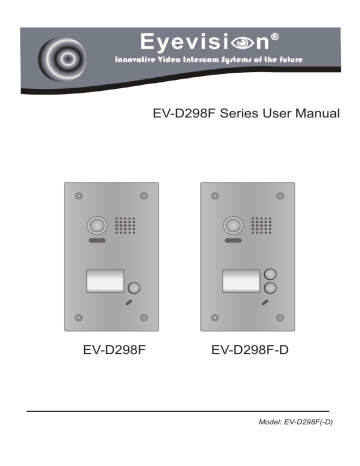
EV-D298F Series User Manual
EV-D298F EV-D298F-D
Model: EV-D298F(-D)
-2-
CONTENTS
1.Parts and Functions............................................................................................. 1
2.Terminal Descriptions .......................................................................................... 1
3.Specifications
...................................................................................................... 2
4.Mounting .............................................................................................................. 2
4.1 Mounting ....................................................................................................... 2
4.2 Placing Name Label ...................................................................................... 3
5.System Wiring and Connections ......................................................................... 3
5.1 Basic Connection........................................................................................... 3
5.2 Electric Lock Connection ............................................................................... 4
5.2.1 Door Lock Controlled with Internal Power ............................................. 4
5.2.2 Door Lock Controlled with Dry Contact ................................................. 4
5.2.3 Unlock parameter setting(set on monitor) ............................................. 5
5.3 Multi Doorstations Connection....................................................................... 5
5.4 Multi Monitors Connection ............................................................................. 6
5.4.1 Basic IN-OUT Wiring Mode ................................................................. 6
5.4.2 With DBC-4S Wiring Mode .................................................................. 7
6.Setup ................................................................................................................... 8
6.1
ID of Doorstation Settings
......................................................................... 8
6.2
Unlock Time Settings
................................................................................. 9
6.3
Ringtone Modes Settings
.......................................................................... 10
7.Cables Requirements .......................................................................................... 11
1.Parts and Functions
Camera Lens
Speaker
Night Light
Nameplate
Call Button
Microphone
110 mm
2.Terminal Descriptions
Side View Mounting box
1 2 3 JP/LK
BUS
PL S+ S-
Main Connect Port
-1-
• JP/LK: Lock control jumper, to select the lock type(see 5.2.1 , 5.2.2).
• Main Connect Port: To connect the bus line and the electronic locks.
• BUS: Connect to the bus line, no polarity.
• PL: External lock power input, connect to the power positive(power +).
• S+: Lock power(+) output.
• S-: Lock power(-) output, connect to the power(-) input of locks(only when using the camera to power the locks, if using the external power supply for the locks, the S- will not be connected).
3.Specifications
• Power Supply : DC 24V;
• Lock Power supply: 12Vdc, 300mA(Internal Power);
• Power Consumtion: Standby 33mA; Working status 110mA;
• Camera: Color ARS; 650 TV Lines;
• Unlocking time: 1~30s(Default 1s);
• Working temperature: -15ºC ~ 55ºC;
• Dimension: 188(H)×110(W)×39(D)mm.
4.Mounting
4.1 Mounting
1 2 3
Connect the cable correctly Drill a hole in the wall to match the size of the mounting box and attach to the wall.
4 5
Attach the panel to the mounting box and use screws supplied to fix the panel
-2-
4.2 Placing Name Label
Move the plastic cover away to open the transparent name label cover, insert a name paper, then put the plastic cover back to the panel.
STEP 1
Unscrew the screws.
5.System Wiring and Connections
5.1 Basic Connection
STEP 2
Replace name label.
Name label.
monitor
L1 L2 PL S+ S-
-
+
EV-DPS PS4
AC~
-3-
5.2 Electric Lock Connection
5.2.1 Door Lock Controlled with Internal Power
Note:
1. Electronic lock of Power-on-to-unlock type should be used.
2. The door lock is limited to 12V, and holding current must be less than 250mA.
3. The door lock control is not timed from
Exit Button(EB).
4. The Unlock Mode Parameter of Monitor must be set to 0 (by default).
5. When it connect Electronic lock, the jumper position in 2-3.
6. When it connect E-magnetic lock, the jumper position in 1-2.
1 2 3 connect E-magnetic lock, the jumper position in 1-2.
1 2 3 connect Electronic lock, the jumper position in 2-3.
* EB
BUS PL S+ S-
LOCK
5.2.2 Door Lock Controlled with Dry Contact
Note:
1. The external power supply must be used according to the lock.
2. The jumper must be taken off before connecting.
3. Setup the Unlock Mode of Monitor for different lock types.
• Power-on-to-unlock type:Unlock
Mode=0 (by default)
• Power-off-to-unlock type:Unlock
Mode=1
BUS PL
Take off the Jumper
S+ S-
POWER
SUPPLY
LOCK
-4-
5.2.3 Unlock parameter setting(set on monitor)
Manual
Monitor
Monitor
Memory
Playback
?
About
Album
1.Touch menu page.
Intercom
User Setup
Multimedia
Close
09/30/2010 Thu.16:41
item on main
H/W : --- a1.3
S/W: V17.11.418.00
Local addr: ---
Unlock timing: ---
Video standard: -
UI-CODE: ---
MCM-VER.: ---
Updated: ---
2.Touch the screen anywhere and hold for 2s.
Installation settings:
[0011]#:Add remote control
[8000]#:Set as master unit 0
[8001]#:Set as slaver unit 1
[8002]#:Set as slaver unit 2
[8003]#:Set as slaver unit 3
[8004]#:Set as guard unit
[8005]#:Set as not guard unit
[8007]#:Panel off as slaver unit called
[8008]#:Date format:MM/DD/YYYY
[8009]#:Date format:DD/MM/YYYY
[8010]#:Set lock mode to 0
[8011]#:Set lock mode to 1
[8021]~[8029]
#Set the lock time of 1~9s
Multi language settings:
---
Code Number:[----]
1
4
2
5
3
6
7 8
0
9
Cancel
Installer setup
Caliber
TouchScreen
Home
4.A digital keypad and setting instructions will be showed.
3.Touch Installer setup item
Note:
1.must connect EV-D298F/EV-D298F-D correctly before setting.
2.the parameter will be saved in EV-D298F/EV-D298F-D automatically,so you need only set on one monitor.
5.3 Multi Doorstations Connection
4# Camera
(Device Address:3)
3# Camera
(Device Address:2)
2# Camera
(Device Address:1)
1# Camera
(Device Address:0) monitors
L1 L2 PL S+ SL1 L2 PL S+ SL1 L2 PL S+ SL1 L2 PL S+ S-
OFF
ON
A B C D
EV-DBC4A
AC~
100~240VAC
PC6
BUS(IM) BUS(DS)
-5-
5.4 Multi Monitors Connection
5.4.1 Basic IN-OUT Wiring Mode
ON
1 2 3 4 5 6
Code=15, DIP-6=on
ON
1 2 3 4 5 6
Code=14, DIP-6=off monitor monitor
ON
1 2 3 4 5 6
Code=1, DIP-6=off monitor
ON
1 2 3 4 5 6
Code=0, DIP-6=off monitor
AC~
100~240VAC
PC6
BUS(IM) BUS(DS)
(Device Address:0)
-6-
5.4.2 With EV-DBC4A Wiring Mode
1 2 3 4 5 6
Code=15, DIP-6=on monitor
ON
1 2 3 4 5 6
Code=14, DIP-6=on monitor
ON
1 2 3 4 5 6
Code=13, DIP-6=on monitor
ON
1 2 3 4 5 6
Code=12, DIP-6=on monitor
OFF ON
ON
1 2 3 4 5 6
Code=3, DIP-6=on monitor
ON
1 2 3 4 5 6
Code=1, DIP-6=on monitor
ON
1 2 3 4 5 6
Code=2, DIP-6=on monitor
ON
1 2 3 4 5 6
Code=0, DIP-6=on monitor
AC~
100~240VAC
PC6
BUS(IM) BUS(DS)
OFF ON
-7-
(Device Address:0)
6. Setup
A
B
A
Note:Monitors response button A must set the user code from 0 to 15.and button B set the user code from 16 to 31.
The internal structure of the ONE button version and the TWO buttons are the same.
Both have the A, and B button.
The difference is for the TWO button version both buttons are located externally and the procedures can be performed directly without removing the front fascia.
For the ONE button version the front fascia must be removed which is held in place by the four holders on the rear (one in each corner).
Once removed from the front fascia the procedure will remain the same as below.
Holder
A
A
B
A
Holder
-8-
6.1 ID of Doorstation Settings
The ID of doorstation can be set to ID0/ID1/ID2/ID3.The default is ID0.
1)Power-on within 5 seconds;
2)Press and hold "B" button for 3 seconds, it will enter the setting state of prepare.
Press and hold "A" and "B" button for 3 seconds at the same time, it will enter the state of ID setting.
background indicator Buzzer
(flash) beep+,beep background indicator Buzzer
(off) beep+,
Followed by pressing the "B" button, each time you press "B" button to replace the ID;
Note:The ID will cycle between
ID0 ID1 ID2 ID3.
ID0:
ID1:
ID2:
ID3: background indicator Buzzer
(flash one)
(flash twice)
(flash 3 times)
(flash 4 times) beep one beep twice beep 3 times beep 4 times
-9-
6.2 Unlock Time Settings
The unlock time can be set to 1~30 seconds. The default is 1s.
1)Power-on within 5 seconds;
2)Press and hold "B" button for 3 seconds, it will enter the setting state of prepare.
Press and hold "A" button for 3 seconds, it will enter the state of unlock time setting.
background indicator Buzzer
(flash) beep+,beep background indicator Buzzer
(off) beep+,
At this time press and hold "B" button,timing starts; release "B" button to end the timing. The time of press and hold "B" button equal to unlock time.(Timing Unit:
1s) background indicator Buzzer
(flash once per second ) beep once per second
Note:During timing, the background indicator flashes once per second, tone beeps once per second. Less than one second by one second calculation.
-10-
6.3 Ringtone Modes Settings
The system supports three ringtone modes: [A]one ringtone, [B]continuous ringtone, [C]forbid ringtone. The default is one ringtone.
1)Power-on within 5 seconds;
2)Press and hold "B" button for 3 seconds, it will enter the setting state of prepare.
Press and hold "B" button for 3 seconds at the same time, it will enter the state of ringtone modes setting.
background indicator Buzzer
(flash) beep+,beep background indicator Buzzer
(off) beep+,
Followed by pressing the "B" button,each time you press "B" to replace the ringtone mode;
Note:The ringtone mode will cycle between [A] [B] [C].
[A]:
[B]:
[C]: background indicator Buzzer
(flash one)
(flash twice)
(flash 3 times) beep one beep twice beep 3 times
-11-
7.Cables Requirements
The maximum distance of the wiring is limited in the DT system. Using different cables may also affect the maximum distance which the system can reach.
The farest monitor monitor with two or four monitors monitor monitor
When Monitor quantity < 20
Cable Usage
Twisted cable 2x0.75 mm 2
Twisted cable 2x1 mm 2
60
A
80
60
B
80
When Monitor quantity > 20
Cable Usage
Twisted cable 2x1 mm 2
Twisted cable 2x1.5 mm 2
70
70
A
30
50
B
30
40
C
20
30
C
Note:If the monitor has been specified the distance,refer to the parameter.
C
AC~
100~240VAC
PC6
BUS(IM) BUS(DS)
-12-
EV-DBC4A
B
A
For service:
PH +03 9532 0804
53 Cochranes Road
Moorabbin Victoria 3189 Australia
For service:
PH +03 9532 0804
53 Cochranes Road
Moorabbin Victoria 3189 Australia
advertisement
Related manuals
advertisement
Table of contents
- 4 1.Parts and Functions
- 4 2.Terminal Descriptions
- 5 4.Mounting
- 5 4.1 Mounting
- 6 4.2 Placing Name Label
- 6 5.System Wiring and Connections
- 6 5.1 Basic Connection
- 7 5.2 Electric Lock Connection
- 7 5.2.1 Door Lock Controlled with Internal Power
- 7 5.2.2 Door Lock Controlled with Dry Contact
- 8 5.2.3 Unlock parameter setting(set on monitor)
- 8 5.3 Multi Doorstations Connection
- 9 5.4 Multi Monitors Connection
- 9 5.4.1 Basic IN-OUT Wiring Mode
- 10 5.4.2 With DBC-4S Wiring Mode
- 11 6.Setup
- 14 7.Cables Requirements