EMC2 VNXe3100, VNXe3150 Replacing
Add to My manuals5 Pages
The EMC2 VNXe3150 is a versatile storage system designed for small to medium-sized businesses. It offers flexible scalability, allowing you to add capacity as your data needs grow. With advanced data protection features like snapshots and replication, the VNXe3150 ensures your data is secure and recoverable. Its intuitive management interface simplifies administration tasks, making it easy to manage your storage environment.
advertisement
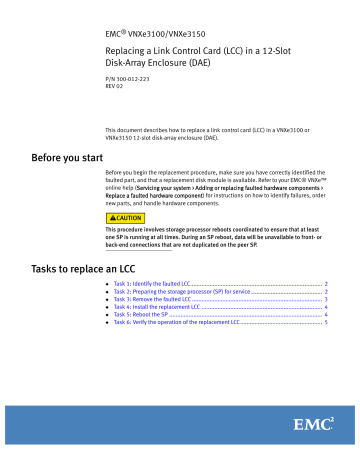
EMC
®
VNXe3100/VNXe3150
Replacing a Link Control Card (LCC) in a 12-Slot
Disk-Array Enclosure (DAE)
P/N 300-012-223
REV 02
This document describes how to replace a link control card (LCC) in a VNXe3100 or
VNXe3150 12-slot disk-array enclosure (DAE).
Before you start
Before you begin the replacement procedure, make sure you have correctly identified the faulted part, and that a replacement disk module is available. Refer to your EMC® VNXe™ online help (Servicing your system > Adding or replacing faulted hardware components >
Replace a faulted hardware component) for instructions on how to identify failures, order new parts, and handle hardware components.
This procedure involves storage processor reboots coordinated to ensure that at least one SP is running at all times. During an SP reboot, data will be unavailable to front- or back-end connections that are not duplicated on the peer SP.
Tasks to replace an LCC
◆
◆
◆
◆
◆
◆
Tasks to replace an LCC
Task 1: Identify the faulted LCC
The LCCs are visible from the rear of your DAE.
Identify the faulted LCC by the amber fault LED.
*VVVYYWWRRRRR*
S/N: VVVYYWWRRRRR
P/N: 118031924
*118031924*
REV: AXX
*AXX*
*VVVYYWWRRRRR*
S/N: VVVYYWWRRRRR
P/N: 118031924
*118031924*
REV: AXX
*AXX*
S/N: VVVYYWWRRRRR
P/N: 118031924
*118031924*
REV: AXX
*AXX*
S/N: VVVYYWWRRRRR
P/N: 118031924
*118031924*
REV: AXX
*AXX*
#
#
CL4779
Task 2: Preparing the storage processor (SP) for service
IMPORTANT
To protect your VNXe system form accidental data loss while you replace an LCC in an SP, you must prepare the SP for service before you replace the LCC You prepare an SP for service by putting it in Service mode.
1. Open Unisphere™ and select Settings, then Service System.
2. Log in with your service password.
3. In the System Components column, select the storage processor associated with the faulted LCC: SP A for an LCC A, SP B for an LCC B.
4. Under Service Actions, select Enter Service Mode, then Execute service action.
5. In the Service Confirmation dialog box click OK.
Putting an SP into Service mode takes about 10 minutes to complete. The storage processor fault LED will flash alternating amber and blue while the SP remains in
Service mode and is receiving active power.
6. Wait until the SP fault LED is flashing alternating amber and blue before continuing to the next task.
e0 e1
1 e2 e3
2 3 1 GBE
1
0
6Gb SAS
6Gb SAS
SP fault
2 EMC VNXe3100/VNXe3150 — Replacing a Link Control Card (LCC) in a 12-Slot Disk-Array Enclosure (DAE)
Tasks to replace an LCC
Task 3: Remove the faulted LCC
1. Attach an ESD wristband to your wrist and the enclosure.
2. Gently pull the connector tabs to release them as you remove the SAS cables connected to the faulted LCC.
Note where the cables connect to the LCC; you will need to reconnect them to the replacement LCC.
mole x
CL4572
The LCC comes completely out of the DAE chassis. In addition to holding the latches, be prepared to support the LCC to avoid dropping it.
3. Locate the orange latches on the LCC handles.
4. Pinch the latches to release the handles, then pull them to the side to eject the LCC from the chassis.
5. Place the LCC on a clean, static-free surface.
CL4680
EMC VNXe3100/VNXe3150 — Replacing a Link Control Card (LCC) in a 12-Slot Disk-Array Enclosure (DAE) 3
Tasks to replace an LCC
Task 4: Install the replacement LCC
1. Unpack your new link control card and keep the packaging so you can return the faulted LCC.
2. Pull out the latches on the LCC and make sure they stay in the open position.
3. Align the LCC with the chassis opening and push it straight into the chassis.
The latches begin to close when they contact the chassis edges.
4. Close both latches to fully seat the LCC in the chassis.
An audible click indicates that the latches are secure.
CL4680a
5. Reattach the SAS cables to the same connectors from which you removed them.
6. Remove and store the ESD wristband.
Task 5: Reboot the SP
Once you have replace the faulted LCC and returned the SP assembly to the chassis, reboot the recently serviced SP to ensure that it leaves Service mode:
1. From Unisphere, select Settings, then Service System.
2. Log in with your service password.
3. In the System Components column, select the serviced SP (SP A or SP B).
4. Under Service Actions, select Reboot, then Execute service action.
It may take up to 12 minutes for the system to complete its reboot to return to Normal mode and restart the servers.
5. Refresh your browser, or follow the on-screen instructions, to bring the software out of
Service mode and restore full-function Unisphere.
4 EMC VNXe3100/VNXe3150 — Replacing a Link Control Card (LCC) in a 12-Slot Disk-Array Enclosure (DAE)
Tasks to replace an LCC
Task 6: Verify the operation of the replacement LCC
Verify that the replacement LCC is recognized by your system, and operating correctly:
1. In Unisphere™, select System, then System Health.
2. Select the LCC in the Component list or the graphical view:
• In the Component list, the LCC should be marked with a status OK icon:
• In the graphical view, the LCC should be highlighted green.
If the system health monitor shows the LCC as faulted, contact your service provider.
Copyright © 2011-2012 EMC Corporation. All rights reserved. Published in the USA.
Published August, 2012
EMC believes the information in this publication is accurate as of its publication date. The information is subject to change without notice.
The information in this publication is provided as is. EMC Corporation makes no representations or warranties of any kind with respect to the information in this publication, and specifically disclaims implied warranties of merchantability or fitness for a particular purpose. Use, copying, and distribution of any EMC software described in this publication requires an applicable software license.
EMC 2 , EMC, and the EMC logo are registered trademarks or trademarks of EMC Corporation in the United States and other countries.
All other trademarks used herein are the property of their respective owners.
For the most up-to-date regulatory document for your product line, go to the technical documentation and advisories section on EMC Online Support.
EMC VNXe3100/VNXe3150 — Replacing a Link Control Card (LCC) in a 12-Slot Disk-Array Enclosure (DAE) 5
advertisement