advertisement
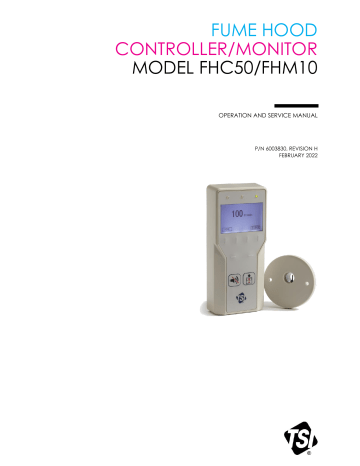
FUME HOOD
CONTROLLER/MONITOR
MODEL FHC50/FHM10
OPERATION AND SERVICE MANUAL
P/N 6003830, REVISION H
FEBRUARY 2022
U.S. AND CANADA
Sales & Customer Service:
(800) 680-1220 /(651) 490-2860
Fax:
(651) 490-3824
SHIP/MAIL TO:
TSI Incorporated
ATTN: Customer Service
500 Cardigan Road
Shoreview, MN 55126
USA
FUME HOOD
CONTROLLER/MONITOR
MODEL FHC50/FHM10
OPERATION AND SERVICE MANUAL
P/N 6003830, REVISION H
FEBRUARY 2022
OTHER COUNTRIES
Sales & Customer Service:
(001 651) 490-2811
Fax:
(001 651) 490-3824
E-MAIL [email protected]
WEB SITE www.tsi.com
Copyright
TSI Incorporated / 2010-2022 / All rights reserved.
Part number 6003830/ Revision H / February 2022
LIMITATION OF WARRANTY AND LIABILITY (effective February 2015)
(For country-specific terms and conditions outside of the USA, please visit www.tsi.com
.)
Seller warrants the goods, excluding software, sold hereunder, under normal use and service as described in the operator's manual, to be free from defects in workmanship and material for 24 months , or if less, the length of time specified in the operator's manual, from the date of shipment to the customer. This warranty period is inclusive of any statutory warranty. This limited warranty is subject to the following exclusions and exceptions : a. Hot-wire or hot-film sensors used with research anemometers, and certain other components when indicated in specifications, are warranted for 90 days from the date of shipment; b.
Pumps are warranted for hours of operation as set forth in product or operator’s manuals; c. Parts repaired or replaced as a result of repair services are warranted to be free from defects in workmanship and material, under normal use, for 90 days from the date of shipment; d. This warranty does not cover calibration requirements, and seller warrants only that the instrument or product is properly calibrated at the time of its manufacture. Instruments returned for calibration are not covered by this warranty; f. This warranty is VOID if the instrument is opened by anyone other than a factory authorized service center with the one exception where requirements set forth in the manual allow an operator to replace consumables or perform recommended cleaning; g. This warranty is VOID if the product has been misused, neglected, subjected to accidental or intentional damage, or is not properly installed, maintained, or cleaned according to the requirements of the manual.
Unless specifically authorized in a separate writing by Seller, Seller makes no warranty with respect to, and shall have no liability in connection with, goods which are incorporated into other products or equipment, or which are modified by any person other than Seller.
The foregoing is IN LIEU OF all other warranties and is subject to the LIMITATIONS stated herein. NO OTHER
EXPRESS OR IMPLIED WARRANTY OF FITNESS FOR PARTICULAR PURPOSE OR MERCHANTABILITY
IS MADE. WITH RESPECT TO SELLER’S BREACH OF THE IMPLIED WARRANTY AGAINST
INFRINGEMENT, SAID WARRANTY IS LIMITED TO CLAIMS OF DIRECT INFRINGEMENT AND EXCLUDES
CLAIMS OF CONTRIBUTORY OR INDUCED INFRINGEMENTS. BUYER’S EXCLUSIVE REMEDY SHALL BE
THE RETURN OF THE PURCHASE PRICE DISCOUNTED FOR REASONABLE WEAR AND TEAR OR AT
SELLER’S OPTION REPLACEMENT OF THE GOODS WITH NON-INFRINGING GOODS.
TO THE EXTENT PERMITTED BY LAW, THE EXCLUSIVE REMEDY OF THE USER OR BUYER, AND THE
LIMIT OF SELLER'S LIABILITY FOR ANY AND ALL LOSSES, INJURIES, OR DAMAGES CONCERNING
THE GOODS (INCLUDING CLAIMS BASED ON CONTRACT, NEGLIGENCE, TORT, STRICT LIABILITY OR
OTHERWISE) SHALL BE THE RETURN OF GOODS TO SELLER AND THE REFUND OF THE PURCHASE
PRICE, OR, AT THE OPTION OF SELLER, THE REPAIR OR REPLACEMENT OF THE GOODS. IN THE
CASE OF SOFTWARE, SELLER WILL REPAIR OR REPLACE DEFECTIVE SOFTWARE OR IF UNABLE TO
DO SO, WILL REFUND THE PURCHASE PRICE OF THE SOFTWARE. IN NO EVENT SHALL SELLER BE
LIABLE FOR LOST PROFITS, BUSINESS INTERRUPTION, OR ANY SPECIAL, INDIRECT,
CONSEQUENTIAL OR INCIDENTAL DAMAGES . SELLER SHALL NOT BE RESPONSIBLE FOR
INSTALLATION, DISMANTLING OR REINSTALLATION COSTS OR CHARGES. No Action, regardless of form, may be brought against Seller more than 12 months after a cause of action has accrued. The goods returned under warranty to Seller's factory shall be at Buyer's risk of loss, and will be returned, if at all, at Seller's risk of loss.
Buyer and all users are deemed to have accepted this LIMITATION OF WARRANTY AND LIABILITY, which contains the complete and exclusive limited warranty of Seller. This LIMITATION OF WARRANTY AND
LIABILITY may not be amended, modified or its terms waived, except by writing signed by an Officer of Seller.
SERVICE POLICY
Knowing that inoperative or defective instruments are as detrimental to TSI as they are to our customers, our service policy is designed to give prompt attention to any problems. If any malfunction is discovered, please contact your nearest sales office or representative, or call TSI's Customer Service department at (800) 680-
1220 or (651) 490-2860. i
TRADEMARKS
TSI, TSI logo, VelociCalc, are registered trademarks of TSI Incorporated in the United States and may be protected under other country’s trademark registrations.
BACnet is a trademark of ASHRAE.
Modbus is a registered trademark of Modicon, Inc.
LonWorks is a registered trademark of Echelon ® Corporation. ii
CONTENTS
HOW TO USE THIS MANUAL ...................................................................................................... 1
Safety Information ................................................................................................ 1
Description of Caution Symbol .......................................................................... 1
Access Code ..................................................................................................... 1
PART ONE ..................................................................................................................................... 3
User Basics .......................................................................................................... 3
The Instrument ..................................................................................................... 3
Face Velocity ..................................................................................................... 3
Exhaust Flow ..................................................................................................... 3
Useful User Information .................................................................................... 4
Operator Panel ..................................................................................................... 4
LED Lights ......................................................................................................... 4
Display Screen .................................................................................................. 5
User Soft Keys (Normal Operating Mode) ........................................................ 5
Quick Keys ........................................................................................................ 5
Operator Keys ................................................................................................... 6
USB Port ........................................................................................................... 6
Alarms................................................................................................................... 6
Visual Alarm ...................................................................................................... 7
Audible Alarm —EMERGENCY key .................................................................. 7
Audible Alarms —All Except Emergency ........................................................... 7
Before Calling TSI ® Incorporated ......................................................................... 7
PART TWO ..................................................................................................................................... 9
Technical Section ................................................................................................. 9
Software Programming ....................................................................................... 10
Programming Keys .......................................................................................... 10
Menu Soft Keys ............................................................................................... 10
Quick Keys ...................................................................................................... 11
Keystroke Procedure ....................................................................................... 11
Programming Example .................................................................................... 12
Hardware Configurations .................................................................................... 13
Model FHC50 Controller Modes ..................................................................... 13
Model FHM10 Fume Hood Monitor Modes ..................................................... 14
Menu and Menu Items ........................................................................................ 15
CONFIGURE MENU ....................................................................................... 17
SETPOINT/ALARM CONSTRAINTS .............................................................. 31
INTERFACE MENU ........................................................................................ 32
NETWORK SETTINGS SUBMENU ................................................................ 32
Calibration .......................................................................................................... 51
Face Velocity Calibration ................................................................................ 51
Sash Position Calibration ................................................................................ 52
Flow Calibration............................................................................................... 54
Sash Opening Calibration ............................................................................... 57 iii
Optimizing Controller Performance .................................................................... 58
Maintenance and Repair Parts ........................................................................... 59
System Component Inspection ....................................................................... 59
Velocity Sensor Cleaning ................................................................................ 59
Replacement Parts .......................................................................................... 60
Troubleshooting Section ..................................................................................... 60
Hardware Test ................................................................................................. 61
Diagnostics Menu ............................................................................................ 62
Troubleshooting Chart ..................................................................................... 66
APPENDIX A ................................................................................................................................ 75
Specifications* .................................................................................................... 75
APPENDIX B ................................................................................................................................ 77
Network Communications .................................................................................. 77
Modbus ® Communications ................................................................................. 77
Unique to TSI .................................................................................................. 77
Network Points ................................................................................................ 77
N2 Communications Description of Variables ................................................... 81
Description of Variables .................................................................................. 81
Variable Map ................................................................................................... 82
LonWorks ® Object .............................................................................................. 84
Node Object Network Variables ...................................................................... 84
Fume Hood Controller Object Network Variables ........................................... 84
Description of LON SNVTs ............................................................................. 86
FHC50 BACnet ® MS/TP Protocol Implementation Conformance Statement..... 87
BACnet ® MS/TP Object Set ................................................................................ 89
APPENDIX C ................................................................................................................................ 93
Wiring Information .............................................................................................. 93
Back Panel Wiring ........................................................................................... 93
APPENDIX D .............................................................................................................................. 101
Access Codes / Password ................................................................................ 101 iv
How to Use This Manual
The Operation and Service Manual describes how to operate, configure, calibrate, maintain and troubleshoot the Model FHM10 Fume Hood Monitor and Model FHC50 Fume Hood Controller.
The manual is divided into two parts. Part one describes the unit and how to interface with the
device. This section should be read by users, facilities staff, and anyone who requires a basic understanding of how the device operates.
Part two describes the technical aspects of the product which include operation, configuration,
calibration, maintenance and troubleshooting. Part two should be read by personnel programming or maintaining the unit. TSI ® recommends thoroughly reading this manual before changing any software items.
NOTE
This operation and service manual assumes that the controller has been properly installed.
Refer to the Installation Instructions if there is any question as to whether the controller has been installed properly.
Safety Information
This section gives instructions to promote safe and proper handling of Model FHM10 Fume Hood
Monitors and Model FHC50 Fume Hood Controllers.
There are no user-serviceable parts inside the instrument. Opening the instrument case will void the warranty. Refer all service of the unit to a qualified technician.
Description of Caution Symbol
C A U T I O N
Caution indicates:
•
Equipment may be damaged if procedures are not followed.
•
Improper settings may result in loss of containment.
•
Important information about unit operation.
Access Code
Model FHM10 Fume Hood Monitors and FHC50 Fume Hood Controllers have an access code to limit unauthorized access to the menu system. The access code can be turned on or off through
the ACCESS CODE menu item. When the units ship from TSI
® , they are configured with the
access code on. Refer to Appendix D, Access Codes , for instructions on entering the access
code. Entering the access code enables access to the menu system for a 15-minute period.
1
(This page intentionally left blank)
2
Part One
User Basics
This section is designed to provide a brief but thorough overview of the product installed. These few pages explain the purpose (The Instrument) and the operation (Useful user information,
Operator panel, Alarms) of the product. Technical product information is available in Part Two of
the manual.
The Instrument
The Model FHM10 Fume Hood Monitor is able to measure and report air flow in fume hoods and other exhaust devices such as snorkels and canopies. The Model FHC50 Fume Hood Controller adds the ability to control airflow to maintain safety and energy efficiency.
There are two main monitor and control strategies that can be used with the Model FHC50 Fume
Hood Controller:
Face Velocity
One of the key components of air flow in a fume hood is adequate face velocity, which is needed to protect fume hood users. An adequate face velocity will help contain contaminants inside of the fume hood.
A fume hood exhaust system produces a negative pressure differential between the fume hood’s interior and the laboratory, causing air to be drawn into the hood. The speed of air entering the fume hood is called the face velocity. The Model FHC50 Fume Hood Controller can be configured to continuously monitor fume hood face velocity by measuring the air velocity across a sensor mounted in the sidewall of the hood. The sensor and opening in the fume hood are driven by the same pressure differential so the velocity across each is related.
As an alternative to this sidewall sensing methodology, the Model FHC50 can determine average fume hood face velocity by measuring the fume hood exhaust flow and sash area. When measuring face velocity in this fashion, the Model FHC50 must use a venturi valve with feedback to control and measure the exhaust volume. A sash sensor then measures the vertical opening of the fume hood sash. As an option, the Model FHC50 can use a sidewall sensor to monitor or trim the face velocity when calculated from sash position and exhaust flow rate.
The Model FHC50 controller modulates the exhaust to maintain an adequate face velocity at all times through the fume hood.
Exhaust Flow
Certain devices such as laminar flow benches, canopy hoods and snorkels need to exhaust a certain amount of air to function properly. For these applications, the Model FHC50 can be configured to measure and control the air flow to a constant volume using a venturi valve or a flow station with damper.
User Basics 3
Useful User Information
The controller has a green light (normal operation) and red alarm light (low and high alarms). The green light is on when the face velocity and/or exhaust flow is adequate. The red alarm light comes on when the face velocity and/or exhaust flow drops below a safe level, or exceeds a safe level. The display provides additional information depending on the configuration of the unit.
Some of the available information includes continuously indicating the actual face velocity, exhaust flow, alarms, and controller status.
Operator Panel
The Model FHM10 Fume Hood Monitor and Model FHC50 Fume Hood Controller are easy to use. All the information you need to know about face velocity and flow rates is displayed on the Display
Interface Module (DIM). In addition, all configuration, control, and calibration programming is accessible using the soft keys and menus. Specific details about the Model FHC50 controller front panel display and controls are described on the following pages. The front panel, shown
in Figure 1 identifies the important
features: display, keys and lights.
LED Lights
Green Light
The green light (NORMAL) is on when the face velocity and/or exhaust flow is adequate. This light indicates the fume hood is operating safely. If a set point cannot be maintained or an alarm limit has been reached, the green light turns off and the red alarm light turns on.
Figure 1
Yellow Light
The yellow light is on to indicate that the Model FHC50 controller is muted or in setback mode. The LCD display will read “ Setback ” or “ Mute ” at the top of the screen to indicate the meaning of the yellow light. Note that when in Setback mode, the Model FHC50 will also turn on the Red or Green light.
Red Light
The red light is on to indicate an alarm or emergency status. If the red light flashes, then the Model FHC50 is in emergency mode. If the red light is continually lit, then the Model
FHC50 is in an alarm mode. The display screen will also indicate the type of alarm or an emergency message.
4 Part One
Display Screen
The LCD display is highly configurable and can display various critical information including actual face velocity, exhaust flow rate, alarm status, menu options, and error messages. In addition, the LCD display shows various soft key labels that enable user interaction and programming the unit.
When programming the unit, the display will update soft keys and show menus, menu items, and current value of the menu item, depending on the specific programming function being performed.
User Soft Keys (Normal Operating Mode)
There are four soft keys on the front of the unit just below the LCD screen that can be used to interact with the unit.
W A R N I N G
Pressing these keys will change how the unit functions. Please thoroughly review the manual before using these keys or changing menu items.
NOTE
The unit can be programmed so that the User Soft Keys will not be displayed
during normal operating mode (see Software Programming section, menu item
DISPL SOFTKEYS ).
The list below contains soft keys that will appear at the display screen during normal operating mode, depending on the state of the unit.
MENU Provides access to the menus when in the normal operating mode (see
Software Programming section).
RESET Resets the alarm light, alarm contacts, and audible alarm when in a latched or non-automatic reset mode. If an alarm is reset before alarm conditions exited, the monitor or controller will reset the alarm but the alarm mode will be
re-entered after the ALARM DELAY .
Resets the emergency function after the emergency key has been pressed
(see EMERGENCY key).
Clears any displayed error messages.
SETBACK
NORMAL
The SETBACK soft key activates the setback or second control set point. In setback mode, the controller controls at the setback set point, the display indicates SETBACK , and the yellow light turns on.
The NORMAL soft key will appear if the unit has been placed into Setback mode. If the NORMAL soft key is pressed, the controller returns to normal control set point.
Quick Keys
There are two Quick Keys on the front of the unit just below the Soft Keys. The Quick-Keys function as left and right arrows or to increase/decrease values.
User Basics 5
Operator Keys
There are two dedicated keys on the front of the unit that each provides a critical function.
MUTE key
The MUTE key silences an audible alarm. The alarm remains silent until the
MUTE TIMEOUT value has been reached or the unit returns to control set point.
Pressing the MUTE key twice will permanently mute the alarm.
NOTE
You can program the unit so that the audible alarm cannot be muted (see menu item
EMERGENCY key
The EMERGENCY key puts the controller into emergency mode. The controller maximizes the exhaust flow and face velocity (if applicable) by modulating the damper or venturi valve to full open position.
Pressing the EMERGENCY key will cause ” EMERGENCY ” to appear on the display, the red alarm light to flash on and off, and the audible alarm to beep intermittently. To return to control mode press the EMERGENCY key or the
RESET key.
NOTE
The Model FHM10 monitor and FHC50 controller can be configured so the audible alarm is silenced during emergency mode. See menu item
USB Port
There is a USB port at the bottom of the case. This USB port can be used with TSI ® ’s Fume
Hood Configuration Software.
Alarms
The Model FHC50 controller has visual (red light) and audible alarms to inform you of changing fume hood conditions. The alarm levels (set points) are determined by facilities staff, which could be Engineering, Industrial Hygiene, or a facilities group depending on how the safety staff is organized.
The alarms, audible and visual, will activate whenever the preset alarm level is reached. The alarms will activate if the face velocity is low or inadequate, high or too great, or when the exhaust airflow is too low or too high (need optional flow device installed). When the fume hood is operating safely, no alarms will sound.
Example : The low alarm is preset to activate when the face velocity falls below 60 ft/min. When the face velocity drops below 60 ft/min, the audible and visual alarms activate. The alarms turn off (when set to unlatched) when the unit returns to the safe range, which is defined as 20 ft/min greater than alarm set point (80 ft/min).
6 Part One
Visual Alarm
The red light on the front of the unit indicates an alarm condition. The red light is on for all alarm conditions, low alarms, high alarms, and emergency. The light is on continuously in a low or high alarm condition, and flashes in an emergency condition.
Audible Alarm —EMERGENCY key
When the EMERGENCY key is pressed, the audible alarm beeps intermittently until the
EMERGENCY or RESET key is pressed terminating the emergency alarm. Pressing the MUTE key will silence the emergency alarm, although the red LED will continue to flash (if enabled - see
NOTE
The Model FHM10 monitor and FHC50 controller can be configured so the audible alarm is silenced during emergency mode. See menu item
Audible Alarms —All Except Emergency
The audible alarm is continuously on in all low and high alarm conditions. The audible alarm can be silenced by pressing the MUTE
key (if enabled - see menu item MUTE_BUTTON ).
If the audible alarm has been muted, the alarm is silenced for a configurable period of time
(see menu item MUTE TIMEOUT ) or the measurement returns to the safe range. The safe
range is 20 ft/min (50 cfm) above the low alarm set point and 20 ft/min (50 cfm) below the high alarm set point.
The audible and visual alarms can be programmed to either automatically turn off when the unit returns to the safe range or to stay in alarm until the RESET key is pressed (See menu item
Before Calling TSI
®
Incorporated
This manual should answer most questions and resolve most problems you may encounter. If you need assistance or further explanation, contact your local TSI ® representative or TSI ® . TSI is committed to providing high quality products backed by outstanding service.
Please have the following information available prior to contacting your authorized TSI
Manufacturer’s Representative or TSI:
FHC50-____ or FHM10-____ - Model number of unit*
- Software revision level*
- Facility where unit is installed
* Can be determined by entering the SELF TEST
item under the Diagnostics menu.
Due to the different Model FHM10 monitors and Model FHC50 controllers available, the above information is needed to accurately answer your questions.
For the name of your local TSI representative or to talk to TSI service personnel, please call TSI at (800) 680-1220 (U.S. and Canada) or (001 651) 490-2811 (other countries).
Prior to shipping any components to TSI for service or repair, please utilize our convenient
Service Request Form, which is available online at http://service.tsi.com
.
User Basics 7
(This page intentionally left blank)
8 Part One
Part Two
Technical Section
The Fume Hood Controller is ready to use after being properly installed and calibrated. The calibration procedure should take
less than 15 minutes. Figure 2 shows the Digital Interface Module
(DIM) which is programmed with a default configuration that can be easily modified to fit your application.
The technical section is separated into six parts that cover all aspects of the unit. Each section is written as independently as possible to minimize flipping back and forth through the manual for an answer.
section explains the programming keys on the DIM. In addition, the programming sequence is described, which is the same regardless of the menu item being changed. At the end of this section is an example of how to program the DIM.
The Hardware Configurations section covers the different ways
the DIM can be configured to accommodate the hardware and sequence of operation that is required. This section explains how to compare the installed hardware to the necessary settings that are needed.
Figure 2
The Menu and Menu Items section lists all of the software items available to program and
change. The items are grouped by menu which means all set points are in one menu, control signal items in another, etc. The menu items and all related information is provided including; programming name, description of menu item, range of programmable values, and how the unit shipped from the factory (default value).
section describes the required procedure to calibrate the controller. This section explains how to compare the controller’s velocity reading to a portable thermal anemometer and then adjust the zero and span to establish an accurate calibration. This section also describes how to zero a TSI ® flow station transducer (if installed).
The Maintenance and Repair Part section covers all routine maintenance of equipment, along
with a list of repair parts.
The Troubleshooting section is split into two areas: mechanical operation of the unit and system
performance. Many external variables will affect how the unit functions so it is critical to first determine if the system is having mechanical problems —i.e., no display on unit, alarms do not function, damper does not modulate, etc. If no mechanical problems exist, look for performance problems (i.e., does not seem to read correctly, display fluctuates, etc.). The first step is to determine that the system is mechanically operating correctly, followed by modifying the configuration to eliminate the performance problems.
Technical Section 9
Software Programming
Programming the Model FHC50 controller is quick and easy if the programming keys are understood, and the proper keystroke procedure is followed. The programming keys are defined first, followed by the required keystroke procedure. At the end of this section is a programming example.
NOTE
It is important to note that the unit is always operating (except when checking the
CONTROL OUTPUT ) when programming. When a menu item value is changed,
the new value takes effect immediately after saving the change, not when the unit returns to normal operating mode.
This section covers programming the instrument through the keypad and display. If
programming through network communications (see Appendix B ), use the host
computer’s procedure. The changes take place immediately upon saving data in the instrument.
Programming Keys
The four vertical programming soft
keys (refer to Figure 3) are used to
program or configure the unit to fit your particular application. Programming the instrument will change how the unit functions, so thoroughly review the menu items to be changed.
Figure 3
Menu Soft Keys
The list below contains soft keys that will appear while in the menu structures.
ESC The ESC soft key is used to escape from the current menu or menu item, and will also cancel any change that is currently being made to an item value.
/
The
/
soft keys are used to scroll through the menus, menu items, and through the range of item values that can be selected. Depending on the item type the values may be numerical, specific properties (on/off), or a list of options.
NOTE
When programming a numerical menu item, continuously pressing the arrow key will scroll through the values faster than if arrow key is pressed and released.
The
( ENTER ) soft key performs three functions.
1. Provides access to specific menus and submenus.
2. Provides access to menu items.
3. Saves data.
10 Part Two
Quick Keys
There are two dedicated adjustment keys on the front of the unit (refer to Figure 3) that become
active when accessing a menu item. These keys change choices of a menu item while that item is highlighted on the display. The left adjustment key will decrease the value of an item, and the right adjustment key will increase the value of an item. If there are no choices available for a particular menu item, or if that menu item is for reference only, the adjustment keys will have no effect.
The item data will be automatically saved when either of the / soft keys are used to highlight a different menu item, or when the
( ENTER ) soft key is pressed. Pressing the ESC soft key while the menu item is still highlighted will discard changes and restore the item to its last saved value.
NOTE
When programming a numerical menu item, continuously pressing a quick adjustment key will scroll through the values faster than if they key is repeatedly pressed and released.
Keystroke Procedure
The keystroke operation is consistent for all menus. The keystroke sequence is the same regardless of the menu item being changed.
1.
Press the MENU soft key from the normal operating screen to access the main menu.
2.
Use the
/
soft keys to scroll through the menu choices until the item you want to access is highlighted.
3.
Press the
( ENTER ) soft key to access chosen menu.
4.
The menu selected is now displayed at the top of the display, followed by a list of available menu items. Use the
/
soft keys to scroll through the menu items. Scroll through the menu items until desired item is highlighted.
Standard Data Entry Method
5a.
Press the
( ENTER ) soft key to access chosen menu item. The top line of display shows menu item selected, and below that shows current menu item value. Use the
/
soft keys to change menu item value.
6a. Save the new value by pressing the
key will exit out of menu item without saving data). The display will
( ENTER ) soft key (pressing the ESC soft automatically return to the current menu.
Quick Data Entry Method
5b.
With the desired menu item highlighted, use the quick adjustment keys to change menu item value.
6b. Save the new value by pressing the
( ENTER ) soft key OR by using the
/
soft keys to highlight a different menu item (pressing the ESC soft key will exit out of menu item without saving data).
7.
Press the ESC soft key to exit current menu and return to main menu.
8. Press the ESC soft key again to return to normal instrument operation.
If more than one item is to be changed, skip steps 7 and 8 until all changes are complete. If more items in the same menu are to be changed, scroll to them after saving the data (step 6a or 6b). If other menus need to be accessed, press the MENU key once to access list of menus (the instrument is now at step 2 of the keystroke sequence).
Technical Section 11
Programming Example
The following example demonstrates the keystroke sequence. In this example the low alarm set point will be changed from 80 ft/min to 60 ft/min.
Unit is in normal operation.
0 ft/min
MENU SETBACK
Press the MENU key to gain access to the menus.
The first menu choices are displayed.
Configure
Setpoints
Interface
Calibration
Control
Diagnostics
ESC
MENU
Press the
and
keys to access the SETPOINTS menu.
Press the
soft key until Lo Vel Alarm is highlighted.
SETPOINTS
Setpoint
Setback
Min Control Pos
Max Control Pos
Lo Vel Alarm
-------
ESC
100 ft/min
60 ft/min
25%
100%
OFF
Quick Data Entry Method Standard Data Entry Method
Press the
key to access the
Lo Vel Alarm
screen.
Press the Quick-Adjust keys to change the alarm set point. Then press the
or
soft key to save the change.
LO VEL ALARM
ESC
60 ft/min
SETPOINTS
Setpoint
Setback
Min Control Pos
Max Control Pos
Lo Vel Alarm
-------
ESC
100 ft/min
60 ft/min
25%
100%
OFF
Press the
/
soft keys to change the alarm set point to 60 fpm, then press the
key to save the new set point.
12 Part Two
Hardware Configurations
The Model FHM10 Fume Hood Monitor can be field-configured to monitor face velocity or flow rates, while the Model FHC50 Fume Hood Controller can be field-configured to control face velocity or flow rates. These models feature a configuration wizard to easily select the desired monitor or controller configuration.
The following tables will assist in determining which configuration will need to be programmed into the controller for proper operation. You can also use the tables as a check to ensure that the monitor or controller has been properly configured after changing default settings from the configuration wizard.
Please note that in some applications, there may be a flow sensing device present at the fume hood exhaust (flow station, venturi valve linear feedback, etc.), but which is not used by the fume hood controller. The flow sensing information may be intended only to be received by a room controller for flow tracking purposes. This will not affect the operation of the fume hood controller provided it is configured correctly.
Model FHC50 Controller Modes
SETTING
NORMAL &
SETBACK
CONTROL
TYPES
FACE
VELOCITY
METHOD
1) SIDEWALL
ONLY
Face Velocity Sidewall
Sensor
2) SIDEWALL
PRESSFLOW
Face Velocity
With Flow
Limits
Sidewall
Sensor
FLOW
METHOD
N/A
PARAMETERS
DISPLAYED
ANALOG
OUTPUT INPUT 1
Velocity Velocity
No
Change*
Night
Setback**
Night
Setback**
Pressure-
Based Flow
Station
Velocity
Linear Flow
Station
Velocity No
Change*
Night
Setback**
3) SIDEWALL
LINEARFLOW
Face Velocity
With Flow
Limits
Sidewall
Sensor
4) SIDEWALL
LOMVENTURI
Face Velocity
With Flow
Limits
Sidewall
Sensor
Venturi
Valve With
LOM
Feedback
Velocity No
Change*
Night
Setback**
No
Change*
Night
Setback**
5) SIDEWALL
6PTVENTURI
Face Velocity
With Flow
Limits
Sidewall
Sensor
6) FLOW
PRESSFLOW
Flow N/A
Venturi
Valve (No
Feedback)
Velocity
Pressure-
Based Flow
Station
Flow Flow Rate Night
Setback**
N/A 7) FLOW
LINEARFLOW
Flow
8) FLOW
LOMVENTURI
Flow N/A
Linear Flow
Station
Flow
Venturi
Valve With
LOM
Feedback
Flow
Flow Rate Night
Setback**
Flow Rate Night
Setback**
Technical Section 13
SETTING
9) FLOW
6PTVENTURI
NORMAL &
SETBACK
CONTROL
TYPES
Flow
FACE
VELOCITY
METHOD
FLOW
METHOD
N/A
PARAMETERS
DISPLAYED
Venturi
Valve (No
Feedback)
Flow
ANALOG
OUTPUT INPUT 1
Flow Rate Night
Setback**
No
Change*
Vertical
Sash
Sensor
10) SASHPOS
LOMVENTURI
Face Velocity
With Flow
Limits
Sash-
Position
11) N/A N/A N/A
12) SIDEWALL
SASHCALC-
FLOW
Face Velocity
With Flow
Limits
Sidewall
Sensor
Venturi
Valve With
LOM
Feedback
Velocity
N/A N/A
Calculated from measured
Sash
Opening and
Sidewall
Sensor
Velocity
Model FHM10 Fume Hood Monitor Modes
SETTING SIDEWALL
SENSOR
FLOW
METHOD
PARAMETERS
DISPLAYED
ANALOG
OUTPUT
N/A
No
Change*
INPUT 1
N/A
Vertical
Sash
Sensor
1) SIDEWALL
VELMONITOR
Enabled
2) PRESSFLOW
MONITOR
Disabled
N/A Velocity
Pressure-
Based Flow
Station
Flow
Linear Flow
Station
Flow
Velocity Night
Setback**
Flow Rate Night
Setback**
3) LINEARFLOW
MONITOR
Disabled Flow Rate Night
Setback**
4) LOMVENTURI
FLOWMONITOR
Disabled Venturi
Valve With
LOM
Feedback
Flow Flow Rate Night
Setback**
* Analog Output is reset if previous setting would now be invalid. Otherwise, Analog Output is not changed.
** Input 1 is changed to Night Setback only if it was previously set to Vertical Sash Sensor.
14 Part Two
Menu and Menu Items
The Model FHM10 monitor and Model FHC50 controller are very versatile devices which can be configured to meet your specific application. This section lists all of the menu items available to program and change (except diagnostics menu). Changing items is accomplished by using the keypad or through communications with the Building Automation System. If you are unfamiliar
with the keystroke procedure please see Software Programming section
for a detailed explanation. This section provides the following information:
•
Complete list of menus and all menu items.
•
Gives the menu or programming name.
•
Defines each men u item’s function; what it does, how it does it, etc.
•
Gives the range of values that can be programmed.
•
Gives default item value (how it shipped from factory).
The menus covered in this section are divided into groups of related items to ease programming. As an example all set points are in one menu, alarm information in another, etc. The manual follows the menus as programmed in the controller. The menu items are
always grouped by menu and then listed in menu item order, not alphabetical order. Figure 4
shows the Model FHM10 monitor menu items, while Figure 5 shows the Model FHC50
controller menu items.
CONFIGURE SETPOINTS CALIBRATION DIAGNOSTICS**
CONFIG WIZARD
VEL SENSOR
FLOW DEVICE
DISPL SOFTKEYS
DISPLAY MEAS
DISPLAY AVG
DISPLAY UNITS
ALARM RESET
EMERGENCY AUD
MUTE BUTTON
MUTE TIMEOUT
ALARM DELAY
ANALOG OUT TYPE
ANALOG OUT SIG
ANALOG OUT F.S.
RELAYS OUT
RELAY SEL B
INPUT SEL 1
INPUT SEL 2
INPUT SEL 3
NUMBER FORMAT
CONTRAST
ACCESS CODE
LO VEL ALARM
HI VEL ALARM
LO FLOW ALARM
HI FLOW ALARM
SETB LOVEL ALARM
SETB HIVEL ALARM
SETB LOFLO ALARM
SETB HIFLO ALARM
INTERFACE
NET PROTOCOL
NETWORK SETTINGS*
VEL SENSOR ZERO
VEL SENSOR SPAN
CALIBRATE FLOW
VEL SENSOR INPUT
FLOW STATION INPUT
SHOW FLOW
ANALOG OUT
ALARM RELAY A
ALARM RELAY B
IN1 SASH CONTACT
IN2 EMERG PURGE
IN3 NIGHT SETBACK
SELF TEST
RESET SETTINGS
RESET ALL CALIBS
Figure 4. Menu Items – Model FHM10 Monitor
* Items in NETWORK SETTINGS submenu depend on NET PROTOCOL setting. See
NETWORK SETTINGS item description for details.
**
Menu items located in Troubleshooting section.
Technical Section 15
CONFIGURE
CONFIG WIZARD
NORM CTRL MODE
SETB CTRL MODE
VEL SENSOR
FLOW DEVICE
DISPL SOFTKEYS
DISPLAY MEAS
DISPLAY AVG
DISPLAY UNITS
ALARM RESET
EMERGENCY AUD
MUTE BUTTON
MUTE TIMEOUT
ALARM DELAY
ANALOG OUT TYPE
ANALOG OUT SIG
ANALOG OUT F.S.
RELAYS OUT
RELAY SEL A
RELAY SEL B
INPUT SEL 1
INPUT SEL 2
INPUT SEL 3
NUMBER FORMAT
CONTRAST
SPECIALS MENU
ACCESS CODE
CONTROL
SENSITIVITY
SPEED
CONTROL SIG
KC VALUE
TI VALUE
*
**
***
****
SETPOINTS
SETPOINT
SETBACK
SETB CNTL POS
MIN CONTROL POS
MAX CONTROL POS
MIN FLOW
MAX FLOW
LO VEL ALARM
HI VEL ALARM
LO FLOW ALARM
HI FLOW ALARM
SETB LOVEL ALARM
SETB HIVEL ALARM
SETB LOFLO ALARM
SETB HIFLO ALARM
HI SASH POS ALARM
DAMPER ALARM
INTERFACE
NET PROTOCOL
NETWORK
SETTINGS**
CALIBRATION
VEL SENSOR ZERO
VEL SENSOR SPAN
CALIBRATE FLOW
BALANCE MODE
SASH CAL CLOSED
SASH CAL OPEN
SASH AREA OPEN
SASH AREA CLOSED
BALANCE MODE *
DESIRED FLOW
FLOW KFACTOR
UNCORRECTED
FLOW
KF USED
FLOW * KF
DIAGNOSTICS***
CONTROL OUT
VEL SENSOR INPUT
SHOW FACE VEL
FLOW STATION ANALOG INPUT
SHOW FLOW
ANALOG OUT
ALARM RELAY A
ALARM RELAY B
IN1 SASH CONTACT****
SHOW SASH%OPEN
SHOW SASH AREA
IN2 EMERG PURGE****
IN3 NIGHT SETBACK****
SELF TEST
RESET SETTINGS
RESET ALL CALIBS
Figure 5: Menu Items – Model FHC50 Controller
BALANCE FLOW submenu only appears if flow sensor is enabled ( FLOW DEVICE not set to NONE ).
Items in NETWORK SETTINGS submenu depend on NET PROTOCOL setting. See
NETWORK SETTINGS item description for details.
Menu items located in Troubleshooting section.
Menu item name depends on INPUT SEL 1 , INPUT SEL 2 and INPUT SEL 3 in
CONFIGURE menu.
16 Part Two
CONFIGURE MENU
MENU ITEM
Monitor/
Controller
CONFIGURATION
WIZARD
SOFTWARE
NAME
CONFIG
WIZARD
FHM10 and FHC50
ITEM DESCRIPTION
The CONFIG WIZARD item is used to select the desired sequence of operations. Using the CONFIG WIZARD will also configure inputs and outputs for the selected sequence of
operations. Refer to the Hardware Configurations section to see
the inputs and outputs.
NOTE
Use the CONFIG WIZARD to change the sequence of operations. Some settings can only be changed through the
CONFIG WIZARD .
ITEM RANGE
FHC50 Controller:
1) Sidewall only
2) Sidewall
PressFlow
3) Sidewall
LinearFlow
4) Sidewall
LOMVenturi
5) Sidewall
6ptVenturi
6) Flow PressFlow
7) Flow LinearFlow
8) Flow LOMVenturi
9) Flow 6ptVenturi
10) SashPos
LOMVenturi
12) Sidewall
SashCalcFlow
FHM10 Monitor:
1) Sidewall
VelMonitor
2) PressFlow
Monitor
3) LinearFlow
Monitor
4) LOMVenturi
FlowMonitor
DEFAULT
VALUE
FHC50
Controller:
1) Sidewall only
FHM10 Monitor:
1) Sidewall
VelMonitor
CONFIGURE MENU
MENU ITEM
Monitor/
Controller
NORMAL
CONTROL MODE
FHC50 Only
SOFTWARE
NAME
NORM CTRL
MODE
ITEM DESCRIPTION
The NORM CTRL MODE item selects the measurement on which the control function is based during NORMAL
(Occupied) Mode.
If this item is set to:
VelSidewall The controller will control face velocity using a sidewall sensor.
VelSashPos The controller will control face velocity using a sash sensor and venturi valve with LOM feedback.
VelSide+Sash The controller will control face velocity using both the sash sensor with LOM feedback and a sidewall sensor.
Flow The controller will control flow using the flow
device (see menu item FLOW DEVICE ).
ITEM RANGE
VelSidewall
VelSashPos
VelSide+Sash
Flow
DEFAULT
VALUE
VelSideWall
CONFIGURE MENU
MENU ITEM
Monitor/
Controller
SETBACK
CONTROL MODE
FHC50 Only
VELOCITY
SENSOR
FHM10 and FHC50
SOFTWARE
NAME
SETB CTRL
MODE
ITEM DESCRIPTION
The SETB CTRL MODE item selects the measurement on which the control function is based during SETBACK
(Unoccupied) Mode.
If this item is set to:
VelSidewall The controller will control face velocity using a sidewall sensor.
VelSashPos The controller will control face velocity using a sash sensor and venturi valve with LOM feedback.
VelSide+Sash The controller will control face velocity using both the sash sensor with LOM feedback and a sidewall sensor.
Flow The controller will control flow using the flow
device (see menu item FLOW DEVICE ).
FixedPos The controller will hold the damper or venturi valve at a fixed percentage at all times during
SETBACK Mode, while ignoring the measured face velocity or flow for control purposes. All
SETBACK -related alarms are still active with this configuration, unless set to OFF .
NOTE
To shut down a fume hood with the Model FHC50 controller, set the SETB CTRL MODE item to FixedPos and the
SETBACK POS item to 0%.
VEL SENSOR The VEL SENSOR item shows if the velocity sensor input is enabled. If this item shows Enabled , then the controller will look for and use an installed sidewall sensor. If this item shows
Disabled , the controller will not look for or use an installed sidewall sensor.
ITEM RANGE
VelSidewall
VelSashPos
VelSide+Sash
Flow
FixedPos
Enabled
Or
Disabled
DEFAULT
VALUE
VelSideWall
None
(Read-only value)
CONFIGURE MENU
MENU ITEM
Monitor/
Controller
FLOW DEVICE
SOFTWARE
NAME
FLOW
DEVICE
FHM10 and FHC50
DISPLAY
SOFTKEYS
FHM10 and FHC50
DISPL
SOFTKEYS
ITEM DESCRIPTION ITEM RANGE
The FLOW DEVICE item shows the type of air flow device being used for flow based measurements and control. Choose:
None
Lin Flo Sta
No flow device installed, or there is to be no flow information used by the controller.
When a linear output flow station, typically thermal anemometer based, is installed.
Press Flo Sta When a TSI ® transducer is installed.
LOM Venturi When a TSI ®
flow station with pressure
venturi valve with a Linear Output
Module with Linear Feedback is installed.
6pt Venturi When a standard TSI ® venturi valve (without
Linear Output Module) is installed.
FHC50 Controller:
None
Lin Flo Sta
Press Flo Sta
LOM Venturi
6pt Venturi
Calculated
FHM10 Monitor:
None
Lin Flo Sta
Press Flo Sta
LOM Venturi
6pt Venturi
Calculated When both a sidewall velocity sensor and a sash sensor are installed, and the flow rate is to be calculated using the data obtained from the two sensors (face velocity X sash open area = flow rate)
ON
OFF
The DISPL SOFTKEYS item selects if the menu and programming soft keys are to be displayed during normal operating mode.
NOTE
Press left and right quick-keys and right-most soft key simultaneously to gain access to menu system if
DISPL SOFTKEYS is set to OFF .
DEFAULT
VALUE
None
(Read-only value)
ON
CONFIGURE MENU
MENU ITEM
Monitor/
Controller
DISPLAY
MEASUREMENT
FHM10 and FHC50
SOFTWARE
NAME
DISPLAY
MEAS
DISPLAY
AVERAGE
FHM10 and FHC50
DISPLAY
AVG
DISPLAY UNITS
FHM10 and FHC50
DISPLAY
UNITS
ALARM RESET
FHM10 and FHC50
ALARM
RESET
ITEM DESCRIPTION ITEM RANGE
The DISPLAY MEAS item selects which measurements will be presented on the display during normal operating mode. Use the
DISPLAY UNITS item to choose the units of measure:
Vel Displays only the current face velocity.
Vel, Flow Displays both the current face velocity and the current flow.
Flow Displays only the current flow.
None Does not display face velocity or flow during normal operating mode.
The DISPLAY AVG item selects the display’s running average period. The display-averaging period is the length of time the face velocity has been averaged before being displayed. The DISPLAY AVG item value may be set between 0.5 and 40 seconds. The higher the averaging value, the more stable the display.
The DISPLAY UNITS item selects the unit of measure that the controller displays all velocity and flow related menu items: set points, alarms, calibration, etc.
The ALARM RESET item selects how the alarms terminate after the unit returns to control set point. UNLATCHED (alarm follow) automatically resets the alarm when the face velocity is
20 ft/min (50 cfm for flow alarms) greater than the low alarm set point, or 20 ft/min (50 cfm for flow alarms) below the high alarm set point. LATCHED requires the staff to press the
RESET key to clear alarms. The ALARM RESET affects the audible alarm, visual alarm, and relay output, which means all are latched or unlatched.
Vel
Vel, Flow
Flow
None
0.5, 1, 2, 3, 5, 10, 20, or 40 seconds ft/min, cfm m/s, m 3 /h m/s, l/s
LATCHED or
UNLATCHED
DEFAULT
VALUE
Vel
5 seconds ft/min, cfm
UNLATCHED
CONFIGURE MENU
MENU ITEM
Monitor/
Controller
EMERGENCY
AUDIBLE ALARM
FHM10 and FHC50
SOFTWARE
NAME
EMERGENCY
AUD
ITEM DESCRIPTION
The EMERGENCY AUD menu item determines of the audible alarm sounds when the controller enters emergency mode. If set to ON , the audible alarm will sound intermittently to indicate an emergency. If set to OFF , the audible alarm will not sound in emergency mode.
NOTE
The EMERGENCY AUD item does not affect messages on the display or operation of the red LED.
MUTE BUTTON
FHM10 and FHC50
MUTE
BUTTON
MUTE TIMEOUT
FHM10 and FHC50
ALARM DELAY
FHM10 and FHC50
ANALOG OUTPUT
TYPE
FHM10 and FHC50
MUTE
TIMEOUT
ALARM
DELAY
ANALOG
OUT TYPE
The MUTE BUTTON item enables the mute button on the front of the controller. Select ON if the Audible Alarm can be muted from the keypad. Select OFF if the Audible Alarm cannot be muted.
The MUTE TIMEOUT item sets the length of time the audible alarm will be silenced if the mute button is pressed ( MUTE
BUTTON must be set to ON ). The MUTE TIMEOUT can be set from 1 to 60 minutes or Permanent. If Permanent is selected, the audible alarm will not be activated during the current alarm, but the audible alarm will reset when the alarm clears.
The ALARM DELAY item sets the period of time the face velocity (flow) must be above the high alarm set point or below the low alarm set point before the controller enters alarm mode. Use the ALARM DELAY function to avoid momentary, nuisance alarms.
The ANALOG OUT TYPE item selects the measurement that the ANALOG OUTPUT SIGNAL will represent.
ANALOG OUTPUT
SIGNAL
FHM10 and FHC50
ANALOG
OUT SIG
The ANALOG OUT SIG item selects the type of analog Velocity,
Flow, or %Sash Open signal output (not control output signal).
See menu item ANALOG OUT TYPE .
ITEM RANGE
ON or
OFF
ON
OFF
1 to 60 Minutes
Permanent
5 to 120 seconds
FHC50 Controller:
Velocity
Flow rate
%Sash Open
FHM10 Monitor:
Velocity
Flow rate
0 to 10 VDC or
4 to 20 mA
DEFAULT
VALUE
ON
ON
1 Minute
5 seconds
Velocity
0 to 10 VDC
CONFIGURE MENU
MENU ITEM
Monitor/
Controller
ANALOG OUTPUT
FULL SCALE
FHM10 and FHC50
RELAY OUTPUT
DIRECTION
FHM10 and FHC50
SOFTWARE
NAME
ANALOG
OUT F.S.
ITEM DESCRIPTION
The ANALOG OUT F.S.
item selects the full scale range that the
ANALOG OUTPUT SIGNAL will represent. If ANALOG OUT
TYPE is set to velocity, the ANALOG OUT F.S.
item can be set between 0 to 1000 ft/min. If ANALOG OUT TYPE is set to flow rate, the ANALOG OUT F.S.
item can be set between
0 to 10,000 cfm. See menu item ANALOG OUT TYPE . If
ANALOG OUT TYPE is set to % Sash Open, the ANALOG
OUT F.S is set to 100%.
RELAYS OUT The RELAYS OUT item configures the state of the alarm relays.
Select OK=OPEN for normally open (N.O.) relays that close during alarm conditions. Select OK=CLOSED for normally closed
(N.C.) relays that open during alarm conditions.
RELAY OUTPUT 1
SELECT
FHM10 and FHC50
RELAY OUTPUT 2
SELECT
FHM10 and FHC50
NOTE
Relays will always close during power loss conditions.
RELAY SEL A The RELAY SEL A item shows the desired alarm output to be used with Relay Contact Output 1.
RELAY SEL B The RELAY SEL B item selects the desired alarm output to be used with Relay Contact Output 2. Relay B can be set to toggle the relay when the unit is in high alarm, high sash alarm, setback mode, or damper alarm setpoint.
ITEM RANGE
0 to 1000 ft/min or
0 to 10000 cfm or
100% to 105%
OK = OPEN or
OK = CLOSED
Low Alarm
FHM10: High Alarm,
Setback, Sash Open
FHC50: High Alarm,
High Sash, Setback,
Damper Open
DEFAULT
VALUE
1000 ft/min
OK = OPEN
None
(Read-only value)
High Alarm
CONFIGURE MENU
MENU ITEM
Monitor/
Controller
INPUT SELECT 1
INPUT SELECT 2
INPUT SELECT 3
FHM10 and FHC50
SOFTWARE
NAME
INPUT SEL 1
INPUT SEL 2
INPUT SEL 3
ITEM DESCRIPTION
The INPUT SEL # item selects the desired input type to be used with the corresponding input terminals.
Night Setb Enables the input to be used with a switch/contact closure to enable night setback mode.
Emerg Purge Enables the input to be used with a switch/contact closure to enable emergency mode.
Sash Contact Enables the input to be used with a switch/contact closure to monitor the fume hood sash height.
Sash Pos V Enables the input to be used with a TSI ® Vertical
Sash Position sensor. This option applies to
INPUT SEL 1 Only. The Sash Pos V option is only available on the FHC50.
The NUMBER FORMAT menu item selects the way that numbers are displayed.
NUMBER
FORMAT
FHM10 and FHC50
DISPLAY
CONTRAST
FHM10 and FHC50
SPECIALS MENU
FHC50 Only
NUMBER
FORMAT
CONTRAST The CONTRAST menu item changes the level of contrast on the display screen. Decreasing this value will decrease the contrast, and increasing this value will increase the contrast.
SPECIALS
MENU
The SPECIALS MENU item is used to set the Model FHC50 controller for certain custom configuration. Access to the
SPECIALS MENU item is restricted with a password. Contact
TSI ® for information about these configurations.
ITEM RANGE
Night Setb
Emerg Purge
Sash Contact
Sash Pos V
(INPUT 1 Only)
XX,XXX.YY
XX.XXX,YY
1 to 10
N/A
DEFAULT
VALUE
INPUT SEL 1:
Night Setb
INPUT SEL 2:
Night Setb
INPUT SEL 3:
Emerg Purge
XX,XXX.YY
5
N/A
CONFIGURE MENU
MENU ITEM
Monitor/
Controller
ACCESS CODE
FHM10 and FHC50
SOFTWARE
NAME
ACCESS
CODE
ITEM DESCRIPTION
The ACCESS CODE item selects whether an access code (pass code) is required to enter the menu items. The ACCESS CODE item prevents unauthorized access to a menu. If the ACCESS
CODE is OFF , no code is required to enter the menu screens.
Conversely, if the ACCESS CODE is ON , a code is required before the menu screens can be entered.
NOTE
Entering the code when the ACCESS CODE item is ON disables the ACCESS CODE for a period of 15 minutes.
SETPOINTS MENU
MENU ITEM
SOFTWARE
NAME
SETPOINT CONTROL
SETPOINT
FHC50 Only
ITEM DESCRIPTION
The SETPOINT item sets the control set point. The control set point can be for either face velocity or flow control, depending on the setting of menu item NORMAL CONTROL MODE . The
FHC50 controller will maintain this set point when normal operating conditions exist.
If NORMAL CONTROL MODE = VelSideWall, VELSashPos or
VelSide+Sash, enter a face velocity set point between 60 to
980 ft/min.
If NORMAL CONTROL MODE = Flow, enter a value between 0 and 10,000 cfm.
ITEM RANGE
ON or OFF
ITEM RANGE
60 to 980 ft/min or
0 to 10000 cfm
DEFAULT
VALUE
ON
DEFAULT
VALUE
100 ft/min or
0 cfm
SETPOINTS MENU
MENU ITEM
SOFTWARE
NAME
SETBACK CONTROL
SETBACK
SETPOINT
FHC50 Only
ITEM DESCRIPTION
The SETBACK item sets an alternate control set point, typically used when the laboratory is unoccupied. The SETBACK control set point can be for either face velocity or flow control, depending on the setting of menu item SETBACK CONTROL
MODE . The FHC50 controller will maintain this set point when normal operating conditions exist.
If SETBACK CONTROL MODE = VelSideWall, VELSashPos or
VelSide+Sash, enter a value between 60 to 980 ft/min.
If SETBACK CONTROL MODE = Flow, enter a value between 0 and 10,000 cfm.
A SETBACK condition is initiated when the SETBACK key has been pressed, the SETBACK contact input has been closed, or a command is received through network communications.
WARNING
The Model FHC50 may not maintain the fume hood’s containment at low SETBACK face velocities.
SETBACK
CONTROL
POSITION
FHC50 Only
SETBACK
CNTRL POS
The SETBACK CNTRL POS item is used to program a setback mode fixed damper or venturi valve position. The menu item
SETBACK CONTROL MODE must be set to FIXED POS to enable the SETBACK CNTRL POS menu item. During
SETBACK , the controller will set the control output to the value programmed for SETBACK CNTRL POS .
NOTE
To shut down a fume hood with the Model FHC50 controller, set the SETB CTRL MODE item to Fixed Position and the
SETBACK CNTRL POS item to 0%.
WARNING
The Model FHC50 may not maintain the fume hood’s average face velocity or flow at the setback set point item value when a SETBACK CNTRL POS has been programmed. The average face velocity or exhaust flow may fall below the setback alarm value; this could result in a setback velocity or flow alarm condition.
ITEM RANGE
0 to 980 ft/min or
0 to 10000 cfm
0 to 100%
DEFAULT
VALUE
100 ft/min or
0 cfm
100%
SETPOINTS MENU
MENU ITEM
MINIMUM
DAMPER
POSITION
SETPOINT
FHC50 Only
SOFTWARE
NAME
MIN
CONTROL
POS
MAXIMUM
DAMPER
POSITION
SETPOINT
FHC50 Only
MINIMUM FLOW
SETPOINT
FHC50 Only
MAX
CONTROL
POS
MIN FLOW
ITEM DESCRIPTION
The MIN CONTROL POS item is used to set the minimum damper position. The minimum damper position allows the setting of a minimum airflow through the fume hood . When the fume hood exhaust volume needed to maintain the set face velocity is less than the set minimum damper position (typically sash closed), the damper maintains the minimum damper position. Closing the sash further will result in an increase in the face velocity above the control set point which may cause a high alarm.
The MAX CONTROL POS item is used to set the maximum damper position. The maximum damper position allows the setting of a maximum airflow through the fume hood. When the fume hood exhaust volume needed to maintain the set face velocity is greater than the set maximum damper position
(typically sash open), the damper maintains the maximum damper position. Opening the sash further will result in a decrease in face velocity, which may cause a low alarm indicating an unsafe hood condition exists.
The MIN FLOW item sets the minimum flow set point when the
NORMAL CONTROL MODE is set to VelSidewall, VelSashPos or VelSide+Sash. When the fume hood exhaust reaches the minimum flow set point, as the fume hood sash is lowered, the controller will modulate the hood exhaust to maintain this minimum flow.
WARNING
The Model FHC50 may not maintain the fume hoods average face velocity at the SETPOINT item value when a
MINIMUM FLOW has been programmed. The average face velocity may exceed the SETPOINT item value, resulting in a
HIGH ALARM condition.
NOTE
The MINIMUM FLOW set point must be 50 cfm less than the
MAXIMUM FLOW set point.
ITEM RANGE
0 to 100%
0 to 100%
OFF, 0 to 10,000 cfm
DEFAULT
VALUE
0% OPEN
100% OPEN
OFF
SETPOINTS MENU
MENU ITEM
SOFTWARE
NAME
MAXIMUM FLOW
SETPOINT
FHC50 Only
LOW VELOCITY
ALARM SETPOINT
FHM10 and FHC50
ITEM DESCRIPTION
MAX FLOW The MAX FLOW item sets the maximum flow set point when the
NORMAL CONTROL MODE is set to VelSidewall, VelSashPos or VelSide+Sash. When the fume hood exhaust reaches the maximum flow set point, as the fume hood sash is raised, the controller will modulate the hood exhaust damper to maintain this maximum flow.
LOW VEL
ALARM
WARNING
The Model FHC50 may not maintain the fume hoods average face velocity at the SETPOINT item value when a
MAX FLOW has been programmed. The average face velocity may fall below the SETPOINT item value, resulting in a LOW ALARM condition.
NOTE
The MAX FLOW set point must be 50 cfm greater than the
MIN FLOW set point.
The LOW VEL ALARM item sets the face velocity low alarm set point during Normal mode. A low alarm condition is defined as when the face velocity is less than the low alarm set point during
Normal mode.
HIGH VELOCITY
ALARM SETPOINT
FHM10 and FHC50
HIGH VEL
ALARM
NOTE
The LOW VEL ALARM must be at least 20 ft/min less than the SETPOINT .
The HIGH VEL ALARM item sets the face velocity high alarm set point during Normal mode. A high alarm condition is defined as when the face velocity exceeds the high alarm set point during Normal mode.
NOTE
The HIGH VEL ALARM must be at least 20 ft/min greater than the SETPOINT .
ITEM RANGE
OFF, 0 to 10,000 cfm
OFF, 5 to 980 ft/min
OFF, 80 to
1000 ft/min
DEFAULT
VALUE
OFF
OFF
OFF
SETPOINTS MENU
MENU ITEM
LOW FLOW
ALARM SETPOINT
FHM10 and FHC50
HIGH FLOW
ALARM SETPOINT
FHM10 and FHC50
SETBACK HIGH
VELOCITY ALARM
SETPOINT
FHM10 and FHC50
SOFTWARE
NAME
LO FLOW
ALARM
HI FLOW
ALARM
SETBACK LOW
VELOCITY ALARM
SETPOINT
FHM10 and FHC50
SETB LOVEL
ALARM
SETB HIVEL
ALARM
ITEM DESCRIPTION
The LO FLOW ALARM item sets the low flow alarm set point during Normal mode. A low flow alarm condition is defined as when the exhaust flow is less than the low flow alarm set point during Normal mode.
NOTE
The LO FLOW ALARM must be at least 50 cfm less than the
SETPOINT .
The HI FLOW ALARM item sets the high flow alarm set point during Normal mode. A high flow alarm condition is defined as when the exhaust flow is greater than the high flow alarm set point during Normal mode.
NOTE
The HI FLOW ALARM must be at least 50 cfm greater than the SETPOINT .
The SETB LOVEL ALARM item sets the face velocity low alarm set point during Setback mode. A setback low velocity alarm condition is defined as when the face velocity is less than the setback low velocity alarm set point during Setback mode.
NOTE
The SETB LOVEL ALARM must be at least 20 ft/min less than the SETBACK set point.
The SETB HIVEL ALARM item sets the face velocity high alarm set point during Setback mode. A setback high velocity alarm condition is defined as when the face velocity exceeds the setback high velocity alarm set point during Setback mode.
NOTE
The SETB HIVEL ALARM must be at least 20 ft/min greater than the SETBACK set point.
ITEM RANGE
OFF, 0 to 10000 cfm
OFF, 0 to 10000 cfm
OFF, 5 to 980 ft/min
OFF, 80 to
1000 ft/min
DEFAULT
VALUE
OFF
OFF
OFF
OFF
SETPOINTS MENU
MENU ITEM
SETBACK LOW
FLOW ALARM
SETPOINT
FHM10 and FHC50
SOFTWARE
NAME
SETB LOFLO
ALARM
ITEM DESCRIPTION
The SETB LOFLO ALARM item sets the low flow alarm set point during SETBACK . A setback low flow alarm condition is defined as when the exhaust flow is less than the setback low flow alarm set point during SETBACK .
SETBACK HIGH
FLOW ALARM
SETPOINT
FHM10 and FHC50
SETB HIFLO
ALARM
HIGH SASH
POSITION ALARM
FHC50 Only
NOTE
The SETB LO FLOW ALARM must be at least 50 cfm less than the SETPOINT .
The SETB HIFLO ALARM item sets the high flow alarm set point during SETBACK . A setback high flow alarm condition is defined as when the exhaust flow is greater than the setback high flow alarm set point during SETBACK .
HI SASH POS
ALARM
NOTE
The SETB HI FLOW ALARM must be at least 50 cfm greater than the SETPOINT .
The HI SASH POS ALARM item is used to set the position of the high sash alarm. INPUT SEL 1 , must be set to SASH POS
VERT before setting this item.
DAMPER ALARM
FHC50 Only
DAMPER
ALARM
NOTE
The Sash Position Potentiometer must be calibrated before using this menu item.
The DAMPER ALARM item sets the damper opening alarm setpoint for both Normal and Setback modes. If the Model
FHC50 controller opens the damper more than the DAMPER
ALARM setpoint, it will activate Relay B.
NOTE
Relay B must be configured to DAMPER OPEN for the
DAMPER ALARM to be active.
DAMPER ALARM activates Relay B. DAMPER ALARM does not activate audible or visual alarms.
ITEM RANGE
OFF, 0 to 10000 cfm
OFF, 0 to 10000 cfm
OFF, 10 to 105%
OFF, 0 to 100%
OPEN
DEFAULT
VALUE
OFF
OFF
OFF
100% OPEN
SETPOINT/ALARM CONSTRAINTS
There are a number of constraints that prohibit you from incorrectly adjusting the set points. These are as follows:
1. The control SETPOINT and SETBACK set point have a lower limit of 60 ft/min. This is because generally accepted lab practices indicate that fume hood containment is lost below this face velocity.
2. The controller has been designed so that the LOW ALARM set point must be set at least 20 ft/min below the control SETPOINT when the FHC50 is set for face velocity control and 50 cfm when the FHC50 is set for flow control. For example, if the control SETPOINT is
100 ft/min, the LOW ALARM set point cannot be greater than 80 ft/min. This prevents nuisance alarms from occurring during natural system fluctuations.
3. The controller has been designed so that the HIGH ALARM set point must be set at least 20 ft/min above the control SETPOINT when the FHC50 is set for face velocity control and 50 cfm when the FHC50 is set for flow control. For example, if the control
SETPOINT is 100 ft/min, the HIGH ALARM set point cannot be less than 120 ft/min. This prevents nuisance alarms from occurring during natural system fluctuations.
4. The monitor has been designed so that the LOW ALARM set point must be at least 40 fpm below the HIGH ALARM set point when the FHM10 is set for face velocity control and 100 cfm below the HIGH ALARM set point when the FHM10 is set for flow control.
5. The ALARM RESET item selects how the alarms will terminate when controller returns to the safe range. The face velocity alarms all terminate the same; they are either LATCHED or UNLATCHED . If UNLATCHED is selected, the low alarm automatically turns off when the face velocity exceeds the low face velocity alarm value by 20 ft/min or the low flow alarm value by 50 cfm. Conversely, the high alarm automatically turns off when the face velocity drops 20 ft/min below the high face velocity alarm set point or 50 cfm below the high flow alarm set point. If LATCHED is selected, the alarms will not terminate until the RESET key is pressed.
INTERFACE MENU
MENU ITEM
NETWORK
PROTOCOL
FHM10 and FHC50
SOFTWARE
NAME
ITEM DESCRIPTION
NET PROTOCOL The NET PROTOCOL item selects the communications protocol used to interface with the building management system.
NETWORK
ADDRES AND
SETTINGS
FHM10 and FHC50
NETWORK
SETTINGS
The NETWORK SETTINGS item enters a sub-menu with settings, such as network address, that are configured for each protocol.
NETWORK SETTINGS SUBMENU
PROTOCOL
Modbus ® , N2
FHM10 and FHC50
SOFTWARE
NAME
NETWORK
ADDRESS
ITEM DESCRIPTION
The NETWORK ADDRESS item sets the main network address of the fume hood controller. Each unit on the network must have its own unique address.
Modbus ®
FHM10 and FHC50
BACnet ®
# STOP BITS The # STOP BITS item sets the number of stop bits used in the Modbus stop communication
FHM10 and FHC50
MAC ADDRESS The MAC ADDRESS item sets the main network address of the fume hood controller. Each unit on the network must have its own unique address.
BACnet ®
FHM10 and FHC50
BACnet ®
FHM10 and FHC50
MAC ID
AUTO BAUD
The MAC ID item sets the Device ID.
When the AUTO BAUD item is selected, the FHC50 will automatically set its baud rate for BACnet MS/TP communications.
LON
FHM10 and FHC50
SERVICE PIN When the SERVICE PIN option is selected, the Model
FHC50 sends a broadcast message containing its Neuron
ID and program ID. This is required to install the Model
FHC50 on the LonWorks ® network, or to reinstall the Model
FHC50 after using the GO UNCONFIGURED command.
ITEM RANGE
Modbus ®
N2
LonWorks ®*
BACnet ® *
ITEM RANGE
1 to 247
1 OR 2
1 to 127
1 to 4,194,302
DEFAULT
VALUE
MODBUS
DEFAULT
VALUE
1
2
1
100
NETWORK SETTINGS SUBMENU
PROTOCOL
LON
SOFTWARE
NAME
GO
UNCONFIGURED
FHM10 and FHC50
ITEM DESCRIPTION
Selecting the GO UNCONFIGURED option resets the
Model FHC50 controller’s authentication key. This is required in the event a foreign network tool inadvertently acquires a Model FHC50 and installs it with network management authentication. The Model FHC50 controller’s owner will then be unable to reclaim the Model FHC50 over the network.
ITEM RANGE
DEFAULT
VALUE
CALIBRATION MENU
MENU ITEM
SOFTWARE
NAME
VELOCITY
SENSOR ZERO
VEL SENSOR
ZERO
FHM10 and FHC50
VEL SENSOR
SPAN
FHM10 and FHC50
VEL SENSOR
SPAN
CALIBRATE FLOW
FHM10 and
FHC50
CALIBRATE
FLOW
ITEM DESCRIPTION
The VEL SENSOR ZERO item is used to calibrate the
Sidewall velocity sensor at zero flow.
A sensor zero should be established prior to adjusting the
sensor span (see Calibration section following menu
item listing).
NOTE
The menu item VEL SENSOR under the CONFIGURE menu must be set to ENABLED , by choosing an appropriate setting in the CONTROL WIZARD , to activate the VEL SENSOR ZERO function.
The VEL SENSOR SPAN item is used to calibrate the
Sidewall velocity sensor to match the fume hood average face velocity. The average face velocity is measured by traversing the fume hood face with a portable air velocity
meter (see Calibration section following menu item listing).
A velocity sensor zero should be established prior to
adjusting the velocity sensor span (see Calibration section
following menu item listing).
NOTE
The menu item VEL SENSOR under the CONFIGURE menu must be set to ENABLED, by choosing an appropriate setting in the CONTROL WIZARD , to activate the VEL SENSOR ZERO function.
The CALIBRATE FLOW item is used to enter a
CALIBRATE FLOW sub-menu that is specific to the
FLOW DEVICE
that is selected (see Flow Calibrate
section following menu item listing).
NOTE
The CALIBRATE FLOW menu item will not appear if the
FLOW DEVICE under the CONFIGURE menu has been set to NONE .
ITEM RANGE
NONE
DEFAULT
VALUE
Unit needs to be calibrated upon initial installation
NONE
NONE
Unit needs to be calibrated upon initial installation
Unit needs to be calibrated upon initial installation
CALIBRATION MENU
MENU ITEM
SOFTWARE
NAME
BALANCE MODE
FHC50 Only
ITEM DESCRIPTION
BALANCE MODE The BALANCE MODE item is used to enter a BALANCE
MODE sub-menu. After a flow device has been calibrated, the BALANCE MODE screen can be used to compare the
Measured Flow against the Actual Flow as determined by a pitot tube traverse.
SASH CLOSED
POSITION
CALIBRATION
FHC50 Only
SASH CAL
CLOSED
NOTE
The CALIBRATE FLOW submenu must be completed before entering the BALANCE MODE submenu.
The SASH CAL CLOSED item is used to record sash position of the fume hood. This is determined in one of two ways:
1. If a Vertical Sash Position Sensor is being used, this menu item will record the physical position of the
Potentiometer with the sash closed.
2. If there is no Vertical Sash Position sensor, the controller will use both the face velocity and flow information in the sash closed position to calibrate the sash % open equation.
Upon entering this menu item, the display will read “ Lower
Sash, then Press Enter .” Make sure the sash is lowered completely, and then press the Enter key.
This menu item will timeout after a period of one hour if the
Enter key is not pressed. No information will be saved if timeout occurs.
This menu item will not appear if the controller is not configured to accept a sash sensor or flow measurement with sidewall sensor.
ITEM RANGE
NONE
NONE
DEFAULT
VALUE
N/A
Unit needs to be calibrated upon initial installation
CALIBRATION MENU
MENU ITEM
SOFTWARE
NAME
SASH OPEN
POSITION
CALIBRATION
ITEM DESCRIPTION
SASH CAL OPEN The SASH CAL OPEN item is used to record sash position of the fume hood. This is determined in one of two ways:
FHC50 Only
1. If a Vertical Sash Position Sensor is being used, this menu item will record the physical position of the
Potentiometer with the sash open.
2. If there is no Vertical Sash Position sensor, then the controller will use both the face velocity and flow information in the sash open position to calibrate the sash % open equation.
Upon entering this menu item, the display will read “ Raise
Sash, then Press Enter .” Make sure the sash is raised, and then press the Enter key.
This menu item will timeout after a period of one hour if the
Enter key is not pressed. No information will be saved if timeout occurs.
This menu item will not appear if the controller is not configured to accept a sash sensor or flow measurement with sidewall sensor.
CALIBRATE FLOW SUBMENU
PRESSURE FLOW STATION
MENU ITEM
SOFTWARE
NAME
FLOW DEVICE
SELECTED
ITEM DESCRIPTION
FLOW DEVCE = This item displays the FLOW DEVICE that was previously selected through the CONFIG WIZARD item.
FHM10 and FHC50
ITEM RANGE
NONE
DEFAULT
VALUE
Unit needs to be calibrated upon initial installation
ITEM RANGE
Lin Flo Sta
Press Flo Sta
LOM Venturi
6pt Venturi
Calculated
DEFAULT
VALUE
Press Flo Sta
(Read-only value)
CALIBRATE FLOW SUBMENU
PRESSURE FLOW STATION
MENU ITEM
SOFTWARE
NAME
RESET FLOW
CALIBRATION
FLOW RESET
CAL
FHM10 and FHC50
FLOW STATION
DUCT AREA
FHM10 and FHC50
FLO STA AREA
ITEM DESCRIPTION
The RESET CAL menu item zeroes out the flow calibration adjustments. When this menu item is entered, the controller will prompt the user to verify that they want to do this by displaying the message “ Are You Sure .” Entering YES resets the flow calibration factors for this flow device to defaults and shows the message “ Changes Saved .”
Entering NO will cancel the reset and show the message
“ Changes Not Saved .”
The FLO STA AREA item is used to program the cross sectional area of the duct where the flow station is mounted.
Since the flow station is used to measure duct velocity, the
FLO STA AREA is necessary to calculate the duct air flow.
NOTE
The DIM does not compute duct area. The area must be first calculated and then entered into the unit.
Use the following equations to calculate the duct area (in ft 2 )
For round ducts
For rectangular ducts
WARNING
If the proper FLO STA AREA is not programmed into the
Model FHC50, the flow measurement will be incorrect.
Thus, all the other information that uses the flow measurement, such as the flow alarms and percent sash open, will also be incorrect.
ITEM RANGE
NONE
DEFAULT
VALUE
0 to50.00 ft 2
(0 to 4.6450 m 2 )
0.00 ft 2
(0.0000 m 2 ) 0 ))))
CALIBRATE FLOW SUBMENU
PRESSURE FLOW STATION
MENU ITEM
SOFTWARE
NAME
FLOW STATION
PRESSURE FULL
SCALE
FLO STA PRESS
FS
FHM10 and FHC50
FLOW STATION
PRESSURE ZERO
FLO STA PRESS
ZERO
FHM10 and
FHC50
FLOW STATION
OUTPUT RANGE
FHM10 and FHC50
FLO STA FS V
ITEM DESCRIPTION
The FLO STA PRESS FS menu item allows the user to select the maximum range of the pressure transducer used with the flow station.
The FLO STA PRESS ZERO item is used to calibrate the
zero in the pressure transducer. See Calibration section for
the procedure to zero the flow station.
The FLO STA FS V item is used to set the voltage signal output range of the pressure transducer. Set this item to match the pressure transducer used.
NOTE
If a pressure transducer with a 1-5 V output is used, select 0 to 5V. If a pressure transducer with a 2-10 V output is used, select 0 to 10V.
FLOW STATION
LOW CAL
FHM10 and FHC50
FLO STA LO CAL The FLO STA LO CAL menu item enters the FLO STA LO
CAL Submenu.
FLOW STATION
HIGH CAL
FHM10 and
FHC50
FLOW K FACTOR
FHM10 and
FHC50
FLO STA HI CAL The FLO STA HI CAL menu item enters the FLO STA HI
CAL Submenu.
FLOW KFACTOR The K FACTOR menu item sets the “ determined with a pitot tube traverse.
K ” factor for the flow signal. The flow signal is multiplied by the K FACTOR so that the flow measurement matches the actual flow,
NOTE
FLOW K FACTOR modifies the entire range of the calibrated flow, not just a single point.
ITEM RANGE
0.10 inH
2
O
0.25 inH
2
O
0.50 inH
2
O
1.0 inH
2
O
NONE
0 to 5V, 0 to 10V
See FLO STA LO
CAL Menu
See FLO STA HI
CAL Menu
0.01 to 10.00
DEFAULT
VALUE
1.0 inH
2
O
1.00
0 to 10V
CALIBRATE FLOW SUBMENU
LINEAR FLOW STATION ONLY
MENU ITEM
SOFTWARE
NAME
FLOW DEVICE
SELECTED
ITEM DESCRIPTION
FLOW DEVCE = This item displays the FLOW DEVICE that was previously selected through the CONFIG WIZARD item.
FHM10 and
FHC50
RESET FLOW
CALIBRATION
FHM10 and
FHC50
FLOW RESET
CAL
FLOW STATION
DUCT AREA
FHM10 and
FHC50
FLO STA AREA
The RESET CAL menu item zeroes out the flow calibration adjustments. When this menu item is entered, the controller will prompt the user to verify that they want to do this by displaying the message “ Are You Sure .” Entering YES resets the flow calibration factors for this flow device to defaults and shows the message “ Changes Saved .”
Entering NO will cancel the reset.
The FLO STA AREA item is used to program the cross sectional area of the duct where the flow station is mounted.
Since the flow station is used to measure duct velocity, the
FLO STA AREA is necessary to calculate the duct air flow.
NOTE
The DIM does not compute duct area. The area must be first calculated and then entered into the unit.
Use the following equations to calculate the duct area (in ft 2 )
For round ducts
For rectangular ducts
ITEM RANGE
Lin Flo Sta
Press Flo Sta
LOM Venturi
6pt Venturi
Calculated
NONE
0 to50.00 ft 2
(0 to 4.6450 m 2 )
DEFAULT
VALUE
Lin Flo Sta
(Read-only value)
0.00 ft 2
(0.0000 m 2 )
CALIBRATE FLOW SUBMENU
LINEAR FLOW STATION ONLY
MENU ITEM
SOFTWARE
NAME
FLOW STATION
DUCT AREA
FLO STA AREA
(cont.)
FHM10 and
FHC50 (cont.)
FLOW STATION
TOP VELOCITY
FHM10 and
FHC50
FLO STA TOP
VEL
ITEM DESCRIPTION
WARNING
If the proper FLO STA AREA is not programmed into the
Model FHC50, the flow measurement will be incorrect.
Thus, all the other information that uses the flow measurement, such as the flow alarms and percent sash open, will also be incorrect.
The TOP VELOCITY item is used to input the maximum velocity of a linear flow station output. A TOP VELOCITY must be input for the linear flow station to operate.
FLOW STATION
OUTPUT RANGE
FHM10 and
FHC50
FLOW K FACTOR
FHM10 and
FHC50
FLO STA
FS V
The FLO STA FS V item is used to set the voltage signal output range of the pressure transducer. Set this item to match the pressure transducer used.
FLOW KFACTOR The K FACTOR menu item sets the “ K ” factor for the flow signal. The flow signal is multiplied by the K FACTOR so that the flow measurement matches the actual flow, determined with a pitot tube traverse.
NOTE
FLOW K FACTOR modifies the entire range of the calibrated flow, not just a single point.
CALIBRATE FLOW SUBMENU
LOM VENTURI VALVE ONLY
MENU ITEM
SOFTWARE
NAME
FLOW DEVICE
SELECTED
ITEM DESCRIPTION
FLOW DEVCE = This item displays the FLOW DEVICE that was previously selected through the CONFIG WIZARD item.
FHM10 and FHC50
ITEM RANGE
0 to 10,000 ft/min
(0 to 50.8 m/s)
0 to 5V, 0 to 10V
0.01 to 10.00
ITEM RANGE
Lin Flo Sta
Press Flo Sta
LOM Venturi
6pt Venturi
Calculated
DEFAULT
VALUE
0 ft/min
(0 m/s)
0 to 10V
1.00
DEFAULT
VALUE
LOM Venturi
(Read-only value)
CALIBRATE FLOW SUBMENU
LOM VENTURI VALVE ONLY
MENU ITEM
SOFTWARE
NAME
RESET FLOW
CALIBRATION
FLOW RESET
CAL
FHM10 and FHC50
MINIMUM FLOW
FHM10 and FHC50
ITEM DESCRIPTION
The RESET CAL menu item zeroes out the flow calibration adjustments. When this menu item is entered, the controller will prompt the user to verify that they want to do this by displaying the message “ Are You Sure .” Entering YES resets the flow calibration factors for this flow device to defaults and shows the message “ Changes Saved .”
Entering NO will cancel the reset and show the message
“ Changes Not Saved .”
VENTURI LF MIN
FLOW
WARNING
Monitor and/or controller alarm functions will not be maintained after resetting flow calibration. Immediately recalibrate monitor or controller after resetting flow calibration.
The VENTURI LF MIN FLOW item sets the flow rate through the venturi valve when it is fully closed. The display will indicate a volumetric flow rate. Adjust the displayed value to match the flow through the venturi valve.
NOTE
The flow information can be obtained from the label on the TSI ® Venturi Valve or by closing the venturi valve using the CONTROL OUT item in the DIAGNOSTICS menu and performing a pitot tube traverse of the duct.
The VENTURI LF MIN FLOW menu item must be completed before moving on to the VENTURI LF MAX
FLOW menu item.
ITEM RANGE
NONE
DEFAULT
VALUE
0 to 10000 cfm 0 cfm
CALIBRATE FLOW SUBMENU
LOM VENTURI VALVE ONLY
MENU ITEM
SOFTWARE
NAME
MAXIMUM FLOW VENTURI LF MAX
FLOW
FHM10 and FHC50
FLOW K FACTOR
FHM10 and FHC50
ITEM DESCRIPTION
The VENTURI LF MAX FLOW item sets the flow rate through the venturi valve when it is fully open. The display will indicate a volumetric flow rate. Adjust the displayed value to match the flow through the venturi valve.
NOTE
The flow information can be obtained from the label on the TSI ® Venturi Valve or by opening the venturi valve using the CONTROL OUT
menu and performing a pitot tube traverse of the duct.
The VENTURI LF MIN FLOW menu item must be completed before moving on to the VENTURI LF MAX
FLOW menu item.
FLOW KFACTOR The K FACTOR menu item sets the “ K ” factor for the flow signal. The flow signal is multiplied by the K FACTOR so that the flow measurement matches the actual flow, determined with a pitot tube traverse.
NOTE
FLOW K FACTOR modifies the entire range of the calibrated flow, not just a single point.
ITEM RANGE
0 to 10000 cfm
DEFAULT
VALUE
0 cfm
0.01 to 10.00 1.00
CALIBRATE FLOW SUBMENU
6PT VENTURI VALVE ONLY
MENU ITEM
SOFTWARE
NAME
FLOW DEVICE
SELECTED
ITEM DESCRIPTION
FLOW DEVCE = This item displays the FLOW DEVICE that was previously selected through the CONFIG WIZARD item.
FHC50 Only
RESET FLOW
CALIBRATION
FHC50 Only
FLOW RESET
CAL
VENTURI VALVE
POSITION 1 FLOW
FHC50 Only
VENTURI PT1
The RESET CAL menu item zeroes out the flow calibration adjustments. When this menu item is entered, the controller will prompt the user to verify that they want to do this by displaying the message “ Are You Sure .” Entering YES resets the flow calibration factors for this flow device to defaults and shows the message “ Changes Saved .”
Entering NO will cancel the reset and show the message
“ Changes Not Saved .”
WARNING
Controller alarm functions will not be maintained after resetting flow calibration. Immediately recalibrate controller after resetting flow calibration.
The VENTURI PT1 item is used to calibrate a venturi valve without feedback. When this item is entered, the display will indicate a volumetric flow rate. Adjust the displayed value to match the flow through the venturi valve when the venturi valve is at the 0% OPEN position.
NOTE
The flow information can be obtained through a direct flow measurement (i.e. duct traverse) after using the
CONTROL OUT item to set the damper to 0% Open or
from the label on the TSI ® Venturi Valve.
The VENTURI PT1 menu item must be completed before moving on to the VENTURI PT2 menu item.
ITEM RANGE
Lin Flo Sta
Press Flo Sta
LOM Venturi
6pt Venturi
Calculated
NONE
DEFAULT
VALUE
6Pt Venturi
(Read-only value)
0 to 10000 cfm 0 cfm
CALIBRATE FLOW SUBMENU
6PT VENTURI VALVE ONLY
MENU ITEM
SOFTWARE
NAME
VENTURI VALVE
POSITION 2 FLOW
VENTURI PT2
FHC50 Only
ITEM DESCRIPTION
The VENTURI PT2 item is used to calibrate a venturi valve without feedback. When this item is entered, the display will indicate a volumetric flow rate. Adjust the displayed value to match the flow through the venturi valve when the venturi valve is at the 20% OPEN position.
NOTE
The flow information can be obtained through a direct flow measurement (i.e. duct traverse) after using the
CONTROL OUT item to set the damper to 20% Open or
from the label on the TSI ® Venturi Valve.
The VENTURI PT2 menu item must be completed before moving on to the VENTURI PT3 menu item.
VENTURI VALVE
POSITION 3 FLOW
VENTURI PT3
FHC50 Only
The VENTURI PT3 item is used to calibrate a venturi valve without feedback. When this item is entered, the display will indicate a volumetric flow rate. Adjust the displayed value to match the flow through the venturi valve when the venturi valve is at the 40% OPEN position.
NOTE
The flow information can be obtained through a direct flow measurement (i.e. duct traverse) after using the
CONTROL OUT item to set the damper to 40% Open or
from the label on the TSI ® Venturi Valve.
The VENTURI PT3 menu item must be completed before moving on to the VENTURI PT4 menu item.
ITEM RANGE
0 to 10000 cfm
0 to 10000 cfm
DEFAULT
VALUE
0 cfm
0 cfm
CALIBRATE FLOW SUBMENU
6PT VENTURI VALVE ONLY
MENU ITEM
SOFTWARE
NAME
VENTURI VALVE
POSITION 4 FLOW
VENTURI PT4
FHC50 Only
ITEM DESCRIPTION
The VENTURI PT4 item is used to calibrate a venturi valve without feedback. When this item is entered, the display will indicate a volumetric flow rate. Adjust the displayed value to match the flow through the venturi valve when the venturi valve is at the 60% OPEN position.
NOTE
The flow information can be obtained through a direct flow measurement (i.e. duct traverse) after using the
CONTROL OUT item to set the damper to 60% Open or
from the label on the TSI ® Venturi Valve.
The VENTURI PT4 menu item must be completed before moving on to the VENTURI PT5 menu item.
VENTURI VALVE
POSITION 5 FLOW
VENTURI PT5
FHC50 Only
The VENTURI PT5 item is used to calibrate a venturi valve without feedback. When this item is entered, the display will indicate a volumetric flow rate. Adjust the displayed value to match the flow through the venturi valve when the venturi valve is at the 80% OPEN position.
NOTE
The flow information can be obtained through a direct flow measurement (i.e. duct traverse) after using the
CONTROL OUT item to set the damper to 80% Open or
from the label on the TSI ® Venturi Valve.
The VENTURI PT5 menu item must be completed before moving on to the VENTURI PT6 menu item.
ITEM RANGE
0 to 10000 cfm
0 to 10000 cfm
DEFAULT
VALUE
0 cfm
0 cfm
CALIBRATE FLOW SUBMENU
6PT VENTURI VALVE ONLY
MENU ITEM
SOFTWARE
NAME
VENTURI VALVE
POSITION 6 FLOW
VENTURI PT6
FHC50 Only
ITEM DESCRIPTION
The VENTURI PT6 item is used to calibrate a venturi valve without feedback. When this item is entered, the display will indicate a volumetric flow rate. Adjust the displayed value to match the flow through the venturi valve when the venturi valve is at the 100% OPEN position.
FLOW K FACTOR
FHC50 Only
FLOW
KFACTOR
NOTE
The flow information can be obtained through a direct flow measurement (i.e., duct traverse) after using the
CONTROL OUT item to set the damper to 100% Open or
from the label on the TSI ® Venturi Valve.
The K FACTOR menu item sets the “ K ” factor for the flow signal. The flow signal is multiplied by the K FACTOR so that the flow measurement matches the actual flow, determined with a pitot tube traverse.
NOTE
FLOW K FACTOR modifies the entire range of the calibrated flow, not just a single point.
CALIBRATE FLOW SUBMENU
CALCULATED FLOW ONLY
MENU ITEM
SOFTWARE
NAME
FLOW DEVICE
SELECTED
ITEM DESCRIPTION
FLOW DEVCE = This item displays the FLOW DEVICE that was previously selected through the CONFIG WIZARD item.
FHC50 Only
ITEM RANGE
0 to 10000 cfm
0.01 to 10.00 1.00
ITEM RANGE
Lin Flo Sta
Press Flo Sta
LOM Venturi
6pt Venturi
Calculated
DEFAULT
VALUE
0 cfm
DEFAULT
VALUE
Calculated
(Read-only value)
CALIBRATE FLOW SUBMENU
CALCULATED FLOW ONLY
MENU ITEM
SOFTWARE
NAME
RESET FLOW
CALIBRATION
FLOW RESET
CAL
FHC50 Only
FLOW K FACTOR
FHC50 Only
FLOW
KFACTOR
ITEM DESCRIPTION
The RESET CAL menu item zeroes out the flow calibration adjustments. When this menu item is entered, the controller will prompt the user to verify that they want to do this by displaying the message “ Are You Sure .” Entering YES resets the flow calibration factors for this flow device to defaults and shows the message “ Changes Saved .”
Entering NO will cancel the reset and show the message
“ Changes Not Saved .”
WARNING
Controller alarm functions will not be maintained after resetting flow calibration. Immediately recalibrate controller after resetting flow calibration.
The K FACTOR menu item sets the “K” factor for the flow signal. The flow signal is multiplied by the K FACTOR so that the flow measurement matches the actual flow, determined with a pitot tube traverse.
NOTE
FLOW K FACTOR modifies the entire range of the calibrated flow, not just a single point.
ITEM RANGE
NONE
DEFAULT
VALUE
0.01 to 10.00 1.00
BALANCE MODE SUBMENU
MENU ITEM
SOFTWARE
NAME
DESIRED FLOW
FHC50 Only
ITEM DESCRIPTION
DESIRED FLOW The DESIRED FLOW item is used to set and hold the controller at a desired flow to enable a balancing technician to verify flow through the fume hood.
BALANCE MODE
K FACTOR
FHC50 Only
FLOW
KFACTOR
The FLOW KFACTOR item is used to adjust the measured flow to match the actual flow measured by the balancing technician.
NOTE
Changing the FLOW KFACTOR item also adjusts the
FLOW KFACTOR item stored under the CALIBRATE
FLOW submenu.
UNCORRECTED
FLOW
FHC50 Only
K FACTOR USED
FHC50 Only
CORRECTED
FLOW
FHC50 Only
UNCORRECTED
FLOW
The UNCORRECTED FLOW item displays the measured flow without applying a K Factor. This item is for reference only.
KF USED
FLOW * Kf
The KF USED item is used to display the K Factor currently being used to adjust the flow. This value is for reference only, and will update when BAL MODE Kf is adjusted.
The FLOW*Kf item is used to display the corrected flow, which multiplies the uncorrected flow by the K Factor currently being used. This value is for reference only, and will update when BAL MODE Kf is adjusted.
ITEM RANGE
0 to 10000 cfm
0.01 to 10.00
0 to 10000 cfm
0.01 to 10.00
0 to 10000 cfm
DEFAULT
VALUE
0
1.00
NONE
(Read-only value)
NONE
(Read-only value)
NONE
(Read-only value)
CONTROL MENU
MENU ITEM
SENSITIVITY
SOFTWARE
NAME
SENSITIVITY
FHC50 Only
SPEED
ITEM DESCRIPTION
The SENSITIVITY item selects the integral dead band. The integral dead band determines when the controller uses integral control (slow control), and when the controller enters PID control (fast control).
Each % of SENSITIVITY represents 1 ft/min (5 cfm) that the face velocity (flow rate) must be away from set point before the FHC50 controller enters PID control (fast control). For example, if the SENSITIVITY is set to 80% and the set point is 100 fpm (500 cfm), the face velocity must drop below 80 fpm (400 cfm) or rise above 120 fpm (600 cfm) for the controller to enter PID control.
WARNING
Controller may hunt if SENSITIVITY is set too high, resulting in poor control and loss of containment.
The SPEED item selects the control output speed. The greater the SPEED setting, the faster the control output.
SPEED
FHC50 Only
CONTROL
SIGNAL
FHC50 Only
CONTROL SIG The CONTROL SIG it em determines the control signal’s output direction. As an example: if the control system closes the exhaust damper instead of opening the damper, this option will reverse the control signal to now open the damper.
ITEM RANGE
10% to 100%
10% to 100%
DIRECT OR
REVERSE
DEFAULT
VALUE
80%
80%
DIRECT
CONTROL MENU
MENU ITEM
Kc VALUE
Ti VALUE
SOFTWARE
NAME
Kc VALUE
Ti VALUE
FHC50 Only
ITEM DESCRIPTION
The Kc VALUE item changes the gain control coefficient.
When this item is entered, a value for Kc is indicated on the display. If the controller is not controlling correctly (hunting, oscillating, or controlling slowly) the Kc VALUE control coefficient may need adjusting. Decreasing Kc will slow the control system down making it more stable.
The Ti VALUE item changes the integral control coefficient.
When this item is entered, a value for Ti is indicated on the display. If the controller is not controlling correctly, the unit may have an inappropriate Ti VALUE control coefficient.
Increasing Ti will slow the control system down making it more stable.
WARNING
The Kc VALUE and Ti VALUE items provide you with the ability to manually change the PI control loop variables.
DO NOT CHANGE THESE VALUES UNLESS YOU
HAVE A THOROUGH UNDERSTANDING OF PID
CONTROL LOOPS. CONTACT TSI ® FOR ASSISTANCE
PRIOR TO CHANGING ANY VALUES . Incorrectly changing a value will result in poor or non-existent control.
Suggestion : Before changing Kc or Ti, change the SPEED or adjust the SENSITIVITY to try to eliminate the problem.
ITEM RANGE
Kc = 0 to 1000
Ti = 0-1000
The range of values is very large. Poor control may occur if values are more than twice or less than 1/2 the default value
DEFAULT
VALUE
Kc = 100
Ti = 110
Calibration
The calibration section explains how to calibrate the controller and how to zero a TSI ® flow station pressure transducer (optional). The Fume Hood Monitor or Controller must be calibrated, after being installed on the fume hood, to provide accurate indication of fume hood face velocity and/or exhaust flow. The FHM10 Monitor and FHC50 Controller will warn the user with a display message if it has not been calibrated.
NOTE
This section assumes that the appropriate sensor has been correctly installed. Inaccurate readings may be detected if sensor is not installed correctly. Review the Installation
Instructions and verify that the sensor is installed correctly (usually only a problem on initial set up).
The following items are needed to calibrate a Model FHM10 Fume Hood Monitor or
Model FHC50 Fume Hood Controller:
•
Masking tape
•
Tape measure
•
Portable Air Velocity Meter such as TSI ® VelociCalc ® Model 9545 or Model 9515.
W A R N I N G
The controller is disabled during calibration. Containment may not be maintained.
To begin the calibration process, enter CALIBRATION
menu (see Software Programming if not
familiar with keystroke procedure).
Face Velocity Calibration
Face velocity can be controlled using either a sidewall sensor or sash-position sensor with a venturi valve.
Sidewall Velocity Sensor —Sensor Zero
1. Select VEL SENSOR ZERO item.
2. The controller will prompt to “ Tape over sensor, then press
.” Place a piece of tape over the velocity sensor opening to seal off air flowing past the sensor and press the
soft key.
3. The display will indicate a countdown for the automatic sensor zero procedure, which takes
120 seconds. While counting down the 120 seconds, the controller will also display the current sensor voltage.
4. After the 120 second countdown, the controller will display “ Remove tape from sensor, then press
.
” Remove tape from sensor and press the
key to save the zero point.
Sidewall Velocity Sensor —Sensor Span
NOTE
Always zero sensor prior to adjusting the sensor span. A comparison thermal anemometer is required to calibrate the velocity span. Confirm a good average face velocity is present in the fume face before adjusting the span.
51
1. Open the fume hood sash 60% (or to working height) and let the controller reach face velocity set point.
2. Select VEL SENSOR SPAN item (30 second countdown). After the countdown, the
VEL SENSOR SPAN submenu will be displayed.
3. Use a thermal anemometer to traverse the open sash area and obtain the average face velocity of the air passing into the hood.
4. Compare the thermal anemometer reading to the SPANNED VEL reading on the controller.
5. At the ENTER SPAN FACT menu item, press the quick keys to adjust the factor until the
SPANNED VEL reading on the controller display matches the thermal anemometer velocity.
6. Press the ENTER (
) soft key to save the sensor span calibration.
NOTE
To verify proper calibration, re-enter VEL SENSOR SPAN item and compare
SPANNED VEL reading to a new thermal anemometer traverse.
7. Exit menu, sidewall sensor calibration is complete.
W A R N I N G
Calibrating the sidewall velocity span on the controller may be an iterative process that takes 1 to 3 trials to get an accurate calibration. After adjusting the span factor, check the calibration to verify an accurate calibration.
Sash Position Calibration
1. Calibrate flow using LOM VENTURI Calibration section.
2. Calibrate vertical sash sensor using CALIBRATE SASH POT section.
3. Enter SASH FLOW CONTROL item.
4. Controller will prompt “ Raise sash to 24 inches height then press
.
” Open the sash(es) to the 24-inch height and press the
key. a. The FHC50 controller will display the following items:
Desired Flow
Show Sash % Open
Actual Flow
Save & Continue
Set flow for
Flow set point to achieve desired face velocity
Readout of current sash % open
Readout of current measured flow
Use to save data point
Desired face velocity b. Perform a face velocity traverse using a thermal anemometer. Compare the face velocity traverse reading to the face velocity set point. c. Adjust the Desired Flow to change the flow control set point for the 24-inch sash position until actual face velocity matches the Set flow for set point. d. Repeat steps b. and c. as needed before selecting Save & Continue to save the high sash position calibration.
52 Part Two
5. Controller will prompt “ Lower sash to 12 inches height then press
.” Lower the sash(es) to the 12-inch height, so the fume hood bypass (if present) is just covered, and press the
key. a. The FHC50 controller will display the following items:
Desired Flow
Show Sash % Open
Actual Flow
Save & Continue
Set flow for
Flow set point to achieve desired face velocity
Readout of current sash % open
Readout of current measured flow
Use to save data point
Desired face velocity b. Perform a face velocity traverse using a thermal anemometer. Compare the face velocity traverse reading to the face velocity set point. c. Adjust the Desired Flow to change the flow control set point for the 24-inch sash position until actual face velocity matches the Set flow for set point. d. Repeat steps b. and c. as needed before selecting Save & Continue to save the sash mid-point calibration.
6. Controller will prompt “ Lower sash to 2 inches height then press
.
” Lower the sash(es) to the 2-inch height, so the sash(es) are nearly closed, and press the
key. a. The FHC50 controller will display the following items: b. Perform a face velocity traverse using a thermal anemometer. Compare the face velocity traverse reading to the face velocity set point.
Desired Flow
Show Sash % Open
Actual Flow
Save & Continue
Set flow for
Flow set point to achieve desired face velocity
Readout of current sash % open
Readout of current measured flow
Use to save data point
Desired face velocity c. Adjust the Desired Flow to change the flow control set point for the 24-inch sash position until actual face velocity matches the Set flow for set point. d. Repeat steps b. and c. as needed before selecting Save & Continue to save the sash closed calibration.
7. Controller will display “ Sash position vs. flow is done calibrating. Press
.” Press the
key to save calibration and continue.
Technical Section 53
Flow Calibration
Flow can be measured using a Pressure Flow Station, Linear Flow Station, LOM Venturi, 6-Pt
Venturi, or Calculated from face velocity and open sash area.
Pressure Flow Station Calibration
NOTE
Flow stations are optional and may not be installed in your system.
1. Enter CALIBRATE FLOW item.
2. Set FLO STA AREA to the duct area at the flow station location.
3. Set FLO STA PRESS FS to match the range of the pressure transducer used.
Flow Station Pressure Transducer Zero
1. Disconnect tubing between pressure transducer and flow station.
2. Select FLO STA PRESS ZERO menu item.
3. Press the ENTER (
) soft key. Flow zero procedure, which takes 10 seconds, is automatic. During the 10 second flow zero procedure, the display will indicate the current flow station pressure transducer voltage.
4. Connect tubing between pressure transducer and flow station.
Low Flow Calibration
1. Set FLO STA FS V to match the voltage output (0 to 10V or 0 to 5V) of the pressure transducer used.
2. Close the sash.
3. Select FLO STA LO CAL to enter a submenu with the following items:
FLO STA LO SETPT
PRESS ZERO VOLTAGE Voltage from pressure transducer during Flow Station
Pressure Transducer Zero
PRESSURE VOLTAGE
MEASURED FLOW
Damper position for low flow calibration
Current voltage from pressure transducer
Current flow rate
ENTER ACTUAL FLOW Input actual flow as measured with reference instrument here
5. With the FLO STA LO SETPT at 0% (default), observe the PRESSURE VOLTAGE displayed on the screen, or use a voltmeter to read the voltage at the pressure input terminals 7-8 on the back of the controller.
6. Slowly increase the FLO STA LO SETPT percentage value to adjust the damper position until the PRESSURE VOLTAGE (pressure transducer output) shows the first noticeable increase in voltage from the 0% position. A general rule of thumb is that the voltage change should occur with the damper between approximately 10 to 30% open.
NOTE
Adjusting the FLO STA LO SETPT with the quick keys allows the PRESSURE VOLTAGE to be displayed in real time.
54 Part Two
7. For reference only, the MEASURED FLOW item will display the default measured flow based on the current settings of the flow station (duct area, etc.).
8. Determine the actual flow with a duct traverse.
9. Enter the actual flow measurement under the ENTER ACTUAL FLOW menu item.
10. Press the ENTER (
) soft key to save the flow data.
11. The low flow calibration is complete. Exit the menu with the ESC key.
High Flow Calibration
1. Enter CALIBRATION FLOW menu and raise the sash height to approximately 18 inches
(sash stop).
2. Select FLO STA HI CAL to enter a submenu with the following items:
FLO STA LO SETPT Damper position for low flow calibration
PRESS ZERO VOLTAGE Voltage from pressure transducer during Flow Station
Pressure Transducer Zero
PRESSURE VOLTAGE
MEASURED FLOW
Current voltage from pressure transducer
Current flow rate
ENTER ACTUAL FLOW Input actual flow as measured with reference instrument here
3. With the FLO STA HI SETPT at 100% (default), observe the PRESSURE VOLTAGE displayed on the screen, or use a voltmeter to read the voltage at the pressure signal transducer input terminals 7-8 on the back of the controller.
4. Slowly decrease the FLO STA HI SETPT percentage value to adjust the damper position until the PRESSURE VOLTAGE (pressure transducer output) shows the first noticeable decrease in voltage from the 100% position. A general rule of thumb is that the voltage change should occur with the damper between approximately 70 to 90% open.
NOTE
Adjusting the FLO STA HI SETPT with the quick keys allows the PRESSURE VOLTAGE to be displayed in real time.
5. For reference only, the MEASURED FLOW item will display the default measured flow based on the current settings of the flow station (duct area, etc.).
6. Determine the actual flow with a duct traverse.
7. Enter the actual flow measurement under the ENTER ACTUAL FLOW menu item
8. Press the ENTER (
) soft key to save the flow data.
9. The high flow calibration is complete. Exit the menu with the ESC key.
NOTE
Use BALANCE MODE to verify flow station calibration.
Technical Section 55
Linear Flow Station Calibration
NOTE
Flow stations are optional and may not be installed in your system.
1. Enter CALIBRATE FLOW item.
2. Set FLO STA AREA to the duct area at the linear flow station location.
3. Set FLO STA TOP VEL to match the range of the linear flow station used.
4. Set FLO STA FS V to match the voltage output (0 to 10V or 0 to 5V) of the linear flow station used.
5. Linear flow station calibration should be complete. Exit the menu.
NOTE
Use BALANCE MODE to verify flow station calibration.
LOM Venturi Calibration
NOTE
LOM Venturi Valves are optional and may not be installed in your system.
1. Obtain the venturi valve minimum and maximum flow, either by reading the label on the venturi valve or by performing duct traverses when the venturi valve is fully closed and fully opened.
2. Enter CALIBRATE FLOW item.
3. Set VENTURILOM MIN to the minimum venturi valve flow.
4. Set VENTURILOM MAX to the maximum venturi valve flow.
5. LOM Venturi Calibration can be adjusted using the Flow KFactor item.
6. LOM venturi valve calibration is now complete. Exit the menu.
NOTE
Use BALANCE MODE to verify LOM Venturi calibration.
6Pt Venturi Calibration
NOTE
6Pt Venturi Valves are optional and may not be installed in your system.
If venturi valve flow data cannot be obtained from venturi valve label, perform duct traverse with venturi valve at 0%, 20%, 40%, 60%, 80% and 100% open (see item
DIAGNOSTICS menu).
1. Obtain the venturi valve calibration data by reading the label on the venturi valve.
2. Enter CALIBRATE FLOW item.
3. Enter venturi valve minimum flow in item VENTURI PT1 .
4. Enter 2nd point flow in item VENTURI PT2 .
5. Enter 3rd point flow in item VENTURI PT3 .
6. Enter 4th point flow in item VENTURI PT4 .
7. Enter 5th point flow in item VENTURI PT5 .
56 Part Two
8. Enter 6th point flow in item VENTURI PT6 .
9. 6pt venturi valve calibration is now complete. Exit the menu.
NOTE
Use BALANCE MODE to verify 6Pt Venturi calibration.
Calculated Flow Calibration
NOTE
Calibrating Calculated Flow requires first calibrating the Face Velocity using the
Sidewall Sensor and calibrating the Sash Pot.
1. Enter CAL SASH AREA menu item.
2. Controller will display current sash position and prompt “ Fully close sash then press
.”
Close the sash and press the
key. After closing the sash(es) and pressing the
, controller will count down for 5 seconds while it allows control to stabilize.
3. Controller will prompt to “ Enter Actual Flow ”. Perform a duct traverse or otherwise measure fume hood exhaust volume and enter it into the controller.
4. Press the ESC key to continue.
5. Controller will display current sash pot position and prompt “ Fully open sash then press
.”
Open the sash and press the
key. After opening the sash and pressing the
, controller will count down for 5 seconds while it allows control to stabilize.
6. Controller will prompt to “ Enter Actual Flow ”. Perform a duct traverse or otherwise measure fume hood exhaust volume and enter it into the controller.
7. Press the ESC key to continue.
8. Controlle r will display “ Sash area vs position is calibrated. Press
.” Press the
key to save calibration.
NOTE
Use BALANCE MODE to verify Calculated Flow calibration or use
CALIBRATE FLOW item to adjust the FLOW K-FACTOR .
Sash Opening Calibration
The Sash Opening may be calibrated using a Sash Pot (Vertical Sash Sensor).
Calibrate Sash Pot
1. Enter CAL SASH POT item.
2. Controller will display current sash pot voltage and prompt “ Fully close sash then press
.
”
Close the sash(es) and press the
key.
3. Controller will display current sash pot vo ltage and prompt “ Fully open sash then press
.
”
Open the sash(es) and press the
key.
4. Controller prompts “ Sash position sensor is calibrated. Press
.” Press the
key to save calibration and exit the menu.
5. Verify Sash Pot calibration by entering the Show Sash%Open item in the DIAGNOSTICS
menu. a. For fume hoods with a single vertical sash, verify that the displayed sash opening moves from 0% to 100% as the sash is moved from full closed to full open.
Technical Section 57
b. For fume hoods with two vertical sashes, verify that the displayed sash opening is: i. 0% with both sashes closed. ii. 50% with 1 sash open and 1 sash closed. Verify operation with each sash individually opened. iii. 100% with both sashes open. c. For fume hoods with 3 vertical sashes, verify that the displayed sash opening is: i. 0% with all sashes closed. ii. 33% with 1 sash open and 2 sashes closed. Verify calibration with each of the
3 sashes individually opened. iii. 66% with 2 sashes open and 1 sash closed. Verify calibration with each of the
3 sashes individually closed. iv. 100% with all sashes open.
NOTE
Verify Sash Pot Calibration to ensure proper wiring and installation.
Optimizing Controller Performance
The Model FHC50 controller uses both integral and PI control methods. Integral control (slower control signal) is used when the controller is near set point. Integral control provides stability when natural system fluctuations occur such as operators working at hoods and lab doors opening. PI control (fast control) is used when responding to large disturbances to face velocity such as sash movements. PI control rapidly returns the face velocity to set point, thus assuring containment. Once the controller is in PI control, it continues to control in this mode until the operating set point is met.
There are four menu items that change the characteristics of the control output signal;
1) SENSITIVITY
2) SPEED
3) Kc VALUE
4) Ti VALUE
TSI ® recommends only adjusting the SENSITIVITY and SPEED to fine tune the control signal.
Only when the SPEED and SENSITIVITY items cannot provide a stable system should
Kc VALUE and Ti VALUE
be adjusted. The role of each menu item is covered in the Menu and
Menu Items section of the manual. This section provides some guidance of when a menu item
should be changed.
The controller is shipped with PI values that are appropriate for 95+ % of the fume hoods installed. In fume hoods where some adjustment is needed, minor changes to the SENSITIVITY and SPEED menu items will yield excellent control. The SENSITIVITY item selects when the unit goes into PI control. Each percent of the setting from 100% indicates that the controller must be
1 ft/min away from control set point prior to activating PI control. If the SENSITIVITY setting is
60% (40% missing), the face velocity must be 40 ft/min off set point before PI control is activated.
Conversely, if the SENSITIVITY setting is 80% (20% missing), the face velocity must only be
20 ft/min off set point before PI control is activated. The default of 80% is usually a good compromise between PID and integral control.
The SPEED menu item slows down the control output. The controller is shipped with a control signal capable of rotating the damper 90 degrees in 1.5 seconds. This may be too fast if the damper is in an unstable flow area (very near the exhaust fan), or there are competing air flows in
58 Part Two
the laboratory. Controllers modulating a VFD system will probably need to be slowed down, since the control signal is substantially faster than the VFD/fan can respond.
The remaining menu items, Kc VALUE and Ti VALUE should not be adjusted unless severe stability problems exist. Adjusting these variables may improve the response and stability, but the exact opposite may happen causing the controller to become unstable, hunt substantially, or have very slow response. If controller performance cannot be improved by adjusting the SPEED and SENSITIVITY , the two menu items can be manually set to their default values.
Maintenance and Repair Parts
The Model FHC50 Fume Hood Controller requires minimal maintenance. Periodic inspections of system components as well as an occasional velocity sensor cleaning are all that are needed to ensure that the Model FHC50 is operating properly. The Model FHC50 should be calibrated
annually. Refer to the Calibration section for further information.
System Component Inspection
It is recommended that the velocity sensor be periodically inspected for accumulation of contaminants. The frequency of these inspections is dependent upon the quality of the air being drawn across the sensor. Quite simply, if the laboratory air is dirty, the sensors will require more frequent inspection and cleaning.
Visually inspect the velocity sensor. The air flow orifice should be free of obstructions. The small, cylindrical, ceramic sensor protruding from the orifice wall should be white and free of accumulated debris.
Figure 5: Velocity Sensor
Periodically inspect the other system components for proper performance and physical signs of excessive wear.
Velocity Sensor Cleaning
Accumulations of dust or dirt can be removed with a dry soft-bristled brush (such as an artist's brush). If necessary, water, alcohol, acetone, or trichlorethane may be used as a solvent to remove other contaminants.
Technical Section 59
Use extreme care when cleaning the velocity sensors. The ceramic sensor may break if excessive pressure is applied, if sensor is scraped to remove contaminants, or if the cleaning apparatus abruptly impacts the sensor.
W A R N I N G
If you are using a liquid to clean the sensor, turn off power to the Model FHC50.
DO NOT apply power before velocity sensor completely dries.
DO NOT use compressed air to clean the velocity sensors.
DO NOT attempt to scrape contaminants from the velocity sensors. The velocity sensors are quite durable; however, scraping may cause mechanical damage and possibly break the sensor. Mechanical damage due to scraping voids the sensor warranty.
Replacement Parts
All components of the Face Velocity Control system are field replaceable. Contact TSI ® or your nearest TSI ® Manufacturer's Representative for replacement part pricing and delivery.
Part Number Description
Found on back of unit
800320
800325
800414
800199
800380
Model FHC50 Fume Hood Controller
Velocity Sensor
Velocity/Controller Sensor Cable
Transformer Cable
Controller Output Cable
Electric Actuator
Troubleshooting Section
The Model FHM10 Fume Hood Monitor and FHC50 Fume Hood Controller is designed to be trouble free. However, installation problems or interaction with other HVAC components may cause system problems. The system is easy to troubleshoot if an organized approach to evaluate the system is taken. Troubleshooting is broken down into hardware (mechanical) and software problems. Hardware problems deal with the physical installation of the device. Hardware problems include wiring problems, incorrectly installed equipment, and add-ons or non-TSI ® equipment. Software problems include control problems, configuration problems, or interaction problems with the HVAC system.
The hardware test described in this section determines that all TSI ® mechanical components are functioning correctly. The hardware test requires the diagnostics menu items to be accessed. If
you are unfamiliar with the controller menus, see Software Programming for keystroke procedure.
Troubleshooting the majority of problems is usually quick if the hardware test is followed.
Software and hardware problems are covered in the troubleshooting chart. Pick the problem that most closely resembles your problem and review the possible symptoms and corrective action.
Software or system performance problems can and are affected by the supply air system, exhaust air system, or physical configuration of the room. Separating TSI ® system problems from the laboratory HVAC system can sometimes be difficult. TSI ® recommends confirming all hardware is operating correctly before troubleshooting software problems.
60 Part Two
Hardware Test
Three tests need to be performed in order to determine all hardware is functioning correctly. The tests are broken down into:
•
Confirming wiring is correct .
•
Confirming physical installation is correct .
•
Verifying mechanical components .
Confirming wiring is correct
The most common problem with installed hardware equipment is incorrect wiring. This problem usually exists on initial installation, or when modifications to the system take place.
The wiring should be very closely checked to verify it exactly matches the wiring diagram.
Wiring diagrams are located in Appendix C of this manual. Wiring associated with non-TSI
® components should be closely checked for correct installation. If non-TSI ® components are installed, consider disconnecting them for testing purposes.
Confirming physical installation is correct
All of the hardware components need to be installed properly. Review the installation instructions and verify components are installed properly at the correct location. This is easily done when the wiring is checked.
Verifying mechanical components
Verifying all TSI ® components are operating correctly requires following a simple procedure.
The fastest procedure to confirm all equipment is operating is to first test the Digital Interface
Module (DIM), and then go into the diagnostic menu to test each component.
NOTE
These tests require power to the units, so if unit has no power, refer to hardware troubleshooting chart to eliminate power problem.
TEST - DIM
Enter the SELF TEST menu item in the diagnostics menu to verify DIM electronics are functioning correctly. During the self test, the display will show the model number and software revision of the controller. At the end of the self test, the display will show a message. The display shows:
•
NO ERRORS if all DIM electronics are good.
•
FRAM error if settings may have been lost. Press RESET to clear error and check all settings for correct values.
•
CALIB error if sensor calibration may have been lost. Verify face velocity, sash sensor and/or flow calibration.
If NO ERRORS
is displayed, proceed to test individual components in the Diagnostics Menu .
If the controller passes each of the tests, the mechanical piece parts are all functioning correctly.
(continued on next page)
Technical Section 61
Diagnostics Menu
The items in the Diagnostic Menu aid in identifying problems the staff may encounter. Upon entering the Diagnostics Menu, all of the associated outputs hold at their most recent state.
Output can be temporarily changed by entering the item or by pressing the quick keys. No permanent change occurs with these menu items. All of the associated inputs in the Diagnostics
Menu will continually update in order to monitor their function. The Diagnostics menu is exited by pressing the ESC soft key. When the Diagnostics menu is exited, the controller returns to its normal state.
Menu Item Description
Control Output
CONTROL OUT Enter CONTROL OUT menu item in diagnostics menu. A number between 0% open and 100% open representing the current damper or venturi valve position will be displayed. Close the damper or venturi valve fully using the quick keys or entering the CONTROL OUT item and using the key. Note the position of the control damper or venturi valve. Open the damper or venturi valve fully using the quick keys or the key. The damper should have rotated 90 degrees, or the venturi valve should have moved its full stroke. If the damper rotated less than
85 degrees (or the venturi valve moved less than 90% of full stroke),
: Control system is not controlling . If the
damper or valve is fully closed when the CONTROL OUT item is 100% open, change direction of control using CONTROL SIG item in
CONTROL menu.
W A R N I N G
The CONTROL OUT function overrides the face velocity or flow control signal. Adequate face velocity or flow will NOT be maintained while in this menu item.
Velocity Sensor Input
VEL SENSOR INPUT The VEL SENSOR INPUT item verifies that the controller electronics is receiving a signal from a sidewall sensor. When this item is entered, a voltage will be indicated on the display. The exact number displayed is relatively unimportant. It is more important that the displayed number changes when the velocity changes (blow on sensor, move sash, etc.).
If display does not change, see Troubleshooting chart ;
“SENSOR
ERROR ” flashing on display .
SHOW FACE VEL The SHOW FACE VEL item is used to display the current face velocity, either as measured by a sidewall sensor or calculated from exhaust flow rate and open sash area.
NOTE
If face velocity does not match actual readings, recalibrate face velocity.
62 Part Two
Menu Item
Flow Station Input
FLOW ANALOG
INPUT
Description
The FLOW ANALOG INPUT item is used to read the input from the flow station. When this item is entered, a voltage is indicated on the display.
The exact number displayed is relatively unimportant. It is more important that the voltage is changing which indicates the flow station is working correctly.
0 VDC displayed equals zero flow.
10 VDC displayed equals maximum flow.
NOTE
FHM10 monitors and FHC50 controllers can be field configured so
5 VDC displayed equals maximum flow.
Show Flow
SHOW FLOW The SHOW FLOW INPUT item is used to display the current measured or calculated rate of the fume hood exhaust flow in cfm, l/s or m 3 /hr.
NOTE
If flow does not match actual readings, recalibrate flow.
Analog Output
ANALOG OUT The ANALOG OUT item varies the analog output from the unit. When this item is entered, a number will be shown on the display indicating the last analog output value. The value displayed ranges from 0 to
100%. The value 0% corresponds to 0 volts (4 mA) output and 100% corresponds to 10 Volts (20 mA) output. Pressing the
key will increase the analog output. Pressing the key will decrease the analog output.
The ANALOG OUT function can be used in conjunction with a volt meter to verify the analog output is correct.
Alarm Relay A
ALARM RELAY A The ALARM RELAY A item changes the state of the alarm relay. When this item is entered, the display will indicate either OK or ALARM . The
/ keys are used to toggle the state of the relay. See menu item
RELAYS OUT under the CONFIGURE menu for the desired contact state ( OK=OPEN or OK=CLOSED ) during an alarm condition.
Alarm Relay B
ALARM RELAY B The ALARM RELAY B item changes the state of the alarm relay. When this item is entered, the display will indicate either OK or ALARM . The
/ keys are used to toggle the state of the relay. See menu item
RELAYS OUT under the CONFIGURE menu for the desired contact state ( OK=OPEN or OK=CLOSED ) during an alarm condition.
Technical Section 63
Menu Item
Sash Contact Input
Description
IN# SASH CONTACT The IN # SASH CONTACT item reads the current state of a sash contact input. This item will only be displayed when the corresponding
INPUT SEL # item has been set to SASH CONTACT under the
CONFIGURE menu. When this item is entered, the display will indicate either OPEN or CLOSED . If the display indicates closed, the unit is in
High Sash Alarm mode.
NOTE
IN# SASH CONTACT is a read-only menu item.
Emergency Contact Input
IN# EMERG PURGE The IN# EMERG PURGE item reads the current state of an emergency contact input. This item will only be displayed when the corresponding
INPUT SEL # item has been set to EMERG PURGE under the
CONFIGURE menu. When this item is entered, the display will indicate either OPEN or CLOSED . If the display indicates CLOSED , the controller has been put into emergency mode through the contact input.
If the display indicates OPEN , the controller has not been put into emergency mode through the contact input. However, the controller may be in emergency mode if it has been initiated through the keypad or via network communications.
NOTE
IN# EMERG PURGE is a read-only menu item.
Setback Input
IN# NIGHT SETB The IN# NIGHT SETB item reads the current state of a setback contact input. This item will only be displayed when the corresponding INPUT
SEL # item has been set to NIGHT SETB under the CONFIGURE menu.
When this item is entered, the display will indicate either OPEN or
CLOSED . If the display indicates CLOSED , the controller has been put into setback mode through the contact input. If the display indicates
OPEN , the controller has not been put into setback mode through the contact input. However, the controller may be in setback mode if it has been initiated through the keypad or via network communications.
NOTE
IN# NIGHT SETB is a read-only item.
Sash Position Input
IN1 SASH POS VER The IN1 SASH POS VER item is used to read the input from the sash position potentiometer. This item will only be displayed when the
INPUT SEL 1 item has been set to SASH POS VERT under the
CONFIGURE menu. When this item is entered, a voltage is indicated on the display. The exact number displayed is relatively unimportant.
More important is that as the fume hood sash is moved, the voltage on the display should also change, which indicates the sash position potentiometer is working correctly.
NOTE
IN1 SASH POS VER is a read-only item.
64 Part Two
Menu Item
Show Sash % Open
Description
SHOW
SASH%OPEN
Show Sash Open Area
The SHOW SASH%OPEN item is used to display the current measured or calculated sash open percentage.
SHOW SASH AREA The SHOW SASH AREA item is used to display the current measured or calculated sash open area in ft 2 (or m 2 ).
Unit Self Test
SELF TEST Enter the SELF TEST menu item to verify DIM electronics are functioning correctly. During the self test, the display will show the model number and software revision of the controller. At the end of the self test, the display will show NO ERRORS if all DIM electronics are good. If unit displays an FRAM error at the end of the test, settings may be corrupted. Check all menu items to determine cause of DATA ERROR .
If unit displays a CALIB error at the end of the test, calibration may have been lost. Verify face velocity, sash sensor and/or flow calibration.
Reset Settings
RESET SETTINGS The RESET SETTINGS item is used to change all settings to factory default. RESET SETTINGS will not affect calibration.
W A R N I N G
Unconfiguring the unit with the RESET SETTINGS item may change critical settings including control set point. Always reconfigure unit after using RESET SETTINGS item.
Reset Calibration
RESET ALL CALIBS The RESET ALL CALIBS item is used to clear field calibration data.
W A R N I N G
Clearing field calibration data with the RESET ALL CALIBS item may result in incorrect calibration and/or loss of containment. Always recalibrate unit after using RESET ALL CALIBS item.
Technical Section 65
Troubleshooting Chart
Symptom Possible Cause Corrective Action
Display is blank. Fuse is blown. Measure voltage at pins 1 and 2 on DIM 4-pin connector.
The voltage should nominally be:
24 to 40 VDC when using TSI ® electric actuators.
24 to 30 VAC when using motor speed drives.
If correct voltage is measured, internal DIM fuse is probably blown. Unplug 4-pin connector from DIM for
2 minutes. The internal fuse will automatically reset. Plug unit back in and check display. If display is still blank, check all wiring, etc.
If approximately 5 volts is measured, the fuse in the electric actuator is blown. Disconnect power to the electric actuator for two minutes to reset fuse.
Disconnecting power requires either shutting off circuit breaker or disconnecting the wires on pins 1 and 2 on the electric actuator.
If zero volts are measured, see
Verify circuit breaker is on.
Verify transformer primary measures 110 VAC.
Verify transformer secondary measures 24 to 30 VAC.
If using DC power output from TSI ® electric actuator:
Verify electric actuator is receiving 24 to 30 VAC between pins 1 and 2.
Verify 18 to 40 VDC is found between pins 3 and 4 of the electric actuator.
No power to DIM. Verify circuit breaker is on.
Verify transformer primary measures 110 VAC.
Verify transformer secondary measures 24 to 30 VAC.
Verify 24 to 40 VDC is found between pins 3 and 4 of the electric actuator.
Verify DIM voltage on pins 1 and 2 is 24 to 30 VAC for
VFD systems, or 32 to 40 VDC on electric actuators.
DIM is defective. If proper voltage is found between pins 1 and 2 of the
DIM, all wiring has been checked, fuses have been reset, and screen is still blank, the DIM is probably defective.
Replace DIM.
66 Part Two
Troubleshooting Chart
Symptom
Menu soft key not displayed.
Possible Cause Corrective Action
DISPL
SOFTKEYS set to OFF.
Press left and right quickkeys and right-most soft key simultaneously to gain access to menu system. Set
DISPL SOFTKEYS item in
CONFIGURE menu to ON.
Need to display model number and firmware revision
-- Select SELF TEST item in
display hello screen by simultaneously pressing the three right-most soft keys while in the running screen.
Controller is not controlling.
Incorrect wiring.
Damper/Valve moving opposite direction.
No control output signal.
Verify correct wiring (see Wiring diagram ; Appendix C).
DIM must be wired exactly as shown.
If damper is full open when it should be closed or full closed when it should be open, go into CONTROL menu
CONTROL SIG menu item. Change DIRECT to
REVERSE or REVERSE to DIRECT to change control output direction.
CONTROL OUT item. A number between 0% OPEN and 100% OPEN will be displayed. Pressing the key increases the number.
Pressing the
key decreases the number. Measure the
DC voltage between pins 1 and 2 (4-pin connector) on the controller. Change the CONTROL OUT value about 40%.
The voltage output should change approximately 4 volts.
Change the CONTROL OUT value to 50% OPEN . The voltage should read approximately 5 VDC.
If no change occurs, disconnect control wires on pins 1 and 2 (4-pin connector) and repeat test. If DIM still fails to change voltage output, DIM is probably defective. If voltage changed DIM is working, and either wiring or actuator (VFD) needs to be examined.
Technical Section 67
.
Troubleshooting Chart
Symptom
Controller is not controlling.
(continued)
Possible Cause Corrective Action
Bad actuator or valve (damper or valve linkage does not move).
Defective variable frequency drive
(VFD).
CONTROL OUT item. A number between 0% OPEN and 100% OPEN will be displayed. Pressing the key increases the number.
Pressing the key decreases the number. Change the
CONTROL OUT value to read 0% OPEN or 100%
OPEN . Note damper/valve position. Press an arrow key to change 0% OPEN to 100% OPEN or 100% OPEN to
0% OPEN . Note position of damper/valve. Damper should have rotated 90 degrees (or valve linkage moved full stroke). If damper rotated 90 degrees (or valve linkage moved full stroke), actuator is installed and operating correctly.
If damper/valve did not move, check that:
•
Damper/valve is not physically stuck (screws, etc.).
•
Wiring is correct between actuators and controller.
Check that voltage varies between 0 and 10 volts on
pins 5 and 6 on electric actuator (see No c ontrol output signal ).
Electric actuator is not over torqued. The electric actuator has current limiting protection. If damper is physically stuck or actuator is over current, the actuator will shut down. To restart either kill power to actuator or move
damper/valve in opposite direction ( CONTROL OUT
menu item).
Perform test described in Control system is not controlling . If
CONTROL OUT is functioning, verify wiring to VFD by confirming CONTROL OUT voltage changes at
VFD. If voltage changes, a problem with VFD exists. See
VFD manual for further troubleshooting.
Damper/Valve is full open or full closed, will not move.
Controller not calibrated.
Control wires are loose. Check wires and verify control
output is working (see No control output signal ). If control
output test passes, verify damper/valve is moving correct
direction (see Damper/Valve moving opposite direction ). If
damper/valve is moving correctly and set point cannot be reached, DIM will fully move damper/valve to get as close to set point as possible. Fume hood exhaust; fan, static pressure, etc. needs to be adjusted.
Calibrate controller. Controller is not calibrated leaving the factory; it must be field calibrated.
68 Part Two
Troubleshooting Chart
Symptom
“Check the
Sensor Cable ” flashing on display.
Possible Cause Corrective Action
Poor sensor connections.
Verify the sensor cable is correctly plugged into the DIM and sensor. Connector is polarized but can be forced on backwards.
Defective sensor. Disconnect the velocity sensor cable from the back of
DIM. Depress the latching piece on the connector to pull it out. Use an ohm meter to measure the resistance between the sensor connections indicated in figure below.
The resistance between pins 3 and 4 should be between
10 and 12.5 ohms. The resistance between pins 2 and 4 should be between 120 and 140 ohms. If resistance does not measure correctly, verify that sensor cable is good.
Remote emergency does not work.
Controller not calibrated.
Incorrect wiring or defective switch.
Defective controller.
Remote setback does not work.
Defective sensor cable.
Excessive face velocity.
Figure 6 : Velocity Sensor
Verify wire is terminated the same on both ends of cable.
Confirm wire colors match pin 1 to 1, pin 2 to 2, etc. Test sensor cable with an Ohmmeter to ensure that cable terminations are good.
Confirm the fume hood face velocity is over 1000 ft/min. If face velocity exceeds 1,000 ft/min, exhaust system needs balancing.
Calibrate controller.
Incorrect wiring or defective switch.
Defective DIM.
Disconnect emergency remote wires from DIM. Verify wiring with an Ohmmeter by switching the emergency switch open and closed. If operational, reconnect to DIM.
Verify wiring and switch are good. Enter DIAGNOSTICS menu IN#
EMERG PURGE item. Display will indicate
OPEN or CLOSED . Toggle the remote emergency switch, and the display should change between OPEN and
CLOSED . If no change, replace DIM.
Disconnect remote wires from DIM. Verify wiring with an
Ohmmeter by switching the setback switch open and closed. If operational, reconnect to DIM.
Verify wiring and switch are good. Enter DIAGNOSTICS menu IN# NIGHT SETB
item. Display will indicate OPEN or CLOSED . Toggle the remote setback switch, and display should change between OPEN and CLOSED . If no change, replace DIM.
Technical Section 69
Troubleshooting Chart
Symptom
DIM does not respond to network communications/
Possible Cause Corrective Action
Network protocol is incorrect.
NET PROTOCOL item. The protocol must match host system. Select correct interface.
Alarm relays do not work.
Incorrect network address.
The network address at the building automation system and at the DIM must match. The network address must be unique for each DIM.
Incorrect polarity. Verify and/or change polarity of RS-485 A and B wires.
Incompatible software.
LonWorks ® or
BACnet ® board not installed.
Bad LonWorks ® or BACnet ® board.
Data sent to DIM may be in form that the controller cannot recognize.
Contact factory for further assistance.
Contact factory for assistance.
Foreign network acquired controller.
(LonWorks ® only)
LON
UNCONFIG
item, select the
LON
option, press the
item. Select
SELECT
SERVICE PIN
GO
key. Return to the
option and press the
SELECT key. Selecting GO UNCONFIG will reset the
FHC50 ’s authentication key, allowing the SERVICE PIN to install or reclaim the FHC50 to the LonWorks ® network.
Alarms are turned off.
Enter the Set Points menu. Verify that the alarm that is supposed to trigger the relay is not set to 0 (OFF). If the alarm set point is zero, alarm relay is not active, so relay will not be required to change state.
Incorrect wiring. Check the wiring from DIM relay's output to the device that is connected to the relays.
Relay may be defective.
Disconnect the wiring (6-pin connector) from relay contact pins 1 and 2 for low alarm relay and pins 3 and 4 for relay
“B”. Go into DIAGNOSTICS menu ,
ALARM RELAY A or
ALARM RELAY B.
Connect an ohm-meter to relay terminals to verify contact open and closes. Press the
/ key to manually trip the relay. If relay responds
(contact opens and closes), the device connected is incompatible or defective. If relay does not respond, relay is defective (may be caused by incompatible device).
Replace DIM.
70 Part Two
Troubleshooting Chart
Symptom
Actuator hunting.
Display indicates steady velocity.
Displayed velocity wildly fluctuating.
Analog output does not work properly.
Displayed velocity does not match measured velocity.
Possible Cause Corrective Action
Control system is unstable.
Exhaust system unstable.
Laboratory supply air is affecting the sensor.
SPEED item. Turn speed down until hunting is eliminated. If speed is too slow see manual section: Optimizing Controller Performance and adjust accordingly to eliminate problem.
Turn DIM to emergency if using a Model FHC50 controller. If velocity stabilizes, exhaust system is not unstable.
Check location of supply air diffusers. They should be located as far from the velocity sensor as is realistic, 10 feet preferred, 6 feet minimum. Supply diffuser terminal throw velocity must be less than 50% of the average controlled face velocity. Velocity in the fume hood chase
(back side of sensor) should be less than 25% of the average controlled face velocity. The supply diffuser must be relocated if these parameters cannot be met.
Display averaging is very short.
Controller needs calibration.
Lengthen the time constant by entering the
DISPLAY AVG item, and increase the average time.
Calibrate controller.
Controller is connected to incompatible equipment.
Velocity sensor is dirty.
ANALOG OUT item. A number is displayed. Connect a voltmeter to pins 5 and 6
(6 pin connector). Pressing the key increases the displayed number and increases the voltage (current) output. Pressing the key decreases the number and decreases the voltage (current) output. If no change occurs, disconnect the analog out device and repeat above procedure. If voltage now changes, the controller is good, and the external device is defective. If no change occurs, DIM is defective.
See Maintenance and Repair Parts .
Display does not read zero flow at zero flow.
Controller is not calibrated.
Velocity sensor is not referenced to room air.
Controller is not calibrated.
The velocity sensor must reference air from the same space as the fume hood space. If fume hood cabinet extends above to the ceiling, a Model 8691 Sensor
Venting Kit must be installed.
Velocity sensor is not referenced to room air.
The velocity sensor must reference air from the same space as the fume hood space. If fume hood cabinet extends above to the ceiling, a Model 8691 Sensor
Venting Kit must be installed.
Technical Section 71
Troubleshooting Chart
Symptom
Caution light on continuously.
Display indicates steady velocity.
Possible Cause Corrective Action
Monitor/controller is in setback mode.
Display will read SETBACK . Press SETBACK key, and control should return to normal.
“Flow Calibration
Required” on the display
“Cannot
Measure Flow” on the display
Monitor/controller is muted.
Flow measurement needs calibration.
Low pressure drop across venturi valve with feedback.
No power to venturi valve feedback module.
Sash sensor not connected or malfunctioned.
Incorrect configuration.
Display will read Mute. Press Mute key to return to normal function.
Calibrate flow using instructions in Calibration section.
Verify venturi valve pressure drop with a micromanometer like TSI ® DP-Calc ™ Model 5825. Adjust fan or other flows to provide sufficient duct static pressure.
Verify 24 VAC power provided to venturi valve feedback module.
Enter DIAGNOSTICS menu and view menu item
IN1 SASH POS VER . Sash input should be at minimum
(maximum) when sash(es) are open and maximum
(minimum) when sash(es) are closed.
Run Configuration Wizard to correct configuration. “The configuration is not supported.
Reconfiguration is required.” on the display.
“LON
OVERRIDE ON” on the display
BAS
Communications have taken control of FHC50.
Release control at BMS to clear.
W A R N I N G
“EMERGENCY” on the display.
“Check the Sash
Pot” on the display.
Unit put into
Emergency mode.
Sash Sensor slipped.
Adequate face velocity may not be maintained while LON overrides the control signal.
Verify chemical spill or other reason
Emergency mode was enabled has been resolved. Exit Emergency Mode by pressing:
Reconnect sash sensor to fume hood sash cable and recalibrate sash sensor.
72 Part Two
Troubleshooting Chart
Symptom
Error message on display.
Possible Cause Corrective Action
Internal error in monitor or controller.
Error messages:
•
ADC Read Error
•
Interrupt Fail Error
•
Data C Checksum Error
•
Data U Checksum Error
•
I2C FRAM Write Error
•
Flow Setup Data Error
•
Control Calib Data Error
•
AOut Calib Data Error
•
AIn Calib Data Error
•
Configuration Data Error
•
Meter ID Data Error
•
FRAM RD Meter ID Error
•
FRAM RD User Config Error
•
FRAM Rd Meas Cals Error FRAM
Rd Control Cal Error
•
FRAM Rd Aout Cal Error
•
FRAM Rd Ain Cal Error
•
FRAM Rd Stored Errs Error
•
FRAM Wr Stored Errs Error
•
FRAM Wr Clear Errs Error
•
FRAM Wr Changed Data Error
•
FRAM Wr Clear FRAM Error
•
Flow Calib Data Error
•
Sash Position Calib Error
•
Sash Sensor Calib Error
•
Sash Area Calib Error
•
Vel Calib Data Error
If error recurs, return unit to factory.
Technical Section 73
(This page intentionally left blank)
74 Part Two
Appendix A
Specifications*
Digital Interface Module
Display
Range ........................................ 0 to 1,000 ft/min (0 to 5.08 m/s)
0 to 10,000 cfm (0 to 4,720 l/s, 0 to 16,990 m 3 /hr.)
Resolution ................................. 1 ft/min (0.01 m/s)
1 cfm (1 l/s, 1 m 3 /hr.)
Inputs
Type ........................................... Three (3) Total
Choice of: Sash Position, Sash Contact, Setback In,
Emergency In
Signal ......................................... Sash Position: 0-10,000
Sash Contact, Setback In, Emergency In: SPST (N.O.)
Switch. Closing switch initiates condition.
Flow Input .................................. 0 to 10VDC
Pressure-based flow station, linear flow station or venturi valve with feedback
Outputs
Analog Output Type ................... 0 to 10 VDC or 4 to 20 mA
Range ........................................ 0 to configurable maximum representing face velocity, flow or sash position
Alarm Contacts .......................... SPST, 60 W max
2A @ 30 VDC Nominal
Contacts field-configurable to open or close in alarm condition.
Contacts close on loss of power.
Low Alarm Range ...................... 5 to 980 ft/min (0.03 to 4.88 m/s)
0 to 10,000 cfm (0 to 4,720 l/s, 0 to 16,990 m 3 /hr.)
High Alarm Range ..................... 80 to 1,000 ft/min (0.41 to 5.08 m/s)
0 to 10,000 cfm (0 to 4,720 l/s, 0 to 16,990 m 3 /hr.)
Communications Protocols ........ Modbus ® RTU or N2 (standard) 9600 baud
BACnet ® MS/TP (Optional) 76.8k, 38.4k 19.2k,9600 baud)
LonWorks ® (Optional)
Operating Temperature ............. 32 to 120°F (0 to 48.9
C)
Input Power ................................ 24 VAC, 50/60 Hz
15 to 40 VDC
5 Watt maximum (50 VA with TSI ® Actuator)
Dimensions ................................ 6.67 in x 2.92 in x 1.25 in (169 mm x 74 mm x 32 mm)
Weight ........................................ 0.5 lb. (0.2 kg)
75
Velocity Sensor
Range ........................................ 0 to 1,000 ft/min (0 to 5.08 m/s)
Resolution .................................. 1 ft/min (0.00508 m/s)
Temperature Compensation
Range ........................................ 55 to 95°F
Power Dissipation ...................... 0.09 watts at 0 ft/min. (0 m/s)
0.14 watts at 100 ft/min. (0.508 m/s)
Dimensions (D x H) ................... 2.75 in.
1.25 in. (70 mm
32 mm)
Weight ........................................ 0.2 lb. (0.1 kg)
Sensor Cable Specifications ..... 4-conductor, 22 AWG, 4-pin polarized at both ends with a standard length of 6 ft (a maximum length of 10 ft).
Vertical Sash Sensor
Cable Type ................................ Nylon-coated stainless steel
Maximum Retraction .................. 50 in. (1,270 mm)
Resistance ................................. 0 to 10,000
Electrical Cable .......................... 2-conductor, 24 AWG
12 ft (3.6 m)
Dimensions ................................ 2.0 in
3.5 in
3.1 in (51 mm
88 mm
79 mm)
Damper/Actuator
Types of Actuator ...................... Electric
Input Power ................................ Electric: 24 VAC, 50 VA max
Time for 90° Rotation ................. 1.5 sec.
*Specifications are subject to change without notice.
76 Appendix A
Appendix B
Network Communications
Network communications are available on the Model FHC50. The Model FHC50 can communicate with a building management system through Modbus ® , N2, LonWorks ® or BACnet ®
MS/TP protocols. Please refer to the appropriate section below for more detailed information.
Modbus
®
Communications
Modbus ® communications are installed in the Model FHC50 fume hood controllers. This document provides the technical information needed to communicate between the host DDC system and the Model FHC50 units. This document assumes the programmer is familiar with
Modbus ® protocol. Further technical assistance is available from TSI ® if your question is related to TSI ® interfacing to a DDC system. If you need further information regarding Modbus ® programming in general, please contact:
Modicon Incorporated (a division of Schneider-Electric)
One High Street
North Andover, MA 01845
Phone (800) 468-5342
The Modbus ® protocol utilizes the RTU format for data transfer and Error Checking. Check the
Modicon Modbus ® Protocol Reference Guide (PI-Mbus-300) for more information on CRC generation and message structures.
The messages are sent at 9600 baud with no start bit, 8 data bits, and 2 stop bits. Do not use the parity bit. The system is set up as a master slave network. The TSI ® units act as slaves and respond to messages when their correct address is polled.
Blocks of data can be read from each device. Using a block format will speed up the time for the data transfer. The size of the blocks is limited to 255 bytes. This means the maximum message length that can be transferred is 255 bytes. The typical response time of the device is around
0.05 seconds with a maximum of 0.1 seconds.
Unique to TSI
®
The list of variable addresses shown below skips some numbers in the sequence due to internal
Model FHC50 functions. This information is not useful to the DDC system and is therefore deleted. Skipping numbers in the sequence will not cause any communication problems. If a variable is not used by the particular FHC50 configuration, it will be reported with a value of -1.
All variables are outputted in English units: ft/min, and cfm. If the DDC system is to display different units, the DDC system needs to make the conversion.
Network Points
These variables can be read using Modbus ® command 03 Read Holding Registers . They can be written to using Modbus ® command 06 Write Single Register . Many of these variables are the same “menu items” that are configured from the controller keypad. The calibration and control items are not accessible from the DDC system. This is for safety reasons since each hood is individually setup for maximum performance.
Modbus is a registered trademark of Modicon, Inc.
77
Modbus Communications (continued)
Feature
Face Velocity
Current Face
Velocity Setpoint
Flow Rate
Current Flow Rate
Setpoint
Damper or Valve
Position
Sash Position
Percent
Sash Open Area
Low Velocity Alarm
Status
High Velocity Alarm
Status
Low Flow Alarm
Status
High Flow Alarm
Status
High Sash Position
Alarm Status
Velocity Sensor
Error Status
Data Error Status
Setback Status
FHC50 Variable List
Holding
Register
(Decimal) Range Unit
40001 0 to 1000 fpm
40002
40003
40004
0 to 1000 fpm
0 to 10000 cfm
0 to 10000 cfm
40005
40006
40007
40008
40009
40010
40011
40012
40013
40014
40015
40016
40021
0 to 100 %
0 to 100 %
0 to 1000 ft 2 * 100
0, 1
0: Inactive
1: Active
0, 1
0, 1
0: Inactive
1: Active
0: Inactive
1: Active
0, 1
0, 1
0, 1
0: Inactive
1: Active
0: Inactive
1: Active
0: Inactive
1: Active
0,1
0, 1
0, 1
0: Inactive
1: Active
0: Inactive
1: Active
0: Inactive
1: Active
60 to 1000 fpm
Emergency Status
Normal Face
Velocity Setpoint
Setback Face
Velocity Setpoint
Normal Low Face
Velocity Alarm
Setpoint
Normal High Face
Velocity Alarm
Setpoint
Setback Low Face
Velocity Alarm
Setpoint
Setback High Face
Velocity Alarm
Setpoint
Normal Flow
Setpoint
Setback Flow
Setpoint
Min Flow Setpoint
Max Flow Setpoint
40022
40023
40024
40025
40026
40027
40028
40029
40030
60 to 1000 fpm
5 to 980
80 to 1000 fpm
5 to 945 fpm fpm
50 to 1000 fpm
0 to 10000 cfm
0 to 10000 cfm
0 to 10000 cfm
0 to 10000 cfm
78
R
R
R
Read /
Write Notes
R
R
R
R
R
R
R
R
R
R
R
R
R
R/W
R/W
R/W
R/W
R/W
R/W
R/W
R/W
R/W
R/W
Appendix B
Modbus Communications (continued)
Holding
Register
(Decimal) Range Feature
Normal Low Flow
Alarm Setpoint
Normal High Flow
Alarm Setpoint
Setback Low Flow
Alarm Setpoint
Setback High Flow
Alarm Setpoint
40031
40032
40033
40034
Min Damper Position 40035
Max Damper
Position
40036
Setback Damper
Position Setpoint
High Sash Position
Alarm Setpoint
40037
40038
0 to 10000
0 to 10000
0 to 10000
0 to 10000
0 to 100
0 to 100
0 to 100
0 to 105
Unit cfm cfm cfm cfm
%
%
%
%
Units Value
Display Averaging
40041
40042
0, 1, 2
0 to 7
0: FPM, cfm
1: m/s & m 3 /h
2: m/s & l/s
0: 0.5 sec avg
1: 1 sec avg
2: 2 sec avg
3: 3 sec avg
4: 5 sec avg
5: 10 sec avg
6: 20 sec avg
7: 40 sec avg
Emergency Mode
Setback Mode
40043
40044
0, 1
0, 1
0: Exit Emergency
Mode
1: Enter Emergency
Mode
0: Exit Setback
Mode
1: Enter Setback
Mode
Read /
Write Notes
R/W
R/W
R/W
R/W
R/W
R/W
R/W
R/W
R/W
R/W
W
W
For display only
Not Used
Not Used
Mute Timeout
Not Used
Not Used
Not Used
Alarm Reset
40045
40046
40047
40048
40049
40050
40051
N/A
N/A
1 to 120
N/A
N/A
N/A
0, 1
N/A
N/A
Minutes
N/A
N/A
N/A
0: Unlatched
1: Latched
R/W
R/W
R/W
R/W
R/W
R/W
R/W
Not used on standard configuration.
Not used on standard configuration.
0: Permanent Mute
Not used on standard configuration.
Not used on standard configuration.
Not used on standard configuration.
Network/Modbus ® Communications 79
Modbus Communications (continued)
Feature
Not Used
Holding
Register
(Decimal) Range
40052 N/A
Unit
N/A
Read /
Write Notes
R
Not used on standard configuration.
Not Used 40053 N/A N/A R/W
Setback Control
Mode
40054 0, 1
0: Velocity
Sidewall Sensor
1: Face Velocity
Sash Position
2: Velocity
Sidewall Sensor with Sash
Position
3: Flow
4: Fixed Position
R/W
Alarm Delay 40055 5-120 Seconds R/W
EXAMPLE of 06 Write Single Register function format:
This example changes the normal low face velocity alarm set point to 60 ft/min.
Not used on standard configuration.
QUERY
Field Name
Slave Address
(Hex)
01
Function 06
Starting Address Hi 00
RESPONSE
Field Name
Slave Address
Function
Starting Address Hi
Starting Address Lo
Error Check (CRC)
Starting Address Lo 16
Data Value (High) 00
Data Value (Low) 3C
Error Check (CRC) --
EXAMPLE of 03 Read Holding Registers function format:
This example reads the face velocity and current face velocity set point.
(Hex)
01
06
00
16
--
QUERY
Field Name
Slave Address
(Hex)
01
Function 03
Starting Address Hi 00
Starting Address Lo 00
No. Of Registers Hi 00
No. Of Registers Lo 02
Error Check (CRC) --
RESPONSE
Field Name
Slave Address
Function
Byte Count
Data Hi
Data Lo
Data Hi
Data Lo
Error Check (CRC)
(Hex)
01
03
04
00
64 (100 ft/min)
00
64 (100 ft/min)
80 Appendix B
N2 Communications
Description of Variables
Description of Variables
Variable
NPT - Network
Point Type
NPA - Network Point
Address
Change of Status
(COS) - Face Velocity
Analog Input
Description
Variables are defined as analog inputs, binary inputs, and analog outputs.
Analog inputs are current control parameters and items that the controller is measuring. Binary inputs represent controller states. Analog outputs are the programmable set points for the Fume Hood Controller. These set points can be changed through the keypad or by over-writing the current set point.
Address of the desired point.
Override Analog
Input Command
Override Binary
Input Command
Binary Inputs, Sensor
Error and Data Error
Override Analog
Output Command
The FHC50 has the ability to change control set points locally. The alarm set points need to be based on the controllers control set point (AI #2). The unit can be changed from Normal Mode to Setback Mode. For example the set point could go from 100 ft/min to 60 ft/min when the Setback key is pressed. If the
COS alarm set points are not changed to accommodate you could get low alarm or low warning messages when the unit is working correctly. If these alarm points are set outside of the setback and main velocity set point values, incorrect alarm messages can be prevented.
The Damper Position Analog Input value can be set using the override command. This value will be reset to the correct item when the Override is released. There is not a time-out on the override command.
Other Analog Input values cannot be Overridden.
Overriding a 1 to the Setback or Emergency binary inputs enables the respective mode. To return the controller to normal mode from setback mode, press the Setback key on the controller, toggle the setback contact input, or release the override. To release controller from emergency state, override a 0 to the Emergency input, toggle the emergency contact input, or press either the emergency or reset key. Releasing the override will return the controller to the state it was in previous to the emergency, either Normal or Setback.
The alarm, data error, and sensor error variables can be overridden, but this will not affect the controller. Overriding the low alarm variable will result in a change of status, but will not put the controller into low alarm mode. The local alarm modes can only be controlled locally. Only override these variables for diagnostic purposes, and release them for normal operation.
Sensor Error and Data Error binary inputs are used to indicate if something has gone wrong with the controller. The Sensor Error is set when the sensor on the controller has a malfunction. This indicates that service should be done on the controller. Data Error indicates when some of the data stored on the device has been corrupted. The calibration and set point values should be checked on the controller.
The analog output variables can be overridden to change their values. The overridden value will be checked for validity. If invalid, the override command will be ignored, and the value will not change. The override flag will not be set when the value is ignored. The override command will be cleared when the variable is reset in the menus. The variable will not reset with the release command.
N2 Communications Description of Variables 81
Supported Commands
Command
Request Device ID
Synchronize Time Command
Poll without/With Ack Message
Read Analog Input Command
Read Binary Input Command
Read Analog Output Command
Write Analog Input
Write Binary Input
Write Analog Output
Override Analog Input Command
Override Binary Input Command
Override Analog Output Command
Override Release Request
Identify Device Type Command
Response
Returns 0x10
Acknowledged. There is no internal clock to synchronize.
Any change of status is returned
Variable value
Variable value
Variable Value
Acknowledge
Acknowledge
Acknowledge
Acknowledge
Acknowledge
Acknowledge
Acknowledge
Returns 0x10H
NOTE
Poll Without/With Ack Message will need to be sent twice in order to receive all of the possible change of status variables.
AO
AO
AO
AO
AO
AO
AO
AO
AO
AO
AO
AO
AO
Variable Map
NPT
AI
AI
NPA
1
2
3 AI
AI
AI
AI
AI
4
5
6
7
6
7
8
9
1
2
3
4
5
10
11
12
13
Feature
Face Velocity
Current Face Velocity Setpoint
Flow Rate
Current Flow Rate Setpoint
Sash Position Percent
Sash Open Area
Damper or Valve Position
Normal Face Velocity Setpoint
Setback Face Velocity Setpoint
Min. Damper Position
Max. Damper Position
Normal Flow Setpoint
Setback Flow Setpoint
Minimum Flow Setpoint
Maximum Flow Setpoint
Normal Low Face Velocity Alarm Setpoint
Normal High Face Velocity Alarm Setpoint
Normal Low Flow Alarm Setpoint
Normal High Flow Alarm Setpoint
Setback Low Face Velocity Alarm Setpoint fpm, m/s fpm, m/s cfm or L/s cfm or L/s
% ft 2 or m 2
% fpm, m/s fpm, m/s
%
% cfm or L/s cfm or L/s cfm or L/s cfm or L/s fpm, m/s fpm, m/s cfm or L/s cfm or L/s fpm, m/s
Unit
82 Appendix B
NPT
AO
AO
AO
AO
AO
AO
NPA
14
15
16
17
18
19
Feature
Setback High Face Velocity Alarm Setpoint
Setback Low Flow Alarm Setpoint
Setback High Flow Alarm Setpoint
Setback Damper Position Setpoint
High Sash Position Alarm Setpoint
Units Value
Unit fpm, m/s cfm or L/s cfm or L/s
%
%
0: English Units (fpm, cfm)
1: Metric Units (m/s, m 3 /h)
2: Metric Units (m/s, l/s)
BI
BI
BI
1
2
3
Low Velocity Alarm Status
High Velocity Alarm Status
Low Flow Alarm Status
0: Inactive
1: Active
0: Inactive
1: Active
0: Inactive
1: Active
BI
BI
BI
BI
BI
4
5
6
7
8
High Flow Alarm Status
High Sash Position Alarm Status
Velocity Sensor Error Status
Data Error Status
Setback Status
0: Inactive
1: Active
0: Inactive
1: Active
0: Inactive
1: Active
0: Inactive
1: Active
0: Inactive
1: Active
BI 9 Emergency Status
0: Inactive
1: Active
* Not available on standard Model FHC50s.
** The units of the variables are based on the units variable. When the units variable is set to 0 the values are in
English form. When the units variable is set to 1or 2 the units are metric. English is the default units.
N2 Communications Description of Variables 83
LonWorks
®
Object
Node Object Network Variables
SNVT
Number
4
5
6
7
Bit
1
2
3
4
5
Description
AL_LOW_LMT_1
Low Face Velocity Alarm
AL_HIGH_LMT_1
High Face Velocity Alarm
AL_LOW_LMT_2
Low Exhaust Flow Alarm
AL_HIGH_LMT_2
High Exhaust Flow Alarm
AL_ALM_CONDITION
Sash Alarm
SNVT Name nviRequest nviSetTime nvoStatus nvoAlarm
0
1
2
3
4
5
6
7
8
9
17
18
19
20
21
22
23
24
Fume Hood Controller Object Network Variables
SNVT
Number
15
Bit Description
Setback Mode
SNVT Name nviControlMode
16 Emergency Mode nviEmergency
Remote Control Override
Face Velocity
Flow Rate.
Damper or Valve Position
Sash Position Percent.
Sash Open Area.
Status
Setback Status
Low Velocity Alarm Status
High Velocity Alarm Status
Low Flow Alarm Status
High Flow Alarm Status
High Sash Position Alarm Status
Velocity Sensor Error Status
Data Error Status
Emergency Status
Remote Control Override Status
Normal Face Velocity Setpoint nviOverrideOn nvoFaceVelocity nvoExhaust Flow nvoControlPos nvoSashPosPcnt nvoSashOpenArea nvoUnitState nvoNormFVSetp
SNVT Type
SNVT_obj_request
SNVT_time_stamp
SNVT_obj_status
SNVT_alarm
SNVT Type
SNVT_occupancy
SNVT_hvac_emerg
SNVT_switch
SNVT_speed_mil
SNVT_flow
SNVT_lev_percent
SNVT_lev_percent
SNVT_area
SNVT_state
SNVT_speed_mil
84 Appendix B
SNVT
Number
25
26
27
28
29
34
35
36
37
38
39
40
41
30
31
32
33
Bit Description
Setback Face Velocity Setpoint
Normal Low Face Velocity Alarm
Setpoint
Normal High Face Velocity Alarm
Setpoint
Setback Low Face Velocity Alarm
Setpoint
Setback High Face Velocity Alarm
Setpoint
Normal Flow Setpoint
Setback Flow Setpoint
Normal Low Flow Alarm Setpoint
Normal High Flow Alarm Setpoint
Setback Low Flow Alarm Setpoint
Setback High Flow Alarm Setpoint
Minimum Flow Setpoint
Maximum Flow Setpoint
Minimum Damper Setpoint
Maximum Damper Setpoint
Setback Damper Position Setpoint
High Sash Position Alarm Setpoint nciMaxSendTime nciMinSendTime nciSndDeltaFlow nciSndDeltaSpeed nciSndDeltaPos
SNVT Name SNVT Type nvoSetbFVSetp SNVT_speed_mil nvoNormLoFVAlmSetp SNVT_speed_mil nvoNormHiFVAlmSetp SNVT_speed_mil nvoSbLoFVAlmSetp SNVT_speed_mil nvoSbHiFVAlmSetp nvoNormFlowSetp nvoSetbFlowSetp nvoNmLoFloAlSetp nvoNmHiFloAlSetp nvoSbLoFloAlSetp nvoSbHiFloAlSetp nvoMinFlowSetp nvoMaxFlowSetp nvoMinDampSp nvoMaxDampSp nvoSetbCtrlPos nvoHiSashAlmPos
SNVT_speed_mil
SNVT_flow
SNVT_flow
SNVT_flow
SNVT_flow
SNVT_flow
SNVT_flow
SNVT_flow
SNVT_flow
SNVT_lev_percent
SNVT_lev_percent
SNVT_lev_cont
SNVT_lev_cont
LonWorks ® Object 85
Description of LON SNVTs
SNVT nviEmergency:
SNVT nviControlMode:
SNVT nviRequest object_request
SNVT nviOverrideOn
Command Supported
EMERG_NORMAL
EMERG_PURGE
Action
Sets NORMAL mode
Sets EMERGENCY mode
NOTE : All other commands set NORMAL mode
Command Supported Action
OC_OCCUPIED
OC_STANDBY
OC_UNOCCUPIED
Sets NORMAL mode
Sets SETBACK mode
Sets SETBACK mode
NOTE : All other commands set NORMAL mode
Command Supported
CLEAR_ALARM
Action
Clears alarm (See SNVT nvoAlarm)
Value Sent Action x.x 1 x.x 0
Moves damper to override position
Exit Override mode x.x is damper position between 0.0 to 100.0
86 Appendix B
FHC50 BACnet
®
MS/TP Protocol Implementation Conformance
Statement
Date: April 7, 2010
Vendor Name: TSI Inc.
Product Name: Fume Hood Controller
Product Model Number: FHC50-BAC
Applications Software Version: 1.0
Firmware Revision: 1.0
BACnet Protocol Revision: 2
Product Description:
TSI ® 's Fume Hood Fume Hood Controller provides a closed-loop VAV control system for proper lab hood containment. controller assures safety by responding quickly during sash movement, or to disturbances within the sash plane, to maintain a constant face velocity and contain hazardous chemicals. The controller provides opportunities for energy savings, lower fan brake horsepower, smaller chillers and lower duct work cost by reducing the volume of air exhausted from a hood when the sash is not fully open. This model controller is capable of acting as a stand-alone device or as part of a building automation system via BACnet ® MS/TP protocol.
BACnet Standardized Device Profile (Annex L):
BACnet Operator Workstation (B-OWS)
BACnet Building Controller (B-BC)
BACnet Advanced Application Controller (B-AAC)
BACnet Application Specific Controller (B-ASC)
BACnet Smart Sensor (B-SS)
BACnet Smart Actuator (B-SA)
List all BACnet Interoperability Building Blocks Supported (Annex K):
DS-RP-B
DS-WP-B
DM-DDB-B
DM-DOB-B
DS-RPM-B DM-DCC-B
Segmentation Capability:
Segmented requests not supported
Segmented responses not supported
FHC50 BACnet ® MS/TP Protocol Implementation Conformance Statement 87
Standard Object Types Supported:
Analog Input
Analog Value
Dynamically
Createable
No
No
Binary Input No
Binary Value No
Multi-state Input No
Multi-state Value No
Device Object No
Dynamically
Deletable
No
No
No
No
No
No
No
Optional
Properties
Supported
Active_Text,
Inactive_Text
Active_Text,
Inactive_Text
State_Text
State_Text
Writable
Properties (Data
Type)
Present_Value
(Real)
Present_Value
(Enumerated)
Present_Value
(Unsigned Int)
Object Name
(Char String)
Max Master
(Unsigned Int)
Data Link Layer Options:
BACnet IP, (Annex J)
BACnet IP, (Annex J), Foreign Device
ISO 8802-3, Ethernet (Clause 7)
ANSI/ATA 878.1, 2.5 Mb. ARCNET (Clause 8)
ANSI/ATA 878.1, RS-485 ARCNET (Clause 8), baud rate(s)
MS/TP master (Clause 9), baud rate(s): 76.8k 38.4k, 19.2k, 9600 bps
MS/TP slave (Clause 9), baud rate(s):
Point-To-Point, EIA 232 (Clause 10), baud rate(s):
Point-To-Point, modem, (Clause 10), baud rate(s):
LonTalk, (Clause 11), medium:
Other:
Device Address Binding:
Is static device binding supported? (This is currently necessary for two-way communication with MS/TP slaves and certain other devices.) Yes No
Networking Options:
Router, Clause 6 - List all routing configurations, e.g., ARCNET-Ethernet, Ethernet-MS/TP, etc.
Annex H, BACnet Tunneling Router over IP
BACnet/IP Broadcast Management Device (BBMD)
Character Sets Supported:
Indicating support for multiple character sets does not imply that they can all be supported simultaneously.
ANSI X3.4
ISO 10646 (UCS-2)
IBM ® /Microsoft ® DBCS
ISO 10646 (UCS-4)
ISO 8859-1
JIS C 6226
If this product is a communication gateway, describe the types of non-BACnet ® equipment/networks(s) that the gateway supports:
Not Applicable
88 Appendix B
BACnet
®
MS/TP Object Set
Feature
Face Velocity
Object
Type
Analog
Input
Device
Instance
1
Flow Rate
Damper or Valve
Position
Sash Position
Percent
Sash Open Area
MAC Address
MAC ID**
(1 st 4 digits)
Normal Face
Velocity Setpoint
Setback Face
Velocity Setpoint
Normal Low Face
Velocity Alarm
Setpoint
Normal High
Face Velocity
Alarm Setpoint
Setback Low
Face Velocity
Alarm Setpoint
Setback High
Face Velocity
Alarm Setpoint
Normal Flow
Setpoint
Analog
Input
Analog
Input
Analog
Input
Analog
Input
Analog
Value
Analog
Value
Analog
Value
Analog
Value
Analog
Value
Analog
Value
Analog
Value
Analog
Value
Analog
Value
2
3
4
5
1
2
3
4
5
6
7
8
9
Setback Flow
Setpoint
Analog
Value
Normal Low Flow
Alarm Setpoint
Analog
Value
Normal High
Flow Alarm
Setpoint
Analog
Value
10
11
12
Units fpm m/s cfm m 3 /h l/s
%
% ft 2 m 2
-
N/A m/s fpm m/s fpm m/s cfm m 3 /h l/s cfm m 3 /h l/s cfm m 3 /h l/s cfm m 3 /h l/s fpm m/s fpm m/s fpm m/s fpm
Range
0 to 1000
0 to 5.08
0 to 10000
0 to 16990
0 to 4719
0 to 100
0 to 100
0 to 1000
0 to 93
1 to 127
1 to 4,194
0, 60 to 1000
0, 0.03 to 5.08
0, 60 to 1000
0, 0.03 to 5.08
0, 5 to 980
0, 0.03 to 4.98
0, 80 to 1000
0, 0.42 to 5.08
0, 5 to 980
0, 0.03 to 4.98
0, 80 to 1000
0, 0.42 to 5.08
0 to 10000
0 to 16990
0 to 4719
0 to 10000
0 to 16990
0 to 4719
0 to 10000
0 to 16990
0 to 4719
0 to 10000
0 to 16990
0 to 4719
Read/
Write
R
Notes
R
R
R
R
R/W
R/W
R/W
Communications will be lost until front-end updated with new MAC
Address
R/W
R/W
R/W
R/W
R/W
R/W
R/W
R/W
R/W
BACnet ® MS/TP Object Set 89
Feature
Setback Low
Flow Alarm
Setpoint
Setback High
Flow Alarm
Setpoint
Min. Damper
Position
Max. Damper
Position
Minimum Flow
Setpoint
Object
Type
Analog
Value
Device
Instance
13
Analog
Value
Analog
Value
Analog
Value
Analog
Value
14
15
16
17
Maximum Flow
Setpoint
Setback Damper
Position Setpoint
High Sash
Position Alarm
Setpoint
Analog
Value
Analog
Value
Analog
Value
MAC ID**
(Last 3 digits)
Analog
Value
Low Velocity
Alarm Status
High Velocity
Alarm Status
Low Flow Alarm
Status
High Flow Alarm
Status
High Sash
Position Alarm
Status
Velocity Sensor
Error Status
Data Error Status
Setback Status
Emergency
Status
Binary
Input
Binary
Input
Binary
Input
Binary
Input
Binary
Input
Binary
Input
Binary
Input
Binary
Input
Binary
Input
Auto Baud Multi-State
18
19
20
21
1
1
2
3
4
5
8
9
6
7
N/A
0: Inactive
1: Active
0: Inactive
1: Active
0: Inactive
1: Active
0: Inactive
1: Active
0: Inactive
1: Active
0: Inactive
1: Active
0: Inactive
1: Active
0: Inactive
1: Active
0: Inactive
1: Active
0: No Action
1 Set Auto Baud
% cfm m 3 /h l/s cfm m 3 /h l/s
%
Units cfm m 3 /h l/s cfm m 3 /h l/s
%
%
0;1
0;1
0;1
0;1
0;1
0;1
0;1
0;1
0;1
Range
0 to 10000
0 to 16990
0 to 4719
0 to 10000
0 to 16990
0 to 4719
0 to 100
0 to 100
0 to 10000
0 to 16990
0 to 4719
0 to 10000
0 to 16990
0 to 4719
0 to 100
0, 10 to 105
1 to 999
0;1
Read/
Write
R/W
Notes
R/W
R/W
R/W
R/W
R/W
R/W
R/W
R/W
R
Communications will be lost until front-end updated with new MAC
Address
R
R
R
R
R
R
R
R
R/W
Controller will reset variable to
0 after setting baud rate.
90 Appendix B
Feature
Object
Type
Emergency Mode Multi-State
Device
Instance
2
Units
1: Exit Emergency
Mode
2: Enter
Emergency Mode
3: Normal
Range
1; 2; 3
Read/
Write
R/W
Notes
Setback Mode
Units Value
Multi-State
Multi-State
3
4
1: Exit Setback
Mode
2: Enter Setback
Mode
3: Normal
1: fpm and cfm
2: m/s and m 3 /h
3: m/s & l/s
1; 2; 3
1; 2; 3
R/W
R/W
* The units are based on the value of the Units Value object. When the Units Value is set to 1 the units are in English form. When the Units Value is set to 2 or 3 the units are metric. English is the default value.
** The device index is the 1 st 4 digits of the MAC ID (AV 2) multiplied by 1000 plus the Last 3 Digits of the MAC ID
(AV 21). For example, if the device index is 4,194,302 then the 1 st 4 digits of the MAC ID (AV 2) will be 4,194 and the
Last 3 Digits of the MAC ID (AV 21) will be 302.
BACnet ® MS/TP Object Set 91
(This page intentionally left blank)
92 Appendix B
Appendix C
Wiring Information
Back Panel Wiring
PIN #
Input/Output/
Communication
1, 2 Input
3, 4 Output
5, 6 Communications
7, 8, 9 Output
10, 11 Output
12, 13 Output
14, 15 Output
16, 17 Input
18, 19 Input
20, 21 Input
22, 23 Input
Description
24 VAC to power Digital Interface Module (DIM).
0 to 10 VDC fume hood exhaust control signal. See menu item
Not used on fume hood monitor.
LONworks ® /BACnet ® MS/TP communications (optional)
RS-485 communications to building management system (Modbus ® or N2)
0 to 10 VDC/4 to 20 mA analog output signal. See menu item
Alarm Relay B. See menu items RELAYS OUT and RELAY SEL B .
Alarm Relay A. Low face velocity/flow alarm. See menu item RELAYS
Non-powered input #1. Accepts sash sensor, sash switch, emergency
switch or night setback switch. See menu item INPUT SEL 1 .
Non-powered input #2. Accepts sash switch, emergency switch or night
setback switch. See menu item INPUT SEL 2 .
Non-powered input #3. Accepts sash switch, emergency switch or night
setback switch. See menu item INPUT SEL 3 .
0 to 10 VDC Flow input. See menu item FLOW DEVICE .
93
94
Figure 7 : Wiring Diagram —Model FHC50-01 Controller
Appendix C
Figure 8 : Wiring Diagram —Model FHC50-02 Controller
Wiring Information 95
96
Figure 9: Wiring Diagram —Model FHC50-03 Controller
Appendix C
Wiring Information
Figure 10: Wiring Diagram —Model FHC50-04 Controller
97
Figure 11: Model FHM10-01 Monitor Wiring
98 Appendix C
Wiring Information
Figure 12: Model FHM10-02 Monitor Wiring
99
(This page intentionally left blank)
100 Appendix C
Appendix D
Access Codes / Password
The Model FHM10 Fume Hood Monitor and FHC50 Fume Hood Controller may prompt the user to enter an access code to enter the menu system. The access code screen is shown below in
Figure 13. To enter the access code, use the:
•
Quick keys as left and right arrows.
• / keys as up and down arrows.
• key selects the currently highlighted character.
•
ESC key exits the access code entry screen.
The access code is 2887 .
Entering the access code enables access to the menu system for a 15-minute period.
0 1 2 3 4 5 6 7 8 9
A B C D E F G H I J
K L M N O P Q R S T
U V W X Y Z _
Enter password:
ESC
Figure 13. Access Code Screen
101
(This page intentionally left blank)
102 Appendix C
TSI Incorporated – Visit our website www.tsi.com
for more information.
USA
UK
France
Tel: +1 800 680 1220
Tel: +44 149 4 459200
Tel: +33 1 41 19 21 99
Germany Tel: +49 241 523030
India
China
Tel:
Tel:
+91 80 67877200
+86 10 8219 7688
Singapore Tel: +65 6595 6388
P/N 6003830 Rev. H ©2022 TSI Incorporated Printed in U.S.A.
advertisement
Related manuals
advertisement
Table of contents
- 9 Safety Information
- 9 Description of Caution Symbol
- 9 Access Code
- 11 User Basics
- 11 The Instrument
- 11 Face Velocity
- 11 Exhaust Flow
- 12 Useful User Information
- 12 Operator Panel
- 12 Yellow Light
- 12 Red Light
- 13 Display Screen
- 13 User Soft Keys (Normal Operating Mode)
- 13 Quick Keys
- 14 Operator Keys
- 14 USB Port
- 14 Alarms
- 15 Visual Alarm
- 15 Audible Alarm—Emergency key
- 15 Audible Alarms—All Except Emergency
- 15 Before Calling TSI® Incorporated
- 17 Technical Section
- 18 Software Programming
- 18 Menu Soft Keys
- 19 Quick Keys
- 19 Keystroke Procedure
- 20 Programming Example
- 21 Hardware Configurations
- 21 Model FHC50 Controller Modes
- 22 Model FHM10 Fume Hood Monitor Modes
- 23 Menu and Menu Items
- 39 SETPOINT/ALARM CONSTRAINTS
- 59 Calibration
- 59 Face Velocity Calibration
- 59 Sidewall Velocity Sensor—Sensor Zero
- 59 Sidewall Velocity Sensor—Sensor Span
- 60 Sash Position Calibration
- 62 Flow Calibration
- 62 Pressure Flow Station Calibration
- 62 Flow Station Pressure Transducer Zero
- 62 Low Flow Calibration
- 63 High Flow Calibration
- 64 Linear Flow Station Calibration
- 64 LOM Venturi Calibration
- 64 6Pt Venturi Calibration
- 65 Calculated Flow Calibration
- 65 Sash Opening Calibration
- 65 Calibrate Sash Pot
- 66 Optimizing Controller Performance
- 67 Maintenance and Repair Parts
- 67 System Component Inspection
- 67 Velocity Sensor Cleaning
- 68 Replacement Parts
- 68 Troubleshooting Section
- 69 Hardware Test
- 69 Confirming wiring is correct
- 69 Confirming physical installation is correct
- 69 Verifying mechanical components
- 69 TEST - DIM
- 70 Diagnostics Menu
- 83 Specifications*
- 85 Network Communications
- 85 Modbus® Communications
- 85 Unique to TSI®
- 85 Network Points
- 89 N2 Communications Description of Variables
- 89 Description of Variables
- 90 Supported Commands
- 90 Variable Map
- 92 LonWorks® Object
- 92 Node Object Network Variables
- 92 Fume Hood Controller Object Network Variables
- 94 Description of LON SNVTs
- 95 FHC50 BACnet® MS/TP Protocol Implementation Conformance Statement
- 97 BACnet® MS/TP Object Set
- 101 Wiring Information
- 101 Back Panel Wiring
- 109 Access Codes / Password
- 111 Blank Page