BZB Gear BG-HD-MNA-4X1 User Manual
Add to My manuals10 Pages
BZB Gear BG-HD-MNA-4X1 is a 4x1 HDMI quad multi-viewer that can display four simultaneous HDMI HD input signals on one HDMI and one VGA screen. It supports 5 multi-view display modes, and the output resolution can be adjusted up to 1080P@60Hz. The device also features an analog audio output that can select different input sources. With its user-friendly controls and versatile connectivity options, the BZB Gear BG-HD-MNA-4X1 is an ideal solution for a wide range of applications, including home entertainment, digital signage, and videoconferencing.
advertisement
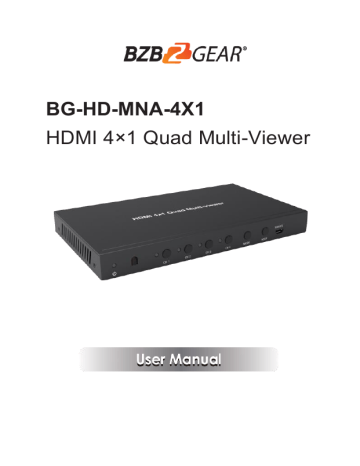
BG-HD-MNA-4X1
HDMI 4×1 Quad Multi-Viewer
Thank you for purchasing this product
For optimum performance and safety, please read these instructions carefully before connecting, operating or adjusting this product. Please keep this manual for future reference.
Surge protection device recommended
This product contains sensitive electrical components that may be damaged by electrical spikes, surges, electric shock, lighting strikes, etc. Use of surge protection systems is highly recommended in order to protect and extend the life of your equipment.
Table of Contents
5. Operation Controls and Functions. .................................................... 3
1.
Introduction
The
BG-HD-MNA-4X1
4×1 quad multi-viewer can display four simultaneous
HDMI HD input signals on one HDMI screen and one VGA screen.
It features an analog audio output that can select different input sources . It has five multi-view display modes. Output resolution can be adjusted, and the maximum resolution is 920×1080@60Hz. The product can be controlled via panel buttons and the remote control.
2.
Features
☆
HDMI 1.4, HDCP 1.4 compliant
☆
Input resolution can be recognized automatically
(480p~1080P60, 800x600~1920x1080)
☆
Output resolution can be selected by panel buttons and remote control, the maximum resolution is up to 1080P@60Hz (1920x1080P@60Hz,
1280x720P@60Hz)
☆
Support Audio formats: LPCM 2CH
☆
Support 1/2/4 windows multi-view modes
☆
Control via panel buttons and the remote control
3. Package Contents
①
1× HDMI 4×1 Quad Multi-Viewer
②
1× 12V/1A DC Power Adapter
③
1× Remote Control
④
2× Mounting Ears
⑤
1× User Manual
1
4. Specifications
Technical
HDMI Compliance HDMI 1.4
HDCP Compliance HDCP 1.4
Video Bandwidth 4.95Gbps
Video Resolutions the maximum is up to 1920×1080P@60Hz
Color Depth 8-bit
Color Space RGB, YCbCr 4:4:4, YCbCr 4:2:2
Analog Audio Formats LPCM2.0, 44.1KHz, 48KHz
ESD Protection
Human-body Model
:
±8kV (Air-gap discharge) , ±4kV (Contact discharge)
Connections
Inputs ports
4x HDMI Type A [19-pin female]
1x SERVICE [Micro USB, Update port]
Outputs ports
1x HDMI Type A [19-pin female]
1x VGA [VGA-D]
1x Audio [3.5mm Stereo Mini-jack]
Mechanical
Housing
Color
Metal Enclosure
Black
Dimensions 185mm (W)×111.8mm (D)×21mm (H)
Weight
Power Supply
500g
Input: AC100~240V 50/60Hz, Output
(US/EU standards
,
:
DC12V/1A
CE/FCC/UL certified)
Power Consumption 5.28W (max)
Operating
Temperature
0°C ~ 40°C / 32°F ~ 104°F
Storage Temperature -20°C ~ 60°C / -4°F ~ 140°F
Relative Humidity 20~90% RH (non-condensing)
2
5. Operation Controls and Functions
5.1 Front Panel
1 2
CH 1 CH 2
3
CH 3 CH 4 MOD E
4
SERVICE
RES O
5 6
Number Name
1 POWER LED
Function Description
The LED will illuminate green when the unit is working, red when the unit is in standby mode.
2
3
4
IR
CH1/CH2/CH3/
CH4 button
MODE button
IR receiver window. It accepts the remote control signal.
Input channel select button (Please refer to
“6. Display Modes” for details).
Press this button to cyclically select display mode
(Please refer to “6. Display Modes” for details).
Long press this button for 5s, the output screen is full screen displayed with equal proportion.
5 RESO button
Cyclically select different output resolution.
Long press this button for 5s to open or close the window display frame.
6 SERVICE port Firmware update port. (Manufacture use only.)
5.2 Rear Panel
INPUT OUT PUT
IN 1 IN 2
1
IN 3 IN 4 H D MI
2
VGA
3
AU D IO D C 12 V
4 5
Number
1
Name
HDMI INPUT
2 HDMI OUTPUT
Function Description
Connect to HDMI source device such as DVD player or PS4 with a HDMI cable.
Connect to HDMI display device such as TV or projector with a HDMI cable.
3
3 VGA OUTPUT
VGA output port, outputting the signal that is the same as the HDMI output port.
Analog audio output port. (Note: If the HDMI output is MODE 1, the audio output follows the video content. If the HDMI output is MODE 2/3/4/5, press
4 AUDIO OUTPUT CH1/CH2/CH3/CH4 up to 5s to select audio output or use the remote control to cyclically select audio output. The default status is CH1 screen audio output.)
5 DC 12V
Plug the 12V/1A DC power supply into the unit and connect the adapter to an AC outlet.
6. Display Modes
The quad multi-viewer has 5 display modes. Detailed description is as follows.
MODE 1 MODE 2 MODE 3 MODE 4 MODE 5
MODE 1: The quad multi-viewer will display four HDMI inputs separately. Use the CH1/CH2/CH3/CH4 button on the panel or the Source 1/2/3/4 button on the
IR remote to select input source, the corresponding panel light will be on.
MODE 2: The quad multi-viewer divides four HD inputs with the same size and displays them on one screen. The four lights on panel will be on. In the
CH1 window, you can press the CH1 button on panel or the Source 1 button on the IR remote to cyclically select four input sources. Select the input source separately in the CH2/CH3/CH4 window in the same way.
MODE 3: The quad multi-viewer divides four HD inputs and displays them on one screen. The four lights on panel will be on. The operation is the same as
MODE 2.
4
MODE 4: The quad multi-viewer divides two HD inputs with the same size and display them on one screen. The CH1, CH2 lights on panel will be on. In the CH1 window, you can press the CH1 button on panel or the Source 1 button on the IR remote to cyclically select four input sources. Select the input source in the CH2 window in the same way.
MODE 5: The quad multi-viewer divides four HD inputs and displays them on one screen. The four lights on panel will be on. The operation is the same as
MODE 2.
7. Remote Control
Mode
Source
RES.
: Press this button to set the unit in standby mode, press this button again to power on the unit.
: Press this button to open or close the display window frame.
RES.
: Press this button to cyclically select output resolution.
Mode:
: Press these buttons to select output display mode.
: Press this button to cyclically select output display mode.
Source:
1/2/3/4: Press these buttons to select input source.
Audio
2
: Press this button to cyclically select input source (This button can be used only at the
MODE 1).
Audio:
: Mute button.
: Press this button to cyclically select audio output.
5
8. Application Example
TV or Monitor
Power Supply
IN 1 IN 2
INPUT
IN 3 IN 4
OUT PUT
H D MI VGA AUDIO
DC 12 V
DVD or Blu-ray Player DVD or Blu-ray Player
UHDTV
2.0 Speakers
6
9. Warranty
BZBGEAR wants to assure you peace of mind. We're so confident in the quality of our products that along with the manufacturer's one-year limited warranty, we are offering free second-year warranty coverage upon registration*.
Taking advantage of this program is simple, just follow the steps below:
1. Register your product within 90 days of purchase by visiting
BZBGEAR.com/warranty.
2. Complete the registration form. Provide all necessary proof of purchase details, including serial number and a copy of your sales receipt.
For questions, please call 1.888.499.9906 or email [email protected].
For complete warranty information, please visit BZBGEAR.com/warranty or scan the QR code below.
*Terms and conditions apply. Registration is required.
7
10. Mission Statement
BZBGEAR manifests from the competitive nature of the audiovisual industry to innovate while keeping the customer in mind. AV solutions can cost a pretty penny, and new technology only adds to it. We believe everyone deserves to see, hear, and feel the advancements made in today’s AV world without having to break the bank. BZBGEAR is the solution for small to medium-sized applications requiring the latest professional products in AV.
We live in a DIY era where resources are abundant on the internet. With that in mind, our team offers system design consultation and expert tech support seven days a week for the products in our BZBGEAR catalog. You’ll notice comparably lower prices with BZBGEAR solutions, but the quality of the products is on par with the top brands in the industry. The unparalleled support from our team is our way of showing we care for every one of our customers. Whether you’re an integrator, home theater enthusiast, or a do-it-yourselfer, BZBGEAR offers the solutions to allow you to focus on your project and not your budget.
8
advertisement