advertisement
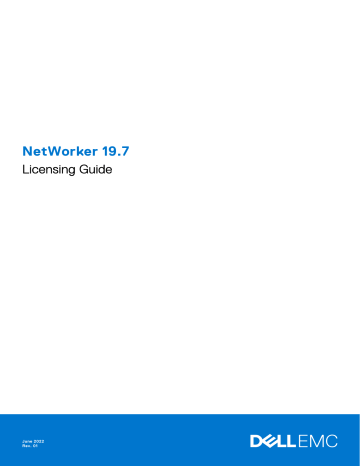
NetWorker 19.7
Licensing Guide
June 2022
Rev. 01
Notes, cautions, and warnings
NOTE: A NOTE indicates important information that helps you make better use of your product.
CAUTION: A CAUTION indicates either potential damage to hardware or loss of data and tells you how to avoid the problem.
WARNING: A WARNING indicates a potential for property damage, personal injury, or death.
© 1990 - 2022 Dell Inc. or its subsidiaries. All rights reserved. Dell Technologies, Dell, and other trademarks are trademarks of Dell Inc. or its subsidiaries. Other trademarks may be trademarks of their respective owners.
Contents
Contents 3
4 Contents
Figures
7
8
5
6
3
4
1
2
9
10
Figures 5
Tables
7
8
5
6
3
4
1
2
9
10
6 Tables
Preface
As part of an effort to improve product lines, periodic revisions of software and hardware are released. Therefore, all versions of the software or hardware currently in use might not support some functions that are described in this document. The product release notes provide the most up-to-date information on product features.
If a product does not function correctly or does not function as described in this document, contact a technical support professional.
NOTE: This document was accurate at publication time. To ensure that you are using the latest version of this document, go to the Support website https://www.dell.com/support .
Purpose
This document describes how to evaluate and permanently license the NetWorker software. It also helps you determine which of the NetWorker licensing models to use.
Audience
This guide is intended for use by system administrators who are responsible for installing and licensing NetWorker software.
The information in this guide assumes that the NetWorker software is installed and that all the software and hardware requirements have been met on the computer that accesses the NetWorker Management Console interface. These requirements are described in the NetWorker Installation Guide .
Revision history
The following table presents the revision history of this document.
Table 1. Revision history
Revision Date
01 June, 2022
Description
First release of the document for NetWorker 19.7.
Related documentation
The NetWorker documentation set includes the following publications, available on the Support website:
● NetWorker E-LAB Navigator
Provides compatibility information, including specific software and hardware configurations that NetWorker supports. To access E-LAB Navigator, go to https://elabnavigator.dell.com/eln/elnhome .
● NetWorker Administration Guide
Describes how to configure and maintain the NetWorker software.
● NetWorker Network Data Management Protocol (NDMP) User Guide
Describes how to use the NetWorker software to provide data protection for NDMP filers.
● NetWorker Cluster Integration Guide
Contains information related to configuring NetWorker software on cluster servers and clients.
● NetWorker Installation Guide
Provides information on how to install, uninstall, and update the NetWorker software for clients, storage nodes, and servers on all supported operating systems.
Preface 7
● NetWorker Updating from a Previous Release Guide
Describes how to update the NetWorker software from a previously installed release.
● NetWorker Release Notes
Contains information on new features and changes, fixed problems, known limitations, environment and system requirements for the latest NetWorker software release.
● NetWorker Command Reference Guide
Provides reference information for NetWorker commands and options.
● NetWorker Data Domain Boost Integration Guide
Provides planning and configuration information on the use of Data Domain devices for data deduplication backup and storage in a NetWorker environment.
● NetWorker Performance Optimization Planning Guide
Contains basic performance tuning information for NetWorker.
● NetWorker Server Disaster Recovery and Availability Best Practices Guide
Describes how to design, plan for, and perform a step-by-step NetWorker disaster recovery.
● NetWorker Snapshot Management Integration Guide
Describes the ability to catalog and manage snapshot copies of production data that are created by using mirror technologies on storage arrays.
● NetWorkerSnapshot Management for NAS Devices Integration Guide
Describes how to catalog and manage snapshot copies of production data that are created by using replication technologies on NAS devices.
● NetWorker Security Configuration Guide
Provides an overview of security configuration settings available in NetWorker, secure deployment, and physical security controls needed to ensure the secure operation of the product.
● NetWorker VMware Integration Guide
Provides planning and configuration information on the use of VMware in a NetWorker environment.
● NetWorker Error Message Guide
Provides information on common NetWorker error messages.
● NetWorker Licensing Guide
Provides information about licensing NetWorker products and features.
● NetWorker REST API documentation
Contains the NetWorker APIs and includes tutorials to guide you in their use.
.
● NetWorker 19.7 with CloudBoost 19.7 Integration Guide
Describes the integration of NetWorker with CloudBoost.
● NetWorker 19.7 with CloudBoost 19.7 Security Configuration Guide
Provides an overview of security configuration settings available in NetWorker and Cloud Boost, secure deployment, and physical security controls needed to ensure the secure operation of the product.
● NetWorker Management Console Online Help
Describes the day-to-day administration tasks performed in the NetWorker Management Console and the NetWorker
Administration window. To view the online help, click Help in the main menu.
● NetWorker User Online Help
Describes how to use the NetWorker User program, which is the Windows client interface, to connect to a NetWorker server to back up, recover, archive, and retrieve files over a network.
8 Preface
NOTE: Data Domain is now PowerProtect DD. References to Data Domain or DD systems in this documentation, in the UI, and elsewhere in the product include PowerProtect DD systems and older Data Domain systems. In many cases the UI has not yet been updated to reflect this change.
Typographical conventions
The following type style conventions are used in this document:
Table 2. Style conventions
Formatting
Bold
Italic
Monospace
Monospace italic
|
Monospace bold
[ ]
{ }
...
Description
Used for interface elements that a user specifically selects or clicks, for example, names of buttons, fields, tab names, and menu paths. Also used for the name of a dialog box, page, pane, screen area with title, table label, and window.
Used for full titles of publications that are referenced in text.
Used for:
● System code
● System output, such as an error message or script
● Pathnames, file names, file name extensions, prompts, and syntax
● Commands and options
Used for variables.
Used for user input.
Square brackets enclose optional values.
Vertical line indicates alternate selections. The vertical line means or for the alternate selections.
Braces enclose content that the user must specify, such as x, y, or z.
Ellipses indicate non-essential information that is omitted from the example.
You can use the following resources to find more information about this product, obtain support, and provide feedback.
Where to find product documentation
● https://www.dell.com/support
● https://www.dell.com/community
Where to get support
The Support website https://www.dell.com/support provides access to product licensing, documentation, advisories, downloads, and how-to and troubleshooting information. The information can enable you to resolve a product issue before you contact Support.
To access a product-specific page:
1. Go to https://www.dell.com/support .
2. In the search box, type a product name, and then from the list that appears, select the product.
Knowledgebase
The Knowledgebase contains applicable solutions that you can search for either by solution number (for example, KB000xxxxxx) or by keyword.
To search the Knowledgebase:
Preface 9
1. Go to https://www.dell.com/support .
2. On the Support tab, click Knowledge Base .
3. In the search box, type either the solution number or keywords. Optionally, you can limit the search to specific products by typing a product name in the search box, and then selecting the product from the list that appears.
Live chat
To participate in a live interactive chat with a support agent:
1. Go to https://www.dell.com/support .
2. On the Support tab, click Contact Support .
3. On the Contact Information page, click the relevant support, and then proceed.
Service requests
To obtain in-depth help from Licensing, submit a service request. To submit a service request:
1. Go to https://www.dell.com/support .
2. On the Support tab, click Service Requests .
NOTE: To create a service request, you must have a valid support agreement. For details about either an account or obtaining a valid support agreement, contact a sales representative. To find the details of a service request, in the
Service Request Number field, type the service request number, and then click the right arrow.
To review an open service request:
1. Go to https://www.dell.com/support .
2. On the Support tab, click Service Requests .
3. On the Service Requests page, under Manage Your Service Requests , click View All Dell Service Requests .
Online communities
For peer contacts, conversations, and content on product support and solutions, go to the Community Network https:// www.dell.com/community . Interactively engage with customers, partners, and certified professionals online.
How to provide feedback
Feedback helps to improve the accuracy, organization, and overall quality of publications. Go to https:// contentfeedback.dell.com/s to provide feedback.
10 Preface
1
Introduction
This chapter includes the following topics:
Topics:
•
•
Differences between served and unserved licenses
•
Supported license configuration
About this guide
This guide describes the licensing options available in NetWorker 19.7 that you can use to permanently license the NetWorker software. You can download the software from https://support.emc.com
. NetWorker 19.7 has extended the license-free trial period without requiring a license to 90 days. NetWorker enters evaluation mode for 90 days and a grace period of 30 days is activated automatically ( a total of 120 days). NetWorker 19.7 allows you to use a served or unserved license.
The information in this guide assumes that the NetWorker software is installed and that all of the software and hardware requirements have been met on the computer that accesses the NetWorker Management Console (NMC) interface, known as the Console. These requirements are described in the NetWorker Installation Guide .
Differences between served and unserved licenses
NetWorker 19.7 allows you to use a served or unserved license. A served license requires installation and configuration of the
Dell EMC License Server, also known as the CLP License Server. An unserved license does not require you to install the License
Server or open any associated firewall ports to enable communication with the License Server.
The following table demonstrates the differences between served and unserved licenses.
Table 3. Differences between served and unserved licenses
Served license
License Server required
Port/firewall dependency
Unserved license
License Server not required
No port/firewall dependency
License file is generated based on the License Server host
License file serves multiple NetWorker servers
License file is generated based on the NetWorker server host. For
more information refer to How to obtain the NetWorker license
License file serves single NetWorker server
Difference between license file with served and unserved license
The following images display the capacity and update entitlements based on the served and unserved license:
Introduction 11
Figure 1. Served capacity entitlement license file
Figure 2. Served update entitlement license file
12 Introduction
Figure 3. Unserved capacity entitlement license file
Figure 4. Unserved update entitlement license file
Introduction 13
Supported license configuration
The following table displays the supported license configuration:
Table 4. Supported license configuration (new installation)
New NetWorker 19.7 installation
NetWorker 19.7 installation with served license
Artifact
License file
License file NetWorker 19.7 installation with unserved license
NetWorker 19.7 installation with traditional license
Enablers and authorization code
Base license for new installation
Served capacity entitlement
Unserved capacity entitlement
Base enabler
Table 5. Supported license configuration (upgrade path)
Upgrade path from a version earlier than NetWorker 19.7
to NetWorker 19.7
Artifact Base license for new installation
NetWorker 8.2.4 upgrade
(Traditional license) to
NetWorker 19.7 with served license
Enablers and authorization code
Base enabler
Post upgrade
NetWorker 8.2.4 upgrade
(Traditional license) to
NetWorker 19.7 with unserved license
Enablers and authorization code
NetWorker 9.x or NetWorker
18.x upgrade to NetWorker 19.7
with served license.
License file
NetWorker 9.x or NetWorker
18.x upgrade to NetWorker 19.7
with unserved License
License file
NetWorker 9.x or NetWorker
18.x(Traditional license) upgrade to NetWorker
19.7(Traditional license)
Enablers and authorization code
Base enabler
Served capacity entitlement
Unserved capacity entitlement
Base enabler
Served update entitlement.
NOTE: After an upgrade, by default update entitlement is enabled for a period of 120 days.
Contact the Dell EMC licensing team to get the update license file for permanent licensing.
Unserved update entitlement.
NOTE: After an upgrade, by default update entitlement is enabled for a period of 120 days.
Contact the Dell EMC licensing team to get the update license file for permanent licensing.
NA
NA
NA
14 Introduction
2
Licensing the NetWorker Server
This chapter includes the following topics:
Topics:
•
•
•
•
Obtain the license server and NetWorker server IP address
•
How to obtain the NetWorker license
•
Installing the Dell EMC license server (served licenses only)
•
Managing the Dell EMC License Server (served licenses only)
•
Applying NetWorker 19.7 license
•
Licensing process
The following diagram represents the licensing process for both served and unserved licenses.
Figure 5. Licensing process (served and unserved)
Served license
To license the NetWorker server using a served license:
● Obtain the served license file. The topic
How to obtain the NetWorker license
provides more information.
Licensing the NetWorker Server 15
● Set up the license server. The topic
Installing the license server (served licenses only) provides more information .
●
Apply the license. The topic NetWorker 19.7 new installation with served license
on page 25 provides more information.
Unserved license
To license the NetWorker server using a unserved license:
● Obtain the unserved license file. The topic
How to obtain the NetWorker license
provides more information.
●
Apply the license. The topic NetWorker 19.7 new installation with unserved license
on page 24 provides more information.
Obtain the license server and NetWorker server IP address
Whether you are using a served or unserved license, you must obtain the IP address of the License Server and/or the
NetWorker Server and provide this information to Dell EMC Licensing. For a served license, you can use the lmutil lmhostid command to determine the License Server's IP. For an unserved license, you can use the operating system commands ifconfig or ipconfig .
Locating the License Server IP address
After installing the Dell EMC License Server software, use the following procedures to determine the License Server IP address.
On Windows:
1. Go to Start > Run .
2. Type cmd and click OK to open a command prompt.
3. At the C:\> prompt, type "C:\Program Files\DellEMC LicenseServer\lmutil" lmhostid -internet -v4 , and then press Enter .
On Linux:
1. Open a command shell.
2. At a shell prompt, type lmutil lmhostid -internet -v4 , and then press Enter .
Locating the NetWorker Server IP address
After installing the NetWorker Server software, use the following procedures to determine the NetWorker Server IP address.
On Windows:
1. Go to Start > Run .
2. Type cmd and click OK to open a command prompt.
3. At the C:\>prompt, type ipconfig , and then press Enter .
On Linux:
1. Open a command shell.
2. At the shell prompt, type ifconfig , and then press Enter .
NOTE: In case of cluster and multiple NIC environments, mention all the IP addresses in CLP license file with space as separator. HOSTID="INTERNET=IP_1 INTERNET=IP_2 ……" is the HOSTID attribute in license file for cluster and multiple
NIC environment.
How to obtain the NetWorker license
This section provides information on how to obtain the NetWorker license for the following scenarios:
● New installation for NetWorker 19.7 license file (both served and unserved license)
● Update entitlement/upgrade for NetWorker 19.7 license file (both served and unserved license)
16 Licensing the NetWorker Server
● Conversion from served to unserved license
New installation for NetWorker 19.7 license file (both served and unserved license)
Visit https://licensing.emc.com/ to activate your software.
You will need the following details to complete the activation:
● Dell EMC Sales Order number or the LAC number. You obtain these details from the LAC letter that you receive from Dell
EMC after the order fulfillment.
● If served license needs to be generated, you will need the IP address and the hostname of the license server to complete the activation.
● If unserved license needs to be generated, you will need the IP address and the hostname of the NetWorker server to complete the activation.
Update entitlement/upgrade for NetWorker 19.7 license file (both served and unserved license)
As soon as the upgrade is complete, raise a service request to get the Dell EMC licensing team engaged to assist you in generating the update file.
To open a service request:
● Contact Dell EMC live support team by calling:
○ US Toll Free 800-782-4362 and selecting option 4.
○ This team is available 24/7 to help you create your service requests only.
○ International Toll Free numbers are found at EMC support page .
In the service request, mention the following details for quicker resolution:
● Host ID of the NetWorker server that has been upgraded.
● If served license type is required, the IP address and the hostname of the license server.
● If unserved license type is required, the IP address and the hostname of the NetWorker server.
Conversion from served to unserved license
Visit the software licensing central https://licensing.emc.com/ to change the license type from served to unserved by performing a Rehost and then selecting the type as Unserved in the drop down page of Step3: Enter Rehost details and select the type as Unserved.
You will need the following details to complete this process:
● IP address and the hostname of the license server using which the served license was generated.
● IP address and the hostname of the NetWorker server for which the unserved license needs to be generated.
Conversion from traditional based licensing to capacity based licensing
Customers on current support can migrate from the product based model to the capacity based model. This would give them access to all Networker products at no extra cost. The customer should work with their Dell/EMC sales account team to start the process.
Licensing the NetWorker Server 17
Installing the Dell EMC license server (served licenses only)
After you install the NetWorker software, if using a served license you must install the Dell EMC License Server to enable the
Dell EMC Licensing Solution. Installation packages for the License Server are available from the same download location as the
NetWorker software.
Prerequisites
Ensure that you install the License Server on a system that is accessible to all datazones that will require access to the License
Server.
If you do not install the License Server during the NetWorker software installation, you can install this server later. If NetWorker does not detect the license and an nsrd check does not discover any licenses, NetWorker enters evaluation mode for 90 days and grace period of 30 days is activated automatically. You can install the License Server at any time during the evaluation period to enable the Dell EMC Licensing Solution.
Steps
Review this section for basic instructions about how to install the License Server on a Windows or Linux 64-bit platform. Use the License Server Installation and Administration Guide for complete License Server installation and setup instructions.
Installation of the License Server on a NetWorker Virtual Edition (NVE) appliance is not supported.
Install the license server (Windows 64-bit platform)
After you complete the NetWorker 19.7 installation, install the License Server from the 64-bit Windows package. For the license server package name for Windows, refer to table 9.
About this task
If using a served license, the License Server is required for new and upgraded installations of NetWorker 19.7, even if you plan on using traditional enabler-based licensing.
Steps
1. Download the Windows 64-bit installation package from the same location that you downloaded the NetWorker software from.
2. Start the Dell EMC License Server Setup wizard. For example, open the DellEMC_LicenseServer_3.6.x_x64.msi
file.
The following figure displays the Dell EMC License Server Setup Wizard.
Figure 6. Dell EMC license Server Setup Wizard
3. Click Next to review and accept the License agreement.
18 Licensing the NetWorker Server
4. Leave the destination folder for the installation of the Dell EMC License Server software as C:\Program
Files\DellEMC LicenseServer\ .
5. Click Next , and then click Finish to complete the wizard.
Results
When the installation completes, a shortcut for the LMTOOLS utility appears on your desktop. LMTOOLS allows you to manage the License Server.
To complete the setup and configuration, perform the steps in the sections
Set up the served license file
and LMTOOLS configuration on Windows
.
Install the license server (Linux 64-bit platform)
After you complete the NetWorker 19.7 installation, install the License Server from the 64-bit Linux package. For the license server package name for Linux, see table 9. If using a served license, the License Server is required for new and upgraded installations of NetWorker 19.7, even if you plan on using the traditional enabler-based licensing model. For more information about license server package for Linux, see table 9.
Prerequisites
On the License Server, create a folder called /opt/dellemc/licenses , and copy the license file that you obtain from Dell
EMC Licensing to this folder.
Steps
1. Download the Linux 64-bit installation package from the same location that you downloaded the NetWorker software from.
2. Log in to Linux as root or as a user with sudo privileges.
3. At the command prompt, type the following command to install the package, using the appropriate package version. For example:
/opt/dellemc # rpm -v -i /tmp/dellemclicenseserver-3.6.x-x.x86_64_lsb.rpm
4. To confirm that the installation was successful perform the following steps: a. Type ls /opt/dellemc/licenseserver/ b. In the directory listing output, verify that the following files were extracted:
● EMCLM
● lmgrd
● lmutil
● Readme.txt
NOTE: After you install the License Server software on a Linux platform, the following error might appear: "bash: ./lmgrd: No such file or directory" . This error occurs because a library file is missing, typically the ld-lsb-x86-64.so.3
library file. If the library file does not exist on your system or, the incorrect version is installed, you must install the correct package. To verify which package the library file belongs to, you can run an rpm query if rpm packages are on your system. For example, type rpm -qf /lib64/ld-lsb-x86-64.so.3
lsb-4.0-22.3.1.x86_64
. After you install the package that contains the required library file, the License Server should start.
NOTE: It is recommended that you install the license server rpm using the root user account.
Set up the served license file
The license file that you obtain from Dell EMC Licensing contains information about the license entitlement type (a Capacity or Update Entitlement), whether the license is served, and, if applicable, the License Server configuration. Dell EMC Licensing populates the file with this information after you provide the details and requirements for your environment. It is recommended that you do not edit the license file. Doing so can corrupt the file, which makes it unusable by the License Server and the
NetWorker Server.
Licensing the NetWorker Server 19
Prerequisites
It is recommended that you obtain the license file before you install the License Server. When using a served license and you install the License Server before obtaining the license file, record the server hostname/IP and port number because you must provide this information to Dell EMC Licensing to populate the file with these details. Any random ports of NetWorker server will initiate a connection to the static ports of ELMS server that are defined in the served license file. By default, the static port for
ELMS server is 27000 and VENDOR EMCLM port is 27001. You must ensure that these ports are opened in the ELMS server.
Steps
1. If you have not already obtained the license file from Dell EMC Licensing, contact Dell EMC Licensing to obtain the file.
A license file with a Capacity Entitlement looks similar to the following example for a served license.
Figure 7. Sample license file with Capacity Entitlement
2. When using a served license, create a directory in the location where you installed the License Server.
For example, on the License Server, create the following directories:
● On Windows: C:\Program Files\DellEMC LicenseServer\elms\licenses
● On Linux: /opt/dellemc/licenses
NOTE: On Linux, you might be required to complete this step before you install the License Server package.
3. Copy the license file to the License Server directory that you previously created. Do not rename the license file. To apply the license in the NetWorker server, follow the steps in the section
NetWorker 19.7 new installation with served license
on page
25.
NOTE: If you use FTP on Linux, ensure that the file permissions do not change.
Managing the Dell EMC License Server (served licenses only)
After you install the License Server and set up the license file on the License Server and the NetWorker Server, you must complete the configuration by starting the License Server.
Review this section for information about the basic steps for License Server management setup on Windows and Linux platforms. Use the License Server Installation and Administration Guide for complete License Server management instructions.
Managing the License Server (Windows)
You can start and manage the License Server by using the LMTOOLS utility on Windows.
Steps
1. Open the LMTOOLS icon on your desktop.
20 Licensing the NetWorker Server
2. On the Service/License File tab, select Configuration using Services .
3. Browse to the Config Services tab.
4. In the Path to the lmgrd.exe file field: a. To browse to the location of lmgrd , click Browse .
b. Select the file.
For example, browse to C:\Program Files\DellEMC LicenseServer , and then select lmgrd .
5. In the Path to the license file field: a. To browse to the location of the license file on the Dell EMC License Server, click Browse .
b. Select the file.
For example, browse to C:\Program Files\DellEMC LicenseServer\elms\licenses , and then select the license file.
The following figure displays the location of the license file on the Dell EMC License Server.
Figure 8. Config Services tab in LMTOOLS
The license file contains information about the License Server, such as the host address/IP and the port that is used for communication, information on the type of licenses, and the amount of capacity purchased.
6. Select Use Services and Start Server at Power Up , and then click Save Service .
7. Browse to the Start/Stop/Reread tab, and select Start Server .
8. Exit the LMTOOLS utility.
Results
After startup, the Flexlm Service 1 service is shown as Running in the Windows Task Manager .
To change the Flexlm Service 1 Startup type to Automatic , in Windows Task Manager , click the Services tab, and then click Services .
Manage the License Server (Linux)
On Linux, you can manage and start the License Server with the lmgrd command.
Prerequisites
Before you run the lmgrd command, ensure that you complete the following tasks:
● Create the /opt/dellemc/licenses for the license file and the /opt/dellemc/licenseserver/logs directory for the log files.
● Add the license file that you received from Dell EMC Licensing to the /opt/dellemc/licenses directory.
Steps
1. To start the License Server, at the command prompt, type lmgrd .
# ./lmgrd -l /opt/dellemc/licenseserver/logs/lmgrd.log -c /opt/dellemc/licenses
Licensing the NetWorker Server 21
2. To manage the License Server, type the lmgrd command with the following arguments: lmgrd [-c license_file_list] [-l [+]debug_log_path] [-2 -p] [-local] [-x lmdown] [-x lmremove] [-z] [-v] [-help]
The following table provides information about the arguments that you can use with the lmgrd command. The section
provides more information on available arguments.
Table 6. lmgrd arguments
Argument
-c license_file_list
-l [+]debug_log_path
-2 -p
-local
-x lmdown
-x lmremove
-z
-v
-help
-reuseaddr
Description
Directs use of the specified license files.
Writes debugging information to file debug_log_path . This option uses the letter l , not the numeral 1 . Prefixing debug_log_path with the + character appends logging entries. Use the -l option before other options to log all debugging information to debug_log_path .
Restricts use of the lmdown , lmreread , lmremove , lmswitch , lmswitchr , and lmnewlog utilities, to a license administrator who is, by default, root. If there is a UNIX group called lmadmin , use is restricted to members only of that group.
If root is not a member of this group, root does not have permission to use any of the mentioned utilities. If -2 -p is used when starting lmgrd , no Windows user can shut down the License Server with lmdown or use the lmswitch , lmswitchr , and lmnewlog utilities.
Restricts the lmdown and lmreread commands so they can run only from the same system where lmgrd is running.
Disables the lmdown command so no user can run lmdown . If lmdown is disabled, stop lmgrd with the kill pid command, or stop the lmgrd and vendor daemon processes through the Windows Task Manager or Windows service. On Linux, ensure that the kill command does not have a -9 argument.
Disables the lmremove command (no user can run lmremove ).
Run in foreground. The default behavior is to run in the background. If you specify -l debug_log_path , no windows are used. If you do not specify the -l argument, separate windows are used for lmgrd and each vendor daemon.
Displays the lmgrd version number and copyright, and then exits.
Displays usage information, and then exits.
Allows the server to explicitly bind to a same port, which remains in TIME_WAIT state after the server restarts or crashes.
Start the License Server without a license file
If you have not obtained a license file, you can start the License Server by using the lmgrd command. When you add a license file, you can also run a command to re-read the file.
Steps
1. To start the License Server without copying a license file to the license directory, from a command prompt, type the following command:
# ./lmgrd -l
/opt/dellemc/licenseserver/logs/lmgrd.log -c
/opt/dellemc/licenses
2. To view the log file, type the following command:
/opt/dellemc/licenseserver # cat /opt/dellemc/licenseserver/logs/lmgrd.log
3. To view what is running as the License Server, type the following command:
/opt/dellemc/licenseserver # ps -aef | grep lmgrd
22 Licensing the NetWorker Server
4. After you obtain a license file, copy the file to the license directory, /opt/dellemc/licenses .
5. To reread the license file, type the following command:
# lmutil lmstat -a -c /opt/dellemc/licenses
# lmutil lmreread -c /opt/dellemc/licenses
lmutil application
In addition to lmgrd , you can use the lmutil application to manage some aspects of the License Server. This application is available on all platforms.
lmutil application arguments
The following table provides a list of the valid arguments for most lmutil utilities.
Table 7. lmutil arguments
Argument Description
-c
<license_file
_path>
-help
Most lmutil utilities need the path to the license file. This is specified with the -c license_file_path argument.
Displays usage information and exits.
-v
-verbose
Displays the version of the utility and exits.
Displays a longer description for errors that are found.
For the first argument of a lmutil command, you can specify one of the following utilities:
● lmdown —gracefully stops a license server system (manager and vendor daemon)
● lmhostid —calculates a hostid to identify a system or user
● lmreread —instructs the license server system to reread license and option files, and start new vendor daemons
● lmstat —displays the status of a license server system
● lmswitch —controls license server log location and size
● lmver —displays the version of a FLEXnet executable
The following table provides more information about the most common or useful commands that are helpful for troubleshooting
License Server issues.
Table 8. Useful lmutil commands
Command lmutil lmhostid lmutil lmreread
Purpose
Obtains the MAC address system information from the current system. A MAC address is a valid node-locking choice
(HOSTID=) and can also be used in the SERVER line of a license file to identify the License Server. If multiple MAC addresses are listed by the command, use the first one. For example: lmutil lmhostid
Verify the MAC address with its use in any license files. If the MAC address does not match any of the relevant uses, a mistake might have been made when the system information was entered for license activation.
Forces the License Server to instruct the Dell EMC vendor daemon to reread the license file for changes. Use this command if new or changed license files are made available.
This command allows the License Server and the Dell EMC vendor daemon to continue to run and to update the internal
Licensing the NetWorker Server 23
Table 8. Useful lmutil commands (continued)
Command lmutil lmstat lmutil lmdown
Purpose cache of the license features from newly updated license files.
For example: lmutil lmreread -vendor EMCLM
Use this command to determine the running status of the
License Server lmgrd . For example: lmutil lmstat -a
When you provide the name of the license file that you used to start the License Server, this command gracefully shuts down the License Server and Dell EMC vendor daemon. To ensure that the proper processes are terminated, specify the license file name. You might be asked to confirm the shutdown before proceeding. For example: lmlmutil lmdown -c <license_file_list>
Applying NetWorker 19.7 license
This section describes how to apply the NetWorker served, unserved, and traditional licenses.
NetWorker 19.7 new installation with unserved license
The following section provides an overview of the steps that are required to activate the Unserved Licenses in a new installation of NetWorker.
Prerequisites
Obtain the license file from Dell EMC Licensing. For a new installation of NetWorker, this file contains a Capacity Entitlement.
You can obtain an unserved Capacity Entitlement file after you provide Dell EMC Licensing with the License Server host/IP information and the required capacity.
Steps
1. On the NetWorker server, launch the NMC Administration window, right-click the server, and then select Properties from the list. The Server Properties window appears.
a. Select the Licensing tab.
b. In the CLP license text field, click Browse .
c. Navigate to the location of the license file, and select the license file.
d. Click Validate license . The Validate license button will be disabled until the contents are validated. You can check the status by using the nsrlic -C command.
2. In the Server Properties window, on the Licensing tab, ensure that the following fields have the correct values, and then click OK .
● Solution ID
● CLP SWID
3. In the NMC Administration window, click Server , and then select Registrations . Confirm that the right pane displays an entry for CLP Capacity License that indicates the Authorized -No expiration date .
24 Licensing the NetWorker Server
NetWorker 19.7 new installation with served license
The following section provides an overview of the steps that are required to activate the Served Licenses in a new installation of
NetWorker.
Prerequisites
Obtain the license file from Dell EMC Licensing. For a new installation of NetWorker, this file contains a served Capacity
Entitlement. You can obtain the file after you provide Dell EMC Licensing with the License Server host/IP information and the required capacity. If using a served license and you cannot use the default port of 27000 for communication between
NetWorker and the License Server, you must also provide the port number. Dell EMC Licensing requires this information to create the license file.
Steps
1. If using a served license, download the License Server package for the appropriate platform from the same location that you downloaded the NetWorker software from. If using an unserved license, skip to step five.
2. Install the Windows or Linux 64-bit License Server package. You can install the License Server in the same location as the
NetWorker Server. The following table provides the package name for each OS version.
Table 9. Package names for OS versions
OS
Windows
RHEL 5 and SuSE 11
RHEL 6,7 and SUSE 11, 12
Windows server 2012/ 2012 R2/ 2016
RHEL 6,7, CentOS 7 variants, SUSE Linux Enterprise versions 11 and 12
Windows server 2012 R2/2016/2019
Package name
EMC_LicenseServer_3.4.0_x64 installer.msi
emclicenseserver-3.4.1-2.x86_64_lsb.rpm
emclicenseserver-3.5.0-1.x86_64_lsb.rpm
DellEMC_LicenseServer_3.6.0_x64.msi
dellemclicenseserver-3.6.0-0.x86_64_lsb.rpm
DellEMC_LicenseServer_3.6.6_x64.msi
NOTE: Recommended package for NetWorker 19.7.
RHEL 7, 8, SUSE Linux Enterprise versions 12 and 15 dellemclicenseserver-3.6.2-0.x86_
64_lsb.rpm
NOTE: Recommended package for NetWorker 19.7.
3. In the location that you installed the License Server, copy the license file to the following directory:
NOTE: Do not rename the license file.
● On Windows: C:\Program Files\DellEMC License Server\elms\licenses
● On Linux: /opt/dellemc/licenses
NOTE: On Linux, you might be required to complete this step before you install the License Server package.
4. Complete the License Server configuration, and then start the License Server:
● On Windows, use LMTOOLS or the command-line interface. An icon for LMTOOLS appears on the desktop after the
License Server installation.
● On Linux, use the lmgrd command-line utility.
5. On the NetWorker server, launch the NMC Administration window, right-click the server, and then select Properties from the list. The Server Properties window appears.
a. Select the Licensing tab.
b. In the CLP license text field, click Browse .
c. Navigate to the location of the license file, and select the license file.
d. Click Validate license . The Validate license button will be disabled until the contents are validated. You can check the status by using the nsrlic -C command.
Licensing the NetWorker Server 25
6. In the Server Properties window, on the Licensing tab, ensure that the following fields have the correct values, and then click OK .
● CLP license server (served license only)
● CLP License Server Port (served license only)
● Solution ID
● CLP SWID
NOTE: CLP refers to the Dell Dell EMC License Server.
7. In the NMC Administration window, click Server , and then select Registrations . Confirm that the right pane displays an entry for CLP Capacity License that indicates the Authorized -No expiration date .
Additions to the NSR RAP resource
After you complete the License Server installation and setup, the NSR Resource Access Protocol (RAP) resource is populated with the License Server information. The following figure provides an example of the information.
Figure 9. NSR RAP resource
The attributes that are identified in the graphic (for example, CLP License server and CLP License server port) are populated from the license file stored in the NetWorker server host's /nsr/lic/ directory and from queries of the License Server. These attributes are updated each time that you check out a license. Then Solution ID and CLP SWID are read from a license that is checked out from the License Server and not from the license file on the NetWorker server.
NetWorker 19.7 new installation with traditional license
About this task
To apply the traditional licensing follow the steps in the topic Apply an evaluation enabler code .
26 Licensing the NetWorker Server
Upgrading NetWorker license
This section provides information on how to upgrade the NetWorker licenses.
NetWorker 8.2.4 upgrade (Traditional license) to NetWorker 19.7
with served update entitlement license file
Prerequisites
Ensure that the 8.2.4 (traditional licensing) is upgraded successfully.
Steps
1. Upgrade to NetWorker 19.7.
2. Follow the steps mentioned in the topic
NetWorker 19.7 new installation with served license on page 25 using update
entitlement license file.
NOTE: After an upgrade, by default update entitlement is enabled for a period of 120 days. Contact the Dell EMC licensing team to get the update license file for permanent licensing.
NetWorker 8.2.4 upgrade (Traditional license) to NetWorker 19.7
with unserved update entitlement license file
Prerequisites
Ensure that the 8.2.4 (traditional licensing) is upgraded successfully.
Steps
1. Upgrade to NetWorker 19.7.
2. Follow the steps mentioned in the topic
NetWorker 19.7 new installation with unserved license
on page 24 using update entitlement license file.
NOTE: After an upgrade, by default update entitlement is enabled for a period of 120 days. Contact the Dell EMC licensing team to get the update license file for permanent licensing.
NetWorker 9.x or NetWorker 18.x upgrade to NetWorker 19.7 with served license
To upgrade from NetWorker 9.x or NetWorker 18.x to NetWorker 19.7 with served license, no action has to be performed.
In the NMC Administration window, click Server , and then select Registrations . Confirm that the right pane displays an entry for CLP Capacity License that indicates the Authorized -No expiration date .
NetWorker 9.x or NetWorker 18.x upgrade to NetWorker 19.7 with unserved license
To upgrade from NetWorker 9.x or NetWorker 18.x to NetWorker 19.7 with unserved license, no action has to be performed.
In the NMC Administration window, click Server , and then select Registrations . Confirm that the right pane displays an entry for CLP Capacity License that indicates the Authorized -No expiration date .
Licensing the NetWorker Server 27
A
Additional Information About NetWorker
Licensing
The Appendix includes the following topics:
Topics:
•
About the traditional enabler-based licensing model
•
•
•
Permanently license the NetWorker software
•
About the traditional enabler-based licensing model
You can download and evaluate NetWorker software and added features, such as modules, from the Dell EMC Online Support website at https://support.emc.com
. The software can be evaluated for 90 days without an enabler code or license.
on page 29 provides information.
To permanently use the NetWorker software with the traditional enabler-based licensing model, you must license the software on the Dell EMC Licensing website and apply the supplied licensing key to the NetWorker server. The license key includes permanent enabler codes and corresponding authorization (auth) codes.
Permanently license the NetWorker software
on page
32 provides information. Additionally, the Dell EMC Software Price Guide: Open Storage Software provides more details.
Base enabler
Each installation of NetWorker server software must be licensed with a server enabler, called a base enabler. This enabler activates the software and validates the use of a particular bundle of features, such as a specified number of clients and devices. All license keys are entered and stored on the NetWorker server, which enforces the licensing.
Base enablers come in different editions that enable varying degrees of functionality. Add-on enablers allow a broad scope of additional features.
NOTE: You cannot delete the base enabler. You can use the nsrcap command-line utility to upgrade or downgrade the base enabler. However, after you upgrade or downgrade a base enabler, you cannot restore to the original lower function base enabler. You must obtain a new base enabler from Dell EMC Licensing. For example, if you upgrade from Work Edition to Power Edition but then regress to Work Edition, the original Work Edition base enabler is invalid. You must obtain a new
Work Edition base enabler from Dell EMC Licensing.
The following tips apply to the base enabler:
● As soon as the base enabler is entered, the evaluation mode ends. A function that was available during a 90-day evaluation mode must be specifically enabled with either an evaluation or permanent enabler.
● When entering a group of enablers, always type the base enabler last to avoid disabling features that require a license that is separate from the base enabler.
Evaluation enabler
Evaluation enablers are free and must be applied on the NetWorker server. An evaluation enabler extends the evaluation period for an additional 45 days. The evaluation enabler cannot be extended or permanently enabled. It must be removed from the production environment before or on its expiry date.
Evaluation enabler provides more information.
28 Additional Information About NetWorker Licensing
Update enabler
An update enabler is necessary to move from an existing major NetWorker release to a newer major NetWorker release.
Updating within a minor release, for example, from NetWorker 8.2 SP1 to NetWorker 8.2 SP2, does not require an update enabler.
If an update enabler is required, the NetWorker software automatically adds the required update enabler code to its configuration. The update enabler expires after 90 days. You must contact Dell EMC Licensing within 90 days to permanently authorize the update enabler.
NOTE: If the authorization (auth) code for the update enabler code is not applied within 90 days, the NetWorker server software is disabled. Entering an auth code enables the software even if the update enabler code has expired.
View the update enabler alert
An alert message is generated 45 days before a NetWorker update enabler code expires. This alert remains until the NetWorker update enabler is authorized.
To view the license alert, use one of the following methods:
● In the NetWorker Administration window:
1. Click Monitoring .
2. Select the Alert tab.
● In the Console window, click Events .
● At the command prompt, type nsrwatch .
A colored icon within the alert message indicates that the update enabler will expire within 45 days. The message appears daily up to and including the day of the update enabler code expires.
Before the end of the evaluation period, contact your authorized reseller, or the Dell EMC sales team to obtain your update authorization code.
By the end of the evaluation period, you must permanently license the software to continue using modules or features that you have evaluated. If you do not permanently authorize the update enabler before its expiry, your backups might be impacted.
Permanently license the NetWorker software
on page 32 provides information.
The evaluation process
Dell EMC NetWorker software and added features, such as modules, can be downloaded and evaluated for free from the Dell
EMC support website or the media kit.
You can evaluate NetWorker software in two ways:
●
Evaluating a new installation of NetWorker software
●
Evaluating features of an existing NetWorker installation
By the end of the evaluation period, you must permanently license the NetWorker software to continue using modules or features that you have evaluated.
Permanently license the NetWorker software
on page 32 provides information.
Evaluate a new installation of NetWorker software
When you first install the NetWorker software, you can evaluate the software with all the modules and features for 90 days without entering any enabler codes or licenses.
Obtain evaluation enabler extensions
on page 30 provides information about extending the evaluation period for an additional
30 days.
Additional Information About NetWorker Licensing 29
Evaluating features of an existing NetWorker installation
If you are evaluating one or more NetWorker modules or features on an edition of NetWorker software that has already been installed and licensed, perform the following steps:
About this task
Steps
1. Contact your Dell EMC sales representative or your authorized reseller who will place an EVAL order on your behalf. As a result of the activation of your Eval License Authorization Code (LAC) number, you will obtain a temporary license key.
2. On the NetWorker server, type an evaluation enabler code for each module or feature to be evaluated.
Apply an evaluation enabler code
on page 30 provides information.
Obtain evaluation enabler extensions
Evaluation enablers are free and must be applied on the NetWorker server. A grace period allows you to extend the evaluation period for an additional 15 days. The grace period cannot be extended or permanently enabled. After the evaluation period and the grace period, the enabler must be removed from the production environment before or on its expiry date.
To obtain entitlement extensions and the resulting evaluation enablers, do one of the following:
● Contact your Dell EMC sales representative or your authorized reseller who will place an EVAL order on your behalf.
● Refer to the media kit for Dell EMC Information Protection and Availability Product Families.
Apply an evaluation enabler code
Use the following procedure to apply an evaluation enabler on the NetWorker server.
About this task
Steps
1. Start the NetWorker Management Console software.
2. Open the Administration window: a. In the Console window, click Enterprise .
b. In the left pane, from the Enterprise list, select the name of a NetWorker server.
c. In the right pane, select the application.
d. From the Enterprise menu, click Launch Application . The Administration window is launched as a separate application.
3. From the Administration window, click Configuration .
4. In the left pane, select Registration .
5. From the File menu, select New .
6. In the Enabler Code attribute, type the enabler code.
7. Optional. In the Comment attribute, type a description of the license.
8. Click OK .
View the evaluation enabler alert
An alert message is generated 30 days before a NetWorker evaluation enabler code expires. The alert remains until the
NetWorker software has been authorized or the evaluation enabler has been deleted.
To view the license alert, use one of the following methods:
● In the NetWorker Administration window:
1. Click Monitoring .
2. Select the Alert tab.
30 Additional Information About NetWorker Licensing
● In the Console window, click Events .
The following color-coded icons appear with the alert message:
● A yellow icon indicates that the enabler will expire within 30 days. The message displays the yellow icon until 10 days prior to the evaluation enabler code expiration.
● A red icon indicates that the enabler will expire within 10 days. The message displays the red icon up to and including the day of the enabler code expiration.
Delete an enabler code
You can delete a license enabler code at any time, whether or not it has been permanently authorized. The license is not removed when the software is uninstalled.
NOTE: You cannot delete the enabler code that enables the basic NetWorker software, called the base enabler. You can use the nsrcap command-line utility to upgrade or downgrade the base enabler. However, after you have upgraded or downgraded a base enabler, you cannot return to the original lower function base enabler. You must obtain a new base enabler from Dell EMC Licensing.
For example, if you upgrade from Work Edition to Power Edition but then regress to Work Edition, the original Work Edition base enabler is invalid. You must obtain a new Work Edition base enabler from Dell EMC Licensing.
To delete an enabler code:
1. In the Administration window, click Configuration .
2. Click Registrations .
3. Right-click the name of the license that you want to delete, and then select Delete .
4. Click Yes to confirm the deletion.
License process flow
To permanently use the NetWorker software to back up and recover data, you must license the software. The licensing process is the same for all NetWorker software editions, and for the individual modules and features.
The following figure illustrates the licensing process flow.
Figure 10. NetWorker license process flow
During the NetWorker licensing process:
Additional Information About NetWorker Licensing 31
1. Dell EMC verifies the customer purchase order. The SysAdmin downloads the NetWorker software from the Dell EMC Online
Support Site.
2. Dell EMC generates a License Authorization Code (LAC) letter and emails it to the customer. SysAdmin installs the
NetWorker software in evaluation mode.
3. The SysAdmin receives an email with the LAC and obtains the host ID of the NetWorker server.
4. The SysAdmin applies the host ID and LAC to activate certificates.
5. Dell EMC Licensing generates the certificates and allows you to save a copy of the certificate or sends it as an email to the address of your choice.
6. The SysAdmin receives an email that includes the enablers and authorization codes.
7. The SysAdmin applies the enablers and authorization codes for permanent NetWorker licensing.
The NetWorker license process consists of the following basic steps:
1. Download and install the software for evaluation.
2. Purchase the required NetWorker product, options, and modules from Dell EMC or an authorized partner. The purchase order for the software lists the requested NetWorker product, options, and modules. Dell EMC sends a LAC certificate by email in response to the valid purchase order.
NOTE: If no evaluation period is required, the first and second steps can be performed together.
3. At the Dell EMC Licensing site: a. Open the activation menu.
b. Type the LAC and the host ID of the NetWorker server to obtain the software license certificate.
NOTE: Dell EMC Licensing confirms the license activation by email and gives you access to your permanent entitlements online. You can also have the certificate sent to an email address of your choice or print and save the certificate in a PDF. The product license activation letter contains the license key (permanent enabler codes and auth codes).
4. Apply the license key on the NetWorker server.
Permanently license the NetWorker software
To license the NetWorker software, perform the following tasks.
Install the NetWorker software for evaluation, if required
About this task
If this is a new installation, install the NetWorker software according to the instructions in the NetWorker Installation Guide .
Installing the NetWorker software provides complete access to all NetWorker features for an evaluation period of 90 days.
Send the purchase order
Send the NetWorker product customer purchase order list to Dell EMC or an authorized partner.
About this task
The purchase can include a variety of products, such as a NetWorker server, client packages, storage node packages, database modules, and deduplication.
Review the License Authorization Code letter
Upon receipt of a valid purchase order, Dell EMC sends a License Authorization Code (LAC) letter by email to the specified customer contact. The information in the LAC letter is used to activate the software license certificate. The NetWorker server’s host ID is also required for the activation.
About this task
Review the LAC letter, which contains the following information:
32 Additional Information About NetWorker Licensing
● A LAC that you use to activate the product license keys. A license key consists of permanent enabler codes and authorization (auth) codes.
● Instructions for activating the software and obtaining the license keys.
● Software download instructions, in case the NetWorker software has not yet been downloaded in evaluation mode.
● A list of the purchased NetWorker products, along with their SKU and revision numbers.
● The end user site name and address, which was specified when the purchase order was entered.
● Contacts for licensing and support information.
NOTE: Do not confuse a LAC with an auth code. LACs are used in Dell EMC Licensing to obtain and activate the license key. A LAC enables you to obtain an auth code, but it is the combined application of permanent enabler and auth codes in
NetWorker software that permanently licenses the software.
Obtain the host ID of the NetWorker server
The host ID is required during the software authorization process. It identifies where the NetWorker server is installed.
About this task
To ensure that Dell EMC Licensing receives accurate information, use the host ID value is displayed in the
NetWorker Registration window. The host ID is an 8-character alphanumeric code that always appears in lowercase, for example, abab1234.
The customer, preferably a NetWorker system administrator, should perform the following steps.
Steps
1. Log in to the NetWorker Management Console, and connect to the NetWorker server.
2. Select NetWorker Administration .
3. In the Administration window, click Configuration .
4. In the navigation tree, right-click Registrations .
5. In the Registrations area of the screen, right-click the NetWorker evaluation license (or any NetWorker license). The
Properties window appears.
6. Note the alphanumeric host ID number.
Activate the software license certificate
The customer, preferably a NetWorker system administrator, should perform the following steps.
About this task
If you have the License Authorization Codes (LAC) letter, use the hyperlink in the letter to open the license activation landing page, which automatically populates the LAC number. You can then move directly to step 6. If you do not have the LAC letter, perform all the following steps.
Steps
1. Go to the Dell EMC Online Support website at: http://support.EMC.com
This site requires that you have a registered account. If you do not have an account, follow the New Member Registration steps.
2. Under Service Center , select Get and Manage Licenses .
3. On the Manage Licenses page, select NetWorker from the list of products.
The Dell EMC Licensing page appears.
4. Click Activate Licenses , and then click Advanced Search .
5. Type the Purchase Order (PO) Number or Sales Order Number, and then click Search Entitlements .
6. Choose the entitlements/model numbers that you want to activate.
7. Click Start Activation Process .
The Activation page displays.
Additional Information About NetWorker Licensing 33
8. You can create a host, or search for an existing host: a. If you are creating a host, in the Machine Name field, type the name of the host where you want to activate your licenses.
Host names and locking IDs must be unique for each parent company.
b. If you use an existing host or activate an add-on product on an existing host, select an existing host to activate your
LAC.
9. Activate to the registered site on the order: a. Move to another registered site, or add a site.
b. Click Next .
10. In the Locking ID field, type the NetWorker server host ID that you obtained in the
Obtain the host ID of the NetWorker server task.
11. Click Finish .
Product license activation letter
After the software license certificate is activated in Dell EMC Licensing, Dell EMC emails the product license activation letter by email to the registered user.
The letter contains the following information:
● List of the purchased products, their part numbers, quantities, and version levels.
● Site information
● Parent company information
● The License Authorization Code (LAC)
● NetWorker host ID
● License key, which consists of permanent enablers and authentication (auth) codes.
After you apply the enabler and matching auth code in the NetWorker Console interface, these codes permanently license the NetWorker software.
● Contacts for licensing, a NetWorker Licensing Help section, and support information
Download the NetWorker license key
You can install the license key on a local NetWorker server, or a remote NetWorker server.
About this task
Steps
1. Go to the Dell EMC Online Support site (registration required) at: http://support.emc.com
.
2. Under Service Center , select Get and Manage Licenses .
3. On the Manage Licenses page, select NetWorker from the list of products, and then follow the instructions for your product.
If the License Authorization Code (LAC) number has not yet been entered, activated, and associated with the host ID, before you go to the next step, follow the instructions in the email received from Dell EMC Licensing.
4. On the Dell EMC Licensing page, select Download Enabler codes . The Search for Downloading Enabler Codes page appears.
5. In the %HostID field, type the NetWorker server host ID number that you obtained in the
task.
6. Click Search . The Search for Downloading Enabler Codes page appears, which displays the list of hosts that match the search criteria.
7. Select the host ID that matches the criteria. The Download page appears.
8. Click Download Enablers and perform the following: a. Click Download CSV and save the file.
The CSV file contains the enabler codes and the information that is related to them, including part descriptions, part numbers, and auth codes.
34 Additional Information About NetWorker Licensing
You can import this file into Excel so you can search and sort the contents:
● Format: host ID .csv
● Example: df010b3f.csv
b. Click Download nsradmin and save the file:
● Format: host ID _ date .nsradmin
● Example: df010b3f_20080814.nsradmin
c. Click Download ReadMe and save the file.
The readme file describes the process and how to use nsradmin to load the enablers:
● Format: ReadMe_ host ID _ date .txt
● Example: ReadMe_df010b3f_20080814.txt
Results
As additional licenses are added to a host profile, they will be included in future downloads.
Delete all the evaluation enabler codes, if required
If your evaluation requirements extend beyond 30 days, you might have installed some evaluation enablers.
About this task
Before the license key is applied on the NetWorker server to permanently license the software, you should delete all the evaluation enablers except the base enabler. The evaluation enabler cannot be permanently authorized.
Steps
1. Use the nsradmin command to save all of your old enabler codes in a text file.
For example, from a command prompt, type the following command: echo print type : NSR license | nsradmin > saved_enablers.txt
2. In the Administration window, click Configuration .
3. Click Registrations .
4. Right-click the enabler code that you want to delete, and then select Delete .
Remove all of the old enablers from the NetWorker software. You can delete an evaluation enabler code at any time. The license is not removed when the software is uninstalled.
5. Click Yes to confirm the deletion.
6. When prompted, repeat the license deletion task. This repetition prevents accidental license deletion.
You cannot delete the following enablers:
● NetWorker update enabler
● Base enabler
The base enabler code enables the basic NetWorker software and can only be upgraded or downgraded.
Upgrade or downgrade the base enabler, if required
on page 35 provides details.
Upgrade or downgrade the base enabler, if required
If a base enabler is already installed on a NetWorker server for extended evaluation, an error message appears when you attempt to install a new base enabler.
About this task
While you cannot uninstall the base enabler, you can upgrade or downgrade it.
Use the following procedure to upgrade or downgrade the base enabler.
Additional Information About NetWorker Licensing 35
Steps
1. On the NetWorker server, open a command prompt.
2. At the command prompt, type the following at the command: nsrcap -u base_enabler_code -a authorization_code
Apply the license key on the NetWorker server
Apply the license key on the NetWorker server to complete the licensing process. The product license activation email provides license keys, which consists of permanent enablers and authorization codes.
About this task
NOTE: If you installed evaluation enablers that are not yet expired, to license the NetWorker software permanently you must apply the license key.
The recommended way to install NetWorker license keys is to automatically import and install them from the license key file, which is provided by Dell EMC Licensing.
If you cannot automatically import and install the license keys, you can manually install them.
Use the following procedure to import and apply the NetWorker license keys from Dell EMC Licensing directly to a NetWorker server.
Steps
1. Log in to the NetWorker server with a user that has administrator access for Windows hosts, or root access for LINUX hosts.
2. Download the license key files.
3. Ensure that no NetWorker backups are running.
4. Run the following nsradmin commands from a command prompt, in the directory where the license key file is located. You can run the nsradmin command from any NetWorker client, storage node, or server:
● To install the NetWorker license keys on a local NetWorker server, type: nsradmin -i license_key_file > output_file
● To install the NetWorker license keys on a remote NetWorker server, type: nsradmin -i license_key_file -s server_name > output_file
5. Open and review the output_file for success or failure messages to ensure that the NetWorker licenses have been properly installed:
● Successful entry message:
If the first attempt to load a license was successful, an entry similar to the following one appears in the output file:
C:\PROGRA~1\Legato\nsr\bin\std>nsradmin -i infile created resource id
25.0.0.20.96.108.23.72.137.69.168.135(1) Current query set updated resource id
25.0.0.20.96.108.23.72.137.69.168.135(2)
● Failed entry message:
○ This entry in the output file indicates that the license exists in NetWorker and you can ignore the message:
C:\PROGRA~1\Legato\nsr\bin\std>nsradmin -i infile create failed: A license enabler already exists with enabler code xxxxxx-xxxxxxxxxxxx
Current query set updated resource id 25.0.0.20.96.108.23.72.137.69.168.135(3)
If the nsradmin command has previously been used to install licenses on a host, failure messages might be generated for NetWorker licenses that exist.
○ This entry in the output file indicates that the NetWorker server processes are not running on the system: C:
\PROGRA~1\Legato\nsr\bin\std>nsradmin -i infile pasb-tomp 39078:nsradmin: RPC error:
Program not registered (severity 4, number 15)
36 Additional Information About NetWorker Licensing
To work around this issue, start the NetWorker processes on the NetWorker server.
Product licenses
NetWorker software and added features, such as modules, can be downloaded and evaluated for free from the Dell EMC Online
Support website or the media kit. The software can be evaluated for 90 days without an enabler code or license. A grace period allows you to extend the evaluation period for an additional 10 days for each added feature.
To permanently use the NetWorker software, you must license the software on the Dell EMC Licensing site and apply the supplied licensing key on the NetWorker server. The license key includes permanent enabler codes and corresponding authorization (auth) codes.
The Dell EMC Software Price Guide: Open Storage Software provides additional detailed licensing information.
NetWorker 45-Day evaluation enabler codes
The following table lists the 45-day temporary evaluation enabler codes for NetWorker products. These codes can be used to extend the evaluation period on NetWorker server products.
These codes can be used to extend the evaluation period on NetWorker server products for customers that wish to evaluate the
NetWorker software and available modules and features. These codes can also be used for Dell EMC field internal testing and demonstration purposes.
If your NetWorker software is purchased and licensed, you can use these codes to evaluate the rest of the Dell EMC family of products. If more than one enabler code is listed for a part number, any of the codes can be used.
Consider the following points:
● These enabler codes cannot be permanently authorized. To permanently authorize NetWorker products, you must purchase new enabler codes, which can then be authorized.
● Each evaluation enabler code can be entered on only one computer on the network. If a code is entered on more than one computer on the same network, a copy violation error occurs and the NetWorker server software is disabled.
● Case is important when entering enabler codes.
Table 10. NetWorker 45-day evaluation enabler codes
Product Model code Description
Atmos 456-101-709 Atmos on
Premise Option 1 TB
Archive
456-101-710
456-101-711
456-101-712
456-101-713
456-101-714
456-005-006
Atmos on
Premise Option 5 TB
Atmos on
Premise Option 10 TB
Atmos on
Premise Option 25 TB
Atmos on
Premise Option 50 TB
Atmos on
Premise Option Tier 6
NetWorker Archive Module
Windows
Usage
Enables backup to an onsite
Atmos cloud device up to 1
TB.
Enables backup to an onsite
Atmos cloud device up to 5
TB.
Enables backup to an onsite
Atmos cloud device up to 10
TB.
Temporary enabler ce7650-922a17-bcfb94 d16b53-902d12-bff49b
59e3db-19a59a-374d23
Enables backup to an onsite
Atmos cloud device up to 25
TB.
60d8e2-259ca1-0e4c2a
Enables backup to an onsite
Atmos cloud device up to 50
TB.
e8506a-ac1429-86c5b2 f9437b-b4053f-9d8043 Enables backup to an onsite
Atmos cloud device up to
100 TB.
Enables file-level archiving on supported Windows platforms in the datazone.
● 3b26bdfcc784-9ca901
Additional Information About NetWorker Licensing 37
Table 10. NetWorker 45-day evaluation enabler codes (continued)
Product Model code
456-004-622
456-004-960
456-005-476
Data Deduplication with Avamar
NOTE: These licenses do not include support for virtualization.
456-101-595
456-101-596
456-101-597
456-100-484
Data Deduplication with Data Domain
456-102-513
DiskBackup Option 456-100-697
456-100-698
456-100-699
456-100-700
Description
NetWorker Archive Module
UNIX
NetWorker Archive Module
NetWare
NetWorker Archive Module
Linux
NetWorker Client for
Data Deduplication
Quantity 25
NetWorker Client for Data
Deduplication
Quantity 100
NetWorker Virtual Edition
Client for Data
Deduplication
NetWorker Agent for
Data Deduplication
NetWorker Data Domain
Device Type
NetWorker DiskBackup
Option Tier 1 1 TB
NetWorker DiskBackup
Option Tier 2 5 TB
NetWorker DiskBackup
Option Tier 3 10 TB
NetWorker DiskBackup
Option Tier 4 25 TB
Usage
Available for Network and
Power Editions.
Enables file-level archiving on supported UNIX platforms in the datazone.
Available for Network and
Power Editions.
Enables file-level archiving on supported NetWare platforms in the datazone.
Available for Network and
Power Editions.
Enables file-level archiving on supported Linux platforms in the datazone.
Available for Network and
Power Editions.
Enables deduplication backups of physical clients.
Enables deduplication backups of physical clients.
Temporary enabler
● 3a21bcffc67b-9da800
● Licensed one per backup server
9c991e-5d58e1-2207e6 da5f5c-9f261d-0c8ba0
Licensed one per backup server.
160698-dbe25e-cfe75c
Licensed one per backup server.
9c991e-5d58fc-0ee4e6
Licensed one per backup server.
db5f5d-872721-95e9a1
382aba-9fc479-80cd02
Enables deduplication backups of virtual clients.
Licenses one client per ESX server.
Enables a deduplication metadata backup to an advanced file type device.
9da81f-6159e0-decbe7 a29324-605ee7-c7d1e8
Enables the NetWorker Data
Domain Device Type that features DD Boost. Capacity enablement is not required for evaluation.
2126a3-6add66-a1eb6b a0a522-ed5ce5-2065ea
Enables up to 1 TB of backup data to be written by a storage node to a disk file within a file system.
Enables up to 5 TB of backup data to be written by a storage node to a disk file within a file system.
Enables up to 10 TB of backup data to be written by a storage node to a disk file within a file system.
Enables up to 25 TB of backup data to be written
8abb0c-4c76d0-52e6d0
0a3b8c-ccf650-d26950 c27344-873c07-488988 ca7b4c-8e340f-509190 f24374-b10c37-78b9b8
38 Additional Information About NetWorker Licensing
Table 10. NetWorker 45-day evaluation enabler codes (continued)
Product Model code Description Usage by a storage node to a disk file within a file system.
Virtual Tape
Library (VTL)
456-100-701
450-000-598
450-000-599
456-100-704
456-100-042
456-100-043
NetWorker DiskBackup
Option Tier 5 50 TB
Enables up to 50 TB of backup data to be written by a storage node to a disk file within a file system.
Temporary enabler fa4b7c-b8043f-80c140
8bbc0d-4f77cf-53ebd1
2011a2-e6dc65-49526a a19223-615de6-c8deeb a29324-605ee7-c7d1e8
838e7a-b97f7f-2790c9 NetWorker 3rd party VTL
10 TB Capacity
NetWorker Bundle for Data
Domain 10 TB Capacity
NetWorker Virtual Tape
Library
5 TB Capacity Add-on
NetWorker Virtual Tape
Library
10 TB Capacity Add-on
NetWorker
Virtual Tape Library
25 TB Capacity Add-on
For non-Dell EMC VTLs.
Enables the configuration of
Data Domain storage as a
VTL.
NOTE: Do not use this enabler when you configure the Data
Domain appliance by using CIFS/NFS.
da5123-622613-815da0
Increases NetWorker VTL capacity by 5 TB.
Adding this license to the base NetWorker Dell EMC
Disk Library 10 TB Capacity
Frame license increases support for VTL capacity up to 15 TB.
NOTE: Use this license only to add incremental capacity above the 10
TB capacity that is included in 457-100-038 and 457-100-013.
e05462-a61e25-66a7aa
Increases NetWorker VTL capacity by 10 TB. Adding this license to the base
NetWorker Dell EMC Disk
Library 10 TB Capacity
Frame license increases support for VTL capacity up to 20 TB.
NOTE: Use this license only to add incremental capacity above the 10
TB capacity that is included in 457-100-038 and 457-100-013.
88bc0a-4176cd-0e4fd2
Increases NetWorker VTL capacity by 25 TB. Adding this license to the base
NetWorker Dell EMC Disk
Library 10 TB Capacity
Frame license increases
013783-ddff46-87c84b
Additional Information About NetWorker Licensing 39
Table 10. NetWorker 45-day evaluation enabler codes (continued)
Product Model code Description Usage support for VTL capacity up to 35 TB.
NOTE: Use this license only to add incremental capacity above the 10
TB capacity that is included in 457-100-038 and 457-100-013.
Temporary enabler
456-100-705 NetWorker
Virtual Tape Library
50 TB Capacity Add-on
Increases NetWorker VTL capacity by 50 TB. Adding this license to the base
NetWorker Dell EMC Disk
Library 10 TB Capacity
Frame license increases support for VTL capacity up to 60 TB.
NOTE: Use this license only to add incremental capacity above the 10
TB capacity that is included in 457-100-038 and 457-100-013.
4efad0-23a893-d41514
Dell EMC Disk
Library (EDL)
Documentum
Dynamic Drive
Sharing (DDS)
The EDL appliance is no longer available.
NetWorker
Modules
The NetWorker Module for Documentum (NMD) software is no longer available.
456-004-678
456-100-595
DDS for Windows, UNIX, and Linux (Universal)
NetWorker Module for
Microsoft SQL Server
Windows Client
Enables the NetWorker software to recognize shared drives. DDS enables the NetWorker software to ignore shared drives that are in use and to route backups or recoveries to other available shared drives. License per tape drive for all operating systems.
Enables protection of
Microsoft SQL Server databases on supported
Windows platforms.
50d5d2-38ac8a-ebc31a
51d6d3-3fad89-eace1b d25754-be2e08-654e98 b8bd3a-5044e0-0d558
2
203ba2-eadc6b-11516a
456-004-725
456-004-726
NetWorker Module for SAP on Oracle UNIX Client
NetWorker Module for SAP on Oracle Linux Client
Enables protection of SAP on Oracle databases on supported UNIX platforms.
Enables protection of SAP on Oracle databases on supported Linux platforms.
79fefb-3385a4-050bc3 fb787d-b1075a-7b8c41 d25754-9a2e0a-74ba98 ca4f4c-823612-649e90
456-005-031
456-101-780
NetWorker Module for SAP on Oracle Windows Client
NetWorker Module for
Databases and Applications
UNIX Client
Enables protection of
SAP on Oracle databases on supported Windows platforms.
Enables backups of Oracle,
DB2, Informix, or Lotus
9e8520-6e5aec-55a6e4
5edbe0-aa9aa7-03f924 dc595e-141825-8574a6
40 Additional Information About NetWorker Licensing
Table 10. NetWorker 45-day evaluation enabler codes (continued)
Product
NetWorker
Modules
Model code
456-101-779
456-100-633
456-100-632
456-100-595
456-004-563
456-004-564
456-004-565
456-010-506
456-004-617
456-100-042
Description Usage
Notes applications on UNIX operating systems.
Temporary enabler
5cd9de-9498a5-05fb26 dd5a5f-2b1926-847da7 de5b60-2a1a27-837ea4
NetWorker Module for
Databases and Applications
Windows, Linux Client
NetWorker Module for
Microsoft Applications
(NMM)
NetWorker Module for
Meditech License
NetWorker Module for
Microsoft SQL Server
Windows Client
NetWorker Module for
Oracle on OpenVMS Alpha
Client Tier 1
NetWorker Module for
Oracle on OpenVMS Alpha
Client Tier 2
NetWorker Module for
Oracle on OpenVMS Alpha
Client Tier 3
NetWorker Module for
Oracle on OpenVMS
Integrity Server SGL Client
NetWorker Module for
SNMP
NetWorker Virtual Tape
Library 10 TB Capacity Addon
Enables backups of
Oracle, DB2, Informix, or
Lotus Notes applications on Windows and Linux operating systems.
4ed5d0-9aaa97-33f014
Enables VSS backups of SQL, Exchange,
SharePoint, Hyper-V, or
DPM applications.
Enables Meditech backups with Dell EMC CLARiion and
Dell EMC Symmetrix storage systems.
63fee5-099faa-6a9c29 e17863-8b1d24-e419ab
8b960d-c477d2-a846d1
8e9510-db6ad1-ad5fd4
0e1590-5bea51-2dde54
8f8a11-d86bd6-ac5ad5
0f0a91-58eb56-2cdb55
Enables backups of MS SQL databases on supported
Windows platforms.
Enables backups of Oracle on a supported OpenVMS
Alpha Workgroup Server.
Enables backups of Oracle on a supported OpenVMS
Alpha Departmental Server.
Enables backups of Oracle on a supported OpenVMS
Alpha Enterprise Server.
Enables backups of
Oracle databases on supported OpenVMS
Integrity platforms.
Enables backups of SNMP on supported UNIX and
Windows clients.
Enables the increase of
NetWorker VTL Capacity by
10 TB in both 457-100-038 and 457-100-013.
NOTE: Adding this license to the base
NetWorker Dell EMC
Disk Library 10 TB
Capacity Frame license will increase support for
VTL capacity up to 20
TB.
2a31ac-e4d661-075b70
7f8401-617bc1-566bc5 fb787d-9d0745-d2e441
79fefb-1f85bb-ac61c3
1c199e-fcd864-f18b66
3fc4c1-01bb87-95b405
3e25c0-02ba84-7da604
Temporary enablers are not required. Contact
Dell EMC Licensing to purchase appropriate entitlement licenses.
Additional Information About NetWorker Licensing 41
Table 10. NetWorker 45-day evaluation enabler codes (continued)
Product
NetWorker
OpenVMS
Model code
456-004-537
456-004-539
Description
NetWorker OpenVMS Client for Alpha Tier 1
Quantity 5
NetWorker OpenVMS Client for Alpha Tier 2
Quantity 1
Usage
Enables NetWorker client functionality on five supported OpenVMS Alpha
Workgroup Servers.
Enables NetWorker client functionality on one supported OpenVMS Alpha
Departmental Server.
456-004-542 NetWorker OpenVMS Client for Alpha Tier 3
Quantity 1
NetWorker
OpenVMS
456-010-504
457-000-128
457-000-131
457-000-134
457-000-119
NetWorker Client for
OpenVMS on Integrity
Server Single Pro
NetWorker OpenVMS Client for VAX Tier 1
NetWorker OpenVMS Client for VAX Tier 2
NetWorker OpenVMS Client for VAX Tier 3
NetWorker OpenVMS
Storage Node Alpha Tier 1
Quantity 1
Enables NetWorker client functionality on one supported OpenVMS Alpha
Enterprise Server.
Enables NetWorker client functionality on a supported
OpenVMS HP Integrity
(Itanium) Server. Order one license for each CPU in the
Integrity Server. One license per CPU/socket; not per core.
Enables NetWorker client functionality on one supported OpenVMS VAX
Workgroup Server.
Enables NetWorker client functionality on one supported OpenVMS VAX
Departmental Server.
Enables NetWorker client functionality on one supported OpenVMS VAX
Enterprise Server.
Enables NetWorker storage node functionality on
OpenVMS Alpha Workgroup
Servers.
The license bundle consists of:
● NetWorker Client on
OpenVMS for Alpha
Server.
● NetWorker OpenVMS storage node for Alpha
Servers. This option is licensed per processor; not core. It is compatible with Network and
Power Editions. It provides full storage node functionality.
Dedicated storage node functionality unavailable.
NOTE: This license supports only Alpha hardware.
Temporary enabler
1d1d9f-e5d967-f0bc67 e76b69-ab1329-3eeaad e9696b-ad152b-3cf0b3
6dedef-3189b7-a00d37
NA
NA
NA
121794-c0ee52-cbec58
42 Additional Information About NetWorker Licensing
Table 10. NetWorker 45-day evaluation enabler codes (continued)
Product Model code
457-000-122
Description
NetWorker OpenVMS
Storage Node Alpha Tier 2
Quantity 1
Usage
Enables NetWorker storage node functionality on OpenVMS Alpha
Departmental Servers.
The license bundle consists of:
● NetWorker client on
OpenVMS for Alpha
Server.
● NetWorker OpenVMS storage node for Alpha
Servers. This option is licensed per processor; not core. It is compatible with Network and
Power Editions. It provides full storage node functionality.
Dedicated storage node functionality unavailable.
NOTE: This license supports only Alpha hardware.
Temporary enabler
838005-537fcd-5a1cc9
457-000-125 NetWorker OpenVMS
Storage Node Alpha Tier 3
Quantity 1
457-000-502 NetWorker OpenVMS
Storage Node for Integrity
Server
Single Pro Quantity 1
Enables NetWorker storage node functionality on
OpenVMS Alpha Enterprise
Servers.
The license bundle consists of:
● NetWorker Client on
OpenVMS for Alpha
Server
● NetWorker OpenVMS storage node for Alpha
Servers. This option is licensed per processor; not core. It is compatible with Network and
Power Editions. It provides full storage node functionality.
Dedicated storage node functionality is unavailable.
NOTE: This license supports only Alpha hardware.
828704-507ec2-5b1dc8
Enables NetWorker storage node functionality on
OpenVMS Integrity Servers.
The license bundle consists of:
● NetWorker Client for
OpenVMS on Integrity
Server.
010683-d1fd43-d49b4b
Additional Information About NetWorker Licensing 43
Table 10. NetWorker 45-day evaluation enabler codes (continued)
Product Model code Description Usage
● NetWorker OpenVMS storage node for integrity Servers. This option is licensed per processor; not core. It is compatible with Network and Power Editions. It provides full storage node functionality.
Dedicated storage node functionality unavailable.
NOTE: This item supports Integrity hardware only.
Temporary enabler
NetWorker
Snapshot
Management
456-105-048 NetWorker Snapshot
Management 1TB
Enables snapshot backups of up to 1 TB.
6ef5f0-788ab3-f1cf34 ef6a71-fb0b34-704db5
6feaf1-7b8bb4-f0ca35 e8736a-e2142d-6b52b2
456-105-049 NetWorker Snapshot
Management 2TB
Enables snapshot backups of up to 2 TB.
160d98-93e25b-99275c
978219-1063dc-18a5dd
170299-90e35c-98225d
908b12-196cd5-13aada
456-105-050 NetWorker Snapshot
Management 5TB
Enables snapshot backups of up to 5 TB.
1e05a0-aada63-a11f64
9fba21-295be4-209de5
1f3aa1-a9db64-a01a65
98831a-1064dd-1ba2e2
456-105-051 NetWorker Snapshot
Management 10TB
Enables snapshot backups of up to 10TB.
061d88-85f24b-89374c
879209-0673cc-08b5cd
071289-86f34c-88324d
809b02-0f7cc5-03baca
456-105-052 NetWorker Snapshot
Management 25TB
Enables snapshot backups of up to 25 TB.
0e1590-9cea53-912f54
8f8a11-1f6bd4-10add5
0f0a91-9feb54-902a55
88930a-0674cd-0bb2d2
456-105-053 NetWorker Snapshot
Management 50TB
Enables snapshot backups of up to 50 TB.
362db8-b7c27b-b9077c b7a239-3443fc-3885fd
3722b9-b4c37c-b8027d b0ab32-3d4cf5-338afa
456-105-054 NetWorker Snapshot
Management 100TB
Enables snapshot backups of up to 100 TB.
3e25c0-4eba83-c1ff04 bf5a41-cd3b04-407d85
3fdac1-4dbb84-c0fa05 b8a33a-3444fd-3b8282
44 Additional Information About NetWorker Licensing
Table 10. NetWorker 45-day evaluation enabler codes (continued)
Product Model code
SnapImage Module 457-000-173
Description
NetWorker SnapImage for
Windows and Solaris
Usage
Enables high speed backups of large quantities of smaller files on supported
Microsoft Windows and
Solaris operating systems.
The SnapImage bundle consists of:
● 1 NDMP Client
Connection Tier 1 license
● SnapImage Module
Client license
NOTE: In NetWorker
8.1 on Windows, the block based backup feature provides more functionality than the
SnapImage Module product.
Temporary enabler
Contact Dell EMC Sales
456-004-617
Storage Nodes 456-101-769
456-005-474
456-010-511
456-004-659
NetWorker SNMP Module
NetWorker Power Edition
Storage Node for Windows/
Linux
NetWorker Network Edition
Storage Node for Linux
Enables SNMP traps and system management framework on Windows and
UNIX NetWorker servers.
This module is:
● Available for Network and Power Editions.
● Licensed one per backup server.
Enables a NetWorker Power
Edition Storage Node for
Windows or Linux.
Enables a storage node for an environment with
NetWorker Server Network
Edition, which will be installed on a Linux host.
a7ac29-6953ef-7c6ced
1b189d-cbe765-f8a661 bdba3f-95391f-6f9d87 bdba3f-95391f-6f9d87
3fc4c1-17bb99-e91a05
3d3abf-15b99f-ef1c07
3e3bc0-14ba9e-e81f04 bebb40-943a1e-689e84 bdba3f-95391f-6f9d87
NetWorker Network Edition
Storage Node for Solaris
NetWorker Network Edition
Storage Node for UNIX
Enables a storage node for an environment with
NetWorker Server Network
Edition, which will be installed on a Solaris host.
Enables a storage node for an environment with
NetWorker Server Network
Edition, which will be installed on a UNIX host.
1d1a9f-f5d97a-e8ee67
9c991e-4a58f9-696ae6
9b981d-4b67f8-6a65e1
1c199e-cad879-e9eb66
1d1a9f-f5d97a-e8ee67
9d9a1f-7559fa-686fe7
Additional Information About NetWorker Licensing 45
Table 10. NetWorker 45-day evaluation enabler codes (continued)
Product Model code
456-001-665
Description
NetWorker Network Edition
Storage Node for UNIX
Quantity 5
Usage
Enables a Storage Node for an environment with
NetWorker Server Network
Edition, which will be installed on a UNIX host.
This item includes 5 storage nodes licenses.
Storage Node 456-004-660 NetWorker Network Edition
Storage Node for
Windows
Enables a storage node for an environment with
NetWorker Server Network
Edition, which will be installed on a Windows host.
Temporary enabler
9d9a1f-7559fa-686fe7
6aefec-389618-ddbd30
68edea-3e941a-c3a732 e96e6b-b91599-4239b3
69eeeb-399519-c2ba33 ea6f6c-b81698-5d3ab0
456-005-475 NetWorker Power Edition
Storage Node for Linux
456-010-512
456-005-123
456-005-124
NetWorker Power Edition
Storage Node for UNIX
NetWorker Power Edition
Storage Node for UNIX
NetWorker Power Edition
Storage Node for Windows
Enables a storage node for an environment with
NetWorker Server Power
Edition, which will be installed on a Linux host.
a0a522-765cf8-0a78ea
2025a2-f6dc78-8af96a
2126a3-f1dd7b-8bc86b a1a623-715dfb-0b49eb bf4441-973b19-699b85
Enables a storage node for an environment with
NetWorker Server Power
Edition, which will be installed on a UNIX host.
eb686d-bb1787-5c3fb1 ec696e-ba0886-5f3cb6
6be8ed-3b9707-dcbc31
6ce9ee-3a8806-dfa336 ed6a6f-a50985-5e25b7
Enables a storage node for an environment with
NetWorker Server Power
Edition, which will be installed on a UNIX host.
eb686d-bb1787-5c3fb1 ec696e-ba0886-5f3cb6
6be8ed-3b9707-dcbc31
6ce9ee-3a8806-dfa336 ed6a6f-a50985-5e25b7
Enables a storage node for an environment with
NetWorker Server Power
Edition, which will be installed on a Windows host.
ee6b70-a40a84-5926b4
6deaef-258905-dea637
6eebf0-248a04-d9a134
6ff4f1-278b03-d8a035 ef7471-a70b83-5823b5
Autochanger
Modules
456-101-768
456-101-767
456-101-770
456-004-603
NetWorker Network Edition
Storage Node for UNIX
NetWorker Network Edition
Storage Node for Windows/
Linux
NetWorker Power Edition
Storage Node for UNIX
NetWorker Autochanger
Software Module 1-9 slots
Enables a NetWorker
Network Edition Storage
Node for UNIX.
Enables a NetWorker
Network Edition Storage
Node for Linux or Windows.
7efb00-547ac6-5f4dc4
191e9b-c9e55b-c6a063
Enables a NetWorker Power
Edition Storage Node for
UNIX.
7dfaff-5579c7-5842c7
Enables an autochanger that has 9 slots or fewer.
78f3fa-3284a0-12d6c2
46 Additional Information About NetWorker Licensing
Table 10. NetWorker 45-day evaluation enabler codes (continued)
Product Model code
456-004-606
456-001-624
456-004-602
Description
NetWorker Autochanger
Software Module 1-16 slots
NetWorker Autochanger
Software Module 1-20 slots
NetWorker Autochanger
Software Module 1-32 slots
Usage Temporary enabler f8737a-b20420-925542 f9707b-b50523-932843
79f0fb-3585a3-13a7c3
7bf6fd-3787dd-eda9c1
Enables an autochanger that has 16 slots or fewer.
0f0691-c2eb59-b89e55
18139a-cbe4ea-b3af62
1f2aa1-f2dbd3-888865
98931a-4b646a-3330e2 ce5b50-812a17-573094
Enables an autochanger that has 20 slots or fewer.
7bf6fd-2a87de-3318c1
7af1fc-2986a1-3219c0 fb767d-aa075e-b39b41 e46f66-b31037-58f0ae
64efe6-3390b7-d8772e
Enables an autochanger that has 32 slots or fewer.
1a0d9c-fde653-f87960
4cc7ce-2fa826-fc9416
4dc4cf-30a925-fd9d17
55dcd7-38a19d-61231f
3225b4-d5cec0-966b78 b3a235-564f4f-17e9f9
456-001-633
456-004-607
456-004-635
456-004-636
NetWorker Autochanger
Software Module 1-40 slots
NetWorker Autochanger
Software Module 1-64 slots
Enables an autochanger that has 40 slots or fewer.
878209-6273d2-3f11cd
868d08-6172d5-3e10cc
060d88-e1f255-be934c
070289-e2f352-bfae4d
808b02-6b7cdb-3426ca
Enables an autochanger that has 64 slots or fewer.
b9b044-83c5fe-028b8a
1b169d-9ee7d7-8c9161
59d0db-5ca59c-d54e23
9b961d-1e6757-0c10e1
64f1e6-6790ad-e1402e
NetWorker Autochanger
Software Module 1-128 slots
Enables an autochanger that has 128 slots or fewer.
000b82-43fcf2-abbe4a
010883-44fdf1-aab34b
020984-45fef0-a5b448
818803-c47d71-2a32cb f66178-39023c-c654bc
NetWorker Autochanger
Software Module 1-256 slots
Enables an autochanger that has 256 slots or fewer.
44d1c7-07b085-014e0e
0b068c-cef7e7-bcad51
0c078f-cfe8e6-bf5256
Additional Information About NetWorker Licensing 47
Table 10. NetWorker 45-day evaluation enabler codes (continued)
Product
Autochanger
Modules
Model code
456-004-762
456-004-763
456-004-764
456-004-638
456-001-624
456-004-602
456-004-603
456-004-606
457-100-004
457-100-005
457-100-006
457-100-007
457-100-008
Description Usage Temporary enabler c45147-873005-81cf8e
NetWorker Autochanger
Software Module 1-400 slots
Enables an autochanger that has 400 slots or fewer.
0209fb-3afef0-a61048
838e7a-b97f7f-2790c9
030efa-39ffff-a71149
1d14e0-1fd965-193167
NetWorker Autochanger
Software Module 1-512 slots
NetWorker Autochanger
Software Module 1-700 slots
NetWorker Autochanger
Software Module Unlimited slots
Enables an autochanger that has 512 slots or fewer.
030efa-39ffff-a71149
Enables an autochanger that has 700 slots or fewer.
1d14e0-1fd965-193167
Enables an autochanger that has any number of slots.
da5123-622613-815da0
838e7a-b97f7f-2790c9
0209fb-3afef0-a61048
NetWorker Workgroup
Edition Autochanger
Software Module
1-20 slots
NetWorker Workgroup
Edition Autochanger
Software Module
1-32 slots
NetWorker Workgroup
Edition Autochanger
Software Module
1-9 slots
Enables an autochanger that has 20 slots or fewer.
7bf6fd-2a87de-3318c1
Enables an autochanger that has 32 slots or fewer.
Enables an autochanger that has 9 slots or fewer.
1a0d9c-fde653-f87960
78f3fa-3284a0-12d6c2 f8737a-b20420-925542 f9707b-b50523-932843
79f0fb-3585a3-13a7c3
7bf6fd-3787dd-eda9c1
Enables an autochanger that has 16 slots or fewer.
0f0691-c2eb59-b89e55 NetWorker Workgroup
Edition Autochanger
Software Module
1-16 slots
NetWorker Autochanger
Slot Upgrade from 1-9 to
1-16 slots
NetWorker Autochanger
Slot Upgrade from 1-16 to
1-20 slots
NetWorker Autochanger
Slot Upgrade from 1-20 to
1-32 slots
NetWorker Autochanger
Slot Upgrade from 1-32 to
1-40 slots
NetWorker Autochanger
Slot Upgrade from 1-40 to
1-64 slots
Upgrades an existing 1-9 slot autochanger license to support 16 slots.
Upgrades an existing 1-16 slot autochanger license to support 20 slots.
Upgrades an existing 1-20 slot autochanger license to support 32 slots.
Upgrades an existing 1-32 slot autochanger license to support 40 slots.
Upgrades an existing 1-40 slot autochanger license to support 64 slots.
8e8510-416ad6-4acad4
6de4ef-2489b7-adaa37
0d048f-f0e957-cd4957 cd444f-b82917-0d0897
0d048f-90e957-cd4f57
48 Additional Information About NetWorker Licensing
Table 10. NetWorker 45-day evaluation enabler codes (continued)
Product Model code
457-100-009
457-100-010
457-100-075
Description
NetWorker Autochanger
Slot Upgrade from 1-64 to
1-128 slots
NetWorker Autochanger
Slot Upgrade from 1-128 to
1-256 slots
Autochanger Slot Upgrade from 1-256 to 1-400 slots
457-100-076 Autochanger Slot Upgrade from 1-400 to 1-512 slots
Usage
Upgrades an existing 1-64 slot autochanger license to support 128 slots.
Upgrades an existing 1-128 slot autochanger license to support 256 slots.
Upgrades an existing 1-256 slot autochanger license to support 400 slots.
Upgrades an existing 1-400 slot autochanger license to support 512 slots.
Autochanger
Modules
456-004-638 NetWorker Autochanger
Software Module
Unlimited slots
Temporary enabler
8f9a11-d26bd1-4bccd5
0e0591-d1ea56-ca4c54
020985-55fe42-d65148
090089-ccf54b-d14753
Enables the configuration of
Data Domain storage as a
VTL.
NOTE: Do not use this enabler when the
Data Domain appliance is configured using CIFS/
NFS.
da5123-622613-815da0
NetWorker Virtual
Edition Client
456-100-676 NetWorker Virtual Edition
Client Connection
Client Connections 456-100-691
456-100-692
456-100-693
NetWorker NDMP
Client Connection
456-004-689
NetWorker Client
Quantity 5
NetWorker Client
Quantity 25
NetWorker Client
Quantity 100
NetWorker NDMP Client
Connection
Tier 1
Enables the backup of all virtual clients of a physical host with the NetWorker software.
NOTE: Supported on all operating systems.
8bba0d-4f77d0-1109d1 f44376-b60039-7ae7be
74c3f6-3680b9-fa663e f54077-b9013a-7be2bf
75c0f7-3981ba-fb633f
Enables the backup of 5 hosts with the NetWorker software.
NOTE: Supported on all operating systems.
979b19-5f93d3-a0119f
Enables the backup of 25 hosts with the NetWorker software.
NOTE: Supported on all operating systems.
db5f5d-872721-95e9a1
3131b3-edcd77-42e77b
70f2f2-2a8c02-d8e43a f17173-ad0d81-596cbb fc6e7e-a6f845-b4a046
Enables the backup of 100 hosts with the NetWorker software.
NOTE: Supported on all operating systems.
382aba-9fc479-80cd02
77e4d7-63d771-728f97 e46666-c3109e-447eae e9696b-c8152f-9788b3 c45646-e3300d-74b18e
Enables the backup of a Tier
1 Dell EMC Celerra or non-
Dell EMC NAS system using the NDMP protocol.
NOTE: Each tier is defined in the Dell EMC
81ac03-457dd9-45f5cb
230aa5-ffdf75-a5f169
002f82-c2fc5a-c47b4a
81ac03-457dd9-45f5cb
Additional Information About NetWorker Licensing 49
Table 10. NetWorker 45-day evaluation enabler codes (continued)
Product Model code Description Usage
456-004-690 NetWorker NDMP Client
Connection Tier 2
Hardware Compatibility
Guide .
Temporary enabler
6dc0ef-3189a9-4cfc37
6ec1f0-308aa8-4bff34
Enables the backup of a Tier
2 Dell EMC Celerra or non-
Dell EMC NAS system using the NDMP protocol.
NOTE: Each tier is defined in the Dell EMC
Hardware Compatibility
Guide .
56f9d8-18a2a95b6c1c
230aa5-ffdf75-a5f169
002f82-c2fc5a-c47b4a
81ac03-457dd9-45f5cb
6dc0ef-3189a9-4cfc37
6ec1f0-308aa8-4bff34
456-004-691 NetWorker NDMP Client
Connection Tier 3
Enables the backup of a Tier
3 Dell EMC Celerra or non-
Dell EMC NAS system using the NDMP protocol.
NOTE: Each tier is defined in the Dell EMC
Hardware Compatibility
Guide .
d07f52-922c27-d1e39a
230aa5-ffdf75-a5f169
002f82-c2fc5a-c47b4a
81ac03-457dd9-45f5cb
6dc0ef-3189a9-4cfc37
456-004-692
NetWorker
Dedicated Storage
Node
456-010-513
456-004-826
456-004-824
NetWorker
Dedicated Storage
Node
456-010-514
NetWorker NDMP Client
Connection Tier 4
Enables the backup of a Tier
4 Dell EMC Celerra or non-
Dell EMC NAS system using the NDMP protocol.
NOTE: Each tier is defined in the Dell EMC
Hardware Compatibility
Guide .
50ffd2-12aca7-51621a
230aa5-ffdf75-a5f169
002f82-c2fc5a-c47b4a
81ac03-457dd9-45f5cb
6dc0ef-3189a9-4cfc37
6ec1f0-308aa8-4bff34
NetWorker Network Edition
Dedicated Storage Node for
Solaris Quantity 7
NetWorker Network Edition
Dedicated Storage Node for
UNIX Quantity 7
Enables a dedicated storage node for an environment with NetWorker Server
Network Edition, which will be installed on a Solaris host.
Enables a dedicated storage node for an environment with NetWorker Server with
Network Edition, which will be installed on a UNIX host.
46c3c8-1cb296-d87a0c c54247-9d3117-5ff88f
888d0a-6574e2-1aabd2
080d8a-e5f462-9a2a52
44c1c6-12b094-de780e
45c2c7-1db197-df790f
NetWorker Network Edition
Dedicated Storage Node for
Windows Quantity 7
Enables a dedicated storage node for an environment with NetWorker Server with
Network Edition, which will be installed on a Windows host.
ec776e-ba082c-66d9b6
4ad1cc-23b6a0-c4f110 cb564d-a0373f-457391 ec776e-ba082c-66d9b6
6cf7ee-3a88ac-e65836
NetWorker Power Edition
Dedicated Storage Node for
Solaris Quantity 7
Enables a dedicated storage node for an environment with NetWorker Server with
Power Edition, which will be installed on a Solaris host.
c84d4a-9e3410-5af592
50 Additional Information About NetWorker Licensing
Table 10. NetWorker 45-day evaluation enabler codes (continued)
Product Model code
456-004-827
Description
NetWorker Power Edition
Dedicated Storage Node for
UNIX Quantity 7
Usage
Enables a dedicated storage node for an environment with NetWorker Server with
Power Edition, which will be installed on a UNIX host.
Temporary enabler c74c49-9f3311-59f68d
898e0b-6275e1-1bb6d3
090e8b-e2f561-9b3753 c74c49-9f3311-59f68d
47ccc9-1fb391-d9770d
456-004-825 NetWorker Power Edition
Dedicated Storage Node for
Windows Quantity 7
Enables a dedicated storage node for an environment with NetWorker Server with
Power Edition, which will be installed on a Windows host.
e8736a-be1430-7addb2
4bd6cd-20b7bf-c5f011 d44f56-b92036-4e789e
6ef5f0-248aae-e05a34
6feaf1-278ba9-e14735 ee7570-a40a2e-60dbb4
456-004-828
456-004-829
456-101-772
456-101-774
NetWorker Server 456-005-471
456-004-987
456-101-237
456-101-240
NetWorker Network Edition
Dedicated Storage Node for
Linux Quantity 7
Enables a dedicated storage node for an environment with NetWorker Server with
Network Edition, which will be installed on a Linux host.
51c8d3-3aad89-95c31b
8a8f0c-6376e0-04b9d0
0a0f8ce3f660-8438506
51c8d3-3aad89-95c31b
NetWorker Power Edition
Dedicated Storage Node for
Linux Quantity 7
Enables a dedicated storage node for an environment with NetWorker Server with
Power Edition, which will be installed on a Linux host.
171c99-f4e343-df0e5d
8b880d-6077ff-05b8d1
0b088de0f77f-8539515 bd8dd-0ba7bf-47b521
NetWorker Network Edition
Dedicated Storage Node for
UNIX Edition
NetWorker Power Edition
Dedicated Storage Node
UNIX Edition
NetWorker Server
Workgroup Edition
Linux Edition
NetWorker Server
Workgroup Edition Windows
Edition
NetWorker Server
Network Edition
Linux Edition
NetWorker Server
Workgroup Edition
Linux Edition
Enables a NetWorker
Network Edition dedicated storage node for UNIX.
Enables a NetWorker Power
Edition dedicated storage node for UNIX.
Enables a NetWorker Server with Workgroup Edition, which will be installed on a
Linux host.
Enables a NetWorker Server with Workgroup Edition, which will be installed on a
Windows host.
Enables a NetWorker Server with Network Edition, which will be installed on a Linux host.
Enables a NetWorker Server with Workgroup Edition, which will be installed on a
Linux host.
3431b6-d9c07c-e1f87e
3330b5-d8cf7d-e2fb79
969518-5162c6-2dfddc
51dbd3-10ad99-cfcb1b
2e26b0-f9ca7d-81c374
979a19-5263c1-2cfcdd
171a99-d2e341-ac7d5d
161598-d1e246-ad7c5c
909312-5b6cc8-27f3da
969518-5162c6-2dfddc
Additional Information About NetWorker Licensing 51
Table 10. NetWorker 45-day evaluation enabler codes (continued)
Product Model code
NetWorker Server 456-101-236
Description
NetWorker Server
Network Edition
Windows Edition
Usage
Enables a NetWorker Server with Network Edition, which will be installed on a
Windows host.
Temporary enabler
232da5-ecdf6f-10aa69
939d15-5c6fdf-a244d9
1b159d-d4e767-18d261
456-005-472 NetWorker Server
Network Edition
Linux Edition
NetWorker Server 456-100-631
NetWorker
VMware
Protection
456-004-984
456-101-243
456-101-242
456-005-473
456-005-139
456-105-038
NetWorker Server
Network Edition
Windows Edition
NetWorker Server
Power Edition
Linux Edition
NetWorker Server
Power Edition
Windows Edition
NetWorker Server
Power Edition
Linux Edition
NetWorker Server
Power Edition
Windows Edition
NetWorker Server
Upgrade from Network to Power Edition
Linux Edition
NetWorker VMware
Protection Tier 1, qty 1
Enables a NetWorker Server with Network Edition, which will be installed on a Linux host.
Enables a NetWorker Server with Network Edition, which will be installed on a
Windows host.
Enables a NetWorker Server with Power Edition, which will be installed on a Linux host.
9c9f1e-5558fc-0e73e6
232da5-ecdf6f-10aa69 cc554e-85280c-7e8496 ca534c-873612-7c8290
4bd4cd-04b78d-fd0611
4cd5ce-05a88c-fe0516 cb544d-84370d-7d8791
Enables a NetWorker Server with Power Edition, which will be installed on a
WIndows host.
f66578-b30229-ad4bbc fb6e7d-b40740-81b841
71e0f3-3e8da4-26cf3b afa231-784be6-e752f5 f16073-be0d24-a640bb
Enables a NetWorker Server with Power Edition, which will be installed on a Linux host.
Enables a NetWorker Server with Power Edition, which will be installed on a
Windows host.
cb544d-84370d-7d8791 f16073-be0d24-a640bb
Enables an upgrade to an existing NetWorker Server with Network Edition to the
Power Edition in a Linux environment.
Power Edition provides additional functionality over the Network Edition, specifically:
● Support for cluster technology
● Support for more devices
● Twice the number of streams compared to the
Network Edition f16073-be0d24-a640bb
Enables VMware protection capabilities for 1 ESX server
54cbd6-16a099-dfe11e d54857-99211a-5e679f
52 Additional Information About NetWorker Licensing
Table 10. NetWorker 45-day evaluation enabler codes (continued)
Product Model code Description Usage physical CPU. Tier 1 for 1-5
CPUs.
456-105-039
456-105-040
456-105-041
456-105-042
456-105-043
456-105-044
456-105-045
456-105-046
NetWorker WMware
Protection Tier 2, qty 1
NetWorker WMware
Protection Tier 3, qty 1
NetWorker WMware
Protection Tier 4, qty 1
NetWorker WMware
Protection Tier 5, qty 1
NetWorker WMware
Protection Tier 1, qty 5
NetWorker WMware
Protection Tier 2, qty 5
NetWorker WMware
Protection Tier 3, qty 5
NetWorker WMware
Protection Tier 4, qty 5
Enables VMware protection capabilities for 1 ESX server physical CPU. Tier 2 for
6-10 CPUs.
Temporary enabler d64958-98221b-59609c
5cc3de-1d98a1-e7d926 dd405f-a21922-665fa7
5dc0df-2299a2-e6d827 de4160-a31a23-6158a4
Enables VMware protection capabilities for 1 ESX server physical CPU. Tier 3 for
11-25 CPUs.
5cc3de-1d98a1-e7d926 dd405f-a21922-665fa7 de4160-a31a23-6158a4
Enables VMware protection capabilities for 1 ESX server physical CPU. Tier 4 for
26-50 CPUs.
Enables VMware protection capabilities for 1 ESX server physical CPU. Tier 5 for 50+
CPUs.
74ebf6-3280b9-ffc13e f56877-bd013a-7e47bf
75e8f7-3d81ba-fec03f f66978-bc023b-7940bc
Enables VMware protection capabilities for 1 ESX server physical CPU. Tier 1 for 1-5
CPUs.
4cd3ce-0ba891-d7e916 cd504f-942912-566f97
4dd0cf-14a992-d6e817 ce5150-952a13-516894
Enables VMware protection capabilities for 1 ESX server physical CPU. Tier 2 for
6-10 CPUs.
Enables VMware protection capabilities for 1 ESX server physical CPU. Tier 3 for
11-25 CPUs.
Enables VMware protection capabilities for 1 ESX server physical CPU. Tier 4 for
26-50 CPUs.
● JTBLCNCY-
TCEMT7NY-
CACS5RNX
● W4M3BB78-5RPB1V
9J-656FACVC
● WCN37BPA-61QB5V
RL-6W7FEFC4
● JPB4JN4V-
T8CMR7EX-
BNCA3RXR
● W8MK5BFB-5WRB3
VHK-6R6YCCL3
● W0LK9AY9-5MNAY
V1H-615Y8C4B
● JKALGMVW-
T4CMP76W-
BJKS1R6Q
● WCN37BPA-61RB5V
RL-6W7FEFC2
● W4M3BB78-5RNB1V
9J-656FACVA
● JFA4NMLJ-
T0EMM6XV-
BXK9YRET
● WGNK1BYM-65TB7
W1M-6H7YGF41
● WQPJWCFP-6DQBB
WHP-790YLFL1
Additional Information About NetWorker Licensing 53
Table 10. NetWorker 45-day evaluation enabler codes (continued)
Product Model code
456-105-047
Description
NetWorker WMware
Protection Tier 5, qty 5
Usage
Enables VMware protection capabilities for 1 ESX server physical CPU. Tier 5 for 50+
CPUs.
Temporary enabler
● JB9LLMCK-
SVEMK6NT-
BSJRWNNS
● WLP33C7L-69TB9W
9N-6M0FJFV0
● WVQ2YCPN-6HQBD
WRQ-7D1FNEC0
54 Additional Information About NetWorker Licensing
B
Troubleshooting and Best Practices
The Appendix includes the following topics:
Topics:
•
•
•
How to contact Dell EMC Licensing or provide feedback
License Conformance Summary
In the course of using NetWorker software to protect enterprise data, users add clients, modules, and devices as needed. A summary report of the current license information for any given NetWorker server can be helpful.
A summary report enables users to determine several things. For example:
● Which or how many products or features have been enabled
● Which or how many licenses have been purchased and authorized
● Which or how many of the licenses have been used and how many are still available
● How many additional licenses might be needed
● Whether the number of licenses conforms to the number of licenses in use
From the Console, you can request a License Conformance Summary report that shows relevant information about the
NetWorker-related product licenses that have been purchased or are being evaluated.
In NetWorker 9.0.1 and later, capacity entitlement is manually assigned. The License Conformance report will show only the capacity entitlements that the administrator has assigned to the individual NetWorker server.
The information is presented in a tabular form that displays installed products, licenses that are in conformance, and which additional licenses, if any, must be obtained to close conformance gaps.
In addition to product and license information, the summary displays certain details about the environment and the software version that the NetWorker server is running.
Displaying the License Conformance Summary
Follow this procedure to display the License Conformance Summary and review licensing information.
About this task
Steps
1. In the main Console window, on the taskbar, click Enterprise .
2. In the navigation tree, highlight a host and in the right pane, right-click NetWorker , and then select Launch Application .
The NetWorker Administration window appears.
3. On the taskbar, click the Configuration .
4. On the toolbar, select Configuration > License Conformance Summary .
The License Conformance Summary appears.
5. Click OK or Cancel to exit the summary.
6. You can also display the License Conformance Summary in the server’s navigation tree. Right-click Registrations and select
License Conformance Summary .
Troubleshooting and Best Practices 55
License Conformance Summary details
The License Conformance Summary provides the following information:
● Server and environment information:
○ NetWorker Server : Name of the NetWorker server.
○ Version : NetWorker software release and build number.
○ Full Conformance : Possible values are Yes , No , or, if in evaluation mode, Eval .
○ Base License : Possible values include:
■ The NetWorker edition that is installed
■ Eval indicates evaluation mode.
■ Yes or No indicates whether an authorization code has been applied to the license.
■ Disabled indications that the server has been disabled.
○ Operating System : Operating system installed on the NetWorker server.
○ Report Date : Date and time when the summary was created.
● License-related information is displayed in the following columns:
○ License : Type of license. For example, Storage Node, Client, module name.
○ Number Used : How many licenses of this type have been used.
○ Number of Licenses : How many licenses of this type are installed and not expired on the server. While the license is in evaluation mode, the number displayed is the maximum number possible for the license type.
○ % Conformance : Degree to which the number of licenses purchased is less than or equal to the number used. For
DiskBackup Option and Virtual Tape Library, this might be blank, because more than one device can be created for each license of these license types.
○ Notes : Additional information, specific to the license type, provided by the system. For example, the capacity of a
DiskBackup license.
○ A checksum (five groups of generated alphanumeric characters) is listed at the bottom of the summary if the summary contents are valid. Users may ignore this line.
● For the DiskBackup Option (DBO) and the Virtual Tape Library (VTL) frames license types, the Number Used is the number of DBO devices or VTL jukeboxes that the user has created. The Number of Licenses is the number of DBO licenses or
VTL frame licenses that are installed. DBO and VTL are the only license types for which the Number Used can exceed the
Number of Licenses. This is because more than one device can be created for each license of this type.
● The License Conformance Summary supports the standard Console table functions, such as Print and Export.
● A timestamped snapshot License Conformance Summary is sent to the /nsr/logs directory at the start of each quarter.
● The NetWorker server updates license information only once daily, at noon. Changes made after noon will be reflected in the next day’s update.
● License Conformance is a new attribute for the server (nsr) resource.
● License Conformance Checksum is a new attribute that is used by the system to maintain the integrity of the summary.
When viewing the License Conformance Summary, consider the following:
● For the DiskBackup Option (DBO) and the Virtual Tape Library (VTL) frames license types, the Number Used is the number of DBO devices or VTL jukeboxes that the user has created. The Number of Licenses is the number of DBO licenses or
VTL frame licenses that are installed. DBO and VTL are the only license types for which the Number Used can exceed the
Number of Licenses. This is because more than one device can be created for each license of this type.
● The License Conformance Summary supports the standard Console table functions, such as Print and Export.
● A timestamped snapshot License Conformance Summary is sent to the /nsr/logs directory at the start of each quarter.
● The NetWorker server updates license information only once daily, at noon. Changes made after noon will be reflected in the next day’s update.
● License Conformance is a new attribute for the server (nsr) resource.
● License Conformance Checksum is a new attribute that is used by the system to maintain the integrity of the summary.
Knowledge base articles
The Dell EMC Online Support site provides access to knowledge base articles to troubleshoot common licensing issues with
NetWorker 9.0 and earlier releases.
You can access licensing-related knowledge base articles directly at https://support.emc.com/kb/463810 .
56 Troubleshooting and Best Practices
How to contact Dell EMC Licensing or provide feedback
Contact Dell EMC support team under the following circumstances.
● If error messages appear in the output file or you want to provide feedback.
● If you cannot determine the reason for a failure or experience problems with updating the NetWorker license, open a Service
Request on support.emc.com
.
To contact Dell EMC Licensing to obtain the required entitlement, use the following contact information:
● Open a service request.
● Visit _https://support.emc.com/service center/ to:
○ Use the Live chat feature between the hours of 3.00 AM and 7.00 PM Eastern.
● Contact Dell EMC's live support team by calling 800-782-4362, option 4, option 4 at any time.
Troubleshooting and Best Practices 57
advertisement
Related manuals
advertisement
Table of contents
- 1 NetWorker 19.7 Licensing Guide
- 3 Contents
- 5 Figures
- 6 Tables
- 7 Preface
- 11 Introduction
- 11 About this guide
- 11 Differences between served and unserved licenses
- 14 Supported license configuration
- 15 Licensing the NetWorker Server
- 15 Licensing process
- 15 Served license
- 16 Unserved license
- 16 Obtain the license server and NetWorker server IP address
- 16 How to obtain the NetWorker license
- 17 New installation for NetWorker 19.7 license file (both served and unserved license)
- 17 Update entitlement/upgrade for NetWorker 19.7 license file (both served and unserved license)
- 17 Conversion from served to unserved license
- 17 Conversion from traditional based licensing to capacity based licensing
- 18 Installing the Dell EMC license server (served licenses only)
- 18 Install the license server (Windows 64-bit platform)
- 19 Install the license server (Linux 64-bit platform)
- 19 Set up the served license file
- 20 Managing the Dell EMC License Server (served licenses only)
- 20 Managing the License Server (Windows)
- 21 Manage the License Server (Linux)
- 22 Start the License Server without a license file
- 23 lmutil application
- 24 Applying NetWorker 19.7 license
- 24 NetWorker 19.7 new installation with unserved license
- 25 NetWorker 19.7 new installation with served license
- 26 Additions to the NSR RAP resource
- 26 NetWorker 19.7 new installation with traditional license
- 27 Upgrading NetWorker license
- 27 NetWorker 8.2.4 upgrade (Traditional license) to NetWorker 19.7 with served update entitlement license file
- 27 NetWorker 8.2.4 upgrade (Traditional license) to NetWorker 19.7 with unserved update entitlement license file
- 27 NetWorker 9.x or NetWorker 18.x upgrade to NetWorker 19.7 with served license
- 27 NetWorker 9.x or NetWorker 18.x upgrade to NetWorker 19.7 with unserved license
- 28 Additional Information About NetWorker Licensing
- 28 About the traditional enabler-based licensing model
- 28 Base enabler
- 28 Evaluation enabler
- 29 Update enabler
- 29 View the update enabler alert
- 29 The evaluation process
- 29 Evaluate a new installation of NetWorker software
- 30 Evaluating features of an existing NetWorker installation
- 30 Obtain evaluation enabler extensions
- 30 Apply an evaluation enabler code
- 30 View the evaluation enabler alert
- 31 Delete an enabler code
- 31 License process flow
- 32 Permanently license the NetWorker software
- 32 Install the NetWorker software for evaluation, if required
- 32 Send the purchase order
- 32 Review the License Authorization Code letter
- 33 Obtain the host ID of the NetWorker server
- 33 Activate the software license certificate
- 34 Product license activation letter
- 34 Download the NetWorker license key
- 35 Delete all the evaluation enabler codes, if required
- 35 Upgrade or downgrade the base enabler, if required
- 36 Apply the license key on the NetWorker server
- 37 Product licenses
- 37 NetWorker 45-Day evaluation enabler codes
- 55 Troubleshooting and Best Practices
- 55 License Conformance Summary
- 55 Displaying the License Conformance Summary
- 56 License Conformance Summary details
- 56 Knowledge base articles
- 57 How to contact Dell EMC Licensing or provide feedback