advertisement
▼
Scroll to page 2
of 13
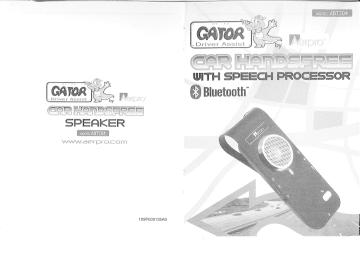
sist
Ll Driver As
ist
Ass
iver
Dr
|
105P000135A0
ABT304
ABT304
Declaration:
Without written permission from original manufacturer, reproduction, transfer,
distribution or storage of part or ali of the contents in this document in any form is
prohibited.”
The company reserves rights to make any changes and improvements to the
product described in this document without prior notice.
Notice :
Please make sure your mobile phone supports Bluetooth profiles and network
operator supports the functions described in this manual, otherwise the relative
functions cannot be realized on this Handsfree device.
Safety
© Use the charger that comes with package.
@ Caution, risk of explosion if battery is replaced by an incorrect type.
© Check the laws and regulations on the use of mobile phones and handsfree
equipment in the areas where you drive. Always give full attention to driving and
puit off the road and park before making or answering a call if driving conditions
require.
© Do not allow children to play with your Bluetooth Handsfree Speaker since it
contains small parts that could become detached and create a choking hazard.
© This device contains a Li-polymer battery. Please keep it away from fire anytime
(including discarding the device) or the battery may explode.
e The Handsfree Speaker, especially the embedded battery must be properly
disposed or may be recycled, contacts your local recycling centers for disposal
methods.
АВТЗО4
Certification and Safety Approvals
This product has been tested and found to comply with Bluetooth BQB requirements,
part 15 of FCC rules, R&TTE Directive (99/5/EC) or CE marked requirements. Users
should not make changes or modify the device in any way. Changes or modifications
without expressly approved by the party responsible for compliance could void the user's
authority to operate the device.
This device complies with part 15 of the FCC Rules. Operation is subject to the following
two conditions: (1) This device may not cause harmful interference, and (2) this device
must accept any interference received, including interference that may cause undesired
operation.
FEDERAL COMMUNICATIONS COMMISSION INTERFERENCE STATEMENT
This equipment has been tested and found to comply with the limits for a Class B digital
device, pursuant to part 15 of the FCC Rules. These limits are designed to provide
reasonable protection against harmful interference in a residential installation. This
equipment generates, uses and can radiate radio frequency energy and, if not installed
and used in accordance with the instructions, may cause harmful interference to radio
communications. However, there is no guarantee that interference will not occur in a
particular installation. If this equipment does cause harmful interference to radio or
television reception, which can be determined by turning the equipment off and on, the
user is encouraged to try to correct the interference by one or more of the following
measures;
-Rearient or relocate the receiving antenna.
-Increase the separation between the equipment and receiver.
-Connect the equipment into an outlet on a circuit different from that to which the receiver
is connected.
-Consult the dealer or an experienced radio/ TV technician for help.
CAUTION:
Any changes or modifications not expressly approved by the grantee of this device could
void the user's authority to operate the equipment.
RF exposure warning
This equipment must be installed and operated in accordance with provided instructions
and the antenna(s) used for this transmitter must be installed to provide a separation
distance of at least 20 cm from all persons and must not be co-located or operating in
conjunction with any other antenna or transmitter, End-users and installers must be
provided with antenna installation instructions and transmitter operating conditions for
satisfying RF exposure compliance.
CE command:
ETSI EN 301 4898-1 V1.6.1(2005-09),
ETSI EN 301 489-17 V1.2.2(2002-08);
ETSI EN 300 328 V1.6.1(2004-11);
[EC 60950-1:2001,EN 60950-1:2001+A11:2004
qa.
Q3.
Q4.
as.
Qs.
Q7.
Qs.
ABT304
Important Messages and Frequently Asked Questions
Red LED blinking:
Low battery indicator, please recharge your battery as soon as possible.
Can't power up the device after charging more than 20 minutes;
For the first time, the device should be charged at feast 40 minute prior tuning on,
it is recommended that the battery should be fully charged before using the device.
Without charging indicator:
When the battery runs off or the handsfree has not been used for a while, the Red
LED may take a while to light up after the charger connected.
Can't hear anything on handsfree: you should check the followings
o Handsfree is power on
e Handsfree has paired with a handse!
o Handsfree should connected with a handset (except the handset only
supports Handsfree Profile)
© Handsfree and handset are within 10m
o Handsfree and handset should have good single strength
Does the paired handsfree or the paired handset need to be repaired after
power off:
No. Please note that for the handset supports handsfree profile, the handsfree and
the handset must be connected first before making/receiving. Refer section 2.4.3
for details.
Voice dialing does not work:
First check whether or not the handset supports voice dialing function. Then make
sure you have recorded the voice tag. Please note that noisy environment may
affect voice dialing,
How can | upgrade my bluetooth device to the most updated software
version
Please refer the section 3 for details.
if you don’t have enough knowledge to handle this upgrade, you can recommend
the device to your appointed local service center, and let the service personnel to
do so.
if something wrong when you upgrade it by yourself, you would also recommend
the device to your local service center to ask for help.
If the device can not be power on
There is a reset button Q on the left. Resetting the device with a sharp pin can
bring it back to normal operation.
ABT304
5. Maintenance
ABT304 is a well-designed communications device, careful maintenance and proper use
will extend the product life and keep its elite performance in delivering y voice and music.
Following maintenance procedures may be helpful to you:
9
Always turn off power and keep your device in a safe place when it is not in use
Keep the device dry, away from water, precipitation, humidity, moisture, and
various liquids that may corrode electronic circuits. If your device gets wet, turn it
off immediately and wait until the device gets dry completely before using it
Keep the device away from dusty and dirty places. Otherwise, the mechanic and
electronic parts could be damaged
Do not store the device in high temperatures or in direct sunlight. Extreme high
temperature could degrade performance, reduce battery lifetime, and wrap or melt
the certain plastics.
Do not store the device in too cold place. Moisture could form inside the device
when you take it to a warm place. This could damage the internal electronic
circuits,
Avoid dropping, knocking, and shaking the device. The mechanical parts and the
internal electronic circuits could be broken.
Avoid using hash chemicals, cleaning solvents, and any other strong detergent to
clean the device. You may use a clean and slightly damp cloth to clean the device
Always take to device to the nearest authorized service facility for repairing if it is
malfunctioning. Disassembling, modifying, and replacing components yourself
could degrade product performance, cause damages, and terminate warranty
ABT304
Contenis:
1. INTRODUCTION 6
1.1 BLUETOOTH TECHNOLOGY 6
1.2 BLUETOOTH HANDSFREE SPEAKER 6
1.3 PRODUCT né =7.00 15151 = RE OO ee. 6
1.4 PACKAGE CONTENTS .........eceeecencerrcuecerereevecencererreceee rre rr narrar rarar acer eres 7
1.5 ОМЕВМЕМУ ast batt bbb tbe mrcanaanat eee esaaanenneacsennnnnn 7
1.6 LED INDICATOR PATTERNS sreassaasenasa ass san 000 EEE 8
2. USING YOUR HANDSFREE 9
2.1 BATTERY CHARGING AND USAGE ... 9
2.1.1 Battery Charging x g
2.2 MOUNTING YOUR HANDSEREE .............eeeeeecenncererareccerccano on nen RDA 10
2.3 TURN ON/OFF HANDSFREE ...............eeerececcerenirrececereer erre enero re neeaa erre 10
24 PAIRING/CONNECTING YOUR HANDSFREE WITH BLUETOOTH EQUIPMENT ....... 10
2.4.1 Pairing your Handsfree with Bluetooth handset ...................... 10
2.4.2 Disconnecting Device with Bluetooth Handset... 11
24.3 Connecting Device with Bluetooth Equipment es 11
2.4.4 Delete Paired Records................. 11
2.45 Quit Pairing with Bluetooth Equipment... RAR 12
2.4.6 Select TTS language... 12
2.5 CALL FUNCTIONS L......uuccsseresare ee rane rase ss sv na san are n nana 0 12
2.5.1 Basic Call Operations eres 12
2.52 Transfer Calls between Handsfree and Handset prassssae anna sa ses sas senc 43
2.53 Advanced Call FUNCtIONS ….........…érsrracenrerca casser sssereannaa nanas nan nna00 43
2.6 AY FUNCTIONS .............eeeeccccccccccer arce c e RR RR Ree ea erroneo tarro. 14
2.6.1 Establish AV connection ....................e.eeeeerereeeeeieciee e ee e e DADA 14
2.6.2 AV Operations 14
2.7 PAIRING/CONNECTING WITH OTHER BLUETOOTH EQUIPMENT ....................... 14
2.7.1 Connecting your Handsfree with USB Dongle se 15
2.8 Two-LINK OPERATION 16
2.8.1 Connecting Two Handsets Simultaneously...................... 16
2.8.2 Call Operations ........c...... .. 16
3. UPGRADE SOFTWARE 17
4, QUICK USER GUIDE 20
4.1 LED INDICATOR PATTERNS coi eee es 20
4.2 QUICK USER CU DE arrrsrrrrrr ernennen EEE EEE EEE RER ARERERKRRARKRRLLANEFNAT AKA ERERRERKEEEG 20
5. MAINTENANCE 24
6. IMPORTANT MESSAGES AND FREQUENTLY ASKED QUESTIONS........... 25
ABT304
1. Introduction
1.1 Biuetooth Technology
Bluetooth is an internationally standardized technology supporting short distance
wireless communications. Any two Bluetooth-compatible equipments can wirelessiy
communicate with each other via Bluetooth connection. ‘
Though line-of-sight is not required, Bluetooth connections could be subject to
interferences from obstructions such as walls, human bodies, and other electronic
devices. In addition, due to variations on product implementation, itis likely that
Bluetooth equipments from different manufacturers have interoperability issues. in that
case, you may consult with manufacturers to check product compatibility.
Note that, there could be some restrictions imposing on using Bluetooth devices in some
countries. Please check with your local authorities.
1.2 Bluetooth Handsfree Speaker
This Bluetooth handsfree speaker is a specially designed product allowing car drivers to
make and receive calls without holding a mobile phone. it provides a clean wireless
audio connection with your Bluetooth mobile phone and PDA.
in addition to vehicle environment applications, this portable equipment, supported by an
internal rechargeable Li-ion battery, can also be used in office environment as normal
handsfree equipment to make/receive conference phone calis. ft can also be placed
beside a Bluetooth-enabled PC to make voice calls over the Internet.
1.3 Product Features
e Bluetooth 2.0+EDR compliant, and data rate up to 2.1 Mbps
Class li, operating range up to 10 meters
e
e Support HSP, HFP, AZDP, AVRCP profile
e
Compatible with most Bluetooth-enabled devices such as mobile phones, PDAs,
and computers for voice communication and music playing
o Support up to 8 handset pairing info simultaneously
e Support up to Bluetooth connections to two handsets at the same time
o Best-in-class voice quality ensured by cutting-edge noise suppression and echo
cancellation techniques
o Text-to-Speech with Caller ID/IName/status announcement
o Voice dialing, and user friendly operation keys ideal for car drivers to
make/receive calls
e Support Call Waiting and Conference functions
e Support end-user software self-upgradeable to improve future handset
Table 7: Work in with IVT and Windows Medía Player
ABT304
FUNCTION
CURRENT STATUS
OPERATION
HANDSFREE INDICATOR
LED
HANDSET HF AUDIO TONE INDICATO
R
IVT/Media ©
Play player on Press call bution Nu
1VT/Media 8
Pause player on Press cait button vue
IVT/Medi Press and hold cail
Stop la oran, button “E for at
pay least 3 seconds
voi 1VT/Media Welter volume wheel
ome up player an up
Volume JVT/Media Welter volume wheel
down player on down
JVT/Media
Forward player on Press $ button
WT/Media |
Backward player on Press Ü button
ABT304
Table 4: Transfer Functions
compatibility
A - Package Contents
CURRENT STATUS HANDSFREE INDICATOR: ES
FUNCTION OPERATION ` TED
HANDSET HF
AUDIO TONE INDICATOR
Ca sfer Press and hold call CR
(handsfree | 1 Tak | button \& for at Key Tone | Patemt -
to handset) least 3 seconds вен
Сай Le
Transfer :
(handset to Tak Talk Press call button \& Key Tone Pattern 2
handsfree}
© ©
Table 5; Low Power indication
о пы ем >
CURRENT STATUS HANDSFREE INDICATOR
FUNCTION OPERATION ED
HANDSET HF
AUDIO TONE INDICATOR
“Battery low”
Low Power Except _ В
Warning power off every 2 Pattern 4
minutes
Table 6: Advanced Call Functions
CURRENT STATUS HANDSFREE INDICATOR
FUNCTION HAND OPERATION LED
SET HF AUDIO TONE INDICATOR
Held Active Call Cal Er. hod |
and Accept Talk Waitin | x 3 ora Pattern 2
Incoming Cail 9 eas
seconds
End Active Call Press and hold
=
and Answer Talk ve call button = Pattern 2
New Call 9 or at teas
seconds
Reject the new Talk Call Press cali Pattern 2
call Waiting button че,
Call On Press call
End held call Talk Hold button ve, Pattern 2
Toggle Held Press and hold
Call and Active | Talk Call On Ÿ button for at Pattern 2
Hold least 3
Call
seconds
End Active Call Press and hold
n F a
and Accept Talk Cal on cal button = Pattern 2
Hold Call or at least
seconds
Conference Call On Press
Calls Tak Hold button Pattern 2
o y
Better portability with internal rechargeable battery - | _
Low power consumption, up to 8 hours talk time and 600 hours standby time with
the internal battery
Easy-to-mount with Sun visor clipPackage Content
12/24V Car Charger Set (or Traveling Charger Set, Optional) 1
User Manual 1
Overview
Figure 1 Overview
Speaker: Voice/AV music delivery.
Red/Blue LED: Indicating device status.
Power Button®: Switch the device on/off, pair.
Mute 5 : call mute, last number redial, voice dialing.
Volume wheel- Volume up or down.
Call Button RE. Answer/reject/end call, connect/disconnect, transfer a call
between handsfree and phone.
Microphone ® : Voice pick-up
Earphone jack: Connect external earphone.
ABT304
9. Charging Port =<: Connect to the travel (or car) charger to charge the battery
of device
10. RESETO
11. Sun-visor Clip
Warning: To avoid potential damages, the device may automatically lock all keys
following improper operations or usage. If this happens, the user can unlock the
device by pushing the reset button.
1.6 LED Indicator Patterns
Standby (disconnected): Blue LED gives 1 blink per 3 seconds; Red LED is off.
Connected: Blue LED gives 3 quick blinks per 2 seconds; Red LED is off.
Paring mode: Blue and Red LEDs alternate continuously.
Battery low: Blue and Red LEDs alternate every 3 seconds.
Select language: Red LED always on; Blue LED is off.
Power off: All LEDs are off.
© © @ 6 © ©
ABT304
Pair Follows your
; handset user guide _
dsfree Partin a “
han sire Power on m ode to complete pairing Fain tur Pattern 1
handset procedure.
Passkey is "0000"
Press call bution u i
connect Standby Standby e Connecting to
handset {disconne {discon or set up hy ne — Pattern 2
c-ted) nect-ed) connection from the one
{Success) handset connected
van | Standby | Standby | (GENET) eect
di di : nn
handset ea ered) connection from the No phone Pattern 1
(Fail) handset detected”
Press and hold call
button ue for at
; Standby least 3 seconds or .
Disconnec Standb Ph
t (connect {connec refer to handsets disconnecte d Pattern 1
t) manual ta initiate
the connection from
the handset side.
Table 3: Call Functions
CURRENT STATUS
HANDSEREE INDICATOR
FUNCT!
OPERATION
ON HANDS | HF AUDIO TONE | LED
ET INDICATOR
. ; “Cali from
Answer incomin incoming 8 »
Call g call call Press call button € xxx" Call from Pattern 2
private
Reject incomin Incomin Press and hold call
| 9 button \& for al least “Call rejected” Pattern 2
Call g call call
3 seconds
End Call Talk Talk Press cali button $ Pattern 2
Press and hold Ÿ
Redial Standby Standby button for at least 3 “Redialing” Pattern 2
seconds
Voice Press and hold %
Dial Standby Standby button for at least 6 Key Tone Pattern 2
ialing
seconds
Cancel , й
; Voice Voice
Voice уе ое Press Y button Key Tone Pattern 2
Dialing Dialing Dialing
Volume Talk Talk Weller volume wheel Pattern 2
up up
Volume Welter volume wheel
down Talk Talk down Pattern 2
Mute Talk Talk Press Y button Key Tone Pattern 2
Unmute Talk Mute Press $ button Key Tone Pattern 2
ABT304
4. Quick User Guide
4.1 LED Indicator Patterns
© Pattern 1: Blue LED gives 1 blink per 3 seconds Red LED is off.
—— Standby (disconnected)
o Pattern 2: Blue LED gives 3 quick blinks per 2 seconds; Red LED is off.
—— Connected ;
Pattern 3: Blue and Red LEDs alternate continuous — Paring mode
Pattern 4: Blue and Red LEDs alternale every 3 seconds: — Battery low
Pattern 5: Red LED always on; Blue LED is off. — Select ct language
Pattern 6: Ali LEDs are off. —— Power off
6 © © ©
4.2 Quick User Guide
You can follow the instructions listed in Table 1-7 below to operate your handsfree
devices. (Please refer to section 1.5 for details of key and key press duration definitions.)
Table 1: Power on/off
FUNCTI CURRENT STATUS HANDSFREE INDICATOR
ON OPERATION ; LED
HANDSET HF
AUDIO TONE | INDICATOR
Press and hold D ena
Power
Turn On of button for at least 3 device ready Pattern 1
Press and hold “Handsfree
Turn Off Standby button for at least 3 device power Pattern 6
seconds off
Table 2: Pairing/Connections
FUNCTIO CURRENT STATUS HANDSFREE INDICATOR
HANDSE OPERATION LED
N
T HF AUDIO TONE INDICATOR
“Please select
| handsfree
Enter Power Press and hold © device from
pairing Off button for at least 6 mobile phone Pattern 3
mode seconds and enter pin
code 0000”
Erase all Paring Press and hold €
paired button for at least 3 Key Tone Pattern 1
Mode
profiles seconds
Quit ;
pairing Haring Press Ÿ button Key Tone Pattern 1
mode
2. Using Your Handsfree
2.1 Battery Charging and Usage
2.1.1 “Battery Charging a
This device contains a rechargeable Li-Polymer battery. First-time charging time is about
4 hours. Later-on recharging time is around 2-3 hours. Detailed charging procedures as
follows:
This device contains a rechargeable Li-Polymer battery. First-time charging needs about
4 hours. Later-on recharging needs 2-3 hours. Detailed charging procedures are as
follows:
1. Referring to Figure 2, connect the charger cable to the device.
2. Plug the car charger into the cigarette lighter in your car to start charging. Both the
Red and Blue LEDs will be on during charging. Once the Red LED turns off, the
battery is fully charged and you should disconnect the charger.
Figure 2 Battery Charging
You can also use the USB charging cable to charge the device on your PC, which will
take longer to charge as the power output of the USB port is lower than it is with the car
charger.
Once the battery is fully charged, it will provide up to 8 hours of talk time and up to 600
hours of standby time.
When the battery is low, the device prompts “Battery low” once every 2 minutes and the
Biue and Red LEDs alternate every 3 seconds, and then you need to charge the battery
as described above.
Note that, over-charging will reduce battery life. If a fully charged battery is left unused, it
will lose power over time. Extreme temperature (either too hot or too cold) will also affect
its ability to charge, capacity, and lifetime.
ABT304
2.2 Mounting your Handsfree
This Handsfree device can be easily mounted inside the car by using the Sun-Visor Clip
to fix the product on the sun-visor over the driver's seat.
Figure 3 Mounting
2.3 Turn On/Off Handsfree
Turn on the Device: Press and hold © button for at least 3 seconds, the Blue LED
gives 3 quick blinks following by 1 blink per 3 seconds, and a voice will say “Handsfree
device ready”. This indicates the handsfree is power on.
Turn off the Device: Press and hold O button for at least 3 seconds, you will hear a
voice of “Handsfree device power off" and the Red LED will blink 3 times before all LEDs
are off. This indicates the handsfree is power off.
24 Pairing/Connecting your Handsfree with Bluetooth Equipment
2.4.1 Pairing your Handsfree with Bluetooth handset
Before connecting the handsfree device with handset, you must pair it with your handset.
Detailed operation procedures are as follows:
1. Place your handsfree close to your Bluetooth handset, and ensure your handsfree
is power off and your handset is power-on
2. Press and hold © button for at least 6 seconds until the Blue and Red LEDs
alternate continuously. You will hear a voice of "Piease select handsfree device
from mobile phone and enter pin code 0000" to indicate that the handsfree has
successfully entered the paring mode.
3. Following your phone user guide to activate Bluetooth device search on the phone
side, on your phone screen you will see a list of Bluetooth equipment found by the
phone at the end of the searching process. Select ABT304 from the list, and
initiate pairing following handset's on-screen prompts.
4. Continue to follow on-screen prompts to enter passkey “0000"and confirm to pair
the handsfree with your handset. Once the pairing procedure is completed, you
Ready to Upgra
Warning:
interrupting the upgrade process, such as lost of power, USB cable disconnection
may cause unrecoverable software errors in your handsfree and the device will fail
to work. You may have to return the product to the vendor for software recovery.
Before upgrading your device software, please ensure that your device has
enough battery power, the USB cable has been firmly connected to both your PC
and your device, and the software execution on your PC will not be interrupted.
ABT304
will hear a voice of “Pairing successful’. it indicates that the handsfree device and
the handset are paired.
5. After it is paired, the device will connect to the handset. Once they have
established HF/HS connection successfully, you will get a voice prompt of “Phone
connected”.
Note that, your handsfree will remain in the pairing mode for about 2 minutes. If paring
cannot be finished within 2 minutes, the handsfree will enter into the standby mode
(without Bluetooth connection in this case). You need to turn the handsfree off and then
repeat steps 2-4 to restart the pairing process.
If you want to use the device with another mobile phone, you must repeat the pairing
process again. You can also follow the user guide of the Bluetooth equipment to
complete paring operations on the equipment side.
2.4.2 Disconnecting Device with Bluetooth Handset
When connected, you can press and hold \ for at least 3 seconds to drop all
connection, or you can follow the handset's manual to remove connection from the
handset side.
When disconnection is completed, you will hear a voice of "Phone disconnected”, and
then Blue LED gives 1 blink per 3 seconds.
2.4.3 Connecting Device with Bluetooth Equipment
if the device and the handset have been paired, lo connect them, you can either quick
press handsfree's cali button to initiate a connection request or follow the handset's
user guide to find the handsfree and send a connection request from the handset.
When the connection is established, you will get a voice prompt of “Phone connected”,
and the Blue LED changes to 3 quick blinks per 2 seconds.
if the connection cannot be established, you will hear a voice of "No phone detected”,
and need to restart the connecting process.
2.44 Delete Paired Records
This handsfree can be paired with up to 8 Bluetooth equipments. When in the paring
mode, pressing and holding & bution for at least 3 seconds will allow you to erase all
paired Bluetooth device profiles stored in the handsfree. The handsfree wilt then quit
from the pairing mode, The Blue LED will give 1 blink per 3 seconds.
ABT304
2.4.5 Quit Pairing with Bluetooth Equipment
When the handsfree is in the pairing mode, press Y button will shift the device from
pairing mode to the standby mode, The Blue LED will give 1 blink per 3 seconds.
24.6 Select TTS language
The device can support TTS prompts in 4 languages which are English, French, German
and Spanish.
Taking selecting English for example: When the handsfree is in the pairing mode, press
and hold Y button for at least 6 seconds to select TTS language, and the Red LED will
be always on. When you hear the voice “Press call button to select British English”, press
call button ÉS to confirm the selection. After selecting the language, a voice of “British
English selected” will be heard to indicate the language of TTS prompt changes to
English, and the device will enter the pairing mode.
25 Call Functions
2.5.1 Basic Call Operations
Answer Call
When a call comes in, the phone number of the coming caller will be announced. Press
call button $ to answer the call.
Reject Call
Press and hold call button € for at least 3 seconds.
End Call
Press call button $.
Redial
Press and hold $ button for at least 3 seconds
Adjust Volume
When in the talk mode, you can adjust sound volume up or down by rolling the volume
wheel up or down.
Note: For most Bluetooth handset, handsfree volume control will synchronize with the
handset. That is, the sound volume of your handsfree can be controlled by your handset,
3. Upgrade Software
This device supports self software upgrade via USB port. This unique feature allows you
to always get the latest software. Such software upgrade may help you to resolve some
compatibility issues related to new handset models entering the market. Our upgrade
software may also include product feature and performance improvement which you may
want. Detailed operation procedures are as follows:
1. Download software upgrade tool "DFU Wizard’ from our website and install it in
your PC.
2. Download the latest version of software for ABT304 from our website (Such as
ABT304-1205.dfu).
3. Connect the handsfree with PC using the USB cable coming with the package. (in
order to update the software successfully, it is better to unplug other Bluetooth
equipment from the PC USB port at the same time.)
4. Press O) button and call button simultaneously to enter the software upgrade
mode. If enter the software upgrade mode by misoperation, you can double press
© button to exit this mode.
5. Install the USB driver in your PC, if it is the first time of your PC to update the
software for your handsfree. {The location of the USA Driver is the folder ‘DFU
Wizard’ which you have downloaded, and the file name is CSRBlueCoreUSB inf.
The driver only works on Windows 2000 and Windows XP operating system
currently. If your PC used other operating system, it will be unable to update the
software.) Note that, even if your PC has been installed with other USB driver, you
must use the provided USB driver to update, Otherwise, your PC might be unable
to update the software for your handsfree.
6. Continue to update the software by executing tool ‘DFU Wizard’, and click 'Next'
to carry out sequentiall ding to th ti
Upgrade the ir:
ABT304
you can listen to the music and use handsfree's microphone. However, you can 1 use the
handsfree to control the remote device.
If you use Bluetooth windows driver other than IVT's BlueSoleil, you may follow software
vendors user manual to complete paring and connecting your handsfree with your USB
dongle
2.8 Two-Link Operation
Compared with the ordinary Bluetooth handsfree device in the market which can only
connect to one single handset at one time, ABT304 allows you to connect two paired
handsets simultaneously. Thus, this is very convenient for users with two handsets.
2.8.1 Connecting Two Handsets Simultaneously
To connect with two paired handsets {Refer to Section 2.4.1 for pairing procedures), you
can:
1. Switch on the handsfree. The handsfree automatically starts to connect the last
two handsets which were connected fo it.
2. Initiate connection request from the Handsfree:
When the handsfree is in standby mode, which means no Bluetooth connection
exits, press button \ to connect the device last connected to it. Once the
connection is established, start to connect the second to the last device. Note that,
if your handsets are not the last or second to the last connected handsets, you
need to make connections from the handset side.
3. Initiate connection request from the Handsels:
Initiate Bluetooth connection from your handsets one after the other by following
your handset manuals. Note that you have fo wait one connection is completed
before launching the other.
When two handsets are connected with the handsfree, the one which is connected to the
handsfree first works as the primary device and the other is the secondary device. Only
when the first handset is disconnected from the handsfree, the primary/secondary
relation can be handed over.
Any operation initiated from the handsfree side, such as redialing and voice dialing, will
only be applied to the primary device.
Operations initiated from either handset shall be applied to the handsfree as normal.
2.8.2 Call Operations
When two handsets are both connected to the Handsfree:
1. if only one handset receives a call, the call will be transferred the handsfree and
all call operations will be the same as the case of single connection.
2. if both of the connected handsets receive calls at the same time, only the first call
will be transferred to and controlled by the handsfree (call waiting and conference
call are also controlled by the handset which receives the first incoming call).
Unless the first call is terminated, and press call button VE, to transfer the second
call on another handset to the device, the second call will stay on that handset.
aereo
vice versa. However, this may not be always true due to variations on handset
implementations chosen by different manufacturers. ess
Voice Dialing
if the connected handset supports voice dialing, you can press and hold De button for at
least 6 seconds to activate voice dialing. Before using voice dialing, you must record
voice tags in your handset. Please refer to your handset manual for detailed d descriptions
on how to set up voice dialing and record voice tags. :
When voice dialing is in progress, you can quick press > button to cancel voice dialing.
Mute an Active Call
You can mute or un-mute an ongoing call by pressing 5 button,
25,2 Transfer Calls between Handsfree and Handset
To transfer an active call from the device to your handset, press and hold call button ve
for at least 3 seconds, until the call is transferred to your handset.
To transfer an active call from your handset to the device, press call button X or use
the functions of your handset as instructed in its user guide.
2.5.3 Advanced Call Functions
If your mabile phone has call waiting or conference functions, you can do the following
with the handsfree device:
1. A new call comes in when the existing call is still in progress:
1) Press and hold $ button for at least 3 seconds to hold the active call and
accept the new call,
2) Press call button $ for at least 3 seconds to end the current active call
and answer the new call.
3) Press call button >, to keep the current call and reject the new incoming
call.
2. When two calls are in progress, one is active and the other is on hold:
1) Press call button $ to end the held call.
2) Press and hold В button for at least 3 seconds to toggle between the
held call and the active call.
3) Press call button $ to end the active call and accept the held call.
4) Press button to make conference call.
ABT304
2.6 AV Functions
This product supports AV Mode Functions. When connected with a Bluetooth-enabled
multimedia/music player, the product allows users to enjoy and remotely play stereo
music from the player.
2.6.1 Establish AV connection
For handset supporting Bluetooth A2DP profiles, you can establish AV connection
between the handset and the device to enjoy music at the device side while the music is
played by the handsel. Depending on the handset capability, the AV connection could be
established automatically when you start playing music.
If your handset does support Bluetooth AV profiles but you fail to get an AV connection
when you start playing music, you must follow your handset's user guide to establish an
AV connection before playing music.
2.6.2 AY Operations
The following operations can be used for remotely controlling your Bluetooth AV capable
handset {must support AVRCP profile) or media player to play music:
Play: Press call button C,
Pause: Press call button $.
Stop: Press and hold call button X for at least 3 seconds.
Forward: Press button.
Backward: Press © button.
in addition, you can adjust sound volume up or down by rolling the volume wheel.up or
down.
2.7 Pairing/Connecting with Other Bluetooth Equipment
in addition to Bluetooth phone, your handsfree can also pair with other Bluetooth
equipment for realizing short distance wireless communications. Similar pairing
procedures described in Section 2.4 can be used. You can also follow the user guide of
the Bluetooth equipment to complete the paring on the equipment side.
This handsfree can paired with up to 8 Bluetooth equipments (including mobile handsets).
The corresponding 8 sets of pairing information are recorded by the handsfree. Each
paired equipment can wirelessly communicate with the handsfree after setting up a
Bluetooth connection. Please check Section 2.4.3 on procedures to set up a Bluetooth
connection.
2.7.1 Connecting your Handsfree with USB Dongle
Before pairing and connecting, you must ensure the USB Dongle has already been
connected with your PC, and Bluetooth driver software IVT's BlueSoleil has been
installed in PC.
Detailed operation procedures are as follows:
1. Press and hold O button for at least 6 seconds until the Blue and Red LEDs
alternate continuously. You will hear a voice of “Please select handsfree device
from mobile phone and enter pin code 0000" which indicates that the Handsfree
has successfully entered the paring mode.
2, Start "IVT BlueSoleil”, click "My Bluetooth—>Bluetooth Device Discovery” on the
main menu, and search the Bluetooth device in range.
3. After finding your handsfree device, right click "ABT304”, and choose “Pair
Device”.
4. Enter passkey ‘0000’ and confirm to pair the Handsfree with your computer.
5. After paired, a red “¥" will be displayed before device name “ABT304". Right click
“ABT304”, choose "Connect—>Bluetooth AV Service” to establish AV connection
between the handsfree and the PC,
6. Far remotely playing and enjoying music from the PC, you can choose to start
“Windows Media Player” and configure the speaker interface to be “Bluetooth
AV/HS Audio” after establishing AV service connection.
7. After reconfiguration, restart “Windows Media Player”. You can now listen to the
music at the handsfree side, You can also use the handsfree to remotely control
music playing on the PC, as described in Section 2.6.2.
8. For voice communications such as chatting over the internet, you must disconnect
“Bluetooth AV Service”, and connect “Bluetooth Headset Service”. First, right click
“ABT304”, choose “Disconnect—>Bluetooth AV Service”.
9. Then, right click “ABT304", and choose "Connect—>Bluetooth Headset Service".
Once you hear indicating tones from the handsfree, press call button E to make
the connection.
10. After setting up the connection, from the “Control Panel” you start "Volume and
Audio Device” and configure the default device to be “Bluetooth AV/HS Audio”,
Now you can use handsfree's microphone to conduct voice communications over
the Internet.
Note that, when connecting with “Bluetooth AV Service”, you can use Handsfree's
buttons to control the remote device to play, pause, select music, and control volume up
and down. However, you can't use the microphone at the handsfree side for voice
communications. On the other hand, when connecting with “Bluetooth Headset Service”,
advertisement
* Your assessment is very important for improving the workof artificial intelligence, which forms the content of this project
Related manuals
advertisement