advertisement
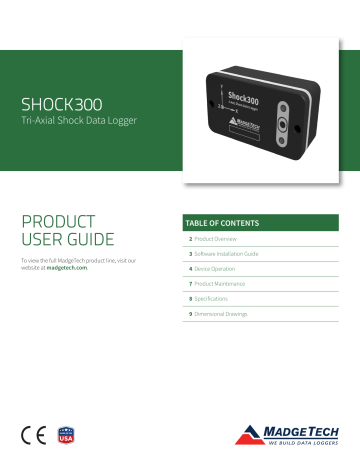
SHOCK300
Tri-Axial Shock Data Logger
PRODUCT
USER GUIDE
To view the full MadgeTech product line, visit our website at madgetech.com
.
TABLE OF CONTENTS
2 Product Overview
3 Software Installation Guide
4 Device Operation
7 Product Maintenance
8 Specifications
9 Dimensional Drawings
Shock300
PRODUCT OVERVIEW
The MadgeTech Shock300 is a 3-axis shock / acceleration data logger. Each of the three channels may be made active or inactive as needed. Disabling channels will provide additional storage to the enabled channels.
The Shock300 is specifically designed for documenting dynamic environments such as moving vehicles, trucks, containers, ships, etc. The device is also valuable in characterizing environments such as production and assembly lines of delicate electronics, IC fabrication, communications and computer components.
The Shock300 contains two separate accelerometers to provide high sensitivity and accuracy up to 15g or higher levels of shock monitoring up to 300g. One of three operating ranges must be chosen during setup for a logging session. Those ranges are +/- 15g (low g accelerometer), +/- 100g and +/- 300g (high g accelerometer).
Physical Mounting
The most accurate transfer of shock, vibration and acceleration to the final logged data will occur when the mounting is mechanically rigid. Typically, this would occur when the Shock300 is mounted by two bolts directly to a solid metal, flat surfaced object of significant mass.
For various applications, the rigid “bolted down” mounting may not be optimal or practical. The bottom surface of the Shock300 is precision machined flat. It is possible to mount the unit by the use of a doublesided adhesive material. MadgeTech does not make recommendations of specific materials but several points to consider are:
• Adhesive joint should be as thin as possible
Mounting Holes
• Adhesive joint must have adequate strength to support the unit under conditions expected in use (temperature, shock, vibration, etc.)
• Adhesive joint material should be as stiff as possible (high durometer)
The stiffness of the mounting material will affect the transfer of shock or vibration to the Shock300. A soft material will have a tendency to reduce the transfer of high frequencies while a hard material would, in varying degrees, come closer to the fidelity of signal that a bolted down mount would provide.
Orientation of Axes
The illustration to the right shows the directions of the x, y and z axes. They are also laser engraved on the front face of the unit.
If an Shock300 is positioned so that any axis points upward, that axis will report a g force of +1 g.
Y Axis
X Axis
Z Axis
Product User Guide | 2
Shock300
PRODUCT OVERVIEW
LED Indicator Functions
The red and green LEDs on the front of the Shock300 will flash or maintain a static condition to represent operating functions as shown in the table below.
The power up indication is only presented if the battery pack is separated from the front face and replaced. This should be done only during factory service or if directed to do so by a MadgeTech support or repair agent. If it is presented at any other time, there may be a malfunction of the unit.
OPERATING FUNCTION
Power-up Indicator
Logging Data
(without USB connected)
Logging Data
(with USB communication)
Delayed Logging Start
USB Charging
(USB connected)
Battery Charged
(USB connected)
Battery Charging Fault
(USB connected)
Logger Off
Red LED
Indicator
Green LED
Indicator
GREEN LED INDICATOR RED LED INDICATOR
Flashes 4 times
Red and green LED indicators alternately and rapidly flash 4 times each at power-up. LED indicators continue to flash for error at power-up.
Flashes every 15 seconds
Indicates normal operation of logger without USB connected and adequate battery charge level.
Flashes every 15 seconds connected.
Indicates normal operation of logger with USB
Flashes every 15 seconds (maximum)
Indicates low battery charge level.
Flashes every 5 seconds (maximum)
Indicates when logger communication occurs via
USB.
Flashes every 3 seconds
Red and green LED indicators simultaneously flash every 3 seconds to indicate data logging delayed start is set.
Pulses slowly on and off
Indicates when battery is charging via USB connector.
On
Indicates when battery is fully charged when connected to USB.
Off
Flashes every 5 seconds (maximum)
Flashes every 5 seconds (maximum)
Indicates when logger communication occurs via
USB.
Indicates when logger communication occurs via
USB.
On 2 seconds then off 2 seconds
Indicates when there is a battery charging fault and continues to flash until fault is cleared.
Off
Red and green LED indicators are off when logger is off and USB not connected.
SOFTWARE INSTALLATION
MadgeTech 4 Software
The MadgeTech 4 Software makes the process of downloading and reviewing data quick and easy, and is free to download from the MadgeTech website.
1. Download the MadgeTech 4 Software on a Windows PC by going to madgetech.com
.
2. Locate and unzip the downloaded file (typically you can do this by right clicking on the file and selecting Extract ).
3. Open the MTInstaller.exe
file.
4. You will be prompted to select a language, then follow the instructions provided in the MadgeTech 4 Setup Wizard to finish the MadgeTech 4 Software installation.
Product User Guide | 3
Shock300
DEVICE OPERATION
Connecting and Starting the Data Logger
1. Once the software is installed and running, plug the interface cable into the data logger.
2. Connect the USB end of the interface cable into an open USB port on the computer.
3. The device will appear in the Connected Devices list, highlight the desired data logger.
4. For most applications, select Custom Start from the menu bar and choose the desired start method, reading rate and other parameters appropriate for the data logging application and click Start. (Quick Start applies the most recent custom start options, Batch
Start is used for managing multiple loggers at once,
Real Time Start stores the dataset as it records while connected to the logger.)
5. The status of the device will change to Running or
Waiting to Start, depending upon your start method.
6. Disconnect the data logger from the interface cable and place it in the environment to measure.
Note: The device will stop recording data when the end of memory is reached or the device is stopped. At this point the device cannot be restarted until it has been re-armed by the computer.
Downloading Data from a Data Logger
1. Connect the logger to the interface cable.
2. Highlight the data logger in the Connected Devices list.
Click Stop on the menu bar.
3. Once the data logger is stopped, with the logger highlighted, click Download . You will be prompted to name your report.
4. Downloading will offload and save all the recorded data to the PC.
Enabling and Disabling of Channels
1. Connect the logger to the interface cable.
2. Highlight the data logger in the Connected Devices list.
3. Click Properties or right click the logger in the list and select Properties .
4. Select Channels in the Properties list.
5. Check or uncheck Enable data recording for each channel you want to enable or disable.
Product User Guide | 4
Shock300
DEVICE OPERATION
Logging Mode - Peak vs. Instantaneous
When Custom Start is selected in the MadgeTech 4 Software, the user is presented with a range of logging time intervals or actual recording rates (sampling rates). For all but the two highest recording rates, the user will also have a choice of Peak vs. Instantaneous capture.
PEAK
Regardless of the logging interval, the accelerometers will internally sample at 512Hz. At the logging interval (for example,
30 seconds), the Peak value found in the previous logging interval is stored.
INSTANTANEOUS
The accelerometers will only sample data at the logging rate. For instance, if a 30 second logging rate was selected, then only a single data point is captured at each 30 second instant.
The red markers show the peak value for the interval which will be stored.
The potential to lose valuable data can be seen. This, of course, is very dependent on the applied shock duration and wave shape. It’s possible for a significant shock event to occur and not even be visible in the data for the Instantaneous mode.
1. Connect the logger to the interface cable.
2. Highlight the data logger in the Connected Devices list.
3. Click Custom Start .
4. Choose the Start method —Now or Delay (select date and time).
5. Choose the Stop method —Manual or Automatic (select date and time).
6. Select the Reading interval .
7. Select the Shock recording mode (if applicable)—
Instantaneous or Peak
NOTE: When switching USB connections from a PC, laptop or power adapter, users can expect a 2 minute delay.
Product User Guide | 5
Shock300
DEVICE OPERATION
Trigger Mode and Post Trigger Storage
The Shock300 allows the user to enter a shock value which will trigger the storage of data. In general, consider the use of a trigger as primarily a means of saving storage space by saving only data which is above a certain value.
To change a trigger in the MadgeTech 4 Software:
1. Click Properties or right click the device in the
Connected Devices list.
2. Click to enable/disable triggers for the X, Y and Z axis and set trigger points. Trigger setpoints are absolute values.
3. You may also choose between filling all of memory after a trigger or storing only a fixed number of samples after a trigger.
The trigger sample count should be chosen carefully because it may gather data points for which we have no interest. For instance, if 100 were entered and the logging rate were 30 seconds, then 100 data points would be gathered over a 3,000 second interval. There may be very little relevant information to a shock event which triggered the logging process.
While the use of a trigger has a significant effect on data storage, it has virtually no impact on battery life.
Battery Life
The Shock300 battery life is highly dependent on the mode of operation which has been selected for the device. Referring to the Peak and Instantaneous mode discussion, along with the Trigger discussion, the following table presents typical battery life, all at 25 °C, for various applications of the product. At 0 °C, life will be approximately 30% less. At 60 °C, a slight improvement may be seen but is generally masked by increased selfdischarge of the battery.
SETUP CONDITIONS COMMENT
All channels, 30s logging Peak
All channels, 30s logging Instantaneous
All channels, 1024Hz
All channels, 512Hz
Triggered vs.
Non-triggered
BATTERY LIFE
(DAYS)
25
29
24
24
No difference
(but major storage differences)
For example, if the option to fill memory is selected, then after the first trigger, all of available memory will be filled at the selected logging rate. This will consume the remainder of available storage space for the selected channel.
If instead, a value of 100 is entered for “trigger sample count”, then a total of 100 data points will be stored once a trigger occurs. These 100 samples are acquired at the selected logging rate.
Product User Guide | 6
Shock300
DEVICE OPERATION
Storage and Data Transfer
The Shock300 contains 8 Megabytes of storage space. This space provides for over 1,397,418 data points for each channel, with all three channels active.
If fewer channels are used, the active channels recover and utilize the unused storage space.
The following table present several examples of storage capacity, measured in days, for various applications of the product.
SETUP CONDITIONS COMMENT
All channels, 30s logging Peak or
Instantaneous
No Trigger 3-axis shock, 128Hz, instantaneous
3-axis shock, 128Hz, instantaneous
With Trigger
DAYS OF
LOGGING (1)
204
2.84 hours
Many (2)
1. In many cases, the storage space exceeds the battery capacity. In such cases, external power would need to be provided to the Shock300.
2. When logging at a sampling rate (not time) of 128Hz, for example, only 2.84 hours of storage is available without using triggered operation. If trigger is enabled, all storage space is available and is only used for the duration of the triggered shock events, plus a postevent buffer which is user programmable.
PRODUCT MAINTENANCE
Battery Charging and Care
The Shock300 battery does not require any periodic maintenance. It should be charged as needed. If the unit will not be used for a while, leaving the battery in a
50% state of charge is considered beneficial to battery longevity. Using the MadgeTech provided charger is recommended to maintain charging time.
The battery is a Lithium Ion two cell pack. Please note the safe handling and storage recommendations in the specifications section.
Inspection
The Shock300 may be inspected visually for any signs of damage, especially to the gray gasket or to the USB jack. If damage is found, visit madgetech.com
to return the unit to MadgeTech for repair.
Recalibration
Recalibration is recommended annually. To send devices back for calibration, visit madgetech.com
.
Product User Guide | 7
Shock300
SPECIFICATIONS
SHOCK
Accelerometer
Type
Acceleration
Range (g)
Acceleration
Resolution (g)
Calibrated
Accuracy (g)
Sampling Rate
Accelerometer
Freq. Resp.
Reading Rate
MEMS Semiconductor
±15 g ±100 g ±300 g
0.2 g 0.02 g 0.05 g
±0.3 g ±2.0 g ±6.0 g
1000 Hz
>1000 Hz (15 g)
>500 Hz (100 g, 300 g)
1024 Hz to 5 minutes for shock, selectable in software.
GENERAL
Memory
Start Modes Software programmable immediate start or delay start, up to 6 months in advance
Real Time
Recording
Password
Protection
An optional password may be programmed into the device to restrict access to configuration options. Data may be read out with the password
Calibration Digital calibration through software
Calibration Date Automatically recorded within device
Battery Type Internal Lithium Ion pack, charger included
Battery Life
May be used with PC to monitor and record instantaneous measurements in real time
Data Format
20-90 days dependent on user settings
(reading rate, trigger level, peak or instantaneous)
Date and time stamped gravities
(g and mg)
IP Rating
Time Accuracy
Computer
Interface
Software
Software
Compatibility
Operating
Environment
Dimensions
Weight
Enclosure
Approvals
4,192,254 readings (1,397,418 per channel, all channels in use)
IP64
10 seconds/month (at 0 ºC to 50 ºC)
USB-C cable required (included); 1MBaud
Windows XP SP3 or later
Standard Software version 4.2.17.0 or later
Secure Software version 4.2.16.0 or later
-20 ºC to +60 ºC,
0 %RH to 95 %RH non-condensing
3.4 in x 1.7 in x 1.3 in
(86 mm x 43 mm x 33 mm)
8 oz (227 g)
Anodized aluminum
CE compliant
EMC Directive 2014/30/EU
RoHS Directive 2011/65/EU
Battery Warning: FIRE, EXPLOSION AND SEVERE BURN HAZARD. DO NOT SHORT CIRCUIT, CRUSH, PENETRATE, INCINERATE OR DISASSEMBLE. AVOID
TEMPERATURES ABOVE THE MAXIMUM OPERATING TEMPERATURE OF THE PRODUCT. DISPOSE OF PROPERLY. CHARGE ONLY WITH THE PROVIDED
MADGETECH CHARGER, OR FROM OTHER USB POWER SOURCE VIA THE MADGETECH PROVIDED CABLE.
Specifications subject to change. See MadgeTech’s terms and conditions at madgetech.com
.
Product User Guide | 8
Shock300
DIMENSIONAL DRAWINGS
0.20 [5.1 mm]
2X Ø0.20 [5.1 mm] THRU
0.86 [21.8 mm]
1.72 [43.7 mm]
3.40 [86.4 mm]
3.00 [76.2 mm]
RED LED INDICATOR 4X R0.25 [R6.4 mm]
1.34 [34.0 mm]
1.179 [29.9 mm]
GREEN LED INDICATOR
1.70 [43.2 mm]
TYPE C
USB CONNECTOR
COVER
GASKET
APPLIQUE
1.055 [26.8 mm]
0.885 [22.5 mm]
BATTERY PACK
FRONT VIEW BACK VIEW (BOTTOM)
6 Warner Road, Warner, NH 03278
(603) 456-2011 • [email protected] • madgetech.com
DOC-1369036-00 REV 32 2020.03.19
advertisement