advertisement
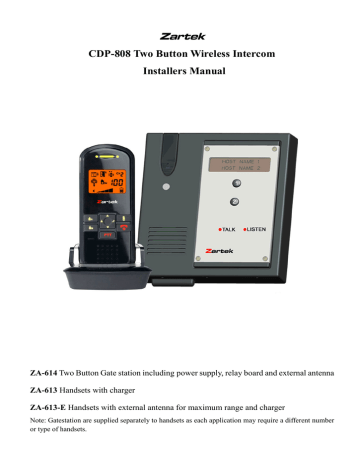
Zartek
CDP-808 Two Button Wireless Intercom
Installers Manual
ZA-614 Two Button Gate station including power supply, relay board and external antenna
ZA-613 Handsets with charger
ZA-613-E Handsets with external antenna for maximum range and charger
Note: Gatestation are supplied separately to handsets as each application may require a different number or type of handsets.
Overview:
The Zartek Wireless Multi Intercom System is newly developed and three years of R&D in the making.
It is fully approved by ICASA. Applications for this system include houses, offices, cottages, security access points etc.
There are 2 buttons which can be linked to 2 separate channels. Only the selected houses handset will ring and communication is established by the tenant pressing the PTT button on the handset.
Communication is simplex so only one person can speak at a time but the gatestation’s microphone is
always active so the visitor does not have to press any key to speak. The inside handset can enter into
the conversation at any time by pressing a PTT button. Indicator LED lights on the gatestation will show the visitor when to talk and when to listen.
There are 2 triggers that can be activated from the handset for opening a motorized gate or striker lock.
Multiple handsets can be added for the same house to have internal communication only when handsets are on the same code. Range is terrain dependant and is 100m in built-up areas and 350m in
more open areas. The external antenna is mounted as high as possible for improved coverage and audio.
Note: This Installers manual is intended to explain programming and installation, please refer to the
User’s manual for operating instructions.
Setup Procedure:
1) Open screws of cover plate using supplied special tool to locate dip switches, pairing button and battery backup up connector.
2) Connect battery and charge gatestation and handsets for at least 2 hours before programming and testing.
3) Pair handsets with gatestation, see procedure below.
4) Place gatestation near gate (wall or gooseneck). Connect external antenna to gatestation and mount temporarily for testing.
5) Do range tests to furthest point of usage. Test handset audio and gate triggering in actual house or unit. Press button on gatestation and answer on handset.
6) Place antenna higher or purchase booster handsets (ZA-613-E) if more range is required.
7) If range test is successful, pair other handsets.
8) Once all paired, test communication from each handset.
9) Mount gatestation and external antenna. Connect to fixed power and gate controller board.
10) Place each handset in unit and do final communications test.
Power
Use only the supplied 12v DC supply. It is a switching power supply which has more stable voltage output than an AC adapter. Connect 12v wires to connection block at the back of the intercom. There is no polarity needed. Do not use any other supply such as 12v battery back-up systems. Insert the Li-ion battery connector into the Li-ion battery socket (refer to Figure above) and connect the power supply.
The battery will charge when connected to 12v DC.
Use battery power for programming and range testing.
In case the gate station is not used for a long period of time, it is recommended to disconnect the battery connector from the socket, otherwise the Li battery will run flat. In case of power outage, the battery will last for 4-5 hours under normal usage.
Programming
Programming can only be done manually and not via a PC. Manual programming is used to pair handsets to the gate station whereby a 3 digit code (001 or 002) is then assigned to a handset. First select
ID code and operating channel using dip switches and then pair the handset using the pairing button.
Button Definition:
Button 1 is used to call House Name 1 , Handsets with 001 code
Button 2 is used to call House Name 2 , Handsets with 002 code
Dip switches:
Dip switch 1 & 2 are used to set the ID code. ID code is used to avoid interference from other systems and to provide security with gate opening. There are 4 different ID codes to select
Setting of ID code:
Dip switch set in UP position = 1 DOWN position = 0
Dip switch no.1 Dip switch no. 2
ID code 1 1 1
ID code 2 1 0
ID code 3 0 1
ID code 4 0 0
Dip switch 3 & 4 are used to set the operating channel. The operating channel is the frequency setting and is used to avoid interference from other systems and to provide security with gate opening. Note that the operating channel must be the same as that of the handset. There are 4 operating channels
Setting of operating channel:
Dip switch set in UP position = 1 DOWN position = 0
Dip switch no.3 Dip switch no.4
CH1 1 1
CH2 1 0
CH3 0 1
CH4 0 0
Pairing procedures
Each unique code/ house number needs to be programmed separately. If there are 2 or more handsets per button, they must be paired together at the same time from the gatestation.
Pairing procedure
1) Handset into pairing mode
2) Gate station into pairing mode
3) Press pairing button on gatestation
4) Check code on handset
5) Reset handset battery and gatestation power and test communication
Doorbell visual light
K6 Call alert select button
K4 Lock A button
K5 Lock B button
Microphone
K7 Volume up button
K1 Handset calling button
K8 Ringing tone time select button
K2 Hang Up/Power ON/OFF button
K3 Call reply/ Calling gate station button K9 Volume down button
Speaker
1. Handset Channel selection (the same operating channel must be selected on gatestation and
all handsets)
Take out battery from handset, keep K1 pressed in while inserting the battery, the unit will enter channel selection mode. Press K7 and K9 to select the preferred channel then take out battery again. Install back battery and press K2 to switch on unit.
2. Handset Pairing mode (Place the handsets and gatestation on a flat surface such as table
when doing pairing)
Take out battery from handset, keep K4 pressed in while inserting the battery, the unit will enter pairing mode and the LCD will show a “P” flashing. Now place the handset near to a gate station on a flat surface.
3. Gatestation into Pairing mode
Take off the aluminum plate. Press and hold in the PAIRING button before connecting to any power supply. Now connect the power supply or back-up battery connector. After around 7 sec, the two Button LEDs will light up, indicating the gate station has entered into pairing mode. Now the PAIRING button can be released.
4. Pairing
Once both the handset (handsets if more than one is needed per button) and gatestation are in pairing mode, press button 1. The handset’s screen will show 001 after a few seconds and two beeps will be heard on the gate station once the pairing process is successful.
The two button LEDs continue to light up, indicating the gate station remains in pairing mode. Set another handset in pairing mode, press button 2, the handset’s screen will show
002 after a few seconds and 2 beeps will be heard on the gate station. Disconnect power supply and reconnect again, the two button LEDs will go off, indicating the gate station is now under normal operation mode.
Range and External antenna
The gatestation has been designed to be used with an external antenna. Typical range with the antenna mounted is 100m in built-up areas and 350m in more open areas. Heavily built up areas will affect the range significantly and possible reduce maximum range to less than 100m. Further range is always possible with higher placing of the antenna or by using the handset with external antenna.
Place the external antenna in a vertical orientation on top of poles, walls or a roof. It is important to place the antenna at least 1m away from trees, metal or concrete. If the antenna must be placed against a wall or building its range will be further in front of the building but low behind the structure.
The antenna mount uses a “L” bracket and includes plugs and screws.
Connect the cable at the back of gatestation to the antenna cable and ensure that the ends are fitted tightly. Extra 3m or 6m lengths of cable are available although it is advised not to exceed the length by 12m as power will be lost due to cable losses.
Booster handset
The ZA613 handset has an internal antenna and is therefore portable. Clarity and signal quality will be affected if there are many obstructions between the house and the gate such as trees, walls or buildings.
It is then advisable to use a booster handset ZA613-E where a fixed external antenna with 6m of cable is permanently connected directly to the handset. Better audio and reception will be achieved by mounting the antenna outside the building and at some height so that there is clearer line-of-sight to the gate stations antenna.
Gate Triggering
The gatestation has 2 separate triggers used to opening/closing gates. Both gates can be triggered from the handset. During a call the door lock button is pressed once to activate and under standby the buttons must be pressed in for 3 seconds in order to trigger.
The contacts are located at the back of the intercom. Lock A is a 1amp pulse output of the 12V supply.
This is used to trigger strike locks such as used for pedestrian gates. If Lock A is used to trigger a standard gate motor it is essential to use the supplied relay board as shown in the figure below.
Lock B is a 300mA dry contact which is normally open. Once the Lock B trigger is activated the pins of
Lock B will connect and make a short circuit and close. This connection can be connected directly to the gate controller board of a gate motor. It is advisable to also use a relay board for trigger B to isolate the gatestation from power surges etc. The connection is different as the power wires to the relay should be connected in series with the trigger B contacts.
A standard receiver can also be connected on the gate controller board in parallel with the gatestation if remotes are required.
Connection to a gate motor using DC power
DC Connection
There is no required polarity for the DC connections
Intercom Door-station although the relay board has polarity. If pin 1 is 0v and pin2
C B A
2 1
12v, so pin A will be 0V and pin C 12v when triggered.
Lock A
Lock B
12 VDC
Relay Board
Connect the relay board as shown with Pin A to the Neg (0V) contact and Pin C to the Pos (12V) contact. The relay has a
LED light which will light-up when triggered. Connect the
Com and N.O. pins of the relay board to the Com and Trg pins on the gate controller board.
COM :.C. :.O. :EG POS
COM TRG
Gate Controller Board
Mounting of Caller Unit
The mounting bracket is removed by first unscrewing the 4 screw of the aluminum plate. Gently remove the rubber keypad as shown in the figure below
Unscrew the bolt holding the mounting bracket to the gatestation and slide the bracket off the gatestation.
1. The caller unit has been designed to be splash and rain proof. Ensure that the rubber buttons and plate cover are fitted well when installation is complete.
2. Select a location near your door entrance against a wall. The gatestation can be mounted against a gooseneck and be covered with a metal housing as the antenna is external and range will not be affected.
3. It is advised that the intercom is not installed in the vicinity of other electronic devices that may reduce the operating range such as electric fences, cameras etc.
4. Use the supplied self tap crews to fix the mounting bracket onto the wall. The supplied paper mask at the end of this manual can be helpful in drilling the correct position of holes.
5. Align the two rivets on the mounting bracket with the holes of the metal hangers on the back of the caller unit, make contact and slide the unit upward. Screw in the supplied machine screw to fix the caller unit in position.
The caller unit is housed in a high impact ABS/PC cabinet strengthened by an aluminum alloy front cover to achieve professional grade ruggedness required in most outdoor application. Rubber gaskets seals around all joints and terminals keep out dust, rain, snow and spray, assuring years of reliable operation even in harsh environment. The unit meets to IP-54 standard and can operate from -30°C to
55°C.
Important terms
OPERATING CHANNEL: There are 4 channels to select from as there are 4 different frequencies. If there is interference on one channel it is recommended changing the channel. Note all the handsets have to be set on the same channel.
3 DIGIT CODE: This is a number consisting of 3 digits such as 001, 002 etc assigned for each house.
All handsets with same code will ring simultaneously when called from the gate station and the first handset to answer will establish communication. Handsets with the same code can intercommunicate using the handset talk button similar to that used in two-way radio.
PAIRING: Each handset must be linked to the gatestation. Pairing is where the handset learns the unique code from the gatestation.
PTT: Push-To-Talk is the method for conducting a conversation with a simplex device. The resident can answer calls and reply by pressing the PTT button on the handset. Press and hold down the PTT button when speaking into the microphone.
ID CODE: There are 4 different ID codes which can be selected. ID code is used to avoid interference from other systems and to provide further security with gate opening.
ICASA # TA-2010/586
advertisement
Related manuals
advertisement