advertisement
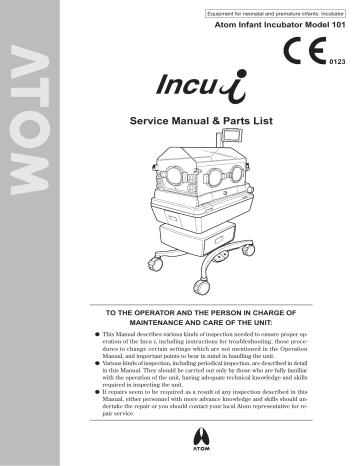
Equipment for neonatal and premature infants: Incubator
Atom Infant Incubator Model 101
0123
Service Manual & Parts List
TO THE OPERATOR AND THE PERSON IN CHARGE OF
MAINTENANCE AND CARE OF THE UNIT:
쎲 This Manual describes various kinds of inspection needed to ensure proper operation of the Incu i , including instructions for troubleshooting, those procedures to change certain settings which are not mentioned in the Operation
Manual, and important points to bear in mind in handling the unit.
쎲 Various kinds of inspection, including periodical inspection, are described in detail in this Manual. They should be carried out only by those who are fully familiar with the operation of the unit, having adequate technical knowledge and skills required in inspecting the unit.
쎲 If repairs seem to be required as a result of any inspection described in this
Manual, either personnel with more advance knowledge and skills should undertake the repair or you should contact your local Atom representative for repair service.
EU OFFICE
Via F. Croce, 65 - 20081 Abbiategrasso (MI) - Italy
Tel: +39 02 99763101 Fax: +39 02 99763110
INTRODUCTION
This Service Manual describes procedures for inspecting, repairing and changing the settings of the Incu i . It also describes precautions and troubleshooting in alarm conditions. The procedures described in this Service Manual should be carried out only by personnel trained in electricity and the operation of the unit. Neither Atom Medical
Corporation nor its representative will be responsible for the quality and performance of the unit if the unit should not be handled as instructed or if unauthorized parts should be used in repairs. It should be noted that any responsibility arising from inspecting, repairing or changing the settings of the unit lies with the person who carried it out.
Read this Service Manual carefully and familiarize yourself thoroughly with its contents before inspecting, repairing or changing the settings of the unit. Keep this Manual where it is readily accessible for reference when needed.
For more detailed information on inspecting, repairing and changing the settings of the unit, contact your local
Atom representative.
Read the Operation Manual thoroughly before using the Service Manual.
SAFETY INFORMATION
Please read the Manual carefully before operating the unit. Please follow the instructions when operating the unit.
z Basic Instructions
1. Medical institutions are responsible for the maintenance, inspection and care of the unit.
2. When you choose to have the unit maintained and inspected or when the unit is found to be in need of repairs from the results of inspection, consult your local Atom representative and take one of the following measures.
1) Ask someone who has completed a training course specified by Atom and who has sufficient technical knowledge and skills to do the work.
2) Ask Atom to send its service engineer if a person who has completed a training course specified by Atom and who has sufficient technical knowledge and skills is not available.
3) Ask Atom for its approval of returning the unit for repair service.
3. Follow the instructions for safety.
Read the operating precautions thoroughly before operating the unit.
4. Inspect the unit on a periodical basis.
Periodical inspection is needed to use the unit in the optimum condition.
5. Ensure that the unit will not be used if it is found to be defective.
Take proper measures to ensure that a defective unit will not be used by mistake before it is properly inspected, repaired and has its settings changed for normal operation. Such measures include indicating on the unit that it is under inspection/repair and keeping it away from other devices that function correctly.
1
2 x Definitions of Warning Indication
Three levels of warning indication are used throughout this Manual and on the unit. They are defined as follows.
DANGER:
A DANGER notice indicates an immediately hazardous situation which, if not avoided, will result in death or serious injury, serious damage to property such as total loss of use of equipment or fire.
WARNING:
WARNING: A WARNING notice indicates an indirectly (potentially) hazardous situation which, if not avoided, will result in death or serious injur y, serious damage to property such as total loss of use of equipment or fire.
A CAUTION notice indicates a hazardous situation which, if not avoided, can result in
CAUTION: minor or moderate injury, partial damage to equipment, and loss of data stored in computers .
c Definition of Symbols
1. Symbols to indicate danger, warning or caution
Symbol Title and indication
General attention
Indicates unspecified general danger, warning or caution.
Caution: Hot surface
Indicates that the surface can be dangerously hot under certain conditions.
2. Symbols to prohibit action
Symbol Title and indication
General prohibition
Indicates unspecified general prohibition.
Prohibition of disassembly
Indicates prohibition of disassembly of the unit where it may cause an electric shock or other hazards.
Prohibition of use of fire
Indicates prohibition of use of fire where an external use of fire may cause the unit to ignite under certain conditions.
3. Symbols to give instructions for action
Symbol Title and indication
General instruction
Indicates unspecified general action on the part of the user.
Connect a ground wire
Instructs the user to connect the ground wire without fail where the unit is provided with a ground terminal.
Remove the power plug from the power outlet
Instructs the user to remove the power plug from the power outlet in the case of malfunction or when there is a threat of lightning.
4. Symbols of international standards (IEC)
Symbol Title and indication
Power on
Indicates in relation to the power switch that the device is connected to the power source.
Power off
Indicates in relation to the power switch that the device is not connected to the power source.
Type BF applied part
Indicates that the device is classified as Type BF in terms of the degree of protection against an electric shock.
Bell silenced
Indicates either a control switch to silence the bell permanently or temporarily, or that the bell is silenced.
Date of manufacture
Indicates the date when the unit was manufactured in the factory.
Recyclable (battery)
Indicates that recycling is recommended.
WEEE symbol
In the EC area, an electrical and electronic product falling in one of the categories specified by
“DIRECTIVE 2002/96/EC OF THE EUROPEAN PARLIAMENT AND OF THE COUNCIL of 27
January 2003 on Waste Electrical and Electronic Equipment (WEEE)” should be disposed of in a manner consistent with relevant laws and regulations.
This symbol indicates that the above-mentioned requirement applies to this product.
3
4
5. Other symbols
Symbol
Setting
Indicates that a setting is increased.
Title and indication
Setting
Indicates that a setting is decreased.
Main screen display switch
Indicates a switch to display the main screen.
Trend screen display switch
Indicates a switch to display the trend screen.
Menu screen display switch
Indicates a switch to display the menu screen.
Pulse oximeter screen display switch
Indicates a switch to display the pulse oximeter screen or the function related to the pulse rate.
Weight screen display switch
Indicates a switch to display the weight screen or the function related to weighing the infant.
Battery
Indicates whether the incubator is being powered by a battery or not.
Incubator air circulation
Indicates the function related to air circulation in the incubator in the incubator mode or that the incubator is in manual control.
Setting
Indicates set values or the setting procedure.
Skin temperature
Indicates the function related to the infant’s skin temperature or that the incubator is in servo control.
Temperature
Indicates, with this symbol alone or with other symbols, a detected temperature or a set temperature alarm.
Peripheral temperature
Indicates the function related to the infant’s peripheral temperature (skin temperature 2).
Low water level/no water
Indicates that there is little or no water in the humidity chamber.
Defective humidity chamber
Indicates that something is wrong with the humidity chamber.
Symbol Title and indication
Humidity chamber off
Indicates that the humidity chamber is not attached properly.
Humidity
Indicates the function related to humidity.
Oxygen
Indicates the function related to oxygen.
O
2
Load capacity
Indicates the maximum load capacity.
Avoid getting caught
Indicates that the user must avoid getting caught in the gap in the device.
(Nellcor)
Interference
Indicates that interference exists.
Pulse search
Indicates that no pulse is detected.
(Nellcor)
5
CONTENTS
INTRODUCTION .................................................... 1
PLEASE READ WITHOUT FAIL
[1] Operating Precautions ............................... 8
1-1.
1-2.
1-3.
DANGER .................................................... 8
WARNING .................................................. 9
CAUTION ................................................. 11
[2] Parts Identification ................................... 13
2-1. Main Body ..................................................... 13
2-2. Control Panel ................................................ 16
2-3. Display Screens ........................................... 17
2-3-1. General Description of the Screens .......................................... 17
2-3-2. Screen Transition Diagram ................ 19
2-3-3. List of Operations Available on Each Screen ................................... 20
2-3-4. Main screen .......................................... 20
2-3-5. Pulse Oximeter Screen ...................... 23
2-3-6. Weight Screen ..................................... 27
2-4. Service Menu (How to Operate the Service Menu Screen) .......................... 35
2-4-1. How to Enter the Service Menu ........ 35
2-4-2. Operating the Service
Menu Screen ........................................ 36
MAINTENANCE
[3] Maintenance Inspection .......................... 41
3-1. Inspection before Use ................................. 42
3-1-1. Visual Inspection ................................. 42
3-1-2. Functional Inspection .......................... 43
3-1-3. Performance Inspection ..................... 46
3-1-4. Checking and Calibrating the Weight Monitor .............................. 47
3-2. Quarterly Inspection ..................................... 48
3-3. Inspection Checklist ..................................... 49
3-4. Periodical Replacement Parts and
How to Replace them .................................. 50
3-4-1. Replacing the Filter ............................. 51
3-4-2. Replacing the Oxygen Sensor .......... 52
2-3-7. Menu Screen ........................................ 29
2-3-8. Trend Screen ....................................... 33
[4] Cleaning and Disinfection ...................... 54
4-1. Hood Assembly ............................................. 55
4-2. Mattress Platform and Parts Beneath ....... 57
4-3. Humidity Chamber ....................................... 59
4-5. Others ............................................................ 60
[5] Troubleshooting ........................................ 61
5-1. Alarms ............................................................ 61
5-2. Troubleshooting ............................................ 67
5-3. Troubleshooting Flowchart ......................... 69
5-3-1. Troubleshooting When the Unit
Cannot Be Controlled Properly ......... 69
5-3-2. Troubleshooting When the Unit
Does Not Function Properly .............. 71
4-5. Others ......................................................
78
DISASSEMBY AND REPLACEMENT
[6] Disassembly and Replacement
Procedures ................................................. 95
6-1. Stand .............................................................. 95
6-1-1. Removing the Main Body from the HL Stand ............................... 95
6-1-2. Replacing the Actuator ....................... 97
6-1-3. Replacing the Foot Switch ................. 97
6-1-4. Replacing the Relay Board of the
Pedals for Height Adjustment ............ 99
6-1-5. Replacing the Caster .......................... 99
6-2. Hood ............................................................. 100
6-2-1. Replacing the Hood Assembly ........ 100
6-2-2. Replacing the Admittance
Panel Lock Holder ............................. 101
6-2-3. Replacing the Sensor Module
Holder .................................................. 101
6-2-4. Replacing the Snap-open
Access Port S/W ................................ 102
6-2-5. Replacing the Admittance
Panel Assembly ................................. 102
6-2-6. Replacing the Admittance Panel
Hinge (with X-ray Cassette Tray
Door) .................................................... 103
6-2-7. Replacing the Admittance Panel
Operating Lever R/L .......................... 104
6-2-8. Replacing the Admittance Panel
Operating Knob .................................. 104
6-2-9. Replacing the Inner Wall
Lever R/L ............................................ 105
6-2-10. Replacing the Inner Wall
(for the Incu i) ..................................... 105
6-2-11. Replacing the Inner Wall Bearing ... 106
6-2-12. Replacing the Inner Wall Shaft ........ 106
6-3. Main Body ................................................... 107
6-3-1. Removing the Upper Section of the
Main Body from the Main Body ....... 107
6-3-2. Replacing the Heater ........................ 108
6-3-3. Replacing the Motor .......................... 109
6-3-4. Replacing the High Temperature
Sensor ................................................. 110
6-3-5. Replacing the Control Box Cover ... 111
6-3-6. Replacing the Power Switch ............ 111
6-3-7. Replacing the Detection Board ....... 112
6-3-8. Replacing the Tilting Unit ................. 113
6-3-9. Replacing the Position Detection
Board (for the Detection of the
Middle Board) ..................................... 113
6-3-10. Replacing the Filter Joint .................. 114
6-3-11. Replacing the Humidity Chamber
Cover Packing A ................................ 115
6-3-12. Replacing the Humidity Chamber
Cradle .................................................. 115
6-3-13. Replacing the Humidity Chamber
Cover ................................................... 116
6-3-14. Replacing the Humidity Chamber
Cover Packing C ................................ 116
6-3-15. Replacing the Connector of the
Humidity Chamber ............................ 117
6-3-16. Replacing the Position Detection
Board (for the Detection of the
Boiler Cap) .......................................... 117
6-3-17. Replacing the Position Detection
Board (for the Detection of the
Humidity Chamber Cover) ............... 118
6-3-18. Replacing the Control Power
Transformer ........................................ 118
6-3-19. Replacing the Drive Power
Transformer ........................................ 119
6-3-20. Replacing the Oxygen Controller
Assembly ............................................ 120
6-3-21. Replacing the Mass Flow Valve ...... 120
6-3-22. Replacing the Solenoid Valve .......... 121
6-4. Power Unit ................................................... 122
6-4-1. Replacing the Control Board
(for the Dual Incu i) ............................ 122
6-4-2. Replacing the Battery ....................... 123
6-4-3. Replacing the Heater Control
Board (for the Incu i) ......................... 124
6-4-4. Replacing the Power Cord Inlet ...... 126
6-4-5. Replacing the Buzzer ........................ 127
6-4-6. Replacing the Noise Filter ................ 127
6-4-7. Replacing the Height Adjustment
Drive Board ........................................ 128
6-4-8. Replacing the Rectifier Board .......... 128
6-4-9. Replacing the Fuse ........................... 129
6-4-10. Replacing the Insulating Substrate
(SpO 2 Unit) ......................................... 129
6-5. Control Panel .............................................. 130
6-5-1. Replacing the Arm for Mounting the Function Rail ................................ 130
6-5-2. Replacing the Cable Guide .............. 130
6-5-3. Replacing the Front Panel ............... 131
6-5-4. Replacing the Rear Panel
(with Alarm Lamp) ............................. 132
6-5-5. Replacing the LCD Module .............. 133
6-5-6. Replacing the Speaker ..................... 134
6-5-7. Replacing the Alarm Lamp
Board ................................................... 135
6-5-8. Replacing the Power Indicator
Board ................................................... 135
6-5-9. Replacing the LCD Display
Board ................................................... 136
6-5-10. Replacing the CCFL Inverter ........... 137
6-5-11. Replacing the Button Cell Battery for the Control Panel ......................... 137
6-5-12. Replacing the Connector
Cap A/B ............................................... 138
6-6. Mattress Platform ....................................... 139
6-6-1. Replacing the Baby Guard/Side
Baby Guard ........................................ 139
6-6-2. Replacing the Latch .......................... 139
6-6-3. Replacing the Weight Monitor
Module ................................................ 140
INFORMATION
[7] Electrical Block Diagram ....................... 141
[8] Wiring Diagram ........................................ 142
8-1. Drive Unit ..................................................... 142
8-2. Main Body ................................................... 143
8-3. Peripheral Units .......................................... 144
[9] Parts List ................................................... 145
9-1. Fig-1 Main Body and Accessories ........... 146
9-2. Fig-2 Control Panel .................................... 148
9-3. Fig-3 Humidity Chamber ........................... 150
9-4. Fig-4 Mattress Platform ............................. 152
9-5. Fig-5 Upper Section of the
Main Body 1 ................................................ 154
9-6. Fig-6 Upper Section of the
Main Body 2 ................................................ 156
9-7. Fig-7 Upper Section of the
Main Body 3 ................................................ 158
9-8. Fig-8 Lower Section of the Main Body ... 160
9-9. Fig-9 Power Unit ......................................... 162
9-10. Fig-10 Oxygen Controller Assembly ....... 164
9-11. Fig-11 Upper and Lower Sections of the Main Body and Filter Case
Assembly ..................................................... 166
9-12. Fig-12 Stand ............................................... 168
9-13. Fig-13 Pulse Oximeter (Masimo) ............. 170
9-14. Fig-14 Pulse Oximeter (Nellcor) .............. 172
APPENDIX
[10] Technical Information ............................ 174
10-1. Technical Data ............................................ 174
10-2. EMC Level and Classification .................. 179
[11] Disposal ..................................................... 183
8
Operating Precautions
[1] Operating Precautions
Please follow the operating instructions described in this Service Manual & Parts List for the safe use of the unit. The unit should be operated only by those who have been trained and instructed properly in its operation.
The unit should be operated only for its intended use.
1-1.
DANGER
Death or serious injury, damage to equipment or a fire will result if the instructions given below are not followed.
Only those who have been trained properly should operate the unit.
Be sure to keep the admittance panels and the access ports closed when the unit is in use.
Using the unit with an admittance panel or an access port left open may cause the infant to fall out of the baby compartment. Be sure to close the admittance panels and the access ports when performing phototherapy on an infant inside the incubator.
Monitor the infant’s skin temperature when operating the unit.
If the incubator air temperature should rise during phototherapy, proceed with the phototherapy after placing the infant in a cot or an open-type incubator (an infant warmer), as directed by the doctor.
Since a mature infant emits much heat, the incubator air temperature may rise if you place the infant in the incubator and perform phototherapy. The incubator air temperature may also rise if you use multiple phototherapy units at the same time or if the room temperature is high. In such a case, proceed with the phototherapy after placing the infant in a cot or an open-type incubator, as directed by the doctor. Take sufficient care when using a cot, as it becomes difficult to observe the infant. Alternatively, placing an ice bag inside the incubator has the effect of decreasing the incubator air temperature.
However, be sure to close the admittance panels and the access ports in this case also.
Do not leave the unit unattended when an admittance panel or an access port is open.
If an admittance panel or an access port is left open, the infant may fall out of the baby compartment and get fatally injured. Never leave the unit unattended when an admittance panel or an access port is open.
Stop using the unit immediately and seek repair if an admittance panel, a snap-open access port or a press lever should be found loose or faulty in any way.
The infant may fall out of the baby compartment.
Never place a body warmer or any other possible ignition source in or near the unit.
Use of oxygen will increase the risk of explosion or fire. Body warmers or other devices in which fire is used or which will generate a spark may cause an explosion or a fire if used near the unit.
Do not use the unit in the presence of a flammable anesthetic gas.
The unit may cause an explosion or a fire if used in the presence of such a gas.
Do not use ether, alcohol or any other ignitable substance.
Even a small amount of ether, alcohol or other ignitable substances may cause a fire when mixed with the oxygen in the incubator.
Operating Precautions
Ground the unit securely.
Otherwise, a leakage current may cause an electric shock. In order to complete the ground connection, connect the power cord only to a properly grounded 3P power outlet including a ground terminal. Do not operate the unit if you have any doubt about its ground connection.
Do not use a device generating high frequency near the unit.
To prevent malfunction of the unit due to jamming, do not use electric surgical knives, portable and mobile communication equipment and other devices which generate high frequency near the unit during its operation.
Analyze arterial gas levels repeatedly when a high oxygen environment is required.
When the infant requires a high oxygen environment, it is extremely important and essential to periodically analyze arterial gas levels in order to maintain the desired oxygen concentration in the incubator. Follow the doctor’s instructions in measuring the oxygen concentration because ignoring essential requirements may increase the risk of retinopathy of prematurity and other adverse effects.
Do not give a shock to the unit or let it hit anything.
The screws or fixed parts may become loose.
1-2.
WARNING
Death or serious injur y due to a fire or an electric shock will result if the instructions given below are not followed.
Be sure to follow the doctor’s instructions in setting the incubator air temperature or the infant’s skin temperature.
Be sure to follow the doctor’s instructions in setting the relative humidity in the incubator.
Be sure to follow the doctor’s instructions in supplying oxygen.
Be sure to follow the doctor’s instructions in setting the oxygen concentration in the incubator.
Use only oxygen for medical use.
Be sure to bear in mind the following precautions during oxygen supply.
앫 Do not place a body warmer, a flashlight, oils and fats, or flammable vaporizable matters in the incubator.
앫 Use pure cotton for the infant’s clothing, bed sheets, etc. Do not use any material that is easily charged with static electricity.
앫 Use pure cotton or fire-proof materials for the clothing of doctors, nurses and ambulance staff who handle this unit.
Bear in mind the following precautions while using oxygen supply equipment.
앫 If oil, grease or a grease-like substance should get in contact with pressurized oxygen, a violent spontaneous ignition may occur. Do not let such substances stick to the oxygen pressure regulator, the oxygen cylinder valve, piping, connections and other parts of oxygen supply equipment.
앫 On a high-pressure oxygen cylinder, use only a tested pressure reducing valve or pressure regulating valve indicated specifically for oxygen supply. Do not use such a valve for any gas other than air or oxygen. It is dangerous to use a valve to supply a gas other than air or oxygen and then to supply oxygen again.
9
10
Operating Precautions
If the oxygen sensor should break or get damaged, the electrolyte inside may leak out of the sensor. If you should come in contact with the electrolyte, wash it away immediately and thoroughly with copious amounts of water.
Smoking is prohibited in the room where the unit is installed.
Do not place any possible ignition sources in the room.
Avoid damaging the power cord.
A damaged power cord may cause a fire or an electric shock.
앫 Do not get the power cord caught between the unit and the wall, a shelf or the floor.
앫 Do not place the power cord near a heating apparatus or heat it.
앫 Do not put anything heavy on the power cord.
앫 Always grasp the power plug with your hand to remove the power cord from the power outlet. A damaged power cord should be replaced immediately with a new one.
Use only the power cord supplied with the unit.
Otherwise, a fire or an electric shock may result.
Before cleaning and disinfecting the unit, be sure to turn the power switch off, remove the power plug, and allow the incubator air temperature and the heater temperature to drop sufficiently.
Do not touch the power plug with a wet hand.
Touching the power plug with a wet hand may cause an electric shock.
Do not touch the heaters during use or shortly after use.
The heaters are so hot during use and shortly after use that you may get burned. Allow the heaters to cool down sufficiently before touching them.
Do not disassemble or modify the unit.
Disassembling or modifying the unit may cause a fire, an electric shock or injury.
Do not install the unit where it will be exposed to excessive humidity, dust or steam.
Installing the unit in such a place may cause a fire or an electric shock.
The power outlet should be located near the unit to prevent accidental contact with a trailing power cord. Use a separate power outlet for each unit.
Do not put many loads on one power outlet.
In order to complete the ground connection, connect the power cord only to a properly grounded 3P power outlet including a ground terminal.
Do not operate the unit if you have any doubt about its ground connection.
Ground peripheral electric equipment securely.
Never connect the unit to a power outlet other than that specified.
The unit should be serviced only by qualified personnel.
Operating Precautions
Be sure to inspect the unit at the start of each day.
Operating the unit without inspecting it at the start of each day may let a defect pass unnoticed and cause a potentially unfavorable outcome.
The doctor is responsible for making a decision on transporting a premature infant. Watch the infant continuously during transport.
Transporting a premature infant is associated with a risk of intracerebral hemorrhage due to jolting during transport.
Check for conformity to the applicable standard if the unit is going to be connected to another medical device for use as a system.
Accessory equipment connected to the analogue and digital interfaces must comply with the relevant IEC standards (e.g. IEC 60950 for data processing equipment). Furthermore all configurations should comply with IEC
60601-1-1. But the items that are not specified as part of the system should not be connected. Anybody who connects additional equipment to the signal input or signal output configures a medical system, and therefore should make the medical system comply with the requirements of 60601-1-1 on his or her own responsibility. If in doubt, consult your local Atom representative.
1-3.
CAUTION
Injury or damage to surrounding objects may result if the instructions given below are not followed.
Be sure to clean and disinfect the unit before using it for the first time after purchase.
The unit is shipped without being disinfected.
During standby, be sure to always preheat the unit in order to keep the incubator air temperature stable.
Place the infant in the incubator only after the incubator air temperature has stabilized.
When feeding the cords and tubes into the unit, be very careful not to let them wind or tighten around the patient.
Do not twist or pull the cords by force.
If any defect should be found, ask an expert for repair without attempting to repair it yourself.
Remove the power plug from the power outlet before moving the unit to another place or when the unit is not going to be used for a long time.
Moving the unit to another place with the power plug connected to the power outlet will damage the power cord and may cause a fire or an electric shock.
Remove the power plug from the power outlet before cleaning and disinfecting the unit.
Cleaning and disinfecting the unit with the power plug connected to the power outlet may cause an electric shock.
Install the unit on a stable surface.
Installing the unit on an unstable platform or a tilted surface will cause it to fall or drop and may injure someone.
Therefore, before installing the unit, make sure that the place where the unit is to be installed is stable and strong enough to support the weight of the unit.
11
12
Operating Precautions
Install the unit out of reach of small children.
When performing phototherapy on the infant in the incubator, pay special attention to the infant’s skin temperature and the incubator air temperature during the treatment.
The infant’s skin temperature and the incubator air temperature may rise due to the radiant heat generated by the phototherapy unit.
Do not install the unit in direct sunlight or near a heating apparatus.
Do not expose the unit to extraordinarily high temperature or excessive humidity.
Do not place anything heavy on the unit.
Do not press strongly or rub the operation display of the control panel.
Pressing it strongly or rubbing it may damage the display or cause it to malfunction.
Be careful not to let any medical fluid adhere to the control panel.
Do not attach any peripheral device that is not specified by Atom to the incubator.
Check the operation of the peripheral devices.
If a device transmitting or receiving weak signals is installed near the unit, it may be affected by the electromagnetic waves generated by the latter. Check the operation of the peripheral devices for any effect before using the unit in clinical settings. Stop using the unit immediately if any trouble is detected.
When relocating the unit, watch your step so that you do not have your feet run over by a caster.
Do not put your hand on an admittance panel when transporting the unit.
Pressing an admittance panel strongly may break it. At least two people are required to transport the unit by holding the main body.
Watch out for any obstacles during transport.
If a peripheral device is attached to the main body, the unit may hit surrounding objects and get damaged or broken.
Parts Identification
[2] Parts Identification
2-1.
Main Body
!3
!2
!6
!5
!4
!1
q e w r t y u i o
!0
r t y u i
No.
q w e
Name
Control panel
Semi-iris access port
Dovetail rail
Sensor module
Admittance panel operating lever
Snap-open access port
Admittance panel
Mattress platform tilting knob
Note : !2
Drawer is optionally available.
No.
o
!0
!1
!2
!3
!4
!5
!6
Name
X-ray cassette tray door locking knob
Pedal for height adjustment
Caster
Drawer
Humidity chamber cover
Mattress
Tube introduction slit assembly
Admittance panel operating knob
13
Parts Identification
쐽
Rear
@8
@7
@6
@5
@4
14
No.
!7
!8
!9
@0
@1
@2
Filter cover
Name
Skin temperature probe connecting port 1
Skin temperature probe connecting port 2
Power switch
Connector for the sensor module
Oxygen supply port 1
No.
@3
@4
@5
@6
@7
@8
Name
Oxygen supply port 2
Connector for the weight monitor
Connector for the control panel
Connector for the Power Pack i (UPS)
Power cord inlet
Connector for SpO 2
Note : @3 Oxygen supply port 2 is available only on the unit equipped with the oxygen controller.
@8 Connector for SpO
2
is optionally available.
@1
@2
@3
!7
!8
!9
@0
쐽
Inside
#1
$0
@9
#0
#4
#5
#7
#6
#8
#2
#3
#4
#5
No.
@9
#0
#1
#6
#7
#8
#9
$0
Mattress platform
X-ray cassette tray
Name
Weight monitor unit
Mattress platform for the weight monitor
Tray for the weight monitor
Mattress platform tray
Middle board
Fan cover
Heater
Fan
Baby guard
Tube introduction slit assembly
Note : #1 Weight monitor unit is optionally available.
Parts Identification
#2
#9
#3
#0
15
16
Parts Identification
2-2.
Control Panel
쐽
Front
쐽
Rear
q w e
쐽
Bottom
y
No.
q w e r t y
Name
Alarm lamp
Operation display
Power failure alarm indicator
I/O port (External communication connector)
Connector for the main body
Communication port (LAN) t r
Parts Identification
2-3.
Display Screens
2-3-1. General Description of the Screens
(1) Start screen
The start screen appears when the power is applied.
(2) [Main screen]
This screen appears first.
If any other screen is being displayed, touch the switch, and the main screen will be displayed.
This screen displays the set temperature, the incubator air temperature, the skin temperature 1, the skin temperature 2, the relative humidity, the oxygen concentration, SpO 2 , the pulse rate, etc..
(3) [Pulse oximeter screen]
Touch the switch on any other screen, and the incubator pulse oximeter screen will be displayed.
This screen highlights SpO
2
and the pulse rate.
Pulse waves are also displayed.
In addition, the set temperature, the incubator air temperature, the skin temperature 1, the skin temperature 2, the relative humidity, the oxygen concentration, etc. are displayed.
(4) [Weight screen] (This screen is displayed only when the unit is equipped with the weight monitor unit.)
Touch the switch on any other screen, and the weight screen will be displayed.
This screen highlights weight functions such as the weighing procedure and the weight trend graph.
In addition, the set temperature, the incubator air temperature, the skin temperature 1, the skin temperature 2, the relative humidity, the oxygen concentration, SpO 2 , the pulse rate, etc. are displayed.
17
18
Parts Identification
(5) [Trend screen]
Touch the switch on any other screen, and the trend screen will be displayed.
This screen displays trend graphs.
(6) [Menu screen]
Touch the switch on any other screen, and the menu screen for advanced settings will be displayed.
Use this screen to select advanced settings. In addition, the set temperature, the incubator air temperature, the skin temperature 1, the skin temperature
2, the relative humidity, the oxygen concentration,
SpO 2 , the pulse rate, etc. are displayed.
When this screen is displayed, you can only select advanced settings of each menu item or switch the screen to another.
Parts Identification
2-3-2. Screen Transition Diagram
Pulse oximeter screen
Weight screen
Main screen
Start Screen
Trend screen
: [Main screen] display switch
: [Pulse oximeter screen] display switch
: [Weight screen] display switch
: [Trend screen] display switch
: [Menu screen] display switch
Menu screen
19
20
Parts Identification
2-3-3. List of Operations Available on Each Screen
Setting (measuring)
Operation
Table 1. List of Setting Operations Available on Each Screen
Trend
screen
❋
2
Main screen
Menu screen
Pulse oximeter screen
Temperature-related operation (manual/servo)
쎻 쎻 쎻
Setting humidity 쎻 쎻 쎻
Setting oxygen control
Setting SpO 2 /pulse rate upper/lower alarm limits
Weighing the infant
❋
1
쎻
쎻
쎻
쎻
Selecting other advanced settings
쎻
쎻 : Setting (measuring) operation available
: Setting operation not available
—: The function not provided
❋ 1: Optional function ❋ 2: Types selectable on the menu screen
쎻
쎻
Weight
screen
❋
1
쎻
쎻
쎻
쎻
쎻
2-3-4. Main screen
Temperature area (See p.28)
Pulse area (See p.29)
Oxygen area (See p.28)
Relative humidity area (See p.28)
Message area (See p.30)
Clock and other indicators area
(See p.30)
Screen display seitch area
(See p.29)
Parts Identification
[Temperature area]
❋ Touch this area to start the temperature-related setting operation.
q w e
No.
Name
Skin temperaq ture 1 display
Description
Displays a detected skin temperature 1 digitally.
w
Set temperature display
Displays a set incubator air temperature in manual control.
Displays a set skin temperature 1 in servo control.
u y t r e
Incubator air temperature display
Displays a detected incubator air temperature digitally.
r
Heater output indicator
Indicates the heat supply in 10 levels.
comes on in manual cont y
Mode indicator
Override indicator trol and servo control.
comes on in
(in manual control) or
(in servo control) comes on in u
Skin temperature 2 display the override mode.
Displays a detected skin temperature 2 or 왕 T (detected skin temperature 1 detected skin temperature 2) digitally.
[Relative humidity area]
❋ Touch this area to start the relative humidity-related setting operation.
q w
No.
e q w e
Name
Relative
Description
Displays a detected relative humidity display humidity in the incubator digitally.
Set relative humidity display
Displays a set relative humidity digitally.
Water level indicator
Indicates the level of water in the humidity chamber or the state of the humidity chamber.
[Oxygen area]
❋ Touch this area to start the oxygen-related setting operation.
q w
No.
Name
Oxygen concenq tration display
Description
Displays a detected oxygen concentration in the incubator digitally.
w e
Set oxygen concentration display
Displays a set oxygen concentration digitally.
Oxygen flow rate indicator
Indicates a detected oxygen flow rate in 6 levels.
e
21
22
Parts Identification
[Pulse area]
❋ Touch this area to start the pulse oximeter-related setting operation.
q w e
No.
Name
Plethysmoq graph bar
%SpO 2 w display
Pulse rate e display u y t r
Pulse rate r alarm limits display t y u
SpO 2 alarm limits display
Description
Indicates changes in the arterial flow.
Displays a detected SpO
2
value digitally.
Displays a detected pulse rate digitally.
Displays a pulse rate upper alarm limit above and a pulse rate lower alarm limit below digitally.
Displays an SpO
2
upper alarm limit above and an SpO 2 lower alarm limit below digitally.
Interference indicator
(Nellcor only)
Pulse search indicator
(Nellcor only)
Comes on when interference is detected.
Comes on when no pulse is detected.
[Screen display switch area] q w e r t
No.
q w e r t
Name
Main screen display switch
Trend screen display switch
Menu screen display switch
Pulse oximeter screen display switch
Weight screen display switch
Description
Touch this switch to have the main screen displayed.
Touch this switch to have the trend screen displayed.
Touch this switch to have the menu screen displayed.
Touch this switch to have the pulse oximeter screen displayed.
Touch this switch to have the weight screen displayed.
Parts Identification
[Clock and other indicators area] w q r e
No.
q w e r
Name
Alarm silence switch
Date display
Time display
Battery indicator
Description
Touch this switch to silence an active audible alarm temporarily or reset an alarm condition.
Displays a date in the month/ day/year format.
D i s p l a y s a t i m e i n t h e hour:minute format.
Comes on only when the internal battery (Power Pack i : option) is used.
[Message area]
❋ Messages other than those related to operations are displayed in this area.
Message area
2-3-5. Pulse Oximeter Screen
Pulse area (See p.32)
Numerical values area (See p.31)
Message area
❋
(See p.30)
Clock and other indicators area (See p.30)
Screen display switch area
(See p.29)
❋ The pulse area shown in the figure above is for a Masimo pulse oximeter.
❋ The screen display switch area, the clock and other indicators area, and the message area are the same as those of the main screen (“ 2-3-4. Main Screen ”). (Therefore there is no reference to them below.)
23
24
Parts Identification
[Numerical values area]
❋ Touch an appropriate area (the temperature area, the relative humidity area, or the oxygen area) to start the area-related setting operation. (You can follow the same procedure as on the main screen.)
Temperature
area
Relative
humidity
area
Oxygen
area q w r t e y i u o
!0
No.
q w e r t y u i o
!0
Name
Incubator air temperature display
Description
Displays a detected incubator air temperature digitally.
Set temperature display
Displays a set incubator air temperature in manual control
(in the same color as the detected incubator air temperature).
Displays a set skin temperature 1 in servo control (in the
Override indicator
Skin temperature 1 display same color as the detected skin temperature 1).
Comes on in the over ride mode.
Displays a detected skin temperature 1 digitally.
Skin temperature 2 display
Displays a detected skin temperature 2 or 왕 T (detected skin temperature 1 detected skin temperature 2) digitally.
Relative humidity display
Water level indicator
Displays a detected relative humidity in the incubator digitally.
Indicates the level of water in the humidity chamber or the state of the humidity chamber.
Set relative humidity display
Set oxygen concentration display
Oxygen concentration display
Displays a set relative humidity digitally.
Displays a set oxygen concentration digitally.
Displays a detected oxygen concentration in the incubator digitally.
Parts Identification
[Pulse area]
❋ Touch this area to start the pulse oximeter-related setting operation.
q w e
!2
!3
The unit provided with the Masimo pulse oximeter
The unit provided with the Nellcor pulse oximeter
!1
!0
r t y u i o
No.
q w e r t y u i o
!0
!1
!2
!3
Name
%SpO 2 display
SpO 2 alarm limits display
Pulse rate display
Pulse rate alarm limits display
PI display
Set sensitivity indicator
FastSat indicator
SatSeconds display
❋
Fast Response Mode
Description
Displays a detected SpO
2
value digitally.
Displays an SpO
2
upper alarm limit above and an SpO
2
lower alarm limit below digitally.
Displays a detected pulse rate digitally.
Displays a pulse rate upper alarm limit above and a pulse rate lower alarm limit below digitally.
Displays the perfusion index.
Indicates the currently selected sensitivity (Max, Normal, APOD).
Comes on when the FastSat mode is ON.
The numerical value on the left is the SatSeconds setting. The circular indicator on the right changes color little by little clockwise each time a detected
%SpO
2
is found to be above the
%SpO
2
upper alarm limit or below the %SpO
2
lower alarm limit. When the whole indicator has changed color, either the SpO
2
upper limit alarm or the SpO
2
lower limit alarm will occur appropriately. The discolored area will decrease little by little counterclockwise each time a detected %SpO
2
is found to be within the acceptable range.
❋
1
Indicates that the response mode is set to “Fast.” This indicator will disappear when the response mode is switched to
“Normal.”
Interference indicator
(Nellcor only)
Pulse search indicator
(Nellcor only)
Pulse waves display
Comes on when interference is detected.
Comes on when no pulse is detected.
Displays pulse waves.
SIQ display
(Masimo only)
Displays the Signal IQ (SIQ) bar graph.
The height of each bar is in proportion to the quality of the input signal concerned. The more reliable a measured value is, the higher the bar becomes. The less reliable a measured value is, the lower the bar becomes.
25
26
Parts Identification
❋ The higher the SatSeconds limit is set, the longer it takes for the upper or lower limit alarm to occur. Set the
SatSeconds limit appropriately by taking into consideration the patient’s condition. For example, select a higher setting for monitoring an active patient whose %SpO 2 values tend to fluctuate greatly.
The upper or lower limit alarm will occur even when the whole indicator has not changed color if a detected
%SpO 2 value deviates from the acceptable range three or more times within 60 seconds.
Parts Identification
2-3-6. Weight Screen
❋ The weight screen is displayed only when the unit is equipped with the weight monitor unit.
Weight area (See p.35)
Numerical values area (See p.34)
Message area
❋
(See p.30)
Clock and other indicators area (See p.30)
Screen display switch area
(See p.29)
❋ The screen display switch area, the clock and other indicators area, and the message area are the same as those of the main screen (“ 2-3-4. Main Screen ”). (Therefore there is no reference to them below.)
[Numerical values area]
❋ The temperature area, the relative humidity area, and the oxygen area are the same as those of the pulse oximeter screen. You can follow the same procedure as on the pulse oximeter screen.
❋ Touch the pulse area to start the pulse-related setting operation.
Temperature
area
Relative
humidity area
Oxygen area
No.
q w e r
Name
%SpO display
2
SpO 2 alarm limits display
Pulse rate alarm limits display
Pulse rate display
Description
Displays a detected SpO 2 value digitally.
Displays an SpO 2 upper alarm limit above and an SpO
2
lower alarm limit below digitally.
Displays a pulse rate upper alarm limit above and a pulse rate lower alarm limit below digitally.
Displays a detected pulse rate digitally.
Pulse area q w e r
27
28
Parts Identification
[Weight area]
[Weight area] t r e y w q
No.
q w e r t y
Weight display area
Reweigh switch
Memory switch
Weight trend area
Name
Weigh switch
selector switch
Description
Displays a message related to weighing when weighing is in progress.
Displays a weight reading of the infant when weighing is not in progress.
Touch this switch to star t weighing the infant automatically.
This switch appears only when a tare weight is established.
Touch this switch to weigh the infant without performing the tare deduction process.
Touch this switch to record the weight reading.
Displays a weight trend graph.
Touch the trend graph area to have a list of weight readings displayed.
Touch this switch to switch the unit of weight from gram to pound and ounce, and vice versa.
Parts Identification
2-3-7. Menu Screen
Menu area (See p.37)
Numerical values area (See p.34)
Message area
❋
(See p.30)
Clock and other indicators area (See p.30)
Screen display switch area
(See p.29)
❋ The screen display switch area, the clock and other indicators area, and the message area are the same as those of the main screen (“ 2-3-4. Main Screen ”). (Therefore there is no reference to them below.)
[Numerical values area]
❋ The numerical values area is the same as that of the weight screen (“ 2-3-6. Weight Screen ”).
29
30
Parts Identification
[Menu area 1]
❋ This screen appears first when the menu screen is selected.
q t y w e r u i
No.
q w e r t y u i
Name
Delete Trend
Data switch
Delete
Weight Data switch
Pulse Oximeter switch
Service Menu switch
Trend Period selector switch
Skin TEMP. 2
Display switch
˚C/˚F selector switch
Next switch
Description
Touch this switch to delete the trend data displayed on the trend screen.
Touch this switch to delete the weight data displayed on the weight screen.
Touch this switch to have the menu area 3 displayed for the pulse oximeter-related setting operation.
This switch is used for advanced settings of the unit. For details of the operation of this switch, see “ 2-4. Service
Menu (How to Operate the
Service Menu Screen).”
Touch this switch to select a trend period to be displayed on the trend screen.
Touch this switch to have either a detected skin temperature 2 or 왕 T (detected skin temperature 1 detected skin temperature 2) displayed in the temperature area.
Touch this switch to switch the unit of temperature from ˚C to
˚F, and vice versa.
Touch this switch to have the menu area 2 displayed.
Parts Identification
[Menu area 2]
❋ Select [Next] in the menu area 1 to enter this screen.
q r t w e
No.
q w e r t
Name
LCD Screen
Brightness selector switch
Light Sensor
Level selector switch
Description
Touch this switch to set the brightness of the display screen to a desired level.
Touch this switch to set the light sensor level to a desired level in switching to the night
Go Back switch
Alarm Volume selector switch
Clock setting switch mode.
Touch this switch to return to the menu area 1.
Touch this switch to set an alarm volume to a desired level.
Touch this switch to set the year, the month, the date, the hour and the minute.
31
32
Parts Identification
[Menu area 3]
❋ Select [Pulse Oximeter] in the menu area 1 to enter this screen.
<The unit equipped with the Masimo pulse oximeter> q r t w e
No.
q w e r t
Name
Synchronizing
Pulse Beep volume selector switch
Sensitivity selector switch
Go Back switch
Averaging
Time selector switch
FastSat selector switch
Description
Touch this switch to set the volume of the synchronizing pulse beep of the pulse oximeter to a desired level.
Touch this switch to set the sensitivity of the pulse oximeter to a desired level.
Touch this switch to return to the menu area 1.
Touch this switch to set the averaging time of the pulse oximeter.
Touch this switch to enable or disable the FastSat mode of the pulse oximeter.
<The unit equipped with the Nellcor pulse oximeter> q r w e
No.
q w e r
Name
Synchronizing
Pulse Beep volume selector switch
SatSeconds selector switch
Go Back switch
Response
Mode selector switch
Description
Touch this switch to set the volume of the synchronizing pulse beep of the pulse oximeter to a desired level.
Touch this switch to set
SatSeconds as desired.
Touch this switch to return to the menu area 1.
Touch this switch to set the response mode as desired.
Parts Identification
2-3-8. Trend Screen
Trend area (See p.41)
Numerical values area
(See p.34)
Message area
❋
(See p.30)
Clock and other indicators area (See p.30)
Screen display switch area
(See p.29)
❋ The screen display switch area, the clock and other indicators area, and the message area are the same as those of the main screen (“ 2-3-4. Main Screen ”). (Therefore there is no reference to them below.)
[Numerical values area]
❋ The numerical values area is the same as that of the weight screen (“ 2-3-6. Weight Screen ”).
33
34
Parts Identification
[Trend area]
D
A
B
C
No.
A
B
C
Name
Trend 1
Trend 2
Trend 3
D
Time base area
Description
A temperature scale (the incubator air temperature, the skin temperature 1 and the skin temperature 2) is provided on the left axis and a % scale (the relative humidity and the oxygen concentration) is provided on the right axis to display a trend graph of each item.
Displays a trend graph of changes in the heater output
(the main heater).
A %SpO
2
scale is provided on the left axis and a pulse rate scale (bpm) is provided on the right axis to display a trend graph of each item.
Touch this area to change the time base.
The current trend period (the period of the trend graphs on the screen) is displayed at the left end.
Parts Identification
2-4.
Service Menu (How to Operate the Service Menu Screen)
(The service menu is not accessible to ordinary users.)
2-4-1. How to Enter the Service Menu
(1) Touch on any other screen, and the menu screen will appear.
(2) Touch “Service Menu” on the menu screen.
(3) When the password entry screen is displayed, touch the numeric keys in the following order: “3” / “6”
/ “6” / “1”.
(4) The Service Menu screen (1/2) is displayed. Touch
[Next], and the Service Menu screen (2/2) will appear. To return to the screen (1/2), touch [Go back].
To return to the password entry screen, touch [Go back] on the Service Menu screen (1/2). To return to the menu screen, touch [Go back] on the password entry screen.
35
36
Parts Identification
2-4-2. Operating the Service Menu Screen
2-4-2-1. Setting the Key Click Sound
(1) Touch [Key Click Sound] on the Ser vice Menu screen (1/2).
(2) When the key click sound has been disabled beforehand, a message to confirm whether to enable the key click sound will appear. Touch , and the key click sound will be enabled. To cancel this procedure, touch [CLOSE]. The key click sound will remain disabled.
(3) When the key click sound has been enabled beforehand, a message to confirm whether to disable the key click sound will appear. Touch , and the key click sound will be disabled. To cancel this procedure, touch [CLOSE]. The key click sound will remain enabled.
2-4-2-2. Setting the Language and the Unit to Be Displayed on the Screen
(1) Touch [Languages] on the Service Menu screen (1/
2). When Japanese has been selected beforehand, a message to confirm whether to change it to English will appear (in English). Touch , and the language to be displayed on the screen will be changed to English (the units of the temperature and the weight will become selectable). To cancel this procedure, touch [CLOSE]. The language to be displayed on the screen will remain Japanese.
(2) When English has been selected beforehand, a message to confirm whether to change it to Japanese will appear (in English). Touch , and the language to be displayed on the screen will be changed to Japanese (the units of the temperature and the weight will become selectable). To cancel this procedure, touch [CLOSE]. The language to be displayed on the screen will remain English.
CAUTION
쎲
Check the infant’s condition periodically even when the baby check alarm is disabled.
2-4-2-3. Setting the MC Alarm Threshold
(1) Touch [MC Alarm Threshold] on the Service Menu screen (1/2).
(2) When the threshold has been set to 3.0˚C beforehand, a message to confirm whether to change it to
1.5˚C will appear. Touch , and the threshold will be changed to 1.5˚C. To cancel this procedure, touch [CLOSE].
The threshold will remain 3.0˚C.
(3) When the threshold has been set to 1.5˚C beforehand, a message to confirm whether to change it to
3.0˚C will appear. Touch , and the threshold will be changed to 3.0˚C. To cancel this procedure, touch [CLOSE]. The threshold will remain 1.5˚C.
2-4-2-4. Setting the SC Alarm Threshold
(1) Touch [SC Alarm Threshold] on the Service Menu screen (1/2)
(2) When the threshold has been set to 1.0˚C beforehand, a message to confirm whether to change it to
0.5˚C will appear. Touch , and the threshold will be changed to 0.5˚C. To cancel this procedure, touch [CLOSE].
The threshold will remain 1.0˚C.
(3) When the threshold has been set to 0.5˚C beforehand, a message to confirm whether to change it to
1.0˚C will appear. Touch , and the threshold will be changed to 1.0˚C. To cancel this procedure, touch [CLOSE]. The threshold will remain 0.5˚C.
2-4-2-5. Checking How Many Hours the Filter Has Been Used
(1) Touch [Filter used time (h) RESET] on the Service
Menu screen (2/2).
(2) The number of hours for which the filter has been used so far and a message to confirm whether to reset the counter will appear. To finish the procedure without resetting the counter, touch [CLOSE].
After replacing the filter, touch to reset the counter.
Parts Identification
37
38
Parts Identification
2-4-2-6. Checking How Many Days the Oxygen Sensors Have Been Used
(1) Touch [O
2
sensor days of use RESET] on the Service Menu screen (2/2).
(2) The number of days for which the oxygen sensors have been used so far and a message to confirm whether to reset the counter will appear. To finish the procedure without resetting the counter, touch
[CLOSE]. After replacing the oxygen sensors, touch
reset the counter.
2-4-2-7. Alarm History
(1) Touch [Alarm History] on the Service Menu screen
(2/2).
(2) The time(s) when the power was turned on, the time(s) when the power was turned off, and the time(s) when an alarm or alarms occurred will be displayed.
(3) Touch [CLOSE] to finish viewing the alarm history.
2-4-2-8. Adjusting the Weighing Scale with a 5 kg Weight
❋ Obtain a 5 kg weight in advance.
❋ Be sure to change the unit of weighing to be displayed on the screen to “g” before starting the 5kg adjustment.
(1) Touch [Weighing Scale 5 kg Adjustment] on the Service Menu screen (2/2).
(2) A message to confirm whether to begin adjustment of the weighing scale will appear. Touch . After the message has disappeared, touch the weight screen display switch to have the weight screen displayed. If you touch [CLOUSE] instead of , the adjustment procedure will not be started even when the weight screen is displayed.
(3) When the weight screen appears, 0kg adjustment will be started. Do not place anything on the bed.
Wait for 5 ~ 10 seconds until the weight reading stabilizes.
(4) After the weight reading has stabilized, touch , and a message “With the Weight Placed, Touch the
Reweigh switch” will appear. Place a 5 kg standard weight gently on the center of the bed and wait for 5
~10 seconds until the weight reading stabilizes.
(5) After the weight reading has stabilized, touch
Reweigh
, and the 5kg adjustment will be completed.
(6) If a message “Repeat the adjustment” should appear, return to the 0kg adjustment.
With nothing placed on the bed, wait for 5 ~ 10 seconds until the weight reading stabilizes. Touch and the message “With the Weight Placed, Touch the Reweigh switch” will appear. Place the 5 kg standard weight gently on the center of the bed and wait for 5 ~10 seconds. Then repeat (5) to complete the
5kg adjustment successfully.
Parts Identification
39
40
Parts Identification
2-4-3.
Calibrating the Touch Panel
(1) Turn the power on and the start screen will appear.
Touch this screen three times.
(2) A message “Touch Screen Calibration. Point to the dot” will appear. Touch the dot displayed on the upper left corner of the screen.
(3) Then a dot will be displayed on the lower right corner of the screen. Touch the dot. The touch panel will have been calibrated successfully if the main screen is displayed.
Maintenance Inspection
[3] Maintenance Inspection
CAUTION
Medical institutions are responsible for performing the maintenance inspections.
They are allowed to entrust the maintenance inspections of the unit to an appropriate external contractor.
Clean and disinfect the unit and its accessories before maintenance inspections, repairs, or disposal.
Maintenance service should be performed properly by a qualified person in accordance with this
Service Manual.
쐽 Precautions in performing maintenance inspections
1.
When you choose to have the unit maintained and inspected or when the unit is found to be in need of repairs from the results of inspection, consult your local Atom representative and take one of the following measures.
1) Ask someone who has completed a training course specified by Atom and who has sufficient technical knowledge and skills to do the work.
2) Ask Atom to send its ser vice engineer if a person who has completed a training course specified by
Atom and who has sufficient technical knowledge and skills is not available.
3) Ask Atom for its approval of returning the unit for repair service.
2.
Read the operating precautions thoroughly before operating the unit.
3.
Periodical inspection is needed to use the unit in the optimum condition.
4.
Ensure that the unit will not be used if it is found to be defective.
Take proper measures to ensure that a defective unit will not be used by mistake before it is properly inspected, repaired and has its settings changed for normal operation. Such measures include indicating on the unit that it is under inspection/repair and keeping it away from other devices that function correctly.
In order to use the unit safely for a longer period, perform the maintenance inspections described below.
앫
Inspection before use
Check the basic functional operation of each part of the unit every time you are going to use the unit.
앫 Quarterly inspection
Check the operation of each function of the unit every three months.
However, the unit should be inspected at shorter intervals if it is used frequently.
앫
Parts requiring periodical replacement
Some parts need to be replaced periodically depending on their period of use.
41
42
Maintenance Inspection
3-1.
Inspection before Use
❋ The description in this section relates to a unit which is equipped with an oxygen controller and a weight monitor. Please skip any section unrelated to your unit.
Check the following points every time you are going to use the unit.
CAUTION
If you should notice any strange smell, strange noise, overheating or strange vibration when the power is applied to the main body in the inspection before use, stop using the unit immediately and contact your local Atom representative.
3-1-1. Visual Inspection
Item to check
Appearance
Connecting bolt
Snap-open access port packing
Ventilator slot grommet packing
Tube introduction slit assembly
Sensor module
Admittance panel operating knob
Baby guard
Snap-open access port
Tilting mechanism
Power switch
Control panel
Caster
Filter
Description
The main body and the hood should be neither broken nor deformed.
(Otherwise, the infant and/or the user may get injured due to breakage, etc.)
The main body should be fixed securely to the HL stand with the connecting bolts. (Otherwise, the main body may fall down.)
Each packing should be attached correctly to the access port. (Otherwise, the air tight seal may be compromised.)
Each packing should be attached correctly to the hood. It should be intact.
(Otherwise, the air tight seal may be compromised.)
Each assembly should be attached correctly to the hood. It should be intact. (Otherwise, the air tight seal may be compromised.)
It should be neither broken nor deformed. (Otherwise, unsatisfactory control may result from faulty detection by the sensors.)
Each knob should be held in place securely and should open and close the admittance panel reliably. (Otherwise, the infant may fall out of the baby compartment due to incomplete locking.)
It should be neither broken nor deformed. (Otherwise, the infant may fall out of the baby compartment due to incomplete attachment.)
Each access port should be held in place securely and should open and close reliably. (Otherwise, the infant may fall out of the baby compartment due to incomplete locking.)
It should operate smoothly.
(Otherwise, it may not function.)
It should turn the power on and off reliably.
(Otherwise, it may not function.)
It should be fixed securely with the fixing device. (Otherwise, the control panel may become unstable or fall when a switch is operated.)
Each caster should rotate smoothly. (Otherwise, the unit cannot be easily relocated.)
It should be clean.
(Otherwise, air circulation may not be controlled properly.)
Maintenance Inspection
Item to check
Skin temperature probe
Skin temperature probe connecting port
Power cord inlet
Power cord
Height-adjusting mechanism
Description
An appropriate temperature should be displayed when the skin temperature probe is connected and the tip of the probe is grasped with a hand.
The area around the connecting port should be neither broken nor unclean.
The power cord inlet should be clean without any adherent medical fluid.
The plug should not be deformed.
The cord should not be damaged.
It should operate smoothly without making any strange noise.
❋ Dead pixels (points on the screen that are always dark) may be found on the LCD display during the inspection. This is a phenomenon peculiar to an LCD display and not a malfunction. However, if an important message or a numerical value is not visible due to too many dead pixels, contact your local Atom representative.
3-1-2. Functional Inspection
앫
Inspecting the basic functions of the incubator
(Preparation 1)
(1) Connect the yellow skin temperature probe to the skin temperature probe connecting port 1 on the rear of the main body.
q
Skin temperature probe w
Tube introduction slit assembly
Skin temperature probe connecting port 1
(2) Open the humidity chamber cover down to the position shown in the figure on the right. Draw out the humidity chamber until it stops halfway. Lift up the humidity chamber slightly and take it out.
Allow the humidity chamber and the water in it to cool down sufficiently before removing the humidity chamber. Otherwise, you may get scalded. Hold the humidity chamber with both hands because the humidity chamber filled with water is heavy.
Humidity chamber cover
43
44
Maintenance Inspection
(Checking the displays and the audible alarm)
(3) Turn on the power switch to activate the system.
Check: q Does the alarm lamp come on and does the audible alarm sound immediately after the power switch is turned on?
w Is a numerical value displayed on the incubator air temperature display?
e Is a numerical value displayed on the skin temperature 1 display?
r Is a numerical value displayed on the relative humidity display?
t Is the “humidity chamber off alarm” indicator is on?
y Are the alarm indicators other than the “humidity chamber off alarm” indicator off?
❋ Digital indication includes “LOW/HIGH” indication.
(Checking the humidity chamber)
(4) Push the humidity chamber in which the cartridge tank is placed gently into the main body until the marking shown in the figure on the right is visible and close the humidity chamber cover.
Check: q Does the “humidity chamber off alarm” indicator go out?
(Checking the temperature setting operation)
(5) Set the temperature to 23.0˚C in the manual control mode.
Check: q Does the numerical value on the set temperature display change when either setting switch ( ·
) is touched?
(Checking the relative humidity setting operation)
(6) Set the relative humidity to 95%RH.
Check: q Does the numerical value on the set relative humidity display change when either setting switch
( · ) is touched?
Power switch
Humidity chamber cover
Maintenance Inspection
(Checking the oxygen controller (for the unit with the oxygen controller))
(7) Enable the oxygen controller function.
Check: q Is a numerical value displayed on the oxygen concentration display?
(8) While pressing the lever, pull out the sensor module and perform the 21% calibration procedure.
Check: q Is “21%” displayed on the oxygen concentration display after a while?
Lever
Sensor module
(Checking the skin temperature probe alarm)
(9) Set the temperature to 37.5˚C in the servo control mode.
(10) Remove the skin temperature probe connected to the skin temperature probe connecting port 1 on the rear of the main body.
Check: q Does the skin temperature probe alarm occur?
Skin temperature probe
Tube introduction slit assembly
Skin temperature probe connecting port 1
(Checking the system failure alarm)
(11) Remove the sensor module connector connected to the rear of the main body.
Check: q Does the system failure alarm occur?
(Checking the power failure alarm)
(12) Remove the power cord.
Check: q Does the power failure alarm indicator come on?
w Does the audible alarm sound?
(Preparation 2)
(13) Turn off the power switch.
(14) Attach the power cord.
(Weight monitor)
(15) Connect the weight monitor cable to the connector for the weight monitor on the rear of the main body.
(16) Turn on the power switch to activate the system.
(17) Have the weight screen displayed.
Check: q Is “_ _ _ _ g” displayed on the weight display area?
45
Maintenance Inspection
(18) Touch .
(19) Touch again while a message “Lift up baby from mattress” is displayed with a melody .
Check: q Does the tare deduction process start and does the unit enter the ordinary weight monitor mode?
w Does the weight reading change when you push down the mattress platform lightly in the ordinar y weight monitor mode?
(Inspection completed)
(20) Turn off the power switch.
CAUTION
쎲 If any function is found unsatisfactory, refer to the “Troubleshooting” section and perform the entire functional inspection once again.
46
3-1-3. Performance Inspection
Equipment required:
An oxygen flowmeter and an oxygen monitor are required to check the oxygen supply.
(Preparation)
(1) Connect the skin temperature probe to the skin temperature probe connecting port 1 on the rear of the main body and place it 10cm above the center of the mattress surface.
(2) Supply water in the humidity chamber and position it in the main body.
(3) Turn on the power switch to activate the system.
(4) Set the humidity setting to OFF.
(5) Set the oxygen control to OFF.
(Skin temperature control)
(6) Set the temperature to 36.0˚C in the servo control mode.
Check: q Does the reading on the skin temperature display stabilize at 36.0
0.5˚C?
(Incubator air temperature control)
(7) Set the temperature to 36.0˚C in the manual control mode.
Check: q Does the reading on the incubator air temperature display stabilize at 36.0
1˚C?
(Oxygen control)
(8) Perform the 21% calibration procedure.
(9) Set the oxygen control to ON.
(10) Supply oxygen through the oxygen supply port 2.
(11) Set the oxygen concentration to 40% O 2 .
Check: q Does the reading on the oxygen concentration display stabilize at 40 2% O 2 ?
❋ When checking is completed, set the oxygen control to OFF.
Maintenance Inspection
(Oxygen supply)
(12) Supply oxygen through the oxygen supply port 1 at 10L/min using an oxygen flowmeter.
Check: q Measure the oxygen concentration with an oxygen monitor. Is the reading at least 65% O
2
?
❋ Stop the oxygen supply when checking is completed.
(Humidity control)
(13) Set the relative humidity to 90%RH.
Check: q Is the reading on the relative humidity display 90 10%RH?
(Inspection completed)
(14) Turn off the power switch.
CAUTION
쎲 If any performance is found unsatisfactory, refer to the “Troubleshooting” section, and perform the entire performance inspection once again.
3-1-4. Checking and Calibrating the Weight Monitor
Check and calibrate the weight monitor periodically once a year.
For the calibration procedure, see “ 2-4-2-9. Adjusting the Weighing Scale with a 5kg Weight . “
47
48
Maintenance Inspection
3-2.
Quarterly Inspection
Check the following items every three months.
Item to check
Incubator air temperature control
Skin temperature control
Humidity control
Oxygen concentration control
Pulse oximeter
Fan
Humidifier
Power failure alarm
Procedure
Set the temperature to 36.0˚C in manual control.
Place the skin temperature probe at about
10cm above the center of the mattress surface in the incubator and set the temperature to 36.0˚C in servo control.
Set RH to 90% with the incubator air temperature set to 32.0˚C.
q When the oxygen controller is not used: Supply oxygen at 10L/min from the oxygen supply port 1.
w When the oxygen controller is used:
Connect oxygen to the oxygen supply port 2 and, after 21% calibration, set the oxygen concentration to 40%.
Connect a sensor to the main body and attach the sensor to the inspector.
Check the exterior by visual inspection.
q Install the cartridge tank without any water in it.
w Open the humidity chamber cover.
e Install the humidity chamber with the boiler cap off.
Turn the power on, and then remove the power plug from the power outlet.
Description
The displayed incubator air temperature should be stable at 36.0
be stable at 36.0
0.5˚C.
1˚C.
The displayed skin temperature should
The displayed RH should be stable at
90 10%.
q The oxygen concentration in the incubator should rise to 65% or higher.
w 21% calibration should be completed successfully, and the displayed oxygen concentration should be stable at
40 2%.
95~100% should be displayed on the
%SpO
2
display. The pulse rate should also be displayed.
It should be neither broken nor deformed.
q The “no water alarm” indicator should come on.
w The “humidity chamber off alarm” indicator should come on.
e The “humidity chamber off alarm” indicator should come on.
The power failure alarm indicator should come on and an audible alarm should sound.
Weight monitor
(The unit equipped with the weight monitor unit)
Place a 5kg weight (option) on the center of the mattress and check the display.
The displayed value should be in the range of 5000 5g.
Maintenance Inspection
3-3.
Inspection Checklist
WARNING
If any trouble is detected in any inspection, indicate on the unit that it is out of order and seek repair without fail.
Contact your local Atom representative for further information on repairs.
Serial No. ( ) Date of Inspection ( . . ) Inspector ( )
7
8
5
6
9
3
4
1
2
13
14
15
9
10
11
12
No.
1
2
3
4
5
6
7
8
Item to check
Inspection before use (every time)
Are the main body and the hood free of breakage and other defects?
Is the main body fixed securely to the HL stand?
Are the access port covers free of breakage and other defects and attached securely?
Are the access port packings fixed securely to the access ports?
Are the tube introduction slit assembly packings free of breakage and attached securely?
Is the sensor module free of breakage and fixed securely?
Are the oxygen sensors free of any sign of damage, deterioration or leakage?
Are the admittance panel operating knobs held in place securely and do they operate reliably?
Judgment
YES / NO
YES / NO
YES / NO
YES / NO
YES / NO
YES / NO
YES / NO
YES / NO
Are the access ports held in place securely and do they open and close reliably?
Does the tilting mechanism operate smoothly?
Does the power switch turn the power on and off reliably?
Is the fixing device of the control panel free of breakage and is the control panel fixed securely?
YES / NO
YES / NO
YES / NO
YES / NO
Is the filter clean without any blackish dirt?
Are all the caution/warning stickers affixed securely?
Is the Operation Manual readily accessible?
YES / NO
YES / NO
YES / NO
Quarterly inspection
Is the displayed incubator air temperature stable at 36.0
1˚C in manual control?
Is the displayed skin temperature stable at 36.0
0.5˚C in servo control?
Is the displayed RH stable at 90 10%?
Does the oxygen concentration rise to 65% or higher at 10L/min?
Is the displayed oxygen concentration stable at 40 2% when the oxygen control function is on?
Is an SpO 2 value displayed when an SpO 2 sensor is connected?
YES / NO
YES / NO
YES / NO
YES / NO
YES / NO
YES / NO
Does the weight display show a correct numerical value when a 5kg weight (option) is weighed?
YES / NO
Do the “no water alarm” indicator and the “humidity chamber off alarm” indicator come on?
Is the fan free of breakage?
YES / NO
YES / NO
10
Does an audible alarm sound and does the power failure alarm indicator come on when the power plug is removed from the power outlet?
YES / NO
49
50
Maintenance Inspection
3-4.
Periodical Replacement Parts and How to Replace them
Periodical replacement parts are those which gradually deteriorate and wear down with use. They need periodical replacement to keep the accuracy and performance of the unit at a proper level. Timing of replacement varies with the frequency and conditions of use. Consult your local Atom representative for replacement.
Filter
Part name
Tube introduction slit assembly packing
Admittance panel packing
Semi-iris access port packing
Snap-open access port packing
X-ray cassette tray door packing
Mattress
Rotary damper (for an admittance panel)
Fan motor
Period of use
3 months
1~2 years
1~2 years
1~2 years
1~2 years
1~2 years
1~2 years
2 years
3 years
Reason for replacement
Dirtiness due to dust or defective air circulation control due to clogging
Decreased air tightness due to breakage or deformation
Decreased air tightness due to breakage or deformation
Decreased air tightness due to breakage or deformation
Decreased air tightness due to breakage or deformation
Decreased air tightness due to breakage or deformation
Decreased elasticity due to breakage or deformation
Reduced damper function
Decreased air circulation
Fan 3 years Decreased air circulation
Snap-open access port 3 years Incomplete locking
Humidity chamber
Rechargeable battery
(for a power failure alarm)
Battery for the control panel
3 years
4 years
4 years
Insufficient humidification due to breakage or deformation
Defective power failure alarm function due to battery life
Defective clock control due to battery life
Oxygen sensor
Variable depending on operating conditions ❋
Defective calibration or defective oxygen control due to sensor life
❋ The oxygen sensor is a consumable item and its life is affected greatly by the ambient conditions under which it is used (i.e. ambient temperature, oxygen concentration). It is recommended to replace an oxygen sensor when more than one year has passed since it was taken out of its package.
Maintenance Inspection
3-4-1. Replacing the Filter
CAUTION
Replace the old filter with a new one every three months in general. The dirtiness of the filter varies with the degree of air pollution and the frequency of operation. Check the dirtiness of the filter through the window of the filter cover. If the filter should be found discolored, replace it with a new one even if the three-month interval is not over yet.
(1) Loosen the screw of the filter cover and open the cover.
Fresh air intank
Filter cover
(2) Detach the filter slowly. Take out the dirty filter, taking care not to let the dirt fly about.
Filter
CAUTION
쎲
Do not block the fresh air intake with a wall or a cloth, etc.
(3) Discard the dirty filter. Clean the filter cover and the filter holder with a soft cloth dampened with a disinfectant solution and wrung out sufficiently.
(4) Attach a new filter to the filter holder. Ensure that the filter is installed correctly. Enter the date of replacement in the accompanying filter replacement record card and affix it in place as shown in the figure on the right for future reference.
(5) Tighten the screw of the filter cover and close the cover.
Filter cover
Location for affixing the filter replacement record card
WARNING
쎲 Do not attempt to reuse the dirty filter by washing it or attaching it inside out.
쎲 Open the filter cover only to replace the old filter with a new one.
❋ The unit counts the number of hours of operation after the filter is replaced.
When the time comes to replace the filter, a message appears on the screen to remind the user. The counter must be reset after the filter is replaced. Otherwise, the message will remain on. Be sure to contact your local Atom representative if you have replaced the filter yourself.
51
52
Maintenance Inspection
3-4-2. Replacing the Oxygen Sensor
WARNING
As part of daily inspection, check the oxygen sensor for any sign of deterioration or liquid leakage.
If any cracks should be found on the external surface, replace it immediately with a new one.
The oxygen sensor is a sealed device containing a potassium hydroxide electrolyte. The electrolyte may leak out if the sensor should be damaged when dropped, etc. If the electrolyte should touch your skin or clothes, wash it away with copious amounts of water. If it should get in your eye, wash your eye immediately with copious amounts of water and consult the doctor.
Dispose of a used oxygen sensor in accordance with the appropriate disposal procedure.
CAUTION
Replace the two oxygen sensors at the same time.
If an oxygen sensor alarm remains on, the oxygen sensors may be defective. Replace the old oxygen sensors with new ones.
Leave the oxygen sensor in the atmosphere for more than one hour after taking it out of its package. The sensor output is not stable immediately after the sensor is taken out of its package and an oxygen sensor alarm may occur.
Avoid direct sunlight and high temperature when storing the oxygen sensor.
The life span of the oxygen sensor varies depending on the ambient conditions under which it is used. It is recommended to replace an oxygen sensor when more than one year has passed since it was taken out of its package.
Avoid mechanical shocks to the oxygen sensors when replacing them.
Lever
Maintenance Inspection
(1) Remove the plug of the cable of the sensor module from the main body and then pull the sensor module out of the hood.
(2) Remove the oxygen sensor cap and take out the two oxygen sensors from the sensor module.
(3) Attach the new sensors to the module by fitting each sensor head properly in the corresponding holder in the module.
(4) Attach the oxygen sensor cap and replace the sensor module to its former position in the hood. After connecting the plug of the sensor module to the main body, calibrate the sensors.
Oxygen sensor
Sensor module
Oxygen sensor cap
Cable
❋ The unit counts the number of hours that pass after the oxygen sensors are replaced. When the time comes to replace the sensors, a message appears on the screen to remind the user. The counter must be reset after the oxygen sensors are replaced. Otherwise, the message will remain on. Be sure to contact your local Atom representative if you have replaced the oxygen sensors yourself.
53
54
Cleaning and Disinfection
[4] Cleaning and Disinfection
WARNING
Before cleaning and disinfecting the unit, be sure to turn the power off, remove the power plug from the power outlet, and allow the incubator and the heaters to cool down sufficiently.
CAUTION
This product is shipped without being disinfected. Be sure to clean and disinfect the unit before using it for the first time after purchase.
See the accompanying document of the disinfectant you are going to use for appropriate concentration, contact time and handling. Follow the directions for use and dosage and precautions given in the document.
Before cleaning or maintaining the unit, check that the oxygen supply to the incubator has been stopped and that the incubator has been disconnected from the oxygen supply source. Cleaning or maintaining the incubator in an environment where the oxygen concentration is at a high level may lead to a fire or an explosion.
Clean and disinfect the unit whenever you use it for another infant.
Clean and disinfect the unit whenever you notice any dirt or stain which might cause infection.
After cleaning and disinfection, assemble the removed parts correctly and check that the unit operates normally.
After cleaning and disinfection, remove the disinfectant solution completely and then use the incubator.
Obtain a soft clean cloth and a disinfectant solution for cleaning and disinfection.
❋ Recommended disinfectant solutions include:
• Chlorhexidine aqueous solution (e.g. Hibitane)
Do not use any abrasive, cleaner, alcohol, acetone or other solvent for cleaning and disinfection. Do not autoclave.
• Benzalkonium chloride aqueous solution (e.g. Osvan)
• Benzethonium chloride aqueous solution (e.g. Hyamine)
Cleaning and Disinfection
4-1.
Hood Assembly
• Snap-open access port packing
Remove the rubber packings from the snap-open access ports. Immerse and clean them in a disinfectant solution.
To replace each rubber packing to its former position, be sure to smooth out wrinkles along the packing lip so that the access port packing will fit perfectly in the groove around the frame of the snap-open access port as shown in the figure on the right.
CAUTION
쎲
The snap-open access port packings are designed for the unit only. Do not attach any other packings to the unit.
Packing lip
Frame
Snap-open access port packing
• Admittance panel packing
Remove the rubber packings from the admittance panels.
Immerse and clean them in a disinfectant solution.
Admittance panel packing
• X-ray cassette tray door packing
Remove the packing from the X-ray cassette tray door. Immerse and clean it in a disinfectant solution. To replace the packing to its former position, fit the packing in the groove around the X-ray cassette tray door.
X-ray cassette tray door packing
• Tube introduction slit assembly
Remove the packings from the tube introduction slit assemblies. Immerse and clean them in a disinfectant solution.
Tube introduction slit assembly packing
55
56
Cleaning and Disinfection
• Access port cover
Remove all the access port covers. Immerse and clean them in a disinfectant solution.
CAUTION
쎲 Spare access port covers should always be on hand. A dirty cover should be replaced immediately with a new one.
• Sensor module
Remove the connector of the sensor module from the rear of the main body and pull the sensor module out of the hood.
Clean the sensor module with a soft cloth dampened with a disinfectant solution and wrung out sufficiently.
CAUTION
쎲
Do not immerse the sensor module in water. Immersing it in water may cause it to malfunction.
• Inner wall
Open the admittance panel. Push down the inner wall levers and pull the inner wall away from the hood. Clean the inner wall with a soft cloth dampened with a disinfectant solution and wrung out sufficiently.
CAUTION
쎲
The inner wall panel cannot be removed from the hood.
• Hood
Clean the inside and the outside of the hood with a soft cloth dampened with a disinfectant solution.
❋ Replace all the removed parts to their former positions.
Make sure that they are attached correctly.
Lever
Sensor module
Inner wall panel lever
Cleaning and Disinfection
• Control panel
Control panel : Clean the control panel with a soft cloth dampened with a disinfectant solution.
LCD display (the surface of the liquid crystal panel) : Clean the LCD display lightly with a dry cloth. Use a specified disinfectant solution when necessary.
CAUTION
쎲
The surface of the liquid crystal panel is specially treated. Do not rub the panel surface strongly.
The surface may get damaged.
When cleaning the surface of the liquid crystal panel with a disinfectant solution, soak a cloth in the solution, wring out the cloth sufficiently, and then clean the surface softly so that no solution will enter inside.
쎲
Do not immerse the control panel in water or a disinfectant solution. Immersing it in water or a disinfectant solution may cause it to malfunction.
4-2.
Mattress Platform and Parts Beneath
• Mattress platform
Hold both ends of the mattress platform and slide the mattress platform toward you. When it has been drawn out just halfway, lift it up and take it out. Clean it with a soft cloth dampened with a disinfectant solution.
To replace the mattress platform to its former position, put it down on the center of the mattress platform tray. Make sure that the legs of the mattress platform are attached to the correct positions.
• Mattress platform tray
Pull the hook on the mattress platform tray. Lift the tray up and disengage it from the tilting arm. Clean it with a soft cloth dampened with a disinfectant solution.
Mattress platform
Mattress platform tray
57
58
Cleaning and Disinfection
To replace the mattress platform tray to its former position, make sure that it is engaged securely with the tilting arm.
Mattress platform tray
• Middle board
With the admittance panels on both sides open, grasp one end of the middle board with one hand and the concave portion of the fan cover with the other hand. Then lift up the middle board. Clean it with a soft cloth dampened with a disinfectant solution.
Tilting arm
Middle board
Fan cover
• Fan cover
Open the fan cover and clean it with a soft cloth dampened with a disinfectant solution.
Fan cover
Middle board
• Fan
Pull up and remove the fan. Immerse and clean it in a disinfectant solution. To replace the fan to its former position, push it down firmly until it stops.
Fan
Cleaning and Disinfection
• Conditioning chamber
The conditioning chamber will become accessible when all the components mentioned above have been removed. Pull up the heater and clean the inside of the conditioning chamber thoroughly with a soft cloth dampened with a disinfectant solution.
❋ Replace all the removed components to their former positions in reverse order. Make sure that they are attached correctly.
CAUTION
쎲
When cleaning the conditioning chamber with the heater up, be careful not to get your fingers or hand caught.
쎲 To replace the heater to its former position, push it down gently.
4-3.
Humidity Chamber
(1) Open the humidity chamber cover and draw out the humidity chamber until it stops halfway. Lift up the humidity chamber slightly and take it out.
CAUTION
쎲 Allow the humidity chamber and the water in it to cool down sufficiently before removing the humidity chamber. The temperature of the water will have exceeded 70˚C, so that you may get scalded.
Hold the humidity chamber with both hands because the humidity chamber filled with water is heavy.
(2) Remove the cartridge tank, the tank cap and the boiler cap from the humidity chamber. Immerse and clean them in a disinfectant solution.
Boiler cap
Tank cap
Cartridge tank
Humidity chamber
59
60
Cleaning and Disinfection
Never immerse the humidity chamber in a disinfectant solution.
WARNING
쎲
The humidity chamber contains electric parts.
Never immerse the humidity chamber in a disinfectant solution. Do not rub the water level sensor or the surface of the boiler of the humidity chamber with a metal brush or any other hard material. The water level sensor and the boiler surface may get damaged.
(3) Clean the inside of the humidity chamber and humidity chamber receptacle with a soft cloth dampened with a disinfectant solution.
(4) Replace the removed parts to their former positions.
CAUTION
쎲 Be sure to attach the boiler cap and the cartridge tank without fail.
Water level sensor
4-5.
Others
• Skin temperature probe
Wipe a used skin temperature probe lightly with a soft dry cloth. Wipe and disinfect the heat-sensing portion with a soft cloth dampened with a disinfectant solution.
Be sure to keep the skin temperature probe in its case.
CAUTION
쎲 Never clean the skin temperature probe with alcohol, or the material will harden.
• Mattress
Take out the mattress before placing another infant in the incubator. Clean the mattress with a soft cloth dampened with a disinfectant solution. Since the mattress consists of a special sponge sealed up in a vinyl cover, the sponge inside cannot be contaminated unless the cover gets damaged.
Boiler
Mattress
Troubleshooting
[5] Troubleshooting
5-1.
Alarms
WARNING
This incubator is provided with the following alarms. If an alarm condition should occur, check for a possible cause of the alarm and take the proper measures. If the incubator seems to be defective, it is in need of repairs. Indicate on the incubator that it is out of order and contact your local Atom representative.
Category
Alarm name
MC high temperature alarm
MC (override mode ) or SC high temperature alarm
Set temperature alarm
(MC 3˚C)
Set temperature alarm (SC 1˚C)
Skin temperature probe alarm (MC)
Skin temperature probe alarm (SC)
Message
Incubator air temperature is rising.
This alarm will occur before the incubator air temperature exceeds 38˚C.
Incubator air temperature is rising.
This alarm will occur before the incubator air temperature exceeds 40˚C.
Incubator air temperature deviates from the set temperature.
Skin temperature deviates from the set temperature.
Abnor mality in yellow skin temperature probe.
Check the connection of the yellow skin temperature probe.
Condition causing the alarm
This alarm will occur if the incubator air temperature deviates from the set temperature by 3˚C or more ❋ 2 .
This alarm will occur if the skin temperature1 deviates from the set temperature by
1˚C or more ❋ 2 .
This alarm will occur if a wire of the skin temperature 1 probe has snapped or shortcircuited.
❋ 1
This alarm will occur if the skin temperature 1 probe is not connected in the SC mode.
❋ 1
The unit during the alarm condition
The incubator heater will be turned off.
The incubator heater will be turned off.
T e m p e r a t u r e control will be continued.
T e m p e r a t u r e control will be continued.
Resetting the alarm
The alarm will be reset automatically when the incubator air temperature falls below 37˚C.
The alarm will be reset automatically when the incubator air temperature falls below 38˚C.
The alarm will be reset automatically when the deviation i s m a i n t a i n e d within 3˚C.
The alarm will be reset automatically when the deviation i s m a i n t a i n e d within 1˚C.
Priority
Medium
Medium
Low
Low
The skin temperature probe will not function.
(The skin temperature is not displayed.)The heater will be turned off (in the
SC mode).
Remove the skin temperature probe from the infant.
Low
The heater will be tur ned of f.
(SC will not function.)
The alarm will be res e t a u t o m a t i c a l l y when the skin temperature probe is connected.
Medium
Alarm silence
10 min.
10 min.
15 min.
15 min.
15 min.
10 min.
❋ 1 If any disruption should occur to the skin temperature 2 probe, warning information will be given to the user.
❋ 2 The alarm will not occur for 30 minutes when the setting is changed.
61
Troubleshooting
62
Category
Alarm name
Humidity chamber off alarm
No water alarm
Humidity sensor alarm
Message
Check that the humidity chamber is attached properly.
Close the humidi t y c h a m b e r cover.
F i l l h u m i d i t y c h a m b e r w i t h sterile distilled water.
Humidity sensor condensing
Condition causing the alarm
This alarm will occur if the humidity chamber is not attached.
This alarm will occur if the humidity chamber cover is left open.
This alarm will occur if the humidity chamber has become empty during humidity control.
This alarm will occur if condensation forms on the humidity sensor.
The unit during the alarm condition
The humidifying heater will be turned off.
Humidity control will not start.
The humidifying heater will be turned off.
The humidifying heater will be turned off.
“– – ” will be displayed on the RH display.
Resetting the alarm
The alarm will be reset automatically when the humidity chamber is attached properly or the humidity chamber cover is closed properly.
The alarm will be reset automatically when water is supplied to the humidity chamber.
The alarm will be reset automatically when the condensation on the humidity sensor disappears.
Priority
Low
Low
Medium
Medium
Alarm silence
15 min.
15 min.
10 min.
10 min.
Humidity chamber alarm
Set humidity alarm
Low humidity alarm
Oxygen sensor alarm (during calibration)
Oxygen sensor alarm (during control)
Oxygen concentration alarm
( 3%)
Oxygen flow rate alarm
H u m i d i f y i n g heater abnormal.
(E8)
Incubator humidity deviates from the set humidity.
Humidification disabled to prevent condensation from forming.
O 2 s e n s o r ( L ) failed calibration.
O 2 s e n s o r ( R ) failed calibration.
Calibrate O 2 sensor.
Oxygen concentration in incubator deviates from the set value.
No oxygen delivered.
This alarm will occur if any disruption is detected with the humidifying heater.
This alarm will occur if the relative humidity in the incubator deviates from the set humidity by 3% or more for 15 minutes.
This alarm will occur if the relative humidity in the incubator remains below the set humidity by 3% or more for at least one hour.
This alarm will occur if the oxygen sensors have not been calibrated properly.
This alarm will occur if the oxygen concentration detected by one sensor deviates from that detected by the other sensor by 7% or more.
This alarm will occur if the oxygen concentration in the incubator deviates from the set oxygen concentration by 3% or more.
❋
3
This alarm will occur if the oxygen supply is interrupted or if oxygen has stopped flowing during oxygen control.
The humidifying heater will be turned off.
Humidity control will be continued.
The humidifying heater will be turned off.
Oxygen control will be continued.
Oxygen control will be continued.
Oxygen control will be continued.
Remove the humidifying unit.
The alarm will be reset automatically when the deviation decreases to less than 3%.
Turn humidification off, check the condition of the incubator, ❋
4 and then turn humidification on again.
Recalibrate the oxygen sensors for a specified value.
Replace the defective sensors with functional ones (calibration required).
Recalibrate the oxygen sensors for a specified value.
Replace the defective sensors with functional ones
(calibration required).
The alarm will be reset automatically when the deviation decreases to less than 3%.
The alarm will be reset automatically when a normal supply of oxygen is detected.
Medium
Low
Low
Low
Medium
Medium
Medium
10 min.
15 min.
15 min.
15 min.
10 min.
2 min.
2 min.
❋ 3 The alarm will not occur for 40 minutes when the setting is changed.
❋ 4 Check that all the ports and admittance panels are securely closed and that the packings are securely attached.
Troubleshooting
Category
Alarm name
SpO 2 limit alarm
SpO 2 alarm
Pulse rate upper limit alarm
upper
lower limit
Pulse rate lower limit alarm
No sensor connected
Sensor off patient
Sensor disconnect
Pulse search
Defective sensor
Defective cable
Internal error
Message
Pulse Oximeter
SpO 2 reading has exceeded the upper alarm limit.
Pulse Oximeter
SpO 2 reading has e x c e e d e d t h e lower alarm limit.
Pulse Oximeter
Pulse rate reading has exceeded the upper alarm limit.
Pulse Oximeter
Pulse rate reading has exceeded the lower alarm limit.
Pulse Oximeter
Check the patient cable connection.
Pulse Oximeter
Confirm proper placement of the sensor.
Pulse Oximeter
Check the sensor connection.
Pulse Oximeter
No pulse detected.
Condition causing
This alarm will occur if the pulse rate lower alarm limit is deviated.
off.
the alarm
This alarm will occur i f t h e S p O ceeded.
This alarm will occur if the pulse rate upper a l a r m l i m i t i s e x ceeded.
This alarm will occur if the connector of the sensor cable comes
This alarm will occur if the sensor attached to the patient has come off.
This alarm will occur if the sensor is not connected.
2 u p p e r a l a r m l i m i t i s e x -
This alarm will occur i f t h e S p O 2 l o w e r alarm limit is deviated.
This alarm will occur when it is difficult to detect a pulse.
The unit during the alarm condition
M e a s u r e m e n t will be continued.
M e a s u r e m e n t will be continued.
M e a s u r e m e n t will be continued.
M e a s u r e m e n t will be continued.
“– – –” will be displayed.
“– – –” will be displayed.
“– – –” will be displayed.
“– – –” will be displayed.
Resetting the alarm
The alarm will be reset automatically when the SpO 2 value falls below the upper alarm limit.
The alarm will be reset automatically when the SpO 2 value rises above the lower alarm limit.
The alarm will be reset automatically when the pulse rate falls below the upper alarm limit.
The alarm will be reset automatically when the pulse rate rises above the lower alarm limit.
Touch the alarm silence switch to reset the alarm (to t u r n t h e a l a r m function off).
The alarm will be reset automatically when the sensor cable is connected to the connector properly.
The alarm will be reset automatically when the sensor is attached properly.
The alarm will be reset automatically when the sensor is attached properly.
The alarm will be reset automatically when pulses are detected normally.
Pulse Oximeter
Sensor abnormal.
Pulse Oximeter
Patient cable abnormal.
This alarm will occur if the sensor has become defective and cannot be recognized.
This alarm will occur if the patient cable has become defective and cannot be recognized.
Pulse Oximeter
Internal system abnormal.
Power cycle the incubator.
This alarm will occur if the unit has encountered a problem.
“– – –” will be displayed.
Replace the defective sensor with a functional one.
“– – –” will be displayed.
Replace the defective patient cable with a functional one.
“0” will be displayed.
T ur n the pulse function off.
Priority
Medium
Medium
Medium
Medium
High
High
High
High
High
High
Low
Alarm silence
2 min.
2 min.
2 min.
2 min.
Reset
2 min.
Reset
2 min.
2 min.
2 min.
Switched to warning information to the user
63
64
Troubleshooting
Category
Alarm name
Pulse search
Sensor disconnect
Sensor off
Interference
Defective sensor
Internal error
Message
Condition causing the alarm
The unit during the alarm condition
Pulse Oximeter
No pulse detected.
This alarm will occur when it is difficult to detect a pulse.
“0” will be displayed.
Pulse Oximeter
Check the sensor connection.
This alarm will occur if the sensor is not connected (or the connector has come off).
“– – –” will be displayed.
Pulse Oximeter
Confirm proper placement of the sensor.
This alarm will occur if the sensor attached to the patient has come off.
“– – –” will be displayed.
Pulse Oximeter
No pulse detected.
This alarm will occur due to strong interference of noise, etc.
“– – –” will be displayed.
Pulse Oximeter
No pulse detected.
This alarm will occur if the sensor has become defective and cannot be recognized.
“0” will be displayed.
Resetting the alarm
The alarm will be reset automatically when pulses are detected.
The alarm will be reset automatically when the sensor is connected properly.
The alarm will be reset automatically when the sensor is attached properly.
The alarm will be reset automatically when the noise has decreased.
Replace the defective sensor with a functional one. (If the connector is removed, “Defective sensor” alarm will be replaced with
“Sensor disconnect” alarm.
Priority
High
Medium
Medium
Medium
Medium
Alarm silence
2 min.
Reset
2 min.
2 min.
2 min.
Pulse Oximeter
No pulse detected.
This alarm will occur if the unit has encountered a problem.
“0” will be displayed.
T ur n the pulse function off.
Low
Switched to warning information to the user.
Troubleshooting
Category
Alarm name
Sensor module position alarm
Filter cover alarm
Fan alarm
System failure alarm
Message
Place the sensor module back in its proper place.
Condition causing the alarm
This alarm will occur if the sensor module is left removed for 15 seconds or longer after calibration, or if it remains in a position other than the calibration position or the normal position for 15 seconds or longer.
Abnor mality in the incubator air temperature sensor is detected.
(E262)
Abnor mality in the incubator air temperature sensor is detected.
(E263)
Incubator heater abnormal. (E7)
War mer heater abnormal. (E9)
This alarm will occur if a wire of the incubator air temperature sensor (for control) has snapped or shortcircuited.
This alarm will occur if a wire of the incubator air temperature sensor (for display) has snapped or shortcircuited.
This alarm will occur if a wire of the incubator heater has snapped or short-circuited.
This alarm will occur if a wire of the radiant war mer heater has snapped or short-circuited.
The unit during the alarm condition
The fan will continue normal operation.
Replace the sensor m o d u l e t o i t s proper position.
Priority
Medium
Close the filter cover.
This alarm will occur if the filter cover is left open.
Disconnect power and check the fan i s p r o p e r l y a t tached.
This alarm will occur if the fan isn’t attached properly.
C h e c k t h e f a n cover is properly attached.
This alarm will occur if the fan cover or the middle board isn’t attached properly.
Revolving speed of the fan is decreased. (E4)
This alarm will occur if the fan rotates at a lower rate than specified.
The fan will be stopped.
The incubator heater will be turned off.
The fan will continue normal operation.
The incubator heater will be turned off.
The alarm will be reset automatically when the filter cover is closed.
A t t a c h t h e f a n properly, and then turn the power on again.
The fan will be stopped.
The incubator heater will be turned off.
The alarm will be reset automatically when the fan cover o r t h e m i d d l e board is attached properly.
The fan will rotate at an available rate.
The incubator heater will be turned off.
Impossible to reset the alarm.
Medium
Low
Medium
Medium
The incubator heater will be turned off.
I n c u b a t o r a i r temperature control will be continued.
The incubator heater will be turned off.
T h e r a d i a n t warmer heater will be turned off.
Resetting the alarm
Impossible to reset the alarm.
Medium
Medium
Medium
Medium
Alarm silence
2 min.
2 min.
15 min.
2 min.
10 min.
10 min.
10 min.
10 min.
10 min.
65
66
Troubleshooting
Category
Alarm name
Power failure / internal error alarm
Message
No message (The p o w e r f a i l u r e alarm indicator will come on.)
Condition causing the alarm
This alarm will occur if the power supply is inter r upted due to power failure, a disconnected power plug, a broken power cord, a tripped breaker or some other cause, or if some internal error (a defective CPU or a defective control board) has occurred.
The unit during the alarm condition
No control
All the heaters will be turned off.
Resetting the alarm
Impossible to reset the alarm
Priority
Alarm silence
High
Impossible to silence the alarm
Troubleshooting
5-2.
Troubleshooting
WARNING
If the unit seems to be defective, indicate on the unit that it is out of order, stop using it immediately, and contact your local Atom representative.
CAUTION
Check the following points before requesting repair service.
Trouble
Nothing is displayed on the control panel when the power switch is turned on, and the power failure alarm activates.
Nothing is displayed on the control panel, and an audible alarm is given.
Action to take
앫 Check that the unit is connected securely to the power source.
앫 Check the breaker of the hospital (by connecting another electric device to the power outlet used for the incubator).
앫 Check that the control panel connecting cable is connected properly to the main body and the control panel. (Confirm that it is not inserted at an angle.)
The incubator air temperature does not rise.
The incubator air temperature rises too high.
Humidity does not rise.
앫 Check that the incubator air temperature is not set too low.
앫 Check that the supply voltage is not low. (The incubator should not share a power outlet with another device.)
앫 Check that the fan is neither damaged nor deformed.
앫 Check that the snap-open access ports are closed.
앫 Check that the admittance panels are closed.
앫 Check that the packings are attached properly to the tube introduction slit assemblies and the admittance panels.
앫 Check that the incubator air temperature is not set too high.
앫 Check that the incubator is not exposed to direct sunlight or affected by a heating apparatus nearby.
앫 Check that the air inlet in the incubator is not blocked by obstacles such as a diaper, gauze, etc.
앫 Check that the incubator air temperature is not set too low relative to the room temperature.
앫 Check that a phototherapy unit is not in use.
앫 Check that the air outlets in the incubator are not blocked by obstacles such as a diaper, gauze, etc.
앫 Check that the cartridge tank is filled with distilled water.
앫 Check that the humidity chamber cover is closed properly.
앫 Check that the boiler cap is fitted properly.
앫 Check that the snap-open access ports are closed.
앫 Check that the admittance panels are closed.
앫 Check that the packings are attached properly to the tube introduction slit assemblies and the admittance panels.
67
68
Troubleshooting
Trouble
Humidity rises too high.
The oxygen concentration does not rise.
Different readings are obtained every time the infant is weighed.
Action to take
앫 Check that the relative humidity is not extremely high due to the rainy season or some other cause.
앫 Check that oxygen is being supplied reliably (when the oxygen controller is in use).
앫 Check that the flow rate is set properly on the oxygen flowmeter.
앫 Check that the access ports are closed securely.
앫 Check that the packings are attached securely.
앫 Check that the filter is attached securely.
앫 Check that the cable is not caught in the weighing section.
앫 Check that an instrument on the mattress platform is not leaning against the inner wall of the incubator.
Troubleshooting
5-3.
Troubleshooting Flowchart
❋ The description in this section relates to a unit which is equipped with an oxygen controller and a weight monitor unit (not requiring official verification). Please skip any reference unrelated to your unit.
5-3-1. Troubleshooting When the Unit Cannot Be Controlled Properly
Trouble Action to take
The incubator air temperature does not rise.
1. Check that the incubator air temperature is not set too low.
2. Check that the unit is not installed in the current of an air-conditioner or by a cold window. Avoid installing the init in such a place in order not to cause a heat loss to the environment.
3. A temporar y temperature drop might have been caused by opening and closing an admittance panel. Wait for a while and check the unit again.
4. Check that the supply voltage is not low. The incubator should not share a power outlet with another device.
5. Check for a fan alarm message on the display.
6. The incubator air temperature does not exceed 38˚C in the servo control mode.
The incubator air temperature does not exceed 39˚C in the servo control override mode.
The incubator air temperature rises too high.
1. Check that the incubator air temperature is not set too high.
2. Check that the unit is not installed in direct sunlight or near a heating apparatus. Avoid installing the unit in such a place so that it may not be affected by external thermal conditions.
3. Check that the air inlet in the unit is not blocked by a diaper, gauze, etc.
4. A temporary temperature rise might have been caused by opening and closing an admittance panel. Wait for a while and check the unit again.
5. Check that the incubator air temperature is not set too low relative to the room temperature. Set the temperature at least 3˚C higher than the room temperature.
6. Check that neither a phototherapy unit nor a heating humidifier is in use.
Set the temperature at least 5˚C higher than the room temperature when these units are used.
7. The incubator air temperature may rise due to the heat generated by the infant itself.
Humidity does not rise.
Humidity rises too high.
1. Check that the relative humidity is not set too low.
2. Check for the “humidity chamber off alarm” indicator.
3. Check for the “no water alarm” indicator.
4. Check that the steam port in the unit is not blocked.
1. Check that the relative humidity is not set too high.
2. Check that the relative humidity in the room where the unit is installed is not extremely high.
69
70
Troubleshooting
Trouble Action to take
1. Check that the flow rate is not set too low on the oxygen flowmeter.
2. Check that the access ports are closed securely.
3. Check that all the packings are attached securely.
4. Check that the filter is attached securely.
The oxygen concentration does not rise.
When the oxygen controller is in use:
1. Check that the oxygen concentration is not set too low.
2. Check that oxygen is being supplied reliably at a pressure within the specified range.
3. Check that the access ports are closed securely.
4. Check that all the packings are attached securely.
5. Check that the filter is attached securely.
1. Check that the flow rate is not set too high on the oxygen flowmeter.
The oxygen concentration rises too high.
When the oxygen controller is in use:
1. Check that the oxygen concentration is not set too high.
5-3-2. Troubleshooting When the Unit Does Not Function Properly
(1) When any of the following messages is displayed on the screen: q “Abnormality in yellow skin temperature probe” w “Check the connection of the yellow skin temperature probe.” e “Check that the humidity chamber is attached properly.” r “Close the humidity chamber cover.” t “Fill humidity chamber with sterile distilled water.” y “Humidity sensor condensing.” u “Humidifying heater abnormal (E8)” i “Incubator humidity deviates from the set humidity.” o “O
2
sensor (L) failed calibration.”
!0
“O 2 sensor (R) failed calibration.”
!1
“Oxygen concentration in incubator deviates from the set value.”
!2
“No oxygen delivered.”
!3
“Pulse Oximeter: Check the patient cable connection.”
!4
“Pulse Oximeter: Check the sensor connection.”
!5
“Pulse Oximeter: Sensor abnormal”
!6
“Pulse Oximeter: Patient cable abnormal”
!7
“Pulse Oximeter: Internal system abnormal. Power cycle the incubator.”
!8
“Pulse Oximeter: Communication abnormal. Power cycle the incubator.”
!9
“Place the sensor module back in its proper place.”
@0 “Close the filter cover.”
@1 “Disconnect power and check the fan is properly attached.”
@2 “Check the fan cover is properly attached.”
@3 “Revolving speed of the fan is decreased. (E4)”
@4 “Abnormality in the incubator air temperature sensor is detected. (E262)”
@5 “Abnormality in the incubator air temperature sensor is detected. (E263)”
@6 “Incubator heater abnormal. (E7)”
@7 “Communication to the main body abnormal. (E1025)”
@8 “Internal system abnormal. (E10)”
@9 “Internal system abnormal. (E259)
#0 “Internal system abnormal. Power cycle the incubator. (E2)
#1 “Select your desired temperature.”
#2 “Select your desired humidity.”
#3 “Select your desired oxygen concentration.”
#4 “Weighing scale abnormal. (E**)”
(2) When no message is displayed on the screen: q The power failure alarm indicator is flashing red.
w The control panel blacks out and nothing is displayed.(The screen is blank.) e The control panel does not respond when the screen is touched.
r No audible alarm is given.
t No audible alarm is given in a power failure alarm condition.
y The alarm lamp on the control panel does not come on.
u The weight screen cannot be displayed.
i The clock on the control panel does not operate properly.
o The HL stand is not adjustable vertically.
Troubleshooting
71
72
Troubleshooting
(1) When any of the following messages is displayed on the screen: q “Abnormality in yellow skin temperature probe”
NO The alarm is still displayed even after the skin temperature probe is replaced with a functional one.
Failure of the skin temperature
YES
Failure of the detection board w “Check the connection of the yellow skin temperature probe.”
The yellow skin temperature probe is connected securely to the skin temperature probe connecting port 1.
NO Connect the yellow skin temperature probe securely to the skin temperature probe connecting port 1.
YES
Failure of the detection board
Troubleshooting e “Check that the humidity chamber is attached properly.”
NO
The humidity chamber is fit in.
Fit in the humidity chamber.
YES
The boiler cap is attached to the humidity chamber.
YES
The humidity chamber is inserted completely into the unit.
YES
The connector of the position detection board is connected properly.
YES
Failure of the position detection board
Failure of the control board
NO
NO
NO
Attach the boiler cap to the humidity chamber.
Insert the humidity chamber completely into the unit.
Connect the connector of the position detection board securely.
73
74
Troubleshooting r “Close the humidity chamber cover.”
The humidity chamber cover is closed.
YES
The humidity chamber cover is damaged.
NO
The connector of the position detection board is connected properly.
YES
The alarm message is still displayed even after the position detection board is replaced with a functional one.
YES
NO
YES
NO
NO
Failure of the control board
Close the humidity chamber cover.
Defect of the humidity chamber cover
Connect the connector of the position detection board securely.
Failure of the position detection board
Troubleshooting t “Fill humidity chamber with sterile distilled water.”
NO The cartridge tank is filled with a sufficient volume of sterile distilled water.
YES
The alarm message is still displayed even after the humidity chamber is replaced with a functional one.
YES
The cable from the humidity chamber connector is connected properly.
YES
Failure of the humidity chamber connector
Failure of the control board
NO
NO
Add more sterile distilled water in the cartridge tank.
Failure of the humidity chamber
Connect the cable from the humidity chamber connector securely.
75
76
Troubleshooting y “Humidity sensor condensing.”
Condensation has formed on the humidity sensor.
NO
The cable of the sensor module is connected properly to the sensor module connecting port.
YES
The alarm message is still displayed even after the sensor module is replaced with a functional one.
YES
Failure of the detection board
YES
NO
NO
Dry the humidity sensor.
Connect the connector of the cable of the sensor module securely.
Failure of the sensor module
❋ Condensation may form inside the sensor module when it gets cooled rapidly after the incubator has been operated with a high humidity setting. The sensor module will return to its normal operation when the condensation disappears.
Troubleshooting u “Humidifying heater abnormal (E8)”
The alarm message is still displayed even after the humidity chamber is replaced with a functional one.
YES
The cable of the humidity chamber connector is connected properly.
NO
NO
YES
The fuse of the heater control board has blown. (F2)
NO
The cable is connected properly both to the heater control board and the control board.
YES
YES
NO
Failure of the heater control board
Failure of the humidity chamber
Connect the cable of the humidity chamber connector securely.
Replace the fuse.
Connect the connectors securely.
77
78
Troubleshooting i “Incubator humidity deviates from the set humidity.”
YES The relative humidity in the incubator has risen due to the infant’s insensible water loss.
NO
The snap-open access ports and the admittance panels are intact and closed securely, and their packings are intact.
YES
The humidity is set too high compared to the relative humidity level in the incubator.
NO
NO
YES
Select a higher humidity setting or turn the humidity control off.
Close the access ports and the admittance panels securely. If any of them or their packings is damaged, replace it.
Select a lower humidity setting.
YES
The steam gate in the conditioning chamber is blocked.
Remove the obstacle from the steam gate.
NO
The alarm message is still displayed even after the sensor module is replaced with a functional one.
YES
NO
Failure of the sensor module
Failure of the detection board.
Troubleshooting o “O
2
sensor (L) failed calibration.”
!0
“O 2 sensor (R) failed calibration.”
Recalibrate the sensor.
YES
The alarm message disappears.
NO
Both of the oxygen sensors are connected properly to the sensor module.
YES
The connector pin of the oxygen sensor is bent.
NO
The oxygen sensors have been used for at least one year or so.
NO
The oxygen sensor is defective.
NO
The alarm is still displayed even after the sensor module is replaced with a functional one.
YES
Failure of the detection board
NO
YES
YES
YES
NO
Nothing abnormal
Connect the oxygen sensors securely.
Replace the oxygen sensors.
Replace both oxygen sensors.
Replace the oxygen sensors.
Failure of the sensor module
79
80
Troubleshooting
!1
“Oxygen concentration in incubator deviates from the set value.”
The supply pressure of the oxygen from the oxygen supply port 2 is within the normal range
(294~490kPa).
NO Adjust the supply pressure of the oxygen to the normal range
(294~490kPa).
YES
The hose connected to the oxygen supply port 2 is intact and the connector is connected securely.
NO
Replace the piping connecting hose.
Connect the connector securely.
YES
The access ports and the admittance panels are intact and closed securely.
YES
NO Close the access ports and the admittance panels securely.
If any of them is damaged, replace it.
NO
The packings are intact and attached securely.
Attach the packings securely.
If any of them is damaged, replace it.
YES
The filter is intact and sufficiently clean, and it is attached securely.
NO
Attach the filter securely.
If it is damaged or dirty, replace it.
YES
The filter cover and the filter packing are intact and the packing is attached securely.
YES
The oxygen sensors are not calibrated.
NO
The pipe of the oxygen controller is intact and connected properly.
YES
NO
YES
NO
Attach the filter packing securely.
If either the filter cover or the filter packing is damaged, replace it.
Recalibrate the oxygen sensors.
If the pipe is damaged, replace it.
Connect the pipe securely.
Failure of the oxygen controller
Troubleshooting
!2
“No oxygen delivered.”
The supply pressure of the oxygen from the oxygen supply port 2 is within the normal range
(294~490kPa).
YES
The hose connected to the oxygen supply port 2 is intact and the connector is connected securely.
YES
The pipe of the oxygen controller is intact and connected properly.
YES
When the oxygen controller function is enabled, the solenoid valve opens.
YES
Failure of the oxygen controller
NO
NO
NO
NO
Adjust the supply pressure of the oxygen to the normal range
(294~490kPa).
Replace the piping connecting hose.
Connect the connector securely.
If the pipe is damaged, replace it.
Connect the pipe securely.
Failure of the solenoid valve
81
82
Troubleshooting
!3
“Pulse Oximeter: Check the patient cable connection.”
!4
“Pulse Oximeter: Check the sensor connection.”
NO
The SpO
2
sensor/the patient cable is connected properly.
Connect the SpO
2
sensor/the patient cable securely.
YES
The SpO 2 sensor/the patient cable has a broken wire.
NO
YES
Replace the SpO 2 sensor/the patient cable.
Failure of the pulse oximeter
!5
“Pulse Oximeter: Sensor abnormal.”
!6
“Pulse Oximeter: Patient cable abnormal.”
YES
The SpO 2 sensor/the patient cable has a broken wire.
NO
Failure of the pulse oximeter
Replace the SpO 2 sensor/the patient cable.
!7
“Pulse Oximeter: Internal system abnormal. Power cycle the incubator.”
!8
“Pulse Oximeter: Communication abnormal. Power cycle the incubator.”
The pulse oximeter operates normally after the incubator is power cycled.
NO
Failure of the pulse oximeter
Troubleshooting
!9
“Place the sensor module back in its proper place.”
YES
The sensor module is pulled out for
21% calibration.
Place the sensor module back in its proper place for normal operation.
NO
The connector of the sensor module is connected properly.
NO
Connect the connector of the sensor module securely.
YES
YES
The bezel is damaged.
Defect of the bezel.
NO
The alarm message is still displayed even after the sensor module is replaced with a functional one.
YES
Failure of the detection board
NO
Failure of the sensor module
@0 “Close the filter cover.”
The alarm message is still displayed even after the filter cover is closed.
YES
The filter cover is damaged.
NO
YES
NO
Disconnection of the connector of the position detection board or failure of the position detection board
Nothing abnormal
Replace the filter cover.
83
84
Troubleshooting
@1 “Disconnect power and check the fan is properly attached.”
Turn off the power switch.
The fan, the middle board and the fan cover are attached.
YES
The fan, the middle board or the fan cover is damaged.
NO
The fan is inserted securely up to the bottom of the fan motor axis.
YES
The fan revolves when the power switch is turned on.
YES
The connector of the position detection boar of the motor is connected.
YES
Failure of the position detection board
NO
YES
NO
NO
NO
Attach the fan, the middle board and the fan cover.
Replace the fan, the middle board or the fan cover.
Insert the fan securely up to the bottom of the fan motor axis.
Failure of the motor
Connect the connector securely.
Troubleshooting
@2 “Check the fan cover is properly attached.”
Turn off the power switch.
The middle board and the fan cover are attached.
YES
The middle board or the fan cover is visibly damaged.
NO
The connector of the position detection board is connected.
YES
Failure of the position detection board
NO
YES
NO
Attach the middle board and the fan cover.
Replace the middle board or the fan cover.
Connect the connector securely.
@3 “Revolving speed of the fan is decreased. (E4)”
Turn off the power switch.
Something is blocking the rotation of the fan.
NO
Failure of the motor
YES
Remove the obstacle blocking the rotation of the fan.
85
86
Troubleshooting
@4 “Abnormality in the incubator air temperature sensor is detected. (E262)”
@5 “Abnormality in the incubator air temperature sensor is detected. (E263)”
The connector of the sensor module is connected properly to the sensor module connecting port.
NO
Connect the connector securely.
YES
The alarm message is still displayed even after the sensor module is replaced with a functional one.
YES
NO
Failure of the sensor module.
Failure of the detection board
@6 “Incubator heater abnormal. (E7)”
The thermostat has activated.
YES
NO
The heater is intact without a broken wire and the connector is connected securely.
YES
The fuse of the heater control board has blown.
NO
The heater control board and the control board are connected securely.
YES
Failure of the heater control board or the control board
NO
YES
NO
Remove the obstacle blocking the airway and causing overheat.
Replace the defective heater.
Connect the connector securely.
Replace the fuse. (F1)
Connect the connectors securely.
@7 “Communication to the main body abnormal. (E1025)”
The cable connecting the control panel with the main body is defective.
NO
Failure of the control board
Replace the cable.
Troubleshooting
@8 “Internal system abnormal. (E10)”
Failure of the heater control board
@9 “Internal system abnormal. (E259)”
Failure of the detection board
#0 “Internal system abnormal. Power cycle the incubator. (E2)”
The incubator operates normally after it is power cycled.
NO
The detection board and the control board are connected properly.
The cable is intact.
NO
YES
Connect the connectors securely.
Replace the cable.
Failure of the detection board
87
88
Troubleshooting
#1 “Select your desired temperature.”
#2 “Select your desired humidity.”
#3 “Select your desired oxygen concentration.”
Select a desired setting.
Failure of the control board if the alarm message is displayed every time the power is turned on.
#4 “Weighing scale abnormal. (E**)”
Power cycle the incubator.
The alarm message is still displayed.
YES
Failure of the weight monitor module
Troubleshooting
(2) When no message is displayed on the screen: q The power failure alarm indicator is flashing red.
An audible alarm (pip pip pip…pip pip) is given from the buzzer of the main body.
NO
YES
The power supply to the installation site (room) is interrupted.
NO
The power cord is connected properly.
NO
YES
YES
The power cord has a broken wire.
Restore the power supply to the installation site (room).
Connect the power cord securely.
Replace the power cord.
NO
The audible alarm stops when the power switch is turned off.
YES
The voltage is output from the secondary side of the control power transformer.
YES
Failure of the control board
NO
NO
Remove the power cord and then connect it again in ten seconds or so.
Failure of the transformer or meltdown of the fuse (F4) on the heater control board
89
90
Troubleshooting w The control panel blacks out and nothing is displayed.(The screen is blank.)
YES
The power failure alarm indicator is flashing red.
See (2) q “The power failure alarm indicator is flashing red.”
NO
The control panel connecting cable is connected properly without a broken wire.
YES
The control panel operates normally when it is replaced.
NO
YES
Connect the cable securely.
If the cable has a broken wire, replace the cable.
Disconnection of the connector in the control panel
Failure of the board in the control panel
NO
The power switch is in the ON position.
YES
The connector of the power switch is connected properly.
NO
NO
Turn on the power switch.
Connect the connector of the power switch securely.
YES
Failure of the power switch
Failure of the control board
Troubleshooting e The control panel does not respond when the screen is touched.
YES
Interference is occurring between the touch panel and the front panel.
Correct the attachment of the LCD module.
NO
Calibration failure of the touch panel
NO Calibrate the touch panel.
See “2-4-3. Calibrating the Touch
Panel.”
YES
The cable in the control panel is connected properly.
NO
Connect the cable securely.
YES
Failure of the LCD module
Failure of the LCD display board r No audible alarm is given.
The connector of the speaker in the control panel is connected properly.
YES
The speaker is damaged.
NO
YES
NO
Failure of the LCD display board
Connect the connector securely.
Failure of the speaker
91
92
Troubleshooting t No audible alarm is given in a power failure alarm condition.
YES
No audible alarm is given even in normal use.
See (2) r “No audible alarm is given.”
NO
앫 A power failure alarm occurred recently.
앫 The unit has been out of use for a long time.
앫
In a power failure alarm condition, an audible alarm sounds loud enough at first, but it gradually becomes lower.
NO
The rechargeable battery has deteriorated.
NO
The connector of the rechargeable battery (the replaced one) on the control board has come off.
NO
YES
YES
YES
The rechargeable battery on the control board is not charged.
Connect the unit to the supply mains and charge the battery for about 50 hours.
Replace the rechargeable battery.
Connect the connector securely.
Failure of the control board y The alarm lamp on the control panel does not come on.
NO
The cable in the control panel is connected properly.
Connect the cable in the control panel securely.
YES
The alarm lamp comes on when the alarm lamp board is replaced with a functional one.
NO
YES
Failure of the alarm lamp board
Failure of the LCD display board
❋ The alarm lamp comes on only in a high priority alarm condition.
Troubleshooting u The weight screen cannot be displayed.
The weight screen display switch appears on the screen.
NO
YES
See (2) e “The control panel does not respond when the screen is touched.”
The weight monitor function has not been set yet or is set incorrectly.
Contact your local Atom representative.
i The clock on the control panel does not operate properly.
YES
The unit has been used for more than four years or so.
Replace the button cell battery on the LCD display board.
NO
The clock operates normally in normal use, but when the unit is operated after having been turned off for some time, the clock shows the wrong time.
NO
YES
Replace the button cell battery on the LCD display board.
Failure of the LCD display board
93
94
Troubleshooting o The HL stand is not adjustable vertically.
The unit is being switched from the incubator mode to the radiant warmer mode or vice versa.
NO
The HL stand has been operated continuously for more than 2 minutes.
NO
YES
YES
Something is in the way of the HL stand.
NO
The enclosure of the HL stand is deformed or damaged.
YES
Burnout due to continuous operation
Remove the object out of the way.
Replace the enclosure.
NO
One of the switches of the pedals for height adjustment remains pressed down.
NO
When either of the pedals for height adjustment is pressed, the switch concerned is pressed down properly.
YES
The connectors of the pedals for height adjustment, the relay board of the pedals for height adjustment, and the height adjustment drive board are connected securely.
YES
The voltage is output from the secondary side of the drive power transformer.
YES
YES
NO
NO
NO
Release the switch which remains pressed down.
Failure of the pedal(s) for height adjustment or the switch(es)
Connect the connectors securely.
Failure of the transformer or meltdown of the fuse (F5) on the heater control board
Failure of the actuator or failure of the height adjustment drive board
❋ The HL stand can be operated only when the power switch of the main body is turned ON.
Disassembly and Replacement Procedures
[6] Disassembly and Replacement Procedures
Before disassembling and replacing the components of the unit, be sure to turn the power off, remove the power cord from the power cord inlet, and allow the incubator and the heaters to cool down sufficiently.
After completing the following procedures, perform the functional inspection according to “ 3-3. Inspection
Checklist ” provided in “ [3] Maintenance Inspection .”
6-1.
Stand
6-1-1. Removing the Main Body from the HL Stand
(1) Remove the screws fixing the main body to the HL stand table.
Use a hexagon wrench (distance between the opposite sides: 5mm) and remove the two hexagon socket head cap screws (M6x15).
Hexagon socket head cap screw (M6x15)
(2) Slide the main body.
Slide the main body on the surface of the HL stand table until it stops.
❋ To proceed with the work after sliding the main body, fix the main body with the two hexagon socket head cap screws (M6 x 15) in order to prevent it from falling off. Use the same holes as in (1) to fix the main body. (After sliding the main body, you will find corresponding holes in the table.)
(3) Remove the rear panel of the main body.
Remove the four double sems screws (M3 x 8) with a Phillips screwdriver.
Double sems screw (M3x8)
(4) Remove the screws fixing the power box.
Remove the two double sems screws (M3 x 8) with a Phillips screwdriver.
Double sems screw (M3x8)
95
96
Disassembly and Replacement Procedures
(5) Pull out the power box.
Power box
(6) Remove the wiring.
Remove the connectors JQ7 and JQ8 from the height adjustment drive board.
For details, see “ [8] Wiring diagram .”
JQ8
JQ7
(7) Tilt the main body and pull out the cables through the hole in the bottom of the main body.
Cable
(8) Lift up the main body and remove it from the HL stand.
(9) Reassembly: Reassemble in the reverse order of disassembly.
6-1-2. Replacing the Actuator
(1) Remove the main body from the HL stand.
See (1) ~ (8) in “ 6-1-1. Removing the Main Body from the HL Stand .”
(2) Remove the HL stand table.
Remove the cable from the connector on the upper part of the actuator and then remove the cable clamp fixed with a screw.
Remove the four TORX screws (ø8 x 80) with a
TORX driver.
For details, see “ [8] Wiring diagram .”
(3) Remove the cover of the height adjustment actuator.
Disassembly and Replacement Procedures
TORX screws ( φ 8x80)
Cover of the height adjustment actuator
(4) Remove the actuator from the HL stand base.
Remove the four TORX screws (ø8 x 80) with a
TORX driver.
TORX screws ( φ 8x80)
TORX screws ( φ 8x80)
(5) Reassembly: Reassemble in the reverse order of disassembly.
6-1-3. Replacing the Foot Switch
(1) Remove the main body from the HL stand.
See (1) ~ (8) in “ 6-1-1. Removing the Main Body from the HL Stand .”
(2) Lay the HL stand on its side.
Stand
97
98
Disassembly and Replacement Procedures
(3) Remove the foot switch from the HL stand base.
Use a hexagon wrench (distance between the opposite sides: 6mm) and remove the two hexagon socket head cap screws (M8 x 40) along with the spring washers (M8).
Remove the two double sems screws (M4 x 8) with a Phillips screwdriver.
Hexagon socket head cap screws
(M8x40) with spring washers (M8)
Double sems screw (M4x8)
(4) Remove the cover of the relay board of the pedals for height adjustment.
Remove the two double sems screws (M3 x 8) with a Phillips screwdriver.
Double sems screw (M3x8)
(5) Remove the relay board of the pedals for height adjustment.
Remove the double sems screw (M3 x 8) with a
Phillips screwdriver and a wrench (distance between the opposite sides: 5.5mm) and then remove the connector of the foot switch.
For details, see “ [8] Wiring Diagram .”
(6) Reassembly: Reassemble in the reverse order of disassembly.
Double sems screw (M3x8)
Relay board of pedals for height adjustment
Disassembly and Replacement Procedures
6-1-4. Replacing the Relay Board of the Pedals for Height Adjustment
(1) Follow the steps described in “ 6-1-3. Replacing the
Foot Switch ” except for (3) .
(2) Remove the relay board of the pedals for height adjustment. Remove the double sems screw (M3 x 8) with a Phillips screwdriver and a wrench (distance between the opposite sides: 5.5mm) and then remove all the connectors from the relay board of the pedals for height adjustment. For details, see “ [8]
Wiring Diagram .” Connector
(3) Reassembly: Reassemble in the reverse order of disassembly.
6-1-5. Replacing the Caster
(1) Remove the main body from the HL stand.
See “ 6-1-1. Removing the Main Body from the HL
Stand .”
(2) Lay the HL stand on its side.
Stand
(3) Remove the caster with a special tool.
Special tool
Caster
(4) Reassembly: Reassemble in the reverse order of disassembly.
99
100
Disassembly and Replacement Procedures
6-2.
Hood
6-2-1. Replacing the Hood Assembly
(1) Remove the rear panel of the main body.
See (1) ~ (3) in “ 6.1.1 Removing the Main Body from the HL Stand .”
(2) Remove the control box cover.
Remove the four protective stickers and then remove the four flat head screws (M4 x 12) with a Phillips screwdriver.
Flat head screw (M4x12)
Remove the two double sems screws (M3 x 10) fixing the control box cover from inside the upper section of the main body by using a Phillips screwdriver.
Pull up the control box cover and remove it.
(3) Remove the tilting arm.
Loosen the two setscrews with a hexagon wrench
(distance between the opposite sides: 3mm) and move the V ring toward the tilting unit. Then remove the tilting arm from the tilting unit.
(4) Remove the foot-side hood cover.
Remove the six protective stickers. Remove the five flat head screws (M4 x 12) with a Phillips screwdriver. Then slide the foot-side hood cover upward and remove it.
Double sems screw (M3x10)
Setscrew
Flat head screw (M4x12)
Flat head screw (M4x12)
(5) Remove the hood assembly.
Remove the four protective stickers and the sheet on the head side of the hood.
Remove the three flat head screws (M4 x 12) with a
Phillips screwdriver.
Disassembly and Replacement Procedures
Flat head screw (M4x12)
Remove the five double sems screws (M4 x 15) on the foot side of the hood with a Phillips screwdriver.
Pull up the hood assembly and remove it.
Double sems screw (M4x15)
(6) Reassembly: Reassemble in the reverse order of disassembly.
6-2-2. Replacing the Admittance Panel Lock Holder
(1) Remove the admittance panel lock holder.
Remove the two pan head tapping screws (M3 x 14) with a Phillips screwdriver.
Pan head tapping screw (M3x14)
(2) Reassembly: Reassemble in the reverse order of disassembly.
6-2-3. Replacing the Sensor Module Holder
(1) Remove the three connector caps and then remove the three flat head tapping screws (M4 x 8) with a
Phillips screwdriver. Pull out the sensor module holder horizontally and remove it.
Flat head tapping screw (M4x8)
Flat head tapping screw (M4x8)
(2) Reassembly: Reassemble in the reverse order of disassembly.
101
Disassembly and Replacement Procedures
6-2-4. Replacing the Snap-open Access Port S/W
(1) Remove the snap-open access port S/W. Remove the protective sticker and then remove the two flat head screws (M4 x 12) with a Phillips screwdriver.
Flat head screw (M4x12)
Protective sticker
With the snap-open access port open, detach it from the three claws on its base.
Claw
(2) Follow the same procedure mentioned above to remove the other snap-open access ports.
(3) Reassembly: Reassemble in the reverse order of disassembly.
6-2-5. Replacing the Admittance Panel Assembly
(1) Remove the admittance panel.
Remove the ten protective stickers affixed to the admittance panel. With the X-ray cassette tray door open, remove the ten flat head tapping screws (M4 x 12) with a Phillips screwdriver.
Flat head tapping screw
(M4x12)
Torsion coil springs are housed inside the spring covers of the admittance panel hinges on both sides.
Be careful not to let the torsion coil springs come off when assembling the admittance panel.
Torsion coil spring
Flat head tapping screw
(M4x12)
102
(2) Follow the same procedure mentioned above to remove the other admittance panel.
(3) Reassembly: Reassemble in the reverse order of disassembly.
Disassembly and Replacement Procedures
6-2-6. Replacing the Admittance Panel Hinge (with X-ray Cassette Tray Door)
(1) Remove the admittance panel hinge cover.
Remove the protective stickers affixed to the admittance panel hinge cover and then remove the six double sems screws (M3 x 10) with a Phillips screwdriver.
Double sems screw (M3x10)
Double sems screw (M3x10)
(2) Remove the rotary dampers (15kg) R/L and the rotary shaft of the admittance panel.
Slide horizontally the rotary dampers (15kg) R and
L inside the admittance panel hinge R on your right and remove them from their bearings.
Rotary damper (15kg) R
Slide horizontally the rotary damper (15kg) L and the rotar y shaft of the admittance panel inside the admittance panel hinge L on your left and remove them from their bearings.
Rotary damper (15kg) L
(3) Remove the admittance panel hinge (with X-ray cassette tray door).
See (1) in “ 6-2-5. Replacing the Admittance Panel
Assembly .”
(4) Follow the same procedure mentioned above to remove the admittance panel hinges on the other admittance panel.
(5) Reassembly: Reassemble in the reverse order of disassembly.
CAUTION
<Bear in mind the following point when attaching the rotary dampers (15kg) R/L>
쎲 Before attaching a new rotary damper, be sure to turn the rotary shaft 180 degrees.
Turn the rotary shaft 180 degrees in such a way that the dot ( ● ) is directly on the opposite side of the notch.
Then insert the rotary shaft into the bearing.
103
104
Disassembly and Replacement Procedures
6-2-7. Replacing the Admittance Panel Operating Lever R/L
(1) Remove the admittance panel operating lever.
Remove the two pan head tapping screws (M3 x 14) with a Phillips screwdriver and then remove the admittance panel operating lever.
Pan head tapping screw (M3x14)
(2) Follow the same procedure mentioned above to remove the admittance panel operating levers on the other admittance panel.
(3) Reassembly: Reassemble in the reverse order of disassembly.
6-2-8. Replacing the Admittance Panel Operating Knob
(1) Remove the admittance panel operating knob.
Loosen the two setscrews with a hexagon wrench
(distance between the opposite sides: 2mm). Slide the lock shaft and remove the admittance panel operating knob.
(A spacer is placed between the admittance panel operating knob and the admittance panel. Be careful not to let the spacer come off when attaching the admittance panel operating knob.)
(2) Follow the same procedure mentioned above to remove the admittance panel operating knobs on the other admittance panel.
(3) Reassembly: Reassemble in the reverse order of disassembly.
Setscrew
Admittance panel operating knob
Disassembly and Replacement Procedures
6-2-9. Replacing the Inner Wall Lever R/L
(1) Remove the inner wall lever.
Remove the pan head tapping screw (M3 x 10) with a Phillips screwdriver.
Slide the inner wall lever from the admittance panel and remove it.
(2) Follow the same procedure mentioned above to remove the inner wall levers on the other admittance panel.
(3) Reassembly: Reassemble in the reverse order of disassembly.
6-2-10. Replacing the Inner Wall (for the Incu i)
(1) Remove the inner wall shaft stopper.
Push down the snap fit tab with a flat head screwdriver or some other appropriate instrument and remove the inner wall shaft stopper (on both sides of the inner wall).
Pan head tapping screw (M3x10)
Inner wall shaft stopper
(2) Remove the inner wall.
Remove the inner wall levers on both sides of the inner wall. Slide the inner wall and remove it.
(3) Follow the same procedure mentioned above to remove the other inner wall.
(4) Reassembly: Reassemble in the reverse order of disassembly.
105
106
Disassembly and Replacement Procedures
6-2-11.
Replacing the Inner Wall Bearing
(1) Remove the inner wall.
See (1) ~ (2) in “ 6-2-10. Replacing the Inner Wall
(for the Incu i) .”
(2) Remove the admittance panel hinge (with X-ray cassette tray door).
See (1) ~ (3) in “ 6-2-6. Replacing the Admittance
Panel Hinge (with X-ray Cassette Tray Door) . “
(3) Remove the inner wall bearing.
Remove the two pan head tapping screws (M3 x 8) with a Phillips screwdriver.
Slide the inner wall bearing and remove it from the admittance panel.
(Larger plain washers (M3) are attached to the pan head tapping screws. Be careful not to let the washers come off when assembling the inner wall bearing.)
(4) Follow the same procedure mentioned above to remove the inner wall bearings on the other inner wall.
(5) Reassembly: Reassemble in the reverse order of disassembly.
6-2-12. Replacing the Inner Wall Shaft
(1) Remove the inner wall.
See (1) ~ (2) in “ 6-2-12. Replacing the Inner Wall
(for the Incu i) .”
(2) Remove the inner wall shaft.
Remove the two flat head tapping screws (M3 x 8) with a Phillips screwdriver.
Pan head tapping screw (M3x8)
Inner wall shaft
Flat head tapping screw (M3x8)
(3) Follow the same procedure mentioned above to remove the inner wall shafts on the other inner wall.
(4) Reassembly: Reassemble in the reverse order of disassembly.
Disassembly and Replacement Procedures
6-3.
Main Body
6-3-1. Removing the Upper Section of the Main Body from the Main Body
(1) Remove the rear panel of the main body and pull out the power box.
See (1) ~ (5) in “ 6-1-1. Removing the Main Body from the HL Stand .”
(2) Remove the connectors and the ground wires from the control board and the heater control board.
If the unit contains the SpO 2 module, see (2) and (3) in “ 6-4-1. Replacing the Control Board (for the Dual
Incu i) ” and remove the slide plate.
Remove the connector (JC1) from the heater control board (for the Incu i ), and the connectors (JA5,
JA8, JA19 and JA21) from the control board (for the
Dual Incu i ).
Remove the sems screws (M4 x 8) fixing the ground terminals of the upper section of the main body, the heater and the high temperature sensor with a
Phillips screwdriver.
For details, see the “ [8] Wiring Diagram .”
If the unit contains the SpO 2 module, see (2) and (3) in “ 6-4-1. Replacing the Control Board (for the Dual
Incu i) ” and remove the slide plate.
JA8
JA5
JC1
JA21
JA19
Sems screw (M4x8)
(3) Remove the filter assembly.
Remove the four double sems screws (M3 x 10) with a Phillips screwdriver. Remove the pipe of the oxygen supply valve and the connector of the position detection board of the filter assembly.
Double sems screw (M3x10)
107
Disassembly and Replacement Procedures
(4) Remove the steam gate.
Open the humidity chamber cover and remove the steam gate.
Steam gate
(5) Remove the upper section of the main body.
Remove the four hole plugs and then remove the four hexagon socket head cap screws (M6 x 15) with a hexagon wrench (distance between the opposite sides: 5mm).
(The picture shows one side only.)
(6) Reassembly: Reassemble in the reverse order of disassembly.
6-3-2. Replacing the Heater
(1) Remove the screws fixing the heater.
Remove the four protective stickers and then remove the four double sems screws (M4 x 10) with a
Phillips screwdriver.
Hexagon socket head cap screw (M6x15)
Double sems screw
(M4x10)
(2) Remove the heater from the heater cover.
Remove the two flat head machine screws (M4 x
10) with a Phillips screwdriver.
Flat head machine screw (M4x10)
108
(3) Remove the heater cable and the ground wire.
Remove the sems screw (M4 x 8) with a Phillips screwdriver and then remove the two nuts (M4) with a box wrench (distance between the opposite sides:
7mm).
Nut (M4)
Sems screw (M4x8)
(4) Reassembly: Reassemble in the reverse order of disassembly.
CAUTION
쎲
Be sure to attach a new packing when replacing the heater.
6-3-3. Replacing the Motor
(1) Remove the fan.
Hold the fan with both your hands and pull it out along the motor shaft.
Disassembly and Replacement Procedures
(2) Remove the screws fixing the motor.
Remove the three protective stickers and then remove the three double sems screws (M4 x 15) with a Phillips screwdriver.
Fan assembly
Double sems screw (M4x15)
(3) Pull up the motor toward you while turning it counterclockwise slightly.
Remove the connectors of the motor and the position detection board.
Remove the packing from the site where the motor is attached on the main body.
Connector
Connector
109
110
Disassembly and Replacement Procedures
(4) Reassembly: Reassemble in the reverse order of disassembly.
When reassembling the motor, be sure to attach the connector of the motor in the correct orientation and take care not to get the wires caught.
CAUTION
쎲 Be sure to attach a new packing when replacing the motor assembly.
6-3-4. Replacing the High Temperature Sensor
(1) Remove the upper section of the main body from the main body.
See (1) ~ (5) in “ 6-3-1. Removing the Upper Section of the Main Body from the Main Body .”
(2) Remove the terminals connected to the high temperature sensor and the ground wire on the plate of the high temperature sensor.
Remove the nut (M4) with a box wrench (distance between the opposite sides: 7mm) and then remove the ground wire.
Nut (M4)
Ground wire
Connector
(3) Remove the screws fixing the high temperature assembly.
Remove the four nuts (M3) with a box wrench (distance between the opposite sides: 5.5mm). Remove the packing from the site where the high temperature sensor is attached on the main body.
(4) Reassembly: Reassemble in the reverse order of disassembly.
Nut (M3)
Nut (M3)
CAUTION
쎲
Be sure to attach a new packing when replacing the high temperature sensor assembly.
6-3-5. Replacing the Control Box Cover
(1) Remove the rear panel of the main body.
See (1) ~ (3) in “ 6-1-1. Removing the Main Body from the HL Stand .”
(2) Remove the control box cover from the hood.
Remove the four flat head machine screws (M4 x
12) from the hood with a Phillips screwdriver.
Disassembly and Replacement Procedures
Flat head machine screw (M4x12)
(3) Remove the control box cover from the upper section of the main body.
Remove the two double sems screws (M3 x 10) from the upper section of the main body with a Phillips screwdriver.
(4) Reassembly: Reassemble in the reverse order of disassembly.
6-3-6. Replacing the Power Switch
(1) Remove the control box cover.
See (1) ~ (3) in “ 6-3-5. Replacing the Control Box
Cover .”
(2) Pull out the power box.
Remove the two double sems screws (M3 x 8) fixing the power box with a Phillips screwdriver.
Double sems screw
(M3x10)
Double sems screw (M3x8)
Power box
111
Disassembly and Replacement Procedures
(3) Remove the connector from the control board (for the Dual Incu i ).
If the unit contains the SpO 2 module, see (2) and (3) in “ 6-4-1. Replacing the Control Board (for the Dual
Incu i) .”
Remove the connector (JA19) from the control board
(for the Dual Incu i ).
For details, see “ [8] Wiring Diagram .”
(4) Remove the plate.
Remove the two tapping screws (M3 x 10) with a
Phillips screwdriver.
Connector (JA19)
Tapping screw (M3x10)
(5) Remove the power switch.
Remove the two nuts (M3) with a box wrench (distance between the opposite sides: 5.5mm).
Nut (M3)
(6) Reassembly: Reassemble in the reverse order of disassembly.
6-3-7. Replacing the Detection Board
(1) Remove the control box cover.
See (1) ~ (3) in “ 6-3-5. Replacing the Control Box
Cover .”
(2) Remove the detection board.
Remove the connector (JD1) from the detection board and then remove the four sems screws (M3 x
8) with a Phillips screwdriver.
112
(3) Reassembly: Reassemble in the reverse order of disassembly.
Connector
Sems screw (M3x8)
6-3-8. Replacing the Tilting Unit
(1) Remove the control box cover.
See (1) ~ (3) in “ 6-3-5. Replacing the Control Box
Cover .”
(2) Remove the tilting arm.
Remove the two setscrews (M6) with a hexagon wrench (distance between the opposite sides: 3mm).
Move the V ring toward the tilting unit.
Disassembly and Replacement Procedures
Setscrew (M6)
(3) Remove the tilting knob.
Remove the two setscrews (M5 x 10) with a hexagon wrench (distance between the opposite sides:
2.5mm).
Setscrew (M5x10)
(4) Remove the tilting unit.
Remove the four double sems screws (M4 x 10) with a Phillips screwdriver.
Double sems screw (M4x10)
(5) Reassembly: Reassemble in the reverse order of disassembly.
6-3-9. Replacing the Position Detection Board (for the Detection of the Middle Board)
(1) Remove the rear panel of the main body.
See (1) ~ (3) in “ 6-1-1. Removing the Main Body from the HL Stand .”
(2) Remove the filter assembly.
Remove the four double sems screws (M3 x 10) with a Phillips screwdriver.
Remove the pipe of the oxygen supply valve and the connector of the position detection board of the filter assembly.
Double sems screw (M3x10)
113
114
Disassembly and Replacement Procedures
(3) Remove the position detection board.
Remove the washer head (M3 x 10) with a Phillips screwdriver and then remove the connector.
Connector
Washer head (M3x10)
(4) Reassembly: Reassemble in the reverse order of disassembly.
6-3-10. Replacing the Filter Joint
(1) Remove the rear panel of the main body.
See (1) ~ (3) in “ 6-1-1. Removing the Main Body from the HL Stand .”
(2) Remove the filter assembly.
Remove the four double sems screws (M3 x 10) with a Phillips screwdriver.
Remove the pipe of the oxygen supply valve and the connector of the position detection board of the filter assembly.
(3) Remove the filter joint.
Remove the filter joint from behind the ripple in the direction shown by the arrow in the picture on the right.
(4) Reassembly: Reassemble in the reverse order of disassembly.
Double sems screw (M3x10)
Disassembly and Replacement Procedures
6-3-11. Replacing the Humidity Chamber Cover Packing A
(1) Remove the upper section of the main body from the main body.
See (1) ~ (5) in “ 6-3-1. “Removing the Upper Section of the Main Body from the Main Body .”
(2) Remove the humidity chamber cover packing A from the upper section of the main body.
Humidity chamber cover packing A
(3) Reassembly: Reassemble in the reverse order of disassembly.
6-3-12. Replacing the Humidity Chamber Cradle
(1) Remove the upper section of the main body from the main body.
See (1) ~ (5) in “ 6-3-1. “Removing the Upper Section of the Main Body from the Main Body .”
(2) Remove the wire.
Remove the connector (JA3) from the control board
(for the Dual Incu i ) and the connector (JC2) from the heater control board (for the Incu i ). Remove the sems screws (M4 x 8) fixing the ground terminal of the humidifying heater. Cut the Tie Wrap fixing the removed wire.
For details, see “ [8] Wiring Diagram .”
JA3
JC2
115
116
Disassembly and Replacement Procedures
(3) Remove the humidity chamber cradle.
Remove the six resin tapping screws (M3 x 12) with a Phillips screwdriver.
(The picture on the right shows one side only.)
Pull up the humidity chamber cradle and remove the connectors of the position detection board (for the detection of the humidity chamber cover and the boiler cap).
(4) Reassembly: Reassemble in the reverse order of disassembly.
6-3-13. Replacing the Humidity Chamber Cover
(1) Open the humidity chamber cover and remove the two push rivets.
(The picture on the right shows one side only.)
Resin tapping screw (M3x12)
Push rivet
(2) Reassembly: Reassemble in the reverse order of disassembly.
6-3-14. Replacing the Humidity Chamber Cover Packing C
(1) Remove the upper section of the main body from the main body.
See (1) ~ (5) in “ 6-3-1. “Removing the Upper Section of the Main Body from the Main Body .”
(2) Remove the humidity chamber cover packing C.
Humidity chamber cover packing C
(3) Reassembly: Reassemble in the reverse order of disassembly.
Disassembly and Replacement Procedures
6-3-15. Replacing the Connector of the Humidity Chamber
(1) Remove the humidity chamber cradle from the upper section of the main body.
See (1) ~ (3) in “ 6-3-12. Replacing the Humidity
Chamber Cradle .”
(2) Remove the humidity chamber cover.
Remove the eight tapping screws (M3 x 8) with a
Phillips screwdriver.
Tapping screw (M3x8)
Tapping screw (M3x8)
(3) Remove the humidity chamber cover packing C and then remove the connector of the humidity chamber.
(4) Reassembly: Reassemble in the reverse order of disassembly.
6-3-16. Replacing the Position Detection Board (for the Detection of the Boiler Cap)
(1) Remove the humidity chamber cradle from the upper section of the main body.
See (1) ~ (3) in “ 6-3-12. Replacing the Humidity
Chamber Cradle .”
(2) Remove the position detection board.
Remove the washer head (M3 x 8) with a Phillips screwdriver and then remove the connector.
Washer head (M3x8)
(3) Reassembly: Reassemble in the reverse order of disassembly.
117
118
Disassembly and Replacement Procedures
6-3-17. Replacing the Position Detection Board (for the Detection of the Humidity
Chamber Cover)
(1) Remove the humidity chamber cradle from the upper section of the main body.
See (1) ~ (3) in “ 6-3-12. Replacing the Humidity
Chamber Cradle .”
(2) Remove the position detection board.
Remove the tapping screw (M3 x 8) with a Phillips screwdriver and then remove the connector.
Tapping screw (M3x8)
(3) Reassembly: Reassemble in the reverse order of disassembly.
6-3-18. Replacing the Control Power Transformer
(1) Remove the upper section of the main body from the main body.
See (1) ~ (5) in “ 6-3-1. “Removing the Upper Section of the Main Body from the Main Body .”
(2) Remove the wire.
Remove the connector (JA16) from the control board
(for the Dual Incu i ) and the connector (JC6: 100V or JC7: 120V/230V) from the heater control board
(for the Incu i ). Cut the Tie Wrap fixing the removed wire.
For details, see “ [8] Wiring Diagram .”
JA16
JC6 or JC7
(3) Remove the control power transformer.
Remove the four tapping screws (M4 x 14) with a
Phillips screwdriver.
Disassembly and Replacement Procedures
Tapping screw (M4x14)
(4) Reassembly: Reassemble in the reverse order of disassembly.
6-3-19. Replacing the Drive Power Transformer
(1) Remove the upper section of the main body from the main body.
See (1) ~ (5) in “ 6-3-1. “Removing the Upper Section of the Main Body from the Main Body .”
(2) Remove the wire.
Remove the connector (JI1) from the rectifier board and the connector (JC8: 100V or JC9: 120V/230V) from the heater control board (for the Incu i ). Cut the Tie Wrap fixing the removed wire.
For details, see “ [8] Wiring Diagram .”
Tapping screw (M4x14)
JI1
JC8 or JC9
(3) Remove the drive power transformer.
Remove the four tapping screws (M4 14) with a
Phillips screwdriver.
(4) Reassembly: Reassemble in the reverse order of disassembly.
Tapping screw (M4x14)
119
120
Disassembly and Replacement Procedures
6-3-20. Replacing the Oxygen Controller Assembly
(1) Remove the rear panel of the main body.
See (1) ~ (3) in “ 6-1-1. Removing the Main Body from the HL Stand .”
(2) Remove the connectors from the control board (for the Dual Incu i ).
Remove the connectors (JA4 and JA9) from the control board (for the Dual Incu i ).
For details, see “ [8] Wiring Diagram .”
JA9
JA4
(3) Remove the pipe of the oxygen supply valve.
Pipe of the oxygen supply valve
(4) Remove the screws fixing the oxygen controller assembly.
Remove the two double sems screws (M4 x 10) with a Phillips screwdriver.
Double sems screw (M4x10)
(5) Reassembly: Reassemble in the reverse order of disassembly.
6-3-21. Replacing the Mass Flow Valve
(1) Remove the oxygen controller assembly.
See (1) ~ (4) in “ 6-3-20. Replacing the Oxygen Controller Assembly .”
(2) Remove the cover.
Remove the two double sems screws (M3 x 8) with a Phillips screwdriver.
Double sems screw (M3x8)
(3) Remove the pipes and the mass flow valve.
Remove the two double sems screws (M3 x 8) with a Phillips screwdriver.
Disassembly and Replacement Procedures
Double sems screw (M3x8)
(4) Reassembly: Reassemble in the reverse order of disassembly.
6-3-22. Replacing the Solenoid Valve
(1) Remove the oxygen controller assembly.
See (1) ~ (4) in “ 6-3-20. Replacing the Oxygen Controller Assembly .”
(2) Remove the cover.
Remove the two double sems screws (M3 x 8) with a Phillips screwdriver.
(3) Remove the pipes and the solenoid valve.
The solenoid valve q is an NC (normally closed) type and the solenoid valve w is an NO (normally open) type, as shown in the figure on the right.
Remove the two double sems screws (M4 x 8) of each solenoid valve with a Phillips screwdriver.
(4) Reassembly: Reassemble in the reverse order of disassembly.
Double sems screw (M3x8) q NC solenoidvalve w NO solenoid valve
121
Disassembly and Replacement Procedures
6-4.
Power Unit
6-4-1. Replacing the Control Board (for the Dual Incu i)
(1) Pull out the power box.
See (1) ~ (5) in “ 6-1-1. Removing the Main Body from the HL Stand .”
(2) Remove the SpO 2 unit.
Remove the two sems screws (M3 x 8) with a Phillips screwdriver.
Sems screw (M3x8)
122
(3) Remove the SpO
2
slide plate.
Remove the connector (JA2) from the control board
(for the Dual Incu i ).
Remove the three sems screws (M3 x 8) with a
Phillips screwdriver.
Sems screw
(M3x8)
Sems screw
(M3x8)
Connector (JA2)
(4) Remove the connectors (JA3, JA4, JA5, JA8, JA9,
JA10, JA11, A16, JA17, JA19, JA21 and JA22) from the control board (for the Dual Incu i ).
For details, see “ [8] Wiring Diagram .”
JA7
JA10
JA8
JA17
JA9
JA3
JA11
JA22
JA4
JA16
JA21
JA19
(5) Remove the control board (for the Dual Incu i ).
Remove the four sems screws (M3 x 8) with a
Phillips screwdriver.
Remove the four studs on the connectors of the
Power Pack i (UPS) and the control panel with a box wrench (distance between the opposite sides:
5mm) from the panel side. Remove the two sems screws (M3 x 8) on the connector of the weight monitor with a Phillips screwdriver.
(6) Reassembly: Reassemble in the reverse order of disassembly.
Sems screw (M3x8)
Sems screw (M3x8)
Stud
6-4-2. Replacing the Battery
(1) Remove the control board (for the Dual Incu i ).
See (1) ~ (5) “ 6-4-1. Replacing the Control Board
(for the Dual Incu i) .”
(2) Remove the battery.
Cut the two leads of the battery soldered on the control board (for the Dual Incu i ) with pliers.
Disassembly and Replacement Procedures
(3) Fix a new battery to the control board (for the Dual
Incu i ).
Fix a new battery with a Tie Wrap inserted into the two holes in the control board.
Lead
Battery
Hole in the control board
(4) Connect the connector of the new battery to the control board (for the Dual Incu i ).
Connect the connector of the new battery to the connector (JA 18) of the control board (for the Dual Incu i ).
(5) Reassembly: Reassemble in the reverse order of disassembly.
Connector (JA18)
123
124
Disassembly and Replacement Procedures
6-4-3. Replacing the Heater Control Board (for the Incu i)
(1) Pull out the power box.
See (1) ~ (5) in “ 6-1-1. Removing the Main Body from the HL Stand .”
(2) Remove the SpO 2 unit and the SpO 2 slide plate.
See (2) and (3) in “ 6-4-1. Replacing the Control
Board (for the Dual Incu i) .”
(3) Remove the power box.
Remove the following connectors connected to the boards below.
<Heater control board (for the Incu i)>
JC1, JC2,
JC6: 100V or JC7: 120V/230V,
JC8: 100V or JC9: 120V/230V
JC8 or JC9
JC2
JC1
<Control board (for the Dual Incu i)>
JA3, JA4, JA5, JA8, JA9, JA10, JA16, JA19, JA21
JC6 or JC7
JA10
JA8
JA3
JA5
JA9
JA4
JA16
JA21
JA19
<Rectifier board (for the Dual Incu i)>
JI1
JI1
<Height adjustment drive board>
JQ5, JQ7, JQ8
JQ8
JQ5
JQ7
Remove the coating clip on the side of the power box plate.
<Protective earth terminal>
Remove the five sems screws (M4 x 8) fixing the earth terminals of the upper section of the main body, the oxygen controller, the high temperature sensor, the warming heater and the humidifying heater with a Phillips screwdriver.
Pull out the power box.
(4) Remove the rectifier board.
Remove the four sems screws (M3 x 8).
Disassembly and Replacement Procedures
Sems screw (M4x8)
Sems screw (M3x8)
(5) Remove the capacitor cover.
Remove the two nuts (M3) with a box wrench (distance between the opposite sides: 5.5mm).
Nut (M3)
(6) Remove the heater control board (for the Incu i ).
Remove the connector (JC5) from the heater control board (for the Incu i ).
Remove the two terminals (JC4) from the heater control board (for the Incu i ) with a Phillips screwdriver.
(7) Reassembly: Reassemble in the reverse order of disassembly.
JC4
JC5
125
126
Disassembly and Replacement Procedures
6-4-4. Replacing the Power Cord Inlet
(1) Remove the power box.
See (1) ~ (3) in “ 6-4-3. Replacing the Heater Control Board (for the Incu i) .”
(2) Remove the connecting terminal of the power cord inlet. Remove the two sems screws (M3 x 6) of the connecting terminal of the power cord inlet connected to the fuse holder with a Phillips screwdriver.
Sems screw (M3x6)
(3) Remove the protective earth terminal of the power cord inlet.
Remove the sems screw (M4 x 8) fixing the protective earth terminal of the power cord inlet connected to the power box with a Phillips screwdriver. For details, see “ [8] Wiring Diagram .”
(4) Remove the power cord inlet from the power box.
Remove the two sems screws (M3 x 8) with a Phillips screwdriver.
Sems screw (M4x8)
Sems screw (M3x8)
(5) Reassembly: Reassemble in the reverse order of disassembly.
Disassembly and Replacement Procedures
6-4-5. Replacing the Buzzer
(1) Pull out the power box and then remove the SpO 2 unit and the SpO
2
slide plate.
See (1) ~ (2) in “ 6-4-3. Replacing the Heater Control Board (for the Incu i) .”
(2) Remove the connector connected to the control board (for the Dual Incu i ).
Remove the connector (JA17) from the control board
(for the Dual Incu i ).
JA17
(3) Remove the buzzer from the power box.
Remove the two sems screws (M3 x 8) with a Phillips screwdriver.
Sems screw (M3x8)
(4) Reassembly: Reassemble in the reverse order of disassembly.
6-4-6. Replacing the Noise Filter
(1) Remove the power box. See (1) ~ (3) in “ 6-4-3. Removing the Heater Control Board (for the Incu i) .”
(2) Remove the noise filter.
Open the terminal base cover.
Remove the terminals fixing the terminal base with a Phillips screwdriver.
Sems screws
(M4x8)
Terminal
Sems screws
(M4x8)
(3) Reassembly: Reassemble in the reverse order of disassembly.
127
128
Disassembly and Replacement Procedures
6-4-7. Replacing the Height Adjustment Drive Board
(1) Remove the power box.
See (1) ~ (3) in “ 6-4-3. Replacing the Heater Control Board (for the Incu i) .”
(2) Remove the connector connected to the height adjustment drive board.
Remove the connector (JQ1) from the height adjustment drive board.
Sems screw (M3x8)
(3) Remove the height adjustment drive board.
Remove the four sems screws (M3 x 8) with a
Phillips screwdriver.
(4) Connect the jumper pin to the “S” of JQ10 on a new height adjustment drive board to use.
(5) Reassembly: Reassemble in the reverse order of disassembly.
6-4-8. Replacing the Rectifier Board
(1) Remove the power box.
See (1) ~ (3) in “ 6-4-3. Replacing the Heater Control Board (for the Incu i) .”
(2) Remove the connector connected to the rectifier board.
Remove the connector (J14) from the rectifier board.
(3) Remove the rectifier board.
Remove the four sems screws (M3 x 8) with a
Phillips screwdriver.
Sems screw
(M3x8)
Sems screw
(M3x8)
(4) Reassembly: Reassemble in the reverse order of disassembly.
6-4-9. Replacing the Fuse
(1) Pull out the power box.
See (1) ~ (5) in “ 6-1-1. Removing the Main Body from the HL Stand .”
(2) Remove the fuse.
After pulling out the power unit, pull out the fuse with a flat head screwdriver.
Disassembly and Replacement Procedures
Fuse
(3) Reassembly: Reassemble in the reverse order of disassembly.
6-4-10. Replacing the Insulating Substrate (SpO 2 Unit)
(1) Remove the rear panel of the main body.
See (1) ~ (3) in “ 6-1-1. Removing the Main Body from the HL Stand .”
(2) Remove the SpO 2 unit.
Remove the two sems screws (M3 x 8) with a Phillips screwdriver.
Sems screw (M3x8)
(3) Remove the SpO
2
module (MX-1).
Remove the SpO 2 module (MX-1) from the SpO 2 unit.
(4) Remove the insulating substrate (SpO
2
unit).
Loosen the two setscrews (M3 x 6) with a hexagon wrench. Remove the four double sems screws (M3 x 6) with a Phillips screwdriver.
(5) Reassembly: Reassemble in the reverse order of disassembly.
Masimo board
Double sems screw (M3x6)
Setscrew
(M3x6)
129
130
Disassembly and Replacement Procedures
6-5.
Control Panel
6-5-1. Replacing the Arm for Mounting the Function Rail
(1) Remove the screws fixing the control panel and the arm.
Remove the four sems screws (M3 x 8) with a
Phillips screwdriver.
(2) Remove the screws fixing the cable guide.
Remove the two double sems screws (M3 x 8) with a Phillips screwdriver.
Sems screw (M3x8)
Double sems screw (M3x8)
(3) Reassembly: Reassemble in the reverse order of disassembly.
6-5-2. Replacing the Cable Guide
(1) Remove the screws fixing the cable guide.
Remove the two double sems screws (M3 x 8) with a Phillips screwdriver.
Double sems screw (M3x8)
(2) Reassembly: Reassemble in the reverse order of disassembly.
6-5-3. Replacing the Front Panel
(1) Remove the cable.
Loosen the two screws fixing the cable with a small
Phillips screwdriver and remove the cable.
Disassembly and Replacement Procedures
Loosen the screw.
(2) Remove the rear panel.
Remove the four sems screws (M3 x 8) with a
Phillips screwdriver.
Sems screw (M3x8)
(3) Remove the LCD module, the LCD display board, and the CCFL inverter together with the chassis from the front panel.
Remove the five sems screws (M3 x 8) with a Phillips screwdriver.
(4) Reassembly: Reassemble in the reverse order of disassembly.
CAUTION
쎲
Take care not to get the cable caught. Insert a silicone tube (ø2) into the groove around the front panel.
Sems screw (M3x8)
131
Disassembly and Replacement Procedures
6-5-4. Replacing the Rear Panel (with Alarm Lamp)
(1) Remove the cable.
Loosen the two screws fixing the cable with a small
Phillips screwdriver and remove the cable.
Loosen the screw.
(2) Remove the screws fixing the panel and the arm.
Remove the four sems screws (M3 x 8) with a
Phillips screwdriver.
(3) Remove the rear panel.
Remove the four sems screws (M3 x 8) with a
Phillips screwdriver.
Sems screw (M3x8)
Sems screw (M3x8)
(4) Remove the attachment fixing the speaker.
Remove the three tapping screws (M3 x 6) with a
Phillips screwdriver.
Tapping screw (M3x6)
132
(5) Remove the connector cap from the rear panel.
Remove the connector cap from the rear panel by either pulling out the legs of the cap or cutting them.
(6) Reassembly: Reassemble in the reverse order of disassembly.
CAUTION
쎲
Take care not to get the cable caught. If you cut the legs of the connector cap when removing it, attach a new connector cap.
Connector cap
Disassembly and Replacement Procedures
6-5-5. Replacing the LCD Module
(1) Remove the rear panel.
See (1) ~ (2) in “ 6-5-3. Replacing the Front Panel .”
(2) Remove the connector connected to the LCD module.
Remove the connector of the CCFL inverter and the tab of the touch panel.
Connector
Tab
(3) Remove the LCD module, the LCD display board, and the CCFL inverter together with the chassis.
Remove the five sems screws (M3 x 8) with a Phillips screwdriver.
Sems screw (M3x8)
(4) Remove the LCD module from the chassis.
Remove the two sems screws (M3 x 8) with a Phillips screwdriver.
Sems screw (M3x8)
(5) Remove the cable attached to the back of the LCD module.
Remove the flexible flat cable from the LCD module.
Flexible flat cable
(6) Reassembly: Reassemble in the reverse order of disassembly.
CAUTION
쎲 Be sure to attach the flexible flat cable with the correct side up. Take care not to get the touch panel tab bent or caught.
133
134
Disassembly and Replacement Procedures
6-5-6. Replacing the Speaker
(1) Remove the cable.
Loosen the two screws fixing the cable with a small
Phillips screwdriver and remove the cable.
Loosen the screw.
(2) Remove the rear panel.
Remove the four sems screws (M3 x 8) with a
Phillips screwdriver.
Sems screw (M3x8)
(3) Remove the connector connected to the LCD display board.
Remove the connector (JB1) from the LCD display board.
Connector
(4) Remove the attachment fixing the speaker.
Remove the three tapping screws (M3 x 6) with a
Phillips screwdriver.
Tapping screw (M3x6)
(5) Reassembly: Reassemble in the reverse order of disassembly.
CAUTION
쎲
Take care not to get the cable caught.
6-5-7. Replacing the Alarm Lamp Board
(1) Remove the rear panel.
See (1) ~ (2) in “ 6-5-3. Replacing the Front Panel .”
(2) Remove the alarm lamp board.
Remove the two sems screws (M3 x 8) with a Phillips screwdriver. Remove the connector from the alarm lamp board.
Disassembly and Replacement Procedures
Sems screw (M3x8)
Connector
(3) Reassembly: Reassemble in the reverse order of disassembly.
CAUTION
쎲
Take care not to get the cable caught.
6-5-8. Replacing the Power Indicator Board
(1) Remove the rear panel.
See (1) ~ (2) in “ 6-5-3. Replacing the Front Panel .”
(2) Remove the power indicator board.
Remove the connector from the power indicator board.
Power indicator board assembly
(3) Reassembly: Reassemble in the reverse order of disassembly.
CAUTION
쎲 Take care not to get the cable caught.
135
136
Disassembly and Replacement Procedures
6-5-9. Replacing the LCD Display Board
(1) Remove the rear panel.
See (1) ~ (2) in “ 6-5-3. Replacing the Front Panel .”
(2) Remove the connectors connected to the LCD display board.
Remove the connectors (JB1, JB2, JB9, JB11, JB19) from the LCD display board.
(3) Remove the LCD display board.
Remove the 13 sems screws (M3 x 8) with a Phillips screwdriver.
(4) Remove the cable attached to the LCD display board.
Remove the flexible flat cable from the back of the
LCD display board.
(5) Reassembly: Reassemble in the reverse order of disassembly.
(6) After reassembling, perform various setting procedures on the control panel.
CAUTION
쎲 Take care not to get the cable caught.
Connector
Sems screw (M3x8)
Flexible flat cable
Disassembly and Replacement Procedures
6-5-10. Replacing the CCFL Inverter
(1) Remove the rear panel.
See (1) ~ (2) in “ 6-5-3. Replacing the Front Panel .”
(2) Remove the CCFL inverter.
Remove the two cables (upper and lower). Remove the two double sems screws (M3 x 8) with a Phillips screwdriver.
Cable
Double sems screw (M3x8)
Cable
(3) Reassembly: Reassemble in the reverse order of disassembly.
CAUTION
쎲
Take care not to get the cable caught.
6-5-11.
Replacing the Button Cell Battery for the Control Panel
(1) Remove the rear panel.
See (1) ~ (2) in “ 6-5-3. Replacing the Front Panel .”
(2) Remove the button cell battery.
Button cell battery
(3) Reassembly: Reassemble in the reverse order of disassembly.
(4) After reassembling, set the time and the date on the control panel.
CAUTION
쎲
Take care not to get the cable caught.
137
138
Disassembly and Replacement Procedures
6-5-12. Replacing the Connector Cap A/B
(1) Remove the rear panel.
See (1) ~ (2) in “ 6-5-3. Replacing the Front Panel .”
(2) Remove the connector cap.
(3) Attach the connector cap.
Insert the legs of the connector cap through the slots in the rear panel and pull them from inside the rear panel. As for the connector cap B, after inserting the legs, cut them off along the lines shown in the picture on the right.
(4) Reassembly: Reassemble in the reverse order of disassembly.
CAUTION
쎲
Take care not to get the cable caught.
Cut off the legs.
Connector cap
Disassembly and Replacement Procedures
6-6.
Mattress Platform
6-6-1. Replacing the Baby Guard/Side Baby Guard
(1) Release the two stoppers fixing the baby guard/side baby guard and remove the baby guard/side baby guard.
Push the center of the stopper head on one side and release the stopper. Push the center of the stopper head on the other side, pull up the baby guard/side baby guard, release the stopper, and remove the baby guard/side baby guard.
(2) Attach the baby guard/side baby guard by inserting the stoppers into the two holes in the mattress platform. Push the stoppers firmly into place in such a way that no gap is observed between the mattress platform and the baby guard/side baby guard. After insertion, pull up the baby guard/side baby guard and make sure that it does not come off. As for the side baby guard, be careful not to attach it in the wrong orientation.
Stopper
Hole
6-6-2. Replacing the Latch
(1) Remove the lid of the mattress platform tray.
Remove the four protective stickers and then remove the four double sems screws (M4 x 10) with a
Phillips screwdriver.
Double sems screw (M4x10)
Double sems screw (M4x10)
(2) Remove the latch.
Remove the two compression coil springs inside the latch and then remove the latch.
Compression coil spring
(3) Reassembly: Reassemble in the reverse order of disassembly.
139
140
Disassembly and Replacement Procedures
6-6-3. Replacing the Weight Monitor Module
(1) Remove the weight monitor module from the tray for the weight monitor.
Remove the four truss screws (M4 x 10) with a
Phillips screwdriver.
(2) Reassembly: Reassemble in the reverse order of disassembly.
Truss screw (M4x10)
[7] Electrical Block Diagram
Electrical Block Diagram
141
142
Wiring Diagram
[8] Wiring Diagram
8-1.
Drive Unit
8-2.
Main Body
Wiring Diagram
143
144
Wiring Diagram
8-3.
Peripheral Units
[9] Parts List
❋ The description in this section relates to a unit which is equipped with a weight monitor. Please skip any reference unrelated to your unit.
Parts List
145
Parts List
9-1.
Fig-1 Main Body and Accessories
146
Fig-1
Fig-No
1-1
1-2
1-3
1-4
1-5
1-6
1-7
1-8
1-9
1-10
Part Name
Control panel (with the arm for mounting to the function rail)
Sensor module
Sensor module (unit with oxygen controller)
Humidity chamber AC100V
Humidity chamber AC120V
Humidity chamber AC230V
Pneumoclean (electrostatic filter) (5 pcs/box)
Skin temperature probe
Dust cover (for the Incu i)
Piping connecting hose 3m
Connection to the main body: Push-button coupler
Connection to the gas source: Pin-type quick coupler
Piping connecting hose 3m
Connection to the main body: Push-button coupler
Connection to the gas source: Schrader-type quick coupler
Piping connecting hose 3m
Connection to the main body: DISS type
Connection to the gas source: None
Oxygen sensor (2 pcs/set)
Access port cover (for the semi-iris access port) 20pcs/box
Power cord AC100V
Power cord AC120V
Power cord AC230V
Parts List
Part No.
98521
98522
98523
98524
98525
98526
32053
21133
92257
94225
94226
98531
21252
22105
99014
99016
22017
147
Parts List
9-2.
Fig-2 Control Panel
148
Fig-2
Fig-No
2-9
2-10
2-11
2-12
2-13
2-14
2-5
2-6
2-7
2-8
2-1
2-2
2-3
2-4
Part Name
Arm for mounting to the function rail
Cable guide (with fixing screws)
Front panel
LCD module
Rear panel (with alarm lamp)
Button cell battery
Speaker
Connector cap B
Connector cap A
Alarm lamp board
Power indicator board
LCD display board
CCFL inverter
Control panel cable
Parts List
Part No.
98533
98534
98535
98536
98537
98538
98539
98540
98541
98542
98543
98544
98545
98546
149
Parts List
9-3.
Fig-3 Humidity Chamber
150
Fig-3
Fig-No
3-1
3-2
3-3
3-4
Part Name
Boiler cap
Cartridge tank cap
Cartridge tank (with cap)
Humidity chamber handle (with spring)
Parts List
Part No.
98547
98548
98549
98553
151
Parts List
9-4.
Fig-4 Mattress Platform
The unit with the weight monitor
152
Fig-4
Fig-No
4-9
4-10
4-11
4-12
4-13
4-14
4-5
4-6
4-7
4-8
4-1
4-2
4-3
4-4
Part Name
Tube introduction slit assembly
Baby guard
Side baby guard
Mattress platform (with X-ray cassette tray)
Mattress platform tray (with latch)
Latch
Middle board (with fan cover)
Mattress
Level
Mattress platform for the weight monitor
Weight monitor module
Tray for the weight monitor (with X-ray cassette tray)
Middle board
Fan cover
Parts List
Part No.
92326
98554
98555
98556
98557
98558
98559
21148
98561
98562
98563
98564
98565
98566
153
Parts List
9-5.
Fig-5 Upper Section of the Main Body 1
154
Fig-5
Fig-No
5-1
5-2
5-3
5-4
5-5
5-6
5-7
5-8
5-9
5-10
5-11
5-12
5-13
5-14
Part Name
Foot-side hood cover
Heater AC100V
Heater AC120V
Heater AC230V
High temperature sensor
Motor
Fan
Tilting unit
Tilting knob R
Tilting knob L
Power switch
Detection board
Filter joint
Steam cap
Humidity chamber cover packing A
Position detection board
Parts List
Part No.
98575
98576
98577
98578
98579
98580
98581
98582
98692
98568
98569
98570
98571
98572
98573
98574
155
Parts List
9-6.
Fig-6 Upper Section of the Main Body 2
156
Fig-6
Fig-No
6-5
6-6
6-7
6-8
6-1
6-2
6-3
6-4
6-9
6-10
Part Name
Hood (with protective stickers)
Admittance panel lock holder (left)
Admittance panel lock holder (left?)
Packing for fixing the semi-iris port frame
Sensor module holder
Tube introduction slit assembly
Control box cover (with protective sticker)
Snap-open access port S (with protective sticker)
V ring
Access port cover 20 pcs/box
Parts List
Part No.
98676
98712
98713
92249
98587
92326
98677
21186
98595
22105
157
Parts List
9-7.
Fig-7 Upper Section of the Main Body 3
158
Fig-7
Parts List
Fig-No
7-9
7-10
7-11
7-12
7-13
7-14
7-15
7-16
7-17
7-5
7-6
7-7
7-8
7-1
7-2
7-3
7-4
Part Name
Admittance panel (for the Incu i)
Inner wall (for the Incu i)
Inner wall bearing
Snap-open access port W (with protective sticker)
Admittance panel operating knob R (for the Incu i / Neo-Servo i)
Admittance panel hinge (with X-ray cassette tray door)
X-ray cassette tray door packing
Admittance panel operating lever R
Rotary damper (15Kg) R
Rotary damper (15Kg) L
Inner wall lever (right)
Inner wall lever (left)
Inner wall shaft
Admittance panel packing (for the Incu i / Neo-Servo i)
Admittance panel assembly (for the Incu i)
Admittance panel operating knob L (for the Incu i / Neo-Servo i)
Rotary shaft of the admittance panel
Part No.
98593
98594
92887
92888
92892
98682
98729
98722
98706
98678
98679
98599
21185
98723
98602
98603
98681
159
Parts List
9-8.
Fig-8 Lower Section of the Main Body
160
Fig-8
Fig-No
8-1
8-2
8-3
8-4
8-5
8-6
8-7
8-8
Part Name
Humidity chamber cradle
Humidity chamber cover
Humidity chamber cover packing C
Humidity chamber connector
Position detection board
Oxygen controller
Control power transformer AC100 ~120V
Control power transformer AC230
Drive power transformer AC100 ~120V
Drive power transformer AC230V
Parts List
Part No.
98610
98611
98612
98613
98582
98615
98616
98617
98618
98619
161
Parts List
9-9.
Fig-9 Power Unit
162
Fig-9
Fig-No
9-1
9-2
9-3
9-4
9-5
9-6
9-7
9-8
9-9
9-10
Part Name
Control board (for the Dual Incu i )
Heater control board AC100V (for the Incu i) (with fuse)
Heater control board AC120V (for the Incu i) (with fuse)
Heater control board AC230V (for the Incu i) (with fuse)
Power cord inlet
Buzzer
Fuse (for AC100) T10A (2 pcs/pack)
Fuse (forAC120V) T8A (2 pcs/pack)
Fuse (for AC230V) T4A (2 pcs/pack)
Height adjustment drive board
Rectifier board
Noise filter
SpO 2 connection board
Battery (for a power failure alarm)
Fuse for the heater control board
Fig-No
F1
F2
F4
F5
Part Name
AC100V F5A (2 pcs/pack)
AC120V F4A (2 pcs/pack)
AC230V F2A (2 pcs/pack)
AC100V F1.6A (2 pcs/pack)
AC120V F1.25A (2 pcs/pack)
AC230V F0.63A (2 pcs/pack)
AC100V T0.63A (2 pcs/pack)
AC120V T0.63A (2 pcs/pack)
AC230V T0.315A (2 pcs/pack)
AC100V T4A (2 pcs/pack)
AC120V T3.15A (2 pcs/pack)
AC230V T1.6A (2 pcs/pack)
Part No.
98632
98633
98634
98635
98636
98637
98641
98642
98643
98644
95687
99150
Parts List
Part No.
98620
98686
98687
98688
98689
98625
98690
95679
98644
98627
98628
98626
98631
92791
163
Parts List
9-10. Fig-10 Oxygen Controller Assembly
164
Fig-10
Fig-No
10-1
10-2
10-3
10-4
Oxygen controller
Mass flow valve
Solenoid valve, NC type
Solenoid valve, NO type
Part Name
Parts List
Part No.
—
98645
98736
998735
165
Parts List
9-11. Fig-11 Upper and Lower Sections of the Main Body and
Filter Case Assembly
166
Fig-11
Fig-No
11-1
11-2
11-3
11-4
11-5
11-6
Part Name
Filter
Filter cover
Filter packing
Position detection board
Pneumoclean (electrostatic filter) 5 pcs/box
Steam gate
Parts List
Part No.
98648
98649
98650
98582
32053
98651
167
Parts List
9-12. Fig-12 Stand
168
Fig-12
Fig-No
12-1
12-2
12-3
12-4
12-5
12-6
12-7
Part Name
Caster (with stopper)
Conductive caster (with stopper)
Caster
Conductive caster
Foot switch
Actuator
Relay board of the pedals for height adjustment
Dovetail rail R
Dovetail rail L
Parts List
Part No.
99207
98652
99208
98653
95687
98216
95686
98691
Option
169
Parts List
9-13. Fig-13 Pulse Oximeter (Masimo)
170
Fig-13
Fig-No
13-1
13-2
Part Name
Insulating substrate (SpO 2 unit)
SpO 2 module (MX-1)
Parts List
Part No.
95642
95640
171
Parts List
9-14. Fig-14 Pulse Oximeter (Nellcor)
172
Fig-14
Fig-No
14-1
14-2
Part Name
Insulating substrate (SpO 2 unit)
SpO 2 module (NELL-1)
Parts List
Part No.
95642
95641
173
174
Technical Information
[10] Technical Information
10-1. Technical Data
Power requirements
Classification
External display
Operating conditions
Storage conditions
Maximum load capacity
Dimensions
Weight
Customer-specified
쮿 for 200V region
Rating: AC230V; power consumption 600VA;
Frequency: 50/60Hz
Operating voltage range: AC230V 10%
쮿 for 100V region
Rating: AC120V; power consumption 600VA;
Frequency: 60Hz
Operating voltage range: AC120V 10%
Type of protection: Class1 equipment
Degree of protection: Type BF applied part
Not for use in an air and flammable anesthetic gas mixture or an oxygen/nitrous oxide and flammable anesthetic gas mixture
Mode of operation: Continuous operation (the HL stand is designed for intermittent operation of 3 minutes per hour)
Type: Liquid crystal (TFT-LCD)
Size: 8.5 inches
Dot formation: 800 480 dots
Number of colors: 256 colors
Ambient temperature: 20~30˚C
Relative humidity: 30~75%
Atmospheric pressure: 70~106kPa
Wind velocity: 0.3m/s
Ambient temperature: 0~50˚C
Relative humidity: 30~75%
Atmospheric pressure: 70~106kPa
Dovetail rail: Approx. 20kg
I.V. pole (option): Approx. 10kg
Drawer (option): Approx. 3kg
❋ Total load capacity of the dovetail rail and the I.V. pole is approx. 30kg.
Main body (with the HL stand):
68(W) 107(D) 138~178(H) cm (excluding the display)
Mattress surface 80~120cm in height
Mattress surface (with the weight monitor) 81.5~121.5cm in height
External display: 24.5(W) 6.5(D) 16(H) cm
Mattress: 65(W) 36.5(D) 2(T) cm
Approx. 100kg (approx. 104kg if the unit includes the weight monitor)
Technical Information
Accessories Skin temperature probe ....................................... 1
Oxygen sensor ...................................................... 2
Pneumoclean (Electrostatic air filter) ................. 1
Access port cover .................................................. 2
Piping connecting hose ........................................ 1
Dust cover .............................................................. 1
Operation Manual ................................................. 1
쐽
Temperature
Control mode
Setting range
Display range
Manual control/servo control (selectable)
Skin temperature (servo control): 34.0~37.5˚C
(override mode: 37.6~38.0˚C)
Incubator air temperature (manual control): 23.0~37.0˚C
(override mode: 37.1~39.0˚C)
Skin temperature: 30.0~42.0˚C
Accuracy: 0.3˚C
Incubator air temperature: 20.0~42.0˚C
Accuracy: 0.3˚C
0~100 %(indicated in 10 levels)
60min at ambient temperature 25˚C
High temperature, set temperature, skin temperature probe
Heater output
Warm-up time
Alarms
쐽
Humidity
Control mode
Setting range
Display range
Servo control
40~95% Rh (in 1% increments)
15~99% Rh
Accuracy: 10%Rh
Continuous humidification without supplying water
8 hours
Maximum humidity
Alarms
90%Rh (at ambient humidity 50% Rh, ambient temperature 25˚C, incubator air temperature setting 37˚C)
Humidity sensor, low water level, no water, humidity chamber off, set humidity
쐽 Oxygen supply
Maximum oxygen concentration 65% O 2 (at O 2 flow rate 10L/min)
쐽 Environment
CO 2 concentration in the hood When the air mixed with 4% CO 2 is administered to a point 10cm above the center of the mattress at 750mL/min and a stable state is achieved, the CO
2
concentration in the hood should not exceed 0.4%.
175
Technical Information
176
쐽 Pulse oximeter ❋ 1,5,6,7 (Masimo)
SpO 2
Display range: 1~100%
Accuracy (in 70~100%) : 3 digits (during no motion conditions) ❋
2
: 3 digits (during motion conditions) ❋ 3
: 3 digits (during low perfusion conditions) ❋
4
Update cycle: 1 second
Alarm function
Setting range: Upper limit: OFF, 50~99% (in 1% increments) ❋ 8
Lower limit: OFF, 45~95% (in 1% increments) ❋
8
Pulse rate
Display range: 25~240bpm
Accuracy (in 25~240bpm) : 3 digits (during no motion conditions) ❋
2
: 5 digits (during motion conditions) ❋ 3
: 3 digits (during low perfusion conditions) ❋
4
Update cycle: 1 second
Alarm function
Setting range: Upper limit: OFF, 80~240bpm (in 5bpm increments) ❋ 8
Lower limit: OFF, 35~180bpm (in 5bpm increments) ❋
8
Sensor
Wavelength: 660nm (rd) 905nm (ir)
Brightness: 15mW
Non-sterile, latex-free
Mode
Averaging time: 4, 6, 8, 10, 12, 14, 16 seconds (selectable) ❋ 8
(factory default: 8 seconds)
Sensitivity setting: APOD, Normal (normal sensitivity),
Max (high sensitivity) ❋
8
(factory default: Max)
FastSat: ON, OFF ❋
8 (factory default: OFF)
❋ 1 This device is calibrated to display functional oxygen saturation.
❋ 2 SpO
2
70~100% hypoxia was induced in healthy male and female adult volunteers with light skin and dark skin. Accuracy was checked in no motion conditions against a laboratory CO-oximeter and an ECG monitor.
Variability distribution at this accuracy was 1SD. 1SD covers 68% of all data.
❋ 3 SpO
2
70~100% hypoxia was induced in healthy male and female adult volunteers with light skin and dark skin. Accuracy was checked by 1~2cm tapping 2~4 times per second and by 2~3cm irregular tapping 1~5 times per second against a laboratory CO-oximeter and an ECG monitor. Variability distribution at this accuracy was 1SD. 1SD covers 68% of all data.
❋ 4 In a laboratory test, in the range of 70~100% SpO
2
, accuracy in low perfusion conditions was checked against the Biotec Index2 Simulator and the Masimo Simulator, both of whose signal strength is 0.02% or more and permeability 5% or more. Variability distribution at this accuracy was 1SD. 1SD covers 68% of all data.
❋ 5 The materials accessible to the patient and the user comply with ISO 10993-1.
❋ 6 All the sensors and patient cables that can be used with this device have been tested and verified by using the
Masimo/MX-1 module pulse oximeter technology.
❋ 7 Since the measurements taken by the pulse oximetry equipment are statistically distributed, only about twothirds of them fall in the accuracy (Arms) range of values obtained with a CO-oximeter.
❋ 8 Even if the power supply is interrupted due to power failure, disconnection of the power plug, or some other cause, the preselected settings will be retained in the memory. When the power supply is resumed, the unit will start operation with the last selected settings.
❋ 9 The above specifications apply when the sensor and the patient cable specified by Atom are used. For information on the sensor and the patient cable specified by Atom, contact your local Atom representative.
Technical Information
쐽 Pulse oximeter ❋ 1,4,5 (Nellcor)
SpO 2
Display range: 1~100%
Accuracy (in 70~100%) : 3 digits (during no motion conditions) ❋
2
Update cycle: 2 seconds
: 3 digits (during low perfusion conditions) ❋ 3
Alarm function
Setting range: Upper limit: OFF, 50~99% (in 1% increments) ❋
6
Lower limit: OFF, 45~95% (in 1% increments) ❋ 6
Pulse rate
Display range: 25~240bpm
Accuracy (in 25~240bpm) : 3 digits (during no motion conditions) ❋ 2
: 3 digits (during low perfusion conditions) ❋
3
Update cycle: 2 seconds
Alarm function
Setting range: Upper limit: OFF, 80~240bpm (in 5bpm increments) ❋ 6
Lower limit: OFF, 35~180bpm (in 5bpm increments) ❋
6
Sensor
Wavelength: 660nm (rd) 900nm (ir)
Brightness: 15mW
EOG sterilized, latex-free
Mode
SatSeconds: OFF, 10, 25, 50, 100 (selectable) ❋
6
(factory default: OFF)
Response mode: Normal, Fast ❋
6
(factory default: Normal)
❋ 1 This device is calibrated to display functional oxygen saturation.
❋ 2 Subjects used to validate SpO 2 measurement accuracies were healthy and recruited from the local population. Comprised of both men and women, subjects spanned a range of skin pigmentations and ranged in age from 18-50 years old. Accuracy specifications are based on controlled hypoxia studies with healthy nonsmoking adult volunteers over the specified SpO 2 range(s). Pulse oximeter SpO 2 readings were compared with SaO 2 values of drawn blood samples measured by hemoximetry. All accuracies are expressed as 1SD.
Pulse oximeter equipment measurements are statistically distributed; about two-thirds of pulse oximeter measurements are expected to fall in this accuracy (Arms) range. Because scatter and bias of \pulse oximter
SpO 2 and blood SaO 2 comparison commonly increase as the saturation decreases, and accuracy specifications are calculated from data spanning the stated range, different accuracy values may result when describing partially overlapping ranges.
❋ 3 Reading accuracy in low perfusion conditions (detected IR pulse modulation amplitude 0.03~1.5%) was verified by using signals supplied by a patient simulator. SpO 2 and pulse rate values were varied across the monitoring range over a range of weak signal conditions and compared with the known true SpO 2 and pulse rate values of the input signals.
❋ 4 The materials accessible to the patient and the user comply with ISO 10993-1.
❋ 5 All the sensors and patient cables that can be used with this device have been tested and verified by using the
Nellcor/NELL-1 module pulse oximeter technology.
❋ 6 Even if the power supply is interrupted due to power failure, disconnection of the power plug or some other cause, the preselected settings will be retained in the memory. When the power supply is resumed, the unit will start operation with the last selected settings.
❋ 7 The above specifications apply when the sensor and the patient cable specified by ATOM are used. For information on the sensor and the patient cable specified by ATOM, contact your local Atom representative.
177
178
Technical Information
쐽 Oxygen control (oxygen controller)
Control mode Servo control
Setting range 22~65% (in 1% increments)
Display range 15~105%
Response time for display 30sec (90% response)
Oxygen supply pressure 294~490kPa (3~5kgf/cm 2 )
Type of oxygen sensor Galvanic cell type
Measurement range 15~105%
Measurement accuracy
Calibration
2% O 2 (15~25%O 2 )
3%O 2 (25~100%O 2 )
21% O
2
Alarms Oxygen sensor, oxygen concentration, oxygen flow rate, oxygen sensor not calibrated
Oxygen sensor life span The life span of the oxygen sensor varies depending on the ambient conditions under which it is used. It is recommended to replace the oxygen sensor when more than one year has passed since it was taken out of its package.
쐽 Weight monitor (the unit equipped with the weight monitor unit)
Weighing range 300~7000g (in automatic weighing)
Weighing accuracy 5g
Scale interval 1g
Weighing mode Manual, automatic
쐽 Other alarms Fan, system failure, power failure
쎲 The product meets the EMC requirements of IEC 60601-1-2: 2002.
Technical Information
10-2. EMC Level and Classification
Guidance and manufacture’s declaration – electromagnetic emissions
The Incu i is intended for use in the electromagnetic environment specified below. The customer or the user of the Incu i should assure that it is used in such an environment.
Compliance Emission test
RF emissions
CISPR 11
Group 1
Electromagnetic environment guidance
The Incu i uses RF energy only for its internal function.
Therefore, its RF emissions are very low and are not likely to cause any interference in nearby electronic equipment.
RF emissions
CISPR 11
Class A
Harmonic emissions
IEC 61000-3-2
Voltage fluctuations/ flicker emissions
IEC 61000-3-3
Class A
Complies
The Incu i is suitable for use in all establishments other than domestic and those directly connected to the public lowvoltage power supply network that supplies buildings used for domestic purposes.
179
180
Technical Information
Guidance and manufacturer’s declaration – electromagnetic immunity
The Incu i is intended for use in the electromagnetic environment specified below. The customer or the user of the Incu i should assure that it is used in such an environment.
Immunity test
IEC 60601 test level
Compliance level
Electromagnetic environment guidance
Electrostatic discharge (ESD)
IEC 61000-4-2
6kV contact
8kV air
6kV contact
8kV air
Floors should be wood, concrete or ceramic tile.
If floors are covered with synthetic material, the relative humidity should be at least 30 %.
Electrical fast transient/burst
IEC 61000-4-4
Surge
IEC 61000-4-5
Voltage dips, short interruptions and voltage variations on power supply input lines
IEC61000-4-11
2kV for power supply lines
1kV for input/ output lines
1kV differential mode
2kV common mode
<5% U T
(>95% dip in U T ) for 0.5 cycle
40% U T
(60% dip in U T ) for 5 cycles
70% U T
(30% dip in U T ) for 25 cycles
<5% U T
(>95% dip in U T ) for 5 sec
2kV for power supply lines
1kV for input/ output lines
1kV differential mode
2kV common mode
<5% U T
(>95% dip in U T ) for 0.5 cycle
40% U T
(60% dip in U T ) for 5 cycles
70% U T
(30% dip in U T ) for 25 cycles
<5% U T
(>95% dip in U T ) for 5 sec
Mains power quality should be that of a typical commercial or hospital environment.
Mains power quality should be that of a typical commercial or hospital environment.
Mains power quality should be that of a typical commercial or hospital environment. If the user of the Incu i requires continued operation during power mains interruptions, it is recommended that the Incu i be powered from an uninterruptible power supply or a battery.
Power frequency
(50/60 Hz) magnetic field
IEC 61000-4-6
3 A/m 3 A/m
Power frequency magnetic fields should be at levels characteristic of a typical location in a typical commercial or hospital environment.
NOTE U
T
is the a.c. mains voltage prior to application of the test level.
Technical Information
Guidance and manufacturer’s declaration – electromagnetic immunity
The Incu i is intended for use in the electromagnetic environment specified below. The customer or the user of the Incu i should assure that it is used in such an environment.
Immunity test
IEC 60601 test level
3Vrms
150kHz to 80MHz outside ISM bands
Compliance level
3V
Conducted RF
IEC 61000-4-6
(ISO 9919)
10Vrms
150kHz to 80MHz in ISM bands
SpO 2 : 3Vrms
10V
Electromagnetic environment guidance
Portable and mobile RF communications equipment should be used no closer to any part of the Incu i , including cables, than the recommended separation distance calculated from the equation applicable to the frequency of the transmitter.
Recommended separation distance d = 1.2
P
Radiated RF
IEC 61000-4-3
(IEC60601-2-19)
3V/m
80MHz to 2.5GHz
The equipment continues to perform its intended function.
10V/m (80MHz to
2.5GHz)
The equipment continues to perform its intended function or stops without causing any harm.
10V/m d = 1.2
P d = 2.3
P
80 MHz to 800 MHz
800 MHz to 2.5 GHz
Where P is the maximum output power rating of the transmitter in watts(W) according to the transmitter manufacturer and d is the recommended separation distance in meters(m).* b
Field strength from fixed RF transmitters, as determined by an electromagnetic site survey, * c should be less than the compliance level in each frequency range. * d
Interference may occur in the vicinity of equipment marked the following symbol:
NOTE 1 At 80 MHz and 800 MHz, the higher frequency range applies.
NOTE 2 These guidelines may not apply in all situations. Electromagnetic propagation is affected by absorption and reflection from structures, objects and people.
*b The ISM compliance level in the ISM frequency band between 150kHz and 80MHz and in the frequency range 80MHz to 2.5GHz are intended to decrease the likelihood that mobile/portable communications equipment could cause interference if it is inadvertently brought into patient areas. For this reason an additional factor of 10/3 is used in calculating the recommended separation distance for transmitters in these frequency ranges.
*c Field strengths from fixed transmitters, such as base stations for radio (cellular/cordless) telephones and land mobile radio, amateur radio, AM and FM radio broadcast and TV broadcast cannot be predicted theoretically with accuracy. To assess the electromagnetic environment due to fixed RF transmitters, an electromagnetic site survey should be considered. If the measured field strength in the location in which the Inuc i is used exceeds the applicable RF compliance level above, the Inuc i should be observed to verify normal operation. If abnormal performance is observed, additional measures may be necessary, such as reorienting or relocating the Inuc i .
*d Over the frequency range 150kHz to 80MHz, field strengths should be less than 3V/m.
181
182
Technical Information
Recommended separation distances between portable and mobile RF communications equipment and the Incu i
The Incu i is intended for use in an electromagnetic environment in which radiated RF disturbances are controlled. The customer or the user of the Incu i can help prevent electromagnetic interference by maintaining a minimum distance between portable and mobile RF communications equipment (transmitters) and the
Incu i as recommended below, according to the maximum output power of the communications equipment.
Rated maximum output power of transmitter
W
0.01
0.1
1
10
100
Separation distance according to frequency of transmitter m
150 kHz to 80 MHz outside ISM bands
150 kHz to 80 MHz in ISM bands
80 MHz to
800 MHz
800 MHz to
2.5 GHz d = 1.2
P
0.12
0.38
1.2
3.8
12 d = 1.2
P
0.12
0.38
1.2
3.8
12 d = 1.2
P
0.12
0.38
1.2
3.8
12 d = 2.3
P
0.23
0.73
2.3
7.3
23
For transmitters rated at a maximum output power not listed above, the recommended separation distance d in meters (m) can be determined using the equation applicable to the frequency of the transmitter, where P is the maximum output power rating of the transmitter in watts (W) according to the transmitter manufacturer.
Note 1: At 80MHz and 800MH, the separation distance for the higher frequency range applies.
Note 2: The ISM (industrial, scientific, and medical) bands between 150kHz and 80MHz are 6.765MHz to
6.795MHz; 13.553MHz to 13.567MHz; 26.957MHz to 27.283MHz; and 40.66MHz to 40.70MHz.
Note 3: An additional factor of 10/3 is used in calculating the recommended separation distance for the transmitters in the ISM frequency band between 150kHz and 80MHz and in the frequency range 80MHz to 2.5GHz to decrease the likelihood that mobile/portable communications equipment could cause interference if it is inadvertently brought into patient areas.
Note 4: The guidelines may not apply in all situations. Electromagnetic propagation is affected by absorption and reflection from structures, objects and people.
Disposal
[11] Disposal
The medical institution concerned is responsible for proper disposal of the main body, old parts past their expected life span and disposables in accordance with applicable waste disposal laws and regulations.
A rechargeable NiMH battery, a button type lithium battery and oxygen sensors are used in this unit. Dispose of the batteries and the oxygen sensors properly by observing applicable laws and regulations.
183
앫 Reproduction of all or part of this Manual without permission from Atom Medical Corporation is strictly prohibited.
앫 The contents of this Manual are subject to change without notice due to technical improvement.
앫 All possible measures have been taken to ensure the accuracy of the contents of this Manual. However, if any errors should be noticed, Atom would greatly appreciate being informed of them.
3-18-15, Hongo, Bunkyo-ku, Tokyo, Japan
Tel: +81 3 38152311 Fax: +81 3 38123144
C65SB100
advertisement


