Vodafone Chat Quick Start
Add to my manuals
18 Pages
Vodafone Chat is a feature-rich mobile phone that lets you stay connected with friends and family, capture special moments, and enjoy your favorite tunes. Its range of features includes a built-in camera for taking photos and recording videos, an FM radio for listening to your favorite stations, and a music player for enjoying your music collection. You can also use Vodafone Chat to write and send text and multimedia messages, check your emails, and browse the internet.
advertisement
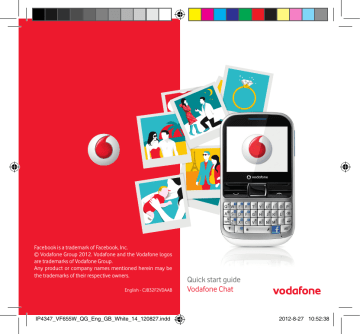
Facebook is a trademark of Facebook, Inc.
© Vodafone Group 2012. Vodafone and the Vodafone logos are trademarks of Vodafone Group.
Any product or company names mentioned herein may be the trademarks of their respective owners.
English - CJB32F2VDAAB
2
Quick start guide
Vodafone Chat
IP4347_VF655W_QG_Eng_GB_White_14_120827.indd 2-3
3
2012-8-27 10:52:38
1
For more information about how to use the phone, please go to www.vodafone.com/vodafonechat to download complete user manual.
Moreover, from the website you can also consult FAQ, realize software upgrade, etc.
1
1.1
Your mobile
Keys and connectors
Notification light
Status bar
Widget bar
Left softkey
Send key
Silence key
Voicemail key
Sym key
Shift key
Earpiece
Home screen
Navigation key/
OK key
Right softkey
End key
Delete key
Enter key
Alt key
Space key Facebook key
Microphone
Volume key micro-USB connector
Loudspeaker
Flash
Camera
Headset connector
•
•
Flick to go left/right/up/down
Press to confirm an option (press the middle of the key)
•
•
Pick up/Send a call
Enter Call log
•
•
Press: End a call
Return to the Home screen
Press and hold: Power on/off
• Press and hold: Access your voicemail
•
•
Press once: Input a capital letter
Press twice: Lock the keyboard in capital letter input mode
•
•
Press once: Input a top-half key character
Press twice: Lock the keyboard in top-half key input mode
Alt + B: Access Bluetooth
Alt + J: Access Apps
Alt + M: Access Music
Alt + P: Access Device sound profiles
2
3
•
•
•
Press: Enter a space (in Edit mode)
Press OK key, then Space key to unlock the keypad (on the Lock screen)
Press and hold: Access text input language list (in
Edit mode)
Lock the keypad (on the Home
Hold down screen)
Space key, then press Alt key to select input method
•
•
Enter symbol table
Hold down Alt key, then press Sym key to enter emoticon table
•
•
Confirm an option
Enter the next line
• Press and hold: Switch between General and Silent profile
•
•
Volume up/down
Scroll up/down
• Press to delete a word or character
• Press to access Facebook
1.2 Home screen
The Home screen is divided into several parts, as shown below:
Status bar
Widget bar
Select to enter main menu screen
1.2.1 Status bar
(1)
From the status bar, you can view both phone status and notifications.
Battery charge level.
Bluetooth activated and visible.
Bluetooth activated but invisible.
Bluetooth connecting.
Java application activated.
Headset connected.
Keypad locked.
Mute is on during a call.
Silent profile is activated.
Alarm or appointment programmed.
Level of network reception.
Missed calls.
Call in progress.
Stopwatch activated.
Email unread.
Radio is on.
WAP message. (2)
Roaming.
SD card inserted.
SIM card unavailable.
GPRS in use.
(1) The icons and illustrations in this guide are provided for informational purposes only.
(2) Depending on your network operator.
4
2G network available.
3G network available.
Wi-Fi disconnected.
Wi-Fi connected.
Line switching
(1)
: indicates the selected line.
Vibrate and ring mode: your phone vibrates and rings.
Music active.
GPRS connected.
Edge in use.
Edge connected.
Music player active.
Vibration mode.
SMS unread.
MMS unread.
Sending MMS.
Flight mode.
1.2.2
1.2.3
Widget bar
Widgets are convenient shortcuts for quick access from the Home screen.
Lock/Unlock screen
To protect your phone and privacy, you can lock the screen by pressing and holding the Space key.
To unlock the screen, press , then the Space key.
1.2.4 Main menu
To access the main menu screen, select "Menu" from the Home screen.
2
2.1
Getting started
Set-up
Removing or installing the back cover
Inserting or removing the SIM card
You must insert your SIM card to make phone calls. Please power off your phone and remove battery before inserting or removing the
SIM card.
Place the SIM card with the chip facing downwards and slide it into its housing. Make sure that it is correctly inserted. To remove the card, press it and slide it out.
Installing or removing the battery
•
•
Insert and click the battery into place, then close the telephone cover.
Unclip the cover, then remove the battery.
(1) Depending on your network operator.
5 6
Installing and removing the memory card (microSD card)
Insert the microSD card with its golden contact facing downwards into the slot until it is locked in place. To remove it, gently push the card in until it unlocks.
Charging the battery
Connect the battery charger to your phone and mains socket respectively.
To reduce power consumption and energy waste, when battery is fully charged, disconnect your charger from the plug; switch off Bluetooth or background-running applications when not in use; reduce the backlight time, etc.
2.2 Power on your phone
Hold down the key until the phone powers on, type in your PIN code if necessary. The main screen is displayed.
Set up your phone for the first time
The first time you power on the phone, you are required to adjust initial basic settings and login to your Facebook account to synchronize
Facebook information.
2.3 Power off your phone
Hold down the key from the Home screen.
7
3
Calls
3.1 Placing a call
Enter the desired number from the keypad directly or select a contact from Contacts or Call log, then press the key to place the call. The number you entered can be saved to Contacts by selecting "Save".
If you make a mistake, you can delete the incorrect digits by pressing the Delete key.
To hang up, press the key.
3.2 Answering or rejecting a call
When you receive an incoming call, press the key or select "Answer" by pressing the key to answer.
Hang up the call by pressing the key. If the caller (local contact only) is not one of your Facebook friends and the remind setting is active, a reminder screen will appear to suggest sending a Facebook friend request to the caller.
3.3 Calling your voicemail (1)
Your voicemail is provided by your network to avoid missing calls. It works like an answering machine that you can listen to at any time. To access your voicemail, hold down the key.
4
Changing the menus
The menus can be changed to the way you want them.
Change the order
Access the main menu, focus on the main menu item you want to move, select "Options/Move", and tick "√" will be shown on the item you selected, then release it to your favourite destination.
Show/Hide
Access the main menu, select "Options/Add and remove menu", and select the left check box of the selected menu once to show/hide, and then select "Done" to save the operation.
(1) Contact your network operator to check service availability.
8
9
5
Messaging
........................
You may access this menu using the following options:
• Access from the main menu screen by selecting " Messaging".
• Select from the widget bar.
5.1 SMS/MMS
You can create, edit and receive SMS and MMS with this mobile phone.
MMS enables you to send video clips, images, photos, animations and sounds to other compatible mobiles and e-mail addresses.
5.1.1 Write new SMS/MMS
You can select "Write new SMS/MMS" from the messaging screen to write text/multimedia messages. One or more recipients can be added from the contact list and you can remove a recipient by pressing
. Select "Contacts" using the key and then select multiple recipients.
An SMS will be converted to MMS automatically when images, videos, audio, slides or attachments are inserted; Subject, CC/BCC/email address is added; or the message contains more than 8 pages of text.
When finished entering text, press the key to send it.
An SMS message of more than a certain number of characters
(the number of characters depends on your language) will be charged as several SMS messages. An MMS message containing photos and/or sounds may also be billed as more than one message. Specific letters (accents) will increase the size of the SMS, this may cause your recipient to receive your message as two or more SMS messages.
5.2 Email
Your phone has an email client with the settings pre-defined for a few popular email services like – GoogleMail, Yahoo, AOL, etc. Besides these, you can set up other POP3 or IMAP4 email accounts that you may be using.
5.2.1 Email account set-up
Pre-defined email service
If you own an email account with a predefined service, you can install it to your phone by selecting the service (GoogleMail, Yahoo, etc.), entering the username, password and account name, and then confirming by selecting "OK".
New email service
To set up a new email account other than the predefined email services, select "Other Email accounts".
You are required to enter your email address, display name, password, account name, then confirm with "Save". Afterwards you‘ll need to select protocol
(1)
(POP3 or IMAP4), then enter your incoming server address and outgoing server address, and finally select "Save".
6
Contacts
.............................
6.1 Consulting your contacts
You can access this function from the main menu screen by selecting
"Contacts" or selecting from the widget bar.
When accessing this menu, you will see two tabs:
Phone
List all contacts
Group
Organize contacts into groups
When consulting your contacts for the first time, you are required to import them from the SIM card to your phone.
6.2 Adding a contact
You can add a new contact by selecting "Add contact".
The following fields are accessible when you create a new entry in
Contacts: Name, Image, Mobile, Home, Work, Email, Birthday, Birthday reminder, URL, Address, Ringtone.
(1) Consult your email service provider for more information about protocol.
10
7
Call log
...............................
•
•
You can access this function like this:
• Select from main menu
Press
Select
key from Home screen
from widget bar
7.1 All calls
The call log shows three different types of call:
Outgoing calls (Redial)
Locate one contact, select "View" to view call details, press the key to place a call directly.
7.2 Available options
When you press "Options", you can have access to Send message, Dial,
Missed calls, Call settings, Edit before call, Delete, etc.
7.3 Voicemail
From this menu, you can view all voicemail memory.
8
...........................
Facebook is a social utility that connects people with friends and others who work, study and live around them. You can select "Facebook" in main menu to launch Facebook application.
9
Music
...................................
You can access this feature from the main menu screen by selecting
"Music".
From here, you can access either the Music player or the Radio.
9.1 Music player
Gives you full flexibility when managing music both on your mobile and SD card.
9.2 Radio
Your phone is equipped with an FM radio (1) with RDS (2) functionality.
You can use the application as a traditional radio with saved channels or display parallel visual information related to the radio program if you tune to stations offering Visual Radio service. You can listen while running other applications.
10
Wi-Fi
...................................
Using Wi-Fi, you can connect to the Internet when your phone is within range of a wireless network. Wi-Fi can be used on phone even when no
SIM card is inserted.
To access this function, press to enter the main menu, and select
.
To connect/disconnect a wireless network
•
•
Press " Wi-Fi"
Select " WIFI Connection"
If the network you selected is secured, you are required to enter a password or other credentials (contact network operator for details).
When finished, select "Options/Done".
To disconnect a Wi-Fi network, select "Options/Disconnect".
11
(1) The quality of the radio depends on the coverage of the radio station in that particular area.
(2) Depending on your network operator and market.
12
Available options:
Connect
Add
Press to connect to Wi-Fi network
Press to add new Wi-Fi networks of your choice when Wi-Fi is on
Define Access Point Press to set Access Point
Wi-Fi status Press to check the status of Wireless Local
Area Networks
Disable Wi-Fi
Power save mode
Refresh
Press to deactivate Wireless Local Area
Networks
Press to select Constantly awake mode,
Power save mode, Max power save mode
Press to refresh all the available Wi-Fi networks
11
WEB
..................................
WEB lets you browse the entire Web anywhere. It recognises and suggests URL completions based on your bookmarks and browsing history, lets you save pages for viewing offline and gives your phone a virtual mouse.
12
Camera
............................
Your mobile phone is fitted with a camera for taking photos and shooting videos.
To access this function, select from the main menu screen.
SD card (if available) is automatically set as the preferred storage location for any photos and videos which you take.
13
Pictures
.............................
This menu displays the following two tabs when accessed:
Camera roll
List photos you have taken
Images
List images provided with the phone
Videos
List videos you have taken
Facebook gallery is displayed in albums. The first album will be "Fan
photos" which is generated automatically and contains all pictures where you have been tagged.
14
Clock
...............................
14.1 Alarm
Your mobile phone has a built-in alarm clock with a snooze feature.
You can set up to five separate alarms and choose whether or not the alarm should repeat.
14.2 WorldTime
The WorldTime shows current local time and the time zone in different cities. You may view up to three cities at one time.
14.3 Time and Date
Allows you to set the date and time in either 12/24h format.
You can also set the daylight saving adjustment.
13 14
15
Calendar
..........................
Once you enter this menu from the main menu screen, you'll see a month-view calendar for you to keep track of important meetings, appointments, etc. Days with events entered will be marked in colour.
When you are logged onto Facebook, all your Facebook friends' birthday reminders will be synced automatically to your local calendar. An icon will appear on the status bar to notify you of upcoming birthdays.
16
Social
...............................
You can enter this menu by selecting "Social" on the main menu.
It enables to you easily access features including MSN, Gtalk, FBChat and Twitter.
17
Apps
..................................
Access useful applications from this menu.
The applications you use most frequently can be added to or removed from the main menu screen by selecting "Options" on the main menu screen, and then selecting "Add and remove menu".
18
Tools
.................................
Your phone is equipped with several frequently used tools. You can access these tools by selecting "Tools" on the main menu.
Weather ......................................................
Your phone is equipped with a weather app which will give you forecasts of up to three days for favourite cities.
To access the function, select "Menu" through the key to access the main menu screen and select , then .
News .............................................................
A huge time saver, providing news updates from a website in a simple form.
Once subscribed to a channel, it gives you the ability to track and manage all your favourite RSS content on your mobile phone at anytime, anywhere!
Enables you to easily manage and track the progress of a task with priorities. All the tasks will be sorted by due date.
Notes ............................................................
You can create a note in text or voice format by accessing "Notes" from the applications list.
15 16
Calculator ....................................................
Access this feature by selecting "Calculator" from the applications list.
Enter a number, select the type of operation to be performed, and enter the second number, then press the key to display the result.
Converter ...................................................
You can use the Weight and Length conversion by selecting the unit you wish to convert, then press the to input the digits. Finally confirm with "OK".
The stopwatch is a simple application for measuring time with the ability to register several results and pause/resume measurement.
19
File manager
..........................
You will have an access to all audio and visual files stored in phone or
SD card in File manager. You can access a number of items with this option: My music, My images, My videos, Camera roll, Other files,
Phone, SD card, etc.
Inserting the SD card:
Insert the microSD card with its golden contact facing downwards into the slot until it is locked in place.
20
Settings
.............................
From the main menu, select the menu icon and select the function of your choice in order to customise your phone.
20.1 Device sound profiles
To modify the device sound profiles, select "Edit" to reveal the following functions using the OK key: Mode, Ringtone, Ring type, Volume,
Keypad, Message beep, Power on beep, Power off beep.
20.2 Device settings
Enables you to easily set your phone: Display, Set language, Time and
date, Headset mode, Keypad shortcuts, Set auto-lock time.
20.3 Connectivity
A set of profile settings for Bluetooth, Data account, Multimedia message, Internet, Email, Streaming, etc.
20.3.1 Bluetooth
To use your phone with a Bluetooth device, you need to proceed in two steps:
• Pair and register the device to your phone,
• Select it to use hands-free communication. Only one Bluetooth audio device (your Bluetooth headset or your Bluetooth car kit) can be connected during communication.
20.4 Factory reset
Select to restore factory settings.
All user data, files and downloaded applications will be lost permanently.
You may also realize factory reset using hard keys: hold down and press key at the same time.
17 18
21
Making the most of your mobile
21.1 Vodafone Chat 655W PC suite
Vodafone Chat 655W PC suite is available for downloading from the website: www.vodafone.com/vodafonechat
The Vodafone Chat 655W PC suite includes:
•
Backup/restore
You can backup important data in your mobile and restore it when needed.
•
GPRS Modem
Use your phone to connect a PC to the internet.
•
Multimedia Personalization
Customize your phone with images, animations and melodies.
•
Music management
Create and transfer playlists with music files and provide lyric editing.
•
Messaging
You can compose SMS/MMS easily on your PC and transfer them to your phone.
Supported Operating Systems
• Windows XP/Vista/Windows 7
21.2 Vodafone Chat 655W Software Upgrade
Using the Vodafone Chat 655W Software Upgrade tool you can update your phone’s software from your PC.
Download Vodafone Chat 655W Software Upgrade from website
(www.vodafone.com/vodafonechat) and install it on your PC. Launch the tool and update your phone by following the step by step instructions
(refer to the User Guide provided together with the tool).
Your phone will now have the latest software.
All personal information will be permanently lost
following the update process. We recommend you backup your personal data using Vodafone Chat 655W PC suite before upgrading.
21.3 Webcam (1)
You can use your phone as a webcam for instant messaging on your PC.
• Connect your phone to your PC via the USB cable.
• Go to the " device.
My computer" folder on your PC and find the USB video
19
(1) Webcam use may vary according to the operating system of your PC.
20
22
Text input mode/ character table
There are two text entry methods that can be used to write messages:
• Normal
• Predictive mode
Normal
This mode allows you to type text by choosing a letter or a sequence of characters.
Predictive mode
This mode can perform predictive input in the hardware keypad and supports multi-language input.
23
Product Safety Information
Pictograms and Graphic Symbols
Read the Safety Information section of this user guide on page 23
Do not use while re-fuelling
Do not use hand-held while driving
This device may produce a bright or flashing light
For body-worn operation maintain a separation of 1.5 cm
Do not dispose of in a fire
Small parts may cause a choking hazard
Avoid contact with magnetic media
This device may produce a loud sound
Avoid extreme temperatures
Keep away from pacemakers and other personal medical devices
Avoid contact with liquid, keep dry
Switch off when instructed in hospitals and medical facilities
Do not try to disassemble
Switch off when instructed in aircraft and airports
Do not rely on this device for emergency communications
Switch off in explosive environments
Only use approved accessories
21 22
Product Safety Information
• RF Exposure
General Statement on RF energy
Your phone contains a transmitter and a receiver. When it is ON, it receives and transmits RF energy. When you communicate with your phone, the system handling your call controls the power level at which your phone transmits.
Specific Absorption Rate (SAR)
Your mobile device is a radio transmitter and receiver. It is designed not to exceed the limits for exposure to radio waves recommended by international guidelines. These guidelines were developed by the independent scientific organisation ICNIRP and include safety margins designed to ensure the protection of all persons, regardless of age and health.
The guidelines use a unit of measurement known as the Specific
Absorption Rate, or SAR. The SAR limit for mobile devices is 2 W/kg and the highest SAR value for this device when tested at the ear was 1.04 W/kg
(1)
. As mobile devices offer a range of functions, they can be used in other positions, such as on the body as described in this user guide.
As SAR is measured utilising the device’s highest transmitting power, the actual SAR of this device while operating is typically below that indicated above. This is due to automatic changes to the power level of the device to ensure it only uses the minimum power required to communicate with the network.
Body worn operation
Important safety information regarding radiofrequency radiation (RF) exposure.
To ensure compliance with RF exposure guidelines the phone must be used with a minimum of 1.5 cm separation from the body.
Failure to observe these instructions could result in your RF exposure exceeding the relevant guideline limits.
"The highest SAR value for this mobile phone when tested for use at the body and compliance against the standard is 1.06 W/kg. While there may be differences between the SAR levels on various phones and at various positions, they all meet the relevant International guidelines and
EU requirements for RF (radio-waves) exposure"
Limiting exposure to radio frequency (RF) fields
For individuals concerned about limiting their exposure to RF fields, the
World Health Organisation (WHO) provides the following advice:
Precautionary measures: Present scientific information does not indicate the need for any special precautions for the use of mobile phones. If individuals are concerned, they might choose to limit their own or their children’s RF exposure by limiting the length of calls, or using 'handsfree' devices to keep mobile phones away from the head and body.
Further information on this subject can be obtained from the WHO home page http://www.who.int/peh-emf WHO Fact sheet 193: June 2000.
Regulatory information
The following approvals and notices apply in specific regions as noted.
(1) The tests are carried out in accordance with IEC standard PT62209-1.
23 24
• Distraction
Driving
Full attention must be given to driving at all times in order to reduce the risk of an accident. Using a phone while driving (even with a hands free kit) causes distraction and can lead to an accident. You must comply with local laws and regulations restricting the use of wireless devices while driving.
Operating machinery
Full attention must be given to operating machinery in order to reduce the risk of an accident.
• Product Handling
General Statement on handling and use
You alone are responsible for how you use your phone and any consequences of its use.
You must always switch off your phone wherever the use of a phone is prohibited. Use of your phone is subject to safety measures designed to protect users and their environment.
- Always treat your phone and its accessories with care and keep it in a clean and dust-free place.
- Do not expose your phone or its accessories to open flames or lit tobacco products.
- Do not expose your phone or its accessories to liquid, moisture or high humidity.
- Do not drop, throw or try to bend your phone or its accessories.
- Do not use harsh chemicals, cleaning solvents, or aerosols to clean the device or its accessories.
- Do not paint your phone or its accessories.
- Do not attempt to disassemble your phone or its accessories, only authorised personnel must do so.
- Do not expose your phone or its accessories to extreme temperatures, minimum -10 and maximum +50 degrees Celsius.
- Please check local regulations for disposal of electronic products.
Do not carry your phone in your back pocket as it could break when you sit down.
Small Children
Do not leave your phone and its accessories within the reach of small children or allow them to play with it.
They could hurt themselves or others, or could accidentally damage the phone.
Your phone contains small parts with sharp edges that may cause an injury or which could become detached and create a choking hazard.
Demagnetisation
To avoid the risk of demagnetisation, do not allow electronic devices or magnetic media close to your phone for a prolonged time.
Electrostatic discharge (ESD)
Do not touch the SIM card’s metal connectors.
Antenna
Do not touch the antenna unnecessarily.
Normal use position
When placing or receiving a phone call, hold your phone to your ear, with the bottom towards your mouth or as you would a fixed line phone.
25 26
Air Bags
Do not place a phone in the area over an air bag or in the air bag deployment area.
Store the phone safely before driving your vehicle.
Seizures/Blackouts
This phone is capable of producing bright flashing lights.
Repetitive Motion Injuries
To minimise the risk of RSI, when texting or playing games with your phone:
- Do not grip the phone too tightly
- Press the buttons lightly
- Make use of the special features in the handset which minimise the number of buttons which have to be pressed, such as message templates and predictive text
- Take lots of breaks to stretch and relax
Emergency Calls
This phone, like any wireless phone, operates using radio signals, which cannot guarantee connection in all conditions. Therefore, you must never rely solely on any wireless phone for emergency communications.
Loud Noise
This phone is capable of producing loud noises which may damage your hearing. Prolonged exposure to music at full volume on the music player may damage the listener's hearing. Use the recommended headphones only.
Bright Light
This phone is capable of producing flashes of light, do not use it too close to the eyes.
Phone Heating
Your phone may become warm during charging and during normal use.
• Electrical Safety
Accessories
Use only approved accessories.
Do not connect with incompatible products or accessories.
Take care not to touch or allow metal objects, such as coins or key rings, to contact or short-circuit the battery terminals.
Connection to a Car
Seek professional advice when connecting a phone interface to the vehicle's electrical system.
Faulty and Damaged Products
Do not attempt to disassemble the phone or its accessories.
Only qualified personnel must service or repair the phone or its accessories.
If your phone or its accessories have been submerged in water, punctured, or subjected to a severe fall, do not use them until you have taken it to be checked at an authorised service centre.
Battery Handling & Safety
Always switch the device off and disconnect the charger before removing the battery.
Only use the battery and charger supplied, or manufacturer approved replacements intended for use with your phone. Using other batteries and chargers could be dangerous.
Do not disassemble or short-circuit the battery. Accidental shortcircuiting can occur if a metallic object such as a key, paper clip, or pen touches the terminals of the battery.
Improper battery use may result in a fire, explosion, or other hazard. If you believe the battery has been damaged, do not use it, take it to a service centre for testing.
• Interference
General statement on interference
Care must be taken when using the phone in close proximity to personal medical devices, such as pacemakers and hearing aids.
Pacemakers
Pacemaker manufacturers recommend that a minimum separation of
15 cm be maintained between a mobile phone and a pacemaker to avoid potential interference with the pacemaker. To achieve this use the phone on the opposite ear to your pacemaker and do not carry it in a breast pocket.
Hearing Aids
People with hearing aids or other cochlear implants may experience interference noises when using wireless devices or when one is nearby.
The level of interference will depend on the type of hearing device and the distance from the interference source, increasing the separation between them may reduce the interference. You may also consult your hearing aid manufacturer to discuss alternatives.
Medical devices
Please consult your doctor and the device manufacturer to determine if operation of your phone may interfere with the operation of your medical device.
27 28
Hospitals
Switch off your wireless device when requested to do so in hospitals, clinics or health care facilities. These requests are designed to prevent possible interference with sensitive medical equipment.
Aircraft
Switch off your wireless device whenever you are instructed to do so by airport or airline staff.
Consult the airline staff about the use of wireless devices on board the aircraft, if your device offers a ‘flight mode’ this must be enabled prior to boarding an aircraft.
Interference in cars
Please note that because of possible interference to electronic equipment, some vehicle manufacturers forbid the use of mobile phones in their vehicles unless a handsfree kit with an external antenna is included in the installation.
• Explosive environments
Petrol stations and explosive atmospheres
In locations with potentially explosive atmospheres, obey all posted signs to turn off wireless devices such as your phone or other radio equipment.
Areas with potentially explosive atmospheres include fuelling areas, below decks on boats, fuel or chemical transfer or storage facilities, areas where the air contains chemicals or particles, such as grain, dust, or metal powders.
Blasting Caps and Areas
Turn off your mobile phone or wireless device when in a blasting area or in areas posted with notifications requesting "two-way radios" or
"electronic devices" are turned off to avoid interfering with blasting operations.
Your telephone is a transceiver that operates on GSM in quad-band with
850/900/1800/1900 MHz or UMTS in dual-band with 900/2100 MHz.
This equipment is in compliance with the essential requirements and other relevant provisions of Directive 1999/5/EC. The entire copy of the
Declaration of Conformity for your telephone can be obtained through our website: www.alcatelonetouch.com.
• Protection against theft (1)
Your telephone is identified by an IMEI (phone serial number) shown on the packaging label and in the product’s memory. We recommend that you note the number the first time you use your telephone by entering
* # 0 6 # and keep it in a safe place. It may be requested by the police or your operator if your telephone is stolen. This number allows your mobile telephone to be blocked preventing a third person from using it, even with a different SIM card.
29
(1) Contact your network operator for service availability.
30
• Disclaimer
There may be certain differences between the user manual description and the phone’s operation, depending on the software release of your telephone or specific operator services.
TCT Mobile shall not be held legally responsible for such differences, if any, nor for their potential consequences, which responsibility shall be borne by the operator exclusively.
This symbol on your telephone, the battery and the accessories means that these products must be taken to collection points at the end of their life:
- Municipal waste disposal centres with specific bins for these items of equipment
- Collection bins at points of sale.
They will then be recycled, preventing substances being disposed of in the environment, so that their components can be reused.
In European Union countries:
These collection points are accessible free of charge.
All products with this sign must be brought to these collection points.
In non European Union jurisdictions:
Items of equipment with this symbol are not to be thrown into ordinary bins if your jurisdiction or your region has suitable recycling and collection facilities; instead they are to be taken to collection points for them to be recycled.
CAUTION: RISK OF EXPLOSION IF BATTERY IS REPLACED BY AN
INCORRECT TYPE. DISPOSE OF USED BATTERIES ACCORDING TO THE
INSTRUCTIONS.
• Licences
microSD Logo is a trademark.
The Bluetooth word mark and logos are owned by
Bluetooth SIG, Inc. and any use of such marks by
TCT Mobile Limited and its affiliates is under license.
Other trademarks and trade names are those of their respective owners.
Vodafone Chat 655W Bluetooth
QD ID B018931
The Wi-Fi Logo is a certification mark of the Wi-Fi
Alliance.
Your device uses non-harmonised frequency and is intended for use in all European countries. The WLAN can be operated in the EU without restriction indoors, but cannot be operated outdoors in France.
Notice
The information in this manual is subject to change without notice.
Every effort has been made in the preparation of this manual to ensure accuracy of the contents, but all statements, information, and recommendations in this manual do not constitute a warranty of any kind, expressed or implied. Read the safety precautions and safety information carefully to ensure that you use this wireless device in a correct and safe manner.
TCT Mobile Limited Address:
TCT Mobile Europe SAS, 55 Av. des champs pierreux Le Capitole, Noyau
B, 1er é tage, 92000 Nanterre, France.
Website: http://www.vodafone.com/vodafonechat
31 32
24
Telephone warranty
WARRANTY TERMS AND CONDITIONS
1. Vodafone undertakes the warranty of this Mobile Phone for a period of two (2) years from the date of Purchase by the original owner (not transferable) under normal use.
2. The Battery has a limited warranty for twelve (12) months, and
Charger for twenty-four (24) months against manufacturing defects.
Other accessories have a limited warranty for twenty-four (24) months against manufacturing defects.
3. This Warranty does not cover damage resulting from; a) Normal wear & tear of the equipment; b) Defects and damages due to the equipment being used other than its normal and customary manner; c) An unauthorized disassembly, repair, alteration or modification being carried out; d) Misuse, abuse, negligence or accident howsoever caused; e) Defects or damage arising from improper testing, operation, maintenance, installation, or any alteration or modification; f) Defects or damage due to spillage of food or liquids, corrosion, rust or the use of wrong voltage; g) Scratches or damage to plastic surfaces and all other externally exposed parts that are due to normal customer use;
4. The Handset requiring service/repair must be delivered at the user's cost.
5. This warranty will be null and void in any of the following events: a) If the serial number or warranty seal on the equipment has been defaced or removed. b) If any term contained in this warranty has been altered or modified in any way without prior written consent of Vodafone.
6. The limited warranty extends only to customer who purchase the product in one of the countries (or areas) set forth at the end of this document. The limited warranty is only valid in Vodafone's intended country (or area) of sale of the Product.
7. If the product is returned to Vodafone after the expiration of the warranty period, Vodafone's normal service policies shall apply and the Consumer will be charged accordingly. a) Vodafone neither assumes for it any other obligation or liability beyond that which is expressly provided for in this limited warranty. b) All warranty information, product features and specifications are subject to change without notice.
8. THIS WARRANTY IS IN LIEU OF ANY AND OTHER WARRANTIES
EXPRESSED OR IMPLIED, SPECIFICALLY INCLUDING ANY IMPLIED
WARRANTY OF MERCHANTABILlTY OR FITNESS FOR A PARTICULAR
PURPOSE. VODAFONE ASSUMES NO LIABILITY FOR THE BREACH OF
THE WARRANTY BEYOND CORRECTING THE BREACH IN THE MANNER
DESCRIBED ABOVE. IN NO EVENT SHALL VODAFONE BE LIABLE FOR
CONSEQUENCES.
33 34
advertisement
* Your assessment is very important for improving the workof artificial intelligence, which forms the content of this project
Related manuals
advertisement