Carscop CCTR-626 User Manual
Add to my manuals
16 Pages
The Carscop CCTR-626 is a GPS tracker with a host of features to help you keep track of your pet's whereabouts. With a built-in GPS module and GSM/WCDMA module, the device offers real-time location tracking through an iOS iPhone & Android App, web, or SMS.
advertisement
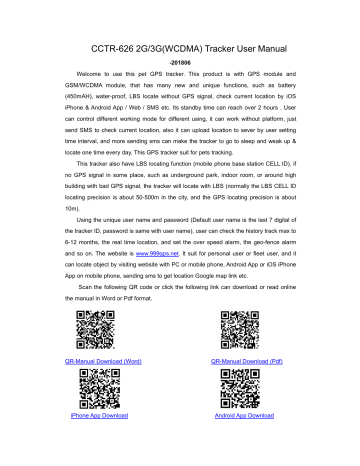
CCTR-626 2G/3G(WCDMA) Tracker User Manual
-201806
Welcome to use this pet GPS tracker. This product is with GPS module and
GSM/WCDMA module, that has many new and unique functions, such as battery
(450mAH), water-proof, LBS locate without GPS signal, check current location by iOS iPhone & Android App / Web / SMS etc. Its standby time can reach over 2 hours . User can control different working mode for different using, it can work without platform, just send SMS to check current location, also it can upload location to sever by user setting time interval, and more sending sms can make the tracker to go to sleep and weak up & locate one time every day, This GPS tracker suit for pets tracking.
This tracker also have LBS locating function (mobile phone base station CELL ID), if no GPS signal in some place, such as underground park, indoor room, or around high building with bad GPS signal, the tracker will locate with LBS (normally the LBS CELL ID locating precision is about 50-500m in the city, and the GPS locating precision is about
10m).
Using the unique user name and password (Default user name is the last 7 digital of the tracker ID, password is same with user name), user can check the history track max to
6-12 months, the real time location, and set the over speed alarm, the geo-fence alarm and so on. The website is www.999gps.net
. It suit for personal user or fleet user, and it can locate object by visiting website with PC or mobile phone, Android App or iOS iPhone
App on mobile phone, sending sms to get location Google map link etc.
Scan the following QR code or click the following link can download or read online the manual in Word or Pdf format.
QR-Manual Download (Word) iPhone App Download
QR-Manual Download (Pdf)
Android App Download
SOS
ON/OFF
Function Specification:
Portable Design,No installation,Easy using;
Li-battery(450mAH) standby time up to 2 days;
SMS/Calling/App/Web Locate;
Can be worked without platform;
5 different Geo-fence in or out alarm can be set;
User change work & report mode by sms
GPS + LBS can be used indoor locate;
Global GSM and WCDMA frequency band;
Auto configure APN;
Low Battery Alarm;
Auto sleep & weak up & locate time can be set;
With the charging indicator light, charging is ON/OFF bright red light, no charge or full of electricity when the lights off
LED Flash Indicator:
Green Power LED Flash once
Green Power LED Flash twice
Green Power LED Flash three times
Green Power LED Flash four times
Green Power LED ON continuously
Green Power LED OFF continuously
Red GSM LED Flash once
Red GSM LED Flash twice
: working well
: GSM working well & GPS signal weak
: GSM and GPS working well but battery is low
: GSM working well, battery low & no GPS signal
: GSM Searching network
: Power off
: Upload location to server OK
: Upload location to server Fail
Before Using:
1. Power ON / OFF
Press and hold the ON/OFF button for about 3 seconds. When the red light is on, the device starts up.
Press and hold the ON/OFF button for about 3 seconds. When the red light goes out, the
device shuts down.
2. SIM Card Selection
At first to buy a 3G WCDMA or 2G GSM SIM card which have SMS service and incoming caller ID service & internet data service, in which the SIM card phone number is the very tracker number and all the operation for the tracker is to this number, such as locating immediately, add & delete preset number, change password.
Note: This tracker use WCDMA/GSM network, and need about 10-30MB data per month according the different working mode, recommended order a internet data package for the SIM card; This tracker use micro SIM card, please see the following diagram to select the SIM card.
3. SIM Card Installation(Micro card)
Note: Please Power off the tracker first before installing the SIM card.
Open the back screw with screwdriver, and open the case from the the side without button, and the SIM card socket can be seen, pull the SIM card metal cover to “OPEN” direction, and the cover can be opened up, and put the SIM card in the holder (Metal pin face to down), close the metal cover and push the metal cover to “LOCK” direction, then cove the case and fasten the screw is OK.
4.
Dock Installation & Remove
The pets collar mounting dock can be easy to install & remove from the pets tracker, so the the collar & dock can be keep on the pets neck, just remove the tracker is OK to recharge the tracker.
5.
How to Wear
The dock can be locked to the collar like the following diagram, and the dock can be left on the collar, user can remove the tracker to recharge.
6.
Recharging
The GPS tracker uses 5V DC voltage to charge, connect the USB socket for tracker charging to the AC charger or PC USB, put the magnet charging connector of the cable on the charging port that on the back of the tracker case, the magnet will attract them together. The GPS tracker will start charging. 2-3 hours later, the battery will be full.
7.
Battery Low Alarm
When the battery voltage in the tracker is too low, the tracker GREEN LED will flash 3 or 4 times, and send battery low alarm information to authorized number, and later if the battery power is too low, it will power off automatically.
8.
Back to Factory Setting (Default Setting)
Sending SMS “FACTORY*123456” to the tracker SIM card number, the tracker , the tracker will delete all the user setting (authorized number / Alarm setting / Password / APN
/ Working mode etc), reset to factory default setting, and then re-power on.Also you can use a other way back to factory setting:turn off the tracker,then press the “ON/OFF” button
till the led flash faster finished, then release the button,the tracker will re-power on.
9.
Antenna
The Antenna of GSM/WCDMA and GPS are built in the tracker. Please leave the tracker away from big metal, this will reduce the GSM/WCDMA and GPS signal.
10. Using Condition
The working temperature is -20 0 C to +60 0 C, over this range the specification of the tracker maybe can not reach the standard level, the storage temperature can reach to -40
0 C to +80 0 C.
Simply Using
1. First to buy a 2G GSM or 3G WCDMA mobile phone SIM card and enable data service, order a data package (Normally will use about 10M-30M GPRS data every month), install in the tracker, please refer the above Before Using1.
2. Press any ON/OFF button till the tracker power on, first time using please put the tracker outdoor for easy get GPS & GSM /WCDMA signal.
3. Check the LED flashing to confirm the tracker work well (Refer the above LED
Flash Indicator ).
4. This tracker default working mode is 2, the tracker locating & uploading is controlled by shock sensor, if the tracker is moving , the tracker will upload the location to server every 30 seconds (time interval can be set, please refer Locate Operation & Setting
6 ), if the tracker stop moving, 3 minutes later, the tracker will stop locating & uploading location to server. 5 different Geo-fence in or out alarm can be set, the alarm information will send to user by SMS.
5. If the tracker is used for personal, working mode can be set to model 3, and the power on /off time interval can be set, at this status, the tracker will power on every setting time (for example every 2 hours) & locate and uploading location to server, and then auto power off to waiting another power on. The working mode changing please refer the following Locate Operation & Setting 5.
6. Visit & login the tracking platform www.999gps.net
, display current location, playback history tracking etc can be operated, platform user name and password is the last 7 digital numbers of the tracker’s ID (the ID is print on the battery, for example ID is :
626201812345678, and then the user name is : 2345678, password is :2345678, user can change the password).
7. iPhone / Android App also use the same user name and password with website login, downloading & installation please refer the platform operation guide.
8. This tracker can auto download & configure APN & GPRS user name & password, if the auto configure is not right, the tracker can not upload location to server, then you need send SMS to tracker to change the APN & GPRS manually, and send
“CHECK*123456” to tracker can check the tracker setting, call the tracker SIM card supplier to confirm the APN & GPRS is right, please refer Senior Operation & Setting 6 to set APN & GPRS username and password.
In the following content, all the SMS content is mark by “”, and this “” is not include in the SMS content, it is only to used to mark the SMS content.
Locate Operation & Setting
1 、 Add authorized phone number
Send SMS“ADDPHONE*123456*A*phonenumber” to tracker is OK, “ADDPHONE” is fixed command; “123456” is password; “A” is authorized number location, every tracker have 3 authorized phone number locations, A and B, and C, so you can set 3 phone numbers, phonenumber means the mobile phone number you want to set, if the add operation is success, the tracker will send back the information ”Add Preset Phone OK”, if the password is not right, the operation is fault, the tracker will send back information
“Wrong Password”.
2 、 Making a call trigger reply Location Description by Text (Platform is not necessary):
Call the tracker SIM card number, after ring 3 times, the tracker will hang up the call automatically and locate immediately, a few seconds later, the tracker will send back SMS with current location text description, If the tracker has set the authorized phone number, only authorized number calling the tracker can trigger the tracker locate and reply SMS, if the other phone number call to the tracker, the tracker will hang up the calling immediately without ring & will not reply SMS.
Note : If the tracker can not get the location text description, the tracker will reply the location with Google map link SMS to user.
3 、 Sending SMS trigger reply Google map link SMS(Platform is not necessary):
Send SMS “URL*123456” to the tracker also can trigger the tracker locate & reply
SMS with current location with Google map link, “URL” and “456” is a command, “123456” is password; if the password is not right, the operation is fault, the tracker will send back information “Wrong Password.
If the tracker has set the authorized phone number, then send SMS “URL#” also can trigger the tracker locate & reply SMS with current location text description, the password is not necessary any more.
The SMS examples is same as follow: http://maps.google.com/maps?q=N40.756441,W73.986378
Battery:91%
4 、 LBS Located (GSM network Cell ID Locate):
When the tracker is triggered to locate, the tracker will reply SMS with CELL ID location to user, and the precision is about 50-500m, according to the around mobile phone base station density. The location SMS is like below, click the map link is same with the above 2.
Cell ID Location http://maps.google.com/maps?q=N40.756441,W73.986378
Battery:91%
Note: The LBS location precision is not very high, in the city maybe 30-50 meters, in country side maybe over 300 meters according the GSM base station density. So this location only can be used as a reference. If the LBS can not locate either, the tracker will reply “Can not Locate now, Please Try Later !”.
5 、 Set System Working Mode
Send the SMS "MODE*123456*X" to the tracker , "MODE" is command,"123456" is password, and "X" is the working mode, which is 1, 2, 3 or 4 . After setting up successfully, the system will reply to the message "The working mode has been set to 1 always on(or 2 vibration switch machine or 3 intermittent switch machine upload server)”.The working modes are described below:
Mode 1 ------ Continuously Working (Locate every 30 seconds )
Under this mode, the tracker GSM has been on upload status , can receive SMS or calling location, locate and report by GPRS to the sever per 30 seconds.
Mode 2 ------ Shock Control Working (Factory Default Mode)
The built-in shock sensor of the tracker controls the automatic turn on and sleep of the tracker. When the tracker be shocked , the tracker GSM turns on automatically and enters the standby state. If the shock continues to occur, the tracker uploads the position information according to the set upload time, If without shock , the GSM will enter a sleeping state and can accept calls and SMS (when there is a phone call / SMS Or shock the tracker will wake up automatically ). This mode saves power compared to Mode 1 and consumes very little power when not moving.
Mode 3 ------ Cycle ON/OFF & Upload Location to Server by GPRS
Send the SMS "MODE*123456*3*Y" to the tracker, where "MODE" is command;
"123456" is password, Y is 01-99, and the unit is minute. After setting this mode, the tracker will positioning automatically at every set interval, and send the positioning information to the platform , then power off automatically . After a set time, it will power on automatically and send the positioning information to the platform, and then power off automatically again . This cycle continues. Under this mode, the system is in the dormant state most of the time, and it can’t receive any SMS/phone call or shock commands. This mode is more power-saving than mode 2, and it consumes little power in most of the time.
It is suitable for occasions where it is necessary to automatically check the position at regular intervals. The standby time varies greatly depending on the network and the set interval .
Mode 4------Shock control ON/OFF
The difference between this mode and mode 2 is the shock control ON/OFF, which automatically turn off after stopping shock for 10 minutes, and turn on immediately after shocking for 2 seconds.
6 、 Set Upload Interval Time
Send SMS “INTERVAL*123456*T” to the tracker, “INTERVAL” is command, “123456” is password, “T” is the interval time from 30 to 999, unit is second. The tracker will send back information “Set Interval time T OK”, if the password is not right, the operation is fault, the tracker will send back information “Wrong Password”. 30 seconds is the default interval time. Longer upload interval time can save battery and GPRS data cost, the total mileage on the platform will have big error if the interval time is bigger than 30 seconds.
7
、
SOS emergency
(Platform is not necessary)
Press and hold the ON/OFF button longer than 6 seconds (after the green light is flashed), release the button, and the tracker will automatically send “Emergency call for help” containing the positioning information to all bond authorization numbers A, B, and
C, and then Dial the bound mobile phone number A. In the unanswered condition, dial B instead. If no answer is received, dial C. If no one answers the call, the call will not be dialed again. After the call is answered, the call is automatically transferred to the call state. After that, the SOS status ends.
Senior Operation & Setting
1. Check Authorized Phone Number by SMS
Send SMS “CHECKPHONE*123456” to the tracker number, “CHECKPHONE” is command; “123456” is password; For instance,if you send this SMS command to tracker successfully, the tracker will send back the information “Authorized Phone A:
13987654321 ; B : ; :
2. Delete Authorized Phone Number by SMS
Send SMS “DELETEPHONE*123456*A” to the tracker number, “DELETEPHONE” is command; “123456” is password; “A” is authorized phone number location, there are 3 locations “A” and “B” and “C”; if the delete operation is success, the tracker will send back the information ”Delete Authorized Phone OK”.
3. Check Tracker Password
Send SMS “CHECKPASSWORD#” to the tracker number, “CHECKPASSWORD#” is command, if the operation is success, the tracker will send back the information
“Password : 888888”; “888888”is an example.
The tracker password is used to protect the tracker only can be operated by owner, every SMS command need follow tracker password, the default tracker password is
123456, for higher security please change the tracker password, this password is different with the tracking platform login password.
Note: Only The authorized phone can check the password.
4. Change Tracker Password
Send SMS “CHANGEPASSWORD*123456*888888” to the tracker number,
“CHANGEPASSWORD” is command; “123456” is old password; “888888” is new password; if the operation is success, the tracker will send the information “ New
Password : 888888” to every preset phone number”.
Note: Only the authorized phone can change the password.
5. ON/OFF SMS alarm function:
Send SMS “SMSON*123456” (Sending SMS to authorized number) or
“SMSOFF*123456” to the tracker, “SMSON” or “SMSOFF” is a command, “123456” is the tracker password, the tracker will send back the information “Alarm by SMS : ON” or
“Alarm by SMS :OFF”, If the alarm by SMS is ON, then when the alarm is triggered, the tracker will send SMS to the authorized number to notice the alarm.The default setting is
ON.
6. Set APN & GPRS User name and Password
Normally this tracker can download & configure APN & GPRS username password automatically after power on, in case the APN & GPRS user name password are not corresponding with your local, then you need sending SMS to tracker to change them.if
the tracker can not upload location to platform (Red LED flash twice), please confirm the auto configuration of APN & GPRS user name password is right, the APN name and
GPRS user name & password please call your tracker SIM card mobile phone company to confirm, the auto configuration APN & GPRS of the tracker please sending SMS
“CHECK*123456” to the tracker to check. if the APN & GPRS are not right, please set by the following description.
Send SMS “APN*123456*apnname” to the tracker, in which, “APN” is the fixed command, “123456” is the password and “apnname” is the APN name of a mobile phone company. Having successfully been made, there will be a SMS “APN: apnname”.
Send SMS “USERNAME*123456*username*password” to the tracker, “USERNAME” is a command, “123456” is the password of the tracker; “username” is the mobile company GPRS user name, “password” is the mobile company GPRS password, if the operation is success, the tracker will send back the information “Username:username,
Password:password”, if the password is not right, the operation is fault, the tracker will send back information “Wrong Password”.
Note: In the default, the over speed alarm setting is OFF.
7. In & Out Geo-fence Alarm (5 Geo-Fences Can be Set) set or delete
Total 5 Geo-fences can be set, the geo-fence is a circle and the radius is set by SMS, and the center of the circle is set by tracker current location or another position ( including longitude and latitude )set by SMS.
Note: After enable the geo-fence alarm, when the unit is moving, it will detect the fence status live.
Default all the geo-fence alarm is OFF.
The command is “SETFENCE*123456*Geo-Name*GGG*22.680307N*114.146843E”
“Geo-Name” is the fence’s name user defined, like school, family or other name, max
8 characters and can be added up to 5 different fence.
“GGG” is the fence’s radius, from 001 to 999, unit is km.
“22.680307N*114.146843E” is the longitude and latitude of the fence center point .
“N” is north, “S” south, and “E” is east, “W” west.
if no longitude and latitude in the SMS command, like
“SETFENCE*123456*Geo-Name*GGG”, the tracker will turn on the GPS & locate immediately, the tracker will set current location as the fence center point, if the tracker locate failed, the command will failed.
Going in or going out the fence all can trigger the fence alarm, after the fence alarm is triggered, an alarm SMS will be sent to the preset phone A, B and C. And the tracker will dial the 3 preset phone one by one to notice the user, every trigger will only send SMS one time and dial the 3 preset phone one time.
In or Out Geofence (Geo-Name) Alarm https://maps.google.com/maps?q=22.67680N,114.15188E
Battery:88%
Delete the fence
You can delete any fence by the name, like below:
FENCEOFF*123456*Geo-Name
If the operation successes, a SMS would be back,”set fence (Geo-Name) alarm off”.
8. Check Alarm Setting
Send SMS “ALARM*123456” to the tracker number, “ALARM” is command, “123456” is password, the tracker will send back the information of the alarm setting, for example:
Shockalarm:OFF,Poweralarm:On,Fence:OFF,Over speed alarm:OFF, Alarm SMS:ON battery:80%
9. Cancel All Alarm Setting
Send SMS “CANCELALARM*123456” to tracker, “CANCELALARM” is a command,
“123456” is password, the tracker will send back information “ Cancel All Alarm Setting”, and cancel all alarm setting .
Note: RESET and FACTORY also can cancel all alarm setting, please see the following.
10. SOS Emergency Help (No Platform Necessary)
In the normal mode press the button ON/OFF on the tracker and don’t release (Press button over 6 seconds), the GREED LED will flash quickly, later it will be turned OFF, then release the button, the tracker will send SOS help information to all 3 preset phone, and then call the authorized number A first, if no answered then B and C, if 3 authorized number all no answered, then stop calling.
The SOS SMS information sample is as follow:
HELP!
https://maps.google.com/maps?q=22.67680N,114.15188E
Battery:91%
If no authorized number is added, the SOS information can not be sent. If the SOS information is received, please confirm the user is safety.
Note: this function is not used for pets, it can be used for people.
11. Check tracker setting
Send SMS “CHECK*123456” to the tracker number, “CHECK” is the fixed command,
“123456” is password. The tracker will send back information including software version,
ID S/N number, IP address, authorized phone number, GPS and GSM signal etc, normally this command is used to test the tracker is working well or not. The following is an example :
800G,V Sep 08
2016,CC830,800201700012345,MODE:1,www.999gps.net,58.64.155.133,8011,
30,A:13987654321,B:13876543210,C:13765432101,GPS
9,WCDMA:-95dBm,CMNET,User,Password,460,00,255,1,9376,3613,07,88%
800G
V Sep 08 2016
:Product model
:Software version
CC830 :Protocol(CC800/CC828/CC830/CC630 etc)
800201700012345 :ID number
MODE:1 :System Working Mode
58.64.155.133,8011 :Server IP & Port
30 :Upload Time Interval
A:13987654321,B:13876543210,C:13765432101 :Authorized Number
WCDMA:-95dBm :WCDMA signal
CMNET
User
Password
:Current APN
:GPRS User Name
:GPRS Password
460,00,255,1,9376,3613,07
:GSM Base Station Information
"MCC,MNC,TA,NUM,LAC,
CID,RXLEV ,LAC2,CID2,RXLEV2..."
88% :Built in Battery Power
12. Re-power On & Reset Tracker
Send SMS “RESET*123456” to the tracker number, “RESET” is a command,
“123456” is password. The tracker will send back information “Reset Tracker and cancel all alarm setting”, then the tracker will power off and then power on automatically, and this command will not cancel user setting.
13. Back to factory configuration
Send SMS “FACTORY*123456” to the tracker number, “FACTORY” is the fixed command,
“123456” is password. The tracker will send back information “Set factory setting OK”, then the tracker will cancel all the alarm settings in the tracker, and also delete all the authorized phone numbers, delete the APN and GPRS user name and password,change the tracker password to 123456, reset the IP address, reset the system working mode and the interval time, and so on.
Platform Operation
The tracking platform is www.999gps.net
, the current location & history tracking can be checked on the platform with PC website & mobile phone App login (Login name is the last 7 digitals of the tracker ID, the ID is print on the bar code label, ID also can be check by SMS). The platform is life time free service charge, user only need pay the SIM card data charge (every month maybe cost 10-30M GPRS data), please note that the working time is different according to the different working mode and upload time interval.
Scan the following QR code or click the website link to download the platform manual, visit website www.999gps.net
and click the Manual icon also can download the manual.
Platform User Guide Word Version Platform User Guide Word Version
Set Website Server IP address
The tracker IP address has been set to default : 58.64.155.133,8011 in factory, For normally this is not necessary to change. But if you need upload location to your own server, send SMS “IP*123456*100.101.102.103,8888” to the tracker can change the IP & port, in which, “IP” is the fixed command, “123456” is the password and
“100.101.102.103,8888” is the IP address & port of the your own server. Having successfully been set, there will be a SMS “IP: 100.101.102.103,8888”.
Trouble Shooting
1. Please confirm that the SIM card PIN code has been disabled, it means if mobile phone use this SIM card, it is not necessary to input any password.
2. This tracker use 2G GSM and 3G WCDMA network, other SIM card and network is invalid.
3. The tracking data on our server will keep 6 months, the old data will be deleted.
4. After power on the tracker, call the tracker, no response, and no ring, please confirm the SIM card has been installed properly, and the SIM card has enough charge, and the mobile phone can work well in that place.
5. If the tracker can not upload location to website, please confirm the SIM card
GPRS function is enabled, and the APN or GPRS username & password have been set properly (call the mobile phone to confirm the APN & GPRS username and password).
6. If the tracker can not send back information by SMS, please confirm the SIM card has ID caller display function and SMS service function, and you have set the center or slave center number (only center or slave center number can send SMS), and please read the SMS information of the tracker sending back, and check the instruction & password is right or not.
7. Can not login the platform: use SMS to check the ID of the tracker, and try it again, if not success please contact distributor.
8. After go out the under ground park, some tracking maybe lost, the GSM and
GPS module will take a few minutes to receive signal and re-locate, some tracking maybe lost, this is normal.
9. Some time some location point is lost, this is normal, in the transmit process, some point maybe is lost, but this will not happen very often.
Packing List:
Tracker Main Unit
USB Charging Wire
Pets Collar
Screw Driver
1 set
1 pcs
1 pcs
1 pcs
Optional
Specification:
Working Voltage
GSM/WCDMA Chip set
GPS Chip Set
Locate Precision
Standby Current
Battery
GPS Cold Start Time
Absolute Temperature
5V DC
Telit UE866
N305-3
5-10 Meters
< 2 mA 5V DC
450mAh
<36 Seconds
-35 0 C to +70 0 C
GSM Frequency
WCDMA Frequency
Antenna
Recharging Current
Locating Current
GPS Hot Start Time
Working Temperature
Storage Temperature
900/1800Mhz
900/2100
Built in
5V/400-500mA
< 150 mA 5V DC
1-2 seconds
-20 0 C to +55 0 C
-40 0 C to +80 0 C
Warranty
This system has been tested before sold. We strongly recommend you to get this system installed by professional. There is a one-year warranty except the following condition:
1. Installed, fixed, or changed by personally or unprofessional.
2. Warranty will eliminate if the ownership of the tracker has been changed.
3. Parts damaged by man-made.
4. Battery, adapter, wires, etc.
Warning: this device is just a auxiliary product that applying the location of current object, we have not any responsibility if you have damage or lost in using this tracker.
Customer
User Mobile Phone
Date Year
Tracker SIM card month day
Model
Distributor
CCTR-626 ID Number
Notes: The explanation of this manual is belonged to our company, some small changes may not notice customer, if you have any problem please contact us, thanks !
advertisement
* Your assessment is very important for improving the workof artificial intelligence, which forms the content of this project
Related manuals
advertisement