advertisement
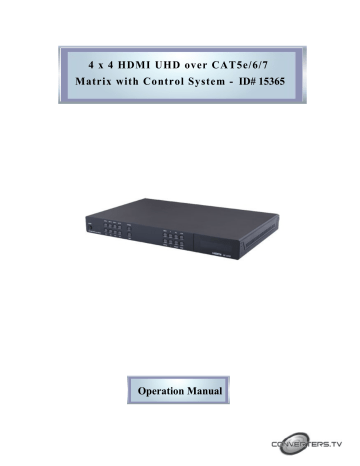
4 x 4 HDMI UHD over CAT5e/6/7
Matrix with Control System ID# 15365
Operation Manual
Introduction
Features
Applications
This 4K2K 4 by 4 HDMI over CAT5e/6/7 Matrix with fast switch and control system allows 4 HDMI signal sources to be routed to 4
HDBaseT™ outputs over a single CAT5e/6/7 cable up to 100m for each output. The Control System functions provide not only direct but also indirect control interfaces for all your connected devices.
Supporting traditional direct control systems like IR, Relay and DC trigger and indirect control systems like IR Learning, RS-232,
Telnet/WebGUI controls, it allows user with PC or APP based control systems great flexibilities in controlling devices. The operation of the system can be easily managed through software application on
PC/Laptop or APP on mobile devices, on-panel buttons, IR remote, RS-
232, Telnet or Ethernet protocols
•
•
•
•
•
•
•
•
•
•
•
•
HDMI with 3D & 4K2K supported, HDCP and DVI compliant
Supports HDTV resolutions up to 4K2K (3840x2160@24/25/30,
3840x2160@50/60_YUV420 & 4096x2160 @24/25/30,
4096x2160 @50/60_YUV420)
Supports individual EDID or common EDID
Supports pass through of audio formats: LPCM 2/5.1/7.1CH,
Dolby Digital 2/5.1CH, DTS 2/5.1CH, Dolby Digital Plus, Dolby
TrueHD, Dolby Atmos and DTS-HD Master Audio
HDCP 1.4 for 4 HDMI inputs and 4 HDBaseT outputs with
HDBaseT 5PlayTM features
Input port HDCP support Standard and Apple mode. The Apple mode selection to guarantees the use of Apple devices
Compliant with DVI source (Not support Deep color and Color space YCbCr 422/444)
Supports IR Learning function: Allows IR signals to be stored in the system and used for control
Supports eight Terminal Block inputs with voltage of 5~15V
Supports 1 IR Learning port, 8 IR outputs, 8 control inputs, 8
Relay outputs, 2 COM ports, and 4 Ethernet ports
Supports Baud rates up to 115,200bps
Supports 10/100Mbps Ethernet network connection
•
•
•
•
•
Entertainment Room / Home Theater Display and System
Controls
Show Room / Demo Room Display and System Controls
Lecture Room/Hall Presentation Display and System Control
Public Commercial Display and System Control
Information Board Display and System Control
System Requirements
Input source equipment such as Blu-ray/DVD/PS3 player or Set-Top-
Box and output HDBaseT Receivers to TV/Display and or audio amplifier with connection cables.
Control system input devices such as security door/windows, lights, curtain, or devices like players, sound systems, or any other controllable device with IR/RS-232 or net service link design with PC/smart phone to send commands to control the whole system
Operating Functions and Controls Front Panel
1.POWER:
Press this button to turn ON the device and the LED will be illuminated.
2.
IR WINDOW:
This IR Receiver receives the remote control signal from the package include remote control only.
3.
OUT A~D:
Press OUT button once a time along with an IN buttons to select an input source for an output display. i.e. OUT A→ IN1→TAKE or OUT B→
IN4→TAKE.
4.
IN 1~4:
Press IN button to select input from 4 sources.
5.
TAKE:
Press this button to confirm the selection of an IN and an OUT button. If this button is not pressed the selection will not execute.
6.
CANCEL:
Press this button to cancel the selection.
7.
MENU:
Press to enter into the menu.
8.
ENTER:
Press to confirm selection.
9.
PLUS (+)/MINUS (-):
Press to select page up and down under menu select.
10.
ALL:
Press to select an input into all output.
11.
PRESET:
Press this button, the OLED will show preset selection then select from IN 1~4 and press “TAKE” to confirm the selection or press
“CANCEL” to cancel the selection.
12.
LOCK:
Press to lock on all button functions on the front panel. Press for 3 seconds to relieve the lock function.
13.
MODE:
Press this button to switch in between the TAKE mode/Real Time mode.
OLED will show current selection on the top right side, press TAKE to confirm the switch.
14.
OLED:
Display input and output selection and menu selection.
Rear Panel
1. IRL:
Connect with IR Receiver included in the package for IR signal learning.
Send the IR signal that is to be learned by press on the remote control in direct line-of-sight towards the Receiver and use WebGUI to store and transmit the IR code. Details please refers to section on Command
Settings.
Note:
Although both IR Extender and IR Learner may look the same they are however different. IR Extender is designed with more reddish color whereas IR Learner has a brownish color and a red dot on the back to be distinguished in between. Please pay extra attention in connecting and using them.
2. EXT OUT 1~8:
Connect with IR Blaster for IR signal transmitting.
3. TRIGGER IN 1~8:
Connect with event device’s signal lines such as window security alarm, door switch, and etc... that obtain voltage from
0~15v. For signal trigger sending back to Control System which works align with Macro setting 1~8 from WebGUI. The upper row should connect with positive voltage and the lower row are negative pin, if the lines are miss connected, no signal/action will be active. For detail connection please refer to below diagram
4. RELAY OUT 1~8:
Connect with control device’s power ± line cable such as DC power supply to activate the control devices.
5. COM 1/2:
Connect with devices that obtain RS-232 input for control purpose.
Using TELNET client to send command directly to control the device, set the connected port to 7501 with COM 1 and 7502 with COM2.
6. LAN 1~4:
Connect with devices that obtain RJ-45 input for control and data transmitting purpose within the connected LAN system.
7. HDMI IN 1~4 and IR OUT:
Connect from source equipment such as Blu-ray/DVD/PS3 players, Set-Top-Box or any HDMI equipped source device for input signal sending. IR OUTs are to connect with IR
Blaster for IR signal transmission for IR signal received from the designated output HDBaseT Receivers/Zone.
8. CAT5e/6 OUT A~D and IR IN 1~4:
Connect to HDBaseT Receivers and output to TV/display or HD
Amplifier for image output and or audio display. IR INs are to connect with IR Receivers for IR signal reception from the designated input
HDMI ports.
9. SERVICE:
This slot is reserved for firmware update use only.
10. CONTROL:
Connect from PC/Laptop with active internet service or Ethernet switch/Hub for WebGUI control and or data transmitting.
11. RS-232:
Connect from PC/Laptop for RS-232 command sending to control the device.
12. ALL IR OUT:
Connect with IR Blaster for IR signal transmission with signal received from the designated zone. Place the IR Blaster in direct line-of-sight of the equipment to be controlled.
13. ALL IR IN:
Connect with IR Receiver for IR signal reception from the zone and can pass to the designated zone. Ensure that remote being used is within the direct line-of-sight of the IR Extender.
14. DC 24V:
Connect the adaptor with power cord included in the package and connect to AC wall outlet for power supply.
Remote Control
1. POWER:
Press this button to switch the system ON/OFF.
2. OUT A~D:
Press these buttons once a time along with an IN buttons to select an input source for an output display.
3. IN 1~4:
Press the IN buttons to select an input from the 4 input sources.
4. ALL:
Press this button to select all outputs to display with an input source.
5. TAKE:
Press this button to confirm the selection of an IN and an OUT button. If this button is not pressed the selection will not execute.
6. CANCEL:
Press this button to cancel the selection.
7. PRESET:
Press this button, the OLED will show preset selections then select from
IN 1~4 and press “TAKE” to confirm the selection or press “CANCEL” to cancel the selection.
8. LOCK:
Press to lock on all button functions on the front panel. Press again to relieve the lock function.
9. MENU:
Press to enter into the menu.
10. ENTER:
Press to enter into the menu selections.
11. PLUS (+)/MINUS (-):
Press to select page up and down under menu select.
12. MODE:
Press to switch between TAKE mode/Real Time mode
IR Cable PIN
Assignment
RS-232 Protocols
Note:
Due to both IR Extender and IR Learner cables are with similar outlook, a part no. "CBL-IR10C3SA200A sticker has been placed to differentiate the difference on IR Learner.
Pin
1
2
3
4
5
6
7
8
9
Matrix
Assignment
NC
TX
RX
NC
GND
NC
NC
NC
NC
►
◄
4
5
6
2
3
7
8
9
Control Device
Pin
1
Assignment
NC
RX
TX
NC
GND
NC
NC
NC
NC
RS-232 & Telnet
Commands
Baud Rate: 115200bps
Data bit: 8 bits
Parity: None
Flow Control: None
Stop Bit: 1
Command Description
P0
P1
IPCONFIG
Power Off (Standby) None
Power On
Display The Current IP
Configure
None
None
SIPADDR X.X.X.X Set Ethernet IP
Address
SNETMASK
X.X.X.X
X=0~255
Set Ethernet Net Mask X=0~255
SGATEWAY
X.X.X.X
HTTPPORT N1
TELNETPORT N1
Set Http Port Number N1=10~65535
Set Telnet Port
Number
N1=10~65535
RSTIP
A N1
Set Ethernet Gateway X=0~255
IP Configuration Set To
<DHCP>
Select input N to output
A
None
N1=1~4
B N1 N1=1~4
C N1
D N1
I N1
Select input N to output
B
Select input N to output
C
Select input N to output
D
Select input N to all output
N1=1~4
N1=1~4
N1=1~4
EDIDMODE
EDIDMODE N1
EDIDALL
EDIDALL N1
EDIDIN
Show EDID Mode
Set EDID Mode
Show EDID Mode
Source for All
Set EDID Mode Source for All
Show EDID Mode
Source for All
Paramenter
None
N1=0 (Appoint), 1(All)
None
N1=0~9* (ref. OLED
EDID ALL)
None
EDIDIN N1
EDIDIN N1 N2
Show Input N1 EDID
Source
Set Input N1 EDID
Source
N1=1~4
N1=1~4
N2=0~9* (ref. OLED EDID
ALL)
HDCPIN
HDCPIN N1
HDCPIN N1 N2
PRESET
PRESET N1
PRESET N1 N2
Show All Input HDCP
Status
Show Input N1 HDCP
Status
Set Input N1 HDCP ON/
OFF
Show All Preset
Configure
None
N1=1~4
N1=1~4
N2=0 (OFF), 1 (ON)
None
Set Preset N1 Source to
Outputs
N1=1~4
Set Preset N1 Configure N1=1~4
N2=AXBXCXDX (X=1~4)
SOURCEDET Show All Input Signal None
SOURCEDET N1 Show Input N1 Signal N1=1~4
SINKINFO
SINKINFO N1
Show All Output
Information
Show Output N1
Information
None
N1=A~D
INNAME
INNAME N1
INNAME N1 N2
Show all Input name None
Show Input N1 name N1=1~4
Set Input N1 Name N1=1~4
N2=ABCDEFGH...(Max
Length=8)
OUTNAME Show all Output name None
OUTNAME N1 Show Output N1 name N1=A~D
OUTNAME N1 N2 Set Output N1 name N1=A~D
N2=ABCDEFGH...(Max
Length=8)
MATRIXMODE Show Matrix Current mode
None
MATRIXMODE N1 Set Matrix mode N1 N1=0 (Real-time), 1
(Take)
VER Show Device Firmware version
None
REBOOT
HELP(?)
HELP(?) N
System Reboot
Show Command description
None
Show Command list None
N=Command name
UART_ROUTE
UART_ROUTE all Allow UART Commands to send out to all
HDBaseT output port
UART_ROUTE none
UART_ROUTE
A~D
Block UART Commands to send out to HDBaseT output port
Send UART Commands to the designated output HDBaseT port
A~D
IR_SELECT
UART Route Setting
Command
IR Mask Addition/
Deletion command
IR_SELECT a[n] show
IR Mask Addition/
Deletion command a= to_zone/output port
(A~D)
to_source/output port
(1~4)
to_mcu/IR OUT (1)
to_notice/IR All (1) n=A~D/1~4 ex: IR_SELECT
TO_ZONEA
SHOW
IR_SELECT
ShowAll
IR_SELECT a[n] add b[n] c[n]...
Show IR port Status
Show Current Setting a= to_zone/output port
(A~D)
to_source/input port
(1~4)
to_mcu/IR OUT (1)
to_notice/IR All (1) b c...=from_zone/input port
(A~D)
from_source/input
port (1~4)
from_mcu/IR OUT (1)
from_notice/IR All (1) n=A~D/1~4 ex: IR_SELECT
TO_ZONEA ADD
FROM_NOTICE1
IR_SELECT a[n] del b[n] c[n] ...
Add IR command to port** a= to_zone/output port
(A~D)
to_source/output port
(1~4)
to_mcu/IR OUT (1)
to_notice/IR All (1) b c...=from_zone/input
port
VALENS read a b c d e...
VALENS write a b c d
VALENS FwUpd a b
FADEFAULT
Read and display
Valens Information***
Write Valens
Settings***
Update Valens Firmware of Specified Chip***
(A~D)
from_source/input
port (1~4)
from_mcu/IR OUT (1)
from_notice/IR All (1) n=A~D/1~4 ex: IR_SELECT TO_MCU1
DEL FROM_ZONEA a= Local/Remote
(HDBaseT TX/RX) b= HDBaseT output A~D c d e...=FwID, FwDate,
FwType, HwType,
LnkSts, Cable, BERs,
AutoModeCap,
OperMode,
MemProtectSts,
RunningBankSts a= Local/Remote
(HDBaseT TX/RX) b= HDBaseT output A~D c= MemProtection/
OperMode d= On/Off
(MemProtection)/
HdmiPassThrough,
EthernetFallBack,
LPPF1, LPPF2,
LongReach, HDBaseT,
Auto (OperMode) a= Local/Remote
(HDBaseT TX/RX) b= HDBaseT output A~D
Update Valens Firmware of Specified Chip***
ETH_FADEFAULT All Ethernet Configure
Set to Factory Default
CYP Set Ethernet MAC address 48-Bit c= nn-nn-nn-nn-nn-nn d= nn=MAC Address
CMDTBL show Show All Command list
Up to 128
CMDTBL show n Show Command list n=1~128
CMDTBL add n n1 Add Command n=1~128 n1= Command string up to
439 spaces ex: CMDTBL ADD 1 SET
A=1
1\x0d\x0a
CMDTBL del n
CMDTBL name n n1
MACRO run n
COMCONF N1 N2
N3 N4 N5 N6
COMSEND n n1 n2
Delete Command
Name Command
Execute Macro
Command
Set UART's
Parameters
Command Send to
Designated COM Port n=1~128 n=1~8 n1=Up to 24 characters including space n=1~8
N1=COM/Zone
N2=Port number
N3=Baud rate
(4800~115200)
N4=Data bit (7~8)
N5=Parity (none/odd/even)
N6=Stop bit (1/2) ex: COMFONG COM 2
115200 8 None 1 n=COM/Zone/Source n1=Port/Zone no. 1~4/A~D n2=Data
Note: Some command may require to add a carriage return (eg: \r or \x0D) in the end to allow the system to recognize it as an end of the command.
IREMIT n n1 n2 n3
Send IR Code to
Designated Output
Port n=IR/Zone/Source bn1=Port/Zone no.
1~4/A~D n2=0 n3=IR Code
N=IR code string IRLEARN N IR Signal Learning and
Save into Data
Relay Switch Setting RELAY N N1
TRIGGER N N1 N2 Trigger Switch Setting
N= 1~8
N1= Open, Close,
Toggle ex: RELAY 1 Close
N= Status/Info/Active/Mode
N1= 1~8
N2=Active
(Enable/Disable)/
Mode (Raising/Falling/
Change) ex: TRIGGER Mode 5
Raising
Note:
1. Any commands will not be executed unless followed by a carriage return. Commands are case-insensitive.
2. Commands with one asterisk (**) and two asterisks (***) please refers to IR and HDBaseT Command Function below.
*EDID contents:
0=Output A
1=Output B
2=Output C
3=Output D
4=8bit/2D/PCM/720p
5=8bit/2D/PCM/AC3/720p
6=8bit/2D/PCM/1080p
7=8bit/2D/PCM/AC3/1080p
8=8bit/2D/PCM/4K2K@60
9=8bit/2D/PCM/AC3/4K2K@60
**IR Command Function
Parameter Allow Allow Not Allow Not Allow to_zone from_notice from _mcu from_zone from_source
1 to_source from_notice from _mcu from_zone
2 to_mcu from_zone from_source from_notice from_source from _mcu to_notice from_zone from_source from_notice from _mcu
1. Though "from_source" is not allowed an actual hardware design has build-in a route to transfer the IR signal that is not to be controlled through command or software.
2.
Though "from_zone" is not allowed and actual hardware design has build-in a route to transfer the IR signal according to Matrix' setting that is not to be controlled through command or software.
***HDBaseT Command Function
HDBaseT connection between local (the Matrix unit) and remote
(HDBaseT Receiver units) is not made, none of the command will be execute.
- FwID:
Firmware version information.
Oled Menu
- FwDate:
Firmware release date.
- FwType:
Reveal current firmware if for TX end chip or Rx end chip.
- HwType:
Reveal current chip hardware is Tx end or Rx end.
- LnkSts:
HDBaseT link status.
- CableLen:
Approximated cable length of current HDBaseT connection on specified port.
- BERS:
Approximated Bit Error Rate of current HDBaseT connection on specified port.
- OperMode:
Current chip connection mode on specified port.
- HDBaseT:
Make HDBaseT connection between local and remote chips.
- Auto:
Automatic detection and connection making between local and remote and chips.
- LongReach:
Long reach mode between local and remote chips.
- HdmiPassThrough:
HDMI pass through mode between local and remote chips.
- EthernetFallBack:
Fallback to normal Ethernet connection instead of HDBaseT.
- LPPF1:
Low Power Profile mode 1 between local and remote chips.
- LPPF2:
Low Power Profile mode 1 between local and remote chips.
Main Menu
EDID Mode
Sub Menu
All
Appoint
Description
All Input port is using same EDID.
In menu “EDID
All”, can select suitable
EDID.
Each Input port can select individual
EDID.
In menu “EDID
IN1~4” select suitable EDID
Default
All
Exit
EDID All
EDID IN1
EDID IN2
EDID IN3
EDID IN4
Matrix
Preset
HDCP Input
Network
Setup
Preset 1
Preset 2
Preset 3
Preset 4
Exit
IN1 Standard/
Apple
IN2 Standard/
Apple
IN3 Standard/
Apple
IN4 Standard/
Apple
Exit
IP Mode
IP
Mask
Sink A
Sink B
Sink C
Sink D
Copy Output A~D display EDID
8/2D/PCM/720P Standard EDID
8/2D/PCM/AC3/72 settings.
Deep
0P
8/2D/PCM/1080P
Color/2D3D/
Audio/Native resolution.
8/2D/PCM/AC3/10
80P
8/2D/PCM/4K2K
8/2D/PCM/AC3/4
K2K
Exit
Same as EDID All. Select Input 1~4
EDID.
8/2D/PCM/1080
P
Same as EDID
All.
IN/OUT default
No.1~4.
A=1, B=2, C=3,
D=4
Set IN1~4 in
Standard/ Apple mode
DHCP, Static
Setup Static
Standard
Static
Setup Static IP. 192.168.1.50
255.255.255.0
Network
Status
Source
Detection
Sink A Info
Sink B Info
Sink C Info
Sink D Info
Gate
Do Re-Link
Mask.
Setup Static
Gateway
Re-Link After
Setup
Network, the
System need to re-link.
192.168.5.254
Exit
Get IP Network Status
DHCP, Static or
Not Linked.
Get Netmask
Get Gateway
System MAC
Exit
IN1 On/Off
IN2 On/Off
IN3 On/Off
IN4 On/Off
Exit
HPD On/Off
RSEN On/Off
Detect IN1, IN2 source with/without signal & HDCP
Detect IN3, IN4 source with/without signal & HDCP.
Detect Sink A display with/without
Hot-Plugging&
R-sense.
Type Manuf./
Native/Video
Format/Audio
Format
Exit
Same as Sink A
Info.
Detect Sink B display with/without
Hot-Plugging&
R-sense.
Detect Sink C display with/without
Hot-Plugging&
R-sense.
Detect Sink D display with/without
Hot-Plugging&
R-sense.
Same as Sink A
Info.
Telnet Control
Firmware
Factory Reset
FW Version
Update
Exit
Do Reset
Exit
Display Model number & FW
Version.
FW Update.
Do System
Reset.
Exit
Before attempting to use the Telnet control, please ensure that both the
Matrix unit (via the ‘CONTROL’ port) and the PC/Laptop are connected to the active networks.
To access the Telnet control in Windows 7, click on the ‘Start’ menu and type “cmd” in the Search field then press Enter. Under Windows
XP go to the ‘Start’ menu and click on “Run”, type “cmd” with then press Enter.
Under Mac OS X, go to Go→Applications→Utilities→Terminal. See below for reference.
Once in the command line interface (CLI) type 'telnet', then the IP address of the unit and hit Enter.
This will bring us into the unit which we wish to control. Type 'HELP' to list the available commands.
Note:
All the commands will be not executed unless followed by a carriage return. Commands are case-insensitive. If the IP is changed then the IP Address required for Telnet access will also change accordingly.
IP Searching Application
Please contact [email protected]
for the software with file name
CDPS V2.000
and save it in a directory where you may use it later.
Connect the Control System with PC/Laptop through the Ethernet port through an active network system and open the CDPS V2.000 application. Click on Find Devices on Network and a list of the devices connected to the Control System will show up.
WebGUI Control
Then user may use the IP Address to find the control device through
Telnet, WebGUI or even RS-232/Hyper Terminal tools.
On a PC/Laptop that is connected to an active network system, open a web browser and type device’s IP address (available from OLED monitor) on the web address entry bar.
A security page will appear to ask for User and Password, please key in
“admin” for both and click Submit to enter.
Note:
The Default IP setting is on Static with address at 192.168.1.50
The browser will display the device’s Routing, HDBaseT Info & Settings,
EDID, Macro, Command, Trigger, UART, Network and System Settings
Configuration pages for users to control.
Routing Settings
Click on 'Routing Settings' to select an input for output and the selection will turn orange, naming inputs & outputs, preset and restore video preset.
HDBaseT Info
Click on HDBaseT Info to read current CAT5e/6 output ports status.
HDBaseT Settings
Click on HDBaseT Settings to set both the CAT5e/6 output A~D and the connected Receivers A~D’s HDBaseT mode, behavior and can also update its firmware.
EDID Settings
Click on EDID Settings to select EDID Mode and Set EDID Input content.
Macro Settings
Macro 1~8 works align with Trigger IN 1~8 which means, when a trigger signal is activated the control system will execute the command under Macro Setting.
Click on 'Macro Settings' to execute Macro action. Click on the pen icon mark to edit the command settings up to 8 Macro sets and to set its parameter and delay time of command up to 16 per each Macro.
Click on Add button to insert commands. Command can be set to control the Control System/SysCMD, other devices connected within the same Telnet system/Internet area, RS-232 COM ports, IR and Relay devices connected through the Relay outputs of Control System with delay time. It is suggested the delay time is >100ms once the setting is confirmed double click on Save Changes
Command set to control the devices within the same telnet system
or internet area require to set its IP and Port number and it is strongly recommend to set the delay time >500ms in order to secure a successful command sending. Command set to control the Relay devices require to set the Port number. Click on Save Change to confirm the setting.
Command under 128 characters including space can be build up to 128 commands, command over 128 characters and under 512 characters including space can be build up to 32 command in addition with 96 commands of 128 characters under. Click on Save
Change to save the command inserted.
Command Settings
Click on 'Command Settings' to edit or delete commands up to 128 sets.
Insert the command directly in the bottom column of Command Edit and name the command on the top column then click on Save Changes to store the command.
Note: Some command may require to add a carriage return (eg:\r or 0D) in the end to allow the system to recognize as an end of the command.
For IR command Learning, press IR Learn first then press the remote control in direct line-of-sight to the IR Receiver connected from the IRL port within 5 seconds. A command string will show in the bottom column. Click on Save Changes to store the command.
For IR command saving, insert the command on the bottom column and click on Save changes to store the command.
Trigger Settings
Click on 'Trigger Settings' to view the current trigger status and edit the trigger behavior. Default setting Status is on Low, Active is on
Enable and Mode is on Change, where Status represent current input connection signal status, Active represent enabling or not the trigger action and Mode represent the trigger setting of the input signal. Under mode selection there are Raising, Falling and Change where Raising represent the signal from low to high, falling represent the signal from high to low and change represent both high and low signals
UART Settings
Click on 'UART Settings' to set each COM port's Baud rate, Data bit,
Parity and Stop bit. Figures out of the selection range can be set under
RS-232 or Telnet.
Network Settings
Click on Network Settings to set the device’s IP Mode. Once the change is saved the system will reset the IP address on the device automatically and user will need to re-enter the IP address to continue the WebGUI function.
System Settings
Connection
Diagram
Click on System Settings to set power to On/Standby. Matrix Mode is to allow the device’s front panel I/O selection to be real time or must press the take button to execute the selection, Download Current
Configuration is to save the current setting into your PC/Laptop and
Restore Configuration is to bring up a saved setting from your PC/
Laptop. Reset to Default and Reboot the Unit is to set the device back to factory setting and restart the device again
Specifications
Video Bandwidth
Input Ports
Output Ports
Supported Resolutions
HDMI Cable Length
CAT Cable Length
IR Frequency
Baud Rate
Power Supply
ESD Protection
Weight
Chassis Material
Silkscreen Color
Dimensions
Operating Temperature
Storage temperature
Relative Humidity
300 MHz/3Gbps
4×HDMI, 1×RS-232, 1×Control, 5x IR IN,
2×COM port (D-Sub 9-pin), 4×LAN,
8×Input
(0~15V, 0~5/level low, 5~15/level high),
1×IR Learner, 1×USB (service)
4×CAT5e/6, 8×Relay Output, 8×IR, 5×IR
OUT
480i~1080p@24/50/60, 4K2K@24/25/30,
4K2K@50/60 (YUV420) & VGA~WUXGA
(RB)
10M/1080p, 5M/4K2K
100M/1080p, 70M/4K2K
30~50kHz
Up to 115200 bps
24V/2.7A DC (US/EU standards, CE/FCC/
UL certified)
Human Body model:
± 8kV (air-gap discharge)
± 4kV (contact discharge)
3450g
Metal
Black
482mm (W)×274mm (D)×49mm (H)
0 ̊C~40 ̊C/32 ̊F~104 ̊F
-20 ̊C~60 ̊C/-4 ̊F~140 ̊F
20~90% RH (no condensation)
Resolution
640×480@60, 72, 75, 85
720×400@85
800×600@56, 60, 72, 75, 85
1024×768@60, 70, 75, 85
1152×864@75
1280×720@60
1280×768@60, 75, 85
1280×800@60RB, 60
1280×960@60
1280×1024@60
1360×768@60
1366×768@60
1400×1050@60RB, 60
1440×900@60RB, 60
1600×900@60
1600×1200@60
1680×1050@60RB, 60
1920×1080@60
1920×1200@60RB
1440×576i@50
1440×480i@60
720×480p@60
720×576p@50
1280×720p@50, 60
1920×1080i@50, 60
1920×1080p@24, 25, 30, 50, 60
3840×2160p@24, 25, 30
3840×2160p@50, 60 (YUV420)
4096×2160p@24, 25, 30
4096×2160p@50, 60 (YUV420)
√
√
√
√
√
√
√
√
√
√
√
√
√
√
√
√
√
√
√
√
Output
√
√
√
√
√
√
√
√
√
√
√
√
√
√
√
√
√
√
√
√
√
√
√
√
√
√
√
√
√
√
√
√
√
√
Input
√
√
√
√
√
√
advertisement
Related manuals
advertisement