- Computers & electronics
- Networking
- Cellular wireless network equipment
- Cellular signal boosters
- Berkeley Varitronics Systems
- Octopus
- Quick start Guide
Berkeley Varitronics Systems OCTOPUS Quick Start Manual
Add to My manuals2 Pages
Berkeley Varitronics Systems Octopus is a powerful tool that can help you improve your cell signal and get the most out of your mobile device. With its advanced scanning and sorting capabilities, Octopus can quickly and easily identify the best cell towers in your area and help you align your cell booster antenna for maximum performance.
Here are just a few of the things that Octopus can do:
- Scan for all nearby cell towers, regardless of carrier or frequency
- Sort cell towers by carrier, frequency, or signal strength
- Display real-time signal strength measurements
- Help you align your cell booster antenna for maximum performance
advertisement
▼
Scroll to page 2
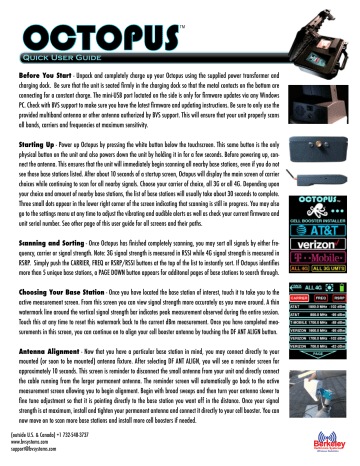
OCTOPUS TM Quick User Guide Before You Start - Unpack and completely charge up your Octopus using the supplied power transformer and charging dock. Be sure that the unit is seated firmly in the charging dock so that the metal contacts on the bottom are connecting for a constant charge. The mini-USB port loctated on the side is only for firmware updates via any Windows PC. Check with BVS support to make sure you have the latest firmware and updating instructions. Be sure to only use the provided multiband antenna or other antenna authorized by BVS support. This will ensure that your unit properly scans all bands, carriers and frequencies at maximum sensitivity. Starting Up - Power up Octopus by pressing the white button below the touchscreen. This same button is the only physical button on the unit and also powers down the unit by holding it in for a few seconds. Before powering up, connect the antenna. This ensures that the unit will immediately begin scanning all nearby base stations, even if you do not see those base stations listed. After about 10 seconds of a startup screen, Octopus will display the main screen of carrier choices while continuing to scan for all nearby signals. Choose your carrier of choice, all 3G or all 4G. Depending upon your choice and amount of nearby base stations, the list of base stations will usually take about 30 seconds to complete. Three small dots appear in the lower right corner of the screen indicating that scanning is still in progress. You may also go to the settings menu at any time to adjust the vibrating and audible alerts as well as check your current firmware and unit serial number. See other page of this user guide for all screens and their paths. Scanning and Sorting - Once Octopus has finished completely scanning, you may sort all signals by either frequency, carrier or signal strength. Note: 3G signal strength is measured in RSSI while 4G signal strength is measured in RSRP. Simply push the CARRIER, FREQ or RSRP/RSSI buttons at the top of the list to instantly sort. If Octopus identifies more than 5 unique base stations, a PAGE DOWN button appears for additonal pages of base stations to search through. Choosing Your Base Station - Once you have located the base station of interest, touch it to take you to the active measurement screen. From this screen you can view signal strength more accurately as you move around. A thin watermark line around the vertical signal strength bar indicates peak measurement observed during the entire session. Touch this at any time to reset this watermark back to the current dBm measurement. Once you have completed measurements in this screen, you can continue on to align your cell booster antenna by touching the DF ANT ALIGN button. Antenna Alignment - Now that you have a particular base station in mind, you may connect directly to your mounted (or soon to be mounted) antenna fixture. After selecting DF ANT ALIGN, you will see a reminder screen for approximately 10 seconds. This screen is reminder to disconnect the small antenna from your unit and directly connect the cable running from the larger permanent antenna. The reminder screen will automatically go back to the active measurement screen allowing you to begin alignment. Begin with broad sweeps and then turn your antenna slower to fine tune adjustment so that it is pointing directly to the base station you want off in the distance. Once your signal strength is at maximum, install and tighten your permanent antenna and connect it directly to your cell booster. You can now move on to scan more base stations and install more cell boosters if needed. (outside U.S. & Canada) +1 732-548-3737 www.bvsystems.com [email protected] SORT BY FREQUENCY DIRECT MEASUREMENT OF AT&T 4G LTE BASE STATION IN RSRP SORT BY RSRP (4G) REMINDER SCREEN FOR CONNECTING MOUNTED CELL BOOSTER ANTENNA DIRECTLY TO UNIT DIRECT MEASUREMENT OF AT&T 3G UMTS BASE STATION IN RSSI SORT BY CARRIER NAME SORT BY RSSI (3G) CHOOSE CARRIER DIRECTLY OR ALL 4G OR ALL 3G UMTS BASE STATIONS. UNIT SCANS ALL 4G IN BACKGROUND BY DEFAULT ACCESS SETTINGS MENU AT ANYTIME TO ADJUST ALERTS
advertisement