advertisement
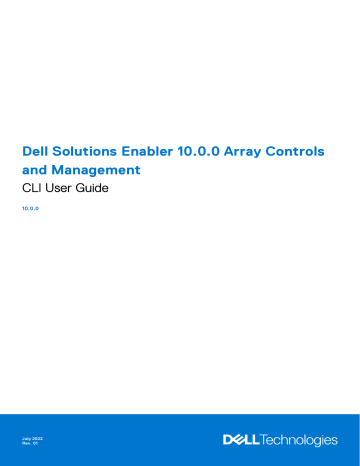
Dell Solutions Enabler 10.0.0 Array Controls and Management
CLI User Guide
10.0.0
July 2022
Rev. 01
Notes, cautions, and warnings
NOTE: A NOTE indicates important information that helps you make better use of your product.
CAUTION: A CAUTION indicates either potential damage to hardware or loss of data and tells you how to avoid the problem.
WARNING: A WARNING indicates a potential for property damage, personal injury, or death.
© 2022 Dell Inc. or its subsidiaries. All rights reserved. Dell Technologies, Dell, and other trademarks are trademarks of Dell Inc. or its subsidiaries. Other trademarks may be trademarks of their respective owners.
Contents
Contents 3
4 Contents
Contents 5
6 Contents
Contents 7
Rules and restrictions for set/reset Service Level name (HYPERMAX OS 5977 or higher) ........... 192
8 Contents
Manage multiple iSCSI or NVMe over TCP endpoints (for PowerMaxOS 10 (6079) and higher)........235
Contents 9
10 Contents
Contents 11
12 Contents
Contents 13
Example: Completing the OMDM migration session (from XtremIO to PowerMaxOS 5978)......... 446
Example: Typical MDM process (from HYPERMAX OS 5977 to PowerMaxOS 5978)...................... 451
14 Contents
Example: Typical Non-Disruptive Migration process (from HYPERMAX OS 5977 to
Contents 15
16 Contents
Figures
13
14
15
9
10
11
12
7
8
5
6
3
4
1
2
Figures 17
Tables
31
32
33
25
26
27
28
29
30
21
22
23
24
17
18
19
20
13
14
15
16
9
10
11
12
7
8
5
6
3
4
1
2
18 Tables
PREFACE
As part of an effort to improve its product lines, Dell Technologies periodically releases revisions of its software and hardware.
Functions that are described in this document may not be supported by all versions of the software or hardware. The product release notes provide the most up-to-date information about product features.
Contact your Dell Technologies representative if a product does not function properly or does not function as described in this document.
NOTE: This document was accurate at publication time. New versions of this document might be released on Dell
Technologies Online Support ( https://www.dell.com/support/home ). Check to ensure that you are using the latest version of this document.
Purpose
This document describes how to use Dell Solutions Enabler SYMCLI commands to configure and manage VMAX3 and VMAX All
Flash arrays using HYPERMAX OS, and PowerMax arrays running PowerMaxOS.
●
devices.
●
describes how to use the SYMCLI query commands and various reporting tools to monitor and manage storage array performance.
●
●
Security related settings and procedures
includes the procedures used to configure security parameters for Solutions
Enabler deployment.
Audience
This document is part of the Solutions Enabler documentation set, and is intended for use by advanced command-line users and script programmers to manage various types of control operations on VMAX3, VMAX All Flash, and PowerMax arrays and devices using the Solutions Enabler SYMCLI commands.
Related documentation
The following documents provide additional Solutions Enabler information:
Dell Solutions
Enabler Release
Notes
Dell Solutions
Enabler
Installation and
Configuration
Guide
Dell Solutions
Enabler CLI
Reference Guide
Dell Solutions
Enabler Array
Controls and
Management CLI
User Guide
Dell Solutions
Enabler SRDF
Describes new features and any known limitations.
Provides host-specific installation instructions.
Documents the SYMCLI commands, daemons, error codes and option file parameters provided with the
Solutions Enabler man pages.
Describes how to configure array control, management, and migration operations using SYMCLI commands for arrays running HYPERMAX OS and PowerMaxOS.
Describes how to configure and manage SRDF environments using SYMCLI commands.
PREFACE 19
Family CLI User
Guide
Dell Solutions
Enabler SRDF
Family State
Tables Guide
SRDF Interfamily
Connectivity
Information
Dell EMC SRDF
Introduction
Dell Solutions
Enabler
TimeFinder
SnapVX CLI User
Guide
Describes the applicable pair states for various SRDF operations.
Defines the versions of PowerMaxOS, HYPERMAX OS and Enginuity that can make up valid SRDF replication and SRDF/Metro configurations, and can participate in Non-Disruptive Migration (NDM).
Provides an overview of SRDF, its uses, configurations, and terminology.
Describes how to configure and manage TimeFinder SnapVX environments using SYMCLI commands.
Dell Solutions
EnablerTimeFind er Clone CLI User
Guide
Dell EMC SRDF/
Metro vWitness
Configuration
Guide
Dell Events and Alerts for
PowerMax and
HYPERMAX User
Guide
Describes how to configure and manage TimeFinder Clone environments for HYPERMAX OS and
PowerMaxOS using SYMCLI commands.
Describes how to install, configure, and manage SRDF/Metro using vWitness.
Documents the SYMAPI daemon messages, asynchronous errors and message events, SYMCLI return codes, and how to configure event logging.
Typographical conventions
Dell Technologies uses the following type style conventions in this document:
Table 1. Typographical conventions used in this content
Bold Used for names of interface elements
Examples: Names of windows, dialog boxes, buttons, fields, tab names, key names, and menu paths (what the user selects or clicks)
Italic
Monospace
Monospace italic
Monospace bold
|
[ ]
{ }
...
Used for full titles of publications referenced in text
Used for:
● System code
● System output, such as an error message or script
● Pathnames, filenames, prompts, and syntax
● Commands and options
Used for variables
Used for user input
Square brackets enclose optional values.
A vertical bar indicates alternate selections. The bar means "or".
Braces enclose content that the user must specify, such as x or y or z.
Ellipses indicate nonessential information that is omitted from the example.
20 PREFACE
Where to get help
Dell support, product, and licensing information can be obtained as follows:
Product information
Technical support e-Licensing support
SolVe Online and
SolVe Desktop
Dell Technologies technical support, documentation, release notes, software updates, or information about Dell Technologies products can be obtained at https://www.dell.com/support/home (registration required) or https://www.dell.com/en-us/dt/documentation/vmax-all-flash-family.htm
.
Dell Technologies offers various support options.
● Support by Product: Dell Technologies offers consolidated, product-specific information through the
Dell Technologies Online Support site.
The Support by Product web pages: https://www.dell.com/support/home , select Product Support .
These pages offer quick links to Documentation, White Papers, Advisories (such as frequently used
Knowledgebase articles) and Downloads. They also offer dynamic content such as presentations, discussion, relevant Customer Support Forum entries, and a link to Dell Technologies Live Chat.
● Dell Technologies Live Chat: Open a Chat or instant message session with a Dell Technologies Support
Engineer.
To activate your entitlements and obtain your license files, go to the Service Center on Dell
Technologies Online Support ( https://www.dell.com/support/home ). Follow the directions on your
License Authorization Code (LAC) letter that is emailed to you.
● Expected functionality may be unavailable because it is not licensed. For help with missing or incorrect entitlements after activation, contact your Dell Technologies Account Representative or Authorized
Reseller.
● For help with any errors applying license files through Solutions Enabler, contact the Dell Technologies
Customer Support Center.
● Contact the Dell Technologies worldwide Licensing team if you are missing the LAC letter or require further instructions on activating your licenses through the Online Support site.
○ North America, Latin America, APJK, Australia, New Zealand: SVC4EMC (800-782-4362) and follow the voice prompts.
○ EMEA: +353 (0) 21 4879862 and follow the voice prompts.
SolVe provides links to customer service documentation and procedures for common tasks. Go to https://solve.dell.com/solve/home , or download the SolVe Desktop tool from https://www.dell.com/ support/home and search for SolVe Desktop. From SolVe Online or SolVe Desktop, load the PowerMax and VMAX procedure generator.
NOTE: Authenticate (authorize) the SolVe Desktop tool. After it is installed, familiarize yourself with the information under Help .
Your comments
Your suggestions help improve the accuracy, organization, and overall quality of the documentation. Send your comments and feedback to: [email protected]
PREFACE 21
Setting up and Configuring Storage Arrays
This section describes how to set up and configure storage array devices using the Solutions Enabler SYMCLI commands.
Chapters include:
Topics:
•
•
•
•
•
•
•
•
Fully Automated Storage Tiering
•
•
Manage Ethernet front-end connectivity
•
Manage storage environment for VMware vVols
•
Array integration with RecoverPoint
•
•
•
Device masking with Auto-Provisioning Groups
I
22 Setting up and Configuring Storage Arrays
1
Introduction
This chapter introduces the Solutions Enabler Symmetrix command line interface (SYMCLI), which is used to manage your storage environment.
Topics:
•
Solutions Enabler overview
The Dell Solutions Enabler SYMCLI provides management capabilities for storage environments. SYMCLI consists of commands run at the command line, or used within scripts. These commands monitor device configuration and status, and perform control operations on devices and data objects within a VMAX-based storage environment.
SYMCLI commands are run from the host operating system command line (shell). The SYMCLI commands are built on top of SYMAPI library functions, which use system calls that generate low-level I/O SCSI commands to the storage arrays. To reduce the number of inquiries from the host to the storage arrays, configuration and status information is maintained in a host database file (called the Symmetrix configuration database; symapi_db.bin
by default).
NOTE:
TimeFinder and SRDF CLI operational commands are not discussed in this guide. Refer to the EMC Solutions Enabler
TimeFinder Family (Mirror, Clone, Snap, VP Snap) CLI User Guide, Dell Solutions Enabler TimeFinder SnapVX CLI User
Guide, or the Dell Solutions Enabler SRDF Family CLI User Guide for SYMCLI commands for replication operations.
NOTE: When using PowerShell, any part of the SYMCLI command that requires a comma must be enclosed in quotes otherwise the command returns an error. See the following example:
SYMCLI : symrdf addgrp -label Metro53 -rdfg 53 -sid 130 -dir 1G:5,2G:5 -remote_rdfg 53
-remote_sid 176 -remote_dir 1G:25,2G:25 -gige -nop
PowerShell : symrdf addgrp -label Metro53 -rdfg 53 -sid 130 -dir "1G:5,2G:5" -remote_rdfg 53
-remote_sid 176 -remote_dir "1G:25,2G:25" -gige -nop
SYMCLI help options
SYMCLI provides the following multiple options to obtain top-level help using the command set:
Table 2. SYMCLI help options
Command Description symcli Provides the version number of the installed command line interface.
symcli -h symcli -v
Describes how to use the SYMCLI command.
Displays the SYMCLI commands and a brief description of each command.
Introduction 23
Table 2. SYMCLI help options (continued)
Command symcli -env symcli -def
Description
Displays a list of the environment variables that can be set for a SYMCLI session.
Displays a list of the environment variables that are set for the current SYMCLI session.
Individual command help
Syntax
To display command line help for a specific command, use the following syntax: command -h
Examples
To display help for the symcfg command, enter: symcfg -h
Each command has its own man page for command line reference. To view the man page for the symcfg command, enter: man symcfg
In a UNIX environment, the SYMCLI man page directory (/usr/symcli/man/) must be included in your MANPATH environment variable.
In a Windows environment, the default directory for man pages is C:\Program Files\EMC\symcli\man.
Device and object references
There are a number of different terms used with SYMCLI commands to identify and specify a VMAX array device:
● PdevName or pd — Indicates a physical (host) device name
● SymDevName or dev — Indicates array device name
● LdevName or ld — Indicates a logical device name
● -devs — Indicates a range or list of devices
Environment variables
Environment variables are set to streamline the command line session. Setting environment variables to commonly used values, eliminates the need to specify those arguments on the command line.
Display environment variables
Examples
To view a list of environment variables that can be set for the SYMCLI session, enter: symcli -env
24 Introduction
To view the current environment variables, enter: symcli -def
Enable environment variables
Syntax
From UNIX host, set an environment variable, use the following syntax: setenv variable_name value
From Windows host, set an environment variable, use the following syntax: set < environment variable > = < value >
Examples
For UNIX host, to enable the SYMCLI_VERBOSE variable to set the default command behavior to always display command output with details:
NOTE: For UNIX host, setenv commands can be run in Cshell (csh).
setenv SYMCLI_VERBOSE 1
For Windows host, to enable the SYMCLI_VERBOSE variable to set the default command behavior to always display command output with details:
set SYMCLI_VERBOSE=1
Disable environment variables
Syntax
From UNIX host, turn off an environment variable, use the following syntax: unsetenv variable_name
From Windows host, turn off an environment variable, use the following syntax: unset < environment variable >
Examples
From UNIX host, to turn off the verbose mode, enter: unsetenv SYMCLI_VERBOSE
From Windows host, to turn off the verbose mode, enter: unset SYMCLI_VERBOSE=
Introduction 25
Display full group names
Description
By default, if group names are longer than the allowed space allotment, the name truncates in the output for the symcg, symdg , and symsg list commands.
Syntax
To display the full group name in the list command output, use the following syntax: setenv SYMCLI_FULL_NAME sid
Example
To display full group name for array 567, enter: setenv SYMCLI_FULL_NAME 100200000567
Preset names and IDs
Description
To reduce repeated key strokes for a group of commands that require the same argument, set the SYMCLI_DG and SYMCLI
SID to a preset value.
Syntax
To preset the device group name, use the following syntax: setenv SYMCLI_DG dgName
To preset the array ID, use the following syntax: setenv SYMCLI_SID array_id
Examples
To preset the array ID 100200000567 for a series of consecutive commands, enter: setenv SYMCLI_SID 100200000567
To preset the device name for all -g arguments, enter: setenc SYMCLI_DG MyDG
Command input and output tips
There are a number of different terms and abbreviations used with SYMCLI commands to identify and specify a VMAX array device:
26 Introduction
Command line time-saving tips
Actions can be abbreviated, as follows:
Table 3. Abbreviated command line actions
Command symcfg discover symcfg -sid 000002304324 sync symcfg LIST sympd show /dev/rdsk/c2t1d1s2
Abbreviated command symcfg dis symcfg -sid 24 sync symcfg list sympd show c2t1d1s2
Truncated output display
In some cases, the output data from SYMCLI list commands exceeds the available column width, and returned data is truncated and appended with an asterisk (*). To view the full data, use the show command or verbose option ( -v ), when available.
Version compatibility information and restrictions
Compatibility between Solutions Enabler versions, can be set for output displays, running older version scripts, and client/server interoperability.
Set compatibility mode for older Solutions Enabler versions
Description
Compatibility mode is set globally using the setenv SYMCLI_MODE environment variable, or at the command line using the -mode option on any command. This specifies the command output reporting style to be compatible with prior SYMCLI versions. Possible values are from V90, V91, and V92.
Examples
For example, to set the compatibility mode to Solutions Enabler V9.2, enter: symcfg list -mode V92
Attempts to specify a compatibility mode earlier than V9.0 fails with an Invalid mode error.
symcfg list -mode V8.2
'V8.2': Invalid mode specified.
Prior version Solutions Enabler scripts
Specialized scripts developed using a prior version of Solutions Enabler can be run in compatibility mode. Compatibility mode specifies the command output reporting style to be compatible with prior SYMCLI versions.
NOTE:
While running older scripts in compatibility mode, output that is only available in later releases may not be returned.
Client/server version compatibility
The latest Solutions Enabler version has additional restrictions limiting the interoperability between client and server with different versions of Solutions Enabler. The following restrictions are enforced in this release:
Introduction 27
● SYMAPI client connections to servers running Solutions Enabler versions lower than V9.0 are rejected.
● SYMAPI server connections from clients running Solutions Enabler earlier than V9.0 are rejected with the error code:
SYMAPI_C_NET_VERSION_TOO_OLD
The remote connection is refused, as the client SYMAPI version is not supported by the server.
● SYMAPI server connections from clients with a Solutions Enabler version later than server are rejected with error code:
SYMAPI_C_NET_VERSION_TOO_NEW
The remote connection is refused, as the client cannot have a newer SYMAPI version than the server.
● Attempts to open a database file written by a version prior to V9.0 fail with the following error code:
SYMAPI_C_DB_VERSION_TOO_OLD
The SYMAPI database file cannot be used because it was written by a version of SYMAPI that is no longer supported.
● When comparing client and server versions, only the major and minor versions are compared (for example: 9.0, 9.1). The edit and patch levels are ignored.
Capacity information
Unisphere supports measurement of capacity using both the base 2 (binary) and base 10 (decimal) systems.
Storage capacity can be measured using two different systems – base 2 (binary) and base 10 (decimal). Organizations such as the International System of Units (SI) recommend using the base 10 measurement to describe storage capacity . In base 10 notation, one MB is equal to 1 million bytes, and one GB is equal to 1 billion bytes.
Operating systems generally measure storage capacity using the base 2 measurement system. Unisphere and Solutions Enabler use the base 2 measurement system to display storage capacity with the TB notation as it is more universally understood. In base 2 notation, one MB is equal to 1,048,576 bytes and one GB is equal to 1,073,741,824 bytes.
Name Binary Value (in Decimal) Decimal (Equivalent) kilobyte megabyte
GB terabyte
Abbreviation Binary
Power
KB 2 10
MB
GB
TB
2 20
2 30
2 40
1,024
1,048,576
1,073,741,824
1,099,511,627,776
Decimal
Power
10 3
10 6
10 9
10 12
1,000
1,000,000
1,000,000,000
1,000,000,000,000
28 Introduction
2
Discovery
This chapter describes the SYMCLI discovery process.
Topics:
•
•
•
Verify host configuration database is synchronized
•
•
PowerPath scan for new devices
•
•
Configuring virtual disk mapping
•
Display virtual disks as array devices
•
Host configuration database file
•
Configuration data synchronization
Discovery overview
The discovery process retrieves array, volume-level configuration, and status information. Discovery refers to the process where array, volume-level configuration, and status information is retrieved. Discovered configuration and status data for all arrays, as well as their directors and volumes, is maintained in a configuration database file on each host. Once the environment is discovered, information requests are made to retrieve array-level (high-level) data or device-level (low-level) information from it using SYMCLI commands.
Before using the SYMCLI commands, run the symcfg discover command to build the configuration (SYMAPI) database. Do after each Solutions Enabler or array operating system upgrade, and when presenting new devices to or removing old devices from the host.
NOTE: In Solutions Enabler V10.0, arrays running lower than HYPERMAX OS 5977.1125 will not be discovered by the symcfg discover CLI.
Discovery syntax options
Description
During the first command line session, or if a configuration change has occurred, the configuration database must be built or rebuilt with the most complete and current information for all physical devices connected to the host. The discover command scans all SCSI buses, collects information about all the arrays and devices found, and rebuilds the database with the collected device information and parameters from all local and remotely attached devices. For more information about the configuration database, refer to
Host configuration database file
.
Syntax
To run a discovery operation, use the following syntax: symcfg discover [-all | -pdev [-sid SymmID ] | -sid SymmID ] [-cache | -nocache]
Discovery 29
Options
-pdev
Limits the discovery operation to only physical device information.
-sid
Limits the discovery operation to a specific array.
Examples
To scan the hardware and rebuild the database, enter: symcfg discover
Verify host configuration database is synchronized
Description
The symcfg verify command verifies if the host configuration database file is synchronized with the configuration of an array. If they are in sync, the verify action returns code 0 (the CLI_C_SUCCESS value). If they are out of sync, the verify action returns code 24 ( CLI_C_NOT_IN_SYNC value).
The symcfg list -status command lists all arrays connected to the host, and shows whether the configuration has changed.
Examples
To run the verify action for a specific array, enter: symcfg verify -sid 814
To run the list action, enter: symcfg list -status
Sample output
For the symcfg verify command:
The Symmetrix configuration and the database file are in sync.
echo $status 0
For the symcfg list -status command:
S Y M M E T R I X
Mcode
SymmID Attachment Model Version Config Changed Discovered
000192600305 Local VMAX 5977 Yes Yes
000192600321 Local VMAX 5977 Yes Yes
000192600198 Remote VMAX 5977 Yes Yes
000192600256 Remote VMAX 5977 Yes Yes
000192600282 Remote VMAX 5977 No Yes
000192600284 Remote VMAX 5977 No Yes
30 Discovery
Scan for new devices
Description
When new devices are mapped to a host on nodes that have not yet been created, those nodes must exist before the discovery operation can find the devices along their path. The scan operation does the following:
● Searches the environment for devices accessible to a given host.
● Creates the nodes for the new or changed devices.
● Activates the necessary processing on the host system to recreate a list of accessible devices.
NOTE: The symcfg scan command is only supported on UNIX platforms.
If changes are associated with array devices, follow the scan operation with the discover operation.
The discover operation scans all devices on the host looking for array devices and builds or rebuilds the array host database.
Examples
To scan for new devices, enter: symcfg scan
To discover changes associated with array devices, enter: symcfg discover
PowerPath scan for new devices
Description
The symppath scan is used to scan for PowerPath devices on other hosts that may or may not have Solutions Enabler installed. A PowerPath scan can only be triggered if the host is local to the array and has PowerPath installed on it.
NOTE: A re-scan is automatically triggered on UNIX, Windows, and ESX platforms when new paths are added.
Syntax
To scan for new devices, use the following syntax: symppath -sid <SymmID> scan –host <Hostname1[,Hostname2…]> [-noprompt]
Examples
To scan for new devices, enter: symppath -sid 147 scan -host ExHost1,ExHost2
Initiate a PowerPath scan of Symmetrix 000187600147 on the specified hosts (y/[n]) ? y
Successfully initiated a PowerPath scan on the specified hosts.
Discovery 31
Connectivity authorization
Description
Some arrays may require authorization information to provide access to the array. Use the symcfg authorization command to supply this information for use in subsequent discovery operations. The symcfg authorization command lists, adds, updates, or deletes this connectivity information. The update action updates the password of an existing entry.
Syntax
To authorize connectivity, use the following syntax:
symcfg
authorization list <-vmware | -hyperv | -smi | -snmp>
[-v]
authorization <add | update> -vmware -host < HostName >
-username < UserName > [-password < PassWord >]
[-namespace < NameSpace >] [<-vmport | -port> port]
authorization <add | update> <-hyperv | -smi>
-host < HostName > -username < UserName >
[-password < PassWord >] [-namespace < NameSpace >]
[-port port]
authorization <add | update> -snmp -host < HostName >
-username < UserName > [-password < PassWord >]
[-namespace < NameSpace >] [-port port]
[-key <PrivKey>]
authorization delete -host < HostName >
<-vmware | -hyperv | -smi | -snmp>
[-namespace < NameSpace >]
Configuring virtual disk mapping
About this task
Solutions Enabler can resolve all virtual disks that have only one array device in the VMware datastore (supported with ESX 3.5
and higher). To use VMware virtual disk mapping, configure the host access credentials and copy the SSL certificate from the server to the VM OS.
Steps
1. Configure host credential using the following syntax: symcfg auth add -host HostName -username root -password PassWord -namespace -vmware
2. Copy the SSL certificate. For example from the server: /etc/vmware/ssl/rui.crt
) to the VM OS as: /var/symapi/ config/viclient_cert.pem
3. When virtual disk mapping is configured, use following syntax to return the virtual disk information:
./syminq
Results
Device Product Device
---------------- --------------------------- ---------------------
32 Discovery
Name Type Vendor ID Rev Ser Num Cap (KB)
---------------- --------------------------- ---------------------
/dev/sda VMware Virtual disk 1.0 N/A 20971520
/dev/sdc VMware Virtual disk 1.0 N/A 8388608
/dev/sdd EMC SYMMETRIX 5977 8600022000 92160
/dev/sde VMware Virtual disk 1.0 N/A 8388608
/dev/dm-0 VMware Virtual disk 1.0 N/A 8388608
NOTE:
An expected capacity difference is visible between the output of syminq and sympd list commands. When creating the virtual disk, it can use all the space or less space than the array device; so the syminq output may show smaller capacity than what sympd list output shows. In some cases, syminq shows larger capacity than sympd list , because the
VMware datastore (or virtual disk) can have multiple array devices.
Display virtual disks as array devices
Example
To display virtual disks as array devices for array 266 , enter: sympd list -sid 266
Sample output
Symmetrix ID: 000194900266
Device Name Dir Device
---------------------------- ----- -------------------------------------
Cap
Physical Sym SA :P Config Attribute Sts (GB)
---------------------------- ----- -------------------------------------
/dev/sdl 00044 01E:0 TDEV N/Grp'd ACLX RW 1.1
/dev/sdas 00168 07E:0 TDEV N/Grp'd RW 0.2
/dev/sds 006DC 07E:0 TDEV N/Grp'd NR 1.9
Host configuration database file
The host configuration database ( .bin
) file, which is stored on the server host system, contains the physical configuration information of SCSI devices and array parameters that define your entire storage complex. More than one configuration database file may be required to support your operational needs.
The host configuration database is sometimes referred to SYMAPI database (because of how the file is named), or the
Symmetrix database file. All of these names are referring to the same configuration database file, symapi_db.bin
, described next.
Database file location
● On UNIX, the default pathname for the configuration database file is: /var/symapi/db/symapi_db.bin
● On Windows, the default configuration database path is: C:\Program Files\EMC\SYMAPI\db\symapi_db.bin
● On OpenVMS, the default configuration database path is: SYMAPI$DB:symapi_db.bin
An additional configuration database ( .bin
) file can be created to meet specific requirements.
NOTE:
In a multi-database environment, verify that the correct database is being used. Always confirm the current database before applying a command. For safe command line environments, it is recommended to use the common (default) database.
Discovery 33
Database file lock
Solutions Enabler utilizes a configuration database locking file. The lock file is created automatically and is given the same name as the configuration database file, but it is appended with an _xlock suffix. For example, symapi_db.bin_xlock.
Solutions Enabler uses this lock file to serialize access to the configuration database file. It contains no data and is only used as a lock.
If you protect the symapi_db.bin
file to restrict the users permitted to perform Solutions Enabler management operations, this lock file should be protected as well. Both symapi_db.bin
and symapi_db.bin_xlock
should be given the same level of protection.
Changing the current database file name
About this task
Steps
1. Check which host configuration database file is being used: symcli -def
2. Modify the environment variable SYMCLI_DB_FILE.
For example, to change the database file to symbackup_db.bin
from a UNIX host in C shell (csh), enter: setenv SYMCLI_DB_FILE /var/symapi/db/symbackup_db.bin
To perform the same operation on Windows, enter: set SYMCLI_DB_FILE=C:\Program Files\EMC\Symapi\db\symbackup_db.bin
Database location in client/server mode
For security reasons, in client/server mode the configuration database file must be located within the default database directory on the server host:
● On UNIX, the default pathname for the configuration database file is: /var/symapi/db
● On Windows, the default configuration database path is: C:\Program Files\EMC\Symapi\db
Database access modes
The SYMCLI commands utilize different modes to access the host configuration database file: read/write — Commands that control and/or modify database parameters, read the database file into memory, and provide simultaneous modification of both the in-memory database and the database file. During this access cycle, the database file is locked.
read/no write — Commands that list or show database parameters, read the database file into memory and allow modifications to the in-memory database. No modifications to the database file occur. During the access cycle, the database file is not locked.
Command modes: Online and offline
SYMCLI commands are run in online or offline mode. Commands that execute in online mode, such as configuration control operations, automatically attempt to gather the latest state and mode information from the arrays, and update the in-memory database and configuration database file on the host. If a configuration change has occurred, commands that execute in online mode will attempt to discover the changed entity to retrieve and load any updated configuration information.
Commands that can execute in offline mode, such as symcfg list , retrieve data exclusively from the configuration database.
34 Discovery
Database configuration information
Example
To view basic configuration information about the current database in use, enter: symcfg -db
Sample output symcfg list -db
Type of SYMAPI Database : Full
Host Node Name which discovered the DB : api33
Host OS Type which discovered the DB : LINUX
Version of SYMAPI Library which discovered the DB : 9.0.X.X (Edit Level: 2001)
Version of SYMAPI Library which wrote the DB : 9.0.X.X (Edit Level: 2001)
Min Edit Level of SYMAPI Lib Reqd to Read the DB : 2500
Time Database Was Last Synchronized : Mon Feb 9 14:33:20 2018
Time Any Device Group Was Last Modified : N/A
NOTE:
The above output includes the minimum edit level of the SYMAPI library required to read the database. Any SYMAPI library with this version or higher and edit level or higher can read the current database.
Configuration data synchronization
A sync operation of the host configuration database with the storage environment configuration, performed once a discovery operation has occurred, is less performance-intensive than a full discover operation.
A sync operation interrogates just the known arrays (previously discovered) that are accessible from the host, and updates the configuration and status information in the configuration database file. In addition, this synchronization can be limited to a specific array, where a configuration change may have occurred.
Update configuration information (sync operation)
Description
The sync operation refreshes the array configuration database file with data from the arrays. It does not update statistical information. The symcfg sync command updates data for all known entities in the configuration database file, but does not scan for SCSI devices on the host. That means that any newly configured physical devices are not added to the database during the synchronization. Synchronizing data is an array-specific operation.
NOTE: If presenting new devices to a host or removing devices that a host sees, use the discover command before running the sync command.
Syntax
To perform a sync operation, use the following syntax: symcfg sync
Discovery 35
Options
-sid SymmID
A specific array
-rdf
SRDF information
-bcv
BCV information
-local
Local array information
-dirsts
Director status information
-snap
TimeFinder/Snap information
-cfgmgr
Disk space and array configuration metrics
-rcopy rcopy information
-env_data
Environmental data
-fast
Fully-Automated Storage Tiering (FAST) information
-tier
Array tier definition information
-sg
Storage group information
-vpdata
Thin Provisioning data
-masking
Refreshes (synchronizes) the configuration database file with masking information gathered from the array.
Inhibit Database synchronization
Description
To force some commands to operate in offline mode, use the environment variable SYMCLI_OFFLINE, which inhibits accessing the array to update the database.
Examples
For example, to globally force these commands to their offline mode ( -offline option) from a UNIX host in C shell (csh), enter: setenv SYMCLI_OFFLINE 1
It may be necessary to refresh the database if executing commands while offline mode is enabled or execute commands that normally run in the offline mode, such as the symcfg list . Most display commands can be run in the offline mode, which provides the fastest response, and does not require access to the array.
36 Discovery
3
User and Group Authorization
This chapter describes how to set up user and group authorization using the SYMCLI symauth command.
Topics:
•
User and group authorization overview
•
Authorization settings management
•
User and group authorization overview
User authorization restricts the management operations individual users or groups can perform on an array. User authorization and the host-based Access Control database are independent utilities, but can be used together for maximum security. Refer to
Host-based Access Control for more information on the Access Control database.
The symauth command maps a user or group to a specific role, and allows the user or group access to specific operations on either an entire array or on individual components within an array. Authorization is configured independently for each array. To improve security in user management, the symauth command supports the same Access IDs used with Symmetrix ACLs.
NOTE: Symmetrix ACLs are not supported on arrays running PowerMaxOS 10 (6079) and higher. Except of using symacl
-unique , any invocation of the symacl command against these arrays fail with an error.
For more information about the symauth command syntax, refer to the Dell Solutions Enabler SYMCLI Command Reference
Guide .
User roles
A role determines the operations a user can perform. Unlike host-based access control, a user is assigned a particular role for the entire array or specified components within the array. For each array, a user or group can be assigned up to four roles. Roles are predefined and cannot be changed.
The following roles are defined in Solutions Enabler:
● None — Has no rights.
● Monitor — Performs read-only operations on an array excluding the ability to read the audit log or Access Control definitions.
● PerfMonitor — Includes Monitor role permissions and grants additional privileges within the performance component of
Unisphere for VMAX application to set up various alerts and update thresholds to monitor array performance.
● StorageAdmin has the following rights:
○ Can perform all management operations on an array or on individual components within an array in addition to all monitor
○ Can modify the GNS group definitions and monitor all operations (even if only granted rights to one component), and also has application performance monitor privileges.
○ Can modify storage groups (add and delete devices in storage group).
● SecurityAdmin — Performs security operations ( symaudit , symacl , symauth ) on an array in addition to all monitor operations. Users or groups assigned the SecurityAdmin or Admin roles can create or delete component-specific authorization rules. The SecurityAdmin also has all Auditor rights.
● LocalRep — Performs local replication operations such as SnapVX on an array.
● RemoteRep — Performs remote replication operations such as SRDF on an array.
● DeviceManage — Performs control or configuration operations on devices.
● Admin — Performs all operations on an array, including security operations and monitor operations. The Admin also has
StorageAdmin rights, SecurityAdmin rights, and application performance monitoring privileges.
● Auditor — Grants the ability to view, but not modify, security settings for an array (including reading the audit log, symacl list , and symauth ) in addition to all monitor operations. This is the minimum role required to view the array audit log.
User and Group Authorization 37
List roles supported by the array
Syntax
To list the roles supported by an array, enter: symauth list -roles
Assign multiple user roles
Examples
The symauth command is enhanced to assign multiple roles (up to four) separated with a '+' character.
StorageAdmin+Auditor+Monitor
NOTE: If any other role is combined with a role of None, the None role is ignored.
The remove command removes roles only for users assigned multiple roles, as shown in this example: symauth -sid <SymmID> commit <<!
assign user H:mars\smith to role StorageAdmin+Auditor; assign group D:Eng\Sup to role SecurityAdmin+PerfMonitor; assign user H:mars\smith to role Monitor; remove group D:Eng\Sup from role PerfMonitor; remove user H:mars\smith from role Auditor;
User authorization rules
When a user or group attempts access to an array or one of its components, Solutions Enabler performs the following authorization checks:
1. Verifies if user has access to the entire array.
2. Checks if group has access to the entire array.
3. Verifies if user has access to the StorageGroup component within the array.
4. Checks if group has access to the StorageGroup component within the array.
The StorageGroup component allows an Role Based Authentication Control rule to apply to a specific Storage Group or set of
Storage Groups, without providing access to all SGs. A simple wildcard syntax can be used with the component name to allow a single rule to apply to multiple SGs as follows:
● abc — Exactly these characters
● ?
— Any 1 character
● * — Any zero or more characters
● + — Zero or more additional occurrences of the previous match
● [a-z0-9] — Any of these characters
● [!a-z] — Anything but one of these characters
The rights granted by each check are combined together to form an overall set of rights for the user or group. For example, if a user is assigned to the SecurityAdmin role and also belongs to finance group, that is assigned the Monitor role, then the user is granted both SecurityAdmin and Monitor rights.
User ID formats
Users are identified by the user ID format, Type:Qualilfier\UserName or GroupName .
Where:
38 User and Group Authorization
● Type — Specifies the type of security authority used to authenticate the user. Authentication types are listed below.
● Qualifier — Specifies the domain or host that the user is logged into.
● Name — Specifies the username or groupname relative to that authority. It cannot be greater than 32 characters, and spaces are allowed if delimited with quotes.
User authentication types
Options
L
Indicates a user or group authenticated by LDAP. Domain specifies the domain controller on the LDAP server. For example:
L:danube.com\Finance — Indicates that user group Finance logged in through the domain controller danube.com.
C
Indicates a user or group authenticated by the SMC server. For example:
C:Boston\Legal — Indicates that user group Legal logged in through SMC sever Boston.
D
Indicates a user authenticated by a Windows domain. The qualifier specifies the domain or realm name.
For example:
D:sales\putman — User putman logged in through the Windows domain sales.
D:jupiter\Sales — Group Sales logged in through the Windows domain jupiter.
H
Indicates a user authenticated (by logging in) to some host. On Windows, this corresponds to logging into a local account on the host. The qualifier specifies the hostname. For example:
H:jupiter\mason — User mason logged in on host jupiter.
H:jupiter\Sales — Group Sales logged in on host jupiter.
Examples
Only Virtualization domain users or groups are allowed the role of StorageAdmin, with access to specific array components such storage groups or thin data pools. To assign thin pool access to a Virtualization domain use, enter: symauth -sid 1234 commit <<!
assign group V:Host932jx\joe to role StorageAdmin for component ThinPool
ThinPool:Sales-2; !
Username and groupname formats
Description
Within role definitions, user IDs or group IDs are either fully qualified (as shown previously), partially qualified, or unqualified.
When the hostname or domain portion of the UserName parameter or GroupName parameter is an asterisk, the asterisk is treated as a wildcard meaning any host or domain. Examples of this include: H:*\user , D:*\user , and *\user . In all other cases, the asterisk is treated as a regular character.
Examples
● D:ENG\Sales — Fully qualified name with a domain and groupname.
● D:*\jones — Partially qualified name that matches username jones within any domain.
● H:HOST\Eng — Fully qualified name with a hostname and groupname.
User and Group Authorization 39
● H:*\jones — Partially qualified name that matches username jones within any host.
● jones — Unqualified username that matches any jones in any domain on any host.
Wildcards
When using a wildcard (such as the asterisk), a given user or group may be matched by more than one mapping in the database.
When searching for a role, the authorization mechanism uses the closest ID match that it can find.
● If an exact match (for example, D:sales\putman ) is found, it is used.
● If a partial match (for example, D:*\putman ) is found, it is used.
● If an unqualified match (for example, putman ) is found, it is used; otherwise the user role is None.
When using the asterisk to allow wildcarding of user or group names, the symauth command may fail with an invalid argument error if it is used to establish a rule (assign or reassign) with a user or group that is deemed invalid through API validity checks.
Authorization settings management
The symauth command manages user and group authorization. This command enables and disables user and group authorization, sets enforcement mode, lists defined users and groups with their roles, and assigns roles to users and groups.
Current username identification
Options
-username
Displays the current username.
Examples
To display all groups to which the user belongs, enter: symauth show -username
Sample output
This output displays all groups to which the user belongs.
Your current username: D:Corp\Joe
Your current groupname: D:Corp\Finance
D:Corp\Sales
H:HostName\PowerUsers ...
Group names are sorted alphabetically.
Manage Host IDs
Description
For improved security in user authorization, symauth supports managing Host IDs (Access IDs). These are the same host
Access IDs used by Symmetrix ACLs.
Using the symauth command, the following operations can be performed on Host IDs:
● Obtaining Host IDs,
40 User and Group Authorization
● Associating and disassociating Host IDs,
● Viewing and listing Host IDs,
● Importing Host IDs from existing symacl backup.
Syntax symauth –unique [-passphrase [<PassPhrase> | -file <PassFile>]
[-force] [-local] symauth [-sid <SID>] list –hosts symauth [–sid <SID>] commit [-v | -noecho] [-noprompt]
[-file <CommandFile> | ‘redirect stdin’] symauth –sid <SID> commit –acl_import –file <AclBackupFile> where:
-acl_import
Specifies that Host ID values should be loaded from an existing Symmetrix ACL backup file. From this backup, Access Groups and Access IDs are interpreted as RBAC Host Names and Host IDs. Any Host
Names that are already defined within the RBAC database are ignored.
-file
Specifies an existing file to be processed.
1.
<CommandFile> : A command file to be processed for changes to the RBAC database.
2.
<PassFile> : A file holding the passphrase to be used when generating a Host ID value for some host.
3.
<AclBackupFile> : An existing Symmetrix ACL backup file to use when importing Host ID values to the
RBAC database.
-force
If a Host ID (or symacl Access ID) is already defined for the host in question, this flag is needed to overwrite or replace that value.
-local
Returns the unique ID for the local client.
-passphrase
Specifies a passphrase to be used in the Generation of a (new) Host ID. An alternative to supplying a passphrase on the command line is to provide it in a file on disk (the -file option).
-unique
Returns a secure 24-digit Host ID for the host being executed on. If necessary, one is defined – using either a supplied passphrase or certain hardware characteristics of the host.
-hosts
Lists the hosts that have Host IDs assigned with them.
Obtain Host ID
Description
The symauth -unique command can be used to obtain Host IDs (AccessIDs). This is the same operation that can be performed using the symacl -unique command.
Example
To obtain the host ID for the controlling host, enter: symauth -unique
User and Group Authorization 41
List hosts with Host ID
Description
The symauth list -hosts command is used to display the hosts that have had Host IDs associated with them
Example
To see hosts with associated Host IDs on array 041 , enter symauth list –sid 041 -hosts
Symmetrix ID: 000197802041
Host Name Host Access ID
------------------------------ --------------
...
Host1234 *567
Mercury *83D
Venus *A39
...
Associate/disassociate Host IDs
Description
The symauth commit command can be used to associate and/or disassociate the generated Host IDs with Host names. This operation requires a command file with entries to specify the one or more of the following operations:
● Associate a Host ID with a host name using assign host <HostName> to hostid <HostID> .
● Disassociate a Host ID from a host name using delete host <HostName> .
● Rename a host name in an existing Host ID using Rename host <HostName> to <NewHostName>.
Example
To associate a Host ID with a host name, enter: symauth -sid 086 commit -file <CommandFile>
Import Host IDs
Description
The symauth commit –acl_import command is used to import Host IDs from an existing symacl backup file.
Example
To import Host IDs from an existing backup, enter: symauth –sid 086 commit –acl_import –file ExampleBackup.File
42 User and Group Authorization
User authorization
User and group role mappings should be defined before enabling authorization. At a minimum, there must be one mapping for an individual to the Admin or Security Admin, as user authorization can only be enabled if there is an individual (as shown by symauth show -username command) mapped to a role of either Admin or SecurityAdmin roles. These roles provide the ability to perform authorization control operations. Up to four roles can be assigned to a user group.
Set user authorization
Description
Assign user or group roles using the symauth command with role mappings supplied through a command file, or, on a UNIX host, supplied by a redirection of STDIN. Each line of the command file must contain a valid username or groupname with supported roles (refer to
User roles for supported roles), and end with a semicolon. For further details on using the command
file, refer to
User authorization command file usage
.
Syntax
To create role mappings using a command file, use the following command syntax: symauth -sid SymmID commit -file PathName
Examples
To create the user-to-role and group-to-role mappings, by supplying a redirection of STDIN (on UNIX host): symauth -sid 1234 commit <<!
assign user H:jupiter\laura to role SecurityAdmin+PerfMonitor; assign user D:Eng\neil to role Monitor; assign user D:Eng\dave to role StorageAdmin+Auditor; assign user D:Eng\steve to role Admin; assign user D:Eng\paul to role PerfMonitor; assign group V:Host932jx\joe to role StorageAdmin for component ThinPool
ThinPool:Sales-2; assign group D:Finance to role Monitor;!
NOTE: When using the asterisk (*) to allow wildcarding of user or group names, the symauth command may fail with an invalid augument error, if it is used to establish a rule (assign or reassign) with a user or group that is deemed to be invalid through API validity checks.
Enable user authorization
Description
User and group authorization is disabled by default. Any user can make changes to the authorization control data, including creating and removing user and group role mappings. Once authorization is enabled for an array, only users or groups with the
Admin and SecurityAdmin role can change authorization control data. In addition, only a Virtualization Domain user assigned the role of StorageAdmin of an entire array can create or delete component-specific authorization rules. Refer to
for assigning component specific authorization.
Only a user or group granted the role of Admin or SecurityAdmin can enable or disable authorization for an entire array.
User and Group Authorization 43
Examples
To enable user authorization on array 097 , enter: symauth -sid 097 enable
NOTE: Specifying an array ID is optional for enable action.
User authorization enforcement
Description
Once user authorization is enabled, failed access attempts are enforced in one of two ways. An authorization failure can either result in operation failure or simply log a warning. The level of security enforced, is be set using the symauth set enforcement command.
Syntax
To set the security enforcement level, use the following syntax:
symauth -sid <SymmID> set enforcement <advise | enforce>
Options
.
advise
This parameter allows the operation to proceed when user or group authorization is denied, but generates a warning message (less secure) to the Solutions Enabler log file. This is an effective mode for validating your user and group role mapping without preventing access to array functionality.
enforce
This parameter, which is the default setting, causes the operation to fail when user or group authorization is denied (more secure), and logs the authorization attempt with its associated User or
Group ID to the common audit log, symaudit log, and the Solutions Enabler log file.
NOTE: Enforcement can also be set using a command file as described in
User authorization command file usage
.
Set Secure Reads
Description
The secure reads policy allows users with SECURITY_VIEW permissions to view the full set of authorization rules. All other users can only view rules affecting them. Enabling/disabling secure reads can be set using the symauth set secure_reads
<enable | disable> command.
Syntax
To set the secure reads policy, use the following syntax:
symauth -sid <SymmID> set secure_reads <enable | disable>
44 User and Group Authorization
Modify user authorization role mappings
Description
Modify user or group roles using the symauth command with role mappings supplied through a command file, or, on a UNIX host, supplied by a redirection of STDIN Each line of the command file must contain a valid username or groupname with supported roles (refer to
User roles for supported roles), and end with a semicolon. For further details on using the command
file, refer to
User authorization command file usage
.
Syntax
To modify role mappings using a command file, use the following command syntax: symauth -sid SymmID commit -file PathName
Options
-file
This is the fully qualified path of the file containing the user-to-role mappings.
Examples
To modify user or group role mappings supplying a redirection of STDIN (on Unix host), enter: symauth -sid 1234 commit <<!
assign user H:jupiter\laura to role Monitor; assign user D:Eng\neil to role Admin; assign user lauren to role StorageAdmin for StorGrp SG10; reassign group Sales to role Auditor ; reassign user D:Eng\bob to role Monitor;
!
NOTE: When using the asterisk to allow wildcarding of user or group names, the symauth command may fail with an invalid argument error, if it is used to establish a rule (assign or reassign) with a user or group that is deemed to be invalid through API validity checks.
User authorization command file usage
A command file can be used to set user authorization, so a sequence of operations are previewed and committed at once. A command file is a simple text file formatted as follows:
Table 4. User authorization command file format
Action
Add a user to roles format assign user UserName to role RoleNames ;
Remove roles from user remove user UserName from role RoleNames ;
Reassign an existing group to roles: reassign group GroupName to role RoleNames ;
Delete a user delete user UserName ; assign host HostName to hostid HostID ; Associate a Host ID with a host name
Disassociate a Host ID from a host name delete host HostName ;
User and Group Authorization 45
Table 4. User authorization command file format (continued)
Action
Rename a host name in an existing
Host ID format
Rename host HostName to NewHostName ;
Set enforcement set enforcement [advise | enforce];
NOTE: Assign operation is additive and does not replace an existing role. A user or group is allowed up to four authorization roles. Remove operation will remove individual roles for users with multiple roles.
Naming rules
● The following naming rules apply to user names and group names:
○ UserName or GroupName is the name of a user or a group (32-character maximum).
○ Spaces are allowed if the name is quote delimited.
○ Examples of a valid Username include: "D:domain\joe", "H:host\joe", "domain\joe" , and "joe" .
For "domain\joe" it is interpreted as "D:domain\joe" . For "joe" , this Username is allowed regardless of domain or host.
● The following rules apply to RoleNames :
○ RoleNames are the roles assigned to or removed from a user or group.
○ Current valid roles include: Admin, SecurityAdmin, StorageAdmin, Auditor, PerfMonitor, Monitor, LocalRep, RemoteRep and DeviceManage and None .
○ RoleNames are case insensitive.
○ To assign multiple roles to a user or group, place a plus sign "+" between roles (for example, assign user User1 to role StorageAdmin+Auditor ).
Preview and commit user authorization actions
Description
To apply authorization actions (command file entries) to the array perform these operations on the command file:
1. Preview — This verifies the syntax and contents of the file.
2. Commit - This verifies and commits the contents of the command file to the array.
Syntax
To preview the command file entries, use the following syntax: symauth -sid SymmID preview -file PathName
To commit the command file entries, use the following syntax: symauth -sid SymmID commit -file PathName
Backup the authorization database
Description
The backup operation saves the contents of the user and group authorization database from the array to the specified file. Use the following command syntax to back up your user authorization database, where SymmID is the 12-character ID that specifies the array and BackupFile is the fully qualified path and filename of the backup that will be created:
46 User and Group Authorization
Syntax
To backup the database with a fully qualified path and filename for the backup file, use the following syntax: symauth -sid SymmID backup -f BackupFile
Restore the authorization database
Description
The restore operation re-initializes the user and group authorization database on an array, from a previously generated backup file, and re-enables user authorization. The specified file must be created by an earlier backup operation and can be from the same or a different array. Use the following command syntax to restore a previously created backup file, where SymmID is the
12-character ID that specifies the array to restore the file and BackupFile is the fully qualified path and filename of an existing backup file:
Syntax
To restore the database with the fully qualified path and filename for an existing backup file, use the following syntax and specify: symauth -sid SymmID commit -restore -f BackupFile [-noprompt]
The restored file must assign the current user a role of Admin or SecurityAdmin; if it does not, the final restore step, which re-enables user authorization will fail. If this occurs, assign a role of Admin or SecurityAdmin to the current user and manually enable user authorization. Otherwise, have a user with Admin or SecurityAdmin privileges re-enable user authorization on the array.
Monitor authorization
Description
Use the monitoring operations to view the current user authorization settings on a specific array.
Examples
To list the user authorization policies in effect on an array, enter: symauth -sid 025 list
To list the supported roles, enter: symauth list -roles
To list the component types, enter: symauth list -components
User and Group Authorization 47
List user roles, names, and components
Description
The list operation retrieves current user authorization information from the array. If current information cannot be retrieved, the operation fails.
Syntax
To list user authorization information, use the following syntax: symauth [-sid SymmID ] [-offline]
list -users [-by_domain | -by_role | -by_user | -by_comp | -current_user | -array |
-sg | -host | -ldap -user | -role | -with_hostid | -no_hostid] -mode V92
list -rights
Options
-offline
-v
Retrieves cached authorization data on disk and does not communicate with the specified array. If there is no cached data on disk, no data displays (appearing as if there is no authorization data on the array.
Use this option to request a multi-line display or when the length of names or components exceeds the
79-character limit.
-by_comp
Use this option to request RBAC rules sorted by component.
-array
-sg
-host
-domain
-ldap
-user
-role
-with_hostid
-no_hostid
Use this option to display only rules that apply to the array, and not to an individual SG or device list. If the -by_comp switch is also provided, it will be ignored and sorting will be done by Role.
Use this option to display only rules that apply to the SG indicated, if any. This may be either a full SG name, the * wildcard, or no argument at all.
Use this option to display only rules that apply to the host indicated.
Use this option to display only rules that apply to accounts on the Windows Domain indicated. If the
-by_domain switch is also provided, it will be ignored and sorting will be done by Role.
Use this option to display only rules that apply to accounts on the ldap server indicated. If the
-by_domain switch is also provided, it will be ignored and sorting will be done by Role.
Use this option to display only rules that apply to the specified user.
Use this option to display only rules that grant the Role indicated or greater.
Use this option to display only rules for which a Host ID is defined. The -domain switch is not allowed and trying to use it results in an Option Conflict error.
Use this option to display only rules for which no Host ID has been defined. The -domain switch is not allowed and trying to use it results in an Option Conflict error.
48 User and Group Authorization
-mode V92
The No Effect flag is removed from the list -users displays unless the -mode V92 argument is provided on Ares and Cronus arrays.
-rights
Use this option to display the roles granted to a user by the current RBAC ruleset. By default, all roles granted to the caller are displayed, regardless of whether they apply to the entire array or just certain components. The -sg option can be used with this option.
Examples
The output of the command symauth -sid 1234 list -rights shows the list of RBAC rules for array 1234.
S Y M M E T R I X A U T H O R I Z A T I O N R I G H T S
Symmetrix ID: 000120201234
Roles:
Monitor
StorageAdmin
Admin
SecurityAdmin
Auditor
PerfMonitor
LocalRep
RemoteRep
DeviceManage
The output of the command symauth -sid 1234 list -users -by_comp shows the list of RBAC rules that are sorted by component for array 1234.
S Y M M E T R I X A U T H O R I Z A T I O N U S E R S
Symmetrix ID: 000120201234
Flags
User/Group name Role Component H
--------------------------- --------------- ------------------------- -----
User H:dldv1033\leblal Admin N/A .
User root Admin N/A .
User wilma Admin N/A .
User barney SecurityAdmin N/A .
User D:domain1\bruce StorageAdmin N/A .
User fred StorageAdmin N/A .
User H:dldv0100\smith StorageAdmin N/A H
User L:ldapsrvr1\steve StorageAdmin N/A .
User H:dldv0108\jones Auditor N/A .
User H:dldv0109\jones Auditor N/A .
User L:ldapsrvr1\tony Auditor N/A .
User smith Monitor N/A .
User smith2 Monitor N/A .
User H:dldv0101\thomas Monitor N/A .
User garfield RemoteRep StorGrp:eng_* .
User H:dldv0181\dkinney LocalRep StorGrp:foo .
User H:dldv0100\harold LocalRep StorGrp:mktg_00 H
RemoteRep H
DeviceManage H
User H:dldv0101\harold LocalRep StorGrp:mktg_01 .
RemoteRep .
DeviceManage .
User H:dldv0102\harold LocalRep StorGrp:mktg_02 H
RemoteRep H
DeviceManage H
User H:dldv0103\harold LocalRep StorGrp:mktg_03 H
RemoteRep H
DeviceManage H
User and Group Authorization 49
User H:dldv0104\harold LocalRep StorGrp:mktg_04 H
RemoteRep H
DeviceManage H
User H:dldv0108\harold LocalRep StorGrp:mktg_08 .
RemoteRep .
DeviceManage .
User D:domain1\robin RemoteRep StorGrp:sales_20 .
Legend for Flags:
(H) : H = A matching Host ID must be present for this rule to be active.
: . = No matching Host ID is needed.
The output of the command symauth -sid 1234 list -users -user thomas shows the list of RBAC rules specific to the user thomas for array 1234.
S Y M M E T R I X A U T H O R I Z A T I O N U S E R S
Symmetrix ID: 000120201234
Flags
Role User/Group name Component H
--------------- ----------------------------- ------------------------- -----
LocalRep User H:dldv0100\thomas StorGrp:sales_00 H
User H:dldv0101\thomas StorGrp:sales_01 .
User H:dldv0102\thomas StorGrp:sales_02 H
User H:dldv0103\thomas StorGrp:sales_03 H
User H:dldv0104\thomas StorGrp:sales_04 H
User H:dldv0108\thomas StorGrp:sales_08 .
User H:dldv0109\thomas StorGrp:sales_09 .
DeviceManage User H:dldv0100\thomas StorGrp:sales_00 H
User H:dldv0101\thomas StorGrp:sales_01 .
User H:dldv0102\thomas StorGrp:sales_02 H
User H:dldv0103\thomas StorGrp:sales_03 H
User H:dldv0104\thomas StorGrp:sales_04 H
User H:dldv0108\thomas StorGrp:sales_08 .
User H:dldv0109\thomas StorGrp:sales_09 .
Monitor User H:dldv0101\thomas N/A .
Legend for Flags:
(H) : H = A matching Host ID must be present for this rule to be active.
: . = No matching Host ID is needed.
The output of the command symauth -sid 1234 list -users -mode V92 shows the list the mappings of roles to user and group names and their applicable components for array 1234.
S Y M M E T R I X A U T H O R I Z A T I O N U S E R S
Symmetrix ID: 000000001234
Flags
Role User/Group name Component EH
--------------- ----------------------------- ------------------------ -----
Admin User Mike N/A ..
SecurityAdmin User Smith N/A ..
StorageAdmin User H:mars\Jones N/A .H
User H:saturn\Sally N/A ..
Group D:Eng\QA N/A ..
LocalRep User Jack StorGrp:testSG .H
DeviceManage User Jack StorGrp:test2SG ..
Auditor User H:mars\Jones N/A ..
50 User and Group Authorization
Group D:Eng\QA N/A ..
PerfMonitor User D:Eng\Joe N/A
N
Legend for Flags:
E(ffective) : N = Rule has no effect since a different rule grants greater rights
. = Rule is active
H(ost) : H = A Host ID is required for this rule; . = no Host ID is require
NOTE:
● User H:mars\Jones has StorageAdmin role and which grants access to array 1234. This authorization rule is active as noted by the period (.) in the Flags column.
● User D:Eng\Joe is granted authorization to performance monitoring on the array, but the flag displays N (NoEffect) because another rule supersedes this one. User D:Eng\Joe also belongs to Group D:Eng\QA which is assigned the
StorageAdmin role for the array and already grants performance monitoring rights to its group members.
User and Group Authorization 51
4
Host-based Access Control
This chapter describes how to set up and perform Access Control actions using the symacl command.
NOTE: Host-based Access Control is not supported for arrays running PowerMaxOS 10 (6079) and higher.
Topics:
•
Host-based access control overview
•
Create or modify access control data
•
Create and manage access groups
•
Create and manage limited access to access pools
•
Create and manage access control entries
•
Obtain access control information
•
Verify a locked access control session
•
Release locked access control sessions
•
•
Backup and restore the access control database
Host-based access control overview
The symacl access control command sets up and limits access to array resources (access pools). The command sets up access control mechanisms and changes access control entries through the Access Control database.
For more information about the symacl command syntax, refer to the Dell Solutions Enabler CLI Command Reference .
Access Control database
An array-based access control database contains all the mechanisms or information to limit access to array access pools.
Groups
AdminGrp access ID
UNIXHost
ProdB access ID
WinHost
HR access ID
WinHR1
Sales access ID
WinSale2
GroupA access ID
NodeB
UnknwGrp
Default
Symmetrix Access Control Database
Pools
PRODdevs
006 - 011
01C - 01F poolA
012 - 019
022 - 02A poolHR
081 - 0AA
Salepool
014 - 022
042 - 03A
ACLs accgroup=UnknwGrp rights=ALL
ACE devices=ALL_DEVS accgroup=AdminGrp rights=BASE
ACE devices=ALL_DEVS accgroup=AdminGrp rights=ADMIN
ACE devices=ALL_DEVS accgroup=ProdB rights=BASE accpool=PRODdevs
ACE accgroup=ProdB rights=RDF accpool=PRODdevs
ACE
Figure 1. Access Control Lists and Entries in the Access Control database
ACLs accgroup=HR
ACE rights=BASE accpool=poolHR accgroup=HR rights=BCV
ACE accpool=poolHR accgroup=Sales rights=BASE
ACE accpool=Salepool accgroup=Sales rights=SDDR accpool=Salepool
ACE accgroup=GroupA
ACE rights=ALL accpool=poolA
52 Host-based Access Control
The access control database contains the following access control components:
● Access Control groups — Unique access IDs and names are assigned (together) to hosts and then sorted into access control groups according to similar needs (determined by an Administrator). Access groups are allowed to act on access pools based on permissions ( access types ) granted by the Administrator. The unique host ID for open systems can be viewed by running the symacl -unique command.
● Access pools — Permissions (or access types), such as BCV, SRDF, ADMIN, are assigned to allow a host to perform certain Solutions Enabler functionality on a specified set of devices. These sets of devices are referred to as access pools or accpool . Refer to
Access Control Permissions: AccessType for details on access types.
● Access Control Entry (ACE) — Once the group and access pool mechanisms are established, the ACEs are created, which grant permissions to these pools. The ACEs of the various access groups (along with groups and pools) are managed and stored in the Access Control database.
● Access Control List (ACL) — A group of ACEs that are associated with the same Access Control group.
Host access IDs
Symmetrix Access Control identifies individual management hosts using access IDs, which are stored in a Lockbox. The Lockbox is associated with a particular host, which prevents copying the Lockbox from one host to another. There are two different methods to generate the access IDs:
● Alternate access ID—The host access ID can be generated at random or from a user-defined passphrase, then stored in a secure location on the local disk.
Alternate access IDs are supported for all platforms. See
for more information about alternate access
IDs.
NOTE: Dell Technologies recommends that you use alternate access IDs on platforms where the hardware-based access ID is derived from a network interface MAC address.
● Hardware-based access ID (default)—The host access ID is derived from hardware characteristics of that host:
○ On x86_64 (64-bit Intel or AMD), and IA-64 platforms, a network interface MAC address is used.
○ On other platforms, characteristics of the host, such as a processor identifier, are used.
NOTE: When MAC addresses generate access IDs, the IDs may be unreliable or ineffective under some circumstances, including clustering environments, virtual environments, or following a hardware change. For added security on x86_64
(64-bit), IA-64, and BS2000 hardware platforms, Dell Technologies recommends that you use alternate access IDs instead of hardware-based access IDs.
Alternate access IDs
Alternate access IDs are available for all platforms. When alternate access IDs are enabled, Solutions Enabler can:
● Randomly generate an access ID.
● Generate an access ID based on a user-chosen passphrase, where the passphrase is either:
○ Entered on the command line in an option
○ Entered in a file, whose name is specified in the command line
Enable alternate access IDs with the SYMAPI_ALTERNATE_ACCESS_ID option in the <SYMAPI_HOME> /config/options file.
Solutions Enabler securely stores the alternate access ID on the local disk in the Lockbox file. The symacl man page provides more information about the symacl –unique command.
NOTE: Solutions Enabler access control changes must be made from an administrative host with ADMIN rights to the array and rights to make symacl changes.
If you have only one such administrative host, and you change its alternate access ID, after that change is made, the host can no longer make access control changes. This is because the new access ID is not yet in an access group.
Dell Technologies recommends that you enable a second administrative host before attempting to change a host alternate access ID.
Host-based Access Control 53
Enabling alternate access IDs
Steps
1. Add the following option to the <SYMAPI_HOME> /config/options file:
SYMAPI_ALTERNATE_ACCESS_ID = ENABLE
2. Run the symacl -unique command.
Solutions Enabler:
● Recognizes that the above option is set
● Generates an access ID if one does not already exist for the host
● Securely stores the access ID in the lockbox
● Displays the access ID
NOTE: If you run the symacl -unique command after enabling the options file setting, the new alternate access ID is different from the hardware-based access ID generated prior to enabling this option.
Any hardware-based access ID previously used to identify this host in an access group must be updated with the new alternate access ID using Solutions Enabler.
3. Use the symacl command to add the access ID to the appropriate access groups.
When an access ID is required on this host, the alternate access ID that was stored to disk is used.
Enabling alternate access IDs using a passphrase
Steps
1. Add the following option in the <SYMAPI_HOME> /config/options file:
SYMAPI_ALTERNATE_ACCESS_ID = ENABLE
2. Run the symacl -unique command using the -passphrase option.
The syntax when using the -passphrase option is as follows: symacl -unique [-passphrase [Passphrase|-file PassFile ] ]
NOTE: Passphrases can be 4 to 1000 characters long.
The following example shows how to activate an alternate access ID using a passphrase: symacl -unique -passphrase Passphrase
The next example shows how to activate an alternate access ID using a passphrase stored in a file on the local disk: symacl -unique -passphrase -file pathname
NOTE: In client/server mode, pathname names the file on the client host.
If no access ID already exists for the host, Solutions Enabler generates an access ID using the passphrase, securely stores it on the local disk, and displays it.
3. Use the symacl command to add the access ID to the appropriate access group.
When the access ID is required on this host, the alternate access ID that was stored to the disk is used.
Forcible generation of alternate access ID
Description
If the SYMAPI_CLIENT_SIDE_ACCESS_ID is enabled, then the SYMAPI_ALTERNATE_ACCESS_ID must be enabled. However, if the Alternate Access ID option is enabled on a host for the first time, along with the SYMAPI_CLIENT_SIDE_ACCESS_ID option and the client/server is set up, any command executed displays the error ( Unable to obtain unique ID for host) because the client is attempting to send the client access ID to the server, but there is no client access ID to send,
Using the symacl -unique -force command in client/server mode to generate a client access ID is not permitted. To work around this, exit client/server mode on the client and execute the commands to generate a new access ID for the client.
54 Host-based Access Control
Syntax
To forcibly generate a new alternate access ID using a supplied passphrase, use the following syntax: symacl -unique -passphrase passphrase -force
To forcibly generate a new alternate access ID using a file that contains the passphrase, use the following syntax: symacl -unique -passphrase -file PathnameToFile -force
NOTE: In the client/server mode, the PathnameToFile is on the client host, although the alternate access ID is activated on the server.
Disabling an alternate access ID
About this task
There are two methods to disable SYMAPI_ALTERNATE_ACCESS_ID option in the options file:
Steps
1. Change the following setting in the options file to: SYMAPI_ALTERNATE_ACCESS_ID = DISABLE or remove the line from the options file.
2. Run the symacl -unique command.
Results
This command recognizes that the option was reset, and disables the alternate access ID stored in the lockbox. The alternate access ID is retained in the lockbox in case you want to re-enable its use in the future.
Changing a host's alternate access ID
About this task
NOTE: Solution Enabler access control changes must be made from an administrative host with ADMIN rights to the array and rights to make symacl changes.
If you only have one such administrative host, and you change its alternate access ID, once that change is made, the host can no longer make access control changes because the new access ID is not yet in an access group.
Dell recommends that you enable a second administrative host prior to attempting to change a host’s alternate access ID.
For example, to change the access ID for Host-1:
Steps
1. Log in to another administrative host, such as Host-2.
2. Remove any existing Host-1 definitions from the access group for all arrays to which Host-1 has access.
3. From Host-1, follow the steps outlined in
Enabling alternate access IDs or
Disabling an alternate access ID
to enable or disable the alternate access ID mechanism and obtain a new access ID.
4. From Host-2, add Host-1 back into its access group using its new access ID to any arrays to which it requires access.
Enabling hardware-based access IDs
About this task
NOTE: On IBM z/OS platforms, you must use job #14MSACL in the RIMLIB to generate and display the unique ID.
#14MSACL takes the place of the symacl -unique command on this platform.
Steps
1. Confirm that the SYMAPI_ALTERNATE_ACCESS_ID option is disabled.
Host-based Access Control 55
In the <SYMAPI_HOME> /config/options file, verify that the option is set to DISABLE, as shown below:
SYMAPI_ALTERNATE_ACCESS_ID = DISABLE
2. If the option is not set to DISABLE, do one of the following:
● Edit the entry to set it to DISABLE.
● Remove or comment out the statement.
3. Run the symacl -unique command to generate and display an access ID.
4. Use the symacl command to add the access ID to the appropriate access groups.
Setting host access ID option
On the server host, the SYMAPI_USE_ACCESS_ID option controls the source of the access ID used for the client/server sessions:
SYMAPI_USE_ACCESS_ID = CLIENT | SERVER | ANY
The behavior of this option is as follows:
● CLIENT - The access ID supplied by the client host is used. If the client did not provide an access ID, operations fail. This can occur if the client is not configured to send its access ID.
● SERVER (default) - The server always uses its own access ID and ignores the access ID, if any, provided by the clients.
● ANY - The server uses an access ID provided by a singular client. If one is not provided, the server uses its own access ID.
Enabling or disabling client host access ID option
On the client host, the SYMAPI_ALTERNATE_ACCESS_ID option must be enabled to use this alternate access IDs:
SYMAPI_ALTERNATE_ACCESS_ID = ENABLE
Additionally, you must set the following option to control whether the client can send its own access ID to the server:
SYMAPI_CLIENT_SIDE_ACCESS_ID = ENABLE | DISABLE
The behavior of this option is as follows:
● ENABLE - The client sends its access ID to the server in client/server mode.
● DISABLE (default) - The client does not send its access ID to the server in client/server mode.
NOTE: After you enable the SYMAPI_ALTERNATE_ACCESS_ID and SYMAPI_CLIENT_SIDE_ACCESS_ID options, you must run the symacl -unique command on the client host to generate the access ID and store it in the lockbox on the client host. Client/server mode MUST be enabled to perform this task.
Create or modify access control data
The symacl command creates or changes the access information in the Access Control database by committing a command file to the database.
The command file format contains various command entries terminated with a semicolon (;). The command syntax is case insensitive, but any variable parameter entered must be case sensitive.
The symacl command performs the following operations (specified in the command file):
● Creates new access groups
● Adds and removes access IDs to access groups
● Moves an access ID from one group to another
● Creates new access pools
● Adds and removes devices to access pools
● Deletes access pools and access groups
● Adds ACEs to grant access
● Removes ACEs to deny access
NOTE: After Access Control changes are made, a discover operation is required ( symcfg discover ).
56 Host-based Access Control
Applying access control operations
About this task
To safely apply any Access Control operations (command file entries) to the access control database, perform the following symacl operations on the command file:
Steps
1.
Preview
Verifies the syntax and accuracy of the contents of the entries in the command file.
2.
Prepare
Performs the preview checks, but also verifies the validity of the requested access control modifications against the current state of the access control database in the array.
3.
Commit
Performs both the Preview and Prepare checks and then commits the contents of the command file to the Access
Control database.
NOTE: It is not mandatory to execute a Preview or Prepare action prior to a commit . However, these operations can ensure that the commit action is not rejected, or they can be used to debug the command file entries.
Minimum access control configuration
To initialize the Access Control Database for a new array installation, create a host-based administrator and an access pin. This is usually performed by a Dell Engineer and is described in the following example:
Table 5. Initial access groups set
Access groups ID names
AdminGrp
UnknwGrp
SunHost1 ACCPIN unknown
The name SunHost1 shown in the table (associated with AdminGrp ) is the ID name that designates the machine where access controls are administered. To perform prepare, commit, and release actions, an access ID (PIN) with the name
ACCPIN is created in the delivered setup. This ID name is also used for the value setting of SYMCLI_ACCESS_PIN. For more information, see
Create and manage access groups .
Initial ACL setup
As shown in the following table for the delivered setup described in
Minimum access control configuration
, access group
AdminGrp has access to all devices ( ALL_DEVS ) and this group is granted both ADMIN and ALL permissions. Also in the initial setup, a group called UnknwGrp is established with permissions to all devices in the array. For initial system usage, this gives all unknown hosts BASE permissions to all devices ( ALL_DEVS ), until it becomes clear what restrictions should be established.
The initial UnknwGrp setup also grants ALL permissions to any devices not already assigned to an access pool (i.e.
!INPOOLS
).
Table 6. ACL setup for new array installation
Access groups permissions (access types) Access pools
AdminGrp ALL_DEVS
UnknwGrp
UnknwGrp
ADMIN
ALL
BASE
ALL
ALL_DEVS
!INPOOLS
Host-based Access Control 57
Table 6. ACL setup for new array installation (continued)
Access groups permissions (access types)
EmcIntrnlGrp - used for internal array operations only
ALL
NOTE: The access type ALL excludes ADMIN privileges.
Access pools
ALL_DEVS
VLOGIX permission behavior
During initial setup of the system, the access group UnknwGrp (with Access Type ALL for NON-POOLED Devices) is present, as shown in
ACL setup for new array installation
.The VLOGIX privilege returns as true since access is granted access to all devices in the array. Initially, because no pools are present, the VLOGIX privilege is associated implicitly with all devices by this
ACL.
Once you create an access pool and add a device to it, the VLOGIX privilege is no longer implicitly associated with all devices and a check for the VLOGIX privilege will now fail. For the UnknwGrp to still have VLOGIX privilege, that privilege must be explicitly granted to the UnknwGrp and associated with ALL_DEVS .
Create and manage access groups
Various sets of users tend to use the same applications that utilize common Solutions Enabler features from a given host.
System users typically share the same device resources and require access permissions to these shared devices. For shared devices, hosts are registered in groups identified with a group name, which serves as a root for all ACEs in the group (see
Access Control Lists and Entries in the Access Control database
).
Access groups contain groups of access IDs and their ID names. Any access ID and name can only belong to one group and are paired together into the database. For ease of management, it is highly recommended to use an access ID name that best associates with the particular host in use. For example, SunHost1 is more appropriate than a name such as JRSMITH. Once the group is created, the group name is used to create access control entries (ACEs).
Verify administrative authority
Syntax
Prior to making any access control changes, verify the host used for ACL setup has the administrative authority. To verify the host, use the following syntax: symacl list -v [-sid SymmID |ALL]
Create an access group
Examples
To add access groups named HR and Sales in array 12345 , enter in the command file: create accgroup HR; create accgroup Sales;
To commit access groups to the database using the file addnewgroups.cmd
, enter: symacl -sid 12345 commit -file addnewgroups.cmd
At this point, a prompt may display for a 4 - 12 character access PIN (if environment variable SYMCLI_ACCESS_PIN is not already set to this PIN value).
58 Host-based Access Control
Add host access IDs to a group
Description
The host access Id is case sensitive, allows alphanumeric characters, underscores, dashes and no spaces. The ID name length allows 1 - 31 characters.
Syntax
To add a host access ID to an access group, use the following syntax in the command file: add host accid Id name ldName to accgroup GroupName
NOTE: The host access ID is encrypted; so choose an IdName that is easy to remember.
Examples
To add WinHost with an access ID 73900158-06174491-16225515 to the ProdB group, enter in the command file: add host accid 73900158-06174491-16225515 name WinHost to accgroup ProdB;
NOTE: To preserve access ID security for any host, IDs are encrypted. Use the symacl -unique command to get the encrypted value.
To commit the file ( addnewgroups.cmd
) and add the host access IDs to the specified groups, enter: symacl -sid 12345 commit -file addnewgroups.cmd
NOTE: To update the array configuration after Access Control changes are complete, run the symcfg discover command. changes
User access IDs (PINs) for AdminGrp
Description
A user access ID is a PIN that allows a host to perform commit, prepare, or release operations to an array as the AdminGrp .
When a host attempts a commit, prepare, or release operation as the AdminGrp , the symacl command prompts for this PIN.
The user access Id is case sensitive, allows alphanumeric characters, underscores, dashes and no spaces. The ID name length allows 1 - 31 characters.
Syntax
To add the user access ID for the AdminGrp access group, use the following command syntax in the command file: add user accid Id name IdName to accgroup AdminGrp
NOTE: The host access ID is encrypted; so choose an IdName that is easy to remember.
Host-based Access Control 59
Examples
To add the administrative user access ID ( 1234PIN ) for JOEPIN , enter in the command file: add user accid 1234PIN name JOEPIN to accgroup AdminGrp;
NOTE: User access IDs are set only for the AdminGrp access group. Setting an ID for other groups will not return an error and may not prompt for a PIN.
To commit the file addnewgroups.cmd
and add the user access IDs to the specified groups, enter: symacl -sid 12345 commit -file addnewgroups.cmd
Edit and manage an access group
Once access groups are established, access IDs or ACEs can be removed from a group, IDs can be moved between groups, or groups can be deleted.
NOTE: To update the array configuration after Access Control changes are complete, run the symcfg discover command. changes
Remove an access ID from a group
Syntax
To remove an access ID from an access group, use the following syntax in the command file: remove accid name IdName from accgroup GroupName
Examples
To remove user HRUser2 from the HR group, enter in the command file: remove accid name HRUser2 from accgroup HR;
To commit the file ( removeaces.cmd
) and remove the specified user, enter: symacl -sid 12345 commit -file removeaces.cmd
Move an access ID to another group
Syntax
To move an access ID from one access group to another, use the following command syntax in the command file: move accid name IdName to accgroup GroupName
Examples
To move user HRUser1 to GroupA , enter In the command file: move accid name HRUser2 to accgroup GroupA;
60 Host-based Access Control
To commit the file ( moveaces.cmd
) and move the specified user, enter: symacl -sid 12345 commit -file moveaces.cmd
Remove all ACEs from a access group
Syntax
To remove all ACEs from an access group, use the following syntax in the command file: remove aces from accgroup GroupName
Examples
To remove all ACEs from the HR group, enter In the command file: remove aces from accgroup HR;
To commit the file ( moveallaces.cmd
) and remove all ACEs from the specified group, enter: symacl -sid 12345 commit -file moveallaces.cmd
Delete a access group
Syntax
To delete an access group from the database, use the following syntax in the command file syntax:
delete accgroup GroupName ;
Options remove_aces=true
If ACEs have not been removed from the group, this option removes all the ACEs as part of the delete operation.
Examples
To delete access group HR and any ACEs in the group, enter in the command file: delete accgroup HR remove_aces=true;
To commit the file ( deletegroup.cmd
) and remove the specified user, enter: symacl -sid 12345 commit -file deletegroup.cmd
Create and manage limited access to access pools
Access pools are groups of devices controlled by access groups. When the various devices used by a host application must function as non-shareable resources, the target devices must be identified and assigned into an access pool for protection.
Once an access pool is created, the pool can be a target to create access control entries (ACEs). More than one access group can access a pool with different permissions. For example, group AdminGrp might access PoolA with ALL permissions, while group HR could access the same PoolA with just BASE permissions.
Host-based Access Control 61
NOTE:
Once an access pool is created, any host in the access group UnknwGrp is denied access to the symaccess command. In addition, when a host in UnknwGrp calls the symaccess list view -detail command, only its own devices will be returned in the list. For more information on granting access types with full access to the symaccess command, refer to
Create and manage access control entries
.
Verify administrative authority
Syntax
Prior to making any access control changes, verify the host used for ACL setup has the administrative authority. To verify the host, use the following syntax: symacl list -v [-sid SymmID |ALL]
Create an access pool
Examples
To create an access pool named PoolB in array 12345 , enter In the command file: create accpool PoolB;
To commit the file addnewpool.cmd
and add a new pool, enter: symacl -sid 12345 commit -file addnewpool.cmd
Add devices to access pool
Syntax
To add the specific devices to a pool, use the following command syntax in the command file: add dev StartDevName [ :EndDevName] to accpool PoolName
Examples
To assign devices 0A through 19 to PoolB , enter in the command file: add dev 00A:019 to accpool PoolB;
To commit the file addnewdevices.cmd
and devices to the pool, enter: symacl -sid 12345 commit -file addnewdevs.cmd
NOTE: To update the array configuration after Access Control changes are complete, run the symcfg discover command. changes
Edit and manage access pools
Once access pools are created, devices can be removed from a pool, or pools can be deleted.
62 Host-based Access Control
NOTE: To update the array configuration after Access Control changes are complete, run the symcfg discover command.
Remove devices from access pool
Syntax
To remove specific devices from a pool, use the following command syntax in the command file: remove dev StartDevName[:EndDevName] from accpool PoolName
Examples
To remove devices 16 through 19 from PoolB , enter in the command file: remove dev 016:019 from accpool PoolB;
To commit the file removedevs.cmd
and remove the specified devices from the pool, enter: symacl -sid 12345 commit -file removedevs.cmd
Delete access pool
Syntax
To delete an access pool from the database, use the following syntax in the command file syntax:
delete accpool PoolName ;
Options remove_aces=true
Removes any ACEs associated with the pool.
Examples
To delete access pool PoolB and any associated ACEs , enter in the command file: delete accgroup PoolB remove_aces=true;
To commit the file deletepool.cmd
and remove the specified user, enter: symacl -sid 12345 commit -file deletepool.cmd
Create and manage access control entries
Syntax
Access Control Entries (ACEs) grant permissions to groups and pools. Once access groups and pools are created, ACEs are created. A group can have multiple permissions and pools, which requires an ACE for each permission. ACEs determine and grant, to the access group, the permissions ( AccessType ) for access to a specified pool or all devices not in a pool.
Host-based Access Control 63
Verify administrative authority
Syntax
Prior to making any access control changes, verify the host used for ACL setup has the administrative authority. To verify the host, use the following syntax: symacl list -v [-sid SymmID |ALL]
Grant permissions to access group
Syntax
For command the file, use the following syntax: grant access= AccessType to accgroup GroupName for accpool PoolName | ALL | NON-POOLED devs
To commit permissions granting, use the following syntax: symacl -sid SymID commit -file FileName
Options
AccessType
Specifies permissions to the SYMCLI or SYMAPI features, or functionality granted to selected devices
Available access control permissions
Table 7. Access Control Permissions: AccessType
Permissions (
AccessType
) Description
ADMIN 2
SYMCLI commands affected
Grants administrator privilege to grant/ deny access control entries to hosts and users.
symacl <prepare, commit, release, list, show>
ADMINRD 2 Grants read-only access to all access control information.
symacl <list, show>
ALL 2 All possible access types granted except
ADMIN and ADMINRD. Must be directed to ALL devices.
All
BASE 4
BASECTRL
Allows the discovery of devices and to obtain states and statistics from the array (directors and devices).
Allows base control operations on devices and device groups.
Base component commands
● symevent, symcfg, symaudit, symdg, symdev, symcg <list, show>, symdisk
● symlmf query, list, and show symdg <controls>, symcg <controls>, symdev <controls>, symsg <controls>
BCV Allows TimeFinder BCV and TF/Clone control and status operations.
symbcv, symmir <controls>, symclone
<controls>
64 Host-based Access Control
Table 7. Access Control Permissions: AccessType (continued)
Permissions (
AccessType
) Description
CACHCTRL Allows Cache control operations concerning LRU partition management.
CFGDEV
CFGSYM 2
CHECKSUM
CREATEDV 2
SYMCLI commands affected symqos <set LRU >
Allows powerful configuration control operations that manage various types of configuration changes on devices in the array.
symconfigure
Allows the following types of operations:
● Convert device configurations (BCV,
SRDF, DRV)
● Convert device configuration
(changing mirroring)
● Set device attributes
● Set device emulation
● Metadevice management
Allows access to set array attributes, set port flags, and swap RA groups with symconfigure command. It also affects the symaccess , and symrdf commands as specified in the next column. Must be directed to ALL devices.
Allows array device Double Checksum operations.
symconfigure, symrdf, symaccess
Allows the following types of operations:
● Spare management
● SAVE device pool create/delete
● SAVE device pool member management
● Enable/disable SRDFA
● Set matrix across the array
● Add/remove dynamic SRDF groups
● Change director supporting a dynamic SRDF group
● Set the link limbo value for a dynamic
SRDF group
● Modify User Authorization settings via symauth
● Converting thin device (adding
SRDF)
● Setting thin dev attributes
● Bind/unbind thin device (not supported by symconfigure)
● Configuring thin metadevices
● Allocate/free thin device
● Creating thin device pools
● Adding devices to thin pools
● Enabling/disabling devices in thin pools
● Removing devices from thin pools
● Deleting thin pools
● Initialize the VCMDB
● Convert the database type
● Restore the database
● Manage storage groups
● Manage port groups
● Manage initiator groups
● Manage masking views symchksum <controls>
Allows the creation and deletion of array devices (part of symconfigure).
symconfigure
Host-based Access Control 65
Table 7. Access Control Permissions: AccessType (continued)
Permissions (
AccessType
)
DIRCTRL 2
ECC 1 - 2
POWRPATH 1 - 2
Description
Allows you to take directors and their ports offline and online. Must be directed to ALL devices. Also allows you to set CHAP authentication.
Allows the ECC Symmetrix agent to run on the requested host.
Access to PowerPath-directed devices in an SRDF consistency group. Must be directed to ALL devices.
SYMCLI commands affected
● Create new devices
● Configure disk space (create/map/ mask/meta/attributes)
● Delete devices
● Create thin devices symcfg <online/offline>
● Online/offline RA directors
● Online/offline FN directors
● Online/offline front-end ports symconfigure
● Set port flags and attributes symconnect, symaccess
● CHAP authentication
Not applicable
Not applicable
QOS
RCOPY
RDF
RPA
SDR
SNAP
VLOGIX 1 - 4
Allows the execution of Quality of Service (QOS) performance control operations to manage copy priorities. Excludes LRU cache control functionality.
Manage Open Replicator sessions.
symqos <set pace> symrcopy
Allows SRDF control and set operations.
symrdf <control>
For RecoverPoint splitter to operate correctly, you are required to grant
BASE, BASECTRL, RPA, and CFGDEV access types.
Not applicable
Allows mapping/unmapping of devices to directors/ports for the Symmetrix
Disk Reallocation (SDR) feature, Device
Masking, and Auto-provisioning Groups.
symconfigure
● Manage CKD aliases
● Map/unmap devices
● Map/unmap thin device symaccess
● mapping and unmapping
Allows for creation of SnapVX sessions symsnapvx
Enables access to Device Masking devices and Auto-provisioning Groups.
symaccess
1. See the appropriate product documentation for use of these access types.
2. These access types must be granted to either ALL devices or all NON-POOLED devices in an array.
3. This access type must be granted to ALL devices in an array.
4. BASE access allows the creation/modification of symaccess group types, which are not part of a view. VLOGIX access is required to create or manipulate items within a view
66 Host-based Access Control
Grant BASE permissions to a group
Examples
Grant BASE permissions to a group before granting permissions to any value-added, non-base feature. To grant BASE permissions to access group ProdB for all devices, enter in the command file: grant access=BASE to accgroup ProdB for ALL devs
To grant BASE permissions to access group ProdB for poolPRODdevs , enter in the command file: grant access=BASE to accgroup ProdB for accpool PRODdevs
To commit the file grantbaserights.cmd
and grant BASE permissions, enter: symacl -sid 12345 commit -file grantbaserights.cmd
NOTE: When restricting a host to BASE access to a pool of devices, all devices mapped to the host are visible along with any devices that are not mapped to the host, but are in the pool. To configure a host to see only devices that are in the pool, map only those devices to the host. In addition, remote (SRDF) arrays and their devices are discovered, and the application registration database and the audit logs cannot be accessed since these may contain data relevant to other hosts.
Grant SRDF permissions to a group
Examples
To grant SRDF permissions to access group ProdB for pool PRODdevs , enter in the command file: grant access=RDF to accgroup ProdB for accpool PRODdevs
To commit the file ( grantsrdfrights.cmd
) and grant SRDF permissions, enter: symacl -sid 12345 commit -file grantsrdfrights.cmd
Grant BCV and SDR permissions to a group
Examples
To grant BCV and SDR permissions to access group HR for pool poolHR , enter in the command file: grant access=BCV, SDR to accgroup HR for accpool poolHR;
To commit the file ( grantbcvsdrrights.cmd) and grant BCV, and SDR permissions, enter: symacl -sid 12345 commit -file grantbcvsdrrights.cmd
Host-based Access Control 67
Grant BASE permissions to a non-registered host
Examples
To make any non-registered ( unknown ) host have BASE permissions to access group UnknwGrp for all devices in the array environment, enter in the command file: grant access=BASE to accgroup UnknwGrp for ALL devs
To commit the file ( grantbaserights.cmd) BASE permissions to a non-registered user, enter: symacl -sid 12345 commit -file grantbaserights.cmd
Remove permissions from access group
Syntax
In the command file, use the following syntax: remove access= AccessType from accgroup GroupName for accpool PoolName | ALL|NON-POOLED devs;
To commit removing permissions, use the following syntax: symacl -sid SymID commit -file FileName
Obtain access control information
Only ADMIN or ADMINRD permissions allow viewing the access objects (groups, pools, ACLs). Using the list action without administrative positions, display only the access objects associated with the access group for the host executing the symacl list command.
List access control information
Syntax
To list information about groups, pools, and ACLs, use the following syntax: symacl [-sid SymmID |ALL] [-h] list [-v] list [-accpool | -accgroup | -acl]
Examples
To list the access groups on array 0133 , enter: symacl -sid 0133 list -accgroup
68 Host-based Access Control
Show access control information
Syntax
To show detailed information about a specified group or pool, use the following syntax: symacl [-sid SymmID | ALL ]
show accpool PoolName [-acl]
show accgroup GroupName [-acl]
NOTE: When using the show actions without administrative permissions, you only see access objects that are associated with the access group to which your host belongs.
Examples
To show the details for access group ProdB on array 0133 : symacl -sid 0133 show accgroup ProdB
Obtain host access ID
Options
-unique
Returns the access ID in a segmented, 24-digit numeric form ( xxxxxxxx-yyyyyyyy-zzzzzzzz) .
For example: 12301558-94200021-00347892
Examples
To return the access ID for the controlling host, enter: symacl -unique
Verify a locked access control session
Examples
To verify an access control session is locked on any array, enter: symacl list -v
Reports the session owner and length of time the session has been locked.
Host-based Access Control 69
Release locked access control sessions
Description
During the processing of the access control command file, the prepare and commit actions are critical SYMCLI or SYMAPI operations that are considered access control sessions. In the event a host machine or application should abnormally fail and stop processing any prepare or commit access operation, the locked session can be aborted.
Syntax
To release the session lock, use the following syntax: symacl release -sid SymmID
NOTE: If as a security administrator, you intend to release a lock on a command file session, you must either set the environment variable SYMCLI_ACCESS_PIN to your access ID, or enter your PIN every time symacl prompts for this.
Access control strategies
This section describes the access control strategies that can be applied in an access-controlled array environment. Several strategies can be considered for establishing or restricting access for a node or group of users or hosts to your environment.
These strategies should be considered when setting up an access control environment for the first time.
NOTE: The discover command ( symcfg discover ) must be run after making access control changes.
Default configuration: all permissions to users and hosts
The initial (delivered) strategy is to employ a default ID that controls all nodes not yet registered. This default ID can be used to grant a certain level or a minimal level of access for all unregistered nodes.
When an array is delivered it is configured with a group named UnknwGrp created for nonregistered hosts (with no ID), as shown in the figure below.
Group
UnknwGrp unknown
ACE accgroup=UnknwGrp
ALL devices=ALL_DEVS
Figure 2. Example default configuration
A special default access ID named unknown is added to the group granting all unknown hosts and users ALL permissions. Next, an ACE is created for group UnknwGrp granting them ALL permissions to all the array devices. In this scenario, all users and hosts can perform any of the SYMCLI command set operations.
Manage default access
During Access Control implementation, the access IDs of all hosts that need to communicate to the array (for performing array operations using applications such as Solutions Enabler) are registered in the database and granted sufficient permissions to accomplish the functions they need to perform. Once the setup of Access Control is complete, one strategy could be to block or severely limit access for any other host not specifically defined. This is accomplished by adjusting the permissions of the default accgroup UnknwGrp .
The default access id UNKNOWN , affiliated with the accgroup UnknwGrp , is provided at array setup, to allow any host not specifically defined, to have a specific access. The accgroup UnknwGrp access rights can be tailored to provide certain hosts a specific access.
70 Host-based Access Control
The default access id UNKNOWN and the accgroup UnknwGrp can be removed which will prevent any access by a host, unless it is specifically defined with its own entries. This means that a host, unless specifically defined and associated with a group, will be denied access.
Remove UnknwGrp
Examples
To remove the UnknwGrp , enter from the administrative host, enter: delete accgroup UnknwGrp remove_aces=true;
Revert UnknwGrp to default
Revert UnknwGrp to default
Examples
To revert access control settings back to the default UnknwGrp, enter from the administrative host: create accgroup UnknwGrp; grant access=ALL to accgroup UnknwGrp for NON-POOLED devs; grant access=BASE to accgroup UnknwGrp for ALL devs; add default accid name UNKNOWN to accgroup UnknwGrp;
Limit access to UnknwGrp group
Examples
To limit access to the UnknwGrp with limited access (for example BASE permission only to all undefined hosts), enter: create accgroup UnknwGrp; grant access=BASE to accgroup UnknwGrp for ALL devs; add default accid name UNKNOWN to accgroup UnknwGrp;
Create alternate default ACCID
Description
After removing the default accid UNKNOWN , an alternative default accid can be created. A new accgroup is created with permissions that will be the access limitations for all undefined hosts.
Syntax
The default accid provided during setup is called UNKNOWN . To create an alternate default accid, use the following syntax:
add default accid name IdName to accgroup GroupName
Host-based Access Control 71
Examples
To create an alternate default accid Others , enter: create accgroup OtherGrp; grant access=BASE to accgroup OtherGrp for ALL devs; add default accid name Others to accgroup OtherGrp;
These hosts can discover devices, obtain states and statistics from the array, with BASE permission granted to a default accid
Others .
Establish an administrator
A newly delivered array allows at least one host assigned with administrative (ADMIN) privileges to the access control database.
In this example, to establish an administrator, an access group named AdminGrp is created. Then a UNIX workstation named
SunHost1 with an encrypted access ID (of the form xxxxxxxx yyyyyyyy zzzzzzzz ) is added to the AdminGrp group. (Obtain an access ID by running the symacl -unique command.) Then two ACEs are created: one granting ADMIN permissions and one granting ALL permissions to group AdminGrp for all devices in the array.
Group
AdminGrp xxxx-yyyy-zzzz
SunHost1
ACE
accgroup=AdminGrp
ADMIN devices=ALL_DEVS
ACE
accgroup=AdminGrp
ALL devices=ALL_DEVS
Figure 3. Establish Administrator
Grant all permissions to the nonpooled devices
Once access controlled access pools have been established, access to all the array devices that are not otherwise registered
( Nonpooled ) in any access pool can be set.
In this example, the ACE for the access group named UnknwGrp is modified to restrict access to only those devices not registered in an access control pool.
Group
UnknwGrp unknown
ACE accgroup=UnknwGrp
ALL devices=non-pooled
Figure 4. Grant all permissions to non-pooled devices
General absolute access control
General absolute access control registers access only to certain devices on an as-needed basis. In this configuration, the
UnknwGrp group is removed. Therefore, a node must be known to the array, and only specific users/hosts in defined groups with limited or unlimited permissions have access to certain devices defined in their working pools.
72 Host-based Access Control
Initial setup summary
Once user needs and limitations are determined, it is highly recommended to use the preview and prepare actions on the first major command file before you committing it; particularly if it is an extensive list. The preview and prepare will identify any coding errors or mistakes in the logic.
Setting up access control for TimeFinder devices
About this task
To set up an access controlled environment for TimeFinder operations, set up both the standard and BCV devices as follows:
Steps
1. Define your working access pool to contain both the standard and BCV SymDevNames.
2. For the group name, grant BASE permissions to access all devices.
3. For the group name, grant BCV permissions to the access pool holding the pairs.
Setting access control for SRDF devices
About this task
To set up an access controlled environment for SRDF operations, set up both the local array and remote array. Because both arrays have their own access controlled database, this requires the following configuration:
Steps
1. With the ADMIN host, create an access control group for the local array. Then with an ADMIN local or remote host, define the same access control group name for the remote array.
2. With an ADMIN host, create an access pool defined with the R1 SymDevnames. Then with the ADMIN local or remote host, define an access pool with the R2 SymDevnames.
3. Grant BASE permissions for the group to access all devices on the R1 array. Then with an ADMIN host, grant BASE permissions for the group to access all devices on R2.
4. Grant SRDF permissions for the group to access the R1 access pool. Then with an ADMIN host, grant SRDF permissions for the group to access the R2 access pool.
Unisphere for VMAX setup strategy
Unisphere software provides a GUI interface to query and manage an array. The GUI is allowed to perform any operations to which the host has been granted rights.
Setup access control for Symaccess
To enable symaccess control for a host, use the permission VLOGIX. This permission must be granted to ALL devices in the array. Note that the behavior of symaccess changes once access pools are created. Once access pools containing devices are created, VLOGIX type privileges are denied to groups unless the privilege is explicitly granted to any group needing access. This includes the default UnknwGrp .
Backup and restore the access control database
It is a good practice to create a backup file of the current access control database prior to making changes.
Host-based Access Control 73
Create an access control database backup file
Syntax
To create a backup of the current access control database, using the following syntax: symacl -sid SymmID backup -file CommandFile
The backup operation saves the contents of the access control database in the file specified by the file option. The file must not previously exist. The backup file is compatible for use with the symacl command.
NOTE: The backup file contains encrypted versions of the unique IDs. Therefore if comparing the values in the backup file to the original file used to create the database, they will be different.
Restore access control database with backup file
Syntax
To restore the previous configuration data to access control database, use the following syntax: symacl -sid SymmID commit [-v|-noecho] -restore -file CommandFile
The restore operation replaces the contents of the access control database with the contents of the file specified by the file option.
NOTE: The backup file contains encrypted versions of the unique IDs, therefore if comparing the values in the backup file to the original file used to create the database, they will be different.
74 Host-based Access Control
5
Thin Device Management
This chapter describes thin device management and reporting.
Topics:
•
Thin device management and reporting overview
•
Allocate space on thin devices
•
Reclaim allocations on thin devices
•
Free allocations or free allocations with written tracks
•
Background operations on thin devices
•
•
•
•
•
•
•
View thin device allocations bound to a different pool
Thin device management and reporting overview
VMAX3, VMAX All Flash, and PowerMax arrays are pre-configured at the factory with virtually provisioned devices. Thin
Provisioning helps reduce cost, improve capacity utilization, and simplify storage management. Thin Provisioning presents a large amount of capacity to a host and then consumes space only as needed from a shared pool. Thin Provisioning ensures that thin pools can expand in small increments while protecting performance, as well as non-disruptive shrinking of thin pools to help reuse space and improve capacity utilization.
Refer to EMC VMAX3 Family Product Guide for VMAX 100K, VMAX 200K, VMAX 400K with HYPERMAX OS , Dell EMC VMAX
All Flash Product Guide for VMAX 250F, 450F, 850F, 950F with HYPERMAX OS , and Dell EMC PowerMax Family Product
Guide for more information on Thin Provisioning.
Use the symdev, symsg (storage groups) , symcg (composite groups), and symdg (device groups) commands to perform the following supported operations for thin devices:
● Create thin devices (refer to
Create devices (HYPERMAX OS 5977 Q12016SR or higher)
or Create devices (HYPERMAX OS
5977 lower than 5977 Q12016SR)
for creating devices).
● Allocate space on thin devices
● Reclaim space on thin devices
● Free device allocations
● Stop background operations on thin devices
● Rename a thin pool
● Verify pool and device states
● Monitor a thin pool
● View thin devices
● View a thin pool
Allocate space on thin devices
NOTE: From PowerMaxOS 10 (6079), all devices which do not belong to any FAST SG are enabled for data reduction. The allocate action is not supported on devices that are enabled for data reduction unless it is persistent allocation, that is, for pre-allocate during device create, user has to either specify persistence or add the device to a FAST SG with data reduction disabled.
Thin Device Management 75
Description
The allocate action allocates storage for specified devices. The -persistent option specifies that allocated storage cannot be reclaimed or freed. If any of the tracks specified for persistent allocation are already allocated, the already allocated tracks are marked as persistent.
Examples
To start allocation on the thin devices in the device group myDg , enter: symdg -sid 234 -nop -v allocate -dg myDg -persistent
The symsg and symcg commands are the same as symdg command using -sg SgName and the -cg CgName .
To start allocation on thin devices 1078 - 1081, enter: symdev -sid 234 -nop -v allocate -devs 1078:1081 -persistent
Restrictions for allocating space on thin devices
The following restrictions apply to the allocate action:
● If any of the devices in the device group or storage group are in a state other than allocating or bound, the command will fail.
● If a device group is specified, the action of the command is limited to the standard devices in the device group only.
● Unwritten storage can be recovered with either a free or a reclaim action. Allocations that were written as zeros can only be recovered by using the reclaim action. Written tracks are freed with the free action. Additionally, storage that was allocated with the persistent attribute can only be recovered by using the -persistent option with the reclaim action.
Reclaim allocations on thin devices
Description
Reclaiming persistent allocations frees up tracks that are unwritten or zero-based, even if they are marked as persistent. The reclaim - persistent command is the only action that frees up persistent tracks and returns a success status if there are no allocations on the specified thin device. If -persistent is not specified, this command frees up both unwritten tracks and tracks written with zeros. It will not free up tracks that are marked persistent.
Examples
To start reclaiming space on thin devices in the device group myDg , enter: symdg -sid 234 -nop -v reclaim -dg myDg -persistent
The symsg and symcg commands are the same as symdg command using -sg SgName and the -cg CgName .
To start reclaiming space on thin devices 1078 - 1081, enter: symdev -sid 234 -nop -v reclaim -devs 1078:1081 -persistent
Restrictions for using reclaim
● If a device group is specified, the action of the command is limited to the standard devices in the device group only.
● The reclaim operation is ignored for any non-thin devices in a range, device group, or storage group.
76 Thin Device Management
● If the devices in a device group or storage group are bound to different pools, the reclaim operation is allowed on the device group or storage group.
● Space reclamation cannot be performed while a DATA device in the pool is draining.
Free allocations or free allocations with written tracks
Description
To free allocations on thin devices without written tracks, use the free command.
To free allocations on thin devices with written tracks, use the free -all command. The device must be not mapped or Not
Ready .
CAUTION: Use of free -all command can result in lost data. Please use this command carefully.
Examples
To free allocations on thin devices in device group myDg , enter: symdg -sid 234 -nop -v free -g myDg
To free all allocations on thin devices in device group myDg , enter: symdg -sid 234 -nop -v free -g myDg -all
The symsg and symcg commands are the same as symdg command using -sg SgName and the -cg CgName .
To free up all allocations on thin devices 1078 - 1081, enter: symdev -sid 234 -nop -v free -devs 1078:1081 -all
Restrictions for freeing all allocations
The free -all command is blocked on any device participating in replication operations.
If the free -all operation is running in the background on a device and it is in a Ready state, the following operations are not allowed on that device:
● RDF create pair
● map dev
● convert dev
● All TimeFinder commands
Background operations on thin devices
Description
Actions to allocate, free , or reclaim space on thin devices are performed asynchronously in the background and are started with an explicit start action. Solutions Enabler displays these background tasks as the thin device status, such as allocating , reclaiming , and so on.
Thin Device Management 77
Stop background operations on thin devices
Description
To stop background operations, use the -stop option.
Examples
To stop allocation on thin devices in the device group myDg , enter: symdg -sid 234 -nop -v allocate -g myDg -stop
The symsg and symcg commands are the same as symdg command using -sg SgName and the -cg CgName .
To stop allocation on thin device 1078 , enter: symdev -sid 234 -nop -v allocate -devs 1078 -stop
Restrictions
● If a device group is specified, the action of the command is limited to the standard devices in the device group.
● Devices must be in the allocating , reclaiming , or freeing state, otherwise the command fails.
Rename thin pools
To rename a thin pool, use symconfigure :
Syntax
To rename a thin pool, use the following syntax: rename pool PoolName to NewPoolName type = thin
NOTE: Renaming thin pools is supported on arrays running HYPERMAX OS 5977 and PowerMaxOS 5978. It is not supported from PowerMaxOS 10 (6079).
Verify pool and device states
Description
The symcfg verify command verifies the states of DATA devices and thin devices, and also determines if the pool is in a valid pool state.
To verify if a pool is enabled or disabled, the standard verification options are provided, such as blocking until the pool is in the desired state, and polling at a given rate.
Syntax
To verify a pool state, use the following syntax: symcfg -sid SymmID [-i Interval ] [-c Count ]
<-pool PoolName |-devs < SymDevStart : SymDevEnd |
78 Thin Device Management
SymDevName [,< SymDevStart : SymDevEnd | SymDevName >...]>> symcfg -sid SymmID [-i Interval ] [-c Count ]
-pool PoolName verify
<-enabled | -disabled | -balancing>
View all thin device pools
Examples
To view all thin device pools for array 087 , enter: symcfg list -pool -all -sid 087
Sample output
Symmetrix ID: 000197800087
S Y M M E T R I X P O O L S
----------------------------------------------------------------------------------
Pool Flags Dev Physical Physical/Free Physical/Used Full
Name PTECSL Config Tracks Tracks Tracks (%)
------------ ------ ------------ ---------- ---------- ---------- ----
DG1_FBA_F TEFEEI RAID-5(3+1) 27133440 21067637 6065803 22
DG1_FBA_F_4 TEFEEI RAID-5(3+1) 14283360 3080160 11203200 78
DG1_FBA_F_8 TEFEEI RAID-5(3+1) 3570840 2048912 1521928 43
Total ---------- ---------- ---------- ----
Tracks 44987640 26196709 18790931 42
Legend:
(P)ool Type:
S = Snap, R = Rdfa DSE, T = Thin
(T)echnology:
C = SCM, E = EFD, F = FC, S = SATA, M = Mixed, - = N/A
Dev (E)mulation:
F = FBA, A = AS400, 8 = CKD3380, 9 or C = CKD3390, - = N/A
(C)ompression:
E = Enabled, D = Disabled, N = Enabling, S = Disabling, - = N/A
(S)tate:
E = Enabled, D = Disabled, B = Balancing
Disk (L)ocation:
I = Internal, X = External, M = Mixed, - = N/A
View thin device pool details
NOTE: The command symcfg show -pool returns the message "Feature is not available for this microcode level" when run on arrays with PowerMaxOS 10 (6079) and higher.
Examples
To view all thin device pool details for pool DG1_FBA_F_8 for array 087 , enter: symcfg -sid 087 show -pool DG1_FBA_F_8 -thin -detail
Thin Device Management 79
Sample output
Symmetrix ID: 000197800087
Symmetrix ID : 000197800087
Pool Name : DG1_FBA_F_8
Pool Type : Thin
Disk Location : Internal
Technology : EFD
Dev Emulation : FBA
Dev Configuration : RAID-5(3+1)
Pool State : Enabled
Compression State : Enabled
Compression Ratio : 2.0:1
# of Devices in Pool : 13
# of Enabled Devices in Pool : 13
# of Physical Tracks in Pool : 3570840
# of Physical Used Tracks in Pool: 538200
# of Thin Device Tracks : 538200
# of DSE Tracks : 0
# of Local Replication Tracks : 0
# of Tracks saved by compression : 0
# of Shared Tracks in Pool : N/A
Pool Utilization (%) : 15
Max. Subscription Percent : N/A
Rebalance Variance : N/A
Max devs per rebalance scan : N/A
Pool Reserved Capacity : N/A
Enabled Devices(13):
{
-----------------------------------------------------------------
Sym Physical Physical
Physical Free Used Full FLG Device
Dev Tracks Tracks Tracks (%) S State
-------------------- ----------- ----------- ----- ------------
FFEE0 274680 233364 41316 15 . Enabled
FFEE1 274680 233280 41400 15 . Enabled
FFEE2 274680 233364 41316 15 . Enabled
FFEE3 274680 233314 41316 15 . Enabled
. . .
FFEEC 274680 232910 41770 15 . Enabled
---------- ---------- ---------- ----
Tracks 3570840 3032640 538200 15
}
41316 233364 15 . Enabled
FFEE1 274680 41400 233280 15 . Enabled
FFEE2 274680 41316 233364 15 . Enabled
FFEE3 274680 41366 233314 15 . Enabled
. . .
No Thin Devices Bound to Device Pool DG1_FBA_F_8
Other Thin Devices with Allocations in this Pool (18):
{
--------------------------------------------------------
Pool Pool
Provisioned Effective Effective
Sym Pool Name Tracks Tracks (%) Used Tracks
---------------------------------------------------------
00143 - 46480 23240 50 23240
0014E - 46780 25779 55 25779
0014F - 46780 25779 55 25779
. . .
00500 - 26005 16970 65 16970
---------- ---------- --- ---------
Tracks 416455 538200 77 538200
}
80 Thin Device Management
Legend:
Enabled devices FLG:
(S)hared Tracks : X = Shared Tracks , . = No Shared Tracks
Bound Devices FLG:
S(T)atus : B = Bound, I = Binding, U = Unbinding, A = Allocating,
D = Deallocating, R = Reclaiming, C = Compressing,
N = Uncompressing, F = FreeingAll, . = Unbound
View thin devices
Examples
To list thin devices for array 087 , enter: symcfg list -tdev -gb -sid 087
Sample output
Symmetrix ID: 000197800087
S Y M M E T R I X T H I N D E V I C E S
-----------------------------------------------
Effective Data
Flgs Provisioned Used Reduction
Sym EMPT GBs GBs (%) Ratio
----- ---- ----------- ---------- --- ---------
00001 F..B 0.0 0.0 0 -
00002 F.SB 11.8 11.8 100 -
00003 F.SB 11.8 11.8 100 -
00004 F.SB 73.8 73.8 100 -
00005 F.SB 73.8 73.8 100 -
00006 F.SB 246.2 246.2 100 -
Legend:
Flags: (E)mulation : A = AS400, F = FBA, 8 = CKD3380, 9 = CKD3390
(M)ultipool : X = multi-pool allocations, . = single pool allocation
(P)ersistent Allocs : A = All, S = Some, . = None
S(T)atus : B = Bound, I = Binding, U = Unbinding, A = Allocating,
D = Deallocating, R = Reclaiming, C = Compressing,
N = Uncompressing, F = FreeingAll, . = Unbound
A dash (-) displays in the Bound Pool Name column for all TDEV devices, but only for the first (summary) line for each TDEV.
View thin device details
Examples
To list thin device details for -devs 140:143 on array 087 , enter: symcfg list -tdev -sid 087 -devs 140:143
Thin Device Management 81
Sample output
Symmetrix ID: 000197800087
Enabled Capacity (Tracks) : 162267840
Bound Capacity (Tracks) : 2845170
S Y M M E T R I X T H I N D E V I C E S
--------------------------------------------------------------------------
Pool Pool Exclusive
Bound Flags Total Subs Allocated Allocated Comp
Sym Pool Name ESPT Tracks (%) Tracks (%) Tracks Ratio
----- ------------ ----- ---------- ----- ---------- --- ---------- ------
00140 - F..B 21000 - 0 0 0 -
00141 - F..B 21000 - 0 0 8000 1.6:1
DG1_FBA_F -.-- - - 5000 24 - -
DG3_FBA_F_8 -.-- - - 16000 76 - -
00142 - F..B 21000 - 0 0 0 -
00143 - F..B 30000 - 0 0 12333 1.8:1
DG1_FBA_F -.-- - - 5000 17 - -
DG1_FBA_F_4 -.-- - - 6000 20 - -
DG3_FBA_F_8 -.-- - - 4000 13 - -
Total ---------- ----- ---------- --- ---------- ------
Tracks 93000 - 36000 20 20333 1.7:1
Legend:
Flags: (E)mulation : A = AS400, F = FBA, 8 = CKD3380, 9 = CKD3390
(S)hared Tracks : S = Shared Tracks Present, . = No Shared Tracks
(P)ersistent Allocs : A = All, S = Some, . = None
S(T)atus : B = Bound, I = Binding, U = Unbinding, A = Allocating,
D = Deallocating, R = Reclaiming, C = Compressing,
N = Uncompressing, F = FreeingAll, . = Unbound
For arrays running HYPERMAX OS 5977, a dash (-) displays in the Bound Pool Name column for all TDEV devices, but only for the first (summary) line for each TDEV. If the TDEV has allocations in other VP Pools, the pool names and allocation details for those pools are displayed on subsequent lines.
View thin device allocations bound to a different pool
Examples
To show all allocations for pool DG1_FBA_F_8 on array 432 , enter: symcfg show -pool DG1_FBA_F_8 -thin -sid 432 -all -detail
Sample output
When the pool contains allocations from devices that are bound to a different pool:
Symmetrix ID: 000197800087
Symmetrix ID : 000197800087
Pool Name : DG1_FBA_F_8
Pool Type : Thin
Disk Location : Internal
Technology : EFD
Dev Emulation : FBA
Dev Configuration : RAID-5(3+1)
Pool State : Enabled
Compression State : Enabled
Compression Ratio : 2.0:1
# of Devices in Pool : 13
82 Thin Device Management
# of Enabled Devices in Pool : 13
# of Usable Tracks in Pool : 3570840
# of Used Tracks in Pool : 538200
# of Thin Device Tracks : 538200
# of DSE Tracks : 0
# of Local Replication Tracks : 0
# of Tracks saved by compression : N/A
# of Shared Tracks in Pool : N/A
Pool Utilization (%) : 15
Max. Subscription Percent : N/A
Rebalance Variance : N/A
Max devs per rebalance scan : N/A
Pool Reserved Capacity : N/A
Enabled Devices(13):
{
----------------------------------------------------------
Sym Usable Free Used Full FLG Device
Dev Tracks Tracks Tracks (%) S State
----------------------------------------------------------
FFEE0 274680 233364 41316 15 . Enabled
FFEE1 274680 233280 41400 15 . Enabled
FFEE2 274680 233364 41316 15 . Enabled
FFEE3 274680 233314 41366 15 . Enabled
. . .
FFEEC 274680 232910 41770 15 . Enabled
---------- ---------- ---------- ----
Tracks 3570840 3032640 538200 15
}
No Thin Devices Bound to Device Pool DG1_FBA_F_8
Other Thin Devices with Allocations in this Pool (18):
{
-------------------------------------------------------
Pool Pool
Bound Total Allocated Used
Sym Pool Name Tracks Tracks (%) Tracks
-------------------------------------------------------
00143 - 46480 23240 50 23240
0014E - 46780 25779 55 25779
0014F - 46780 25779 55 25779
. . .
00500 - 26005 16970 65 16970
---------- ---------- --- ----------
Tracks 416455 538200 77 538200
}
Legend:
Enabled devices FLG:
(S)hared Tracks : X = Shared Tracks , . = No Shared Tracks
Bound Devices FLG:
S(T)atus : B = Bound, I = Binding, U = Unbinding, A = Allocating,
D = Deallocating, R = Reclaiming, C = Compressing,
N = Uncompressing, F = FreeingAll, . = Unbound
Thin Device Management 83
6
Grouping Devices
This chapter describes the benefits of grouping storage array devices, the types of groups, and how to create and modify them.
Topics:
•
•
•
•
•
Overview of groups
Solutions Enabler uses several types of groups to monitor and control storage arrays. The type of group depends on your storage, host, and application environment. Grouping devices allows for:
●
.
● Managing groups of storage volumes that belong to a single array for mapping/masking, virtual LUN technology, FAST, and other base control operations. Refer to
.
● Managing groups of devices spread across multiple local arrays. Refer to
.
● Ensuring remote data consistency. Refer to
.
Device groups
A device group is a user-defined group comprised of devices that belong to a locally attached array. Control operations can be performed on the group as a whole, or on the individual device pairs in the group. By default, a device can belong to more than one device group.
Use device groups to identify and work with a subset of available devices; obtain configuration, status, and performance statistics on a collection of related devices; or issue control operations that apply to all devices in the specified device group.
Group name services
In a default array environment, device group and composite group definitions are created through a locally-attached host. Upon creation, the group definition is stored in the host configuration database file. Therefore, only the host that created the group can see the group and control it. To perform control operations from another locally-attached host, the group definition must be manually copied to other hosts.
Group Name Services (GNS) can be enabled to store device and composite group definitions in a shared repository located on each array, which then becomes automatically visible to all locally-attached hosts. This allows all GNS-enabled hosts to see the same group definitions across your environment, while sharing real-time updates to group definitions and configurations made by other hosts. For more information on GNS operations, refer to
.
Names of device groups and devices
Device groups, as well as the devices in a device group, are assigned names that facilitate reference in a session. Assign a device group name when you create it. The name can have up to 31 characters and must be unique for a given configuration database.
When adding a device to a device group, it is given a logical name. This name allows you to refer to the device independently of its physical device name or array device name. The name can have up to 31 characters and must be unique within the device
84 Grouping Devices
group. It is known only within the context of the device group to which the device belongs. This logical name must be used with the LdevName or ld argument in any SYMCLI command.
Device group types
When creating a device group, define it as one of the following types:
● REGULAR
● RDF1 (R1 and concurrent R11 devices)
● RDF2 (R2 and concurrent R22 devices)
● RDF21 (cascaded R21 devices)
● ANY (can contain a device mix of REGULAR, RDF1, RDF21 for an R1 site or RDF2, RDF21, RDF22 for an R2/R22 site)
Device lists
A device group must be defined as type REGULAR, RDF1, RDF2, RDF21, or ANY, and may contain various device lists for standard, BCV, and remote devices. A device is placed into a logical list when added to a device group. The following explains the device list types:
● Standard device list — Standard device lists provide a mechanism for grouping standard devices in a device group subject to the following restrictions:
○ SRDF and non-SRDF devices cannot be in the same device group unless you specify ANY for the type when creating the device group.
○ All SRDF devices in a given device group must belong to the same SRDF group or if concurrent SRDF, belong to two
SRDF groups.
● TimeFinder BCV device list — TimeFinder BCV device lists provide a mechanism for associating Business Continuance
Volume (BCV) regular devices and RDF1 BCV devices with a device group. BCV control operations can be performed on any
BCV pair in the device group. Also, you can perform SRDF operations on just the associated RDF1 BCV devices. Refer to Dell
Solutions Enabler TimeFinder SnapVX CLI User Guide for more information on adding BCV devices to a device group.
● TF/Clone target list — Target lists provide a mechanism for establishing source (SRC) and target (TGT) devices for
TF/Clone operations. They can be created for both device groups and composite groups. A target list can contain various types of devices, including STDs, or BCV devices (based on a set of rules discussed in
Device restrictions ) and can use those
devices as targets in clone operations. Remote target lists can also be created for remote operations.
● Gatekeeper device list — One or more gatekeeper devices can be associated with a device group. SYMCLI uses the associated gatekeeper to issue requests to the array for control operations on the devices within the specified device group.
A standard device can be added to a device group. However, the gatekeeper cannot be added to the device group, only associated with a device group. For more information about associating a gatekeeper device with a group, refer to the Dell
Solutions Enabler Installation and Configuration Guide .
NOTE:
A BCV device or a RDF2 device cannot be assigned as a gatekeeper, nor can a device that is a member of a device group be defined as a gatekeeper.
Device restrictions
Restrictions on the devices you can add to a device group are based on the device type.
RDF1 and RDF2 type device restrictions
The following restrictions apply when adding an SRDF device to a device group:
● All devices in the device group must be SRDF devices.
● All devices in the device group must be either all source (RDF1 type) or all target (RDF2 type) devices.
● All devices in the device group must have the same SRDF group number.
● When there is a combination of R1 and R11 devices in a device group, the R1 and one of its R11 mirrors must have the same
SRDF group number. This also applies for R2 and R22 devices.
Grouping Devices 85
RDF21 type device restrictions
The following restrictions apply to all devices added to an RDF21 device group:
● All devices must be R21 STD devices. No mixture of STD device types is allowed.
● All R21 devices in a device group must maintain mirror consistency. All R1 mirrors must have the same SRDF group number and all R2 mirrors must have the same SRDF group number.
● Groups that have the same first SRDF group number must have the same cascaded SRDF group number in a cascaded SRDF configuration.
● The existing rules for adding BCV, and TGT devices to RDF21 groups apply.
Clone target restrictions
STD, and BCV devices can be added to a target list. The following are the sets of device types allowed in a target list, although devices from only one set of devices is allowed in a given device group's target list at any given time:
● Non-SRDF STDs
● R1 STDs
● R2 STDs
● R1 + Non-SRDF Standards
● R2 + Non-SRDF Standards
● Non-SRDF BCVs
● R1-BCVs
● R2-BCVs
● R1-BCVs + Non-SRDF BCVs
● R2-BCVs + Non-SRDF BCVs
By default, the logical device name (LdevName) for devices in a target list is TGT xxx . For devices in the remote target list, the default Ldevname is RTGT xxx.
ANY group type restrictions
The ANY group type allows a mix of non-SRDF and SRDF (R1, R11, R2, R22, and R21) devices in a single device group. It lifts the restrictions pertaining to the type of devices added to the device group but still follows the previous restrictions for SRDF devices. For example, all SRDF mirrors in a SRDF list must be of the same device type.
When there is a combination of R1 and R21 devices in a device group, the R1 mirror of the R21 devices must have the same
SRDF group number. This also applies to R2 and R21 devices in a device group.
The following devices are allowed in a device group of ANY:
● All REGULAR devices
● All R1 and R11 devices
● All R2 and R22 devices
● All R21 devices
● A combination of REGULAR, R1, R11 and R21 devices
● A combination of REGULAR, R2, R22 and R21 devices
NOTE:
A device group of any SRDF type can change its type because of an symrdf control operation. For example, an RDF1 composite group can change to an RDF2 when the device personalities are swapped. The symrdf swap operation does not change the type of an ANY device group.
SYMCLI provides various commands to add standard devices, virtual devices, or TF/Clone target devices to a device group.
Once a device group is created, SYMCLI commands can be used to add a single device, multiple or all devices on an array,
.
86 Grouping Devices
Create a device group
Create a device group by defining a named empty group of a specific type and then adding devices to the group. A newlycreated device group is defined by the devices added to it. Each type of device list has its own set of restrictions.
Create an empty device group
Syntax
To create a device group, use the following syntax: symdg -type GroupType create GroupName
Options
- type name
Specifies the group type. Valid group types are: REGULAR, RDF1, RDF2, R21 or ANY . The default type is Regular .
Specifies the group name. The name can have up to 31 characters and must be unique for a given configuration database.
Example
For example, to create a device group named prod whose members are operating as SRDF source devices, enter: symdg -type RDF1 create prod
If a group type is not specified, the default group created is REGULAR.
Add devices to a device group
Description
Use the symdg command to add a single device to a device group. Devices can be added by specifying either the physical device name ( add pd ) or the array device name ( add dev ). A logical device name can also be assigned to a device. A valid logical device name cannot exceed 31 characters and must be unique within the device group. If a logical device name is not specified, one will be supplied automatically by SYMCLI.
Syntax
The following is the syntax for adding a device: symdg -g DgName [-offline] [-i Interval ] [-c Count ][-v]
add pd PdevName [ LdevName ]
add dev SymDevName [ LdevName ][-sid SymmID ]
[-rdf | -hop2 | -vdev | -tgt]
[-rdfg GrpNum [-remote_rdfg RemoteGrpNum
Options
SymDevName
Grouping Devices 87
Specifies the device name when adding virtual devices or target devices.
Interval
The time to wait between attempts to acquire an exclusive lock on the host database.
Count
The number of attempts.
Examples
To add a single device using the physical device name /dev/rhdisk32 to a device group named prod , enter: symdg -g prod add pd /dev/rhdisk32
To add device 00005 to a device group named prod and assign the logical device name temp1 , enter: symdg -g prod add dev 00005 temp1
Add devices to the target list
Description
For TimeFinder/Clone operations, devices can be added to the target device list (TGT) of a device group or the remote target device list (RTGT). STD, SRDF, BCV, and VDEV devices can be added to the TGT, RTGT, and Hop2 TGT target lists.
For details on the types of devices that can be added to a device group's target list, refer to
Options
-vdev
Specifies that the added device is a virtual device.
-tgt
Specifies that added devices are from a local array.
-rdf
When adding virtual devices from a remote array (RVDEV), targets the operation to the specified virtual device over SRDF links on the remote array.
-rdfg
With concurrent SRDF, specifies the SRDF group number ( -rdfg GrpNum ), with the -rdf option.
-remote_rdfg, -hop2
Targets the operation to the specified virtual device over SRDF links 2 hops away.
Examples
To add target device 00023 to a device group named prod1 and assign the logical device name tgt23 , enter: symdg -g prod1 add dev 00023 tgt23 -tgt
To add target device 00069 belonging to SRDF group 12 to a device group named mywork and assign the logical device name tgt2 , enter: symdg -g mywork add dev 00069 tgt2 -vdev -rdf -rdfg 12
88 Grouping Devices
Add ungrouped devices to a device group
Description
The symdg addall command assigns the following logical names to the devices it adds: DEV001, DEV002,..., DEV nnn . Use the symdg rename command to change these logical names after the devices have been added. Or, prior to calling this command, change the default logical device naming conventions using the SYMCLI_LDEV_NAMING environment variable. To not truncate logical names too long to fit in the columns of the symdg show and symcg show output, set the SYMCLI_FULL_LDEVNAME environment variable.
Syntax
By default, all standard devices (or local virtual devices) are added to a device group, unless options are used to specify certain types of devices. To add multiple devices to a device group, use the following syntax: symdg -g DgName [-offline] [-i Interval ] [-c Count ][-v]
[-sid SymmID ]
[-vdev | -tgt -rdf | -hop2
[-rdfg GrpNum [-remote_rdfg RemoteGrpNum ]]
addall dev
[-SA # | ALL] [-P #] [-N #]
[-cap # [-captype mb | cyl ]]
[-sel_rdfg SelRdfgNum ]
[-devs SymDevStart : SymDevEnd | SymDevName
, SymDevStart : SymDevEnd | SymDevName . . .]
Options
-i
The time to wait between attempts to acquire an exclusive lock on the host database.
-c
The number of attempts.
-sid
All ungrouped devices from a specific array ID.
-vdev -rdf -rdfg GrpNum
All virtual devices from a local or remote array.
-tgt -rdf -rdfg RemoteGrpNum
All devices are added to the target list of the device group for TF/Clone operations on a remote array.
-vdev -hop2 -remote_rdfg RemoteGrpNum
All virtual devices from a remote array two hops away.
-tgt -rdf -hop2 -remote_rdfg RemoteGrpNum
All devices are added to the target list of the device group for TimeFinder/Clone operations on an array two hops away.
-SA <#|ALL>
All devices visible to one or all front-end directors.
-P #
All devices visible to one or all front-end port number.
-N #
The number of devices to add to the device group.
-devs
Any combination of device ranges and single devices, such as 225:22a,120,a5,7a0:7af
-CAP #
Any combination of device ranges and single devices that are of a specific capacity.
Grouping Devices 89
-sel_rdfg
Only SRDF devices belonging to that group number are added.
NOTE: When using concurrent SRDF where there are two arrays on the remote side, you must specify the SRDF group number ( -rdfg GrpNum ) with -rdf option. When the -hop2 option is specified, you must specify a -remote_rdfg RemoteGrpNum .
Restrictions
The following are not allowed when using addall command:
● Mix devices from different arrays.
● Mix SRDF devices that have different SRDF group numbers.
● Add devices defined as a gatekeeper or BCVs.
● Add devices whose device type does not match the device group type.
Set controls on Celerra devices
Syntax
To set controls on Celerra FBA devices with the symdg -celerra command, use the following syntax: symdg -g < DgName > [-noprompt] [-i < Interval >] [-c < Count >]
[-bcv | -vdev | -tgt] [-rp] [-star] [-celerra]
rw_enable [LdevName [LdevName...]] [-p <#>] [-SA <#|ALL>]
write_disable [LdevName [LdevName...]] [-p <#>][-SA <#|ALL>] symdg -g <DgName> [-noprompt] [-i <Interval>] [-c <Count>]
[-bcv [-hop2] | -rbcv | -brbcv | -rrbcv |
-vdev [-hop2] | -rvdev | -tgt [-hop2] |
-rtgt] [-rp] [-star] [-celerra]
not_ready [LdevName [LdevName...]]
NOTE: Celerra devices are not supported on arrays running PowerMaxOS 10 (6079) or higher.
List devices in a device group
Syntax
To list devices in a device group, use the following syntax: symdg -g DgName list ld
List all device groups
Description
Use the symdg list command to list all device groups defined in the configuration database, including group names, group type, array ID, the number of standard, BCV, virtual devices, and TF/Clone target devices (TGTs). The output also indicates if the device group is valid and whether it is contained by a composite group.
90 Grouping Devices
Options
-novalid
Eliminates the validation of groups during the execution of the list command. The V column under the
Flags field and the V description in the legend do not display in the output.
Example symdg list
NOTE: Device groups with names longer than 17 characters display with their first 17 characters followed by an asterisk
(*).
Display composite group information
explains how to set the environmental variable to display longer group names.
Sample output
D E V I C E G R O U P S
Flags Number of
Name Type VC Symmetrix ID Devs BCVs VDEVs TGTs
dgnocgs RDF1 YN N/A 0 0 0 0
dgincg REGULAR YY 000194900341 2154 128 0 0
Legend:
Flags:
V(alid) DG : Y = Valid, N = Invalid, - = N/A
(In) C(g) : Y = Contained by a CG, N = Not contained by a CG
Show device group details
Description
Use the symdg show command to display information about a specific device group.
Example symdg show dgincg
Sample output
Group Name: dgincg
Group Type : ANY
Device Group in GNS : No
Valid : Yes
Symmetrix ID : 000194900341
Group Creation Time : Tue Dec 1 8:6:9 2009
Vendor ID : EMC Corp
Application ID : SYMCLI
Number of STD Devices in Group : 2154
Number of Locally-associated BCV's : 128
Number of Locally-associated VDEV's : 0
Number of Locally-associated TGT's : 0
Number of Remotely-associated VDEV's(STD RDF): 0
Number of Remotely-associated BCV's (STD RDF): 0
Number of Remotely-associated TGT's(TGT RDF) : 0
Number of Remotely-associated BCV's (BCV RDF): 0
Number of Remotely-assoc'd RBCV's (RBCV RDF) : 0
Number of Remotely-assoc'd BCV's (Hop-2 BCV) : 0
Number of Remotely-assoc'd VDEV's(Hop-2 VDEV): 0
Grouping Devices 91
Number of Remotely-assoc'd TGT's (Hop-2 TGT) : 0
Number of Composite Groups : 2
Composite Group Names : cg110
: cgregular
....
Export and import device lists
The list of devices from an existing group can be saved to a file on the host system, and this file can later be imported to create a device group. Device list files are used to recreate a device group that was deleted, or for importing the group into another system.
Export a device list
Syntax
To remove all devices from a group but retain or export the list of devices in the group to a file on your host system, use the following syntax: symdg
export < DgName > [-delete] [-file < FileName >]
[[-rdf [-rdfg < GrpNum >]] | [-sid < SymmID >]]
[-grpfile < GrpDbFileName >]
exportall [-delete] [-file < FileName >]
[[-rdf [-rdfg < GrpNum >]] | [-sid < SymmID >]]
[-grpfile < GrpDbFileName >]
Options
-rdf
Exports an SRDF group. Uses the remote array ID and device names and changes the SRDF group type from R1 to R2 or R2 to R1.
-rdfg GrpNum
Specifies an SRDF group number.
-delete
Exports the device group membership to a file and deletes the existing device group in the same operation. To reinstate the same group again, import this list to the same or different device group.
.
Example
To create a text file that contains the details of all members of the existing device groups, use the symdg -exportall operation. To later recreate the device groups from this file, use the symdg importall command.
To export the device group membership from group prod2 to file prod2list , enter: symdg export prod2 -f prod2list
To export the device group membership to file prod2list from group prod2 and then delete the group, enter: symdg export prod2 -f prod2list -delete
For information on deleting a device group, refer to
.
NOTE:
The -rdf option is not supported when exporting R21 device groups.
92 Grouping Devices
Import a device list
Description
Typically imported files were previously exported (refer to
).
The import action creates the device group if the group name specified in the command does not already exist, devices can be imported to an existing group name that is partially populated. If importing to an existing group, the devices in the imported file are appended to the existing group membership.
To recreate all device groups, use the symdg importall command from data contained in a text file that was previously created using the symdg exportall command.
NOTE: Raid group members cannot be directly controlled, so exporting or importing details about specific raid group members is not supported.
Syntax
To add multiple devices to a new or existing device group by importing an existing file, use the following syntax: symdg -sid SymmID [-i Interval] [-c Count][-v] import DgName [-f FileName] importall [-f FileName]
Example
For example, to create a device group named prod2 from the file prod2list ,enter: symdg import prod2 -f prod2list
Rename device groups
Description
Use the symdg rename command to rename a device group. The new name can contain up to 31 characters and must be unique for the configuration database on which the device group is defined.
Options
-v
For a device group that is a member of one or more composite groups, use the verbose option to view associated composite groups.
Examples
To rename the device group prod to prod_B , enter: symdg rename prod prod_b
To rename a device group that is a member of one or more composite groups, enter: symdg rename prod prod_b -v
Grouping Devices 93
Sample output
Using verbose option:
DG prod contained by CG cg1 was renamed
DG prod contained by CG cg14 was renamed
Rename logical device names
Description
Use the symdg command to change the logical name of a device in a device group. The name can have up to 31 characters and must be unique within its device group.
NOTE: This command fails if attempting to rename a logical device name of a device in a device group containing storage groups.
Example
To rename the logical name of device DEV003 to TEMP3 in device group named prod , enter: symdg -g prod rename ld DEV003 TEMP3
Move a device between device groups
Description
Use the symdg command to move one device from one device group to another. The source and destination device groups must be compatible types.
NOTE: This command cannot be used to move devices from a device group containing storage groups. Use the symsg move or symsg moveall commands to move devices in a storage group.
Syntax
To move an individual device, use the following syntax: symdg -g DgName [-h] [-offline]
[-i Interval ] [-c Count
move ld LdevName
DestDgName [-force] [-rename]
Options
-i
-c
-rename
Specifies the predetermined time (interval) to wait between attempts to acquire an exclusive lock on the array host database and, for SRDF control operations, on the local and/or remote arrays.
Specifies the number of attempts (count).
If there is a device within the destination device group with the same logical device name as device you wish to move into the destination device group, use the -rename option to avoid encountering an error.
94 Grouping Devices
-vdev
-hop2
-tgt
-rdev
-rtgt
When this option is used, SYMCLI renames the moved device to the next available logical device name as defined in the SYMCLI_LDEV_NAMING environment variable.
Example
To move logical device DEV003 from device group prod to device group test , enter: symdg -g prod move ld DEV003 test
Move all devices between device groups
Description
Use the symdg moveall command to move all standard devices from one device group to another. The source and destination device groups must have compatible device types.
Syntax
To move all devices, use the following syntax: symdg -g DgName [-i Interval ] [-c Count ][-v] [-offline] moveall DestDgName [-force] [-rename]
[-vdev | -tgt [-hop2] | -rvdev | -rtgt]
Options
-i
-c
-rename
Specifies the predetermined time (interval) to wait between attempts to acquire an exclusive lock on the array host database and, for SRDF control operations, on the local and/or remote arrays.
Specifies the number of attempts (count).
If there is a device within the destination device group with the same logical device name as the device being moved, use the -rename option to avoid an error. When this option is used, SYMCLI renames the moved device to the next available logical device name as defined in the SYMCLI_LDEV_NAMING environment variable.
Moves only the virtual devices to the destination device group.
Indicates that the specified device is two hops away.
Moves only the TGT devices to the destination device group.
Moves only remote virtual devices to the destination device group.
Moves only RTGT devices to the desitination device group.
Grouping Devices 95
Example
To move all virtual devices from device group prod to group test , enter: symdg -g prod moveall -vdev test
Copy devices between device groups
Description
Devices from an existing device group can be copied into another existing device group of compatible type. Use the copy action to copy one standard device from the specified source device group to the destination device group. The source and destination device groups must have compatible types.
Use the copyall action to copy all standard devices from the specified source device group to the destination device group.
The source and destination device groups must have compatible types. When performing a copyall action, the types or number of devices that are included in the copy can be limited using the various filter options.
For a device to exist in multiple device groups (which a copy would do), the option file setting
SYMAPI_ALLOW_DEV_IN_MULT_GRPS = ENABLE is required.
Syntax
To copy devices from one device group to another device group, use the following syntax : symdg -g DgName [-i Interval ] [-c Count ] [-v][-offline]
copy ld LdevName DestDgName [-force] [-rename] symdg -g DgName [-i Interval ] [-c Count ] [-v]
[-offline] [-sid SymmID ]
[-SA # | ALL] [-P #] [-N #]
[-cap # [-captype mb | cyl]]
[-sel_rdfg SelRdfgNum ]
[-devs SymDevStart:SymDevEnd | SymDevName
[, SymDevStart:SymDevEnd | SymDevName ...]]
[-R1 | -R2 | -R21 | -noRDF]
copyall DestDgName [-force] [-rename]
[-vdev | -tgt [-hop2] | -rvdev | -rtgt]
Copy devices from device group to storage group
Description
Devices from a device group can be copied (or added) to a storage group. The copied devices remain in the device group
( DgName ) and are added to the destination storage group ( SgName ).
If the storage group does not exist, it is created. If optional device types are not specified, only standard devices are added.
NOTE: The symdg dg2sg command is blocked for device groups containing storage groups.
Syntax
To add devices from a device group to a storage group, use the following syntax: symdg dg2sg
DgName
SgName [-bcv|-vdev|-tgt]
96 Grouping Devices
Example
To add devices from a device group named prod to a storage group named prod_2 , enter: symdg dg2sg prod prod_2
Remove a device from a device group
Description
Use the symdg remove command to remove a device from a device group. By default, the remove argument affects standard devices only. However, the -vdev option can be specified to remove a virtual device.
NOTE: If you remove the only member of a device group, the device group is not automatically deleted. Use the symdg delete
in a storage group, the operation fails. Use the symsg remove dev command to remove a device in a storage group.
Example
To remove logical device DEV003 from a device group named prod , enter: symdg -g prod -force remove ld DEV003
In this example, the -force option removes the device regardless of its BCV state.
Remove all devices from a device group
Description
Use the symdg rmall command to remove all devices from a device group. By default, the rmall argument affects standard devices only. However, the -vdev option can be specified to remove just the virtual devices.
NOTE: Removing all members of a device group, does not automatically delete the device group. Use the symdg delete command to explicitly delete the device group, as described in
. If the devices are contained in a storage group, the operation fails. Use the symsg rmall command to remove devices in a storage group.
Syntax
To remove all devices from an existing device group, use the following syntax: symdg -g DgName [-i Interval ] [-c Count ] [-v]
[-offline] [-sid SymmID ]
[-SA # | ALL] [-P #] [-N #]
[-cap # [-captype mb | cyl]]
[-sel_rdfg SelRdfgNum ]
[-devs SymDevStart:SymDevEnd | SymDevName
[, SymDevStart:SymDevEnd | SymDevName ...]]
[-R1 | -R2 | -R21 | -noRDF]
rmall [-force]
[-vdev | -tgt -rdf [-rdfg GrpNum ] | -hop2]
Options
-SA <#|ALL>
Grouping Devices 97
Specifies devices mapped to a specific front-end (SCSI or Fibre) director number.
-P #
Specifies devices mapped to a specific (SCSI or Fibre) director port number.
-CAP #
Specifies devices of a specified capacity.
-devs
Specifies any combination of device ranges and single devices to remove.
-vdev | -tgt -rdf [-rdfg GrpNum]
Specifies local and remote virtual and target devices.
Delete a device group
Syntax
To delete a device group, use the following syntax : symdg delete DgName [-force]
Examples
To delete a device group named prod , enter: symdg delete prod
When deleting device groups that are associated with a composite group, enter the verbose ( -v ) option to view the composite groups:
NOTE: Deleting populated device groups or a device group of a composite group requires the use of the -force option.
symdg delete prod -force -v
DG prod was removed from CG cg1
DG prod was removed from CG cg14
Perform control operations on device group devices
Description
For additional control operations allowed on device groups refer to Dell Solutions Enabler CLI Reference Guide. Operations can be directed at all devices in a device group. By default the actions only apply to the standard devices in the group. If a control operation is performed on devices in a specific list, the appropriate qualifier needs to be used (such as, -bcv , -rbcv , etc.).
Storage groups
Storage groups are a collection of devices stored on the array that are used by an application, a server, or a collection of servers. Storage groups are used to present storage to hosts in masking/mapping, Virtual LUN Technology, FAST, and various base operations. Use the SYMCLI symsg command to create and manage these storage groups.
Storage group restrictions
The following general restrictions apply to all storage groups containing only devices. This applies to storage groups containing child storage groups only, not cascaded storage groups containing both parent storage groups with child storage groups:
98 Grouping Devices
● Storage groups must contain only FBA devices, or only CKD devices. A mix of FBA and CKD devices is not allowed.
● Storage groups with CKD devices do not have a Workload.
● GNS does not support storage groups. Storage groups are saved in a special area on the array.
● The maximum number of storage groups for a single array is 16K storage groups.
● Each storage group can contain a maximum of 4096 devices.
● Storage group names can be up to 64 characters in length. Names must begin with an alphanumeric character and may contain embedded hyphens and underscore characters. Names are not case sensitive. Therefore, two storage groups named test and Test are not allowed.
● Diskless devices are not permitted in storage groups.
● Logical device names are not supported by storage groups.
Additional usage restrictions for storage groups are described in
and
Restrictions for storage groups with defined Host I/O limits
.
Create storage groups
Syntax
To create an empty storage group, use the following syntax: symsg -sid < SymmID > [-i < Interval >] [-c < Count >] [-v]
create < SgName >
[-bw_max < MBperSec >]
[-iops_max < IOperSec >]
[-dynamic <NEVER | ALWAYS | ONFAILURE>]
[-sl < SLName > [-wl < WorkloadName >]
[-srp < SRPName >] [-nocompression]
Options bw_max iops_max
-dynamic
-sl
Specifies the front-end bandwidth of the devices in the storage group. The valid range for bandwidth is from 1 MB/Sec to 100,000 MBs/sec.
Specifies the I/Os per second of the devices over a set of director ports. The valid range for IOPs is from 100 IO/sec to 100,000 IOs/sec but must be specified in units of 100 IO/Sec.
Specifies the Host IO Limit dynamic distribution setting for the storage group as follows:
● NEVER – The Host IO Limits for a storage group are never dynamically redistributed (static).
● ALWAYS – The Host IO Limits for the storage group are always dynamically redistributed.
● ONFAILURE – The Host IO Limits for the storage group are dynamically redistributed only upon failure of a front-end port.
NOTE:
Host I/O Limits for storage groups
describes how to use the bw_max, iops_max, and dynamic options to set Host I/O limits.
Specifies the Service Level for the storage group as follows in the order of the highest to lowest performance expectation:
● Diamond – emulates EFD performance. The only Service Level supported on All Flash Arrays (VMAX
450K, 850K, and 950K).
● Platinum – emulates between EFD and 15K drive performance.
● Gold – emulates 15K drive performance
● Silver – emulates 10K drive performance
● Bronze – emulates 7.2K drive performance
● Optimized – Balances performance across the whole SRP, based on I/O load, type of I/Os, data pool utilization, and available capacities in the pools. It places the most active data on higher performing storage and least active data on the most cost-effective storage. Optimized Service Level does not
Grouping Devices 99
use a workload type. If no Service Level is specified then Optimized Service Level is the default for the storage group.
NOTE: CKD devices support Diamond, Bronze, and Optimized Service Level.
-srp
Specifies a Storage Resource Pool on a storage group.
-wl
Specifies the workload type as follows:
● OLTP – Online Transaction Processing
● DSS – Decision Support System
NOTE: If Workload is not specified then a value of none is assigned.
-nocompression (-noc)
When creating a storage group the compression attribute is enabled by default on FAST managed storage groups if the associated SRP supports compression. The compression attribute is removed using this option. Compression is allowed only on VMAX All Flash Array and only FBA devices.
The Service Level and Storage Resource Pool name parameters behave as follows:
● If the SL Name and SRP Name are not specified, the storage group is created with no Service Level or SRP and it is not
FAST-managed.
● If both SL Name and SRP Name , are specified, the storage group is FAST-managed.
● If only the SL Name is specified, a default Storage Resource Pool for the emulation type of the devices in the storage group is used and the storage group is FAST-managed.
● If only the SRP Name is specified, an Optimized Service Level is used with the storage group and it is FAST-managed.
Restrictions
● Requires Storage Admin permission.
● Requires Base access type.
● The command fails if the specified Service Level, workload, or Storage Resource Pool does not exist.
● The command fails if the specified Service Level cannot be supported based on the Storage Resource Pool that is being used by the storage group.
● When setting a workload on a group, the command fails if a Service Level is not set.
● When setting a Service Level or Workload, the command fails if the device list contains both FBA and CKD devices.
● Mixed devices (FBA/CKD) with a single SRP are only supported on arrays runningPowerMaxOS 5978 Q2 2019 SR.
● Workload is not supported for PowerMaxOS.
Create devices and add to storage groups
NOTE: If a storage group is not specified or if the specified storage group is not FAST-managed, the device is created using the default Storage Resource Pool for the device's emulation type and an Optimized Service Level.
Syntax
To add a device to a storage group, use the following syntax: create dev count=< n >,
size = < n > [MB | GB | CYL],
emulation=< EmulationType >,
config=< DevConfig >
[, preallocate size = <ALL>
[, allocate_type = PERSISTENT]]
[, remote_config=< DevConfig >, ra_group=< n >]
[, sg=< SgName > [, remote_sg=< SgName >]]
...
100 Grouping Devices
Example
To create a device and add it to a storage group named SG_Finance , enter: symconfigure -sid 230 commit -cmd "create dev count = 2, size = 1000 cyl, emulation = fba, config = TDEV, SG = SG_Finance;"
Execute a symconfigure operation for symmetrix '000197100230' (y/[n]) ? y
A Configuration Change operation is in progress. Please wait...
Establishing a configuration change session...............Established.
Processing symmetrix 000197100230
{
create dev count = 2, size = 1000 cyl, emulation = fba,
config = TDEV, SG = SG_Finance;
}
Performing Access checks..................................Allowed.
Terminating the configuration change session..............Done.
The configuration change session has successfully completed.
Restrictions
● Storage Admin permission is required.
● The command fails if the specified storage group does not exist.
● The command fails if attempting to add an FBA device to a FAST-managed storage group that contains CKD devices or to add a CKD device to a group that contains FBA devices. This includes previous device create operations that add devices to the same storage group during one configuration change session.
● The command fails if attempting to add devices to a storage group that contains encapsulated devices. This includes previous device create operations that add devices to the same storage group during one configuration change session.
Add existing devices to storage groups
Syntax
To add a device, use the following syntax: symsg -sg < SgName > -sid < SymmID > [-i < Interval >]
[-c < Count >] [-v] [-celerra] [-rp] [-ckd]
add dev < SymDevName >
To add multiple devices, or devices in a range or a file, use the following syntax: symsg -sg < SymDevName > -sid < SymmID > [-i < Interval >]
[-c < Count >] [-v] [-celerra] [-rp] [-ckd]
[-SA < # | ALL>] [-p < # >] [-N < # >]
[-cap < # > [-captype <mb> | <cyl>]]
[-devs << SymDevStart >:< SymDevEnd > | < SymDevName >
[,<< SymDevStart >:< SymDevEnd > | < SymDevName >>...]> |
-file < DeviceFileName > [-tgt] ]
addall pd
addall devs -rdfg <GrpNum>
Options
-tgt
-rdfg
Specifies adding only target devices listed in a text file. Device text files are either a one or two column format; source devices listed in the first column and target devices listed in second column.
Supplies the SRDF group number to only add devices that belong to the specified SRDF director group number.
Grouping Devices 101
Examples
To add a single device to storage group prod on array 123 , enter: symsg -sid 123 -sg prod add dev 30
To add all devices that are primarily visible from the host (mapped) to storage group prod on array 123 , enter: symsg -sid 123 -sg prod addall pd
To add a range of physical devices to storage group prod on array 123 , enter: symsg -sid 123 -sg prod addall pd -devs 30:3F
To a dd a range or list of devices to storage group prod on array 123 : symsg -sid 207 -sg sg1 addall -devs 64:105,22a,505,600:605,0700
To add all devices listed in text file storgrp_a.txt
to storage group prod on array 123 , enter: symsg -sid 123 -file storgrp_a.txt -sg prod addall
NOTE: Any device that belongs to storage group that is part of a masking view cannot be added to another storage group.
Restrictions
● Storage Admin permission is required.
● If the storage group is FAST-managed, the command fails if the device is already in another storage group that is FASTmanaged.
● If the storage group is FAST-managed, the command fails if adding encapsulated devices.
● The command fails if adding FBA devices and the SG has CKD devices.
● The command fails if adding CKD devices and the SG has FBA devices.
● Workload cannot be specified for CKD devices. The command fails if adding CKD devices to an SG if that SG has Workload set.
Add child storage groups to existing storage groups
Syntax
To add devices or storage groups, use the following syntax: symsg -sg < SgName > -sid < SymmID > [-i < Interval >]
[-c < Count >] [-v] [-celerra] [-rp] [-ckd]
add sg < SgName1 >[,< SgName2 >,< SgName3 >,...,< SgNamen >]]
Restrictions
● Storage Admin permission is required.
● The command fails when adding a child storage group to a FAST-managed storage group.
● The command fails if the list of child SGs contain both FBA and CKD devices.
● The command fails if adding child SGs with FBA devices and any current child SG contains CKD devices.
● The command fails if adding child SGs with CKD devices and any current child SG contains FBA devices.
● The command fails if adding CKD devices to an SG if that SG has the Workload set.
102 Grouping Devices
Storage group merge operation
Syntax
To merge storage groups, use the following syntax: symsg -sid < SymmID > -sg < targetSgName > merge < sourceSgName >
Options targetSgName
Specifies the target SG for the merge operation. The target SG can be either a parent SG or a standalone SG. If the target SG is a parent SG the source SG will be added as a child SG. If the target
SG is a standalone SG, the devices from the source SG will be merged to the target SG, the source SG and masking view will be deleted.
sourceSgName
Specifies the source SG.
Restrictions
● The source SG cannot be empty.
● The source SG must be a standalone SG.
● Both source and target SG must be in a single masking view with the same IG and PG.
Storage group split operation
Syntax
To split storage groups, use the following syntax: symsg -sg < SgName > -sid < SymmID > split <SgName1> -view_name <MvName>
[-devs <<SymDevStart>:<SymDevEnd> | <SymDevName>
[,<<SymDevStart>:<SymDevEnd> | <SymDevName>>...]]
Options
SgName
Specifies the source SG for the split operation.
view_name <MvName>
Specifies the name of the masking view created as part the split operation.
SgName1
For a cascaded source SG, the <SgName1> option is used to specify the child SG to be split. For the standalone source SG, the <SgName1> option is used to specify the new SG to be created during the split operation.
devs
Specifies the device list to be split from the source SG to the new target SG
Restrictions
● The source SG must be in a single masking view.
Grouping Devices 103
Modify storage group properties
Syntax
To modify the storage group properties, use the following syntax: symsg -sg < SgName > -sid < SymmID > [-i < Interval >]
[-c < Count >]
set <[-bw_max < MBperSec > | NOLIMIT ]
[-iops_max < IOperSec > | NOLIMIT ]
[-dynamic <NEVER | ALWAYS | ONFAILURE>]>
[-sl < SL Name > [-wl < Workload Name >] |-nosl]
[-srp < SRP Name > | -nosrp]
[-compression | -nocompression]
Options bw_max iops_max dynamic
-sl
Specifies the front-end bandwidth of the devices in the storage group. The valid range for bandwidth is from 1 MB/Sec to 100,000 MBs/sec.
Specifies the I/Os per second of the devices over a set of director ports. The valid range for IOPs is from 100 IOs/sec to 100,000 IOs/sec but must be specified in units of 100 IO/Sec.
Specifies the Host IO Limit dynamic distribution setting for the storage group as follows:
● NEVER – The Host IO Limits for a storage group are never dynamically redistributed (static).
● ALWAYS – The Host IO Limits for the storage group are always dynamically redistributed.
● ONFAILURE – The Host IO Limits for the storage group are dynamically redistributed only upon failure of a front-end port.
NOTE:
Host I/O Limits for storage groups
describes how to use the bw_max, iops_max, and dynamic options to set Host I/O limits.
Specifies the Service Level for the storage group as follows in the order of the highest to lowest performance expectation:
● Diamond – emulates EFD performance. The only Service Level supported on All Flash Arrays (VMAX
450K, 850K, and 950K).
● Platinum – emulates between EFD and 15K drive performance.
● Gold – emulates 15K drive performance
● Silver – emulates 10K drive performance
● Bronze – emulates 7.2K drive performance
● Optimized – Balances performance across the whole SRP, based on I/O load, type of I/Os, data pool utilization, and available capacities in the pools. It places the most active data on higher performing storage and least active data on the most cost-effective storage. Optimized Service Level does not use a workload type. If no Service Level is specified then Optimized Service Level is the default for the storage group.
NOTE: CKD devices support only Diamond, Bronze, and Optimized Service Level.
-nosl
-wl
Removes Service Level from a storage group.
Specifies the workload type as follows:
● OLTP – Online Transaction Processing
● DSS – Decision Support System
NOTE: If no workload is specified then default workload none is set for the storage group.
-srp
104 Grouping Devices
Specifies a Storage Resource Pool on a storage group.
-nosrp
Specifies a Storage Resource Pool to be removed from a storage group.
-compression (-com)
Sets compression on a storage group. Compression is allowed only on VMAX All Flash Array and only
FBA devices.
-nocompression (-nco)
Removes compression on a storage group. Compression is allowed only on VMAX All Flash Array and only
FBA devices.
Restrictions
● Requires Storage Admin permission.
● Requires Base access type.
● The command fails if the specified Service Level, workload, or Storage Resource Pool does not exist.
● The command fails if the specified Service Level cannot be supported based on the Storage Resource Pool that is being used by the storage group.
● When setting a workload on a group, the command fails if a Service Level is not set.
● When setting a Service Level, Workload or SRP, the command will fail if the device list contains both FBA and CKD devices
● When setting a SRP, the command fails if the SG contains FBA devices and SRP doesn't contain FBA Pools,
● When setting a SRP, the command fails if the SG contains CKD devices and SRP doesn't contain CKD pools.
● When setting a Service Level, the command fails if the SG attached to an SRP contains CKD devices and Service Level is not compatible with CKD emulation.
● When setting a Service Level, the command fails if the SG attached to an SRP contains FBA devices and Service Level is not compatible with FBA emulation.
● Workload cannot be specified for CKD devices. When setting Workload, the command fails if the SG contains CKD devices.
Add snapshot policy to a storage group
Description
Snapshot policies can be added or removed to/from an SG.
Syntax
To add or remove a snapshot policy to/from a storage group, use the following syntax: symsg -sid <SymmID> -sg <SgName> add|remove -policy <PolicyName> -type snap
Options
-policy
Specifies the snapshot policy name that is to be added or removed.
-type
This specifies the type of policy to be added or removed. The value <snap> specifies a snapshot policy.
Set Service Level for a storage group
Description
When setting a Service Level for a storage group, a workload can also be set for storage groups with FBA devices. If no workload is specified, then the workload none is assigned.
Grouping Devices 105
If the storage group does not have a SRP set, the system default SRP for the emulation type of the devices in the storage group (FBA or CKD) is used and the group becomes FAST-managed.
Syntax
To set a Service Level for a storage group, use the following syntax: symsg -sg < SgName > -sid < SymmID > [-sl < SL Name > [-wl < Workload Name >]
Options
-sl
Specifies the Service Level for the storage group as follows in the order of the highest to lowest performance expectation:
● Diamond – emulates EFD performance. The only Service Level supported on All Flash Arrays (VMAX
450K, 850K, and 950K).
● Platinum – emulates between EFD and 15K drive performance.
● Gold – emulates 15K drive performance
● Silver – emulates 10K drive performance
● Bronze – emulates 7.2K drive performance
● Optimized – Balances performance across the whole SRP, based on I/O load, type of I/Os, data pool utilization, and available capacities in the pools. It places the most active data on higher performing storage and least active data on the most cost-effective storage. Optimized Service Level does not use a workload type. If no Service Level is specified then Optimized Service Level is the default for the storage group.
NOTE: CKD devices support only Diamond, Bronze, and Optimized Service Level.
-wl
Specifies the workload type as follows:
● OLTP – Online Transaction Processing
● DSS – Decision Support System
NOTE: If no workload is specified then default workload none is set for the storage group.
Remove Service Level from a storage group
Description
When removing the Service Level from a storage group, any workload that was assigned for the Service Level is removed. If the storage group has a SRP, the storage group will be assigned an Optimized Service Level. Otherwise, there is no Service Level or
SRP for the storage group and the group will no longer be FAST-managed.
Syntax
To remove the Service Level from a storage group, use the following syntax: symsg -sg < SgName > -sid < SymmID > -nosl
Set SRP for a storage group
Description
When setting a SRP for a storage group. if the storage group does not have an assigned Service Level, an Optimized Service
Level is assigned and the group becomes FAST managed.
106 Grouping Devices
Syntax
To set the SRP for a storage group, use the following syntax: symsg -sg < SgName > -sid < SymmID > -srp < SRP Name >
Remove SRP from a storage group
When removing an SRP from a storage group, if the storage group has an assigned Service Level, the system default SRP for the emulation type of the devices in the storage group is used. If there is no assigned Service Level, the storage group is no longer FAST-managed.
Syntax
To remove the SRP from a storage group, use the following syntax: symsg -sg < SgName > -sid < SymmID > -nosrp
Remove Service Level and SRP from a storage group
Syntax
To remove the Service Level and SRP from a storage group, use the following syntax: symsg -sg < SgName > -sid < SymmID > -nosl -nosrp
NOTE: When the Service Level and SRP are removed from a storage group, it is no longer FAST-managed.
Change workload on a storage group
Description
To change the workload without changing the assigned Service Level, specify both the -sl option with the current Service
Level name and the -wl option with the new workload name.
Syntax
To change the workload type for a storage group, use the following syntax: symsg -sg < SgName > -sid < SymmID > -sl < SL Name >
-wl < Workload Name >
Remove workload on a storage group
Description
To remove the workload on a storage group while retaining the current Service Level, specify the -sl option with current
Service Level name and omit the -wl option. This causes the workload <none> to be assigned. The storage group will remain
FAST-managed.
Grouping Devices 107
Syntax
Use the following syntax: symsg -sg < SgName > -sid < SymmID > [-i < Interval >]
[-c < Count >]
set <[-bw_max < MBperSec > | NOLIMIT ]
[-iops_max < IOperSec > | NOLIMIT ]
[-dynamic <NEVER | ALWAYS | ONFAILURE>]>
[-sl < SL Name > [-wl < Workload Name >] |-noslo]
[-srp < SRP Name > | -nosrp]
Restrictions for storage group modification
● Requires Storage Admin permission.
● Requires Base access type.
● The command fails if the user-supplied storage group, Service Level, workload, or Storage Resource Pool does not exist.
● The command fails if the user-supplied Service Level cannot be supported based on the Storage Resource Pool that is being used by the storage group.
● The command fails if setting a Service Level or a Storage Resource Pool to a parent storage group.
● When setting a Service Level or a Storage Resource Pool, the command fails if any device in the storage group is already in another storage group which is FAST-managed.
● When setting a Service Level or a Storage Resource Pool, the command fails if the storage group contains encapsulated devices.
● When setting a workload on a storage group, the command fails if the storage group does not have a Service Level or a
Service Level is not being set. It will also fail if a Service Level set on the storage group is being removed.
Standalone storage groups and cascaded groups
Solutions Enabler provides the capability for storage groups to contain other storage groups (cascaded storage groups). This cascading of storage groups allows for individual FAST policies for the storage groups containing devices and a masking view for the storage group containing other storage groups. The storage group, containing only devices, that is contained within a parent storage group is referred to as the child storage group.
Parent and child storage group restrictions
The following restrictions apply to cascaded storage groups. This applies to storage groups containing other storage groups (a parent storage group and children storage groups):
● Only a single level of cascading is permitted. A parent storage group may not be a child of another storage group.
● Storage groups can only contain devices or other storage groups. No mixing is permitted. This covers attempts to add devices to a parent storage group using add, copy, move, and dg2sg. This also covers attempts to add child storage groups to an storage group containing devices.
● A parent can have up to 64 child storage groups.
● Empty storage groups can be added to a parent storage group as long as the parent storage group inherits at least one device when the parent storage group is in a view.
● A parent storage group cannot inherit the same device from more than one child storage group.
● A child storage group may only be contained by a single parent storage group.
● No parent storage group can have a FAST association.
● A storage group already associated with a FAST policy is not allowed to be a parent storage group.
● Masking is not permitted for a child storage group which is contained by a parent storage group already part of a masking view.
● Masking is not permitted for the parent storage group which contains a child storage group that is already part of a masking view.
● A child storage group cannot be deleted until it is removed from its parent storage group.
108 Grouping Devices
Child storage group operation restrictions
The following restrictions exist for device operations involving child storage group device operations. This includes the symsg add and addall commands, as well as the copy , copyall , move and moveall commands because they involve adding devices to a storage group:
● A moveall operation is not permitted from a storage group that contains a masking view or is associated with a FAST policy.
● A copy or copyall operation is not permitted from a storage group that is associated with a FAST policy into a storage group that is associated with a FAST policy.
● When in a view, the total number of devices inherited by a parent storage group cannot exceed 4096 devices.
● If adding Celerra devices into an storage group or a child storage group with Celerra devices to a parent storage group within a view, you must use the -celerra flag.
● If adding a CKD device or a child storage group with CKD devices to a parent storage group within a view, you must use the
-ckd flag.
● If adding a RecoverPoint tagged device or a child storage group with RecoverPoint tagged devices to a parent storage group within a view, you must use the -rp flag.
● Adding an RecoverPoint tagged device to a storage group that is in a masking view containing FCoE directors is not allowed.
● Adding an AS400 device to a storage group that is in a masking view containing FCoE directors is not allowed.
The following restrictions exist for child storage group remove and removeall operations. This also includes move and moveall operations because they perform device removals:
● If the parent storage group has a masking view, any operations involving device removes from the child storage groups will not be permitted, if it causes the parent storage group to have no more devices. This includes removes and moves.
When they are performed on the parent storage group, the following symsg operations affect all of the devices in all of the child storage groups contained by that parent:
● ready / not_ready
● rw_enable / write_disable
● hold / unhold
● pin / unpin
Add cascaded storage groups
Description
Use the symsg add sg command to add child storage groups individually to a parent storage group.
NOTE: The symsg add command allows a storage group with Host I/O limits set to be added to a parent storage group that is in a provisioning view using a port group that has FCoE ports.
Syntax
To add child storage groups to a parent storage group, use the following syntax: symsg -sg SgName -sid SymmID [-i Interval ]
[-c Count ] [-v] [-celerra] [-rp] [-ckd]
add sg SgName1 [, SgName2 , SgName3 ,"¦, SgNamen
Restrictions
The following additional restrictions apply to symsg add sg operations:
● A device cannot be added to a storage group associated with a FAST policy if the device already exists in another storage group that is also associated with a FAST policy.
● Any attempt made to add a storage group that is part of a masking view to a second storage group fails.
● If the Host I/O limits (either -bw_max or -iops_max ) on the child storage group that is being added is greater than what is configured on the parent storage group, the operation will fail.
Grouping Devices 109
Convert standalone storage group to cascaded group
Description
Use the symsg convert -cascaded CLI command to non-disruptively convert from a standalone storage group to a cascaded storage group consisting of a parent storage group and a single child storage group. If the standalone storage group has a Host IO Limit it must be specified, if after the conversion the limit will be set on the parent or the child storage group. The standalone storage group has Host I/O Limits set if a limit to either bw_max or iops_max was configured on the group.
Syntax
To convert a storage group to a cascaded group, use the following syntax: symsg -sid <SymmID> [-i <Interval>] [-c <Count>] [-v]
convert -cascaded <SgName> <ChildSgName>
[-host_IO <on_parent | on_child>]
Restrictions
● The following security privileges are required to execute this command:
○ Required Access type: BASE (if the storage group is not in a masking view)
○ Required Authorization Rights: VLOGIX (if the storage group is in a masking view)
● The user-supplied storage group must exist.
● The supplied child storage group must not already exist.
● The supplied storage group must be standalone.
● If the supplied storage group has a Host IO limit defined, the host_IO option must be specified .
Convert cascaded group to standalone storage group
Description
Use the symsg convert -standalone CLI command to non-disruptively convert from a cascaded storage group consisting of a parent storage group and a single child storage group to a standalone storage group. If either the parent or the child storage group has a Host IO limit defined, it will be set on the standalone storage group. But if both parent and child storage groups have a Host IO limit, the host_IO option must be supplied. A storage group has Host I/O Limits set if a limit to either bw_max or iops_max was configured on the group.
Syntax
To convert a cascaded group to a standalone storage group, use the following syntax: symsg -sid <SymmID> [-i <Interval>] [-c <Count>] [-v]
convert -standalone <SgName> [-host_IO <keep_parent | keep_child>]
Restrictions
● The following security privileges are required to execute this command:
○ Required Access type: BASE (if the SG is not in a Masking View)
○ Required Authorization Rights: VLOGIX (if the SG is in a masking View)
● The command will fail if the user-supplied storage group does not exist.
● The command will fail if the supplied storage group is either standalone or a child storage group is in a cascaded storage group configuration.
● The command will fail if the supplied storage group is a parent storage group that contains more than one child storage group.
110 Grouping Devices
● The command will fail if both the supplied storage group and its child storage group have a Host I/O Limit defined and the host_IO option was not given.
Remove devices from a storage group
Description
Devices can be removed from a storage group as a single device, using a combination of device ranges and single devices, or grouped in a text file.
Options
-tgt
Specifies adding only target devices listed in a text file. Device text files are either a one or two column format; source devices listed in the first column and target devices listed in second column.
Syntax
To remove a single device from a storage group, use the following syntax:
symsg -sg < SgName > -sid < SymmID > [-i < Interval >]
[-c < Count >] [-v] [-celerra] [-rp] [-ckd]
remove dev < SymDevName > [-force]
To remove multiple devices, devices in a range, or a file, use the following syntax:
symsg -sg < SgName > -sid < SymmID > [-i < Interval >]
[-c < Count >] [-v] [-celerra] [-rp] [-ckd]
[-SA < # | ALL>] [-p < # >] [-N < # >]
[-cap < # > [-captype <mb> | <cyl>]]
[-devs << SymDevStart >:< SymDevEnd > | < SymDevName >
[,<< SymDevStart >:< SymDevEnd > | < SymDevName> >>...]> |
-file < DeviceFileName > [-tgt] ]
rmall [-force]
Example
To remove all devices that are listed in text file storgrp_a.txt
from storage group prod on array 123 , enter: symsg -sid 123 -file storgrp_a.txt -sg prod rmall
NOTE: Any attempt made to remove a device belonging to a storage group that is part of a masking view to a second storage group fails.
Remove child storage groups
Description
To remove child storage groups individually from a parent storage group, use the symsg remove sg command.
Grouping Devices 111
Syntax
Use the following syntax to remove child storage groups from a parent storage group: symsg -sg SgName -sid SymmID [-i Interval ]
[-c Count ] [-v] [-celerra] [-rp] [-ckd]
remove sg SgName1 [, SgName2 , SgName3 , SgNamen ]
Restrictions
The following restrictions apply to symsg remove sg operations:
● If the parent storage group has a masking view, any operations involving device removes from the child storage groups will not be permitted, if it causes the parent storage group to have no more devices. This includes removes and moves.
● You cannot remove devices from a child storage group using the parent storage groups name.
● If you are removing Celerra devices from a storage group or a child storage group with Celerra devices from a parent storage group within a view, you must use the -celerra flag.
● If your are removing a CKD device or a child storage group with CKD devices from a parent storage group within a view, you must use the -ckd flag.
● If you are removing an RecoverPoint tagged device or a child storage group with RecoverPoint tagged devices from a parent storage group within a view, you must use the -rp flag.
Host I/O Limits for storage groups
The array Host I/O Limits feature allows you to define limits to enforce service levels and make application performance more predictable. The Host I/O Limits settings ( -bw_max MBperSec and -iops_max IOperSec ) allow you to limit front-end (FE) port performance by setting FE bandwidth limits on a storage group. This feature is used to limit the amount of FE bandwidth and I/Os per second (IOPs) that can be consumed by a set of devices over a set of director ports. The bandwidth and I/Os controls are then monitored by the array to ensure that they do not exceed the specified maximum bandwidth or maximum
IOPs. This feature allows you to place limits on the FE bandwidth and IOPs consumed by applications on the array.
Host I/O Limits can be added, removed, or modified for a storage group. The Host I/O Limit for a cascaded storage group can be added for both the parent and the child storage group. If a parent storage group has a control set, the setting is shared among all its child storage groups when a provisioning view is created using the parent storage group. If a parent storage group has a control set, you cannot create provisioning views using the child storage groups.
If the Host I/O Limits (either -bw_max or -iops_max ) being configured on a child storage group is greater than what is set on the parent storage group, then the operation will fail. If a Host I/O Limits (either -bw_max or -iops_max ) being configured on a parent storage group is less than the what is set on any one of its child storage groups, then the operation will fail.
NOTE: For additional documentation on using this feature, refer to the Host I/O Limits for Symmetrix Family Arrays
Technical Notes , which are available on Dell Online support at: https://www.dell.com/support/home . The paper explains the benefits of implementing the Host I/O Limits feature and provides use case examples.
Restrictions for storage groups with defined Host I/O limits
The following restrictions apply to a storage group that has defined Host I/O Limits:
● At any given time, a storage group with defined Host I/O Limits can be associated with at most, one port group in any provisioning view. This means, that if the storage group with defined Host I/O Limits is in a provisioning view with a port group, the storage group and port group combination must be used when creating other provisioning views on this storage group. If you attempt to create the view using a different port group, the following error returns:
The operation cannot be performed because the storage group with a Host I/O Limit can be associated with at most one port group in any masking view.
112 Grouping Devices
● Creating a provisioning view on child storage group is not allowed if the parent storage group has defined Host I/O Limits. If you attempt to create a view, the following error returns:
The operation can not be performed because the child storage group or the parent storage group has a Host I/O Limit defined.
● Setting Host I/O Limits on a parent storage group is not allowed if any child storage group is already part of a provisioning view that was created using the child storage group. If you attempt to create a view, the following error returns:
Cannot perform the requested operation because the group is currently within a masking view or a masking view through cascading.
● Any device can be in at most one storage group with Host I/O Limits. If you attempt to add the same device to another storage group with Host I/O Limits, the following error returns:
The operation cannot be performed because the device already exists in a storage group with a Host I/O Limit.
● If a device is in a masking view with Host I/O Limits, it cannot be in another masking view without Host I/O Limits. If you attempt to add a device in a masking view with Host I/O Limits to another masking view without Host I/O Limits, the following error returns:
The operation cannot be performed because the device already exists in a masking view with or without Host I/O Limit.
● If the Host I/O Limits (either -bw_max or -iops_max ) being configured on a child storage group is greater than what is set on the parent storage group, then the operation will fail.
● If the Host I/O Limits (either -bw_max or -iops_max ) on the child storage group that is being added is greater than what is configured on the parent storage group, then the operation will fail.
● If a Host I/O Limits (either -bw_max or -iops_max ) being configured on a parent storage group is less than the what is set on any one of its child storage groups, then the operation will fail.
● The Host I/O Limits dynamic ( -dynamic ) setting for the parent and children must match. Child storage groups inherit the dynamic distribution setting from the parent storage group if set.
Set the Host I/O Limit
Description
The symsg create command provides two options for setting the storage group Host I/O Limit ( -bw_max MBperSec and
iops_max IOperSec ). To configure Host I/O Limits on a set of devices, the front-end limits are added to a storage group.
When you create a provisioning view using that storage group, the limits are applied to the devices in the storage group for the ports defined in the port group.
● The -bw_max option specifies the front-end maximum bandwidth in MBs/sec for the storage group. The valid range for bandwidth is from 1 MB/Sec to 100,000 MB/Sec.
● The -iops_max option specifies the front-end maximum IOs/sec. The valid range for IOPs is from 100 IO/Sec to
2,000,000 IO/Sec and must be specified in units of 100 IO/Sec. An error returns if an invalid range is specified.
Example
To create an empty storage group named prod with a front-end bandwidth limit of 40,000 MB per second on array ID 123, enter: symsg -sid 123 create prod -bw_max 40000
Grouping Devices 113
Change the Host I/O Limits
Description
The same range limits described in Set the Host I/O Limit apply, but if
NOLIMIT is specified, then the maximum bandwidth or
I/O Limits feature and demand reports.
NOTE: The symsg set command allows Host I/O Limits to be set on a storage group that is in a provisioning view using a port group with FCoE ports.
Syntax
Use the following syntax to set or change performance limits for an existing storage group: symsg -sg SgName -sid SymmID [-i Interval ] [-c Count ]
set [-bw_max MBperSec | NOLIMIT] [-iops_max IOperSec | NOLIMIT]
Example
To set an IOPs limit of 50,000 I/Os per second for a storage group named prod on array ID 123 , enter: symsg -sg prod -sid 123 -sg prod set -iops_max 50000
Set dynamic distribution for FE Host I/O limits
Description
You can optionally configure a dynamic distribution of the FE Host I/O limits by using the -dynamic option with the symsg set and symsg create commands. If the option field is not specified, a default of NEVER is used.
Setting port failure capability causes the fraction of the configured Host I/O limits available to a configured port to be adjusted based on the number of ports that are currently online. Setting dynamic distribution causes the configured limits to be dynamically distributed across the configured ports, allowing the limits on each individual port to adjust to fluctuating demand.
The dynamic distribution feature is supported on front-end ports from Fibre Channel, iSCSI and FCoE directors.
● If port failure capability is set on the FE Host I/O Limit and one of the directors is taken offline or fails, its percentage of the limit is then redistributed, and the two remaining ports can consume the remaining portion of the limit. Once the faulted director comes back online, the limit is again redistributed across all three ports.
● If dynamic distribution is set on the FE Host I/O Limit, then the maximum IOPs for the provisioned view are distributed dynamically across all three of the active ports within the view. The distribution fluctuates based on the current demand on each of the ports.
NOTE: Use the symsg show command to display the value of a storage group's dynamic distribution setting. If a provisioning view has not been created on the parent storage group, the dynamic distribution displays as N/A.
Syntax
Use the following syntax to set or change dynamic distribution for an existing storage group:
symsg -sid <SymmID> [-i <Interval>] [-c <Count>] [-v]
create <SgName> [-bw_max <MBperSec>]
[-iops_max <IOperSec>]
[-dynamic <NEVER | ALWAYS | ONFAILURE>]
. . .
symsg -sg <SgName> -sid <SymmID> [-i <Interval>]
[-c <Count>]
set <[-bw_max <<MBperSec> | NOLIMIT>]
114 Grouping Devices
[-iops_max <<IOperSec> | NOLIMIT>]
[-dynamic <NEVER | ALWAYS | ONFAILURE>]>
Options
-dynamic
● ALWAYS: indicates that the Host IO Limits for the storage group should always be dynamically redistributed
● NEVER: indicates that the Host IO Limits for the storage group should never be dynamically redistributed
● ONFAILURE: indicates that the Host IO Limits for the storage group should dynamically redistributed only upon a failure of a Front-End Port
When the dynamic distribution attribute is set on a parent storage group, every child storage group inherits the same attribute value. The operation is blocked If you attempt to set the attribute on a child storage group.
NOTE: The parent and child storage groups must have the same dynamic distribution attribute value before they can be placed in a cascaded relationship.
Copy devices from a storage group to a device group
Description
Devices from an existing storage group can be copied (or added) to a device group. The copied devices remain in the storage group ( SgName ) and are added to the destination device group ( DgName ).
Syntax
Use the following syntax to add devices from an existing storage group to a device group: symsg -sid SymmID [-i Interval ] [-c Count ] [-v]
sg2dg SgName DgName [-bcv | -vdev | -tgt]
[-R1 | -R2 | -R21 | -noRDF]
This command adds RDF1 (-R1) devices, RDF2 (-R2) devices, RDF21 (-R21) devices, or non-SRDF devices (-noRDF) to the device group. This option must match the device type. If the device group does not exist, an error is returned.
NOTE: For cascaded storage groups, the sg2dg command behavior has been modified to create a device group from a parent storage group with the device group containing devices from all the child storage groups.
Example
To copy only R1 devices belonging to group number 008 from storage group prod to device group prod_2 , enter: symsg sg2dg prod prod_2 -R1 -sel_rdfg 008
List storage groups
Description
The symsg list command returns a list of all storage group names and the following details:
● Number of devices
● Number of gatekeepers
Grouping Devices 115
● Number of child storage groups — For parent storage groups, displays both the number of child storage groups it contains and the cumulative total of all devices contained in the child storage groups.
● FAST association
● Masking view status
● Cascade status
● Host I/O Limits status
● Compression status
NOTE: Storage groups with names longer than 21 characters display with their first 21 characters followed by an asterisk
(*).
explains how to set the environmental variable to display full group names.
Syntax
To retrieve a list of all storage groups for a specified array, use the following syntax: symsg list -sid SymmID
Example
To display all storage groups for array 230 , enter: symsg -sid 230 list
NOTE: For the (M)asking View flag, if a parent storage group contains a masking view, all its child storage groups display that they are contained within the same masking view.
Sample output
S T O R A G E G R O U P S
Symmetrix ID: 000197100230
Flags Number Number Child
Storage Group Name EFMSLC Devices GKs SGs
-------------------------------------------------
AcctPay FX...X 250 13 0
Customer AX...X 38 2 0
Ordering MX...X 19 1 0
Payroll FX.... 28 1 0
TestOrdering .X.... 10 0 0
Testsg ...... 10 0 0
Legend:
Flags:
Device (E)mulation A = AS400, F = FBA, 8 = CKD3380,
9 = CKD3390, M = Mixed, . = N/A
(F)ast X = Fast Managed, . = N/A
(M)asking View X = Contained in Mask View(s), . = N/A
Cascade (S)tatus P = Parent SG, C = Child SG, . = N/A
Host IO (L)imit D = Defined, S = Shared, B = Both, . = N/A
(C)ompression X = Compression Enabled, . = N/A
Report Host I/O Limit demands
Description
Use the symsg list command to report the Host I/O Limit demand on each individual director port ( -by_port -demand ) or port group ( -by_pg -demand ). The demand reports show that the Host I/O Limit is divided equally among all of the directors in the port group, independent of the number of ports on each director. This means that the demand reports show the same Host I/O Limit on both ports even though the Host I/O Limit is shared by the ports. Because of this, it is recommended that you configure only one of the ports of a director in the same port group.
116 Grouping Devices
Only a single front-end emulation of each type (FA, EF, etc.) can be assigned to each director, however each of these emulations can be assigned a variable number of physical ports (up to 32, numbered from 0 - 31). In addition, directors containing a Fibre Channel emulation have 32 virtual ports (numbered 32 - 63), that are reserved for use by internal guests.
Syntax
To list Host I/O Limit demands, use the following syntax: symsg -sid SymmID [-i Interval ] [-c Count ] [-V]
list -by_port -demand [-pg PgName | -dir <# [-p # | ALL] | ALL>]
list -by_pg -demand [-pg PgName
Examples
To list a demand report for all director ports, enter: symsg list -by_port -demand
Symmetrix ID : 000197100001
Director IO Limit Bandwidth Limit
-------------- ---------------- --------------------------------------
Maximum Number Port Maximum Number
Flags Demand Nolimit Speed Demand NoLimit Excess
DIR:Port HD (IO/Sec) SGs (MB/Sec) (MB/Sec) (%) SGs (MB/Sec)
-------- ----- -------- ------- -------- -------- --- ------- --------
01A:001 NN 0 0 1000 0 0 0 +1000
01A:010 YN 2000 0 1000 1000 100 0 +0
. . .
Legend:
Flags:
(H)ost I/O Limit Exists Y = Yes, N = No, M = Mixed, . = N/A
(D)ynamic Distibution Y = Yes, N = No, . = N/A
. . .
● The Flags H (Host I/O Limit Exist) column indicates whether a limit demand has been configured on a port, and if storage groups with no limits configured are sharing the port. The Flags D (Dynamic Distribution) column indicates if the dynamic option is set.
● The Maximum Demand columns indicate the total Host I/O Limit demand on the specified director port in MB/Sec or
IO/Sec.
● The Port Speed column indicates the bandwidth in MB/Sec for that port (the port negotiated speed).
● The Number Nolimit SGs columns indicate the number of storage groups with no limits configured that are sharing the port.
● The Excess column indicates the amount of bandwidth in MB/sec that is available on the director port after accounting for the demands on the port.
NOTE: Only storage groups that have a provisioning view created on them are shown as placing a Host I/O Limit demand on the director port. If both the parent and child storage group has a Host I/O defined, the maximum demand is calculated based on the parent Host I/O settings.
To list a demand report for all port groups, enter: symsg list -by_pg -demand
Symmetrix ID : 000195700123
Port Group IO Limit Bandwidth Limit
----------------------- ---------------- --------------------------------------
Host Maximum Number Port Grp Maximum Number
Limit Demand Nolimit Speed Demand NoLimit Excess
Name Exist (IO/Sec) SGs (MB/Sec) (MB/Sec) (%) SGs (MB/Sec)
----------------- ----- -------- ------- -------- -------- --- ------- --------
PG_Eng1 Yes 0 1 2000 3000 150 0 -1000
PG_Eng2 Yes 1500 0 2000 3000 150 0 -1000
PG_Eng3 Yes 0 1 1000 0 0 1 +1000
Grouping Devices 117
PG_Eng4 No 2000 0 1000 1000 100 0 0
. . .
NOTE: Only storage groups that have a provisioning view created on them will be shown as placing a Host I/O Limit demand on the port group.
● The Host Limit Exist column indicates whether a limit demand has been placed on a port group, and if storage groups with no limits configured are sharing the port group.
● The Maximum Demand columns indicate the total Host I/O Limit demand on the specified port group in MB/Sec or IO/Sec.
● The Port Grp Speed column indicates the bandwidth in MB/Sec for that port group (the aggregated port negotiated speed for the ports in the group).
● The Number Nolimit SGs columns indicate the number of storage groups with no limits configured that are sharing the port group.
● The Excess column indicates the amount of bandwidth in MB/sec that is left available on the port group after the demands have been accounted for.
View storage group details
Examples
To view information about storage group sg1 on array 087 , enter: symsg show -sid 087 sg1
Sample output
This output shows a storage group without a defined Host I/O Limit.
Name: sg1
Symmetrix ID : 000197800087
Last updated at : Fri Mar 04 10:19:41 2016
Masking Views : No
FAST Managed : Yes
Service Level Name : Diamond
Workload : <none>
SRP Name : <none>
VP Saved (%) : 25.1
Compression Enabled : Yes (1.8:1)
Compression Ratio : 1.8:1
Host I/O Limit : None
Host I/O Limit MB/Sec : N/A
Host I/O Limit IO/Sec : N/A
Dynamic Distribution : N/A
Number of Storage Groups : 0
Storage Group Names : N/A
Number of Gatekeepers : 0
Devices (4):
{
----------------------------------------------------------------
Sym Device Cap
Dev Pdev Name Config Attr Sts (GB)
----------------------------------------------------------------
000DD N/A TDEV RW 23.1
000DE N/A TDEV RW 23.1
000DF N/A TDEV RW 23.1
000E1 N/A TDEV RW 23.1
118 Grouping Devices
Show cascaded storage group details
Examples
To show information for parent storage group SG_Eng1 for array 601 , enter: symsg show SG_Eng1 -sid 601
To show information for child storage group Eng1_Data for array 601 , enter: symsg show Eng1_Data -sid 601
Sample output
For parent storage group:
NOTE: The Number of Composite Groups and Number of Groups fields display as 0 for a child storage group whose parent belongs to a composite group or device group. Only a storage group that is directly contained by the composite group or device group displays a value.
Name: SG_Eng1
Symmetrix ID : 000195700601
Last updated at : Wed Apr 11 00:28:16 2017
Masking Views : Yes
FAST Policy : No
Host I/O Limit : Defined
Host I/O Limit MB/Sec : 1000
Host I/O Limit IO/Sec : NoLimit
Dynamic Distribution : N/A
Number of Storage Groups : 2
Storage Group Names : Eng1_Data (IsChild)
Eng2_Data (IsChild)
Number of Composite Groups : 0
Composite Group Names : N/A
Number of Groups : 2
Group Names : DG1
: DG2
Devices (20):
{
---------------------------------------------------------
Sym Device Cap
Dev Pdev Name Config Sts (GB)
---------------------------------------------------------
1A41 N/A TDEV RW 2.0
1A42 N/A TDEV RW 2.0
1A43 N/A TDEV RW 2.0
1A44 N/A TDEV RW 2.0
1A45 N/A TDEV RW 2.0
. . .
For child storage group:
NOTE: This example shows a child storage group sharing the Host I/O Limit defined in the parent storage group. This is only shown when a provisioning view is created using the parent storage group. If a provisioning view was not created on the parent storage group, the limit is not reported as being shared.
Name: Eng1_Data
Symmetrix ID : 000195700601
Last updated at : Wed Apr 11 00:28:16 2017
Masking Views : Yes
FAST Policy : No
Host I/O Limit : Shared
Host I/O Limit MB/Sec : 1000
Host I/O Limit IO/Sec : NoLimit
Grouping Devices 119
Dynamic Distribution : N/A
Number of Storage Groups : 1
Storage Group Names : SG_Eng1 (IsParent)
Devices (10):
{
---------------------------------------------------------
Sym Device Cap
Dev Pdev Name Config Sts (GB)
---------------------------------------------------------
1A41 N/A TDEV RW 2.0
1A42 N/A TDEV RW 2.0
1A43 N/A TDEV RW 2.0
1A44 N/A TDEV RW 2.0
1A45 N/A TDEV RW 2.0
. . .
For a storage group that is not part of a cascaded relationship, the following fields display:
Number of Storage Groups : 0
Storage Group Names : N/A
Export and import device lists
You can export the list of devices from an existing storage group to a text file on your host system, and this file can later be imported to create a storage group. This can be useful if you then delete the group and later wish to recreate it. The device list file contains a device description line for as many devices as there are listed in the storage group. Lines that are blank or include a pound (#) sign in the first column are ignored.
Group files for the import and export commands contain device parameters in the following format:
SymmIDSymDevNameSymDevName . . .
Group files for the importall and exportall commands contain device parameters in the following format:
SgNameSymmIDSymDevNameSymDevName . . .
Repeat this format in the file for multiple storage groups.
NOTE: If a filename is not specified with the symsg import or export command, a default file named symsg.txt
is created in the directory where the symsg command is executed. If a filename is not specified with the symsg importall or exportall command, a default file named symsgall.txt
is created in the directory where the command is executed.
Export a device list
Description
Use the symsg export or exportall to export a list of devices from one or all storage groups to a text file to the host system.
The symsg export and exportall commands support exporting the Service Level, the workload, and the Storage Resource
Pool, set on the storage group. If a storage group has a Service Level or a Storage Resource Pool name set on the storage group, the name is copied to the export file. If an implicitly set Optimized Service Level or the system default Storage Resource
Pool for the emulation type is set on the storage group, the string DEFAULT is written in place of the name.
NOTE: If the storage group configuration, as specified in the export file, has a Storage Resource Pool set and if the Storage
Resource Pool has been renamed between the export and import operations, the storage group will not be imported.
120 Grouping Devices
Syntax
To export a storage group device list, use the following syntax: symsg -sid SymmID [-i Interval ] [-c Count ][-v]
export < SgName > [-file < FileName >] [-offline
exportall [-file < FileName >] [-offline]
Examples
To export the storage group membership from group prod2 to device file named prod2list.txt
, enter: symsg -sid 123 export prod2 -f prod2list.txt
Sample output
The output of the text file with the exported data displays as follows:
NOTE: Identifier ( S ), denotes a child storage group name.
000194900341
S sgchild1
S sgchild2
The output of a text file generated from symsg exportall displays as follows:
<sgparent>
000194900341
S sgchild1
S sgchild2
<sgchild1>
000194900341
00201
00206
<sgchild2>
000194900341
00404
00405
00406
Import a device list
Description
You can add multiple devices to a new or existing storage group by importing an existing file that contains a list of devices created by the export action. The import action will create the storage group if the group name specified in the command does not already exist, or you can import to an existing group name that is partially populated. If you import to an existing group, the devices in the imported file will be appended to the existing group membership.
In addition, you can recreate all storage groups, using the symsg importall command, that were from data contained in a text file previously created using the symsg exportall command.
NOTE: For importall , if any of the storage groups that you are attempting to create already exist, Solutions Enabler displays a message indicating it exists, and the operation will continue to create the next storage group in the list.
The following security privileges are required to execute this command:
● Required Access type: BASE
● Required Authorization Rights: Storage Admin.
The symsg import and importall commands support importing devices from the FAST-managed storage group in the import file to a target storage group as follows:
Grouping Devices 121
● If the imported storage group exists in the array, the target storage group will have its Service Level, workload, and Storage
Resource Pool overwritten with those from the imported storage group. If the imported storage group was FAST-managed, the resulting target storage group will become FAST-managed. If the imported storage group was not FAST-managed, the resulting target storage group will become non FAST-managed.
● If the Service Level set on the storage group does not exist on the target array, the storage group will be imported and set to use an Optimized Service Level with no workload.
● If the workload set on the storage group does not exist on the target array, the storage group will be imported without a workload.
● If the Storage Resource Pool set on the storage group does not exist on the target array, the storage group will be imported and set to the default Storage Resource Pool for the emulation type.
● If the both Service Level and the Storage Resource Pool set on the storage group do not exist on the target array, the storage group will be restored with no Service Level and no Storage Resource Pool and will not be FAST-managed.
● If the resulting target storage group is FAST-managed, the command will fail if any device in the storage group is already in another FAST-managed storage group on the array or if any device in the storage group is an encapsulated device.
● The command will fail if the Service Level used by the storage group cannot be supported based on the Storage Resource
Pool that is being used by the storage group.
● The import fails if the storage group is configured with a Service Level other than "Optimized" and the SRP set for the storage group is configured for FTS external provisioning. With a Service Level other than "Optimized" and an SRP that is configured for FTS external provisioning importall skips the import of these storage groups.
Syntax
Use the following syntax: symsg -sid SymmID [-i Interval ] [-c Count ][-v] import SgName [-f FileName ] importall [-f FileName
Example
To create a storage group named prod2 from the device file prod2list.txt
, enter: symsg -sid 123 import prod2 -f prod2list.txt
Rename a storage group
Syntax
To rename a storage group, use the following syntax: symsg -sid SymmID [-i Interval ] [-c Count ]
rename OldSgName NewSgName -v
NOTE: If the storage group is contained by a composite group or device group, all local device groups containing the storage group updatewith the new name of the storage group. The update is then propagated to the GNS or RDF daemons and the SYMAPI database.
Example
To rename a storage group named prod on array 123 to prod_B , enter: symsg rename -sid 123 prod prod_B
122 Grouping Devices
Move devices between storage groups
Use the symsg move dev or symdev moveall command to move one or all devices from one existing storage group to another existing storage group.
Conditions
Moving a device to another storage group will not disrupt the host visibility for the device if any of the following conditions is met:
● Moving devices between child storage groups of a parent storage group when the view is on the parent storage group.
● Moving devices between storage groups when a view is on each storage group and both the initiator group and the port group are common to the views.
● Moving devices between storage groups when a view is on each storage group and they have a common initiator group.
They have different port groups but the same set of ports.
● Moving devices between storage groups when a view is on each storage group and they have a common initiator group.
They have different port groups but the target port group is a superset of the source port group (additional ports).
NOTE: If the initiator group has the consistent LUN flag set and Solutions Enabler cannot assign consistent LUNs on the additional ports, the operation will fail.
● The source storage group is not in a masking view.
If none of the conditions are met, the operation is rejected but the move can be forced by specifying the -force flag. Note that forcing a move may affect the host visibility of the device.
Move a single device between storage groups
Description
Use the symsg move dev command to move one device, specifying the device name, from one storage group to another storage group. The moved device is deleted from the current storage group ( SgName ) and added to the destination storage group ( DestSgName ).You can specify the interval and count options ( -i and -c ) to wait a predetermined time (interval) between attempts (count) to acquire an exclusive lock on the host database.
NOTE: A parent storage group may not be specified as the destination for a move , moveall , copy or copyall operation, as a parent storage group may not contain both child storage groups and devices.
The -force flag is not required for non-disruptive move operations.
Syntax
Use the following syntax to move an individual device: symsg -sg < SgName > -sid < SymmID > [-i < Interval >]
[-c < Count >] [-v] [-celerra] [-rp] [-ckd]
. . .
move dev < SymDevName > < DestSgName > [-force]
Example
For example, to move device 30 on array ID#59866000123 from storage group prod to storage group test , enter: symsg -sid 123 -sg prod move dev 30 test
Grouping Devices 123
Restrictions
● The selected or all the devices in a source storage group can be moved to a standalone or child destination storage group that is FAST-managed. The operation will fail if after the move the device is in more than one FAST-managed storage group or if moving encapsulated devices to the storage group.
● If the target SG is FAST Managed, the command fails if moving FBA devices to an SG with CKD devices.
● If the target SG is FAST Managed, the command fails if moving CKD devices to an SG with FBA devices.
Move all devices between storage groups
Description
Use the symsg moveall command to move multiple devices from a storage group in a list, using a combination of device ranges and single devices, or from a text file. The moved devices are deleted from the current storage group ( SgName ) and added to the destination storage group ( DestSgName ).
When moving all devices from one existing storage group to another, you can move all devices, or use the additional options to select specific devices. Specify the interval and count options ( -i and -c ) to wait a predetermined time (interval) between attempts (count) to acquire an exclusive lock on the host database.
The symsg moveall command requires the -force option under the following conditions:
● Moving devices from a source storage group contained in a masking view, either directly or indirectly (inherited from a parent storage group contained in a masking view) to a destination storage group that is also contained in a masking view, either directly or indirectly.
● Moving devices between two storage groups, both associated with a FAST policy.
Syntax
To move multiple devices, devices in a range, or listed in a file, use the following syntax: symsg -sg < SgName > -sid < SymmID > [-i < Interval >]
[-c < Count >] [-v] [-celerra] [-rp] [-ckd]
[-SA < # | ALL>] [-p < # >] [-N < # >]
[-cap < # > [-captype <mb> | <cyl>]]
[-devs << <SymDevStart:SymDevEnd > | < SymDevName >
[,<< SymDevStart>:<SymDevEnd > | < SymDevName >>...]> |
-file < DeviceFileName > [-tgt] ]
moveall DestSgName
Examples
To move all devices from a storage group named prod to a storage group named test on array 123 , enter: symsg -sid 123 -sg prod moveall test
To move multiple devices from a storage group named prod to a storage group named test on array 123 , enter: symsg -sid 123 -sg prod moveall -devs 31:35,37,40:43 test
Restrictions
● The selected or all the devices in a source storage group can be moved to a standalone or child destination storage group that is FAST-managed. However, the operation fails if after the move the device is in more than one FAST-managed storage group, or if moving encapsulated devices to the storage group.
● If the target SG is FAST Managed, the command fails if moving FBA devices to an SG with CKD devices.
● If the target SG is FAST Managed, the command fails if moving CKD devices to an SG with FBA devices.
124 Grouping Devices
Copy a device between storage groups
Move all devices between storage groups
Description
Use the symsg copy dev command to copy one device, specifying the array device name, from one storage group to another storage group. The copied device remains in the current storage group ( SgName ) and is added to the destination storage group
( DestSgName ). Specify the interval and count options ( -i and -c ) to wait a predetermined time (interval) between attempts
(count) to acquire an exclusive lock on the host database.
Syntax
To copy an individual device, use the following syntax: symsg -sg < SgName > -sid < SymmID > [-i < Interval >]
[-c < Count >] [-v] [-celerra] [-rp] [-ckd]
copy dev < SymdevName > < DestSgName >
Example
To copy device 30 on array 123 in storage group prod to storage group test , enter: symsg -sid 123 -sg prod copy dev 30 test
Restrictions
● A device in a source storage group can be copied to a standalone or child destination storage group that is FAST-managed.
However, the operation fails if the device is already in another storage group that is FAST-managed or if copying encapsulated devices to the storage group.
● If the target SG is FAST Managed, the command fails if moving FBA devices to an SG with CKD devices.
● If the target SG has is FAST Managed, the command fails if moving CKD devices to an SG with FBA devices.
Copy all devices between storage groups
Description
Use the symsg copyall command to copy multiple devices, from one storage group to another storage group. Multiple devices are copied from a storage group in a list, range, or grouped in a text file. The copied devices remain in the current storage group ( SgName ) and is added to the destination storage group ( DestSgName ) .
When choosing to copy all devices from one existing storage group to another, you can copy all devices, or use the additional options to select specific devices. Specify the interval and count options ( -i and -c ) to wait a predetermined time (interval) between attempts (count) to acquire an exclusive lock on the host database.
Syntax
To copy multiple devices from a storage group, use the following syntax: symsg -sg SgName -sid SymmID [-i Interval ] [-c Count ][-v]
[-celerra] [-rp] [-ckd][-SA <# | ALL>] [-p <#>] [-N <#>]
[-cap <#> [-captype <mb> | <cyl>]]
[-devs <SymDevStart:SymDevEnd | SymDevName >
[<, SymDevStart : SymDevEnd | SymDevName ...]> |
Grouping Devices 125
-file DeviceFileName [-tgt]]
copyall DestSgName
Examples
To copy all devices from a storage group named prod to a storage group named test on array 123 , enter: symsg -sid 123 -sg prod copyall test
To copy multiple devices from a storage group named prod to a storage group named test on array 123 , enter: symsg -sid 123 -sg prod copyall -devs 31:35,37,40:43 test
To copy multiple devices from device file test_2.txt
to storage group test and destination storage group test_2 on array
123 , enter: symsg -sid 123 -sg test copyall -file test_2.txt test_2
Restrictions
● All the devices in a source storage group can be copied to a standalone or child destination storage group that is FASTmanaged. However, the command fails if the device is already in another storage group that is FAST-managed or if copying encapsulated devices.
● If the target SG is FAST Managed, the command fails if moving FBA devices to an SG with CKD devices.
● If the target SG has is FAST Managed, the command fails if moving CKD devices to an SG with FBA devices.
Copy devices from a storage group to a device group
Description
Devices from an existing storage group can be copied (or added) to a device group. The copied devices remain in the storage group ( SgName ) and are added to the destination device group ( DgName ).
If the device group does not exist, it will be created. If optional device types are not specified, only standard devices will be added.
Syntax
Use the following syntax to add devices from an existing storage group to a device group: symsg -sid
SymmID
[-i Interval ] [-c Count ][-v] sg2dg
SgName DgName [-bcv | -vdev | -tgt]
Examples
To add devices from a storage group named prod on array 123 to a device group named prod_2 , enter: symsg -sid 123 sg2dg prod prod_2
To add only the target devices from a storage group named prod on array 123 to a device group named prod_2 , enter: symsg -sid 123 sg2dg prod prod_2 -tgt
126 Grouping Devices
NOTE: An error will be returned if the -tgt option is specified and the storage group contains both standard and BCV devices.
Delete a storage group
Syntax
Use the following syntax: symsg -sid SymmID [-i Interval ] [-c Count ] delete SgName [-force] -v
NOTE: Use the -force option to force the deletion of a storage group that is contained by a device group or composite group. On the host performing the delete, all device groups or composite groups containing the deleted storage group are updated. The update is then propagated to the GNS daemon and the database. Deleting a storage group contained by a composite group causes the RDF daemon to stop monitor the composite group.
Example
To delete an empty storage group named prod on array 123 , enter: symsg delete -sid 123 prod
Restrictions
● Deleting a storage groupthat is part of a masking view or associated with a FAST policy is not allowed.
● The following restrictions apply to the symsg delete command for cascaded storage groups:
○ A parent storage group cannot be deleted unless the -force flag is used.
○ A parent storage group cannot be deleted if it has a masking view
○ A child storage group must be removed from its parent storage group before it can be deleted.
Perform control operations on storage group devices
Description
Use the symsg -sg command to perform the following operations on devices within a storage group.
Syntax
Refer to the Dell Solutions Enabler CLI Reference Guide for the symsg command syntax and allowable control operations.
Composite groups
A composite group (CG) is a user-defined group comprised of devices or device groups, that can belong to one or more locally-attached arrays and one or more SRDF groups within a array. Members can be individual devices or device groups spanning multiple arrays and SRDF groups.
For example, with a composite group you can make a consistent, restartable local copy of a database that is using volumes spanning two local arrays. Without composite groups, it would be impossible to guarantee that all of the BCVs would be split at the same point in time.
Composite groups are created and managed by using the symcg command.
Grouping Devices 127
Composite group device members
A single composite group can contain devices from the following different device lists:
● Standard device list (STD) — Non-BCV devices that are local to the host.
● Local Business Continuance Volume (BCV) list — BCV devices local to the host.
● Local VDEV list (VDEV) — Virtual devices that are local to the host.
● Remote VDEV list (RVDEV) — Virtual devices that are remote.
● Remote BCV list (RBCV) — BCV devices that are to be associated with the remote mirrors of the STD devices.
● BCV-Remote BCV list (BRBCV) — BCV devices that are to be associated with the remote mirrors of the local BCV devices.
● Remote-Remote BCV List (RRBCV) — Remote BCV devices that are to be associated with the remote mirrors of the RBCV devices.
● Local TGT list (TGT) — TF/Clone target devices that are local to the host.
● Remote TGT list (RTGT) — TF/Clone target devices that are remote.
● R21 STD devices — R21 devices utilize two mirrors and are considered to be concurrent SRDF devices.
Logical device name support
A composite group can contain logical device names (aliases) for devices. All new composite groups, and any devices added to them, will automatically be assigned an LdevName if you do not specify one.
The devices added to device groups and composite groups are assigned a default logical names at add time. The name is unique within the group to which it was added.
Device group members within composite groups
A device group can be a member of more than one composite group.
The integrity of control operations is maintained separately at the device group and composite group level. For example, pairing
STD devices with BCV devices is only allowed if both devices are contained within the same device group.
Device group membership of composite groups provides the following:
● Building blocks to creating composite groups.
● Support for auto-correct of the composite group.
● SRDF consistency at the composite group and SRDF group name levels.
● GNS support of the composite group.
Restrictions
Before you create a composite group containing device groups, review the following restrictions:
● GNS does not remotely mirror composite groups containing device groups.
● Composite groups can contain either individual devices or device groups, but not both.
● If any of the device groups contained by a composite group become invalid, the composite group also becomes invalid.
● Cannot add a device group to an enabled composite group.
● A composite group cannot contain multiple device groups that all have the same devices.
● Control operations are only allowed at the device group or composite group level if currently supported at that level. For example, control operations such as symdg and symqos are allowed at the device group level.
● A device group must exist before it can be added to the composite group.
● The device groups in a composite group must follow the guidelines and restrictions outlined in
Logical names of devices within a composite group
When adding more than one device group to a composite group, a device group may contain devices with the same logical names, resulting in a composite group having more than one device with the same logical name. To prevent this, the logical name of a device in a device group is not carried over into the composite group. A new logical name is created for each device using the following format:
128 Grouping Devices
xxxxxsssss_ddddd
Where:
● xxxxx is the one of the following reserved words representing the device type:
Table 8. Logical name formats
○ 2BCV
○ 2TGT
○ 2VDEV
○ BCV
○
○
BRBCV
○ DEV
○ RBCV
RRBCV
○ RTGT
○ RVDEV
○ TGT
○ VDEV
● sssss is the last five characters of the array ID containing the device.
● ddddd is the device number, in hexadecimal, which is guaranteed to be unique within the array.
These naming conventions guarantee that all devices have unique logical names from the composite group point of view.
Devices in the device groups maintain the logical names that were assigned at the time when the devices were added to the composite group.
Composite group types
Use one of the following types to create a composite group:
● REGULAR (Solutions Enabler V7.4 and higher allows the inclusion of SRDF devices)
● RDF1 (R1 and concurrent R11 devices)
● RDF2 (R2 and concurrent R22 devices)
● RDF21 (cascaded R21 devices)
● ANY (can contain as device mix of the above types)
NOTE:
A composite group of any SRDF type can change its type because of a symrdf control operation. For example, an RDF1 composite group can change to an RDF2 when the device personalities are swapped. SRDF control operations (such as the suspend , establish , and swap ) cannot change the type of an ANY composite group but can affect the devices in that composite group.
SRDF consistency groups
An SRDF consistency group is a composite group comprised of SRDF devices (RDF1, RDF2, or RDF21) acting in unison to preserve dependent write consistency of a database distributed across multiple SRDF systems. If a source R1 device in the consistency group cannot propagate data to its corresponding target R2 device, data propagation from all R1 devices in the consistency group is suspended, halting all data flow to the R2 targets.
Consistency is maintained by using either Multi-Session Consistency (MSC) for SRDF/A or SRDF Enginuity Consistency Assist
(RDF-ECA) for SRDF/S. For detailed information about SRDF consistency groups, refer to the Dell Solutions Enabler SRDF
Family CLI User Guide.
A group is considered an SRDF consistency group if it is a composite group meeting all of the following criteria:
● Created as type RDF1, RDF2, RDF21, or ANY.
● Contains STD devices.
● Set for consistency using the -rdf_consistency option, which registers it with the SRDF daemon, and then enabled using the symcg enable command.
NOTE:
Deleting a device group from a composite group enabled for SRDF consistency causes the SRDF daemon to stop monitoring this composite group.
NOTE:
For detailed interoperability information, please refer to E-Lab™ Interoperability Navigator (ELN) which can be reached at https://elabnavigator.dell.com
.
Grouping Devices 129
Create a composite group
To create a composite group:
1. Define a named empty group of a specific type explained in Composite group types
.
2. Add devices OR device groups to the composite group.
Create an empty composite group
Description
Use the symcg command to create a composite group. When you create a composite group, you assign it a name and a group type.
Syntax
Use the following command syntax to create a composite group: symcg [-i Interval ] [-c Count ][-v]
create CgName [-type REGULAR | RDF1 | RDF2 | RDF21 | ANY ]
[-apidb | -rdf_consistency]
Options
-i
Specifies the interval to wait between attempts to acquire an exclusive lock on the host database and, for SRDF control operations, on the local and/or remote arrays.
-c
Specifies the number of attempts to acquire an exclusive lock on the host database and, for SRDF control operations, on the local and/or remote arrays.
type
Specifies the group type. If a group type is not specified, the default group created is REGULAR.
Create a composite group from devices in a storage group
Description
Starting with Solutions Enabler V8.0.1, you can add selected members of a storage group to a target composite group. If the composite group does not exist, it is created. If none of the optional device types are specified, the default is to add standard devices.
Syntax
Use the following syntax to create a composite group from specified storage group devices: symsg -sid < SymmID > [-i < Interval >] [-c < Count >] [-v]
. . .
sg2cg < SgName > < CgName > [-bcv | -vdev | -tgt]
[-R1 | -R2 | -R21 | -noRDF] [-apidb | -rdf_consistency]
Options sg2cg
130 Grouping Devices
If the storage group is a cascaded storage group, sg2cg creates a composite group for the parent storage group with devices from each of the child storage groups.
Create composite groups with SRDF consistency
Description
Specify the -rdf_consistency option parameter with symcg create to register a composite group of type RDF1, RDF2, or RDF21 with the SRDF daemon.
NOTE:
Before the SRDF daemon can begin monitoring and managing a composite group created with SRDF consistency, enable it using the symcg enable command. Note that the symcg enable command will be blocked if the type of the enable being performed is MSC or SRDF-ECA and the scope of the enable contains multiple SRDF groups.
When creating a composite group with SRDF consistency, the composite group name is compared against all existing composite group names for uniqueness. This comparison is not case sensitive, ensuring there are no composite group naming collisions in the Symmetrix File System (SFS).
NOTE:
If devices set for consistency protection are in an existing composite group, you cannot add them to another composite group enabled for consistency protection. However, you can add these devices to a composite group not enabled for consistency protection.
Examples
To create a composite group named mycg1 of type RDF1 with consistency enabled, enter: symcg create mycg1 -rdf_consistency -type rdf1
In the options file, you must set the following option to ENABLE to create composite groups with SRDF consistency:
SYMAPI_USE_RDFD=ENABLE
Set controls on Celerra devices
Syntax
Use the following -celerra option to set the rw_enble , write_disable , ready , and non_ready controls on Celerra
FBA devices in a composite group: symcg -cg CgName [-i Interval ] [-c Count ]
[-noprompt] [-v] [-force]
[-bcv | -vdev | -tgt] [-star][-sid SymmID ]
[-celerra]
Grouping Devices 131
Export a composite group to file
Syntax
Use the following syntax to export a composite group to file: symcg [-i Interval ] [-c Count ][-v]
export < CgName > [-file < FileName >] [-rdf]
[-grpfile < GrpDbFileName >]
exportall [-file < FileName >] [-rdf]
[-grpfile < GrpDbFileName >]
Options
-i
Specifies an interval to wait between attempts to acquire an exclusive lock on the host database and, for SRDF control operations, on the local and/or remote arrays.
-c
-rdf
Specifies the number of attempts to acquire an exclusive lock on the host database and, for SRDF control operations, on the local and/or remote arrays.
If -rdf is specified, the remote partners of the STD devices and BCV devices are added to the file instead of those devices that exist in the current local composite group. The RBCV devices will become local BCVs. Non-SRDF BCVs, VDEVs, BRBCVs, and RRBCVs will be ignored in this case. The resulting file will have as many device description lines as the composite group has members.
NOTE:
The -rdf option cannot be used on REGULAR or cascaded SRDF composite groups or when the composite group is of type ANY. Specifying the -rdf option produces an error if any Hop-2 devices are detected in the composite group.
Delete a composite group
Syntax
Use the following syntax to delete an existing composite group: symcg [-i Interval ] [-c Count ][-v]
delete CgName [-force] [-symforce]
Options
-force
If the composite group has members, the command fails unless -force is used. If -force is specified, the device members of the group are removed, and the group is deleted.
If the composite group is enabled for SRDF consistency, you must use -force to delete it.
132 Grouping Devices
Import a composite group
Syntax
Use the following syntax to import a composite group from a previously generated file: symcg [-i Interval ] [-c Count ][-v]
import CgName [-f FileName ]
[-apidb | -rdf_consistency] [-rename]
importall [-f FileName ] [-rdf_consistency]
Options
-rdf_consistency
When the -rdf_consistency parameter is specified, the composite group is registered with the
SRDF daemon.
-rename
If -rename is specified, the devices are given the next available default device name when added to the group. If -rename is not used, the devices are added with the name specified in the import file. This may result in a failure if a device already has that name in the composite group.
Add standard devices to a composite group
Syntax
Use the following syntax to add a standard device to a composite group: or symcg [-i Interval ] [-c Count ][-v]
add pd PdevName [ LdevName ] -cg CgName symcg -cg CgName -sid SymmID [-i Interval ] [-c Count ] [-v]
[-rdf | -hop2]
[-rdfg GrpNum [-remote_rdfg RemoteGrpNum ]]
add dev SymDevName [ LdevName ] [-vdev | -tgt]
NOTE:
If the composite group already contains one or more storage groups, the command to add devices will fail as this action violates the restrictions for device groups containing storage groups.
Options
-i
-c
-sid
Specifies an interval to wait between attempts to acquire an exclusive lock on the host database on the local and/or remote arrays.
Specifies the number of attempts to acquire an exclusive lock on the host database on the local and/or remote arrays.
Specifies the array ID when adding devices by specifying a device name.
Grouping Devices 133
-rdf
-hop2
-rdfg
When specified with the -vdev option, adds the devices to the remote virtual device list. When specified with the -tgt option, adds the target devices to the remote target device list.
Same as -rdf , but when the device is two hops away.
Specifies the SRDF group number.
Composite groups allow remote BCV devices (RBCVs) on both links to be associated with the SRDF group. These RBCVs may be R1 or R2 type BCVs and may also have a remote BCV (RRBCV) associated behind each.
-vdev
When the -vdev option is specified, the devices are added to the virtual device list.
NOTE: In addition, to add a VDEV to the remote virtual device list, specify the -rdf option with the
-vdev options. If the device is two hops away, specify the -hop2 option instead.
-tgt
When the -tgt option is specified, the devices are added to the target device list.
NOTE: In addition, to add a target device to the remote target device list, specify the -rdf option with the -tgt options. If the device is two hops away, specify the -hop2 option instead.
Move and copy devices in composite groups
Devices from an existing composite group can be moved or copied into another existing composite group of compatible type.
● When the move ld or moveall action is used, the devices are removed from the source composite group and added to the destination composite group.
NOTE:
The move and moveall commands fail if you attempt to move devices from a composite group containing storage groups. You must use the symsg move or symsg moveall commands to move devices in a storage group.
● When the copy ld or copyall action is used, copies of the devices are added to the destination composite group, and the source composite group remains unchanged.
NOTE:
The symcg copy and symcg copyall commands do not allow you to copy any devices from a composite group containing device groups. In this case, use the symdg copy or symdg copyall command to copy devices from a device group.
You can assign a new name to a device being copied or moved.
Syntax
Use the following syntax to move or copy devices from one composite group to another.
symcg -cg CgName [-i Interval ] [-c Count ][-v]
move ld LdevName DestCgName [-force] [-rename]
copy ld LdevName DestCgName [-force] [-rename] symcg -cg CgName [-i Interval ] [-c Count ] [-v]
[-sid SymmID ]
[-SA # | ALL] [-P #] [-N #]
[-cap # [-captype mb | cyl]]
[-vdev | -tgt [-hop2] | -rvdev | -rtgt]
[-rdfg GrpNum [-remote_rdfg RemoteGrpNum ]]
[-sel_rdfg SelRdfGrpNum ]
[-devs SymDevStart:SymDevEnd | SymDevName
[, SymDevStart:SymDevEnd | SymDevName ...]]
moveall DestCgName [-force] [-symforce] [-rename]
[-R1 | -R2 | -R21 | -noRDF]
134 Grouping Devices
copyall DestCgName [-force] [-symforce]
[-R1 | -R2 | -R21 | -noRDF]
Options
-bcv
-vdev
-hop2
-rbcv
-rrbcv
-brbcv
-nobcv
Options
-sel_rdfg
When the -sel_rdfg option is specified, only SRDF devices belonging to that group number are moved or copied.
-r1
Limits the number of SRDF devices added to a composite group to R1s.
-r2
Limits the number of SRDF devices added to a composite group to R2s.
-r21
Limits the number of SRDF devices added to a composite group to R21s.
-noRDF
By specifying -noRDF , you can prohibit any SRDF devices from becoming members of the composite group.
Copy devices from a device group to a composite group
Description
Use the symcg dg2cg command to copy or add devices from an existing device group to a composite group. If the composite group does not exist, it is created. By default, all device lists from the device group are added to the composite group.
NOTE: During a device add operation, the command fails if the composite group already contains storage groups.
Syntax
Use the following syntax to add devices from an existing device group to an existing composite group: dg2cg DgName CgName [-rename] [-force]
[-bcv [-hop2] | -nobcv | -rbcv | -rrbcv | -brbcv |
-vdev [-hop2] | -rvdev | -tgt [-hop2] | -rtgt]
[-apidb | -rdf_consistency]
Adds only the BCVs to the composite group.
Adds only the virtual devices to the composite group.
Indicates the specified device is two hops away.
Adds only the RBCVs to the composite group.
Adds only the RRBCVs to the composite group.
Adds only the BRBCVs to the composite group.
Grouping Devices 135
Adds only the STDs to the composite group.
-rvdev
Adds only the remote virtual devices to the composite group.
-tgt
Adds only the TGTs to the composite group.
-rtgt
Adds only the RTGTs to the composite group.
Remove a standard device from a composite group
Description
Use the symcg remove command to remove devices from an existing composite group. You can either remove devices individually, remove all devices, or remove all devices meeting the specified criteria.
Removing an consistency-enabled device does not disable the device. Use symcg disable to disable the composite group. If
SRDF consistency is enabled and cannot be disabled, use -symforce.
NOTE: If the device is contained in a storage group, the operation will fail. Use the symsg remove dev or symsg rmall command to remove devices in a storage group.
Syntax
Use the following syntax to remove a standard device from a composite group: or symcg -cg CgName -sid SymmID [-i Interval ] [-c Count ] [-v]
[-rdf | -hop2]
[-rdfg GrpNum [-remote_rdfg RemoteGrpNum ]]
remove dev SymDevName [-force] [-symforce]
[-vdev | -tgt] or symcg -cg CgName [-i Interval ] [-c Count ] [-v] remove ld LdevName [-force] [-symforce] symcg -cg CgName [-i Interval ] [-c Count ] [-v] remove [pd] PdevName [-force] [-symforce]
Remove all standard devices from a composite group
Description
Use the symcg rmall command to remove all devices from an existing composite group.
NOTE: If the devices are contained in a storage group, the operation will fail. Use the symsg remove dev or symsg rmall command to remove devices in a storage group.
136 Grouping Devices
Syntax
Use the following syntax to remove all standard devices from a composite group: symcg -cg CgName [-i Interval ] [-c Count ] [-v]
[-sid SymmID ]
[-SA # | ALL] [-P #] [-N #]
[-cap # [-captype mb | cyl]]
[-rdf | -hop2] [-vdev | -tgt]
[-rdfg GrpNum [-remote_rdfg RemoteGrpNum ]]
[-sel_rdfg SelRdfGrpNum ]
[-devs SymDevStart:SymDevEnd | SymDevName
[, SymDevStart:SymDevEnd | SymDevName ...]]
rmall [-rdf | -hop2] [-force] [-symforce]
[-R1 | -R2 | -R21 | -noRDF]
Options
-sel_rdfg SelRdfGrpNum
Indicates to remove only the devices in the specified group from the composite group
Rename a composite group
Description
Use the symcg rename command to rename a composite group.
NOTE: The command fails if you attempt to rename a logical device name of a device in a composite group containing storage groups. Also, you cannot rename an SRDF consistency composite group that is enabled.
Syntax
Use the following syntax: symcg [-i Interval ] [-c Count ] rename OldCGName NewCGName
Set SRDF group attributes
Description
Use the symcg set command to associate a logical name or an SRDF/Star recovery SRDF group number with an SRDF group to perform operations on all associated devices. If the -rdfg argument is not specified, then the action is applied to all SRDF groups.
Syntax
Use the following syntax: symcg -cg CgName [-i Interval ] [-c Count ] [-v]
set -name [ Name ] | -recovery_rdfg GrpNum
[-rdfg SymmID:GrpNum [, GrpNum ,...]|all[,...] |
name :RdfGroupName [, RdfGroupName ]]
Grouping Devices 137
Composite group creation and output
Description
Use the symcg list command to obtain information about the composite groups visible to your host system.
Options
-inactive
In a GNS-enabled environment, returns the list of composite groups from the inactive group definition list. For information on active and inactive group lists in GNS, refer to
Active vs. inactive group lists
-novalid
Eliminates the validation of groups during the execution of the list command. The Valid column does not display in the output.
Syntax
Use the following syntax to list the host-visible composite groups: symcg list
Examples
The following example shows how to create a non-consistent RDF1 composite group, associate devices with the group:
Create a non-consistent RDF1 composite group named MyNewCG.
symcg create MyNewCG -type rdf1
Add RDF1 devices to the composite group.
symcg -cg MyNewCG addall -devs CEE:CFD -sid 79 symcg -cg MyNewCG addall -devs 2:7 -sid 32
Associate RBCV devices with the composite group.
symbcv -cg MyNewCG associateall -devs E92:EA1 -rdf -rdfg 64 -sid 79 symbcv -cg MyNewCG associateall -devs 48:4D -rdf -rdfg 1 -sid 32
Associate RRBCV devices with the composite group.
symbcv -cg MyNewCG associateall -devs 328:337 -rrdf -rdfg 64 -sid 79 symbcv -cg MyNewCG associateall -devs 30:35 -rrdf -rdfg 1 -sid 32\
Sample output
As a result of the above command, the symcg list command returns the following output:
C O M P O S I T E G R O U P S
Number of Number of
Name Type Valid Symms RAGs DGs Devs BCVs VDEVs TGTs
MyNewCG RDF21 Yes 1 2 2 3 0 0 0
Use the symcg show command to return additional details about a composite group.
138 Grouping Devices
Display composite group information
Syntax
Use the following syntax to list the available composite groups: symcg [-i Interval ] [-c Count ][-v]
list [-offline] [-v] symcg list
C O M P O S I T E G R O U P S
Number of Number of
Name Type Valid Symms RAGs DGs Devs BCVs VDEVs TGTs
cgr21 RDF21 Yes 1 2 2 3 0 0 0
cgreg REGULAR Yes 0 0 0 0 0 0 0
NOTE: Composite groups with names longer than 21 characters display with their first 21 characters followed by an asterisk
(*).
Display composite group information
explains how to set the environmental variable to display full group names.
Show composite group details
Description
Use the symcg show action to return additional details about a composite group.
Example
To show the details about composite group cgr21 , enter: symcg show cgr21
Composite Group Name: cgr21
Composite Group Type : RDF21
Valid : Yes
CG in PowerPath : No
CG in GNS : No
RDF Consistency Protection Allowed : No
RDF Consistency Mode : NONE
Concurrent RDF : YES
Cascaded RDF : No
Number of RDF (RA) Groups : 2
Number of STD Devices : 3
Number of CRDF STD Devices : 3
Number of BCV's (Locally-associated) : 0
Number of VDEV's (Locally-associated) : 0
Number of TGT's Locally-associated : 0
Number of CRDF TGT Devices : 0
Number of RVDEV's (Remotely-associated VDEV) : 0
Number of RBCV's (Remotely-associated STD-RDF) : 0
Number of BRBCV's (Remotely-associated BCV-RDF) : 0
Number of RRBCV's (Remotely-associated RBCV) : 0
Number of RTGT's (Remotely-associated) : 0
Number of Hop2 BCV's (Remotely-assoc'ed Hop2 BCV) : 0
Number of Hop2 VDEV's (Remotely-assoc'ed Hop2 VDEV): 0
Number of Hop2 TGT's (Remotely-assoc'ed Hop2 TGT) : 0
Number of Device Groups : 2
Device Group Names : dg1
: dg2
Number of Symmetrix Units (1):
1) Symmetrix ID : 000194900341
Microcode Version : 6079
Number of STD Devices : 3
Number of CRDF STD Devices : 3
Grouping Devices 139
Number of BCV's (Locally-associated) : 0
Number of VDEV's (Locally-associated) : 0
Number of TGT's Locally-associated : 0
Number of CRDF TGT Devices : 0
Number of RVDEV's (Remotely-associated VDEV) : 0
Number of RBCV's (Remotely-associated STD_RDF) : 0
Number of BRBCV's (Remotely-associated BCV-RDF): 0
Number of RTGT's (Remotely-associated) : 0
Number of RRBCV's (Remotely-associated RBCV) : 0
Number of Hop2BCV's (Remotely-assoc'ed Hop2BCV): 0
Number of Hop2VDEVs(Remotely-assoc'ed Hop2VDEV): 0
Number of Hop2TGT's (Remotely-assoc'ed Hop2TGT): 0
Number of RDF (RA) Groups (2):
1) RDF (RA) Group Number : 11 (0A)
Remote Symmetrix ID : 00019490237
Microcode Version : 5977
Recovery RA Group : N/A (N/A)
RA Group Name : N/A
STD Devices (3):
-------------------------------------------------------
Sym Device Flags Cap
LdevName PdevName Dev Config Sts CSRT (GB)
-------------------------------------------------------
DEV341_30 /dev/sdl 0030 RDF21+R-5 WD X--2 2.1
DEV341_31 /dev/sdm 0031 RDF21+R-5 WD X--2 2.1
DEV341_E6 N/A 00E6 RDF21+R-5 WD X--2 2.1
2) RDF (RA) Group Number : 18 (11)
Remote Symmetrix ID : 00019490016
Microcode Version : 5977
Recovery RA Group : N/A (N/A)
RA Group Name : N/A
STD Devices (3):
CRDF STD Devices (3):
-------------------------------------------------------
Sym Device Flags Cap
LdevName PdevName Dev Config Sts CSRT (GB)
-------------------------------------------------------
DEV341_30 /dev/sdl 0030 RDF21+R-5 WD XAM1 2.1
DEV341_31 /dev/sdm 0031 RDF21+R-5 WD XAM1 2.1
DEV341_E6 N/A 00E6 RDF21+R-5 WD XAM1 2.1
NOTE: The displayed logical device names are truncated to an existing standard length of eleven characters.
Show composite groups associated with a device group
Example
The following output shows that the dgincg device group is a member of two composite groups, cg110 and cgregular .
Also, dgincg is a group type of ANY .
To show the composite groups containing the dgincg device group, enter: symdg show dgincg
Group Name: dgincg
Group Type : ANY
Device Group in GNS : No
Valid : Yes
Symmetrix ID : 000194900341
Group Creation Time : Tue Dec 1 8:6:9 2009
Vendor ID : EMC Corp
Application ID : SYMCLI
Number of STD Devices in Group : 2154
Number of Locally-associated BCV's : 128
Number of Locally-associated VDEV's : 0
Number of Locally-associated TGT's : 0
Number of Remotely-associated VDEV's(STD RDF): 0
Number of Remotely-associated BCV's (STD RDF): 0
140 Grouping Devices
Number of Remotely-associated TGT's(TGT RDF) : 0
Number of Remotely-associated BCV's (BCV RDF): 0
Number of Remotely-assoc'd RBCV's (RBCV RDF) : 0
Number of Remotely-assoc'd BCV's (Hop-2 BCV) : 0
Number of Remotely-assoc'd VDEV's(Hop-2 VDEV): 0
Number of Remotely-assoc'd TGT's (Hop-2 TGT) : 0
Number of Composite Groups : 2
Composite Group Names : cg110
: cgregular
Perform control operations on composite group devices
Description
Use the symcg -cg command to perform the following operations on devices within a composite group.
Syntax
Refer to the Dell Solutions Enabler CLI Reference Guide for the symcg command syntax and allowable control operations
GNS repository
Group name services (GNS) provides a common repository to store and maintain SYMAPI device group and composite group definitions across storage arrays that are visible to all locally attached hosts. Any host with GNS enabled can view and use the device and composite groups that are contained in the repository regardless of what host actually ran the commands to create them. This provides redundancy in case of a failure that causes the host that normally runs Solutions Enabler to lose access to the VMAX array. It also creates standards for device groups and device names that can be shared across all hosts in the environment.
Starting with Solutions Enabler V8.0.1, groups are no longer stored in a SYMAPI database file but are stored either in a local database file on the host or in a global database on the array. Both the local and global group databases are managed by the GNS daemon. The setting of SYMAPI_USE_GNS defines the group management operation mode that governs where the groups are stored:
● If SYMAPI_USE_GNS is set to DISABLE, all group information by default will be stored to a local file located in the secure directory:
/var/symapi/gns/storgnsd.db
The GNS daemon has write privileges. This file is referred to as the "local group database" or simply "local file" for groups in this document. By default, SYMAPI_USE_GNS is set to DISABLE so the group information is stored in a local database file on the host that created the group.
● If SYMAPI_USE_GNS is set to ENABLE, all group information will be stored in a global database on the array.
Enabling GNS allows group definitions to be stored on the array in a shared GNS repository. This shared GNS repository is visible to any GNS-enabled locally-attached host, enabling these hosts to perform control operations, regardless of which host initially defined the group. In addition, if one host goes down, you can still perform SYMCLI control operation from another local host in your array environment.
Solutions Enabler SYMAPI and SYMCLI do not directly access the shared repository. Instead, requests are forwarded to the
GNS daemon, which processes all GNS operations. This daemon is the only entity that directly accesses the GNS shared repository and is responsible for ensuring that each host has access to the most current GNS definitions.
From each host, a GNS daemon listens for GNS requests from local clients (same host) and carries them out on the locally attached array. In addition, the GNS daemon monitors the GNS repositories on all locally-attached arrays, at a user-configured polling interval, for changes made to the shared GNS repository by other daemons (on other hosts). When a change is identified, the GNS daemon updates the host to ensure that all GNS-enabled hosts refer to the same group definitions. A set of options are available for controlling the GNS daemon. For information on configuring the GNS daemon, refer to
NOTE: If User Authorization is enabled, configuration and management of GNS requires a minimum role of StorageAdmin.
Grouping Devices 141
Automatic upgrade
When upgrading from an earlier version of Solutions Enabler, all active groups are automatically migrated from the existing
SYMAPI database (either default or alternate) to a GNS-managed database. This migration happens once for a SYMAPI database.
Shared group definitions with GNS
A device group is a user-defined object comprised of devices that belong to a single array and RA groups on that device. In a
GNS-enabled environment, device group definitions are stored in the GNS repository of the array on which the devices within the device group reside and are visible to all hosts locally attached to that array.
A composite group is also a user-defined object comprised of devices. However, the device members of a composite group can belong to multiple arrays and RA groups. In a GNS-enabled environment, composite group definitions are distributed across all arrays that contain device members of the composite group by the GNS daemon. A host must be locally attached to all arrays containing devices in the composite group to manage or control that composite group. If a host is only attached to a subset of the arrays that a composite group spans, that group will be visible to the host, but in an invalid and unusable state. This is not a recommended configuration.
The GNS state that is visible from a given host is determined by the set of arrays to which the host is connected. As seen
modify the group definitions on all three arrays. The group definitions that are visible to Host-1 include device groups DG1, DG2,
DG3, DG4, DG5, and DG6 and composite group CG1's definition, which contains devices on arrays B and C.
Host-2 is GNS-enabled and locally attached to array B and array C. The group definitions that are visible to Host-2 include device groups DG3, DG4, DG5, and DG6 and composite group CG1. Since Host-2 is locally attached to only array B and C, it cannot see any device groups or composite groups on array A (that is, DG1 and DG2).
142 Grouping Devices
Array A
GNS
Repository
DG1...
DG2...
Host-1
SYMAPI
GNS
Daemon
Host-2
SYMAPI
GNS
Daemon
Array B
GNS
Repository
DG3...
DG4...
CG1...
Array C
GNS
Repository
DG5...
DG6...
CG1...
Figure 5. Host-visible GNS state
GNS updates to group definitions
When GNS is enabled, device group and composite group definitions are stored in the common GNS repository.
Grouping Devices 143
Array A
Host-1
SYMAPI
1
GNS
Daemon
2
2
GNS
Repository
DG1...
DG2...
CG1...
3
Array B
GNS
Repository
DG3...
DG4...
CG1...
2
3
Host- 2
SYMAPI
4
GNS
Daemon
GNS
Repository
DG5...
DG6...
CG1...
3
Array C
Figure 6. GNS across multiple hosts
For example, in
, Host-1 makes a change to composite group CG1.
1. The Host-1 GNS daemon gets this request to process.
2. The Host-1 GNS daemon updates the GNS-shared repository on all relevant arrays, in this case arrays A, B, and C.
3. The GNS daemon running on Host-2 detects the change while polling its locally-attached GNS repositories (attached arrays
A, B, and C) and updates Host-2 with the updates made by Host-1.
4. Host-2's client application will detect the change on its next group call.
GNS and consistency groups
An SRDF consistency group is a composite group comprised of SRDF devices (RDF1, RDF2, or RDF21) acting in unison to preserve dependent write consistency of a database distributed across multiple SRDF systems. It maintains this consistency by using either Multi-Session Consistency (MSC) for SRDF/A or SRDF Enginuity Consistency Assist (SRDF-ECA) for SRDF/S.
Both use the SRDF daemon to maintain SRDF consistency.
In a GNS-enabled environment, certain changes made to any composite group set for consistency are automatically propagated to the SRDF daemon on all relevant hosts, such as changes to the group type, SRDF group name, recovery RA group number, device membership, device group membership, and device LdevName. When updates are made to the GNS repository, the GNS daemon updates the SRDF daemon.
144 Grouping Devices
.
GNS device groups and SRDF
In an SRDF scenario, a local GNS-backed device group (either RDF1 or RDF2) can be automatically mirrored on the remote array through SRDF links — for activation and use during a disaster failover situation. By default, the GNS device group definitions are stored on the local (directly attached) array — where the local devices are located.
Optionally, any changes made to the local group definition (for example, adding a standard or BCV device) can be set to automatically maintain a mirrored group definition on the remote array. This remotely mirrored group is for disaster recovery situations, where entire applications (including group aware ones), failover and are restarted on the remote side (where the remote devices are).
As changes are made to the local group definition, GNS automatically propagates corresponding changes to the remote array, so that the two are kept synchronized. For more information on configuring this option, refer to
Remote mirror device group definitions .
GNS behavior in client/server mode
In client/server mode, the SYMAPI_USE_GNS setting in the SYMAPI options file on the SYMAPI server must be enabled to use
GNS.
Active vs. inactive group lists
When GNS is enabled, group definitions are stored in the global GNS repository in addition to individual group database files. To facilitate the importing of groups into GNS, limited access to the group definitions held within a group database is provided while
GNS is enabled.
GNS setup
Description
Use the SYMAPI_USE_GNS option in the SYMAPI options file to enable or disable GNS on each host.
Options
SYMAPI_USE_GNS
Enables or disables GNS on each host. Possible values are ENABLE or DISABLE (the default setting).
● If SYMAPI_USE_GNS is set to ENABLE , all group information is stored in a global database on each array with which specific groups are associated.
● When SYMAPI_USE_GNS is set to DISABLE , the GNS daemon stores groups in a local database file can be designated by the SYMCLI_DB_FILE environment variable. If the file is not specified, the default is used.
SYMCLI_DB_FILE
Determines the database to store groups.
The GNS daemon may store groups either in the global group database or in a local group database depending on whether SYMCLI_DB_FILE is pointing to a private database. If SYMCLI_DB_FILE is not set, then the global group database will be used to store groups. Otherwise, the local group database designated by SYMCLI_DB_FILE will be used to store groups.
NOTE: It is assumed that applications running with a private configuration database file intend to keep their modifications private, and therefore, store the groups in a private group database file.
If SYMAPI_USE_GNS is not set and if SYMCLI_DB_FILE is not pointing to a private database, the GNS daemon uses /var/symapi/gns/storgnsd.db
to store groups.
Grouping Devices 145
When you specify an alternate database, the name of the alternate group database file is derived from the value of alternate database name and the group database file is placed under the /var/symapi/gns directory. For example, if the alternate SYMAPI database name is /usr/ application/my_symapi_db.bin
, the alternate group database file is /var/symapi/gns/ my_symapi_db.bin_< integer >.db
. The integer is a number derived from the original path name.
Examples
To enable GNS, enter:
SYMAPI_USE_GNS=ENABLE
GNS in a multihost environment
When configuring GNS in a multihost environment, it is recommended that you first review the groups currently stored on all hosts that share access to a set of arrays. Resolve any potential conflicts with other hosts. Also, if using composite groups, ensure that all hosts on which you intend to enable GNS are local to the same set of arrays to avoid composite groups appearing invalid to hosts that are not attached to all referenced arrays.
When ready, enable GNS on a single array being sure to configure any options or user authentication that you desire. For details on managing GNS through the options file, refer to the Dell Solutions Enabler CLI Reference Guide. In addition to enabling GNS on the host, you can configure GNS User Authentication (set up a specific set of users with access to the GNS daemon) and
GNS Daemon Control (start and stop the daemon, and configure GNS daemon options).
Once GNS is enabled on a host, activate those groups that you wish to expose using GNS. Enable GNS on a second host.
Validate that the new host can see the previously activated groups and resolve any conflicts with other hosts before activating additional groups.
NOTE:
With Solutions Enabler V7.4 and higher, device and composite groups of type REGULAR are allowed to contain remote
SRDF devices. However, on systems running GNS, any peer hosts running older versions of Solutions Enabler see these groups as invalid.
GNS user authentication
GNS is intended to share group definitions across multiple users and hosts in a environment via the host-installed GNS daemons.
As such, access to GNS functionality is controlled by limiting permission to the GNS daemon. This access is controlled through the common daemon authorization file, daemon_users . This file is located in the following directories:
Table 9. Location of daemon authorization file
UNIX
Windows
/var/symapi/ config/ daemon_users c:\Program
Files\EMC\SYM
API\config\da emon_users
Note that non-root Solutions Enabler users need to modify c:\Program Files\EMC\SYMAPI\config\daemon_users or /var/symapi/config/daemon_users to authorize the use of the GNS daemon.
NOTE:
It is important to protect this file so that only privileged administrators can modify it.
Users meeting any of the following criteria will be permitted to control and use the GNS daemon:
● User with privileges; UNIX users with root access and Windows users that are a members of the Administrators group
● Users listed in the daemon_users file located on each host from which they require access
146 Grouping Devices
Start the GNS daemon
There are three ways to start the GNS daemon:
● The daemon will be started automatically by theSolutions Enabler libraries the first time they attempt to connect with it, which can cause a slight delay in performance on that initial connection while the daemon starts and builds its cache.
NOTE: Prior to starting storgnsd , ensure that your default group database is current, since storgnsd uses the information stored in it to establish contact with your arrays.
● Start the daemon manually using the stordaemon command line utility as follows: stordaemon start storgnsd
● Set the daemon to start automatically every time the local host is booted using the following command line: stordaemon install storgnsd -autostart
Prestarting the daemon, either manually or using the automatic option, is useful because the daemon may take a while to initially construct its cache — depending on the number of groups and arrays it has to load.
Restart the GNS daemon
If the GNS daemon is stopped for some reason, it can optionally be restarted automatically by an internal Solutions Enabler watchdog mechanism. A combination of the watchdog mechanism and the -autostart can be used to ensure that the daemon is always running, which is important with SRDF consistency composite groups to ensure that the MSC SRDF daemon is updated whenever group changes are made.
The watchdog mechanism is enabled by default. The watchdog daemon will restart the GNS daemon if it crashes or is killed.
This behavior can be disabled through the storgns:autorestart entry in the daemon_options file (for more information,
refer to GNS daemon options file
).
The restart functionality is provided as follows:
Table 10. Restarting the GNS daemon
Unix
Windows
By a dedicated watchdog daemon ( storwatchd ) which is started automatically as needed.
By the Service Control Manager.
A maximum of three restarts within a 15-minute period will be attempted. Following a third restart (again, within a given
15-minute period), no subsequent restart will be attempted.
Manage the GNS daemon
You can control the GNS daemon with the stordaemon command. The control options include:
● Stopping the daemon.
● Querying the daemon's status.
● Querying the daemon's log files.
Use the stordaemon -h command to display the command syntax.
Access groups in offline mode
Description
When accessing a non-default alternate group database file (for example, from a different host), there are two ways to specify the file.
● Specify a SYMCLI_GROUP_DB environmental variable to indicate the path of the group database file.
● Specify a -grpfile command line option for symcg and symdg commands.
Grouping Devices 147
Both methods must specify a full path name of the alternate group database file. In addition, both methods are restricted to only symcg and symdg list , show , export , and exportall operations.
If the specified file cannot be accessed, no error will be returned. Instead, all access attempts will return a "no groups found" error message.
Syntax
The symcg list , show , export and exportall command syntax is as follows: symcg [-i <Interval>] [-c <Count>] [-v]
. . .
export <CgName> [-file <FileName>] [-rdf]
[-grpfile <GroupsDbFileName>] exportall [-file <FileName>] [-rdf]
[-grpfile <GroupsDbFileName>]
. . .
list [-offline] [-v]
[-apidb | -rdf_consistency]
[-grpfile <GroupsDbFileName>]
. . .
show <CgName> [-inactive] [-offline | -lock]
[-grpfile <GroupsDbFileName>]
. . .
The symdg list , show , export and exportall command syntax is as follows: symdg [-i <Interval>] [-c <Count>] [-v]
. . .
export <DgName> [-delete] [-file <FileName>]
[[-rdf [-rdfg <GrpNum>]] | [-sid <SymmID>]]
[-grpfile <GroupsDbFileName>]
exportall [-delete] [-file <FileName>]
[[-rdf [-rdfg <GrpNum>]] | [-sid <SymmID>]]
[-grpfile <GroupsDbFileName>]
. . .
list [-sid <SymmId>] [-offline] [-v]
[-grpfile <GroupsDbFileName>]
. . .
show <DgName> [-inactive] [-offline | -lock]
[-grpfile <GroupsDbFileName>]
. . .
View and release GNS daemon external locks
Description
The GNS daemon uses two external locks to maintain exclusive access to the GNS repository on each array: F0 and F1.
Syntax
Use the following command to view available GNS locks: symcfg -sid nnnn -lockn GNS list
Use the following command to manually release a GNS lock: symcfg -sid nnnn -lockn GNS release
148 Grouping Devices
GNS daemon log file
Description
The GNS daemon writes its log (trace) messages to the standard location used by all daemons. The locations are:
UNIX:
/var/symapi/log/storgnsd.log0
/var/symapi/log/storgnsd.log1
Windows c:\Program Files\EMC\SYMAPI\log\storgnsd.log0
c:\Program Files\EMC\SYMAPI\log\storgnsd.log1
These two files are written in an alternating manner. When the active one becomes full, it is closed and the other one is truncated and made active.
Syntax
Use the following syntax to display the contents of the log file: stordaemon showlog storgnsd -lines 200
GNS daemon options file
Description
Configuration options for the GNS daemon are contained within the daemon options file ( storgnsd ) located in the following directories:
Table 11. Locations of GNS configuration options
UNIX
/var/symapi/config/daemon_options
Windows c:\Program
Files\EMC\SYMAPI\config\daemon_options
Syntax
Use the following syntax to specify options in the file: storgnsd: OptName = OptValue
Options
OptName
OptValue
The name of the option
The new value
Grouping Devices 149
Modify option file values manually
The daemon options file contains a set of parameters that can be modified to affect GNS behavior when using SYMCLI or SYMAPI commands. The file contains editable behavior parameters set to certain optional defaults in the line entries.
Commented lines beginning with a pound sign (#) are ignored.
To remove any parameter option, remove the line entry, rename the file, or comment the line by adding a pound sign (#) at the beginning of the line entry.
Modify option file values via the CLI
Description
Option file values can be set using the stordaemon setoption CLI utility, which programmatically makes changes to the daemon_options file.
By default, only options already present in the file (such as those in use or commented out) can be set. The -force option can be supplied to force a change, even if it requires adding a new option line to the file.
Syntax
The following is the command-line syntax for the stordaemon setoption option: stordaemon setoption DaemonName
-name OptName = OptValue [-force]
NOTE: For information on the possible GNS daemon options file parameters, refer to the Dell Solutions Enabler CLI
Reference Guide
Options
OptName
The name of the option
OptValue
The new value
Examples
The following example shows how this utility can be used to set or change an option setting: stordaemon setoption storgnsd -name autorestart=enable
The following example shows how this utility can be used to remove an option setting: stordaemon setoption storgnsd -name autorestart=
NOTE: In the above example, an empty value has been passed.
Modify option file values during runtime
Description
You can also set the daemon option value using the stordaemon setvar utility, which modifies the value during runtime.
The command changes the option value during runtime and will not modify the daemon options file. Upon daemon restart, the daemon option will lose the value which was set using the setvar command.
150 Grouping Devices
Syntax
The following is the syntax for the stordaemon setvar option:
Stordaemon setvar Daemonname -name Var = Value
Options
Var
The name of the option
Value
The new value
Example
For example: stordaemon setvar storgnsd -name autorestart=enable
Remote mirror device group definitions
The option gns_remote_mirror in the GNS daemon's options file determines whether GNS should attempt to remotely mirror a device group or a composite group SRDF definition contained in the shared GNS repository for a given array.
You can enable or disable the GNS remote mirror service at runtime without restarting GNS daemon. Note that the GNS daemon does not automatically pick up the change in the daemon_options file. Execute the stordaemon reload command to make the new option setting effective.
When enabled, GNS maintains a remote mirrored group definition with the same name as the local one creating a usable group to hosts (including GNS daemons) directly connected to the remote arrays. The remote mirrored group has the same name as the local one, and has a mirror image of its contents; in other words, the data reflects the perspective of the local array. This done to ensure that the mirrored group is a legal, usable group to hosts directly connected to the remote arrays.
As a result of remotely mirroring group definitions, the following changes are made to the remote group’s definition:
● The remote group definition maintains the same name and type as the local group.
● The group subtype is reversed: an RDF1 local group becomes an RDF2 remote one; an RDF2 local group becomes an RDF1 remote one.
● Attributes that are unrelated to particular devices or storage arrays are copied to the remote copy without change. For example, modification time, vendor, and group name.
● The remote RA group number (RRAGRP) attribute is changed on the remote side to contain the corresponding local SRDF group number.
● A number of attributes come in pairs: local and remote. On the remote side, these are swapped. The local and remote standard (DEVS and RDEVS), the local and remote BCV device lists (BCVs and RBCVs), and remote BCVs of the remote
BCV device lists (BRBCVs and RRBCVs) are swapped.
● The device logical device name list is left unchanged. The device and remote device lists are swapped as noted above, but the logical device name list is not. The same names apply to the local device in both the original and mirrored copy.
Mirroring restrictions
Any group containing one or more of the following configurations cannot be mirrored:
● Groups containing any concurrent devices
● Groups containing any cascaded devices
● Any composite group containing a device group
● Any group containing an SRDF STD device paired with a remote BCV
● Groups containing any hop-2 devices (including 2TGT, 2BCV, 2VDEV devices)
● Device and composite groups of type=ANY
Grouping Devices 151
● Groups containing non-standard SRDF devices
Modify mirrored group control
An SRDF group that has been created by the GNS remote mirror service is flagged internally by GNS as being a mirror.
By default, these mirrored groups are read-only and cannot be modified or renamed—although GNS will continue to update them as the local groups upon which they are based are changed. To change this behavior, set the
SYMAPI_GNS_MIRRORED_GROUP_CONTROL option in the SYMAPI options file to ENABLE (the default value is DISABLE ).
If a mirrored group is directly modified (from a host connected to the remote array on which it is defined), the connection between it and the local group, on which it was based, is broken. At that point, it is no longer a mirror and changes to its base group (the local group) are no longer propagated to it. If a mirrored group is renamed or deleted, GNS will subsequently recreate the mirrored group from its base group.
BCV and remote BCV device alias name swap
In the remote mirror name transformation, the following changes are made:
● The BCV alias list becomes the RBCV alias list in the remote mirror. Alias names that have a value of BCV nnn are automatically changed to RBCV nnn .
● The RBCV alias list becomes the BCV alias list in the remote mirror. The alias names that have a default value of RBCV nnn are automatically changed to BCV nnn .
● The RRBCV logical list becomes the BRBCV list in the remote mirror. Logical names that have a default value of RRBCV nnn are automatically changed to BRBCV nnn .
● The BRBCV logical list becomes the RRBCV list in the remote mirror. Logical names that have a default value of BRBCV nnn are automatically changed to RRBCV nnn .
These names are the default names (logical device names) supplied by SYMCLI if you do not provide one. If you override the defaults and supply your own names that look like the above, they will still be transformed as described.
In the unlikely scenario that the you have explicitly supplied aliases, for example, BCV nnn and RBCV nnn , it is possible that the above transformation may result in duplicate alias names in the remote mirror. For example, if the original BCV alias list contained BCV001,RBCV001 , the remote mirror's RBCV alias list would contain RBCV001,RBCV001 , which would cause a name conflict.
The following example illustrates the mirrored group data:
--- Local DG Group, on Symm1 ---
Type RDF1
Role Have a Remote Mirror
Remote Symm Sym2
Local RDFGrp 2
Remote RDFGrp 5
Devices 0001,0002,0003
Remote-Devs 0091,0092,0093
LDevNames DEV001,DEV002,DEV003
BCVs 0010,0011
Remote-BCVs 0020,0021,0022
BCV LdevName BCV001,BCV002
RBCV LdevName RBCV001,RBCV002,RBCV003
Vendor EMC
ModTime 12345
GateKeepers /dev/rdsk/c2t0d2
--- Remote DG Group, on Symm2 ---
Type RDF2
Role Am a Remote Mirror
Remote Symm Sym1
Local raGrp 5
Remote raGrp 2
Devices 0091,0092,0093
Remote-Devs 0001,0002,0003
Dev Aliases DEV001,DEV002,DEV003
152 Grouping Devices
BCVs 0020,0021,0022
Remote-BCVs 0010,0011
BCV Aliases BCV001,BCV002,BCV003
RBCV Aliases RBCV001,RBCV002
Vendor EMC
ModTime 12345
Identify GNS groups
After configuring your array environment to support the GNS option, you can begin to create and modify groups. Use symdg show DgName , for device groups, or symcg show CgName , for composite groups, to determine if a group is stored in the
GNS group list.
Identify device group definition
Description
For a device group, the output of the symdg show DgName command identifies whether a group definition is stored in GNS.
Example
symdg show MyRegDeviceGroup
Sample output
This sample output shows that group MyRegDeviceGroup is stored in the GNS list since the output parameter Device
Group in GNS has a value of Yes . It also shows the device group's GNS mirror state.
Group Name: MyRegDeviceGroup
Group Type : REGULAR
Device Group in GNS : Yes (Is Mirror)
Valid : Yes
Symmetrix ID : 000184500160
Group Creation Time : Tue Aug 4 16:44:18 2006
Vendor ID : EMC Corp
Application ID : SYMCLI
Number of STD Devices in Group : 20
Number of Locally-associated BCVs : 20
Number of Locally-associated VDEVs : 0
. . .
Identify composite group definition
Description
For a composite group, the output of the symcg show CgName command identifies whether a group definition is stored in
GNS.
Grouping Devices 153
Example
The sample output below shows that group MyCompGroup is stored in the GNS list since the output parameter CG in GNS has a value of Yes . It also shows the composite group's GNS mirror state. The group definition has been enabled for SRDF consistency using MSC.
% symcg show MyCompGroup
Composite Group Name: MyCompGroup
Composite Group Type : RDF1
Valid : Yes
CG in PowerPath : No
CG in GNS : Yes (Is Mirror)
RDF Consistency Protection Allowed : Yes
RDF Consistency Enabled : Yes
Number of RDF (RA) Groups : 4
Number of STD Devices : 64
Number of BCVs (Locally-associated) : 0
Number of VDEVs (Locally-associated) : 0
Number of RBCVs (Remotely-associated STD-RDF) : 0
Number of BRBCVs (Remotely-associated BCV-RDF) : 0
Number of RRBCVs (Remotely-associated RBCV) : 0
. . . .
GNS backup and restore mechanism
You can set the GNS daemon to automatically make a backup copy of local or global groups in a backup file. For global groups, use the backup copy to restore the global database on arrays. For local groups, use the backup copy to restore the groups when the primary group database file is corrupted. This backup file is N hours behind the in-memory database where N is a configurable backup interval with a default value of 6 hours.
Use the following daemon options to control the backup process:
To enable/disable backups
Set GNS_DB_BACKUP to either DISABLE or ENABLE where DISABLE is the default. When you set this option to ENABLE, the
GNS daemon automatically backs up both the default local database and the global database into a backup file.
To set the backup interval time
Set the GNS_DB_BACKUP_INTERVAL to an integer value in hours. This option is only meaningful if GNS_DB_BACKUP option is set to ENABLE. The default backup interval is 6 hours. The valid range for the interval is (1..720).
All GNS database backup files are stored in the /var/symapi/gns directory. For both local and global GNS databases, up to two copies of backup files are maintained:
● For the GNS local database, the backup file names are local_group_db.backup and local_group_db.backup.bak, respectively.
● For the GNS global database, the backup file names are global_group_db.backup and global_group_db.backup.bak
respectively.
Manual backup to the GNS database
Description
To manually backup to the GNS database, use the stordaemon program.
154 Grouping Devices
Syntax
Use the following syntax for local backup: stordaemon action storgnsd -cmd backup_db local
Use the following syntax for global backup: stordaemon action storgnsd -cmd backup_db global
Manual restore from the GNS database
Description
To manually restore from the GNS database, use the stordaemon program.
Syntax
Use the following syntax for a local restore: stordaemon action storgnsd -cmd restore_db local
Use the following syntax for a global restore: stordaemon action storgnsd -cmd restore_db global changed_records:sid stordaemon action storgnsd -cmd restore_db global all_records:sid
The changed_records option only updates those records that differ from group records in the backup file. The all_records option rebuilds the entire database using the backup file as source data.
Troubleshoot GNS
When using GNS, be aware of the possibility of group name collision and invalid groups and what SYMAPI does to rectify each scenario.
Group name collisions
Each GNS daemon attempts to ensure that group names are unique (relative to a group type). However, duplicate-named groups may occur.
If users at two different hosts simultaneously create groups of the same type with the same name using devices on different arrays, both attempts might succeed. Because each host's GNS daemon is polling for changes made elsewhere, the daemons might not detect the name conflict until after the fact. A subsequent consideration change could then allow the GNS daemon to see both groups.
NOTE: For information on renaming composite groups, see
.
Example
If a GNS daemon detects duplicate group names, it returns a state flag informing clients of this fact and modifies the group names to be unique by attaching a numeric suffix. Duplicate device groups with the name MyDG could be modified in the following way:
MyDG#12345678
MyDG#87654321
Grouping Devices 155
While in this state (duplicate names), the only operations permitted are those used to resolve the name conflict: group rename and delete (with the -force flag). For example: symdg delete MyDG#12345678 -force symdg rename MyDG#87654321 MyDG
Invalid groups
A composite group is marked as invalid if one or more of the arrays that it resides on (in a GNS-enabled environment) cannot be reached. For example, each array that a consistency group spans records the identity of the other arrays that the group spans.
If a discrepancy is noticed where a composite group is not defined on an array, even though some other array indicates it should be there, that group is assumed to be invalid.
Groups are also placed into an invalid state if certain internal bookkeeping information maintained by GNS is found to be missing or incorrect. For example, a consistency group spans two arrays and the GNS state recorded on each array verifies that the group also resides on the other array. If at some point one array is found to not contain the group (while the other array still thinks it should be found there), the group is assumed to be invalid.
This could happen if one of the arrays is reinitialized or a host attached only to one array decides to delete the composite group there. Since the group definition is also stored on an unreachable array, that group state is seen as invalid from that host. A user there would have to use the -force flag to delete the group. Groups marked as invalid can be deleted with the -force flag.
List GNS data about groups
The GNS stordaemon list command supports the following features:
● stordaemon action storgnsd -cmd list_groups
Lists groups based on GNS daemon mode. If the GNS daemon is running with USE_GNS enabled, it will list all global groups.
Otherwise, it will list all local groups in storgnsd.db
.
● stordaemon action storgnsd -cmd list_groups global
Lists all global groups.
● stordaemon action storgnsd -cmd list_groups local
Lists all local groups.
● stordaemon action storgnsd -cmd list_groups local:SYMCLI_DB_FILE
Lists groups in a private GNS database determined by the environment variable SYMCLI_DB_FILE.
Show GNS data about groups
The GNS stordaemon show command supports the following features:
● stordaemon action storgnsd -cmd show_group cg: name
Shows composite groups based on GNS daemon mode. If the GNS daemon is running with USE_GNS enabled, it will list all global groups. Otherwise, it will list all local groups in storgnsd.db
.
● stordaemon action storgnsd -cmd show_group dg: name
Shows device groups based on GNS daemon mode. If the GNS daemon is running with USE_GNS enabled, it will list all global groups. Otherwise, it will list all local groups in storgnsd.db
.
● stordaemon action storgnsd -cmd show_group cg: name :local
Shows all local composite groups.
● stordaemon action storgnsd -cmd show_group dg: name :local
Shows all local device groups.
● stordaemon action storgnsd -cmd show_group cg: name :global
Shows all global composite groups.
156 Grouping Devices
● stordaemon action storgnsd -cmd show_group dg: name :global
Shows all global device groups.
● stordaemon action storgnsd -cmd show_group cg: name :local:SYMCLI_DB_FILE
Shows composite groups in a private GNS database determined by the environment variable SYMCLI_DB_FILE.
● stordaemon action storgnsd -cmd show_group dg: name :local:SYMCLI_DB_FILE
Shows device groups in a private GNS database determined by the environment variable SYMCLI_DB_FILE.
Grouping Devices 157
7
Inline Compression
This chapter describes how to enable or disable compression on a storage group, and how to monitor the Data Reduction Ratio
(DRR) on a storage group or at the SRP level to represent the effect of both compression and deduplication.
Topics:
•
•
Inline compression control operations
•
Inline compression display and reporting
Inline compression overview
For arrays running HYPERMAX OS 5977 Q3 2016 or higher, user data can be compressed. Solutions Enabler enables and disables compression on a storage group, and, when enabled, monitors the current Data Reduction Ratio (DRR) on the storage group or at the SRP level. Compression is supported on open systems (FBA) only, including eNAS.
NOTE: All Flash arrays require compression hardware and proper sizing to accommodate upgrading to and enabling compression. The compression attribute is enabled by default for all FAST managed storage groups, with all FBA devices, if the SRP for the storage group supports compression.
Some key features of compression are:
● When enabling compression on a storage group, all incoming writes are considered for compression.
● When disabling compression on a storage group, all incoming writes stop the compression of new data.
● If an array is upgraded to HYPERMAX OS 5977 Q3 2016 or higher, existing storage groups can be enabled for compression and incoming data writes are considered for compression.
NOTE: Upgraded All Flash arrays require a conversion script (run by customer service personnel) to enable compression.
● All data services are supported (such as, SnapVX, SRDF, D@RE).
Compression is not supported on VMAX3 hybrid arrays (100K, 200K, 400K) or External Flash arrays (no FAST.X support).
Inline compression control operations
On VMAX All Flash arrays with compression feature support, compression is enabled by default.
The symsg CLI command controls the following compression operations:
● Removes compression when creating a storage group using the symsg create -nocompression command.
● Sets or removes compression on an existing storage group using the symsg set command.
● Exports the compression attribute ( P <compression enabled> ) on the storage group to a text file on the host when using the symsg export/exportall commands.
● Imports the compression attribute on FAST managed storage groups when using the symsg import/importall commands.
When importing a storage group and the target is a VMAX Array running HYPERMAX OS 5977 Q3 2016SR and higher:
○ If the imported storage group already exists on the array, the command fails with the error message "Cannot use the specified name because it's already in use".
○ If the SRP does not exist on the target array, the storage group is imported and set to use the Optimized service level with no Workload. The compression attribute is cleared if the SRP is not enabled for compression.
○ If the service level set on the storage group does not exist on the target array or cannot be supported based on the SRP that is currently used, the storage group is imported and set to use the Optimized service level with no Workload. The compression attribute is cleared if the SRP is not enabled for compression.
○ If the both the service level and the SRP set on the storage group do not exist on the target array, the storage group is restored with no service level or SRP and is not FAST managed. The compression attribute is cleared.
158 Inline Compression
If the target is a VMAX array running HYPERMAX OS lower than 5977 Q3 2016SR, the service level, Workload, SRP names, and compression attribute are copied, but the compression attribute is cleared.
Set or remove compression at storage group level
Description
When creating a storage group ( symsg create ), the compression attribute is enabled by default on FAST managed storage groups if the associated SRP supports compression. For storage group to be FAST managed either the -sl or -srp option must be specified, otherwise compression is disabled.
For existing storage groups, the compression attribute can be enabled or disabled with the symsg set command using the
-compression or -nocompression options. An error is returned with the -compression option if the associated SRP does not support compression.
NOTE: Setting or removing compression on storage groups requires the following permissions:
● Access Type – Base
● Authorization Rights – Storage Admin
Syntax - symsg create
To override the default compression setting when creating a storage group, use the following syntax: symsg -sid < SymmID > [-i < Interval >] [-c < Count >] [-v]
create < SgName >
[-bw_max < MBperSec >]
[-iops_max < IOperSec >]
[-dynamic <NEVER | ALWAYS | ONFAILURE>]
[[-sl < SLName > [-wl < WorkloadName >]]
[-srp < SRPName >] [-nocompression]
The -nocompression option can be abbreviated as -noc .
Refer to Create storage groups
for complete command syntax and options.
Syntax - symsg set
To set or remove compression on an existing storage group use the following syntax:
NOTE: When setting the compression option the storage group must be FAST managed or the command will fail.
symsg -sg < SgName > -sid < SymmID > [-i < Interval >]
[-c < Count >]
set <[-bw_max < MBperSec > | NOLIMIT ]
[-iops_max <IOperSec> | NOLIMIT ]
[-dynamic <NEVER | ALWAYS | ONFAILURE>]>
[-sl < SLName > [-wl < WorkloadName >] |-nosl]
[-srp < SRPName > | -nosrp]
[ -compression | -nocompression ]
NOTE: The -compression option can be abbreviated as -com and -nocompression as -noc .
Refer to Modify storage group properties
for complete command syntax and options.
Examples
To set compression on storage group Test_SG_1 , enter:
symsg set -sg Test_SG_1 -sid 146 -com
Inline Compression 159
To set remove compression on storage group Test_SG_1 , enter:
symsg set -sg Test_SG_1 -sid 146 -noc
Remove compression at storage container resource level
Description
The default compression attribute can be removed using the -nocompression option.
NOTE: The compression attribute is cleared if the associated SRP does not support compression.
Syntax
To remove compression for a resource when adding it a storage container, use the following syntax: symcfg -sid < SymmID > -sc -sc_name < StorageContainer >
[-noprompt]
add -sresource < StorageResourceName >
<-sl < SLName > [-wl < WorkloadName >] [ -nocompression ]>
[-srp < SRPName >]
<-subscribed_max < GB >>
The -nocompression option can be abbreviated as -noc .
Refer to Add storage resource to storage container for vVols
for complete command syntax and options.
Inline compression display and reporting
Compression display
The following commands display the compression attribute on the storage group and storage container resource:
● symsg list – Refer to
for output display.
● symcfg list -sc – Refer to
List storage containers for vVols for output display.
● symcfg show -sc – Refer to
Show storage container for vVols
for output display.
● symsg show – Refer to
for output display.
Compression reporting
● symcfg list -tdev and symcfg list -tdev -detail – report the compression ratio ( Comp Ratio ) of thin devices. The reported device compression ratio is the ratio of Logical Allocated Capacity to the Physical Allocated Capacity.
Logical Allocated Capacity is the total allocated capacity calculated using the device logical track size, and the Physical
or
for output display.
● symsg show – reports the compression attribute ( Compression Enabled ) and the compression ratio ( Compression
Ratio ) for storage groups The reported compression ratio is the ratio of Logical Allocated Capacity of all the devices in the storage group to the Physical Allocated Capacity of all devices in the storage group. Logical Allocated Capacity is the total allocated capacity calculated using the device logical track size, and the Physical Allocated Capacity is the total allocated capacity calculated using the compressed pool track size. Refer to
for output display.
● symcfg list -pool – reports the compression ratio ( Comp Ratio ) for each of the thin pools in the array and the total compression ratio for the entire array. The ratio on Total line represents ratio for whole system based on current pools utilization. The calculation is done based on used tracks in each pool. Since DSE tracks are never compressed they are not part of ratio calculation. The Compression Ratio in this case is ratio between sum of Logical Used Pool Capacity and sum of
Physical Used Pool Capacity. The Logical Used Pool Capacity is number of used tracks in the pool not counting DSE tracks
160 Inline Compression
multiplied by logical track size of 128K. The Physical Used Pool Capacity is number of used tracks not counting DSE tracks multiplied by pool track size. Refer to
for output display.
NOTE: The symcfg list -pool command returns the message "Feature is not available for this microcode level" when run on arrays with PowerMaxOS 10 (6079) or higher.
● symcfg show -thin -pool -detail – reports the compression state (Compression State ) and the compression ratio ( Compression Ratio ) for a specified pool. For HYPERMAX OS 5977 and above, the pool ratio is constant for a given pool and calculated as the ratio of the device logical track size track to track size of this pool. Refer to
for output display.
NOTE: The symcfg show -thin -pool command returns the message "Feature is not available for this microcode level" when run on arrays with PowerMaxOS 10 (6079) or higher.
● symcfg list -srp and symcfg show -srp – report the compression state ( Compression State ) and the Data
Reduction ratio ( Data Reduction Ratio ) for SRPs in the array. The reported DRR ratio is the ratio of Logical Allocated
Capacity of all devices in SRP and the Physical Allocated Capacity for all devices in SRP. Logical Allocated Capacity is the total allocated capacity calculated based on the device logical track size and the Physical Allocated Capacity is the total allocated capacity calculated based on the compressed pool track size. To report sized capacities and data reduction ratio for SRPs, use symcfg list -srp -sized . Refer to
List Storage Resource Pools details
for output display.
● Efficiency reports– report the overall system efficiency, and the compression efficiency of the thin devices in the SRP. Refer to
and
Report SRP inline compression efficiency
for syntax, example code and output display.
● symcfg show -compression_conversion_status – reports compression conversion start time, status, and percent
complete. Refer to Report array compression conversion status
for syntax, example code and output display.
Report data compressibility
Description
The symcfg list -sg_compression reports the maximum data compressibility on a storage group for compression capable arrays. The reported compressibility is an estimate calculated over the previous 24 hours. The report of storage groups is sorted by the storage group name by default. There is an option to report the compressibility of storage groups in descending order. By default, storage groups already enabled for compression are not reported, but there is an option to list both compression capable storage groups and compression enabled storage groups.
Options
-by_compressibility
Sorts the report by compressibility in descending order. The -by_com abbreviated is allowed.
-all
Reports both compression capable storage groups and compression enabled storage groups.
-srp
Filters report for storage groups associated only with specified the Storage Resource Pool (SRP).
For devices associated with the SRP but not in any storage group these devices are reported as not_in_sg .
Examples
To list the compressibility for the storage groups on array 188 , enter: symcfg list -sid 188 –sg_compression
Sample output
S T O R A G E G R O U P S
Symmetrix ID: 000197800188
Inline Compression 161
Name : SRP_1
Number Allocated Used Estimated
Storage Group Name Devices (GB) (GB) Ratio
------------------------------------------------------------
Customer 106 350.0 350.0 1.2:1
<not_in_sg> 54 140.5 140.5 3.4:1
Name : SRP_2
Number Allocated Used Estimated
Storage Group Name Devices (GB) (GB) Ratio
------------------------------------------------------------
Payroll 200 756.3 756.3 2.2:1
<not_in_sg> 54 140.5 140.5 3.4:1
Output with -all option:
S T O R A G E G R O U P S
Symmetrix ID: 000197800188
Name : SRP_1
Flags Number Allocated Used Estimated
Storage Group Name C Devices (GB) (GB) Ratio
-------------------------------------------------------------------
AcctPay X 6 40.0 20.5 5.2:1
Customer . 106 350.0 350.0 1.2:1
<not_in_sg> . 54 140.5 140.5 3.4:1
Name : SRP_2
Flags Number Allocated Used Estimated
Storage Group Name C Devices (GB) (GB) Ratio
-------------------------------------------------------------------
Payroll . 200 756.3 756.3 2.2:1
<not_in_sg> . 54 140.5 140.5 3.4:1
Legend:
Flags:
(C)ompression X = Compression Enabled, . = N/A
Efficiency reporting
The following efficiency ratio and percent saved reporting for the SRP and the overall system is available:
● Virtual Provisioning efficiency
● Snapshot efficiency
● Compression efficiency
● Capacity efficiency
● Overall efficiency
Efficiency ratios are reported in units of 1/10th:1
External storage is not included in the efficiency reports. For mixed SRPs with both internal and external storage only the internal storage is used in the efficiency ratio calculations.
Reported values
For both the overall system efficiency and SRP efficiency reporting the following values are reported:
Virtual Provisioning Efficiency:
● Saved (%) – Percentage savings of the TDEV configured storage presented to the hosts and the TDEV allocated storage.
● Shared Ratio – Ratio of the TDEV allocated storage and the TDEV Logical Backend Storage.
162 Inline Compression
● VP Overall Efficiency Ratio – Ratio of the TDEV configured storage and the TDEV Logical Backend Storage.
Snapshot Efficiency
● Saved (%) – Percentage savings of the sum of all TDEV snapshot sizes (at the time of snapshot creation) and the TDEV
Snapshot Allocated Space.
● Shared Ratio – Ratio of the Snapshot Allocated Storage and the RDP Logical Backend Storage.
● Snapshot Overall Efficiency Ratio – Ratio of the sum of all Snapshot sizes and the RDP Logical Backend Storage.
Compression Efficiency
● Compression VP Ratio (%) – Ratio of the TDEV Logical Backend Storage and the TDEV Physical Used Storage.
● Compression Snapshot Ratio – Ratio of the RDP Logical Backend Storage and the RDP Physical Used Storage of the RDP space.
● Compression Overall Ratio – Ratio of the sum of all TDEVs + RDP Logical Backend Storage and the TDEVs + RDP Physical
Used Storage.
Capacity Efficiency
● Provisioned capacity – .....
● Effective capacity - .....
● Snapshot capacity resources - .....
Overall Efficiency
● Overall Efficiency Ratio – Ratio of the sum of all TDEVs + Snapshot sizes and the Physical Used Storage.
Report system efficiency
Description
The symcfg list command, when used with the -efficiency option, reports system efficiency.
Syntax
To list system efficiency using the symcfg list command, use the following syntax: symcfg [-sid < SymmID >] [-offline] list -efficiency [-v [-gb | -tb]]
NOTE: The -efficiency option can be abbreviated as -eff .
Examples
To list system efficiency for array 084 using the symcfg list command, enter: symcfg list -sid 084 -efficiency
Sample output
For symcfg list -efficiency command:
S Y M M E T R I X E F F I C I E N C Y
------------------------------------------------------
Overall Data Reduction VP Snapshot
SymmID Ratio Ratio Enabled Ratio Ratio
------------ ------- ------- ------- -------- --------
000197800188 8.4:1 2.5:1 100 10.0:1 1.4:1
Inline Compression 163
Report capacity efficiency
Description
The symcfg list command, when used with the -capacity option, reports capacity efficiency for arrays running
PowerMaxOS 10 (6079) and higher.
Syntax
To list capacity efficiency using the symcfg list command, use the following syntax: symcfg [-sid < SymmID >] [-offline] list -capacity [-gb | -tb]
NOTE: The -capacity option can be abbreviated as -cap .
Examples
To list capacity efficiency for array 123 using the symcfg list command, enter: symcfg list -sid 123 -capacity
Sample output
For symcfg list -efficiency command:
Symmetrix ID: 000120000123
Provisioned Capacity (TB) : 1462.87
Used (TB) : 46.11
Free (TB) : 1416.76
Used (%) : 3
Overprovisioning Percent : 19
Effective Capacity (TB) : 237.20
Used (TB) : 8.39
User Used (TB) : 8.39
Snapshot Used (TB) : 0.00
Free (TB) : 228.80
Used (%) : 4
Capacity Resources (TB) : 337.22
Used (TB) : 8.39
Free (TB) : 328.82
Used (%) : 2
Physical Capacity (TB) : 83.82
Used (TB) : 2.16
Free (TB) : 81.66
Used (%) : 2
Snapshot Capacity Resources (TB) : 0.19
Used (TB) : 0.03
Free (TB) : 0.16
Used (%) : 16
-------------------------------- ---- ------------- -------------------------
------------------------- ----------------------- -------------
Over Effective
Effective Physical Snapshot
Flgs Provisioning Capacity Used
Resources Capacity Used Resources
SRP Name EA (%) T'hold(%) (TB) (TB) (%) Cap (TB)
Used (TB) (%) (TB) (TB) (%) Used (TB) (%)
-------------------------------- ---- --- --------- ---------- ---------- --- ----------
---------- --- --------- --------- --- --------- ---
164 Inline Compression
SRP_0x102 F- 0 200 30.73 0.00 0 30.73
0.00 0 30.73 0.00 0 0.00 0
SRP_1 FI 22 200 206.46 8.39 4 306.49
8.39 2 53.09 2.16 4 0.00 0
Legend:
(E)mulation Type: F = FBA, C = CKD
(A)dd Capacity Status: I = In Progress, F = Failed, - = N/A
Report SRP inline compression efficiency
Description
The symcfg list command, when used with the -efficiency and -srp options, reports SRP efficiency.
Syntax
To list SRP efficiency using the symcfg list command, use the following syntax: symcfg [-sid < SymmID >] [-offline] list -srp -efficiency [-v [-gb | -tb]]
NOTE: The abbreviation -eff for -efficiency is allowed
Examples
To list SRP efficiency for array 099 using the symcfg list command, enter: symcfg list -sid 099 -srp -efficiency
Sample output
For symcfg list -srp -efficiency command:
STORAGE RESOURCE POOLS
Symmetrix ID : 000197800188
--------------------------------------------------------------------------
Overall Data Reduction VP Snapshot
Name Ratio Ratio Enabled Ratio Ratio
-------------------------------- ------- ------- ------- -------- --------
SRP_1 8.4:1 2.5:1 100 10.0:1 1.4:1
Report array compression conversion status
Description
The compression conversion status report requires the -sid option. This information is not stored in the Solutions Enabler database so it is not available for offline access.
Inline Compression 165
Syntax
To report the compression conversion status for an array, use the following syntax: symcfg [-sid < SymmID >] -compression_conversion_status
NOTE: The abbreviation -eff for -efficiency is allowed
Examples
To report the compression conversion status for array 456 , enter: symcfg show -compression_conversion_status -sid 456
Sample output
Symm......................: 1971123456
Conversion Start..........: 06/14/2016 14:55:12
Status....................: Active
Percent Complete..........: 93.2%
166 Inline Compression
8
Fully Automated Storage Tiering
This chapter describes Fully Automated Storage Tiering (FAST).
Topics:
•
Fully Automated Storage Tiering
•
Storage Resource Pool management
•
Fully Automated Storage Tiering
NOTE:
This section describes FAST operations for VMAX3 arrays. The EMC VMAX3 Family Product Guide for VMAX 100K, VMAX
200K, VMAX 400K with HYPERMAX OS provides additional details about FAST concepts and operations.
Dell EMC Fully Automated Storage Tiering (FAST) provides automated management of VMAX array disk resources to achieve expected service levels. FAST automatically configures disk groups to form a Storage Resource Pool (SRP) by creating thin pools according to each individual disk technology, capacity and RAID type.
FAST technology moves the most active parts of workloads (hot data) to high-performance flash disks and the least-frequently accessed storage (cold data) to lower-cost drives, leveraging the best performance and cost characteristics of each different drive type. FAST delivers higher performance using fewer drives and helps reduce acquisition, power, cooling, and footprint costs. FAST factors in the RAID protections to ensure write-heavy workloads go to RAID 1 and read-heavy workloads go to
RAID 6. This process is entirely automated and requires no user intervention.
FAST provides the ability to deliver variable performance levels through Service Levels . Thin devices are added to Storage
Groups and the storage group are assigned a specific Service Level which sets performance expectations.
A Service Level is the response time target for a storage group. The Service Level sets the VMAX array with the desired response time target for a storage group. It automatically monitors and adapts to the workload in order to maintain the response time target. The Service Level includes an optional workload type so it can be fine tuned to meet performance levels.
There are five Service Levels. For each one, except Optimized, the workload type, such as Online Transaction Processing
(OLTP) or Decision Support System (DSS), is specified. The Optimized service level does not allow for setting the I/O type. A
Service Level cannot be modified, however a storage group can be assigned based on the required service level.
FAST monitors the storage groups performance relative to the Service Level and automatically provisions the appropriate disk resources to maintain a consistent performance level.
VMAX3 arrays running HYPERMAX OS 5977 are custom-built and pre-configured with array-based software applications, including a factory pre-configuration for FAST that consists of:
● Data device (TDAT) — an internal device that is dedicated to providing physical storage used by thin devices.
● Data pool — a collection of data devices of identical emulation and protection type, all of which reside on disks of the same technology type and speed. The disks in a data pool are from the same disk group.
● Disk group — a collection of physical drives within the array that share the same performance characteristics.
● Storage Resource Pool (SRP) — one (default) FAST SRP is pre-configured on the array. This process is automatic and requires no setup.
Storage Resource Pool management
For PowerMaxOS 10 (6079), the symcfg set command modifies Storage Resource Pool configuration. For PowerMaxOS
5978 and HYPERMAX OS 5977, use the symconfigure set command.
Configuration modifications include:
Fully Automated Storage Tiering 167
● set reserve capacity
● enable or disable SRDF/A DSE
● change SRP descripton
Modify storage resource pools
Syntax (HYPERMAX OS 5977 and PowerMaxOS 5978)
To modify a Storage Resource Pool (SRP), use the following syntax: symconfigure set srp < SRP Name >,
<[resv_cap = < n | NONE>]
[,rdfa_dse = <ENABLE | DISABLE]>
[,description = ’SRP Description’]>;
Syntax (PowerMaxOS 10 (6079) and higher)
To modify a Storage Resource Pool (SRP), use the following syntax: symcfg -sid <SymmID> [-noprompt]
-srp <SRPName>
set <[-resv_cap <ResvCap | NONE>]
[-description <SRPDesc>] [-new_name <SRPName>]>
[-fba_over_prov_threshold <OPThreshld>]
[-ckd_over_prov_threshold <OPThreshld>]>
enable -rdfa_dse
disable -rdfa_dse
The following security privileges are required to execute the symconfigure set and symcfg set command:
● Required Access type: BASECTRl
● Required Authorization Rights: Storage Admin.
Options resv_cap
A percentage of the capacity of the SRP reserved for device write I/O activities. Valid values for the percentage are from 1 to 80. NONE disables it. For example, if you set the reserved capacity on a SRP to 30%, then the first 70% of the pool capacity is available for general purpose operations (host I/O allocations, local replication tracks and SRDF/A DSE allocations) and the final 30% of the pool capacity is reserved strictly for device write I/O activities.
NOTE: Existing TimeFinder snapshot sessions created on devices in the SRP are invalid if the free capacity of the SRP, as a percentage of the usable capacity, goes below the reserved capacity.
rdfa_dse
There is always one SRP assigned available for SRDF/A DSE allocations. Valid values are enable and disable. The default SRP for FBA emulation is used by default. Enabling rdfa_dse on a SRP will make that pool available for SRDF/A DSE allocations (and implicitly sets the currently assigned SRP to "disabled").
The maximum amount of storage from a SRP allowed for DSE is controlled by the system wide dse_max_cap setting, as described in the Dell Solutions Enabler SRDF Family CLI User Guide
NOTE: This option is not allowed for SRPs with only external storage.
description
SRP description. Maximum description length is 127 characters (excluding null termination character).
Valid values are "a - z", "A - Z", "0 - 9", underscore, hyphen"-", space, period".", and comma",".
168 Fully Automated Storage Tiering
-fba_over_prov_threshold
Sets the FBA over provisioning threshold percentage value for the SRP. The minimum value supported is 50 and maximum value allowed is 2000. This is only supported for arrays running PowerMaxOS 10
(6079) or higher.
-ckd_over_prov_threshold
Sets the CKD over provisioning threshold percentage value for the SRP. The minimum value supported is 50 and maximum value allowed is 2000. This is only supported for arrays running PowerMaxOS 10
(6079) or higher.
Examples
To set the existing SRP reserve capacity to a value of 10% and enable SRDF/A DSE operations, enter: symconfigure -sid 230 commit -cmd "set srp Primary_SRP,
resv_cap=10, rdfa_dse=ENABLE;"
To modify the description of an SRP, enter:
symconfigure -sid 087 commit -cmd "set srp DEFAULT_SRP description = 'SRP with description modification';"
Execute a symconfigure operation for symmetrix '000197100087' (y/[n]) ? y
A Configuration Change operation is in progress. Please wait...
Establishing a configuration change session...............Established.
Processing symmetrix 000197100087
{ set srp DEFAULT_SRP description = ‘SRP with description modification’;
}
Performing Access checks..................................Allowed.
. . .
Terminating the configuration change session..............Done.
The configuration change session has successfully completed.
To set the FBA over provisioning threshold percentage value for the SRP to 150, enter: symcfg -sid 123 -srp srp_1 set -fba_over_prov_threshold 150
Execute set attributes operation for SRP srp_1 (y/[n]) ? y
SRP attributes successfully set.
Restrictions:
● To modify FBA or CKD over provisioning percentage, the array must be running PowerMaxOS 10 (6079) or higher.
● To modify SRP attributes using the symcfg command, the array must be running PowerMaxOS 5978 and higher.
● New parameters must be different than existing parameters.
● The target SRP for the operation cannot be the default SRP for FBA emulation, and the specified state cannot be "disabled".
Rename storage resource pools
Syntax
To rename a Storage Resource Pool (SRP), use the following syntax.
symconfigure rename srp < SRP Name > to < New SRP Name >;
The following security privileges are required to execute the symconfigure rename command:
● Required Access type: CFGSYM
Fully Automated Storage Tiering 169
● Required Authorization Rights: Storage Admin.
Options
New SRP Name
Modified SRP name. Maximum name length is 32 characters. Valid characters are only alphanumeric characters, hyphens "-", and underscores "_", with leading hyphen or underscore not allowed.
Example symconfigure –sid 087 commit -cmd “rename srp DEFAULT_SRP to SRP_RENAMED;”
Execute a symconfigure operation for symmetrix '000197100087' (y/[n]) ? y
A Configuration Change operation is in progress. Please wait...
Establishing a configuration change session...............Established.
Processing symmetrix 000197100087
{ rename srp DEFAULT_SRP to SRP_RENAMED;
}
Performing Access checks..................................Allowed.
. . .
Terminating the configuration change session..............Done.
The configuration change session has successfully completed.
Restrictions
In a single command file that includes "set srp" and "rename srp" commands, the following rules apply:
● Allows using the old SRP name for "set srp" commands and renaming the SRP as the last command.
● Allows renaming the SRP as the first command and using the new name for the subsequent "set srp" commands.
● Does not allow using the old SRP name for some commands, changing the SRP name, and then using the new SRP name for subsequent commands.
FAST information reporting
FAST reporting lists the Service Level, storage groups, and Storage Resource Pools configured on the array, and also generates reports detailing the demand that storage groups or Service Level are placing on the Storage Resource Pools.
List Service Level
Description
The symcfg list and symcfg show commands report Service Levels and available workloads.
Options
-all
Displays only the Service Levels that are allowed for the specific VMAX array.
-v
Provides a verbose list of Service Levels and workloads with additional descriptions.
-fba
Lists only the Service Levels with FBA emulation.
-ckd
170 Fully Automated Storage Tiering
Lists only the Service Levels with CKD emulation. This option available with HYPERMAX OS 5977
Q12106SR or higher.
NOTE: CKD devices support Diamond, Bronze, and Optimized Service Level.
Example
To list Service Level details on array 063 , enter: symcfg -sid 063 list -sl -detail -all
Sample Output
Output with -all filter:
SERVICE LEVEL
Symmetrix ID : 000197200063
Approx
Resp
Time
Name Workload (ms) Service Level Base Name
------------------------ -------- ----- ------------------------
Optimized N/A N/A Optimized
Diamond OLTP 0.8 Diamond
Diamond OLTP_REP 2.3 Diamond
Diamond DSS 2.3 Diamond
Diamond DSS_REP 3.7 Diamond
Diamond <none> 0.8 Diamond
Platinum OLTP 3.0 Platinum
Platinum OLTP_REP 4.4 Platinum
Platinum DSS 4.4 Platinum
Platinum DSS_REP 5.9 Platinum
Platinum <none> 3.0 Platinum
Gold OLTP 5.0 Gold
Gold OLTP_REP 6.5 Gold
Gold DSS 6.5 Gold
Gold DSS_REP 7.9 Gold
Gold <none> 5.0 Gold
Silver OLTP 8.0 Silver
Silver OLTP_REP 9.5 Silver
Silver DSS 9.5 Silver
Silver DSS_REP 10.9 Silver
Silver <none> 8.0 Silver
Bronze OLTP 14.0 Bronze
Bronze OLTP_REP 15.5 Bronze
Bronze DSS 15.5 Bronze
Bronze DSS_REP 16.9 Bronze
Bronze <none> 14.0 Bronze
Show specific Service Level
Description
The symcfg show -sl command displays a specified Service Level.
Options
-fba
Shows only FBA devices for specified Service Level.
Fully Automated Storage Tiering 171
-ckd
Shows only CKD devices for specified Service Level.
Example
To show information about the Platinum Service Level for array 063 , enter: symcfg -sid 063 show -sl Platinum
Sample Output
Symmetrix ID : 000197200063
Name : Platinum
Service Level Base Name : Platinum
Workloads (5)
{
Approx
Resp
Time
Name (ms)
-------- -----
OLTP 3.0
OLTP_REP 4.4
DSS 4.4
DSS_REP 5.9
<none> 3.0
}
List storage groups
NOTE:
Storage groups explains how to create storage groups and how to add and remove devices from a group.
Description
The symsg list -detail command shows details for all storage groups, including Service Level, workload, and Storage
Resource Pool (SRP) configured for each storage group.
Options
-by sl
Sorts storage group information by Service Level.
-by srp
Sorts storage group information by SRP.
Example
To list storage group details for array 063 , enter: symsg -sid 063 list -detail
172 Fully Automated Storage Tiering
Sample output
● If the Service Level or SRP name length exceeds 24 characters output display truncates the name to 23 characters and displays "*" for the 24th character.
● When the (F)ast flag is set, it indicates that the storage group has a Service Level or a SRP set and it is FAST-managed.
● A FAST-managed storage group that reports <none> for the Service Level Name uses the Optimized Service Level.
● A FAST-managed storage group that reports <none> for the SRP Name uses the array's default Storage Resource Pool for the emulation.
S T O R A G E G R O U P S
Symmetrix ID: 000197200063
Flags Number Number Child Subscribed Allocated
Storage Group Name EFM SLC Devices GKs SGs Service Level Name Workload SRP Name GBs GBs
--------------------------------------------------- ------------------------ -------- ------------------------ ---------- ---------
151SG F.X ... 10 10 0 <none> <none> <none> 8.0 0.0
EMBEDDED_NAS_DM_SG FXX ... 8 2 0 Gold <none> <none> 14.0 0.0
Enasvt F.X ... 5 0 0 <none> <none> <none> 6.0 0.0
Legend:
Flags:
Device (E)mulation A = AS400, F = FBA, 8 = CKD3380,
9 = CKD3390, M = Mixed, . = N/A
(F)ast X = Fast Managed, . = N/A
(M)asking View X = Contained in Mask View(s), . = N/A
Cascade (S)tatus P = Parent SG, C = Child SG, . = N/A
Host IO (L)imit D = Defined, S = Shared, B = Both, . = N/A
(C)ompression X = Compression Enabled, . = N/A
List Storage Resource Pools
Options
-fba
Lists only the SRPs with FBA emulation.
-ckd
Lists only the SRPs with CKD emulation. This option is available for arrays running HYPERMAX OS 5977
Q12016SR or higher.
Examples
To list the details for all SRPs configured on array 087 , enter: symcfg -sid 087 list -srp -detail
To list the details for all SRPs configured on array 087 with -fba emulation, enter: symcfg -sid 087 list -srp -fba
Sample output
Output with -detail option ( reports capacity metrics) :
STORAGE RESOURCE POOLS
Symmetrix ID : 000197100087
C A P A C I T Y
-------------------------------- --- ------------------------------------------------
Flg Usable Allocated Free Subscribed
Name DR (GB) (GB) (GB) (GB)
-------------------------------- --- ---------- ---------- ---------- ------------
DEFAULT_SRP FX 1847.4 515.1 1332.3 80065.6
TEST_2 CX 2630.1 0.0 2630.1 0.0
---------- ---------- ---------- ------------
Total 4477.5 515.1 3962.4 80065.6
Fully Automated Storage Tiering 173
Legend:
Flags:
(D)efault SRP : F = FBA Default, C = CKD Default, B = Both, . = N/A
(R)DFA DSE : X = Usable, . = Not Used
Output descriptions:
● Usable — indicates the usable capacity of all the disk groups in the SRP.
● Allocated — indicates the sum of the device allocations, snapshot allocations, and SRDF/A DSE allocations on the SRP.
● Free — lists the difference between the usable and the allocated capacity.
● Default SRP — indicates if the SRP is the default for FBA devices.
● RDFA DSE — indicates if the SRP usable for SRDF/A DSE operations.
Output without -detail option (no capacity metrics):
STORAGE RESOURCE POOLS
Symmetrix ID : 000197100087
------------------------ --- ----------------------------------------
Flg
Name DR Description
------------------------ --- ----------------------------------------
DEFAULT_SRP FX The Default SRP that will be used for all
applications
TEST_SRP .. SRP for testing
Legend:
Flags:
(D)efault SRP : F = FBA Default, C = CKD Default, B = Both, . = N/A
(R)DFA DSE : X = Usable, . = Not Used
Output with -fba filter:
STORAGE RESOURCE POOLS
Symmetrix ID : 000197100087
C A P A C I T Y
-------------------------------- --- ------------------------------------------------
Flg Usable Allocated Free Subscribed
Name DR (GB) (GB) (GB) (GB)
-------------------------------- --- ---------- ---------- ---------- ------------
DEFAULT_SRP FX 1847.4 515.1 1332.3 80065.6
---------- ---------- ---------- ------------
Total 1847.4 515.1 1332.3 80065.6
Legend:
Flags:
(D)efault SRP : F = FBA Default, C = CKD Default, B = Both, . = N/A
(R)DFA DSE : X = Usable, . = Not Used
List Storage Resource Pools details
Example
To display a detailed list of all SRPs in array 084 , enter: symcfg -sid 084 list -srp -v
Sample output
Symmetrix ID : 000197800084
174 Fully Automated Storage Tiering
Name : DEFAULT_SRP
Description :
Default SRP : FBA
Usable Capacity (GB) : 8833.8
Used Capacity (GB) : 494.9
Free Capacity (GB) : 8339.9
Subscribed Capacity (GB) : 32239.8
Subscribed Capacity (%) : 297
Reserved Capacity (%) : None
Compression State : Enabled
Data Reduction Ratio : 2.2:1
Usable by RDFA DSE : Yes
Reliability State : Degraded-Rebuilding
Disk Groups (2):
{
---------------------------------------------------------------------------
Usable
Flgs Speed FBA CKD Capacity
# Name LTR (rpm) (%) (%) (GB) Product
--- -------------------- ---- ----- --- --- ---------- --------------------
1 DISK_GROUP_001 IER N/A 100 0 8833.8 Internal
--- --- ----------
Total 100 0 8833.8
}
Available Service Levels (1):
{
Diamond
}
Legend:
Flags:
Disk (L)ocation:
I = Internal, X = External
(T)echnology:
C = SCM, E = EFD, F = FC, S = SATA, - = N/A
(R)eliability State:
O = Optimal, S = Degraded-NoSpare, R = Degraded-Rebuilding,
N = Degraded-NoRebuild, F = Failed, - = N/A
Name : SRP_2
Description :
Default SRP : None
Usable Capacity (GB) : 6437.8
Used Capacity (GB) : 0.9
Free Capacity (GB) : 6436.9
Subscribed Capacity (GB) : 0.9
Subscribed Capacity (%) : 0
Reserved Capacity (%) : 15
Compression State : Enabled
Data Reduction Ratio : 2.1:1
Usable by RDFA DSE : No
Reliability State : Degraded-Rebuilding
Disk Groups (1):
{
---------------------------------------------------------------------------
Usable
Flgs Speed FBA CKD Capacity
# Name LTR (rpm) (%) (%) (GB) Product
--- -------------------- ---- ----- --- --- ---------- --------------------
2 DISK_GROUP_002 IER N/A 100 0 6437.8 Internal
--- --- ----------
Total 100 0 6437.8
}
Available Service Levels (1):
{
Fully Automated Storage Tiering 175
Diamond
}
Legend:
Flags:
Disk (L)ocation:
I = Internal, X = External
(T)echnology:
C = SCM, E = EFD, F = FC, S = SATA, - = N/A
(R)eliability State:
O = Optimal, S = Degraded-NoSpare, R = Degraded-Rebuilding,
N = Degraded-NoRebuild, F = Failed, - = N/A
To display sized capacities and data reduction ratio of SRPs in array 048 , enter: symcfg -sid 048 list -srp -sized
Sample output
STORAGE RESOURCE POOLS
Symmetrix ID : 000120000295
------------------------ ------- ------- ------------ ------------ ------------
------------
Sized Sized Sized FBA Sized CKD Sized FBA Sized
CKD
Name FBA DRR CKD DRR Capacity(TB) Capacity(TB) Reducible(%)
Reducible(%)
------------------------ ------- ------- ------------ ------------ ------------
------------
SRP_1 4.3:1 2.0:1 73 10 90
90
------------------------ ------- ------- ------------ ------------ ------------
------------
To display a detailed list of SRPs with CKD emulation in array 056 , enter: symcfg -sid 056 list –srp –v -ckd
Sample output
Symmetrix ID : 000197600056
Name : SRP_0x102
Description :
Default SRP : CKD
Effective Used Capacity (%) : 16
Usable Capacity (GB) : 3726.8
Used Capacity (GB) : 614.5
Free Capacity (GB) : 3112.3
User Subscribed Capacity (GB) : 888.8
Reserved Capacity (%) : 10
Compression State : N/A
Data Reduction Ratio : N/A
Usable by RDFA DSE : No
Reliability State : Degraded-Rebuilding
Disk Groups (1):
{
---------------------------------------------------------------------------
Usable
Flgs Speed FBA CKD Capacity
# Name LTR (rpm) (%) (%) (GB) Product
--- -------------------- ---- ----- --- --- ---------- --------------------
1 GRP_1_1920_EFD_3R5 IEN N/A 0 100 3726.8 Internal
--- --- ----------
176 Fully Automated Storage Tiering
Total 0 100 3726.8
}
Available Service Levels (1):
{
Diamond
}
Legend:
Flags:
Disk (L)ocation:
I = Internal, X = External
(T)echnology:
C = SCM, E = EFD, F = FC, S = SATA, - = N/A
(R)eliability State:
O = Optimal, S = Degraded-NoSpare, R = Degraded-Rebuilding,
N = Degraded-NoRebuild, F = Failed, - = N/A
Output descriptions:
● Default SRP — indicates if the SRP is the default pool for FBA devices.
● Usable Capacity — sum of the useable capacity of all the disk groups in the SRP.
● Allocated Capacity — sum of the device allocations, the snapshot allocations, and the SRDF DSE allocations on the SRP.
● Free Capacity — difference between the useable and the allocated capacity.
● Subscribed Capacity — sum of the sizes of all the thin devices subscribed against the SRP.
● Subscribed Capacity percentage — percentage of the Usable Capacity used by thin devices.
● Reserved Capacity — percentage of the Useable Capacity reserved for non-snapshot activities.
NOTE:
Existing TimeFinder snapshot sessions created on devices in the SRP may become invalid if the Free Capacity of the
SRP, as a percentage of the Usable Capacity, goes below the Reserved Capacity.
● Compression State: indicates if compression is enabled or disabled for the SRP. Compression state is shown as N/A for CKD devices.
● Data Reduction ratio: ratio of Logical Allocated Capacity of all devices in SRP and the Physical Allocated Capacity for all devices in SRP.
● Useable by RDFA DSE — indicates if the SRP is usable for SRDF/A DSE operations.
● Disk Groups — lists the disk groups configured to the SRP. The list of disk groups is sorted by disk group number.
● Available SLOs — lists the Service Levels that are available for this SRP.
Show specific Storage Resource Pool
Description
The symcfg show -srp command displays a specified Storage Resource Pool (SRP).
Options
-detail
Shows detailed information about a specific SRP.
-fba
Shows capacities for SRP with FBA emulation.
-ckd
Shows capacities for SRP with CKD emulation. This option is available for arrays running HYPERMAX OS
5977 Q12106SR or higher.
Fully Automated Storage Tiering 177
Example
To show detailed information about the pool named SRP_1 on array 063 , enter: symcfg -sid 063 show -srp SRP_1
Sample output
Symmetrix ID : 000197200063
Name : SRP_1
Description :
Default SRP : This is Default SRP2
Effective Capacity (TB) : 206.46
Target Effective Capacity (TB) : 414.10
Effective Used Capacity (%) : 4
Physical Capacity (TB) : 53.09
Target Physical Capacity (TB) : 106.18
Physical Used Capacity (TB) : 2.16
Physical Free Capacity (TB) : 50.93
Provisioned Capacity (TB) : 46.11
Reserved Capacity (%) : 10
Compression State : Enabled
Data Reduction Ratio : 3.9:1
Usable by RDFA DSE : Yes
Add Capacity State : In Progress
Add Capacity Est Time To Completion : 0 days, 02:56:46
Reliability State : Optimal
Disk Groups (2):
{
---------------------------------------------------------------------------
Usable
Flgs Speed FBA CKD Capacity
# Name LTR (rpm) (%) (%) (GB) Product
--- -------------------- ---- ----- --- --- ---------- --------------------
1 GRP_1_300_10K_3R5 IFO 10000 80 19 12040.9 Internal
2 GRP_2_960_EFD_R1 IEO N/A 100 0 874.9 Internal
--- --- ----------
Total 81 18 12915.8
Available Service Levels (6):
{
Optimized
Diamond
Platinum
Gold
Silver
Bronze
}
Legend:
Flags:
Disk (L)ocation:
I = Internal, X = External
(T)echnology:
E = Enterprise Flash Drive, F = Fibre Channel,
S = SATA, - = N/A
(R)eliability State:
O = Optimal, S = Degraded-NoSpare, R = Degraded-Rebuilding,
N = Degraded-NoRebuild, F = Failed, - = N/A
178 Fully Automated Storage Tiering
Storage Resource Pool demand reporting
The symcfg list -srp -demand command reports the subscribed and the allocated demand, from Service Levels and
Storage Groups, placed on the Storage Resource Pools (SRP)s.
Report Service Level demand on Storage Resource Pools
Options
-type sl
Reports the demand placed by Service Levels on the Storage Resource Pools (SRP)s. Devices that are not in a FAST managed storage group or are in a FAST managed storage group without an explicit
Service Level set will be reported against the Optimized Service Level.
-details
Reports the details of the Service Level demand on the SRP.
-fba
Reports Service Level demand on the SRP for FBA emulations.
-ckd
Reports Service Level demand on the SRP for CKD emulations. This option is available for arrays running
HYPERMAX OS 5977 Q12016SR or higher.
Example
To report detailed Service Level demand on the SRPs for -fba emulations, enter: symcfg -sid 063 list -srp -demand -type sl -fba
To report detailed Service Level demand on the SRPs for -fba emulations, enter: symcfg -sid 063 list -srp -demand -type sl -ckd
Sample output
NOTE: The SRDF DSE allocations come from the FBA default pool and will report as 0.0 when using the -ckd filter.
Output with -fba filter:
STORAGE RESOURCE POOLS
Symmetrix ID : 000197200063
Name : SRP_1
Physical Capacity (GB) : 10531.6
SRDF DSE Allocated (GB) : N/A
Snapshots Effective Capacity(GB) : 0.0
------------------------------------------------------
Service Level Provisioned Effective
Name (GB) (%) (GB) (%)
------------------------ -------------- --------------
<none> 152028.3 1443 1746.1 1
Gold 112.8 1 107.8 95
Optimized 0.0 0 0.0 0
---------- --- ---------- ---
Total 152141.2 1444 1853.9 1
Fully Automated Storage Tiering 179
Output with -ckd filter:
STORAGE RESOURCE POOLS
Symmetrix ID : 000197200063
Name : SRP_1
Physical Capacity (GB) : 2384.2
SRDF DSE Allocated (GB) : 0.0
Snapshots Effective Capacity(GB) : 0.0
------------------------------------------------------
Service Level Provisioned Effective
Name (GB) (%) (GB) (%)
------------------------ -------------- --------------
<none> 6.2 0 0.0 0
---------- --- ---------- ---
Total 6.2 0 0.0 0
Report storage group demand on Storage Resource Pool
Options
-type sg
Reports the demand placed by storage groups on the Storage Resource Pools (SRP)s.
-fba
Reports SG demand on the SRP for FBA emulations.
-ckd
Reports SG demand on the SRP for CKD emulations. This option is available for arrays running
HYPERMAX OS 5977 Q12016SR or higher.
Examples
To report SRP capacity, enter: symcfg list -demand –srp -sid 123
To report detailed SRP capacity information, enter: symcfg list -demand –detail –srp -sid 123
To report storage group demand on the SRPs, enter: symcfg -sid 123 list -srp -demand -type sg -detail
To report storage group demand on the SRPs with CKD devices on array 056, enter symcfg -sid 123 list -srp -demand -type sg -detail -ckd
Sample output
S R P C A P A C I T Y R E P O R T
Symmetrix ID : 000120000123
-----------------------------------------------------------------------------------------
--
Provisioned Capacity Snapshot Capacity Physical
Capacity
-------------------- -----------------
-----------------
180 Fully Automated Storage Tiering
Total Allc Total Mdfy Total
Used
Name (TB) (%) (TB) (%) (TB)
(%)
-------------------------------- ------------- ----- ------------ ---- ----------
----
SRP_1 0.93 N/A 0.00 0
10.25 0
S R P C A P A C I T Y R E P O R T
Symmetrix ID : 000120000123
Provisioned Capacity Snapshot Capacity Physical Capacity
-------------------------------- -------------------------------- -----------------------------------------
Total Allc NonShared Shared Total Mdfy NonShared Shared Total Used User System Temp
Name (TB) (%) (TB) (TB) (TB) (%) (TB) (TB) (TB) (%) (TB) (TB) (TB)
-------------------------------- --------- ---- --------- ------- --------- ---- --------- ------- --------- ---- --------- ------- --------
SRP_1 0.93 N/A N/A N/A 0.00 0 N/A N/A 108.97 0 N/A N/A 0.00
STORAGE RESOURCE POOLS
Symmetrix ID : 000197000157
Name : SRP_1
Usable Capacity (GB) : 12242.4
Compression State : Enabled
Data Reduction Ratio : 2.0:1
SRDF DSE Allocated (GB) : 0.0
----------------------------------------------------------------------------------------------------------------------------
-------
Unreducible Snapshot Snapshot Snapshot
Snapshot
Subscribed Allocated Used Used Comp Allocated Used
Unreducible Comp
SG Name (GB) (GB) (%) (GB) (GB) Ratio (GB) (GB) Used
(GB) Ratio
-------------------------------- ---------- --------- --- --------- ----------- ------ ---------- --------- -----------
-------nsg1 400.0 95.9 23 28.1 3.7 3.8:1 86.6 26.6
3.4 3.8:1 nsg2 600.0 190.8 31 52.3 7.0 4.0:1 69.4 23.4
7.0 4.2:1
. . .
---------- --------- --- --------- ----------- ---------- --------- -----------
Total 79523.4 7704.2 9 2509.9 60.7 1156.0 455.8 67.4
STORAGE RESOURCE POOLS
Symmetrix ID : 000197600056
Name : SRP_0x102
Usable Capacity (GB) : 3726.8
Compression State : N/A
Data Reduction Ratio : N/A
SRDF DSE Allocated (GB) : 0.0
-----------------------------------------------------------------------------------------------------------
Snapshot Snapshot Snapshot
Subscribed Allocated Used Comp Allocated Used Comp
SG Name (GB) (GB) (%) (GB) Ratio (GB) (GB) Ratio
-------------------------------- ---------- --------- --- --------- ------ ---------- --------- --------
SG3_CKD 609.5 609.5 100 609.5 - 0.0 0.0 -
<not_in_sg> 279.3 5.0 1 5.0 - 0.0 0.0 -
---------- --------- --- --------- ---------- ---------
Total 888.8 614.5 69 614.5 0.0 0.0
List Storage Resource Pools for thin devices
Options
-fba
Reports thin devices with FBA emulations.
-ckd
Reports thin devices with CKD emulations. This option is available for arrays running HYPERMAX OS
5977 Q12106SR or higher.
Fully Automated Storage Tiering 181
-mb or -tb
Reports capacities in MB (megabytes) or TB (Terabytes). Default capacities are reported in GB
(Gigabytes).
Examples
To list thin devices and associated SRPs, enter: symcfg list -tdev -srp
To list thin devices with -ckd emulation, and associated SRPs, enter: symcfg list -tdev -srp -ckd
To list thin devices with fba emulation, and associated SRPs, enter: symcfg list -tdev -srp -fba
Sample output
Output with no emulation type filter:
Symmetrix ID : 000197100087
S Y M M E T R I X T H I N D E V I C E S
--------------------------------------------------------------------------------
Thin Device Snapshots
Sym Flgs Total Allocated Allocated
Dev EC (GB) (GB) (%) (GB) SRP Name
----- ---- ---------- -------------- ---------- --------------------------------
00001 FX 3.2 0.0 0 0.0 DEFAULT_SRP
00002 FX 3.2 0.0 0 0.0 DEFAULT_SRP
...
00105 9X 0.9 0.0 0 0.0 DEFAULT_SRP
00106 9X 0.9 0.0 0 0.0 DEFAULT_SRP
00107 9X 0.9 0.0 0 0.0 DEFAULT_SRP
...
010E0 FX 0.2 0.0 0 0.0 DEFAULT_SRP
010E1 FX 0.2 0.2 100 0.0 DEFAULT_SRP
---------- ---------- --- ----------
Total 80066.7 515.5 0 0.0
Legend:
Flags:
Device (E)mulation A = AS400, F = FBA, C = CKD, 8 = CKD3380, 9 = CKD3390
(C)urrent SRP X = Device is currently associated with SRP, . = N/A
Output descriptions:
● Total — configured size.
● Allocated — device allocations.
● Snapshots Allocated — snapshots allocated to SRP.
● SRP Name —associated Storage Resource Pools (SRP)s.
NOTE: A device only has allocations on more than one Storage Resource Pool, if the device is in the process of moving its allocations to a target Storage Resource Pool. (For example, the pool specified on the storage group that contained the device was changed to a different Storage Resource Pool).
Ouput with -ckd filter:
Symmetrix ID : 000197100087
S Y M M E T R I X T H I N D E V I C E S
--------------------------------------------------------------------------------
Thin Device Snapshots
182 Fully Automated Storage Tiering
Sym Flgs Total Allocated Allocated
Dev EC (GB) (GB) (%) (GB) SRP Name
----- ---- ---------- -------------- ---------- --------------------------------
00105 9X 0.9 0.0 0 0.0 DEFAULT_SRP
00106 9X 0.9 0.0 0 0.0 DEFAULT_SRP
00107 9X 0.9 0.0 0 0.0 DEFAULT_SRP
00108 9X 0.9 0.0 0 0.0 DEFAULT_SRP
00109 9X 0.9 0.0 0 0.0 DEFAULT_SRP
0010A 9X 0.9 0.0 0 0.0 DEFAULT_SRP
0010B 9X 0.9 0.0 0 0.0 DEFAULT_SRP
0010C 9X 0.9 0.0 0 0.0 DEFAULT_SRP
0010D 9X 0.9 0.0 0 0.0 DEFAULT_SRP
0010E 9X 0.9 0.0 0 0.0 DEFAULT_SRP
---------- ---------- --- ----------
Total 8.8 0.0 0 0.0
Legend:
Flags:
Device (E)mulation A = AS400, F = FBA, C = CKD, 8 = CKD3380, 9 = CKD3390
(C)urrent SRP X = Device is currently associated with SRP, . = N/A
Output with -fba filter:
Symmetrix ID : 000197100087
S Y M M E T R I X T H I N D E V I C E S
--------------------------------------------------------------------------------
Thin Device Snapshots
Sym Flgs Total Allocated Allocated
Dev EC (GB) (GB) (%) (GB) SRP Name
----- ---- ---------- -------------- ---------- --------------------------------
00001 FX 3.2 0.0 0 0.0 DEFAULT_SRP
00002 FX 3.2 0.0 0 0.0 DEFAULT_SRP
…
010E0 FX 0.2 0.0 0 0.0 DEFAULT_SRP
010E1 FX 0.2 0.2 100 0.0 DEFAULT_SRP
---------- ---------- --- ----------
Total 80057.9 515.5 0 0.0
Legend:
Flags:
Device (E)mulation A = AS400, F = FBA, C = CKD, 8 = CKD3380, 9 = CKD3390
(C)urrent SRP X = Device is currently associated with SRP, . = N/A
Fully Automated Storage Tiering 183
9
Manage Configuration Changes
This chapter describes configuration change concepts and explains how to perform array and device change operations.
Topics:
•
Configuration change management overview
•
•
•
Configuration change guidelines
•
Supported configuration operations
•
•
•
Customize Service Level Response Time Multiplier
•
External disk group management
•
Create devices (HYPERMAX OS 5977 Q12016SR or higher)
•
Create devices (HYPERMAX OS 5977 lower than 5977 Q12016SR)
•
•
•
•
•
•
•
•
•
Map CKD devices to CU image (HYPERMAX OS 5977 Q12016SR or higher)
•
Unmap CKD devices from CU image (HYPERMAX OS 5977 Q12016SR or higher)
•
Assign PAV alias addresses to CU image mapped devices
•
Remove PAV alias addresses from CU image
•
Map FBA devices to director ports
•
Unmap FBA devices from director port
•
I/O activity and unmapping devices
•
Managing PowerPath initiator and host registration
•
•
•
•
•
•
•
Port to director emulation support
•
Configuration change management overview
Use the SYMCLI symconfigure command or the symdev command to make configuration changes to a locally-connected array or to an RDF-linked array. This command is run from the local host and performs control operations on arrays, as well as array devices, groups, directors, and ports.
Array controls include:
● Setting array-wide metrics
● Determining what type of devices the array will support, such as RAID 6 devices
184 Manage Configuration Changes
Device controls include:
● Creating, modifying, and deleting devices
● Mapping and masking devices
● Configuring device pools
● Reserving devices
● Releasing device reservations
Configuration change session rules
The following rules apply to change sessions and concurrent change sessions:
● Concurrent Provisioning — Up to four concurrent configuration change sessions can run at the same time, when they are non-conflicting. Multiple parallel configuration change sessions can run at the same time as long as the changes do not include any conflicts on the following:
○ Device back-end port
○ Device front-end port
○ Device
● The array manages its own device locking.
● A session ID identifies each running session on the array.
Symconfigure command execution formats and options
Description
Configuration changes that are submitted to the array are processed in a session. The symconfigure command has several formats for executing array configuration changes. The command file format can contain various command entries terminated with a semicolon (;). Multiple changes can be specified in one session, but all changes must fall into one complete operation
— for example, creating a device, adding the device to a device pool, and enabling the device state. Additional command file examples are provided with the actions described later in this chapter.
Refer to the Dell Solutions Enabler CLI Reference Guide for the complete manpage description of the symconfigure command.
Options abort
Gains control of an existing session to abort it and free any held locks.
commit
Attempts to apply the changes defined in the command file into the specified array.
list
Lists the relevant details, depending on the option:
● -freespace shows the free physical disk space within the array as it can be used to create new devices for different emulation modes. Free disk space on unformatted disks is shown as available for all emulation modes. If a physical disk has been partially used to create a device, that device is considered formatted and the rest of the available space can only be used for devices of the same emulation mode.
● -v displays configuration information that is not stored in the SYMAPI database and that needs to be retrieved directly from the configuration server. The symconfigure list -freespace CLI is no longer supported on arrays running PowerMaxOS 10 (6079) and higher.
● -reserved shows a summary of all reservations.
prepare
Validates the syntax and correctness of the operations. Verifies the validity of the command file changes and their appropriateness for the specified array. The prepare action has no function for pool sessions.
preview
Ensures the command file syntax is correct. Verifies the validity of the command file changes.
Manage Configuration Changes 185
query
Returns information about the status of a configuration change session.
release
Releases the specified device reservation.
reserve
Processes the command file to reserve the indicated devices and displays the resulting reserve ID.
show
Shows the details of the specified device reservation.
verify
Verifies that the configuration currently running in the specified array complies with the requirements for host-based configuration changes.
Examples
There are various ways to execute the symconfigure command.
● Using the -file option: symconfigure commit -sid 3160 -file unmap_dev.cmd
Where unmap_dev.cmd
contains: unmap dev 00020:00024 from dir ALL:ALL;
NOTE: When using the symconfigure -file option, text files can have a maximum comment of 512 characters on
Windows. Make sure the comment line does not exceed 512 characters.
● Redirect a number of screen entries to stdin to save keystroke entries (for UNIX platforms), and not use a command file.
For example, to prepare a chain of symconfigure commands on the screen to be redirected to stdin , enter: symconfigure -sid 1234 prepare <<DELIM
create dev count=3 size=3200 cyl,
emulation=FBA, config=2-Way-Mir;
create dev count=1, size = 3200 cyl,
emulation=FBA, config=unprotected;
DELIM
● Use the -cmd option. With this option, the commands that would normally be put in a command file are enclosed in quotes.
A command can run over many lines, but you cannot press Enter . For example: symconfigure -sid 256 -cmd "create dev count=3, size = 3200 cyl, emulation=FBA, config=2-
Way-Mir;create dev count=1, size = 3200 cyl, emulation=FBA, config=unprotected;" -v -nop preview
Verify and check sessions
Description
Use the symconfigure verify, preview, and prepare arguments to verify and check a change session that is acting on a specified symconfigure command file. The commit argument performs these same checks, then attempts to execute the specified configuration change.
The symconfigure command modifies configuration operations and components. A lock may be taken out by the specified
VMAX array configuration server while the configuration change session is active. Use the query option to monitor the stages of session processing. Not all stages are always executed. Use caution when controlling which stages are to be completed, to allow checking and debugging of the command file before the changes are implemented.
186 Manage Configuration Changes
Syntax
To verify a change session, use the following syntax: symconfigure -sid <SymmID> verify preview prepare commit symconfigure -sid <SymmID> [-i <Interval>] [-c <Count>]
[-session_id <SessionID>] [-v]query
Options verify
Determines if a VMAX array can be modified, as there are restrictions as to what state the configuration must be in before allowing changes to be applied.
preview
Verifies that each individual change is valid and the syntax is correct, and then terminates the session without change execution.
prepare
Performs the preview checks, validates the change operation (devices are in correct state, etc.), then terminates the session without attempting to make the configuration change.
commit
Completes all checks and verifications, and then attempts to make the requested configuration changes in the specified array.
query
Checks the status of any configuration change session or whether there is a configuration session running. This option is useful in SRDF environments, where a change to a local array on one host results in a corresponding change to a remote array. The System Manager of a host, connected to the remote array, can monitor the progress of the change. A query is also helpful at sites where the Symmetrix
Optimizer is modifying a configuration by rearranging the placement of data.
Examples
To check the status of change session 100 , on array 345 , every 10 seconds for the next two minutes, enter: symconfigure -sid 345 query -i 10 -c 12 -session_id 100
Abort configuration session
Options
-session_id
Aborts specified session when multiple sessions are running on the array. If session_id is not specified the abort command displays each running session and prompts for the session ID.
Examples
The abort option allows you to stop a configuration session. To abort a change session on a specific array, enter: symconfigure -sid 12345 abort
Manage Configuration Changes 187
To abort change session 100, enter: symconfigure -sid 343 abort -session_id 100
Restrictions
● Because changes made in the SRDF operations class will initiate actions on the local and remote arrays, it might become necessary to abort processing on a remote array.
● At some point during commit processing, a point of no return is reached. Any attempt to abort will be denied once processing has reached or gone beyond this point.
Configuration change guidelines
Understand your array configuration before making configuration changes. Any changes can impact stored data.
NOTE: If you have problems with a new configuration, contact the EMC Customer Support Center for assistance in reverting to your previous configuration.
Ensure that all critical data is preserved and safe when creating new or changing device configurations, and do not store data on any device that is not mirrored, or RAID-protected. All configuration changes and device attribute adjustments must meet certain open systems guidelines detailed in the E-Lab Interoperability Navigator, which can be viewed at http:// elabnavigator.EMC.com
.
Verify viable array configuration
Syntax
Verify that the current array configuration is a viable configuration for host-initiated configuration changes. To verify the current array configuration is ready for changes, use the following syntax: symconfigure verify -sid SymmID
Check for free physical disk space
Syntax
Before creating new devices, check for free physical disk space using the following syntax: symconfigure list -freespace [-units CYL | MB] -sid SymmID
NOTE:
● The symconfigure list -freespace CLI is no longer supported on arrays running PowerMaxOS 10 (6079) and higher.
● Free disk space on unformatted disks is shown as available for all emulation modes. New devices are created first on physical disks that have no prior allocations, causing these disks to be committed to that emulation type.
Examine the distribution of free space across formatted disks to see if the desired mirroring can be provided, using one of the following syntax formats: symdev list -sid SymmID -da all -space symdisk list -sid SymmID
188 Manage Configuration Changes
Stop I/O activity on affected devices
Description
Configuration changes begin only after issuing the commit action. Some classes of change operations may or may not impact current I/O. When possible, before issuing the commit action, stop I/O activity on the affected devices.
NOTE: If I/O activity on an affected device occurs before or during a commit action, the action may fail. At the very least, heavy I/O activity on unaffected devices impacts how long it takes to commit changes.
Syntax
If required, use the following syntax to set the impacted devices for change to be Not Ready : symdg -g DgName not_ready [ LdevName [ LdevName ... ]]
Mixed array environments
Before issuing a symconfigure command to an array containing both open system and mainframe devices, verify that the mainframe Missing Interrupt Handler (MIH) period for each mainframe server attached to the array is set to at least two minutes.
● To view the current MIH period, use the z/OS command D IOS,MIH , and note the value for the DASD device class (for example, DASD=1:30)
● To change the MIH period, use the z/OS command SETIOS MIH,DASD= mm:ss , where mm:ss is a period of time in minutes and seconds. Then use the z/OS command D IOS , MIH to verify your changes.
Once you have completed your configuration change session, use the SETIOS MIH,DASD= mm:ss command to set the MIH period back to its original value. For more information, consult the mainframe system administrator.
Update host with device mapping information
About this task
After a configuration change, the host's device information must be updated. Attempting host activity with a device after it has been removed or altered, but before updating the host's device information, can cause host errors. To update the host:
Steps
1. Commit a symconfigure map operation.
2. Run the utilities specified for the host platform as described in
3. Issue the symcfg discover command to update the SYMAPI database with the new device mapping information.
4. Resume I/O activity.
Supported configuration operations
HYPERMAX OS 5977 supports the following configuration operations.
Create device FBA
Celerra ® FBA
CKD
AS400_D910_099
Thin devices
Manage Configuration Changes 189
Convert director type
Change device emulation
Thin Provisioning
Map device (only on non-
ACLX enabled ports)
Unmap device
Set array-wide parameters
Device pools
FAST.X
Copy device
Add gatekeeper
ACLX
SCSI3_persist_reserv
DIF1
AS400_GK
Set device identifiers
Delete device
FA to RDF/RDF to FA
Add new emulation type
Remove emulation type
FBA
Celerra FBA
Create thin devices
Rename thin pool
View thin pools
AS400
FBA
CKD devices to CU image
AS400
FBA
CKD devices from CU image
Set front-end port attributes
RDFA cache percent
RDFA host throttle time
Rename pool
Add external disk
Add external disk group
Remove external disk group
Set array wide attributes
Syntax
Use the following command to set certain attributes to control array behavior: symcfg -sid < SymmID > [-noprompt]
set [-dse_max_cap < DseMaxCap >] |
[-rdfa_cache_percent < RDFACachePcnt >] |
[-rdfa_host_throttle_time < RDFAHostThrtlTime >]
190 Manage Configuration Changes
Options
-dse_max_cap
Specifies the maximum capacity for DSE in GB. To set this attribute value to default, use reset action.
-rdfa_cache_percent
Specifies the percentage of write pending cache that can be used by SRDF/A. A valid percentage value for write pending cache that can be used by SRDF/A. Possible values are from 1 to 100 percent.
- rdfa_host_throttle_time
Specifies the number of seconds to throttle host writes to SRDF/A devices when cache is full, before dropping SRDF/A sessions. Throttling will delay a write from the host until a cache slot becomes free.
Possible values are from 0 to 65535.
Examples
To throttle host writes by 500 seconds on array 048, use symcfg -sid 048 set –rdfa_host_throttle_time 500
To reset host writes throttling, use: symcfg -sid 048 reset –rdfa_host_throttle_time
View the array metrics
Syntax
To view the current settings for array metrics, use the following syntax: symcfg -sid SymmID -v list
Set Service Level name
Syntax
To set to a user-defined Service Level name or reset to the default name, use the following syntax with symcfg : symcfg -sid < SymmID > [-noprompt]
-sl <SLName>
set -sl_name < NewSLName >
reset -sl_name
Examples
To set the Service Level default name to a user-defined name, enter: symcfg -sid 056 -sl Diamond set -sl_name Top_SL
Execute set attribute operation for SL Diamond (y/[n]) ? y
SL attribute successfully set.
Manage Configuration Changes 191
To reset the Service Level name to the default name, enter: symcfg -sid 056 -sl Top_SL reset -sl_name
Rules and restrictions for set/reset Service Level name
(HYPERMAX OS 5977 or higher)
The following security privileges are required to execute this command:
● Required Access type: CFGSYM
● Required Authorization Rights: Storage Admin
The following naming rules apply:
● Names cannot exceed 32 characters.
● Alphanumeric characters only.
● Hyphens (- ) and underscores ( _ ) are allowed, but not as the leading character.
This command will fail if:
● The sl_name value is a NULL value, or if the specified SL name does not exist.
● The new Service Level name supplied is already in use, as either a base Service Level name or a Service Level current name.
NOTE: Names must be unique when folded to upper case.
● A reset to a base Service Level is performed and a user-defined Service Level does not exist.
Customize Service Level Response Time Multiplier
Description
Service Level Response Time (RT) multiplier enables you to setup the delay caused due to Service Levels.
NOTE: This feature requires arrays running PowerMaxOS 5978.669.669 or higher.
The delay factor could be customized to the following values:
● none (1x)
● low (2x)
● default (5x)
Syntax
To customize Service Level (RT) multiplier, use the following syntax: symcfg -sid <SymmID> [-noprompt] set -sl_rt_multiplier <SLRTMultiplier> where:
-sl_rt_multiplier
Specifies the SL Response Time multiplier value.
Examples
To set the Service Level RT Multiplier to 1x on array 048, enter: symcfg -sid 048 set –sl_rt_multiplier NONE
192 Manage Configuration Changes
External disk group management
Solutions Enabler includes a feature called Federated Tiered Storage (FTS). With FTS, an external LUN (eDisk) can be attached through the SAN to the array and can be used as external back-end disks for that array.
for eDisk configuration details.
Create devices (HYPERMAX OS 5977 Q12016SR or higher)
Description
Use the symdev create command to create new devices, which includes both FBA and CKD devices.
NOTE: Device emulation type CKD 3380 and Celerra are not supported for arrays running PowerMaxOS 10 (6079) and above.
The symconfigure create command is also used to create devices but it does not support model types for 3390 CKD
devices. See Create devices (HYPERMAX OS 5977 lower than 5977 Q12016SR) for syntax for this command.
NOTE: Creating TDEVs using the symconfigure create command is not supported from PowerMaxOS 10 (6079) and higher.
NOTE: For CKD devices, CU images must exist for TDEV creation and mapping. Solutions Enabler does not support
CU image creation. CU image and split management is done through SymmWin configuration change functions, and is performed by Dell customer support during installation.
Valid device configurations are:
● BCV+TDEV
● TDEV
Syntax
To create one or more devices, use the following syntax: symdev -sid <SymmID> [-noprompt] [-sg <SgName>]
create –tdev -cap <#> [-captype <cyl|mb|gb|tb>] [-N <#>]
[-bcv][-emulation fba|ckd3380|as400|celerra|file]
[-mobility]
[-eff_encrypt_capable]
[-device_name <DeviceName> [-number <n | SYMDEV>]]
[-starting_dev_num <SymDevName>]
create –tdev -emulation ckd3390
<<-model <1|2|3|9|27|54>> |
<-cap <#> [-captype <cyl|mb|gb|tb>]>>
[-device_name <DeviceName> [-number <n | SYMDEV>]]
[-starting_dev_num <SymDevName>]
[ -map <<-cuimage_num <#cuimage_number> -split <split_name>> | -ssid
<#SSID>>
[ -baseaddr <starting_base_address>]]
create <–gk|as400_gk|-pedev> [-N <#>]
[-device_name <DeviceName> [-number <n | SYMDEV>]]
[-starting_dev_num <SymDevName>]
Manage Configuration Changes 193
Options
-sg <SgName>
Adds the newly created device into the specified storage group.
194 Manage Configuration Changes
-cap <#>/ -captype (cyl/mb/gb/tb)
Specifies the size of the device needed in number of cylinders (default), megabytes, gigabytes, or terabytes.
Table 12. Maximum device sizes
MBs
671108864 FBA
CKD-3380
CKD-3390
CYLs
71582788
3993
262668 - Maximum size for arrays running HYPERMAX
OS 5977 Q12016SR and Q42016SR
1,182,006 - Requires arrays running
HYPERMAX OS 5977
Q22017SR or higher.
GBs
65536
TBs
64
-N <#>
Specifies the number of devices.
-emulation
Specifies the device emulation type. Valid emulations are :
● FBA
● Celerra_FBA
● AS/400
● CKD-3380
● CKD-3390
-mobility
Specifies devices with mobility safe ID. Supports FBA (excluding Celerra FBA and AS400 D910),
Gatekeeper, and PE (Protocol Endpoint) devices.
-eff_encrypt_capable
Creates devices that are End-to-end Efficient Encryption capable. Not supported for arrays running
PowerMaxOS 10 (6079) or higher.
-device_name
Specifies device name. Supported for arrays running HYPERMAX OS 5977 Q22017SR or higher.
-model <1|2|3|9|27|54>
Specifies one of the CKD-3390 emulation models:
● 1 = CKD3390-1
● 2 = CKD3390-2
● 3 = CKD3390-3
● 9 = CKD3390-9
● 27 = CKD3390-27
● 54 = CKD3390-54
-starting_dev_num
Specifies desired starting device numbers during TDEV creation. Supported only for arrays running
PowerMaxOS 10 (6079) or higher.
-map
Specifies that at the time of a successful device creation, the device(s) are mapped to a CU image.
-cuimage_num
Specifies a CU image number.
-split
Specifies the split name.
Manage Configuration Changes 195
-ssid
Specifies a unique subsystem ID. This can be anything in between 0-4096 except the value 0x1 (a device with SSID 0x1 is identified as FBA).
Examples
To create four, CKD thin devices each with a capacity of 16000 cylinders, enter: symdev create -sid 005 -tdev -cap 16000 -N 4 -emulation ckd3390 -model 1
Create operation succeeded.
To create one FBA device that is End-to-end Efficient Encryption capable with a capacity of 50 cylinders, enter: symdev -sid 056 create -tdev -emulation fba -cap 50 -eff_encrypt_capable -n 1 -v -nop
STARTING a TDEV Create Device operation on Symm 000197600056.
Wait for device create...............................Started.
Wait for device create...............................Done.
The TDEV Create Device operation SUCCESSFULLY COMPLETED: 1 devices created.
1 TDEVs create requested in request 1 and devices created are 1[ 0DCD9 ]
To create devices and map them to CU using SSID without specifying base_address and without verbose, enter: : symdev -sid 0056 create -tdev -emulation ckd3390 -N 2 -cap 8 -captype cyl -map -ssid
0x0003
Create devices operation succeeded.
To create devices and map them to CU using CU_ID and split from specified start base_address with verbose, enter: symdev -sid 113 create -emulation ckd3390 -N 2 -model 54 -map -cuimage_num 0x01 -split
SPLIT_01 -base_address 0x50 -v
STARTING a TDEV Create Device operation on Symm 000120200113.
Wait for device create...............................Started.
Wait for device create...............................Done.
The TDEV Create Device operation SUCCESSFULLY COMPLETED: 2 devices created.
2 TDEVs create requested in request 1 and devices created are 2[ 058A8:058A9 ]
STARTING a MAP operation to map the devices [058A8:058A9] to cuimage on symm
000120200113.
The TDEV MAP operation SUCCESSFULLY COMPLETED
Create devices operation succeeded.
Rules and restrictions
● Requires SDR Access Type.
● Requires Storage Admin rights.
● FBA devices can only be mapped to CU images containing only FBA devices. Mixed FBA and CKD devices in a single CU image is not supported.
● Mapping CKD devices not supported on z/OS and z/VM platforms.
● Split name and CU image should exist.
● CU image number/ID can have a value in the range 0x00 to 0xFF.
● An array can have a maximum of 512 CU images.
● SSID can have a value in the range 0x0001 to 0xFFFF. SSID 0x0001 is reserved for FBA (for historical reasons) and cannot be used for CU image to map CKD devices.
● SSID is unique in the system and associated with only one CU.
● A CU image has 256 device addresses.
● split_name and cuimage_num or SSID uniquely identifies the CU.
196 Manage Configuration Changes
● When split_name and cuimage_num , SSID are passed to map to a CU image, they need to match, otherwise the validation fails. Normally either split_name and cuimage_num or SSID are enough to uniquely identify the right CU.
● 0 is a valid value for fields cuimage_num , base_address_start .
● CU base address always starts with 0 (no option to control).
● A device can be mapped to only one CU image.
● Devices can be mapped only to base address in a CU image.
● There must be free base address to map devices to CU image.
Create devices (HYPERMAX OS 5977 lower than 5977
Q12016SR)
Description
Use the symconfigure create dev command or the symdev create command to create new devices.
Syntax
To create one or more devices, use the following symconfigure syntax: symconfigure create dev count=<n>,
size = <n> [MB | GB | CYL],
emulation=<EmulationType>,
config=<DevConfig>
[, preallocate size = <ALL>
[, allocate_type = PERSISTENT]]
[, sg=<SgName>]
[, mapping to dir <director_num:port>
[starting] target = <scsi_target>,
lun=<scsi_lun>, vbus=<fibre_vbus>
[starting] base_address = <cuu_address>[,...]]
[, mapping to cu_image = <cu_image_num>,
split_name=<split_name>,
[starting] base_address=<base_address>
[, mvs_ssid=<n>]]
[, device_attr =
<SCSI3_PERSIST_RESERV | DIF1 |
AS400_GK>[,...]]
[, device_name=<DeviceName> [,number=<n | SYMDEV> ]];
To create one or more devices, use the following symdev syntax: symdev -sid <SymmID> [-noprompt]
create –tdev -cap <#> [-captype <cyl|mb|gb|tb>] [-N <#>] [-bcv]
create <–gk|as400_gk|-pedev> [-N <#>]
Manage Configuration Changes 197
Options count/#
Indicates the number of devices to create.
198 Manage Configuration Changes
size/-cap/-captype
Specifies the size of the device needed in number of cylinders (default), megabytes, gigabytes, or terabytes.
Table 13. Maximum device sizes (HYPERMAX OS 5977)
FBA devices
HYPERMAX OS 5977
Q32015SR
HYPERMAX OS 5977 lower than Q32105SR
MBs
67108864
16777216
CYLs
71582788
8947848
GBs
65536
16384
TBs
64
16 emulation
Specifies the device emulation type. Valid emulations are:
● FBA
● Celerra_FBA (external gateway)
● AS/400_D910_099 config
The device configuration type. Valid types are:
● TDEV
● BCV+TDEV preallocate size
Indicates the amount of space pre-allocated to the thin device(s) when it is bound to a pool. The only valid value is ALL.
allocate_type
Indicates the allocation type. The only valid value is PERSISTENT.
sg
The local array storage group name for devices involved in RDF operations.
mapping to dir
Specifies the director and port for the mapping operation
For arrays running HYPERMAX OS 5977, mapping to dir returns a "feature not supported" error when the request includes mapping of devices to be created to ACLX enabled front end ports. In addition, the valid range for port is extended to 0 to 31.
scsi_target
Indicates a hex value for the SCSI target ID.
scsi_lun
Indicates a hex value for the SCSI logical unit number.
vbus
The virtual fibre bus address used when mapping to a Fibre Channel director port using volume set addressing.
base_address mapping to CU image
Specifies the CU image for the mapping operation device_attr
Indicates a base or alias address for a device being mapped to an EA or EF port. These are mainframe ports which expect devices to be mapped in groups to form CU images.
Specifies the attributes to be set on the new device. Possible values include:
● SCSI3_persist_reserv (persistent group reservation) You can set or clear the SCSI-3 persistence attribute only if the device is unmapped.
● DIF1
● AS400_GK device_name
Manage Configuration Changes 199
Specifies the user supplied name with a maximum of 64 characters including the suffix. Any character may be used for the device name except quotes (" "), which denote the start and end of input. The device name plus an optional suffix can have a maximum of 64 characters. If using a numerical suffix, the device name will be limited to 50 characters (prefix) and the trailing numerical suffix number will be limited to 14 characters. If not using a numerical suffix, all 64 characters can be specified for the device name. The maximum starting suffix is 1000000. If setting a device name when creating RDF pairs, both
RDF devices will be set to the same device name if using the SYMDEV option. Solutions Enabler does not check for uniqueness of device names.
number
Represents the user supplied number for the starting suffix. Specifying SYMDEV means that the corresponding device number will be used as the suffix.
Examples symdev create -sid 005 -cap 10000 -nop –tdev -v
Create operation succeeded for devices: 01ff0.
Restrictions when creating and managing devices
The following rules and restrictions apply when creating or modifying devices:
● Required Access type: CFGSYM
● Required Authorization Rights: Storage Admin.
● Allows for the creation of externally-visible (TDEV) devices (for FBA up to 64TB), without requiring meta devices. The creation and control of meta devices is no longer supported. Array-wide meta settings, previously used to automatically create meta devices are not supported.
NOTE: Requests to create FBA meta and CKD RAID-10 (ckd_meta) devices are blocked on these arrays.
● Creation of standard (disk group) provisioned devices is blocked. This includes internal devices that are used for the backing of thin pools (DATADEVs and SAVEDEVs) as well as Diskless and VDEV devices, which are implemented as disk group provisioned devices.
● Creation of gatekeeper devices is supported, but they will always be thin devices.
● The ACLX attribute is supported only for thin devices with FBA emulation.
● Encapsulation of user data as disk group provisioned devices is not supported.
● Partial allocation of thin devices is not supported.
● SRDF device types cannot be created or converted when:
○ Domino mode is enabled on any current SRDF pairs.
○ There are any invalid tracks on any of the current SRDF devices.
○ Concurrent SRDF is enabled on a device.
● The only emulation type supported for iSeries devices is D910_099, as it is the only iSeries emulation type that supports thin provisioned devices. The size range is a minimum of 1562 cylinders and a maximum of 1118481 cylinders.
● AS/400_D910_099 thin devices cannot be CKD metadevices, SAVE devices, or DATA devices. In addition, IBM i thin devices cannot have the following attributes:
○ RCVRPNT_TAG
○ DIF1
To create gatekeeper devices, use the symconfigure create gatekeeper command. For HYPERMAX OS 5977 and higher, gatekeeper devices can be added to storage groups using the syntax sg= SgName .
From PowerMaxOS 10 (6079) and higher, using the symconfigure create command is not supported. All information about gatekeepers can be found in the
Dell Solutions Enabler Installation and Configuration Guide and in the KB article 458145 on Dell Online Support.
NOTE: Only thin gatekeeper devices can be created on arrays running HYPERMAX OS 5977.
200 Manage Configuration Changes
Expand device capacity
Description
The symdev modify command expands a device capacity. Refer to
Create devices (HYPERMAX OS 5977 Q12016SR or higher) or
Create devices (HYPERMAX OS 5977 lower than 5977 Q12016SR) for maximum FBA and CKD device sizes.
Device expansion of CKD 3390 devices is supported with VMAX arrays running HYPERMAX OS 5977 Q22017SR or higher.
Automatic VTOC index rebuild must be enabled or be prepared to submit an ICKDSF batch job to rebuild the VTOC before the newly added space on the volume can be used.
CKD device expansion is not allowed for the following devices and configurations:
● CKD 3380
● TDATs
● CDK device marked as Soft Fenced
● Device target size equal to less than the current size
● CKD devices with SnapVX sessions
Syntax
To modify device capacity, use the following syntax: symdev -sid <SymmID> [-noprompt]
modify –tdev -cap <#> [-captype <cyl|mb|gb|tb>] [-rdfg <RdfGrpNum>]
-devs <<SymDevStart>:<SymDevEnd> | <SymDevName>
[,<<SymDevStart>:<SymDevEnd> | <SymDevName>>...]>
Options
-cap
Specifies the new expanded size for the device.
-rdfg
Lists devices that belong to the specified SRDF group. When used with modify it specifies the SRDF group associated with the SRDF devices and indicates that both sides of the SRDF pair, which are associated with the SRDF group,should be expanded.
Examples
To expand device 1fe0 on array 005 to 4TB, enter: symdev modify 1fe0 -sid 005 -cap 4000 -captype gb -nop -tdev
Modify operation succeeded for devices: 1fe0
To expand 4 devices on SRDF group 33: symdev modify -sid 85 -tdev -cap 1000 -captype mb -dev 007D2:007D5 -v -rdfg 33 –nop
Symmetrix: 000197100085
Requested device(s): 007D2:007D5
Symmetrix: 000196801476
Requested device(s): 00A8A:00A8B 00AA2:00AA3
STARTING a TDEV Expand Device operation on Symm 000196801476.
Expanding devices [00A8A:00A8B] ...................Done.
Expanding devices [00AA2:00AA3] ...................Done.
The TDEV Expand Device operation SUCCESSFULLY COMPLETED on Symm 000196801476: 4
Manage Configuration Changes 201
device(s) expanded.
STARTING a TDEV Expand Device operation on Symm 000197100085.
Expanding devices [007D2:007D5] ...................Done.
The TDEV Expand Device operation SUCCESSFULLY COMPLETED on Symm 000197100085: 4 device(s) expanded.
Modify devices operation succeeded.
Copy devices
Copying the attributes of an existing device into available disk space configures new devices based on the copied attributes.
To configure new devices this way, either specify the quantity of disk space to configure into the new devices, or the number of devices to be created. The quantity of disk space represents the new space that will be available for the host to use, and not the space allocated in the array to manage the request according to the device protection requirements. In addition, copied attributes can be changed. For example, copied attributes of a standard device, can be changed to BCVs on the new device.
Copy a similar device using symconfigure
Syntax
To configure a device by copying a similar device, use the following syntax: symconfigure configure [ n .
nn [MB | GB] | nn
devices] copying dev SymDevName [mapping to dir DirectorNum : PortNum
[masking hba [awwn= awwn | wwn= wwn | iscsi=iscsi | aiscsi= aiscsi ] host_lun= lun |dynamic_lun]] ]
[,device_name= DeviceName [,number=n | SYMDEV]]
[overriding
[size=< n > [MB | GB | CYL]]
[emulation=< EmulationType >]
[config=< DevConfig >]
[data_member_count=< n >]
[mvs_ssid=< n >]
[disk_group=< n >| name:< DskGrpName >]];
NOTE:
For arrays running HYPERMAX OS 5977, the configure operation is blocked if the source device specified by SymDevName is a TDAT device.
n.nn [MB | GB]
Specifies the quantity of disk space to configure.
nn devices
Specifies the number of devices to create.
SymDevName
The device name of the model device.
DirectorNum PortNum
The mapping attributes of the device are not copied. If the new devices are to be mapped, you must specify the director/port addresses.
mapping to dir
Specifies the director and port for the mapping operation.
Returns a feature not supported error when the request includes mapping of devices to be created to
ACLX enabled front end ports. In addition, the valid range for PortNum is extended to 0 to 31.
masking hba
202 Manage Configuration Changes
The masking attributes of the model device are not copied. If the new devices are to be masked, you must specify the host HBA to which the devices should be masked.
host_lun
Specifies the LUN addresses to be used for each device that is to be added for the host HBA.
dynamic_lun
Specifies to use the dynamic LUN addressing features but does not require a LUN address for each device. The LUN addresses are assigned based on what may already be in use for that host HBA.
device_name
Specifies the user supplied name with a maximum of 64 characters including the suffix. The legal characters for the device name include all alpha, numeric, underscore( _ ) and period( . ). The device name plus an optional suffix can have a maximum of 64 characters. If using a numerical suffix, the device name will be limited to 50 characters (prefix) and the trailing numerical suffix number will be limited to
14 characters. If not using a numerical suffix, all 64 characters can be specified for the device name. The maximum starting suffix is 1000000.
number
Represents the user supplied number for the starting suffix. Specifying SYMDEV will mean that the corresponding device number will be used as the suffix.
overriding
Indicates that you will be overriding some of the characteristics of the copied device.
size
Specifies the size of the new devices.
emulation
Specifies the device emulation type. Valid emulations are FBA and AS/400_D910_099.
config
The device configuration type. Valid configuration types are TDEV and TDEV+BCV.
mvs_ssid
When creating devices in an array that also contains CKD devices, a z/OS (MVS) subsystem ID
( mvs_ssid ) value can be provided so the new FBA devices are not seen as part of an existing subsystem ID group.
name
Specifies the name of the remote disk group. By default, the disk group name is DISK_GROUP_xxx, where xxx , is the disk group number.
Usage is: disk_group=# or disk_group=name: DskGrpName
Copy a similar device using symdev
NOTE: This action is only supported on arrays running PowerMaxOS 10 (6079) or higher.
Syntax
To configure a device by copying a similar device, use the following syntax: symdev -sid <SymmID> [-noprompt] [-v] [-sg <SgName>]
copy <SymDevName> -tdev
[-tgt_sid <SymmID>] [-cap <#>]
[-captype <cyl | mb | gb | tb>][-N <#>]
[-device_name <DeviceName> [-number <n | SYMDEV>]]
[-bcv] tgt_sid
Specifies the target array on which new devices are created by copying existing device from the source array.
Manage Configuration Changes 203
Example
To copy a device on array 041 to array 048, use this command: symdev -sid 041 copy 00ECF -tdev -tgt_sid 048 -n 1 -cap 500 -device_name db_dev -v -nop
Symmetrix: 000197802041
Copying device(s): 00ECF
STARTING a TDEV Create Device operation on Symm 000197900048.
Wait for device create...............................Started.
Wait for device create...............................Done.
The TDEV Create Device operation SUCCESSFULLY COMPLETED: 1 devices created.
1 TDEVs create requested in request 1 and devices created are 1[ 02199 ]
STARTING a SET Device name operation on Symm 000197900048 requested in request 1.
The SET Device name operation SUCCESSFULLY COMPLETED: Device name of 02199 set to db_dev.
Copy device operation succeeded.
Convert devices
Syntax
To convert a device configuration type, use the following syntax: symconfigure convert dev < SymDevName >[:< SymDevName >] to
< DevConfig > [emulation= EmulationType ,]
[ ra_group=< n >, remote_dev=< SymDevName >, invalidate=<invalidate_opt>, [remote_mvs_ssid=< n >], start_copy=<YES | NO> ] [mvs_ssid=< n >] [raidset = [TRUE | FALSE]];
NOTE: An IBM i thin device (TDEV) can be converted to a BCV+TDEV device, and a BCV+TDEV device can be converted to a TDEV device.
Options
SymDevName
Specifies the name of the device targeted for change. To target more than one device, indicate the first and last devices in a series separated by a colon (:).
DeviceConfig
Specifies the desired device configuration type.
lists allowable configuration conversions.
emulation
Indicates the device's emulation type.
ra_group
Specifies the RA group number in the SRDF environment.
remote_dev
Specifies the name of the remote array device targeted for change. If a range of SymDevNames is specified in the first line of the convert statement, the remote SymDevName value is increased incrementally to arrive at the corresponding device number.
invalidate_opt remote_mvs_ssid
Indicates the SRDF device to invalidate so a full copy can be initiated from the remote mirror. Allowed values are R1 (invalidate the source), or R2 (invalidate the target). The value NONE is not supported in
Solutions Enabler V7.0 and higher.
204 Manage Configuration Changes
Specifies the remote z/OS (MVS) subsystem ID that is assigned to any device created as a result of removing any mirror(s). If not provided, the original MVS SSID is assigned when available. If the MVS
SSID group is full, supply a new MVS SSID. Only one remote_mvs_ssid can be used in a session; it is applied to all devices created within that session.
start_copy
Indicates whether an SRDF pair should be synchronized after the configuration change is committed.
NOTE:
When creating SRDF devices, all conversions within a session must have:
● Device configuration settings that reflect the same destination SRDF type (RDF1 or RDF2).
● The same ra_group number.
● The same invalidate option.
● The same start_copy option.
mvs_ssid
Specifies the z/OS (MVS) subsystem ID that is assigned to any device created as a result of removing any mirror(s). If not provided, the original MVS SSID is assigned when available. If the MVS SSID group is full, supply a new MVS SSID. Only one mvs_ssid can be used in a session; it is applied to all devices created within that session.
raidset
When requesting to convert a RAID-S group to unprotected devices, set raidset equal to TRUE and list the first RAID-S member. It is not necessary to list the other members.
Example
To convert two existing BCV devices (0001C and 0001D) to an RDF1-BCV configuration and to invalidate the source R1 and synchronize the SRDF pair, enter: symconfigure convert dev 0001C:0001D to RDF1-BCV, ra group=1, remote_dev=0001c, invalidate=R1, start_copy=YES;
Device conversion restrictions
Restrictions
The following restrictions apply when converting devices:
● The symconfigure convert dev command cannot be used to add or remove the BCV attribute on a device on arrays running PowerMaxOS 10 (6079) or higher.
● The convert command can be used for three different classes of device configuration changes, as long as the class types are performed in separate sessions.
NOTE: Changes for multiple operation classes can be executed in the same session, except for dynamic SRDF changes and device pool changes.
The three class types that cannot be used in the same session are:
○ Add/remove BCV/DRV attributes
○ Add/remove SRDF attributes
○ Increase/decrease mirroring
● Full swap operations require the R1 and R2 devices to be the same size.
● One member of a raidset cannot be converted to unprotected without converting all members to unprotected.
● When adding/removing SRDF attributes, there are no restrictions on I/O. The SRDF pair must be split or failed over. If failed over, the R1 device must be unmapped.
● When adding/removing BCV attributes, there are no restrictions on I/O. The standard/BCV pair must be split.
● The SRDF mode on an SRDF device pairing will be Adaptive Copy Disk by default, unless the
SYMAPI_DEFAULT_RDF_MODE is set in the option file. If the device being converted is a diskless R1 device, the RDF mode will default to Adaptive Copy Write Pending , regardless of the option file setting.
Manage Configuration Changes 205
Valid thin device conversions
Thin devices can be converted to other thin device configurations, as shown in the following table.
NOTE:
Table 14. Thin device conversions
Original thin device
TDEV
TDEV
TDEV
BCV+TDEV
RDF1+TDEV
RDF2+TDEV
BCV+TDEV
BCV+TDEV
RDF1+TDEV
RDF2+TDEV
R1-BCV+TDEV
R2-BCV+TDEV
R1+TDEV
R2+TDEV
Converted to
RDF1+TDEV
RDF2+TDEV
BCV+TDEV
TDEV
TDEV
TDEV
RDF1-BCV+TDEV
RDF2-BCV+TDEV
RDF1-BCV+TDEV
RDF2-BCV+TDEV
R1+TDEV
R2+TDEV
R1-BCV+TDEV
R2-BCV+TDEV a.
b.
Not for VMAX 10K Series systems; all devices are dynamic RDF capable by default.
BCV+TDEV to TDEV is the only supported conversion for a BCV+TDEV device.
Convert a thin device
Example
To convert a thin device TDEV to an RDF1 thin device, enter: symconfigure convert dev 00015 to RDF1+TDEV;
To create a thin R1 BCV device by converting a thin BCV device, enter: symconfigure -sid 397 -nop -v -cmd "convert dev 015F2 to RDF1-BCV+TDEV ra_group=10 remote_dev=16A invalidate=R1 start_copy=no;" commit
Thin device recommendations to maximize I/O activity
Adhere the following restrictions/conditions to avoid impact on I/O activity:
● The BCV attribute is not allowed on thin SRDF devices or thin dynamic SRDF devices.
● The device being converted must not be part of a clone session.
206 Manage Configuration Changes
Set device attributes
Syntax - symconfigure
NOTE: The symconfigure set dev CLI is no longer supported on arrays running PowerMaxOS 10 (6079) and higher.
To set the device attributes or emulation of a number of devices in a range, use the following form of the symconfigure set command: symconfigure set dev SymDevName [: SymDevName ]
[emulation= EmulationType ]
[identity = NO identity]
[attribute=[NO] device_attr ];
Options - symconfigure emulation
Specifies the device emulation type, which can be the following: FBA , CELERRA_FBA , or file .
NOTE: You cannot set the device emulation type for Data Domain devices.
identity
Restores the devices identity to its original value.
attribute
Indicates if a device attribute restricts how a device can be accessed.
Examples - symconfigure
To convert five devices (00015 to 00019) to Celerra FBA emulation, enter: symconfigure set dev 00015:00019 emulation=CELERRA_FBA;
Syntax - symdev
To set the device attributes or emulation of a number of devices in a range, use the following form of the symdev set command: symdev -sid SymmID
set SymDevName <-as400_gk | -bcv | -dif1>
-device_name DeviceName [-number <n | SYMDEV>]
-emulation < fba | celerra | file >
set <SymDevName> -hp_id <HPIdentName>
set <SymDevName> -vms_id <VMSIdent>
To unset a device name for a device, use the symdev unset command: symdev -sid SymmID unset SymDevName <-as400_gk | -bcv | -dif1 | -hp_id | -vms_id>
Options - symdev emulation
Specifies the device emulation type, which can be the following: FBA or CELERRA
Manage Configuration Changes 207
device_name
Specifies the DeviceName to be set.
-hp_id
Specifies the HP device identifier.
-vms_id
Specifies the VMS device identifier.
Device attribute values
Possible values include:
● SCSI3_persist_reserv (From PowerMaxOS 5978, this is enabled by default for thin devices and it is not allowed to be modified)
● AS400_GK
● DIF1
● BCV
NOTE:
You cannot set device attributes for Data Domain devices.
Set device attribute restrictions
The following restrictions apply when setting device attributes:
● The symconfigure set dev CLI is no longer supported on arrays running PowerMaxOS 10 (6079) and higher.
● A device that is mapped or masked to an FCoE port cannot have the RCVRPVT_TAG attribute.
● When setting the device emulation type, the devices must be unmapped. No I/O to the devices involved.
● When setting the attribute type to a mapped device, it is recommended that you minimize the I/O activity to the affected devices.
The following restrictions apply to setting the DIF1 device attribute:
● The DIF1 attribute can only be set on FBA devices.
● DIF1 attribute can be set on both standard and thin host-accessible devices. You cannot set the DIF1 attribute on any internal devices.
● A device must be unmapped if resetting the DIF1 attribute.
● A device with the DIF1 attribute can only be mapped to fiber front-end directors (no iSCSI or FCoE).
● Metadevices with the DIF1 attribute must have the same state, either all set or all reset, on the metahead and all metamembers.
● DIF1 attribute can not be set on DATA and SAVE devices.
● Devices can have either the RDB_Checksum attribute or the DIF1 attribute, not both. The DIF1 flag cannot be set on a device with an active double checksum.
● Devices can have either ACLX attribute or the DIF1 attribute, not both.
● There is no relation between the DIF1 attribute and replication. Both source and target devices of any replication can have their own DIF1 setting.
● The DIF1 attribute needs to be set before requesting a reset. If the reset request is for a device range, and any one of the devices does not have the DIF1 attribute set, an error returns.
● Device emulation of a CELERRA FBA device cannot be changed to FBA if the device has AS400 GK attribute set.
● AS400_GK attribute cannot be modified if device is mapped to a port.
208 Manage Configuration Changes
Set device identifiers
Description
Solutions Enabler supports device identifier management on arrays. This support allows defining names and identifiers for
EMC array devices, HP devices, and VMS devices. The definitions are configured in a command file and processed with the symconfigure command.
A device name or identifier can be set on a single device, a range of devices, or multiple ranges of devices. Device identifiers do not have to be unique for all devices.
Syntax
The format of the command file for setting device identifiers follows: symconfigure set dev SymDevName [: SymDevName ]
[[device_name = ' DevName '] | [NO DevName ]]
[[hp_identifier = ' hp_id '] | [NO hp_identifier]]
[[vms_identifier = vms_id ] | [NO vms_identifier]];
Restrictions
The device identifier can include a device_name and the hp_id or a device name and the vms_id . The device identifier cannot include both the hp_id and the vms_id .
● Restrictions for device_name :
○ DevName can be less than or equal to 64 characters in length.
○ Any character may be used except quotes, which are used to mark the start and end of the input.
○ The names are case sensitive.
○ There is no default device name for a device.
● Restrictions for hp_id :
○ hp_id can be less than or equal to 128 characters in length.
○ Any character may be used except quotes which are used to mark the start and end of the input.
○ The identifiers are case sensitive.
○ There is no default HP identifier for a device.
● Restrictions for vms_id :
○ A vms_id can be a number between 0 and 32766.
Identifier exclusions
Device identifiers cannot be set on the following devices:
● Metamembers. The device identifier of the metahead device will display, if applicable.
● The following internal devices (device identifiers display as N/A):
○ VAULT
○ SFS
○ DRV
○ SAVE (device names will be allowed for this device type)
○ DATA (device names will be allowed for this device type)
View device identifiers
Use the symdev list command to view device identifiers.
Manage Configuration Changes 209
CLI commands are usually limited to an 80-character output, but if the user requests the hp_id of a device to be displayed, the line could be over 80 characters in length. A new form of the symdev list command displays the device identifiers.
This CLI command does not work in offline mode.
NOTE: Device name, device nice name, HP device identifiers, and VMS device identifiers cannot be used in any control command. All these device identifiers are only for display. Both HP device identifiers and VMS device identifiers can be set on any host and any devices.
Delete devices
Description
With Rapid Thin device deletion introduced in Solutions Enabler V9.1 for arrays running PowerMaxOS 5978 Q2 2019 SR, completing a free -all operation and monitor for its completion prior to the delete operation is no longer required. Rapid Thin device deletion combines deallocation of used tracks with device deletion as a single step. The device disappears from view as soon as the delete operation completes, however some additional background cleanup operations continue for some time. As a result, not all the space occupied by the device prior to deletion will be immediately available and the device number will be internally reserved by PowerMaxOS until the background processes complete. The space still in the process of being freed in the background will be added to the temp used space reported per SRP and on system overall.
It combines deallocation of used tracks with device deletion as a single step.
Use the symconfigure delete dev command or the symdev delete command to delete devices.
Syntax
To delete one or more devices, use the following syntax: symconfigure delete dev SymDevName [: SymDevName ] symdev -sid <SymmID> [-noprompt]
delete -devs <<SymDevStart>:<SymDevEnd> | <SymDevName>
[,<<SymDevStart>:<SymDevEnd> | <SymDevName>>...]>
Examples
To delete device 00015 from array 345 , create a command file containing the following: delete dev 00015;
Then commit the option using the symconfigure command: symconfigure -sid 345 -file delete_dev.cmd -v -noprompt commit
Using the symdev command: symdev delete 1f00 -sid 005 -nop
Delete devices operation succeeded.
Restrictions
● Deleting devices using the symconfigure command is not supported from PowerMaxOS 10 (6079) and higher.
● The delete commands are blocked if the source device specified by SymDevName is a TDAT device.
● The device must not be mapped to a front-end port.
210 Manage Configuration Changes
Device reservation management
Use the configuration change functionality to reserve devices and front-end mapping addresses for future configuration and masking operations. This feature reserves the devices/addresses you plan on using, verifies that no one else has reserved the resources, and releases the reservations when the task is complete.
All reservations are assigned a reserve ID, indicating that the specified devices/addresses are reserved. Any attempt to use the reserved devices/addresses will return a message indicating that the devices/addresses are reserved.
There are two types of device reservations:
● Enforced — Reservations are enforced by the SYMAPI library, and require specifying the reserve ID to use the devices. This is the default behavior when reserving devices.
● Advisory — Reservations are enforced by co-operating applications. Some applications can ignore advisory reservations, allowing knowledgeable users to make configuration changes on reserved devices, provided that their changes are compatible with the reserving task's goal.
Both types of reservations can have expiration dates associated with them, which will automatically release a reservation if not released explicitly by the user.
Device reservations are honored only when devices are explicitly specified during Solutions Enabler configuration change operations. Operations that allow the array operating system to choose devices (such as when a meta is formed and only the metahead is specified) do not honor device reservations.
Device reservations are enabled ( TRUE ) by default in the options file. To disable device reservations, set the
SYMAPI_ENABLE_DEVICE_RESERVATIONS parameter in the options file to FALSE .
Device reservations are enforced ( TRUE ) by default in the options file. To disable the enforcing of device reservations, set the SYMAPI_ENFORCE_DEVICE_RESERVATIONS parameter in the options file to FALSE .
NOTE:
For information on changing the options file parameters, refer to the Dell Solutions Enabler Installation and Configuration
Guide or the Dell Solutions Enabler CLI Reference Guide.
Reserve devices
Syntax
To reserve devices, use the following form: symconfigure -sid SymmID [-expire ExpirationDate ]
[-f[ile] CmdFile | 'redirect stdin' | -cmd "Cmd"]
-owner Owner -comment UserComment [-enforce | -advise] reserve
NOTE: When reserving devices, note the returned reserve ID for subsequent processing.
Options
ExpirationDate
Specifies the date and time for a device reservation to expire.
This is an optional parameter, and if not specified, defaults to no expiration. The format for this parameter is:
[ mm / dd [/ yy ]:][ hh : mm [: ss ]]
If you only provide the hh : mm , the current day will be assumed. If you only provide the mm / dd , the current year will be assumed. You can also specify a four-digit year.
CmdFile
Specifies the name of any ASCII text file containing a set of commands to process at a higher time.
This file can be used in the following ways:
Manage Configuration Changes 211
● To reserve devices for specific configuration change operations, and the file lists configuration change commands.
● To reserve devices for non-specific operations, use the following file syntax: reserve dev SymDevName [: SymDevName
Using this method allows you to reserve devices for other applications.
NOTE: For arrays running HYPERMAX OS 5977, the reserve dev operation is blocked if the source device specified by SymDevName is a TDAT device.
Owner
Specifies the name of the owner of the reservation (up to 31 characters long).
UserComment
Indicates a user-specified comment detailing the device reservation (up to 255 characters long).
-enforce
Specifies an enforced reservation (default).
-advise
Specifies an advisory reservation.
Commit changes on reserved devices
Description
When committing changes on devices reserved with the Enforced flag, you must supply the appropriate reserve ID. If you do not have the reserve ID and someone else has reserved the devices, the commit will fail. If you have reserved the devices, or no one else has reserved the devices, then the commit will succeed.
When committing changes on devices reserved with the Advisory flag, some applications may not require a reserve ID.
However, the symconfigure command does require a reserve ID.
Syntax
To commit changes on devices reserved with the -enforce option, use the following form: symconfigure -sid SymmID -f[ile] CmdFile commit
[-reserve_id= ResvID [, ResvID [, ResvID ]]]
[-remote_reserve_id= ResvID [, ResvID [, ResvID ]]]
Examples
To commit the changes in the command file delete.cmd
, enter: symconfigure -sid 3241 -file delete.cmd commit -reserve_id 5
View reserved devices on an array
Syntax
To view the devices reserved on an array, use the following command: symconfigure -sid SymmID -reserved list
212 Manage Configuration Changes
View details on reservation ID
Syntax
To view details on a specific reservation ID, use the following command: symconfigure -reserve_id ResvID show
Options
ResvID
The device reservation ID.
Release reserved devices
Description
When releasing device reservations, supply the appropriate reserve ID. Performing a configuration change on reserved devices will not release them. Releasing a reservation is an independent step.
Syntax
To release reserved devices, use the following form: symconfigure -sid SymmID [-noprompt]
-reserve_id ResvID [, ResvID [, ResvID ]] release
Options
ResvID
Specifies the device reservation ID.
Examples
To release the set of devices with the ID 5 and 7 , enter: symconfigure -sid 3241 release -reserve_id 5,7
Device pool management
VMAX3 and All Flash arrays running are shipped with pre-configured thin pools. During the pre-configuration process, the physical disks are partitioned into a set of internal disk groups based on the technology, capacity, and rotational speed of the disk and protection scheme desired. In addition each disk group is fully provisioned with DATA devices, thin pools are created, and the data devices are assigned to the thin pool created for that disk group.
If physical disks are added after system delivery, the install process either creates one or more new disk groups, DATA devices, and thin pools to accommodate those disks, or adds the physical disks to existing disk pools, provisions them into DATA devices consistent with the disk group definition and adds the devices to the pool for that disk group.
For details on thin pool provisioning and restrictions, refer to
Thin device management and reporting overview .
Manage Configuration Changes 213
Map CKD devices to CU image (HYPERMAX OS 5977
Q12016SR or higher)
Syntax
To map a CKD device to a CU image, use one of the following syntax: symconfigure map dev < SymDevName >[:< SymDevName >]
to cu_image = <cu_ image _num>,
split_name=<split_ name >,
[mvs_ssid=< n >,]
starting base_address=< base_address >;
NOTE: Parameters after the map dev command can be in any order.
The symdev command can be used for arrays running PowerMaxOS 10 (6079) or higher.
symdev -sid <SymmID> map
<<-cuimage_num <#> -split <split_name>> | <-ssid <#>>>
-devs <<SymDevStart>:<SymDevEnd> | <SymDevName>
[,<<SymDevStart>:<SymDevEnd> | <SymDevName>>...]>
[ -baseaddr <#> ]
[-v]
Options cu_image
Specifies CU image number for mapping CKD devices to CU image.
split_name
Specifies the array subsystem split name.
ssid
Specifies a unique subsystem ID associated with the CU image. This is mandatory if split_name and cuimage_num are not provided.
base_address
Indicates a base address for a device being mapped to a CU image.
NOTE: The symconfigure create dev and symconfigure configure dev commands can also be used to map a
CKD device to a CU image. Refer to Dell Solutions Enabler CLI Reference Guide for command detail.
Examples
Map devices given split name and CU image number and base address chosen by SE with verbose.
symdev -sid 0056 map -cuimiage_num 0x01 -split SPLIT_01 -devs 058AF:058B0 -v
Requested devices: 058AF 058B0
STARTING a 'MAP_DEVICES' control operation for 2 devices.
Map CKD devices to CU image at local Symmetrix...................Done.
The 'MAP_DEVICES' control operation SUCCEEDED.
'map CKD devices to CU' operation succeeded for devices in set of ranges.
214 Manage Configuration Changes
Rules and restrictions
● Requires SDR Access Type.
● Requires Storage Admin rights.
● FBA devices can only be mapped to CU images containing only FBA devices. Mixed FBA and CKD devices in a single CU image is not supported.
● Mapping CKD devices not supported on z/OS and z/VM platforms.
● Split name and CU image should exist.
● CU image number/ID can have a value in the range 0x00 to 0xFF.
● An array can have a maximum of 512 CU images.
● SSID can have a value in the range 0x0001 to 0xFFFF. SSID 0x0001 is reserved for FBA (for historical reasons) and cannot be used for CU image to map CKD devices.
● SSID is unique in the system and associated with only one CU.
● A CU image has 256 device addresses.
● split_name and cuimage_num or SSID uniquely identifies the CU.
● When split_name and cuimage_num , SSID are passed to map to a CU image, they need to match, otherwise the validation fails. Normally either split_name and cuimage_num or SSID are enough to uniquely identify the right CU.
● 0 is a valid value for fields cuimage_num , base_address_start .
● CU base address always starts with 0 (no option to control).
● A device can be mapped to only one CU image.
● Devices can be mapped only to base address in a CU image.
● There must be free base address to map devices to CU image.
Unmap CKD devices from CU image (HYPERMAX OS
5977 Q12016SR or higher)
Syntax
To unmap a CKD device from a CU image, use the following syntax: symconfigure unmap dev < SymDevName >[:< SymDevName >]
from cu_image = <cu_ image _num>,
split_name=<split_ name >;
The symdev command can be used for arrays running PowerMaxOS 10 (6079) or higher.
symdev -sid <SymmID> unmap
[<-cuimage_num <#> -split <split_name>> | <-ssid <#>>]
-devs <<SymDevStart>:<SymDevEnd> | <SymDevName>
[,<<SymDevStart>:<SymDevEnd> | <SymDevName>>...]>
[-v]
Options
-cuimage
-split_name
-ssid
-devs
Specifies CU image number for mapping CKD devices to CU image.
Specifies the array subsystem split name.
Specifies a unique subsystem ID associated with the CU image.
Specifies a set of device ranges and/or individual devices.
Manage Configuration Changes 215
Examples
To unmap given devices with given SSID using symdev without verbose, enter: symdev -sid 0056 unmap -dev 00100:00110
'unmap CKD devices from CU' operation succeeded for devices in set of ranges.
To unmap given devices with verbose using symdev , enter: symdev -sid 0056 unmap -devs 00100:00110 -v
Unmapping devices 00100:00110 from CU image ‘0x01’ with SSID ‘0x1000’ and split
‘SPLIT_01’.
Unmapped devices 00100:00110 from CU image ‘0x01’ with SSID ‘0x1000’ and split
‘SPLIT_01’.
Device unmap from CU is successful.
Rules and restrictions
● Requires SDR Access Type.
● Requires Storage Admin rights.
● Unmapping CKD devices not supported on z/OS and z/VM platforms.
● Split name and CU image should exist.
● CU image number/ID can have a value in the range 0x00 to 0xFF.
● An array can have a maximum of 512 CU images.
● SSID can have a value in the range 0x0001 to 0xFFFF. SSID 0x0001 is reserved for FBA (for historical reasons) and cannot be used for CU image to map CKD devices.
● SSID is unique in the system and associated with only one CU.
● A CU image has 256 device addresses.
● split_name and cuimage_num or SSID uniquely identifies the CU.
● A device should be ‘offline’ to be unmapped from the CU image (Device offline involves MF activity) and the list of devices given should belong to the same CU.
Assign PAV alias addresses to CU image mapped devices
Description
When assigning PAV alias addresses to CU image mapped devices, the aliases are propagated to all director ports to which the devices are mapped. Devices within the range that are not mapped are skipped. If any devices in the range are mapped to a different CU image than the first device, an error will be returned. If the device range has base addresses with gaps, the aliases will also have gaps.
Mainframe ports expect devices to be mapped in groups to form CU images. The first digit in the address is the CU image number, which can range from 0 to 0xF. The remaining two digits can range from 00 to 0xFF.
Syntax
To assign a PAV alias address range to a CU image, use the following form:
216 Manage Configuration Changes
NOTE: The add pav alias_range command is supported on arrays running HYPERMAX OS 5977 Q12016SR or higher.
It is not supported on arrays running HYPERMAX OS 5977 lower than Q12016SR.
symconfigure add pav alias_range nnnnn : nnnnn
to mvs_ssid = nnn
Examples
To add a PAV alias range to a CU image using SSID 140 , enter: symconfigure add pav alias_range addr 00080:0009f to mvs_ssid=140
Remove PAV alias addresses from CU image
Syntax
To remove a PAV alias address range from a CU image, use the following syntax: symconfigure remove pav alias_range from mvs_ssid = nnn
NOTE: The remove pav alias_range command is supported on arrays running HYPERMAX OS 5977 Q12016SR or higher. It is not supported on arrays running HYPERMAX OS 5977 lower than Q12016SR. The remove pav alias command is supported on arrays running HYPERMAX OS 5977 lower than Q12016SR. It is not supported on arrays running
HYPERMAX OS 5977 Q12016SR or higher.
Map FBA devices to director ports
Description
The Device Reallocation feature allows for mapping FBA devices to front-end director ports, or mapping a range of devices to consecutive addresses starting from a specified address.
Syntax
To map a FBA device to a director port, use the following command: symconfigure map dev SymDevName [: SymDevName ] to dir DirectorNum : PortNum [, emulation =
EmulationType ]
[starting][target = ScsiTarget ,] lun = ScsiLun [, vbus = FibreVbus
NOTE: Parameters after the map dev command can be in any order.
Options emulation lun
Indicates the device's emulation type. This option is required when performing operations on a Celerra device, and indicates that you are aware that you are changing the Celerra environment. Solutions
Enabler supports mapping IBM i thin devices.
Specifies the SCSI logical unit number (hex value).
Manage Configuration Changes 217
starting
Specifies the starting address for the range of devices.
target
Specifies the SCSI target ID (hex value).
vbus
Specifies the virtual bus (vbus) address for mapping to an FA port if using volume set addressing.
Examples
To map device 00030 to director 16A , port 0 , and SCSI target/LUN 0 , 7 , enter in the command file: symconfigure map dev 00030 to dir 16A:0 target=0, lun=7;
To map a device 00032 to director 16A , port 0 , and SCSI target/LUN 0 , 2 and update the device masking database by specifying the WWN 20000000c920b484 of the host bus adapter (HBA) port through which a host accesses the device, enter the following command: symconfigure map dev 00032 to dir 16A:0 target=0, lun=2, wwn=20000000c920b484;
Restrictions
● Mapping of FBA devices is not supported on arrays running PowerMaxOS 10 (6079) and higher.
● When mapping, there are no restrictions on I/O if adding a second path.
● After committing a symconfigure mapping operation, update the device mapping information within the host system environment. Attempting host activity with a device after it has been removed or altered, but before the host's device information has been updated, can cause host errors.
● To update the hosts, run the utilities designed for the specific platform as described in
. After the host environment is updated, I/O activity can resume with the array device.
● The map dev command returns a feature not supported error when mapping devices to ACLX enabled front end ports.
● The map dev command returns a feature not supported error if the devices are encapsulated devices being used as
TimeFinder SnapVX source devices.
Obtain list of addresses
Syntax
To obtain a list of used addresses, including the next available address, use the following command: symcfg list -SA all -address -available
Unmap FBA devices from director port
Description
The Device Reallocation feature allows for unmapping devices from front-end director ports.
Unmapping can be from one or all ports. Since all devices with the same SSID must either be mapped or unmapped, specify an
SSID when unmapping only some devices in a CU image.
218 Manage Configuration Changes
Syntax
To unmap devices from a director port, use the following form: symconfigure unmap dev SymDevName [: SymDevName ] from dir
<ALL:ALL | ALL: PortNum | DirectorNum :ALL | DirectorNum : PortNum >
[, emulation = EmulationType ]
[, devmask_access = remove | retain];
Options emulation
Indicates the device's emulation type. This option is required when performing operations on a Celerra device, and indicates that you are aware that you are changing the Celerra environment.
Restrictions
● Mapping of FBA devices is not supported on arrays running PowerMaxOS 10 (6079) and higher.
● The unmap dev command returns a feature not supported error when unmapping devices from ACLX enabled front end ports.
I/O activity and unmapping devices
The following items describe how to avoid impacting I/O.
● When unmapping, no I/O activity is allowed on any devices in the specified mapped path. Devices must be made Not
Ready or Write Disabled .
For example, to make the device Not Ready : symdg create -type [REGULAR | RDF1 | RDF2] DgName symdg -g DgName -sid SymmID add dev SymDevName symdg -g DgName not_ready
● When unmapping only one path to a multi-pathed device, you may prefer to write disable that path only: symdg -g DgName -SA 16A -p 0 write_disable
To make a device Not Ready without creating a device group: symdev -sid SymmID not_ready SymDevName
NOTE: Do not use the write_disable argument with the symrdf command, as this write disables the source (R1) device(s) or the target (R2) device(s) to its/their local hosts.
● After committing a symconfigure mapping operation, update the device mapping information within the host system environment. Attempting host activity with a device after it has been removed or altered, but before the host's device information has been updated, can cause host errors.
To update the hosts, run the utilities designed for the specific platform as described in
. After the host environment is updated, I/O activity can resume with the array device.
Managing PowerPath initiator and host registration
The following items describe how to manage PowerPath initiator and host registrations.
● To enable PowerPath initiator registration on an array use: symppath –sid <SymmID> enable –initiator_registration
Manage Configuration Changes 219
● To disable PowerPath initiator registration on an array use: symppath –sid <SymmID> disable –initiator_registration
● To enable PowerPath host registration on an array use: symppath –sid <SymmID> enable –host_registration
● To disable PowerPath host registration on an array use: symppath –sid <SymmID> disable –host_registration
Introduce devices to a host
After reconfiguring an array by moving, deleting, adding, or modifying one or more devices, update the host so that the host recognizes the new array configuration. For some platforms, the symcfg scan command is available to perform the host update. These include Sun Solaris, HP-UX, IBM AIX, Tru64/OSF1, and Windows systems. If PowerPath is installed on the host, use the symppath scan .
After mapping devices to a host or changing device channel addresses, the following actions are required to introduce devices for each of the following host types.
Introduce devices to HP-UX systems
Syntax
To view mapping change results for HP-UX hosts, use the ioscan command in a statement similar to the following: ioscan -fnC disk
To define newly connected physical volumes to the HP-UX host system without rebooting it, use the following form: insf -e
NOTE: For more information, refer to the HP 9000 documentation.
Introducing devices to IBM AIX systems
About this task
To introduce new devices for AIX hosts, perform the following actions:
Steps
1. From the SMIT menu, select Devices > Fixed Disk > Add a Disk .
2. Select the EMC SYMMETRIX definition from the disk table.
3. Select the SCSI bus on which the new disk resides.
4. Type the connection address for the new device (target, LUN).
5. Select EXECUTE .
6. Repeat steps 2 through 5 for each new device being added to the configuration.
Introducing devices to HP Tru64 UNIX systems
About this task
To introduce new devices for Tru64 UNIX hosts, perform the following actions:
220 Manage Configuration Changes
Steps
1. At the prompt, type: scsimgr -scan_bus bus=BUSNUM
2. Repeat for each LUN:
3. Write a label to the device you are defining: disklabel -rw rz< lun_letter >< unitID > < label >
4. Change the ownership on the device to a particular application: chown < owner >:< group > *rz< lun letter >< unitID >*
5. Follow the host documentation to introduce new devices to the host environment.
Introducing devices to Windows systems
About this task
To introduce new or changed devices for Windows hosts, while the system remains online:
Steps
1. From the desktop, select Start > Settings > Control Panel > Add /Remove Hardware . Complete the wizard to discover and add the new devices.
2. Partition and format the new devices as described in the documentation for the specific Windows OS version.
Set SRDF group attributes
Description
SRDF group attributes allow you to assign priorities to SRDF/A sessions, and to set the minimum amount of time before attempting an SRDF/A cycle switch. Use the symrdf command to set SRDF attributes for arrays running Solutions Enabler.
Refer to the Dell Solutions Enabler SRDF Family CLI User Guide for more details.
NOTE:
Use the symrdf command to set SRDF attributes for arrays running Solutions Enabler.
Swap RA groups
Description
Use the symrdf command to set swap devices in an RA group from target to source. Refer to the Dell Solutions Enabler SRDF
Family CLI User Guide for more details.
Manage Configuration Changes 221
Virtual Witness (vWitness)
There can be up to 32 vApps, each providing a vWitness instance .
Figure 7. SRDF/Metro vWitness vApp and connections
The R1 and R2 arrays each contain a user-defined list of vWitness definitions that identifies the vWitness instances that each array can use. A vWitness definition consists of a user-specified name and the location of the instance (either the IP address or the fully qualified DNS name). The lists of vWitness definitions on each array do not have to be identical. However, they must have at least one definition in common. Initially, the R1 and R2 arrays negotiate which vWitness instance to use from the list of vWitness definitions that both arrays have in common.
Unisphere for VMAX, and SYMCLI provide facilities to manage a vWitness configuration. The user can:
● Add, modify, remove, enable, disable, and view vWitness definitions on the arrays.
● Add and remove vWitness instances.
To remove an instance, it must not be actively protecting any SRDF/Metro sessions.
vWitness requirements
vWitness requires the following:
● Array requirements:
○ SRDF/Metro license installed on each array.
○ RA (Fibre/SAN) or RE (Ethernet/IP) connectivity between the paired arrays.
○ Ethernet/IP connectivity between each array and each vWitness instance it uses.
vWitness Management
Solutions Enabler CLI commands are available to configure, manage, and monitor a storage system's access to vWitness instances. The CLI allows for the following vWitness operations:
● Add vWitness definition
● Enable vWitness definition
● Modify vWitness definition
● Remove vWitness definition
● Suspend vWitness definition
● View vWitness definitions
Refer to theDell EMC SRDF/Metro vWitness Configuration Guide for Solutions Enabler command syntax and examples.
222 Manage Configuration Changes
Add director
Syntax
To add a director, use the following syntax: add dir slot_num = < director slot_number > type=<FA|FE|FN|SE|RF|RE>;
Examples symconfigure –sid 084 commit -cmd “add dir slot_num = 1 type=FA;”
Execute a symconfigure operation for symmetrix '000197100084' (y/[n]) ? y
A Configuration Change operation is in progress. Please wait...
Establishing a configuration change session...............Established.
Processing symmetrix 000197100084
{ add dir slot_num = 1 type=FA;
}
Performing Access checks..................................Allowed.
. . .
Local: COMMIT............................................Done.
Created FA type director: 1f Terminating the configuration change session..............Done.
The configuration change session has successfully completed.
Restrictions
The symconfigure add dir command is no longer supported on arrays running PowerMaxOS 10 (6079) and higher.
The following restrictions apply to adding directors:
● Requires the following security privileges:
○ Access Type: CFGSYM
○ Authorization Rights: Storage Admin
● The FN director type is supported on PowerMax platforms with PowerMaxOS 5978 Q2 2019 SR and above only.
● Addition of the following directors is not supported:
○ IM – Infrastructure Management
○ ED – Enginuity Data Services
○ DS – SAS back-end
○ DA – Fibre back-end
○ DX – external storage back-end
○ EF – Ficon front-end
Remove director
Syntax
To remove a director, use the following syntax: remove dir director_num
Manage Configuration Changes 223
Examples symconfigure –sid 084 commit -cmd “remove dir 1f;”
Execute a symconfigure operation for symmetrix '000197100084' (y/[n]) ? y
A Configuration Change operation is in progress. Please wait...
Establishing a configuration change session...............Established.
Processing symmetrix 000197100084
{ remove dir 1f;
}
Performing Access checks..................................Allowed.
. . .
Terminating the configuration change session..............Done.
The configuration change session has successfully completed.
Restrictions
The symconfigure remove dir command is no longer supported on arrays running PowerMaxOS 10 (6079) and higher.
The following restrictions apply to adding directors:
● Access Type: CFGSYM
● Authorization Rights: Storage Admin
Port to director emulation support
Only a single emulation instance of a specific type (FA, FN, DA, RF, EF, etc.) is available per director board. If more connectivity is needed, add additional ports to an existing emulation instance. That instance uses all cores configured to it to drive the workload across all ports assigned to it.
Each director board can contain up to 32 physical ports. These physical ports can be assigned to compatible emulation instances
(and are numbered from 0-31) based on the rules outlined below. In addition, directors containing a Fibre Channel emulation have 32 virtual ports (numbered 32-63), which are reserved for use by internal guests. A capability attribute on each physical port determines the set of front-end emulations to which the port may be assigned.
The following emulation types support associating (assigning) unused ports to front-end emulations and disassociating (freeing) them:
● FA
● FN
● RF
Association of ports to EF (FICON) emulations is not supported.
Associate ports to director emulations
Description
Use the symconfigure associate port command to associate one or more physical ports to a director emulation type in the specified director board.
Syntax
To associate a port to a director, use the following syntax: symconfigure associate port < port_num >[,< port_num >. . .] to dir < dir_num >;
224 Manage Configuration Changes
Options dir_num
The director number of the emulation.
Example
To associate ports 2 and 4 to emulation type FA on director 7E ,enter: symconfigure associate port 2,4 to dir 7E ;
Restrictions
● The symconfigure associate port command is not supported on arrays running PowerMaxOS 10 (6079) and higher.
● The following security privileges are required to execute this operation:
○ Required Access type: CFGSYM
○ Required Authorization Rights: Storage Admin
● Only free ports can be associated with director emulations. To display free ports, use the CLI command symcfg list
-sid xxx -port -free .
● Associating ports to EF emulations is not supported.
● Virtual ports cannot be associated or disassociated from an emulation.
● Ports cannot be added to IM, EDS, or DA emulations. If the specified director is running one of those emulations, the operation fails with the error SYMAPI_C_DIR_IS_NOT_A_FRONT_DIR.
● If any of the specified ports is already associated with an emulation, the operation fails with the error
SYMAPI_C_PORT_ALREADY_ASSOCIATED and none of the specified ports will be associated.
● If the capabilities of any of the specified ports are incompatible with the emulation running on the director, the operation fails with the error SYMAPI_C_EMULATION_PORT_MISMATCH and none of the specified ports will be associated.
● Fibre Channel ports can only be associated with FA and RF emulations.
● Associating ports to director emulation configures the ports in Offline state. You have to change the state of the ports to
Online to make them usable.
Verify port status after association
Description
After successfully assigning the ports to a given emulation on a director, issue the symcfg list -dir ALL command to verify that the ports are assigned to the requested director.
Examples symcfg list -dir ALL -sid 064
Sample output
Symmetrix ID: 000197100064 (Local)
S Y M M E T R I X D I R E C T O R S
Ident Engine Ports Status
----- ------ ----- ------
IM-7A 1 0 Online
IM-8A 1 0 Online
ED-7B 2 0 Online
ED-8B 2 0 Online
DF-7C 3 4 Online
DF-8C 3 4 Online
Manage Configuration Changes 225
FA-7E 4 2 Online
FA-7E 4 4 Online
FA-8E 4 3 Online
RF-7G 5 1 Online
RF-8G 5 1 Online
Disassociate ports from director emulations
Description
Use the symconfigure disassociate port command to disassociate one or more physical ports from an emulation type in the specified director board.
Syntax
To disassociate a port from a director type, use the following syntax: symconfigure disassociate port < port_num >[,< port_num >. . .] from dir < dir_num >;
Options dir_num
The director number of the emulation.
Example
To disassociate ports 1 and 4 from emulation type FA on director 7E , enter: symconfigure disassociate port 1,4 from dir 7E ;
Restrictions
● The symconfigure disassociate port command is not supported on arrays running PowerMaxOS 10 (6079) and higher.
● The following security privileges are required to execute this operation:
○ Required Access type: CFGSYM
○ Required Authorization Rights: Storage Admin
● Disassociating ports from EF emulations is not supported.
● Virtual ports cannot be associated or disassociated from an emulation.
● Passthru ports cannot be disassociated from an emulation.
● Ports cannot be removed from IM, EDS, or DA emulations. If the specified director is running one of those emulations, the operation fails with the error SYMAPI_C_DIR_IS_NOT_A_FRONT_DIR .
● If any of the specified ports is not associated with the specified director, the operation fails with the error
SYMAPI_C_EMULATION_PORT_MISMATCH and none of the specified ports will be disassociated.
● If the specified director is running an FA or FE emulation and one of the specified ports is in a port group, the operation fails with the error SYMAPI_C_DIR_HAS_PORT_IN_USE .
● If the specified director is running an SE emulation and one of the specified ports has IP interface configured on it, the operation fails with the error SYMAPI_C_DIR_HAS_PORT_IN_USE .
● If the specified director is running an RF emulation and one or more of the specified ports has RDF groups defined on it, the operation fails with the error SYMAPI_C_DIR_HAS_PORT_IN_USE .
● Ports can be disassociated from director emulations only if they are in Offline state.
226 Manage Configuration Changes
Verify port status after disassociation
Description
After dissociating ports from a given director emulation, issue the symcfg list -port -free command to list the ports currently available to be associated with a director along with their supported interface types, maximum speed, and status.
Examples symcfg list -port -free -sid 064
Sample output
Symmetrix ID: 000197100064
Flags Speed
Slot Port FCIS DREN Gb/sec Status
---- ---- ---- ---- ------ -------
1 4 ...Y .... 1 Powered
1 15 ...Y ..Y. 1 Powered
2 24 .Y.. .... 1 Powered
2 25 .Y.. .... 1 Powered
2 30 Y... .Y.. 1 Powered
2 31 Y... .Y.. 1 Powered
Legend:
Flags:
(F)A : Y = Yes, . = No
F(C)OE : Y = Yes, . = No
F(I)CON : Y = Yes, . = No
(S)E : Y = Yes, . = No
(D)X : Y = Yes, . = No
(R)F : Y = Yes, . = No
R(E) : Y = Yes, . = No
F(N) : Y = Yes, . = No
Set port characteristics
Syntax
To set the port characteristics of a specified director, use either symconfigure or symcfg command.
NOTE: NVMe port attributes cannot be modified by CLIs.
symcfg set symcfg set -fa_loop_id <0-125> symcfg set [enable|disable] -port_flag <<flag>,<flag>,..> <VSA, NonPart, ACLX, OpenVMS,
ShowACLX, SoftRst,
EnvSet, DisQRst, SC3, SPC2, OS2007, ARB> symcfg -FN <#> -p <#> -sid <SymmID> [-noprompt]
[enable|disable] -port_flag ShowACLX
...
Manage Configuration Changes 227
symcfg -dir <#> -p <#> -sid <SymmID> [-noprompt] [-force]
set -fa_loop_id <0-125>
enable -port_flag <<flag>,<flag>,..>
disable -port_flag <<flag>,<flag>,..>
enable -protocol <ProtocolName>
disable -protocol <ProtocolName>
set -topology <TopoType>
copy -port_attrs <<attr>,<attr>,..>
-from_dir <#> -from_p <#>
Options:
-fa_loop_id
Use to assign FA port address, between 0 and 125.
-force
Use to bring the Fibre channel port offline before configuration and online afterwards. You should use extreme caution with this option.
-FN
Used with -port_flag option to enable|disable the FN ShowACLX port flag.
- port_flag
The Fibre Channel director or SE port flag name. Multiple flags can be set with a single command for FA ports.
● ARB : When enabled, a SCSI bus reset only occurs to the port that received the reset (not broadcast to all channels).
● VSA : Enabled for VolumeSetAddressing for HP-UX hosts.
● NonPart : When enabled, the Fibre Channel director only uses hard-assigned addressing when it initializes on the loop. Otherwise, soft-assigned addressing is used during loop initialization (the default).
● ACLX : When enabled, allows storage provisioning using Auto-provisioning Groups.
● OVMS : Enabled for an OpenVMS fibre connection.
● ShowACLX : Enabled/Disabled, to make the ACLX device visible or to remove visibility from the
ACLX device respectively. By default all ACLX enabled ports will have the ShowACLXDevice attribute disabled. This port flag is supported for FA and FN directors. This is the only port flag supported for
FN directors.
● DisQRst : When enabled, a Unit Attention (UA) that is propagated from another director does not flush the queue for this device on this director. Used for hosts that do not expect the queue to be flushed on a 0629 sense (only on a Hard Reset).
● EnvSet : When enabled, this flag enables the environmental error reporting by the array to the host on the specific port.
● OS2007 : HP_UX & Windows Longhorn specific setting.
● SC3 : When enabled, the Inquiry data is altered when returned by any device on the port to report that the array supports SCSI 3 protocol. When this flag is disabled, the SCSI 2 protocol is supported.
● SoftRst : When enabled for a Bull/GCOS-7 host, the array port supports the SCSI Soft Reset option.
● SPC2 : SPC-2 in inquiry data.
-port_attrs
Specifies SCSI_FC port attributes. These attributes include PortFlags and Topology.
228 Manage Configuration Changes
symconfigure set port
NOTE: When setting port attributes if the port is online, the port is taken offline (except for ShowACLX), temporarily.
When setting port attributes, it is recommended that you temporarily suspend I/O activity to the effected ports during this operation.
symconfigure set port DirectorNum : PortNum [ FlagName = enable | disable][, ...] ] gige primary_ip_address = IPAddress primary_netmask = IPAddress ,default_gateway =
IPAddress , isns_ip_address = IPAddress primary_ipv6_address = IPAddress ,primary_ipv6_prefix=<0-128>,
[fa_loop_id = Integer ] [hostname = HostName ];
NOTE:
● The symconfigure set port CLI is no longer supported on arrays running PowerMaxOS 10 (6079) and higher.
● This command cannot be used to set port characteristics for iSCSI physical front end ports, iSCSI target virtual ports, or
NVMe front-end ports. Use the
command.
FlagName
A SCSI or fibre port flag. Possible values for the SCSI protocol flags are in
SCSI protocol port flags , and
the values for the fibre protocol flags are in
.
NOTE: Incorrectly changing the port flags can render the storage system inaccessible. Be sure of your needs before resetting these flags.
gige
Indicates that one or more network address values are going to be specified for a front-end Gig-E director. Addresses should use the Internet standard dot notation.
primary_ip_address
The IP address for a front-end Gig-E port.
primary_netmask
The IP netmask for a front-end Gig-E port.
default_gateway
The gateway or router address for a front-end Gig-E port.
isns_ip_address
The IP address for the Internet Storage Name Service (ISNS) associated with a front-end Gig-E port.
primary_ipv6_address
The IPv6 address for the front-end Gig-E port.
primary_ipv6_prefix
The IPv6 mask prefix for a front-end Gig-E port. The value can be 0-128, indicating the number of initial bits in the subnet that are identical.
fa_loop_id
The FA director loop ID (arbitrated loop physical address). Valid values are 0 through 125. (Hard
Addressing must be enabled.) Not applicable for Gig-E ports.
hostname
The 12-character hostname.
Example:
To turn on the write protect access logix ( ACLX ) for director 7E , port 0 , enter: symconfigure set port 7e:0 ACLX=enable;
Manage Configuration Changes 229
SCSI protocol flags
Table 15. SCSI protocol port flags
SCSI protocol flags
Auto_Busy
Avoid_Force_Negotiate
Avoid_Reset_Broadcast
Command_Reordering
Common_Serial_Number
Cyl_Count_In_Name
Disable_False_Disconnect
Disable_Interleaved_Cmds
Disable_Mini_Q
Disable_Q_Reset_on_UA
Environ_Set
230 Manage Configuration Changes
Description
When enabled specifically for Unisys A-series platforms only, this flag enables the auto-busy mechanism so that the array returns a Busy to all Unisys host requests.
When enabled for Sequent V4.2.3 and lower, the array never initiates negotiations. Normal array behavior is to initiate negotiations after an offline-to-online transition. This is for hosts that do not handle negotiations.
When enabled, a SCSI bus reset only occurs to the port that received the reset (not broadcast to all channels).
When enabled with Tag Command Queuing in use, the incoming SCSI commands become reordered to Simple
Queuing. The default is enabled and should only be disabled upon a request from EMC.
This flag should be enabled for multipath configurations or hosts that need a unique serial number to determine which paths lead to the same device.
NOTE:
This flag is not supported on arrays running HYPERMAX
OS 5977. Setting this flag will return a feature not supported error.
When this flag is enabled, the array with the specified port embeds the cylinder count into the product ID returned in the
SCSI Inquiry command. Enabled for Pyramid only when it is desirable to embed the array support into the Pyramid kernel.
When enabled for debugging, this flag prevents the port from performing a False Disconnect operation. (Default is disabled and currently, you cannot change this flag.)
When enabled (always), metavolume command interleaving is being supported. This allows multiple metamembers to operate at the same time on the same volume.
When enabled for debugging, this flag disables the use of the
Mini Queue on the port. (Default is disabled and currently, you cannot change this flag.)
When enabled, a Unit Attention (UA) that is propagated from another director does not flush the queue for this device on this director. Used for hosts that do not expect the queue to be flushed on a 0629 sense (only on a Hard Reset).
When enabled, this flag disables Ultra SCSI on an Ultra capable SA port. (Default is disabled and currently, you cannot change this flag.)
When enabled, this flag enables the environmental error reporting by the array to the host on the specific port.
Table 15. SCSI protocol port flags (continued)
SCSI protocol flags
Linked_Commands
PBAY_Monitor
SCSI_3
SCSI_Support
Set_Qerr
Soft_Reset
SPC2_Protocol_Version
Wide_Transfer
Description
When enabled, this flag enables support of SCSI linked commands. It allows a host to chain SCSI commands in a manner similar to mainframe Channel Command Words
(CCWs). (Default is enabled, and currently, you cannot change this flag.)
For the Sequent platforms only to allow emulation of the
Sequent PBAY. When enabled, this flag enables low-level polling of the SCSI bus in order to intercept the nonstandard
SCSI operations required for a Sequent PBAY disk subsystem.
Must be used for the Sequent cluster operation for the
Symmetry system for Sequent V4.2.x operating systems only.
Must not be used on versions higher than V4.2.x or for any
NUMA-Q systems and also not used for Fibre Channel.
When enabled, the Inquiry data is altered when returned by any device on the port to report that the array supports SCSI
3 protocol. When this flag is disabled, the SCSI 2 protocol is supported.
When enabled, this flag provides a stricter compliance with
SCSI standards for managing device identifiers, multi-port targets, unit attention reports, and the absence of a device at LUN 0.
This flag should be enabled for SGI platforms only to flush the queue on a contingent allegiance condition (CAC). Must be used for V5.3 and V6.2 SGI operating systems and cluster environments. Not used on versions higher than V6.2.
When enabled for a Bull/GCOS-7 host, the array port supports the SCSI Soft Reset option.
This flag should be enabled (default) in a Windows 2003 environment running Microsoft HCT test version 12.1. When setting this flag, the port must be offline.
NOTE:
Reboot the host after setting this flag.
When enabled, this flag enables SCSI Wide operation. (Default is enabled, and currently, you cannot change this flag.) a.
Not available for host-based configuration changes.
Fibre protocol flags
The following table lists the Fibre protocol flags and their descriptions.
Table 16. Fibre protocol port flags
Fibre protocol flags Description
ACLX
Auto_Negotiate
When enabled, allows storage provisioning using Autoprovisioning Groups.
When enabled, allows two fibre ports to handshake and settle on an optimal speed for data transfer.
Manage Configuration Changes 231
Table 16. Fibre protocol port flags (continued)
Fibre protocol flags
Non_Participating
Volume_Set_Addressing
Description
When enabled along with the Hard_Addressing flag, the Fibre
Channel director only uses hard-assigned addressing when it initializes on the loop. Otherwise, soft-assigned addressing is used during loop initialization (the default).
Enabled for an OpenVMS fibre connection.
When enabled along with the Disk_Array flag for HP-UX hosts, the volume set addressing mode is selected. VSA mode allows octal addressing.
a.
A block is added to prevent OpenVMS and Volume_Set_Addressing Fibre protocol port flags from being set at the same time on any given port, as setting these two flags together may result in data loss. This block will be effective for all operating system levels supported.
Setting a port to show ACLX device
Devices cannot be mapped to ACLX enabled ports. To make the ACLX device visible or to remove visibility from the ACLX device, set the Show_ACLX_Device attribute on FA and FN director ports to ENABLE or DISABLE, respectively. By default all
ACLX enabled ports will have the Show_ACLX_Device attribute disabled.
Example
To make the ACLX device visible, enter: symconfigure -sid 048 -cmd "set port 2D:10 SHOW_ACLX_DEVICE=enable;" commit
Execute a symconfigure operation for symmetrix '000197900048' (y/[n]) ? y
A Configuration Change operation is in progress. Please wait...
Establishing a configuration change session...............Established.
Processing symmetrix 000197900048
Performing Access checks..................................Allowed.
Checking Device Reservations..............................Allowed.
Initiating COMMIT of configuration changes................Queued.
COMMIT requesting required resources......................Obtained.
Step 007 of 025 steps.....................................Executing.
Step 014 of 108 steps.....................................Executing.
Step 014 of 108 steps.....................................Executing.
. . .
Step 127 of 127 steps.....................................Executing.
Step 127 of 127 steps.....................................Executing.
Local: COMMIT............................................Done.
Terminating the configuration change session..............Done.
The configuration change session has successfully completed.
Report flag details
Description
To report the new SHOW_ACLX_DEVICE port attribute configured on an array port, use either the list -fa -v or the list
-fa -detail command. The following is an example output reporting the port detail for an ACLX device:
NOTE: Environment option SYMAPI_CTRL_OF_NONVISIBLE_DEVS in the options file must be enabled (or not present in the options file) if there is no device from the local host mapped to this port.
232 Manage Configuration Changes
Example
To list port detail for an ACLX device, enter: symcfg -sid 064 list -port -fa 7e -detail
The following is an example output reporting the port detail for an ACLX device:
Sample output
Symmetrix ID: 000197100064
S Y M M E T R I X D I R E C T O R P O R T S
Flags Speed
Ident Port WWN Type ASVPG Gb/sec Status
----- ---- ---------------- ------------ ----- ------ -------
FA-7E 0 50000972C011C918 FibreChannel ...X. 8 Online
FA-7E 1 50000972C011C919 FibreChannel XX... 8 Online
Legend:
Flags:
(A)CLX Enabled : X = True, . = False
(S)how ACLX device Enabled : X = True, . = False, - = N/A
(V)olume Set Addressing : X = True, . = False
(P)oint to Point : X = True, . = False
VNX (G)ateway Direct Attach : X = True, . = False
Manage Configuration Changes 233
10
Manage Ethernet front-end connectivity
This chapter describes how to manage:
● iSCSI or NVMe over TCP endpoints on OR directors running PowerMaxOS 10 (6079) and higher
● iSCSI targets on arrays running PowerMax 5978 or lower
Topics:
•
Manage multiple iSCSI, and NVMe/TCP endpoints overview
•
Manage multiple iSCSI or NVMe over TCP endpoints (for PowerMaxOS 10 (6079) and higher)
•
Manage multiple iSCSI targets (for PowerMaxOS 5978 and lower)
•
Set online or offline state for iSCSI targets
•
Expanded port group management for iSCSI targets
•
Report iSCSI and GbE SRDF target information
•
Report iSCSI target port information
Manage multiple iSCSI, and NVMe/TCP endpoints overview
The symcfg command provides support to manage (create, modify and delete) IP interfaces, iSCSI endpoints, and NVMe/TCP endpoints. It also allows attaching and detaching IP interfaces to and from the endpoints. In addition, static IP routes can be added, for routing packets going out of IP interfaces configured on director emulations.
Arrays running PowerMaxOS 10 (6079) or higher allow multiple iSCSI and NVMe/TCP endpoints and IP interfaces on OR director emulations.
Arrays running PowerMaxOS 5978 or lower, support SE, RE director emulations for iSCSI targets.
Arrays running HYPERMAXOS 5977 support SE, RE director emulations for iSCSI targets using symconfigure .
iSCSI endpoint NVMe/TCP endpoint iSCSI target IP interface IP route
PowerMaxOS 10
(6079)
PowerMaxOS
5978
HYPERMAX OS
5977
X ( symcfg ) X ( symcfg ) X ( symcfg )
X ( symcfg , or symconfigure
X
( symconfigure )
X ( symcfg , or symconfigure )
X
( symconfigure )
X (
X (
X ( symcfg symcfg
)
, or symconfigure
symconfigure ) a.
Both the symcfg and symconfigure CLIs are supported to manage iSCSI targets, but Dell recommends using symcfg from
Solutions Enabler V10.0 and higher.
The following set of rules and restrictions apply to the management of IP interfaces, endpoints and IP routes:
● Each IP interface can be configured with either IPv4 or IPv6 IP address, but not both.
● The maximum number of endpoints per director emulation is 256.
● The maximum number of IP routes (IPv4 + IPv6) per director emulation is 1024.
● iSCSI flags cannot be modified on NVMe/TCP endpoint.
● The ACLX flag is aways enabled on NVMe/TCP endpoints.
● The SHOW_ACLX_DEVICE flag cannot be set or modified on an NVMe/TCP endpoint. This flag is always enabled for bootstrap NVMe/TCP endpoints and it is always disabled for user created normal NVMe/TCP endpoints.
For arrays running PowerMaxOS 10 (6079) :
234 Manage Ethernet front-end connectivity
● Each director port supports a maximum of 256 IP Interfaces. The maximum number of IP Interfaces supported is 1024 per director board.
For arrays running PowerMax OS 5978 or lower :
● Each director port supports up to 64 IP interfaces. The maximum number of IP interfaces per SE director emulation is 1000.
● On an SE director emulation, each IP interface is uniquely identified by its IP address/network_id combination. A vlan ID (0 -
4094) must also be configured on this interface, and it must be unique across all IP interfaces defined on the same physical port.
● each iSCSI target must be assigned a network ID, and can be attached to up to 8 IP interfaces on the same SE director emulation. Each of the attached IP interfaces must have the same network ID as the iSCSI target.
● an iSCSI target is uniquely identified by its IQN (iSCSI target name, ASCII string in IQN format). The IQN can be user specified, otherwise HYPERMAX OS and PowerMaxOS generates a globally-unique IQN when the iSCSI target is created. An iSCSI target can also be uniquely identified by a director emulation number and virtual port number, the iSCSI target virtual port. HYPERMAX OS assigns a iSCSI virtual port (0 - 255) when each iSCSI target is created.
NOTE: iSCSI targets are used as endpoints to the iSCSI protocol; an iSCSI virtual port is different from the SE emulation physical ports.
Manage multiple iSCSI or NVMe over TCP endpoints
(for PowerMaxOS 10 (6079) and higher)
Create an iSCSI or NVMe over TCP endpoint on a specified director
Description
Use the symcfg -endpoint create command to create an iSCSI or NVMe over TCP endpoints on a director emulation.
A network ID must be specified, and the endpoint qualified name can be specified. If not specified, it is auto-generated by the array for iSCSI endpoints. For NVMe/TCP endpoints, the name is left blank if not supplied. The name is left empty if not specified by the user. Newly created iSCSI endpoints are automatically assigned an endpoint port number (0-255), local to the
OR director emulation, and are used to uniquely identifiy the endpoint. These virtual ports are used as endpoints to the iSCSI and NVMe/TCP protocols.
Optional settings include IP address, SCSI flags, and the TCP port.
Syntax
To create an iSCSI or NVMe over TCP endpoint, use the following syntax: symcfg -sid < SymmID >
create -endpoint -protocol <iscsi | nvme_tcp> -dir < # >
-network_id < NetworkId > [-endpoint_qn < Name >]
[-ip_address < IPAddress >]
[-disable_default_flags]
[-enable_flags
<V,OVMS,S,E,D,SC3,SPC2,ARB,ISID,SC1>]
[-tcp_port < TcpPort >]
Options
-protocol
-network_id
-endpoint_qn
Specifies the protocol type, that is either iSCSI or NVMe over TCP.
Valid values are 1 - 16383.
Manage Ethernet front-end connectivity 235
-disable_default_flags
If this option is specified, the default values for all the iSCSI flags are not set automatically.
-enable_flags
Specifies the endpoint qualified name. For iSCSI endpoints, this is the iSCSI qualified name (IQN). For
NVMe endpoints, this is the system wide unique name.
Specifies the port flags to be enabled. Valid flag values are:
● V: Volume_Set_Addressing flag
● OVMS
● S: SOFT_RESET flag.
● E: ENVIRON_SET flag. When enabled, this flag enables the environmental error reporting by the
Symmetrix to the host on the specific port.
● D: DISABLE_q_RESET_ON_UA flag. When enabled, a Unit Attention (UA) that is propagated from another director does not flush the queue for this device on this director. Used for hosts that do not expect the queue to be flushed on a 0629 sense (only on a Hard Reset).
● SC3: (DEFAULT is ENABLED): When enabled, the Inquiry data is altered when returned by any device on the port to report that the Symmetrix supports SCSI 3 protocol. When this flag is disabled, the SCSI 2 protocol is supported
● SPC2: (DEFAULT is ENABLED): This flag should be enabled (default) in a Windows 2003 environment running Microsoft HCT test version 12.1. When setting this flag, the port must be offline.
● ARB: When enabled, a SCSI bus reset only occurs to the port that received the reset (not broadcast to all channels).
● ISID: Enable only when a persistent state is required, for example persistent reservation, or when you have the same initiator to the same SE director but different iSCSI target.
● SC1: (DEFAULT is ENABLED): When enabled, this flag provides a stricter compliance with SCSI standards for managing device identifiers, multi-port targets, unit attention reports, and the absence of a device at LUN 0.
IPaddress
For IPv4, must be specified with dotted decimal notation format. For IPv6 must be specified in colonhexadecimal format.
tcp_port
Valid values are 1 - 65535. Default value is 3260. The command fails if a TCP port is supplied and it is not in the range from 0 to 65535. Default value is 3260 for iSCSI endpoints and 4420 for NVMe/TCP endpoints. Default value can be set by specifying a value of 0.
Examples
Create an NVMe over TCP endpoint on director 1F on array 188: symcfg -dir 1F -sid 188 -endpoint -protocol nvme_tcp create –network_id 10
Create NVME TCP Endpoint on director 1F in Array ID '000220022188' (y/[n]) ? y
Created Endpoint name: S188-01-0053
Endpoint 'create' operation succeeded for Array ID '000197800188'.
Create an iSCSI endpoint on director 1F on array 188: symcfg -dir 1F -sid 188 -endpoint -protocol iscsi create –network_id 10
Create iSCSI Endpoint on director 1F in Array ID '000220022188' (y/[n]) ? y
Created Endpoint name: iqn.2013-06.com.emc:sn.11111111
Endpoint 'create' operation succeeded for Array ID '000220022188'.
236 Manage Ethernet front-end connectivity
Restrictions
● The following security privileges are required to execute this command:
○ Required Access type: DIRCTRL
○ Required Authorization Rights: Storage Admin
● Maximum number of endpoints per director is 1024.
● The command fails if the specified endpoint is the bootstrap endpoint.
● IP address syntax must be valid syntax.
● IP address must exist in the director emulation.
● Only iSCSI endpoints are supported on V3 arrays.
● The command fails if the network_id supplied is not in the range of 1-16383.
● The command fails if a TCP port is supplied and it is not in the range from 0 to 65535. Default value is 3260 for iSCSI endpoints and 4420 for NVMe/TCP endpoints. Default value can be set by passing in a value of 0. Also, default value is set if the TCP port is not supplied.
● Restrictions for iSCSI endpoints:
○ The specified endpoint qualified name (iqn) must start with either the "iqn." or "eui." strings and be composed of alphanumeric characters, colons, dashes, and periods.
○ The command fails if the supplied endpoint qualified name is longer than 255 characters.
○ The command fails if the supplied endpoint qualified name is not unique in the array.
○ On V4 arrays, each iSCSI endpoint can have a maximum of 1 IP address attached to it having the same network_id.
○ On V3 arrays, each iSCSI endpoint can have a maximum of 8 IP addresses attached to it having the same network_id.
○ SYMAPI_EP_FLAGS_ACLX flag cannot be set or modified on an iSCSI endpoint. This flag is always enabled.
○ SYMAPI_EP_FLAGS_SHOW_ACLX_DEVICE flag cannot be set or modified on an iSCSI endpoint. This flag is always enabled for bootstrap iSCSI endpoints and it is always disabled for the user created normal iSCSI endpoint.
○ VOL_SET_ADDR and OPENVMS cannot be enabled at the same time.
● Restrictions for NVMe/TCP endpoints:
○ The command fails if the supplied name is longer than 255 characters
○ The command fails if the supplied name is not unique in the array
○ On V4 arrays, each endpoint can have a maximum of 1 IP address attached to it having the same network_id.
○ SYMAPI_EP_FLAGS_ACLX and SYMAPI_EP_FLAGS_SHOW_ACLX_DEVICE flags are supported on NVMe/TCP endpoints.
○ SYMAPI_EP_FLAGS_ACLX flag cannot be set or modified on an NVMe/TCP endpoint. This flag is always enabled.
○ SYMAPI_EP_FLAGS_SHOW_ACLX_DEVICE flag cannot be set or modified on an NVMe/TCP endpoint. This flag is always enabled for bootstrap NVMe/TCP endpoint and it is always disabled for the user created normal NVMe/TCP endpoint.
Modify iSCSI or NVMe/TCP endpoint port on a specified director
Syntax
To modify an iSCSI and NVMe/TCP endpoint, use the following syntax: symcfg -sid < SymmID > -endpoint -protocol <iscsi | nvme_tcp>
modify <-endpoint_qn < Name > | <-dir < # > -endpoint_port <EndpointPort>>>
[-enable_flags
<V,OVMS,S,E,D,SC3,SPC2,ARB,ISID,SC1>]
[-disable_flags
<V,OVMS,S,E,D,SC3,SPC2,ARB,ISID,SC1>]
[-tcp_port < TcpPort >] [-network_id < NetworkId >]
Options
-endpoint_qn
-endpoint_port
The unique qualified name of the endpoint.
Manage Ethernet front-end connectivity 237
The port number of the endpoint. This option requires the -dir option to specify the director.
-disable_flags
Specifies the port flags to be disabled.
-enable_flags
Specifies the port flags to be enabled.
-tcp_port
Valid values are 1 - 65535. Default value is 3260. The command fails if a TCP port is supplied and it is not in the range from 0 to 65535. Default value is 3260 for iSCSI endpoints and 4420 for NVMe/TCP endpoints. Default value can be set by specifying a value of 0.
Examples
To modify the iSCSI port to 123 on director 1F on array 188, use: symcfg -sid 188 -endpoint –protocol iscsi modify –dir 1F -endpoint_port 123 –tcp_port
5045
Modify iSCSI Endpoint 1F:123 in Array ID '000197800188' (y/[n]) ? y iSCSI Endpoint 'modify' operation succeeded for Array ID '000197800188'.
To modify NVMe over TCP port to 123 on director 1F on array 188, use: symcfg -sid 188 -endpoint –protocol nvme_tcp modify –dir 1F -endpoint_port 123 –tcp_port
5045
Modify NVME TCP Endpoint 1F:123 in Array ID '000197800188' (y/[n]) ? y
NVME TCP Endpoint 'modify' operation succeeded for Array ID '000197800188'.
Restrictions
● The following security privileges are required to execute this command:
○ Required Access type: DIRCTRL
○ Required Authorization Rights: Storage Admin
● The command fails if the specified endpoint does not exist.
● The command fails if the specified endpoint is the bootstrap endpoint.
● IP address syntax must be valid syntax.
● IP address must exist in the director emulation.
● Only iSCSI endpoints are supported on V3 arrays.
● The command fails if the network_id supplied is not in the range of 1-16383.
● The command fails if a TCP port is supplied and it is not in the range from 0 to 65535. Default value is 3260 for iSCSI endpoints and 4420 for NVMe/TCP endpoints. Default value can be set by passing in a value of 0.
● The command fails if the input contains a mix of endpoint types.
● The command fails if an attempt is made to change attributes of an endpoint without putting it in an offline state.
● The command fails if all properties of the endpoint of all the requests already match those being changed by the operation.
● The command fails if the endpoint being modified is attached to an IP Interface.
● Restrictions for iSCSI endpoints:
○ The command fails if an invalid SCSI flag is supplied for the iSCSI endpoint.
○ The specified endpoint qualified name (iqn) must start with either the "iqn." or "eui." strings and be composed of alphanumeric characters, colons, dashes, and periods.
○ The command fails if the supplied iqn is longer than 255 characters.
○ The command fails if the supplied iqn is not unique in the array.
○ SYMAPI_EP_FLAGS_ACLX flag cannot be set or modified on an iSCSI endpoint. This flag is always enabled.
○ SYMAPI_EP_FLAGS_SHOW_ACLX_DEVICE flag cannot be set or modified on an iSCSI endpoint. This flag is always enabled for bootstrap iSCSI endpoints and it is always disabled for the user created normal iSCSI endpoint.
238 Manage Ethernet front-end connectivity
○ VOL_SET_ADDR and OPENVMS cannot be enabled at the same time.
● Restrictions for NVMe/TCP endpoints:
○ The command fails if an invalid NVMe flag is supplied for the NVMe/TCP endpoint.
○ The command fails if the supplied name is longer than 255 characters
○ The command fails if the supplied name is not unique in the array
○ SYMAPI_EP_FLAGS_ACLX and SYMAPI_EP_FLAGS_SHOW_ACLX_DEVICE flags are supported on NVMe/TCP endpoints
○ SYMAPI_EP_FLAGS_ACLX flag cannot be set or modified on an NVMe/TCP endpoint. This flag will always be enabled
○ SYMAPI_EP_FLAGS_SHOW_ACLX_DEVICE flag cannot be set or modified on an NVMe/TCP Endpoint. This flag will always be enabled for bootstrap NVMe/TCP Endpoint and it will be always disabled for the user created normal
NVMe/TCP Endpoint.
Delete iSCSI or NVMe/TCP endpoint on a specified director
Syntax
To delete an iSCSI or NVMe/TCP endpoint, use the following syntax: symcfg -sid < SymmID > -endpoint -protocol <iscsi | nvme_tcp>
delete <-endpoint_qn < Name > | <-dir < # > -endpoint_port < EndpointPort >>>
Options endpoint_qn
The endpoint qualified name you want to delete.
endppoint_port
Port number for the endpoint you want to delete.
Examples
To delete the iSCSI endpoint port 123, run: symcfg -sid 188 -endpoint –protocol iscsi delete –dir 1F -endpoint_port 123
Delete iSCSI Endpoint 1F:123 in Array ID '000197800188' (y/[n]) ? y
Endpoint 'delete' operation succeeded for Array ID '000197800188'.
Restrictions
● The following security privileges are required to execute this command:
○ Required Access type: DIRCTRL
○ Required Authorization Rights: Storage Admin
● The command fails if the specified endpoint does not exist.
● The command fails if the specified endpoint is the bootstrap endpoint.
● The command fails if the endpoint is in Online state.
● The command fails if the endpoint is in a Port Group.
Manage Ethernet front-end connectivity 239
Rename iSCSI or NVMe/TCP endpoint on a specified director
Syntax
To rename an iSCSI endpoint, use the following syntax: symcfg -sid < SymmID > -endpoint -protocol <iscsi | nvme_tcp>
rename <-endpoint_qn < Name > | <-dir < # > -endpoint_port < EndpointPort >>>
-new_endpoint_qn < Name >
Options
-endpoint_qn
The current qualified name of the endpoint that will be renamed.
-new_endpoint_qn
The new endpoint qualified name for the endpoint.
Examples
To rename the iSCSI endpoint on director 1F on array 188, use: symcfg -sid 188 -endpoint –protocol iscsi rename –dir 1F -endpoint_port 123
-new_endpoint_qn iqn.2018-04.com.emc:sn.22331112
Rename iSCSI Endpoint 1F:123 in Array ID '000197800188' (y/[n]) ? y iSCSI Endpoint 'rename' operation succeeded for Array ID '000197800188'.
To rename the NVMe endpoint on director 1F on array 188, use: symcfg -sid 188 -endpoint –protocol nvme_tcp rename –dir 1F -endpoint_port 123
-new_endpoint_qn S188-01-1234
Rename NVMe/TCP Endpoint 1F:123 in Array ID '000197800188' (y/[n]) ? y
NVME TCP Endpoint 'rename' operation succeeded for Array ID '000197800188'.
Restrictions
● The following security privileges are required to execute this command:
○ Required Access type: DIRCTRL
○ Required Authorization Rights: Storage Admin
● The command fails if the specified endpoint does not exist.
● The command fails if the specified new name is not unique.
● The command fails if the specified endpoint is the bootstrap endpoint.
● The command fails if an attempt is made to change attributes of an endpoint without putting it in an offline state.
● The command fails if the endpoint being modified is attached to an IP Interface.
240 Manage Ethernet front-end connectivity
Create IP interface on a specified director
Description
Use the symcfg create command to create an IP interface on a specified director. Only one IP address is allowed and it must be either IPv4 or IPv6.
NOTE: The network ID and vlan ID options are not applicable to RE director port. The default gateway option is not applicable to SE director port.
Syntax
To create an IP interface on a specified director port, use the following symcfg syntax: symcfg -dir < # > -p < # > -sid < SymmID > [-noprompt] [-v] -ip_interface
create -ip_address < IPAddress >
-ip_prefix < IPPrefix > -network_id < NetworkId >
-vlan_id < VlanId > [-mtu < MTU >] symcfg -dir < # > -p < # > [-rdf] -sid < SymmID > [-noprompt] [-v] -ip_interface
create -ip_address < IPAddress > -ip_prefix < IPPrefix >
[-default_gateway < DefaultGateway >] [-mtu < MTU >] symcfg -dir < # > -p < # > -sid < SymmID > [-noprompt] -ip_interface
create -ip_address < IPAddress >
-ip_prefix < IPPrefix > -network_id < NetworkId >
-vlan_id < VlanId > [-mtu < MTU >]
[-discovery_mode <CDC_automatic | static -cdc_ip_address < CdcIpAddress >
[-cdc_port < CdcPort >] | passive | DDC_automatic >]
Options
-dir
Use to specify the director for the IP interface. Valid values are 1 - 128.
-ip_interface
IPaddress
IPPrefix
For IPv4 prefix value is 1-30. For IPv6 prefix value is 1-128.
default_gateway
Specifies the gateway address. Not applicable for SE director ports.
network_id
Valid values are 1 - 16383. Not applicable for RE director ports.
vlan_id
For IPv4, must be specified with dotted decimal notation format. For IPv6 must be specified in colonhexadecimal format.
Valid values are 0 - 4094. Not applicable for RE director ports.
MTU
Specifies the operation to configure IP Interface on the specified director. The IP interface consists of IP address, Maximum Transmission Unit (MTU), netmask or IP prefix length, network ID, vlan ID and default gateway. The IP address could be in either IPv4 or IPv6 format.
Manage Ethernet front-end connectivity 241
Maximum transmission unit. Valid values are 1200 - 9000. The default value is 1500.
-discovery_mode
The following discovery modes can be set:
● CDC_automatic : enables mDNS and CDC flag on the IP interface.
● Static : disables mDNS and enable CDC flag on the IP interface.
● Passive : disables mDNS and CDC flag on the IP interface.
● DDC_automatic : enables mDNS and disable CDC flag on the IP interface.
-cdc_port
For CDC port numbers, valid values range from 1 - 65535. CDC attributes are applicable only for NVMe/
TCP. If a CDC IP address is provided but no port number is specified, the default value of 8009 is set.
Examples
To create an IP interface on director 1F, use: symcfg -dir 1F -p 28 -sid 188 -ip_interface create -ip_address 111.111.111.127
-ip_prefix 24 –network_id 10 -mtu 1200 –vlan_id 10
Create IP Interface for director 1F Port 28 in Array ID '000197800188' (y/[n]) ? y
IP Interface 'create' operation succeeded for Array ID '000197800188'.
To create an IP interface using the -discovery mode -cdc_ip_address and -cdc_port options, use: symcfg -dir 1F -p 28 -protocol iscsi -sid 188 -ip_interface create -ip_address
111.111.111.127 -ip_prefix 24 –network_id 10 -mtu 1200 –vlan_id 10 -discovery_mode static -cdc_ip_address 111.111.111.108 -cdc_port 212
Create IP Interface for director 1F Port 28 in Array ID '000197800188' (y/[n]) ? y
IP Interface 'create' operation succeeded for Array ID '000197800188'.
Restrictions
● The following security privileges are required to execute this command:
○ Required Access type: DIRCTRL
○ Required Authorization Rights: Storage Admin
● Port must be configured to the director emulation.
● IP address syntax must be valid syntax and the IP prefix must be in the valid range.
● Network ID must be in the valid range.
● Vlan ID must be in the valid range.
● MTU must be in the valid range.
● Maximum IP interfaces per SE director emulation is 1000.
● Maximum IP interfaces per OR director emulation is 1024.
● Maximum IP interface per SE director physical port is 64.
● Maximum IP interface per OR director physical port is 256.
● Vlan ID must be unique to the IP Interface for the specified SE director physical port.
● Subnet mask of the IP Interface must be unique on a network ID within the specified SE director emulation.
● IP address must be unique within the same network ID for the specified SE director emulation.
● Discovery mode is supported only for NVMe/TCP IP interfaces.
242 Manage Ethernet front-end connectivity
Modify IP interface on a specified director
Description
Use the symcfg -ip_interface modify command to modify an IP interface on a specified director.
NOTE: The network ID option is not applicable to RE director port. The vlan ID and default gateway options are not applicable to SE and RE director ports.
Syntax
To create an IP interface on a specified director, use the following symcfg syntax: symcfg -dir < # > -p < # > [-rdf] -sid < SymmID > [-noprompt] [-v] -ip_interface
modify -ip_address < IPAddress >
<[-new_ip_address < IPAddress >]
[-ip_prefix < IPPrefix >] [-mtu < MTU >]>
[-force] symcfg -RE < # > -p < # > -sid < SymmID > [-noprompt] [-v] -ip_interface
modify -ip_address < IPAddress >
<[-new_ip_address < IPAddress >]
[-ip_prefix < IPPrefix >] [-mtu < MTU >]>
[-force] symcfg -dir < # > -sid < SymmID > [-noprompt] -ip_interface
modify -ip_address < IPAddress >
-network_id < NetworkId >
<[-new_network_id < NetworkId >]
[-new_ip_address < IPAddress >]
[-ip_prefix < IPPrefix >]
[-mtu < MTU >]
[-discovery_mode <CDC_automatic | static -cdc_ip_address < CdcIpAddress >
[-cdc_port < CdcPort >] | passive | DDC_automatic >]
Options
-dir
Use to specify the director with the IP interface. Valid values are 1 - 128.
-ip_interface
Specifies the operation to modify an IP interface on the specified director.
IPaddress
The IP address that is targeted to be modified.
-new_ip_address IPaddress
For IPv4, must be specified with dotted decimal notation format. For IPv6 must be specified in colonhexadecimal format.
IPPrefix
For IPv4 prefix value is 1-32. For IPv6 prefix value is 1-128.
network_id
Valid values are 1 - 16383. Not applicable for RE director ports.
-new_network_id Network_ID
Valid values are 1 - 16383. Not applicable for RE director ports.
MTU
Manage Ethernet front-end connectivity 243
Maximum transmission unit. Valid values are 1200 - 9000. The default value is 1500.
-discovery_mode
The following discovery modes can be set:
● CDC_automatic : enables mDNS and CDC flag on the IP interface.
● Static : disables mDNS and enable CDC flag on the IP interface.
● Passive : disables mDNS and CDC flag on the IP interface.
● DDC_automatic : enables mDNS and disable CDC flag on the IP interface.
-cdc_port
For CDC port numbers, valid values range from 1 - 65535. CDC attributes are applicable only for NVMe/
TCP. If a CDC IP address is provided but no port number is specified, the default value of 8009 is set.
Examples
To modify an IP interface on director 1F, use: symcfg -dir 1F -sid 188 -ip_interface modify -ip_address 111.111.111.127 –network_id 10
–new_ip_address 111.111.111.129 –new_network_id 11 -mtu 1800
Modify IP Interface for director 1F Network Id 1 in Array ID '000197800188' (y/[n]) ? y
IP Interface 'modify' operation succeeded for Array ID '000197800188'.
Restrictions
● The following security privileges are required to run this command:
○ Required Access type: DIRCTRL
○ Required Authorization Rights: Storage Admin
Delete IP interface on a specified director
Description
Use the symcfg -ip_interface delete command to delete an IP interface on a specified director.
Syntax
To delete an IP interface on a specified director port, use the following symcfg syntax: symcfg -dir <#> -p <#> [-rdf]
-sid <SymmID> [-noprompt] [-v] -ip_interface
delete -ip_address <IPAddress> symcfg -dir <#>
-sid <SymmID> [-noprompt] [-v] -ip_interface
delete -ip_address <IPAddress>
-network_id <NetworkId>
Options
-dir
Use to specify the director for the IP interface. Valid values are 1 - 128.
244 Manage Ethernet front-end connectivity
-ip_interface
Specifies the operation to configure IP Interface on the specified director. The IP interface consists of IP address, Maximum Transmission Unit (MTU), netmask or IP prefix length, network ID, vlan ID and default gateway. The IP address could be in either IPv4 or IPv6 format.
IPaddress
For IPv4, must be specified with dotted decimal notation format. For IPv6 must be specified in colonhexadecimal format.
Examples
To create an IP interface on director 1F, use: symcfg -dir 1F -sid 188 -ip_interface delete -ip_address 111.111.111.129 –network_id 10
Delete IP Interface for director 1F Port 28 in Array ID '000197800188' (y/[n]) ? y
IP Interface 'delete' operation succeeded for Array ID '000197800188'.
Restrictions
● The following security privileges are required to run this command:
○ Required Access type: DIRCTRL
○ Required Authorization Rights: Storage Admin
Attach IP interface to iSCSI or NVMe/TCP endpoint
Description
To attach an IP interface to an iSCSI or NVMe/TCP endpoint, specify either the endpoint qn or the endpoint port number.
Syntax
To attach an IP address, use the following syntax: symcfg -sid <SymmID> -endpoint -protocol <iscsi | nvme_tcp>
attach <-endpoint_qn < Name > | <-dir < # > -endpoint_port < EndpointPort >>>
-ip_address <IPAddress>
Options
-endpoint_qn
Qualified name for the endpoint. For iSCSI, it must start with either "iqn." or "eui." strings and must include alphanumeric characters, colons, dashes, and periods. Maximum length is 255 characters.
-dir
The director where the IP interface is created. Valid values are 1 - 128.
-endpoint_port
Port number on a director where the IP interface is created. Valid values are 0-31.
-ip_address
For IPv4, must be specified with dotted decimal notation format. For IPv6 must be specified in colonhexadecimal format.
Manage Ethernet front-end connectivity 245
Examples
To attach an IP interface to an iSCSI endpoint, use: symcfg -sid 188 -endpoint –protocol iscsi attach –dir 1F -endpoint_port 123
–ip_address 10.10.10.1
Attach IP Interface to iSCSI Endpoint 1F:123 in Array ID '000197800188' (y/[n]) ? y iSCSI Endpoint 'attach' operation succeeded for Array ID '000197800188'
To attach an IP interface to an NVMe endpoint, use: symcfg -sid 188 -endpoint –protocol nvme_tcp attach –dir 1F -endpoint_port 123
–ip_address 10.10.10.1
Attach IP Interface to NVME TCP Endpoint 1F:123 in Array ID '000197800188' (y/[n]) ? y
NVME TCP Endpoint 'attach' operation succeeded for Array ID '000197800188'.
Restrictions
● The following security privileges are required to execute this command:
○ Required Access type: DIRCTRL
○ Required Authorization Rights: Storage Admin
● iSCSi or NVMe endpoint must exist.
● IP address must exist on the director emulation of the iSCSI or NVMe/TCP endpoint with the same network ID.
● IP address must have no assignment to any iSCSI or NVMe/TCP endpoint on the director emulation.
Detach IP interface from iSCSI or NVMe/TCP endpoint
Description
To detach an IP interface to an iSCSI or NVMe endpoint, specify either the endpoint qn or the endpoint port number.
Syntax
To detach an IP address, use the following syntax: symcfg -sid < SymmID > -protocol <iscsi |nvme_tcp>
detach <-endpoint_qn < Name > | <-dir < # > -endpoint_port < EndpointPort >>>
-ip_address < IPAddress >
Options
-endpoint_qn
Qualified name for the endpoint. For iSCSI, it must start with either "iqn." or "eui." strings and must include alphanumeric characters, colons, dashes, and periods. Maximum length is 255 characters.
-dir
-endpoint_port
The director where the IP interface is created. Valid values are 1 - 128.
246 Manage Ethernet front-end connectivity
Port number on a director where the IP interface is created. Valid values are 0-31.
IPaddress
For IPv4, must be specified with dotted decimal notation format. For IPv6 must be specified in colonhexadecimal format.
Examples
To detach an IP interface to an iSCSI endpoint, use: symcfg -sid 188 -endpoint –protocol iscsi detach –dir 1F -endpoint_port 123
–ip_address 10.10.10.1
Detach IP Interface from iSCSI Endpoint 1F:123 in Array ID '000197800188' (y/[n]) ? y iSCSI Endpoint 'detach' operation succeeded for Array ID ‘000197800188’.
To detach an IP interface to an NVMe endpoint, use: symcfg -sid 188 -endpoint –protocol nvme_tcp detach –dir 1F -endpoint_port 123
–ip_address 10.10.10.1
Detach IP Interface to NVME TCP Endpoint 1F:123 in Array ID '000197800188' (y/[n]) ? y
NVME TCP Endpoint 'detach' operation succeeded for Array ID '000197800188'.
Restrictions
● The following security privileges are required to execute this command:
○ Required Access type: DIRCTRL
○ Required Authorization Rights: Storage Admin
● iSCSi or NVMe endpoint must exist.
● IP address must exist on the director emulation of the iSCSI or NVMe/TCP endpoint with the same network ID.
● IP address must have no assignment to any iSCSI or NVMe/TCP endpoint on the director emulation.
Add IP route to a specified director
Syntax
To add IP route, use the following syntax: symcfg -sid < SymmID > [-noprompt] -dir < # > -route
add –ip_address < IPAddress > -ip_prefix < IPPrefix >
-gateway < Gateway > [-network_id < NetworkId >]
Options
-route
-dir
Used with the add option, it adds IP routes.
Director where the IP interface is created. Valid values are 1 - 128.
Manage Ethernet front-end connectivity 247
IPaddress
For IPv4, must be specified with dotted decimal notation format. For IPv6 must be specified in colonhexadecimal format.
ip-prefix
For IPv4 prefix length is 1-32 characters. For IPv6 length is 1-128 characters.
Gateway
Specifies the gateway address.
network_id
Valid values are 1 - 16383.
Examples
To add an IPv4 route to destination network address 10.10.10.0/24 through gateway 10.10.9.1 on director 1E in network_id 10, use: symcfg -sid 188 –dir 1E -route add -ip_address 10.10.10.0 -ip_prefix 24 -gateway
10.10.9.1 –network_id 10
Add IP route to director 1E in Array ID '000197800188' (y/[n]) ? y
IP route 'add' operation succeeded for Array ID '000197800188'.
Restrictions
● The following security privileges are required to run this command:
○ Required Access type: DIRCTRL
○ Required Authorization Rights: Storage Admin
● For specified director port, director port must be a SE director emulation.
● IPv4 and IPv6 routes can be added separately, but not in the same command.
● A default route through a gateway can be specified as follows:
○ For IPv4 — ip_address (destination) 0.0.0.0 with ip_prefix =0.
○ For IPv6 — ip_address (destination) ::, with ip_prefix =0.
● Only one default gateway per director emulation is allowed.
● Maximum IP routes per director board is 1024.
Remove IP route from a specified director
Syntax
To remove IP route, use the following syntax: symcfg -sid < SymmID > [-noprompt] -dir < # > -route
remove –ip_address < IPAddress >
[-network_id < NetworkId >]
Options
-route
IPaddress
Used with the remove option, it removes IP routes.
248 Manage Ethernet front-end connectivity
For IPv4, must be specified with dotted decimal notation format. For IPv6 must be specified in colonhexadecimal format.
network_id
Valid values are 1 - 16383.
Examples
To remove an IPv4 route to destination network address 10.10.10.0/24 through gateway 10.10.9.1 on director 1E in network_id
10, use: symcfg -sid 188 –dir 1E -route remove -ip_address 1:1:2:: –network_id = 10
Remove IP route from director 1E in Array ID '000197800188' (y/[n]) ? y
IP route 'remove' operation succeeded for Array ID '000197800188'.
Restrictions
● The following security privileges are required to run this command:
○ Required Access type: DIRCTRL
○ Required Authorization Rights: Storage Admin
● The IP route must exist.
Remote Machine Table (RMT) Management
Overview
Solutions Enabler V9.1 and higher supports configuring Remote Machine Table (RMT) entries used for SRDF configuration through RE Directors. This includes ability to create, modify and delete Remote Array Serial Number (Remote Machine), Remote
IP Address, Remote Director, Remote Port (Remote Target) in the Remote Machine Table (RMT).
Syntax symcfg -sid <SymmID> -rmt
create –remote_sid <SymmID>
-remote_dir <#> -remote_p <#>
<[-ipv4_address < IPAddress >] [-ipv6_address < IPAddress >]>
modify –remote_sid <SymmID>
-remote_dir <#> -remote_p <#>
<[-ipv4_address < IPAddress >] [-ipv6_address < IPAddress >]>
delete –remote_sid <SymmID>
-remote_dir <#> -remote_p <#>
<[-ipv4_address < IPAddress >] [-ipv6_address < IPAddress >]>
The create -rmt command creates a new RMT entry consisting of a remote Symmetrix serial number. The remote target consists of the RE director port and the IP address assigned to it. Only one remote target can be specified along with the RMT entry.
The modify -rmt command is used to modify IP addresses (IPv4 and/or IPv6) of an existing RMT entry's remote targets.
Only one remote target can be specified at a time. This command can also be used to add remote targets to an existing RMT entry.
Manage Ethernet front-end connectivity 249
The delete -rmt command is used to delete a remote target from the RMT entry. The RMT entry is automatically deleted when the last remote target gets deleted.
Options
-ipv4_address
Specifies a valid IPv4 address.
-ipv6_address
Specifies a valid IPv6 address.
-remote_dir
Specifies the remote RE director number.
-remote_p
Specifies the remote RE director port number.
-remote_sid
Specifies the unique Symmetrix ID of the remote array.
Examples
To create an RMT entry for array 188, enter: symcfg -sid 188 –rmt create –remote_sid 048 –remote_dir 1g –remote_p 8 –ipv4_address
111.111.111.123 –ipv6_address 1:0:0:0:0:ffff:6f6f:6f7b
Create RMT entry for Symmetrix unit '000197800188' (y/[n]) ? y
RMT entry 'create' operation succeeded for Symmetrix Unit '000197800188'.
To use modify -rmt to change the IPv4 and IPv6 address for array 188, enter: symcfg -sid 188 –rmt modify –remote_sid 048 –remote_dir 1g –remote_p 8 –ipv4_address
111.111.111.124 –ipv6_address 1:0:0:0:0:ffff:6f6f:6f7c
Modify RMT entry for Symmetrix unit '000197800188' (y/[n]) ? y
RMT entry 'modify' operation succeeded for Symmetrix Unit '000197800188'.
To use modify -rmt to add a remote target to the existing remote_sid, enter: symcfg -sid 188 –rmt modify –remote_sid 048 –remote_dir 2f –remote_p 9 –ipv4_address
112.100.111.130 –ipv6_address 2:1:0:1:0:ffff:7f7f:6f7d
Modify RMT entry for Symmetrix unit '000197800188' (y/[n]) ? y
RMT entry 'modify' operation succeeded for Symmetrix Unit '000197800188'.
To delete a remote target from the RMT entry for array 188, enter: symcfg -sid 188 –rmt delete –remote_sid 048 –remote_dir 1g –remote_p 8 –ipv4_address
111.111.111.123 –ipv6_address 1:0:0:0:0:ffff:6f6f:6f7b
Delete RMT entry for Symmetrix unit '000197800188' (y/[n]) ? y
RMT entry 'delete' operation succeeded for Symmetrix Unit '000197800188'.
250 Manage Ethernet front-end connectivity
Manage multiple iSCSI targets (for PowerMaxOS
5978 and lower)
iSCSI Configuration sessions
Configuration changes in symcfg sessions are done in the order that they are given. If an IP Interface or iSCSI target is created during a configuration session these can be modified or used by other configuration changes that are called for later in the same session. Therefore, if an IP Interface or iSCSI target is deleted during a configuration session, attempts to modify or use these by other configuration changes that are called for later in the same session will fail.
Arrays without embedded management and only iSCSI front-end emulations
Special operating rules exist for arrays that contain only iSCSI front-end emulations (SEs) and are running without Embedded
Management. On these systems, during the installation process, HYPERMAX OS creates a bootstrap iSCSI target on one of the
SE emulations, an IP Interface object (with a pre-defined IP address) on one of that SE's physical ports, and maps the ACLX device to that iSCSI Target. This provides control access through that IP address to all hosts and allows the initial provisioning of control hosts and creation of masking views. HYPERMAX OS blocks all host I/Os while this bootstrap iSCSI target exists. To enable host I/Os, delete this bootstrap iSCSI target after provisioning is established. Solutions Enabler provides the following features to support the iSCSI bootstrap target:
● A filter option is added to the symcfg list command that displays properties of the iSCSI bootstrap target on the array.
● With the exception of detaching from its IP Interface, all operations for the iSCSI bootstrap target are disabled. It cannot be added to a port group or a masking view, and the configuration cannot be modified (rename, modify or attach to another IP
Interface).
Symconfigure command restrictions for iSCSI and GbE SRDF targets (for PowerMaxOS 5978 and lower)
The following is a list of symconfigure command behavior for iSCSI and GbE SRDF targets:
● symconfigure set port — Does not support setting port characteristics for iSCSI physical front-end ports and iSCSI target virtual ports. Use modify iscsi_tgt command to set flags on iSCSI target virtual ports.
● symconfigure set port copying port — Does not support copying port characteristics for iSCSI physical front end ports and iSCSI target virtual ports.
● symconfigure associate port — Supports association of one or more free iSCSI physical ports to SE or RE director emulation. The following restrictions for this command are:
○ If any of the specified ports is already associated with an emulation, the operation fails and displays error.
○ If any of the specified ports are non iSCSI physical ports and the director emulation specified is SE, the operation fails and displays error.
○ If the specified ports are iSCSI physical ports and the director emulation specified is anything other than SE or RE, the operation fails and displays error.
○ Association of ports to director emulation configures the ports in an Offline state. Ports states must be explicitly changed to Online to make them usable.
● symconfigure disassociate port — Supports disassociation of one or more iSCSI physical ports from SE or RE director emulation. The following restrictions for this command are:
○ If any of the specified ports is not associated with the specified director, the operation fails and displays error.
○ Ports must be in Offline state.
○ Ports cannot have any devices mapped to it.
○ If the specified director is running an SE emulation and one of the specified iSCSI physical port is in a port group, the operation fails and displays error.
● symconfigure convert dir — Does not support conversion of SE director to a different director emulation type and vice versa.
● symconfigure preview — Can only provide the best effort checks described in the symconfigure IP and iSCSI target management operations.
Manage Ethernet front-end connectivity 251
Example iSCSI configuration
Configuring a Single IP interface and iSCSI target
The following example configures an iSCSI target on an SE director that can be used for provisioning LUNs to an IPv4 accessible host:
● Create an iSCSI target with a given IQN and network_id of 10 on an SE director emulation.
● Create an IP interface on a physical port associated to the same SE director emulation by giving it an IPv4 address and network prefix of 13.17.253.21/24, a vlan ID of 0 (must be unique to the port), and the network_id of 10.
● Attach to the iSCSI target the configured IP interface using its IPv4 address.
● Add a default IPv4 route (0.0.0.0) on the same SE director using the configured IPv4 interface for the outgoing IPv4 packets.
Configuring a Second IP interface to the same iSCSI Target
The following example configures a second IP interface to the existing iSCSI target (configured above) on the same SE director:
● Create a second IP interface on a physical port associated to the same SE director emulation by giving it a different IPv4 address and network prefix of 13.17.255.23/24, a vlan ID of 1 (must be unique to the port), and the same network_id of 10.
● Attach to the iSCSI target the configured IP interface using its IPv4 address.
● Add a default IPv4 route (0.0.0.0) on the same SE director using the configured IPv4 interface for the outgoing IPv4 packets.
The iSCSI target can now be used to make devices visible to hosts by adding it to a port group.
Create iSCSI target on SE director emulation
Description
Use the create_iscsi_tgt command to create an iSCSI target on a SE director emulation. A network ID must be specified, and the IQN (iSCSI qualified name) can either be specified, or if not specified, it is auto-generated by the array. Newly created iSCSI targets are automatically assigned an iSCSI virtual port number (0-255), local to the SE director emulation, and are used to uniquely identifiy the iSCSI target. These virtual ports are used as endpoints to the iSCSI protocol, and are different from physical ports that are mapped to a SE emulation.
Optional settings include IP address, SCSI flags, and the TCP port.
Syntax
To create iSCSI target, use the following syntax: create iscsi_tgt dir < director_num >,
network_id = < network_id >
set_default_flags = <ENABLE | DISABLE>]
[, iqn = < IQN >] [, ip_address = < IPaddress > [,...]]
[, flag_name = ENABLE [,...]]
[, tcp_port=< tcp_port >];
Options director_num
SE director where the IP interface is created. Valid values are 1 - 128 and must represent an SE director emulation.
network_id set_default_flags
Valid values are 1 - 16383.
252 Manage Ethernet front-end connectivity
Specifies whether to use iSCSI target default flags (flags listed below).
IQN iSCSI qualified name. Must start with either "iqn." or "eui." strings and must include alphanumeric characters, colons, dashes, and periods. Maximum length is 255 characters.
IPaddress
For IPv4, must be specified with dotted decimal notation format. For IPv6 must be specified in colonhexadecimal format.
tcp_port
Valid values are 1 - 65535. Default value is 3260.
flag_name
Valid flag values are:
● SOFT_RESET
● ENVIRON_SET: When enabled, this flag enables the environmental error reporting by the Symmetrix to the host on the specific port.
● DISABLE_q_RESET_ON_UA: When enabled, a Unit Attention (UA) that is propagated from another director does not flush the queue for this device on this director. Used for hosts that do not expect the queue to be flushed on a 0629 sense (only on a Hard Reset).
● AVOID_RESET_BROADCAST: When enabled, a SCSI bus reset only occurs to the port that received the reset (not broadcast to all channels).
● SCSI_3 (DEFAULT is ENABLED): When enabled, the Inquiry data is altered when returned by any device on the port to report that the Symmetrix supports SCSI 3 protocol. When this flag is disabled, the SCSI 2 protocol is supported
● SPC2_PROTOCOL_VERSION (DEFAULT is ENABLED): This flag should be enabled (default) in a
Windows 2003 environment running Microsoft HCT test version 12.1. When setting this flag, the port must be offline.
● ISID_PROTECTED: Enable only when a persistent state is required, for example persistent reservation, or when you have the same initiator to the same SE director but different iSCSI target.
● SCSI_SUPPORT1 (DEFAULT is ENABLED): When enabled, this flag provides a stricter compliance with SCSI standards for managing device identifiers, multi-port targets, unit attention reports, and the absence of a device at LUN 0.
● Volume_Set_Addressing
● OpenVMS
Examples
Create command file iscsi_tgt_create.cmd
, with IQN specified: create iscsi_tgt dir 7E, iqn = iqn.2013-06.com.emc:sn.11111111,
network_id = 10, ip_address= 111.111.111.123;
To commit command file, enter: symconfigure -sid 230 -file iscsi_tgt_create.cmd commit
Execute a symconfigure operation for symmetrix '000197100230' (y/[n]) ? y
A Configuration Change operation is in progress. Please wait...
Establishing a configuration change session...............Established.
Processing symmetrix 000197100230
{
create iscsi_tgt dir 7E, iqn = iqn.2013-06.com.emc:sn.11111111,
network_id = 10, ip_address= 111.111.111.123;
}
Performing Access checks..................................Allowed.
. . .
Created IQN : iqn.2013-06.com.emc:sn.11111111
Committing configuration changes..........................Committed.
Terminating the configuration change session..............Done.
Manage Ethernet front-end connectivity 253
The configuration change session has successfully completed.
Create command file iscsi_tgt_create.cmd
, without IQN specified: create iscsi_tgt dir 7E, network_id = 10, ip_address= 111.111.111.123;
NOTE: IQN is auto-generated when the command file is committed.
To commit command file, enter: symconfigure –sid 230 –file iscsi_tgt_create.cmd commit
Execute a symconfigure operation for symmetrix '000197100230' (y/[n]) ? y
A Configuration Change operation is in progress. Please wait...
Establishing a configuration change session...............Established.
Processing symmetrix 000197100230
{
create iscsi_tgt dir 7E, network_id = 10,
ip_address= 111.111.111.123;
}
Performing Access checks..................................Allowed.
. . .
Created IQN : iqn.1992-04.com.emc:600009700bbf824907fd019f00000001
Committing configuration changes..........................Committed.
Terminating the configuration change session..............Done.
The configuration change session has successfully completed.
Restrictions
● The following security privileges are required to execute this command:
○ Required Access type: CFGSYM
○ Required Authorization Rights: Storage Admin
● Director must be a SE director emulation.
● Maximum iSCSI targets per SE director emulation is 1000.
● IP address syntax must be valid syntax.
● IQN must be unique to the array.
● IP address must exist in the director emulation.
● Network ID of the IP interface must match the network ID of the iSCSI target.
● Network ID must be a valid value.
● Maximum IP addresses per iSCSI target is 8.
● ACLX flag cannot be set or modified on an iSCSI target. This flag is always enabled.
● SHOW_ACLX_DEVICE flag cannot be set or modified on an iSCSI target. This flag is always enabled for bootstrap iSCSI targets and always disabled for user-created iSCSI targets.
Modify iSCSI target
Description
Use the modify iscsi_tgt command to modify scsi port attributes and the TCP port value of the iSCSI target.
254 Manage Ethernet front-end connectivity
Syntax
To modify an iSCSI target, use the following syntax: modify iscsi_tgt
<[iqn = < IQN >] | [iscsi_dirport = < director_num >:< port_number >]>
[, flag_name=ENABLE | DISABLE [,...]][, tcp_port=< tcp_port >]
[, network_id=< network_id >];
Options director_num
SE director where the IP interface is created. Valid values are 1 - 128 and must represent an SE director emulation.
port_num
Port number on a director where the IP interface is created. Valid values are 0-31.
IQN iSCSI qualified name. Must start with either "iqn." or "eui." strings and must include alphanumeric characters, colons, dashes, and periods. Maximum length is 255 characters.
network_id
Valid values are 1 - 16383.
tcp_port
Valid values are 1 - 65535. Default value is 3260.
flag_name
Valid flag values are:
● SOFT_RESET
● ENVIRON_SET
● DISABLE_Q_RESET_ON_UA
● AVOID_RESET_BROADCAST
● SCSI_3 (DEFAULT is ENABLED)
● SPC2_PROTOCOL_VERSION (DEFAULT is ENABLED)
● ISID_PROTECTED
● SCSI_SUPPORT1 (DEFAULT is ENABLED)
● Volume_Set_Addressing
● OpenVMS
Examples
To enable scsi_3 flag, create command file iscsi_tgt_mod.cmd
: modify iscsi_tgt, iqn = iqn.2013-06.com.emc:sn.11111111, scsi_3= enable;
To commit command file, enter: symconfigure -sid 230 -file iscsi_tgt_mod.cmd commit
Execute a symconfigure operation for symmetrix '000197100230' (y/[n]) ? y
A Configuration Change operation is in progress. Please wait...
Establishing a configuration change session...............Established.
Processing symmetrix 000197100230
{
modify iscsi_tgt, iqn = iqn.2013-06.com.emc:sn.11111111,
scsi_3= enable;
}
Performing Access checks..................................Allowed.
Manage Ethernet front-end connectivity 255
. . .
Terminating the configuration change session..............Done.
The configuration change session has successfully completed.
Restrictions
● The following security privileges are required to execute this command:
○ Required Access type: CFGSYM
○ Required Authorization Rights: Storage Admin
● For specified director port, director must be a SE director emulation.
● iSCSi target must exist but cannot be the bootstrap target.
● If modifying SCSI flags, iSCSI target must be in an offline state.
● Specified SCSI flag must be a valid flag.
● Network ID must be a valid value.
● Network ID of the IP interface must match the network ID of the iSCSI target.
● If modifying network ID, iSCSI target must be in an offline state.
● iSCSI target cannot be attached to an IP interface.
● ACLX flag cannot be set or modified on an iSCSI target. This flag is always enabled.
● SHOW_ACLX_DEVICE flag cannot be set or modified on an iSCSI target. This flag is always enabled for bootstrap iSCSI targets and always disabled for user-created iSCSI targets.
Delete iSCSI target
Description
To delete an iSCSI target either specify either the IQN (iSCSI qualified name) or the iSCSI virtual port equivalent as the iSCSI target.
Syntax
To delete an iSCSI target, use the following syntax: delete iscsi_tgt <[iqn = < IQN >] | [iscsi_dirport = < director_num >:< port_number >]>;
Options
IQN iSCSI qualified name. Must start with either "iqn." or "eui." strings and must include alphanumeric characters, colons, dashes, and periods. Maximum length is 255 characters.
director_num
SE director where the IP interface is created. Valid values are 1 - 128 and must represent an SE director emulation.
port_num
Port number on a director where the IP interface is created. Valid values are 0-31.
Examples
Create command file iscsi_tgt_delete.cmd
: delete iscsi_tgt iscsi_dirport = 7E:0 ;
256 Manage Ethernet front-end connectivity
To commit command file, enter: symconfigure -sid 230 -file iscsi_tgt_delete.cmd commit
Execute a symconfigure operation for symmetrix '000197100230' (y/[n]) ? y
A Configuration Change operation is in progress. Please wait...
Establishing a configuration change session...............Established.
Processing symmetrix 000197100230
{
delete iscsi_tgt, iqn = iqn.2013-06.com.emc:sn.11111111;
}
Performing Access checks..................................Allowed.
. . .
Terminating the configuration change session..............Done.
The configuration change session has successfully completed.
Restrictions
● The following security privileges are required to execute this command:
○ Required Access type: CFGSYM
○ Required Authorization Rights: Storage Admin
● For specified director port, director must be a SE director emulation.
● iSCSi target must exist.
● The iSCSI target cannot be the bootstrap target if no masking views exist on the array.
● iSCSI target must be in an Offline state.
● iSCSI target cannot be in a port group.
Rename iSCSI target
Description
To rename an iSCSI target specify either the IQN (iSCSI qualified name) or the iSCSI virtual port equivalent as the iSCSI target, and specify the new IQN.
Syntax
To rename an iSCSI target, use the following syntax: rename iscsi_tgt <[iqn = < IQN >] | [iscsi_dirport = < director_num >:< port_number >]>
to new_iqn = < IQN >;
Options
IQN director_num port_num iSCSI qualified name. Must start with either "iqn." or "eui." strings and must include alphanumeric characters, colons, dashes, and periods. Maximum length is 255 characters.
SE director where the IP interface is created. Valid values are 1 - 128 and must represent an SE director emulation
Port number on a director where the IP interface is created. Valid values are 0-31.
Manage Ethernet front-end connectivity 257
Examples
Create command file iscsi_tgt_rename.cmd
: rename iscsi_tgt iqn = iqn.2013-06.com.emc:sn.11111111,
to new_iqn = iqn.2013-12.com.emc:sn.11111111
To commit command file, enter: symconfigure -sid 230 -file iscsi_tgt_rename.cmd commit
Execute a symconfigure operation for symmetrix '000197100230' (y/[n]) ? y
A Configuration Change operation is in progress. Please wait...
Establishing a configuration change session...............Established.
Processing symmetrix 000197100230
{
rename iscsi_tgt iqn = iqn.2013-06.com.emc:sn.11111111,
to new_iqn = iqn.2013-12.com.emc:sn.11111111 ;
}
Performing Access checks..................................Allowed.
. . .
Terminating the configuration change session..............Done.
The configuration change session has successfully completed.
Restrictions
● The following security privileges are required to execute this command:
○ Required Access type: CFGSYM
○ Required Authorization Rights: Storage Admin
● For specified director port, director port must be a SE director emulation.
● Existing and new IQN naming rules apply. See
.
● iSCSi target must exist.
● The iSCSI target cannot be the bootstrap target.
● New IQN must be unique.
Attach IP interface to iSCSI target
Description
To attach an IP interface to an iSCSI target, specify either the IQN (iSCSI qualified name) or the iSCSI virtual port equivalent as the iSCSI target.
Syntax
To attach an IP address, use the following syntax: attach ip_interface ip_address = < IPaddress >, to iscsi_tgt
<[iqn = < IQN >] | [iscsi_dirport = < director_num >:< port_number >]>;
Options
IPaddress
For IPv4, must be specified with dotted decimal notation format. For IPv6 must be specified in colonhexadecimal format.
258 Manage Ethernet front-end connectivity
IQN iSCSI qualified name. Must start with either "iqn." or "eui." strings and must include alphanumeric characters, colons, dashes, and periods. Maximum length is 255 characters.
director_num
SE director where the IP interface is created. Valid values are 1 - 128 and must represent an SE director emulation.
port_num
Port number on a director where the IP interface is created. Valid values are 0-31.
Examples
Create command file iscsi_tgt_attach.cmd
using the IQN: attach ip_interface ip_address = 10.10.10.1, to iqn = iqn.2013-06.com.emc:sn.11111111
Create command file iscsi_tgt_attach.cmd
using the iSCSI virtual port: attach ip_interface ip_address = 10.10.10.1, to iscsi_dirport = 7E:0;
To commit file, enter: symconfigure –sid 230 –file iscsi_tgt_attach.cmd commit
Execute a symconfigure operation for symmetrix '000197100230' (y/[n]) ? y
A Configuration Change operation is in progress. Please wait...
Establishing a configuration change session...............Established.
Processing symmetrix 000197100230
{
attach ip_interface ip_address = 10.10.10.1, to
iqn = iqn.2013-06.com.emc:sn.11111111;
}
Performing Access checks..................................Allowed.
. . .
Terminating the configuration change session..............Done.
The configuration change session has successfully completed.
Restrictions
● The following security privileges are required to execute this command:
○ Required Access type: CFGSYM
○ Required Authorization Rights: Storage Admin
● For specified director port, director port must be a SE director emulation.
● iSCSi target must exist.
● IP address must exist on the director emulation of the iSCSI target's with the same network ID.
● IP address must have no assignment to any iSCSI target on the director emulation.
Detach IP interface from iSCSI target
Description
To detach an IP interface from an iSCSI target, specify either the IQN (iSCSI qualified name) or the iSCSI virtual port equivalent of the iSCSI target.
Manage Ethernet front-end connectivity 259
Syntax
To detach an IP address, use the following syntax: detach ip_interface ip_address = < IPaddress > from iscsi_tgt
<[iqn = < IQN >] | [iscsi_dirport = < director_num >:< port_number >]>;
Options
IPaddress
For IPv4, must be specified with dotted decimal notation format. For IPv6 must be specified in colonhexadecimal format.
IQN iSCSI qualified name. Must start with either "iqn." or "eui." strings and must include alphanumeric characters, colons, dashes, and periods. Maximum length is 255 characters.
director_num
SE director where the IP interface is created. Valid values are 1 - 128 and must represent an SE director emulation.
port_num
Port number on a director where the IP interface is created. Valid values are 0-31.
Examples
Create command file iscsi_tgt_detach.cmd
using the IQN: detach ip_interface ip_address = 10.10.10.1, from iscsi_tgt iqn = iqn.2013-06.com.emc:sn.11111111 ;
Create command file iscsi_tgt_detach.cmd
using the iSCSI virtual port: detach ip_interface ip_address = 10.10.10.1, from iscsi_tgt iscsi_dirport = 7E:0;
To commit file, enter: symconfigure –sid 230 –file iscsi_tgt_detach.cmd commit
Execute a symconfigure operation for symmetrix '000197100230' (y/[n]) ? y
A Configuration Change operation is in progress. Please wait...
Establishing a configuration change session...............Established.
Processing symmetrix 000197100230
{
detach ip_interface ip_address = 10.10.10.1, from
iscsi_tgt iqn = iqn.2013-06.com.emc:sn.11111111;
}
Performing Access checks..................................Allowed.
. . .
Terminating the configuration change session..............Done.
The configuration change session has successfully completed.
Restrictions
● The following security privileges are required to execute this command:
○ Required Access type: CFGSYM
○ Required Authorization Rights: Storage Admin
● For specified director port, director port must be a SE director emulation.
260 Manage Ethernet front-end connectivity
● iSCSi target must exist.
● IP address must be attached to the iSCSI target.
Add IP route to SE director emulation
Syntax
To add IP route, use the following syntax: add ip_route dir <director_num>,
ip_address = <IPaddress>, ip_prefix = <ip_prefix>,
gateway = <IPaddress>
[, network_id = <network_id>];
Options director_num
SE director where the IP interface is created. Valid values are 1 - 128 and must represent an SE director emulation.
IPaddress
For IPv4, must be specified with dotted decimal notation format. For IPv6 must be specified in colonhexadecimal format.
ip-prefix
For IPv4 prefix length is 1-32 characters. For IPv6 length is 1-128 characters.
network_id
Valid values are 1 - 16383.
Examples
Create command file add_ip_route.cmd
: add ip_route dir 7E, ip_address = 10.10.10.0, ip_prefix = 24, gateway = 10.10.9.1, network_id = 10;
To commit command file, enter: symconfigure -sid 230 -file add_ip_route.cmd commit
Execute a symconfigure operation for symmetrix '000197100230' (y/[n]) ? y
A Configuration Change operation is in progress. Please wait...
Establishing a configuration change session...............Established.
Processing symmetrix 000197100230
{
add ip_route dir 7E,ip_address = 10.10.10.0, ip_prefix = 24,
gateway = 10.10.9.1 , network_id = 10;
}
Performing Access checks..................................Allowed.
. . .
Terminating the configuration change session..............Done.
The configuration change session has successfully completed.
Restrictions
● The following security privileges are required to execute this command:
Manage Ethernet front-end connectivity 261
○ Required Access type: CFGSYM
○ Required Authorization Rights: Storage Admin
● For specified director port, director port must be a SE director emulation.
● IPv4 and IPv6 routes can be added separately, but not in the same command.
● A default route through a gateway can be specified as follows:
○ For IPv4 — ip_address (destination) 0.0.0.0 with ip_prefix =0.
○ For IPv6 — ip_address (destination) ::, with ip_prefix =0.
● Only one default gateway per director emulation is allowed.
● Maximum IP routes per SE director board is 1024.
Remove IP route from SE director emulation
Syntax
To remove IP route, use the following syntax: remove ip_route dir <director_num>,
ip_address = <Ipaddress>
[, network_id = <network_id>];
Options director_num
SE director where the IP interface is created. Valid values are 1 - 128 and must represent an SE director emulation.
IPaddress
For IPv4, must be specified with dotted decimal notation format. For IPv6 must be specified in colonhexadecimal format.
network_id
Valid values are 1 - 16383.
Examples
Create command file remove_ip_route.cmd
: remove ip_route dir 7E, ip_address = 1:1:2:: , network_id = 10;
To commit command file, enter: symconfigure -sid 230 -file remove_ip_route.cmd commit
Execute a symconfigure operation for symmetrix '000197100230' (y/[n]) ? y
A Configuration Change operation is in progress. Please wait...
Establishing a configuration change session...............Established.
Processing symmetrix 000197100230
{
remove ip_route dir 7E, ip_address = 1:1:2:: , network_id = 10;
}
Performing Access checks..................................Allowed.
. . .
Terminating the configuration change session..............Done.
The configuration change session has successfully completed.
262 Manage Ethernet front-end connectivity
Restrictions
● The following security privileges are required to execute this command:
○ Required Access type: CFGSYM
○ Required Authorization Rights: Storage Admin
● For specified director port, director port must be a SE director emulation.
● The IP route must exist.
Example iSCSI configuration
Configuring a Single IP interface and iSCSI target
The following example configures an iSCSI target on an SE director that can be used for provisioning LUNs to an IPv4 accessible host:
● Create an iSCSI target with a given IQN and network_id of 10 on an SE director emulation.
● Create an IP interface on a physical port associated to the same SE director emulation by giving it an IPv4 address and network prefix of 13.17.253.21/24, a vlan ID of 0 (must be unique to the port), and the network_id of 10.
● Attach to the iSCSI target the configured IP interface using its IPv4 address.
● Add a default IPv4 route (0.0.0.0) on the same SE director using the configured IPv4 interface for the outgoing IPv4 packets.
Configuring a Second IP interface to the same iSCSI Target
The following example configures a second IP interface to the existing iSCSI target (configured above) on the same SE director:
● Create a second IP interface on a physical port associated to the same SE director emulation by giving it a different IPv4 address and network prefix of 13.17.255.23/24, a vlan ID of 1 (must be unique to the port), and the same network_id of 10.
● Attach to the iSCSI target the configured IP interface using its IPv4 address.
● Add a default IPv4 route (0.0.0.0) on the same SE director using the configured IPv4 interface for the outgoing IPv4 packets.
The iSCSI target can now be used to make devices visible to hosts by adding it to a port group.
Set online or offline state for iSCSI targets
Description
Some iSCSI target operations require the associated port to be an Offline state. Once operations are complete the port must be returned to the Online state to connect with a host.
Syntax
To set iSCSI target online/offline states, use the following syntax: symcfg -sid <SymmID> [-noprompt] [-v]
-SE <#> <-p <#> | -iscsi_port <#>>
online
offline
Manage Ethernet front-end connectivity 263
Expanded port group management for iSCSI targets
Description
For port group management, the symaccess command includes two options to support iSCSI targets, -iscsi_dirport and
-iqn options. These options are used with the following symaccess port group operations:
● create, delete, rename add, remove
● list and show
● set, enable, disable, delete, and list CHAP
Additional symaccess commands that support iSCSI targets but do require any CLI changes are:
● The symaccess backup and symaccess restore commands backup and restore port groups with iSCSI targets.
These commands also backup and restore a provision view masking record with iSCSI virtual ports.
Syntax
For port group management (create, add, remove, list, set CHAP, enable CHAP and display for iSCSI targets, use the following syntax with the -iscsi_dirport and -iqn options.
symaccess -sid <SymmID> -name <GroupName> -type port
create
create -dirport <Dir>:<Port>[,<Dir>:<Port>...]
create -iscsi_dirport <Dir>:<Port>[,<Dir>:<Port>...]
create -iqn <TargetIQN>[,<TargetIQN>...]
delete [-force][-noprompt]
rename -new_name <NewGroupName> symaccess -sid <SymmID> -name <GroupName> -type port
[-celerra][-rp][-ckd]
add -dirport <Dir>:<Port>[,<Dir>:<Port>...]
add -iscsi_dirport <Dir>:<Port>[,<Dir>:<Port>...]
add -iqn <TargetIQN>[,<TargetIQN>...] symaccess -sid <SymmID> -name <GroupName> -type port
[-ckd][-force][-unmap [-celerra][-rp]]
remove -dirport <Dir>:<Port>[,<Dir>:<Port>...]
remove -iscsi_dirport <Dir>:<Port>[,<Dir>:<Port>...]
remove -iqn <TargetIQN>[,<TargetIQN>...] symaccess -sid <SymmID> | -file <backup_filename>
list -type port [-name <GroupName>] [-detail | -v]
[-dirport <Dir>:<Port> |
-iscsi_dirport <Dir>:<Port> |
-iqn <TargetIQN>]
show <GroupName> -type port symaccess -sid <SymmID>
<-dirport <Dir>:<Port> |
-iscsi_dirport <Dir>:<Port> |
-iqn <TargetIQN>]
set chap -cred <Credential> -secret <Secret> symaccess -sid <SymmID>
[-dirport <Dir>:<Port> |
-iscsi_dirport <Dir>:<Port> |
-iqn <TargetIQN>]
enable chap
disable chap
delete chap symaccess -sid <SymmID> | -file <backup_filename>
list chap [-dirport <Dir>:<Port> |
264 Manage Ethernet front-end connectivity
-iscsi_dirport <Dir>:<Port> |
-iqn <TargetIQN>] [-v]
Restrictions
● Either the -iscsi_dirport or -iqn is specified in a command, not both.
● For FA director type only the -dirport option is used in a command.
● For SE director type on the -iscsi_dirport is used in a command.
● Fibre channel ports and iSCSI targets virtual ports are not allowed in the same port group.
Set online or offline state for iSCSI targets
Description
Some iSCSI target operations require the associated port to be an Offline state. Once operations are complete the port must be returned to the Online state to connect with a host.
Syntax
To set iSCSI target online/offline states, use the following syntax: symcfg -sid <SymmID> [-noprompt] [-v]
-SE <#> <-p <#> | -iscsi_port <#>>
online
offline
Expanded port group management for iSCSI targets
Description
For port group management, the symaccess command includes two options to support iSCSI targets, -iscsi_dirport and
-iqn options. These options are used with the following symaccess port group operations:
● create, delete, rename add, remove
● list and show
● set, enable, disable, delete, and list CHAP
Additional symaccess commands that support iSCSI targets but do require any CLI changes are:
● The symaccess backup and symaccess restore commands backup and restore port groups with iSCSI targets.
These commands also backup and restore a provision view masking record with iSCSI virtual ports.
Syntax
For port group management (create, add, remove, list, set CHAP, enable CHAP and display for iSCSI targets, use the following syntax with the -iscsi_dirport and -iqn options.
symaccess -sid <SymmID> -name <GroupName> -type port
create
create -dirport <Dir>:<Port>[,<Dir>:<Port>...]
create -iscsi_dirport <Dir>:<Port>[,<Dir>:<Port>...]
create -iqn <TargetIQN>[,<TargetIQN>...]
Manage Ethernet front-end connectivity 265
delete [-force][-noprompt]
rename -new_name <NewGroupName> symaccess -sid <SymmID> -name <GroupName> -type port
[-celerra][-rp][-ckd]
add -dirport <Dir>:<Port>[,<Dir>:<Port>...]
add -iscsi_dirport <Dir>:<Port>[,<Dir>:<Port>...]
add -iqn <TargetIQN>[,<TargetIQN>...] symaccess -sid <SymmID> -name <GroupName> -type port
[-ckd][-force][-unmap [-celerra][-rp]]
remove -dirport <Dir>:<Port>[,<Dir>:<Port>...]
remove -iscsi_dirport <Dir>:<Port>[,<Dir>:<Port>...]
remove -iqn <TargetIQN>[,<TargetIQN>...] symaccess -sid <SymmID> | -file <backup_filename>
list -type port [-name <GroupName>] [-detail | -v]
[-dirport <Dir>:<Port> |
-iscsi_dirport <Dir>:<Port> |
-iqn <TargetIQN>]
show <GroupName> -type port symaccess -sid <SymmID>
<-dirport <Dir>:<Port> |
-iscsi_dirport <Dir>:<Port> |
-iqn <TargetIQN>]
set chap -cred <Credential> -secret <Secret> symaccess -sid <SymmID>
[-dirport <Dir>:<Port> |
-iscsi_dirport <Dir>:<Port> |
-iqn <TargetIQN>]
enable chap
disable chap
delete chap symaccess -sid <SymmID> | -file <backup_filename>
list chap [-dirport <Dir>:<Port> |
-iscsi_dirport <Dir>:<Port> |
-iqn <TargetIQN>] [-v]
Restrictions
● Either the -iscsi_dirport or -iqn is specified in a command, not both.
● For FA director type only the -dirport option is used in a command.
● For SE director type on the -iscsi_dirport is used in a command.
● Fibre channel ports and iSCSI targets virtual ports are not allowed in the same port group.
Report iSCSI and GbE SRDF target information
Endpoint information is reported using the symcfg list -ip_interface , list -iscsi_tgt , list -endpoint , and list -route commands.
The command list -iscsi_tgt can only be used with the -SE option for arrays running PowerMaxOS 5978 or lower, and only to list iSCSI targets.
The command list -endpoint can be used to report endpoint types both iSCSI and NVMe for arrays running PowerMaxOS
5978 or lower, and for arrays running PowerMaxOS 10 (6079) and higher.
266 Manage Ethernet front-end connectivity
List array IP interfaces (PowerMaxOS 10 (6079))
Syntax
To list the IP interfaces configured on an array, use the following syntax: symcfg [-sid < SymmID >] [-offline]
list -ip_interface [-protocol < iscsi|rdf_gige|nvme_tcp >] [-dir <#|ALL>] [-p <#>]
[-by_ip] [-detail]
Examples
To list IP interfaces configured on array 48 , enter: symcfg list -sid 48 -ip_interface
Array ID: 000197900048 (Local)
Endpoint
Dir:P NetId Vlan IP Address Mtu Port
------ ----- ---- ------------------------------------------- ---- --------
02F:24 10 10 200.16.2.30/24 1500 1
22 11 10.10.10.0/21 1800 -
22 21 10.10.1.3/21 1800 -
02F:25 2967 2837 109.0.0.1/3 1200 -
02G:26 26 0 10.10.12.13/28 1500 -
02G:27 27 0 60f0:bc22:1c56:a0c:398f:cec7:8f2d:a1cc/64 1500 -
To list IP interfaces configured on array 48 for iSCSI endpoints on director 2F, enter: symcfg list -sid 48 -protocol iscsi -dir 2F -ip_interface -p 24
Array ID: 000197900048 (Local)
Endpoint
Dir:P NetId Vlan IP Address Mtu Port
------ ----- ---- ------------------------------------------- ---- --------
02F:24 10 10 200.16.2.30/24 1500 1
20 31 10.10.8.6/20 1500 -
22 11 10.10.10.0/21 1800 -
22 21 10.10.1.3/21 1800 -
82 22 10.10.10.6/20 1500 -
200 20 10.0.10.1/20 1500 -
2967 2837 10.0.0.1/3 1200 -
List array iSCSI targets
Syntax
To list iSCSI target configured on an array, use the following syntax: symcfg [-sid < SymmID >] [-offline]
list <-SE < # |ALL>>
<–iscsi_tgt [-iqn < TargetIQN > | -iscsi_port < # > | -bootstrap]
[-by_iqn] [-detail]>
Options
-iqn TargetIQN
Lists only the specified IQN.
Manage Ethernet front-end connectivity 267
-iscsi port #
-bootstrap
-by_iqn
-detail
Lists only the targets configured on the iscsi virtual port.
Lists only the bootstrap iSCSI target.
Display sort order is by IQN.
Lists details of IP interfaces and scsi port flags settings for each iSCSI target.
Examples
To list the iSCSI targets on SE director 10H for array 230 , enter: symcfg –sid 230 list –iscsi_tgt -SE 10H
Sample output
NOTE: Use the SYMCLI_FULL_NAME option to display more than 57 characters for the IQN.
Symmetrix ID: 000197100230 (Local)
Dir:P NetId Status IQN
------- ----- ------- ---------------------------------------------------------
10H:000 1 Online iqn.1992-04.com.emc:5000097300092190
...
10H:255 4 Offline iqn.1992-04.com.emc:5000097300092194
List array IP routes for iSCSI, GbE SRDF, and NVMe
Syntax
To list IP routes configured on an array, use the following syntax: symcfg [-sid < SymmID >] [-offline]
list -route [-protocol <iscsi|rdf_gige|nvme_tcp>] [-dir <#|ALL>] [ -ipv4 | -ipv6
] [-v]
Options iscsi | rdf_gige | nvme_tcp
Lists only the specified protocol that can be iSCSI, SRDF GigE, or NVMe over TCP.
-ipv4 | -ipv6
Lists only ipv4 or ipv6 routes
# | ALL
Specify a specific director number value or the keyword ALL to indicate all directors.
268 Manage Ethernet front-end connectivity
Examples
To list IP routes for director on array 48 , enter: symcfg list -sid 48 -route
To list NVMe over TCP IP routes for director 2F on array 48 , enter: symcfg list -sid 48 -route -protocol nvme_tcp -dir 2F
Sample output
Array ID: 000197900048 (Local)
Director Identification: OR-02F
Network Id : 10
Destination Gateway
--------------------------------------- ---------------------------------------
10.10.10.0/24 10.10.9.1
10.10.10.1/24 10.10.9.1
10.10.10.3/24 10.10.9.1
Network Id : 82
Destination Gateway
--------------------------------------- ---------------------------------------
10.10.10.5/24 11.11.11.2
10.10.10.6/24 11.11.11.2
Director Identification: OR-02G
Network Id : 27
Destination Gateway
--------------------------------------- ---------------------------------------
0.0.0.0/0 60f0:bc22:1c56:a0c:398f:cec7:8888:0Director
Array ID: 000197900048 (Local)
Director Identification: OR-02F
Network Id : 10
Destination Gateway
--------------------------------------- ---------------------------------------
10.10.10.0/24 10.10.9.1
10.10.10.1/24 10.10.9.1
10.10.10.3/24 10.10.9.1
Report IP interface information
Syntax
Use the show -ip_interface command to report IP Interface information, including CDC information.
symcfg -sid <SymmID> [-offline]
show -ip_interface -dir <#> -ip_address <IPAddress>
-network_id <NetworkId>
Manage Ethernet front-end connectivity 269
Examples
To report IP interface information for the IP 10.10.10.1 with the network ID 30 on director 1c on array 168 , enter:
symcfg -sid 186 show -ip_interface -dir 1c -ip_address 10.10.10.1 -network_id 30
Sample output
Director Identification : OR-01C
IP Address : 10.10.10.1/20
Network ID : 30
Port : 28
Vlan : 10
Mtu : 1500
Endpoint Port : 1
Discovery Mode : Static
CDC IP Address : 111.111.111.1
CDC Port Number : 211
CDC Status : Established
Expanded symcfg and sympd reporting for iSCSI targets
Description
The symcfg list -address and sympd list commands include the -iscsi_port # option to support iSCSI targets.
Syntax
For the symcfg list -address command use the following syntax with the -iscsi_port # option: symcfg [-sid < SymmID >] [-offline] list [-SE < # | ALL>] [<-v |
-port [-detail] [-p < # >]>] [-address [-available]] [ -iscsi_port <# >]
For the sympd list command use the following syntax with the -iscsi_port # option: sympd [-offline] [-sid < SymmID >] [-v]
list [-SA < # |ALL>] [-p < # >] [-scsi] [-fibre]
[-escon] [-ficon] [-gige | [ -iscsi_port <# >]]
[-powerpath] [-vcm | -aclx] [-pdevfile] [-cyl]
Report iSCSI target port information
Port information for iSCSI targets is reported, with expanded displays, using the following symaccess commands:
● show -type port
● show view
● list hba
● list devinfo
● list assignment
● list chap
● list logins
270 Manage Ethernet front-end connectivity
Show port group with iSCSI targets
Description
The symaccess show -type port command is expanded to show the iSCSI target name of the iSCSI virtual target port.
Examples symaccess show host1083_ports -sid 001 -type port
Sample output
Displays the the iSCSI target name of the iSCSI virtual target port under Director Idenfication .
Symmetrix ID : 000197100001
Port Group Name : host1083_ports
Last update time : 12:57:49 AM on Mon Apr 15,2014
Director Identification
{
Director
Ident Port WWN Port Name / iSCSI Target Name
------ ---- -------------------------------------------------------
SE-15G 000 iqn.1992-04.com.emc:sn.11111111
SE-15G 255 iqn.1992-04.com.emc:sn.11111112
Show masking view with iSCSI targets
Description
The symaccess show view command is expanded to show the iSCSI target name of the iSCSI virtual target port.
Examples symaccess show view host1083_view -sid 001
Sample output
Displays the the iSCSI target name of the iSCSI virtual target port under Director Idenfication .
Symmetrix ID : 000197100001
Masking View Name : host1083_view
Last updated at : 12:51:37 PM on Tue May 13,2014
View last update time : 01:37:41 PM on Thu Apr 02,2015
Initiator Group Name : hba1_2
Host Initiators
{
ISCSI : iqn.2002-06.com.host1083 [alias: api1083/api1083]
}
Port Group Name : host1083_ports
Director Identification
{
Director
Ident Port WWN Port Name / iSCSI Target Name
------ ---- -------------------------------------------------------
Manage Ethernet front-end connectivity 271
SE-15G 000 iqn.1992-04.com.emc:sn.11111111
SE-15G 255 iqn.1992-04.com.emc:sn.11111112
List HBAs with iSCSI targets
Examples symaccess list hba
Sample output
Displays iSCSI target virtual port in the Dir:Port column.
symaccess list hba
Identifier Physical Device Path Symmetrix ID Dir:Port
---------------- -------------------------------- ------------ -------iqn.2002-06.com* c1t50060482D52D5F02d0s23 000197100266 07G: 128
List device information with iSCSI targets
Examples symaccess list devinfo –ig my_ig –sid 001
Sample output
Displays iSCSI target virtual port in the Dir:Port column.
Symmetrix ID : 000197100001
Initiator Group Name : my_ig
Last update time : 01:20:37 PM on Fri Apr 18,2014
Group last update time: 01:20:37 PM on Fri Apr 18,2014
Host Initiators
{
ISCSI : iqn.2002-06.com.host1082 [alias: api1082/api1082]
}
Sym Host Cap
Dev Dir:Port Physical Device Name Lun Attr (GB) Masking View Name
----- -------- ----------------------- ---- ---- ------ ---------------------
0080 07G: 128 Not Visible 1 20.63 myview2
0081 07G: 128 Not Visible 2 20.63 myview2
0082 07G: 128 Not Visible 4 20.63 myview2
0083 07G: 128 Not Visible 3 20.63 myview2
------
Total Capacity 8252
272 Manage Ethernet front-end connectivity
List device assignments with iSCSI targets
Examples symaccess list assignments –dev C3:C6 –sid 001
List no assignments: symaccess list no_assignments -dirport 15E:310 –sid 001
Sample output
With assignments , displays iSCSI target virtual port in the Dir:Port column.
Symmetrix ID : 000197100001
Sym
Dev Identifier Type Dir:Port
------ ---------------- ----- ----------------
000C3 iqn.2002-06.com* iSCSI SE-10G:128
000C4 iqn.2002-06.com* iSCSI SE-10G:128
000C5 10000000C9AE1298 FIBRE FA-7E:000
000C6 - - -
NOTE: With no_assignments , SE directors are not displayed.
List CHAP information with iSCSI targets
Examples symaccess list chap -sid 001
Sample output
Displays iSCSI target virtual port in the Identifier column and Director Port column, and displays the iSCSI target name of the iSCSI target virtual port.
Symmetrix ID : 000197100001
Director Identification : SE-9G
Director Port : 128 iSCSI Target Name : iqn.1992-04.com.emc:sn.11121318
Protocol : CHAP
Identifier Type State Credential
------------------------ ----- -------- ------------------------
SE-9G:128 N/A ENABLED credential
List login information with iSCSI targets
Examples symaccess list logins -sid 001
Manage Ethernet front-end connectivity 273
Sample output
Displays iSCSI target virtual port in the Director Port field under the SE director.
Symmetrix ID : 000197100001
Director Identification : FA-5E
Director Port : 0
User-generated Logged On
Identifier Type Node Name Port Name FCID In Fabric
---------------- ----- --------------------------------- ------ ------ ------
10000000c9ae1298 Fibre 10000000c9ae1298 10000000c9ae1298 2b1b00 Yes Yes
Director Identification : SE-9G
Director Port : 128
User-generated Logged On
Identifier Type Node Name Port Name FCID In Fabric
---------------- ----- --------------------------------- ------ ------ -----iqn.2002-06.com* iSCSI api1082 api1082 2b1b00 Yes Yes
List storage group demand with iSCSI targets
Examples symsg -sid 584 list -demand -by_port
Sample output
Displays iSCSI target virtual port in the Dir:Port column.
Symmetrix ID: 000197100584
Director IO Limit Bandwidth Limit
-------------- ---------------- --------------------------------------
Maximum Number Port Maximum Number
Flags Demand Nolimit Speed Demand NoLimit Excess
DIR:Port HD (IO/Sec) SGs (MB/Sec) (MB/Sec) (%) SGs (MB/Sec)
-------- ----- -------- ------- -------- -------- --- ------- --------
05E:000 NN 0 0 1000 0 0 0 +1000
05E:001 NN 0 0 1000 0 0 0 +1000
09G: 128 NN 0 1 - 0 - 0 -
Output with -v (verbose) option, displays the iSCSI target virtual port in the Dir:Port column, and the iSCSI Target
Name of the iSCSI target port (or virtual port) and the WWN Port Name of fibre channel ports.
Symmetrix ID: 000197100584
Director Identification : FA-7E
Director Port : 0
WWN Port Name : 5000097300092150
Port Total Demand (IO/Sec) : 0
Number of SGs without Limit (IO/Sec): 1
Port Negotiated Speed (MB/Sec) : N/A
Port Total Demand (MB/Sec) : 1000
Percent Port Capability (%) : N/A
Port Excess (MB/Sec) : N/A
Number of SGs without Limit (MB/Sec): 0
Storage Groups (1)
{
---------------------------------------------
274 Manage Ethernet front-end connectivity
Maximum Demand
---------------------
Name MB/Sec (%) IO/Sec
---------------------- -------- --- --------
app_psg1 1000 0 NoLimit
app_csg1 1000 0 NoLimit
app_csg2 NoLimit 0 NoLimit
}
. . .
Director Identification : SE-9G
Director Port : 128 iSCSI Target Name : iqn.1992-04.com.emc:sn.11121318
Port Total Demand (IO/Sec) : 0
Number of SGs without Limit (IO/Sec): 1
....
Manage Ethernet front-end connectivity 275
11
Manage storage environment for VMware vVols
This chapter describes how to manage a storage environment for vVols using the Solutions Enabler CLI.
Topics:
•
Storage management for vVols overview
•
Solutions Enabler CLI support for vVol management
•
CLI command support for Protocol Endpoint (PE) devices for vVols
•
Report storage containers for vVols
•
•
Unsupported operations/features for VASA protocol endpoints
Storage management for vVols overview
VMware vVols allow data replication, snapshots, encryption, and so on, to be controlled at the VMDK level instead of the LUN level, where these data services are performed on a per VM (application level) basis from the storage array. Types of vVols are:
● Config-vVol—Stores virtual machine configurations, metadata, logs, etc.
● Data-vVol—Stores operating system, application binary and user data.
● Swap-vVols—Used for memory swaps.
● Memory-vVol—Stores VVol snapshots and clones.
To support management capabilities of vVols, the storage/vCenter environment requires the following:
● —The VASA Provider (VP) is a software plug-in that uses a set of out-of-band management APIs (VASA version 2.0). The
VASA Provider exports storage array capabilities and presents them to vSphere through the VASA APIs. vVols are managed by way of vSphere through the VASA Provider APIs (create/delete) and not with the user interface or Solutions Enabler CLI.
After vVols are setup on the array, Unisphere and Solutions Enabler only support vVol monitoring and reporting.
● Storage Containers (SC)—Storage containers are chunks of physical storage used to logically group vVols. SCs are based on the grouping of Virtual Machine Disks (VMDKs) into specific Service Levels. SC capacity is limited only by hardware capacity. At least one SC per storage system is required, but multiple SCs per array are allowed. SCs are created and managed on the array by the Storage Administrator. Unisphere and Solutions Enabler CLI support management of SCs.
● Protocol Endpoints (PE)—Protocol endpoints are the access points from the hosts to the array by the Storage
Administrator. PEs are compliant with FC and replace the use of LUNs and mount points. vVols are "bound" to a PE, and the bind and unbind operations are managed through the VP APIs, not with the Solutions Enabler CLI. Existing multi-path policies and NFS topology requirements can be applied to the PE. PEs are created and managed on the array by the Storage
Administrator. Unisphere and Solutions Enabler CLI support management of PEs.
276 Manage storage environment for VMware vVols
Figure 8. VMAX3 vVol Architecture
Manage storage environment for VMware vVols 277
278 Manage storage environment for VMware vVols
Table 17. vVol architecture component management capability
Functionality vVol device management (create, delete)
Component
VASA Provider APIs / Solutions Enabler APIs vVol bind management (bind, unbind)
Protocol Endpoint device management (create, delete)
Protocol Endpoint-vVol reporting (list, show)
Storage Container management (create, delete, modify)
Storage container reporting (list, show)
Unisphere/Solutions Enabler CLI
Solutions Enabler CLI support for vVol management
This section describes the Solutions Enabler CLIs modified to support vVol management and includes the following CLI actions:
● Create/delete storage containers
● Modify storage container descriptions
● Add/modify storage resource to storage containers
● Remove storage resource from storage containers
● Create Protocol Endpoint (PE) devices
For vVol management functions (create/delete vVols, PE binding) refer to the Dell VASA Provider documentation or applicable
VMware vCenter documentation.
Create storage container for vVol management
Description
Creates a new storage container on a specified array.
Syntax
To create a storage container, use the following syntax: symcfg –sid < SymmID > -sc create -name < StorageContainer > -type vvols -description
< Description >
The following security privileges are required to use this command:
● Required Access type: CFGSYM
● Required Authorization Rights: Storage Admin
Options
-name
Storage container name. Must not exceed 63 characters in length, must begin with an alpha-numeric character and may contain hyphens and underscore characters. Names are not case sensitive but is case preserving.
-description
Storage container description. Cannot exceed 128 characters, and contains only the following characters: a- z A-Z 0-9 _ ! @ # $ % ^ & * ( ) - . along with the space character.
-type
The only option is vvols .
Manage storage environment for VMware vVols 279
Rules and restrictions:
Maximum number of allowed storage containers per array is 16.
Delete storage container for vVols
Syntax
To delete a storage container, use the following syntax: symcfg –sid < SymmID > -sc delete -sc_name < StorageContainer >
The following security privileges are required to use this command:
● Required Access type: CFGSYM
● Required Authorization Rights: Storage Admin.
Rules and restrictions:
Storage container must not have any devices consuming any of the resources defined in the container.
Modify description for storage container for vVols
Syntax
To change a storage container description, use the following syntax: symcfg –sid < SymmID > -sc set -sc_name < StorageContainer > -description < Description >
The following security privileges are required to use this command:
● Required Access type: CFGSYM
● Required Authorization Rights: Storage Admin.
Options
-description
Storage container description. Cannot exceed 128 characters, and contains only the following characters: a- z A-Z 0-9 _ ! @ # $ % ^ & * ( ) - . along with the space character.
Add storage resource to storage container for vVols
Syntax
To add a storage resource to a storage container, use the following syntax: symcfg –sid < SymmID > -sc -sc_name <Storage Container>
add -sresource < StorageResourceName >
-sl < SLName > -wl < WorkloadName >
-srp < SRPName > [-nocompression]
-subscribed_max < GB >
The following security privileges are required to use this command:
● Required Access type: CFGSYM
● Required Authorization Rights: Storage Admin.
280 Manage storage environment for VMware vVols
Options
-sresource
Storage resource name. Must be unique and not exceed 63 characters in length. Must begin with an alpha-numeric character and may contain hyphens and underscore characters. Names are not case sensitive but is case preserving.
-sl
Service Level name must be supplied, along with optional workload and the maximum amount of subscribed storage, in GBs, provisioned to the storage container. Service Level name must be unique to the container.
-wl
Workload name must be unique to the container.
-srp
If SRP name is not provided, then the default SRP for the FBA emulation is used.
-nocompression (-noc)
When adding a resource to a storage container the compression attribute is enabled by default on FAST managed storage groups if the associated SRP supports compression. The compression attribute is removed using this option. Compression is allowed only on VMAX All Flash Array and only FBA devices.
Rules and restrictions:
Maximum number of resources per container is 32.
Modify storage resource for storage container for vVols
Syntax
To change the storage size limit for the storage container, use the following syntax: symcfg –sid < SymmID > -sc -sc_name < StorageContainer > set -sresource < StorageResourceName > -subscribed_max < GB >
The following security privileges are required to use this command:
● Required Access type: CFGSYM
● Required Authorization Rights: Storage Admin.
Rules and restrictions
Subscribed limit must be the same or greater than the current aggregate subscription of devices using the resource.
Remove storage resource from storage container for vVols
Syntax
To remove a storage resource from a storage container, use the following syntax: symcfg –sid < SymmID > -sc -sc_name < StorageContainer > remove -sresource
< StorageResourceName >
The following security privileges are required to use this command:
● Required Access type: CFGSYM
● Required Authorization Rights: Storage Admin.
Manage storage environment for VMware vVols 281
Rules and restrictions
There must be no devices using the resource.
Create Protocol Endpoint (PE) devices for vVols
Description
A PE identifies an access point to an array for one or more VMWare virtual machines, through which a VMWare Virtual Volume
(vVol) receives IO. From a VM host, PEs provide a connection point for the management of very large numbers of vVols. A PE provides a data path from ESXi vSphere to vVols but does not have a backing storage.
NOTE: A PE must be in a storage group that belongs to a masking view so it is visible to the host.
Syntax
To create PE devices, use the following syntax: symdev -sid < SymmID > create -pedev [-N <#>]
Options
-N, #
Number of PEs to create. Maximum per array is 1,024.
CLI command support for Protocol Endpoint (PE) devices for vVols
Description
The following table lists the Solutions Enabler CLI commands that support PE devices, but do not require syntax changes for this support. Refer to Dell Solutions Enabler Command Reference Guide for command syntax.
Table 18. Supported CLI commands for PE devices
Command symdev delete symconfigure delete symconfigure set device_name
Rules and restrictions
● Specified storage group cannot be FAST managed.
● Storage group cannot contain vVols.
● PE cannot be bound to a vVol or group of vVols.
● PE cannot belong to a storage group with vVols.
For PEs, only the device_name option can be used with this command.
Specified storage group cannot be FAST managed.
symaccess add (allows user access to add PEs to storage group) symsg add (allows adding PE devices to storage group) symsg remove (allows removing PE devices from storage group) symsg set (there are limited set options for PE devices)
Storage group cannot contain any other PEs.
PE cannot be bound to a vVol.
For a storage group with PE devices, command cannot request FAST management for the storage group.
282 Manage storage environment for VMware vVols
Report storage containers for vVols
Use the symcfg list -sc and symcfg show -sc commands to display storage containers for vVols. The list command displays the storage containers on a specified array. The show command displays the resources and subscription capacities of a specified storage container.
Show storage container for vVols
Syntax
To show details and storage resources for a storage container, use the following syntax: symcfg –sid < SymmID > -sc show –sc_name < StorageContainer >
Options
-detail
Shows the used subscribed capacity for the storage container.
Examples
To show the info of Datastore1 on array 0084 , enter: symcfg -sid 0084 show -sc -sc_name Datastore1
Sample output
NOTE: The storage resource names in a Storage Container display in alphanumeric order. Up to 24 characters of each storage resource, and 15 characters of Service Level and SRP name display. If the storage resource name exceeds 24 characters, the first 23 characters are displayed, followed by the "*" character to denote that the name is truncated. If the
Service Level or SRP name exceeds 15 characters, the first 14 characters are displayed, followed by the "*" character to denote that the name has been truncated. If the SYMCLI_FULL_NAME environment variable is set none of the names are truncated.
Symmetrix ID : 000197800084
Name : Datastore1
Type : VVOLS
Description : 20TB Diamond Compressed
Subscribed Capacity Limit(GB) : 20000.0
Subscribed Capacity (GB) : 1300.1
Subscribed Capacity (%) : 7
Storage Resources (1):
{
------------------------------------------------------------------------------------------
Capacity
Flg Service Level SRP Limit Subs Comp
Name C Name Workload Name (GB) Ratio
------------------------ --- --------------- -------- --------------- ---------- ------
Diamond_oltprep X Diamond OLTP_REP DEFAULT_SRP 20000.0 1.5:1
---------- ---------
Total 20000.0 1.5:1
}
Legend:
Flags:
(C)ompression X = Compression Enabled, . = N/A
Manage storage environment for VMware vVols 283
Output using the -detail option to display used subscribed capacity:
Symmetrix ID : 000197800084
Name : Datastore1
Type : VVOLS
Description : 20TB Diamond Compressed
Subscribed Capacity Limit(GB) : 20000.0
Subscribed Capacity (GB) : 1300.1
Subscribed Capacity (%) : 7
Storage Resources (1):
{
-------------------------------------------------------------------------------------------------------
Capacity
Flg Service Level SRP Limit Subs Subs Comp
Name C Name Workload Name (GB) (GB) (%) Ratio
------------------------ --- --------------- -------- --------------- ---------- -------------- ------
Diamond_oltprep X Diamond OLTP_REP DEFAULT_SRP 20000.0 1300.1 7 1.5:1
---------- --------------- ------
Total 20000.0 1300.1 7 1.5:1
}
Legend:
Flags:
(C)ompression X = Compression Enabled, . = N/A
List storage containers for vVols
Syntax
To list storage containers, use the following syntax: symcfg –sid < SymmID > -sc list
Options
-detail
Lists the type of storage container ( vvols is the only supported type).
-v (-verbose)
A "show" of all storage containers on the array are displayed.
Examples
To list the storage containers for array 0084 , enter: symcfg -sid 0084 list -sc -detail
Sample output
NOTE: Storage container names display in alphanumeric order. Up to 32 characters of each Storage Container name displays. If the name exceeds 32 characters, the first 31 characters are displayed, followed by the "*" character to denote that the name is truncated. If the SYMCLI_FULL_NAME environment variable is set, the storage container name is not truncated.
Symmetrix ID : 000120000295
Flg
Container Name P Description
-------------------------------- --- -----------------------------------------------
VASA_SCSI_CONTAINER S This container is for SCSI vVols using PEs.
284 Manage storage environment for VMware vVols
Legend:
Flags:
(P)rotocol S = SCSI
Using the -v and -detail options to display container resource details:
Symmetrix ID : 000197800084
Name : Datastore1
Type : VVOLS
Protocol : SCSI
Description : 20TB Diamond Compressed
Subscribed Capacity Limit(GB) : 20000.0
Subscribed Capacity (GB) : 1300.1
Subscribed Capacity (%) : 7
Storage Resources (1):
{
-----------------------------------------------------------------------------------------
-------------------
Capacity
Flg Service Level SRP Limit
Subs Subs Comp
Name C Name Workload Name
(GB) (GB) (%) Ratio
------------------------ --- --------------- -------- --------------- ----------
--------------------------
Diamond_oltprep X Diamond OLTP_REP DEFAULT_SRP 20000.0
1300.1 7 1.5:1
----------
-------------- -------
Total 20000.0
1300.1 7 1.5:1
}
Name : Datastore2
Type : VVOLS
Description : 10TB Diamond storage
Subscribed Capacity Limit(GB) : 10000.0
Subscribed Capacity (GB) : 1085.0
Subscribed Capacity (%) : 1
Storage Resources (1):
{
-----------------------------------------------------------------------------------------
----------------
Capacity
Flg Service Level SRP Limit
Subs Subs Comp
Name C Name Workload Name
(GB) (GB) (%) Ratio
------------------------ --- --------------- -------- --------------- ----------
-----------------------
Diamond . Diamomd <none> DEFAULT_SRP 10000.0
1085.0 1 1.5:1
----------
-------------- -------
Total 10000.0
1085.0 1 1.5:1
}
. . .
Legend:
Flags:
(C)ompression X = Compression Enabled, . = N/A
Manage storage environment for VMware vVols 285
Report PE and vVol devices
Use the following commands to display PE and vVol devices:
● symdev list
● symdev show
NOTE: The list commands display PE devices by default along with other device types.
List PE devices and vVol devices
Description
The symdev list command with no filters lists all devices including PE devices, but not vVols. Filters are used to list only PE or vVols devices.
Syntax
To list PE devices or vVol devices, use the following syntax: symdev -sid < SymmID > list -vvol | -pedev
Options
-pedev
Lists only PE devices. Abbreviated -ped .
-vvol
Lists only vVol devices. Abbreviated -vvo .
Examples
To list only the PE devices for array 064 , enter: symdev list -sid 064 -pedev
To list only the vVol devices for array 064 , enter: symdev list -sid 064 -vvol
Sample output
Output with no filters applied (lists PEs and other devices, vVols do not list without the -vvol filter):
Symmetrix ID: 000194900064
Device Name Dir Device
---------------------------- ----- -------------------------------------
Cap
Sym Physical SA :P Config Attribute Sts (GB)
---------------------------- ----- -------------------------------------
. . .
00105 Not Visible ???:? TDEV N/Grp'd NR 2.1
00106 Not Visible ???:? PE N/Grp'd RW 0.4
. . .
286 Manage storage environment for VMware vVols
Output with -vvol filter applied:
Symmetrix ID: 000194900064
Device Name Dir Device
---------------------------- ----- -------------------------------------
Cap
Sym Physical SA :P Config Attribute Sts (GB)
---------------------------- ----- -------------------------------------
. . .
00160 Not Visible ???:? VVOL N/Grp'd RW 2.1
. . .
Output with -pedev filter applied:
Symmetrix ID: 000194900064
Device Name Dir Device
---------------------------- ----- -------------------------------------
Cap
Sym Physical SA :P Config Attribute Sts (GB)
---------------------------- ----- -------------------------------------
. . .
00106 Not Visible ???:? PE N/Grp'd RW 0.4
. . .
Unsupported operations/features for VASA protocol endpoints
Feature
RDF (Remote Data Facility)
TimeFinder
ORS (Open Replicator)
QOS (Quality of Service)
ACL (Access Control Logic)
Base control
Groups
Description
Pairing of a PE device with another device on a remote array is not allowed.
Replication of PE devices or any object that contains PE devices is not allowed.
Affected CLI symrdf
● symmir
● symclone
● symsnapvx symrcopy Replication of PE devices or any object that contains PE devices is not allowed.
QOS of PE devices or any object that contains PE devices is not allowed.
symqos
ACL operations of PE devices or any object that contains PE devices is not allowed.
Base control CLI does not support VASA
PEs or any object containing PEs.
Device group and composite group CLIs do not support VASA PEs or any object that contains PE devices.
NOTE: Storage group management is supported for VASA PE. Storage group must belong to a masking view so the PE is visible to a host.
symacl
● symdev (except symdev list )
● sympdev
● symdg
● sympd
Manage storage environment for VMware vVols 287
12
Array integration with RecoverPoint
This chapter describes the RecoverPoint Integration feature and the symrpi command used to manage storage groups for
RecoverPoint protection.
Topics:
•
RecoverPoint integration overview
•
RecoverPoint integration naming conventions
•
RecoverPoint device rules and restrictions
•
RecoverPoint integration control operations
•
RecoverPoint integration reporting
RecoverPoint integration overview
The RP Integration feature integrates these arrays with an external RP appliance cluster, providing data protection using
RP Continuous Data Protection (CDP) between arrays and Continuous Remote Replication (CRR) between data centers.
TimeFinder SnapVX technology is the underlying replication technology used for this implementation. The integration includes a set of RP hosts configured as a cluster, and the HBAs on those hosts are zoned to an array through FA ports. Solutions Enabler, through the symrpi command, creates and tags RP storage groups on the array, and then by adding devices from existing storage groups on the array to the RP storage group, makes the devices visible to the RP cluster. This enables the RP system to replicate the volumes to local or remote arrays.
RecoverPoint integration support:
● VMAX3 and VMAX All Flash arrays running HYPERMAX OS 5977 Q217SR
● PowerMax arrays running PowerMaxOS 5978
NOTE: RecoverPoint on arrays running PowerMaxOS 10 (6079) is not supported.
RecoverPoint integration naming conventions
Solutions Enabler must create storage groups for the explicit use by the RecoverPoint Cluster and array CLI to protect them from illegal commands. The RP integration environment requires the following object naming conventions:
● The first storage group uses the format _RP_< ClusterName >_SG.
Subsequent storage groups must use the format:
_RP_< ClusterName >_SG< n >.
● Cluster names
○ Maximum length of 32 characters
○ Must begin with alphanumeric character
○ Embedded hyphens are allowed, underscores are not allowed
○ Not case sensitive and are reported in upper case
RecoverPoint device rules and restrictions
This section outlines the Solutions Enabler control operation rules and restrictions for RP devices for arrays running HYPERMAX
OS 5977 Q217SR or higher.
Base controls
For base controls hold, unhold, ready, not_ready, write_disable, rw_enable following rules apply:
● Base control operations are not allowed on RP_Internal devices for the hold, unhold, ready and not_ready actions.
288 Array integration with RecoverPoint
● Base control operations are only allowed on RP_Internal devices for the rw_enable and write_disable actions when initiated by the RP system.
● Base control operations are only allowed on RP_External devices when initiated by the RP system.
The symdev, symcg, symdg , and symsg commands are modified to comply with these rules.
Device configuration change
Array devices used by the RP system cannot be explicitly tagged through the use of device setting commands. Devices are tagged as RP devices when an application storage group is RP protected. Solutions Enabler configuration change operations, except for valid RP actions or symrpi commands, are denied access to RP_Internal devices. The following lists the device configuration restrictions for RP-tagged devices:
● RP_Internal devices cannot be RDF devices.
● RP_External devices cannot be RDF R1, R11, R2,R22, R21, R1BCV, or RDF Metro devices.
● RP_External or RP_Internal devices cannot have the BCV attribute.
The symconfigure command is modified to comply with these rules.
Provisioning
A permissions flag is no longer required for the following actions on masking views (both RP_Internal or RP_External devices):
● Creating a masking view that will contain RP-tagged devices.
● Adding a device to a masking view that contains RP-tagged devices.
● Deleting a masking view that contains RP-tagged devices.
● Removing a port group from a masking view that contains RP-tagged devices.
● Removing a device from a masking view that contains RP-tagged devices.
Adding RP_Internal devices to a masking view, other than a RP masking view is not allowed.
The symsg (add/remove operations) and symaccess commands are modified to comply with these rules.
Open Replicator
Open Replicator operations are not allowed on RP-tagged control devices (external or internal). If the symrcopy create command is issued it fails and an error is returned.
End-to-end Efficient Encryption
RecoverPoint operations are not allowed on End-to-end Efficient Encryption capable devices. If the commands are issued they fail and an error is returned.
TimeFinder
The following rules apply to TimeFinder operations:
● TimeFinder (Mirror, Clone) operations are not allowed on RP_Internal or RP_External devices.
● TimeFinder SnapVX operations are allowed when the source or target device is a RP_External device.
● TimeFinder SnapVX operations are allowed for valid RP application when the target device of the device pair is a RP_Internal device.
The symsnapvx command is modified to comply with these rules.
RDF
The following rules apply to RDF operations:
● RP_Internal devices cannot be RDF devices.
● RP_External cannot be RDF R1, R11, R2, R22, R21, R1BCVs or RDF Metro devices.
Array integration with RecoverPoint 289
● Since R1 devices can be changed to R2 devices during a RDF swap or failover operation, the following commands are blocked, when issued to a RDF pair, where the R1 device is a RP_External device:
○ symrdf swap
○ symrdf failover -establish
○ symrdf failover -restore
The symrdf command is modified to comply with these rules.
RDF/Star
RP_Internal and RP_External devices cannot be Star devices.
The symstar command is modified to comply with these rules.
RecoverPoint integration control operations
The RecoverPoint integration process is managed by the symrpi CLI command and includes the following operations:
● Environment setup or remove
● Environment expand
● Create repositories
● Create or delete journal
● Protect or unprotect storage groups
● List any or all of the RP clusters configured on an array
RecoverPoint Environment setup - description and actions
Description
The environment setup operation creates the infrastructure that allows host-visible devices in application storage groups to be visible to the RP Applicance Cluster. Prior to running this action the storage administrator must do the following:
● Create an initiator group using the naming convention RP_< ClusterName >_IG and populate it with WWNs of the HBAs on the RP Appliance Cluster nodes.
● Create a port group using the naming convention RP_< ClusterName >_PG and add it to the array front-end ports that are zoned to the RP appliance HBAs.
● If the RP environment is expected to grow, then create multiple port groups, using different director:port pairs, when creating the groups. The naming convention for expandable port groups is RP_< ClusterName >_PG< n > , where < n > is an index between 1 and 15.
NOTE: This operation is restricted and must be run by the storage administrator on the Solutions Enabler control host. It cannot be executed by the RP system.
Actions
The environment setup operation performs the following actions:
● Validates the cluster name is unique, otherwise the operation fails.
● Validates the RP initiator group and port group, and fails the operation if they do not exist.
● If creating multiple port groups, ensures that none of the director:port pairs are the same across the port groups, otherwise the operation fails.
● Validates that each initiator in the initiator group is zoned to each port in the port group, and fails the operation if not zoned properly.
● Validates that there is at least one login entry for an initiator from the initiator group to a port from the port group, otherwise setup operation fails.
● Creates a RP storage group named _RP_< ClusterName >_SG and assigns an internal ID.
● Creates a RP storage group named _RP_< ClusterName >_Attic that is used during environment removal actions.
● Creates six gatekeeper devices that are tagged RP_Internal .
290 Array integration with RecoverPoint
● Adds the six GK devices to the RP storage group.
● If the -repository flag is specified in the environment -setup command, creates a 5.7 GB repository file tagged as
RP_internal and adds it to the RP storage group.
● Creates the masking view RP_< ClusterName >_MV using initiator group RP_< ClusterName >_IG , port group
RP_< ClusterName >_PG , and storage group _RP_< ClusterName >_SG .
● If other Port Groups exist with the naming convention RP_< ClusterName >_PG< n > , creates the masking view
RP_< ClusterName >_MV< n > , using initiator group RP_< ClusterName >_IG , port group RP_< ClusterName >_PG< n > , and storage group _RP_< ClusterName >_SG< n > .
Setup RecoverPoint environment
Description
The symrpi environment -setup command configures the RecoverPoint Cluster environment on the target array. Once the environment setup action completes, the operation continues with an environment expand action. This operation looks for port groups named RP_<ClusterName>_PG<n> , and if none are found the operation completes with success.
This operation requires the following security privileges:
● Access type – CFGSYM
● Authorization rights – Storage Admin
The command requires the following parameters:
● Target array ( -sid symID )
● RP Cluster name ( -cluster ClusterName )
Syntax
To setup the RP environment on a target array, use the following syntax: symrpi -sid symID -cluster ClusterName environment -setup -repository -nop
Options
-repository
Creates a Repository device with the environment setup action.
-nop
Requests that no prompts are returned after the command is executed. The default is to prompt for command confirmation.
Examples
To configure the cluster CorpRPCluster on array 385 with a -repository device, enter: symrpi -sid 395 -cluster CorpRPCluster environment -setup -repo
Execute 'Environment Setup' operation on cluster 'CorpRPCluster' (y/[n])? y
An RP 'Environment Setup' operation is in progress for cluster 'CorpRPCluster'. Please wait...
Analyze Configuration..........................................Validated.
Setup RecoverPoint Environment.................................Started.
Setup RecoverPoint Environment.................................Done.
Devices created: 0258B
The RP 'Environment Setup' operation successfully executed for cluster 'CorpRPCluster'.
Array integration with RecoverPoint 291
An RP 'Environment Expand' operation is in progress for cluster 'CorpRPCluster'. Please wait...
The RP 'Environment Expand' operation successfully executed for cluster 'CorpRPCluster'.
Expected command behavior when RP environment is already setup on the array: symrpi -sid 124 -cluster CorpRPCluster environment -setup -repository
A RP 'Environment Setup' operation is in progress. Please wait...
The RecoverPoint Environment already exists for this Symmetrix
RecoverPoint journal device creation - description and actions
Description
The create journal devices operation creates a number of journal devices of a specified size and makes those devices visible to the RP Appliance.
NOTE: This operation can be run by the storage administrator on the Solutions Enabler control host or by the RP system.
Actions
The create journal operation performs the following actions:
● Validates that the cluster exists on the target array, otherwise the operation fails.
● Validates that there is enough space in at least one of RecoverPoint storage groups to hold the new journal devices. Saves the internal identifier that the array assigned to that RecoverPoint storage group, and fails if the storage group does not exist. The operation also fails if none of the RP storage groups has the capacity to store the new journal devices.
● Validates that there is adequate space in at least one of the collections of Recover Point Storage Groups, otherwise the operation fails.
● If there is no storage group named _RP_< ClusterName >_Journal defined on the array, it creates an empty storage group with this name, and assigns it:
○ the Optimized service level on a hybrid array.
○ the Diamond service level on All Flash arrays that support only the Diamond service level (for arrays running HYPERMAX
OS 5977).
○ the Optimized service level on All Flash arrays that support multiple service levels (for arrays running PowerMaxOS
5978).
NOTE: Changing the storage group attributes on this storage group such as service level or compression is allowed. For this storage group compression is disabled by default.
● Creates N devices of the specified size that are tagged RP_Internal , and assigns a nice-name to each device.
● Adds the created journal devices to the _RP_< ClusterName >_Journal storage group.
Create RecoverPoint journal devices
Description
The symrpi create -journal command creates a number of journal devices of a specified size and makes those devices visible to the RP Appliance. This operation requires the following security privileges:
● Access type – CREATEDV
● Authorization rights – Storage Admin
The command requires the following parameters:
● Target array ( -sid symID )
● RP Cluster name ( -cluster ClusterName )
● Size of each journal volume ( -cap n ). Default is Mb.
292 Array integration with RecoverPoint
● Number of journal volumes ( -N n )
Options
-captype (cyl/mb/gb/tb)
Capacity type for journal size.
Syntax
To create journal devices, use the following syntax: symrpi -sid symID -cluster ClusterName create -journal -cap n -N n
Examples
To create two 2200 Mb journal devices for the RP cluster CorpRPCluster , enter: symrpi -sid 124 -cluster CorpRPCluster create -journal -cap 2200 -N 2 -nop
A RecoverPoint 'create Journal' operation is in progress for cluster 'CorpRPCluster'. Please wait...
Analyze Configuration..........................................Validated.
Create Devices.................................................Started.
Create Devices.................................................Done.
Devices Created: 005B6 005B7
The RecoverPoint 'create Journal' operation successfully executed for cluster
'CorpRPCluster'.
RecoverPoint Environment expand - description and actions
Description
The environment expand operation expands the RP environment to accommodate additional Production, Replica, RP Internal volumes. This expansion operation addresses the limitation of the initial RP environment that can only accommodate 4096 devices, due to the array restriction that only 4096 volumes can be visible to a host from a masking view. This action is initiated by the RP appliance or the storage administrator, and results in the creation of a new masking view that creates an additional
4096 devices that are visible to the RP Cluster.
NOTE: If VSA (Volume Set Addressing ) is enabled on the director port then the maximum RP expansion is 2000 devices.
During expansion the initial RP initiator group is reused, therefore virtual initiators in separate RP initiator groups are not used.
Reuse of the initial initiator group requires that the storage administrator create additional port groups. The naming convention for the Port Groups must be RP_< clustername >_PG< n > , where <n> is consecutive index between 1 and 15. When issuing an expansion of the RP environment, the original initiator named RP_clustername_IG is used during the creation of the Recover
Point masking view RP_< ClusterName >_MV< n > . If the Recover Point port groups don't exist during the expansion then the expansion command completes with no other Masking Views being created.
This action is not restricted so it can executed by the RP system or run by the storage administrator on the Solutions Enabler control host.
Actions
The environment setup operation performs the following actions:
● Validates that the cluster exists, otherwise the operation fails.
● Validates that the port group exists, otherwise the operation fails.
Array integration with RecoverPoint 293
● If creating multiple port groups, ensures that none of the director:port pairs are the same across the port groups, otherwise the operation fails.
● Validates that the initial initiator group exists.
● Validates that each initiator in the initiator group is zoned to each port in the port group, otherwise the operation fails.
● Validates that there is at least one entry in the Login History Table (LHT) linking an initiator from the initiator group to a port from PG< n > , otherwise the operation fails.
● Determines the next index <n> in the range (1 - 15) for the Port Group RP_< ClusterName >_PG< n > . This operation fails if:
○ all port groups do not exist.
○ if the initial initiator group does not exist.
○ if the corresponding _ RP_< clustername >_SG< n > already exists.
○ if the corresponding RP_< clustername >_MV< n > already exists.
● Creates the RP storage group _RP_< clustername >_SG< n >.
● Adds one of the 6 GK devices from storage group _RP_< ClusterName >_SG to the storage group
_RP_< ClusterName >_SG< n > .
● Creates the masking view RP_< ClusterName >_MV< n > using initiator group RP_< ClusterName >_IG< n > , port group
RP_< ClusterName >_PG< n > , and storage group _RP_< ClusterName >_SG< n > .
Expand RecoverPoint environment
Description
The symrpi environment -expand command expands the RecoverPoint Cluster environment on the target array. This operation requires the following security privileges:
● Access type – CFGSYM
● Authorization rights – Storage Admin
The command requires the following parameters:
● Target array ( -sid symID )
● RP Cluster name ( -cluster ClusterName )
Syntax
To expand the RP environment on a target array, use the following syntax: symrpi -sid symID -cluster ClusterName environment -expand -nop
Options
-nop
Requests that no prompts are returned after the command is executed. The default is to prompt for command confirmation.
Examples
To expand the RP environment for the cluster CorpRPCluster on array 124 , enter:
NOTE: This example shows three additional port groups added.
symrpi -sid 124 -cluster CorpRPCluster environment -expand -nop
An RP 'Environment Expand operation is in progress for cluster 'CorpRPCluster'. Please wait...
Setup and Expand RecoverPoint Environment......................Started.
Setup and Expand RecoverPoint Environment......................Done.
Setup and Expand RecoverPoint Environment......................Started.
Setup and Expand RecoverPoint Environment......................Done.
Setup and Expand RecoverPoint Environment......................Started.
294 Array integration with RecoverPoint
Setup and Expand RecoverPoint Environment......................Done.
The RP 'Environment Expand' operation successfully executed for cluster 'CorpRPCluster'.
RecoverPoint journal device deletion - description and actions
Description
The delete journal devices operation removes visibility of journal devices from the RP Appliance and deletes the devices.
NOTE: This operation can be run by the storage administrator on the Solutions Enabler control host or by the RP system.
Actions
The delete journal operation performs the following actions:
● Validates that the specified RP Cluster exists on the target array, otherwise the operation fails.
● If removing specific Journal devices from RP storage group:
○ Validates that the device exists, otherwise the operation fails.
○ Validates that the device is a RP Journal Device, otherwise the operation fails.
○ Removes the device from the RP storage group that contains the journal devices.
○ Removes the devices from the RecoverPoint Journal storage group associated with the specified cluster.
NOTE: Even if the delete operation results in the removal of all Journal devices, the storage group is not be deleted.
○ Deletes the device(s).
Delete RecoverPoint journal devices
Description
The symrpi delete -journal command removes visibility of Journal devices from the RP Appliance and deletes devices.
This operation requires the following security privileges:
● Access type – CREATEDV
● Authorization rights – Storage Admin
The command requires the following parameters:
● Target array ( -sid symID )
● RP Cluster name ( -cluster ClusterName )
● Devices to delete ( -dev < SymDevStart >:< SymDevEnd > | SymDevName )
Syntax
To delete journal devices, use the following syntax: symrpi -sid symID -cluster ClusterName delete -journal
Examples
To delete -journal devices 005B5 - 005B9 for cluster CorpRPCluster on array 124 , enter: symrpi -sid 124 -cluster CorpRPCluster delete -journal -dev 005B5:005B9
A RecoverPoint 'delete Journal' operation is in progress for cluster 'CorpRPCluster'. Please wait...
Array integration with RecoverPoint 295
Analyze Configuration..........................................Validated.
Delete Devices.................................................Started.
Delete Devices.................................................Done.
The RecoverPoint 'Delete Journal' operation successfully executed for cluster ‘CorpRPCluster’.
RecoverPoint device protection - description and actions
Description
The protect storage group operation protects the external storage group devices on the RP Cluster for use by the RP Appliance.
NOTE: This operation is issued by the storage admin on the Solutions Enabler control host to initially protect devices in a storage group. It can also be issued, either by the storage admin or by the RP Appliance, on a previously protected storage group to protect newly added devices.
Actions
The storage group protect operation performs the following actions:
● Validates that the cluster exists on the target array, otherwise the operation fails.
● Examines each device in the production storage group, determines if it is eligible for RP protection, then constructs a device list for RP tagging.
● Validates that there is enough room in at least one of the RP storage groups for the devices in the device list, otherwise the operation fails.
● Sets the RP_External tag on the device.
Rules and Restrictions
For devices to be eligible for RP protection the following restrictions apply. If any devices in the storage group do not meet these requirements the protect operation fails:
● Must have FBA emulation.
● Cannot have CKD, Celerra-FBA, or AS400 emulation
● Cannot be an Open Replicator control device
● Cannot be part of a SRDF STAR configuration
● Cannot be SRDF R1, R11, R2, R21, or R22 devices
● Cannot be part of a SRDF/Metro configuration
● Cannot be part of a NDM migration (neither source or target)
● Cannot have BCV attribute
● Cannot be encapsulated
● Cannot be a Data Domain device
NOTE: Any devices that are dedicated gatekeeper devices (< 20 cylinders) are not eligible for RP protection.
The protect operation will also fail for the following reasons:
● Specified storage group does not exist
● Specified storage group is empty
● Specified storage group is a child storage group in a cascaded relationship
● Specified storage group contains devices tagged RP_Internal
● Specified storage group contains RP protected devices that belong to another RP protected RP Cluster
● Specified storage group has more than 1024 devices, however this limit check is ignored if the storage group protect command is issued from the RP software
296 Array integration with RecoverPoint
Protect devices for RecoverPoint
Description
The symrpi protect command protects the external storage group devices to the RP Cluster for use by the RP Appliance.
This operation requires the following security privileges:
● Access type – RPA (for all devices in the storage group)
● Authorization rights – Storage Admin
The command requires the following parameters:
● Target array ( -sid symID )
● RP Cluster name ( -cluster ClusterName )
● Specified storage group for protection ( -sg SgName )
Syntax
To RP protect devices, use the following syntax: symrpi -sid symID -cluster ClusterName protect -sg SgName
Examples
To protect devices in storage group MyCorp_Production for CorpRPCluster on array 124 , enter:
symrpi -sid 124 -cluster CorpRPCluster protect -sg MyCorp_Production -nop
A RecoverPoint 'SG Protect' operation is in progress for cluster ‘CorpRPCluster’. Please wait...
Analyze Configuration..........................................Validated.
Protect Storage Group..........................................Started.
Protect Storage Group..........................................Done.
The RecoverPoint 'SG Protect' operation successfully executed for
Cluster ‘CorpRPCluster’.
RecoverPoint device protection removal - description and actions
Description
The unprotect storage group operation removes protection for the devices in a specified storage group on the RP Cluster.
NOTE: This operation is restricted and must be run by the storage administrator on the Solutions Enabler control host. It cannot be executed by the RP system.
This action can be used with a Symforce flag to remove storage groups from RP protection, when the RP Appliance is not available.
Actions
The storage group unprotect operation performs the following actions:
● Validates that the cluster exists on the target array, otherwise the operation fails.
● Validates that the specified storage group exists on the target array, otherwise the operation fails.
● Validates that the device is tagged as RP_External , otherwise the operation fails if device is tagged as RP_Internal or has no tagging.
● Removes the RP_External from the device.
● Removes the devices from the RP storage group that contains the production device.
Array integration with RecoverPoint 297
Unprotect devices for RecoverPoint
Description
The symrpi unprotect command removes protection, for the devices in a specified storage group on the RP Cluster. This operation requires the following security privileges:
● Access type – RPA (for all devices in the storage group)
● Authorization rights – Storage Admin
The command requires the following parameters:
● Target array ( -sid symID )
● RP Cluster name ( -cluster ClusterName )
● Specified storage group or devices to unprotect ( -sg SgName ) or (-devs SymDevStart:SymDevEnd |
SymDevName...
)
Syntax
To unprotect devices for RP, use the following syntax: symrpi -sid symID -cluster ClusterName unprotect -sg SgName
Options
-symforce
Required with this command to force removal of all RP resources associated with the storage group when the RP Appliance is not available.
Examples
To remove protection for devices in storage group MyCorp_Production for CorpRPCluster on array 124 , enter:
symrpi -sid 124 -cluster CorpRPCluster unprotect -sg MyCorp_Production -nop
A RecoverPoint 'SG Unprotect' operation is in progress for cluster ‘CorpRPCluster’. Please wait...
Analyze Configuration..........................................Validated.
Unprotect Storage Group........................................Started.
Unrotect Storage Group.........................................Done.
The RecoverPoint 'SG Unprotect' operation successfully executed for
Cluster ‘CorpRPCluster’.
RecoverPoint repository creation - description and actions
Description
The create repository operation creates a 5.7 GB Repository device, tags it as an internal device, and adds it to the RP storage group.
NOTE: This operation can be run by the storage administrator on the Solutions Enabler control host or by the RP system.
Actions
The create repository operation performs the following actions:
● Validates that the cluster exists on the target array, otherwise the operation fails.
298 Array integration with RecoverPoint
● Validates that there is enough space in at least one of the RecoverPoint storage groups to hold the device. Saves the internal identifier that the array assigned to that RecoverPoint storage group, and fails if the storage group does not exist.
● Validates that there is adequate space in at least one of the collections of Recover Point Storage Groups, otherwise the operation fails.
● Creates a 5.7 Gb repository file tags as RP_Internal and adds it to the RP storage group with internal identifier.
Create repository for RecoverPoint
Description
The symrpi create -repository command adds a 5.7 GB repository device to the RecoverPoint Cluster for use by the
RecoverPoint system, and is valid even if multiple repository devices already exist.
This operation requires the following security privileges:
● Access type – CREATEDV
● Authorization rights – Storage Admin
The command requires the following parameters:
● Target array ( -sid symID )
● RP Cluster name ( -cluster ClusterName )
Syntax
To recreate a repository for RP, use the following syntax: symrpi -sid symID -cluster ClusterName create -repository -nop
Examples
To create a Repository device for cluster CorpRPCluster on array 124 , enter:
symrpi -sid 124 -cluster CorpRPCluster create -repository -nop
A RecoverPoint 'Repository Create' operation is in progress for cluster ‘CorpRPCluster’. Please wait...
Analyze Configuration..........................................Validated.
Create Repository Device RecoverPoint..........................Started.
Create Repository Device RecoverPoint..........................Done.
Devices Created: 005B6
The RecoverPoint 'Repository Create' operation successfully executed for cluster ‘CorpRPCluster’.
RecoverPoint environment removal - description and actions
Description
The environment remove operation removes the RP environment from the array.
NOTE: This operation is restricted and must be run by the storage administrator on the Solutions Enabler control host. It cannot be executed by the RP system.
Prerequisite cleanup actions
The following actions from the RP System are required prior to the environment remove operation, otherwise the operation fails:
Array integration with RecoverPoint 299
● Verify that there is no Repository volume associated with the RP Cluster on the array.
● Remove all journal volumes associated with the RP Cluster on the array.
● Remove all replication infrastructure (SDDF and SnapVX sessions) associated with devices that were protected by the RP
Cluster on the array.
● Remove RP protection from all production devices that were protected by the RP Cluster on the array.
● Remove all Access TDEVs on the array that are associated with the RP Cluster. Creating Access TDEVs is an operation restricted to only the RP system and cannot be executed by Solutions Enabler. These devices are used by RP during the replication process.
Actions
The environment remove operation performs the following actions:
NOTE: When the RP Appliance is not available, the environment remove operation can be used with a Symforce flag, which bypasses the validation checks. Proceed with caution when using this option as data loss is possible.
● Validates that the cluster exists on the target array.
● Cleans up RP storage groups for all devices that have RP_External tag – removes replication sessions, removes device from the RP storage group, removes RP tag. Requires the -symforce flag.
● Cleans up RP storage groups for all devices that have RP_Internal tag and are an Access TDEV or Journal device – removes device from the RP storage group and deletes device. Requires the -symforce flag.
● Removes Repository devices from RP storage groups and deletes the devices. Requires the -symforce flag.
● Removes all masking views, initiator groups, and storage groups associated with the the RP cluster, retains initiator group
RP_< ClusterName >_IG.
● Removes gatekeeper devices from RP storage groups and deletes gatekeeper devices.
Remove environment for RecoverPoint
Description
The symrpi environment remove command removes the RP environment from the array. This command is performed after all application storage groups have been unprotected from the RP cluster.
NOTE: This operation can take a long time to execute depending on the number and size of the devices to be removed. A warning message displays when this remove action is requested.
This operation requires the following security privileges:
● Access type – CFGSYM
● Authorization rights – Storage Admin
The command requires the following parameters:
● Target array ( -sid symID )
● RP Cluster name ( -cluster ClusterName )
Syntax
To remove the RP environment on a target array, use the following syntax: symrpi -sid symID -cluster ClusterName environment -remove -symforce -nop
Options
-symforce
-nop
Required with this command to force removal of all RP resources associated with the storage group when the RP Appliance is not available.
Requests no prompts are returned after the command is executed. The default is to prompt for command confirmation.
300 Array integration with RecoverPoint
Examples
To remove the RP environment for cluster CorpRPCluster on array 124 , enter: symrpi -sid 124 -cluster CorpRPCluster environment -remove -symforce -nop
Warning: The 'Environment Remove' operation on cluster 'CorpRPCluster' may take a long time.
A RP 'Environment Remove' operation is in progress for cluster 'CorpRPCluster'. Please wait...
Analyze Configuration..........................................Validated.
Remove Masking View(s).........................................Validated.
Remove Storage Group(s)........................................Validated.
Remove RecoverPoint Environment................................Started.
Remove Masking View(s).........................................Started.
Remove Masking View(s).........................................Done.
Remove Storage Group(s)........................................Started.
Remove Storage Group(s)........................................Done.
Remove RecoverPoint Environment................................Done.
The RP 'Environment Remove' operation successfully executed for cluster 'CorpRPCluster'.
RecoverPoint integration reporting
The symrpi list command along with command options lists the following information:
● Summary information about each RP Cluster
● Specific cluster information – summary or details
● Specific production storage group information protected by a specific RP Cluster – summary or details
List RecoverPoint clusters
Description
The symrpi list command lists summary information (number of protected storage groups and total number of protected devices and journals) about all RP clusters configured on the array.
Syntax
To list RP clusters on target array, use the following syntax: symrpi list -sid symID
Examples
To list the clusters on array 084 , enter: symrpi list -sid 084
Sample output
Symmetrix ID: 000197100084
Protect
Dev Dev Jrnl Flags
Array integration with RecoverPoint 301
Cluster Name SGs Count Count Count R
-------------------------------- ---- ----- ----- ----- -----
Production_Cluster 3 182 182 2 .
Test_Cluster 37 1243 1197 112 R
Legend:
Flags:
(R)epository, . – N/A
List specific RecoverPoint cluster
Description
The symrpi list -cluster command lists summary information about a specific RP cluster, as well as summary information on each production storage group containing devices protected by the cluster. This command displays for each storage group count of devices in the group (sum of all devices in its children for a cascaded group), the count of devices protected under that storage group, and the number of data copies being maintained by RP for the group. The copy count is reported as Mixed if it the count varies between devices within the group.
Syntax
To list information for an RP cluster, use the following syntax: symrpi list -sid symID -cluster ClusterName
Options
-details
Provides additional information when one or more storage groups have the Devices Removed flag set.
This option displays information on devices that have been removed from the storage group where they were RP protected.
Examples
To list information for Production_Cluster on array 084 , enter: symrpi list -sid 084 -cluster Production_Cluster
Sample output
Symmetrix ID : 000198700084
RP Cluster : Production_Cluster
Repository : Yes
Journal Devices : 2
Access TDevs : 5
Repository Devices : 2
Protected Devices : 3
Protect
Dev Dev Data Flags
Protected SG Count Count Copies DP
--------------------- ----- ----- ------ -----
MyCorp_Production 35 35 2 ..
MyCorp_oracle_archive 100 100 Mixed ..
MyCorp_accts_payable 47 47 4 ..
Device
--------------- -------------
302 Array integration with RecoverPoint
Name Type
--------------- -------------
05D8D JOURNAL
05D8E JOURNAL
05D8F ATDEV
05D9A ATDEV
05D9B ATDEV
05D9C ATDEV
05D9D ATDEV
05DA2 REPOSITORY
05DA3 REPOSITORY
00100 PROTECTED
05D85 PROTECTED
05D86 PROTECTED
Legend:
Flags:
(D)evices: A – Added, R – Removed, . - N/A
(P)rotect: N – Needs Re-protect, . – N/A
Output with -detail option, which shows a set of devices (113A - 113F) that were removed from the storage group
MyCorp_oracle_archive after it was RP-protected.
Symmetrix ID : 000198700084
RP Cluster : Production_Cluster
Repository : Yes
Journal Devices : 2
Access TDevs : 5
Repository Devices : 2
Protected Devices : 3
Protect
Dev Dev Data Flags
Protected SG Count Count Copies DP
--------------------- ----- ----- ------ -----
MyCorp_Production 35 35 2 ..
MyCorp_oracle_archive 94 100 1 R.
MyCorp_accts_payable 47 47 4 ..
Misplaced
Devices Reason Protected SG
-------- ------ ----------------------
0113A No_SG MyCorp_oracle_archive
0113B No_SG MyCorp_oracle_archive
0113C No_SG MyCorp_oracle_archive
0113D No_SG MyCorp_oracle_archive
0113E No_SG MyCorp_oracle_archive
0113F No_SG MyCorp_oracle_archive
Device
--------------- -------------
Name Type
--------------- -------------
05D8D JOURNAL
05D8E JOURNAL
05D8F ATDEV
05D9A ATDEV
05D9B ATDEV
05D9C ATDEV
05D9D ATDEV
05DA2 REPOSITORY
05DA3 REPOSITORY
00100 PROTECTED
05D85 PROTECTED
05D86 PROTECTED
Legend:
Flags:
(D)evices: A – Added, R – Removed, - N/A
(P)rotect: N – Needs Re-protect, . – N/A
Array integration with RecoverPoint 303
List Recover Point protected storage group
Description
The symrpi list -cluster -sg command lists summary information about a specific production storage group protected by a specific RP Cluster. This command displays summary information about the storage group and its protection properties, the number of devices within the group, the count of devices that are protected under the group, and for each device the number of data copies maintained by RP.
Syntax
To list information for an RP protected storage group, use the following syntax: symrpi list -sid symID -cluster ClusterName -sg SGName -dev_info <journal | atdev | protected | repository | all>
Options
-detail
Provides the additional detail on each device within the storage group. This option displays the number of copies RecoverPoint maintains on the device and the current RecoverPoint status of the device, related to this storage group.
Examples
To list information for storage group MyCorp_Production Production_Cluster on array 084 , enter: symrpi list -sid 084 -cluster Production_Cluster -sg MyCorp_Production
Sample output
Symmetrix ID : 000198700084
RP Cluster : Production_Cluster
Storage Group : MyCorp_Production
Device Count : 38
Protected Device Count : 35
Copies : 2
Flags : Devices Added, Needs Re-Protect
Output with -detail option, which shows a set of devices added to the storage group MyCorp_Production that are not
RP protected.
Symmetrix ID : 000198700084
RP Cluster : Production_Cluster
Storage Group : MyCorp_Production
Device Count : 38
Protected Device Count : 35
Copies : 2
Flags : Devices Added, Needs Re-Protect
Device List:
Device Copies Status
------ ------ ------
....
003BF 2 Protected
003C0 2 Protected
003EF 0 Unprotected
003F0 0 Unprotected
003F1 0 Unprotected
304 Array integration with RecoverPoint
00401 2 Protected
00402 2 Protected
.....
Output with –dev_info all option, which shows all of the devices added to the storage group on array 406.
Symmetrix ID : 000197800406
RP Cluster : Production_Cluster
Repository : Yes
Journal Devices : 5
Access TDevs : 5
Repository Devices : 2
Protected Devices : 3
Protect
Dev Dev Data Flags
Protected SG Count Count Copies DP
----------- ------ ------ ------- ---- dev-50 3 3 0 ..
Device
--------------- -------------
Name Type
--------------- -------------
05D8A JOURNAL
05D8B JOURNAL
05D8C JOURNAL
05D8D JOURNAL
05D8E JOURNAL
05D8F ATDEV
05D9A ATDEV
05D9B ATDEV
05D9C ATDEV
05D9D ATDEV
05DA2 REPOSITORY
05DA3 REPOSITORY
00100 PROTECTED
05D85 PROTECTED
05D86 PROTECTED
Legend:
Flags:
(D)evices: A - Added, R - Removed, . - N/A
(P)rotect: N - Needs Re-protect, . - N/A
Report RecoverPoint device types
Description
The symdev list -rp command lists all the RP external or internal devices on a target array.
For an RP tagged device, the symdev show command lists the device tag type (external or internal).
Syntax
To list all RP devices (external or internal), use the following syntax: symdev -sid SymID list -rp [external|internal]
Examples
To list all RP external devices on array 476 , enter: symdev -sid 476 list -rp external
Array integration with RecoverPoint 305
To list the RP device tag type for RP device 1E3 , enter: symdev -sid 476 show 1E3
Sample output
For all RP external devices on array:
Symmetrix ID: 000196801476
Device Name Dir Device
---------------------------- ------- -------------------------------------
Cap
Sym Physical SA :P Config Attribute Sts (GB)
---------------------------- ------- -------------------------------------
00080 Not Visible ***:*** TDEV N/Grp'd RW 0.1
00081 Not Visible ***:*** TDEV N/Grp'd RW 0.1
00082 Not Visible ***:*** TDEV N/Grp'd RW 0.1
00083 Not Visible ***:*** TDEV N/Grp'd RW 0.1
00084 Not Visible ***:*** TDEV N/Grp'd RW 0.1
00085 Not Visible ***:*** TDEV N/Grp'd RW 0.1
00086 Not Visible ***:*** TDEV N/Grp'd RW 0.1
00087 Not Visible ***:*** TDEV N/Grp'd RW 0.1
00088 Not Visible ***:*** TDEV N/Grp'd RW 0.1
00089 Not Visible ***:*** TDEV N/Grp'd RW 0.1
000E8 Not Visible ***:*** TDEV N/Grp'd RW 0.1
001E3 Not Visible ***:*** TDEV N/Grp'd RW 3.7
001E4 Not Visible ***:*** TDEV N/Grp'd RW 3.7
001E5 Not Visible ***:*** TDEV N/Grp'd RW 3.7
.....
For RP device tag type for specific RP device:
Device Physical Name : Not Visible
Device Symmetrix Name : 001E3
Device Serial ID : N/A
Symmetrix ID : 000196801476
Number of RAID Groups : 0
Encapsulated Device : No
Encapsulated WWN : N/A
Encapsulated Device Flags: None
. . .
Device Service State : Normal
Device Status : Ready (RW)
Device SA Status : Ready (RW)
Device User Pinned : False
Host Access Mode : Active
Device Tag(s) : RecoverPoint External
Extent Based Clone : None
Snapvx Source : False
Snapvx Target : False
Data Destaged : True
DIF1 Flag : False
Gatekeeper Device : False
AS400_GK : False
Host Cache Registered : False
Optimized Read Miss : N/A
306 Array integration with RecoverPoint
13
FAST.X
This chapter describes FAST.X concepts and explains how to configure and manage FAST,X using the SYMCLI.
Topics:
•
•
•
•
•
•
Show external disk information
•
•
•
•
•
•
FAST.X
FAST.X attaches external storage to VMAX3 arrays and directs workload movement to these external arrays while having access to the array features such as local replication, remote replication, storage tiering, data management, and data migration.
In addition, it simplifies multi-vendor or Dell storage array management. FAST.X uses DX director emulation. The DX director is transparent to other director emulations and operating array infrastructure, and allows the array to act on the external logical units as if they were internal physical drives.
Figure 9. High-level overview of FAST.X environment
FAST.X
307
FAST.X overview
FAST.X external provisioning requires a FAST.X license and Advanced Suite license pack.
FAST.X supports external provisioning for the following platforms:
● Data Domain eDisk encapsulation for Dell Storage Direct – Storage Direct allows for direct backup from arrays to Data
Domain platforms. Support is provided for one external disk group and one associated pool to store external devices.
The disk group and pool are created automatically during the array pre-configuration process and all encapsulated virtuallyprovisioned devices are added during this process.
● XtremIO, VNX, VMAX, Cloud Array and some third party arrays — Integration with Service Levels allows FAST management in these external arrays.
For more information on FAST.X refer to Dell EMC VMAX3 Family with HYPERMAX OS Product Guide .
NOTE: The following arrays do not support FAST.X, but do support external provisioning for Cloud Array and Storage
Direct:
● PowerMax 2500, 8500
● PowerMax 2000, 8000
● VMAX 250F, 450F, 850F, and 950F
Solutions Enabler features supported with FAST.X
Feature
FAST VP
VLUN migration
Open Replicator
Description
FAST management integrated with Service Levels.
SRDF
SRDF/SAR
SRDF/Star
● Full support for externally provisioned device for ORS, and RP operations.
● Support for encapsulated devices that are not geometry limited for only ORS and
RP operations.
● Encapsulated devices that are geometry limited are not supported for ORS pull operations.
● All SRDF operations are supported for externally provisioned devices with any
RDF personality (R1, R2, etc.).
● All SRDF operations are supported for encapsulated devices that are not geometry limited with any RDF personality, (R1, R2, etc.).
● Encapsulated devices that are geometry limited are supported for SRDF migration operations only. Support is limited to R1 devices. The rules of operation
(R2 larger than R1) apply.
● Encapsulated Data Domain devices used for Storage Direct cannot be part of any
SRDF device pair.
The symreplicate CLI supports both encapsulated and externally provisioned devices, as follows:
● Supports externally provisioned devices.
● Supports encapsulated devices that are not geometry limited.
● Does not support encapsulated devices that are geometry limited for any SAR operation.
The symrecover CLI supports both encapsulated and externally provisioned devices, as follows:
● Supports externally provisioned devices.
● Supports encapsulated devices that are not geometry limited.
● Does not support encapsulated devices that are geometry limited.
● Encapsulated Data Domain devices used for Storage Direct cannot be part of any
SRDF device pair.
● Supports externally provisioned devices.
308 FAST.X
Feature
TimeFinder
Description
● Supports encapsulated devices that are not geometry limited.
● Does not support encapsulated devices that are geometry limited for any Star operation.
● Encapsulated Data Domain devices used for Storage Direct cannot be part of any
SRDF device pair.
● Supports externally provisioned devices as source and target devices for
TimeFinder/Snap, Clone, and Mirror (TF/Clone Emulation) operations.
● Supports encapsulated devices that are not geometry limited as source and target devices for TimeFinder/Clone, and TimeFinder/Mirror (TF/Clone
Emulation) operations.
● Supports encapsulated devices that are geometry limited only for TimeFinder/
Clone operations. These devices can be used as a source devices and the rules for operations to larger target devices apply.
● Encapsulated Data Domain devices used for Storage Direct cannot be part of
Clone/Mirror sessions.
eDisks
With a VMAX3 array attached to external storage, FAST.X virtualizes an external array's SCSI logical units as VMAX disks called eDisks. eDisks have two modes of operation:
● Encapsulation — Preserves existing data on external arrays and accesses it through VMAX devices. These devices are called encapsulated devices .
● External Provisioning — Uses external storage as raw capacity for new VMAX devices. These devices are called externally provisioned devices . Existing data on the external devices is deleted when they are externally provisioned.
Restrictions
The following restrictions apply to eDisks:
● Must be unprotected devices. The RAID protection scheme of eDisks is dependent on the external array.
● Cannot be AS400, CKD, or gatekeeper devices.
● Cannot be used as VAULT, SFS, or ACLX devices.
● Cannot be added for external provisioning on NVMe systems.
eDisk encapsulation
eDisk encapsulation has two modes of operation:
● Encapsulation for disk group provisioning (DP encapsulation) — The eDisk is encapsulated and exported from the VMAX array as disk group provisioned devices.
● Encapsulation for virtual provisioning (VP encapsulation) — The eDisk is encapsulated and exported from the VMAX array as thin devices.
For both modes, the array automatically creates the necessary VMAX devices. If the eDisk is larger than the maximum VMAX device size or the configured minimum auto meta size, the array creates multiple VMAX devices to account for the full size of the eDisk. These VMAX devices are concatenated into a single concatenated meta device and allow access to the complete volume of data available from the eDisk.
Create external disk group
Description eDisks require an external disk group (where eDisks are added).
FAST.X
309
Syntax
To create an external disk group, use the following syntax: symconfigure create disk_group DskGrpName disk_location = <external>
NOTE: The disk group name serves as an additional identification mechanism and does not replace disk group numbers.
Example
To create a disk group for a storage pool named hr_sg_pool , enter: symconfigure -sid 2012 -cmd "create disk_group hr_disk_group disk_location = external;" commit
Restrictions
The following restrictions apply when creating disk groups.
● Creating external disk groups is not supported in HYPERMAX OS 5977 and later.
● The maximum number of external disk groups allowed on an array is 512.
● A disk group cannot be created and deleted in the same session.
● The specified disk group name must be unique; the check for uniqueness is case insensitive.
● The maximum characters allowed in a disk group name is 32. Only alphanumeric characters, hyphens "-" and underscores "_" are allowed. The name cannot start with a hyphen "-" or underscore "_".
● The disk group name given cannot have the same format as the default disk group names, for example DISK_GROUP_001.
Delete an external disk group
Syntax
To delete a disk group by disk group number or by disk group name, use the following syntax: symconfigure delete disk_group < DskGrpNum | name: DskGrpName >;
Examples
To delete a disk group with the name hr_disk_group , enter: symconfigure -sid 2012 -cmd "delete disk_group name:hr_disk_group;" commit
Restrictions
The following restrictions apply when deleting disk groups:
● The disk group must be empty.
● The disk group name or number must exist.
● Only external disk groups can be deleted.
The following rules apply to physical disks and disk groups when using this feature:
● An external disk group can only contain external disks.
● Every external disk in the array must belong to an external disk group.
310 FAST.X
Add an eDisk
Description
When adding an eDisk to an array, it must be added to an existing external disk group.
NOTE: Use the symsan command to obtain the WWN of the external LUN to specify in the add external_disk command. Refer to the Dell Solutions Enabler SYMCLI Command Reference for the symsan manpage.
NOTE: The add external_disk command is not supported on arrays running PowerMaxOS 10 (6079) and higher.
Syntax
For HYPERMAX OS 5977 lower than Q12016SR and for Storage Direct on Data Domain platforms, to add an eDisk use the following syntax: add external_disk wwn=<wwn> encapsulate_data=<YES | NO
<SRP=<SRPName>>>[dir=<Director_num>];
For HYPERMAX OS 5977 Q12016SR and higher to add an eDisk, use the following syntax:
NOTE: Other than Storage Direct, this syntax with the keep_data option, is used when working with all supported external storage platforms.
add external_disk wwn=<wwn> encapsulate_data=<YES | NO
<keep_data=<YES [sg=<sgname>] | NO [SRP=<SRPName>]>>> [dir=<Director_num>];
Options encapsulate_data
Set this option to YES to encapsulate data on external LUNs. For HYPERMAX OS 5977 Q12016SR or higher, when adding an external disk encapsulate_data is used ONLY when configuring eDisks on Data
Domain for use with Storage Direct.
keep_data (HYPERMAX OS 5977 Q12016SR and higher)
This option can only be specified when encapsulate_data is set to NO . Set this option to YES to retain existing data on external LUNs. If set to YES , accepts a Storage Group name. If set to NO , accepts a valid SRP configured on the array. If no SRP is specified then DEFAULT_SRP is used.
Examples
For HYPERMAX OS 5977, to virtualize external LUN with WWN 6002198000002DDA8B into SRP "EXTERNAL_SRP", enter: symconfigure –sid 087 commit -cmd “add external_disk wwn=6002198000002DDA8B encapsulate_data=NO SRP=EXTERNAL_SRP;”
For HYPERMAX OS 5977 Q12016SR and higher, to virtualize external LUN with WWN 6002198000002DDA8B and retain existing data (incorporation), enter: symconfigure –sid 087 commit -cmd “add external_disk wwn=6002198000002DDA8B encapsulate_data=NO keep_data=YES sg=SG1;”
FAST.X
311
Rules and restrictions for adding eDisks
HYPERMAX OS 5977 or higher:
● Required Access type: CFGSYM.
● Required Authorization Rights: Storage Admin.
● External LUN size must be between 42 cylinders and 16TB.
● Requires the Advanced Suite license pack and FAST.X license to add eDisks.
HYPERMAX 5977Q32015SR or higher
All external LUNs from the same array, virtualized in the same SRP, must be the same size.
HYPERMAX OS 5977 Q32015SR or lower
A total of 2048 eDisks per system can be virtualized on the array. This includes both encapsulation and external provisioning.
HYPERMAX 5977 Q12016SR or higher:
● If eDisk is added with keep_data set to YES , data can remain on external array indefinitely. To remove external LUN, first use the start drain on external_disk command to drain the data to VMAX. When drain is complete, remove the external LUN.
● If keep_data is set to YES :
○ Specified Storage Group cannot contain CKD devices.
○ Specified Storage Group, if empty, must have SRP configured as FBA DEFAULT on the array.
○ Specified Storage Group, if empty, cannot be set to SRP configured as CKD DEFAULT.
● A total of 2048 eDisks per engine can be virtualized on the array. This includes both encapsulation and external provisioning.
Show external disk information
Examples
To show external disk information for spindle ID 1E05 , enter: symdisk show -spid 1E05 -sid 432
Sample output
Symmetrix ID : 000194900432
Director : DX-2F
Interface : N/A
Target ID : N/A
Spindle ID : 1E05
External WWN : 60000970000184700306533030314345
External Array ID : 000194900345
External Device Name : 00040
Disk Group Number : 512
Disk Group Name : DISK_GROUP_512
Disk Location : External
...
Hypers (1):
{
312 FAST.X
# Vol Emulation Dev Type Mir Mbr Sts Cap(GB)
--- ----- ---------------- ----- ------------- --- --- --- --------
1 N/A FBA 00510 Ext-Data 1 1 RW 17.2 }
Remove an eDisk
Description
For externally provisioning eDisks, the array devices on the eDisk must be drained before it can be removed. See
Start drain on eDisk on how to start draining an external disk.
For encapsulated eDisks, the devices on the eDisk must be unmapped and not be part of a migration, local replication, remote replication, or ORS session. RAID groups and any disk group provisioned devices or DATA devices created during the encapsulation are removed. Thin devices are unbound but they are not removed.
Syntax
To remove an eDisk, use the following syntax: remove external_disk <wwn=<wwn> | spid=<SpindleID>> [force_remove=<YES | NO>];
Options force_remove
This option forces the removal of an external encapsulated disk when data is still in the array cache. This can occur when the device has iVTOC and write pending tracks.
Examples
To remove an eDisk specifying the eDisks WWN, enter: symconfigure commit -cmd "remove external_disk wwn=60000970000184700306533030314345;"
To remove an eDisk using the specifying the spindle ID, enter: symconfigure commit -cmd "remove external_disk spid=2256;"
Rules and restrictions for removing eDisk
● The remove external_disk command is not supported on arrays running PowerMaxOS 10 (6079) and higher.
● Required Access type: CFGSYM
● Required Authorization Rights: Storage Admin
● HYPERMAX OS 5977 requires Advanced Suite license pack and FAST.X license.
● The specified WWN or spindle ID must represent an external disk.
● The specified external disk must exist.
● The specified WWN or spindle ID must represent an external disk virtualized for external provisioning.
● The specified external disk must be in the Drained state.
FAST.X
313
List external spindle state
Syntax
To list the state of an external spindle, use the following syntax: symdisk list -external –state [-spid < SymID >]
To list external spindle states for an array, use the following syntax: symdisk list -external –state [-sid < # >]
Examples
To list external spindle states for array 084 , enter: symdisk list -external -state -sid 084
Sample output
Symmetrix ID : 000197100084
FLG Drained
Spindle T Vendor Product Array ID State (%)
-------- --- ------- --------- ----------- -------- -------
8000 P EMC XtremIO 000012345678 Active N/A
8001 P EMC XtremIO 000012345678 Draining 50
8002 P EMC XtremIO 000012345678 Drained 100
Legend:
Flags:
(T)ype: E – Encapsulated, P – External Provisioning
Output descriptions for State values:
● Active — At least one data device associated with the eDisk is enabled.
● Draining — At least one data device associated with the eDisk is draining.
● Drained — All data devices associated with the eDisk are disabled and not draining.
● Drained (%) — If the eDisk is fully allocated then the Drained % starts from 0. Otherwise it starts from a value depending upon the allocated tracks on the external disk. For example if the external disk is 100% allocated then the Drained % value starts from approximately 0%. If it is 70% allocated then the Drained % value starts at approximately 30%.
● Disabled — If draining is stopped using stop drain , the eDisk state becomes disabled and is not available for allocations.
Verify eDisk state
Syntax
To verify the state of an external disk, use the following syntax:
NOTE: The ExternalWWN argument for the -spid option must refer to an eDisk.
symdisk verify –external –sid <SymmID> [<-wwn=<ExternalWWN> | -spid=<SpindleID>>] [-i
<Interval>] [-c <Count>] < -draining | -drained | -active | disabled >
314 FAST.X
Examples
To verify the Active state for spindle 8000 , enter: symdisk verify –external –sid 084 –spid 8000 –active
All disk(s) are in the 'Active' state.
To verify the Draining state for spindle 8000 , enter: symdisk verify –external –sid 084 –spid 8000 –draining
None of the disk(s) are in the "Draining" state.
Start drain on eDisk
Description
The start drain command starts the background draining process. Use the symdisk verfiy or symdisk list
-state commands to monitor the draining progress. (See
or
List external spindle state ). When draining
is complete the external disk state is "Drained". If draining is stopped using the stop drain command, the external disk state changes from "Disabled" and the disk is not available for allocations. See
stop drain command.
Syntax
To start the drain on an external disk, use the following syntax: start drain on external_disk <wwn=<wwn> | spid=<SpindleID>>;
Examples
To start drain on external disk specifying the WWN, enter: symconfigure –sid 087 commit -cmd “start drain on external_disk wwn=6002198000002DDA8B;”
Execute a symconfigure operation for symmetrix '000197100087' (y/[n]) ? y
A Configuration Change operation is in progress. Please wait...
Establishing a configuration change session...............Established.
Processing symmetrix 000197100087
{ start drain on external_disk wwn=6002198000002DDA8B;
}
Performing Access checks..................................Allowed.
. . .
Terminating the configuration change session..............Done.
The configuration change session has successfully completed.
To start drain on external disk specifying the spindle ID, enter: symconfigure –sid 087 commit -cmd “start drain on spid=23;”
Execute a symconfigure operation for symmetrix '000197100087' (y/[n]) ? y
A Configuration Change operation is in progress. Please wait...
Establishing a configuration change session...............Established.
Processing symmetrix 000197100087
{
FAST.X
315
start drain on external_disk spid=23;
}
Performing Access checks..................................Allowed.
. . .
Terminating the configuration change session..............Done.
The configuration change session has successfully completed.
Restrictions
● The start drain on external_disk command is not supported on arrays running PowerMaxOS 10 (6079) and higher.
● The following security privileges are required to execute the start drain command:
○ Required Access type: CFGSYM
○ Required Authorization Rights: Storage Admin
● Requires Advanced Suite license pack and FAST.X license.
● The specified WWN or spindle ID must represent an external disk.
● The specified external disk must exist.
● The specified WWN or spindle ID must represent an external disk virtualized for external provisioning.
● The specified external disk cannot be in the Draining or Drained state.
● Sufficient free capacity must be available in the SRP, for all the allocated tracks produced from draining the external disk.
Stop drain on eDisk
Description
Stopping the drain process, moves the external disk state to Disabled .
Syntax
To stop the drain on an external disk, use the following syntax: stop drain on external_disk <wwn=<wwn> | spid=<SpindleID>>;
Examples
To stop drain on external disk specifying the WWN, enter: symconfigure –sid 087 commit -cmd “stop drain on external_disk wwn=6002198000002DDA8B;”
Execute a symconfigure operation for symmetrix '000197100087' (y/[n]) ? y
A Configuration Change operation is in progress. Please wait...
Establishing a configuration change session...............Established.
Processing symmetrix 000197100087
{ stop drain on external_disk wwn=6002198000002DDA8B;
}
Performing Access checks..................................Allowed.
. . .
Terminating the configuration change session..............Done.
The configuration change session has successfully completed.
316 FAST.X
To stop drain on external disk specifying the spindle ID, enter: symconfigure –sid 087 commit -cmd “stop drain on external_disk spid=23
Execute a symconfigure operation for symmetrix '000197100087' (y/[n]) ? y
A Configuration Change operation is in progress. Please wait...
Establishing a configuration change session...............Established.
Processing symmetrix 000197100087
{ stop drain on external_disk spid=23;
}
Performing Access checks..................................Allowed.
. . .
Terminating the configuration change session..............Done.
The configuration change session has successfully completed.
Restrictions
● The stop drain on external_disk command is not supported on arrays running PowerMaxOS 10 (6079) and higher.
● The following security privileges are required to execute the start drain command:
○ Required Access type: CFGSYM
○ Required Authorization Rights: Storage Admin
● Requires Advanced Suite license pack and FAST.X license.
● The specified WWN or spindle ID must represent an external disk.
● The specified external disk must exist.
● The specified WWN or spindle ID must represent an external disk virtualized for external provisioning.
● The specified external disk cannot be in the Drained state.
Activate eDisk
Description
Activating an edisk is allowed when the external disk is in DISABLED , DRAINED or DRAINING state, and this action moves the edisk to ACTIVE state. Activating the edisk which is in DRAINING state stops the drain operation before activating.
Syntax
To activate an external disk, use the following syntax: activate external_disk <wwn=<wwn> | spid=<SpindleID>>;
Examples
To activate an external disk specifying the WWN, enter: symconfigure –sid 087 commit -cmd “activate external_disk wwn=6002198000002DDA8B;”
Execute a symconfigure operation for symmetrix '000197100087' (y/[n]) ? y
A Configuration Change operation is in progress. Please wait...
Establishing a configuration change session...............Established.
Processing symmetrix 000197100087
{ activate external_disk wwn=6002198000002DDA8B;
}
Performing Access checks..................................Allowed.
. . .
FAST.X
317
Terminating the configuration change session..............Done.
The configuration change session has successfully completed.
To activate an external disk specifying the spindle ID, enter: symconfigure –sid 087 commit -cmd “activate external_disk spid=23;”
Execute a symconfigure operation for symmetrix '000197100087' (y/[n]) ? y
A Configuration Change operation is in progress. Please wait...
Establishing a configuration change session...............Established.
Processing symmetrix 000197100087
{ activate external_disk spid=23;
}
Performing Access checks..................................Allowed.
. . .
Terminating the configuration change session..............Done.
The configuration change session has successfully completed.
Restrictions
● The activate external_disk command is not supported on arrays running PowerMaxOS 10 (6079) and higher.
● The following security privileges are required to execute the start drain command:
○ Required Access type: CFGSYM
○ Required Authorization Rights: Storage Admin
● Requires Advanced Suite license pack and FAST.X license.
● The specified WWN or spindle ID must represent an external disk.
● The specified external disk must exist.
● The specified WWN or spindle ID must represent an external disk virtualized for external provisioning.
● The specified external disk cannot be in the Active state.
318 FAST.X
14
Snapshot Policy
This chapter describes Snapshot Policy concepts and explains how to configure and manage it using SYMCLI.
Topics:
•
•
•
•
•
•
•
Customize Service Level Response Time Multiplier
Snapshot policy overview
Snapshot policies enable users to request a stream of consistent snapshots be automatically taken on the local array for applications based on a set of attributes and schedules. These multiple, frequent, consistent point-in-time copies of data or snapshots protect your production data and allow you to recover from data corruption or other damage with minimal data loss.
NOTE: Only single array crash consistency is supported. Snapshot policies do not support taking crash consistent snapshots across multiple arrays.
A Snapshot policy defines the properties of the series of snapshots that are created and maintained for an application. These properties include the starting time and the frequency of which the snapshots are taken, the maximum number of snapshots maintained, etc.
Snapshot Policy lifecycle overview
The list below provides a high-level overview of the Snapshot policy lifecycle:
1. Storage Administrators define Snapshot policies on an array.
2. Storage Administrators then assign one-or-more of the defined Snapshot policies to their application SGs.
3. The Snapshot Execution Engine service running on the array, supported by the storsrvcsd daemon, automatically takes the snapshots based on the set attributes. For each SG that a Snapshot policy has been assigned to, a stream of snapshots is generated for the local devices in that SG. Once the maximum number of snapshots called for by the Snapshot policy is reached, older (the oldest candidate) snapshots are automatically retired to make room for newer ones.
4. Application Administrators can view, and perform TimeFinder SnapVX control operations on these automated snapshots.
NOTE: Snapshot policies requires arrays running PowerMaxOS 5978.669.669 or higher.
Snapshot policy rules
Rules
The following rules and restrictions apply to snapshot policies and their automated snapshots:
For Snapshot policies:
● Snapshot policies do not support taking crash consistent snapshots across multiple arrays. Only single array crash consistency is supported.
● A maximum of 4 policies can be assigned to an SG.
● 20 Snapshot policies are supported per array.
Snapshot Policy 319
● For cascaded SGs, snapshot policies can be assigned to both the parent and child SG. If the same snapshot policy is assigned to both parent and child, the setting on the child is ignored. If a snapshot policy is assigned to the parent SG, it applies across all its child SGs.
● Automated snapshots taken across these children are consistent. This means that a child SG can fall under as many as
8 policies: 4 from its parent and 4 from itself. If a snapshot policy is assigned to only the child SG, that policy applies to only that child. If the same snapshot policy is assigned to two child SGs, but not their parent SG, snapshots are generated independently for each of the child SGs.
● Snapshot policies can be suspended. Suspending a policy prevents new snapshots from being taken and prevents existing snapshots from being terminated. Suspending snapshot policies can be performed either at the policy level (applying to all
SGs that it is associated with) or at individual SGs that the snapshot policy has been associated with (applying only to that
SG).
● Snapshot policies can be modified except for the following actions:
○ The secure snapshot attribute on a snapshot policy cannot be modified.
○ If a snapshot policy with the secure attribute is currently associated with SGs, its Interval and Maximum Count attributes can be modified so long as their expected lifetime (TTL is the product of Interval times the Maximum count) does not decrease.
● A snapshot policy can be deleted if it is not currently assigned to any SGs.
● If a device no longer falls under a snapshot policy, the corresponding snapshots are put into a Pending Terminate state.
They are automatically terminated once their TTL, assigned at the time they were originally taken, expires. The TTL of the automated snapshots when the snapshot policy is set up must be less than or equal to 400 Days.
● If a snapshot policy is deleted, any snapshots that were taken against it are put into an Orphaned state, and given the
_Orphaned name.
For Snapshot policy automated snapshots:
● A maximum of 1024 snapshots can be supported on a device if there are no other snapshots present. If legacy TimeFinder sessions (symclone, vpsnap, symmir) or manual snapshots are on the device, then the number of automated snapshots on a device equals 1024 minus the manual and legacy sessions.
● Automated snapshots are supported on both FBA and CKD devices.
● TTL cannot be set on individual automated snapshots. TTL is assigned upon taking the snapshot.
● Although renaming automated snapshots to another automated snapshot name is not allowed, the policy they were generated from can be renamed. In this case, all its snapshots will automatically have the new name.
● Automated snapshots cannot be converted to a secure level snapshot. Secure snapshots can be created using secure snapshot policies only.
● Automated snapshots can be set persistent but these snapshots can still be manually terminated by a user. Secure snapshots on the other hand can only be terminated after its secure expiration time has expired.
● SnapVX control actions (except for bulk terminate) are not allowed on a mixture of manual and automated snapshots on devices in one single request.
● Control actions are not allowed using relative generation numbers with the automated snapshots on the devices if the request contains snapshots with different snapsetIDs.
● It is recommended to exercise caution when using both zDP and Solution Enabler to create snapshots on a device. Having zDP and automated or manual snapshots on a device count towards the total number of sessions. As a result, this might limit the number of the maximum count of the supported snapshot type.
● The expiration timestamp is displayed only for automated snapshots with the Pending Delete attribute.
● EXPIRED is displayed for secure snapshots or automated snapshots with Pending Delete state when the TTL expires.
● Orphaned snapshots cannot be renamed, but they can still be used for link and restore operations.
Snapshot policy considerations
There are certain things to consider for snapshot policies. The following list explains these.
● Cascaded SGs :
○ With a Cascaded SG, the same snapshot policy can be associated with both the Parent and a Child SG. In this case, only the snapshot policy on the Parent SG is considered, as if the policy on the Child was not present. It does not matter if the policy is suspended or not.
● Naming snapshots :
○ It is possible to use the same name for a manual snapshot and for an automated snapshot that is taken by a Snapshot policy. As expected, the resulting snapshots appear with the same name. Dell does not recommend following this naming practice as it can lead to confusion about snapshots.
○ It is possible to use the same name for a Cloud Provider, and a snapshot policy, or manual snapshot name. This is because on-demand Cloud snapshots are given the name of the Cloud Provider that was used. Dell does not recommend following this naming practice as it can lead to confusion about snapshots.
320 Snapshot Policy
● Managing snapshots using snapset IDs :
○ Using the relative generation number has been the standard method to control or view details of a specific snapshot.
From PowerMaxOS 5978.669.669, using snapsetIDs is the recommended method to monitor snapshots. Unlike the
Generation ID of a snapshot which is relative to the number of snapshots at the time the snapshots are viewed, the snapsetID remains the same throughout the life of the snapshot. The snapsetID is a unique identifier that remains the same regardless of creation or deletion of other snapshot generations. When a snapshot is taken across a snapset, the snapshots that are created on the individual TDEVs in the snapset have the same snapsetID. SnapsetIDs are assigned to all snapshot types. A snapset is a set of consistent snapshots that are taken together across a group of volumes. For example, when a snapshot is taken of an SG that contains 10 devices, the resulting snapset consists of 10 consistent snapshots.
Default snapshot policies
Description
Some default policies come preconfigured with snapshot policies. Storage Administrators can modify and delete default policies.
Table 19. Default preconfigured snapshot policies
Name Interval Offset
HourlyDefault 1 hour 0
DailyDefault
WeeklyDefault
24 hours
168 hours
0
0
14
13
Maximum count Secure
24 No
No
No
Compl Count
18
10
10
Create a snapshot policy
Description
When creating a snapshot policy, you can specify the interval, the maximum snapshot count, the offset, the compliance counts, and secure option.
NOTE: SYMCLI only supports compliance count 1.
Syntax
To create a snapshot policy, use the following syntax: symcfg -sid <SymmID>
create –policy <PolicyName> –type <snap>
-interval [[<D>:]<HH>:]<MM>
-max_count <#> [-secure <yes | no>]
[-offset [[<D>:]<HH>:]<MM>]
[-critical_compliance <#>]
[-warning_compliance <#>]
● -policy : Specifies the snapshot policy name that is created.
NOTE: Automated snapshots take the name of the snapshot policy they are taken against. For example, if a snapshot policy name is Weekly , then the snapshots that are taken against it are also named Weekly .
● -type : Specifies the type of policy to create. The value <snap> specifies a snapshot policy.
● -interval : The interval at which snapshots are taken. This can be specified in either minutes or using the format D:HH:MM.
● -max_count : Specifies the maximum number of snapshots that should be maintained for a specified snapshot policy. The maximum count must be between 1 to 1024.
● -secure : Specifies that the snapshots generated by the snapshot policy should be secure.
Snapshot Policy 321
● -offset : Specifies the exact time the snapshots are taken for a specified Snapshot policy. The offset must be less than the interval of the snapshot policy. This can be specified in either minutes or using the format, HH:MM, or D:HH:MM. By default, if no Offset is set, snapshots are taken at 12:00 a.m. Monday morning, and every Interval after that.
● -critical_compliance : Specifies the critical compliance count attribute of the specified snapshot policy. The compliance count cannot be set to 0 and must be less than or equal to the maximum count of the snapshot policy. If the warning compliance count is also set, the critical compliance count must be less than or equal to that.
● -warning_compliance : Specifies the warning compliance count attribute of the specified snapshot policy. The compliance count cannot be set to 0 and must be less than or equal to the maximum count of the snapshot policy. If the critical compliance count is also set, the warning compliance count must be greater than or equal to that.
Example
To create a snapshot policy with the name test_snapsl_1 with a snapshot interval of 24 hours, and an offset of 1:30 a.m. in the morning (or 90 minutes from the default offset time, which is midnight) on array 188 , enter: symcfg -sid 188 create -policy test_snapsl_1 -type snap -interval 1440 -max_count 1000
-offset 90 -secure yes
Delete a Snapshot Policy
Syntax
To delete a snapshot policy, use the following syntax: symcfg -sid <SymmID>
delete –policy <PolicyName> –type <snap>
Examples
To delete the snapshot policy with the name test_snapsl_1 , enter: symcfg -sid 188 delete –policy test_snapsl_1 –type snap
Modify a Snapshot policy
Syntax
To modify a Snapshot policy, use the following syntax: symcfg -sid <SymmID>
set –policy <PolicyName> –type <snap>
[-interval [[<D>:]<HH>:]<MM>]
[-max_count <#>]
[-offset [[<D>:]<HH>:]<MM>]
[-critical_compliance <#> |-no_critical_compliance]
[-warning_compliance <#> |-no_warning_compliance]
[-new_name <SnapSLName>]
NOTE: Renaming a snapshot policy also updates the names for all snapshots that have been taken against that policy.
322 Snapshot Policy
Examples
To rename a Snapshot policy from test_snapsl_1 to test_snapsl_updated for example, enter: symcfg -sid 188 set –policy test_snapsl_1 –type snap -new_name test_snapsl_updated
Suspend a Snapshot policy
Syntax
To suspend a snapshot policy, use the following syntax: symcfg -sid <SymmID>
suspend –policy <PolicyName> -type <snap> -sg <SGName>
suspendall –policy <PolicyName> -type <snap>
suspendall –policy -type <snap> -sg <SGName>
Examples
To suspend the snapshot policy test_snapsl_1 on a specific SG SG10 , enter: symcfg -sid 188 suspend –policy test_snapsl_1 -type snap -sg SG10
To suspend a snapshot policy for every SG it`s associated with on array 188 , enter: symcfg -sid 188 suspendall –policy test_snapsl_1 -type snap
Resume a Snapshot policy
Syntax
To resume a snapshot policy, use the following syntax: symcfg -sid <SymmID>
resume -policy <PolicyName> -type <snap> -sg <SGName>
resumeall -policy <PolicyName> -type <snap>
resumeall -policy -type <snap> -sg <SGName>
Examples
To resume the snapshot policy with the name TestPolicy1 on array 088 on SG 11, enter: symcfg -sid 088 resume -policy TestPolicy -sg 11 -type snap
Snapshot Policy 323
Customize Service Level Response Time Multiplier
Description
Service Level Response Time (RT) multiplier enables you to setup the delay caused due to Service Levels.
NOTE: This feature requires arrays running PowerMaxOS 5978.669.669 or higher.
The delay factor could be customized to the following values:
● none (1x)
● low (2x)
● default (5x)
Syntax
To customize Service Level (RT) multiplier, use the following syntax: symcfg -sid <SymmID> [-noprompt]
set -sl_rt_multiplier <SLRTMultiplier> where:
-sl_rt_multiplier
Specifies the SL Response Time multiplier value.
Examples
To set the Service Level RT Multiplier to 1x on array 048, enter: symcfg -sid 048 set –sl_rt_multiplier NONE
324 Snapshot Policy
15
Device masking with Auto-Provisioning
Groups
This chapter explains how to confine host access to array devices using auto-provisioning groups and the SYMCLI symaccess command.
Topics:
•
•
Create an auto-provisioning session
•
•
•
•
•
Display auto-provisioning group information
Auto-provisioning groups
Auto-provisioning groups creates groups of host initiators, front-end ports, and logical devices. These groups are associated to form a masking view, where controls are managed. This feature reduces the number of commands needed for masking devices, and allows for easy management of the masking view.
Storage provisioning with the symaccess command creates a group of devices, a group of director ports, a group of host initiators, and with one command, associates them into a masking view . Once a masking view exists, devices, ports, and initiators are easily added or removed from these groups. The symaccess command can list login history and be used to manage the port flags on an initiator.
From PowerMaxOS 10 (6079) and higher, provisioning devices to ports for the host protocol used to access the device is supported. Protocol on a PG can be configured and devices masked using that PG will be allowed to communicate with the host using the configured protocol. The following protocol can be configured on a PG:
● SCSI over FC
● NVMe over FC
● iSCSI and NVMe over TCP
Provisioning limits
Provisioning object
Devices
Initiator group
Storage group
Configuration limitations
Maximum 16K per each director
Maximum 4K per each storage group
Maximum 128 initiator addresses (or 128 child IG names) per group
NOTE: Using multiple child initiator groups in a cascaded initiator group with multiple initiators, allows a masking view to exceed the limit of 128 initiators.
Maximum 8K storage groups per array
Maximum 128 child storage groups per each parent storage group
Device masking with Auto-Provisioning Groups 325
Provisioning object
Port group
Masking view
LUN addresses
Configuration limitations
Maximum 4K storage groups with host I/O limits defined
Maximum 8K port groups per array
Maximum 32 ports in a port group
Maximum 8K masking views per array
Maximum 4K LUN addresses per director port
Create a masking view
The steps for creating a masking view are:
1. Create a storage group (one or more devices).
2. Create a port group (one or more director/port combinations).
3. Create an initiator group (one or more host WWNs or iSCSIs).
4. Create a masking view containing the storage group, port group, and initiator group.
The devices are automatically masked and mapped when a masking view is created.
Figure 10. Masking view overview
After the masking view is created, any objects (devices, ports, initiators) added to a group automatically become part of the masking view.
Auto-provisioning session rollback
Auto-provisioning operations (create masking views, or add devices or ACLX-enabled ports to existing views) continue to map devices to ports, but if the masking view update fails these devices are unmapped when the session is rolled back.
Storage groups containing CKD devices must already be mapped, and must use the optional flag -ckd . Storage groups containing Celerra devices can be masked (and mapped) using the -celerra option. Storage groups containing devices tagged for RecoverPoint are masked and mapped using the -rp option.
Explicit mapping and unmapping of ACLX-enabled ports using the symconfigure command is not supported. To make the
ACLX device visible or to remove visibility from the ACLX device, modify the new SHOW_ACLX_DEVICE attribute on front end ports. By default, ACLX-enabled ports have the SHOW_ACLX_DEVICE attribute disabled, making the ACLX device not visible to hosts zoned to the port. One ACLX-enabled port is pre-configured with the SHOW_ACLX_DEVICE attribute enabled. During device remove, port remove, or masking view delete operations, the -unmap option is ignored.
326 Device masking with Auto-Provisioning Groups
Create an auto-provisioning session
This section details the following steps for creating an auto-provisioning session:
1. Discover the host HBAs.
2. List (identify) the host HBAs.
3. Create groups and views.
Discover host HBAs
Description
During the initial array setup, a search, from the controlling host, for each HBA connected to array devices is performed using the symaccess discover command. The symaccess discover command sends information about this connection back to its host system. The discover command is the primary mechanism by which hosts, other than the control station, identify their paths to the array.
Examples
To discover host HBAs: enter symaccess discover hba
When the symaccess discover command finds a host HBA, it reads the login history table and performs the following:
1. Creates an ASCII alias and writes it to the login history table.
NOTE: There is a -rename option that is used with the symaccess discover command, to force a write of the discovered hostname/HBA name (or IP address) to the login history table and the initiator group.
2. Prints the initiator identifier (WWN/iSCSI) of the HBAs connected to the masked channel and the array.
List host HBAs
Description
The symaccess discover and symaccess list commands do not use the ACLX device to determine the available connections. Therefore, connections available through all gatekeeper devices are listed regardless of the host visibility of the
ACLX device. For the symaccess list command, the connections displayed include the paths detected through either the ACLX device or any gatekeeper device. If multiple gatekeepers, including the ACLX device, are available for detecting connections, only one entry is displayed for each unique connection to the array.
NOTE: An iSCSI initiator cannot log in to the array until it belongs to a masking view that includes that specific port on the array.
Examples
To list host HBAs, enter: symaccess list hba
Device masking with Auto-Provisioning Groups 327
Sample output
Shows only one unique connection through mutliple gatekeepers.
Identifier Physical Device Path Symmetrix ID Dir:Port
---------------- -------------------------------- ------------ --------
10000000c99527b2 /dev/sdh 000197100086 01E:009
/dev/sdw 000197300005 01E:008
/dev/sdb 000198700030 01E:000
Create groups and views
The symaccess command is used to create the initiator groups, port groups, and storage groups that make up the masking view.
Restrictions and limitations
The following are restrictions and limitations for the symaccess create command:
● Storage Admin rights are required.
● The command fails if the device list contains both FBA and CKD devices.
● The command fails if the list of child SGs contain both FBA and CKD devices.
● The command fails if the device list contains CKD devices and a workload is given.
● The command fails if the device list contains CKD devices and the Service Level or SRP given do not support CKD devices.
● For PowerMaxOS 10 (6079) and above the -protocol option is required when creating an empty PG.
Create storage groups
Description
The symaccess and the symsg commands support storage group operations. Use the symaccess command for creating storage groups by specifying a range of devices, a list of devices, a device group, a storage group, or a device file.
NOTE: Host I/O Limits can be set for a storage group. Host I/O Limits are settings that limit the amount of front-end (FE) bandwidth (MBs) and I/Os per second (IOPs) that are consumed by a set of array devices over a set of director ports.
provides feature details and restrictions.
Syntax
To create a storage group, use the following syntax: symaccess -sid SymmID create -name GroupName -type storage
[devs SymDevStart : SymDevEnd |
SymDevName [, SymDevName [, SymDevName ...]] |
<-g DgName [-std] [-bcv] [-vdev] [-tgt]> |
<sg SgName [, SgName1 , SgName2 ,., SgNamen ]>
<-file DeviceFileName [src] [tgt]>
[-reserve_id ResvID [, ResvID [, ResvID ...]]]]
NOTE: LUNs are assigned by the array when the masking view is created, not when devices are added to the storage group.
Examples
To create a storage group SG_1 and add device range 050:055 , enter: symaccess create -sid 458 -name SG_1 -type storage devs 050:055
328 Device masking with Auto-Provisioning Groups
Storage group and group name rules:
● Maximum group name length is 64 characters and are not case sensitive.
● Group Name must begin with an alphanumeric character, and embedded hyphens and underscore characters are valid.
● Group names must be unique per group type, but different group types can share the same name. For example, a storage group, a port group, and an initiator group can all have the name Financial_DB . However, two storage groups cannot be named Financial_DB .
● Device reservations are enforced whenever devices are added to a storage group.
Create port groups
Description
A port can belong to more than one port group. Different types of ports (physical FC ports, virtual FC ports and iSCSI virtual ports) cannot be mixed within a single port group.
Syntax
To create a port group, use the following syntax for HYPERMAX OS 5977: symaccess -sid SymmID -name GroupName -type port
create [-dirport Dir : Port [, Dir : Port ...]]
To create a port group, use the following syntax for PowerMaxOS 10 (6079): symaccess -sid < SymmID > -name < GroupName > -type port
create -dirport < Dir >:< Port >[,< Dir >:< Port >...]
[-protocol <NVME_FC | SCSI_FC>]
Examples
To create a port group PG_1 with three front-end ports, enter: symaccess create -sid 458 -name PG_1 -type port -dirport 7E:0,7G:1,8F:0
To create a port group PG_1 with three front-end ports, using NVME_FC protocol, enter: symaccess create -sid 458 -name PG_1 -type port -dirport 7E:0,7G:1,8F:0 -protocol NVME_FC
Create initiator groups
Description
An initiator group is a container of one or more host initiators (Fibre or iSCSI). Each initiator group can contain up to 64 initiator addresses or 64 child IG names. Initiator groups cannot contain a mixture of host initiators and child IG names. Initiator groups are created using the HBA's WWN, iSCSI, a file containing WWNs or iSCSI names, or another initiator group name.
NOTE: Different types of initiators (external Fibre Channel WWNs, internal guest Fibre Channel WWNs and iSCSI IQNs) cannot be mixed within a single Initiator Group. In addition, all child IG names added to a parent initiator group must contain the same Initiator type.
Device masking with Auto-Provisioning Groups 329
Syntax
To create an initiator group, use the following syntax: symaccess -sid SymmID create -name GroupName -type initiator
[-consistent_lun]
[-wwn wwn | -iscsi iscsi |
-file InitiatorFilename | -ig InitiatorGroupName ]
[-hostqn <HostQN>] [-host_id <HostID>]
Options
-consistent_lun
Use this option if the devices of a storage group (in a view) need to be seen on the same LUN on all ports of the port group. If the -consistent_lun option is set on the initiator group, the host LUN number assigned to devices is the same for the ports on the HBA. If this option is not set, the system will choose the first available LUN on each individual port.
-hostqn
This option allows you to specify specifies the qualified name (QN) of an NVME_TCP Host.
-host_id
This option allows you to specify the ID of an NVME_TCP Host.
Examples
To create an initiator group, IG_1 , enter: symaccess create -sid 458 -name IG_1 -type initiator -file IG_1
The file IG_1 contains: wwn:210000e08b04daac
To create an initiator group on PowerMaxOS 10 (6079), IG_2 , enter: symaccess create -sid 458 -name IG_1 -type initiator -file IG_2
Create a masking view
Description
A masking view is a container of a storage group, a port group, and an initiator group, and makes the storage group visible to the host. Devices are masked and mapped automatically. The groups must contain some devices entries.
330 Device masking with Auto-Provisioning Groups
Figure 11. Masking view MV_1
Volume dynamic addressing is enabled by default. The array assigns the next available LUN address on the FA port when the masking view is created. The LUN assigned on the FA port will not necessarily match the masking LUN.
When you create a masking view, if Host I/O Limits have been set for the storage group, they become active with the symaccess create view command.
NOTE: Encapsulated devices that are being used as TimeFinder SnapVX source or target devices cannot be masked to a host.
Syntax
To create a masking view, use the following syntax: symaccess create view -name < MaskingViewName > -sg < StorageGroupName > -pg < PortGroupName >
-ig < InitiatorGroupName > [-lun < Addr >]
Options
-lun < Addr >
Specifies the LUN address for the devices being added to the masking view. When creating a new masking view using groups, only one LUN address is allowed. Multiple LUNs are allowed when using a device list, port list, and HBA list to create a view.
Examples
To create a masking view with storage group SG_1 , port group PG_1 , initiator group IG_1 , and LUN 6 , enter: symaccess -sid 458 create view -name MV_1 -sg SG_1 -pg PG_1 -ig IG_1 -lun 6
After creating a masking view:
If additional storage is needed, devices added to the storage group are automatically masked and mapped in the masking view.
This also applies to front-end ports and host initiators.
For managing other storage, create a second storage group and then create a masking view using the same port group and initiator group. The same number of LUNs can be supplied. Supplying this value is optional and the corresponding input flag should be supplied when it is given.
Device masking with Auto-Provisioning Groups 331
In a clustered environment, some devices may be seen by the entire cluster, but gatekeeper devices may only need to be seen by individual hosts.
Manage masking views
This section explains how to perform the following management operations on masking views:
● Delete masking views
● Name groups and views
● Back up and restore views
● Copy groups and views
Delete masking views
Syntax
NOTE:
When a masking view is deleted, all groups in the masking view remain intact. Any device reservations continue to be enforced when a masking view is deleted.
To delete a masking view, use the following syntax: symaccess -sid SymmID delete view -name ViewName
Examples
For example, to delete masking view MV_1 , on array 458 , enter: symaccess -sid 458 delete view -name mv_1
Name groups and masking views
Syntax
To rename a storage group, port group, or an initiator group, using the following syntax: symaccess -sid SymmID rename -name GroupName
-type <storage | port | initiator> -new_name NewGroupName
To rename a masking view, using the following syntax: symaccess -sid SymmID rename view -name ViewName
-new_name NewViewName
If the new name already exists, an error returns.
Storage group and masking view naming rules:
● Maximum group name length is 64 characters and are not case sensitive.
● Group Name must begin with an alphanumeric character, and embedded hyphens and underscore characters are valid.
● Group names must be unique per group type, but different group types can share the same name. For example, a storage group, a port group, and an initiator group can all have the name Financial_DB . However, two storage groups cannot be named Financial_DB .
● Renaming of an initiator group is propagated to the higher group if the group is cascaded.
332 Device masking with Auto-Provisioning Groups
Back up and restore masking views
Description
The masking views, including storage groups, port groups, and initiator groups can be backed up to and restored from a file.
Syntax
To backup the masking views to a file, use the following syntax: symaccess -sid SymmID -f BackupFilename [-noprompt]
backup
restore [-remove_ckd][-unused_sgs][-disassociate]
The symaccess command validates the consistency of the Auto-provisioning data before the backup or restore actions are performed.
Options
-noprompt
Eliminates the prompt for confirmation of the operation.
-remove_ckd
Skips all CKD devices within the backup, allowing the backup to be restored if the CKD devices are no longer mapped.
-disassociate
Disassociates the storage group from a FAST policy if the storage group contains invalid devices for
FAST.
Examples symaccess backup -sid 266 -f aclx_backup -nop
Example output with consistency errors:
Starting a backup operation.................
There are inconsistencies in the masking database. The operation cannot be performed.
Example output with no consistency errors:
Starting a backup operation.................
The masking data on Symmetrix 000192600266 was backed up to file aclx_backup.
Copy groups and masking views
Description
Groups and a copy of a storage, port, or initiator group, or a complete masking view can be copied from one array to another.
When copying, any child view or cascaded initiator group are included in the copy action.
Device masking with Auto-Provisioning Groups 333
Syntax
To copy groups or views from one array to another, use the following syntax: symaccess -sid SymmID -target_sid SymmID copy -name GroupName -type storage
[-reserve_id ResvID [, ResvID [, ResvID ...]]]
copy -name GroupName -type initiator | port
copy -name ViewName view [-ckd] [-celerra] [-rp]
[-reserve_id ResvID [, ResvID [, ResvID ...]]]
Options
-reserve_id
Includes any device reservations.
-ckd
Specifies that the view contains CKD devices
-celerra
Specifies that the view contains Celerra devices (the devices will also be mapped).
-rp
Includes devices that have been tagged for RecoverPoint.
Examples
For example, to copy masking view mv_1 from array 207 to array 123 , enter: symaccess -sid 207 -target_sid 123 copy -name mv_1 view
Manage storage groups
After creating a storage group, as explained in
, the following actions can be performed:
● Add devices
● Remove devices
● Rename a storage group
● Delete storage groups
● List and show storage group information
Add devices to storage group
Description
A storage group can contain up to 4k array device numbers, and devices can belong to more than one storage group. When adding devices specify the device names, a range of devices, a list of devices in a device group, or devices in a device file.
Device reservations are still enforced when they are added to a storage group.
NOTE: Solutions Enabler supports adding storage groups ( symaccess ad sg ) that have Host I/O Limits set to a parent storage group, that is in a view using a port group with FCoE ports.
Syntax
To add devices to an existing storage group, use the following syntax: symaccess -sid SymmID -name GroupName -type storage
[-reserve_id ResvID [, ResvID [, ResvID ...]]]
334 Device masking with Auto-Provisioning Groups
[-ckd] [-celerra] [-rp] add devs SymDevStart : SymDevEnd [-lun Addr ] | SymDevName [-lun Addr ] |
SymDevName , SymDevName , SymDevName ...
[-lun Addr | -lun Addr , Addr , Addr ...] add -g DgName [-std] [-bcv] [-vdev] [-tgt] [-lun Addr ] add -file DeviceFileName [src] [tgt] [-lun Addr ] add sg SgName [, SgName1 , SgName2 ,., SgNamen ]
[-lun Addr, Addr, Addr...
Options
-ckd
Adds CKD devices to a storage group.
-celerra
Adds (and maps) Celerra devices to a storage group.
-rp
Adds devices tagged for RecoverPoint to a storage group.
LUN address designation
When devices are added at the storage group creation time, do not specify a LUN address. The LUN address is determined when the masking view is created.
LUN addresses should only be supplied if the storage group is already contained within a view. In this case, a single LUN can be given, or one for each device range. If the LUN address is not specified, the array will assign the LUN address.
Restrictions
● Requires Storage Admin rights.
● Whether SG is FAST Managed or not, the command fails if adding FBA devices and the SG has CKD devices.
● Whether SG is FAST Managed or not, the command fails if adding CKD devices and the SG has FBA devices.
● Workload cannot be specified for CKD devices. The command fails if adding CKD devices to an SG if that SG has Workload set.
Remove devices from storage group
Description
Deleting a storage group requires that all devices are removed. However a storage group cannot be completely emptied if it is associated with a masking view,
Syntax
To remove devices or child storage groups from a storage group, use the following syntax: symaccess -sid SymmID -name GroupName -type storage
[-reserve_id ResvID [, ResvID [, ResvID ...]]] [-force]
[-unmap [-celerra]] [-ckd] [-rp] remove devs SymDevStart : SymDevEnd | SymDevName |
SymDevName , SymDevName , SymDevName ... remove -g DgName [-std] [-bcv] [-vdev] [-tgt] remove -file DeviceFileName [src] [tgt] remove sg SgName [, SgName1 , SgName2 ,., SgNamen
Device masking with Auto-Provisioning Groups 335
Examples
For example, to remove the BCV devices in device group Prog2 from storage group SG_Prod on array 458 , enter: symaccess -sid 458 -name SG_Prod -type storage remove -g Prog2 -bcv
Rename a storage group
Syntax
To rename a storage group, port group, or an initiator group, using the following syntax: symaccess -sid SymmID rename -name GroupName -type <storage | port | initiator>
-new_name NewGroupName
Delete a storage group
Description
A storage group should be empty before it is deleted. It cannot be deleted if it is associated with a masking view or is in use by a
FAST policy. To delete both a storage group and a masking view, delete the masking view first, then delete the storage group.
Syntax
To delete a storage group, use the following syntax: symaccess -sid SymmID delete <view -name ViewName
[-reserve_id ResvID [, ResvID [, ResvID ...]]] > |
< -name GroupName -type <storage
[-reserve_id ResvID [, ResvID [, ResvID ...]]] |
port | initiator> [-force] > [-noprompt][-emulation ckd]
Options
-force
If the storage group still contains devices, forces the delete action.
Examples
To delete storage group SG_1 from array 458 , enter: symaccess -sid 458 -name sg_1 -type storage delete
List and show storage group information
Description
Storage group information is requested from the array or from the backup file. Information for a device range or a list of devices can be specified.
336 Device masking with Auto-Provisioning Groups
Syntax
To view storage group information, use the following syntax: symaccess -sid < SymmID >
[-offline] | -file < backup_filename >
list -type storage
[-devs < SymDevStart : SymDevEnd |
SymDevName | < SymDevName , SymDevName ...>>]
[-name GroupName ] [-v | -detail]
show GroupName -type storage
Manage port groups
Port groups contain director and port identification and belong to a masking view. Ports can be added to and removed from the port group. Port groups no longer associated with a masking view can be deleted. In addition, CHAP authentication can be enabled and disabled on port groups. This section details the following port management operations:
● Add ports
● Remove ports
● Delete port groups
● Copy a port group from array to array
● List and show port group information
● Lock down a Fibre Channel ID
NOTE: The symaccess control operations add, remove, backup , and restore are modified to support the extended FA director port range.
Add ports to port group
Description
Ports and iSCSI targets are added to an existing port group by specifying the name and type of the group, and the director port or iSCSI target information. Only a single front-end emulation of each type (FA, EF, etc.) can be assigned to each director, however each of these emulations can be assigned a variable number of physical ports (up to 32, numbered from 0 - 31). The symaccess control operations copy -type port or copy view copies the extended FA director port range (0 to 31) to the target array.
Syntax
To add ports to a port group, using the following syntax: symaccess -sid SymmID -name GroupName -type port [-ckd][-celerra] [-rp]
add -dirport Dir : Port [, Dir : Port [, Dir : Port ...]]
add -iscsi_tgt iSCSI [, iSCSI ...}
Options
-ckd
-celerra
-rp
Specifies CKD devices.
Specifies Celerra devices.
Specifies RecoverPoint devices.
Device masking with Auto-Provisioning Groups 337
Examples
To add port 4 of Fibre director 16D to port group PG_1 on array 245 , enter: symaccess -sid 245 -name PG_1 -type port add -dirport 16D:4
Remove ports from port group
Syntax
NOTE: A port group cannot be emptied if it is associated with a masking view. To remove a port or an iSCSI target, use the following syntax: symaccess -sid SymmID -name GroupName
-type port [-ckd][-force][-celerra] [-rp]] remove -dirport Dir : Port [, Dir : Port [, Dir : Port ...]] remove -iscsi_tgt iSCSI [, iSCSI ...]
Options
-force
Forces the port removal.
Example
To remove port 4 of Fibre director 16D from port group PG_1 on array 245 , enter: symaccess -sid 245 -name PG_1 -type port remove -dirport 16D:4
Delete port groups
Syntax
A port group cannot be deleted if it is associated with a masking view. To delete a port group, use the following syntax: delete <view -name
ViewName> [-force] | -name GroupName
-type <storage | port | initiator > [-noprompt]
Options
-force
Forces the port group removal.
Examples
To delete port group PG_1 on array 245 , enter: symaccess -sid -name PG_1 -type port delete
338 Device masking with Auto-Provisioning Groups
Copy a port group from array to array
Syntax
To copy a port group from one array to another, use the following syntax: symaccess -sid SymmID -target_sid SymmID copy -name GroupName -type port
List and show port group information
Syntax
To display port group information, use the following syntax: symaccess -sid <
SymmID [-offline] | -file < backup_filename >
list -type port [-dirport Dir : Port ]
[-name GroupName ] [-detail | -v]
show GroupName -type port
Fibre Channel ID lockdown
Fibre Channel ID (FCID) lockdown is a security feature that limits host device access by adding Fibre Channel ID information of a switch within a fabric to device access records in the login history table. This feature handles WWN spoofing and the threat it poses to networked systems in a shared (same director port) storage port configuration.
This feature sets Fibre Channel ID (FCID) of the WWN of the HBA to be secured. The FCID is then added to the database record for the WWN of the specified HBA with the specified director and is locked. Once a Fibre Channel ID is locked, no user with a spoofed WWN can log in. If a user with a spoofed WWN is already logged in, that user loses all access through that HBA.
NOTE:
When an HBA logs in to a director port, the Fibre Channel ID accompanies it, indicating to the director port where to send its response. By specifying Fibre Channel ID information of the switch, the valid physical path through the SAN for a particular HBA is locked down. Only an HBA with a Fibre Channel ID that matches the FCID specified in the device masking record is able to log in to the storage port. It is recommended that at least two HBAs be available on the administrator host. If one HBA becomes locked out, the host will have access through the other HBA and can correct the record in the database.
Locking down a Fibre Channel ID
About this task
To find the Fibre Channel ID, lock it down, verify that it is locked down, and then force the change to take effect, use the following procedure:
Steps
1. Find the WWN. If the device is visible, run the symaccess list hba command to find the device path of the HBA to protect.
2. Find the Fibre Channel ID value.
3. Run the symaccess set lockdown command on with the FCID of the Fibre Channel ID found in step 2.
For example, to implement the Fibre Channel ID lockdown feature on Fibre Channel 021300 for director 16A , port 0 , enter: symaccess -sid 018 set lockdown on 021300
Device masking with Auto-Provisioning Groups 339
4. For the change to take effect, either reboot the host or pull the cable from the director and then replace the cable.
Manage initiator groups
This section describes how to manage initiator groups and includes the following tasks:
● Add initiators
● Manage bandwidth limits on initiators
● Remove initiators
● Delete initiators
● Initiator group flags
● Set HBA flags
● Replace a HBA
● Rename a HBA
● CHAP authentication
Add initiators to initiator group
Description
Initiators are added to an existing initiator group by specifying the initiator type ( -wwn or -hostqn ), the initiator group name, or by using an input file.
Syntax
To add initiators to an initiator group, use the following syntax: symaccess -sid SymmID -name GroupName -type initiator
-wwn wwn | -hostqn <HostQN> [-host_id <HostID>] | -ig InitiatorGroupName |
-f InitiatorFilename
-hostqn <HostQN>
add symaccess -sid <SymmID> -name <GroupName> -type port
[-celerra][-rp][-ckd]
add -dirport <Dir>:<Port>[,<Dir>:<Port>...]
add -endpoint_port <Dir>:<EPPort>[,<Dir>:<EPPort>...]
add -endpoint_qn <EPPortQN>[,<EPPortQN>...]
Add individual initiators to initiator group
Examples
To add initiator WWN 10000000c94ef69c to the initiator group IG_1 on array 245 , enter: symaccess -sid 245 -name IG_1 add -type initiator -wwn 10000000c94ef69c
340 Device masking with Auto-Provisioning Groups
Add initiators to initiator group using an input file
Examples
When using an input file, each initiator must be placed on a new line and start with either WWN: or iSCSI: or IG: , depending on the type of the initiator or initiator group name. The following is an example of the format for an initiator file:
WWN:10000000c94ef69c iSCSI:iscsiname
IG:IgName
#WWN:10000000c94ef69d
NOTE: If the format of the initiator does not match the label at the start of the line, the file returns an error. A commented line, which the system ignores, is specified by placing the pound sign ( # ) at the beginning of a line.
Cascaded initiator groups
An initiator group can be added to another initiator group, only if it does not contain any initiator groups.
The following scenario describes cascaded initiator groups:
● HOST1 contains WWN1 & WWN2, which are added to IG_1.
● HOST2 contains WWN3 & WWN4, which are added to IG_2.
● IG_3 is created and contains IG_1 & IG_2.
In this example, gatekeeper devices for HOST1 can be assigned to IG_1, while different gatekeeper devices for HOST2 can be assigned to IG_2. The application devices needed by both hosts can be assigned to IG_3.
NOTE: If using the Volume Set Addressing flag, both the parent and child initiator group must have the flag.
Manage bandwidth limit on initiators in an initiator group
Description
Initiator Bandwidth (BW) limits help users avoid running into "Slow Drain" situation in their SAN network.
Users can set, clear, modify BW limits on HBAs in an Initiator Group, limiting the amount of data sent from an array to a host as a result. For example, with an IG with two HBAs, setting a limit of 1000MB per second results in both HBA1 and HBA2 receiving the 1000MB per second limit. This results in an overall IG limit of 2000 MB per second.
NOTE: This feature is only available on arrays running PowerMaxOS 5978 Q4 2018 SR or higher.
Syntax
Use the following syntax to set and clear the initiator group BW limits: symaccess -sid <SymmID> -name <GroupName> -type initiator
set bw_limit <on <MBperSec> | off>
Examples
To set a bandwidth limit of 1000 MB per second on each initiator in initiator group Host_1_ig on array 245 , enter: symaccess -sid 245 -name Host_1_ig -type initiator set bw_limit on 1000
Device masking with Auto-Provisioning Groups 341
To see which initiator groups on array 245 have bandwidth limits set, enter: symaccess list -sid 245 -type init -detail
Symmetrix ID : 000197800188
Init View Flags
Initiator Group Name Count Count CB
-------------------------------- ----- ----- -----
Host_1_ig 1 1 .X
Host_2_ig 2 1 X.
Host_3_pig 2 0 X.
Host_3_cig1 1 1 XX
Host_3_cig2 1 1 X.
Test_host_ig 1 1 ..
...
Legend:
Flags:
(C)onsistent Lun X = Consistent Lun, . = N/A
(B)andwidth Limits X = BW Limits Defined, . = N/A
Restrictions and limitations
● BW limits cannot be set on a parent IG.
● BW limits cannot be set on IG with iSCSI or NVMe/TCP initiators.
● iSCSI or NVMe/TCP initiators cannot be added to IG with BW limits set.
● Child IG cannot be added to IG with BW limits set.
● BW limits set and clear operations are not allowed in combination with other IG attribute set operations.
● BW limits cannot be used on vVols NVMe masking views.
Remove initiators from initiator group
Syntax
To remove an initiator from an initiator group, use the following syntax: symaccess -sid SymmID -name GroupName -type initiator -wwn wwn | -hostqn <HostQN> [-host_id <HostID> ] | -ig InitiatorGroupName
| -f InitiatorFilename [-login]
remove
Options
-login
Removes the initiator from the array's login history table.
Examples
To remove initiator WWN 10000000c94ef69c from the initiator group IG_1 on array 245 , enter: symaccess -sid 245 -name IG_1 remove -type initiator -wwn 10000000c94ef69c
342 Device masking with Auto-Provisioning Groups
Deleting initiator groups
Syntax
To delete an initiator group, use the following syntax: delete <view -name
ViewName> [-force] |
-name
GroupName -type <storage | port | initiator > [-noprompt]
Examples
To delete initiator group IG_1 on array 245 , enter: symaccess -sid -name IG_1 -type initiator delete
Initiator group flags
Table 20. Initiator group flags
Initiator group
Volume_Set_Addressing
Disable_Q_Reset_on_UA
Environ_Set
Avoid_Reset_Broadcast
OpenVMS
SCSI_3
SPC2_Protocol_Version
SCSI_Support1
Flag
[V]
[D]
[E]
[ARB]
[OVMS]
[SC3]
[SPC2]
[OS2007]
Set override flag for initiator group
Syntax
To set an override flag for an initiator group, use the following syntax: symaccess -sid SymmID -name GroupName -type initiator set ig_flags <on < Flag > <-enable |-disable> | off [ Flag ]>
A flag cannot be set for the group if it conflicts with any initiator in the group. After a flag is set for a group, it cannot be changed on an individual initiator in the group.
Options on
Turns on the specified initiator group port flag override and allows setting flag status of to enabled or disabled .
off
Turns off the specified initiator group port flag override.
Device masking with Auto-Provisioning Groups 343
enable
Sets the status of the initiator group port flag to enabled . The initiator group port flag override setting value must be on to set status.
disable
Sets the status of the initiator group port flag to disabled . The initiator group port flag override setting value must be on to set status.
Examples
To set the OS2009 [OS2009] flag for the initiator group my_ig on array 266 , enter: symaccess -sid 266 -type init -name my_ig set ig_flags on OS2009 -enable
To view the flag set in initiator group my_ig on array 266 , enter: symaccess -sid 266 show my_ig -type init -detail
Sample output
Symmetrix ID : 000192600266
Initiator Group Name : my_ig
Last updated at : 10:52:15 AM on Wed Mar 31,2010
Port Flag Overrides : Yes
Enabled : OS2009(OS2009)
Common_Serial_Number(C)
Disabled : Avoid_Reset_Broadcast(ARB)
Consistent Lun : No
Bandwidth Limit MB/Sec: N/A
Originator Port wwn : 1234567822446688
User-generated Name : 1234567822446688/1234567822446688
FCID Lockdown : No
Heterogeneous Host : No
Port Flag Overrides : Yes
Enabled : OS2009(OS2009)
Common_Serial_Number(C)
Disabled : Avoid_Reset_Broadcast(ARB)
CHAP Enabled : N/A
Type : Fibre
Set HBA flags
Description
This feature allows specific host flags to be enabled and disabled on the director port. The HBA port flags are set on a per initiator basis, and the HBA must belong to an initiator group.
NOTE: Setting HBA port flags replaces setting the heterogeneous host configuration flags. To switch to setting HBA port flags, the heterogeneous host configuration must be disabled for a given HBA and all flags must be reset.
Syntax
To set (or reset) the HBA flags, use the following syntax: symaccess -sid SymmID -wwn wwn | -iscsi iscsi set hba_flags <on <flag,flag,flag...> <-enable |-disable> |
off [flag,flag,flag...]>
344 Device masking with Auto-Provisioning Groups
Options hba_flags
Sets the record in the database to hold information on the HBA port setting that may differ than the current setting on the FA.
on | off
Turns HBA flags on or off.
flag
Specifies the overridden HBA port flags as listed:
Table 21. Supported HBA flags
Supported HBA ports: Supported initiator group ports:
Flag:
Avoid_Reset_Broadcast
Disable_Q_Reset_on_UA
Environ_Set
OpenVMS
SCSI_3
SCSI_Support1
SPC2_Protocol_Version
Volume_Set_Addressing
Avoid_Reset_Broadcast
Disable_Q_Reset_on_UA
Environ_Set
OpenVMS
SCSI_3
SCSI_Support1
SPC2_Protocol_Version
Volume_Set_Addressing
[ARB]
[D]
[E]
[OVMS]
[SC3]
[OS2007]
[SPC2]
[V]
-enable
Enables the specified HBA port flag(s) on a per initiator basis.
-disable
Disables the specified HBA port flag(s) on a per initiator basis.
Examples
To turn on HBA flags and enable the Common_Serial_Number and SCSI_3 flags, and disable the
Disable_Q_Reset_on_UA flag on an HBA with the WWN 210000e08b0995b7 for array 031 , director 16A port 0 , enter: symaccess -sid 031 set hba_flags on C,SC3 -enable -wwn 210000e08b0995b7-dir 16A -p 0 symaccess -sid 031 set hba_flags on D -disable -wwn 210000e08b0995b7-dir 16A -p 0
Sample output
The symaccess show -detail output displays the flags that are turned on and off for each HBA initiator that has the feature enabled.
symaccess -sid 237 -type initiator -detail show Prod1
Symmetrix ID : 000190300237
Last updated at : 08:46:54 AM on Tue Jul 29,2008
Initiator Group Name : Prod1
Originator Port wwn : 10000000c94ef69c
User-generated Name : api196/10000000c94ef69c
FCID Lockdown : No
Heterogeneous Host : No
Port Flag Overrides : No
Type : Fibre
Originator Port wwn : 5006016839a00c5c
User-generated Name : 5006016839a00c5c/5006016839a00c5c
FCID Lockdown : No
Heterogeneous Host : No
Device masking with Auto-Provisioning Groups 345
Port Flag Overrides : No
Type : Fibre
iSCSI Name : Symm_iScsi
User-generated Name : iScsi_node_alias/iScsi_port_alias
FCID Lockdown : N/A
Heterogeneous Host : No
Port Flag Overrides : No
Type : iScsi
Group Name : IniGrp
User-generated Name : N/A
FCID Lockdown : N/A
Heterogeneous Host : N/A
Port Flag Overrides : N/A
Type : Initiator Group
Replacing a HBA
About this task
If a host adapter fails, or needs replacement for any reason, assign the devices associated with the old adapter to a new adapter use the replace action with the following syntax: symaccess replace -wwn wwn -new_wwn NewWWN [-noprompt] symaccess replace -hostqn <HostQN> [-host_id <HostID> ] -new_hostq <NewHostQN> [new_host_id <HostID>] [-noprompt]
To swap HBAs:
Steps
1. Run symaccess list logins to view the old WWN/iSCSI HBAs.
2. Swap the HBA boards according to the host instructions.
3. Run symaccess list hba or discover to view the new initiator (for example WWN).
4. Run symaccess replace to substitute a new WWN for all occurrences of the old WWN. For example, to replace old
WWN 20000000c920b484 with new WWN 20000000c920b393 : symaccess -sid 814 replace -wwn 20000000c920b484 -new_wwn 20000000c920b393
5. Run symaccess discover -rename to establish the new AWWN and assign an AWWN to the new HBA in the login history table.
Rename a HBA
Syntax
To rename the alias for a specified initiator within a group, use the following syntax: symaccess -sid SymmID rename -wwn wwn -alias alias
| -hostqn <HostQN> -alias alias
Using CHAP authentication
CHAP (Challenge Handshake Authentication Protocol) manages a credential name and a CHAP secret, which are similar to a username and a password, though more secure than the standard Password Authentication Procedure (PAP).
346 Device masking with Auto-Provisioning Groups
Enable CHAP on an iSCSI initiator
Syntax
To enable CHAP on an iSCSI initiator, use the following syntax: symaccess -sid SymmID -hostqn <HostQN> enable chap
Enable CHAP on a director and port
Syntax
To enable CHAP on a director and port, use the following syntax: symaccess -sid SymmID [-dirport Dir : Port ]enable chap
Set the CHAP credential and secret
Syntax
To set the CHAP credential and secret, use the following syntax: symaccess -sid SymmID -endpoint_port <Dir>:<EPPort> | -endpoint_qn <EPPortQN> set chap -cred Credential -secret Secret
Disable CHAP on a specific director and port
Syntax
To disable CHAP on a specific director and port, use the following syntax: symaccess -sid SymmID -endpoint_port <Dir>:<EPPort> | -endpoint_qn <EPPortQN> disable chap
Delete CHAP from a specific director and port
Syntax
To delete CHAP from a specific director and port, use the following syntax: symaccess -sid SymmID -endpoint_port <Dir>:<EPPort> | -endpoint_qn <EPPortQN> delete chap
Display CHAP information
Examples
To display CHAP information for array 001 .
symaccess list chap -sid 001
Device masking with Auto-Provisioning Groups 347
Sample output
Symmetrix ID : 000197100001
Director Identification : SE-9G
Director Port : 310 iSCSI Target Name : iqn.1992-04.com.emc:sn.11121318
Protocol : CHAP
Identifier Type State Credential
------------------------ ----- -------- ------------------------
SE-9G:310 N/A ENABLED credential symaccess list chap -sid 001 -v
Symmetrix ID : 0001971000001
Director Identification : SE-9G
Director Port : 310 iSCSI Target Name : iqn.1992-04.com.emc:sn.11121318
Protocol : CHAP
Identifier : SE-9G:310
Identifier Type : N/A
State : ENABLED
Last updated at : 09:58:27 AM on Fri Apr 17,2015
CHAP Credential : credential
Verify the auto-provisioning database
Description
Use the symaccess verify command to verify that the auto-provisioning database is consistent. Any inconsistencies display in the command output. This command can also be used with a backup file. Add the -log option for reporting the inconsistencies in a log file.
Syntax
To verify the auto-provisioning database, use the following syntax: symaccess -sid SymmID | -file BackupFileName verify [-log]
Options
-log
Reports database inconsistencies in a log file
Examples
When database is consistent: symaccess -sid 266 verify
Starting a verify operation.................
The auto provisioning database is consistent
Verification of a database backup file when database has inconsistencies: symaccess -file /tmp/bkup1.file verify
Starting a verify operation.................
Found SG 'stor_grp1' to contain the view flag but didn't find a matching view
Found IG 'init_grp1' contains invalid initiator records
Found masking view 'mask_view1' with parent IG 'init_grp1' but no masking records for
348 Device masking with Auto-Provisioning Groups
the child IG 'child_grp1' are present
There are inconsistencies in the auto provisioning database
Display auto-provisioning group information
Syntax
To display auto-provisioning group information, use the following syntax: symaccess -sid SymmID [-offline] | -file BackupFilename list [-name GroupName ] [-v]
list -type <storage [-devs < SymDevName [: SymDevName ]>] | port
[-dirport Dir : Port ] | initiator [-wwn wwn |
-endpoint_port <Dir>:<EPPort> | -endpoint_qn <EPPortQN> [-name GroupName ]
[-detail | -v]
list devinfo [-ig InitiatorGroupName ]
list view [-name ViewName ][-v][-detail]
show GroupName -type <initiator [-detail] | port | storage>
show view ViewName [-ig ChildInitiatorGroupName ] symaccess -sid SymmID | -file BackupFilename list chap -endpoint_port <Dir>:<EPPort> |
-endpoint_qn <EPPortQN> [-v] symaccess -sid SymmID list assignment [-v] -devs < SymDevStart : SymDevEnd |
SymDevName | < SymDevName , SymDevName ...>
list no_assignments [-dirport Dir : Port
Options
-offline
For use with the symaccess list and show commands. When the -offline option is used, the command reports the data from the symapi configuration database file and not from the array.
Alternatively, set the SYMCLI_OFFLINE environment variable to 1 to enable the offline mode for reporting.
-detail
Displays all auto-provisioning details. Without using the -detail option, any column without data does not display. If the -detail option is provided, the column without data displays a dash ( - ).
Modified reporting commands for extended FA director port range
Only a single front-end emulation of each type (FA, EF, etc.) can be assigned to each director, however each of these emulations can be assigned a variable number of physical ports (up to 32, numbered from 0 - 31). The following symaccess reporting commands support the extended FA director port range:
● For symaccess show -type port , show view , and symaccess show backupfile view output, the Director
Identification section supports reporting for the extended port range. In addition new fields are added: the WWN port name , which displays the Fibre channel director port WWN, and the iSCSI name , which displays the name of the iSCSI director port.
● For symaccess list hba, symaccess list devinfo output, and symaccess list assignments the
Dir:Port field supports reporting for the extended port range.
● The symaccess list chap output supports reporting for the extended port range. In addition, a new field is added, the iSCSI Target Name , which displays the iSCSI name for the iSCSI director port.
● For symaccess list no_assigments and symaccess list logins output, the Director Port field supports reporting for the extended port range.
NOTE:
The symaccess list no_assignments output reports that " All devices available on this director/port are assigned " for ACLX enabled ports.
Device masking with Auto-Provisioning Groups 349
Display masking views
Description
The symaccess show view command lists the masking view and the associated initiator group, the port group, the storage group, and any child groups. This command also displays the time the group was modified and the time the associated masking view was modified.
Options
-detail
Displays all masking view details, and columns without data displays a dash ( - ). Without using the
-detail option, any column without data does not display.
Examples
To list all masking views on array 237 , enter: symaccess -sid 237 list view
To list the details for masking view view1_86 , enter: symaccess -sid 0225 show view view1_86 -detail
Use the -detail option with the show command to display all the details of a view, including the child initiator groups.
Sample output
For all masking views on array 237 :
Symmetrix ID : 000190300237
Masking View Name Initiator Group Port Group Storage Group
------------------- ---------------- --------- --------------
View1 IG_1 PG_1 SG_1
View2 WinHost PG
...
Detailed output for masking view view1_86 :
Symmetrix ID : 000196700255
Masking View Name : view1_86
Last update time : 04:36:39 AM on Mon Aug 31,2015
View last update time : 04:36:39 AM on Mon Aug 31,2015
Initiator Group Name : ig1_86
Host Initiators
{
IG : ig2_86
}
Port Group Name : pg1_86
Director Identification
{
Director
Ident Port WWN Port Name / iSCSI Target Name
------ ---- -------------------------------------------------------
FA-1D 027 500009735003fc1b
}
Storage Group Name : sg2_86
350 Device masking with Auto-Provisioning Groups
Number of Storage Groups : 0
Storage Group Names : None
Masking View Name : view1_86
Last update time : 04:36:39 AM on Mon Aug 31,2015
View last update time : 04:36:39 AM on Mon Aug 31,2015
Initiator Group Name : ig2_86 *
Host Initiators
{
WWN : addddeb9db4bf88f
[alias: addddeb9db4bf88f/addddeb9db4bf88f]
}
Port Group Name : pg1_86
Director Identification
{
Director
Ident Port WWN Port Name / iSCSI Target Name
------ ---- -------------------------------------------------------
FA-1D 027 500009735003fc1b
}
Storage Group Name : sg2_86
Number of Storage Groups : 0
Storage Group Names : None
Sym Host
Dev Dir:Port Physical Device Name Lun Attr Cap(GB)
------ -------- ----------------------- ---- ---- -------
00060 01D:027 Not Visible 1 1.7
-------
Total Capacity 1.7
* Denotes a cascaded Initiator Group within the specified Masking View
View auto-provisioning group details
Syntax
To display storage group, port group, or initiator group details, using the symaccess list and symaccess show commands, use the following syntax: symaccess -sid SymmID [-offline] | -f BackupFilename
list [-name GroupName ] [-v]
list -type <storage [-devs SymDevName <:SymDevName> ] | port
[-dirport Dir : Port ] | initiator [-wwn wwn |
-endpoint_port <Dir>:<EPPort> | -endpoint_qn <EPPortQN> [-v] [-name GroupName ]
[-protocol <SCSI_FC | NVMe/TCP | ISCSI>]
show GroupName -type <storage | port | initiator [-detail]>
show view ViewName
Options
-type
-v
-details
Use this option to list groups of a specific type: (initiator, port, or storage).
Lists details of a group and any children in the group.
Shows detail of a masking view or any of the groups in the masking view.
Device masking with Auto-Provisioning Groups 351
Examples
To list details of a storage group or any child storage group, enter: symaccess list -type storage -v
To show details of a masking view or any of the groups in the masking view, enter: symaccess show view -detail
Sample output
For storage group:
Symmetrix ID : 000195700601
Storage Group Name : backup_storage
Device Count : 1
Storage Group Count : 0
Masking View Count : 0
Last update time : 12:32:26 AM on Fri Apr 06,2012
Group last update time : 12:32:26 AM on Fri Apr 06,2012
Masking View Names : None
Storage Group Name : Mkt_storage (IsParent)
Device Count : 0
Storage Group Count : 1
Masking View Count : 0
Last update time : 08:10:22 PM on Tue Feb 14,2012
Group last update time : 10:32:26 AM on Fri Apr 06,2012
Masking View Names : Mkt_view *
. . .
* Denotes Masking Views through a cascaded group
For masking view:
Symmetrix ID : 000195700601
Masking View Name : HR_view
Last update time : 04:30:24 AM on Tue Apr 03,2012
View last update time : 04:35:36 AM on Tue Apr 03,2012
Initiator Group Name : HR_hosts
Host Initiators
{
IG : HR_host_GrpA
}
Port Group Name : HR_ports
Director Identification
{
FA-15E:1
}
Storage Group Name : HR_storage
Number of Storage Groups : 0
Storage Group Names : None
Sym Host
Dev Dir:P Physical Device Name Lun Attr Cap(GB)
------ ----- ----------------------- ---- ---- -------
01C27 15E:1 Not Visible 1 300.0
-------
Total Capacity 300.0
352 Device masking with Auto-Provisioning Groups
View auto-provisioning device assignments
Syntax
To display the assignments for one or more devices, use the following syntax: symaccess -sid
SymmID list assignments
-devs
SymDevStart:
SymDevEnd |
SymDevName |
SymDevName,
SymDevName... [-v]
Examples
To list the assignments for device range 20:22 and device 24 on array 120 , enter: symaccess -sid 120 list assignments -devs 20:22,24
Sample output
Symmetrix ID : 000192600120
Device Identifier Type Dir:P
------ ---------------- ----- ----------------
00020 10000000c9594dce FIBRE FA-7E:1
210000e08b04daac FIBRE FA-7E:1
210000e08b1ed7f1 FIBRE FA-7E:1
00021 10000000c9594dce FIBRE FA-7E:1
210000e08b04daac FIBRE FA-7E:1
210000e08b1ed7f1 FIBRE FA-7E:1
00022 10000000c9594dce FIBRE FA-7E:1
210000e08b04daac FIBRE FA-7E:1
210000e08b1ed7f1 FIBRE FA-7E:1
00024 10000000c9594dce FIBRE FA-7E:1
210000e08b04daac FIBRE FA-7E:1
210000e08b1ed7f1 FIBRE FA-7E:1
Display device list with no auto-provisioning assignments
Syntax
To display a list of devices with no assignments, use the following syntax: symaccess -sid SymmID list no_assignments
[-dirport DirNum : PortNum
Examples
To list the devices without assignments for array 120 , enter: symaccess -sid 120 list no_assignments
Device masking with Auto-Provisioning Groups 353
Sample output
Symmetrix ID : 000192600120
Director Identification : FA-7F
Director Port : 0
ACLX Enabled : No
No devices were found for this director/port
Director Identification : FA-7F
Director Port : 1
ACLX Enabled : Yes
Devices not yet assigned :
00030
00031
00032
00033
00034
...
List initiator group devices
Syntax
To list all the devices masked to an initiator group, use the following syntax: symaccess -sid SymmID list devinfo [-ig InitiatorGroupName ]
When using the -detail option, the initiator group displays include the child initiator group device information.
View the HBA alias name
Example
To display the alias names for masking vew host1082 _view, enter: symaccess show host1082_view -sid 001 view
Sample output
Display supports up to 32 characters each for the alias node name and the alias port name.
Symmetrix ID : 000197100001
Masking View Name : host1082_view
Last updated at : 12:51:37 PM on Tue May 13,2014
View last update time : 01:37:41 PM on Thu Apr 02,2015
Initiator Group Name : hba1_2_3
Host Initiators
{
WWN : 10000000C99DE136
[alias: api019010000000C99DE136/api019010000000C99DE136]
}
Port Group Name : host1082_ports
Director Identification
{
Director
Ident Port WWN Port Name / iSCSI Target Name
------ ---- -------------------------------------------------------
FA-3E 001 5000097300092110
}
354 Device masking with Auto-Provisioning Groups
Storage Group Name : application_sg
Number of Storage Groups : 0
Storage Group Names : None
Sym Host
Dev Dir:Port Physical Device Name Lun Attr Cap(GB)
----- -------- ----------------------- ---- ---- -------
00083 3E:001 Not Visible 1 0.1
-------
Total Capacity 0.1
Device masking with Auto-Provisioning Groups 355
II
Querying and Reporting
This section describes the SYMCLI query commands and various tools for monitoring and managing storage array performance.
Chapters include:
Topics:
•
Configuration Query Operations
•
•
356 Querying and Reporting
16
Configuration Query Operations
This chapter describes how to use the SYMCLI to collect and display configuration data for array disks, and virtual environments.
Topics:
•
•
•
•
•
Configuration data overview
The Solutions Enabler SYMCLI provides various commands that are used to query different levels of the storage environment.
These levels include:
● SCSI-level — Returns data at the SCSI level, whereby the SYMCLI issues SCSI INQUIRY and SCSI READ CAPACITY to return low-level physical device data (such as vendor, configuration, and basic configuration) and host HBA information
(such as vendor, model, firmware, and basic configuration).
● Array-level —Returns detailed data about the configuration of one or all arrays. The data returned includes host relationship information (local or remote), cache size, and number of devices. Other details include vendor specific configuration information, ports, flags, adapters, Data at Rest Encryption data, pool information, and environment data.
● Device-level — Returns device level data on locally or remotely attached arrays. Device-level data includes capacity, cache, emulation, configuration, group, and usage information that is critical to all other storage management operations.
● Disk-level — Returns detailed information about the raw disks such as detailed identification, vendor, and capacity.
● Virtual environment — Returns configuration information about a VMware or Microsoft Hyper-V environment, such as the type and capacity of their storage pools.
NOTE: When using various CLIs against a remote z/OS host, the PDEV name reported is the z/OS VOLSER.
SCSI-level data
The syminq command is used to obtain SCSI disk device information using a SCSI INQUIRY command, and optionally SCSI
READ CAPACITY command, on host HBAs and one or all locally attached physical devices. This command returns SCSI-level data for arrays, StorageWorks, or HDS devices.
The syminq command can return a list all of the HBAs on the local host. Using the options available, the scope of this request can be limited to only the Fibre HBAs, SCSI HBAs, iSCSI HBAs, or HBAs derived from a SNIA API query. In the UNIX environment, if the SNIA libraries are unavailable, HBA information is obtained from the lost log files.
Returned results can be limited to devices with target mapping information (only devices mapped through fibre HBAs using the
-mapinfo option), or to device identifiers (by a user or application by using the -identifier option). Identifiers are limited to device_name , nice_name , hp_id , and vms_id .
The Dell Solutions Enabler SYMCLI Command Reference Guide describes the various options available with the command.
NOTE:
Data returned from issuing any syminq command is not stored in the configuration database.
Configuration Query Operations 357
SCSI device list
Examples
To list all devices listed by physical device name, enter: syminq
Sample output
Device Product Device
---------------- --------------------------- ---------------------fsy
Name Type Vendor ID Rev Ser Num Cap (KB)
---------------- --------------------------- ---------------------
/dev/sda MAXTOR ATLAS10K4_3* DFL0 B2CS5FSM 35916548
/dev/sdb GK EMC SYMMETRIX 5977 150009E020 5760
/dev/sdi GK EMC SYMMETRIX 5977 15000A7020 5760
/dev/sdj GK EMC SYMMETRIX 5977 15000A8020 5760
/dev/sdk GK EMC SYMMETRIX 5977 15000A9020 5760
/dev/sdl GK EMC SYMMETRIX 5977 15000AA020 5760
/dev/sdm GK EMC SYMMETRIX 5977 15000AB020 5760
/dev/sdn GK EMC SYMMETRIX 5977 0700022000 5760
/dev/sdo GK EMC SYMMETRIX 5977 0700023000 5760
/dev/sdp GK EMC SYMMETRIX 5977 0700024000 5760
/dev/sdq GK EMC SYMMETRIX 5977 0700025000 5760
. . .
Devices listed by array ID
Examples
To list devices by array ID, enter: syminq -symmids
Sample output
Device Symmetrix Device
---------------- --------------------- ---------------------
Name Type ID Rev Ser Num Cap (KB)
---------------- --------------------- ---------------------
/dev/sdb GK 000190300215 5977 150009E020 5760
/dev/sdc GK 000190300215 5977 150009F020 5760
/dev/sdd GK 000190300215 5977 15000A2020 5760
/dev/sde GK 000190300215 5977 15000A3020 5760
/dev/sdf GK 000190300215 5977 15000A4020 5760
/dev/sdg GK 000190300215 5977 15000A5020 5760
/dev/sdh GK 000190300215 5977 15000A6020 5760
. . .
358 Configuration Query Operations
List of devices without capacity
Examples
To list devices without issuing a SCSI READ CAPACITY, enter: syminq -symmids -nocap
Sample output
Device Symmetrix Device
---------------- --------------------- ----------
Name Type ID Rev Ser Num
---------------- --------------------- ----------
/dev/sdv BCV 000190300516 5977 1600028000
/dev/sdw BCV 000190300516 5977 1600029000
/dev/sdx BCV 000190300516 5977 160002A000
/dev/sdy BCV 000190300516 5977 160002B000
/dev/sdz BCV 000190300516 5977 160002C000
List of devices with WWN
Options
-colon
Use this option to return a list of devices with WWN for each device using colons as spacers.
Examples
To list the WWN for each device, enter: syminq -wwn
Sample output
Device Device
------------------ ---- ---------------- --------------------------------
Name Num Array ID WWN
------------------ ---------------- --------------------------------
/dev/sda N/A N/A N/A
/dev/sdb 0005E 000194900306 60000970000194900306533030303545
/dev/sdy 000E6 000194900306 60000970000194900306533030304536
Output with -colon option:
Device Device
-------------------- ---------------- -----------------------------------------------
Name Num Array ID WWN
------------------ ---------------- -----------------------------------------------
/dev/sda N/A N/A N/A
/dev/sdb 0005E 000194900306 60:00:09:70:00:01:94:90:03:06:53:30:30:30:35:45
/dev/sdy 000E6 000194900306 60:00:09:70:00:01:94:90:03:06:53:30:30:30:45:36
Configuration Query Operations 359
Device list in pdevfile format
Examples
To list device names in a format suitable for use as pdevfile : syminq -pdevfile
Sample output
# Symm_id pdev dev dir dir_port
000187900771 /dev/rdsk/c2t0d0s2 0017 15D 0
000187900771 /dev/rdsk/c2t0d1s2 0018 15D 0
000187900771 /dev/rdsk/c2t0d2s2 0019 15D 0
000187900771 /dev/rdsk/c2t0d3s2 001A 15D 0
List HBA information
Options
-fibre
Lists only the Fibre HBAs.
-scsi
Lists only the SCSI HBAs.
-iscsi
Lists only the iSCSI HBAs.
-snia
Returns HBA information using the native SNIA SMI-S Provider rather than by issuing a SCSI inquiry.
The returned data will be exactly the same as the data returned with a -fibre SCSI inquiry; the only difference is how the data is obtained.
Examples
To obtain a list of the local host's HBAs, enter: syminq hba
NOTE: HBA returned data will vary slightly when the -scsi or -iscsi option is specified.
Sample output
Host Name : api171
HBA Type : FibreChannel
HBA Name : Emulex-LPe11002-E-1
Vendor : Emulex Corporation
Model : LPe11002-E
Serial Number : VM63487963
Firmware Version : 2.50A4 (Z2F2.50A4)
Driver Version : 8.1.10.3; HBAAPI(I) v2.1.d, 07-28-06
Node WWN : 0000000000000000
Number of Ports : 2
Port WWN : 10000000c9594dce
Port name : /sys/class/scsi_host/host1
360 Configuration Query Operations
Port type : NPort
Port FCID : 7434496
Port speed : 4gbit
Supported speed : 4gbit
Port state : Online
Supported COS : 00000008
Supported FC4 types :
0000010000000001000000000000000000000000000000000000000000000000
Active FC4 types :
0000010000000001000000000000000000000000000000000000000000000000
Max frame size : 2048
Port WWN : 10000000c9594dcf
Port name : /sys/class/scsi_host/host2
Port type : Unknown
Port FCID : 0
Port speed : Unknown
Supported speed : 4gbit
Port state : LinkDown
Supported COS : 00000008
Supported FC4 types :
0000010000000001000000000000000000000000000000000000000000000000
Active FC4 types :
0000010000000001000000000000000000000000000000000000000000000000
Max frame size : 2048
List device mapping information
Syntax
To list mapping information, use the following syntax: syminq -mapinfo[ PdevName ]
[-sym[-powerpath]|-hds|-storworks]
[-cache | -nocache][-colons][-winvol]
Examples syminq -mapinfo
Sample output
Device Target Mapping
------------------------------------ ---------------------------------
Name HBA Port WWN Target Port WWN
------------------------------------ ---------------------------------
/dev/rdsk/c0t0d0s2 N/A N/A
/dev/rdsk/c1t1d0s2 N/A N/A
/dev/rdsk/c2t5000097208013558d0s2 210000e08b80a234 5000097208013558
/dev/rdsk/c2t5000097208013558d1s2 210000e08b80a234 5000097208013558
/dev/rdsk/c2t5000097208013558d2s2 210000e08b80a234 5000097208013558
/dev/rdsk/c2t5000097208013558d3s2 210000e08b80a234 5000097208013558
/dev/rdsk/c2t5000097208013558d4s2 210000e08b80a234 5000097208013558
Configuration Query Operations 361
List device identifiers
Description
To list the array device identifiers assigned to devices by the user or other applications, use the syminq -identifier option and specify one of the four options: device_name , nice_name , hp_id , or vms_id .
Examples
To list the VMS device identifiers, enter: syminq -identifier vms_id
Sample output
Device Device
--------------- ----------------------- ----------------
Name Num Vendor Array ID VMS ID
--------------- ----------------------- ----------------
/dev/sdb 0005E EMC 000194900306 94
/dev/sdc 0005F EMC 000194900306 95
/dev/sdy 000E6 EMC 000194900306 230
Array-level data
The symcfg command provides arguments and options to report specific array-level components. The storage array data includes the following:
● Storage arrays — A list of all arrays attached to the host and configuration details about them.
● Registered applications — Applications registered with SYMAPI that have accessed all or specified arrays to which your host is connected.
● Host connections — Detailed information about the hosts that have accessed a array, the host node name and the array ID, director/port information, and array capacity.
● PowerPath host registration — Detailed information about the PowerPath hosts that have registered on an array, including the host name, array ID, OS version, PowerPath version and cluster information.
● Director information — Configuration and status information about all directors of a specified array including address, port, and status information. Details can be limited to a specific type of director.
● SELs (Symmetrix External Locks) and Semaphores — Status information on SELs (by number or type) and SYMAPI semaphores.
● Cache management — Information on the LRU cache, including the cache slots that each LRU occupies, and the percentage of the total cache utilized.
● Network services — A list of network services available to SYMAPI client applications.
● Environment data — Detailed information on the memory boards, and the array's environmental data, including fans and power supplies, can be obtained.
● CU Images — Information for mainframe users.
● Microcode patches — A list of installed operating environment for array patches.
● Bay location descriptions — A list of the bay names and location details of the array.
● Data at Rest Encryption — Information about hardware-based, on-array, back-end encryption for arrays.
362 Configuration Query Operations
List arrays
Description
To query storage environment configuration data, the arrays in the storage environment must first be identified. Each array has a serial number (SID) that is used to uniquely identify it. The symcfg command lists of all the accessible arrays by SID including the model number and the number of accessible devices. Use the SID with other command options to obtain configuration information for the array directors and devices.
Examples
To list all array IDs connected to a host, enter: symcfg list
To obtain a detailed list for a specific array, using the verbose option ( -v ), enter: symcfg list -v -sid 230
Sample output
Output listing all arrays connected to a host.
S Y M M E T R I X
Mcode Cache Num Phys Num Symm
SymmID Attachment Model Version Size (GB) Devices Devices
000190100097 Local VMAX40K 5977 983.04 20 32088
000000006206 Remote VMAX40K 5977 327.68 0 4139
000187900035 Remote VMAX40K 5977 819.2 0 1314
000187900041 Remote VMAX40K 5977 819.2 0 960
000197700828 Local VMAX950F 5978 946.0 10 426
000197900186 Remote PowerMax_2000 5978 427.0 0 446
000197900709 Remote PowerMax_2500 6079 190.0 0 2360
Output listing details ( -v ) for array 230 .
Product Model : PowerMax_8500
Symmetrix ID : 000120000295
Dell Service Tag : DCVL3K1
Microcode Version (Number) : 6079 (17BF0000)
Microcode Registered Build : 0
Microcode Date : 11.19.2021
Microcode Patch Date : 11.19.2021
Microcode Patch Level : 159
Symmwin Version : 30
Enginuity Build Version : 6079.111.111
Service Processor Time Offset : - 00:00:02
Cache Size (Mirrored) : 948.0 (GB)
Available Cache Capacity : 801.1 (GB)
Mirrored : 53.9 (GB)
Non-mirrored : 164.9 (GB)
Max System Write Pending Capacity : 600.8 (GB)
Max Device Write Pending Capacity : 30.0 (GB)
# of Available Cache Slots : 253968
Max # of System Write Pending Slots : 152777
Max # of DA Write Pending Slots : 0
Max # of Device Write Pending Slots : 7638
Max # of Replication Cache Slots : 43174
Replication Usage (Percent) : 10
. . .
Configuration Query Operations 363
Reporting differences
The following items describe reporting differences that are dependent on HYPERMAX OS, PowerMaxOS, and Solutions Enabler versions:
● For HYPERMAX OS 5977 lower than Q12016SR, the Replication Usage (Percent) is reported as N/A .
● Non-mirrored cache capacity information and the Dell service tag are only reported on arrays running
PowerMaxOS 10 (6079) or above.
List arrays by system resource demand
Description
The symcfg list -demand command reports system resource demand. This feature is supported on arrays running
HYPERMAX OS 5977 Q22017SR or higher.
Examples
To list system resource demand, enter: symcfg list -demand -sid 188
To list resource demand details for array 188, enter: symcfg list -demand -v -sid 188
To list metadata details for array 188, enter: symcfg list -demand -md -sid 188
To list array capacity details for array 188, enter: symcfg list -demand –detail -sid 188
Sample output symcfg list -demand -sid 188
A R R A Y C A P A C I T Y R E P O R T
------------------------------------------------------------------------
Provisioned Capacity Snapshot Capacity Physical Capacity
-------------------- ----------------- -----------------
Total Allc Total Mdfy Total Used
SymmID (TB) (%) (TB) (%) (TB) (%)
------------ ------------- ----- ------------ ---- ----------- ----
000197800188 0.93 N/A 0.00 36 10.25 18
Output with -verbose (-v) option for specified array: symcfg list -demand -v -sid 123
Symmetrix ID : 000120000123
Array Usage
User Provisioned (TB) : 0.93
Allocation (%) : N/A
Non Shared (TB) : N/A
Shared (TB) : N/A
System Provisioned (TB) : N/A
364 Configuration Query Operations
Snapshot Capacity (TB) : 0.00
Modified (%) : 36
Non Shared (TB) : N/A
Shared (TB) : N/A
Physical Capacity (TB) : 10.25
Used (%) : 18
Used (TB) : 1.83
User Used (TB) : N/A
System Used (TB) : N/A
Temp Used (TB) : N/A
Encapsulated (TB) : N/A
Meta Data Usage
System (%) : N/A
Replication (%) : N/A
Frontend (%) : N/A
Backend (%) : N/A
Metadata option (-md) for specified array: symcfg list -demand –md -sid 188
M E T A D A T A U S A G E
---------------------------------------------------------------
System Replication Frontend Backend
SymmID Used (%) Used (%) Used (%) Used (%)
------------ ----------- ----------- ----------- -----------
000197800188 77 95 70 75 symcfg list -demand –detail -sid 188
A R R A Y C A P A C I T Y R E P O R T
Subscribed Capacity Snapshot Capacity Usable Capacity
-------------------------------- -------------------------------- -----------------------------------------
Total Allc NonShared Shared Total Mdfy NonShared Shared Total Used User System Temp
SymmID (TB) (%) (TB) (TB) (TB) (%) (TB) (TB) (TB) (%) (TB) (TB) (TB)
------------ --------- ---- --------- ------- --------- ---- --------- ------- --------- ---- --------- ------- --------
000197800188 208.00 77 144.00 16.00 416.00 14 41.60 14.60 116.30 66 76.20 2.00 22.30
Data at Rest Encryption
Data at Rest Encryption (D@RE) provides hardware-based, on-array, back-end encryption for storage arrays. Back-end encryption protects information from unauthorized access when disk drives are removed from the system. Data Encryption provides encryption on the back end using Fibre Channel I/O modules that incorporate AES-XTS 256-bit data-at-rest encryption. These modules encrypt and decrypt data as it is being written to or read from disk. All configured drives are encrypted, including data drives, spares, and drives with no provisioned volumes. In addition, all array disk data is encrypted, including array File System and PowerVault contents.
Data at Rest Encryption supports either an internal embedded key manager, or RSA Data Protection Manager for external, enterprise-grade key management. For external key management, Data at Rest Encryption is qualified for interoperability with the RSA Key Manager Appliance version 2.7 SP1, and the RSA Data Protection Manager (DPM) version 3.1 (appliance).
NOTE: For more information refer to the Dell EMC PowerMax Family Product Guide .
By securing data on enterprise storage, Data Encryption ensures that the potential exposure of sensitive data on discarded, re-used, or stolen media is reduced or eliminated. As long as the key used to encrypt the data is secured, encrypted data cannot be read. In addition to protecting against threats related to physical removal of media, this also means that media can readily be repurposed by destroying the encryption key used for securing the data previously stored on that media. In this way, disk rotation, migration and upgrade are secured, without changes to operational procedures.
Data Encryption is compatible with all array system features, allows for encryption of any supported local drive types or volume emulations, and provides encryption without performance degradation or disruption to existing applications or infrastructure.
External key management through Solutions Enabler V9.1 or higher on arrays running PowerMaxOS 5978_Q219SR provides flexibility to manage and configure PowerMax arrays without the need to contact a Dell Customer Engineer.
NOTE: All key management is transparent to the storage administrator. For arrays running PowerMaxOS 5978.221.221 or lower, no direct control of keys is allowed through Solutions Enabler. Encryption must be turned on by a Dell Customer
Engineer during the installation of the array. There is no way to turn encryption on or off using Solutions Enabler V9.0 or lower.
Configuration Query Operations 365
DARE External Key Management
Solutions Enabler V9.1 introduces DARE-External Key Manager to support managing and configuring the PowerMax arrays.
Through a secure channel, DARE certificates and passwords are delivered through Solutions Enabler to MMCS without Dell
Customer Engineer involvement.
Key management procedure overview
The following provides an overview of the external key management procedure:
1. Start a maintenance session.
2. Perfom DARE-External Key Management configuration operation.
3. Perform a commit operation.
4. Verify the successful completion of the operation.
5. End the maintenance session.
Restrictions and limitations
● This feature will be limited to PowerMax OS 5978_Q219SR and later releases only
● The following security privileges are required to execute this command:
● ○ Required Access type: CFGSYM
○ Required Authorization Rights: Storage Admin
● For update hosts operation, User should provide the information of all the hosts on which EKM runs, not only the one that is changing. For update hosts operation the number of EKM server list cannot exceed four servers.
List data encryption status
Options
-v
Lists array details including data encryption status.
Examples
To list data encryption status (using -v option) for array 343, enter: symcfg list -sid 343 -v
Sample output
If encryption has not been turned on at install time, the symcfg -v command displays Symmetrix Data Encryption as
Disabled .
If encryption is not supported on the array, the symcfg -v command displays Symmetrix Data Encryption as N/A .
Symmetrix ID: 000194900343
Time Zone : Eastern Standard Time
Product Model : VMAX
Symmetrix ID : 000194900343
. . .
3 Dynamic Mirrors : Enabled
Cache Partitioning : Disabled
IPSec Status : Pass Thru
Allow spare in mirror 4 position : Disabled
Disks Service : Customer Replaceable
Symmetrix Data Encryption : Enabled
. . .
366 Configuration Query Operations
List Data encryption key (DEK) audit log
Description
Every key management event generates an entry in the array audit log, including initial DEK configuration information.
Example symaudit list -text -sid 012 -function_class Security
Sample output
A U D I T L O G D A T A
Symmetrix ID : *********012
Record Function Action Activity
Number Date Time Class Code ID
------- -------- -------- ---------- ------- ----------------
Text
------------------------------------------------------
2 11/30/10 14:50:55 Security Init SW_Men_6829
DARE Local Install.
3 11/30/10 14:50:55 Security Create SW_Men_6829
New KEK key generated. MUID:
61A3770EDBEE3154463E15A5FA91006C6DA4F9C14C96653635962DE21F636125
4 11/30/10 14:50:55 Security Create SW_Men_6829
New DEK key generated. Drive WWN: 20000024b65d871b Location: DA07 A0:00
MUID: 828547DA8EA4D623F674C1FE659329A0D8487308E7BC77979BABC8554ED9B7BF
5 11/30/10 14:50:55 Security Create SW_Men_6829
New DEK key generated. Drive WWN: 20000024b65d3606 Location: DA07 A0:02
MUID: C0D587D1EEBC66196EFB63449E31281B50AB3F6B048440661334056FF18EFD4C
6 11/30/10 14:50:55 Security Create SW_Men_6829
New DEK key generated. Drive WWN: 20000024b65ddb94 Location: DA07 A0:04
MUID: 2D518DC19DB2D6856DEC5064653EC59CE8FAEA36D11A2078ECA088589F62A647
7 11/30/10 14:50:55 Security Create SW_Men_6829
New DEK key generated. Drive WWN: 20000024b65d9bef Location: DA07 A0:06
MUID: 3738B80DF56F65F3E1526E7F16A2721ACED2774A08A35A8B7ABF1442C665F2F1
8 11/30/10 14:50:55 Security Create SW_Men_6829
New DEK key generated. Drive WWN: 20000024b65ddb3c Location: DA07 A0:08
MUID: 40932F670A3CF4B15909EA309D3A10E1CDD66ED4D5564F75BD75F96A9CA58040
9 11/30/10 14:50:55 Security Create SW_Men_6829
New DEK key generated. Drive WWN: 20000024b6864000 Location: DA07 A0:0A
MUID: 99234F816501718AA87B29C525976DF7EE9351DC6CAD5756DB7347345F27E3BB
10 11/30/10 14:50:55 Security Create SW_Men_6829
New DEK key generated. Drive WWN: 20000024b64e634e Location: DA07 A0:10
MUID: 0FC78B4ECA29
Post-drive replacement DEK audit log
Description
When a drive replacement results in the destruction of the Data Encryption Key for the original drive and the creation of a DEK for the new drive, these events are logged in the array Audit Log.
Example
The following output lists this information for array 012 : symaudit list -text -function_class Security -sid 012
Configuration Query Operations 367
Sample output
A U D I T L O G D A T A
Symmetrix ID : *********012
Record Function Action Activity
Number Date Time Class Code ID
------- -------- -------- ---------- ------- ----------------
Text
------------------------------------------------------
135 11/30/10 10:15:58 Security Modify SW_Men_E757
DEK key deactivated. Drive WWN: 20000024b654edce Location: DA08 C1:3E MUID:
E0252F83955C803D03596CF3B3331CED715FA985A6F99E2F6EC0DF325A47458E
136 11/30/10 10:15:59 Security Delete SW_Men_E757
DEK key destroyed. Drive WWN: 20000024b654edce Location: DA08 C1:3E MUID:
E0252F83955C803D03596CF3B3331CED715FA985A6F99E2F6EC0DF325A47458E
142 11/30/10 10:17:49 Security Create SW_Men_E757
New DEK key generated. Drive WWN: 20000024b65dd7ea Location: DA08 C1:3E
MUID: 5EC4CF4E2B4D92C98A9FE9A8A19E527B090D95E75C305DAD21E98ED630C5A467
View application registrations with array access
Examples
For example, to list all the applications that have host to array connection for array 282 , enter:
NOTE: Omit the -sid option list connections for all arrays.
symcfg list -applications -sid 282
Sample output
NOTE: If Embedded Management is configured on the array, the node name and IP address listed in the output is the nodename and IP address identified by the NAT gateway, and not the internal identity of the eManagement Guest. For more information on eManagement refer to the Dell EMC PowerMax Family Product Guide .
Symmetrix ID : 000192600282
Host Application
---------------------------- ------------------------------------------------
Node Name
IP Address
ID Vendor ID Version Attr
---------------------------- ---------------- ---------------- --------------
HK192600282
0.0.0.1
SYMACCESS EMC Corp 7.3.0.194 -
EVTdaemon EMC Corp 7.3.0.194 -
SMBASE EMC Corp 7.3.12.9 -
SYMACCESS EMC Corp 7.3.0.177 -
EVTdaemon EMC Corp 7.3.0.177 -
SMBASE EMC Corp 7.3.11.8 -
EVTdaemon EMC Corp 7.3.0.175 -
SYMLMF EMC Corp 7.3.1202.0 -
SYMACCESS EMC Corp 7.3.0.175 - api101
10.247.80.101
SYMCFG EMC Corp 7.3.0.234 (R)
SYMRDF EMC Corp 7.3.0.230 (M)
SYMCG EMC Corp 7.3.0.230 (M)
GNSdaemon EMC Corp 7.3.0.230 (R)
SYMCFG EMC Corp 7.3.0.230 (R)
SYMCG EMC Corp 7.3.0.227 (M)
368 Configuration Query Operations
SYMRDF EMC Corp 7.3.0.227 (M)
SYMCFG EMC Corp 7.3.0.227 (R)
GNSdaemon EMC Corp 7.3.0.227 (R)
GNSdaemon EMC Corp 7.3.0.228 (R)
SYMCFG EMC Corp 7.3.0.226 (R)
GNSdaemon EMC Corp 7.3.0.224 (R)
SYMCFG EMC Corp 7.3.0.224 (R)
SYMCFG EMC Corp 7.3.0.193 (R)
SYMRDF EMC Corp 7.3.0.189 (M)
SYMCFG EMC Corp 7.3.0.189 (R)
Legend for Attribute(s):
(M) : Application Registered Remotely via RDF links (Multi-Hop).
(R) : Application Registered Remotely via RDF links (One-Hop).
List host connections to arrays
Options
-connections
Returns the host connections to the array. Only hosts that have at least one registered application are listed.
Examples
To list the host connections to array 097 enter:
NOTE: To view the host connections for all arrays, omit the -sid option.
symcfg list -connections -capacity -sid 097
Sample output
NOTE: When displaying all arrays, the output is sorted according to each array
Host Symmetrix Capacity (GB)
------------ -------------------------- -----------------------------------
Node Name ID Director Port Mapped STDs Mapped BCVs Paired BCVs
------------ ------------ -------- ---- ----------- ----------- -----------
6I 000190100097 FA-3B 0 135.0 67.4 8.4
----------- ----------- -----------
6I totals: 130.8 54.8 8.4
LBQA0074 000190100097 FA-3B 0 135.0 67.4 8.4
----------- ----------- -----------
LBQA0074 totals: 0.0 0.0 0.0
api105 000190100097 FA-3A 0 134.9 0.0 0.0
----------- ----------- ----------api105 totals: 134.9 0.0 0.0
api150 000190100097 FA-3A 0 134.9 0.0 0.0
----------- ----------- ----------api150 totals: 134.9 0.0 0.0
api31 000190100097 FA-7A 0 404.6 0.0 0.0
----------- ----------- ----------api31 totals: 404.6 0.0 0.0
lbqa0074 000190100097 FA-3B 0 135.0 67.4 8.4
----------- ----------- ----------lbqa0074 totals: 0.0 0.0 0.0
Configuration Query Operations 369
List PowerPath host registration records
Options
-ppreg
Returns the PowerPath host registration records stored on the target array.
Examples
To list the PowerPath host registration records on all arrays enter:
NOTE: To view the host connections for all arrays, omit the -sid option.
symppath list -ppreg
Sample output
NOTE: When displaying all arrays, the output is sorted according to each array
Symmetrix ID : 000197800188
Host Name: hostabc
OS Version: osver123
OS Revision: osrev123
Hardware Vendor Name: hvn123
PowerPath Version: ppver123
PowerPath Patch Level: pppl123
PowerPath License Info: ppl123
Host Registration Time: 04/17/1979 00:16:15
Host Connectivity type: FC
Cluster Info:
Cluster Name: cluster123
Cluster Node Name: clusnode123
WWNs:
(1): 3132333435363738
VMs:
(1)
VM Name : vmname11
OS Vendor Info: vmosvendor11
(2)
VM Name : vmname12
OS Vendor Info: vmosvendor12
Host Name: hostxyz
OS Version: osver567
OS Revision: osrev567
Hardware Vendor Name: hvn567
PowerPath Version: ppver567
PowerPath Patch Level: pppl567
PowerPath License Info: ppl567
Host Registration Time: 07/19/2067 13:34:09
Host Connectivity type: FC
Cluster Info:
Cluster Name: cluster567
Cluster Node Name: clusnode567
WWNs:
(1): 3132333435363738
VMs:
(1)
VM Name : vmname21
OS Vendor Info: vmosvendor21
(2)
VM Name : vmname22
OS Vendor Info: vmosvendor22
370 Configuration Query Operations
(3)
VM Name : vmname23
OS Vendor Info: vmosvendor23
(4)
VM Name : vmname24
OS Vendor Info: vmosvendor24
(5)
VM Name : vmname25
OS Vendor Info: vmosvendor25
(6)
VM Name : vmname26
OS Vendor Info: vmosvendor26
(7)
VM Name : vmname27
OS Vendor Info: vmosvendor27
(8)
VM Name : vmname28
OS Vendor Info: vmosvendor28
(9)
VM Name : vmname29
OS Vendor Info: vmosvendor29
(10)
VM Name : vmname2a
OS Vendor Info: vmosvendor2a
Symmetrix ID : 000197100086
. . .
List host connections sorted by host names
Options
-ipv6
Displays a layout that does not truncate node names or addresses.
Examples
To list all of the host connections sorted by host names for array 097 , enter: symcfg list -connections -sorthost -sid 097
Sample output
Host Symmetrix
------------------------------------------------- --------------------------
Node Name IP Address OS Name OS Revision ID Director Port
------------ --------------- -------- ----------- ------------ -------- ----
6I 172.23.195.65 WinNT 5.2.3790 000190100097 FA-3B 0
LBQA0074 172.23.195.74 WinNT 5.2.3790 000190100097 FA-3B 0 api105 172.23.192.105 SunOS 5.8 000190100097 FA-3A 0 api150 172.23.192.150 WinNT 5.2.3790 000190100097 FA-3A 0 api31 172.23.192.31 SunOS 5.8 000190100097 FA-7A 0
Supported director configuration types
Use the symcfg list command to gather information about the array directors. The following director types are supported for arrays running HYPERMAX OS 5977 and PowerMaxOS 5978:
DA — Disk directors
Configuration Query Operations 371
DX — External disk directors
EA — ESCON directors
SE — Gig-E directors
EF — FICON (Fibre-ESCON) directors
RA — SRDF directors
RE — RDF Gig-E directors
RF — RDF Fibre directors
FA — Front-end (Fibre Channel) directors, including Fibre Channel over Ethernet (FCoE)
FN — NVMe FrontEnd Director
IM — Infrastructure Manager (IM) directors
EDS — Enginuity Data Services (EDS) directors
For arrays running PowerMaxOS 10 (6079) or higher, there are four types of emulations as a result of emulation convergence.
This allows for more flexibility to share and optimize resources among different connectivity types on the same board within the array.
EM — Internal control and management
OR — Front-end and SRDF interfaces
EF — Mainframe
DF — Back-end management
List director configuration data
Examples
:
To list configuration and status information about all directors on array 000197801702, enter: symcfg list -dir ALL -sid 702
To list configuration and status information, including the Type and Cores columns, use compatibility mode: symcfg list -dir all -sid 702 -mode V92
Sample output
Output on arrays running HYPERMAX OS 5977 or PowerMaxOS 5978 show legacy emulation names:
Symmetrix ID: 000197801702
S Y M M E T R I X D I R E C T O R S
Ident Engine Ports Status
----- ------ ----- ------
. . .
IM-1A 1 0 Online
ED-2A 1 0 Online
. . .
FA-1D 1 4 Online
RF-2D 1 4 Online
. . .
372 Configuration Query Operations
Options
-free
-dx
-fa
-fcoe
-re
-rf
-se
-fn
Output on arrays running PowerMaxOS 10 (6079) or higher show the updated emulation names:
Symmetrix ID: 000197900709
S Y M M E T R I X D I R E C T O R S
Ident Engine Ports Status
----- ------ ----- ------
. . .
EM-1A 1 0 Online
EM-2A 1 0 Online
. . .
OR-1D 1 6 Online
OR-2D 1 6 Online
Compatibility mode showing Type and Cores columns:
Symmetrix ID: 000197801702
S Y M M E T R I X D I R E C T O R S
Ident Type Engine Cores Ports Status
----- ------------ ------ ----- ----- ------
. . .
IM-1A IM 1 14 0 Online
ED-2A EDS 1 14 0 Online
. . .
FA-1D FibreChannel 1 6 4 Online
RF-2D RDF-BI-DIR 1 6 4 Online
List port flag information
Syntax
To list port flag information, use the following syntax: symcfg [-sid <SymmID>][-offline]
list –port –free
<[-slot <#>] [-dx | -fa | -fcoe | –re | –rf | -se | -fn |]
[-speed <#>] |
-dir <#>>
Lists the ports that are not associated with a director emulation.
Lists only DX (external) directors.
Lists only FA (Fibre) directors.
Lists only FCOE (Fibre Channel Over Ethernet) directors.
Lists only RE (RDF Gig-E) directors.
Lists only RF (RDF Fibre) directors.
Lists only SE (Gig-E) directors.
Configuration Query Operations 373
Lists only FN (NVMe front-end) directors.
Support for multiple cores and ports
All director types can support multiple cores. The actual number of cores assigned to a director are statically configured. Use the symcfg list - dir command to view the number of cores assigned to a given director. In addtion, all director types are capable of supporting a variable number of ports. Solutions Enabler supports reporting existing port associations, as well as the number and identity of ports available for association (free ports) and their respective supported interface types. A port's supported interface types determine which directors a given free port may be associated with.
List director information by type
Examples
On arrays running PowerMaxOS 10 (6079), to list all OR directors for array 709 , enter: symcfg list -OR all -sid 709
On arrays running HYPERMAX OS 5977 or PowerMaxOS 5978, to list all front-end directors ( -FA ) for array 005 , enter: symcfg list -FA ALL -sid 005
NOTE: Director types, -CA and -SA , are no longer supported. Special format displays such as those previously produced by the specification of -FA or -SE options are no longer supported. Two new director types are supported for Infrastructure
Manager (IM) and Enginuity Data Services (EDS).
To display Type and Cores information, use compatibility mode: symcfg list -FA ALL -sid 005 -mode V92
Sample output
Symmetrix ID: 000197900709
S Y M M E T R I X D I R E C T O R S
Ident Engine Ports Status
----- ------ ----- ------
EM-1A 1 6 Online
EM-2A 1 6 Online
Symmetrix ID: 000197300005 (Local)
S Y M M E T R I X D I R E C T O R S
Ident Engine Ports Status
----- ------ ----- ------
FA-1E 1 5 Online
FA-2E 1 4 Online
FA-3E 2 5 Online
FA-4E 2 2 Online
Symmetrix ID: 000197300005 (Local)
S Y M M E T R I X D I R E C T O R S
Ident Type Engine Cores Ports Status
----- ------------ ------ ------ ----- ------
FA-1E FibreChannel 1 6 5 Online
FA-2E FibreChannel 1 4 4 Online
FA-3E FibreChannel 2 6 5 Online
FA-4E FibreChannel 2 3 2 Online
374 Configuration Query Operations
List director details by name and type
Options
-v (verbose)
Lists details about a specific director and type.
Examples
To display information about the directors on array 709 , enter: symcfg list -dir all -v -sid 709
Sample output
Symmetrix ID: 000197900709
. . .
Director Identification: EM-1A
Director Type Description : ArrayAndDataService
Director Status : Online
Director Symbolic Number : 01A
Director Numeric Number : 1
Director Engine Number : 1
Director Slot Number : 1
Number of Director Cores : N/A
Number of Director Ports : 0
Director Identification: OR-1D
Director Type Description : OSHostAndRDF
Director Status : Online
Director Symbolic Number : 01D
Director Numeric Number : 1
Director Engine Number : 1
Director Slot Number : 1
Number of Director Cores : N/A
Number of Director Ports : 6
List director port data
Options
-port
Lists ports that are online or offline on directors.
-p <#>
Restricts output to a specific port number.
-protocol
Displays ports with a specified protocol enabled on the port. Used with the -detail option, it displays detailed protocol information for OR ports on a given array. Possible values are:
● RDF_FC - FibreChannel for RDF
● RDF_GIGE - GIGE for RDF
Configuration Query Operations 375
● FICON - FICON for host
● SCSI_FC - SCSI FibreChannel for host
● iSCSI - iSCSI for host
● NVMe_FC - NVMe over FibreChannel for host
● NVMe_TCP - NVMe over TCP for host
● FC - All FibreChannel based protocols
● GIGE - All GIGE based protocols
● NVMe - All NVMe protocols
● RDF - All RDF protocols
Examples
To list port status for all directors on array 56 , enter: symcfg list -dir all -port -sid 56
To list port details with Fibre Channel based protocols enabled on array 56 , enter: symcfg -sid 56 list -or all -port -protocol scsi_fc -detail
Sample output
This sample shows the output on arrays running PowerMaxOS 10 (6079) or higher:
Symmetrix ID: 000197600056 (Local)
S Y M M E T R I X D I R E C T O R P O R T S
Protocols Speed
Ident Port FNIS TRG PV Gb/sec Status
----- ---- ---- --- -- ------ -------
. . .
DF-1B 12 .... ... .. 32 Online
DF-1B 13 .... ... .. 32 Online
OR-1C 8 X... ... .. 32 Online
OR-1C 9 .X.. ... .. 32 Online
OR-1C 10 .... X.. .. 25 Online
OR-1C 11 .... ... .. 25 Online
OR-2C 4 ...X ... .. 25 Online
OR-2C 5 ...X ... .. 25 Online
OR-2C 6 .... .X. .. 16 Online
OR-2C 7 .... .X. .. 16 Online
EF-3D 24 ..X. ... .. 16 Online
EF-3D 25 ..X. ... .. 16 Online
. . .
Legend:
Protocols:
SCSI/(F)C : Enabled = X, Not Enabled = .
(N)VMe/FC : Enabled = X, Not Enabled = .
F(I)CON : Enabled = X, Not Enabled = .
I(S)CSI : Enabled = X, Not Enabled = .
NVMe/(T)CP : Enabled = X, Not Enabled = .
(R)DF/FC : Enabled = X, Not Enabled = .
RDF/(G)iGE : Enabled = X, Not Enabled = .
(P)assthru : Enabled = X, Not Enabled = .
(V)irtual : Enabled = X, Not Enabled = .
This sample shows the output on arrays running HYPERMAX OS 5977 or PowerMaxOS 5978:
S Y M M E T R I X D I R E C T O R P O R T S
Protocols Speed
Ident Port FNIS TRG PV Gb/sec Status
----- ---- ----------- ------ -------
. . .
376 Configuration Query Operations
DF-1C 12 .... ... .. 32 Online
DF-1C 13 .... ... .. 32 Online
FA-1D 8 X... ... .. 32 Online
FA-2D 8 X... ... .. 8 Online
RF-2E 7 .... .X. .. 16 Online
RF-2E 11 .... .X. .. 8 Online
FN-1F 24 .X.. ... .. 32 Online
FN-1F 25 .X.. ... .. 32 Online
SE-2F 24 ...X ... .. 25 Online
SE-2F 25 ...X ... .. 25 PendOn
RE-2G 26 .... ..X .. 25 Offline
RE-2G 27 .... ..X .. 25 Online
This example shows all port details for Fibre Channel based protocols:
Symmetrix ID: 000197600056 (Local)
S Y M M E T R I X D I R E C T O R P O R T S
Protocols Flags Speed
Ident Port WWN FNIS TRG PV ASCZ Gb/sec Status
----- ---- ---------------- ---- --- -- ----- ------ -------
OR-1C 8 500009739800E008 C... .C. .. .... 32 Online
OR-1C 9 500009739800E01A .C.. .C. .. X... 16 Online
OR-2C 28 500009739800E05B CC.. .C. .. X... 16 Online
OR-2C 29 500009739800E009 E... .E. .. X... 32 Online
Legend:
Protocols:
SCSI/(F)C : C = Capable, E = Enabled, . = Not Capable
(N)VMe/FC : C = Capable, E = Enabled, . = Not Capable
F(I)CON : C = Capable, E = Enabled, . = Not Capable
I(S)CSI : C = Capable, E = Enabled, . = Not Capable
NVMe/(T)CP : C = Capable, E = Enabled, . = Not Capable
(R)DF/FC : C = Capable, E = Enabled, . = Not Capable
RDF/(G)iGE : C = Capable, E = Enabled, . = Not Capable
(P)assthru : X = Enabled, . = Not Enabled
(V)irtual : X = Enabled, . = Not Enabled
Flags:
(A)CLX Enabled : X = True, . = False
(S)how ACLX device Enabled : X = True, . = False, - = N/A
(C)hap Enabled : X = True, . = False
(Z)zHyperLink : X = True, . = False, - = N/A
List front-end port power information
Options
-power_level
Reports the receive and transmit power levels in mW for FA ports on PowerMax arrays running
PowerMaxOS 5978 Q1 21 SR and above.
Examples
To list power information for all FA ports on array 186 , enter: symcfg list -sid 186 -dir all -port -power_level
Configuration Query Operations 377
Sample output
Symmetrix ID: 000197900186 (Local)
S Y M M E T R I X D I R E C T O R P O R T S
Ident Port Rx Power Tx Power Status Sample Time
(mW Avg) (mW Avg)
----- ---- -------- -------- ------- ------------------------
FA-1D 4 0.526900 0.736500 Online Fri Sep 18 04:59:02 2020
FA-1D 5 0.026000 0.037500 PendOn Fri Sep 18 04:59:02 2020
FA-2D 4 N/A N/A PendOff N/A
FA-2D 5 N/A N/A Offline N/A
List addresses of devices mapped to directors
Options
-address
Identifies the address information for devices accessible through specific directors from a host-based view of the storage environment.
Examples
To list the address information for all director types on array 064 , enter: symcfg list -dir ALL -sid 064 -address
To list address information for port 10 on director FA 2E , enter: symcfg list -sid 075 -FA 2E -address -p 10
Sample output
For all director types:
Symmetrix ID: 000197100064 (Local)
Director Device Name Attr Address
------------ ----------------------------- ---- --------------
Ident Port Sym Physical VBUS TID LUN
------ ---- ---- ----------------------- ---- --- ---
FA-8F 10 807A Not Visible 0 00 000
807B Not Visible 0 00 001
807C Not Visible 0 00 002
807D Not Visible 0 00 003
For port 10 on director type FA :
Symmetrix ID: 000197100075 (Local)
Director Device Name Attr Address
------------ ------------------------------ ---- --------------
Ident Port Sym Physical VBUS TID LUN
------ ---- ----- ----------------------- ---- --- ---
FA-2E 10 000AC Not Visible ACLX 0 00 100
00040 Not Visible N/A N/A N/A
00041 Not Visible N/A N/A N/A
00042 Not Visible N/A N/A N/A
Total -----
Mapped Devices: 4
Port Available Addresses: 4092
Director Available Addresses: 98284 (s)
378 Configuration Query Operations
Legend for Available address:
(s): The Available Addresses for a director are shared among
its ports (shared)
NOTE: When LUN information is not available, VBUS TID, and LUN address are reported as N/A.
List the next available device address
Options
-available
Returns the next available address that can be used for a device.
Examples
To list next available address on array 097, enter: symcfg list -dir all -address -available -sid 097
Sample output
NOTE: VBUS, TID, and LUN address values with an asterisk (*) represent a gap in the address assignments, or are the next available address in the run.
Symmetrix ID: 000190100097
Director Device Name Attr Address
---------------------- ----------------------------- ---- -------------
Ident Symbolic Port Sym Physical VBUS TID LUN
------ -------- ---- ---- ----------------------- ---- --- ---
FA-3A 03A 0 0E2A /dev/vx/rdmp/c5t0d0s2 0 00 000
0E2B /dev/vx/rdmp/c5t0d1s2 0 00 001
04AA /dev/vx/rdmp/c5t0d2s2 (M) 0 00 002
04AE /dev/vx/rdmp/c5t0d3s2 (M) 0 00 003
04B2 /dev/vx/rdmp/c5t0d4s2 (M) 0 00 004
04B6 /dev/vx/rdmp/c5t0d5s2 (M) 0 00 005
04BA /dev/vx/rdmp/c5t0d6s2 (M) 0 00 006
04BE /dev/vx/rdmp/c5t0d7s2 (M) 0 00 007
04C2 /dev/vx/rdmp/c5t0d8s2 (M) 0 00 008
04C6 /dev/vx/rdmp/c5t0d9s2 (M) 0 00 009
- AVAILABLE 0 00 00A *
Take RA directors offline
Examples
To take RA-12 for array 097 offline, enter: symcfg offline -RA 12 -sid 097
Configuration Query Operations 379
Bring RA directors online
Examples
To bring RA director 12 online for array 097 , enter: symcfg online -RA 12 -sid 097
Take front-end director ports offline
Examples
To take port 4 of SA-12 in array 097 offline, enter: symcfg offline -SA 12 -P 4 -sid 097
NOTE: Do not turn off the only connection from the host to the array, otherwise another host that has connection to the array must be used to bring a director port back online.
Bring front-end director ports online
Examples
To bring port 4 of SA-12 in array 097 back online, enter: symcfg online -SA 12 -P 4 -sid 097
Take OR director ports offline
Syntax
symcfg -OR <#> <-p <#> | -endpoint_port <#> | -endpoint_qn <QN>>
-sid <SymmID> [-noprompt] [-v]
offline
Example symcfg -OR 3D -p 4 -endpoint_port 12 -endpoint_qn iqn.2222-00.com.dell:sn.00000000 -sid
097 offline
NOTE: Do not turn off the only connection from the host to the array, otherwise another host that has connection to the array must be used to bring a director port back online.
Take OR director ports online
Syntax
symcfg -OR <#> <-p <#> | -endpoint_port <#> | -endpoint_qn <QN>>
-sid <SymmID> [-noprompt] [-v]
online
380 Configuration Query Operations
Example symcfg -OR 3D -p 4 -endpoint_port 12 -endpoint_qn iqn.2222-00.com.dell:sn.00000000 -sid
097 online
Array external locks
Array external locks are used by SYMAPI (locks 0 to 15) and also for applications assigned by Dell (>15) to lock access to the entire array during critical operations. (Base SRDF operations use lock 0 and the Optimizer uses lock 13.) Use the symcfg list -lockn command, to list all locks on one or all arrays or just the locks targeted to specific operations.
List all array locks
Examples
To return a list of all host-visible arrays (local and remote), along with details about all array exclusive locks, enter: symcfg list -lockn all
Sample Output
The returned list contains three local arrays that have no known locks, as specified by the N/A values. Remote array
000187900039 has an exclusive lock number 15 for a configuration change activity ( ConfigChg ).
S Y M M E T R I X L O C K S
Lock Lock Lock Time
SymmID Attachment Status Number Usage Held (Sec)
000000006196 Local Unknown N/A N/A N/A
000184600063 Local Unknown N/A N/A N/A
000184600282 Local Unknown N/A N/A N/A
000187900039 Remote EXCLUSIVE 15 ConfigChg 307
List lock number details
Examples
To return a list of all host-visible arrays (local and remote), and details about lock 0 , enter: symcfg list -lockn 0
Sample output
NOTE: If an array is holding a lock other than 0, the output still returns a lock number of N/A .
S Y M M E T R I X L O C K S
Lock Lock Lock Time
SymmID Attachment Status Number Usage Held (Sec)
000000006196 Local Unknown N/A N/A N/A
000184600063 Local Unknown N/A N/A N/A
000184600282 Local Unknown N/A N/A N/A
000187900039 Remote Unknown N/A N/A N/A
Configuration Query Operations 381
List lock details
Options
-v
Lists extended lock information about the application and host that owns the lock all
Lists locks for all arrays.
#
Lists specific lock number.
RDF
Lists SRDF locks only.
RDFA
Lists SRDF/A locks only.
SRDF_MSCS
Lists SRDF MSCS locks only.
GNS
Lists GNS locks only.
FAST
Lists FAST locks only.
POLICY
Lists Snapshot Policy locks only.
Examples
To list information about lock 23 , enter: symcfg list -lockn 23 -sid 190
To return verbose information about lock 15 , enter: symcfg list -lockn 15 -sid 207 -v
Sample output
Output for information on lock 23 .
Symmetrix ID: 000000006190
S Y M M E T R I X L O C K S
Lock Lock Lock Time
SymmID Attachment Status Number Usage Held (Sec)
000000006190 Local Locked 23 Unknown 20
Output for verbose information on lock 15.
Symmetrix ID: 000192600207
Symmetrix ID : 000192600207 (local)
Lock Number : 15
Lock Usage : Config Change
Time Held in Seconds : 1801
Lock Holder ID : 0xf000128e
Initiator : 0
Director Number : 55
Logical Path ID : -1
Lock Owner : Config Server
382 Configuration Query Operations
Config Change Session ID : 4356
Migration Session Name : N/A
Release an array lock
Description
The symcfg release command determines the lock owner and releases the lock. If held by an SRDF control operation, or by the configuration change server, SYMCLI blocks the user command and displays a failure message identifying the lock owner.
The lock owner can be a configuration change session, a migrate session, or an internal change. Using the symconfigure command, abort the correct session that owns the lock.
NOTE: Releasing a lock on an array is available but not recommended unless it is confirmed that the lock is stranded.
.
Examples
To release an external lock 0 , which has confirmed to be stranded on array 097 , enter: symcfg -sid 097 -lockn 0 release
List all LRU cache management groups
Examples
To view a list of all LRUs for array 6196 , enter: symcfg list -lru all -sid 6196
Sample output
Symmetrix ID: 000000006196 (Local)
LRU Num LRU Name Cache Slots Percent of Total
------- -------- ----------- ----------------
1 GROUP_0 11971 4%
2 GROUP_1 11971 4%
3 GROUP_2 11971 4%
4 GROUP_3 11971 4%
5 GROUP_4 11971 4%
6 GROUP_5 11971 4%
7 GROUP_6 11971 4%
8 GROUP_7 11971 4%
9 GROUP_8 11971 4%
10 GROUP_9 11971 4%
11 GROUP_A 11971 4%
12 GROUP_B 11971 4%
13 GROUP_C 11971 4%
14 GROUP_D 11971 4%
15 GROUP_E 11971 4%
16 GROUP_F 11971 4%
------- ---------
Total 278616
Configuration Query Operations 383
Network configuration file
The Solutions Enabler configuration file netcnfg is used by the SYMCLI client library to specify attributes of a remote server where array management operations should be directed. Each line in the file associates a user-chosen service name with host name or IP address, port, and security level information.
The netcnfg file is a template and an editable file located in the SYMAPI configuration directory. The location of this directory varies according to operating system. The Solutions Enabler Installation Guide explains how to set up a Solutions Enabler client and configure services in the netcnfg file.
List SYMAPI services
Description
The symcfg -services list command validates the syntax of the netcnfg file entries and displays the configured network services available for use by the SYMAPI client connection.
Examples symcfg list -services
Sample output
S Y M A P I N E T S E R V I C E S
Pairing Port Security
Name Method Type Node Name Address Number Level
------------ ------ -------- -------------------- ----------- ------ ---------
single_entry Single TCPIP vmax1.mmcs1.xyz.com 2707 SECURE
ord_guest Ordered TCPIP vmax1.mmcs1.com 2707 SECURE
ord_guest Ordered TCPIP vmax1.mmcs2.com 2707 SECURE
bal_guest Balanced TCPIP vmax1.mmcs1.xyz.com 2707 SECURE
bal_guest Balanced TCPIP vmax1.mmcs2.com 2707 SECURE
Pairing Method descriptions:
● Single — Single entry service name.
● Ordered — The SYMAPI client library first attempts a client/server session with the server named as the first of the two entries in the netcnfg file. If that attempt fails, the library tries the second entry.
● Balanced — The SYMAPI client library applies a random number to select the first entry to attempt a client/server session.
So it may select the first or the second entry in the netcnfg file .
List memory board information
Description
Memory board information includes the number of boards, the slot number, and the capacity information in GBs.
NOTE: The -memory option is not supported for arrays running PowerMaxOS 10 (6079) and higher and the "Feature is not available for this microcode level" is returned.
384 Configuration Query Operations
Examples
To view the available memory board information for all arrays, enter: symcfg list -memory
Sample output symcfg list -sid 186 -memory
Symmetrix ID : 000197900186
Number of Memory Boards : 2
Slot Number Capacity(GB)
0 427.0
1 427.0
--------
Total (Usable Cache) 427.0
--------
Mainframe CU image and split information reporting
The symcfg list command is used to report mainframe CU (Controller Unit) image and split information if the storage environment contains devices mapped to either EA (ESCON) or EF (FICON) front-end directors. Since devices in the mainframe environment are managed with respect to the CU image that they are a part of, SYMCLI creates a view of the CU images that are defined within the array. A CU image definition includes the SSID assigned to the image, the split name, the front-end ports to which it is mapped, the devices included in the image, and their base and alias addresses. It also indicates whether it uses dynamic or static PAV (parallel access volumes) and whether the CU is online or not.
The ficon_split option reports split information on the array.
List mainframe CU images
Examples
To list CU images for array 086 , enter: symcfg -sid 086 list -cuimage
Sample output
Symmetrix ID : 000197100086
PAV Aliasing : DynamicStandardPAV
CU image number: 0x00
Sub System ID : 0x0140
Split Name : split0
CU status : N/A
PAV Aliasing : DynamicStandardPAV
Director Port Assignments (02) : EF-01H:24
: EF-01H:26
Number of Devices : 0
Device Ranges : N/A
Number of Base Addresses : 0
Number of Alias Addresses : 0
Configuration Query Operations 385
CU image number: 0x01
Sub System ID : 0x0141
Split Name : split0
CU status : N/A
PAV Aliasing : DynamicStandardPAV
Director Port Assignments (02) : EF-01H:24
: EF-01H:26
Number of Devices : 10
Device Ranges : 0x10 - 0x19
Number of Base Addresses : 10
Number of Alias Addresses : 0
Show mainframe CU images
Examples
To show CU images for array 086 , enter: symcfg -sid 086 show -cuimage 1
Sample output
Symmetrix ID : 000197100086
CU image number : 0x01
Sub System ID : 0x0060
Split Name : split0
CU status : Offline
PAV Aliasing : DynamicStandardPAV
Director Port Assignments (02): EF-01H:24
: EF-01H:26
Number of Devices : 2
Number of Base Addresses : 2
Number of Aliases Addresses : 0
Range of Alias Addresses : 31 - 30
SymDev Base Address
--------------- -----------------
0032A 120
00D24 130
CU image number : 0x01
Sub System ID : 0x0141
Split Name : split1
CU status : Offline
PAV Aliasing : DynamicStandardPAV
Director Port Assignments (02): EF-01H:25
: EF-01H:27
Number of Devices : 3
Number of Base Addresses : 3
Number of Aliases Addresses : 0
Range of Alias Addresses : 41 - 50
SymDev Base Address
--------------- -----------------
00D16 120
00D17 130
00D18 140
386 Configuration Query Operations
List mainframe splits
Syntax symcfg [-sid <SymmID>] [-offline]
list –ficon_split [-v]
show –ficon_split <Split Name>
list –ficon_split –address [-available]
Options
-ficon_split
Lists splits.
-v (-verbose)
Lists split details (ie: CU image number, Ficon port assignments)
-address (-avail)
Lists base address for split.
-available (-addr)
Lists device base address available for split.
Examples
To list splits for array 086 , enter: symcfg sid 086 list -ficon_split
To list splits, device base address, and base address for devices available for split, for array 086 , enter: symcfg sid 086 list -ficon_split -addr -avail
Sample output
Output for splits:
S P L I T S
Symmetrix ID: 000197100086
------------------------
Split Name Serial Flg
# M
------------- ------ --- split0 123456 H split1 123457 H split2 123458 D
Legend:
Flags:
(M)ode H = Hyper PAV, D = Dynamic PAV
Output for split device base address, and base address for devices available for split:
Split CU Device Name Base
------------- ----- ------------------------------ -----
Name Img # Sym Physical Addr
------------- ----- ----- ----------------------- ----
split0 01 00015 /dev/sdj 000
00016 /dev/sdk 001
00017 /dev/sdl 002
- AVAILABLE 003
Configuration Query Operations 387
- AVAILABLE 004
Total -----
Mapped Devices: 3
CU Available Addresses: 20
Split Available Addresses: 6344 (s)
Split CU Device Name Base
------------- ----- ------------------------------ -----
Name Img # Sym Physical Addr
------------- ----- ----- ----------------------- ----
split0 02 00018 /dev/sdm 010
00019 /dev/sdn 011
- AVAILABLE 012
Total -----
Mapped Devices: 2
CU Available Addresses: 20
Split Available Addresses: 6344 (s)
Split CU Device Name Base
------------- ----- ------------------------------ -----
Name Img # Sym Physical Addr
------------- ----- ----- ----------------------- ----
split1 03 00020 /dev/sdy 020
00021 /dev/sdz 021
- AVAILABLE 022
Total -----
Mapped Devices: 2
CU Available Addresses: 20
Split Available Addresses: 6344 (s)
Legend for Available address:
(s): The Available Addresses for a split are shared among
its ports (shared)
List operating system patches
Examples
To list all of the OS patches installed on a array 207 , enter: symcfg list -upatches -sid 207
Environmental data
Use the list -env_data option to list the status of the major hardware modules including fans, power supplies, drive enclosures, and link control cards. An array ID must be specified when querying for environmental data.
List all environment data on array
Examples
To list an overall status for all environmental components on array 150 , enter: symcfg -sid 150 list -env_data
388 Configuration Query Operations
Show environmental data on array component
Examples
To return a detailed status for each environmental component for SystemBay on array 150 , enter: symcfg -sid 150 show -env_data SystemBay
List environmental data for specific service state
Options
-service_state
Returns data for possible service states: degraded , failed , or normal . To list all service states except one prefix the service state value with not , such as -service_state notfailed
Examples
To list the environmental data for array 150 with a service state of failed , enter: symcfg -sid 150 list -env_data -service_state failed
NOTE: Returned data only contains information about the bay containing the failure, and the components in the failed state.
Listing array environmental data example
Examples
To list environmental data details for array 64 , enter: symcfg list -env_data -v -sid 64
Sample output
Symmetrix ID : 000195700064
Timestamp of Status Data : 09/21/2011 14:01:51
System Bays
Bay Name : SB-1
Bay LED state : Normal (On)
Front Door Bay LED state : Normal (On)
Rear Door Bay LED state : Normal
Number of Standby Power Supplies : 2
Number of Drive Enclosures : 1
Number of Enclosure Slots : 1
Number of MIBE Enclosures : 2
Status of Contained Modules
Standby Power Supplies
SPS-1A (Aggregate) : Normal
SPS-TRAY-1A : Normal
SPS-BATTERY-1A : Normal
SPS-1B (Aggregate) : Normal
SPS-TRAY-1B : Normal
SPS-BATTERY-1B : Normal
Enclosure Slot Number : 1
Enclosure Slot State : Normal
MM-7 : Normal
Configuration Query Operations 389
MM-8 : Normal
DIR-1 : Normal
PS-A : Normal
FAN-1 : Normal
BOOT-DRIVE-0 : Normal
DIR-2 : Normal
PS-B : Normal
FAN-2 : Normal
BOOT-DRIVE-0 : Normal
Drive Enclosure Number : 1
Drive Enclosure State : Normal
SSC : Normal
LCC-A : Normal
LCC-B : Normal
ICM-A : Normal
ICM-B : Normal
PS-A : Normal
PS-B : Normal
FAN-1 : Normal
FAN-2 : Normal
MIBE Name : MIBE-A
MIBE State : Normal
PS-A : Normal
PS-B : Normal
CM : Normal
MIBE Name : MIBE-B
MIBE State : Normal
PS-A : Normal
PS-B : Normal
CM : Normal
Drive Bays
Bay Name : DB-1A
Bay LED state : Normal (On)
Number of Standby Power Supplies : 4
Number of Drive Enclosures : 16
Status of Contained Modules
Standby Power Supplies
SPS-1A (Aggregate) : Normal
SPS-TRAY-1A : Normal
SPS-BATTERY-1A : Normal
SPS-1B : Normal
SPS-4A : Normal
SPS-4B : Normal
Enclosure Number : 2
Enclosure State : Normal
MM-A : Normal
MM-B : Normal
DIR-3 : Normal
DIR-4
: Normal
List device pools
Syntax symcfg [-sid SymmID ] [-offline] [-mb | -gb | -tb]
[-i Interval ] [-c Count ]
list [-pool [-snap][-rdfa_dse [-rdfg GrpNum ]][-thin] [-vasa]
[-fba] [-ckd] [-ckd3390] [-ckd3380] [-as400] [-all] [-v]]
Options
-i Interval -c Count
Checks status of the pool(s) continuously for a certain period of time.
-v
390 Configuration Query Operations
List details of each pool in the returned data set. It is equivalent to using the GrpNum command on all desired pools.
-mb | -gb | -tb
By default, the space consumption of devices and pools is shown as a number of tracks. For the symcfg list and symcfg show commands, the output is shown in megabytes, gigabytes, or terabytes by specifying one of these options. The gigabytes display has one decimal point precision.
-pool
Lists information for TF/Snap, SRDFA/DSE, and thin pools in a common output.
-snap
Lists information for TF/Snap pools only.
-rdfa_dse
Lists information for SRDF/A DSE pools only.
-rdfg
Used with -rdfa_dse GrpNum to limit the display to the SRDF/A DSE pools that are related to the specified SRDF group. This includes pools that are associated with the group and pools that have been disassociated from the group, but may still have some data for the group.
-thin
Displays information about thin groups only.
-vasa
Displays information about VASA RDF groups only.
-all
Includes both enabled and disabled devices in the calculations for Free Tracks and Full % .
Otherwise, only enabled devices are included. When specifying the -all option, both enabled and disabled devices are included in the calculations of Free Tracks and Full %. Otherwise, only enabled devices are included. For example, without the -all option, the Free Tracks field include free tracks from all enabled devices and the Full % field would be based on the Enabled tracks. With the -all option specified, the Free Tracks field include free tracks from both enabled and disabled devices and the Full % would be based on the Usable Tracks.
-fba | -ckd | -ckd3390 | -ckd3380 | -as400
Filters the pool display to the specified emulation type.
Examples
To list details about all thin pools in array 087 : symcfg list -pool -sid 087 -thin -all -detail
Sample output
Symmetrix ID: 000197100087
S Y M M E T R I X T H I N P O O L S
------------------------------------------------------------------------------------------------------
Pool Flags Dev Total Usable Free Used Full Subs Comp Shared
Name PTECSL Config Tracks Tracks Tracks Tracks (%) (%) (%) Tracks
------------ ------ ------------ ---------- ---------- ---------- ---------- ---- ---- ---- ----------
DG1_CKD10K TFC-EI 2-Way Mir 6274800 6274800 6274800 0 0 0 0 0
DG1_FBA10K TFF-EI 2-Way Mir 11536560 11536560 2469946 9066614 78 0 0 0
DG2_FBA7_2 TSF-EI RAID-5(3+1) 21546000 21546000 21546000 0 0 0 0 0
DG3_FBA7_2 TSF-EI 2-Way Mir 3591000 3591000 3591000 0 0 0 0 0
Total ---------- ---------- ---------- ---------- ---- ---- ---- ----------
Tracks 42948360 42948360 33881746 9066614 21 0 0 0
Legend:
(P)ool Type:
S = Snap, R = Rdfa DSE T = Thin
(T)echnology:
S = SATA, F = Fibre Channel, E = Enterprise Flash Drive, M = Mixed, - = N/A
Dev (E)mulation:
F = FBA, A = AS400, 8 = CKD3380, 9 = CKD3390, - = N/A
(C)ompression:
E = Enabled, D = Disabled, N = Enabling, S = Disabling, - = N/A
(S)tate:
E = Enabled, D = Disabled, B = Balancing
Disk (L)ocation:
I = Internal, X = External, M = Mixed, - = N/A
Configuration Query Operations 391
NOTE: The pool State indicates whether there are any devices enabled in the pool.
To list all VASA RDF groups defined on array 702 : symcfg list -vasa -sid 702 -rdfg all
Symmetrix ID: 000197801702
V A S A R D F G R O U P S
Local Remote
------------------------------------------------------------ --------------------------------------------------------
Flags
RDF Group SC Name State DM RDF Group SC Name Symmetrix ID
------------------------------------------------------------ --------------------------------------------------------
1022 (03FE) source_vasa_stor_cont Source .A 1016 (03F8) target_vasa_cont 000197600056
1024 (03FF) intest_vasa_stor_cont InTest XA 1015 (03F7) rmt_intest_vasa_cont 000197600056
Legend:
Flags:
Has (D)evice : . = No device, X = Has device
(M)ode : A = Async
View Snapshot policy details
Syntax symcfg [-sid <SymmID>] list -policy –type <snap> [-detail] show –policy <PolicyName> -type <snap>
Options
-type
Specifies the type of snapshot policy. <snap> is the only option supported at the current Solutions
Enabler version.
-policy <PolicyName>
Specifies the snapshot policy you want to list/show.
Examples
To list all snapshot policies that are defined on array 084 , enter: symcfg list -policy -type snap -sid 084
Symmetrix ID : 000197100084
Flags Interval Offset Max
Snapshot Policy Name SPC D:HH:MM D:HH:MM Count Schedule Description
---------------------------- ----- ------- ------- ----- ----------------------------------
FINANCE_Daily_4PM XX. 1 0 0 0 4 0 100 Every day at 4:00
FINANCE_Daily_10AM X.. 1 0 0 0 10 0 100 Every day at 10:00
FINANCE_HOURLY ... 0 1 0 0 0 0 50 Every hour, starting at 0:00
FINANCE_WEEKLY X.. 7 0 0 2 0 0 10 Every Wednesday at 0:00 hr_sg_Daily_10AM X.. 1 0 0 0 0 0 200 Every day at 0:00 payroll_sg_Daily_2AM XX. 1 0 0
0 2 0 1000 Every day at 2:00 payroll_sg_Daily_5PM X.. 1 0 0 0 17 0 200 Every day at 17:00
Legend:
Flags:
(S)ecure X = Secured, . = Non-Secured
Sus(P)ended X = Suspended, . = Not Suspended
(C)loud X = Yes, . = No, - = N/A
392 Configuration Query Operations
To list all snapshot policies defined on the array in detail, enter: symcfg list –policy –type snap -v -sid 084
Symmetrix ID : 000197100084
Snapshot Policy Name : FINANCE_Daily_4AM
Interval (D:HH:MM) : 1:00:00
Base Offset (D:HH:MM) : 0:04:00
Maximum Count : 100
Secure Setting : Yes
Suspended : No
Critical Compliance : N/A
Warning Compliance : N/A
Cloud Policy : No
Last Update Time : Wed Jan 12 07:52:02 2018
Last Used Time : Wed Mar 12 04:01:00 2018
Schedule Description : Every day at 4:00
Associated SGs (1)
{
-------------------------------------------------
Storage Group
Storage Group Name Suspension
-------------------------------------------------
finance_sg_child2 Yes
}
. . .
Snapshot Policy Name : FINANCE_Daily_10AM
Interval (D:HH:MM) : 1:00:00
Base Offset (D:HH:MM) : 0:10:00
Maximum Count : 100
Secure Setting : Yes
Suspended : Yes
Critical Compliance : N/A
Warning Compliance : N/A
Cloud Policy : No
Last Update Time : Wed Jan 12 07:52:02 2018
Last Used Time : Wed Mar 12 10:01:00 2018
Schedule Description : Every day at 10:00
Associated SGs (3)
{
-------------------------------------------------
Storage Group
Storage Group Name Suspension
-------------------------------------------------
finance_sg No
finance_sg_child1 No
finance_sg_child2 No
}
. . .
Snapshot Policy Name : FINANCE_WEEKLY
Interval (D:HH:MM) : 7:00:00
Base Offset (D:HH:MM) : 02:00:00
Maximum Count : 10
Secure Setting : Yes
Suspended : No
Critical Compliance : N/A
Warning Compliance : N/A
Cloud Policy : No
Last Update Time : Wed Jan 15 09:51:04 2018
Last Used Time : Wed Jan 17 10:31:00 2018
Schedule Description : Every Wednesday at 0:00
Associated SGs (3)
{
-------------------------------------------------
Storage Group
Configuration Query Operations 393
Storage Group Name Suspension
-------------------------------------------------
finance_sg No
finance_sg_child1 No
finance_sg_child2 Yes
}. . .
To show details of a specified Snapshot Policy defined on array 084 , enter: symcfg show –policy finance_daily_4pm –type snap -sid 084
Snapshot Policy Name : FINANCE_Daily_4AM
Interval (D:HH:MM) : 1:00:00
Base Offset (D:HH:MM) : 0:04:00
Maximum Count : 100
Secure Setting : Yes
Suspended : No
Critical Compliance : N/A
Warning Compliance : N/A
Cloud Policy : No
Last Update Time : Wed Jan 12 07:52:02 2018
Last Used Time : Wed Mar 12 04:01:00 2018
Schedule Description : Every day at 4:00
Associated SGs (1)
{
-------------------------------------------------
Storage Group
Storage Group Name Suspension
-------------------------------------------------
finance_sg_child2 Yes
}
Show thin pool rebalancing
Syntax
To show pool rebalancing parameters, use the following syntax: symcfg show -thin -pool PoolName -detail -all -sid SymmID
NOTE: Pool rebalancing is for thin pools only and is not applicable to Snap or SRDF/A DSE pools.
Examples
To show pool rebalancing parameters for thin pool Mig_trg2 on array 432 , enter: symcfg show -pool Mig_trg2 -thin -sid 432 -all -detail
Sample output
Symmetrix ID: 000194900432
Symmetrix ID : 000194900432
Pool Name : Mig_trg2
Pool Type : Thin
Disk Location : External
Technology : N/A
Dev Emulation : FBA
Dev Configuration : 2-Way Mir
Pool State : Enabled
394 Configuration Query Operations
Compression State : Enabled
# of Devices in Pool : 10
# of Enabled Devices in Pool : 10
# of Usable Tracks in Pool : 99000
# of Allocated Tracks in Pool : 14081
# of Thin Device Tracks : 11549
# of DSE Tracks : 2298
# of Local Replication Tracks : 234
# of Tracks saved by compression : 0
# of Shared Tracks in Pool : 0
Pool Utilization (%) : 3
Pool Compression Ratio (%) : 0
Max. Subscription Percent : N/A
Rebalance Variance : N/A
Max devs per rebalance scan : N/A
Pool Reserved Capacity : N/A
. . .
Legend:
Enabled devices FLG:
(S)hared Tracks : X = Shared Tracks , . = No Shared Tracks
Bound devices FLG:
S(T)atus : B = Bound, I = Binding, U = Unbinding, A = Allocating,
D = Deallocating, R = Reclaiming, C = Compressing,
N = Uncompressing, . = Unbound
NOTE: The FLG S flag field indicates whether or not there are shared allocations on each device as noted in the above legend.
Table 22. Pool Rebalancing Parameters
Pool Rebalancing Parameters
Rebalancing variance
Max devs per rebalance scan
Description
Targets the device utilization variance for the rebalancing algorithm. The rebalancing algorithm attempts to level distribution of data in a pool so that the percentage utilization of any device in the pool is within the target variance of the percentage utilization of any other device in the pool.
Lists the maximum number of devices in a pool to use in the rebalancing algorithm. The default is 256 .
List feature registrations and usage data
Description
The symcfg list -feature command lists feature class registrations and usage data for a specified array. Where appropriate, capacity types and limits are also displayed.
Options
-v
Displays usage information.
-class
Llimits the feature display to a specified class of features.
Examples
To list feature class registrations for Local Replication class on array 341, enter: symcfg list -feature -sid 341 -class Local Replication
Configuration Query Operations 395
Sample output
Symmetrix ID : 000194900341
Feature Name : TimeFinder/Mirror
Feature Type : Product
Feature Class : Local Replication
Feature Capacity Type : TB of Total Capacity
Feature Capacity : 0
SATA Capacity : 0
Enabled Status : Disabled
Enabled Change Date : 05-Jan-2011 17:10
Feature Name : SYMM_TF_CLONE
Feature Type : Product
Feature Class : Local Replication
Feature Capacity Type : TB of Registered Capacity
Feature Capacity : 500
SATA Capacity : 0
Enabled Status : Disabled
Enabled Change Date : 10-Mar-2011 14:32
Feature Name : SYMM_TF_SNAP
Feature Type : Product
Feature Class : Local Replication
Feature Capacity Type : TB of Total Capacity
Feature Capacity : 100
SATA Capacity : 500
Enabled Status : Disabled
Enabled Change Date : 10-Mar-2011 14:30
Device-level data
From the perspective of software running on a host system, an array is many physical devices connected to one or more I/O controllers. A host application addresses each of these devices using a physical device name. Each physical device defined in the configuration database has a specific set of attributes (such as vendor ID, product ID, revision level, and serial ID).
A device can map to a part of a physical disk or to an entire disk. The part of a physical disk to which a device is mapped is called a hypervolume or a hyper . A device may map to multiple hypers (containing identical copies of data) depending on its mirror configuration.
The array database file maintains device-level configuration and status information for each device on every array that is accessible from the host. Using SYMCLI, a list of all available devices can be displayed. The listed device data is used to obtain configuration and status information. This information identifies back-end information for the device's disk directors and corresponding hypervolumes, and their mappings to disk drives.
Device types
SYMCLI defines and configures devices for numerous specialized roles defined as device types . Each device type has specialized characteristics that enables a device to participate in various SYMAPI operations.
Device type
ACLX devices
Description
ACLX devices are device masking devices similar to VCM devices that are used for storage provisioning using autoprovisioning groups.
Storage arrays come pre-configured with one ACLX Device.
The ACLX attribute will cannot be removed, and the ACLX devices cannot be created or deleted. The device will be visible to hosts at the LUN Address configured in the ACLX
Device Lun address global configuration, and zero is the default value. The ACLX device is only visible on front end ports where the Show_ACLX_Device port attribute is enabled.
396 Configuration Query Operations
Device type
Data Domain devices
Gatekeeper devices
RDF devices
Thin devices (TDEV)
RecoverPoint Splitter devices
Description
An encapsulated Data Domain device.
Gatekeeper devices are LUNs that act as the target of command requests to microcode-based functionality. For detailed information on gatekeeper management, refer to the
Dell Solutions Enabler Installation and Configuration Guide .
Devices configured as RDF1, RDF2, or RDF21 to support
SRDF operations. SRDF is a business continuance solution that maintains a device-level mirror of array data on remotely attached arrays. These arrays also may be located in physically separate sites. SRDF provides a recovery solution for component or site failures using remotely mirrored devices.
SRDF reduces backup and recovery costs and significantly reduces recovery time after a disaster. For more information, refer to the Dell Solutions Enabler SRDF Family CLI User
Guide .
Thin devices used for Thin Provisioning are devices that do not have storage allocated to them when they are created. To a host operating system, they look like regular devices with their configured capacity. The host treats them as regular devices and writes and reads from these devices like regular devices.
Devices that are in use by the RecoverPoint Splitter. With
HYPERMAX OS 5977, indicates the specific RecoverPoint device type as production, replica or internal.
List array device information
Description
Use the following two commands to list information about array devices:
● sympd — Lists array devices that are host-visible.
● symdev — Displays information about all array devices, host-visible or not.
Syntax
To list host-visible devices, use the following syntax: sympd [-offline] [-sid <SymmID>] [-v]
list [-resv]
list [-SA <#|ALL>] [-p <#>] [-scsi] [-fibre]
[-ficon] [-gige] [-iscsi_port <#>]
[-powerpath] [-vcm | -aclx] [-pdevfile] [-cyl |-gb | -tb ]]
sympd [-offline] [-sid <SymmID>] [-v]
list [-DA <#|ALL>] [-interface <#|ALL>]
[-disk <#|ALL>] [-hyper <#|ALL>]
[-spindle]
list [-DX <#|ALL] [-spindle]
list [-vm]
Configuration Query Operations 397
Options
-sid
Limit the device output to a specific array.
-DA
List host-visible array devices that match a specific DA.
-DX
Lists host-visible array devices that match a specific DX.
-interface
Lists host-visible array devices that match a specific interface.
-disk
Lists host-visible array devices that match a specific disk.
-hyper
Lists host-visible array devices that match a specific hyper-volume.
-spindle
Includes Spindle ID Information.
-vm
Displays valid virtual machine names on VMware ESX server environments.
-SA
List the host-visible array devices that match a specific front-end director number.
-P #
List the host-visible array devices that match a specific front-end director port number.
-scsi
List the host-visible array devices that are mapped to SCSI front-end directors.
-fibre
List the host-visible array devices that are mapped to Fibre front-end directors.
-ficon
List the host-visible array devices that are mapped to FICON front-end directors.
-gige
List the host-visible array devices that are mapped to Gig-E front-end directors
NOTE: The sympd command only provides a limited amount of filter options. Use the symdev list pd command for
Examples
To list host-visible array devices that match a front-end director 07E for array 064 , enter: sympd list -SA 7E -sid 064
Sample output
Array device names are listed in the Sym column.
Symmetrix ID: 000197100064
Device Name Dir Device
---------------------------- ------- -------------------------------------
Cap
Physical Sym SA :P Config Attribute Sts (GB)
---------------------------- ------- -------------------------------------
/dev/sdt 08028 07E:008 TDEV N/Grp'd RW 2.3
/dev/sdu 08029 07E:008 TDEV N/Grp'd RW 2.3
/dev/sdv 0802A 07E:008 TDEV N/Grp'd RW 2.3
398 Configuration Query Operations
Report spindle ID information
The following commands report spindle ID information:
● sympd show
● sympd list -v
● symdev list
● symdev show sympd show
● For all but unprotected devices, the spindle ID reports as part of the RAID Group Information section.
● For unprotected devices, the spindle ID reports in both the RAID Group Information section and the Back-end
Disk Director Information section.
● For non-RAID devices (VAULT devices), spindle IDs report in the Back-end Disk Director Information section.
sympd list -v
Reports spindle ID information as part of both the back-end disk director Information section and the RAID group Information section.
symdev list
● Lists host-visible array devices for the following specified values:
○ DA ( -da )
○ DX ( -dx )
○ interface ( -interface )
○ disk ( -disk )
○ hyper-volume ( -hyper )
● When specified along with the -spindle option, the reports Spindle ID information.
symdev show
● For all but unprotected devices, the spindle ID reports as part of the RAID Group Information section.
● For unprotected devices, the spindle ID reports in both the RAID Group Information and the Back-end Disk
Director Information section.
● For non-RAID devices (VAULT devices), spindle IDs reports in the Back-end Disk Director Information section.
● Provides similar output as the sympd command, but includes all array devices and lists them by array device names.
External spindle devices
FAST.X allows for an external disk to attach external storage to VMAX Family arrays. Adding an eDisk to an array makes the eDisk's capacity available to the array as an external spindle. For more information on FAST.X refer to
Use the symdev list command with the external option to list information about eDisks (external spindles).
FAST.X is limited to the following:
● Virtual provisioning encapsulation of Data Domain eDisks for Storage Direct.
○ The symdev list command includes a new Encapsulated Device Flags field to indicate when an encapsulated device is a Data Domain device.
○ A device status of Not Ready for a Data Domain device indicates that the device is Not Ready because it is specified as the target of an image refresh.
● External provisioning for XtremIO, VNX, VMAX and some third party arrays.
Configuration Query Operations 399
List external spindles
Syntax
To list external spindles, use the following syntax: symdev [-sid <SymmID>] [-offline] [-v] [-resv | -pgr]
[-wwn | -wwn_encapsulated [-detail] | -wwn_non_native] [-all]
[-gb | -tb]
list [-FA <# | ALL> [-p <#>] | -SA <# | ALL> [-scsi] [-fibre] [-p <#>]]
[-devs <<SymDevStart>:<SymDevEnd> | <SymDevName>
[,<<SymDevStart>:<SymDevEnd> | <SymDevName>>...]>]
[-cap <#> [-captype <gb | tb>]] [-N <#>]
[-vcm | -aclx] [-held] [-gige] [-[no]gcm]
. . .
[-technology <EFD | FC | SATA>]
[-internal | -external | -encapsulated [-limited]]
list pd [ -FA <#|ALL> [-P <#>] |
-SA <#|ALL> [-scsi] [-fibre] [-P <#>]]
. . .
[-technology <EFD | FC | SATA>]
[-internal | -external | -encapsulated [-limited]] symdev [-sid SymmID ] [-offline]
list [-DA <#|ALL> | -DX <#|ALL>] -space [-cyl] [-spindle]
list [-DX <#|ALL>] [-hyper <#|ALL>]
[-spindle] [-external]
Options
-DX
Lists devices on a specific external director (DX) or all DX directors. The existing DA option only shows devices on an internal DA director.
-internal
Lists devices on internal spindles. TDEV, VDEV and DLDEV devices are not considered either internal or external and are not returned by this option, and is abbreviated as -int.
-external
Lists devices on external spindles. TDEV, VDEV and DLDEV devices are not considered either internal or external and are not returned by this option, and is abbreviated as -ext.
-encapsulated
Lists encapsulated devices, and abbreviated as -enc.
-limited
Lists devices that are geometry limited. These two options can also be used to report which TDEVs are considered encapsulated or geometry limited.
NOTE: The symdisk list command also provides options for listing external spindle information. For more information,
also refer to External spindle information
.
400 Configuration Query Operations
List RAID group information
Description
The symdev command indicates whether a rebuild or copy is in progress for a member of a device's RAID groups. The RAID
Group Information section includes an additional indicator under the Status column, which displays when a specific member is undergoing one of the following:
● Rebuild — (R)
● Member copy — (C)
● Failed state — (F)
Examples
To list if a rebuild or copy is in progress for a member of the RAID groups for device 00050 , enter: symdev show 00050 -sid 123
Sample output
. . .
Device Service State : Normal
. . .
RAID Group Information
{
. . .
RAID Group Service State : Normal
. . .
{
Device : 00050
{
-------------------------------------------------------------
Spindle Disk Hyper Member Mir Attr
DA :IT Num Cap(GB) Num Status
-------------------------------------------------------------
30E 07A:D5 1 0.1 1 RW (C) 1 N/A
3FE 09A:D5 1 0.1 2 RW 1 N/A
}
Report PowerPath device status
Description
Use the -ppi option with the symdev list command to display PowerPath mount status of array devices.
Syntax
To display PowerPath mount status of array devices, use the following syntax: symdev list -ppi [-sid SymmID ]
To display PowerPath mount status of array devices including the Oracle Instance ID, use the following syntax: symdev list -ppi -oid [-sid SymmID ]
Configuration Query Operations 401
Examples
To list PowerPath device status on array 789 , enter: symdev list –ppi -sid 789
To list PowerPath device status on array 789 including the Oracle Instance ID, enter: symdev list –ppi -oid -sid 789
Sample output
Symmextrix ID: 000198700789
P O W E R P A T H D E V I C E S T A T U S
Device Last Used Mounted Hostname Process name
------ ----------------- ------- ---------------- ----------------
0001F 06/29/17 08:46:51 Yes Host_A RedoLog
00341 06/29/17 08:47:52 No Host_B DBWrite
Symmextrix ID: 000198700789
P O W E R P A T H D E V I C E S T A T U S
Device Last I/O Time Mounted Hostname Process name Instance ID
------ ----------------- ------- ---------------- ---------------- ------------
0001F 06/29/17 08:46:51 Yes Host_A RedoLog RedoLog0123
00341 06/29/17 08:47:52 No Host_B DBWrite DBWrite0987
Report devices with non-native WWN
Description
Use the -wwn_non_native option with the symdev list command and symdev show command to list or show devices with
Device External Identity set to non-native WWN.
Syntax
To list devices with Device External Identity set to non-native WWN, use the following syntax: symdev [-sid SymmID ] list -wwn_non_native
To show a device with Device External Identity set to non-native WWN, use the following syntax
Syntax - symdev show
To show a device with Device External Identity set to non-native WWN, use the following syntax: symdev show -wwn_non_native <WWN>
Examples
To list all the devices on array 085 with a non-native WWN, enter: symdev -sid 085 list -wwn_non_native
402 Configuration Query Operations
To show an external WWN for device 60000970000196801476533030314245 , enter:
symdev show -wwn_non_native 60000970000196801476533030314245
Sample output
For symdev list:
Symmetrix ID: 000197100085
Device Name Device
---------------------------- --------------------------------------------------
Sym Physical Config Attr Non-Native WWN
---------------------------- --------------------------------------------------
0003D Not Visible RDF2+TDEV 60000970000196801476533030313831
0003E Not Visible RDF2+TDEV 60000970000196801476533030313832
0005E Not Visible RDF2+TDEV 60000970000196801476533030313833
For symdev show:
Symmetrix ID: 000194901137
Device Physical Name : Not Visible
Device Symmetrix Name : 01AD4
Device Serial ID : N/A
Symmetrix ID : 000194901137
. . .
Product Revision : 5977
Device WWN : 60000970000194901137533031414434
Device Emulation Type : FBA
. . .
Device External Identity
{
Device WWN : 60000970000196801476533030314245
. . .
Change the device state
Syntax
To change the device state, set or reset the hold bit on a device, or relabel a device, use the following syntax: symdev -sid SymmID [-devs << SymDevStart >:< SymDevEnd > | < SymDevName >
[,<< SymDevStart >:< SymDevEnd > | < SymDevName >>...]>]
[-noprompt] [-rp] [-celerra] [-star]
rw_enable [-SA <#|ALL>[-P <#>]]
write_disable [-SA <#|ALL>[-P <#>]
ready
not_ready
relabel
hold
unhold [-symforce]
Configuration Query Operations 403
Change device state using filename
Syntax
To change the device state of multiple devices listed in a file, use the following syntax: symdev -sid SymmID -file FileName
[-noprompt] [-celerra] [-star]
rw_enable [-SA <#|ALL> [-P <#>]
write_disable [-SA <#|ALL> [-P <#>]
ready
not_ready
relabel
hold
unhold [-symforce]
Device emulation
All host I/O transactions with an array of disk devices are managed by the array operating system, which runs in the array
I/O subsystem (channel directors and disk directors). Because each of the physical disks are indirectly seen as part of the I/O protocol, array devices are presented to the host with the following configuration or emulation attributes:
● Each device has N cylinders. The number is configurable (blocks ÷ 960).
● Each cylinder has 15 tracks (heads).
● Each device track in a fixed block architecture (FBA) has 64 blocks of 64K. (For non-FBA operating systems, the blocks are recognized without regard to the number of bytes.)
List device encryption flags
Examples
To see the type of device encryption for array 056 , enter: symdev show –sid 056
Sample input
. . .
Device WWN : 600009700BC7233831110020000000E9
Device ID Type : Mobility
Device Emulation Type : FBA
Device Encryption : None
. . .
Device WWN : 600009700BC7233831110020000000EA
Device ID Type : Mobility
Device Emulation Type : FBA
Device Encryption : EffEncryptCapable
. . .
Device WWN : 600009700BC7233831110020000000EB
Device ID Type : Mobility
Device Emulation Type : FBA
Device Encryption : EffEncrypted
. . .
Device WWN : 600009700BC7233831110020000000EC
404 Configuration Query Operations
Device ID Type : Mobility
Device Emulation Type : FBA
Device Encryption : RekeyInProg
. . .
Device WWN : 600009700BC7233831110020000000ED
Device ID Type : Mobility
Device Emulation Type : FBA
Device Encryption : NoValidKey
. . .
List device emulation types
Examples
To return a list of configured devices by emulation type for array 3139 , enter: symdev list -inventory -sid 3139
Sample input
Symmetrix ID: 000192603139
Device Config FBA CKD3390 CKD3380 AS400 CELERRA
----------------- ----- ------- ------- ----- -------
Unprotected 256 N/A N/A N/A N/A
2-Way Mir 4040 N/A N/A N/A N/A
RAID-5 483 N/A N/A N/A N/A
RAID-6 515 8 N/A N/A N/A
TDEV 496 N/A N/A N/A N/A
DLDEV 2381 N/A N/A N/A N/A
RDF1+Mir 8 N/A N/A N/A N/A
RDF1+R-6 16 N/A N/A N/A N/A
RDF1+DLDEV 1275 N/A N/A N/A N/A
RDF2+Mir 40 N/A N/A N/A N/A
RDF2+R-5 8 N/A N/A N/A N/A
RDF2+R-6 8 N/A N/A N/A N/A
RDF21+R-5 16 N/A N/A N/A N/A
RDF21+TDEV 16 N/A N/A N/A N/A
BCV 10 N/A N/A N/A N/A
2-Way BCV Mir 5 N/A N/A N/A N/A
BCV+R-5 5 N/A N/A N/A N/A
BCV+R-6 5 N/A N/A N/A N/A
2-Way DRV Mir 10 N/A N/A N/A N/A
VDEV 213 N/A N/A N/A N/A
BCV+TDEV 32 N/A N/A N/A N/A
Show device details
Examples
To details for device 8423 on array 584 , enter: symdev show 8423 -sid 584
Configuration Query Operations 405
Sample output
. . .
Mirror Configuration Information
{
Mirror Number : 1
Mirror Type : RAID-6
Mirror Status : Ready (RW)
}
RAID Group Information
{
Mirror Number : 1
RAID Type : RAID-6
Device Position : Primary
Protection Level : 6+2
Disk Group Number : 1
Disk Group Name : DISK_GROUP_001
Engine Number : Multiple
RAID Group Service State : Normal
Number of Failing Members : 0
Member Information:
{
Device : 8423
{
--------------------------------------------------
Spindle Disk Hyper Member Mir Attr
DA :IT Num Cap(GB) Num Status
--------------------------------------------------
12FC 09C:D1 10 0.7 1 RW 1 N/A
120C 07C:D1 9 0.7 2 RW 1 N/A
111C 05C:D1 9 0.7 3 RW 1 N/A
198C 07D:D0 9 0.7 4 RW 1 N/A
1A7C 09D:D0 9 0.7 5 RW 1 N/A
960 05B:C1 10 0.7 6 RW 1 N/A
438 10A:C1 10 0.7 7 RW 1 N/A
1914 06D:D1 10 0.7 8 RW 1 N/A
Show clone state flags
The following CLI list and show commands report the Clone State Flags:
● symdev show
● symdev list -v
● sympd list -v
● sympd show
● symdg show ld
● symdg list ld -v
● symcg show ld
Show disk geometry details
Examples
To show disk geometry for device 0016 on array 516 , enter: symdev show 0516 -geometry -sid 516
406 Configuration Query Operations
Sample output
NOTE: If the array-wide setting is turned on, the geometry at the individual device level can be defined which overrides the array-wide setting. In addition, for non-FBA devices, the output displays N/A with the -v and the -geometry options.
Device Physical Name : /dev/sdd
Device Symmetrix Name : 00516
Device Serial ID : 1600016000
Symmetrix ID : 000190300516
Attached BCV Device : N/A
Attached VDEV TGT Device : N/A
Vendor ID : EMC
Product ID : SYMMETRIX
Product Revision : 5977
Device WWN : 60060480000190300516533030303136
Device Emulation Type : FBA
Device Defined Label Type: N/A
Device Defined Label : N/A
Device Sub System Id : 0x0001
Device Block Size : 512
Device Capacity
{
Cylinders : 4400
Tracks : 66000
512-byte Blocks : 4224000
MegaBytes : 2063
KiloBytes : 2112000
}
Effective Device Geometry: User Defined
{
Sectors/Track : 128
Tracks/Cylinder : 15
Cylinders : 2000
512-byte Blocks : 3840000
MegaBytes : 1875
KiloBytes : 1920000
}
Device Configuration : RDF1 (Non-Exclusive Access)
Device is WORM Enabled : No
Device is WORM Protected : No
SCSI-3 Persistent Reserve: Disabled
Dynamic Spare Invoked : No
Dynamic RDF Capability : None
STAR Mode : No
STAR Recovery Capability : Sync_Tgt
STAR Recovery State : Inactive
Device Service State : Normal
Device Status : Not Ready (NR)
Device SA Status : Ready (RW)
Front Director Paths (2):
Output display
The Effective Device Geometry field has the following possible values:
● User Defined — Indicates the user has defined geometry for this device.
● Native — Indicates the current device geometry is the same as the native geometry for the array.
● Array wide emulation — Indicates that the array-wide flag for FBA geometry emulation is set to enabled and the effective geometry shown in the output is derived from this setting.
Configuration Query Operations 407
List DATA and SAVE devices
Syntax
To list DATA and SAVE pool device details, use the following syntax: symcfg [-sid SymmID ] [-offline] [-mb | -gb] list [-savedevs [-fba] [-ckd3390] [-ckd3380] [-as400]
[-nonpooled]
[-devs [ SymDevStart : SymDevEnd | SymDevName ]
[, SymDevStart : SymDevEnd | SymDevName ...]] list [-datadev [-fba] [-nonpooled]
[-devs [ SymDevStart : SymDevEnd | SymDevName ]
[, SymDevStart : SymDevEnd | SymDevName ...]]
NOTE:
● When the symcfg list command is used to return pool information, the returned data includes pools that are currently associated with the group, or pools that have been disassociated from the group but still have the group's data.
● The symcfg list -datadev command returns the message "Could not select any Symmetrix devices to list" when run on arrays with PowerMaxOS 10 (6079) and higher.
Options
-all
Includes both enabled and disabled devices in the calculations of Free Tracks and Full %, and the
Full % is based on the Usable Tracks . Otherwise, only enabled devices are included. Without the
-all option, the Free Tracks field includes free tracks from all enabled devices, and the Full % field is based on the enabled tracks.
-devs
Filters for specific devices or device range.
-nonpooled
Filters for nonpooled devices.
Examples
To return a list of SAVE devices for array 237 , enter: symcfg list -sid 237 -savedevs
List thin device information
Description
In addition to listing thin devices on an array, use the symcfg list -dev command to monitor the progress of space reclamation. The Reclaiming status indicates the thin device is in the process of being reclaimed and the Total
Allocated Tracks (%) adjusts as space is reclaimed.
408 Configuration Query Operations
Syntax
To list thin devices in an array, use the following syntax: symcfg [-sid SymmID ] [-offline] [-mb | -gb] list [-tdev
[-devs SymDevStart : SymDevEnd | SymDevName
[, SymDevStart : SymDevEnd | SymDevName ...]]
[-pool PoolName | [-fba] [-ckd3390]
[-bound | -unbound]]
[-sg SgName ] [-detail | -tier]]
NOTE: The symcfg list -pool command displays the message "Feature is not available for this microcode level" when run on an array with PowerMaxOS 10 (6079) or higher.
Options
-tdev
Lists the thin devices in the system.
-bound
Lists thin devices bound to a pool.
-unbound
Lists thin devices that are unbound.
Examples
To list the thin devices on array 341 , enter: symcfg list -tdev -sid 341
Sample output
NOTE: The columns Total Allocated Tracks (%) displays the percentage of the entire thin device allocated.
Symmetrix ID: 000197000157
Enabled Capacity (Tracks) : 104139420
Bound Capacity (Tracks) : 737280
S Y M M E T R I X T H I N D E V I C E S
--------------------------------------------------------------------
Total Total Comp
Bound Flgs Total Allocated Unreducible Ratio
Sym Pool Name EMPT Tracks Tracks (%) Tracks
----- ------------ ---- ---------- ---------- --- ----------- ------
00152 example1 FX.B 245760 1324 1 60 3.1:1
00153 ex2 FX.B 245760 1314 1 60 3.8:1
00154 ex3 FX.B 245760 1335 1 60 2.0:1
Total ---------- ---------- --- ----------- ------
Tracks 737280 3973 1 180
Legend:
Flags: (E)mulation : A = AS400, F = FBA, 8 = CKD3380, 9 = CKD3390
(M)ultipool : X = multi-pool allocations, . = single pool allocation
(P)ersistent Allocs : A = All, S = Some, . = None
S(T)atus : B = Bound, I = Binding, U = Unbinding, A = Allocating,
Configuration Query Operations 409
D = Deallocating, R = Reclaiming, C = Compressing,
N = Uncompressing, . = Unbound
NOTE:
provides information on compressing and uncompressing thin devices.
Using the -detail option displays the number of un-reducible tracks: symcfg list -tdev -detail -devs 152:154 -sid 157
Symmetrix ID: 000197000157
Enabled Capacity (Tracks) : 104139420
Bound Capacity (Tracks) : 737280
S Y M M E T R I X T H I N D E V I C E S
--------------------------------------------------------------------------------------
Pool Pool Exclusive Total Comp
Bound Flags Total Subs Allocated Allocated Unreducible Ratio
Sym Pool Name ESPT Tracks (%) Tracks (%) Tracks Tracks
----- ------------ ----- ---------- ----- ---------- --- ---------- ----------- ------
00152 - F..B 245760 - 0 0 1324 60 3.1:1
DG1_F_F -.-- - - 5 0 - - -
DG1_F_1 -.-- - - 1319 1 - - -
00153 - F..B 245760 - 0 0 1314 60 3.8:1
DG1_F_F -.-- - - 1 0 - - -
DG1_F_1 -.-- - - 1313 1 - - -
00154 - F..B 245760 - 0 0 1335 60 2.0:1
DG1_F_F -.-- - - 13 0 - - -
DG1_F_1 -.-- - - 1322 1 - - -
Total ---------- ----- ---------- --- ---------- ----------- ------
Tracks 737280 - 3973 1 3973 180
Legend:
Flags: (E)mulation : A = AS400, F = FBA, 8 = CKD3380, 9 = CKD3390
(M)ultipool : X = multi-pool allocations, . = single pool allocation
(P)ersistent Allocs : A = All, S = Some, . = None
S(T)atus : B = Bound, I = Binding, U = Unbinding, A = Allocating,
D = Deallocating, R = Reclaiming, C = Compressing,
N = Uncompressing, . = Unbound
List thin device tier allocations
Examples
To list tier allocations for thin devices on array 341 , enter: symcfg list -tdev -sid 341 -tier
Sample output
Lists both technology and disk locations for the tiers.
'
Symmetrix ID: 000194900341
S Y M M E T R I X T H I N D E V I C E S
-------------------------------------------------------------------------------
Total Tier
Total Allocated Flag --------------------------------------
Sym Emul Tracks Tracks (%) LT Protection Name
----- ----- --------- --------- --- ---- ------------ -------------------------
410 Configuration Query Operations
01078 FBA 33000 0 0 IF RAID-5(3+1) FC_R5_VPTier
01079 FBA 33000 0 0 -- - -
0107A FBA 66000 144 0 IS RAID-6(6+2) SATA_R6_VPTier
010EC FBA 33000 132 0 IF RAID-6(14+2) FC_R6_VPTier
010EE FBA 33000 0 0 -- - -
010F9 FBA 1500 20 0 X- Unprotected EXT_VPTIER
01128 FBA 8010 24 0 IF RAID-6(14+2) Finance_VPTier
011A2 FBA 33000 216 1 -- - [OutOfTier]
Total --------- --------- ---
Tracks 240510 536 0
Legend:
Disk (L)ocation:
I = Internal, X = External, M = Mixed, - = N/A
(T)echnology:
C = SCM, E = EFD, F = FC, S = SATA, M = Mixed, - = N/A
List thin devices in a pool
Examples
To display a list of thin devices in pool HR_THIN_R5 , enter: symcfg -sid 343 list -tdev -pool HR_THIN_R5
Show thin BCV devices with dynamic SRDF capability
Examples
To show device 15F9 on array 397 , enter: symdev show 15F9 -sid 397
Sample output
Device Configuration displays device 15F9 as BCV+TDEV and Dyamic RDF Capability as
RDF1_OR_RDF2_Capable .
Device Physical Name : Not Visible
Device Symmetrix Name : 015F9
Device Serial ID : N/A
Symmetrix ID : 000194900397
Number of RAID Groups : 0
Attached VDEV TGT Device : N/A
Vendor ID : EMC
Product ID : SYMMETRIX
Product Revision : 5977
Device WWN : 60000970000194900397533031354639
Device Emulation Type : FBA
Device Defined Label Type: N/A
Device Defined Label : N/A
Device Sub System Id : 0x0016
Cache Partition Name : DEFAULT_PARTITION
Bound Pool Name : N/A
. . .
Device Configuration : BCV+TDEV
Device is WORM Enabled : No
Device is WORM Protected : No
SCSI-3 Persistent Reserve: Enabled
Dynamic Spare Invoked : No
Dynamic RDF Capability : RDF1_OR_RDF2_Capable
Configuration Query Operations 411
NOTE:
Bound Pool Name will be reported as N/A for an encapsulated device.
List data allocations across multiple pools
Options
-detail
Lists thin devices and all the pools where tracks are allocated to these devices.
Examples symcfg -sid 397 -devs 1620:1630 list -tdev -detail
Sample output
Symmetrix ID: 000195700397
Enabled Capacity (Tracks) : 2884812
Bound Capacity (Tracks) : 20700
S Y M M E T R I X T H I N D E V I C E S
-------------------------------------------------------------------------------------
Pool Pool Compressed
Bound Flgs Total Subs Allocated Size/Ratio
Sym Pool Name ESPT Tracks (%) Tracks (%) Tracks (%)
---- ------------ ----- ---------- ----- ---------- --- ---------- ---
1623 testCust F..B 14700 13 2400 16 1692 30
test_pool ---- - - 252 2 0 0
1625 - 8... 1500 0 0 0 0 0
1626 - 8... 1500 0 0 0 0 0
1627 - 8... 1500 0 0 0 0 0
162E testCust F..B 6000 10 4800 80 1200 75
Total ---------- ----- ---------- --- ---------- ---
Tracks 25200 1 7452 30 2892 61
Legend:
Flags: (E)mulation : A = AS400, F = FBA, 8 = CKD3380, 9 = CKD3390
(S)hared Tracks : S = Shared Tracks Present, . = No Shared Tracks
(P)ersistent Allocs : A = All, S = Some, . = None
S(T)atus : B = Bound, I = Binding, U = Unbinding, A = Allocating,
D = Deallocating, R = Reclaiming, C = Compressing,
N = Uncompressing, . = Unbound
Show details about thin pools
Options
-detail
Shows details about a Thin Provisioning pool.
-all
Shows the disabled devices in the pool.
Examples
To show details about thin pool DG1_FBA_PL on array 086 , enter: symcfg show -pool DG1_FBA_PL -thin -detail -sid 086
412 Configuration Query Operations
Sample output
The Pool State displays as Enabled , Disabled , or Balancing . If the Thin Provisioning pool is enabled and the write balancing feature is turned on, the Pool State displays as Balancing . A thin device status of Reclaiming indicates the thin devices are in the process space reclamation.
Any thin devices bound to a specified pool are listed along with thin devices that have allocated tracks within the pool but are not bound to that pool, displays in Other Thin Devices with Allocations in this Pool .
. . .
Pool Name : DG1_FBA_PL
Pool Type : Thin
. . .
Enabled Devices(208):
{
----------------------------------------------------------
Sym Usable Alloc Free Full FLG Device
Dev Tracks Tracks Tracks (%) S State
----------------------------------------------------------
1FF30 274680 96 274680 3 . Enabled
1FF31 274680 96 274680 3 . Enabled
. . .
---------- ---------- ---------- ----
Tracks 1056000 40332 1054464 3
}
No Thin Devices Bound to Device Pool DG1_FBA_PL
Other Thin Devices with Allocations in this Pool (3):
{
-----------------------------------------------------------
Pool Compressed
Bound Total Allocated Size/Ratio
Sym Pool Name Tracks Tracks (%) Tracks (%)
-----------------------------------------------------------
00003 - 33000 32796 99 0 0
00004 - 49500 7536 15 0 0
. . .
---------- ---------- --- ---------- ---
Tracks 82500 40332 48 0 0
}
Legend:
Enabled devices FLG:
(S)hared Tracks : X = Shared Tracks , . = No Shared Tracks
Bound Devices FLG:
S(T)atus : B = Bound, I = Binding, U = Unbinding, A = Allocating,
D = Deallocating, R = Reclaiming, C = Compressing,
N = Uncompressing, F = FreeingAll, . = Unbound,
NOTE: The FLG S flag field indicates whether there are shared allocations on each device as noted in the above legend.
Verify thin device states
Description
More than one type of device state may be queried. All devices must be in any of the requested states for the verification to succeed. Normally, the command executes a single poll and exits with status 0 (all devices in requested state) or nonzero status indicating which devices were not ready. A message, such as, "One or more of the specified devices are not in the requested state", returns.
Configuration Query Operations 413
Syntax
To verify the state of thin devices, use the following syntax: symcfg -sid SymmID [-i Interval ] [-c Count ]
[-pool PoolName |
-g DgName |
-sg SgName |
-cg CgName |
-devs SymDevStart : SymDevEnd | SymDevName [, SymDevStart : SymDevEnd | SymDevName ...] symcfg verify -tdev
[-bound | -binding | -allocating | -deallocating |
-unbound | -unbinding | -reclaiming]
NOTE: The symcfg verify -tdev -pool <PoolName> command returns the message "Feature is not available for this microcode level" when run on arrays with PowerMaxOS 10 (6079) and higher.
Options
-devs
Specifies the status of single or multiple devices.
-pool
Returns all thin or DATA devices within a pool and must be in one of the requested states to pass verification.
-i
Specifies the polling rate. The default minimum interval value used for calculating the action is 15 seconds. A message displays at each poll. If the -i option is used without the -c option, the command loops infinitely, exiting only when all devices are in the correct state (or when manually interrupted).
-c
Specifies the numbers of polls to be executed. The command terminates at the end of the count or when all devices are in the correct state.
Verify device usage
Example
To continually check the status of a thin device ( 5AC ) on array 1234 and exit the loop when it enters a bound state, enter: symcfg -sid 1234 verify -tdev -dev 5ac -bound -I 5
Migrated devices
Use the symdev list and symdev show commands to provide information about devices that are changed or virtualized during a migration.
List changed devices after migration
Options
-identity_set
Displays the devices whose effective identity changed after a migrate operation.
414 Configuration Query Operations
Examples
To display the devices with identity change on array 207 , enter: symdev -sid 207 -identity_set list
Sample output
Symmetrix ID: 000192600207
Device Name Directors Device
--------------------------- ------------- -------------------------------------
Cap
Sym Physical SA :P DA :IT Config Attribute Sts (GB)
--------------------------- ------------- -------------------------------------
0477 /dev/sddv ***:* 06E:C1 2-Way Mir N/Grp'd (M) RW 2.0
List virtualized devices
Options
-identity
Displays the effective identity information of devices that are virtualized during a migrate operation.
Examples
To list identity information of migrated device 0477 on array 207 , enter: symdev -sid 207 -identity show 0477
Sample output
Device Physical Name : Not Visible
Device Symmetrix Name : 00477
Device Serial ID : N/A
Symmetrix ID : 000192600207
Number of RAID Groups : 1
Attached BCV Device : N/A
Attached VDEV TGT Device : N/A
Vendor ID : EMC
Product ID : SYMMETRIX
Product Revision : 5825
Device WWN : 60000970000192600207533030343737
Device Emulation Type : FBA
Device Defined Label Type: N/A
Device Defined Label : N/A
Device Sub System Id : 0x0001
Cache Partition Name : DEFAULT_PARTITION
Device Block Size : 512
Device Capacity
Cylinders : 960
Tracks : 14400
512-byte Blocks : 1843200
MegaBytes : 900
KiloBytes : 921600
Effective Device Information
Device WWN : 60000970000192600306533030313732
Front Director Paths (12): (See note below)
-----------------------------------
DIRECTOR PORT LUN
---------- ---- -------- ---------
Type Num Sts VBUS TID SYMM Host
Configuration Query Operations 415
-----------------------------------
FA N/A 07E:3 RW 000 00 247 N/A
FA N/A 07F:3 RW 000 00 247 N/A
Geometry: User Defined
{
Sectors/Track : 64
Tracks/Cylinder : 15
Cylinders : 200
512-byte Blocks : 192000
MegaBytes : 94
KiloBytes : 96000
Device Configuration : Unprotected
Device is WORM Enabled : No
Device is WORM Protected : No
SCSI-3 Persistent Reserve: Disabled
Dynamic Spare Invoked : No
Dynamic RDF Capability : RDF1_OR_RDF2_Capable
STAR Mode : No
STAR Recovery Capability : None
STAR Recovery State : NA
Device Service State : Normal
Device Status : Ready (RW)
Device SA Status : N/A (N/A)
Host Access Mode : Active
Device Tag(s) : None
Front Director Paths (21):
----------------------------------------------------------------------
POWERPATH DIRECTOR PORT LUN
--------- ---------- ---- -------- ---------
PdevName Type Type Num Sts VBUS TID SYMM Host
----------------------------------------------------------------------
Not Visible N/A FA 07E:1 RW 000 00 247 N/A
Not Visible N/A FA 07F:1 RW 000 00 247 N/A
. . .
Remote Copy Device Information
Remote Copy Session Name : N/A
Session State : Created
Pull : True
Offline Copy : False
Differential Copy : Disabled
Background Copy : Disabled
Incremental Copy : False
Donor Update : True
Federated Live Migration : True
Starting Block : 0
Total Blocks : 192000
Percent Copied : N/A
Remote Devices [1]
---------------------------------------------------------------------
Array:Devv WWN Starting Block
--------------------- -------------------------------- --------------
000187990007:0012E 60000970000192600306533030313732 0
Filter list for device data
Description
The symdev list and symdev list pd commands return a list of devices configured in one or more arrays connected to the controlling host. The pd qualifier returns only physical devices, and must appear after the list action on the command line, and is valid with all the symdev list options.
Options
-all
Lists all configured devices.
416 Configuration Query Operations
Syntax
To list device information with filter options, use the following syntax:
NOTE: For more information on device list filter options, refer to the Dell Solutions Enabler SYMCLI Command Reference.
symdev [-sid SymmID ] [-offline] [-v] [-resv | -pgr]
[-wwn | -wwn_encapsulated [-detail]] [-all]
list [ -FA <#|ALL> [-p <#>] |
-SA <#|ALL> [-scsi] [-fibre] [-p <#>]]
[-devs SymDevStart : SymDevEnd | SymDevName
[, SymDevStart : SymDevEnd | SymDevName ...]]
[-cap <#> [-captype <gb | tb>]]] [-N <#>]
[-aclx] [-held] [-gige]
[-ficon] [-dd] [-dm]
[-noport|-firstport|-multiport] [-bcv|-nobcv]
[-worm]
[-disk_group DskGrpNum | name: DskGrpName ]
[-rg] [-unprotected]
[-raid1] [-bcv_emulation]
[-raid5 [-protection <3+1 | 7+1>]]
[-raid6 [-protection <6+2 | 14+2>]]
[-emulation fba|ckd|ckd3390|ckd3380|as400|celerra|file]
[-star_mode] [-star_sync_target] [-star_async_target]
[-cyl] [-geometry_set]
[-tdev] [-datadev]
[-migr_tgt] [-host_passive] [-identity_set]
[-identity [-detail]] [-sg SgName ]
[-rp [Production | Replica | Internal]]
[-technology <EFD | FC | SATA>]
[-dif1] [-as400_gk] [-fast]
[-internal | -encapsulated [-limited]]
[ -notrdf | [-rdfg RdfGrpNum [-rdfa]
[-R1] [-R2] [-R21] [-half_pair] [-dup_pair]]]
[-insg | -notinsg]
[-host_id <compatible | native>]
Filter device list by director
-SA #
Lists devices by a specific front-end director number.
-p #
Lists devices by a specific front-end director port number.
-scsi
Lists devices mapped to SCSI front-end directors.
-fibre
Lists devices mapped to Fibre front-end directors.
Filter device list by director port mapping
-multiport
Lists devices mapped to more than one front-end director port.
-noport
Lists devices not mapped to any front-end director port.
-firstport
Lists first port information for devices with more than one port mapping schemas.
If none of these options are specified, then devices with all director-port relationships return.
Configuration Query Operations 417
Filter device list by SRDF devices
-R1
Lists all SRDF R1 devices.
-R2
Lists all SRDF R2 devices.
-R21
Lists all SRDF R21 devices.
-rdfg
Lists only devices belonging to the specified SRDF group number ( RdfGrpNum ).
-rdfa
Lists all SRDF/Asynchronous capable devices.
-half_pair
List all devices that are not paired with an SRDF device. Existing half pair devices can result from an
SRDF/Star failover scenario, a half_deletepair operation, or a configuration change.
-dup_pair
Lists all devices that are paired with the same SRDF type. Existing duplicate pair devices can result from a SRDF/Star failover scenario or a configuration change.
-notrdf
Lists all dynamic capable devices that are not SRDF devices. Use this option to identify non-SRDF devices that have dynamic SRDF capability. In addtion, use this option with the -R1, -R2, and -R21 device options to include non-RDF devices in the list along with these specified devices.
NOTE: Refer to the Dell Solutions Enabler SRDF Family CLI User Guide for detailed information on SRDF device types and failover configurations.
Filter device list by technology type
-technology
Lists the drive technology (FC, EFD, and SATA) of the primary local back-end storage of the device.
Filtering device list by DA, interface, disk, or hypervolume
-da, -dx, -interface, -disk, -disk_group, -hyper
Lists specified DAs, DXs, interfaces, disks, disk groups or hypers. These options default to ALL if not specified.
Filtering by storage group
-sg
Lists devices by specified storage group. This option defaults to ALL if not specified.
Filtering by devices in data migration
-dm
Lists array devices that are in data migration session.
Filter device list by DIF1 attribute
-dif1
418 Configuration Query Operations
Lists device DIF1 attribute status. The Data Integrity Field (DIF) is a setting on a device that is relevant to an Oracle environment and all hosts that support the DIF protocol. If the DIF1 attribute is set on a device, it displays as TRUE or FALSE .
Restrictions
● DIF1 attribute can only be set on FBA devices.
● DIF1 attribute can be set on both standard provisioned (thick) and virtually provisioned (thin) host accessible devices, setting the DIF1 attribute request on any internal devices will be rejected.
● Devices must be unmapped while resetting the DIF1 attribute.
● Devices can be mapped to only fiber front end directors (no iSCSI or FCoE) while setting the DIF1 attribute.
● If a device has DIF1 attribute already set, it can be mapped only to fiber front end directors (no iSCSI or FCoE).
● If creating a meta device, both the head and members need to have the DIF1 attribute in the same state (either all set or all reset).
● DIF1 attribute needs to be set before requesting reset. If the reset request is for a device range and if any one of the device has the DIF1 attribute not set, then the request fails.
● DIF1 attribute can not be set on DATA and SAVE devices.
● Devices can only have the RDB_Checksum attribute or the DIF1 attribute set , but not both.
● The DIF1 flag can not be set on a device having active DCS.
● Devices can only have the ACLX attribute or the DIF1 attribute set, but not both.
● There is no relationship between the DIF1 attribute and replication. Both source and target devices of any replication can have their own DIF1 setting.
Device list capacity output options
-cyl
Lilsts device capacity in cylinders rather than the default of gigabytes (GB).
-pd
Lists only the host visible devices (pdevs).
Device external locks
Solutions Enabler uses device external locks in the array to lock pairs during replication operations (such as Open Replicator,
TimeFinder, and SRDF operations).
NOTE: Use the release lock action only if it is determined that the device lock was forgotten and there are NO other operations in progress to the specified devices (local or remote). Locks are typically of short duration (one second to an hour or so). However, it is critical to be able to recognize when a device lock held by certain applications (such as an SRDF action) are longer duration locks.
List devices with external lock
Examples
To list a range of devices ( 0000:000A ) that have a device external lock, enter: symdev list -sid 870 -devs 0000:000A -lock
Configuration Query Operations 419
Release devices with external lock
Examples
To release the locks held by the configuration server for device 204 on array 343 , enter: symdev release -sid 343 devs 204
Within Symmetrix unit 000190300343, release lock for device 204 (y/[n]) ? y
Device lock is held by a migration session <654>. The session should be aborted to release the lock.
NOTE: Aborting the session, if successful, releases all locks held by the session including device locks.
Disk-level data
The configuration database file maintains low-level configuration and status information for each disk on every array that are accessible from the host, including external spindles (eDisks). Use the symdisk list and symdisk show commands, to list all the available disks, or specify individual disks to obtain configuration and status information.
List and show disk information
Syntax
To display disk details, use the following syntax: symdisk [-sid <SymmID>] [-offline] [-cyl | -mb | -gb | -tb]
[-disk_group <DskGrpNum | name:<DskGrpName> | ALL>
[-all]] [-failed]
list [-internal]] [-isspare] [-nospares]
[-v [-hypers] [-spare_info] [-gaps]]
[-DA <# | ALL>] [-interface <# | ALL>]
[-tid <# | ALL>]
list [-external [-detail] [-encapsulated [-free]]]]
[-v [-hypers] [-gaps]]
[-DX <# | ALL>]
symdisk [-sid <SymmID>] -external -paths
[-spid <SpindleID> |-DX <# | ALL> [-port <# | ALL>]]
list -detail
list [-offline]
symdisk [-sid <SymmID>] [-offline] [-cyl | -mb | -gb | -tb]
list -dskgrp_summary -reliability [-v]
[-disk_group <DskGrpNum | name:<DskGrpName> | ALL>
| -internal | -external]
list -dskgrp_summary -by_engine [-v | -detail]
[-disk_group <DskGrpNum | name:<DskGrpName> | ALL>
| -internal | -external]
show <DiskAddress> [-gaps_only]
symdisk -sid <SymmID> [-offline] [-cyl | -mb | -gb | -tb]
show -spid <SpindleID> [-gaps_only]
show -wwn <ExternalWWN> [-gaps_only]
Options
-engine
420 Configuration Query Operations
Lists attributes, counts and capacities relevant to Internal Disk Group/Engine Spindle Groups.
-cyl | -mb | -gb | -tb
Indicates how to report disk capacity.
List SAS drives
Description
Serial Attached SCSI (SAS) disk drives in 300 GB, 450 GB and 600 GB capacity versions are supported. This includes the
Cobra-D SAS 300, 450, and 600 GB disks drives (2.5" drive using 3.5" carrier and SAS/FC paddle card).
NOTE: For Disk Groups that contain internal spindles with different form factors (e.g. 2.5" and 3.5"), the Form Factor label displays as Mixed.
Options
-v
Lists the SAS technology type in the Technology field. The Form Factor field displays 2.5, 3.5, or
N/A to indicate the Enterprise Flash Drive.
List disk gaps
Options
-gaps
Used with the symdisk list command, and lists any gaps found on the disk.
-spare_info
Used with the symdisk list command, and shows which disk the spare disk is substituting for, if it is invoked.
-gaps_only
Used with the symdisk show command, and lists any gaps found on the disk without listing all of the hyper information.
Reported actual disk capacity vs. rated disk capacity
The Actual Disk Capacity lists the physical disk capacities in MBs and GBs, where the MB is defined as (1024 x 1024) bytes and the GB is defined as 1024 MBs (or 1024 x 1024 x 1024 bytes).
The Rated Disk Capacity is based on the MB being defined as (1000 x 1000 bytes), the GB being defined as 1000 MBs (or
1000 x 1000 x 1000 bytes), and the TB defined as 1000 GBs.
List disk groups
Options
Used with the symdisk list command.
-by_diskgroup
Lists the disks by disk group number.
-disk_group
Configuration Query Operations 421
-dskgrp_summary
This option displays summary information for disk groups. Without the -v option the disk group summary information is displayed in a table format. With the -v option the disk group information in expanded format (one field per line) is displayed, information regarding spare disks is not included.
-reliability
Limits disks that belong to a specified disk group. Disk groups can be specified by group number
( DskGrpNum ) or group name (name: DskGrpName ). The ALL option returns disk information for all disk groups.
Displays details about the Reliability State of the disk group. This includes RAID Group summary state as well as aggregate usable and spare capacity information for spindles configured to individual disk groups
(and individual engines within a disk group for array versions prior to PowerMaxOS 10 (6079)). For array versions prior to PowerMaxOS 10 (6079), all engines supporting spindles are included in the listing unless otherwise restricted by additional filter options.
NOTE: The -dskgrp_summary option is not valid with the -hypers , -spare_info , -gaps , -isspare and
-failed options.
List disk group summary
Examples
To list disk group summary for array 113 , enter: symdisk list -dskgrp_summary -sid 113
NOTE: The command line accepts -dskgrp_summary abbreviated as dskg .
Sample output
Symmetrix ID: 000120200113
Disk Group Disk Hyper Capacity
----------------------- ---------------------- ------ ----------
Flgs Speed Size Size Total
Num Name Cnt LT (RPM) (GB) (GB) (GB)
----------------------- ---------------------- ------ ----------
1 GRP_1_3840_EFD_4R* 40 IE 0 3632.3 145.3 145291.9
----------
Total 145291.9
Legend:
Disk (L)ocation:
I = Internal, X = External, - = N/A
(T)echnology:
C = SCM, E = EFD, F = FC, S = SATA, - = N/A
Output with symdisk list verbose ( -v ) option:
Symmetrix ID: 000120000123
Disk Group : 1
Disks Group Name : GRP_1_3840_EFD_4R5_0
Disks Selected : 20
Disk Location : Internal
Technology : EFD
422 Configuration Query Operations
Speed (RPM) : 0
Form Factor : N/A
Disk Size (TB) : 3.55
Rated Disk Size (GB) : 3840
Total Group Capacity (TB) : 70.94
Target Total Group Capacity (TB) : 141.88
Max Hypers Per Disk : 25
Hyper Size (TB) : 0.14
Add Capacity State : In Progress
Add Capacity Est Time To Completion : 0 days, 02:56:46
Reliability State : Optimal
List disk groups by engine
Options
-by_engine
Lists attributes, counts and capacities specific to internal disk group/engine spindle groups.
-detail
Expands the list to include the disk group name.
Examples
To list disk groups by engine for array 132 , enter: symdisk list -dskgrp_summary -by_engine -sid 132
NOTE: The command line accepts -dskgrp_summary abbreviated as dskg , and -by_engine abbreviated as
-by_eng.
Sample output
Symmetrix ID: 000197800132
Disk Hyper Usable Capacity Spare Coverage
------------------------ ------- ------------------- -----------------
Flgs Speed Size Total Total Avail
Grp Eng Cnt LT (RPM) (GB) Disk (%) (GB) Disk (%) Disk (%)
---- --- ---- ---- ----- ------- ---- --- ---------- ---- --- ---- ---
1 1 18 IE 0 28.4 16 89 29153.1 2 12 2 100
1 2 18 IE 0 28.4 16 89 29153.1 2 12 2 100
2 1 25 IE 0 14.2 24 96 21864.7 1 4 1 100
2 2 25 IE 0 14.2 24 96 21864.7 1 4 1 100
---- --- ----------
Total 80 92 102035.8
Legend:
Disk (L)ocation:
I = Internal, X = External, - = N/A
(T)echnology:
C = SCM, E = EFD, F = FC, S = SATA, - = N/A
Output field description
● Usable Capacity — Reports in units of MB/GB/TB , based on -mb/-gb/-tb flag setting. The usable capacity is also reported in units of disks and percentage (relative to the total capacity for the internal disk group/engine spindle group) for internal disk groups.
● Total Spare Coverage — Reports in units of Disk and percent ( % for internal disk groups/engine spindle groups. The
Disk-based units correspond to the Disk Size and Max Hypers Per Disk reported in the -dskgrp_summary -v output. The Total Spare Coverage values include all spare capacity, including unavailable capacity (i.e. failed disks), within each internal disk group/engine spindle group and the percentage is relative to the Usable capacity.
● Available Spare Coverage —Reports in units of Disk and percent ( % for internal disk groups/engine spindle groups.
The Disk-based units correspond to the Disk Size and Max Hypers Per Disk reported in the -dskgrp_summary
Configuration Query Operations 423
-v display. The Available Spare Coverage values are the amount of spare capacity currently available for sparing and this percent is relative to the Total Spare Coverage value.
Output with symdisk list (-detail ) option:
Symmetrix ID: 000197100584
Disk Group Disk Hyper Usable Capacity Spare Coverage
----------------------- ------------------------ ------- ------------------- -----------------
Flgs Speed Size Total Total Avail
Num Name Eng Cnt LT (RPM) (GB) Disk (%) (GB) Disk (%) Disk (%)
----------------------- ---- --- ---- ---- ----- ------- ---- --- ---------- ---- --- ---- ---
1 DISK_GROUP_001 1 50 IS 7200 113.9 48 96 87530.4 2 4 2 100
1 DISK_GROUP_001 2 50 IS 7200 113.9 48 96 87530.4 2 4 2 100
1 DISK_GROUP_001 3 100 IS 7200 113.9 96 96 175060.9 4 4 3 75
2 DISK_GROUP_002 4 50 IF 15000 113.9 49 98 107589.5 1 2 0 0
2 DISK_GROUP_002 5 25 IF 15000 113.9 24 96 43765.2 1 4 1 100
2 DISK_GROUP_002 6 100 IF 15000 113.9 98 98 178708.0 2 2 2 100
512 DISK_GROUP_512 7 1 X- N/A Any N/A N/A 204.8 N/A N/A N/A N/A
---- --- ----------
Total 363 97 680389.6
Legend:
Disk (L)ocation:
I = Internal, X = External, - = N/A
(T)echnology:
C = SCM, E = EFD, F = FC, S = SATA, - = N/A
List spare physical disks
Options
Use the following options with -DA , -interface , or -tid options to list spare disk information on specific directors, disk interfaces, or SCSI target IDs .
-isspare
Lists information about spare physical disks (spindles), if a spare disk is invoked against a failed disk.
-v -spare_info
Lists information about the failed disk that has been replaced. The -v option must be specified with this option. This display option is not applicable for permanent sparing.
-gaps
Lists gaps found between hypers on the disk, as the hypers are listed. To see a short list of only the gap information, do not specify the -hypers option on the symdisk list command, or specify the
-gaps_only option on the symdisk show command.
NOTE: The gap sizes provided by this report are approximate values. The report can be used as a general guide to the location and size of free space gaps, but it may not be accurate down to the last cylinder.
-nospares
Lists only internal disks (spindles) that are capable of being covered by a spare, but currently are not.
This option is not valid for external spindles (external spares do not exist) and no external spindles display when this option is specified.
Examples
To list information spare disk information about failed disk, enter: symdisk list -v -spare_info
Sample output
Lists a spare disk that is invoked against disk 16B:C0
...
Spare Disk : False
Director : DF-16B
Interface : C
Target ID : A
424 Configuration Query Operations
Disk Group Number : 0
Vendor ID : SEAGATE
Product ID : SX3146807FC
Product Revision : CH146LF
Serial ID : 3HY9CQVK
Disk Blocks : 0
Block Size : 512
Actual Disk Blocks : 286749475
Total Disk Capacity (GB) : 0
Free Disk Capacity (GB) : 0
Actual Disk Capacity (GB) : 140.0
Hypers : 0
Spare Disk : True
Failed Director : DF-15A
Failed Interface : C
Failed Target ID : 0
List spindle information
Options
-spid Spindle_ID
Lists physical disks by Spindle ID.
Examples
To list the spindle IDs for array 709 , enter: symdisk list -sid 709 symdisk show -spid 80 -sid 709
Sample output symdisk list -sid 709
Symmetrix ID : 000197900709
Disks Selected : 9
Disk Cap(GB)
Spindle Grp Dir Vendor Type Hypr Total
-------- ---- --- ---------- --------------- ---- ----------
0 1 N/A HGST HGOMAHA_192 64 1816.4
1 1 N/A HGST HGOMAHA_192 64 1816.4
2 1 N/A HGST HGOMAHA_192 64 1816.4
3 1 N/A HGST HGOMAHA_192 64 1816.4
17 1 N/A HGST HGOMAHA_192 64 1816.4
80 1 N/A HGST HGOMAHA_192 64 1816.4
81 1 N/A HGST HGOMAHA_192 64 1816.4
82 1 N/A HGST HGOMAHA_192 64 1816.4
83 1 N/A HGST HGOMAHA_192 64 1816.4
----------
Totals 16347.9
symdisk show -spid 80 -sid 709
Symmetrix ID : 000197900709
Director : N/A
Interface : N/A
Target ID : N/A
Spindle ID : 80
External WWN : N/A
External Array ID : N/A
Configuration Query Operations 425
External Device Name : N/A
Disk Group Number : 1
Disk Group Name : DISK_GROUP_001
Disk Location : Internal
Technology : EFD
. . .
Disk Blocks : 7501463552
Block Size : 520
Total Disk Capacity (GB) : 3632.9
Free Disk Capacity (GB) : 0.0
Rated Disk Capacity (GB) : 3840
Hyper Size (GB) : 56.8
. . .
Disk Service State : Normal
List spindle information for physical disk
Syntax
-spid Spindle_ID
Specifies spindle ID.
Examples
To list spindle information for spindle 1B935 on array 306 , enter: symdisk show -spid 1B935 -sid 306
NOTE: The sympd list command with the -spindle option also provides spindle ID information.
provides more information.
Sample output
NOTE: This is the same output format as symdisk list -v (verbose).
Symmetrix ID : 000194900306
Director : DF-8A
Interface : C
Target ID : 1
Spindle ID : 1B935
External WWN : 60000970000195700233533030333132
External Array ID : 0001957000233
External Device Name : 031B
Disk Group Number : 001
Disk Group Name : DISK_GROUP_001
Technology : FC
Speed (RPM) : 15000
Form Factor : N/A
Vendor ID : EMC
Product ID : Symmetrix
. . .
NOTE: The symdisk list and show commands for spindles identifies remote Data Domain appliances when reporting on virtualized disks and LUNs on external arrays. If applicable, DataDomain displays in the Product ID field.
426 Configuration Query Operations
List spindle information for disk group
Options
-spindle
Lists each disk by Spindle ID and includes the director number for each spindle.
Examples
To list spindle IDs for disk group 004 for array 306 , enter: symdisk list -disk_group 004 -spindle -sid 306
Sample output
Symmetrix ID : 000194900306
Disks Selected : 8
Disk Group : 4
Disk Group Name : DISK_GROUP_004
Technology : FC
Speed (RPM) : 15000
Capacity(GB)
Spindle Dir Vendor Type Hypr Total Free Actual
-------- --- ---------- ---------- ---- ---------- ---------- --------
32A 07A SEAGATE HUC4515 52 418.7 380.2 418.7
B7 08A SEAGATE HUC4515 52 418.7 380.2 418.7
5C9 07B SEAGATE HUC4515 53 418.7 379.7 418.7
1D01 08B SEAGATE HUC4515 53 418.7 364.6 418.7
. . .
---------- ---------- ----------
Total 3349.6 3009.5 3349.6
External spindle information
FAST.X attaches external disks (eDisks) to a VMAX arrays, and makes the eDisk's capacity available to the VMAX array as an external spindle.
Use the symdisk show command to list the spindle IDs for eDisks.
NOTE: For more information on eDisks, refer to
View external spindle information
Syntax
To list external spindle information, use the following syntax: symdisk show -wwn wwn
Output fields for external spindle information
● Disk Location — Shows Internal for internal disks, and External for external disks.
● Disk Service State — Shows the availability of the eDisk. The Failed Disk State is reported as part of the
Disk Service State , showing states of Normal or Failed for internal disks. For external disks the Disk Service
State is shown as Failed if there are no network paths available to the eDisk (neither active nor passive), Degraded if there
Configuration Query Operations 427
are paths from only one of its supporting DX directors to the eDisk (either active or passive), and Normal if there is at least one active and one passive network path available from both supporting DX directors to the eDisk.
● Technology — Shows as N/A for external disks.
● Shows if an eDisk is encapsulated or not.
● Shows the number of external paths, available to the external LUN, to reach the eDisk.
428 Configuration Query Operations
17
Events and Logs
This chapter describes how to configure, manage, and query VMAX events and logs.
Topics:
•
•
•
Array event monitoring using SYMCLI
•
•
Events and logs overview
SYMCLI and SYMAPI normally log significant events and actions to a daily log file. On UNIX, the log file has the following pathname:
/var/symapi/log/symapi-yyyymmdd.log
On Windows, the log file has the following pathname:
C:\Program Files\EMC\Symapi\log\symapiyyyymmdd .log
File name date format:
● yyyy — year
● mm — month
● dd — day
The log displays the following items about each event:
● Time tag of the event occurrence
● Process ID (PID)
● Source of the event (application name)
● Related (internal) API function call
● Name of the specific operation or event
● Variable event field that describes the event or error in detail
NOTE:
By default, SYMAPI log files are retained forever. You can change this to automatically remove the files after a set amount of time by modifying the SYMAPI_LOGFILE_RETENTION option in the options file. It is recommended that you configure a log file retention time to conserve disk space.
The format for the retention option is SYMAPI_LOGFILE_RETENTION = NN . Where NN is the number of days to retain the
SYMAPI log file.
Default value: 0 (retain forever)
Valid values: 5 (5 days) - 1825 (5 years)
Log option configuration
The following table lists the options to customize how and where events are logged in your VMAX environment.
Events and Logs 429
Table 23. Log file configuration options
Logging option
Enable/disable logging
Log file name
Allow undated SYMAPI log file names
Change date formats
Configuration description
You can disable logging by setting the environment variable
SYMCLI_NOLOGGING to 1.
For example, to disable logging on UNIX (C shell), enter: setenv
SYMCLI_NOLOGGING 1
To turn logging back on, enter: unsetenv
SYMCLI_NOLOGGING
You can change the name and path of the default log file.
For example, to change the log file name on UNIX (C shell), use the following form: setenv SYMCLI_LOG filename
To turn daily log files back on, enter: unsetenv SYMCLI_LOG
You can allow the creation of undated SYMAPI log files by setting the environment variable
SYMAPI_DATED_LOGFILE_N
AME in the options file to disable .
To allow undated log file names, set:
SYMAPI_DATED_LOGFILE_
NAME=DISABLE
To reenable dates, set:
SYMAPI_DATED_LOGFILE_
NAME=ENABLE
You can change date formats in the log entries by setting the environment variable
SYMAPI_LOGFILE_DATE_FO
RMAT in the options file to
FORMAT2 . This formats the date as yyyy-mm-dd .
To change the date format, set:
SYMAPI_LOGFILE_DATE_F
ORMAT=FORMAT2
To change the date format back to the default ( mm/dd/ yyyy ), set:
430 Events and Logs
Table 23. Log file configuration options (continued)
Logging option
Log file configuration options
Log file retention
Configuration description
SYMAPI_LOGFILE_DATE_F
ORMAT=FORMAT1
You can change the format of optional fields within each log record by setting the environment variable
SYMAPI_LOGFILE_FORMAT in the options file. Zero or more of the following optional fields can be included:
● pid — include the process ID.
● tid — include the thread
ID.
● userid — include the user ID (useful with User
Authorization is enabled).
● activityid — include the activity ID.
The default value is pid tid . To see the log file format, create an entry in the options file with values separated by spaces. For example:
SYMAPI_LOGFILE_FORMAT
= userid pid tid activityid
Log file retention is an option set in the options file to specify the number of days to retain the log files:
● Maximum value: 1825 (or
5 years)
● Minimum value: 6
● Alternative value: 0
(setting it to zero maintains the log file forever. This is the default for everything except the service processor whose default is 30.)
For example, to change the log file Retention to
60 days, enter:
SYMAPI_LOGFILE_RETENT
ION=60
NOTE:
When the log file retention option is set, it overrides all existing log file Retention values including those set for the
Events and Logs 431
Table 23. Log file configuration options (continued)
Logging option Configuration description service processor during initialization. The default for the service processor is 30 days. Setting this options file value will override that default. In addition, if you have accumulated many years of log files prior to setting this option, when the option is set, it deletes those log files that do not meet the specified criteria.
Array event monitoring using SYMCLI
The symevent command allows an administrator to monitor or track events within a VMAX array that may affect its operation.
In some cases, reported events represent conditions that have already been repaired. This command allows monitoring of the array for all reported events.
Use symevent to:
● monitor — This action runs the command in the foreground, polling the array for new events every interval in seconds, either until the iteration count is satisfied or the program is stopped. Monitoring can be restricted to report events of certain severity (warnings, errors, or fatal events).
● list — This action examines the history of events stored on the array, for those events that meet the requested criteria, such as events recorded during a certain time period, or based upon the reporting director.
Monitoring events
Examples
To poll for and report on all events, on all locally-connected arrays, every 15 seconds, continuously, enter: symevent monitor
To poll for and display events with a severity of warning or greater every 15 seconds for a 50-second period, enter: symevent monitor -sid 0207 -i 15 -c 50 -warn
Sample output
For array 0207 :
Symmetrix ID: 000192600207
Detection time Dir Src Category Severity Error Num
------------------------ ------ ---- ------------ ------------ ----------
Mon Dec 29 21:26:04 2015 DF-7A Symm Communication Warning 0x001a
The Symmetrix Service Processor could not complete a Call Home for service
432 Events and Logs
List events
Options
-start / -end
Lists events occurring during a certain time period.
-DIR
Limits reporting to specific director activity.
Examples
To retrieve a verbose list of the events which have occurred on the specified array between 12 p.m. and 3 p.m. today, enter: symevent list -sid 0207 -start 12:00 -end 15:00 -v
Common audit log
Data is written to a common audit file during array control operations. The common audit log correlates activity from all hosts into one file that is stored in the Symmetrix File System (SFS).
The symaudit command enables the filtering of the common audit log file for a specified array. The audit log resides on the array with a capacity of 40 MB. Once the 40 MB limit is reached, the log starts to overwrite itself. There is no maintenance for this file, unless records need to be captured before the circular 40 MB space recycles.
NOTE: For details on filtering parameter values refer to the symaudit command in the Dell Solutions Enabler CLI
Reference Guide .
Use the following actions to parse or monitor the audit log contents: show
Displays details about the audit log itself for a specific array, including the total range of records, the date/time range, and the starting record number.
list
Lists details about the requested records in either a brief or verbose format. The range of records to extract can be filtered by one or all of the following:
● record number
● record count
● date/time
● functional area
● control action
● vendor ID
● application ID
● hostname
● username
● device acted upon monitor
Monitors the array for new audit log data in realtime.
NOTE: If Embedded Management is configured on the array, when running the symaudit list and symaudit show commands the host name listed in the output is the nodename identified by the NAT gateway, and not the internal identity of the eManagement Guest. For more information on eManagement refer to the Dell EMC PowerMax Family Product Guide and Dell EMC VMAX All Flash Product Guide for VMAX 250F, 450F, 850F, 950F with HYPERMAX OS .
Events and Logs 433
Show audit log for single array
Examples symaudit show -sid 111
Sample output
A U D I T L O G D A T A
Symmetrix ID : 000120000111
Starting date : 04/29/2022 13:23:36
Ending date : 05/26/2022 03:11:01
Starting record number : 1
Ending record number : 178178
Total record count : 178178
Audit Format : New
List audit log for specified time period
Examples symaudit list -sid 0207 -start_date 01/02/2009:12:00:00 -end_date 01/02/2009:12:15:00 -v
Sample output
A U D I T L O G D A T A
Symmetrix ID : 000192600207
Record Number : 1663
Records in Seq : 2
Offset in Seq : 1
Time : 01/02/16 12:11:50
Application ID : SYMCONFIGURE
Application Version : 8.2.0.302
API Library : SDK
API Version : T8.2.302.2 (Edit Level: 907)
Host Name : api1051.lss.
OS Name : LINUX
OS Revision : 2.6.9-11.E
Client Host :
Process ID : 00027021
Task ID : 00000002
Function Class : CfgChg
Action Code : Release
Text : STARTING a Device Reservation 'RELEASE'. Owner=m; ReserveID=1;
Comment="t";
Username : H:api1051\root
Activity ID : SE69f82805ea
Record Number : 1664
Records in Seq : 2
Offset in Seq : 2
Time : 01/02/16 12:11:50
Application ID : SYMCONFIGURE
Application Version : 8.2.0.302
API Library : SDK
API Version : T8.2.302.2 (Edit Level: 907)
Host Name : api1051.lss.
434 Events and Logs
OS Name : LINUX
OS Revision : 2.6.9-11.E
Client Host :
Process ID : 00027021
Task ID : 00000002
Function Class : CfgChg
Action Code : Release
Text : Devices: [ 0020 ]
Username : H:api1051\root
Activity ID : SE69f82805ea
Record Number : 1665
Records in Seq : 1
Offset in Seq : 1
Time : 01/02/16 12:11:51
Application ID : SYMCONFIGURE
Application Version : 8.2.0.302
API Library : SDK
API Version : T8.2.302.2 (Edit Level: 907)
Host Name : api1051.lss.
OS Name : LINUX
OS Revision : 2.6.9-11.E
Client Host :
Process ID : 00027021
Task ID : 00000002
Function Class : CfgChg
Action Code : Release
Text : Device Reservation 'RELEASE' SUCCEEDED. ReserveID=1;
Username : H:api1051\root
Activity ID : SE69f82805ea
<. . .>
Output field descriptions:
● Record Number — The current record number.
● Records in Seq — Total number of records requested.
● Offset in Seq — Offset number from the first record requested.
● Time — Date and time the record was entered.
● Application ID — ID of the application that logged the record.
● Application Version — Application version number.
● API Library — Name of the SYMAPI library the application ran against.
● API Version — Version of the SYMAPI.
● Host Name — Name of the host that logged the record.
● OS Name — Operating system on which the host is running.
● OS Revision — Operating system revision number.
● Client Host — Any SYMCLI client communicating with the SYMAPI server.
● Process ID — ID of the process that logged the record.
● Task ID — ID of the task.
● Function Class — Class name of the SYMAPI functional area.
● Action Code — Name of the SYMAPI control action associated with an audit log entry.
● Text — Details of the given entry.
● Username — Identifies the user that generated the log entry.
● Activity ID — A randomly generated ID that uniquely identifies this action.
Custom audit log activity ID
By default, Solutions Enabler generates a random activity ID to identify each session. This ID appears in the audit log entries for that session. Since the default ID is random, filtering audit log entries based on the ID is difficult.
You can specify a custom activity ID, making it easier to filter audit log entries.
An optional argument -actid <Activity ID> , allows you to set a custom activity ID on all operations performed as part of that
CLI command.
Events and Logs 435
When you use the -actid <Activity ID> argument, entries in the audit log for that command are tagged with the specified activity ID prefixed with "U_".
User-defined activity IDs must meet the following requirements:
● Maximum of 14 characters (not including the automatic prefix).
● Include only alphanumeric characters.
Underscore (_), and hyphen (-) characters are allowed.
If you try to define an Activity ID with more than 14 characters, the operation fails, and an error is displayed.
All active SYMCLI commands, with the exception of symaudit command, accept the -actid argument. For example: symqos -sid 237 -cp -name cptest -devs 410:411,1170 addall -actid
CPTest1
Output of symaudit queries in verbose mode report the user-defined activity ID. For example: symaudit list -sid 237 -v –activity_id U_CPTest1
A U D I T L O G D A T A
Symmetrix ID : 000190300237
Record Number : 711815
Records in Seq : 2
.
.
.
Username : H:dldv0181\root
Activity ID : U_CPTest1
Record Number : 711816
Records in Seq : 2
.
.
.
Daemon log files
Each Solutions Enabler daemon has two log files to record daemon errors and other significant conditions.
Daemon log files are stored in:
<SYMAPI_HOME> /log/storXXXX.log0
<SYMAPI_HOME> /log/storXXXX.log1
where storXXXX is the name of the daemon. The daemons are:
● storsrvd (SYMAPI Server Daemon)
● storevntd (Event Daemon)
● storgnsd (GNS Daemon)
● storrdfd (RDF Daemon)
● storapid (Base Daemon)
● storstpd (STP Daemon) - deprecated on z/OS from PowerMaxOS 10 (6079) and higher
● storwatchd (Watchdog Daemon, UNIX only)
Logging alternates between the two files, switching to the other file each time the maximum size specified by the daemon’s
LOGFILE_SIZE parameter is reached. Each daemon writes to the .log0 file until its size exceeds that specified in the
LOGFILE_SIZE option, at which point it switches to the .log1 file. It switches back to .log0 under the same conditions.
The daemon_options file includes options that allow you to customize logging for a particular daemon, including the type of log file (wrap of dated), the maximum size for wrap files, the amount of time to retain dated log files, and log file permissions.
Defaults
● LOGFILE_SIZE parameter is 1 MB.
● Daemon log files use wrap mode. To change the log files to dated mode, use the LOGFILE_TYPE option in the daemon_options file. In dated mode, the daemon log file format is daemon_name-yyyymmdd .log
. A new dated log file is started every day on the first write after 12:00 a.m.
436 Events and Logs
● Dated log files are retained for three days. You can change this to automatically remove the files after a set amount of time by modifying the LOGFILE_RETENTION option in the daemon_options file.
The daemon_options file includes options that allow you to further customize logging for a particular daemon.
The following table shows the general logging configuration options you can use to customize the Solutions Enabler daemon log files. For details on the syntax and values, refer to the <SYMAPI_HOME> /config/daemon_options file.
Table 24. Options for managing daemon log files
Option
LOGFILE_TYPE
Description
Specifies the style of logging for the daemon. Possible values:
WRAP (default) - Two log files are maintained: storxxxx.log0
and storxxxx.log1. Logging switches to the other file each time the maximum size specified by the LOGFILE_SIZE parameter is reached.
DATED - A separate log file is used for each day: storxxxx-
YYYYMMDD.log. There are no size limits on these files. Dated log files are retained for the number of days specified by the
LOGFILE_RETENTION parameter.
LOGFILE_SIZE
Used for wrapping log files.
Specifies the maximum number of KBs to write before switching to the other file of the pair.
Default: 1000 (KB)
LOGFILE_RETENTION
Used for dated log files.
How many days to retain old log files.
Default: 3 (days)
Valid values: A number of days greater than 0.
LOGFILE_PERM
Specifies the permissions on any newly created log files.
Possible values: rw (default) - Anyone can read or write (UNIX mode of rwxrwxrwx).
r - The owner (root) can read/write.
Event daemon
Solutions Enabler also provides an asynchronous event daemon that can be used to monitor and manage array events. The event daemon ( storevntd ) provides the services required to monitor the status of storage environments from third-party enterprise management frameworks. The following targets are supported:
● SNMP
● File on disk
● System logger on the host
● Unix syslog service
● Windows event log
● The syslog listener across the network (bypasses the syslog service (calls) on the local host and directly sends events/traps to this remote listener).
For more information on enabling and configuring the event daemon, refer to the Dell Solutions Enabler Installation and
Configuration Guide .
Events and Logs 437
18
XML Structured Output
This chapter describes the XML output option of the SYMCLI.
Topics:
•
XML structured output overview
•
XSLT: XML data transformations
•
•
XML structured output overview
The XML (Extensible Markup Language) output option provides a mechanism to facilitate the automated processing of SYMCLI output data. XML is a deterministic parsing tool that eases parsing of output data, providing a functional advantage over screen-scraping tools like awk or Perl. The XML industry standard is based on the experience of SGML and is endorsed by the
World Wide Web Consortium. Detailed information on XML may be found at: http://w3.org/XML/ .
XML has the look and feel of HTML, as it employs the same tag-based syntax. However, XML uses tags to delimit data—as opposed to defining the data as with HTML—allowing the document author to specify the tags most applicable to the given application. For the SYMCLI, tags represent the physical and logical structures within the VMAX array and its environments.
When XML mode is utilized, the data returned is identical to that of the standard output, but "marked-up" with tags. These tags enable individual pieces of data to be readily called upon by name. In addition, they provide a definitive way to express the relationship between different objects, an advantage over the standard CLI display output.
XSLT: XML data transformations
Many tools are available to query, filter, retrieve, and format specific information stored in complex XML files. Among these, eXtensible Stylesheet Language Transforms (XSLT) is a particularly useful and widely available technology. While using XML will result in less ambiguous, more robust scripts, XSLT will make the information presented in XML accessible to the more familiar plain text-based scripting techniques. To introduce you to XSLT, a directory containing several examples of the types of queries that can be performed on XML data using XSLT is provided. The examples are designed only to provide a brief introduction to the power and usefulness of XSLT, and can help ease the transition to XML.
Element-based XML
Solutions Enabler provides element-based XML that describes data in a hierarchical manner by using the notion of parent and children. An element can have several different content types. It can have element content (child element), a mixed content containing both text and child element, a simple content containing text only, or an empty content carrying no information. An element can also have attributes. These additional content types would allow users to modify the data structures in a fairly flexible manner. On the other hand, an attribute is used to provide additional information about an element. An attribute is, in general, used to store the metadata describing the data that stored in XML. Although data can be stored in attributes, it is best practice to store data in child elements.
Set XML mode with SYMCLI
To use XML mode with SYMCLI, an environment variable or a command line option can be used. To use the environment variable to globally set the command output to XML or standard use the following syntax:
SYMCLI_OUTPUT_MODE = xml_element|standard
438 XML Structured Output
NOTE:
When the environment variable output mode is set to xml or xml_element , commands that do not support XML output generate a runtime error message. To override this behavior set the command line -output option to a value of standard . This allows execution of a given command in standard mode.
XML output using SYMCLI
Syntax
To override the current environment variable setting and set the output style for a single command, use the following syntax:
< SymcliCommand > -output <xml|xml_element|standard>
NOTE:
The -output flag is not found in -help or man pages because of its wide scope and usage.
Options xml_element
Returns the output of all commands in element-based XML tags.
standard
Returns the output of all commands in the default output format.
Examples symcfg list -out xml or symcfg list -out xml_element
Sample output
Note that a new element tag <Symm_Info> is added to the XML data shown below to store general VMAX data.
<?xml version="1.0" standalone="yes" ?>
<SymCLI_ML>
<Symmetrix>
<Symm_Info>
<symid>000190102055</symid>
<attachment>Local</attachment>
<model>VMAX3-100K</model>
<microcode_version>5977</microcode_version>
<cache_megabytes>32768</cache_megabytes>
<devices>683</devices>
<physical_devices>94</physical_devices>
</Symm_Info>
</Symmetrix>
<Symmetrix>
<Symm_Info>
<symid>000190300215</symid>
<attachment>Local</attachment>
<model>VMAX3-100K</model>
<microcode_version>5977</microcode_version>
<cache_megabytes>32768</cache_megabytes>
<devices>239</devices>
<physical_devices>2</physical_devices>
</Symm_Info>
</Symmetrix>
<Symmetrix>
<Symm_Info>
XML Structured Output 439
<symid>000190300237</symid>
<attachment>Remote</attachment>
<model>VMAX3-100K</model>
<microcode_version>5977</microcode_version>
<cache_megabytes>16384</cache_megabytes>
<devices>3756</devices>
<physical_devices>0</physical_devices>
</Symm_Info>
</Symmetrix>
<Symmetrix>
<Symm_Info>
<symid>000190300343</symid>
<attachment>Remote</attachment>
<model>VMAX3-100K</model>
<microcode_version>5977</microcode_version>
<cache_megabytes>32768</cache_megabytes>
<devices>751</devices>
<physical_devices>0</physical_devices>
</Symm_Info>
</Symmetrix>
</SymCLI_ML>
To maintain consistent element names in all SYMCLI commands, some tag names are redefined. For example, in current SYMCLI command, different names exist to describe Symmetrix identification number, such as id, symmetrix, or symid. A new consistent tag name is defined across all SYMCLI commands in the element-based XML output.
440 XML Structured Output
III
Migrating Data
This section describes:
● How to use PowerMax Data Mobility for:
○ Minimally-Disruptive Migration ( symdm ) to migrate data:
■ For Enginuity and HYPERMAX OS arrays
■ For PowerMax arrays
○ Non-Disruptive Migration ( symdm ) to migrate data
■ For Enginuity and HYPERMAX OS arrays
■ For PowerMax arrays
○ Open Minimally-Disruptive Migration ( symdm ) to migrate data
■ For non-VMAX arrays (such as XtremeIO, or VNX)
● How to use Open Replicator ( symrcopy ) to migrate data between Dell arrays or third-party arrays.
Chapters include:
Topics:
•
Open Minimally-Disruptive Migration
•
Minimally-Disruptive Migration
•
•
Migrating Data 441
19
Open Minimally-Disruptive Migration
This chapter describes the Open Minimally-Disruptive Migration (OMDM) feature and the SYMCLI command symdm command with specific attributes to OMDM to migrate data to a PowerMax array running PowerMaxOS 10 (6079) or higher:
● XtremeIO, VNX, Unity, V2, DMX and other array vendors
For details on supported releases, please consult the Dell SRDF Interfamily Connectivity Guide .
Topics:
•
Open Minimally-Disruptive Migration overview
•
OMDM operational restrictions and state reference
•
•
•
Open Minimally-Disruptive Migration overview
Open Minimally-Disruptive Migration (OMDM) provides a method for migrating data from a non-VMAX array (such as VNX,
XtremeIO, Unity, etc) to a PowerMax array. OMDM requires a short application host downtime. For array operating system version support, please consult the SRDF Interfamily Connectivity Guide .
NOTE: OMDM requires Solutions Enabler V10.0 or higher and a target array running PowerMaxOS 10 (6079) or higher.
The OMDM operations involved in a typical migration are:
● Create – Provisions equivalent storage on the target array.
● Cutover – Switches the application data access form the source array to the target array. This also requires the user to shutdown the application before the cutover command is given.
● Commit – Releases the resources used for migration. Application runs on the target array.
NOTE: Applications must be shut down before issuing cutover and the cancel commands. This means devices, since they will be unavailable, are required not to do I/O operations. In some cluster environments, to make sure there are no
I/Os, depending on the LUNs being migrated, the cluster might also need to be shut down (in addition to the application).
Key features, requirements and restrictions of OMDM are essentially the same as of NDM. For details, please see
OMDM operational restrictions and state reference
This section details OMDM states, valid migration states required for migration actions, and migration actions with other replication (TimeFinder and SRDF).
OMDM requirements and restrictions
The following restrictions and requirements apply to OMDM operations:
Pre-migration
● All initiators provisioned to an application on the source array must appear in the Login History Table (LHT) of the target array.
● If the port group name is provided, the name of the port group must exist on the target array and have the initiators appear on the LHT for at least one port in the port group. These ports must be ACLX enabled FC ports.
NOTE: FCoE and iSCSI ports are not supported.
● The names of the masking groups that are being created as part of the migration must not exist on the target array.
442 Open Minimally-Disruptive Migration
● The SRP that will be used for target-side storage, whether specified or defaulted, must have enough free capacity to support the migration.
● The target array must be capable of supporting the additional devices that the migration will create to receive the sourceside data.
● The target array must be local to the control host, it cannot be remote through an SRDF link.
Post-migration
● The target masking configuration of the migrated application must not be changed. Changing the masking configuration after the start of the migration can cause the migration controls to be disallowed. The only exceptions are:
○ Changing the SLs or SRPs on the SG.
○ Changing the compression attribute on SG.
○ Changing Host I/O limits on SG.
○ Adding more ports to the PG (only FC ports (Not NVMe over FC) are supported).
● After the migration reaches the CutoverSync state the devices on the target array can have TimeFinder sessions added.
● Target devices with TimeFinder sessions cannot be the target of a data copy operation during the lifecycle of the migration session.
● After the migration has started copying the data to the target array devices can have R1 mirrors added so they can be used for remote replication. Migration controls will evaluate the states of these devices when determining if the control can proceed.
● The R1 mirrors added to the target devices can be in Asynchronous, Adaptive Copy or Synchronous Mode but they
○ cannot be enabled for MSC
○ cannot be part of a Star or SQAR configuration
○ cannot be enabled for SRDF Consistency
○ cannot be part of an SRDF/Metro configuration
● Devices in other SRDF groups paired with source or target devices cannot be the target of data synchronization operation during the lifecycle of the migration session (for example, cannot copy data to devices being migrated).
● The target devices cannot be part of an ORS relationship
OMDM session states
The following table lists the possible states for a migration session.
Migration state
No migration
CreateInProg
CreateFailed
CutoverReady
CutoverInProg
CutoverFailed
Migrating
MigrateFailed
CutoverSync
CommitInProg
CommitFailed
CancelInProg
Description
No migration in progress.
Migration session is being created. The create command has not run to completion with either a success or a failed status.
The create command has run to completion with a failed status.
The create command has run to completion with a success status. A Host Discovery has been performed, either automatically or manually. Target devices are not masked to the host.
The cutover command is in progress and the application is being moved to the target array. The cutover command has not run to completion with either a success or a failed status.
The cutover command has run to completion with a failed status.
The cutover command succeeded. I/Os can be serviced by devices on the target array.
This state occurs when a Migrating state is interrupted, as might occur with a loss of the required
DM connectivity between the source and target arrays.
The cutover command completed successfully. The application is running on the target array, and all data has been synchronized between the target and source arrays.
The commit command is in progress. The commit command has not run to completion with either a success or a failed status.
The commit command has run to completion with a failed status.
The cancel command is in progress. The cancel command has not run to completion with either a success or a failed status.
Open Minimally-Disruptive Migration 443
Migration state
CancelFailed
Description
The cancel command has run to completion with a failed status.
OMDM control actions and dependent migration states
Migration controls
Each migration action depends on the following and determines whether a migration action can proceed or fail:
● Migration state
● Rules based on other replication states
● Changes in the applications storage configuration on either source or target arrays
● Changes to the migration session outside the OMDM feature
Migration control actions and states
The following table lists the migration state that is a valid state prior to running a specific migration action.
Table 25. OMDM control actions and applicable migration states
Migration states create cancel cutover commit recover
Y a.
The force flag is required.
Y
Y
Y
Y
Y
Y
Y Y
Y
Y
Y
Y Y
Y
OMDM control operations
The migration process is managed by the symdm CLI command and includes the following operations:
● create -san -offline — Examines storage for specific applications on the source array and automatically provisions equivalent storage on the target array. As OMDM requires a short application downtime, after a successful completion of the create command, the data migration gets in the CutoverReady state. Target side devices are created with a new identity and are not made host visible. At this time, the host application has to be shut down before the cutover command can be issued
● Cutover — This is only used in the CutoverReady state and requires the user shutdown the application before the cutover command is given. This operation makes the target devices visible to the host. The administrator must perform a host rescan (or host reboot) and verify that new LUNs have been discovered and the application reconfigured to the target devices prior to restarting the application.
● Commit — After the source to target data synchronization is complete and all application data has been migrated to the target array, a commit operation is performed. During this operation, migration of application(s) is completed by releasing resources allocated to perform the migration prodecure.
Migration sessions can also be recovered, or canceled.
444 Open Minimally-Disruptive Migration
Syntax
For ODM/OR operations, the following syntax is used for symdm : symdm -tgt_sid <SymmID>
[-i <Interval>] [-c <Count>] [-noprompt]
[-tgt_srp <SRPName>] [-tgt_pg <PgName>]
[-nocompression] [-validate]
create –src_sid <SymmID> -sg <SgName> [-precopy]
create –src_sid <SymmID> -sg <SgName>
-offline [-move_identity] [-precopy]
create –file <FileName> -tgt_sg <SgName>
-tgt_ig <IgName> –san -offline where:
● -san : Specifies the migration to be an OMDM Migration.
● -file : Specifies the file name that contains a list of source side device WWNs to be migrated.
● -tgt_sg : Specifies the target source group name that will be created for the target devices. This name will also prefix the other target side masking objects (port group (if one does not exist) and masking view).
● -tgt_ig : Specifies the target side initiator group that contains host application initiators mapped to both the PowerMax and source side arrays.
List OMDM session status
To monitor migration session status, use the syntax detailed in section
List Non-Disruptive Migration session status
for NDM.
For details on outputs, see the NDM Whitepaper.
OMDM examples
This section provides the following examples for using OMDM to migrate an application to a newly acquired PowerMax array (ID
000197900644) with a short application downtime:
1.
Example: OMDM create (from XtremIO to PowerMaxOS 5978)
2.
Example: Typical OMDM cutover (from XtremIO to PowerMaxOS 5978)
3.
Example: Completing the OMDM migration session (from XtremIO to PowerMaxOS 5978)
4.
Example: Canceling the OMDM migration
5.
Example: OMDM create (from XtremIO to PowerMaxOS 5978)
The following example shows how to use the symdm create –san -offline command to migrate an application from an
XtremIO array to the target PowerMax array:
● HR uses XtremIO APM00150519204 for data storage.
● The application will be migrated to 000197900644.
The create operation is run for the XtremIO source array and target array 644.
symdm create –san -offline –file src_wwn_list.fil –tgt_sid 644 –tgt_sg APP1 –tgt_ig
APP1_INIT_GRP
A DM 'Offline SAN Create' operation is in progress for storage group 'APP1'. Please wait...
Open Minimally-Disruptive Migration 445
Analyze Configuration..........................................Started.
Source Array:XtremIO/APM00150519204
Target Array:000197900644
Analyze Configuration..........................................Done.
Creating Device(s) on Target...................................Started.
Creating Device(s) on Target...................................Done.
Create Storage Group(s) on Target..............................Started.
Create Storage Group(s) on Target..............................Done.
Create Port Group(s) on Target.................................Started.
Create Port Group(s) on Target.................................Done.
Initialize Data Replication....................................Started.
Initialize Data Replication....................................Done.
Example: Typical OMDM cutover (from XtremIO to PowerMaxOS
5978)
After creating the necessary resources on the target array, use the cutover command to make the target devices visible to the host.
symdm cutover -sid 643 -sg APP1
A DM 'Cutover' operation is in progress for storage group 'APP1'. Please wait...
Analyze Configuration..........................................Started.
Source Array:XtremIO/APM00150519204
Target Array:000197900644
Analyze Configuration..........................................Done.
Start Data Replication.........................................Started.
Start Data Replication.........................................Done.
Preparing Devices for Host discovery...........................Started.
Preparing Devices for Host discovery...........................Done.
Create Masking View(s) on Target...............................Started.
Create Masking View(s) on Target...............................Done.
The DM 'Cutover' operation successfully executed for storage group 'APP1'.
Example: Completing the OMDM migration session (from XtremIO to PowerMaxOS 5978)
After the source to target data synchronization is complete and the DM_APP1 application data has been migrated to the target array, perform a commit operation to release resources allocated for the migration.
symdm commit –sid 643 –sg DM_APP1
A DM 'Commit' operation is in progress for storage group 'APP1'. Please wait...
Analyze Configuration..........................................Started.
Source Array:XtremIO/APM00150519204
Target Array:000197900644
Analyze Configuration..........................................Done.
Remove Data Replication........................................Started.
Remove Data Replication........................................In Progress.
Remove Data Replication........................................Done.
The DM 'Commit' operation successfully executed for storage group 'APP1'.
446 Open Minimally-Disruptive Migration
Example: Canceling the OMDM migration
After a successful cancel operation, the application will be running against its storage on the source array, and any resources configured for the application on the target array by the migration create processing will have been removed.
symdm cancel –sid 643 –sg APP1
A DM 'Cancel' operation is in progress for storage group 'APP1'. Please wait...
Analyze Configuration..........................................Started.
Source Array:XtremIO/APM00150519204
Target Array:000197900644
Checking Target devices for IO.................................Started.
Checking Target devices for IO.................................Done.
Analyze Configuration..........................................Done.
Remove Data Replication........................................Started.
Remove Masking View(s) on Target...............................Started.
Remove Masking View(s) on Target...............................Done.
Remove Data Replication........................................Done.
Remove Port Group(s) on Target.................................Started.
Remove Port Group(s) on Target.................................Done.
Remove Storage Group(s) on Target..............................Started.
Remove Storage Group(s) on Target..............................Done.
Remove created Device(s) on Target.............................Started.
Remove created Device(s) on Target.............................In Progress.
Remove created Device(s) on Target.............................Done.
The DM 'Cancel' operation successfully executed for storage group 'APP1'.
Example: OMDM recover
If an error occurs during a create , cutover , commit , or cancel operation, use the symdm recover command after correcting the cause of a failed symdm action to put the migration into the appropriate state and then repeat or resume the failed action.
To recover after a failed symdm create operation, use: symdm recover –sid 643 –sg APP1
A DM 'Recover' operation is in progress for storage group 'APP1'. Please wait...
Analyze Configuration..........................................Started.
Source Array:XtremIO/APM00150519204
Target Array:000197900644
Analyze Configuration..........................................Done.
Creating Device(s) on Target...................................Not Needed.
Create Storage Group(s) on Target..............................Not Needed.
Create Port Group(s) on Target.................................Not Needed.
Initialize Data Replication....................................Started.
Initialize Data Replication....................................Done.
The DM 'Recover' operation successfully executed for storage group 'APP1'.
Open Minimally-Disruptive Migration 447
20
Minimally-Disruptive Migration
This chapter describes the Minimally-Disruptive Migration (MDM) feature and the SYMCLI command symdm command used to migrate data:
● from HYPERMAX OS 5977 5977.952.892 or higher to PowerMax arrays running PowerMaxOS 5978.144.144 or higher.
● from PowerMaxOS 5978.144.144 or higher to PowerMax arrays running PowerMaxOS 10 (6079) or higher.
For details on supported releases, please consult the Dell SRDF Interfamily Connectivity Guide .
Topics:
•
•
MDM operational restrictions and state reference
•
•
•
MDM overview
MDM provides a method for migrating data from a source array to a target array with a short application host downtime across a metro distance, typically within a data center. For array operating system version support, please consult the NDM Updates support matrix , or the SRDF Interfamily Connectivity Guide .
The MDM operations involved in a typical migration are:
● Environment setup – Configures source and target array infrastructure for the migration process.
● Create – Duplicates the application storage environment from source array to target array.
● Cutover – Switches the application data access form the source array to the target array and duplicates the application data on the source array to the target array.
● Commit – Removes application resources from the source array and releases the resources used for migration. Application permanently runs on the target array.
● Enviroment remove –Removes the migration infrastructure created by the environmental setup.
NOTE: Applications must be shut down before issuing create -offline (with no -precopy), cutover and the cancel commands. This means devices, since they will be unavailable, are required not to do I/Os. In some cluster environments, to make sure there are no I/Os, depending on the LUNs being migrated, the cluster might also need to be shut down (in addition to the application).
Key features, requirements and restrictions of MDM are essentially the same as of NDM. For details, please see
MDM operational restrictions and state reference
This section details MDM states, valid migration states required for migration actions, and migration actions with other replication (TimeFinder and SRDF).
MDM session states
The following table lists the possible states for a migration session.
Migration state
No migration
Description
No migration in progress.
448 Minimally-Disruptive Migration
Migration state
CreateInProg
CreateFailed
CutoverReady
CutoverInProg
CutoverFailed
Migrating
MigrateFailed
CutoverNoSync
CutoverSync
Invalid
CommitInProg
CommitFailed
CancelInProg
CancelFailed
Partitioned
Description
Migration session is being created. The create command has not run to completion with either a success or a failed status.
The create command has run to completion with a failed status.
The create command with the precopy option has run to completion with a success status.
Target devices are not masked to the host and the source devices remain ready to the host.
The cutover command is in progress and the application is being moved to the target array. The cutover command has not run to completion with either a success or a failed status.
The cutover command has run to completion with a failed status.
The create or cutover command succeeded. Devices on the target array can service I/Os.
This state occurs when a Migrating state is interrupted, as might occur with a loss of the required
DM connectivity between the source and target arrays.
The sync -stop command completed successfully. The application is running on the target array. All data was migrated from the source to the target array but data updates are not being replicated back to the source.
The create without the -precopy , or cutover , or sync -start command completed successfully. The application is running on the target array, and all data has been synchronized between the target and source arrays.
One or more objects of the migration session has been modified since the DM session was created. Use the symdm recover -validate command for more details.
The commit command is in progress. The commit command has not run to completion with either a success or a failed status.
The commit command has run to completion with a failed status.
The cancel command is in progress. The cancel command has not run to completion with either a success or a failed status.
The cancel command has run to completion with a failed status.
The migration session has been successfully created however, the DM replication pathway is not available.
MDM control actions and dependent migration states
Migration controls
Each migration action depends on the following and determines whether a migration action can proceed or fail:
● Migration state
● Rules based on other replication states
● Changes in the application storage configuration
● Changes to the migration session outside the NDM Updates feature
Migration control actions and states
The following table lists the migration state that is a valid state prior to running a specific migration action. This table does not include the environment setup and remove actions as the environment -setup action must be completed successfully before any of the actions listed in the table can be performed. The environment -remove action removes the migration infrastructure, and all migration actions must be completed before performing the environment -remove action.
Minimally-Disruptive Migration 449
Table 26. MDM control actions and applicable migration states
Migration states create cancel cutover sync -start sync -stop commit recover
Y
a.
The force flag is required.
Y Y
Y
Y
Y
Y
Y
Y Y
Y
Y
Y
Y
Y Y
Y
Y
Y Y
Y
MDM control operations
The migration process is managed by the symdm CLI command and includes the following operations:
● Environment setup — Configures source and target array infrastructure for the migration process.
● Create -offline — Examines storage for specific applications on the source array and automatically provisions equivalent storage on the target array. Source and target devices are configured in a mode that starts copying the data to the target devices. If the -move_identity option is given, the target devices are assigned the identity of the source devices. Without precopy , the application must be shut down before the create -offline command is given.
○ Create -offline -precopy — Target devices are not made visible to the host and the application can continue running only on the source array while the data is copied to the target. A migration cutover operation is required to continue the migration. The cutover operation makes the target devices visible to the host and the source devices host_inactive.
○ Cutover — This is only used in the CutoverReady state and requires the user shutdown the application before the cutover command is given.
● Commit — Removes application resources from the source array and releases the resources that are used for migration.
Application permanently runs on the target array.
Migration sessions can also be reverted, recovered, or canceled.
List MDM session status
To monitor migration session status, use the syntax detailed in section
List Non-Disruptive Migration session status
for NDM.
MDM examples
This section provides the following examples for using MDM to migrate an application to a newly acquired PowerMax array (ID
000197900644) with a short application downtime:
Example: MDM environment setup
Example: Typical MDM process (from HYPERMAX OS 5977 to PowerMaxOS 5978)
Example: Canceling the MDM session
450 Minimally-Disruptive Migration
Example: MDM environment setup
The following example shows how to use the symdm environment -setup command to prepare to migrate two applications each from a different source VMAX All Flash array to the target PowerMax array:
● HR2 uses array 000194902222 for data storage.
● PAYROLL4 uses array 000194904444 for data storage.
● Both applications will be migrated to 000197900644.
Both migrations can be performed concurrently, but the migration infrastructure requires that concurrent migration setup and create operations are constructed separately. The environment setup commands are run separately.
NOTE: When either environment setup completes, the migration for the completed setup can be started.
The environment setup operation is run for source array 222 and target array 644.
symdm environment –src_sid 222 –tgt_sid 644 –setup
A DM 'Environment Setup' operation is in progress. Please wait...
Analyze Configuration..........................................Started.
Source SID:000194902222
Target SID:000197900644
Analyze Configuration..........................................Done.
Setup Configuration............................................Started.
Setup Configuration............................................Done.
The DM 'Environment Setup' operation successfully executed.
The environment setup operation is run for source array 444 and target array 644.
symdm environment –src_sid 444 –tgt_sid 644 –setup
A DM 'Environment Setup' operation is in progress. Please wait...
Analyze Configuration..........................................Started.
Source SID:000194904444
Target SID:000197900644
Analyze Configuration..........................................Done.
Setup Configuration............................................Started.
Setup Configuration............................................Done.
The DM 'Environment Setup' operation successfully executed.
Example: Typical MDM process (from HYPERMAX OS 5977 to
PowerMaxOS 5978)
The MDM_APPX application is storing data on the source VMAX3 array 000194902643. The following example shows how to use the symdm create, symdm cutover and symdm commit commands to move the MDM_APPX data target
PowerMaxOS array 000197300644 and run the application from this array.
1. The create -offline operation creates an MDM session. It duplicates the storage of the application on the target array and configures the devices in a mode that starts copying the data to the target devices.
symdm create -offline –src_sid 643 –tgt_sid 644 –sg MDM_APPX -validate
A DM 'Offline Create' operation is in progress for storage group 'MDM_APPX'. Please wait...
Analyze Configuration..........................................Started.
Source SID:000197100643
Target SID:000197900644
Checking Source devices for IO.................................Started.
Checking Source devices for IO.................................Done.
Analyze Configuration..........................................Done.
Set Dynamic RDF attribute on Source Device(s)..................Not Needed.
Duplicate Device(s) on Target..................................Started.
Preparing for device create on Target..........................Started.
Minimally-Disruptive Migration 451
Preparing for device create on Target..........................Done.
Duplicate Device(s) on Target..................................Done.
Update target SG Device(s).....................................Started.
Update target SG Device(s).....................................Done.
Create Storage Group(s) on Target..............................Started.
Create Storage Group(s) on Target..............................Done.
Create Initiator Group(s) on Target............................Started.
Create Initiator Group(s) on Target............................Done.
Create Port Group(s) on Target.................................Started.
Create Port Group(s) on Target.................................Done.
Start Data Replication.........................................Started.
Start Data Replication.........................................Done.
Create Masking View(s) on Target...............................Started.
Create Masking View(s) on Target...............................Done.
The DM 'Offline Create' operation successfully executed for storage group 'MDM_APPX'.
2.
OPTIONAL Precopy : Using the -precopy option duplicates the MDM_APPX storage of the application on the target array
644 and configures data replication from the source array 643 to the target array.
NOTE: The command will not make the target devices visible to the host and the application can continue running only on the source array while the data is copied to the target.
symdm create -offline -precopy –src_sid 643 –tgt_sid 644 –sg MDM_APPX
A DM 'Offline Precopy Create' operation is in progress for storage group 'MDM_APPX'. Please wait...
Analyze Configuration..........................................Started.
Source SID:000197100643
Target SID:000197900644
Analyze Configuration..........................................Done.
Set Dynamic RDF attribute on Source Device(s)..................Not Needed.
Duplicate Device(s) on Target..................................Started.
Preparing for device create on Target..........................Started.
Preparing for device create on Target..........................Done.
Duplicate Device(s) on Target..................................Done.
Update target SG Device(s).....................................Started.
Update target SG Device(s).....................................Done.
Create Storage Group(s) on Target..............................Started.
Create Storage Group(s) on Target..............................Done.
Create Initiator Group(s) on Target............................Started.
Create Initiator Group(s) on Target............................Done.
Create Port Group(s) on Target.................................Started.
Create Port Group(s) on Target.................................Done.
Start Data Replication.........................................Started.
Start Data Replication.........................................Done.
The DM 'Offline Precopy Create' operation successfully executed for storage group 'MDM_APPX'.
3. The cutover operation migrates the processing of the application to run only against the target array when the migration session is in the CutoverReady state.
symdm cutover –sid 643 –sg MDM_APPX
A DM 'Cutover' operation is in progress for storage group 'MDM_APPX'. Please wait...
Analyze Configuration..........................................Started.
Source SID:000197100643
Target SID:000197900644
Checking Source devices for IO.................................Started.
Checking Source devices for IO.................................Done.
Analyze Configuration..........................................Done.
Preparing Devices for Host discovery...........................Started.
Cutover........................................................Started.
Cutover........................................................Done.
Preparing Devices for Host discovery...........................Done.
Create Masking View(s) on Target...............................Started.
Create Masking View(s) on Target...............................Done.
The DM 'Cutover' operation successfully executed for storage group 'MDM_APPX'.
452 Minimally-Disruptive Migration
4. Use the commit operation to complete the migration process by removing application resources from the source array 643 and releasing resources that are used for the migration.
symdm commit –sid 643 –sg MDM_APPX
A DM 'Commit' operation is in progress for storage group 'MDM_APPX'. Please wait...
Analyze Configuration..........................................Started.
Source SID:000197100643
Target SID:000197900644
Analyze Configuration..........................................Done.
Remove Masking View(s) on Source...............................Started.
Remove Masking View(s) on Source...............................Done.
Remove Data Replication........................................Started.
Remove Data Replication........................................In Progress.
Remove Data Replication........................................Done.
The DM 'Commit' operation successfully executed for storage group 'MDM_APPX'.
Example: Canceling the MDM session
The following example shows how to use the symdm cancel to cancel a migration after it is created. Refer to
MDM control actions and dependent migration states
for migration states that enable the cancel operation.
● Cancel operation before cutover. MDM_APPX migration is in the Created state and a decision is made not to complete the migration.
1. A cancel operation is run specifying target array 643 and storage group MDM_APPX.
During the cancel operation the MDM process:
○ Severs the replication pathway connection between the source and target devices.
○ Removes the storage that is provisioned on the target array for MDM_APPX by the create operation.
symdm cancel –sid 643 –sg MDM_APPX
A DM 'Cancel' operation is in progress for storage group 'MDM_APPX'. Please wait...
Analyze Configuration..........................................Started.
Source SID:000197100643
Target SID:000197900644
Checking Target devices for IO.................................Not Needed.
Analyze Configuration..........................................Done.
Remove Data Replication........................................Started.
Remove Data Replication........................................Done.
Remove Port Group(s) on Target.................................Started.
Remove Port Group(s) on Target.................................Done.
Remove Initiator Group(s) on Target............................Started.
Remove Initiator Group(s) on Target............................Done.
Remove Storage Group(s) on Target..............................Started.
Remove Storage Group(s) on Target..............................Done.
Rollback update of target SG Device(s).........................Started.
Rollback update of target SG Device(s).........................Done.
Remove Duplicate Device(s) on Target...........................Started.
Wait for deallocation to complete .............................Started.
Wait for deallocation to complete .............................0
Wait for deallocation to complete .............................Done.
Remove Duplicate Device(s) on Target...........................In Progress.
Remove Duplicate Device(s) on Target...........................Done.
The DM 'Cancel' operation successfully executed for storage group 'MDM_APPX'.
2. After the cancel operation is complete, a host rescan is performed that includes the option to remove the dead paths to the target array. This is followed by a multipath reload command.
Application environment following the migration cancellation.
Minimally-Disruptive Migration 453
● MDM_APPX continues to run uninterrupted on the source array as the migration process cancels the migration.
● At the completion of the cancel operation, the MDM_APPX environment is the same as it was before running the migration create operation. No resources remain allocated for MDM_APPX on the target array, and MDM_APPX is processing only on the source array.
454 Minimally-Disruptive Migration
21
Non-Disruptive Migration
This chapter describes the Non-Disruptive Migration (NDM) feature and the SYMCLI command symdm command used to migrate data:
● from HYPERMAX OS 5977.952.892 or higher to PowerMax arrays running PowerMaxOS 5978.144.144 or higher.
● From HYPERMAX OS 5977.1131.1131 with SP 7101 to another array running HYPERMAX OS 5977.1131.1131 with SP 7101.
● From PowerMaxOS 5978.144.144 to arrays running PowerMaxOS 5978.144.144 or higher.
● From PowerMaxOS 5978.221.221 to arrays running PowerMaxOS 5978.221.221 or higher.
● From PowerMaxOS 10 (6079)
●
For details on supported releases, please consult the Dell SRDF Interfamily Connectivity Guide .
Topics:
•
Non-Disruptive Migration overview
•
Non-Disruptive Migration for PowerMaxOS 10 (6079) overview
•
Non-Disruptive Migration operational restrictions and state reference
•
Non-Disruptive Migration control operations
•
List Non-Disruptive Migration session status
•
Non-Disruptive Migration examples
Non-Disruptive Migration overview
Non-Disruptive Migration (NDM) provides a method for migrating data from a source array to a target array without application host downtime across a metro distance, typically within a data center. For NDM array operating system version support, please consult the NDM support matrix , or the Dell SRDF Interfamily Connectivity Guide .
If regulatory or business requirements for DR (disaster recovery) dictate the use of SRDF/S during migration, contact Dell for required ePacks for SRDF/S configuration.
The NDM operations involved in a typical migration are:
● Environment setup – Configures source and target array infrastructure for the migration process.
● Create – Duplicates the application storage environment from source array to target array.
● Cutover – Switches the application data access form the source array to the target array and duplicates the application data on the source array to the target array.
● Commit – Removes application resources from the source array and releases the resources used for migration. Application permanently runs on the target array.
● Enviroment remove –Removes the migration infrastructure created by the environmental setup.
Some key features of NDM are:
● Simple process for migration:
1. Select storage group to migrate.
2. Create the migration session.
3. Discover paths to the host.
4. Cutover or readytgt storage group to VMAX3 or VMAX All Flash array.
5. Monitor for synchronization to complete.
6. Commit the migration.
● Allows for inline compression on VMAX All Flash array during migration.
● Maintains snapshot and disaster recovery relationships on source array, but are not migrated.
● Allows for non-disruptive revert to source array.
● Allows up to 50 concurrent migration sessions.
● Requires no license since it is part of HYPERMAX OS.
● Requires no additional hardware in the data path.
Non-Disruptive Migration 455
The following graphic shows the connections required between the host (single or cluster) and the source and target array, and the SRDF connection between the two arrays.
Figure 12. Non-Disruptive Migration zoning
The App host connection to both arrays uses FC, and the SRDF connection between arrays uses FC or GigE .
The migration controls should be run from a control host and not from the application host. The control host should have visibility to both the source array and target array.
The following devices and components are not supported with NDM:
● CKD devices
● eNAS data
● Storage Direct, FAST.X relationships and associated data
Environmental requirements for Non-Disruptive Migration
The following configurations are required for a successful data migration:
Array configuration
● The target and source arrays must be running HYPERMAX OS 5977.811.784 or higher. This includes VMAX3 Family arrays and VMAX All Flash arrays.
● SRDF is used for data migration, so zoning of SRDF ports between the source and target arrays is required. Note that an
SRDF license is not required, as there is no charge for NDM.
● The NDM RDF group is configured with a minimum of two paths on different directors for redundancy and fault tolerance. If more paths are found up to eight paths will be configured.
● If SRDF is not normally used in the migration environment, it may be necessary to install and configure RDF directors and ports on both the source and target arrays and physically configure SAN connectivity.
Host configuration
● The migration controls should be run from a control host and not from the application host.
● Both the source and the target array have be visible to the controlling host that runs the migration commands.
456 Non-Disruptive Migration
Pre-migration rules and restrictions for NDM
In addition to general configuration requirements of the migration environment, the following rules and restrictions apply before starting a migration:
● A storage group is the data container that is migrated, and the requirements that apply to the group and its devices are:
○ Storage groups must have masking views. All devices in the group on the source array must be visible only through a masking view. Each device must be mapped only to a port that is part of the masking view.
○ Multiple masking views on a storage group using the same initiator group are valid only when:
■ Port groups on the target array exist for each masking view, and
■ Ports in the port group are selected
○ A storage group must be a parent or stand-alone group. A child storage group with a masking view on the child group is not supported.
○ If the selected storage group is a parent, its child groups are also migrated.
○ The names of storage groups and their children (if any) must not exist on the target array.
○ Gatekeeper devices in a storage group are not migrated.
● Devices cannot:
○ Have a mobility ID
○ Have the BCV attribute
○ Be encapsulated
○ Be RP devices
○ Be Data Domain devices
○ Be vVOL devices
○ Be R2 or Concurrent SRDF devices
○ Be masked to FCoE (in the case of source arrays), iSCSI, non-ACLX, or NVMe over FC ports
○ Be part of another data migration operation
○ Be part of an ORS relationship
○ Be in other masked storage groups
○ Have a device status of Not Ready
● Devices can be part of TimeFinder sessions.
● Devices can act as R1 devices but cannot be part of a SRDF/Star or SRDF/SQAR configuration.
● The names of masking groups to migrate must not exist on the target array.
● The names of initiator groups to migrate may exist on the target array. However, the aggregate set of host initiators in the initiator groups that the masking groups use must be the same. Also, the effective ports flags on the host initiators must have the same setting on both arrays.
● The names of port groups to migrate may exist on the target array, as long as the groups on the target array are in the logging history table for at least one port.
● The status of the target array must be as follows:
○ For IBMi, the gatekeeper to the target array should be in place and recognized before starting the migration.
○ If a target-side Storage Resource Pool (SRP) is specified for the migration, that SRP must exist on the target array.
○ The SRP to be used for target-side storage must have enough free capacity to support the migration.
○ The target side must be able to support the additional devices required to receive the source-side data.
○ All initiators provisioned to an application on the source array must also be logged into ports on the target array.
Unsupported devices and device restrictions
The following list provides an overview of unsupported devices, and device restrictions:
● Only IBM i devices are supported (CKD is not supported) with the following restrictions:
○ Cannot have user geometry set, mobility ID, or the BCV attribute.
○ Cannot be encapsulated, a Data Domain device, or a striped meta device with different size members.
○ Must be dynamic SRDF R1 and SRDF R2 (DRX) capable and be R1 or non-RDF devices, but cannot be R2 or concurrent
RDF devices, or part of a Star Consistency Group.
● Devices in the storage group to be migrated can have TimeFinder sessions and/or they can be R1 devices. The migration controls evaluates the state of these devices to determine if the control operation can proceed.
● The devices in the storage group cannot be part of another migration session.
Non-Disruptive Migration 457
Non-Disruptive Migration for PowerMaxOS 10 (6079) overview
Non-Disruptive Migration (NDM) is a method for migrating data without application downtime. The migration takes place over a metro distance, typically within a data center.
When migrating to a PowerMax array, these are the only configurations for the source array.
Contact Dell for the ePacks required for HYPERMAX OS 5977. In addition, the NDM support matrix has information on array operating systems support, host support, and multi-pathing support for NDM operations. The support matrix is available on the eLab Navigator.
Regulatory or business requirements for disaster recovery may require the use of replication to other arrays attached to source array, the target array, or both using SRDF/S, during the migration. In this case, contact Dell for the ePacks required for the
SRDF/S configuration.
Migration from a VMAX3, VMAX All Flash or PowerMax array
Migrating from a VMAX3, VMAX All Flash or PowerMax array uses a modified form of SRDF/Metro. This means that in the normal workflow, both the source and target arrays are visible to the application host while the migration takes place. Indeed, both arrays are read/write accessible to the host. The following picture shows the logical structure of a migration from VMAX3,
VMAX All Flash or PowerMax including the connections required.
Figure 13. Configuration of a VMAX3, VMAX All Flash or PowerMax migration
Process
Normal flow
The steps in the migration process that are usually followed are:
1. Set up the migration environment – configure the infrastructure of the source and target array, in preparation for data migration.
2. On the source array, select a storage group to migrate.
458 Non-Disruptive Migration
3. If using NDM Updates (called Minimally Disruptive Migration (MDM) from PowerMaxOS 10 (6079)), shut down the application associated with the storage group.
4. Create the migration session optionally specifying whether to move the identity of the LUNs in the storage group to the target array – copy the content of the storage group to the target array using SRDF/Metro.
During this time, the source and target arrays are both accessible to the application host.
5. When the data copy is complete: a. If the migration session did not move the identity of the LUNs, reconfigure the application to access the new LUNs on the target array.
b. Commit the migration session – remove resources from the source array and those used in the migration itself.
6. If using NDM Updates, restart the application.
7. To migrate further storage groups, repeat steps
to
.
8. After migrating all the required storage groups, remove the migration environment.
Alternate flow
There is an alternative process that pre-copies the data to the target array before making it available to the application host.
The steps in this process are:
1. Set up the migration environment – configure the infrastructure of the source and target array, in preparation for data migration.
2. On the source array, select a storage group to migrate.
3. Use the precopy facility of NDM to copy the selected data to the target array.
Optionally, specify whether to move the identity of the LUNs in the storage group to the target array.
While the data copy takes place, the source array is available to the application host, but the target array is unavailable.
4. When the copying of the data is complete: Use the Ready Target facility in NDM to make the target array available to the application host also.
a. If the migration session did not move the identity of the LUNs, reconfigure the application to access the new LUNs on the target array.
b. If using NDM Updates, restart the application.
c. Commit the migration session: Remove resources from the source array and those resources used in the migration itself.
The application now uses the target array only.
5. To migrate further storage groups, repeat steps
to
6. After migrating all the required storage groups, remove the migration environment.
Other functions
Other NDM facilities that are available for exceptional circumstances are:
● Cancel – to cancel a migration that has not yet been committed.
● Sync – to stop or start the synchronization of writes to the target array back to source array. When stopped, the application runs on the target array only. Used for testing.
● Recover – to recover a migration process following an error.
Other features
Other features of migrating from VMAX3, VMAX All Flash, or PowerMax to PowerMax are:
● Data can be compressed during migration to the PowerMax array
● Allows for nondisruptive revert to the source array
● There can be up to 50 migration sessions in progress simultaneously
● Does not require an additional license as NDM is part of PowerMaxOS
● The connections between the application host and the arrays use FC; the SRDF connection between the arrays uses FC or
GigE
In PowerMaxOS, devices and components that cannot be part of an NDM process are:
● CKD devices
● eNAS data
Non-Disruptive Migration 459
● Storage Direct and FAST.X relationships along with their associated data
Environmental requirements for NDM
There are requirements associated with both arrays in a migration and the host system.
Storage arrays
● The eligible combinations of operating environments running on the source and target arrays are:
Source
PowerMaxOS 10 (6079)
PowerMaxOS 5978.444.444
PowerMaxOS 5978.221.221
Targets
PowerMaxOS 10 (6079)
PowerMaxOS 5978.444.444
PowerMaxOS 5978.444.444
PowerMaxOS 5978.221.221
PowerMaxOS 5978.221.221
HYPERMAX OS 5977.1125.1125
PowerMaxOS 5978.444.444
HYPERMAX OS 5977.1125.1125
● The source array is one of:
○ A PowerMax array running PowerMaxOS 5978.221.221 or later
○ A VMAX3 or VMAX All Flash array running HYPERMAX OS 5977.1125.1125
The source array may require a Service Pack or an ePack. The SRDF Interfamily Connectivity Information lists the required packs (if any).
● SRDF is used for data migration, so zoning of SRDF ports between the source and target arrays is required. An SRDF license is not required, as there is no charge for NDM.
● The NDM SRDF group requires a minimum of two paths on different directors for redundancy and fault tolerance. If more paths are found, up to eight paths are configured.
● If SRDF is not normally used in the migration environment, it may be necessary to install and configure RDF directors and ports on both the source and target arrays and physically configure SAN connectivity.
Management host
● Wherever possible, use a host system separate from the application host to initiate and control the migration (the control host).
● The control host requires visibility of and access to both the source and target arrays.
Non-Disruptive Migration operational restrictions and state reference
This section details Non-Disruptive Migration states, valid migration states required for migration actions, and migration actions with other replication (TimeFinder and SRDF).
Non-Disruptive Migration session states
The following table lists the possible states for a migration session.
Migration state
No migration
Description
No migration in progress.
460 Non-Disruptive Migration
Migration state
CreateInProg
Created
CreateFailed
CutoverReady
CutoverInProg
CutoverFailed
Precopy
ReadyTgtInProg
ReadyTgtFailed
Migrating
MigrateFailed
CutoverNoSync
CutoverSync
CutoverSyncing
Synchronized
CommitInProg
CommitFailed
CancelInProg
CancelFailed
Description
Migration session is being created. The create command has not run to completion with either a success or a failed status.
The create command has run to completion with a success status. [On VMAX to VMAX3 or VMAX
AF]
The create command has run to completion with a failed status.
The create command has run to completion with a success status. A Host Discovery was performed, either automatically or manually. The devices on the target array are in pass-through mode and I/O's can be serviced by devices on the source and target arrays; a cutover may be performed. [On VMAX to VMAX3 or VMAX AF]
The cutover command is in progress and the application is being moved to the target array. The cutover command has not run to completion with either a success or a failed status. [On VMAX to
VMAX3 or VMAX AF]
The cutover command has run to completion with a failed status. [On VMAX to VMAX3 or VMAX
AF]
The create command with the ‘precopy’ flag succeeded. The replication pathway has been created and is currently synchronizing data from the Source to the Target array. The Target devices are not masked to the host. A ReadyTgt may be performed. [On VMAX3 to VMAX AF].
The ReadyTgt command is in progress and the application is being made host visible to the target array. The ReadyTgt command has not run to completion with either a success or a failed status.
[On VMAX3 to VMAX AF].
The ReadyTgt command has run to completion with a failed status. [On VMAX3 to VMAX AF].
VMAX to VMAX3 or VMAX AF: The Cutover command succeeded and data is being migrated from the source to the target array. I/O's can only be serviced by devices on the target array.
VMAX3 to VMAX AF: The Create or ReadyTgt command succeeded and data is being migrated from the source to the target array. I/O's can be serviced by devices on the source and target arrays.
This state occurs when a Migrating state is interrupted, as might occur with a loss of the required
DM connectivity between the source and target arrays.
The sync -stop command completed successfully. The application is running on the target array, all data was migrated from the source to the target array but data updates are not being replicated back to the source.
The cutover or sync -start command completed successfully. The application is running on the target array, and all data has been synchronized between the target and source arrays.
VMAX to VMAX3 or VMAX AF: The sync -start command completed successfully. The application is running on the target array, and data is being replicated back to the source.
VMAX3 to VMAX AF: The sync -start command completed successfully. The application is running on both the source and target arrays and data is being synchronized between the source and target arrays.
The application is running on both the source and target arrays, a Host Discovery has being performed either automatically or manually and all data has been synchronized between the source and target arrays. [On VMAX3 to VMAX AF].
Commit command is in progress. The commit command has not run to completion with either a success or a failed status.
Commit command has run to completion with a failed status.
Cancel command is in progress. The cancel command has not run to completion with either a success or a failed status.
Cancel command has run to completion with a failed status.
Non-Disruptive Migration 461
Migration state
Partitioned
Description
The migration session has been successfully created but the DM replication pathway is not available.
Non-Disruptive Migration control actions and dependent migration states
Migration controls
Each migration action is dependent on the following and determines whether a migration action can proceed or fail:
● Migration state.
● Rules based on other replication states.
● Changes in the application storage configuration.
● Changes to the migration session outside the NDM feature.
Migration control actions and states
The following table lists the migration state that is a valid state prior to running a specific migration action. This table does not include the environment setup and remove actions as the environment -setup action must be completed successfully before any of the actions shown in the table can be performed. The environment -remove action removes the migration infrastructure, and all migration actions must be completed before performing the environment -remove action.
Table 27. Migration control actions and applicable migration states
Migration states
create cancel cutover readytgt sync -start sync -stop commit recover
Y
Y Y Y
Y
Y
Y
Y Y a.
b.
c.
VMAX to VMAX3 or VMAX All Flash only.
Revert flag required on VMAX to VMAX3 or VMAX All Flash only.
VMAX3 to VMAX All Flash only.
Y
Y
Y
Y
Y
Y
Y
Y
Y Y
Y Y
Y
Y Y
462 Non-Disruptive Migration
Non-Disruptive Migration compatibility with other replication technologies
SRDF
SRDF relationships can exist on the migration source or target devices, however the following rules and restrictions apply.
● For the migration source device:
○ Can be a R1 device prior to the migration create action. After the create action, this device is seen as an R21 device, with the R2 device mirror used for the migration session.
○ Existing R1 device can be in Adaptive Copy, Asynchronous mode, or Synchronous mode prior to the migration create action.
○ RDF set mode action can be used to change to Adaptive Copy, Asynchronous mode, or Synchronous mode during the life cycle of the migration session.
○ Cannot be a R2 device prior to the create action, or at any time during the migration session.
○ Multi-session Consistency (MSC) cannot be enabled for the existing R1 device.
○ Existing R1 device cannot be part of a Star Consistency Group.
○ Data synchronization from the existing R2 to R1 device is not allowed at any time during the migration session.
○ Cannot add an R1 RDF mirror to the migration once it has started, therefore the NDM source device cannot be made an
R21 device when the migration is in progress.
○ Existing R1 device cannot be enabled for Synchronous RDF Consistency (RDF-ECA).
○ Cannot change RDF mode from Asynchronous to Synchronous mode or Synchronous to Asynchronous on the existing R1 device.
● For the migration target device:
○ An additional R1 mirror can be added after the migration session is in the CutoverSync state. At this point in the migration session the device is seen as a R11 device with one mirror used for the migration session.
○ Added R1 device can be in Adaptive Copy, Asynchronous mode, or Synchronous mode.
○ Cannot add an additional R2 mirror (makes it a R21 device) at any time during the migration session.
○ RDF set mode action can be used to change to Adaptive Copy, Asynchronous mode, or Synchronous mode during the life cycle of the migration session.
○ Added R1 device cannot be part of an RDF Metro configuration.
○ Multi-session Consistency (MSC) cannot be enabled for the added R1 device.
○ Added R1 device cannot be part of a Star Consistency Group.
○ Data synchronization from the added R2 to R1 device is not allowed at any time during the migration session.
○ Added R1 device cannot be enabled for Synchronous RDF Consistency (RDF-ECA).
○ Cannot change RDF mode from Asynchronous to Synchronous mode or Synchronous to Asynchronous on the existing R1 device.
TimeFinder
TimeFinder relationships can exist on the migration source or target devices, however the following rules and restrictions apply.
● For the migration source device:
○ Can be a TimeFinder source device.
○ Cannot be a TimeFinder target device.
○ The TimeFinder session cannot be restoring data back to the migration source device at any time during the migration session.
● For the migration target device:
○ Can be a TimeFinder source device after the migration is in a CutoverSync state.
○ The TimeFinder session cannot be restored back to the migration target device at any time during the migration session.
○ The TimeFinder session on the target device must be removed prior to a cancel operation.
ORS
The source and target devices cannot be part of an ORS relationship.
Non-Disruptive Migration 463
Non-Disruptive Migration restrictions with other SYMCLI commands
Base commands
For the base commands, - symdev, symdg, symcg, symsg the following command options cannot be issued when the device is involved in a migration operation:
● write_disable
● not_ready
● free -all
For base commands listed above, the ready command option can be used to clear the host_inactive state which may have been placed on a device during a migration operation. This command should only be used to manually recover from a migration failure the cannot be resolved using the migration functionality. If the device is mapped to a host, the symforce flag is required.
NOTE: The ready command option only works on a device in the host_inactive state. For any other device state it will not clear the inactive state.
SRDF commands (symrdf)
The following actions are allowed for the symrdf set and control commands when an RDF pair is part of the a NDM RDF group:
● Setting link limbo
● Setting hardware compression
● Setting software compression
● Modifying a NDM RDF group
The following actions are not allowed for the symrdf set and control commands when an RDF pair is part of the a NDM RDF group:
● Creating RDF pairs in a NDM RDF group
● All RDF control actions
● All RDF set actions, except for link limbo
● Removing a NDM RDF group
TimeFinder commands (symmir, symclone, symsnapvx)
There are no changes to the syntax of these commands. However, these commands are enhanced to block all control actions that copy data to a NDM device, this includes not allowing the restore action if the NDM device is a source of a symmir, symclone, or symsnapvx session.
ORS commands (symrcopy)
There are no changes to the syntax of this command. However, this command is enhanced to block all control actions that copy data to a NDM device.
Non-Disruptive Migration control operations
The migration process is managed by the symdm CLI command and includes the following operations:
● Environment setup — Configures source and target array infrastructure for the migration process.
● Create — Replicates the application storage environment from source array to target array.
○ Create -precopy — (Only for HYPERMAX OS 5977 to PowerMaxOS) Starts copying the source data to the target array but does not make the target devices host visible. This allows the application to continue running only on the source array while allowing the data to be copied to the target. It requires a readytgt command to continue the migration.
464 Non-Disruptive Migration
● Readytgt — (Only for HYPERMAX OS 5977 to PowerMaxOS) Makes the target devices visible to the host, configures the
DM replication so the I/Os are replicated to the other array and allows the I/Os to be serviced from both the source and target devices. This operation is only used after the create -precopy operation.
● Commit — Removes application resources from the source array and releases the resources used for migration. Application permanently runs on the target array.
Migration sessions can also be reverted, recovered, or cancelled.
Environment setup for Non-Disruptive Migration
The environment configuration for NDM provides the following operations:
● Verify — Validates source and target array infrastructure for the migration process.
● Setup — Configures source and target array infrastructure (replication pathway) for the migration process.
● Remove — Once migration is committed or NDM environment no longer needed, removes the replication pathway configured for the migration.
Migration infrastructure - migration replication pathway creation
The environment setup operation creates an RDF (DM RDF) group to serve as a replication pathway between the source and target arrays. For HYPERMAX OS 5977 to PowerMaxOS migrations, this RDF group is used as a template; another RDF group is created for each migration to move the data between the source and target arrays.
The following configuration rules apply:
● The DM RDF group is configured with a minimum of two paths on different directors for redundancy and fault tolerance. If more paths are found up to eight paths will be configured.
● RF and RE ports are supported. If both are available the RF ports are selected.
● A single DM RDF group can be used for concurrent migrations between two arrays.
● A single target array can have multiple DM RDF groups, each connected to a different source array, with the target array setup as the migration target from multiple source arrays.
● A single source array can have multiple DM RDF groups each connected to a different target array, with the source array setup as the migration source to multiple target arrays.
● The source and target array must not be more than one hop away from the control host.
Validate environment for Non-Disruptive Migration
Description
The symdm environment -validate command validates that the environment is set up and meets the requirements for the migration process.
Syntax
To validate the environment for NDM, use the following syntax:
NOTE: The source and target array IDs must be specified.
symdm environment –src_sid < SymID > –tgt_sid < SymID > –validate - noprompt
Options
-noprompt (-nop)
If included in command, user confirmation is required for command execution.
Non-Disruptive Migration 465
Examples
To verify the migration environment between source array 124 and target array 643 , enter: symdm environment –src_sid 124 –tgt_sid 643 –validate
A DM 'Validate Create' operation is in progress for storage group 'DM_APP1'. Please wait...
Analyze Configuration..........................................Validated.
Initialize Replication Environment.............................Validated.
Create Storage Group(s) on Target..............................Validated.
Duplicate Device(s) on Target..................................Validated.
Create Initiator Group(s) on Target............................Validated.
Create Port Group(s) on Target.................................Failed.
Create Masking View(s) on Target...............................Validated.
The Validation failed. Please see the SYMAPI log file for more information.
Expected response when running environment -validate command on an environment that is not setup for migration: symdm environment –src_sid 124 –tgt_sid 643 –validate
A DM 'Environment Validate' operation is in progress. Please wait...
Analyze Configuration..........................................Failed.
The Validation failed. Please see the SYMAPI log file for more information.
Setup environment for Non-Disruptive Migration
Description
The symdm environment -setup command configures the source and target array infrastructure (replication pathway) for the migration process.
Syntax
To configure the environment for NDM, use the following syntax: symdm environment –src_sid < SymID > –tgt_sid < SymID > –setup
Examples
To setup the migration path between source array 124 and target array 643 , enter: symdm environment –src_sid 124 –tgt_sid 643 –setup
A DM 'Environment Setup' operation is in progress. Please wait...
Analyze Configuration..........................................Started.
Source SID:000198700124
Target SID:000197100643
Analyze Configuration..........................................Done.
Setup Configuration............................................Started.
Setup Configuration............................................Done.
Expected response when running environment-setup command and the migration environment is already setup: symdm environment –src_sid 124 –tgt_sid 643 –setup
466 Non-Disruptive Migration
A DM 'Environment Setup' operation is in progress. Please wait...
The migration environment is already configured.
Migration session creation for Non-Disruptive Migration
The migration session creation for NDM provides the following operations:
● Validate — Checks that the requirements and restrictions are met for the source array and the target array to ensure that a specific migration (storage group) can proceed. This command does not actually start the migration process.
● Create — performs several actions:
○ Provisions the target array with the equivalent storage used on the source array for the application.
○ Configures the target array devices to have the same identity as the source array devices.
○ Duplicates the application storage environment, of the specified storage group, on the source array to the target array.
NOTE: Once the migration operation starts, do not reboot hosts or modify storage groups.
Validate create session for Non-Disruptive Migration
Description
The symdm create -validate command validates that a specific migration (storage group) can proceed and replicates the application storage environment, of the specified storage group, on the source array to the target array.
Syntax
To validate the create action for NDM, use the following syntax: symdm create –src_sid < SymID > –tgt_sid < SymID > -sg< sgName > –validate -noprompt
Options
-noprompt (-nop)
If included in command, user confirmation is not required for command execution.
Examples
To validate migration of storage group DM_APP1 between source array 124 and target array 643 , enter: symdm create –src_sid 124 –tgt_sid 643 –sg DM_APP1 -validate
A DM 'Validate Create' operation is in progress for storage group 'DM_APP1'. Please wait...
Analyze Configuration....................................................Validated.
Create Storage Group(s) on Target........................................Validated.
Duplicate Device(s) on Target............................................Validated.
Create Initiator Group(s) on Target......................................Validated.
Create Port Group(s) on Target...........................................Validated.
Create Masking View(s) on Target.........................................Validated
The DM 'Validate Create' operation successfully executed for storage group 'DM_APP1'
Expected response when running create -validate that fails: symdm create –src_sid 124 –tgt_sid 643 –sg DM_APP1 -validate
A DM 'Validate Create' operation is
Non-Disruptive Migration 467
in progress for storage group 'DM_APP1'. Please wait...
Analyze Configuration....................................................Validated.
Create Storage Group(s) on Target........................................Validated.
Duplicate Device(s) on Target............................................Validated.
Create Initiator Group(s) on Target......................................Validated.
Create Port Group(s) on Target...........................................Failed.
Create Masking View(s) on Target.........................................Validated
The Validation failed. Please see the SYMAPI log file for more information.
The above create -validate command indicates a problem with the port-create action. This must be corrected before the migration is allowed.
Create session for Non-Disruptive Migration
Description
The symdm create command duplicates the application data, of the specified storage group, on the source array to the target array.
Syntax
To create an NDM session, use the following syntax: symdm -src_sid < SymmID > -tgt_sid < SymmID > -sg < SgName >
[-i < Interval >] [-c < Count >] [-noprompt]
[-tgt_srp < SRPName >] [-tgt_pg < PgName >]
[-nocompression] [-validate]
create [-precopy]
create -offline [-move_identity] [-precopy]
Options
-noprompt (-nop)
If included in command, user confirmation is not required for command execution.
-tgt_srp
Specifies the SRP name to use on the target array during the NDM create operation.
-tgt_pg
Specifies the PG name to use on the target array during the NDM create operation.
-nocompression
If included in command, the compression attribute is removed.
-validate
If included in command, validation makes sure that the source-array devices are suitable for migration, that the target array has sufficient available storage to accept the migrated data, and that the required migration infrastructure exists on both arrays.
-precopy
If included in command, NDM starts copying the source data to the target array but does not make the target devices host visible. This is only available for HYPERMAX OS 5977 to PowerMaxOS migration.
468 Non-Disruptive Migration
Examples
To create an NDM session between source array 124 and target array 643 for storage group DM-APP1 , enter: symdm create –src_sid 124 –tgt_sid 643 –sg DM_APP1
A DM 'Create' operation is in progress for storage group 'DM_APP1'. Please wait...
Analyze Configuration..........................................Started.
Source SID:000198700124
Target SID:000197100643
Analyze Configuration..........................................Done.
Set Dynamic RDF attribute on Source Device(s)..................Started.
Set Dynamic RDF attribute on Source Device(s)..................Done.
Create Storage Group(s) on Target..............................Started.
Create Storage Group(s) on Target..............................Done.
Duplicate Device(s) on Target..................................Started.
Duplicate Device(s) on Target..................................In Progress.
Duplicate Device(s) on Target..................................Done.
Create Initiator Group(s) on Target............................Started.
Create Initiator Group(s) on Target............................Done.
Create Port Group(s) on Target.................................Started.
Create Port Group(s) on Target.................................Done.
Setup Data Replication.........................................Started.
Setup Data Replication.........................................Done.
Create Masking View(s) on Target...............................Started.
Create Masking View(s) on Target...............................Done.
Update Device State............................................Started.
Update Device State............................................Done.
The DM 'Create' operation successfully executed for storage group 'DM_APP1'
Expected response when issuing a create command for a migration that already in progress: symdm create –src_sid 124 –tgt_sid 643 –sg DM_APP1
A DM 'Create' operation is in progress for storage group 'DM_APP1'. Please wait...
The migration session is already in the requested state.
Expected response when issuing a create command for a migration and the storage group is not in a masking view: symdm create –src_sid 124 –tgt_sid 643 –sg DM_APP1
A DM 'Create' operation is in progress for storage group 'DM_APP1'. Please wait...
Analyze Configuration..........................................Started.
Source SID:000198700124
Target SID:000197100643
Analyze Configuration..........................................Failed.
The storage group is not in a masking view
Create precopy session for Non-Disruptive Migration (only for HYPERMAX
OS 5977 to PowerMaxOS migration)
Description
The symdm create -precopy command configures the replication to start copying the source data to the target array after provisioning storage on the target array but does not make the target devices host visible. This allows the application to continue running only on the source array while allowing the data to be copied to the target.
NOTE: If the -precopy option is used, then the readytgt command is required to continue the migration process.
Non-Disruptive Migration 469
Syntax
To create a precopy session, use the following syntax: symdm create -precopy –src_sid < SymID > –tgt_sid < SymID > -sg < sgName > -noprompt
Options
-noprompt (-nop)
If included in command, user confirmation is not required for command execution.
Examples
To create a precopy session between source array 124 and target array 643 for storage group DM-APP1 , enter: symdm create -precopy –src_sid 124 –tgt_sid 643 –sg DM_APP1
A DM 'Precopy Create' operation is in progress for storage group 'DM_APP1'. Please wait...
Analyze Configuration..........................................Started.
Source SID:000197100643
Target SID:000197100644
Analyze Configuration..........................................Done.
Initialize Replication Environment.............................Started.
Initialize Replication Environment.............................Done.
Create Storage Group(s) on Target..............................Started.
Create Storage Group(s) on Target..............................Done.
Duplicate Device(s) on Target..................................Started.
Preparing for device create on Target..........................Started.
Preparing for device create on Target..........................Done.
Duplicate Device(s) on Target..................................In Progress.
Duplicate Device(s) on Target..................................Done.
Create Initiator Group(s) on Target............................Started.
Create Initiator Group(s) on Target............................Done.
Create Port Group(s) on Target.................................Started.
Create Port Group(s) on Target.................................Done.
Start Data Replication.........................................Started.
Start Data Replication.........................................Done.
The DM 'Precopy Create' operation successfully executed for storage group 'DM_APP1'.
Readytgt Non-Disruptive Migration session (only for HYPERMAX
OS 5977 to PowerMaxOS migration)
Description
The symdm readytgt command reconfigures the DM replication so the I/Os are replicated to the other array and makes the target devices visible to the host allowing the I/Os to be serviced from both the source and target devices.
NOTE: This operation is only used if the -precopy option was used with the create operation. After successfully completing the readytgt operation, a host rescan must be performed to ensure that the application host can use the target-side devices for I/O.
At this point both the target-side and source-side devices are host_active , I/O's can be serviced by either array and are replicated to the other array.
470 Non-Disruptive Migration
Syntax
To reconfigure the replication, use the following syntax:
NOTE: The source or target array ID and the migrated storage group must be specified.
symdm readytgt -sid < SymID > -sg < sgName > -i <Interval> -c <Count> -noprompt
Options
-c < # >, -i < # >
Executes list command for the specified number of times and the specified interval.
-noprompt
If included in command, user confirmation is not required for command execution.
Examples
To reconfigure the migration session for storage group DM_APP1 on target array 643 , enter: symdm readytgt –sid 643 –sg DM_APP1
A DM 'ReadyTgt' operation is in progress for storage group 'DM_APP1'. Please wait...
Analyze Configuration..........................................Started.
Source SID:000197100643
Target SID:000197100644
Analyze Configuration..........................................Done.
Preparing Devices for Host discovery...........................Started.
Preparing Devices for Host discovery...........................Done.
Create Masking View(s) on Target...............................Started.
Create Masking View(s) on Target...............................Done.
The DM 'ReadyTgt' operation successfully executed for storage group 'DM_APP1'.
Expected response when issuing a readytgt command for a migration that is in process: symdm readytg sid 643 –sg DM_APP1
A DM 'ReadyTgt' operation is in progress for storage group 'DM_APP1'. Please wait...
The migration session is already in the requested state.
Commit Non-Disruptive Migration session
Description
The symdm commit command completes the migration by removing application resources from the source array and releasing resources used for the migration.
NOTE: After the commit operation is complete, a host rescan that includes the -r option should be run to remove the dead paths to the target array, This should be followed by a multipath reload command.
Syntax
To commit a migration, use the following syntax:
Non-Disruptive Migration 471
NOTE: The source or target array ID and the migrated storage group must be specified.
symdm commit -sid < SymID > -sg < sgName > -noprompt
Options
-noprompt
If included in command, user confirmation is required for command execution.
Examples
To commit the migration for storage group DM_APP1 on target array 643 , enter: symdm commit –sid 643 –sg DM_APP1
A DM 'Commit' operation is in progress for storage group 'DM_APP1'. Please wait...
Analyze Configuration..........................................Started.
Source SID:000198700124
Target SID:000197100643
Analyze Configuration..........................................Done.
Remove Masking View(s) on Source...............................Started.
Remove Masking View(s) on Source...............................Done.
Remove Data Replication........................................Started.
Remove Data Replication........................................In Progress.
Remove Data Replication........................................Done.
The DM 'Commit' operation successfully executed for storage group 'DM_APP1'
If a commit operation fails, correct the cause of the failure and run a recover operation.
Post-commit infrastructure actions
After a commit operation is performed, following infrastructure changes take place:
● RDF device relationships used for migrating data via the DM RDF group are deleted, however the DM RDF group remains in place.
● Masking views on the source array are removed if there are no dedicated gatekeepers in the storage group.
● Source-side devices are assigned the device ID of the target-side device to ensure that the device is no longer used by the application that was moved to the target.
● If a migrated storage group had dedicated gatekeepers, a new storage group with the name of the migrated storage group and a suffix _SAVE_ # is created on the source array, and all migrated devices on the source array are moved to this storage group.
Cancel Non-Disruptive Migration session
Description
The symdm cancel command halts a migration that has not been committed. The cancel operation applies only to the migration of the specified storage group. Other migrations running in parallel will continue, and new migrations can be created at any time during or after the cancel operation. A cancel action is blocked if the target-side devices are configured for local or remote replication. Replication must be removed prior to running the cancel operation.
NOTE: After the cancel operation is complete, a host rescan that includes the option to remove the dead paths to the target array. This should be followed by a multipath reload command.
472 Non-Disruptive Migration
Syntax
To cancel a migration, use the following syntax:
NOTE: The source or target array ID and the migrated storage group must be specified.
symdm cancel -sid < SymID > -sg < sgName > -noprompt
Options
-noprompt
If included in command, user confirmation is not required for command execution.
Examples
To cancel the migration for storage group DM_APP1 on target array 643 prior to cutover, enter: symdm cancel –sid 643 –sg DM_APP1
A DM 'Cancel' operation is in progress for storage group 'DM_APP1'. Please wait...
Analyze Configuration..........................................Started.
Source SID:000198700124
Target SID:000197100643
Analyze Configuration..........................................Done.
Remove Masking View(s) on Target...............................Started.
Remove Masking View(s) on Target...............................Done.
Remove Data Replication........................................Started.
Remove Data Replication........................................Done.
Remove Port Group(s) on Target.................................Started.
Remove Port Group(s) on Target.................................Done.
Remove Initiator Group(s) on Target............................Started.
Remove Initiator Group(s) on Target............................Done.
Remove Duplicate Device(s) on Target...........................Started.
Wait for deallocation to complete .............................Started.
Wait for deallocation to complete .............................Done.
Remove Duplicate Device(s) on Target...........................Done.
Remove Storage Group(s) on Target..............................Started.
Remove Storage Group(s) on Target..............................Done.
The DM 'Cancel' operation successfully executed for storage group 'DM_APP1'
To cancel the migration, that has been cutover, for storage group DM_APP1 on target array 643 , enter: symdm cancel -revert –sid 643 –sg DM_APP1
A DM 'Cancel Revert' operation is in progress for storage group 'DM_APP1'. Please wait...
Analyze Configuration..........................................Started.
Source SID:000198700124
Target SID:000197100643
Analyze Configuration..........................................Done.
Revert Data Replication........................................Started.
Revert Data Replication........................................In Progress.
Revert Data Replication........................................Done.
Remove Masking View(s) on Target...............................Started.
.......
The DM 'Cancel Revert' operation successfully executed for storage group 'DM_APP1'
Upon successful completion of a cancel operation, the storage environment reverts to the pre-migration state:
● Migration replication pathway connections are severed.
● Any target-side resources configured for the application that are not shared with other applications are removed.
Non-Disruptive Migration 473
● Application is running on the source only.
Synchronizing devices for Non-Disruptive Migration session
The sync operation controls target to source replication after all of the data is on the target array.
If the target-to-source device replication needs to be controlled, the following sync control actions are available:
● sync -stop — Suspends target-to-source device replication and puts the migration in a CutoverNoSync state.
● sync -start — Establishes target-to-source device replication and puts the migration in a CutoverSyncing or
CutoverSync state.
Stop device synchronization for Non-Disruptive Migration session
Description
The symdm sync -stop command suspends target-to-source replication.
Syntax
To stop target-to-source replication, use the following syntax:
NOTE: The source or target array ID, and the migrating storage group must be specified.
symdm sync -sid < SymID > -sg < sgName > -stop
Examples
To stop target-to-source replication for storage group DM-APP1 from target array 643 , enter: symdm sync -sid 643 –sg DM_APP1 -stop
A DM 'Sync Stop' operation is in progress for storage group 'DM_APP1'. Please wait...
Analyze Configuration..........................................Started.
Source SID:000198700124
Target SID:000197100643
Analyze Configuration..........................................Done.
Stop Data Replication..........................................Started.
Stop Data Replication..........................................Done.
The DM 'Sync Stop' operation successfully executed for storage group 'DM_APP1'
Start device synchronization for Non-Disruptive Migration session
Description
The symdm sync -start command establishes target-to-source replication.
Syntax
To start target-to-source replication, use the following syntax:
NOTE: The source or target array ID, and the migrating storage group must be specified.
symdm sync -sid < SymID > -sg < sgName > -start
474 Non-Disruptive Migration
Examples
To start target-to-source replication for storage group DM-APP1 from target array 643 , enter: symdm sync -sid 643 –sg DM_APP1 -start
A DM 'Sync Start' operation is in progress for storage group 'DM_APP1'. Please wait...
Analyze Configuration..........................................Started.
Source SID:000198700124
Target SID:000197100643
Analyze Configuration..........................................Done.
Start Data Replication.........................................Started.
Start Data Replication.........................................Done.
The DM 'Sync Start' operation successfully executed for storage group 'DM_APP1'
Recover a failed Non-Disruptive Migration session
Description
The symdm recover command recovers the last action performed and puts the migration in a state that allows the failed action (create, cutover, commit, or cancel) to complete. The recover operation is only used after a migration step results in a
Failed state.
A recover operation performs the following actions:
● Determines which migration step failed.
● Puts the migration session's resources (connections, devices, etc.) into the appropriate state to allow the failed action to complete.
● Repeats or resumes (depending on the cause of the failure) the failed action.
Syntax
To recover from a failed migration, use the following syntax:
NOTE: The source or target array ID and the migrated storage group must be specified.
symdm recover -sid < SymID > -sg < sgName >
Examples
To recover from a failed create migration of storage group DM_APP1 on target array 643 , enter: symdm recover –sid 643 –sg DM_APP1
A DM 'Recover' operation is in progress for storage group 'DM_APP1'. Please wait...
Analyze Configuration..........................................Started.
Source SID:000198700124
Target SID:000197100643
Analyze Configuration..........................................Done.
Create Storage Group(s) on Target..............................Not Needed.
Duplicate Device(s) on Target..................................Not Needed.
Create Initiator Group(s) on Target............................Not Needed.
Create Port Group(s) on Target.................................Not Needed.
Setup Data Replication.........................................Started.
Setup Data Replication.........................................Done.
Recover Data Replication.......................................Started.
Recover Data Replication.......................................Done.
Create Masking View(s) on Target...............................Started.
Create Masking View(s) on Target...............................Done.
Non-Disruptive Migration 475
Update Device State............................................Started.
Update Device State............................................Done.
The DM 'Recover' operation successfully executed for storage group 'DM_APP1'
To recover from a failed cutover of storage group DM_APP1 on target array 643 , enter: symdm recover –sid 643 –sg DM_APP1
A DM 'Recover' operation is in progress for storage group 'DM_APP1'. Please wait...
Analyze Configuration..........................................Started.
Source SID:000198700124
Target SID:000197100643
Analyze Configuration..........................................Done.
Recover Data Replication.......................................Started.
Recover Data Replication.......................................Done.
Cutover........................................................Started.
Cutover........................................................In Progress.
Cutover........................................................In Progress.
Cutover........................................................Done.
The DM 'Recover' operation successfully executed for storage group 'DM_APP1'
To recover from a failed commit of storage group DM_APP1 on target array 643 , enter: symdm recover –sid 643 –sg DM_APP1
A DM 'Recover' operation is in progress for storage group 'DM_APP1'. Please wait...
Analyze Configuration..........................................Started.
Source SID:000198700124
Target SID:000197100643
Analyze Configuration..........................................Done.
Remove Masking View(s) on Source...............................Started.
Remove Masking View(s) on Source...............................Done.
Remove Data Replication........................................Started.
Remove Data Replication........................................Done.
The DM 'Recover' operation successfully executed for storage group 'DM_APP1'
To recover from a failed cancel for the migration session of storage group DM_APP1 on target array 643 , enter: symdm recover –sid 643 –sg DM_APP1
A DM 'Recover' operation is in progress for storage group 'DM_APP1'. Please wait...
Analyze Configuration..........................................Started.
Source SID:000198700124
Target SID:000197100643
Analyze Configuration..........................................Done.
Remove Masking View(s) on Target...............................Not Needed.
Remove Data Replication........................................Started.
Remove Data Replication........................................Done.
Remove Port Group(s) on Target.................................Started.
Remove Port Group(s) on Target.................................Done.
Remove Initiator Group(s) on Target............................Started.
Remove Initiator Group(s) on Target............................Done.
Remove Duplicate Device(s)on Target............................Started.
Wait for deallocation to complete..............................Started.
Wait for deallocation to complete..............................Done.
Remove Duplicate Device(s) on Target...........................Done.
Remove Storage Group(s) on Target..............................Started.
Remove Storage Group(s) on Target..............................Done.
The DM 'Recover' operation successfully executed for storage group 'DM_APP1'
To recover from a failed revert for the migration session of storage group DM_APP1 on target array 643 , enter: symdm recover –sid 643 –sg DM_APP1
476 Non-Disruptive Migration
A DM 'Recover' operation is in progress for storage group 'DM_APP1'. Please wait...
Analyze Configuration..........................................Started.
Source SID:000198700124
Target SID:000197100643
Analyze Configuration..........................................Done.
Revert Data Replication........................................Started.
Revert Data Replication........................................In Progress.
Revert Data Replication........................................Done.
Remove Masking View(s) on Target...............................Started.
Remove Masking View(s) on Target...............................Done.
Remove Data Replication........................................Started.
Remove Data Replication........................................Done.
Remove Port Group(s) on Target.................................Started.
Remove Port Group(s) on Target.................................Done.
Remove Initiator Group(s) on Target............................Started.
Remove Initiator Group(s) on Target............................Done.
Remove Duplicate Device(s)on Target............................Started.
Wait for deallocation to complete. ............................Started.
Wait for deallocation to complete. ............................23181
Wait for deallocation to complete. ............................0
Wait for deallocation to complete. ............................0
Wait for deallocation to complete. ............................Done.
Remove Duplicate Device(s) on Target...........................Done.
Remove Storage Group(s) on Target..............................Started.
Remove Storage Group(s) on Target..............................Done.
The DM 'Recover' operation successfully executed for storage group 'DM_APP1'
Remove environment for Non-Disruptive Migration session
Description
The symdm environment -remove command removes the migration infrastructure created by the -setup option after all necessary application migrations have been completed. The migration must be cancelled or committed before this command is allowed.
NOTE: Separate remove operations are required for each source and target array pair. The environment remove operation removes the DM RDF group between the two arrays, provided there are no migration sessions in progress.
Syntax
To remove the environment for NDM, use the following syntax:
NOTE: The source and target array IDs must be specified.
symdm environment –src_sid < SymID > –tgt_sid < SymID > –remove
Examples
To remove the migration path between source array 124 and target array 643 , enter: symdm environment –src_sid 124 –tgt_sid 643 –remove
A DM 'Environment Remove' operation is in progress. Please wait...
Analyze Configuration..........................................Started.
Source SID:000198700124
Target SID:000197100643
Analyze Configuration..........................................Done.
Remove Configuration...........................................Started.
Remove Configuration...........................................Done.
Non-Disruptive Migration 477
The DM 'Environment Remove' operation successfully executed.
List Non-Disruptive Migration session status
Syntax
To monitor migration session status, use the following syntax: symdm list
Options
-sg < SgName >
Lists migration status for specified storage group only.
-c < # >, -i < # >
Executes list command for the specified number of times and the specified interval.
-v
Lists summary information about each of the current migration sessions and will display where the migration session failed.
-detail
Lists detailed information on the state of a single migration session. Displays a detailed list of all objects used in the migration session of a specified storage group (-sg). Using these options can help to isolate the cause of a failed migration.
-environment [-offline]
Reports summary information for configured migration environments. All local and remote arrays are queried. The -offline option sets this operation to run in offline mode using only the host configuration database.
-sg_info | -pg_info| -ig_info | -view_info | -pairs_info
Filters the symdm list -sg -v - detail command to list the detail for only storage groups, port groups, initiator groups, masking views, or device pairs.
Examples
To list the migrations sessions and the status, for array 084 , enter: symdm list -sid 084
To list the migration session and status for storage group storgrp_a , enter: symdm list -sid 084 -sg storgrp_a
To list the summary information for each of the currently configured migration environments, enter: symdm list -environment
Sample output
For all sessions in a specified array:
Symmetrix ID: 000197100084
Total
Source Target Capacity Done
478 Non-Disruptive Migration
Storage Group Array Array State (GB) (%)
---------------------- ------------ ------------ -------------- --------- ---- storgrp_a 000198700084 000197100085 Migrating 500.0 90 storgrp_b 000198700084 000197100085 CutoverFailed 1000.0 N/A
For specific storage group:
Symmetrix ID : 000197100084
Storage Group: storgrp_a
Total
Source Target Capacity Done
Symmetrix Symmetrix State (GB) (%)
------------ ------------ -------------- --------- ----
000197100084 000197100085 Migrating 500.0 90
For migration environment status:
Symmetrix ID: 000194901137
Remote SymmID Status
------------- ------
000196801476 OK
000197100084 Failed
Symmetrix ID: 000196801476
Remote SymmID Status
------------- ------
000194901137 OK
000198700030 Failed
Using list command to troubleshoot migration failure
Refer to Example: Troubleshoot migration failure (device moved between storage groups)
and Example: Troubleshoot migration failure (masking view added)
for using the symdm list command for troubleshooting a migration failure.
Non-Disruptive Migration examples
This section provides the following examples for using Non-Disruptive Migration to migrate an application to a newly acquired
PowerMax array (ID 000197300015)
Example: Non-Disruptive Migration environment setup
Example: Typical Non-Disruptive Migration process (from HYPERMAX OS 5977 to PowerMaxOS 5978)
Example: Suspending, restarting and recovering the Non-Disruptive Migration session
Example: Canceling the Non-Disruptive Migration session
Example: Troubleshoot migration failure (device moved between storage groups)
Example: Troubleshoot migration failure (masking view added)
Example: Non-Disruptive Migration environment setup
The following example shows how to use the symdm environment -setup command to prepare to migrate two applications each from a different source array to the same target array:
● HR2 currently uses VMAX All Flash array 000194902222 for data storage.
● PAYROLL4 currently uses VMAX All Flash array 000194904444 for data storage.
● Both applications will be migrated to a PowerMax array 000197300015.
Both migrations can be performed concurrently, but the migration infrastructure requires that concurrent migration setup and create operations are constructed separately. Therefore, the environment setup commands are run separately.
Non-Disruptive Migration 479
NOTE: When either environment setup completes, the migration for the completed setup can be started.
The environment setup operation is run for source array 222 and target array 015.
symdm environment –src_sid 222 –tgt_sid 015 –setup
A DM 'Environment Setup' operation is in progress. Please wait...
Analyze Configuration..........................................Started.
Source SID:000194902222
Target SID:000197300015
Analyze Configuration..........................................Done.
Setup Configuration............................................Started.
Setup Configuration............................................Done.
The DM 'Environment Setup' operation successfully executed.
The environment setup operation is run for source array 444 and target array 015.
symdm environment –src_sid 444 –tgt_sid 015 –setup
A DM 'Environment Setup' operation is in progress. Please wait...
Analyze Configuration..........................................Started.
Source SID:000194904444
Target SID:000197300015
Analyze Configuration..........................................Done.
Setup Configuration............................................Started.
Setup Configuration............................................Done.
The DM 'Environment Setup' operation successfully executed.
Example: Typical Non-Disruptive Migration process (from
HYPERMAX OS 5977 to PowerMaxOS 5978)
The DM_APP1 application is storing data on the source VMAX All Flash array 000194902643. The following example shows how to use the symdm create, symdm cutover and symdm commit commands to move the DM_APP1 data target PowerMax array 000197300644 and run the application from this array.
1. The create -validate operation is run to check if the requirements and restrictions are met to ensure that the specified migration can proceed.
symdm create –src_sid 643 –tgt_sid 644 –sg DM_APP1 -validate
A DM 'Validate Create' operation is in progress for storage group 'DM_APP1'. Please wait...
Analyze Configuration..........................................Validated.
Initialize Replication Environment.............................Validated.
Create Storage Group(s) on Target..............................Validated.
Duplicate Device(s) on Target..................................Validated.
Create Initiator Group(s) on Target............................Validated.
Create Port Group(s) on Target.................................Validated.
Create Masking View(s) on Target...............................Validated.
2. The create operation is run specifying the source array 643, target array 644, and the storage group DM_APP1 as application data to be migrated.
symdm create –src_sid 643 –tgt_sid 644 –sg DM_APP1
A DM 'Create' operation is in progress for storage group 'DM_APP1'. Please wait...
Analyze Configuration..........................................Started.
Source SID:000197100643
Target SID:000197100644
Analyze Configuration..........................................Done.
Initialize Replication Environment.............................Started.
480 Non-Disruptive Migration
Initialize Replication Environment.............................Done.
Create Storage Group(s) on Target..............................Started.
Create Storage Group(s) on Target..............................Done.
Duplicate Device(s) on Target..................................Started.
Duplicate Device(s) on Target..................................In Progress.
Duplicate Device(s) on Target..................................Done.
Create Initiator Group(s) on Target............................Started.
Create Initiator Group(s) on Target............................Done.
Create Port Group(s) on Target.................................Started.
Create Port Group(s) on Target.................................Done.
Start Data Replication.........................................Started.
Start Data Replication.........................................Done.
Create Masking View(s) on Target...............................Started.
Create Masking View(s) on Target...............................Done.
The DM 'Create' operation successfully executed for storage group 'DM_APP1'.
3.
OPTIONAL Precopy : Using the -precopy option duplicates the DM_APP1 application's storage on the target array 644 and configures data replication from the source array 643 to the target array.
NOTE: The target array devices are not made host visible when the command completes. After the precopy operation, you symdm create -precopy –src_sid 643 –tgt_sid 644 –sg DM_APP1
A DM 'Precopy Create' operation is in progress for storage group 'DM_APP1'. Please wait...
Analyze Configuration..........................................Started.
Source SID:000197100643
Target SID:000197100644
Analyze Configuration..........................................Done.
Initialize Replication Environment.............................Started.
Initialize Replication Environment.............................Done.
Create Storage Group(s) on Target..............................Started.
Create Storage Group(s) on Target..............................Done.
Duplicate Device(s) on Target..................................Started.
Preparing for device create on Target..........................Started.
Preparing for device create on Target..........................Done.
Duplicate Device(s) on Target..................................In Progress.
Duplicate Device(s) on Target..................................Done.
Create Initiator Group(s) on Target............................Started.
Create Initiator Group(s) on Target............................Done.
Create Port Group(s) on Target.................................Started.
Create Port Group(s) on Target.................................Done.
Start Data Replication.........................................Started.
Start Data Replication.........................................Done.
The DM 'Precopy Create' operation successfully executed for storage group 'DM_APP1'.
4.
OPTIONAL Ready tgt :
NOTE: Readytgt can only be used after -precopy was successfully executed.
This reconfigures the replication so the I/Os are replicated to the source array 643 and will make the target devices visible to the host.
symdm readytgt –sid 643 –sg DM_APP1
A DM 'ReadyTgt' operation is in progress for storage group 'DM_APP1'. Please wait...
Analyze Configuration..........................................Started.
Source SID:000197100643
Target SID:000197100644
Analyze Configuration..........................................Done.
Preparing Devices for Host discovery...........................Started.
Preparing Devices for Host discovery...........................Done.
Create Masking View(s) on Target...............................Started.
Create Masking View(s) on Target...............................Done.
The DM 'ReadyTgt' operation successfully executed for storage group 'DM_APP1'.
Non-Disruptive Migration 481
5. Use the commit operation to complete the migration process by removing application resources from the source array 643 and releasing resources used for the migration.
symdm commit –sid 643 –sg DM_APP1
A DM 'Commit' operation is in progress for storage group 'DM_APP1'. Please wait...
Analyze Configuration..........................................Started.
Source SID:000197100643
Target SID:000197100644
Analyze Configuration..........................................Done.
Stop Data Replication..........................................Started.
Stop Data Replication..........................................Done.
Remove Masking View(s) on Source...............................Started.
Remove Masking View(s) on Source...............................Done.
Remove Data Replication........................................Started.
Remove Data Replication........................................In Progress.
Remove Data Replication........................................Done.
Remove Replication Environment.................................Started.
Remove Replication Environment.................................Done.
The DM 'Commit' operation successfully executed for storage group 'DM_APP1'.
Example: Suspending, restarting and recovering the Non-
Disruptive Migration session
The following example shows how to suspend, restart or recover a migration. The symdm sync -stop command suspends the source-target replication to remove the overhead of synchronizing writes back to the source array. This overhead could interfere when testing the performance of the application on the new array. Removing this overhead is also beneficial when it is unlikely that a symdm cancel action will be issued to migrate the application's storage back to the source array.
The symdm sync -start command re-establishes the source-target replication. It can be used to reverse the effect of a symdm sync -stop action, or after replication has been halted by a link failure.
The symdm recover command can be used after correcting the cause of a failed symdm action (create, readytgt, commit, or cancel) to put the migration into the appropriate state and then repeat or resume the failed action.
1. The symdm sync -stop operation suspends the replication from the source array 643.
symdm sync –sid 643 –sg DM_APP1 –stop
A DM 'Sync Stop' operation is in progress for storage group 'DM_APP1'. Please wait...
Analyze Configuration..........................................Started.
Source SID:000197100643
Target SID:000197100644
Analyze Configuration..........................................Done.
Stop Data Replication..........................................Started.
Stop Data Replication..........................................Done.
The DM 'Sync Stop' operation successfully executed for storage group 'DM_APP1'.
2. The symdm sync -start operation re-establishes replication from the source array 643.
symdm sync –sid 643 –sg DM_APP1 –start
A DM 'Sync Start' operation is in progress for storage group 'DM_APP1'. Please wait...
Analyze Configuration..........................................Started.
Source SID:000197100643
Target SID:000197100644
Analyze Configuration..........................................Done.
482 Non-Disruptive Migration
Start Data Replication.........................................Started.
Start Data Replication.........................................Done.
The DM 'Sync Start' operation successfully executed for storage group 'DM_APP1'.
3. The symdm recover operation fixes the migration state and attempts to repeat or resume a failed action:
● Recovering a failed create action: symdm recover –sid 643 –sg DM_APP1
A DM 'Recover' operation is in progress for storage group 'DM_APP1'. Please wait...
Analyze Configuration..........................................Started.
Source SID:000197100643
Target SID:000197100644
Analyze Configuration..........................................Done.
Initialize Replication Environment.............................Not Needed.
Create Storage Group(s) on Target..............................Not Needed.
Duplicate Device(s) on Target..................................Not Needed.
Create Initiator Group(s) on Target............................Not Needed.
Create Port Group(s) on Target.................................Not Needed.
Start Data Replication.........................................Started.
Start Data Replication.........................................Done.
Create Masking View(s) on Target...............................Started.
Create Masking View(s) on Target...............................Done.
The DM 'Recover' operation successfully executed for storage group 'DM_APP1'.
● Recovering a failed precopy action: symdm recover –sid 643 –sg DM_APP1
A DM 'Recover' operation is in progress for storage group 'DM_APP1'. Please wait...
Analyze Configuration..........................................Started.
Source SID:000197100643
Target SID:000197100644
Analyze Configuration..........................................Done.
Initialize Replication Environment.............................Not Needed.
Create Storage Group(s) on Target..............................Not Needed.
Duplicate Device(s) on Target..................................Not Needed.
Create Initiator Group(s) on Target............................Not Needed.
Create Port Group(s) on Target.................................Not Needed.
Start Data Replication.........................................Started.
Start Data Replication.........................................Done.
The DM 'Recover' operation successfully executed for storage group 'DM_APP1'.
● Recovering a failed commit action: symdm recover –sid 643 –sg DM_APP1
A DM 'Recover' operation is in progress for storage group 'DM_APP1'. Please wait...
Analyze Configuration..........................................Started.
Source SID:000197100643
Target SID:000197100644
Analyze Configuration..........................................Done.
Non-Disruptive Migration 483
Stop Data Replication..........................................Not Needed.
Remove Masking View(s) on Source...............................Not Needed.
Remove Data Replication........................................Started.
Remove Data Replication........................................Done.
Remove Replication Environment.................................Started.
Remove Replication Environment.................................Done.
The DM 'Recover' operation successfully executed for storage group 'DM_APP1'.
● Recovering a failed cancel action: symdm recover –sid 643 –sg DM_APP1
A DM 'Recover' operation is in progress for storage group 'DM_APP1'. Please wait...
Analyze Configuration..........................................Started.
Source SID:000197100643
Target SID:000197100644
Analyze Configuration..........................................Done.
Stop Data Replication..........................................Not Needed.
Remove Masking View(s) on Target...............................Not Needed.
Remove Data Replication........................................Started.
Remove Data Replication........................................Done.
Remove Port Group(s) on Target.................................Started.
Remove Port Group(s) on Target.................................Done.
Remove Initiator Group(s) on Target............................Started.
Remove Initiator Group(s) on Target............................Done.
Remove Duplicate Device(s)on Target............................Started.
Wait for deallocation to complete..............................Started.
Wait for deallocation to complete..............................Done.
Remove Duplicate Device(s) on Target...........................Done.
Remove Storage Group(s) on Target..............................Started.
Remove Storage Group(s) on Target..............................Done.
Remove Replication Environment.................................Started.
Remove Replication Environment.................................Done.
The DM 'Recover' operation successfully executed for storage group 'DM_APP1'.
Example: Canceling the Non-Disruptive Migration session
The following example shows how to use the symdm cancel to cancel a migration after it is created but prior to cutover. See
Non-Disruptive Migration control actions and dependent migration states
for migration states that allow the cancel operation.
● Cancel operation prior to cutover. HR2 migration is currently in the Created state and a decision is made not to complete the migration.
1. A cancel operation is run specifying target array 015 and storage group HR2.
During the cancel operation the NDM process:
○ Severs the replication pathway connection between the source and target devices.
○ Removes the storage provisioned on the target array for HR2 by the create operation.
symdm cancel –sid 015 –sg HR2
A DM 'Cancel' operation is in progress for storage group 'HR2'. Please wait...
Analyze Configuration..........................................Started.
Source SID:000194902222
Target SID:000197300015
Analyze Configuration..........................................Done.
Remove Masking View(s) on Target...............................Started.
Remove Masking View(s) on Target...............................Done.
Remove Data Replication........................................Started.
Remove Data Replication........................................Done.
Remove Port Group(s) on Target.................................Started.
Remove Port Group(s) on Target.................................Done.
484 Non-Disruptive Migration
Remove Initiator Group(s) on Target............................Started.
Remove Initiator Group(s) on Target............................Done.
Remove Duplicate Device(s) on Target...........................Started.
Wait for deallocation to complete .............................Started.
Wait for deallocation to complete .............................Done.
Remove Duplicate Device(s) on Target...........................Done.
Remove Storage Group(s) on Target..............................Started.
Remove Storage Group(s) on Target..............................Done.
The DM 'Cancel' operation successfully executed for storage group 'HR2'
2. After the cancel operation is complete, a host rescan that includes the option to remove the dead paths to the target array. This is followed by a multipath reload command.
Application environment following the migration cancellation.
● HR2 continues to run uninterrupted on the source array as the migration process cancels the migration.
● At the completion of the cancel operation, the HR2 environment is the same as it was prior to running the migration create operation. No resources remain allocated for HR2 on the target array, and HR2 is processing only on the source array.
Example: Troubleshoot migration failure (device moved between storage groups)
The following example shows how to use the symdm list -v command to help troubleshoot a failed migration session.
The failure is a result of a device being moved, in the target configuration, from one child storage group to another after the migration was started.
The following output from the symdm list -v command displays the migration status of the application HR2 from array 137 to array 084. The application contains a cascaded storage group (two child storage groups) with three masking views to the application hosts. These masking views are configured with different port groups and a combination of cascaded and standalone initiator groups.
1. Run the symdm list -v command to display summary information for the storage group HR2 migration session: symdm list -sid 084 -sg HR2 -v
Storage Group : HR2
Source Array : 000194901137
Target Array : 000197100084
Migration State : Invalid
Total Capacity (GB) : 500.0
Done (%) : N/A
Source Configuration: OK
{
Storage Groups (3) : OK
Masking Views (3) : OK
Initiator Groups (5): OK
Port Groups (3) : OK
}
Target Configuration: Failed
{
Storage Groups (3) : Failed
Masking Views (3) : OK
Initiator Groups (5): OK
Port Group (3) : OK
}
Device Pairs (9): OK
The output shows a migration failure for the storage group objects in the target configuration. The migration has reached
CutoverReady state.
2. Run the symdm list -sg -v -detail with the -sg_info option. This filters the display to list only the storage groups used in the migration session with storage group HR2, and the current state of each groups.
symdm list –sid 084 –sg HR2 –v –detail
Non-Disruptive Migration 485
Storage Group : HR2
Source Array : 000194901137
Target Array : 000197100084
Migration State : Invalid
Total Capacity (GB) : 500.0
Done (%) : N/A
Source Configuration: OK
{
Storage Groups (3): OK
{
Name : HR2
Status : OK
{
Group Name
----------------------------------------------------------------
HR2_sga
HR2_sgb
}
Name : HR2_sga
Status : OK
{
Dev
----------------------------------------------------------------
002B7:002B9
}
Name : HR2_sgb
Status : OK
{
Dev
----------------------------------------------------------------
0030A 003B2:003B6
Target Configuration: Failed
{
Storage Groups (3): Failed
{
Name : HR2
Status : OK
{
Group Name
----------------------------------------------------------------
HR2_sga
HR2_sgb
}
Name : HR2_sga
Status : Failed
{
Dev
----------------------------------------------------------------
01F28:01F2A
}
Name : HR2_sgb
Status : Failed
{
Dev
----------------------------------------------------------------
01F2B:01F30
}
The child storage groups in the target configuration are in a Failed state because they no longer contain the same devices as the storage groups in the target array (device was moved).
486 Non-Disruptive Migration
3. Identifiy the moved device by running the symsg show command on the target array, then compare the these devices with the expected set of devices shown in the display. Once the device discrepancy is corrected, a symdm cutover command can be run to repeat the failed action.
Example: Troubleshoot migration failure (masking view added)
The following example shows how to use the symdm list -v command to help troubleshoot a failed migration session. The failure is a result of a masking view being added, in the source configuration, after the migration was started.
The following output from the symdm list -v command displays the migration status of the application HR2 from array 137 to array 084. The application contains a cascaded storage group (two child storage groups) with three masking views to the application hosts. These masking views are configured with different port groups and a combination of cascaded and standalone initiator groups.
1. Run the symdm list -v command to display summary information for the storage group HR2 migration session: symdm list -sid 084 -sg HR2 -v
Storage Group : HR2
Source Array : 000194901137
Target Array : 000197100084
Migration State : Invalid
Total Capacity (GB) : 500.0
Done (%) : N/A
Source Configuration: Failed
{
Storage Groups (3) : OK
Masking Views (3) : Failed
Initiator Groups (5): OK
Port Groups (3) : OK
}
Target Configuration: Failed
{
Storage Groups (3) : OK
Masking Views (3) : OK
Initiator Groups (5) : OK
Port Group (3) : OK
}
Device Pairs (9): OK
The output shows a migration failure for the masking view objects in the source configuration. The migration has reached
CutoverSync state.
2. Run the symdm list -sg -v -detail command to display a detailed list of all the objects used in the migration session with storage group HR2, and the current state of each object.
NOTE: Output is abbreviated. Also, the -view_info option can be used to display only the masking view info.
symdm list –sid 084 –sg HR2 –v –detail
Storage Group : HR2
Source Array : 000194901137
Target Array : 000197100084
Migration State : Invalid
Total Capacity (GB) : 500.0
Done (%) : 100
Source Configuration: Failed
{
Storage Groups (3): OK
{
Name : HR2
Status : OK
{
Group Name
----------------------------------------------------------------
Non-Disruptive Migration 487
HR2_sga
HR2_sgb
....
Masking Views (3): Failed
{
Masking View Name Initiator Group Port Group Status
--------------------- --------------------- --------------------- ---------
HR2_hosta_view HR2_hosts HR_pg1 OK
HR2_hostb_view HR2_hostx_ig HR_pg2 OK
HR2_hostc_view HR2_hosty_ig HR_pg3 OK
}
Initiator Groups (5): OK
{
Name : HR2_hosts
Status : OK
{
Group Name
----------------------------------------------------------------
HR2_hostx_child_ig
HR2_hosty_child_ig
....
Port Groups (3): OK
{
Name : HR2_pg1
Status : OK
{
Dirport Status
------- ------
02E:000 OK
03F:000 OK
02F:000 OK
03G:000 OK
....
Target Configuration: OK
{
Storage Groups (3): OK
{
Name : HR2
Status : OK
{
Group Name
----------------------------------------------------------------
HR2_sga
HR2_sgb
....
Masking Views (3): OK
{
Masking View Name Initiator Group Port Group Status
--------------------- --------------------- --------------------- ---------
HR2_hosta_view HR2_hosts HR_pg1 OK
HR2_hostb_view HR2_hostx_ig HR_pg2 OK
HR2_hostc_view HR2_hosty_ig HR_pg3 OK
}
Initiator Groups (5): OK
{
Name : HR2_hosts
Status : OK
{
Group Name
----------------------------------------------------------------
HR2_hostx_child_ig
HR2_hosty_child_ig
....
488 Non-Disruptive Migration
Port Group (3): OK
{
Name : HR2_pg1
Status : OK
{
Dirport Status
------- ------
07E:010 OK
06E:011 OK
....
Device Pairs (9): OK
{
Source Target
Dev Status Dev Status
------ ------ ------ -----
002B7 OK 01F28 OK
002B8 OK 01F29 OK
002B9 OK 01F2A OK
0030A OK 01F2B OK
003B2 OK 01F2C OK
003B3 OK 01F2D OK
003B4 OK 01F2E OK
003B5 OK 01F2F OK
003B6 OK 01F30 OK
The masking views in the source configuration are in a Failed state because the source array no longer contains the same list of masking views as the target array (a masking view was added).
3. Identify the added masking view by running the symaccess show HR2 -type storage command, then compare the current list of masking views on the storage group with the list of masking views shown in the display. Once the masking view discrepancy is corrected, a symdm commit command can be run to repeat the failed action.
Non-Disruptive Migration 489
22
Open Replicator
This chapter summarizes the Open Replicator feature which can be used to migrate data from older arrays and some third party arrays to arrays running HYPERMAX OS 5977 and higher.
The Open Replicator feature and symrcopy command used to migrate data is documented in theDell Solutions Enabler Array
Controls and Management CLI User Guide version 8.3 and higher.
Topics:
•
Open Replicator and arrays running HYPERMAX OS
•
•
•
ORS operational rules and limitations
•
•
•
•
•
Open Replicator session options
•
Open Replicator control operations
•
•
Open Replicator operational restrictions and state reference
Open Replicator and arrays running HYPERMAX OS
The Open Replicator (ORS) symrcopy command provides a method for copying data to or from various types of arrays within a storage area network (SAN) infrastructure. For example, Open Replicator provides a tool used to migrate data from older arrays, and some third-party storage arrays to VMAX arrays.
The ORS feature and symrcopy command, used to migrate data, is documented in the Dell Solutions Enabler Array Controls and Management CLI User Guide version 8.3 and higher.
The following ORS rules and limitations apply:
● ORS push sessions are not supported, along with differential copying, precopy option, recreate, restore, and remove command.
● The maximum number of active sessions allowed is 512.
● Only one remote array is supported.
● Any VMAX3 array FA port, connected to the remote array and granted access to the remote devices, can be used for Open
Replicator sessions.
● Requires at least one zoned remote port for cold sessions, and it is recommended that there are at least two zoned remote ports for hot sessions, although this recommendation is not enforced.
● Set ceiling can be set to DISABLE.
● Dynamically finds directors and ports that can access an ORS session's remote devices, and uses these directors and ports for data transfer.
● Setting session pace is not supported.
ORS and host interaction
Open Replicator copy (Rcopy) operations are controlled from a local host attached to the DMX or VMAX Family array. Data copying is accomplished as part of the storage system process and does not require host resources. The data can be copied online between DMX and VMAX arrays allowing host applications, such as a database or file server, to remain operational
(function normally) during the copy process.
490 Open Replicator
ORS rcopy concepts
The following Rcopy concepts and terminology are used throughout the Open Replicator Migration section of this product guide:
● The VMAX and DMX arrays and its devices are referred to as the control side of the copy operation. Older DMX or VMAX arrays, or third-party arrays on the SAN are referred to as the remote array/devices.
● The copy direction is from the perspective of the control side. There are two types of copy operations, push and pull . A push operation copies data from the control device to the remote device(s). A pull operation copies data to the control device from the remote device(s).
● Copy operations are either hot (online) or cold (offline).
● Use the -name option to give the session a name. Use the -session_name option when specifying the session name for control operations.
● There can be only one control device per active session.
Open Replicator can be used to migrate data into a VMAX Family array from older DMX and VMAX arrays, or other third-party arrays.
Control array device pull operation
shows two Open Replicator copy sessions performing a pull operation, where data is copied through the SAN infrastructure from remote devices to the control array.
Open Replicator
Control
Host Host
Control
Device 1 Data Copy
Remote
Device 1
Control
Device 2 Data Copy
Remote
Device 2
DMX or VMAX array
CLARiiON, VNX,
DMX, VMAX 20K, or third party array
SYM-001467
Figure 14. Control array device pull operation
NOTE:
Since data is copied through the SAN infrastructure, Open Replicator may require updating the zoning configuration before copying data between arrays is allowed. For zoning requirements and suggestions, refer to
.
Open Replicator can be used to copy data from a control array to older array.
shows two Open Replicator copy sessions performing a push operation, where data is copied from the control array to remote devices within the SAN infrastructure.
NOTE:
For arrays running HYPERMAX OS 5977, push operations are not supported.
Open Replicator 491
ORS operational rules and limitations
The following general rules apply to Open Replicator sessions:
● Remote devices do not have to be the same RAID type or meta-configuration.
● On pull operations, the remote devices should not be updated by array hosts for the duration of the copy process.
● For pull operations from devices with SCSI reservations, if the remote devices have a cluster running against them or the devices are AIX LVM devices, the cluster, AIX host, or other software that is creating the SCSI reservations must be shutdown before creating the Open Replicator session.
● Data corruption to devices is possible during a copy operation if another host on the SAN has write access to the remote device. EMC recommends that the remote device be unmounted or marked as Not Ready to any other hosts on the SAN to guarantee that the device cannot change while copying is in process.
● Accumulated I/O errors between the control device and remote device will cause a session to fail if the copy operation is a hot push. The failed session may be activated again as long as no new data has been written to the control device since the session failed. The session will temporarily stall and restart on any other type of copy operation.
● Open Replicator fully supports copy operations for thin devices. For information on Virtual Provisioning and creating thin devices, refer to
● ORS operations are not allowed on End-to-end Efficient Encryption capable devices.
ORS copying limitations
Copying is device-based; extent copying is not supported. Device configuration changes cannot be made during an Open
Replicator session, as making device changes may lead to inconsistent data on the local device if pulling, or on the remote device if pushing data.
Open Replicator cannot detect changes to a remote device during, or between incremental copies. Before each session, make sure that there are no changes being made to the remote device.
ORS device guidelines
Table 28. Control and remote device guidelines
Action Control device
Creating the device file DMX or VMAX Family arrays
Always listed on left
Format: symdev=arrayid:device
Example: symdev=7098:E9
Hot pull
Cold pull
One device per session
Device online to the host
One device per session
At least one director must see the remote device and the devices is not ready to host
Remote device
DMX or older VMAX array, or third-party array
Always listed on right
Format: symdev =array:device or wwn=WWN
Example: wwn=6006048000000000314353594D3
03737
Refer to ORS and creating a device file
for device format rules
One device per active session
Can use -donor_update, frontend_zero
One device per session
Can use -frontend_zero
492 Open Replicator
ORS SAN setup requirements
Since data is copied through the SAN infrastructure, Open Replicator may require a SAN configuration update before copying data between storage arrays is allowed. Because of the various types of cabling, zoning, and masking that can exist within a
SAN configuration, the following requirements are provided as a generic reference for setting up a data migration with Open
Replicator through a SAN:
● A Fibre Channel switch is required for Open Replicator. Direct connections (such as arbitrated loop) are not supported.
● For arrays running HYPERMAX OS 5977:
○ Any VMAX3 array FA port, connected to the remote array and granted access to the remote devices, can be used for
Open Replicator sessions. This is a change from earlier versions of ORS where the ports involved in Open Replicator sessions had to be FA ports where the volumes were mapped.
○ Requires at least one zoned remote port for cold sessions, and it is recommended that there are at least two zoned remote ports for hot sessions. The recommendation for hot sessions is not enforced.
ORS SYMCLI symsan support
The SYMCLI command symsan lists port and LUN WWNs as seen from a specific array director and port. This is used to validate that the zoning between the port and target is correct. It does not require a created Open Replicator session. Use this command to display remote port WWNs, and LUN WWNs seen behind a remote port WWN.
The symsan command allows for:
● Listing all ports or LUNS in the SAN that are seen by a specific DX director or all DX directors.
● Listing all ports or LUNS in the SAN that are seen by a specific FA director or all FA directors.
● Listing all ports or LUNS in the SAN that are seen by a specific FA/DX director or all FA/DX directors, using the -dir option.
for information on how to access symsan manpage or command help.
Open Replicator session options
Open Replicator copies data in sessions across the SAN infrastructure. A device file is used to specify the device pairs to be used in the copy session. These devices are referred to as the control and remote devices. The control device always resides on the locally-attached DMX or VMAX Family array, and is responsible for controlling data copying to or from its partner remote device. Devices listed in the device file are identified by either logical unit number (LUN), World Wide Name (WWN), or by a combination of the storage array ID and device name (use symdev for arrays). Refer to
ORS and creating a device file for
instructions on how to obtain device information and create the device file.
A copy session is first defined by using the symrcopy create command. A session name can be specified for later use in control operations. The push/pull options ( -push|-pull ) define the direction of the copy operation for device pairs listed in the device file, and the hot/cold options ( -hot|-cold ) define online or offline copying.
symropy session options
-pull
Pulls data through the SAN to the control device(s) from the remote device(s).
-push
Pushes data across the SAN from the control device(s) to the remote device(s)
-hot
Control device is available as read/write online to the host while the copy operation is in progress. With hot copying, all directors that have the local devices mapped are required to participate in the session. A hot copy session cannot be created unless all directors can discover the remote device.
-cold
Control device is unavailable to the host while the copy operation is in progress. A cold copy session can be created as long as one or more directors discovers the remote device.
Open Replicator 493
NOTE:
Arrays running HYPERMAX OS 5977 dynamically find directors and ports that can access an ORS session's remote devices, and uses these directors and ports for data transfer.
If a control device is pushing data to a remote device and that control device is currently online for host write I/O operations, a consistent point-in-time copy can be made across multiple control devices using the Enginuity Consistency Assist (ECA) feature
( -consistent ). This will temporarily prevent any host write I/Os while the Open Replicator copy session begins.
ORS hot pull copy session example
Control array hot pull using the symrcopy command
shows Open Replicator copy sessions created and activated for a hot pull copy operation. A device file -file filename contains the pairing information for the control and remote devices. Each line in the device file is a copy session. The file specifies control devices by "Symmetrix ID: device number" and remote devices by
"LUN WWN" as follows: symdev=000187900041:0102 wwn=123456781234567820000000c920b484 symdev=000187900041:0103 wwn=123456781234567820000000c9274156
NOTE:
Refer to
ORS and creating a device file
for instructions on how to obtain device information and create the device file.
Open Replicator
Control
Host Host
Control
Device 0102 copy_session_1
Data Copy
Remote
Device 1
Device LUN WWN:
123456781234567820000000c920b484
Control
Device 0103 Data Copy
Remote
Device 2
Device LUN WWN:
123456781234567820000000c9274156
VMAX
SymmID: 000187900041
CLARiiON, VNX,
DMX, VMAX 20K, or third party array
symrcopy create -name copy_session_1 -pull -hot -file pairs symrcopy activate -file pairs
Figure 15. Control array hot pull using the symrcopy command
494 Open Replicator
Open Replicator control operations
SYMCLI Open Replicator performs control operations from a local host attached to the DMX or VMAX Family array and implements these operations in sessions across the SAN infrastructure. Open Replicator copy sessions are first created using a device file, which lists the device pairs (control and remote) for the operation.
NOTE: For arrays running HYPERMAX OS 5977, only one remote target is supported.
Open Replicator SYMCLI symrcopy command performs the copy sessions. The main control operations, required to successfully complete a copy session, are as follows:
● Create the session.
● Activate the session.
● Terminate the session.
HYPERMAX OS 5977 and higher settings and actions
● Data protection and recovery options for hot and cold pulls.
● Enable or disable front-end zero detection for pull operations to thin control devices.
● Background copying mode of a session.
● Ceiling value for bandwidth.
NOTE:
Ceiling value is set using the symqos -rcopy command.
● List, query, and verify copy sessions to display the current session status.
● Export the run information to an output file.
NOTE:
For detailed syntax of the symrcopy command, refer to the Dell Solutions Enabler CLI Command Reference
ORS and creating a device file
Before an Open Replicator copy session can be created, a device file must be created that lists the control and remote device pairs for the copy operation. The device file syntax contains two columns (one for control devices and one for remote devices).
Devices in the file are specified either by their unique LUN WWN, or by the storage array ID and device number (Storage
ID:device#).
Use the following rules to determine the correct device ID format in the device file:
● If the array for the remote device is visible to the host where the symrcopy command is run (locally or by a remote RDF connection), either the storage array ID and device number or the LUN WWN can be used for the remote device ID in the device file.
● If the array for the remote device is only visible using the symsan command, only the LUN WWN can be used for the remote device ID in the device file.
Obtain device information
Description
The Solutions Enabler (SYMCLI) uses several commands to obtain device information, including device number, director information, WWN, and capacity. This information is helpful in determining and identifying devices for use in a device file.
Some of these commands include: symdev, syminq, sympd, symsan .
Open Replicator 495
Examples
To list of devices on array 041 , enter: symdev list -sid 0041
To list devices by device wwn (a SCSI inquiry), enter: syminq -sym -wwn
Sample output
For array 041 devices:
Symmetrix ID: 000187900041
Device Name Directors Device
--------------------------- ------------ --------------------------------------
Cap
Sym Physical SA :P DA :IT Config Attribute Sts (GB)
--------------------------- ------------- -------------------------------------
00102 /dev/vx/rdmp/c5t0d2s2 03A:0 01A:C2 2-Way Mir Grp'd (M) RW 17.2
00103 /dev/vx/rdmp/c5t0d3s2 03A:0 01D:C3 2-Way Mir Grp'd (M) RW 17.2
00104 /dev/vx/rdmp/c5t0d4s2 03A:0 16C:D2 TDEV N/Grp'd (M) RW 17.2
00105 /dev/vx/rdmp/c5t0d5s2 03A:0 16C:C3 TDEV N/Grp'd (M) RW 17.2
00106 /dev/vx/rdmp/c5t0d6s2 03A:0 01A:C4 RAID-5 Grp'd (M) RW 17.2
00107 /dev/vx/rdmp/c5t0d7s2 03A:0 01A:D5 RAID-5 Grp'd (M) RW 17.2
<. . .>
For device wwn list: syminq -sym -wwn
Device Device
------------------------------ ---------------- --------------------------------
Name Num Array ID WWN
------------------------------ ---------------- --------------------------------
/dev/vx/rdmp/c5t0d2s2 00168 000000006190 60060480000190300016533030303238
/dev/vx/rdmp/c5t0d3s2 001F8 000000006190 60060480000190300016533030303239
/dev/vx/rdmp/c5t0d4s2 001F9 000000006190 60060480000190300016533030303241
/dev/vx/rdmp/c5t0d5s2 00170 000000006190 60060480000190300016533030303242
/dev/vx/rdmp/c5t0d6s2 00172 000000006190 60060480000190300016533030303243
/dev/vx/rdmp/c5t0d7s2 001B2 000000006190 60060480000190300016533030303244
NOTE:
For details about the symdev and syminq commands syntax, refer to the Dell EMC Solutions Enabler CLI Command
Reference
Create ORS device file
The control device is always listed in the first column of the device file. Lines in the device file that begin with a pound symbol
(#) will be ignored. The device filename ( -file Filename ) is inserted into the command line for control operations.
This example shows a device file with multiple copy sessions. Each line in the device file is a separate copy session.
# dev_file_1
## column1:control column2:remote
# Symmetrix and StorageID:device always listed first symdev=000000006190:0168 wwn=6006048000000000619053594D314638 symdev=000000006190:01F8 wwn=6006048000000000619053594D314640 symdev=000000006190:01F9 wwn=6006048000000000619053594D314637 symdev=000000006190:0170 wwn=6006048000000000619053594D314642 symdev=000000006190:0172 wwn=6006048000000000619053594D314646 symdev=000000006190:01B2 wwn=6006048000000000619053594D314649
# End
496 Open Replicator
This example shows a device file with one control device (01) and multiple remote devices (41 and 42). This is only used with cold push sessions: symdev=000000001234:01 symdev=000000005678:41 symdev=000000001234:01 symdev=000000005678:42
This example shows a device file with a mix of symdev and wwn device IDs.
symdev=000000001234:01 symdev=000000005678:42 symdev=000000001234:02 symdev=000000005678:43 symdev=000000001234:03 wwn=6006048000000000567853594D303434
Export ORS device list to text file
Examples
To export session device list to text file dev_file_1.txt
, enter: symrcopy export -session_name rcopy_1 -file dev_file_1.txt
Sample output
The output file ( dev_file_1.txt
) contains the session device list.
symdev=000000006190:0168 wwn=6006048000000000619053594D314638 symdev=000000006190:01F8 wwn=6006048000000000619053594D314640 symdev=000000006190:01F9 wwn=6006048000000000619053594D314637 symdev=000000006190:0170 wwn=6006048000000000619053594D314642 symdev=000000006190:0172 wwn=6006048000000000619053594D314646 symdev=000000006190:01B2 wwn=6006048000000000619053594D314649
Create ORS copy session
Description
The symrcopy create defines a new ORS copy session. Other mandatory syntax session controls included in the symrcopy create command line are the copy direction parameter ( -pull ), the online/offline parameter ( -hot ), and the device text filename (-file Filename
). See Open Replicator session options
for more information on the mandatory parameters.
Syntax symrcopy create -name < SessionName> <-pull> <-hot> -file < FileName >
Options
-name
Session name — used for control operations.
Examples
To define a hot, pull Open Replicator copy session named rcopy_1 , enter: symrcopy create -name rcopy_1 -pull -hot -file dev_file_1
Open Replicator 497
NOTE: Arrays running HYPERMAX OS 5977 dynamically find directors and ports that can access an ORS session's remote devices, and uses these directors and ports for data transfer.
ORS front-end zero detection
Front-end zero detection is an option used with thin control devices. Front-end zero detection looks for incoming zero patterns from the remote device, and instead of writing the incoming data of all zeros to the thin control device, the group on the thin device is de-allocated. Front-end zero detection is allowed for pull operations only and is indicated by the frontend_zero option. This option is ignored for any standard (thick) control devices.
NOTE:
With front-end zero detection enabled, "persistent" allocations are treated as regular allocations, and track group is deallocated.
Enable front-end zero detection
Example
By default pull sessions are disabled for the -frontend_zero detection option. To create a hot pull session and enable front-end zero detection, enter: symrcopy create -session_name rcopy_1 -pull -hot -frontend_zero -file dev_file_1
Disable front-end zero detection
Examples
The set frontend_zero off option disables zero detection for the session, and is only allowed during active -pull operations. To disable front-end zero detection for the active session rcopy_1 , enter: symrcopy -session_name rcopy_1 set frontend_zero off
NOTE: Once front-end zero detection is disabled during an active session, it cannot be enabled again during the session.
ORS donor update
To protect against potential data loss due to a SAN failure or other connectivity issue during a hot pull operation, use the
-donor_update option. With this option, all writes to the control device from the host are immediately copied to the remote device as well. Because the data is fully copied to both the remote device and the control device, if a failure occurs, the session can be safely terminated and created again to fully recover from any mid-copy failure.
Enable ORS donor update
Examples
To create and activate an Open Replicator copy session for a hot pull operation using the donor_update option: symrcopy create -name rcopy_1 -pull -hot -donor_update -file dev_file_1 symrcopy activate -session_name rcopy_1
NOTE:
For information on the activate command, refer to
498 Open Replicator
Terminate and restart ORS hot pull session
Examples
If during an activated hot pull operation, a SAN failure or other connectivity issue is detected, then terminate the Open
Replicator sessions. To terminate an Open Replicator sessions associated with the control device: symrcopy terminate -file dev_file_1 -symforce
To start the copy session again after the problem is resolved, and restart the copy process from the point of failure:
NOTE: The donor_update option must be included in the original symrcopy create command to fully recover all writes made to the devices prior to the failure.
symrcopy create -name rcopy_1 -pull -hot -donor_update -file dev_file_1 symrcopy activate -session_name rcopy_1
NOTE: The above example restarts the copy process from where it left off at the time of failure.
Disable ORS donor update
Description
The set donor_update off option disables the donor_update option. This command stops the copying of data to the remote devices, and stops all new writes to the control device from immediately being copying to remote device. The donor update option may also be used on an incremental restore session. Refer to
for more information.
NOTE: The donor_update option may also be turned off while the session is in the CopyInProg (copy in progress) state by including the -force option in the command line. The session will continue to copy in its current mode without donor update.
Options
-consistent
Maintains consistency of the data on the remote device. Without this option, donor update is still deactivated, but consistency on the remote devices is not maintained. This option is useful for a hot pull session, with donor update enabled, where the session has finished copying and maintaining a consistent image on the remote devices is desired. By using the set donor_update off command with the -consistent option after the session has fully copied, the donor update portion of the session is disabled, but data consistency on the remote devices is maintained.
Examples
To set the donor update option to off and maintain consistency on the remote devices for session rcopy1 , enter: symrcopy set donor_update off -session_name rcopy_1 -consistent
Restrictions:
If the session is terminated, renamed, restored, recreated, a device is removed, or another session is created using the same control device, the donor update portion of the session is automatically deactivated and consistency on the remote devices is lost. To maintain the consistency on the remote devices, issue the set donor_update off -consistent command prior to any of these actions.
Open Replicator 499
Activate ORS session
Description
The symrcopy activate command activates the copy sessions for device pairs listed in the device file and begins copying data to (pushing) or from (pulling) the remote devices.
If control devices are pushing data to remote devices and the control devices are currently online for host I/O operations, include the Enginuity Consistency Assist (ECA) option ( -consistent ) in the command line to temporarily prevent host I/O while the Open Replicator copy session begins. This begins a consistent point-in-time copy to the remote devices using an ECA window, which temporarily freezes host I/O to the control devices.
Syntax
To begin the copying process for an Open Replicator copy session, use the following syntax: symrcopy activate -file Filename -session_name SessionName
NOTE: Any other Open Replicator copy sessions that were previously created using the specified device file (and session name) will also be started.
Options
-file Filename
The device file.
-session_name SessionName
The session name.
Example
To activate an Open Replicator copy session, enter: symrcopy activate -session_name rcopy_1
NOTE: Under certain circumstances, failed sessions may be reactivated. Refer to
Recover from failed ORS session .
ORS background copying
Open Replicator copy sessions that are actively background copying to devices are in the CopyInProg state. This is the default state for copy sessions. This state can be changed to the CopyOnAccess state for a pull operation, the CopyOnWrite state for a push operation, or the Precopy state for a hot push operation by using the symrcopy set mode [-copy|-nocopy|precopy] options. An activated session in the CopyOnAccess state copies data to the control device only when those tracks have been accessed on the control device. An activated session in the CopyOnWrite state copies data to the remote device only when those tracks are accessed on the control device.
A hot push session that is in the Precopy state immediately begincopying data in the background before the session is activated.
Session data will continuing copying to the remote device until either the mode is changed to nocopy, copy, or the session is activated, at which time a point-in-time copy of the control device is made. After the session has been activated, copying will continue in the CopyOnWrite (nocopy) or CopyInProg (copy) state. The Precopy feature is available only for hot push operations. Hot push sessions can also be set to Precopy mode by including the -precopy option with either the create or recreate command.
The background copy status for a session is designated by a flag in the output of symrcopy list command. Refer to
for more detail.
NOTE: The -precopy option requires Enginuity version 5773 or 5876.
500 Open Replicator
Stop and restart ORS background copying
Examples
To temporarily stop the background copying for a session by changing the state to CopyOnAccess or CopyOnWrite from
CopyInProg using the symrcopy command, enter: symrcopy set mode nocopy -file dev_file_1
To resume background copying for a session and change to the CopyInProg state, enter: symrcopy set mode copy -file dev_file_1
NOTE:
The -precopy option requires Enginuity version 5773 or 5876.
ORS background copying (hot) without point-in-time copy
Examples
The following are examples of how to immediately begin background copying on a hot push session without making a point-intime copy: symrcopy set mode precopy -file dev_file_1 symrcopy create dev_file_1 -precopy
NOTE: To see the -precopy option used with the recreate
command, refer to Recreate an ORS session .
Restrictions:
● The -precopy option requires Enginuity version 5773 or 5876.
● Precopy mode can only be set when the session is not activated.
ORS ceiling value
Ceiling values can be adjusted to optimize the performance of the specific SAN environment.
The symqos -rcopy set ceiling command sets the maximum allowed bandwidth percentage for a given director, port, director/port pair, or all directors and ports. Valid values are 0 - 100 (%), DISABLE or NONE (shuts off the ceiling function).
For example, setting the ceiling value to 100% causes Open Replicator to consume as much bandwidth as possible, typically:
● 80 MB/s for a 1 GB SAN
● 150 MB/s for a 2 GB SAN
● 180 MB/s for a 4 GB SAN (for DMX - 4 systems)
● 300 MB/s for a 4 GB SAN (for VMAX Family arrays)
● 300 MB/s for an 8 GB SAN (for VMAX Family arrays)
Setting the ceiling to a value (other than NONE) renders the session pace value ineffective to the copy. If the ceiling value is set to NONE , the session pace is in effect for the copy.
When using ORS with SRDF/A, users should monitor and adjust the ORS ceiling/session pace or turn on SRDF/A pacing to prevent ORS I/O from causing SRDF/A to drop. Refer to Primus case emc292509 for guidelines on setting these values.
NOTE: The DISABLE setting is only allowed for HYPERMAX OS 5977 or higher.
Open Replicator 501
Set ORS ceiling
Examples
To set a bandwidth ceiling of 100% for all directors on array 6190, enter: symqos -rcopy set ceiling 100 -dir all -sid 6190
To view the ceiling setting, enter: symqos -rcopy list ceiling -dir all -sid 6190
Set the ORS session pace
Description
If the ceiling value is set to NONE, the session pace can be set for devices being copied, recreated, or restored to manage the speed of the replication process. The session pace designates how fast data copies between devices. Values can range from 0 to 9, with 0 being the fastest pace, and 9 being the slowest pace. If set to 0, there is no inserted delay time and the replication will proceed as fast as possible.
Values of 1 - 9 add delays, which takes longer to complete copying but conserves system resources. The default for both online
(hot) replication and offline (cold) replication is 5.
Example
The following example shows how to set the session copy pace: symrcopy set pace 0 -file dev_file_1
Restrictions:
● The session pace is ineffective to the copy if the ceiling is set to a value other than NONE.
● For arrays running HYPERMAX OS 5977 or higher, setting session pace is not supported.
Monitor ORS session status
Open Replicator session status is checked using the symrcopy query, symrcopy list, or symrcopy verify command.
List all ORS sessions
Description
To list the Open Replicator copy sessions for a local array, use the symrcopy list command. This command returns status information for all created sessions. To list session information for a specific Symmetrix array, include the array ID ( -sid
SymmID ) option in the command line.
Options
The following options are available for the symrcopy list command:
-offline
It only displays information held in the database and does not query the array for updated session information.
502 Open Replicator
-detail
It displays additional device information for modified tracks, session pace, and session name.
-wwn
It displays the full device world wide name.
NOTE: Using the -detail and -wwn options expands the width of the character display, which may not view properly for some displays.
Example
The following is a list example of all Open Replicator sessions for array ID 0766: symrcopy list -sid 0766
Sample output
Symmetrix ID: 000195700766
Control Device Remote Device Flags Status Done
--------------- ----------------------------------- ------- -------------- ----
Protected
Sym Tracks Identification RI CDSHUTZ CTL <=> REM (%)
----- --------- -------------------------------- -- ------- -------------- ----
002FF 0 6001248000DF0DC47E0044E36089EFEE .W XXXX.R. Synchronized 100
0030D 0 60012480001A6EF92F00DFCB2408DABC .W XXXX.R. Synchronized 100
00311 0 60012480001A6EF92F00B7E4AC5C1408 .W XXXX.R. Synchronized 100
00314 0 60012480001A6EF92F008F23982A6686 .W XXXX.R. Stopped N/A
00316 0 6001248000DF0DC47E00CCC8248867CB .W XXXX.R. Stopped N/A
00317 0 6001248000DF0DC47E004D6586E5C423 .W XXXX.R. Stopped N/A
00318 0 6001248000DF0DC47E0004F0A43FAF17 .W XXXX.R. Stopped N/A
00319 0 6001248000DF0DC47E003FE69C56748B .W XXXX.R. Stopped N/A
0039F 0 6001248000DF0DC47E005CC2D44B6D1C .W XXXX.R. Synchronized 100
003A7 0 6001248000DF0DC47E00D05F24EB2D64 .W XXXX.R. Synchronized 100
003AF 0 6001248000DF0DC47E00D31A2E28B989 .W XXXX.R. Stopped N/A
003B7 0 6001248000DF0DC47E00E8719DEEB8DE .W XXXX.R. Synchronized 100
003BF 0 6001248000DF0DC47E006409B754B70E .W XXXX.R. Stopped N/A
003C7 0 6001248000DF0DC47E004C9C0ECAD8A9 .W XXXX.R. Stopped N/A
Total ---------
Tracks 0
MB(s) 0.0
Legend:
R: (Remote Device Vendor Identification)
S = Symmetrix, C = Clariion, . = Unknown.
I: (Remote Device Specification Identifier)
D = Device Name, W = LUN WWN, World Wide Name.
Flags:
(C): X = The background copy setting is active for this pair.
. = The background copy setting is not active for this pair.
(D): X = The session is a differential copy session.
. = The session is not a differential copy session.
(S): X = The session is pushing data to the remote device(s).
. = The session is pulling data from the remote device(s).
(H): X = The session is a hot copy session.
. = The session is a cold copy session.
(U): X = The session has donor update enabled.
. = The session does not have donor update enabled.
(T): C = The session is a continuous session.
M = The session is a migration session.
R = The session is a RecoverPoint session.
S = The session is a standard ORS session.
(Z): X = The session has front-end zero detection enabled.
Open Replicator 503
. = The session does not have front-end zero detection enabled.
(*): The failed session can be reactivated.
List filtered ORS session types
Description
The list symrcopy list command provides the -type option that lists either standard ORS sessions or RecoverPoint sessions.
Examples
To list standard sessions only, enter: symrcopy list -sid 6190 -type standard
To list RecoverPoint sessions only, enter: symrcopy list -sid 90 -type recoverpoint
NOTE: If the symrcopy list command is run without the -type option, the default behavior is to include all sessions in the list, as shown in
.
Sample output
For standard session:
Symmetrix ID: 0000000006190
Control Device Remote Device Flags Status Done
----------------------- -------------------------------- ------- -------- -----
Protected
Sym Tracks Identification RI CDSHUTZ CTL <=> REM (%)
----------- --------- -------------------------------- --- ------- ------------ ----
001F8 33000 6006048000000000619053594D314640 .W X..XXS. CreateInProg N/A
001F9 33000 6006048000000000619053594D314637 .W X..XXS. CreateInProg N/A
00170 20000 6006048000000000619053594D314642 .W X..XXSX CopyInProg 50
00172 30000 6006048000000000619053594D314646 .W X..XXSX CopyInProg 75
Total ---------
Tracks 152000
MB(s) 12062.5
Legend:
R (Remote Device Vendor Identification)
S = Symmetrix, . = Unknown.
I: (Remote Device Specification Identifier)
D = Device Name, W = LUN WWN, World Wide Name.
Flags:
(C): X = The background copy setting is active for this pair.
. = The background copy setting is not active for this pair.
(D): X = The session is a differential copy session.
. = The session is not a differential copy session.
(S): X = The session is pushing data to the remote device(s).
. = The session is pulling data from the remote device(s).
(H): X = The session is a hot copy session.
. = The session is a cold copy session.
(U): X = The session has donor update enabled.
. = The session does not have donor update enabled.
(T): M = The session is a migration session.
R = The session is a RecoverPoint session.
S = The session is a standard ORS session.
(Z): X = The session has front-end zero detection enabled.
504 Open Replicator
. = The session does not have front-end zero detection enabled.
(*): The failed session can be reactivated.
For RecoverPoint session:
Symmetrix ID: 000000006190
Control Device Remote Device Flags Status Done
--------------- --------------------------------- -------- ------ -----
Protected
Sym Tracks Identification RI CDSHUTZ CTL <=> REM (%)
------------ --------- -------------------------------- -- ------ ------------ ----
01B2 33000 6006048000000000619053594D314649 SW ...XXR. Created 75
Total ---------
Tracks 33000
MB(s) 2062.5
Query ORS session status
Description
Open Replicator session status is checked using the symrcopy query or symrcopy verify command.
The symrcopy query command is used to display details for remote copy sessions defined in a device file. The query command provides current status information for control/remote device pairs. If the device pair state is CopyInProg, the query command displays the percentage of copying that has completed.
Options
The following options are available for the symrcopy query command:
-i
This (interval) is used to execute the query command in repeated intervals (in seconds). The default for interval is 30 seconds if the count option is used, and 15 seconds is the minimum interval that can be specified.
-c
This (count) is used with the -i option and specifies the duration of the query intervals.
NOTE: Estimated time to copy completion is shown in the query output when the -c and -i options are used or if the protected track count has changed since the last interval.
-offline
This option displays only information held in the database and does not query the array for updated session information.
-detail
This option displays additional device information for modified tracks, session pace, and session name.
This opiton expands the width of the character display, which may not view properly for some displays.
-wwn
This option displays the full device world wide name. This opiton expands the width of the character display, which may not view properly for some displays.
-summary
This shows all possible session states and the number of sessions that are in each state. The -wwn and the -detail options cannot be used with the -summary option.
Examples
To query copy session status using a file, enter: symrcopy query -file dev_file_1
Open Replicator 505
To query for copy session status that will run every 30 seconds for 1 hour, enter: symrcopy query -file dev_file_1 -i 30 -c 120
To query copy session status using a session name, enter: symrcopy query -session_name rcopy_2
To query copy session status using the -summary option, enter: symrcopy -file dev_file_1 query -summary
Sample output
This output shows a copy session status: symrcopy query -file dev_file_1
Control Device Remote Device Flags Status
Done
---------------------------- ----------------------------------- ----- -------------
----
Protected
SID:symdev Tracks Identification RI
CDSHUTZ SRC <=> TGT (%)
------------------ --------- -------------------------------- -- ------- -----------
----
000000006190:00168 33000 6006048000000000619053594D314638 .W X..XXM. Copied
100
000000006190:001F8 33000 6006048000000000619053594D314640 .W X..XXS. CreateInProg
N/A
000000006190:001F9 33000 6006048000000000619053594D314637 .W X..XXS. CreateInProg
N/A
000000006190:00170 20000 6006048000000000619053594D314642 .W X..XXSX CopyInProg
50
000000006190:00172 30000 6006048000000000619053594D314646 .W X..XXSX CopyInProg
75
000000006190:001B2 33000 6006048000000000619053594D314649 .W X..XXRX CopyInProg
75
Total ---------
Tracks 152000
MB(s) 12062.5
Legend:
R (Remote Device Vendor Identification)
S = Symmetrix, . = Unknown.
I: (Remote Device Specification Identifier)
D = Device Name, W = LUN WWN, World Wide Name.
Flags:
(C): X = The background copy setting is active for this pair.
. = The background copy setting is not active for this pair.
(D): X = The session is a differential copy session.
. = The session is not a differential copy session.
(S): X = The session is pushing data to the remote device(s).
. = The session is pulling data from the remote device(s).
(H): X = The session is a hot copy session.
. = The session is a cold copy session.
(U): X = The session has donor update enabled.
. = The session does not have donor update enabled.
(T): C = The session is a continuous session
M = The session is a migration session.
R = The session is a RecoverPoint session.
S = The session is a standard ORS session.
(Z): X = The session has front-end zero detection enabled.
. = The session does not have front-end zero detection enabled.
(*): The failed session can be reactivated.
506 Open Replicator
Verify ORS session state
Syntax
To verify session status, use the following syntax: symrcopy verify [-createinprog | -created | -recreateinprog |
-recreated | -copyinprog | -copyonaccess | -copyonwrite | -copied |
-terminateinprog | -failed | -verifyinprog | -restored | -restinprog | -precopy
[-cycled] | -syncinprog | -synchronized | -failedback]
Options
-createinprog
Verifies that the copy session is in the process of being created.
-created
Verifies that the copy session has been created.
-recreateinprog
Verifies that the copy session is in the process of being recreated (incrementally updating the targets).
-recreated
-copyinprog
-copyonaccess
-copyonwrite
-copied
-terminateinprog
Verifies that the copy session is in the process of terminating.
-failed
Verifies which device pairs in the copy session have finished copying data. This is the default if no option is provided.
Verifies if any of the device pairs in the copy session have failed to copy.
-failedback
Verifies which device pairs in the copy session are currently in the CopyOnWrite state (only copying the device tracks to the remote device as they are being written to on the remote device for a push operation).
Verifies if a FLM session has failed back.
-verifyinprog
Verifies which device pairs in the copy session are currently in the CopyOnAccess state (only copying the device tracks to the control device as they are being accessed on the remote device for a pull operation).
Verifies that all active directors for the copy session have completed copy operations.
-precopy
Verifies which device pairs in the copy session are currently in the CopyInProg state (actively background copying).
Verifies that the device pair is currently in the Precopy state (copying device tracks in the background without activation). Adding the -cycled option verifies all precopy sessions that have completed one cycle.
-restinprog
Verifies that the copy session has been recreated. Device pairs in the session have finished incrementally updating.
Verifies that the copy session is in the process of being restored.
-restored
Verifies that the copy session has been fully restored.
Open Replicator 507
-syncinprog
Verifies which device pairs in the copy session are currently in the SyncInProg state (actively background copying).
-synchronized
Verifies which device pairs in the copy session are in the Synchronized state.
Examples
To verify copy session states for a list of devices specified in dev_file_1 , enter: symrcopy -file dev_file_1 verify
To verify copy session states for a list of devices specified in dev_file_1 , enter: symrcopy -file dev_file_1 verify -summary
Sample output
Using the verify command:
One of the device(s) in the list are in "˜Copied' state.
Using the verify command with the -summary option:
NOTE: The one-line verify command output displays after the -summary output.
Device File Name : dev_file_1
RCopy Session State Count
----------------------- ------
CreateInProg 2
Created 0
RecreateInProg 0
Recreated 0
CopyInProg 3
CopyOnAccess 0
CopyOnWrite 0
Copied 1
SyncInProg 0
Synchronized 0
Restored 0
RestoreInProg 0
Precopy 0
TerminateInProg 0
Failed 0
Stopped 0
FailedBack 0
VerifyInProg 0
Invalid 0
------------------------ ------
Total 6
Track(s) MB(s)
----------- -------
Total Protected 156000 12062.5
One of the device(s) in the list are in 'Copied' state.
NOTE: If no verify option is provided, then "copied" is the default state that is verified.
508 Open Replicator
Terminate an ORS session
Syntax
To terminate an ORS copy session and remove it from the array, use the following syntax: symrcopy terminate
Options
-symforce
This option is mandatory when terminating a session in the CopyInProg , CopyOnAccess , or CopyOnWrite state.
NOTE:
Use care when applying the -symforce option to terminate an active session. At termination, the receiving devices contain an incomplete data copy and should be considered invalid.
-file
-session name
Use this with SessionName to specify the session to terminate.
-all sessions
Use this with FileName to specify the control device associated with the session. Remote devices in the file are ignored.
Terminates all sessions.
Examples
To terminate a copy session associated with control device in file dev_file_1 , enter symrcopy terminate -file dev_file_1
To terminate a copy session named rcopy_1 , enter: symrcopy terminate -session_name rcopy_1
To terminate an activated copy session that has not finished copying: symrcopy terminate -file dev_file_1 -symforce
To terminate all sessions associated with the control device in file dev_file_1 , enter: symrcopy terminate -all_sessions -symforce -file dev_file_1
Terminate ORS RecoverPoint session
Description
The symrcopy command does not support control of Open Replicator RecoverPoint sessions, however for cleanup purposes
RecoverPoint sessions can be terminated and removed.
Open Replicator 509
Example
To terminate a RecoverPoint session associated with the control device in the file dev_file_1 , enter: symrcopy terminate -file dev_file_1 -rp
Remove an ORS remote device from a session
Example
When removing a remote device from a session, it must be put in a device file. To remove a remote device associated with device in the file dev_file_1 , enter: symrcopy remove -file dev_file_1
Recreate an ORS session
Description
Recreating a session creates a new point-in-time copy of the data. For differential push operations only, the copy session is recreated using the symrcopy recreate command. The session must have been originally created with differential copying .
Activating a recreated session begins an incremental update of the devices to copy any device tracks that changed since the last time the session actively finished copying. Up to 15 sessions are allowed for incremental updates per logical volume.
Open Replicator uses the Symmetrix Differential Data Facility (SDDF) to set the track protection bitmaps and monitor track differences between the control and remote devices.
Options
-name
Use this option to rename a recreated session.
-precopy
Use the option to recreate a copy session to pre-copy the incremental track updates in the background without activating the session. This option is for hot push ORS operations.
Examples
To recreate and activate a copy session for incremental track updates for session name rcopy_2 , enter: symrcopy recreate -name rcopy_2 -file dev_file_3 symrcopy activate -session_name rcopy_2
To recreate and rename a session to rcopy_2 , enter: symrcopy recreate -name rcopy_2 -file dev_file_3 -precopy
NOTE:
The -pace option can be included in the command line to manage the speed of the replication process. See
.
510 Open Replicator
Recover from failed ORS session
Description
For a Failed session, when no new data is indicated on the devices in the session, it is eligible to be reactivated. Use the symrcopy query command to check the status of a failed session. An asterisk (*) symbol next to the Failed status indicates the session is available for reactivation. Use the activate command to reactivate the failed sessions.
Examples
To query session status, enter:
NOTE: The Failed sessions shown are eligible for reactivation.
symrcopy -file dev_file_1 query -detail
Sample output
Symmetrix ID: 000190300237
Control Device Remote Device Flags Status Done
Pace Name
--------------- -------------------------------- ------------ ------- ----
---- ----
Protected Modified
Sym Tracks Tracks Identification RI CDSHUTZ CTL <=> REM (%)
----- --------- --------- --------------------------- ----- ------- -------- ---
001F8 33000 0 006048000000000619053594D314640 SD X.XX.S. Failed (*) N/A 5
N/A
001F9 33000 0 006048000000000619053594D314637 SD X.XX.S. Failed (*) N/A 5
N/A
-----
Total
Tracks 66000
MB(s) 4062.4
Legend:
R (Remote Device Vendor Identification)
S = Symmetrix, . = Unknown.
I: (Remote Device Specification Identifier)
D = Device Name, W = LUN WWN, World Wide Name.
Flags:
(C): X = The background copy setting is active for this pair.
. = The background copy setting is not active for this pair.
(D): X = The session is a differential copy session.
. = The session is not a differential copy session.
(S): X = The session is pushing data to the remote device(s).
. = The session is pulling data from the remote device(s).
(H): X = The session is a hot copy session.
. = The session is a cold copy session.
(U): X = The session has donor update enabled.
. = The session does not have donor update enabled.
(T): C = The session is a continuous session.
M = The session is a migration session.
R = The session is a RecoverPoint session.
S = The session is a standard ORS session.
(Z): X = The session has front-end zero detection enabled.
. = The session does not have front-end zero detection enabled.
(*): The failed session can be reactivated.
Restrictions
● Reactivating failed sessions requires Enginuity version 5773 or higher.
Open Replicator 511
● If there is new data on devices that are part of the session, session activation is blocked. If session activation is blocked and it is a non-differential session, terminate the session and re-issue the create and activate commands. This starts the copy from the beginning.
● If session activation is blocked and it is a differential session, recreate the session to create a new point-in-time copy.
Restoring an ORS session
Description
Restoring a session if only allowed for differential push operations. The copy session restores back to the control device by pulling back only the changed tracks from the remote device. The session must have been created with differential copying, and must be in the copied state. Hot or cold differential push sessions can be restored.
For example, if all data is copied from the control device to the remote device(s) and then changes are made to the control device, use the symrcopy restore command to recover the original data from the remote device. When the command is issued, the session is recreated in restore mode and automatically activated. At the start of the restore operation, all control devices are set to Not Ready status. If running a hot session, control devices are returned to Ready status at the end of the operation (as the data begins copying). If running a cold session, the control devices remain in Not Ready status.
NOTE: Refer to the EMC Solutions Enabler Installation Guide for license information required for restore functionality.
Options
-file
Use this with FileName to specify the devices associated with the session.
-session name
Use this with SessionName to specify the session to restore
-pace
Sets the speed of the session. See
Example
To restore original data from a differential push session back to the control device, enter: symrcopy restore -file dev_file_3
Restore ORS data using donor update
Description
Differential push operations are restored using the -donor_update option. Using this option with the symrcopy restore command, a copy is maintained, on the remote device, of any new data that has been written to the control device while the session is in the process of restoring.
Options
- force
Terminates a session that has -donor_update enabled.
Turns off the -donor_update option while session is in RestInProg . The session will continue to restore in its current mode without donor update.
Use to create a new session(using the same control device), recreate, or restore sessions that are in the
Restored state when -donor_update is enabled.
donor_update off -consistent
512 Open Replicator
Maintains consistency on the remote devices after the restore session is complete. Must be set before restore action.
Examples
To restore data back to the control device using the -donor_update option, enter: symrcopy restore -file dev_file_3 -donor_update
NOTE: The control device will be set to not ready before the operation and then set back to its previous state after the restore has begun.
To set the donor_update option to off and maintain consistency on the remote devices: symrcopy set donor_update off -file dev_file_3 -consistent
Restrictions:
● If -donor_update option is used, a session cannot be renamed or devices cannot be removed from a session in the
Restored state.
● If the session is terminated, renamed, recreated, a device is removed, or another session is created using the same control device, the donor update portion of the session will automatically be deactivated and consistency on the remote devices will be lost.
Open Replicator examples
This section provides the following examples of using Open Replicator:
Example: Perform an ORS hot pull operation
Example: Pull data online from IBM F20 to VMAX array
Example: Pushing online data from VMAX array to HDS 9960 array
Example: Perform an ORS hot pull operation
This example shows how to migrate data from an older array to a VMAX array. The hardware setup consists of the control array with array ID 000187900041 (abbreviated as 41) connected to a controlling host. The remote array on the SAN is an older array
(DMX). Three remote devices are each identified by their LUN WWN. Three control devices are E9, EA, and EB. The control device capacity should be equal to or larger than the remote device extents that are being copied.
NOTE:
If a copy needs to be forced from a larger device to a smaller device (for example, data was initially copied to a larger device and now the same data needs to be copied back to the smaller device), this is done by including the -force_copy option with the symrcopy create command.
For online ( -hot ) copying, the control devices may be Read/Write enabled. The remote devices should not be receiving any updates from their local host.
The steps for performing a hot pull operation are:
●
Example 1 Hot pull step 1 – create device file
●
Example 1 hot pull step 2 – create migration session with donor update
●
Example 1 hot pull step 3 – query migration session
●
Example 1 hot pull step 4 – activate migration session
●
Example 1 hot pull step 5 – verify session status
●
Example 1 hot pull step 6 – terminate migration session
Open Replicator 513
Example 1 Hot pull step 1 – create device file
The first step in an ORS copy operation is to define the control/remote device pairings in a text file. A control device or remote device is specified by either its unique LUN WWN or by a combination of the array ID and the device name (array ID:device).
Enter the control devices in the left-hand column, and the remote devices in the right-hand column, as shown below in the filename tango: vi tango symdev=000187900041:E9 wwn=6006048000000000314353594D303737 symdev=000187900041:EA wwn=6006048000000000314353594D303738 symdev=000187900041:EB wwn=6006048000000000314353594D303739
Example 1 hot pull step 2 – create migration session with donor update
The symrcopy create command creates three online copy sessions so that data on the remote devices specified in file tango can be copied to the control devices when the copy operation is activated. The -pull parameter specifies that the control array is pulling the data to it. The -hot parameter indicates that the control array remains online during the operation.
The -name option gives these sessions the label name Monday . The -donor_update parameter indicates that all writes to the control device from the host will also be copied to the remote device.
symrcopy create -name Monday -pull -hot -donor_update -file tango -noprompt
'Create' operation execution is in progress for the device list in device file 'tango'. Please wait...
'Create' operation successfully executed for the device list in device file 'tango'.
Example 1 hot pull step 3 – query migration session
The symrcopy query command indicates that the sessions for the control/remote device pairs in the file tango are in the
Created state and are considered to be active sessions. When the control host can "see" the remote devices (in this case, a remote array), Open Replicator converts the remote device LUN WWN identifier (specified in file tango ) to the "array
ID:device" format (for example, 000000003143:0077 ).
symrcopy query -file tango
Device File Name : tango
Control Device Remote Device Flags Status Done
---------------------------- --------------------- ----- -------------- ---
Protected
SID:symdev Tracks Identification RI CDSHUTZ CTL <=> REM (%)
------------------ --------- --------------------- --- -------- -------- ---
000187900041:000E9 138090 000000003143:00077 SD X..XXS. Created N/A
000187900041:000EA 138090 000000003143:00078 SD X..XXS. Created N/A
000187900041:000EB 138090 000000003143:00079 SD X..XXS. Created N/A
Total ---------
Track(s) 414270
MB(s) 12945.9
Legend:
R (Remote Device Vendor Identification)
S = Symmetrix, . = Unknown.
I: (Remote Device Specification Identifier)
D = Device Name, W = LUN WWN, World Wide Name.
Flags:
(C): X = The background copy setting is active for this pair.
. = The background copy setting is not active for this pair.
(D): X = The session is a differential copy session.
. = The session is not a differential copy session.
(S): X = The session is pushing data to the remote device(s).
. = The session is pulling data from the remote device(s).
(H): X = The session is a hot copy session.
514 Open Replicator
. = The session is a cold copy session.
(U): X = The session has donor update enabled.
. = The session does not have donor update enabled.
(T): C = The session is a continuous session.
M = The session is a migration session.
R = The session is a RecoverPoint session.
S = The session is a standard ORS session.
(Z): X = The session has front-end zero detection enabled.
. = The session does not have front-end zero detection enabled.
(*): The failed session can be reactivated.
The symrcopy query command activates the copy sessions for the pairings in the file tango . Copying from the remote array to the control array begins. At this point, migrated data on the on the control array can be accessed without waiting for the copy operation to complete.
Example 1 hot pull step 4 – activate migration session
symrcopy activate -file tango -noprompt
'Activate' operation execution is in progress for the device list in device file 'tango'. Please wait...
'Activate' operation successfully executed for the device list in device file 'tango'.
The symrcopy query command with the -detail option indicates that the sessions for the device pairs defined in the file tango are in the CopyInProg state and the percent (%) completion. The display also contains other details such as the pace.
The default pace value of 5 provides relatively fast copy time with only a moderate impact on the application.
symrcopy query -file tango -detail
Device File Name : tango
Control Device Remote Device Flags Status Done Pace Name
------------------------------- ------------------ --------- ----- ---- ----
----
Protected Modified
SID:symdev Tracks Tracks Identification RI CDSHUTZ CTL <=> REM (%)
--------------- --------- --------- ---------------- ---- -------- ---------- ---- ----
000187900041:000E9 128083 0 000000003143:0077 SD X..XXS. CopyInProg 7 5
Monday
000187900041:000EA 123742 0 000000003143:0078 SD X..XXS. CopyInProg 10 5 Monday
000187900041:000EB 127455 0 000000003143:0079 SD X..XXS. CopyInProg 7 5
Monday
Total ---------
Track(s) 379280
MB(s) 11852.5
Legend:
R (Remote Device Vendor Identification)
S = Symmetrix, . = Unknown.
I: (Remote Device Specification Identifier)
D = Device Name, W = LUN WWN, World Wide Name.
Flags:
(C): X = The background copy setting is active for this pair.
. = The background copy setting is not active for this pair.
(D): X = The session is a differential copy session.
. = The session is not a differential copy session.
(S): X = The session is pushing data to the remote device(s).
. = The session is pulling data from the remote device(s).
(H): X = The session is a hot copy session.
. = The session is a cold copy session.
(U): X = The session has donor update enabled.
. = The session does not have donor update enabled.
(T): C = The session is a continuous session.
M = The session is a migration session.
R = The session is a RecoverPoint session.
S = The session is a standard ORS session.
(Z): X = The session has front-end zero detection enabled.
. = The session does not have front-end zero detection enabled.
(*): The failed session can be reactivated.
Open Replicator 515
The symrcopy query command checks at 60-second intervals ( -i ) to verify whether the control/remote device pairs are in the Copied state.
NOTE:
The Pace column will report N/A for sessions where the control device is on an array running HYPERMAX OS 5977 or higher.
Example 1 hot pull step 5 – verify session status
symrcopy verify -i 60 -file tango
NONE of the devices are in the 'Copied' state.
NONE of the devices are in the 'Copied' state.
NOT ALL of the devices are in the 'Copied' state.
ALL of the devices are in the 'Copied' state.
A subsequent symrcopy query command indicates that the sessions for the device pairs defined in the file tango are now in the Copied state and that copying is 100% complete.
symrcopy query -file tango
Device File Name : tango
Control Device Remote Device Flags Status
Done
---------------------------- ----------------------------------- ----- --------------
----
Protected
SID:symdev Tracks Identification RI CDSHUTZ CTL <=> REM
(%)
------------------ --------- -------------------------------- -- ----- --------------
----
000187900041:000E9 0 000000003143:0077 SD X..XXS. Copied
100
000187900041:000EA 0 000000003143:0078 SD X..XXS. Copied
100
000187900041:000EB 0 000000003143:0079 SD X..XXS. Copied
100
Total ---------
Track(s) 0
MB(s) 0.0
Legend:
R (Remote Device Vendor Identification)
S = Symmetrix, . = Unknown.
I: (Remote Device Specification Identifier)
D = Device Name, W = LUN WWN, World Wide Name.
Flags:
(C): X = The background copy setting is active for this pair.
. = The background copy setting is not active for this pair.
(D): X = The session is a differential copy session.
. = The session is not a differential copy session.
(S): X = The session is pushing data to the remote device(s).
. = The session is pulling data from the remote device(s).
(H): X = The session is a hot copy session.
. = The session is a cold copy session.
(U): X = The session has donor update enabled.
. = The session does not have donor update enabled.
(T): C = The session is a continuous session.
M = The session is a migration session.
R = The session is a RecoverPoint session.
S = The session is a standard ORS session.
(Z): X = The session has front-end zero detection enabled.
. = The session does not have front-end zero detection enabled.
(*): The failed session can be reactivated.
516 Open Replicator
The symrcopy list command displays the three inactive copy sessions on the control array whose sid is 000187900041
(abbreviated as 41 ).
symrcopy list -sid 41
Symmetrix ID: 000187900041
Control Device Remote Device Flags Status Done
--------------- ----------------------------------- ----- -------------- ----
Protected
Sym Tracks Identification RI CDSHUTZ CTL <=> REM (%)
----- --------- -------------------------------- -- ----- -------------- ----
000E9 0 000000003143:0077 SD X..XXS. Copied 100
000EA 0 000000003143:0078 SD X..XXS. Copied 100
000EB 0 000000003143:0079 SD X..XXS. Copied 100
Total -------
Tracks 0
MB(s) 0.0
Legend:
R (Remote Device Vendor Identification)
S = Symmetrix, . = Unknown.
I: (Remote Device Specification Identifier)
D = Device Name, W = LUN WWN, World Wide Name.
Flags:
(C): X = The background copy setting is active for this pair.
. = The background copy setting is not active for this pair.
(D): X = The session is a differential copy session.
. = The session is not a differential copy session.
(S): X = The session is pushing data to the remote device(s).
. = The session is pulling data from the remote device(s).
(H): X = The session is a hot copy session.
. = The session is a cold copy session.
(U): X = The session has donor update enabled.
. = The session does not have donor update enabled.
(T): C = The session is a continuous session.
M = The session is a migration session.
R = The session is a RecoverPoint session.
S = The session is a standard ORS session.
(Z): X = The session has front-end zero detection enabled.
. = The session does not have front-end zero detection enabled.
(*): The failed session can be reactivated.
Example 1 hot pull step 6 – terminate migration session
The symrcopy terminate command ends all copy sessions defined in the file tango .
symrcopy terminate -file tango -noprompt
'Terminate' operation execution is in progress for the device list in device file 'tango'. Please wait...
'Terminate' operation successfully executed for the device list in device file 'tango'.
Aother symrcopy list command verifies that there are no longer any copy sessions on the control array.
symrcopy list -sid 41
Symmetrix ID: 000187900041
No Devices with RCopy sessions were found.
With the copy operation complete, the remote application on the remote host can be started. However, any changes to remote data at this point are not migrated to the control array unless another full Open Replicator pull operation is performed.
Open Replicator 517
Example: Pull data online from IBM F20 to VMAX array
This example shows how to migrate using a hot pull from an IBM F20 array to a VMAX array. Oracle is part of the environment, as is the Veritas volume manager and file system. The example shows how to perform Open Replicator operations on the controlling host connected to the VMAX array, and how to perform operations on the remote host connected to the F20 array.
Steps for pulling online data from IBM F20 to VMAX array are:
1.
Example 3 pull data online from IBM F20 to VMAX array step 1 – identify IBM devices
— gets WWNs of the IBM array devices.
2.
Example 3 pull data online from IBM F20 to VMAX array step 2 – create device file
3.
Example 3 pull data online from IBM F20 to VMAX array step 3 – create migration session
4.
5.
Example 3 pull data online from IBM F20 to VMAX array step 5 – activate migration session
6.
Example 3 pull data online from IBM F20 to VMAX array step 6 – query migration session
7.
Example 3 pull data online from IBM F20 to VMAX array step 7– set ceiling value
8.
Example 3 pull data online from IBM F20 to VMAX array step 8 – adjusting ceiling value
NOTE:
An application on the control devices can be run while Open Replicator is pulling remote data to those devices. The
"copy-on-first-access" mechanism is used if the array host reads or writes data on tracks that have not been copied yet from the remote devices. In the case of write I/O, the I/O is temporarily suspended, the track is copied, and then the write is applied to the track. These changed tracks are not reflected back to the remote array.
Example 3 pull data online from IBM F20 to VMAX array – prerequisite tasks
Prior to running Open Replicator in this environment, the following tasks must be performed:
● The Fibre Channel switch needs a zone from the array's FA(s) to the IBM F20 host adapter(s).
● "Hosts" on the IBM F20, that represent the FA(s) on the array need to be configured, and the IBM devices need to be assigned access to those hosts.
Example 3 pull data online from IBM F20 to VMAX array step 1 – identify IBM devices
The remote IBM devices that will be migrated to the control-side array must be identified. The EMC Inquiry Utility (version 7.3) can accomplish this when run on the remote host connected to the IBM array. If the Inquiry Utility is not available, use IBM tools. The following inq command identifies the IBM storage devices. Open Replicator needs to know the WWN of each IBM device: inq -shark_wwn
For help type inq -h.
----------------------------------------------------------------------
IBM Device Unit Serial WWN
----------------------------------------------------------------------
/dev/rdsk/c3t10d0s2 02720499
49424d2020202020323130352020202020202020202020203032373230343939
/dev/rdsk/c3t10d1s2 02820499
49424d2020202020323130352020202020202020202020203032383230343939
/dev/rdsk/c3t10d2s2 02920499
49424d2020202020323130352020202020202020202020203032393230343939
/dev/rdsk/c3t10d3s2 02A20499
49424d2020202020323130352020202020202020202020203032413230343939
/dev/rdsk/c3t10d4s2 02B20499
49424d2020202020323130352020202020202020202020203032423230343939
/dev/rdsk/c3t10d5s2 02C20499
49424d2020202020323130352020202020202020202020203032433230343939
/dev/rdsk/c3t10d6s2 02D20499
49424d2020202020323130352020202020202020202020203032443230343939
/dev/rdsk/c3t10d7s2 02E20499
49424d2020202020323130352020202020202020202020203032453230343939
/dev/rdsk/c3t10d8s2 02F20499
49424d2020202020323130352020202020202020202020203032463230343939
518 Open Replicator
/dev/rdsk/c3t10d9s2 03020499
49424d2020202020323130352020202020202020202020203033303230343939
Example 3 pull data online from IBM F20 to VMAX array step 2 – create device file
After identifying the control devices ( 1C4 - 1CD ) that will receive the data, define the control/remote device pairings in a text file. The following command uses the vi text editor to create a text file named devfile.pull
. The first pairing entered in this file is control device 1C4 on control array 000187990125 (abbreviated as 25 ), paired with the IBM device whose WWN is 49424d2020202020323130352020202020202020202020203032373230343939 . The next control device is paired with the next remote IBM device, and so forth: vi devfile.pull
SYMDEV=25:1C4 wwn=49424d2020202020323130352020202020202020202020203032373230343939
SYMDEV=25:1C5 wwn=49424d2020202020323130352020202020202020202020203032383230343939
SYMDEV=25:1C6 wwn=49424d2020202020323130352020202020202020202020203032393230343939
SYMDEV=25:1C7 wwn=49424d2020202020323130352020202020202020202020203032413230343939
SYMDEV=25:1C8 wwn=49424d2020202020323130352020202020202020202020203032423230343939
SYMDEV=25:1C9 wwn=49424d2020202020323130352020202020202020202020203032433230343939
SYMDEV=25:1CA wwn=49424d2020202020323130352020202020202020202020203032443230343939
SYMDEV=25:1CB wwn=49424d2020202020323130352020202020202020202020203032453230343939
SYMDEV=25:1CC wwn=49424d2020202020323130352020202020202020202020203032463230343939
SYMDEV=25:1CD wwn=49424d2020202020323130352020202020202020202020203033303230343939
Example 3 pull data online from IBM F20 to VMAX array step 3 – create migration session
A symrcopy create command from the control host now sets up the Open Replicator hot pull operation. The command creates ten online copy sessions so that data on the remote IBM devices specified in file devfile.pull can be copied to the control devices when the copy operation is started. The -pull parameter specifies that the control array is pulling the data to it. The
-hot parameter indicates that the array application remains online during the operation. The -name option gives these sessions the label name IBM: symrcopy create -name IBM -pull -hot -file devfile.pull -noprompt
'Create' operation execution is in progress for the device list in device file 'devfile.pull'. Please wait...
'Create' operation successfully executed for the device list in device file 'devfile.pull'.
Example 3 pull data online from IBM F20 to VMAX array step 4 – shutdown remote application running on IBM F20 devices
Although not shown here, on the remote host, shut down the remote application that uses the F20 array devices, unmount the remote file system(s), and deport volume group(s). By performing these steps after creating the Open Replicator session, this ensures that the create operation is successful and the setup is correct before incurring application down time.
Example 3 pull data online from IBM F20 to VMAX array step 5 – activate migration session
The symrcopy activate command activates the copy sessions for the pairings in the file devfile.pull. Copying from the remote IBM array to the control-side array begins. At this point the migrated data can be accessed on the control-side array.
The copy operation does need to be complete: symrcopy activate -file devfile.pull -noprompt
'Activate' operation execution is in progress for the device list in device file 'devfile.pull'. Please wait...
Open Replicator 519
'Activate' operation successfully executed for the device list in device file 'devfile.pull'.
Immediately after a successful activate operation and before copy operations are complete, volume group(s) can be imported, file system(s) mounted on the control host, and the application can be run on the VMAX Family array.
Example 3 pull data online from IBM F20 to VMAX array step 6 – query migration session
The symrcopy query command with the -detail option indicates that the sessions for the device pairs defined in the file devfile.pull are in the CopyInProg state and the percent (0%) completion. The display also contains other details such as the pace. The default pace value of 5 provides relatively fast copy time with only a moderate impact on the application: symrcopy query -file devfile.pull -detail
Device File Name : devfile.pull
Control Device Remote Device Flags
Status Done Pace Name
------------------------------ ----------------------------------- ----- --------------
---- ---- -------
Protected Modified
SID:symdev Tracks Tracks Identification RI CDSHUTZ CTL <=> REM
(%)
----------- ------ --------- --------------------------------- -- ----- --------------
---- ---- ------
000187990125:001C4 304380 0 49424D2020202020323130352020202* .W X..X.S. CopyInProg
0 5 IBM
000187990125:001C5 304382 0 49424D2020202020323130352020202* .W X..X.S. CopyInProg
0 5 IBM
000187990125:001C6 304383 0 49424D2020202020323130352020202* .W X..X.S. CopyInProg
0 5 IBM
000187990125:001C7 304384 0 49424D2020202020323130352020202* .W X..X.S. CopyInProg
0 5 IBM
000187990125:001C8 304387 0 49424D2020202020323130352020202* .W X..X.S. CopyInProg
0 5 IBM
000187990125:001C9 304387 0 49424D2020202020323130352020202* .W X..X.S. CopyInProg
0 5 IBM
000187990125:001CA 304389 0 49424D2020202020323130352020202* .W X..X.S. CopyInProg
0 5 IBM
000187990125:001CB 304390 0 49424D2020202020323130352020202* .W X..X.S. CopyInProg
0 5 IBM
000187990125:001CC 304391 0 49424D2020202020323130352020202* .W X..X.S. CopyInProg
0 5 IBM
000187990125:001CD 304391 0 49424D2020202020323130352020202* .W X..X.S. CopyInProg
0 5 IBM
Total ---------
Track(s) 3043864
MB(s) 95120.8
Legend:
R (Remote Device Vendor Identification)
S = Symmetrix, . = Unknown.
I: (Remote Device Specification Identifier)
D = Device Name, W = LUN WWN, World Wide Name.
Flags:
(C): X = The background copy setting is active for this pair.
. = The background copy setting is not active for this pair.
(D): X = The session is a differential copy session.
. = The session is not a differential copy session.
(S): X = The session is pushing data to the remote device(s).
. = The session is pulling data from the remote device(s).
(H): X = The session is a hot copy session.
. = The session is a cold copy session.
(U): X = The session has donor update enabled.
. = The session does not have donor update enabled.
(T): M = The session is a migration session.
R = The session is a RecoverPoint session.
S = The session is a standard ORS session.
(Z): X = The session has front-end zero detection enabled.
520 Open Replicator
. = The session does not have front-end zero detection enabled.
(*): The failed session can be reactivated.
NOTE:
The Pace column will report N/A for sessions where the control device is on an array running HYPERMAX OS 5977 or higher.
Example 3 pull data online from IBM F20 to VMAX array step 7– set ceiling value
The ceiling value is the percentage of the bandwidth available for Open Replicator background copy transfers. This value can be set but should only be done after understanding the bandwidth being used by all other applications. There may be other applications using the same Fibre Channel director(s) as Open Replicator. Setting the Open Replicator ceiling too high for a director/port can have an adverse impact on these other applications. The ceiling settings that this example uses are for demonstration purposes only.
By default, the ceiling is undefined (as indicated by NONE in the display). The "Max" value is the estimated maximum bandwidth
(MB/second) for each director/port of the control-side array. A bandwidth ceiling can be set that balances application performance against Open Replicator copy time. Because the ceiling is not set, the speed of the copy operation is currently controlled by the default pace setting (5) displayed earlier. The following list ceiling command to lists the current ceiling setting.
symqos -rcopy list ceiling -dir all -sid 25
Symmetrix ID: 000187990125
Symmetrix Remote Copy Bandwidth Ceiling
Max Set Actual
Dir:P (MB) (%) (MB)
----- ---- ---- ------
01C:0 130 NONE 0
01C:1 130 NONE 0
02C:0 130 NONE 0
02C:1 130 NONE 0
15C:0 130 NONE 0
15C:1 130 NONE 0
16C:0 130 NONE 0
16C:1 130 NONE 0
02D:0 130 NONE 0
02D:1 130 NONE 0
16D:0 130 NONE 0
16D:1 130 NONE 0
The symqos -rcopy set ceiling command sets a bandwidth ceiling of 10% for all director/ports in the VMAX array
( sid 25 ). This means that Open Replicator's ceiling will be 10% of the estimated 130 MB/second FA bandwidth: symqos -rcopy set ceiling 10 -dir all -sid 25 -noprompt
'Set Ceiling' operation execution is in progress
'Set Ceiling' operation successfully executed
Example 3 pull data online from IBM F20 to VMAX array step 8 – adjusting ceiling value
The symqos -rcopy list ceiling command shows that the ceiling settings for all director/ports in the VMAX array are now at 10%. Because the control devices are mapped only to director/port 16C:1, copying occurs only through this director/ port. Note that the "Actual" bandwidth being used by Open Replicator for this operation is 13 MB/second, which is 10% of the estimated maximum. The pace value that controlled copy speed earlier is now ignored for any copy session that uses an FA where the ceiling is set: symqos -rcopy list ceiling - dir all -sid 25
Symmetrix ID: 000187990125
Symmetrix Remote Copy Bandwidth Ceiling
Max Set Actual
Dir:P (MB) (%) (MB)
----- ---- ---- ------
Open Replicator 521
01C:0 130 10 0
01C:1 130 10 0
02C:0 130 10 0
02C:1 130 10 0
15C:0 130 10 0
15C:1 130 10 0
16C:0 130 10 0
16C:1 130 10 13
02D:0 130 10 0
02D:1 130 10 0
16D:0 130 10 0
16D:1 130 10 0
Another symrcopy query command displays the status of the copy operation at 30-second intervals: symrcopy query -file devfile.pull -detail -i 30
Device File Name : devfile.pull
Control Device Remote Device Flags Status
Done Pace Name
-------------------------------------- ----------------------- ------------ ----- ---
---- ----
Protected Modified
SID:symdev Tracks Tracks Identification RI CDSHUTZ CTL <=> REM
(%)
------------------ --------- --------- -------------------------------- -- -----
--------- ---- ----
000187990125:001C4 299935 0 49424D2020202020323130352020202* .W X..X.S. CopyInProg 1
5 IBM
000187990125:001C5 299415 0 49424D2020202020323130352020202* .W X..X.S. CopyInProg 1
5 IBM
000187990125:001C6 299500 0 49424D2020202020323130352020202* .W X..X.S. CopyInProg 1
5 IBM
000187990125:001C7 299584 0 49424D2020202020323130352020202* .W X..X.S. CopyInProg 1
5 IBM
000187990125:001C8 299692 0 49424D2020202020323130352020202* .W X..X.S. CopyInProg 1
5 IBM
000187990125:001C9 299772 0 49424D2020202020323130352020202* .W X..X.S. CopyInProg 1
5 IBM
000187990125:001CA 299774 0 49424D2020202020323130352020202* .W X..X.S. CopyInProg 1
5 IBM
000187990125:001CB 299989 0 49424D2020202020323130352020202* .W X..X.S. CopyInProg 1
5 IBM
000187990125:001CC 300146 0 49424D2020202020323130352020202* .W X..X.S. CopyInProg 1
5 IBM
000187990125:001CD 301044 0 49424D2020202020323130352020202* .W X..X.S. CopyInProg 1
5 IBM
Total ---------
Track(s) 2998851
MB(s) 93714.1
Copy rate : 13.0 MB/S
Estimated time to completion : 02:00:11
Legend:
R (Remote Device Vendor Identification)
S = Symmetrix, . = Unknown.
I: (Remote Device Specification Identifier)
D = Device Name, W = LUN WWN, World Wide Name.
Flags:
(C): X = The background copy setting is active for this pair.
. = The background copy setting is not active for this pair.
(D): X = The session is a differential copy session.
. = The session is not a differential copy session.
(S): X = The session is pushing data to the remote device(s).
. = The session is pulling data from the remote device(s).
(H): X = The session is a hot copy session.
. = The session is a cold copy session.
(U): X = The session has donor update enabled.
. = The session does not have donor update enabled.
(T): M = The session is a migration session.
R = The session is a RecoverPoint session.
S = The session is a standard ORS session.
522 Open Replicator
(Z): X = The session has front-end zero detection enabled.
. = The session does not have front-end zero detection enabled.
(*): The failed session can be reactivated.
NOTE:
The Pace column will report N/A for sessions where the control device is on an array running HYPERMAX OS 5977 or higher.
Another symqos -rcopy set ceiling command sets a new bandwidth ceiling of 80% for director 16c, port 1, giving Open
Replicator most of the possible FA bandwidth. Most likely this setting would impact any applications using director/port FA
16C:1: symqos -rcopy set ceiling 80 -dir 16c -port 1 -sid 25 -noprompt
'Set Ceiling' operation execution is in progress
'Set Ceiling' operation successfully executed
The following symqos -rcopy list ceiling command displays the ceiling setting for all directors, including director 16c, port 1. Although the actual bandwidth being used (currently 37 MB/second) is not at 80% of the maximum, it may approach that value as the copy operation progresses. However, the "Actual" value is affected by the SAN and the remote storage, which may keep this value below the percentage allowed for Open Replicator. If the ceiling is never reached, then the ceiling does not affect the copy rate.
symqos -rcopy list ceiling -dir all -sid 25
Symmetrix ID: 000187990125
Symmetrix Remote Copy Bandwidth Ceiling
Max Set Actual
Dir:P (MB) (%) (MB)
----- ---- ---- ------
01C:0 130 10 0
01C:1 130 10 0
02C:0 130 10 0
02C:1 130 10 0
15C:0 130 10 0
15C:1 130 10 0
16C:0 130 10 0
16C:1 130 80 37
02D:0 130 10 0
02D:1 130 10 0
16D:0 130 10 0
16D:1 130 10 0
The symrcopy verify command checks at 60-second intervals ( -i ) whether the control/remote device pairs are in the
Copied state. The Open Replicator copy operation is now complete: symrcopy verify -copied -file devfile.pull -i 60
NONE of the devices are in the 'Copied' state.
NONE of the devices are in the 'Copied' state.
....
ALL of the devices are in the 'Copied' state.
The symrcopy terminate command ends all copy sessions defined in the file devfile.pull
: symrcopy terminate -file devfile.pull -noprompt
'Terminate' operation execution is in progress for the device list in device file 'devfile.pull'. Please wait...
'Terminate' operation successfully executed for the device list in device file 'devfile.pull'.
With the copy operation complete, the remote application on the remote host can be restarted (if necessary). However, any changes to remote data at this point are not migrated to the VMAX array unless another full Open Replicator pull operation is performed.
Open Replicator 523
Example: Pushing online data from VMAX array to HDS 9960 array
This example shows how to perform a hot push of data from a Symmetrix VMAX family array to a Hitachi HDS 9960 array. The example shows how to perform Open Replicator operations on the controlling host connected to the VMAX Family array, and how to perform operations on the remote host connected to the HDS array.
The steps for pushing online data from VMAX array to HDS 9960 array :
1.
Example 4 push online data from VMAX array to HDS 9960 array step 1 – identify HDS devices
— gets WWNs of the HDS array devices.
2.
Example 4 push online data from VMAX array to HDS 9960 array step 2 – create device file
3.
Example 4 push online data from VMAX array to HDS 9960 array step 3– create migration session
4.
Example 4 push online data from VMAX array to HDS 9960 array step 4 – set ceiling value
5.
Example 4 push online data from VMAX array to HDS 9960 array step 5 – activate migration session
6.
Example 4 push online data from VMAX array to HDS 9960 array step 6– adjust ceiling value
NOTE:
For arrays running HYPERMAX OS 5977, push operations are not supported.
NOTE:
Applications against remote HDS devices cannot be run at any time during the copy operation.
Example 4 push online data from VMAX array to HDS 9960 array – prerequisite tasks
Prior to running Open Replicator in this environment, the following tasks must be performed:
1. Configure the Fibre Channel switch to zone the VMAX array to the HDS array.
2. Configure the HDS array to assign devices to the VMAX array.
Example 4 push online data from VMAX array to HDS 9960 array step 1 – identify HDS devices
The example needs to identify the remote HDS devices that will receive data from the control-side array. EMC's Inquiry Utility version 7.3 (SIL version 6.0.2) can accomplish this when run on the remote host connected to the HDS array. If the Inquiry
Utility is not available, use HDS tools. The following inq command identifies the HDS storage devices. Open Replicator needs to know the WWN of each HDS device: inq -hds_wwn
Inquiry utility, Version V7.3-690 (Rev 0.38)
(SIL Version V6.0.2.0 (Edit Level 640)
Copyright (C) by EMC Corporation, all rights reserved.
For help type inq -h.
-----------------------------------------------------------------------------------------
-----
HDS Device Array Serial # WWN
Array Type
-----------------------------------------------------------------------------------------
-----
/dev/rdsk/c3t10d0s2 65535 4849544143484920523430303943424430303030 R400
/dev/rdsk/c3t10d1s2 65535 4849544143484920523430303943424430303032 R400
/dev/rdsk/c3t10d2s2 65535 4849544143484920523430303943424430303034 R400
/dev/rdsk/c3t10d3s2 65535 4849544143484920523430303943424430303036 R400
/dev/rdsk/c3t10d4s2 65535 4849544143484920523430303943424430303038 R400
/dev/rdsk/c3t10d5s2 65535 4849544143484920523430303943424430303041 R400
/dev/rdsk/c3t10d6s2 65535 4849544143484920523430303943424430303043 R400
/dev/rdsk/c3t10d7s2 65535 4849544143484920523430303943424430303045 R400
524 Open Replicator
Example 4 push online data from VMAX array to HDS 9960 array step 2 – create device file
After identifying the control devices ( 1C4 - 1CD ) that will send the data, define the control/remote device pairings in a text file. The following command uses the vi text editor to create a text file named devfile.push
. The first pairing entered in this file is control device 1C4 on array 000187990125 (abbreviated as 25 ), paired with the HDS device whose WWN is
4849544143484920523430303943424430303030 . The next control device is paired with the next remote HDS device, and so forth: vi devfile.push
symdev=25:1C4 wwn=4849544143484920523430303943424430303030 symdev=25:1C5 wwn=4849544143484920523430303943424430303032 symdev=25:1C6 wwn=4849544143484920523430303943424430303034 symdev=25:1C7 wwn=4849544143484920523430303943424430303036 symdev=25:1C8 wwn=4849544143484920523430303943424430303038 symdev=25:1C9 wwn=4849544143484920523430303943424430303041 symdev=25:1CA wwn=4849544143484920523430303943424430303043 symdev=25:1CB wwn=4849544143484920523430303943424430303045 symdev=25:1CC wwn=4849544143484920523430303943424430303130 symdev=25:1CD wwn=4849544143484920523430303943424430303132
Example 4 push online data from VMAX array to HDS 9960 array step 3– create migration session
A symrcopy create command from the control host now sets up the Open Replicator hot push operation. The command creates ten online copy sessions so that data on the control devices specified in file devfile.push
can be copied to the remote HDS devices when the copy operation is started. The -push parameter specifies that the control array is pushing the data to the remote array. The -hot parameter indicates that the array application remains online during the operation.
Subsequent copying during these copy sessions will perform incremental copies, capturing only new writes to the control devices. The -name option gives these sessions the label name HDS: symrcopy create -name HDS -push -hot -file devfile.push -noprompt
'Create' operation execution is in progress for the device list in device file 'devfile.push'. Please wait...
'Create' operation successfully executed for the device list in device file 'devfile.push'.
The symrcopy query command indicates that the sessions for the device pairs defined in the file devfile.push
are in the Created state. To display more detail, include the -detail option. To see the full WWN identifier of each remote device, include the -wwn option: symrcopy query -file devfile.push
Device File Name : devfile.push
Control Device Remote Device Flags Status
Done
---------------------------- ----------------------------------- ----- --------------
----
Protected
SID:symdev Tracks Identification RI CDSHUTZ CTL <=> REM
(%)
------------------ --------- -------------------------------- -- ----- --------------
----
000187990125:001C4 435150 4849544143484920523430303943424* .W XXXX.S. Created
N/A
000187990125:001C5 435150 4849544143484920523430303943424* .W XXXX.S. Created
N/A
000187990125:001C6 435150 4849544143484920523430303943424* .W XXXX.S. Created
N/A
000187990125:001C7 435150 4849544143484920523430303943424* .W XXXX.S. Created
N/A
000187990125:001C8 435150 4849544143484920523430303943424* .W XXXX.S. Created
N/A
000187990125:001C9 435150 4849544143484920523430303943424* .W XXXX.S. Created
N/A
Open Replicator 525
000187990125:001CA 435150 4849544143484920523430303943424* .W XXXX.S. Created
N/A
000187990125:001CB 435150 4849544143484920523430303943424* .W XXXX.S. Created
N/A
000187990125:001CC 435150 4849544143484920523430303943424* .W XXXX.S. Created
N/A
000187990125:001CD 435150 4849544143484920523430303943424* .W XXXX.S. Created
N/A
Total ---------
Track(s) 4351500
MB(s) 135984
Legend:
R (Remote Device Vendor Identification)
S = Symmetrix, . = Unknown.
I: (Remote Device Specification Identifier)
D = Device Name, W = LUN WWN, World Wide Name.
Flags:
(C): X = The background copy setting is active for this pair.
. = The background copy setting is not active for this pair.
(D): X = The session is a differential copy session.
. = The session is not a differential copy session.
(S): X = The session is pushing data to the remote device(s).
. = The session is pulling data from the remote device(s).
(H): X = The session is a hot copy session.
. = The session is a cold copy session.
(U): X = The session has donor update enabled.
. = The session does not have donor update enabled.
(T): M = The session is a migration session.
R = The session is a RecoverPoint session.
S = The session is a standard ORS session.
(Z): X = The session has front-end zero detection enabled.
. = The session does not have front-end zero detection enabled.
(*): The failed session can be reactivated.
Example 4 push online data from VMAX array to HDS 9960 array step 4 – set ceiling value
The ceiling value is the percentage of the bandwidth available for Open Replicator background copy transfers. This value can be set but should only be done after understanding the bandwidth being used by all other applications. There may be other applications using the same Fibre Channel director(s) as Open Replicator. Setting the Open Replicator ceiling too high for a director/port can have an adverse impact on these other applications. The ceiling settings that this example uses are for demonstration purposes only.
By default, the ceiling is undefined (as indicated by NONE in the display). The "Max" value is the estimated maximum bandwidth
(MB/second) for each director/port of the control-side array. A bandwidth ceiling can be set that balances application performance against Open Replicator copy time: symqos -rcopy list ceiling -dir all -sid 25
Symmetrix ID: 000187990125
Symmetrix Remote Copy Bandwidth Ceiling
Max Set Actual
Dir:P (MB) (%) (MB)
----- ---- ---- ------
01C:0 130 NONE 0
01C:1 130 NONE 0
02C:0 130 NONE 0
02C:1 130 NONE 0
15C:0 130 NONE 0
15C:1 130 NONE 0
16C:0 130 NONE 0
16C:1 130 NONE 0
02D:0 130 NONE 0
02D:1 130 NONE 0
16D:0 130 NONE 0
16D:1 130 NONE 0
526 Open Replicator
The symqos -rcopy set ceiling command sets a bandwidth ceiling of 10% for all director/ports in the control-side array
( sid 25 ). This means that Open Replicator's ceiling will be 10% of the estimated 130 MB/second FA bandwidth: symqos -rcopy set ceiling 10 -dir all -sid 25 -noprompt
'Set Ceiling' operation execution is in progress
'Set Ceiling' operation successfully executed
The symqos -rcopy list ceiling command displays that the ceiling settings for all director/ports in the control-side array are now at 10%. Once the Open Replicator session is activated, the ceiling can be displayed again to show its
"Actual" value. Note that the pace value (including the default) is ignored for any copy session that uses an FA where the ceiling is set: symqos -rcopy list ceiling -dir all -sid 25
Symmetrix ID: 000187990125
Symmetrix Remote Copy Bandwidth Ceiling
Max Set Actual
Dir:P (MB) (%) (MB)
----- ---- ---- ------
01C:0 130 10 0
01C:1 130 10 0
02C:0 130 10 0
02C:1 130 10 0
15C:0 130 10 0
15C:1 130 10 0
16C:0 130 10 0
16C:1 130 10 0
02D:0 130 10 0
02D:1 130 10 0
16D:0 130 10 0
16D:1 130 10 0
Example 4 push online data from VMAX array to HDS 9960 array step 5 – activate migration session
The symrcopy activate command starts the copy operation for the device pairs defined in the file devfile.push
.
Copying from the control devices to the remote devices begins. Using the -consistent option creates a consistent point-intime copy: symrcopy activate -file devfile.push -consistent -noprompt
'Activate' operation execution is in progress for the device list in device file 'devfile.push'. Please wait...
'Activate' operation successfully executed for the device list in device file 'devfile.push'.
Example 4 push online data from VMAX array to HDS 9960 array step 6– adjust ceiling value
The symqos -rcopy list ceiling command shows that the ceiling settings for all director/ports in the control-side array are now at 10%. Because the control devices are mapped only to director/port 16C:1 , copying occurs only through this director/port. Note that the "Actual" bandwidth being used by Open Replicator for this operation is 13 MB/second, which is
10% of the estimated maximum: symqos -rcopy list ceiling -dir all -sid 25
Symmetrix ID: 000187990125
Symmetrix Remote Copy Bandwidth Ceiling
Max Set Actual
Dir:P (MB) (%) (MB)
----- ---- ---- ------
01C:0 130 10 0
01C:1 130 10 0
02C:0 130 10 0
02C:1 130 10 0
15C:0 130 10 0
Open Replicator 527
15C:1 130 10 0
16C:0 130 10 0
16C:1 130 10 13
02D:0 130 10 0
02D:1 130 10 0
16D:0 130 10 0
16D:1 130 10 0
NOTE:
The symrcopy query command displays the status of the copy operation at 30-second intervals: symrcopy query -file devfile.push -i 30
Device File Name : devfile.push
Control Device Remote Device Flags Status
Done
---------------------------- ----------------------------------- ----- --------------
----
Protected
SID:symdev Tracks Identification RI CDSHUTZ CTL <=> REM
(%)
------------------ --------- -------------------------------- -- ----- --------------
----
000187990125:001C4 416645 4849544143484920523430303943424* .W XXXX.S. CopyInProg
4
000187990125:001C5 416888 4849544143484920523430303943424* .W XXXX.S. CopyInProg
4
000187990125:001C6 416691 4849544143484920523430303943424* .W XXXX.S. CopyInProg
4
000187990125:001C7 416632 4849544143484920523430303943424* .W XXXX.S. CopyInProg
4 000187990125:001C8 416799 4849544143484920523430303943424* .W XXXX.S. CopyInProg
4
000187990125:001C9 417123 4849544143484920523430303943424* .W XXXX.S. CopyInProg
4
000187990125:001CA 416876 4849544143484920523430303943424* .W XXXX.S. CopyInProg
4
000187990125:001CB 417092 4849544143484920523430303943424* .W XXXX.S. CopyInProg
4
000187990125:001CC 417009 4849544143484920523430303943424* .W XXXX.S. CopyInProg
4
000187990125:001CD 416717 4849544143484920523430303943424* .W XXXX.S. CopyInProg
4
Total ---------
Track(s) 4168472
MB(s) 130265
Legend:
R (Remote Device Vendor Identification)
S = Symmetrix, C = Clariion, . = Unknown.
I: (Remote Device Specification Identifier)
D = Device Name, W = LUN WWN, World Wide Name.
Flags:
(C): X = The background copy setting is active for this pair.
. = The background copy setting is not active for this pair.
(D): X = The session is a differential copy session.
. = The session is not a differential copy session.
(S): X = The session is pushing data to the remote device(s).
. = The session is pulling data from the remote device(s).
(H): X = The session is a hot copy session.
. = The session is a cold copy session.
(U): X = The session has donor update enabled.
. = The session does not have donor update enabled.
(T): M = The session is a migration session.
R = The session is a RecoverPoint session.
S = The session is a standard ORS session.
(Z): X = The session has front-end zero detection enabled.
. = The session does not have front-end zero detection enabled.
(*): The failed session can be reactivated.
528 Open Replicator
The symqos -rcopy set ceiling command sets a bandwidth ceiling of 100% for all director/ports in the control-side array ( sid 25 ), giving Open Replicator all of the possible FA bandwidth. Most likely this setting would impact any applications using director/port FA 16C:1: symqos -rcopy set ceiling 100 -dir all -sid 25 -noprompt
'Set Ceiling' operation execution is in progress.
'Set Ceiling' operation successfully executed.
The following symqos -rcopy command displays the new ceiling setting for all directors, including director 16c, port 1.
Although the actual bandwidth being used (currently 47 MB/second) is not at 100% of the maximum, it may approach that value as the copy operation progresses. However, the "Actual" value is affected by the SAN and the remote storage, which may keep this value below the estimated maximum of the control-side array director/port. If the ceiling is never reached, then the ceiling does not affect the copy rate: symqos -rcopy list ceiling -dir all -sid 25
Symmetrix ID: 000187990125
Symmetrix Remote Copy Bandwidth Ceiling
Max Set Actual
Dir:P (MB) (%) (MB)
----- ---- ---- ------
01C:0 130 100 0
01C:1 130 100 0
02C:0 130 100 0
02C:1 130 100 0
15C:0 130 100 0
15C:1 130 100 0
16C:0 130 100 0
16C:1 130 100 47
02D:0 130 100 0
02D:1 130 100 0
16D:0 130 100 0
16D:1 130 100 0
Another symrcopy query command displays an updated status of the copy operation at 30-second intervals: symrcopy query -file devfile.push -i 30
Device File Name : devfile.push
Control Device Remote Device Flags Status
Done
---------------------------- ----------------------------------- ----- --------------
----
Protected
SID:symdev Tracks Identification RI CDSHUTZ CTL <=> REM
(%)
------------------ --------- -------------------------------- -- ----- --------------
----
000187990125:001C4 390617 4849544143484920523430303943424* .W XXXX.S. CopyInProg
10
000187990125:001C5 381968 4849544143484920523430303943424* .W XXXX.S. CopyInProg
12
000187990125:001C6 386389 4849544143484920523430303943424* .W XXXX.S. CopyInProg
11
000187990125:001C7 386463 4849544143484920523430303943424* .W XXXX.S. CopyInProg
11
000187990125:001C8 381195 4849544143484920523430303943424* .W XXXX.S. CopyInProg
12
000187990125:001C9 399176 4849544143484920523430303943424* .W XXXX.S. CopyInProg
8
000187990125:001CA 396252 4849544143484920523430303943424* .W XXXX.S. CopyInProg
8
000187990125:001CB 399542 4849544143484920523430303943424* .W XXXX.S. CopyInProg
8
000187990125:001CC 398678 4849544143484920523430303943424* .W XXXX.S. CopyInProg
8
000187990125:001CD 397450 4849544143484920523430303943424* .W XXXX.S. CopyInProg
8
Total ---------
Track(s) 3917730
MB(s) 122429
Open Replicator 529
Copy rate : 48.3 MB/S
Estimated time to completion : 00:42:16
Legend:
R (Remote Device Vendor Identification)
S = Symmetrix, . = Unknown.
I: (Remote Device Specification Identifier)
D = Device Name, W = LUN WWN, World Wide Name.
Flags:
(C): X = The background copy setting is active for this pair.
. = The background copy setting is not active for this pair.
(D): X = The session is a differential copy session.
. = The session is not a differential copy session.
(S): X = The session is pushing data to the remote device(s).
. = The session is pulling data from the remote device(s).
(H): X = The session is a hot copy session.
. = The session is a cold copy session.
(U): X = The session has donor update enabled.
. = The session does not have donor update enabled.
(T): M = The session is a migration session.
R = The session is a RecoverPoint session.
S = The session is a standard ORS session.
(Z): X = The session has front-end zero detection enabled.
. = The session does not have front-end zero detection enabled.
(*): The failed session can be reactivated.
The symrcopy verify command checks at 60-second intervals ( -i ) to verify whether the control/remote device pairs are in the Copied state. The Open Replicator copy operation is now complete: symrcopy verify -Copied -i 60 -file devfile.push
NONE of the devices are in the 'Copied' state.
NONE of the devices are in the 'Copied' state.
...
NOT ALL of the devices are in the 'Copied' state.
ALL of the devices are in the 'Copied' state.
Open Replicator operational restrictions and state reference
This section details which ORS operations are permissible for certain control device states, devices in various states of a replication (TimeFinder or SRDF) operation, and certain device types.
Device control operations allowed for ORS control devices
ORS operations allowed for replication session states
ORS operations allowed for device types
Device control operations allowed for ORS control devices
Device control operations allowed for ORS control device states with host
details if a device control operation is permissible, for the ORS control device, in various states with the controlling host (such as, ready, not ready).
Table 29. Device control operations allowed for ORS control device states with host
Action
Ready
Allowed
Online RCopy control device pushing out Yes
Online RCopy control device pulling in Yes
Offline RCopy control device pushing out No
Offline RCopy control device pulling in
Not Ready
No
530 Open Replicator
Table 29. Device control operations allowed for ORS control device states with host (continued)
Online RCopy control device pushing out Yes
Online RCopy control device pulling in Yes
Offline RCopy control device pushing out N/A
Offline RCopy control device pulling in
RW Enable
N/A
Online RCopy control device pushing out Yes
Online RCopy control device pulling in Yes
Offline RCopy control device pushing out No
Offline RCopy control device pulling in No
Write Disable
Online RCopy control device pushing out Yes
Online RCopy control device pulling in Yes
Offline RCopy control device pushing out No
Offline RCopy control device pulling in No
ORS operations allowed for replication session states
Use the state tables to determine if an ORS operation is permissible on devices in various states of a replication (TimeFinder or
SRDF) session:
● TimeFinder/Mirror and TimeFinder/Clone sessions — Details if an ORS operation is supported on devices in various states of a TimeFinder session.
● TimeFinder/SnapVX sessions (HYPERMAX OS 5977) — Details if an ORS operation is supported on devices in various states of a TimeFinder/SnapVX session.
● SRDF sessions — Details if an ORS operation is supported on devices (such as R1 and R2) in various states of SRDF sessions.
Snap VX sessions
Only the rcopy terminate command is allowed when the rcopy control device for a PUSH or PULL session is also in use as a
Snap VX source device. The SnapVX operation can only be in the following states:
● No session
● Establish in progress
● Established
● Restore in prog
● Restored
● Terminate in prog
● Failed
Only the rcopy terminate command is allowed when the rcopy control device for a PUSH or PULL session is also in use as a
Snap VX target device. The SnapVX operation can only be in the following states:
● No session
● Failed
● Link copy in progress
● Link Copied
Open Replicator 531
SRDF sessions
The following tables detail which ORS (rcopy) operations are allowed when the rcopy control device is in use as a SRDF R1 or
R2 mirror:
NOTE: Partitioned2 pair state indicates that the remote array is not in the SYMAPI database and was not discovered, or was removed from this database.
Table 30. Allowable rcopy operations when the control device for PULL session is in use as an SRDF R1 mirror
SRDF State rcopy Operation
Activate
Create
Donor Update Off
Frontend Zero Off
Set Copy
Set Nocopy
Terminate
Y
Y
Y
Y
Y
Y
,
Y
Y
Y
Y
Y
Y
Y
Y
Y
Y
Y
Y
Y
Y
Y
Y
Y
Y
Y
Y
Y
Y
Y
Y
Y
Y
Y
Y
Y
Y
Y
Y
Y
Y
Y
Y
Y
Y
Y
Y
Y
Y
Y
Y
Y
Y
Y
Y
Y
Y
Y
Y
Y
Y
Y
Y
Y
Y
Y
Y
Y
Y
Y Y
Y
Y
Y
Y
Y
Y
Y
Y
Y a.
b.
c.
Must have no local invalids on R1 or remote invalids on R2.
Frontend zero must be in Off state.
Force flag must be set.
Table 31. Allowable rcopy operations when the control device for PULL session is in use as an SRDF R2 mirror
SRDF State
Y
Y
Y
Y
Y rcopy Operation
Activate
Create
Frontend Zero Off
Donor Update Off
Set Nocopy
Set Copy
Terminate
Y
Y
Y
Y
Y
Y
Y
Y
Y
Y a.
b.
R2 must be write enabled.
Frontend zero detect must be in Off state.
Y
Y
Y
Y
Y
Y
Y
Y
Y
Y
Y
Y
Y
Y
Y
Y
Y
Y
Y
Y
Y
Y
Y
Y
Y
Y
Y
Y
Y
Y
Y
Y
Y
Y
Y
Y
Y
Y
Y
Y
Y
Y
Y
Y
Y
Y
Y
Y
Y
Y
Y
Y
Y
Y
Y
Y
Y
Y
Y
Y
Y
Y
Y
Y
Y
Y
Y
Y
532 Open Replicator
ORS operations allowed for device types
The following table details if an ORS operation is permissible for certain device types.
NOTE:
Open Replicator fully supports copy operations for thin devices.
Table 32. ORS operations allowed by device type
Action
Rcopy Create push where local device type is:
Gatekeeper
WORM
CKD_3380 and CKD_3390
AS400
Rcopy Create pull, where local device type is:
Gatekeeper
WORM
CKD_3380 and CKD_3390
AS400
Allowed
Yes, as long as it is not the gatekeeper for the syscall.
No
No
No
Yes, as long as it is not the gatekeeper for the syscall.
No
No
Yes on DMX arrays running Enginuity 5773.150 or higher, and
VMAX Family arrays running Enginuity 5876.
Rcopy Create push or pull, where local device type is:
SFS device
STAR
Unconfigured device
Meta member
No
Yes
No
No
Open Replicator 533
IV
Security related settings and procedures
This section includes settings and procedures related to Solutions Enabler security that is not included in the chapters covering
or
control access.
Chapters include:
Topics:
•
•
•
534 Security related settings and procedures
23
Log files and settings
This chapter describes the various log files that record array-based software and hardware changes, software-based SYMAPI conditions and errors, and daemon conditions and errors.
Topics:
•
•
•
Secure audit log
Information from the secure audit log is retrieved using the Solutions Enabler symaudit command. The audit log records configuration changes, security alarms, service operations, and security-relevant actions on each array. Records are written to the audit log by:
● Solutions Enabler
● Software running on the service processor
● The HYPERMAX OS environment.
The audit log is maintained on the storage array itself. Event contents in the audit log cannot be altered. User access is restricted to the Auditor role that allows a user to view, but not modify, the log.
Solutions Enabler associates a unique Activity ID with each command that is executed. This Activity ID is stored within audit log records, and can be used to correlate records that belong together, such as records generated during execution of the same command.
You can configure the Solutions Enabler event daemon, storevntd , to automatically stream audit entries as they appear to an external log service, such as syslog, Simple Network Management Protocol (SNMP), or the Windows Event Service.
For more detail on the audit log refer to
.
SYMAPI log files
One log file is created per day, using the dated format to record SYMAPI errors and other significant conditions. A new log file is started every day on the first write after 12:00 a.m.
For more details about the log files refer to
Daemon log files
Each Solutions Enabler daemon has two log files to record daemon errors and other significant conditions.
Logging alternates between the two files, switching to the other file each time the maximum size specified by the daemon’s
LOGFILE_SIZE parameter is reached. Each daemon writes to the .log0 file until its size exceeds that specified in the
LOGFILE_SIZE option, at which point it switches to the .log1 file. It switches back to .log0 under the same conditions.
For more details on daemon log files refer to
Log files and settings 535
24
Port Usage
This chapter describes the ports used by the Solutions Enabler server and the event daemon, and how to modify port settings.
Topics:
•
Port usage
This section describes the ports Solutions Enabler uses to communicate between server and client hosts.
If a firewall or network address translator is present, these ports must be open. Typically, it is a firewall between the Solutions
Enabler client and the server hosts.
Server ports
In client/server mode, the Solutions Enabler server (storsrvd daemon) listens by default at TCP/IP port 2707 for client connections.
You can configure a port by adding an entry to <SYMAPI_HOME> /config/daemon_options file. If you change the default port at the server, you must modify the <SYMAPI_HOME> /config/netcnfg configuration file at client hosts to reflect the use of the nondefault port.
To change the server port, the server must be down. To use a different port, specify it in the daemon_options file, then restart the storsrvd daemon.
Event daemon ports
Using the asynchronous events in client/server mode: the event daemon at the client host listens at a TCP/IP port for events being forwarded from the event daemon at the server. By default, the client event daemon asks the operating system to pick an unused port for it to use.
You can configure a specific port to use by adding an entry to the <SYMAPI_HOME> /config /daemon_options file on the client host. The event daemon uses the following ports by default:
Table 33. Ports used by the event daemon
Port Protocol
Dynamically assigned
1024–65535
TCP
514
162
TCP
TCP
Description
In client/server mode, the event daemon (storevntd) on a client host listens on this port for asynchronous events sent to it from a server host. By default, this is picked at random by the client host event daemon.
Port that the server listens on for events.
Port that the application listens on for traps.
536 Port Usage
Configure Solutions Enabler server and event daemon ports
Server port
In client/server mode, the Solutions Enabler server (the storsrvd daemon) listens by default at TCP/IP port 2707 for client connections. To add an entry and configure a port for the server, add the following entry to the daemon_options file: storsrvd:port = nnnn
Event daemon
When using the asynchronous events in client/server mode, the event daemon at the client host listens at a TCP/IP port for events being forwarded from the event daemon at the server. By default, the client event daemon asks the operating system to pick an unused port for it to use. To configure a port for the event daemon, add the following entry to the daemon_options file: storevntd:event_listen_port = nnnn
Port Usage 537
25
Lockbox
This chapter describes the Solutions Enabler encrypted lockbox and the Stable System Values (SSVs), and the procedures to change the lockbox password and SSVs.
Topics:
•
Lockbox
Solutions Enabler uses a Lockbox to store and protect sensitive information. The Lockbox is associated with a particular host.
This association prevents the Lockbox from being copied to a second host and used to obtain access.
The Lockbox is created at installation. During installation, the installer prompts the user to provide a password for the Lockbox, or if no password is provided at installation, a default password is generated and used with the Stable System values (SSVs,
.
Stable System Values (SSVs)
When Solutions Enabler is upgraded, values stored in the existing Lockbox are automatically copied to the new Lockbox.
Verify Stable System Values
Description
If a host is upgraded or reconfigured host SSVs can change. Use the symcfg -lockbox verify -ssv command to verify the current SSVs stored in SE lockbox against the current host SSVs.
Examples
An SSV match success: symcfg verify -lockbox -ssv
The Lockbox SSVs are consistent with the host System Stable Values.
An SSV match failure: symcfg verify -lockbox -ssv
The host System Stable Values do not match the current system configuration
538 Lockbox
Lockbox passwords
If you create the Lockbox using the default password during installation, change the password immediately after installation to best protect the contents in the Lockbox.
For maximum security, select a password that is hard to guess. It is very important to remember the password.
WARNING: Loss of this password can lead to situations where the data stored in the Lockbox is unrecoverable.
Dell EMC cannot recover a lost lockbox password.
Passwords must meet the following requirements:
● 8 - 256 characters in length
● Include at least one numeric character
● Include at least one uppercase and one lowercase character
● Include at least one of these non-alphanumeric characters: ! @ # % &
Lockbox passwords may include any character that can be typed in from US standard keyboard.
● The new password must not be the same as the previous password.
Default Lockbox password
When you install Solutions Enabler, you are asked whether you want to use the default password for the Lockbox. If you choose to use the default, the installation process establishes the default Lockbox password in the following format: nodename @SELockbox1 where: nodename is the hostname of the computer on which you are installing.
Operating systems have different methods of determining the node name:
● UNIX: The installation program uses the hostname command to determine the node name. Normally, the node name is set in the /etc/hosts file.
● Windows: The value of the COMPUTERNAME system environment variable, converted to lower case.
● z/OS: The gethostname() function is used to get the node name of the machine.
If the value of nodename is stored in upper case letters, it is converted to lower case for the default password.
NOTE: Dell Technologies strongly recommends that you change the default password. If you allow the installation program to use the default password, note it for future use. You need the password to reset the Lockbox Stable System values or generate or replace SSL certificates for client/server operations.
Password and SSV management
Lockbox administrative interactions include:
● Changing the password used to protect the Lockbox.
● Resetting the saved SSVs in the Lockbox after attributes on the host change, making the Lockbox inaccessible to userinitiated SYMAPI and SYMCLI calls.
Two symcfg commands allow administrative interactions with the Lockbox: symcfg -lockbox [-password <Password> ]
reset -ssv
setpw [-new_password <NewPassword> ]
NOTE: Both commands require the existing password.
Lockbox 539
Index
A
Abort configuration session 187
access control backup file
access control configuration 57
access control database
access control operations
access control permissions
access group permissions
access groups
activate edisk
activate ORS session
add child storage groups to storage group 102
,
add devices to device group
add devices to storage group
add devices to storage groups
add director
add edisk
add host access id to group 59
add initiators
add initiators to initiator group
add initiators using input file
add IP route
,
add resource to storage container
add storage group Snapshot policy
add ungrouped devices
add user access id to group
advise, reservations
allocate space thin devices
array external locks
array-level data
attach IP interface to iSCSI or NVMe endpoint
attach ip interface to iscsi target
,
audience
audit log for single array
audit log for specified time period
authentication types
authorization rules
auto-provisioning groups
B background operations on thin devices
backup and restore masking view
backup the authorization database
bandwidth limit on initiator groups
Bring front-end directors online
Bring RA directors online
C
cascaded initiator groups
,
cascaded storage group details cascaded storage group details (continued) grouping
cascaded storage groups
ceiling value setting
change device state
change device state using file 404
change storage group workload type
changing database file
check free physical disk space
CKD devices assigning PAV aliases
Clerra devices
cli commands for protocol endpoint 282
command line help
compatibility
compatibility restrictions
compression control operations
compression reporting
,
Configuration change guidelines
configuration change session rules 185
configuration data overview
configuration data synch
configure server and even daemon ports 537
,
control operations
,
,
conventions for publication
convert a thin device
convert cascaded group to storage group
convert devices
convert storage group to cascaded group
copy all devices between storage groups
125 copy device between storage groups 125
copy devices between device groups 96
copy devices from device group to storage group
copy groups and masking views
copy port groups
create access pool
Create alternate ACCID
create and manage ACEs
create auto-provisioning session 327
create device restrictions
create devices
,
Create empty device group
create external disk group
create groups and views
create initiator groups
create IP interface
Create iSCSI or NVMe endpoint
create journal devices
create masking view
,
create or modify access control data 56
create ORS copy session
create port groups
create repository
,
create Snapshot policy
create storage container
create storage groups
,
customize SL RT multiplier 192
,
D
D@RE
data compression
–
–
,
,
,
,
,
–
,
,
–
,
,
,
database access modes
database configuration information 35
database file location
database file lock 34 database location client/server mode 34
default acces control configuration 70
default snapshot policies
delete access group
delete access pool
delete CHAP
delete device group
delete external disk group
delete initiator groups
delete IP interface
delete iSCSI or NVMe endpoint
delete journal devices
delete masking view
delete port groups
delete storage groups
detach IP interface to iSCSI or NVMe endpoint
device identifiers
device control operations allowed 530
Device conversion restrictions 205
device emulation
device external locks
device group control operations
device group definition
device group names
device group types
device groups adding devices to
creating
RDF2
device information
device list capacity output
device list with pddevfile format
device list with wwn
device list without capacity
device masking
device reservations
device restrictions
device types
device-level data
devices
,
director types
disable donor update
Disable environment variables 25
Disable front-end zero detection
discover host HBAs
discovery syntax
disk space configuring into devices
disk-level data
display auto-provisioning information
display CHAP
display devices with no assignments 353
Display environment variables
Display full group names
display masking views
display virtual disks
donor update
E eDisk encapsulated
eDisks
edit and manage access pools 62
enable CHAP
enable CHAP on iscsi initiator
Enable environment variables
Enable front-end zero detection 498
Enable user authorization
enforcement
environment expand
environment expand actions 293
environment setup
environment setup actions
Environmental data
establish administrator
,
export device list grouping
export device lists
export ORS device list
external spindle devices
external spindle information
F
FAST HYPERMAX
FAST reporting
FAST.X overview
FAST.X Solutions Enabler support
FCID lockdown
fibre protocols
filter by DA, interface, disk, hypervolume
filter by devices in data migration 418
filter by DIF1
filter by director
filter by director port mapping
filter by SRDF devices
filter by storage group
filter by technology type
forcible gerneration of alternate access ID
free all written tracks
front-end zero detection
G
General absolute control
GNS
composite groups
daemon
SRDF option
GNS daemon
GNS, daemon options
grant bcv and sdr permissions
grant permissions to unknown user 68
group management iscsi target 264 ,
H host updating
host access control overview
host access id
host configuration database
host configuration database file
host connections to arrays
,
Host ID
–
hot pull activate migration session
Hot pull create device file
hot pull create migration session with donor update
hot pull query migration session
hot pull terminate migration session 517
hot pull verify session status
I import device lists
import or export device lists 92
inhibit database synchronization
initial setup
initiator group flags
iscsi and nvme over tcp endpoints 234
iscsi configuration example
,
iscsi endpoints
iscsi target reporting
L
limit access to access pools 61
Limit access to UnknwGrp group 71
list access control
list actual disk capacity
list all array locks
list all device groups
list all LRU groups
list allocations across multiple pools
list and show storage groups
list array component environmental data
list array environmental data
list array iscsi targets
list arrays
list changed devices
list cu images
list cu splits
List data and save devices
list data encryption audit log
list data encryption status 366
list device assignments
list device emulations
list device identifiers
list device information
,
list device mapping information 361
list device pools
list devices in device group
list devices mapped to directors 378
list director data
list director details
375 list director port data 375
list disk gaps
list disk group summary
list disk group summary by engine
list disk groups
list enginuity patches
list environmental data example
list environmental data for service state
list events
list external locks
list external spindle state
list external spindles
list feature registrations and usage data
list filtered ORS session types
list front-end port data
list hba
list hba information
list host HBAs
list initiator group devices
list lock details
list lock number details
list memory board information
list next available device address 379
list ORS sessions
list PE and vVol devices
list pinned devices
list port flags
list RAID group information
list Service Level
list spare physical disks
,
list spindle ID information 399
list spindle information
list spindle information for disk group
list spindle information for physical disk
list SRP
list SRP details
list storage containers for vVols 284
list storage groups
list symapi services
list system resource demand 364
list thin bcv devices
list thin device tier allocations 410
list thin devices in pool
list virtualized devices
locked access control session 69
log file configuration options
M mainframe cu image
manage access group
manage default access
manage initiator groups
manage port groups
manage storage groups
mapping FBA devices to front-end ports 214
,
Minimally Disruptive Migration actions and states
Minimally Disruptive Migration list action
Minimally Disruptive Migration list action use case
,
Minimally Disruptive Migration states 448
modified CLIs for vvols
modified reporting command for 5977
modify IP interface
Modify iSCSI or NVMe endpoint
modify resource for storage container 281
modify role mappings
modify Snapshot policy
modify storage container description
monitor events
move access id to group
move all devices between device groups
move all devices between storage groups 124
move device between storage groups 123
move devices between device groups
multisession consistency (MSC)
N name groups and views
netcnfg file
Non-Disruptive Migration
,
,
,
,
,
Non-Disruptive Migration actions and states
Non-Disruptive Migration and other cli commands
Non-Disruptive Migration and other replication sessions
Non-Disruptive Migration cancel action
Non-Disruptive Migration cancel migration 453 ,
,
Non-Disruptive Migration commit action
Non-Disruptive Migration create action
,
Non-Disruptive Migration create migration pathway
Non-Disruptive Migration cutover action
Non-Disruptive Migration environment configuration
Non-Disruptive Migration environmental requirements 456
Non-Disruptive Migration list action 478
Non-Disruptive Migration list action use case
Non-Disruptive Migration recover action 475
Non-Disruptive Migration remove environment
Non-Disruptive Migration session creation 467
Non-Disruptive Migration setup environment
Non-Disruptive Migration states 460
Non-Disruptive Migration sync start action
Non-Disruptive Migration sync stop action
Non-Disruptive Migration synchronize devices
Non-Disruptive Migration typical migration process 451
,
Non-Disruptive Migration validate create action
Non-Disruptive Migration verify environment
nonpooled device permissions
O online offline modes
Open Data Migration
Open Data Migration actions and states
Open Data Migration cutover migration 446
,
Open Data Migration list action 445
Open Data Migration recover
Open Data Migration states
Open Data Migration typical migration process
Open Data Migration/Open Replication 442
Open Replicator
ORS
–
ORS and host
ORS background copy
ORS background copying
ORS ceiling
ORS copying limitation
ORS device guidelines
ORS hot pull example
ORS operation
,
ORS operational rules and limitations 492
ORS operations allowed for device types 533
ORS SAN setup
ORS state tables for replication
output command line time-saving
compatibility mode
truncated output display
P
PAV alias addresses adding to mapped devices
point-in-time copy
port characteristics copying from one port to another
setting
port group information
post drive replacement audit log
Preset names and IDs
preview and commit user authorization 46
prior scripts scripts
protect journal devices
protect storage group devices
provisioning limits
pull data online from IBM F20 to VMAX
pull data online from IBM F20 to VMAX activate migration session
pull data online from IBM F20 to VMAX create device file
pull data online from IBM F20 to VMAX create migration session
pull data online from IBM F20 to VMAX ID IBM devices
518 pull data online from IBM F20 to VMAX prerequisite tasks 518
pull data online from IBM F20 to VMAX query migration session
pull data online from IBM F20 to VMAX set ceiling value 521
pull data online from IBM F20 to VMAX shutdown remote application
push online data from VMAX array to HDS 9960 array
push online data from VMAX array to HDS 9960 arrayactivate migration session
push online data from VMAX array to HDS 9960 array- adjust ceiling value
push online data from VMAX array to HDS 9960 array- create device file
push online data from VMAX array to HDS 9960 array- create migration session
push online data from VMAX array to HDS 9960 array- ID HDS devices
push online data from VMAX array to HDS 9960 arrayprereqs
push online data from VMAX array to HDS 9960 array- set ceiling value
R rcopy concepts
RDF
RDF consistency group
reclaim allocations on thin devices
recover from failed session
RecoverPoint integration
,
–
,
,
recreate ors session
ORS
related documentation
release array lock
release device external locks
release locked access control session 70
remove all ACEs from access group
remove device from device group
Remove devices from access pool
remove devices from device group 97
remove devices from storage group
remove devices from storage groups 335
remove IP route
,
remove permissions from access group 68
remove ports from port groups
remove remote device from session
remove resource from storage container
remove rp environment
remove SL and SRP from storage group 107
remove SL from storage group
remove SRP from storage group
remove storage group workload
Remove UnknwGrp
rename device groups
rename iSCSI and NVMe endpoints 240
rename iscsi target
rename storage group
rename thin pools
replacing hba
report compression conversion status
report compression efficiency
–
report data compressibility
report flag details
report IP interface information
report iscsi information
report non-native wwn
,
report PE and vVol devices 286
report port information for iscsi target
report storage container for vVols 283
reservations committing changes to
device
releasing
restore access control backup file 74
restore session with donor update 512
restore the authorization database 47
restoring session
restrictions for deleting devices
Revert UnknwGrp to default
RMT
Role
RP device restrictions
S
SCSI device list
SCSI protocols
SCSI-level data
SDR mapping
,
Service Level demand
session rollback
set array wide attributes
set CHAP credentials
set compression
,
set device attributes
set HBA flags
set initiator group override flag 343
set online/offline state iscsi
set ORS session pace
set Service Level name
set SRP for storage group
set storage group SL
Set user authorization
show access control
show device details
show device group details
show disk geometry details
show edisk information
show storage container for vVols
show thin pool details
show thin pool rebalancing
SMC Unisphere permissions
snapshot policy considerations
Snapshot policy overview
Snapshot policy rules
Solutions Enabler overview
SRDF device permissions
SRDF group attributes setting
SRDF/A assigning session priority
SRP reporting
start drain on edisk
stop background operations on thin devices 78
stop edisk drain
stop i/o activity
storage group demand
storage group details grouping
storgnsd, see also<Default para font> GNS, daemon options
support information
Suspend snapshot policy
SYMCLI commands symcg
symdg
,
symevent
symcli help options
symsan command
ORS
T
Take front-end directors offline
Take OR directors offline
Take OR directors online
terminate and restart ORS session
terminate recoverpoint session
terminate session
thin device i/o activity
thin devices converting
time-saving
timefinder permissions
truncated
U udpate configuration data
unmap devices from front-end ports 218
unprotect journal devices
unprotect storage group devices
Updating the host
user authorization
User authorization
user authorization command file
user ID formats
username groupname formats
V verfity array configuration
verify admin authority
,
,
verify auto-provisioning database
verify edisk state
verify pool and device states
verify session checks
verify thin and data device states 413
view all thin device pools
view application registrations
view external spindle information
View group details
view hba alias name
view thin device allocations
view thin device details
view thin device pools details
view thin devices
virtual disk mapping
virtual provisioning overview 75
vvols overview
vWitness management
X
XML
XML mode
XML output
XML output overview
advertisement
Related manuals
advertisement
Table of contents
- 1 Dell Solutions Enabler 10.0.0 Array Controls and Management CLI User Guide
- 3 Contents
- 17 Figures
- 18 Tables
- 22 Setting up and Configuring Storage Arrays
- 23 Introduction
- 23 Solutions Enabler overview
- 23 SYMCLI help options
- 24 Individual command help
- 24 Device and object references
- 24 Environment variables
- 24 Display environment variables
- 25 Enable environment variables
- 25 Disable environment variables
- 26 Display full group names
- 26 Preset names and IDs
- 26 Command input and output tips
- 27 Command line time-saving tips
- 27 Truncated output display
- 27 Version compatibility information and restrictions
- 27 Set compatibility mode for older Solutions Enabler versions
- 27 Prior version Solutions Enabler scripts
- 27 Client/server version compatibility
- 28 Capacity information
- 29 Discovery
- 29 Discovery overview
- 29 Discovery syntax options
- 30 Verify host configuration database is synchronized
- 31 Scan for new devices
- 31 PowerPath scan for new devices
- 32 Connectivity authorization
- 32 Configuring virtual disk mapping
- 33 Display virtual disks as array devices
- 33 Host configuration database file
- 33 Database file location
- 34 Database file lock
- 34 Changing the current database file name
- 34 Database location in client/server mode
- 34 Database access modes
- 34 Command modes: Online and offline
- 35 Database configuration information
- 35 Configuration data synchronization
- 35 Update configuration information (sync operation)
- 36 Inhibit Database synchronization
- 37 User and Group Authorization
- 37 User and group authorization overview
- 37 User roles
- 38 List roles supported by the array
- 38 Assign multiple user roles
- 38 User authorization rules
- 38 User ID formats
- 39 User authentication types
- 39 Username and groupname formats
- 40 Authorization settings management
- 40 Current username identification
- 40 Manage Host IDs
- 41 Obtain Host ID
- 42 List hosts with Host ID
- 42 Associate/disassociate Host IDs
- 42 Import Host IDs
- 43 User authorization
- 43 Set user authorization
- 43 Enable user authorization
- 44 User authorization enforcement
- 44 Set Secure Reads
- 45 Modify user authorization role mappings
- 45 User authorization command file usage
- 46 Preview and commit user authorization actions
- 46 Backup the authorization database
- 47 Restore the authorization database
- 47 Monitor authorization
- 48 List user roles, names, and components
- 52 Host-based Access Control
- 52 Host-based access control overview
- 52 Access Control database
- 53 Host access IDs
- 53 Alternate access IDs
- 54 Enabling alternate access IDs
- 54 Enabling alternate access IDs using a passphrase
- 54 Forcible generation of alternate access ID
- 55 Disabling an alternate access ID
- 55 Changing a host's alternate access ID
- 55 Enabling hardware-based access IDs
- 56 Setting host access ID option
- 56 Enabling or disabling client host access ID option
- 56 Create or modify access control data
- 57 Applying access control operations
- 57 Minimum access control configuration
- 57 Initial ACL setup
- 58 VLOGIX permission behavior
- 58 Create and manage access groups
- 58 Verify administrative authority
- 58 Create an access group
- 59 Add host access IDs to a group
- 59 User access IDs (PINs) for AdminGrp
- 60 Edit and manage an access group
- 60 Remove an access ID from a group
- 60 Move an access ID to another group
- 61 Remove all ACEs from a access group
- 61 Delete a access group
- 61 Create and manage limited access to access pools
- 62 Verify administrative authority
- 62 Create an access pool
- 62 Add devices to access pool
- 62 Edit and manage access pools
- 63 Remove devices from access pool
- 63 Delete access pool
- 63 Create and manage access control entries
- 64 Verify administrative authority
- 64 Grant permissions to access group
- 64 Available access control permissions
- 67 Grant BASE permissions to a group
- 67 Grant SRDF permissions to a group
- 67 Grant BCV and SDR permissions to a group
- 68 Grant BASE permissions to a non-registered host
- 68 Remove permissions from access group
- 68 Obtain access control information
- 68 List access control information
- 69 Show access control information
- 69 Obtain host access ID
- 69 Verify a locked access control session
- 70 Release locked access control sessions
- 70 Access control strategies
- 70 Default configuration: all permissions to users and hosts
- 70 Manage default access
- 71 Remove UnknwGrp
- 71 Revert UnknwGrp to default
- 71 Limit access to UnknwGrp group
- 71 Create alternate default ACCID
- 72 Establish an administrator
- 72 Grant all permissions to the nonpooled devices
- 72 General absolute access control
- 73 Initial setup summary
- 73 Setting up access control for TimeFinder devices
- 73 Setting access control for SRDF devices
- 73 Unisphere for VMAX setup strategy
- 73 Setup access control for Symaccess
- 73 Backup and restore the access control database
- 74 Create an access control database backup file
- 74 Restore access control database with backup file
- 75 Thin Device Management
- 75 Thin device management and reporting overview
- 75 Allocate space on thin devices
- 76 Reclaim allocations on thin devices
- 77 Free allocations or free allocations with written tracks
- 77 Background operations on thin devices
- 78 Stop background operations on thin devices
- 78 Rename thin pools
- 78 Verify pool and device states
- 79 View all thin device pools
- 79 View thin device pool details
- 81 View thin devices
- 81 View thin device details
- 82 View thin device allocations bound to a different pool
- 84 Grouping Devices
- 84 Overview of groups
- 84 Device groups
- 84 Group name services
- 84 Names of device groups and devices
- 85 Device group types
- 85 Device lists
- 85 Device restrictions
- 87 Create a device group
- 87 Create an empty device group
- 87 Add devices to a device group
- 88 Add devices to the target list
- 89 Add ungrouped devices to a device group
- 90 Set controls on Celerra devices
- 90 List devices in a device group
- 90 List all device groups
- 91 Show device group details
- 92 Export and import device lists
- 92 Export a device list
- 93 Import a device list
- 93 Rename device groups
- 94 Rename logical device names
- 94 Move a device between device groups
- 95 Move all devices between device groups
- 96 Copy devices between device groups
- 96 Copy devices from device group to storage group
- 97 Remove a device from a device group
- 97 Remove all devices from a device group
- 98 Delete a device group
- 98 Perform control operations on device group devices
- 98 Storage groups
- 99 Create storage groups
- 100 Create devices and add to storage groups
- 101 Add existing devices to storage groups
- 102 Add child storage groups to existing storage groups
- 103 Storage group merge operation
- 103 Storage group split operation
- 104 Modify storage group properties
- 105 Add snapshot policy to a storage group
- 105 Set Service Level for a storage group
- 106 Remove Service Level from a storage group
- 106 Set SRP for a storage group
- 107 Remove SRP from a storage group
- 107 Remove Service Level and SRP from a storage group
- 107 Change workload on a storage group
- 107 Remove workload on a storage group
- 108 Restrictions for storage group modification
- 108 Standalone storage groups and cascaded groups
- 109 Add cascaded storage groups
- 110 Convert standalone storage group to cascaded group
- 110 Convert cascaded group to standalone storage group
- 111 Remove devices from a storage group
- 111 Remove child storage groups
- 112 Host I/O Limits for storage groups
- 112 Restrictions for storage groups with defined Host I/O limits
- 113 Set the Host I/O Limit
- 114 Change the Host I/O Limits
- 114 Set dynamic distribution for FE Host I/O limits
- 115 Copy devices from a storage group to a device group
- 115 List storage groups
- 116 Report Host I/O Limit demands
- 118 View storage group details
- 119 Show cascaded storage group details
- 120 Export and import device lists
- 120 Export a device list
- 121 Import a device list
- 122 Rename a storage group
- 123 Move devices between storage groups
- 123 Move a single device between storage groups
- 124 Move all devices between storage groups
- 125 Copy a device between storage groups
- 125 Copy all devices between storage groups
- 126 Copy devices from a storage group to a device group
- 127 Delete a storage group
- 127 Perform control operations on storage group devices
- 127 Composite groups
- 128 Composite group device members
- 128 Logical device name support
- 128 Device group members within composite groups
- 128 Logical names of devices within a composite group
- 129 Composite group types
- 129 SRDF consistency groups
- 130 Create a composite group
- 130 Create an empty composite group
- 130 Create a composite group from devices in a storage group
- 131 Create composite groups with SRDF consistency
- 131 Set controls on Celerra devices
- 132 Export a composite group to file
- 132 Delete a composite group
- 133 Import a composite group
- 133 Add standard devices to a composite group
- 134 Move and copy devices in composite groups
- 135 Copy devices from a device group to a composite group
- 136 Remove a standard device from a composite group
- 136 Remove all standard devices from a composite group
- 137 Rename a composite group
- 137 Set SRDF group attributes
- 138 Composite group creation and output
- 139 Display composite group information
- 139 Show composite group details
- 140 Show composite groups associated with a device group
- 141 Perform control operations on composite group devices
- 141 GNS repository
- 142 Automatic upgrade
- 142 Shared group definitions with GNS
- 143 GNS updates to group definitions
- 144 GNS and consistency groups
- 145 GNS device groups and SRDF
- 145 GNS behavior in client/server mode
- 145 Active vs. inactive group lists
- 145 GNS setup
- 146 GNS in a multihost environment
- 146 GNS user authentication
- 147 Start the GNS daemon
- 147 Restart the GNS daemon
- 147 Manage the GNS daemon
- 147 Access groups in offline mode
- 148 View and release GNS daemon external locks
- 149 GNS daemon log file
- 149 GNS daemon options file
- 150 Modify option file values manually
- 150 Modify option file values via the CLI
- 150 Modify option file values during runtime
- 151 Remote mirror device group definitions
- 151 Mirroring restrictions
- 152 Modify mirrored group control
- 152 BCV and remote BCV device alias name swap
- 153 Identify GNS groups
- 153 Identify device group definition
- 153 Identify composite group definition
- 154 GNS backup and restore mechanism
- 154 Manual backup to the GNS database
- 155 Manual restore from the GNS database
- 155 Troubleshoot GNS
- 155 Group name collisions
- 156 Invalid groups
- 156 List GNS data about groups
- 156 Show GNS data about groups
- 158 Inline Compression
- 158 Inline compression overview
- 158 Inline compression control operations
- 159 Set or remove compression at storage group level
- 160 Remove compression at storage container resource level
- 160 Inline compression display and reporting
- 161 Report data compressibility
- 162 Efficiency reporting
- 163 Report system efficiency
- 164 Report capacity efficiency
- 165 Report SRP inline compression efficiency
- 165 Report array compression conversion status
- 167 Fully Automated Storage Tiering
- 167 Fully Automated Storage Tiering
- 167 Storage Resource Pool management
- 168 Modify storage resource pools
- 169 Rename storage resource pools
- 170 FAST information reporting
- 170 List Service Level
- 171 Show specific Service Level
- 172 List storage groups
- 173 List Storage Resource Pools
- 174 List Storage Resource Pools details
- 177 Show specific Storage Resource Pool
- 179 Storage Resource Pool demand reporting
- 179 Report Service Level demand on Storage Resource Pools
- 180 Report storage group demand on Storage Resource Pool
- 181 List Storage Resource Pools for thin devices
- 184 Manage Configuration Changes
- 184 Configuration change management overview
- 185 Configuration change session rules
- 185 Symconfigure command execution formats and options
- 186 Verify and check sessions
- 187 Abort configuration session
- 188 Configuration change guidelines
- 188 Verify viable array configuration
- 188 Check for free physical disk space
- 189 Stop I/O activity on affected devices
- 189 Mixed array environments
- 189 Update host with device mapping information
- 189 Supported configuration operations
- 190 Set array wide attributes
- 191 View the array metrics
- 191 Set Service Level name
- 192 Rules and restrictions for set/reset Service Level name (HYPERMAX OS 5977 or higher)
- 192 Customize Service Level Response Time Multiplier
- 193 External disk group management
- 193 Create devices (HYPERMAX OS 5977 Q12016SR or higher)
- 197 Create devices (HYPERMAX OS 5977 lower than 5977 Q12016SR)
- 200 Restrictions when creating and managing devices
- 201 Expand device capacity
- 202 Copy devices
- 202 Copy a similar device using symconfigure
- 203 Copy a similar device using symdev
- 204 Convert devices
- 205 Device conversion restrictions
- 206 Valid thin device conversions
- 206 Convert a thin device
- 206 Thin device recommendations to maximize I/O activity
- 207 Set device attributes
- 208 Device attribute values
- 209 Set device identifiers
- 209 Identifier exclusions
- 209 View device identifiers
- 210 Delete devices
- 211 Device reservation management
- 211 Reserve devices
- 212 Commit changes on reserved devices
- 212 View reserved devices on an array
- 213 View details on reservation ID
- 213 Release reserved devices
- 213 Device pool management
- 214 Map CKD devices to CU image (HYPERMAX OS 5977 Q12016SR or higher)
- 215 Unmap CKD devices from CU image (HYPERMAX OS 5977 Q12016SR or higher)
- 216 Assign PAV alias addresses to CU image mapped devices
- 217 Remove PAV alias addresses from CU image
- 217 Map FBA devices to director ports
- 218 Obtain list of addresses
- 218 Unmap FBA devices from director port
- 219 I/O activity and unmapping devices
- 219 Managing PowerPath initiator and host registration
- 220 Introduce devices to a host
- 220 Introduce devices to HP-UX systems
- 220 Introducing devices to IBM AIX systems
- 220 Introducing devices to HP Tru64 UNIX systems
- 221 Introducing devices to Windows systems
- 221 Set SRDF group attributes
- 221 Swap RA groups
- 222 Virtual Witness (vWitness)
- 222 vWitness requirements
- 222 vWitness Management
- 223 Add director
- 223 Remove director
- 224 Port to director emulation support
- 224 Associate ports to director emulations
- 225 Verify port status after association
- 226 Disassociate ports from director emulations
- 227 Verify port status after disassociation
- 227 Set port characteristics
- 230 SCSI protocol flags
- 231 Fibre protocol flags
- 232 Setting a port to show ACLX device
- 232 Report flag details
- 234 Manage Ethernet front-end connectivity
- 234 Manage multiple iSCSI, and NVMe/TCP endpoints overview
- 235 Manage multiple iSCSI or NVMe over TCP endpoints (for PowerMaxOS 10 (6079) and higher)
- 235 Create an iSCSI or NVMe over TCP endpoint on a specified director
- 237 Modify iSCSI or NVMe/TCP endpoint port on a specified director
- 239 Delete iSCSI or NVMe/TCP endpoint on a specified director
- 240 Rename iSCSI or NVMe/TCP endpoint on a specified director
- 241 Create IP interface on a specified director
- 243 Modify IP interface on a specified director
- 244 Delete IP interface on a specified director
- 245 Attach IP interface to iSCSI or NVMe/TCP endpoint
- 246 Detach IP interface from iSCSI or NVMe/TCP endpoint
- 247 Add IP route to a specified director
- 248 Remove IP route from a specified director
- 249 Remote Machine Table (RMT) Management
- 251 Manage multiple iSCSI targets (for PowerMaxOS 5978 and lower)
- 251 Symconfigure command restrictions for iSCSI and GbE SRDF targets (for PowerMaxOS 5978 and lower)
- 252 Example iSCSI configuration
- 252 Create iSCSI target on SE director emulation
- 254 Modify iSCSI target
- 256 Delete iSCSI target
- 257 Rename iSCSI target
- 258 Attach IP interface to iSCSI target
- 259 Detach IP interface from iSCSI target
- 261 Add IP route to SE director emulation
- 262 Remove IP route from SE director emulation
- 263 Example iSCSI configuration
- 263 Set online or offline state for iSCSI targets
- 264 Expanded port group management for iSCSI targets
- 265 Set online or offline state for iSCSI targets
- 265 Expanded port group management for iSCSI targets
- 266 Report iSCSI and GbE SRDF target information
- 267 List array IP interfaces (PowerMaxOS 10 (6079))
- 267 List array iSCSI targets
- 268 List array IP routes for iSCSI, GbE SRDF, and NVMe
- 269 Report IP interface information
- 270 Expanded symcfg and sympd reporting for iSCSI targets
- 270 Report iSCSI target port information
- 271 Show port group with iSCSI targets
- 271 Show masking view with iSCSI targets
- 272 List HBAs with iSCSI targets
- 272 List device information with iSCSI targets
- 273 List device assignments with iSCSI targets
- 273 List CHAP information with iSCSI targets
- 273 List login information with iSCSI targets
- 274 List storage group demand with iSCSI targets
- 276 Manage storage environment for VMware vVols
- 276 Storage management for vVols overview
- 279 Solutions Enabler CLI support for vVol management
- 279 Create storage container for vVol management
- 280 Delete storage container for vVols
- 280 Modify description for storage container for vVols
- 280 Add storage resource to storage container for vVols
- 281 Modify storage resource for storage container for vVols
- 281 Remove storage resource from storage container for vVols
- 282 Create Protocol Endpoint (PE) devices for vVols
- 282 CLI command support for Protocol Endpoint (PE) devices for vVols
- 283 Report storage containers for vVols
- 283 Show storage container for vVols
- 284 List storage containers for vVols
- 286 Report PE and vVol devices
- 286 List PE devices and vVol devices
- 287 Unsupported operations/features for VASA protocol endpoints
- 288 Array integration with RecoverPoint
- 288 RecoverPoint integration overview
- 288 RecoverPoint integration naming conventions
- 288 RecoverPoint device rules and restrictions
- 290 RecoverPoint integration control operations
- 290 RecoverPoint Environment setup - description and actions
- 291 Setup RecoverPoint environment
- 292 RecoverPoint journal device creation - description and actions
- 292 Create RecoverPoint journal devices
- 293 RecoverPoint Environment expand - description and actions
- 294 Expand RecoverPoint environment
- 295 RecoverPoint journal device deletion - description and actions
- 295 Delete RecoverPoint journal devices
- 296 RecoverPoint device protection - description and actions
- 297 Protect devices for RecoverPoint
- 297 RecoverPoint device protection removal - description and actions
- 298 Unprotect devices for RecoverPoint
- 298 RecoverPoint repository creation - description and actions
- 299 Create repository for RecoverPoint
- 299 RecoverPoint environment removal - description and actions
- 300 Remove environment for RecoverPoint
- 301 RecoverPoint integration reporting
- 301 List RecoverPoint clusters
- 302 List specific RecoverPoint cluster
- 304 List Recover Point protected storage group
- 305 Report RecoverPoint device types
- 307 FAST.X
- 307 FAST.X
- 308 FAST.X overview
- 308 Solutions Enabler features supported with FAST.X
- 309 eDisks
- 309 eDisk encapsulation
- 309 Create external disk group
- 310 Delete an external disk group
- 311 Add an eDisk
- 312 Rules and restrictions for adding eDisks
- 312 Show external disk information
- 313 Remove an eDisk
- 314 List external spindle state
- 314 Verify eDisk state
- 315 Start drain on eDisk
- 316 Stop drain on eDisk
- 317 Activate eDisk
- 319 Snapshot Policy
- 319 Snapshot policy overview
- 319 Snapshot policy rules
- 320 Snapshot policy considerations
- 321 Default snapshot policies
- 321 Create a snapshot policy
- 322 Delete a Snapshot Policy
- 322 Modify a Snapshot policy
- 323 Suspend a Snapshot policy
- 323 Resume a Snapshot policy
- 324 Customize Service Level Response Time Multiplier
- 325 Device masking with Auto-Provisioning Groups
- 325 Auto-provisioning groups
- 325 Provisioning limits
- 326 Create a masking view
- 326 Auto-provisioning session rollback
- 327 Create an auto-provisioning session
- 327 Discover host HBAs
- 327 List host HBAs
- 328 Create groups and views
- 328 Create storage groups
- 329 Create port groups
- 329 Create initiator groups
- 330 Create a masking view
- 332 Manage masking views
- 332 Delete masking views
- 332 Name groups and masking views
- 333 Back up and restore masking views
- 333 Copy groups and masking views
- 334 Manage storage groups
- 334 Add devices to storage group
- 335 Remove devices from storage group
- 336 Rename a storage group
- 336 Delete a storage group
- 336 List and show storage group information
- 337 Manage port groups
- 337 Add ports to port group
- 338 Remove ports from port group
- 338 Delete port groups
- 339 Copy a port group from array to array
- 339 List and show port group information
- 339 Fibre Channel ID lockdown
- 339 Locking down a Fibre Channel ID
- 340 Manage initiator groups
- 340 Add initiators to initiator group
- 340 Add individual initiators to initiator group
- 341 Add initiators to initiator group using an input file
- 341 Cascaded initiator groups
- 341 Manage bandwidth limit on initiators in an initiator group
- 342 Remove initiators from initiator group
- 343 Deleting initiator groups
- 343 Initiator group flags
- 343 Set override flag for initiator group
- 344 Set HBA flags
- 346 Replacing a HBA
- 346 Rename a HBA
- 346 Using CHAP authentication
- 347 Enable CHAP on an iSCSI initiator
- 347 Enable CHAP on a director and port
- 347 Set the CHAP credential and secret
- 347 Disable CHAP on a specific director and port
- 347 Delete CHAP from a specific director and port
- 347 Display CHAP information
- 348 Verify the auto-provisioning database
- 349 Display auto-provisioning group information
- 349 Modified reporting commands for extended FA director port range
- 350 Display masking views
- 351 View auto-provisioning group details
- 353 View auto-provisioning device assignments
- 353 Display device list with no auto-provisioning assignments
- 354 List initiator group devices
- 354 View the HBA alias name
- 356 Querying and Reporting
- 357 Configuration Query Operations
- 357 Configuration data overview
- 357 SCSI-level data
- 358 SCSI device list
- 358 Devices listed by array ID
- 359 List of devices without capacity
- 359 List of devices with WWN
- 360 Device list in pdevfile format
- 360 List HBA information
- 361 List device mapping information
- 362 List device identifiers
- 362 Array-level data
- 363 List arrays
- 364 List arrays by system resource demand
- 365 Data at Rest Encryption
- 366 DARE External Key Management
- 366 List data encryption status
- 367 List Data encryption key (DEK) audit log
- 367 Post-drive replacement DEK audit log
- 368 View application registrations with array access
- 369 List host connections to arrays
- 370 List PowerPath host registration records
- 371 List host connections sorted by host names
- 371 Supported director configuration types
- 372 List director configuration data
- 373 List port flag information
- 374 Support for multiple cores and ports
- 374 List director information by type
- 375 List director details by name and type
- 375 List director port data
- 377 List front-end port power information
- 378 List addresses of devices mapped to directors
- 379 List the next available device address
- 379 Take RA directors offline
- 380 Bring RA directors online
- 380 Take front-end director ports offline
- 380 Bring front-end director ports online
- 380 Take OR director ports offline
- 380 Take OR director ports online
- 381 Array external locks
- 381 List all array locks
- 381 List lock number details
- 382 List lock details
- 383 Release an array lock
- 383 List all LRU cache management groups
- 384 Network configuration file
- 384 List SYMAPI services
- 384 List memory board information
- 385 Mainframe CU image and split information reporting
- 385 List mainframe CU images
- 386 Show mainframe CU images
- 387 List mainframe splits
- 388 List operating system patches
- 388 Environmental data
- 388 List all environment data on array
- 389 Show environmental data on array component
- 389 List environmental data for specific service state
- 389 Listing array environmental data example
- 390 List device pools
- 392 View Snapshot policy details
- 394 Show thin pool rebalancing
- 395 List feature registrations and usage data
- 396 Device-level data
- 396 Device types
- 397 List array device information
- 399 Report spindle ID information
- 399 External spindle devices
- 400 List external spindles
- 401 List RAID group information
- 401 Report PowerPath device status
- 402 Report devices with non-native WWN
- 403 Change the device state
- 404 Change device state using filename
- 404 Device emulation
- 404 List device encryption flags
- 405 List device emulation types
- 405 Show device details
- 406 Show clone state flags
- 406 Show disk geometry details
- 408 List DATA and SAVE devices
- 408 List thin device information
- 410 List thin device tier allocations
- 411 List thin devices in a pool
- 411 Show thin BCV devices with dynamic SRDF capability
- 412 List data allocations across multiple pools
- 412 Show details about thin pools
- 413 Verify thin device states
- 414 Verify device usage
- 414 Migrated devices
- 414 List changed devices after migration
- 415 List virtualized devices
- 416 Filter list for device data
- 417 Filter device list by director
- 417 Filter device list by director port mapping
- 418 Filter device list by SRDF devices
- 418 Filter device list by technology type
- 418 Filtering device list by DA, interface, disk, or hypervolume
- 418 Filtering by storage group
- 418 Filtering by devices in data migration
- 418 Filter device list by DIF1 attribute
- 419 Device list capacity output options
- 419 Device external locks
- 419 List devices with external lock
- 420 Release devices with external lock
- 420 Disk-level data
- 420 List and show disk information
- 421 List SAS drives
- 421 List disk gaps
- 421 Reported actual disk capacity vs. rated disk capacity
- 421 List disk groups
- 422 List disk group summary
- 423 List disk groups by engine
- 424 List spare physical disks
- 425 List spindle information
- 426 List spindle information for physical disk
- 427 List spindle information for disk group
- 427 External spindle information
- 427 View external spindle information
- 429 Events and Logs
- 429 Events and logs overview
- 429 Log option configuration
- 432 Array event monitoring using SYMCLI
- 432 Monitoring events
- 433 List events
- 433 Common audit log
- 434 Show audit log for single array
- 434 List audit log for specified time period
- 435 Custom audit log activity ID
- 436 Daemon log files
- 437 Event daemon
- 438 XML Structured Output
- 438 XML structured output overview
- 438 XSLT: XML data transformations
- 438 Element-based XML
- 438 Set XML mode with SYMCLI
- 439 XML output using SYMCLI
- 441 Migrating Data
- 442 Open Minimally-Disruptive Migration
- 442 Open Minimally-Disruptive Migration overview
- 442 OMDM operational restrictions and state reference
- 442 OMDM requirements and restrictions
- 443 OMDM session states
- 444 OMDM control actions and dependent migration states
- 444 OMDM control operations
- 445 List OMDM session status
- 445 OMDM examples
- 445 Example: OMDM create (from XtremIO to PowerMaxOS 5978)
- 446 Example: Typical OMDM cutover (from XtremIO to PowerMaxOS 5978)
- 446 Example: Completing the OMDM migration session (from XtremIO to PowerMaxOS 5978)
- 447 Example: Canceling the OMDM migration
- 447 Example: OMDM recover
- 448 Minimally-Disruptive Migration
- 448 MDM overview
- 448 MDM operational restrictions and state reference
- 448 MDM session states
- 449 MDM control actions and dependent migration states
- 450 MDM control operations
- 450 List MDM session status
- 450 MDM examples
- 451 Example: MDM environment setup
- 451 Example: Typical MDM process (from HYPERMAX OS 5977 to PowerMaxOS 5978)
- 453 Example: Canceling the MDM session
- 455 Non-Disruptive Migration
- 455 Non-Disruptive Migration overview
- 456 Environmental requirements for Non-Disruptive Migration
- 457 Pre-migration rules and restrictions for NDM
- 457 Unsupported devices and device restrictions
- 458 Non-Disruptive Migration for PowerMaxOS 10 (6079) overview
- 458 Migration from a VMAX3, VMAX All Flash or PowerMax array
- 458 Process
- 459 Other features
- 460 Environmental requirements for NDM
- 460 Non-Disruptive Migration operational restrictions and state reference
- 460 Non-Disruptive Migration session states
- 462 Non-Disruptive Migration control actions and dependent migration states
- 463 Non-Disruptive Migration compatibility with other replication technologies
- 464 Non-Disruptive Migration restrictions with other SYMCLI commands
- 464 Non-Disruptive Migration control operations
- 465 Environment setup for Non-Disruptive Migration
- 465 Migration infrastructure - migration replication pathway creation
- 465 Validate environment for Non-Disruptive Migration
- 466 Setup environment for Non-Disruptive Migration
- 467 Migration session creation for Non-Disruptive Migration
- 467 Validate create session for Non-Disruptive Migration
- 468 Create session for Non-Disruptive Migration
- 469 Create precopy session for Non-Disruptive Migration (only for HYPERMAX OS 5977 to PowerMaxOS migration)
- 470 Readytgt Non-Disruptive Migration session (only for HYPERMAX OS 5977 to PowerMaxOS migration)
- 471 Commit Non-Disruptive Migration session
- 472 Cancel Non-Disruptive Migration session
- 474 Synchronizing devices for Non-Disruptive Migration session
- 474 Stop device synchronization for Non-Disruptive Migration session
- 474 Start device synchronization for Non-Disruptive Migration session
- 475 Recover a failed Non-Disruptive Migration session
- 477 Remove environment for Non-Disruptive Migration session
- 478 List Non-Disruptive Migration session status
- 479 Non-Disruptive Migration examples
- 479 Example: Non-Disruptive Migration environment setup
- 480 Example: Typical Non-Disruptive Migration process (from HYPERMAX OS 5977 to PowerMaxOS 5978)
- 482 Example: Suspending, restarting and recovering the Non-Disruptive Migration session
- 484 Example: Canceling the Non-Disruptive Migration session
- 485 Example: Troubleshoot migration failure (device moved between storage groups)
- 487 Example: Troubleshoot migration failure (masking view added)
- 490 Open Replicator
- 490 Open Replicator and arrays running HYPERMAX OS
- 490 ORS and host interaction
- 491 ORS rcopy concepts
- 492 ORS operational rules and limitations
- 492 ORS copying limitations
- 492 ORS device guidelines
- 493 ORS SAN setup requirements
- 493 ORS SYMCLI symsan support
- 493 Open Replicator session options
- 494 ORS hot pull copy session example
- 495 Open Replicator control operations
- 495 ORS and creating a device file
- 495 Obtain device information
- 496 Create ORS device file
- 497 Export ORS device list to text file
- 497 Create ORS copy session
- 498 ORS front-end zero detection
- 498 Enable front-end zero detection
- 498 Disable front-end zero detection
- 498 ORS donor update
- 498 Enable ORS donor update
- 499 Terminate and restart ORS hot pull session
- 499 Disable ORS donor update
- 500 Activate ORS session
- 500 ORS background copying
- 501 Stop and restart ORS background copying
- 501 ORS background copying (hot) without point-in-time copy
- 501 ORS ceiling value
- 502 Set ORS ceiling
- 502 Set the ORS session pace
- 502 Monitor ORS session status
- 502 List all ORS sessions
- 504 List filtered ORS session types
- 505 Query ORS session status
- 507 Verify ORS session state
- 509 Terminate an ORS session
- 509 Terminate ORS RecoverPoint session
- 510 Remove an ORS remote device from a session
- 510 Recreate an ORS session
- 511 Recover from failed ORS session
- 512 Restoring an ORS session
- 512 Restore ORS data using donor update
- 513 Open Replicator examples
- 513 Example: Perform an ORS hot pull operation
- 514 Example 1 Hot pull step 1 – create device file
- 514 Example 1 hot pull step 2 – create migration session with donor update
- 514 Example 1 hot pull step 3 – query migration session
- 515 Example 1 hot pull step 4 – activate migration session
- 516 Example 1 hot pull step 5 – verify session status
- 517 Example 1 hot pull step 6 – terminate migration session
- 518 Example: Pull data online from IBM F20 to VMAX array
- 518 Example 3 pull data online from IBM F20 to VMAX array – prerequisite tasks
- 518 Example 3 pull data online from IBM F20 to VMAX array step 1 – identify IBM devices
- 519 Example 3 pull data online from IBM F20 to VMAX array step 2 – create device file
- 519 Example 3 pull data online from IBM F20 to VMAX array step 3 – create migration session
- 519 Example 3 pull data online from IBM F20 to VMAX array step 4 – shutdown remote application running on IBM F20 devices
- 519 Example 3 pull data online from IBM F20 to VMAX array step 5 – activate migration session
- 520 Example 3 pull data online from IBM F20 to VMAX array step 6 – query migration session
- 521 Example 3 pull data online from IBM F20 to VMAX array step 7– set ceiling value
- 521 Example 3 pull data online from IBM F20 to VMAX array step 8 – adjusting ceiling value
- 524 Example: Pushing online data from VMAX array to HDS 9960 array
- 524 Example 4 push online data from VMAX array to HDS 9960 array – prerequisite tasks
- 524 Example 4 push online data from VMAX array to HDS 9960 array step 1 – identify HDS devices
- 525 Example 4 push online data from VMAX array to HDS 9960 array step 2 – create device file
- 525 Example 4 push online data from VMAX array to HDS 9960 array step 3– create migration session
- 526 Example 4 push online data from VMAX array to HDS 9960 array step 4 – set ceiling value
- 527 Example 4 push online data from VMAX array to HDS 9960 array step 5 – activate migration session
- 527 Example 4 push online data from VMAX array to HDS 9960 array step 6– adjust ceiling value
- 530 Open Replicator operational restrictions and state reference
- 530 Device control operations allowed for ORS control devices
- 531 ORS operations allowed for replication session states
- 531 Snap VX sessions
- 532 SRDF sessions
- 533 ORS operations allowed for device types
- 534 Security related settings and procedures
- 535 Log files and settings
- 535 Secure audit log
- 535 SYMAPI log files
- 535 Daemon log files
- 536 Port Usage
- 536 Port usage
- 537 Configure Solutions Enabler server and event daemon ports
- 538 Lockbox
- 538 Lockbox
- 538 Stable System Values (SSVs)
- 538 Verify Stable System Values
- 539 Lockbox passwords
- 539 Default Lockbox password
- 539 Password and SSV management
- 540 Index
- 540 A
- 540 B
- 540 C
- 541 D
- 541 E
- 541 F
- 542 G
- 542 H
- 542 I
- 542 L
- 543 M
- 543 N
- 543 O
- 544 P
- 544 R
- 545 S
- 545 T
- 545 U
- 545 V
- 546 X