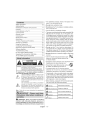
advertisement
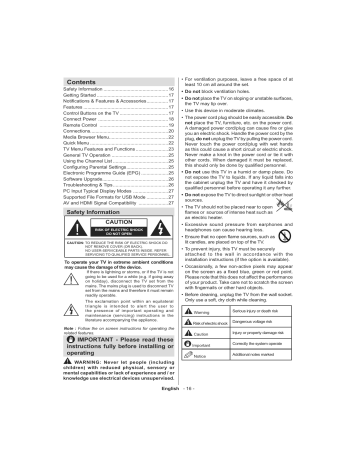
Contents
Safety Information ................................................16
Getting Started .....................................................17
$%& % ................17
Features ...............................................................17
Control Buttons on the TV ....................................17
Connect Power ....................................................18
Remote Control ...................................................19
Connections..........................................................20
Media Browser Menu............................................22
Quick Menu ..........................................................22
TV Menu Features and Functions ........................23
General TV Operation ..........................................25
Using the Channel List .........................................25
'* + ...............................25
Electronic Programme Guide (EPG) ....................25
Software Upgrade.................................................26
4 %4 .........................................26
PC Input Typical Display Modes ..........................27
Supported File Formats for USB Mode ................27
AV and HDMI Signal Compatibility ......................27
Safety Information
CAUTION
RISK OF ELECTRIC SHOCK
DO NOT OPEN
CAUTION: TO REDUCE THE RISK OF ELECTRIC SHOCK DO
NOT REMOVE COVER (OR BACK).
NO USER-SERVICEABLE PARTS INSIDE. REFER
SERVICING TO QUALIFIED SERVICE PERSONNEL.
To operate your TV in extreme ambient conditions may cause the damage of the device.
If there is lightning or storms, or if the TV is not going to be used for a while (e.g. if going away on holiday), disconnect the TV set from the mains. The mains plug is used to disconnect TV set from the mains and therefore it must remain readily operable.
The exclamation point within an equilateral triangle is intended to alert the user to the presence of important operating and maintenance (servicing) instructions in the literature accompanying the appliance.
Note : Follow the on screen instructions for operating the related features.
IMPORTANT - Please read these instructions fully before installing or operating
WARNING: Never let people (including children) with reduced physical, sensory or mental capabilities or lack of experience and / or knowledge use electrical devices unsupervised.
For ventilation purposes, leave a free space of at least 10 cm all around the set.
Do not block ventilation holes.
Do not place the TV on sloping or unstable surfaces, the TV may tip over.
Use this device in moderate climates.
The power cord plug should be easily accessible. Do not place the TV, furniture, etc. on the power cord. you an electric shock. Handle the power cord by the plug, do not unplug the TV by pulling the power cord.
Never touch the power cord/plug with wet hands as this could cause a short circuit or electric shock.
Never make a knot in the power cord or tie it with other cords. When damaged it must be replaced,
Do not use this TV in a humid or damp place. Do not expose the TV to liquids. If any liquid falls into the cabinet unplug the TV and have it checked by
Do not expose the TV to direct sunlight or other heat sources.
The TV should not be placed near to open an electric heater.
Excessive sound pressure from earphones and headphones can cause hearing loss.
!
lit candles, are placed on top of the TV.
To prevent injury, this TV must be securely attached to the wall in accordance with the installation instructions (if the option is available).
Occasionally, a few non-active pixels may appear
" !
Please note that this does not affect the performance of your product. Take care not to scratch the screen
#
Before cleaning, unplug the TV from the wall socket.
Only use a soft, dry cloth while cleaning.
Warning
Risk of electric shock
Dangerous voltage risk
Caution
Important
Notice
Serious injury or death risk
Injury or property damage risk
Correctly the system operate
Additional notes marked
English - 16 -
Environmental Information
This television is designed to consume less energy to help save the environment. To reduce energy consumption, you should take the following steps:
If you set the Power Save Mode as Eco , the TV will switch to energy-saving mode. Note that some picture settings will be unavailable to be changed.
If Picture Off is selected, “Screen will be off in
3 seconds.” message will be displayed. Select
PROCEED and press OK to continue. The screen will be off immediately.
When the TV is not in use, please switch off or disconnect the TV from the mains plug. This will also reduce energy consumption.
1. If the TV does not receive any input signal (e.g. from an aerial or HDMI source) for 5 minutes, the
TV will go into standby. When you next switchon, the following message will be displayed:
“Standby Cause No Signal” Press OK to continue.
PC input.
*%* ; <=! >! ?@@@! J*! X!
Windows 7.
Game Mode (Optional).
Accessories Included
Remote Control
Batteries: 2 x AAA
Instruction Book
2. If the TV has been left on and not been operated for a while, the TV will go into standby. When you next switch-on, the following message will be displayed. “Standby Cause No Operation”
Press OK to continue.
Features
1. Up direction
2.
Down direction
3.
Programme/Volume / AV / Standby-On selection switch
The Control button allows you to control the Volume/
Programme/ Source and Standby-On functions of the TV.
Remote controlled colour LCD TV.
Fully integrated digital /cable TV (DVB-T /C )
HDMI inputs are for connecting a device that has a HDMI socket.
USB input.
OSD menu system.
Scart socket for external devices (such as DVD
Players, PVR, video games, etc.)
Stereo sound system.
Teletext.
Headphone connection.
Automatic programming system.
Manual tuning.
Automatic power down after up to six hours.
Sleep timer.
Child lock.
Automatic sound mute when no transmission.
NTSC playback.
AVL (Automatic Volume Limiting).
PLL (Frequency Search).
To change volume: Increase the volume by pushing the button up. Decrease the volume by pushing the button down.
To change channel: Press the middle of the button, the channel information banner will appear on screen.
Scroll through the stored channels by pushing the button up or down
To change source: Press the middle of the button twice, the source list will appear on screen. Scroll through the available sources by pushing the button up or down.
To turn the TV off: Press the middle of the button down and hold it down for a few seconds, the TV will turn into standby mode.
Inserting the Batteries into the Remote
Lift the cover on the back of the remote upward gently. Install two AAA batteries. Make sure to match the + and - ends of the batteries in the battery compartment (observe the correct polarity)
Replace the cover.
English - 17 -
product or battery, please consider the collection systems or facilities for appropriate recycling.
Notice : The sign Pb below the symbol for batteries indicates that this battery contains lead.
Connect Power
IMPORTANT : The TV set is designed to operate on
220-240V AC, 50 Hz socket. After unpacking, allow the TV set to reach the ambient room temperature before you connect the set to the mains. Plug the power cable to the mains socket outlet.
Antenna/Cable Connection
Connect the “aerial” or “cable TV” plug to AERIAL
INPUT (ANT) socket located on the back of the TV.
Manufactured under license from Dolby Laboratories.
TRADEMARK ACKNOWLEDGMENT
“Dolby” and the double-D symbol are trademarks of
Dolby Laboratories.
Products
TV Broadcasting
Receiving Channels
Number of Preset
Channels
Channel Indicator
RF Aerial Input
Operating Voltage
Audio
Z[\>]! [\>][^\ >
Interface are trademarks or registered trademarks of
HDMI Licensing LLC.”
Information for Users on Disposal of Old
Equipment and Batteries
[European Union only]
These symbols indicate that equipment with these symbols should not be disposed of as general household waste. If you want to dispose of the
Battery
PAL B/G D/K K
VHF (BAND I/III) - UHF
(BAND U) - HYPERBAND
1000
On Screen Display
75 Ohm (unbalanced)
220-240V AC, 50Hz.
German+Nicam Stereo
Audio Output Power
(WRMS.) (10% THD)
2 x 6
Power Consumption
Weight
TV Dimensions DxLxH
(with foot)
TV Dimensions DxLxH
(without foot)
Operation temperature and operation humidity:
40 W
5.70 Kg
185 x 640 x 427 mm
38/65 x 640 x 387 mm
0ºC up to 40ºC, 85% humidity max
English - 18 -
Getting Started
Remote Control
!"
#$
1. Standby
2. Play
3. Programme recording
4. Current language select
5. Rapid reverse
6. Colored buttons
7. Numeric buttons
8. Channel list
9. Navigation buttons
10. OK /Select
11. Menu on / off
12. |}] " ~4J4
13. No function*
14. Media browser**
15. Electronic Programme Guide
16. Teletext
17. Volume up / down
18. Mute button
19. Programme up / down
20. Screen mod
21. ] ~4J4
22. My button 1
23. My button 2
24. Exit
25. Q. Menu
26. Channel swap
27. Rapid advance
28. Subtitle on / off
29. Stop
30. Pause
31. AV / Source
Teletext
Press button to enter. Press again to activate mix mode. Press once more to exit. Follow the instructions displayed on digital teletext screen.
Digital Teletext (for UK only)
Press button to view digital teletext information.
Operate it with the coloured buttons, cursor buttons and the
OK button. The operation method may differ depending on the contents of the digital teletext. Follow the instructions displayed on digital teletext screen. When the button is pressed again, the TV returns to television broadcast.
Note : You cannot use the timeshift fast reverse feature before advancing the playback with the fast forward option.
English - 19 -
>~ * >|44$ seconds when on a desired source, channel or link, until the “MY BUTTON IS SET” message is displayed
4 >
BUTTON is now associated with the selected function.
>|?~ * >|44$? seconds when on a desired source, channel or link, until the “MY BUTTON IS SET” message is displayed
4 >
BUTTON is now associated with the selected function
Getting Started
Connections
Connector Type
Scart
Connection
(back)
VGA
Connection
(back)
Cables
SIDE AV
P C / Y P b P r
Audio
Connection
(side)
Side Audio
YPbPr or PCConnection Cable
(Not supplied)
HDMI
Connection
(back)
SPDIFF
Connection
(back)
SIDE AV
Side AV
(Audio/Video)
Connection
(side)
HEADPHONE
Headphone
Connection
(side)
YPbPr Video
Connection
(back) PC to YPbPr Connection
Cable (Not supplied)
USB
Connection
(side)
CI
Connection
(side)
Device
CAM module
NOTE : When connecting a device via the YPbPr or Side AV input, you must use the supplied connection cables to enable connection.
See the illustrations above. | You can use YPbPr to VGA cable (not supplied) to enable YPbPr signal via VGA input. | You cannot use VGA and YPbPr at the same time. | To enable PC audio, you will need to use the supplied
SIDE AV CONNECTION cable’s WHITE & RED inputs. | If an external device is connected via the SCART socket, the TV will automatically switch to AV mode.
| When receiving DTV channels (Mpeg4 H.264) or while in Media Browser mode, output will not be available via the scart socket. | When using the wall mounting kit (optional), we recommend that you plug all your cables into the back of the TV before mounting on the wall. | Insert or remove the CI module only when the TV is
SWITCHED OFF. You should refer to the module instruction manual for details of the settings.
English - 20 -
Getting Started
First Time Installation - USB Connections
Switching On/Off
To Switch the TV On
Connect the power cord to the 220-240V AC, 50 Hz.
To switch on the TV from standby mode either:
Press the “ ” button, P+ / P or a numeric button on the remote control.
Press the side function switch until the TV comes on from standby.
To Switch the TV Off
Press the “ “ button on the remote control or press the side function switch until the TV comes on from standby.
To power down the TV completely, unplug the power cord from the mains socket.
Note : When the TV is switched to standby mode, the standby
LED can blink to indicate that features such as Standby
Search, Over Air Download or Timer is active. The LED can also blink when you switch on the TV from standby mode.
First Time Installation
When turned on for the first time, the language selection screen is displayed. Select the desired language and press OK.
FTI screen will be displayed next. Set your preferences
!
OK to continue.
You can activate Store mode (optional) option to be available in “Other settings” menu and your TV’s features will be illustrated on the top of the screen.
+ YES to proceed.
If Home Mode is selected, Store mode will not be available after the First Time Installation. Press OK button to continue.
Default PIN code can change depending on the selected country.
If you are asked to enter a PIN code for viewing a menu option, use one of the following codes: 4725 ,
0000 or 1234 .
Aerial Installation
If you select AERIAL option from the Search Type screen, the television will search for digital terrestrial
TV broadcasts.
NOTE : You can press MENU button to cancel.
After all the available stations are stored, the Channel
List will be displayed on the screen. If you like the sort channels, according to the LCN (*), please select “Yes” and than press OK .
Press MENU button to quit channel list and watch TV.
(*) LCN is the Logical Channel Number system that organizes available broadcasts in accordance with a recognizable channel sequence (if available).
Cable Installation
If you select CABLE option and press OK button on the remote control. To continue, please select YES and press OK . To cancel operation, select NO and press OK . You can select frequency ranges from this screen.
Enter the frequency range manually by using the numeric button.
Note : Searching duration will change depending on the selected search step.
Media Playback via USB Input
You can connect a 2.5” and 3.5” inch (hdd with external power supply) external hard disk drives or USB memory stick to your
TV by using the USB inputs of the TV.
IMPORTANT!
Back up your files before making any connections to the TV. Manufacturer will not be
' types of USB devices (e.g. MP3 Players) or USB hard disk drives/memory sticks may not be compatible with this TV. The TV supports FAT32 and NTFS disk formatting but recording will not be available with
NTFS formatted disks.
While formatting a USB hard disk that has 1TB (Tera
Byte) or more file capacity, you can experience problems with the formatting process. Do not repeatedly quickly plug and unplug the drive. This may cause physical damage to the USB player and
USB device itself. Do not pull out USB module while
Recording a Programme
IMPORTANT : When using a new USB hard disk drive,
} your TV’s “Format Disk” option.
Note : To record a programme, you should first connect a USB disk to your TV while the TV is switched off. You should then switch on the TV to enable the recording feature.
To use the recording function, you need to connect a USB disk or an external hard disk drive to the TV and the connected USB disk should have at least 1
GB capacity and should have 2.0 speed compatibility.
If the connected USB device does not support 2.0 speed, an error message will be displayed.
Note : Recorded programmes are saved into the connected USB disk. If desired, you can store/copy
!
English - 21 -
not be available to be played on a computer. You can play the recordings only via your TV.
Note : Lip Sync delay may occur during the timeshifting.
Radio record is supported. The TV can record programmes up to ten hours.
Recorded programmes are split into 4GB partitions.
If the writing speed of the connected USB disk is not
! feature may not be available.
It is recommended to use USB hard disk drives for recording HD programmes.
Do not plug out the USB/HDD during a recording. This may harm the connected USB/HDD.
Multipartition support is available. The maximum of
4 of the USB disk is used for PVR ready features. It also must be formatted as the primary partition to be used for the PVR ready features.
Some stream packets may not be recorded because of signal problems, so sometimes video may freezes during playback.
Record, Play, Pause, Display (for PlayListDialog) keys can not be used when teletext is ON. If a recording starts from timer when teletext is ON, teletext is automatically turned off. Also teletext usage is disabled when there is an ongoing recording or playback.
Timeshift Recording
Press (PAUSE) button while watching a broadcast to activate timeshifting mode. In timeshifting mode, the programme is paused and simultaneously recorded to the connected USB disk.
Press (PLAY) button again to resume the paused programme from where you stopped.
Note: Timeshift cannot be used while in radio mode.
Instant Recording
Press (RECORD) button to start recording an event instantly while watching a programme. You can press (RECORD) button on the remote control again to record the next event on the EPG. In this case, an OSD will be displayed, indicating the programmed events for recording. Press (STOP) button to cancel instant recording.
Note : You can not switch broadcasts or view the Media Browser during the recording mode. While recording a programme or during the timeshifting, a warning message appears on the
Watching Recorded Programmes
Select the Recordings Library from the Media
Browse r menu. Select a recorded item from the list (if previously recorded). Press the OK button to view the
Play Options . Select an option then press OK button.
Note: Viewing main menu and menu items will not be available during the playback.
Press the (STOP) button to stop a playback and return to the Recordings Library.
Slow Forward
If you press (PAUSE) button while watching recorded programmes, the slow forward feature will be available. You can use button to slow forward.
Pressing button consecutively will change slow forwarding speed.
""
Select the Recording Configuration item in the
+
Format Disk : You can use Format Disk feature for formatting the connected USB disk.
IMPORTANT : Note that ALL the data stored on the
USB disk will be lost and the disk format will be converted to FAT32 if you activate this feature. If your USB disk malfunctions, you can try formatting the USB disk. In most cases formatting the USB disk will restore normal operation; however, ALL the data stored on the USB disk will be lost in such a case.
Note: If “USB is too slow” message is displayed on the screen while starting a recording, try restarting the recording.
If you still get the same error, it is possible that your USB disk does not meet the speed requirements. Try connecting another USB disk.
Media Browser Menu
!!
USB disk by connecting it to your TV. Connect a USB disk to one of the USB inputs located on the side of the TV. Pressing the MENU button while in the Media
Browser mode will access the Picture, Sound and
Settings menu options. Pressing the MENU button again will exit from this screen.
You can set your Media
Browser preferences by using the Settings Menu.
Start playback with and activate
TV plays next file and loop the list.
Start playback with OK and activate loop (repeat).
Start playback with OK/ and activate
Quick Menu
Quick Settings menu allows you to access some options quickly. This menu includes Power Save Mode, Picture
Mode, Equalizer Settings, Favourites and Sleep
Timer options. Press Q.MENU
button on the remote control to view quick menu. See the following chapters for the details of the listed features.
English - 22 -
TV Menu Features and Functions
Picture Menu Contents
Mode
You can change the picture mode to suit your preference or requirements. Picture mode can be set to one of these options: Cinema , Game , Dynamic and Natural .
Sets the lightness and darkness values of the screen.
Contrast
Brightness
Sharpness
Colour
Power Save Mode
Backlight
(Optional)
Noise Reduction
Sets the brightness value for the screen.
Sets the sharpness value for the objects displayed on the screen.
Sets the colour value, adjusting the colors.
To set the Power Save Mode as Eco, Picture Off and Disabled.
(When the Mode is Dynamic, Power Save mode is automatically set as disabled.)
This setting controls the backlight level. The backlight function will be inactive if the
Power Save Mode is set to Eco. The backlight cannot be activated in VGA, Media
Browser mode or while the picture mode is set to Game.
If the broadcast signal is weak and the picture is noisy, use the Noise Reduction setting to reduce the amount of noise.
Advanced Settings
Dynamic Contrast You can change the Dynamic Contrast ratio to desired value.
Colour Temp
Picture Zoom
HDMI True
Black(optional
Film Mode
Sets the desired colour tone.
Sets the desired picture size from picture zoom menu.
Note : Auto (Only available in Scart mode with SCART PIN8 high voltage/low voltage switching)
While watching from HDMI source, this feature will be visible in the Picture Settings menu.
You can use this feature to enhance blackness in the picture.
Films are recorded at a different number of frames per second to normal television
4 scenes clearly.
Skin tone can be changed between -5 and 5.
Skin Tone
Colour Shift
RGB Gain
Reset
Autoposition (in
PC mode)
H Position (in PC mode)
V Position (in PC mode)
Dot Clock (in PC mode)
Adjust the desired colour tone.
|
Resets the picture settings to factory default settings.(Except Game Mode)
Automatically optimizes the display. Press OK to optimize.
This item shifts the image horizontally to the right hand side or left hand side of the screen.
This item shifts the image vertically towards the top or bottom of the screen.
Dot Clock adjustments correct the interference that appear as vertical banding in dot intensive presentations like spreadsheets or paragraphs or text in smaller fonts.
Phase (in PC mode)
Depending on the resolution and scan frequency that you input to the TV set, you may see a hazy or noisy picture on the screen. In such a case you can use this item to get a clear picture by trial and error method.
While in VGA (PC) mode, some items in Picture menu will be unavailable. Instead, VGA mode settings will be added to the
Picture Settings while in PC mode.
English - 23 -
TV Menu Features and Functions
Sound Menu Contents
Volume
Equalizer
Balance
Headphone
Sound Mode
AVL (Automatic
Volume Limiting)
Adjusts the volume level.
Selects the equalizer mode. Custom settings can be made only when in user mode.
This setting is used for emphasizing left or right speaker balance.
Sets headphone volume.
You can select a sound mode. (If the selected channel supports).
& "
Digital Out Sets digital out audio type.
Settings Menu Contents
Conditional Access Controls conditional access modules when available.
Language
Parental
Timers
' ~
Preferred and current settings will be available. Current settings can be changed only if the broadcaster supports.
Enter correct password to change parental settings. You can easily adjust menu lock, maturity lock(may change depending on the country selected) and child lock in this menu. You can also set new pin number.
Sets sleep timer to turn off the TV after a certain time. Sets timers for selected programmes. (USB Record)
Recording
"
Date/Time
Sources
Blue Background
\ ~
Sets date and time.
Enables or disables selected source options.
Other Settings: Displays other setting options of the TV set:
Menu Timeout Changes timeout duration for menu screens.
Scan Encrypted
Channels
When this setting is on, the search process will locate the encrypted channels as well.
Activates or deactivates the blue background system when the signal is weak or absent.
Software Upgrade 4 4X
Application Version
Hard of Hearing
Audio Description
Auto TV Off
Standby Search
(Optional)
Displays application version.
Enables any special feature sent from the broadcaster.
Audio description refers to an additional narration track for blind and visually impaired viewers of visual media, including television and movies. You can use this feature, only if the broadcaster supports that additional narration track.
Note: Audio description sound feature cannot be available in recording or time shifting mode.
You can set the timeout value of auto off feature. When the timeout value is reached and the TV has not been operated for a selected time, the TV will go into standby mode.
If the Standby Search is set to On, when the TV is in standby mode, available broadcasts will be searched. If the TV locates any new or missing broadcasts, a menu screen will be displayed, asking you whether or not to execute these changes. Channel list will be updated and changed after this process.
English - 24 -
TV Menu Features and Functions
Store Mode (Optional)
If you are displaying the TV in a store, you can activate this mode. Whilst Store
Mode is enabled, some items in the TV menu may not be available.
Power Up Mode 4
Install and Retune Menu Contents
Automatic Channel
Scan (Retune)
(If available)
Analogue Fine Tune
Displays automatic tuning options. Digital Aerial: Searches and stores aerial
DVB stations. Digital Cable: Searches and stores cable DVB stations. Analogue:
+ \ % +
\X| \' % + stores cable DVB and analogue stations.
Manual Channel Scan This feature can be used for direct broadcast entry.
Network Channel
Scan
Searches for the linked channels in the broadcast system.
4 available if no analogue channels are stored.
First Time Installation Deletes all stored channels and settings, resets TV to factory settings.
General TV Operation
Using the Channel List
The TV sorts all stored stations in the Channel List. You can edit this channel list, set favourites or set active stations to be listed by using the Channel List options.
""#"
To prohibit viewing of certain programmes, channels and menus can be locked by using the parental control system.
To display parental lock menu options, the PIN number should be entered. The factory default PIN number is
0000 . After coding the correct PIN number, parental settings menu will be displayed.
Menu Lock : Menu lock setting enables or disables the menu access.
Maturity Lock : When set, this option gets the maturity information from the broadcast and if this maturity level is disabled, disables access to the broadcast.
Child Lock : When Child Lock is set, the TV can only be controlled by the remote control. In this case the control panel buttons will not work.
Set PIN \ *]$
Default PIN code can change depending on the selected country.
If you are asked to enter a PIN code for viewing a menu option, use one of the following codes: 4725 , 0000 or 1234 .
Electronic Programme Guide (EPG)
Some, but not all channels send information about the current and next programmes. Press the “ to view the EPG menu.
Up/Down/Left/Right: Navigate EPG.
OK: Displays programme options.
INFO: Displays, in detailed, information on the programme selected.
GREEN: Switches to List Schedule EPG.
YELLOW: Switches to Timeline Schedule EPG.
BLUE: \
” button
(RECORD): The TV will start to record the selected programme. You can press again to stop the recording.
IMPORTANT : Connect a USB disk to your TV while the TV is switched off. You should then switch on the TV to enable the recording feature.
English - 25 -
Note : Switching to a different broadcast or source is not available during a recording.
Programme Options
In EPG menu, press the OK button to enter the Event
Options menu.
Select Channel
In EPG menu, using this option, you can switch to the selected channel.
Record / Delete Record Timer
After you have selected a programme in the EPG menu, press the OK button. Select the Record option and press the OK button. After this operation, a recording will be scheduled for the selected programme.
To cancel an already set recording, highlight that programme and press the OK button and select the option Delete Rec. Timer . The recording will be cancelled.
Set Timer / Delete Timer
After you have selected a programme in the EPG menu, press the OK button. Select the Set Timer on
Event option and press the OK button. You can set a timer for future programmes. To cancel an already set timer, highlight that programme and press the OK button. Then select “ Delete Timer ” option. The timer will be cancelled.
Note : It is not possible to record two channels at the same time.
Software Upgrade
4X via the Aerial /Cable signal or over the Internet.
Software upgrade search via user interface
Simply navigate on your main menu. Choose Settings and select Other Settings menu. In Other Settings menu navigate on to the Software for Upgrade item and press OK button to check new software upgrade.
Note : Internet connection is needed. If internet connection does not available, try to upgrade via broadcast. If a new upgrade is found, it starts to download the upgrade.
Press OK to continue with the reboot operation.
3 AM search and upgrade mode
While the TV is connected to an aerial signal. If
Automatic scanning in the Upgrade Options menu is enabled, the TV wakes up at 03:00 and searches broadcast channels for new software upgrades. If new software is found and downloaded successfully, the next time the TV powers up , it will have the new software version.
Note: If the TV fails to come on after the upgrade unplug the
TV for 2 minutes and plug in again.
"
Tv will not turn on
Make sure the power cord is plugged in securely to wall outlet. The batteries in the remote control may be exhausted. Press the Power button on the TV.
Poor picture
Have you selected the correct TV system?
Low signal level can cause picture distortion. Please check antenna access.
Check if you have entered the correct channel frequency if you have done manual tuning.
The picture quality may degrade when two devices are connected to the TV at the same time. In such a case, disconnect one of the devices.
No picture
No Picture means that your TV is not receiving a transmission. Have you selected the correct button on the remote control? Try once more. Also make sure the correct input source has been selected.
Is the antenna connected properly?
Is the antenna cable damaged?
Are suitable plugs used to connect the antenna?
If you are in doubt, consult your dealer.
No sound
Has the TV been set to mute? To cancel mute, press the “ ” button, or increase the volume level.
Sound is coming from only one speaker. Is the balance set to one extreme? See Sound Menu section.
Remote control - does not operate
The batteries may be exhausted. Replace the batteries.
Input sources - can not be selected
If you cannot select an input source, it is possible that no device is connected. if not
Check the AV cables and connections if you have tried to connect a device.
Recording unavailable
4 !
USB disk to your TV while the TV is switched off.
You should then switch on the TV to enable recording feature. If you cannot record, try switching off the TV and then re-inserting the USB device.
USB is too slow
If a “USB is too slow” message is displayed on the screen while starting a recording, try restarting the recording. If you still get the same error, it is possible that your USB disk does not meet the speed requirements. Try connecting another USB disk.
English - 26 -
PC Input Typical Display Modes
The following table is an illustration of some of the typical video display modes. Your TV may not support all resolutions. Your TV supports up to 1920x1080.
Index
7
8
9
10
11
3
4
1
2
5
6
Resolution
800x600
800x600
1024x768
1024x768
1280x768
1360x768
1280x960
1280x1024
1400x1050
1600x1200
1920x1080
Frequency
60 Hz
60 Hz
60 Hz
60 Hz
60 Hz
56 Hz
60 Hz
60 Hz
66 Hz
60 Hz
60 Hz
AV and HDMI Signal Compatibility
Source
EXT
(SCART)
Side AV
PC/
YPbPr
HDMI1
HDMI2
Supported Signals
PAL 50/60
NTSC 60
RGB 50
RGB 60
PAL 50/60
NTSC 60
480I, 480P 60Hz
576I, 576P 50Hz
720P 50Hz,60Hz
O
O
1080I
1080P
480I
480P
50Hz,60Hz
50Hz,60Hz
60Hz
60Hz
O
O
O
O
576I, 576P 50Hz
720P 50Hz,60Hz
O
O
1080I 50Hz,60Hz O
O
O
O
O
O
O
Available
O
1080P
24Hz, 25Hz
30Hz, 50Hz,
60Hz
O
(X: Not Available, O: Available)
In some cases a signal on the LCD TV may not be displayed properly. The problem may be an inconsistency with standards from the source equipment (DVD, Set-top box, etc. ). If you do experience such a problem please contact your dealer and also the manufacturer of the source equipment.
Supported File Formats for USB Mode
Media File Extension
Video
Format
mpg, mpeg MPEG1, MPEG2
Movie vob mp4 mkv avi
MPEG2
MPEG4, Xvid , H.264
H.264, MPEG4,VC-1
MPEG2, MPEG4, Xvid , H.264
$&
3gp
H.264/VP6/Sorenson
MPEG4 , H.264
Music
Photo
Subtitle
.mp3
.jpg .jpeg
.
.bmp
.sub .srt
-
Baseline JPEG
Progressive JPEG
-
-
Audio
Remarks
(Maximum resolution/Bit rate etc.)
MPEG1: 768x576 @30P
MPEG2:1920x1080 @ 30P
1920x1080 @ 30P
H.264/VP6:1920x1080 @ 30P
Sorenson: 352x288 @30P
1920x1080 @ 30P
-
32Kbps ~ 320Kbps(Bit rate)
MPEG 1 Layer 1 /
2 (MP3)
32K, 44.1k, 48k Hz,16K, 22.05K, 24K
Hz,8K, 11.025K, 12K Hz(Sampling rate) max WxH = 17000x10000 4147200bytes
max WxH = 4000x4000 3840000bytes
-
max WxH = 5760x4096 3840000bytes
-
English - 27 -
English
þ eština
Dansk
Suomi Tuote fiche
A
Product Fiche
Produktoplysningsskema
B
Commercial Brand
Zna
þ ka výrobce
Varemærke
Kaupallinen merkki
ý
C
Product No.
íslo produktu
Produktnr.
Tuote nro.
Model
þ
.
Model nr.
Malli nro.
D
Model No.
Deutsch ϲΑέϋ
Ȼɴɥɝɚɪɫɤɢ
Produkt-Datenblatt Markenzeichen
ΞΗϧϣϟαΑΎϗ ϥϛϧϭϔϳϠΗ
:
ΔϳέΎΟΗϟΔϣϼόϟ ɋɩɪɚɜɨɱɟɧ ɥɢɫɬ ɫ ɬɟɯɧɢɱɟɫɤɢɬɟ ɞɚɧɧɢ Ɍɴɪɝɨɜɫɤɚ ɦɚɪɤɚ
Produkt-Nr.
ɉɪɨɞɭɤɬ ʋ
ΞΗϧϣϟϡϗέ
Modell-Nr.
Ɇɨɞɟɥ ʋ ϝϳΩϭϣϟϡϗέ
E
Energy efficiency class
F
Visible screen size
(diagonal, approx.) (inch/cm)
Sichtbare Bildschirmgröße
Energieeffizienzklasse
Ʉɥɚɫ ɧɚ ɟɧɟɪɝɢɣɧɚ
Energetická t
Ĝ
ída
ΔϗΎρϟΔϳϟΎόϓΔϓ ɟɮɟɤɬɢɜɧɨɫɬ
(diagonal,ca.) (Zoll /cm)
( ϡγ
/
ΔλϭΑ
)( ϱέρϗ
)
ΔϳέϣϟΔηΎηϟϡΟΣ ȼɢɞɢɦ ɪɚɡɦɟɪ ɧɚ ɟɤɪɚɧɚ
( ɞɢɚɝɨɧɚɥ
, ɩɪɢɛɥ
.) ( ɢɧɱɚ
/c ɦ
)
Viditelná velikost obrazovky
(úhlop
Ĝ
í
þ ka,p
Ĝ ibl.)(palc
Ĥ
/cm)
Synlig skærmstørrelse (diagonalt,ca.)
Energieffektivitetsklasse
Virran tehokkuusluokka
(HK/cm)
Näkyvän kuvaruudun koko
(diagonaalinen,n.) (tuumaa/cm)
Taille d'écran visible (diagonale,approx.)
Français Fiche du produit Marque commerciale Produit N° Modèle N° Classe d'efficacité énergétique
Hrvatski
Nederlands
Español
Svenska
Italiano
Polski
Magyar
Norsk
Português
Român ă
SAŽETAK PROIZVODA
Productfiche
Ficha del Producto
Produktspecifikation
Scheda prodotto
KARTA PRODUKTU
Termékismertet
Produktinformasjon
Ficha do produto
Fi
úă
produs
Ę
adatlap
Trgova
Commercieel merk.
Marca Comercial
Varumärke
Marchio commerciale
Marka produktu
Kereskedelmi márka
Kommersiell merkevare
Marca Comercial
Marc ă
þ ka marka
comercial ă
Br. proizvoda
Productnr.
Nº de Producto
Produktnr.
Br. modela
Modelnr.
Nº de Modelo
Modellnr.
Numero prodotto Numero modello
Nr produktu
Termékszám
Produkt nr.
Produto Nº
Nr. Produs
Nr modelu
Modellszám
Modell nr.
Modelo Nº
Nr. Model
Klasa energetske u
Energie efficiëntie klasse
Clasificación Energética
Energiklass
Classe di efficienza energetica
Klasa efektywno
Energiahatékonysági osztály
Energieffektivitet klasse
Classificação eficiência energética
Clasa de eficien
Ğ
Ġă
þ inkovitosti ci energetycznej
energetic ă
(pouces/cm)
Vidljiva veli
þ ina ekrana
(dijagonalna,približno) (in þ a/cm)
Zichtbare schermgrootte
(diagonaal,ca.) (inches/cm)
Tamaño de pantalla visible
(diagonal,aprox.) (pulgadas/cm)
Synlig skärmstorlek
(diagonal,ungefärlig) (tum/cm)
Dimensioni visibili dello schermo
(diagonale,circa)(pollici/cm)
Widoczny obraz ekranu
(przek ą tna,około)(cali/cm)
Látható képtartomány (diagonális,kb.)
(inches/cm)
Synlig skjermstørrelse (diagonal, ca.)
(tommer/cm)
Tamanho ecrã visível (diagonal, aprox.)
(polegadas/cm)
Dimensiunea ecranului vizibil
(diagonal ă
, aprox. ) (inch/cm)
Ɋɭɫɫɤɢɣ ɋɩɪɚɜɨɱɧɵɣ ɥɢɫɬɨɤ ɬɟɯɧɢɱɟɫɤɢɯ ɞɚɧɧɵɯ ɢɡɞɟɥɢɹ Ɍɨɪɝɨɜɚɹ ɦɚɪɤɚ ɇɨɦɟɪ ɢɡɞɟɥɢɹ ɇɨɦɟɪ ɦɨɞɟɥɢ Ʉɥɚɫɫ ɷɧɟɪɝɨɩɨɬɪɟɛɥɟɧɢɹ ȼɢɞɢɦɵɣ ɪɚɡɦɟɪ ɷɤɪɚɧɚ
( ɩɨ ɞɢɚɝɨɧɚɥɢ , Ɉɤɨɥɨ ) ( ɞɸɣɦɨɜ / ɫɦ ) ɛɟɥɚɪɭɫɤɚɹ ɦɚɤɟɞɨɧɫɤɢ ɭɤɪɚʀɧɫɶɤɢɣ
Srpski
Sloven
E
ȜȜȘ v
Türkçe
þ
Slovenš
Țț ina
þ
Bosanski ina
ʺʩʸʡʲ ɋɩɪɚɜɨɱɧɵɣ ɥɢɫɬɨɤ ɬɟɯɧɢɱɟɫɤɢɯ
Ɍɟɯɧɢɱɤɢ
Ɍɟɯɧɿɱɧɿ
Tehni
þ ǻİȜIJȓȠ
Tehni þ
Ürün fi ú ɞɚɧɿ ɞɚɧɧɵɯ ɩɨɞɚɬɨɰɢ ke odlike
Opis izdelka ʌȡȠȧȩȞIJȠȢ ki podaci i ɢɡɞɟɥɢɹ ʸʶʥʮʤ ʱʩʨʸʫ
Ɍɨɪɝɨɜɚɹ
Komercijalna marka
Zna
þ ɦɚɪɤɚ ka výrobcu
Komercialna znamka
ǼȝʌȠȡȚțȩ ɦɚɪɤɚ
Ʉɨɦɟɪɰɢʁɚɥɧɚ
Ʉɨɪɦɟɰɿɣɧɚ ıȒȝĮ ɦɚɪɤɚ
Komercijalna marka ʩʸʧʱʮ ʢʺʥʮ
Ticari Marka ɇɨɦɟɪ ɉɪɨɢɡɜɨɞ
Ⱥɪɬɢɤɭɥ
Proizvod br.
ý
íslo produktu
Št. ǹȡ .
ø ɢɡɞɟɥɢɹ ɇɨɦɟɪ zdelka
ȆȡȠȧȩȞIJȠȢ
Produkt br.
Ürün No.
ɛɪ
.
ʸʶʥʮ
' ʱʮ
Ɇɨɞɟɥ
Model ǹȡ .
þ
Ɇɨɞɟɥɶ ɦɨɞɟɥɢ ɛɪ
Model br.
.
Št. Modela
ȂȠȞIJȑȜȠȣ
Model br.
Model No.
.
Ʉɥɚɫɫ
Ʉɥɚɫɚ
Ʉɥɚɫ ɷɧɟɪɝɨɩɨɬɪɟɛɥɟɧɢɹ ɧɚ
Enerji verimlili ÷ i sınıfı ɟɮɢɤɚɫɧɨɫɬ ɟɧɟɪɝɨɫɩɨɠɢɜɚɧɧɹ
Klasa energetske efikasnosti
Energetická trieda
Razred energetske u
ȀĮIJȘȖȠȡȓĮ ɟɧɟɪɝɟɬɫɤɚ
þ inkovitosti
İȞİȡȖİȚĮțȒȢ ĮʌȩįȠıȘȢ ʭʢʣ
' ʱʮ
Klasa energetske efikasnosti
ʺʩʨʢʸʰʠ ʺʥʬʩʲʩ ʢʥʥʩʱ ȼɢɞɢɦɵɣ ɪɚɡɦɟɪ ɷɤɪɚɧɚ
( ɩɨ ɞɢɚɝɨɧɚɥɢ
,
Ɉɤɨɥɨ
)( ɞɸɣɦɨɜ
/ ɫɦ
)
Ƚɨɥɟɦɢɧɚ ɧɚ ɜɢɞɥɢɜ ɟɤɪɚɧ
( ɞɢʁɚɝɨɧɚɥɚ
, ɨɤɨɥɭ
) ( ɢɧɱɢ
/cm) ȼɢɞɢɦɢɣ ɪɨɡɦɿɪ ɟɤɪɚɧɚ ( ɞɿɚɝɨɧɚɥɶ , ɉɪɢɛɥɢɡɧɨ
) ( ɞɸɣɦɿɜ
/cm)
Veli þ ina vidljivog ekrana (dijagonala, tokom) (in
þ a/cm)
Vidite Đ ná ve Đ kos Ģ obrazovky
(uhloprie
þ ka, zhruba) (palcov/cm)
Vidna velikost zaslona (diagonala, pribl.) (palcev/cm) ȅȡĮIJȩ ȝȑȖİșȠȢ ȠșȩȞȘȢ ( įȚĮȖȫȞȚȠȢ , ʌİȡ .) ( ȓȞIJıİȢ /cm)
Vidljiva veli
þ ina ekrana (diagonala, približno.) (in þ a/cm)
( ʱ
/ ʵʰʩʠ
)( ʡʥʸʩʷʡ
, ʩʰʥʱʫʬʠ
) ʩʥʬʢ ʪʱʮ ʬʣʥʢ
Görülen ekran boyutu (çapraz, yakl ú k.)
(inç/cm)
Madhësia e ekranit të dukshëm
Shqip
Lietuvi
Eesti ǐ
Latviešu
̶γέΎϓ
Të dhënat e produktit
Gaminio etiket ơ
Produkta apraksts
TOOTEKIRJELDUS ϝϭλΣϣΕΎλΧηϣ
Marka tregtare
Gamintojas
Marka
Tootja firma
̵έΎΟΗ̭έΎϣ
Nr. i produktit.
Gaminio Nr.
Produkta nr.
Toote nr.
ϝϭλΣϣϩέΎϣη
Nr. i modelit.
Modelio Nr.
Mode ƺ a nr.
Mudeli nr.
ϝΩϣϩέΎϣη
Klasa e eficiencës së energjisë
Energetinio efektyvumo klas ơ
(diagonal, afërsisht) (inç/cm)
Matomas ekrano dydis (
Ƴ strižain ơ
, approx.) (coli ǐ /cm)
Ekr
Ɨ na izm
Ɲ rs (pa diogn
Ɨ li, apmçram)
(collas/cm) Energoefektivit Ɨ tes klase
Energiaklass
̵̫έϧ̶ϳέΎ̯ϩϭέ̳
Vaadatava ekraani suurus (diagonaal, umbes) (tolli/cm)
/
̨ϧϳ
) (
ΎΑϳέϘΗ
,
̶γΩϧϫ
) ϩΩϫΎηϣϝΑΎϗϪΣϔλϩίΩϧ
( έΗϣ̶ΗϧΎγ
English - 28 -
English
Deutsch
G
On mode average power consumption (Watt)
Durchschnittlicher Stromverbrauch im eingeschaltetem Zustand (Watt)
H
Annual energy consumption
(kWh/annum)
Jährlicher Energieverbrauch
(kWh/Jahr)
I
Standby power consumption
(Watt)
Standby-Stromverbrauch (Watt)
J
Off mode power consumption
(Watt)
Stromverbrauch im ausgeschaltetem
Zustand (Watt)
K
Display resolution
(px)
Display-Auflösung (px)
Ȼɴɥɝɚɪɫɤɢ
þ eština ϲΑέϋ
(
ρϟϭϓ
) ϝϳϐηΗϟΩϧϋΔϗΎρϟϙϼϬΗγργϭΗϣ ɋɪɟɞɧɚ ɤɨɧɫɭɦɚɰɢɹ ɧɚ ɟɥɟɤɬɪɨɟɧɟɪɝɢɹ ɜɴɜ ɜɤɥɸɱɟɧɨ ɫɴɫɬɨɹɧɢɟ (Watt)
Pr
Ĥ m
Č rná spot
Ĝ eba elektrické energie v zapnutém režimu (Watt
Ĥ
)
Gennemsnitligt strømforbrug i tændt tilstand
(
ΔϗΎρϠϟ
/
ρϭϭϠϳϛ
)
ΔϗΎρϠϟϱϭϧγϟϙϼϬΗγϻ
Ƚɨɞɢɲɧɚ ɤɨɧɫɭɦɚɰɢɹ ɧɚ ɟɥɟɤɬɪɨɟɧɟɪɝɢɹ (kWh/ Ƚɨɞɢɲɧɚ )
Ro
þ ní spot
Ĝ eba energie
(kWh/Ro
þ ní)
(
ρϟϭϓ
)
ΩΩόΗγϻϊοϭϲϓΔϗΎρϟϙϼϬΗγ
Ʉɨɧɫɭɦɚɰɢɹ ɧɚ ɟɥɟɤɬɪɨɟɧɟɪɝɢɹ ɜ ɪɟɠɢɦ ɧɚ ɝɨɬɨɜɧɨɫɬ (Watt)
Spot
Ĝ eba elektrické energie v pohotovostním režimu (Watt
Ĥ
)
Dansk Strømforbrug (standby)(Watt)
(
ρϟϭϓ
)
ϑΎϘϳϹϊοϭϲϓΔϗΎρϟϙϼϬΗγ
Ʉɨɧɫɭɦɚɰɢɹ ɧɚ ɟɥɟɤɬɪɨɟɧɟɪɝɢɹ ɜ ɢɡɤɥɸɱɟɧɨ ɫɴɫɬɨɹɧɢɟ (Watt)
Spot
Ĝ eba elektrické energie ve vypnutém režimu (Watt
Ĥ
)
( ϝγϛΑ
)
ΔηΎηϟΡϭοϭ
Ɋɚɡɞɟɥɢɬɟɥɧɚ ɫɩɨɫɨɛɧɨɫɬ ɧɚ ɞɢɫɩɥɟɹ ( ɩɢɤɫɟɥɚ )
Rozlišení displeje (px)
Strømforbrug i slukket tilstand (Watt) Skærmopløsning (px)
Suomi
(Watt)
Päällä-tilan keskimääräinen virrankulutus
(Wattia)
Årligt energiforbrug (kWh/Årligt)
Vuosittainen sähkönkulutu
(kWh/Vuosittainen) Vakiovirran kulutus (Wattia) Pois-tilan virrankulutus (Wattia) Näytön erottelukyky (pikselia)
Consommation d'énergie en mode
"arrêt" (Watt) Résolution de l'écran (px)
Potrošnja el. energije kada je proizvod isklju þ en (Watta) Rezolucija zaslona (piksela)
Français
Consommation énergétique moyenne en mode "marche" (Watt)
Prosje þ na potrošnja el. energije kada je proizvod uklju þ en (Watta)
Consommation énergétique annuelle (kWh/annuel)
Godišnja potrošnja el. Energije
(kWh/Godišnja) Hrvatski
Nederlands Aan-modus gemiddeld stroomverbruik (Watt)
Jaarlijks energieverbruik(kWh/Jaarlijks )
Español
Svenska
Consumo eléctrico medio, en funcionamiento (Vatio)
Strömkonsumtion i PÅ-läge (Watt)
Consumo eléctrico anual
(kWh/anual)
Energikonsumtion per år
(kWh/Årlig)
Italiano
Polski
Magyar
Norsk
Consumo di corrente medio da accesa
(Watt) ĝ rednie zu
(Watów)
Ī ycie energii w trybie wł
üzemmódban (Watt) ą czonym
Energiafogyasztás bekapcsolva hagyott
Påmodus gjennomsnittlig strømforbruk
(Watt)
Consommation d'énergie en veille
(Watt)
Potrošnja el. energije u modu pripravnosti (Watta)
Stand-by stroomverbruik (Watt)
Consumo en modo en espera (Vatio)
Consumo annuale di energia
(kWh/annuo)
Roczne zu Ī ycie energii
(kWh/Roczne)
Strömkonsumtion i viloläge (Watt)
Consumo di corrente in modalità standby (Watt) ĝ rednie zu Ī ycie energii w trybie oczekiwania (Watów)
Éves energiafogyasztás (kWh/Éves)
Energiafogyasztás standby
üzemmódban (Watt)
Hvilemodus strømforbruk (Watt)
Português Consumo energia em modo médio (Watt)
Årlig strømforbruk (kWh/Årlig)
Consumo annual energia
(kWh/anual) Consumo energia em stand-by (Watt)
Uit-modus stroomverbruik (Watt)
Consumo eléctrico modo apagado
(Vatio)
Strömkonsumtion i AV-läge (Watt)
Av-modus strømforbruk (Watt)
Consumo energia em modo alimentação (Watt)
Schermresolutie (px)
Resolución de pantalla (px)
Skärmupplösning (pixlar)
Consumo di corrente da spenta (Watt) Risoluzione del display (px)
Zu Ī ycie energii w trybie wył ą czonym
(Watów)
Energiafogyasztás kikapcsolt
üzemmódban (Watt)
Rozdzielczo
Képerny
Ę
Ğü obrazu (pikseli) felbontás (px)
Skjermoppløsning (piksel)
Resolução do visor (pixel)
Român ă
Ɋɭɫɫɤɢɣ ɛɟɥɚɪɭɫɤɚɹ ɦɚɤɟɞɨɧɫɤɢ ɭɤɪɚʀɧɫɶɤɢɣ
Consum electric mediu în modul pornit (Wa
Ġ i) ɋɪɟɞɧɢɣ ɪɚɫɯɨɞ ɷɧɟɪɝɢɢ ɜ ɪɟɠɢɦɟ ɜɤɥɸɱɟɧɢɹ ( ɜɚɬɬ ) ɋɪɟɞɧɢɣ ɪɚɫɯɨɞ ɷɧɟɪɝɢɢ ɜ ɪɟɠɢɦɟ ɜɤɥɸɱɟɧɢɹ
( ɜɚɬɬ
)
Consum anual de energie
(kWh/anual)
( ȿɠɟɝɨɞɧɵɣ ɤȼɬɱ / ɪɚɫɯɨɞ
Ƚɨɞɨɜɨɟ
(kWh/ ɝɚɞɚɜɨɟ
)
) ɷɧɟɪɝɢɢ ȿɠɟɝɨɞɧɵɣ ɪɚɫɯɨɞ ɷɧɟɪɝɢɢ ɉɪɨɫɟɱɧɚ ɩɨɬɪɨɲɭɜɚɱɤɚ ɤɨɝɚ ɟ ɜɤɥɭɱɟɧ ɋɟɪɟɞɧɹ ɫɩɨɠɢɜɚɧɚ ɩɨɬɭɠɧɿɫɬɶ ɭ ɪɨɛɨɱɨɦɭ ɪɟɠɢɦɿ
( ȼɬ
)
Ƚɨɞɢɲɧɚ ɩɨɬɪɨɲɭɜɚɱɤɚ ɧɚ ɟɧɟɪɝɢʁɚ (kWh/ Ƚɨɞɢɲɧɚ ) ɋɟɪɟɞɧɶɨɪɿɱɧɚ ɫɩɨɠɢɜɚɧɚ ɩɨɬɭɠɧɿɫɬɶ
(kWh/
Ɋɿɱɧɟ
)
Srpski
Sloven
þ
Slovenš
E
ȜȜȘ v
Țț ina
þ ina
Prose
þ na potrošnja kada je uklju
þ eni (Vati)
Priemerná spotreba elektrickej energie v zapnutom režime (Wattov)
Poraba elektri
þ ne energije v povpre
þ nem na
þ inu (Wattov)
ȂȑıȘ țĮIJĮȞȐȜȦıȘ ȡİȪȝĮIJȠȢ ȜİȚIJȠȣȡȖȓĮȢ
(Watt)
Godišnja potrošnja energije
(kWh/Godišnja)
Ro
þ ná spotreba energie
(kWh/Ro þ ná)
Letna poraba energije (kWh/Letna)
ǼIJȒıȚĮ țĮIJĮȞȐȜȦıȘ İȞȑȡȖİȚĮȢ
(kWh/ ǼIJȒıȚĮ )
Shqip
Lietuvi ǐ
Latviešu
Consum electric în stare de repaus
(Wa
Ġ i)
Ɋɚɫɯɨɞ ɷɧɟɪɝɢɢ ɜ ɪɟɠɢɦɟ ɨɠɢɞɚɧɢɹ
( ɜɚɬɬ )
Ɋɚɫɯɨɞ ɷɧɟɪɝɢɢ ɜ ɪɟɠɢɦɟ ɨɠɢɞɚɧɢɹ
( ɜɚɬɬ
)
Konsumi mesatar i energjisë si i ndezur
(Watt)
Vidutin ơ s energijos s ą naudos
Ƴ jungus (Vatai)
Ener
Ƨ ijas pat
Ɲ ri
Ƽ
š akt
Ư v
Ɨ
rež
Ư m
Ɨ
(Vati)
Konsumi vjetor i energjisë
(kWh/vjetor)
Metin ơ s energijos s ą naudos
(kWh/Metin ơ s)
Konsumi i energjisë si në gatishmëri
(Watt)
Energijos s
(Vatai) ą naudos bud ơ jimo režimu
Gada ener
Ƨ ijas pat
Ɲ ri
Ƽ
š (kWh/gada)
Ener Ƨ ijas pat Ɲ ri Ƽ š gaid Ư šanas rež Ư m Ɨ
(Vati)
Consum electric în modul oprit (Wa
Ġ i) Rezolu
Ġ ia ecranului (pixeli)
Ɋɚɫɯɨɞ ɷɧɟɪɝɢɢ ɜ ɪɟɠɢɦɟ ɜɵɤɥɸɱɟɧɢɹ ( ɜɚɬɬ )
Ɋɚɫɯɨɞ ɷɧɟɪɝɢɢ ɜ ɪɟɠɢɦɟ ɜɵɤɥɸɱɟɧɢɹ
( ɜɚɬɬ
) ɉɨɬɪɨɲɭɜɚɱɤɚ ɜɨ ɦɢɪɭɜɚʃɟ ( ɜɚɬɢ ) ɉɨɬɪɨɲɭɜɚɱɤɚ ɤɨɝɚ ɟ ɢɫɤɥɭɱɟɧ ( ɜɚɬɢ ) ɋɩɨɠɢɜɚɧɚ ɩɨɬɭɠɧɿɫɬɶ ɭ ɪɟɠɢɦɿ ɨɱɿɤɭɜɚɧɧɹ
( ȼɬ
) ɋɩɨɠɢɜɚɧɚ ɫɬɚɧɿ
( ȼɬ
) ɩɨɬɭɠɧɿɫɬɶ ɭ ɜɢɦɤɧɟɧɨɦɭ
Potrošnja tokom mirovanja (Vati)
Spotreba elektrickej energie v pohotovostnom režime (Wattov)
Poraba energije v stanju pripravljenosti
(Wattov)
ȀĮIJĮȞȐȜȦıȘ ȡİȪȝĮIJȠȢ ıIJȘȞ ĮȞĮȝȠȞȒ
(Watt)
Potrošnja kada je isklju
þ eni (Vati)
Spotreba elektrickej energie vo vypnutom režime (Wattov)
Poraba energije na
þ inu izklopa
(Wattov)
ȀĮIJĮȞȐȜȦıȘ ȡİȪȝĮIJȠȢ ıİ
ĮʌİȞİȡȖȠʌȠȓȘıȘ (Watt)
Konsumi i energjisë si i fikur (Watt)
Energijos s
Ener
(Vati)
Ƨ ą naudos išjungus (Vatai) ijas pat Ɲ ri Ƽ š izsl Ɲ gt Ɨ st Ɨ vokl Ư
(
Ɋɚɡɪɟɲɟɧɢɟ ɩɢɤɫɟɥɟɣ ) ɷɤɪɚɧɚ
Ɋɚɡɪɟɲɟɧɢɟ ɷɤɪɚɧɚ
( ɩɿɤɫɟɥɹʆ
)
Ɋɟɡɨɥɭɰɢʁɚ ɧɚ ɟɤɪɚɧ
( ɩɢɤɫɟɥɢ )
Ɋɨɡɞɿɥɶɧɚ ɡɞɚɬɧɿɫɬɶ ɟɤɪɚɧɚ
( ɩɿɤɫɟɥɿɜ
)
Rezolucija displeja (piks.)
Rozlíšenie displeja (pixl.)
Resolucija zaslona (piks.) ǹȞȐȜȣıȘ ȠșȩȞȘȢ ( ȆȓȟİȜ )
Bosanski
ʺʩʸʡʲ
Türkçe
Prosje
þ na potrošnja kada je uklju
( ʨʠʥ )( ʬʲʴʥʮ ʡʶʮʡ ʺʲʶʥʮʮ
þ en (Watt) ʬʮʹʧ ʺʫʩʸʶ
Açık moddaki ortalama güç tüketimi (Watt)
Godišnja potrošnja energije
(kWh/Godišnja)
( ʺʫʩʸʶ / ʹ " ʨʥʥʩʷ ) ʺʩʺʰʹ ʤʩʢʸʰʠ ʺʫʩʸʶ
Yıllık enerji tüketimi (kWh/yıllık)
Potrošnja tokom mirovanja (Watt)
( ʨʠʥ ) ʤʰʺʮʤ ʡʶʮʡ ʬʮʹʧ ʺʫʩʸʶ
Bekleme durumunda enerji tüketimi
(Watt)
Potrošnja kada je isklju
þ en (Watt)
( ʨʠʥ ) ʩʥʡʫ ʡʶʮʡ ʺʲʶʥʮʮ ʬʮʹʧ ʺʫʩʸʶ
Rezolucija ekrana (piks.)
( ʬʱʷʩʴ ) ʤʢʥʶʺ ʺʩʩʶʥʬʥʦʸ
Kapalı moddaki güç tüketimi (Watt) Ekran çözünürlü
÷
ü (piks.)
Rezolucioni i ekranit (piks.)
Ekrano skiriamoji geba
(pikseli ǐ
)
Displeja rezol nj cija (pikseïiem)
Eesti
̶γέΎϓ
Keskmine energiakulu töörežiimil (Vatti)
(
Εϭ
) ϝΎόϓΕϟΎΣέΩϕέΑϑέλϣργϭΗϣϥίϳϣ
Aastane energiakulu (kWh/aastane) Energiakulu ooterežiimil (Vatti)
ΕϭϭϠϳ̯
) ϝΎγέΩ̶ϓέλϣ̵̫έϧϥίϳϣ
( ϝΎγέΩ
/
ΕϋΎγ
(
Εϭ
) έΎ̯ϪΑϩΩΎϣΕϟΎΣϕέΑϑέλϣ
Energiakulu väljalülitatud olekus (Vatti) Ekraani resolutsioon (pikslit)
(
Εϭ
) ϝΎόϓέϳϏΕϟΎΣέΩϕέΑϑέλϣϥίϳϣ
( έΛ̯ΩΣ
)
εϳΎϣϧΡϭοϭ
English - 29 -
advertisement
advertisement
Table of contents
- 1 Safety Information
- 2 Getting Started
- 2 $%& %
- 2 Features
- 2 Control Buttons on the TV
- 3 Connect Power
- 4 Remote Control
- 5 Connections
- 7 Media Browser Menu
- 7 Quick Menu
- 8 TV Menu Features and Functions
- 10 General TV Operation
- 10 Using the Channel List
- 10 Electronic Programme Guide (EPG)
- 11 Software Upgrade
- 12 PC Input Typical Display Modes
- 12 Supported File Formats for USB Mode
- 12 AV and HDMI Signal Compatibility