ECOSTAR CX-24U525 Owner's Instruction Manual
Add to my manuals
22 Pages
ECOSTAR CX-24U525 is a high-quality LED backlight LCD screen TV with energy-saving and environmental protection features. It provides a brilliant visual experience with its ultra-thin design and vivid colors. With built-in high-quality speakers, you can enjoy pure audiovisual entertainment without cluttering your space. The TV offers multiple connectivity options, allowing you to connect DVD players, camcorders, and other devices. It also functions as a computer monitor with VGA or HDMI connections and can be used as a TV with an antenna.
advertisement
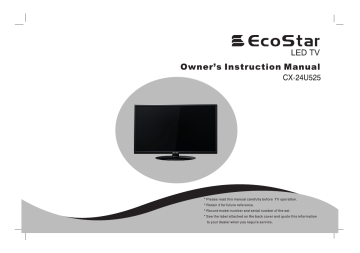
Contents
S afety warning and notic e ……………………………………… 1
F eatures …………………………………………………………… 3
Mounting and C onnec ting ……………………………………… 4
Packing list ……………………………………………………… 4
Mounting the TV set …………………………………………… 4
Connecting peripheral equipment …………………………… 6
P anel C ontrol K eys ……………………………………………… 8
R emote C ontrol … … … … … … … … … … … … … … … … … … … 9
B as ic Operations ……………………………………………… 10
Turning on/Standby … … … … … … … … … … … … … … … … 10
Signal Source Selection ……………………………………… 10
Menu operation description ………………………………… 11
Program scanning …………………………………………… 11
Menu setting list ……………………………………………… 12
USB multimedia function … … … … … … … … … … … … … … 14
Troubles hooting ………………………………………………… 17
Tec hnic al S pec ific ations ……………………………………… 19
S afety warning and notic e
Thank you to choose the LED TV with LED backlight made by our company, a valuable product with excellent quality and multiple functions.
This machine will bring you more audiovisual enjoyment. Its design can insure user's safety. All machine are strictly tested before leaving factory. But incorrect use can lead to electric shock or fire. In order to ensure safety and extend its life, please read label carefully before using it and comply with the following safety instructions. Please k the manual and marking eep the user manual for later use.
Warning
May result in casualties
A ttention
May result in personal injury or property losses
Indicate the operations that must be performed Indicate the behaviors that must be prohibited.
Under F ollowing C onditions
● Power failure or unstable voltage.
● Abnormal sound or smell from the device.
● AC power cord is damaged.
● TV set is damaged due to falling off, knock or impact.
● Any liquid or foreign matters enter into the TV set.
Turn off the TV set immediately, unplug the power cord from the power outlet, and contact authorized maintenance personnel.
1
● If c oal gas or other flammable gas es leak, do not unplug the power c ord of the T V s et or other elec tric applianc es ; ins tead,
c los e the valve of the gas immediately and open the doors and windows .
● Only use 100-240VAC, 60/50Hz power supply.
● This TV must be connected to a three pin socket outlet
for safety.
● All cables can be connected or pull out only after power
supply is turned off.
● Do not fix the TV set on instable position, or else it may
cause falling off, damage, or even fire.
● Do not put the TV set in the environment:
1. With direct sunshine, moisture, overheating,
undercooling or heavy dust;
2. With flammable or explosive substance;
3. With flammable or corrosive gas;
4. In bathroom, kitchen, etc.
● Do not use damaged or improper power socket, and
ensure that the plug and socket are connected properly.
● Keep the power plug and socket free of dust and metal
pieces.
● Do not damage the power cord:
1. It is prohibited to refit the power cord;
2. Do not put heavy object on the power cord;
3. Keep the power cord away from heat source;
4. Do not drag the power cord when unplugging.
● Do not connect too many appliances to one power strip,
or else it may cause fire due to high power consumption.
Warning
● Do not let open flame (e.g. lit candle) approach the TV set,
or else it may cause electric shock or fire.
● Do not put the container filled with water on the TV set, to
avoid electric shock or fire caused by water drop of
splashing.
● Do not penetrate any sharp object, metal or liquid into the
signal connector or air vents, to avoid short circuit and
product damage as well as electric shock.
● The slots on the case is designed to release heat so as to
assure that all inside components will not reach an extra
high temperature and can work normally for a long time.
Please do not cover the holes while place it.
Do not touch the plug with wet hands, or else it may cause electric shock.
Do not turn on the TV set in thunderstorm weather; instead, unplug the power plug and antenna connector to avoid lightning strike.
Do not disassemble the TV set by yourself, or else it may cause electric shock or fire. Contact qualified personnel for maintenance.
2
A ttention
● Do not let children climb onto the TV set.
● Keep the small accessories away from children's reach to avoid
avoid swallowing.
● If the TV set won't be used for a long time, please turn off the
device and unplug the power cord.
● Before cleaning the TV set, unplug the power cord and wipe
with soft cloth; do not use chemical reagents and avoid foreign substances entering into the device. The incorrect cleaning
(such as cleaning fluid, water, etc) may lead to damage of product's appearance, erasing products printing information, even flow into the machine and damage components, cause machine can not display.
● To adjust the position or angle of the TV set, please disconnect
all wires and move slowly to avoid falling off.
● Do not rub with hard object, knock at, bend or squeeze the
screen.
● Do not use machine immediately after transfering machine to
the places with high temperature from low temperature, which
will cause fogging inside machine and failures.
● If the screen is broken and the liquid splashes on skin, please
wash with clean water immediately for 15 minutes, and go to
see your doctor.
● To carry the TV set with hands, please grasp the corners and
hold the bottom; do not apply force on the panel.
● Displaying the same image for a long time or active image with
fixed words, icons will leave "image persistence" on screen
which will not disappear after powering off for a long time. This
undesirable phenomenon is not covered by warranty.
● Healthy TV watching:
1. Watch in appropriate light; poor light or long time watching
may hurt your eyes.
2. If a headset is used, adjust the volume appropriate to
avoid hurting your hearing.
● Unplug the power cord of the device to cut off the power supply.
● If a power plug or appliance coupler is used as
disconnecting device, it should ensure easy operation.
● Power plug shall be connected reliably. Loose power plugs
may cause sparkle and fire.
● All the technical specifications in the user manual and on the
packaging are subject to changes without prior notice. If
there is slight deviation between the user manual and actual
operation, the latter shall prevail.
F eatures
1. High-quality LED backlight LCD screen, energy saving, environmental protection, ultra-thin, brilliant features.
2. Having inter high quality speakers, which will give you purely audiovisual enjoyment and save your table place.
3. Having many ideal connectors, you may directly connect your DVD, vidicon etc. its disport components of input connector let you enjoy
3
beautiful image effect. The product can be used as a computer monitor with VGA or HDMI connectors. Also it can be used as a TV
machine when you insert the antenna.
4. Much faster response time will completely eliminate shadow of picture. seeing film and playing game may be more fluent.
5. Enough colours.
6. Wider viewing angle, higher brightness, higher contrast, lower consumption.
7. Intelligent image mode and sound mode can offer you intelligent audiovisual effect.
8. Built-in the latest digital comb filter, which makes image more clear. The internal 3D De-Interlace technique can totally eliminate the
screen dithering caused by interlace signals.
9. Own perfect timing functions, you can set time to turn off. It will be turned off in state of no signals, too.
10. Automatically operated convenient with telecontrol device.
11. Auto-setup function help you set the image to best performance in several seconds in PC mode.
12. Auto color balance adjustment technology takes your machine to the best color setting for all different kinds of display adapters in PC
mode.
13. Automatic denoise technique can greatly eliminate background noise caused by menu interference and the noise caused by weak
signals so as to make the picture on the screen clear.
14. Support USB interface. USB Support Full HD Streaming media.
Mounting and C onnec ting
P ac king lis t
1. The TV set; 2. User manual; 3. Remote control.
Mounting the T V s et
B as e ins tallation
Base equipment act as the picture. Equip the base with the machine according to arrow point, and lock the bolt tightly.
Wall Mounting s ubas s embly ins tallation
Installation for VESA Wall Mounting
1. Take off the base subassembly
Screw
4
2. Fasten the wall mounting board. (The height can be confirmed by the user)
3. Fasten the wall mounting stand at the position of VESA on the rear cover with bolts.
4. Spin M4 bolts into the left-right nuts on the wall mounting stand. 3-4 mm of depth from bolts washer
to stand is recommended.
5. Hang the machine onto the slot of the wall mounting board. Then lock the two bolts on the sides.
Note : Ins tallation method is different becaus e of Hanging arm hardware's s tructure .
Mus t ins tall the wall pendant on firm wall s urface, pleas e do not ins tall this machine on ceiling
or vehicles .
Wall-mounting parts are not included in acces s ories and have to be purchas ed by the client if needed.
Mount on the wall Mount on the bas e
30cm 30cm
10cm 10cm 10cm 10cm
Wall Mounting Stand
Wall Mounting Board
7cm
Obstruct the air circulation
Wall
10cm
Ventilation
shown in the figure.
Do not cover the air vents or insert any object into
the enclosure.
● Do not put the device in limited space, e.g. Bookcase
or embedded closet, unless the TV set is properly
ventilated.
Obstruct the air circulation
Wall
5
T ips on Ins tallation:
● The TV set should be mounted near the AC power socket for easy plugging and unplugging.
● For your safety, please select appropriate wall mount bracket or base.
● To avoid hurt, it is required to place the TV set on stable plane, or fix on firm wall.
● Ask qualified personnel to mount the TV set on the wall. Improper mounting may result in instable TV set.
● Do not place the TV set at any place susceptible to mechanical vibration .
● Do not place the TV set at any place that insects may enter.
● Do not mount the TV set against air conditioner, or else the internal panel of the display may condense moisture and cause failure .
● Do not place the TV set at any place with strong magnetic field, or else it may be interfered with and damaged by electromagnetic wave .
C onnec ting peripheral equipment
You can connect various devices to the TV set and view high quality images. If the video device has HDMI, YPbPr/YCbCr, AV, PC and other video output/input ports. You can select one of them and connect to corresponding input or output ports of the TV set. After connected, press "SOURCE" key, then menu of signal source will be displayed on the screen. Press the " ▲ / ▼ " key on the remote control to select the input signal, and press "OK" key to confirm. The connecting mode is shown in the figure.
USB1 interface A ntenna c onnec tion
Warning
When connecting outdoor antenna to signal port of the TV set, please turn off the power supply of the TV set first. Do not approach the outdoor antenna to high voltage mains power line to avoid electric shock. The wired network antenna connected to this TV set must be isolated from the protective grounding, or else it will cause fire or other hazards.
USB2 interface
C onnec ting power s upply
Power cable
To power socket
(100V-240VAC, 60/50Hz)
HDMI signal cable
Earphone Socket
Connect to the AV device with HDMI interface
HDMI input c onnec tion
6
G Green (Y signal cable)
B Blue (Pb/Cb signal cable)
Y Yellow (VIDEO signal cable)
W White(AUDIO-L signal cable)
R Red (AUDIO-R and Pr/Cr signal cables)
Y W R
Y W R Y W R
HDMI input c onnec tion
Connect to the AV device with HDMI interface
HDMI signal cable
G B R W R
Connect to the devices with AV output
interface (e.g. DVD, VCR, game console)
AV input c onnec tion
Connect to the devices with AV input interface (e.g. Monitor)
AV output c onnec tion
7
Connect t o the device with
YPbPr/YCbCr output interface
C omponent input c onnec tion
R emark:
1. T he V IDE O-2 and component Y s ignal of the device s hare s ame input interface. AV 2 and component audio s hare s ame input interface.
2. If an earphone is ins erted, the s peaker of the T V s et turns off automatically.
3.T he peripheral equipment and cables des cribed in this manual s hould be purchas ed s eparately.
P anel C ontrol K eys
1. Power LED indicator and R
receiving window.
emote
2. S OUR C E : Press this menu to enter
the menu and select the signal
source.
3. C H+ / C H: Press these two keys to
2
3
select the channel. In OSD menu,
press the two keys to adjust the
items, which have the same
functions as ▲ / ▼ key on the remote
control.
4. V OL + / V OL :
1
Press these two keys to add or reduce volume. In OSD menu,
press the two keys to adjust the analog value of selected item, which have the
same functions as / key on the remote control.
5 . ME NU : Press this key to enter the main menu.
6. Power on/Standby.
4
5
6
7. Power switch(optional): Press '' I '' end to turn power on, and press '' O '' end to turn power off.
Note: Different models may have different appearances ; pleas e refer to the actual device.
7
8
R emote C ontrol
Power
Numerical key
Smart sound
Volume
Info
Time
Invalid
Color
INFO 16:9
COLOR P N AUDIO
PLAY PAUSE STOP ROTATE
PREV.
NEXT REV.
F WD.
Invalid
Mute
Program list
Smart image
OK
Cursor Key
Menu
Channel
Source
Zoom
Return
NICAM(optional)
Color system
Key
POWER ( )
MUTE ( )
Numerical key
F1
Program list ( )
SMART S
SMART P
/ / ▲ ▼ /
VOL+/VOL-
MENU
SOURCE
CH+/CH-
INFO
Time ( )
Return ( )
16:9
Color
P/N
AUDIO(optional)
OK
PLAY ( )
PAUSE ( )
STOP ( )
ROTATE ( )
PREV. ( )
NEXT ( )
REV. ( )
F WD. ( )
R emote C ontrol K ey Ins truc tion
Function
Switch between normal working and standby
Turn off the sound
Press the number keys to select channels directly
Freeze picture
View program list
Switch the audio mode among Standard, Music, Movie, User
Switch the image mode among Standard, Soft, User, Bright
▲ / ▼ : select functions; / : adjust the analog value
Turn up/down the volume
Press this key to call out the main menu
Press this key to display signal source selection menu
Increase/decrease the channel
System information display switch
Time setting key; press this key to set the power off time
Press this key to return to previous channel
Switch the display mode
Switch color temperature
Select color system
Select NICAM mode
Confirm the operation
Used for operations in USB mode
9
R emark: T he picture may be different from the remote control; pleas e refer to the actual product.
Ins talling battery
Remove the battery cover, and insert two AAA (1.5V) batteries; make sure that the polarity of the battery is consistent with the marks "+/-" in the battery slot.
P rec autions of remote c ontrol us age
● Point the remote control to the receiver window. The objects between remote control and the receiver window may disturb the normal
operation.
● Keep the remote control away from strong vibration. In addition, do not set or put the remote control in direct sunshine, which may result
in deformation of the remote control.
● The remote control may be invalid if the receiver window is in direct sunshine or strong light; in this case, please adjust the angle of the
light or the device, or approach the remote control to the receiver window.
● The effective range of the remote control may be affected if the battery voltage is low; in this case, please replace with a new battery; if
the remote control won't be used or battery voltage is too low, please take out the battery to avoid corrosion due to battery liquid leakage.
● Do not mix different types of batteries, or used and new batteries.
● Do not throw the batteries into fire, charge or break up, or charge, short circuit, disassemble, heat or burn the used batteries. Please
follow the environmental protection regulations to disposal of the batteries.
B as ic Operations
Turning on/S tandby
Insert the power plug into the outlet. P
key to turn on the TV.
When the TV set is working,
★ S pec ial note
This device adopts energy saving technology: press the " " key to switch it to standby state.
1. If there is no signal input in power on state, the TV set enters standby state automatically after five minutes.
2. When the schedule power off time is reached, the TV set enters standby state automatically.
S ignal s ourc e s elec tion
Press '' S OUR C E '' key either on the remote control or on the control panel. The menu of "Input Source" will be displayed on the screen.
10
"
Then press " ▲ / ▼ " key on remote control or " C H+ / C H" key on the control panel to choose the signal source. Press
OK " key on the remote control or " the signal source you choose. ( configuration.)
ME NU
R emark:
Menu operation des c ription
" key on the control panel and TV will switch the current signal source to
T he number of HDMI and US B s ignals is variable; pleas e refer to the actual
Input Source
Press ' 'ME NU '' key on the remote control or on the control panel, then the TV will display the main menu.
1. Press " / " key on the remote control or '' V OL + / V OL '' key on the control panel to select the adjustment sort
menu, which includes 4 sorts: PICTURE, SOUND, OSD, TV.
2. Press " ▼ " key on the remote control or '' C H'' key on the control panel to enter the adjustment sort menu.
3. Press " ▲ / ▼ " key on the remote control or '' C H+ / C H'' key on the control panel to
select what is needed to adjust in sort menu.
4. Press " / " key on the remote control or '' V OL + / V OL '' key on the control panel to
adjust the value or setting.
5. When the main menu appears on the screen, press the " ME NU " key to exit; when
submenu appears on the screen, press the " ME NU " key to return to previous menu;
press the " S OUR C E " key to show the signal source selection menu, and press it
Picture Mode
Contrast
Brightness
Saturation
Hue
again to exit from the menu.
6. In the process of menu operation, the unavailable options in current state will be in
gray.
7. The menu operation in this manual uses the example in TV state; the operations in
other state are same as the TV state.
Note : " ", " ", " ▲ " and " ▼ " key in this Manual s tand for the direction curs or keys on
Sharpness
Aspect Ratio
Color Temp.
Noise Reduction
Adjust Select
Soft
Full
Standard
Off
Menu:Exit
TV
AV1
AV2
YPbPr
PC
HDMI1
HDMI2
USB1
USB2
48
48
50
50
55 the remote control unles s s pecifically defined. T he operating ins tructions in the text below are all bas ed on keys on the remote control.
P leas e unders tand the keys on the panel by yours elf.
P rogram s c anning
Before watching programs with the TV set for the first time, you need to scan the programs. Make sure that the antenna is connected properly before scanning.
11
A uto S earc h
After auto scanning, the channels will be sorted according to the frequency automatically. The original program list will be overwritten.
Press " ME NU " key to show the main menu on the screen: press " / " key to select , press " ▼ " key to enter TV menu; press " ▲ / ▼ " key to select ''Auto Search'' and press " " key to scan the channels automatically (in the process of auto-scan, press " ME NU " key and the screen shows "Do you want to exit searching?"; you can press " " key to exit, or press " " key to cancel). All the TV programs will be saved automatically. The scanning requires a period of time.
Auto Search
Found : 0 Progtranme
0 %... 50.25 MHz VHF-L
Menu:Exit
Manual S earc h
Select to enter TV menu; press " ▲ / ▼ " key to select ''Manual Search'' and then press " " key to enter the menu. Press " / " key to adjust the channel, press " ▲ / ▼ " key to select "SEARCH", and then press " / " key to start scanning (in the process of scanning, you can press " ME NU " key to interrupt the scanning).
CH: 1
Search
Manual Search
Frequency 45.25 MHz
Menu s etting lis t
Refer to the table below for the specific menu settings.
PICTURE
Picture Mode
Contrast
Brightness
Saturation
Hue
Sharpness
Menu:Exit
Adjust the overall effect of images: Standard, Soft, User, Bright.
Adjust the overall layering of images: increase the analog value to improve the contrast and decrease the analog value to reduce the contrast (0-100).
Adjust the overall brightness of images: increase the analog value to improve the brightness and decrease the analog value to reduce the brightness (0-100).
Adjust the color depth of images: increase the analog value to improve the depth and decrease the analog value to reduce the depth (0-100).
Adjust the hue of images: increase the analog value to increases green and decrease the analog value to increases purple(0-100); the hue function is only valid in NTSC system.
Adjust the sharpness of images: increase the analog value to increases the definition and decrease the analog value to reduce the definition (0-100).
12
PICTURE
SOUND
OSD
TV
Aspect Ratio
Color Temp.
Noise Reduction
Adjust the aspect ratio: Full, 4:3, Subtitle, Film.
Adjust the overall color temperature of images: Standard, Warm, Cool.
Set the grade of noise reduction: Middle, High, Off, Low.
R emark : T he values of C ontras t, B rightnes s , Hue, S aturation and S harpnes s adjus ted by the us er will be s aved automatically.
Sound Mode Select the audio mode: Standard, Music, Movie, User.
Adjust the treble: increase the analog value to increase the treble and decrease the analog
Treble
Bass value to reduce the treble (0-100).
Adjust the bass: increase the analog value to increase the bass and decrease the analog value to reduce the bass (0-100).
Adjust balance degree of right&left sound track: move the analog value to left to increase the
Balance left volume; move the analog value to right to increase the right volume(L50-R50).
Generally, the balance is set to 0.
R emark : T he values of Treble and B as s adjus ted by the us er will be s aved automatically.
OSD Language
OSD Duration
OSD Transparency
Blue Screen
Sleep Time
Recall
Color System
Sound System
Set the menu language: There are many languages to select.
Adjust duration of OSD menu: 15, 30, 45, 60. Unit: second.
Adjust the menu transparency: increase the analog value to increase the transparency and decrease the analog value to reduce the transparency (0-100).
Set up whether screen turns to blue when there is no signal: On and Off.
Set the waiting time of standby: Off, 15M, 30M, 45M, 60M,90M, 120M, 240M. unit: min.
Restore factory settings.
Select the color system: PAL, NTSC, SECAM, AUTO; please select the proper system, or else the picture isn't clear
Select the audio system: I, DK, M(or L) and BG; please select the proper audio system, or else there will be noise.
Select skip: On and Off.
Skip
Auto Search
Manual Search
Fine Tune
Refer to "
Press " ▲ /
P rogram s c anning
▼
"
" key to select " Fine Tune", and press " / " key to adjust from low frequency or high frequency; observe while tuning to achieve the best image and audio effect.
13
TV
Channel Edit
Press " ▲ / ▼ " key to select "Channel Edit" and then press
" " key to edit the submenu.
1.Delete
: Press " ▲ / ▼ " key to select desired channel, and
then press number key "1" on the remote control to
delete the item.
2.Move
: Press " ▲ / ▼ " key to select desired channel, and
press number key "2" on the remote control, then press
" ▲ / ▼ " key to move to desired position, and press " OK "
key to confirm, and then press " ME NU " key to return.
3.S kip : Press " ▲ / ▼ " key to select desired channel, and
then press number key "3" on the remote control to turn
on/off skip.
Channel Edit
5 CH
6 CH
7 CH
8 CH
9 CH
1 CH
2 CH
3 CH
4 CH
1:Delete
OK:Enter
2:Move 3:Skip
Menu:Exit
Note:
W ith the mode of AV , Y P bP r, P C , H DMI, a ll functions a nd a djus tments a re s imila r with T V. U s er ca n check it a t convenience.
H DMI connector ca n rea liz e DV I connector function with externa l H DMI/DV I commuta tor.
US B multimedia func tion
Connect the USB storage device to the USB interface in the TV set, press " S OUR C E " key to select the USB signal source and press " OK " key to confirm.
R emark :
1. C ompatible US B media files : video, audio, picture, and text. T he nons tandard US B s torage devices may be incompatible; pleas e replace
with s tandard devices ;
2. S tream media s ys tem has limitation on every kind of file format, and will report error if beyond s ys tem limit;
3. Do not unplug the US B device while playing, or els e it will caus e s ys tem or device error;
4. T he s ys tem s upports US B flas h drive and removable hard dis k with s tandard US B 1.1 and US B 2.0 interface trans mis s ion protocol. T he
file format of US B device mus t be FAT or FAT 32, ins tead of NT F S .
14
5. T he US B interface of this T V s et can s upply a voltage of 5V and the maximum current is 500mA; accurate identification of the multimedia
player will be affected when a s torage device above 500mA is us ed, which is a normal phenomenon.
Press " / " key to select file type menu, which includes PHOTO, MUSIC, MOVIE and TEXT.
P HOT O
Select to enter the menu, select a disk, and press " OK " key to read the files.
USB 2.0
Select to return to disk selection interface. Press " ▲ / ▼ / / " key to select PHOTO, and press " OK " key to confirm (the selected file has a red check mark in the lower right; you can select multiple files and add to the playing list), and then press " P L AY " key to play the files. If you press
" P L AY " key directly without selecting any file, the system will add all the files in the folder to the playing list.
PHOTO MUSIC MOVIE TEXT
B as ic func tions : While playing, press " INF O " key to show the basic operation function bar in the bottom of the screen (press " ▼ " key to hide the function bar).
P lay/P aus e : Press " / " key to select this function, and press " OK " key to play or pause.
P revious : Press " / " key to select this function, and press " OK " key to play previous picture.
Nex t : Press " / " key to select this function, and press " OK " key to play next picture.
S top : Press " / " key to select this function, and press " OK " key to stop playing and return to previous menu.
R epeat : Press " / " key to select this function, and press " OK " key to select repeat one or repeat all or not repeat.
B ac kground mus ic : Press " / " key to select this function, and press " OK " key to play the background music (music files and picture files should be saved in the same folder, or select music files in the music folder first).
P laying lis t : Press " / " key to select this function, and press " OK " key to show the playing list.
15
F ile info : Press " / " key to select this function, and press " OK " key to show the picture info, including resolution, size, etc.
R otate C W : Press " / " key to select this function, and press " OK " key to rotate the picture clockwise.
R otate C C W : Press " / " key to select this function, and press " OK " key to rotate the picture counterclockwise.
Zoom in : Press " / " key to select this function, and press " OK " key to zoom in the picture.
Zoom out : Press " / " key to select this function, and press " OK " key to zoom out the picture.
C atc h the pic ture : Catch the picture then set it for logo when turn on the TV.(optional)
MUS IC
The basic operation is similar to
Basic functions:
PHOTO ; please refer to above operation.
F as t rewind : Press " / " key to select this function, and press " OK " key to play fast rewind. Press " P L AY " key on the remote control to play normally.
F as t forward : Press " / " key to select this function, and press " OK " key to play fast forward. Press " P L AY " key on the remote control to resume normal playing.
T iming : Press " / " key to select this function, and press " OK " key to select the playing time.
Refer to PHOTO for other functions.
MOV IE
The basic operation is similar to PHOTO; please refer to above operation.
Basic functions:
A -B playing : Press " / " key to select this function, and press " OK " key to set point A and point B. The video playing will repeat between A and B.
16
S low playing : Press " / " key to select this function, and press " OK " key to slow the playing. Press " P L AY " key to resume normal playing.
S ingle s tep : Press " / " key to select this function, and press " OK " key to play the video step by step. Press " P L AY " key to resume normal playing.
A s pec t ratio : Press " / " key to select this function, and press " OK " key to switch among Auto, 4:3 and Full. This function doesn't support some HD video.
Refer to PHOTO and music for other functions.
R emark : Zooming function does n't s upport s ome HD video.
T E X T
The basic operation is similar to PHOTO; please refer to above operation.
Troubles hooting
P roblem
TV image is blurry, and has noise.
TV image is good, but there is noise.
No screen display, no sound, indicator is off.
R eas on
1. Antenna connector is loose and cable
is damaged.
2 .Channel setting is improper.
3. Antenna type is improper.
4. Antenna orientation or position is
improper.
5. Signal is weak.
TV sound setting is improper.
1. Power plug is loose, or power supply
isn't connected.
2. The power switch button is not turned on.
17
S olution
1. Check whether the antenna connector is loose,
and whether the cable is good state.
2. Refer to "TV" setting to reset.
3. Check antenna type (VHF/UHF).
4. Check antenna orientation or position.
5. Use signal amplifier.
1. Check power cord whether or not connect well.
2. Check if " " button on the panel is on.
TV image has point, line or stripe interference.
P roblem
TV image ghosting.
Image has no color.
R eas on
The signal is interfered by automobile, neon light, or hair drier.
1. TV signal is reflected by mountain or
tall building.
2. Antenna orientation is improper.
1. Saturation is too low.
2. Color system is improper.
TV doesn't have sound.
1. Volume is too low.
2. Sound is turned off.
3. Sound system is improper.
PC doesn't have display, no signal input, red Indicator flashes.
Signal cable is loose or falls off.
Remote control distance becomes short, out of control.
PC display is blurry.
1. The receiver window is blocked.
2. Battery voltage of the remote control is
too low.
1. Adjustment is improper.
2. Display mode is improper.
PC image offset, can't fit the screen or beyond the screen.
Noise Signals at turning off.
Can't operate the device.
Bright or Dark colored dots may be present on the screen.
1. Adjustment is improper.
2. Display mode is improper.
Electrical release at turning off.
External factors, such as lightning and
ESD, may interfere with the normal operation.
This is a structural property of the LED screen and not a malfunction.
S olution
Do not use hair drier near the device, and adjust the antenna orientation to reduce the interference.
1. Use high positioning antenna, and "TV" tuning.
2. Adjust the antenna orientation.
1. Enter "PICTURE" setting to increase the saturation.
2. Enter "TV" setting to change the color system.
1. Adjust the volume properly.
2. Press the Mute key on the remote control to turn on
the sound.
3. Enter "TV" setting change the sound system.
Check whether the signal cable is loose or falls off, and reconnect the cable.
1. Move the object to avoid blocking the receiver
window.
2. Replace the battery.
1. Use automatic adjustment.
2. Use recommended mode.
1. Use automatic adjustment.
2. Enter "Geometry" to adjust the vertical or horizontal
position.
3. Use recommended mode.
It is normal.
Disconnect the power supply first, and connect the power supply after about 1-2 minutes, then turn on the
TV again.
This TFTLED panel uses a panel consisting of sub pixels which require sophisticated technology to produce.
However, there may be a few bright or dark pixels on the screen. These pixels will have no impact on the performance of the product and shall not be considered as product's fault.
18
Tec hnic al S pec ific ations
Interfac e s pec ific ation:
VGA
Interfa c e
HDMI
CVBS Input/Output
YCbCr/Ypbpr
Audio Input/Output
TV(RF)
Earphone
S pec ific a tion
DB-15, 75 Ω 0.5~0.7Vp-p H/V:TTL Level (Support mode refer to VGA Input Mode )
Video signal: 1080p, 1080i, 720p, 576p, 576i, 480p, 480i
Audio: LPCM
48KHz, 44.1KHz, 32KHz, 24Bit, 20Bit, 16Bit
75 Ω 1Vp-p
Y: 75 Ω 1Vp-p; Cb/Cr: 75 Ω 0.7Vp-p
Signal mode: 1080p, 1080i, 720p, 576p, 576i, 480p, 480i
20K Ω , 0.5Vp-p
75 Ω Imbalance
16~300 Ω 100mW+100mW
Ma s ter u nit
Panel size
Max. resolution
Best resolution
Pixel pitch
Active area
× ×
Panel size
24"
24"
24" (HD)
1366 × 768
1360 × 768@60Hz
0.38175mm
× 0.38175mm
521.47mm
× 293.18mm
Unpacking
561 × 373 × 42(mm )
561 × 377 × 45(mm )
561 × 377 × 48(mm )
571 × 375 × 43(mm )
24" (FHD)
1920 × 1080
1920 × 1080@60Hz
Packing
625 × 480 × 100(mm )
680 × 420 × 97(mm )
680 × 420 × 97(mm )
625 × 480 × 100(mm )
Net Weight
3.8kg
4kg
4kg
3.8kg
24"
1920 × 1080
1920 × 1080@60Hz
Gross Weight
5kg
5kg
5kg
5kg
19
Power supply: 100-240VAC 60/50Hz
TV receive system: PAL+NTSC+SECAM
Operating environment: temperature: 5 ℃ ~40 ℃ ; RH: 10%~85%; atmospheric pressure: 86kPa~104kPa
Storage environment: temperature: -20 ℃ ~55 ℃ ; RH: 5%~95%; atmospheric pressure: 86kPa~104kPa
V G A dis play mode
24" (HD)
S /N
3
4
1
2
5
Mode R es olution R efres h
VGA
SVGA
XGA
WXGA
720 × 400
640 × 480
800 × 600
1024 × 768
1360 × 768
R ecommended mode: 1 360X 768@ 60H z ra te
70
60
60
60
60
(H z )
24" (FHD) / 24"
S /N
3
4
1
2
Mode R es olution R efres h
VGA
SVGA
720 × 400
640 × 480
800 × 600
1024 × 768 ra te
70
60
60
60
(H z )
5
6
7
8
9
10
XGA
SXGA
WXGA
WUXGA
1280 × 720
1280 × 960
1280 × 1024
1360 × 768
1600 × 900
1920 × 1080
R ecommended mode: 1 920X 1080@ 60H z
60
60
60
60
60
60
P ower management
Mode
Normal working
Standby
P ower c ons umption
≤ 30W
≤ 0.5W
20
advertisement
* Your assessment is very important for improving the workof artificial intelligence, which forms the content of this project
Related manuals
advertisement
