- Computers & electronics
- Audio & home theatre
- Headsets
- Pulse
- 3D Wireless PS5 Headset
- Instruction manual
PULSE 3D Wireless PS5 Headset Instruction Manual
Add to my manuals
17 Pages
Pulse 3D Wireless PS5 Headset: Experience immersive gaming audio with 3D audio support on PS5 consoles, bringing games to life with rich soundscapes and precise positional audio. Enjoy wireless freedom and up to 12 hours of battery life, allowing for extended gaming sessions without interruption. Communicate with friends and teammates with the built-in noise-canceling microphones, ensuring clear and focused voice chat. Easily adjust volume and mute settings with dedicated controls on the headset.
advertisement
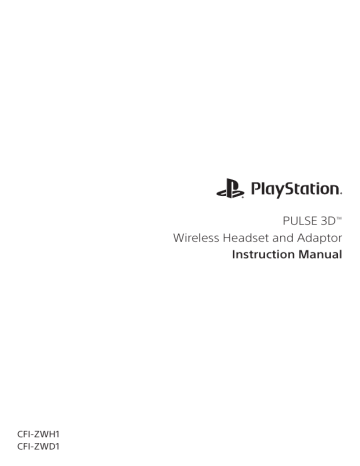
CFI-ZWH1
CFI-ZWD1
PULSE 3D
™
Wireless Headset and Adaptor
Instruction Manual
EN
WARNING
To prevent possible hearing damage, do not listen at high volume levels for long periods.
Table of Contents
Safety and precautions 3
Cleaning 4
Battery 4
Storage conditions 5
Part names and functions
Initial setup
Using your headset wirelessly with a PlayStation®5 console or PlayStation®4 console
Audio selection
8
9
6
7
Using your headset with PlayStation ® VR 9
Using your headset wirelessly with a USB device 9
Using your headset with other devices
Charging the headset
10
10
Status indicator display
Resetting the headset
Rating Label 13
Specifications 14
11
12
GUARANTEE 15
2
Safety and precautions
Carefully read the documentation included in the package and information on the package before using this product. Retain all documentation for future reference.
For more detailed instructions about the use of this product, see: playstation.com/help
Safety
ˎ Observe all warnings, precautions and instructions.
ˎ Keep this product out of the reach of small children. Small children may swallow small parts or may wrap the cables around themselves, which may inflict injury or cause an accident or a malfunction.
ˎ This product has magnets which may interfere with pacemakers, defibrillators and programmable shunt valves or other medical devices. Do not place this product close to such medical devices or persons who use such medical devices. Consult your doctor before using this product if you use such medical devices.
ˎ Stop using the system immediately if you begin to feel tired or if you experience discomfort or pain in your head while operating the wireless headset. If the condition persists, consult a doctor.
ˎ Avoid prolonged use of the wireless headset. Take a break at about 15-minute intervals.
ˎ
Permanent hearing loss may occur if the headset is used at high volume. Set the volume to a safe level.
Over time, increasingly loud audio may start to sound normal but can actually be damaging to your hearing.
If you experience ringing in your ears or muffled speech, stop listening and have your hearing checked.
The louder the volume, the sooner your hearing could be affected. To protect your hearing:
ˋ Limit the amount of time you use the headset at high volume.
ˋ Avoid raising the volume to block out noisy surroundings.
ˋ Lower the volume if you can’t hear people speaking near you.
ˎ If you feel that the headset is irritating your skin, stop using it immediately.
ˎ If the internal battery fluid leaks, stop using the product immediately and contact technical support for assistance. If the fluid gets on to your clothes, skin or into your eyes, immediately rinse the affected area with clean water and consult your doctor.
The battery fluid can cause blindness.
3
Use and handling
ˎ Avoid leaving the headset near speakers while the microphones are on, as this may produce feedback (audio noise).
ˎ Do not disassemble or insert foreign objects into the headset because this may cause damage to the internal components or cause injury to you.
ˎ The battery used in this device may present a risk of fire or chemical burn if mistreated. Do not disassemble, heat above 60 °C, or incinerate.
ˎ Observe all signs and instructions that require an electrical device or radio product to be switched off in designated areas, such as gas/refuelling stations, hospitals, blasting areas, potentially explosive atmospheres or aircraft.
ˎ Do not use the headset while cycling, driving or engaged in any other activity where your full attention is required. Doing so may result in an accident.
ˎ
Do not allow liquid or small particles to get into the headset.
ˎ Do not touch the product with wet hands.
ˎ Do not throw or drop the headset, or subject it to strong physical shock.
ˎ Do not put heavy objects on the headset.
ˎ Do not place any rubber or vinyl materials on the headset exterior for an extended period of time.
Cleaning
ˎ Use a soft, dry cloth to clean the headset. Do not use solvents or other chemicals.
Do not wipe with a chemically treated cleaning cloth.
Battery
Caution – using the built-in battery:
ˎ This product contains a lithium-ion rechargeable battery.
ˎ Before using this product, read all instructions for handling and charging the battery and follow them carefully.
ˎ Take extra care when handling the battery. Misuse can cause fire and burns.
ˎ Never attempt to open, crush, heat or set fire to the battery.
ˎ Do not leave the battery charging for a prolonged period of time when the product is not in use.
ˎ Always dispose of used batteries in accordance with local laws or requirements.
ˎ Do not handle the damaged or leaking battery.
Battery life and duration
ˎ The battery has a limited lifespan. Battery charge duration gradually decreases with repeated usage and age. Battery life also varies depending on the storage method, usage state, environment and other factors.
ˎ Charge in an environment where the temperature range is between 10 °C and 30 °C.
Charging may not be as effective when performed in other environments.
ˎ Battery duration may vary depending on the usage condition and environmental factors.
4
When not in use
When the product is not used for an extended period of time, it is recommended that you fully charge it at least once a year in order to maintain its functionality.
Storage conditions
ˎ Do not expose the headset and battery to extremely high or low temperatures during operation, transportation, or storage.
ˎ Do not leave it in direct sunlight for extended periods (such as in a car during summer).
ˎ Do not store the headset by hanging it from the headband strap. After a period of time, the strap can stretch and loosen the fit of the headset.
NOTE:
This equipment generates, uses, and can radiate radio frequency energy and, if not installed and used in accordance with the instructions, may cause harmful interference to radio communications. However, there is no guarantee that interference will not occur in a particular installation. If this equipment does cause harmful interference to radio or television reception, which can be determined by turning the equipment off and on, the user is encouraged to try to correct the interference by one or more of the following measures:
ˋ Reorient or relocate the receiving antenna.
ˋ
Increase the distance between the equipment and receiver.
ˋ Connect the equipment into an outlet on a circuit different from that to which the receiver is connected.
ˋ
Consult the dealer or an experienced radio/TV technician for help.
The wireless headset brings dynamic sound to your interactive experience. Please note, wireless products may be affected by the presence of other wireless devices in the general vicinity. If you experience any unexpected performance with your wireless headset please contact us before returning it to your retailer. For details visit playstation.com/help
5
Part names and functions
Front
Headband
Headband strap
Rear
Microphones (hidden)
Status indicator
CHAT/GAME buttons
MONITOR switch
VOLUME +/- buttons
(mute) button
Bottom
USB Type-C® port
3.5 mm audio input jack
(power) switch
6
Wireless adaptor (CFI-ZWD1)
Connects the headset wirelessly to your console.
Reset button
Status indicator
Initial setup
1
Connect the included USB cable to charge the headset.
ˎ When charging while the headset is not connected to the wireless adaptor, the status indicator on the headset pulses orange. When fully charged, the status indicator turns off.
ˎ When charging while the headset is connected to the wireless adaptor, the status indicator on the headset is white. When fully charged, the status indicator blinks orange once and then turns solid white to show it’s still connected.
2
Connect the wireless adaptor to a USB port on your PlayStation®5 or
PlayStation®4 console.
The status indicator on the adaptor blinks white while searching for the headset.
3
Slide the (power) switch on. When your headset powers on, it looks for the wireless adaptor. The headset status indicator blinks blue while searching and turns solid white when the connection is complete.
You can also check by sound. When your headset powers on, it will beep and search for the adaptor. When the connection is complete, another beep sounds.
If a connection can’t be made, the headset turns off. Slide the switch off, and then on. If a connection still can’t be made, try resetting the headset
(see “Resetting the headset”).
7
Using your headset wirelessly with a PlayStation®5 console or PlayStation®4 console
ˎ Be sure to always update your system software to the latest version.
ˎ You can use up to 2 wireless headsets at the same time on your PS5 console or PS4 console.
ˎ If you move out of range for more than 30 seconds, you’ll hear a low beep to indicate the connection is lost. When you move back into range, you’ll hear a high beep to indicate the connection is restored.
ˎ This headset supports 3D audio on PS5 consoles if the game supports 3D audio.
ˎ The Headset Companion app for PS4 consoles does not support this headset.
On screen status
When first connecting to your console or when changing the settings, status icons appear on the screen.
Volume level
Volume muted
Mic on
Mic muted
Battery full
Battery medium
Battery low
Battery empty
Icons may vary depending on compatible PlayStation® console used.
8
Audio selection
Mic mute ( button)
To mute the headset microphones, press the mute button on the headset.
To unmute, press the button again. Mute is active when the button shows orange.
Mic monitoring (MONITOR switch)
Mic monitoring is a feature that allows you to hear your own voice, so you can hear how you sound to your friends. Slide the switch to enable mic monitoring.
You’ll hear a beep:
ˎ
On: high beep
ˎ Off: low beep
When mute is on, mic monitoring is turned off.
Chat and game volume balance (CHAT/GAME buttons)
You can listen to both game audio and chat audio simultaneously. Use the
CHAT/GAME buttons to adjust the relative volume of chat audio versus game audio. Press the CHAT and GAME buttons at the same time to reset the relative volume.
Some games may have a chat feature that is incompatible with the CHAT/GAME function.
ˎ To change the audio output on your PS5 console, select
Settings > Sound > Audio Output > Output to Headphones.
ˎ To change the audio output on your PS4 console, select
Settings > Devices > Audio Devices > Output to Headphones.
Using your headset with PlayStation
®
VR
You can use the included audio cable to connect your headset to the stereo headphone jack of the VR headset. This provides all audio processed by PS VR, including 3D audio, if supported by the game.
Using your headset wirelessly with a USB device
You can use the headset with compatible PCs (Windows® or macOS®) or other devices that have USB audio output.
Insert the wireless adaptor into a USB Type-A port on your compatible device, and then turn on the headset.
The CHAT/GAME feature can be used only when the headset is connected to a
PS5 console or PS4 console.
If you move out of range for more than 30 seconds, you’ll hear a low beep to indicate the connection is lost. When you move back into range, you’ll hear a high beep to indicate the connection is restored.
9
Using your headset with other devices
You can use the included audio cable (4-conductor) to connect your headset to the 3.5 mm audio jack of compatible devices.
The headset functions as a passive headset when you use an audio cable. Turn off the headset when you use an audio cable.
Wireless connection and the following functionality is disabled when you use an audio cable.
ˎ Chat and game volume balance
ˎ
Mic mute
ˎ Mic monitoring
ˎ Volume levels
You must use the included audio cable in order to use the headset mics on a compatible device. If your device isn’t compatible with the included 4-conductor cable, you can’t use your headset’s mics with that device.
4-conductor audio cable (included) Stereo-only audio cable (not included)
ˎ On mobile devices, 3D audio is not supported.
ˎ Output volume varies depending on the mobile device that is connected.
Adjust volume accordingly.
Charging the headset
When the battery is empty, fully charging the headset on a PS5 console or PS4 console takes approximately 3.5 hours.
To determine the charge level of your headset, turn the power on and then press the CHAT and VOLUME– buttons at the same time. The status indicator blinks and you hear beeps.
Battery level Status indicator
Purple, 3 blinks
Audio indicator
3 beeps
Purple, 2 blinks 2 beeps
Purple, 1 blink
Orange, fast blinks
1 beep
1 high beep, 1 low beep
When the battery level is low, the status indicator blinks orange and the headset beeps.
Charge the battery by connecting the headset to a supported USB device such as your PS5 console or a PC using the included USB cable.
10
Charging while headset is not connected to the wireless adaptor
Status indicator on the headset pulses orange.
When fully charged, the status indicator on the headset turns off.
Charging while headset is connected to the wireless adaptor
Status indicator on the headset is white.
When fully charged, the status indicator on the headset blinks orange once, and then turns solid white to show it’s still connected.
ˎ If the headset status indicator blinks orange and the battery is not nearly empty, this might indicate an error state. You may need to reset your headset (see “Resetting the headset”).
ˎ If you move out of range and the headset disconnects from the wireless adaptor, the headset will turn off after five minutes to preserve the battery. To wake up your headset, slide the switch off, and then on.
ˎ You can view the battery level on your console. Battery level is shown from the accessory section of the control centre on your PS5™ console.
ˎ If a USB port does not provide enough power for charging, connect the headset to a different USB port.
ˎ
It is recommended that you charge the battery in an environment with a temperature of 5 °C to 35 °C. Charging in other environments might not be as effective.
ˎ If you do not plan to use the wireless headset for an extended period of time, it is recommended that you fully charge it at least once a year to help maintain battery functionality.
Status indicator display
Status indicators on the headset and wireless adaptor tell you about the connection and charging status, as well as battery level.
Status indicator (headset)
Status indicator colour Behaviour
Blue
White
Orange
Blinking
Solid
Pulsing
Description
Searching for wireless adaptor
Connected to wireless adaptor
Headset charging (not connected to wireless adaptor)
Blinking Headset battery low/empty, shutting down*
* If the headset indicator blinks orange and the headset doesn’t turn off, this might indicate an error state.
You may need to reset your headset (see “Resetting the headset”).
11
Status indicator (wireless adaptor)
Status indicator colour Behaviour
White Double blinking
Blinking
Solid
Description
Searching for headset
Pairing with headset
Connected to headset
Resetting the headset
If the headset does not respond, try resetting it.
1
Turn off the headset.
2
Connect the wireless adaptor to your console or other powered USB Type-A port.
3
Insert a small pin or similar object (not included) into the hole surrounding the reset button on the wireless adaptor, and push in for at least one second.
Reset button
4
On the headset, hold down the CHAT button and the VOLUME+ button.
5
While still holding down the CHAT button and the VOLUME+ button, slide the headset’s power switch on.
If the reset is successful, the headset and adaptor will connect.
12
Rating Label
The Rating Label contains specific model, manufacture and compliance information.
It is located under the right earpad.
To remove the earpad and access the rating label:
1
Use one hand to hold the headset in place.
2
With your other hand, grip the earpad frame.
3
Pull the earpad out.
To replace the earpad, align the earpad with the inner frame.
Push it back onto the frame until it clicks.
VOLUME
VOLUME
Rating label
13
Specifications
Input power rating
Battery type
Battery voltage
Battery capacity
Operating environment temperature
Dimensions (w/h/d)
Wireless headset: 5 V ⎓ 650 mA
Wireless adaptor: 5 V ⎓ 100 mA
Built-in lithium-ion rechargeable battery
3.65 V ⎓
1000 mAh
5°C to 35°C
Weight
Communication system
Wireless headset: 213 × 190 × 91 mm
Wireless adaptor: 48 x 18 x 8 mm
Wireless headset: 292 g
Wireless adaptor: 6 g
2.4 GHz RF
Maximum communication range
Use time when fully charged
Approx. 10 m *1
Up to 12 hours at mid volume level *2
Contents Wireless headset (1)
Wireless adaptor (1)
Audio cable 1.2 m (1)
USB cable 1.5 m (1)
Quick Start Guide (1)
Safety Guide (1)
*1 Actual communication range varies depending on factors such as obstacles between the headset and wireless adaptor, magnetic fields from electronics (such as a microwave oven), static electricity, antenna performance, and the operating system and software applications in use. Depending on the operating environment, reception may be interrupted.
*2 Actual use time varies depending on factors such as the battery charge and ambient temperature.
Design and specifications are subject to change without notice.
Commercial use and rental of this product are prohibited.
14
GUARANTEE
This psduct is covered for 12 months from date of purchase by the manufacturer’s guarantee. Please refer to the guarantee supplied in the PS5 or PS4 package for full details.
This product has been manufactured by or on behalf of Sony Interactive Entertainment Inc.,
1-7-1 Konan Minato-ku Tokyo, 108-0075 Japan.
Imported into Europe and Distributed by Sony Interactive Entertainment Europe Limited,
10 Great Marlborough Street, London, W1F 7LP, United Kingdom.
The Authorised Representative for issuing and holding Declarations of Conformity is Sony
Belgium, bijkantoor van Sony Europe B.V., Da Vincilaan 7-D1, 1930 Zaventem, Belgium.
The date of manufacture is specified on the product packaging or the nameplate near the
P/D indication in the following format: P/D: MM.YYYY, where MM - month, YYYY - year of manufacturing.
Made in China.
For customers in Europe and Turkey.
Where you see either symbol on any of our electrical products, batteries or packaging, it indicates that the relevant electrical product or battery should not be disposed of as general household waste in th-y, or other countries with separate waste collection systems available.
To ensure correct waste treatment, please dispose of them via an authorised collection facility, in accordance with any applicable laws or requirements.
Waste electrical products and batteries may also be disposed of free of charge via retailers when buying a new product of the same type. Furthermore, within EU countries larger retailers may accept small waste electronic products free of charge. Please ask your local retailer if this service is available for the products you wish to dispose of. In so doing, you will help to conserve natural resources and improve standards of environmental protection in treatment and disposal of electrical waste.
This symbol may be used on batteries in combination with additional chemical symbols.
The chemical symbol for lead (Pb) will appear if the battery contains more than 0.004% lead.
This product contains a battery which is permanently built-in for safety, performance or data integrity reasons. The battery should not need to be replaced during the lifetime of the product and should only be removed by skilled service personnel. To ensure the correct waste treatment of the battery, please dispose of this product as electrical waste.
15
RE Directive “Informal DoC” statement
Hereby, Sony Interactive Entertainment Inc., declares that this product is in compliance with the essential requirements and other relevant provisions of Directive 2014/53/EU.
For details, please access the following URL: https://compliance.sony.eu
The frequencies used by the wireless networking feature of this product are the
2.4 GHz range.
Wireless frequency band and maximum output power:
– Proprietary 2.4 GHz: less than 10 mW.
16
“ ” and “PlayStation” are registered trademarks or trademarks of Sony Interactive
Entertainment Inc.
“SONY“ and “ ” are registered trademarks or trademarks of Sony Corporation.
TA-2020/6421
APPROVED
© 2020 Sony Interactive Entertainment Europe Limited. All rights reserved.
advertisement
* Your assessment is very important for improving the workof artificial intelligence, which forms the content of this project
Related manuals
advertisement