advertisement
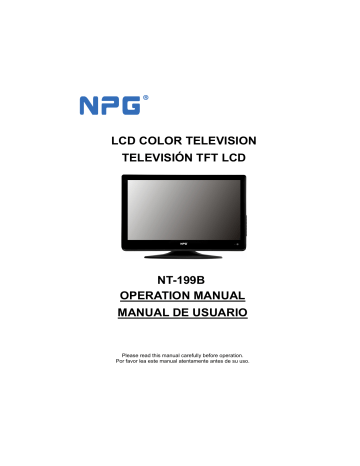
LCD COLOR TELEVISION
TELEVISIÓN TFT LCD
NT-199B
OPERATION MANUAL
MANUAL DE USUARIO
Please read this manual carefully before operation.
Por favor lea este manual atentamente antes de su uso.
Contents
Warning…………………………………………………………………………….…… 2
Safety Instructions…………………………………………………………………….
4
Introduction…………………………………………………….….……………………6
Installing Batteries………………………………...………….………...……………6
Cable Installation……………………………………………..………………………7
Remote Control………………………………………………………………………..
8
Operation………………………………………………………………………………10
Turning on and off the TV………………………………………………………… 10
No signal…………………………………………………………………………… 10
Choosing a TV channel………………….………………………………………. 10
Volume adjustment……………………………………………………………….. 10
Input Source…………………………………………………………………………11
Using the Function………………………………………………………………….11
Channel Menu………………………………………………………………………11
Picture Menu………………………………………………………………………..12
Sound Menu………………………………………………………………………...13
Time Menu…………………………………………………………………………..14
Option Menu…………………………………………………………………………14
Lock Menu…………………………………………………………………………..16
TELETEXT……………………………………………………………...…………..17
Trouble Shooting……………………………………………………………………..18
Maintenance…………………..……………………………………………………….19
1
Warning
CAUTION
RISK OF ELECTRIC SHOCK
DO NOT OPEN
WARNING:
TO REDUCE THE RISK OF ELECTRIC SHOCK DO NOT REMOVE
COVER(OR BACK).NO USER SERVICEABLE PARTS INSIDE.
REFER
TO QUALIFIED SERVICE PERSONNEL.
The lightning flash with arrowhead symbol, within an equilateral triangle, is intended to alert the user to the presence of uninsulated "dangerous voltage"within the products enclosure that may be of sufficient magnitude to constitute a risk of electric shock to persons.
The exclamation point within an equilateral triangle is intended to alert the user to the presence of important operating and maintenance(servicing) instructions in the literature accompanying the appliance.
REGULATORY INFORMATION
This equipment generates, uses and can radiate radio frequency energy and, if not installed and used in accordance with the instructions, may cause harmful interference to radio communication. However, there is no guarantee that interference will not occur in a particular installation. If this equipment does cause harmful interference to radio or television reception, which can be determined by turning the equipment off and on, the user is encouraged to try to correct the interference by one or more of the following measures:
-Relocate the receiving antenna.
-Increase the separation between the equipment and receiver.
-Connect the equipment into an outlet on a circuit different from that to which the receiver is connected.
-Consult the dealer or experienced radio/TV technician for help.
Any changes or modifications not expressly approved by the party responsible for compliance could void the user's authority to operate the equipment.
2
Warning
CAUTION:
DO not attempt to modify this product in any way without written authorization from suppiler.Unauthorized modification could void the user's authority to operate this product.
It is not recommended to keep a certain still image displayed on the screen for a long time as well as displaying extremely bright images on screen.
WARNING:
To ReduceThe Risk Of Fire Or Electric Shock, Do Not Expose This
Apparatus To Rain Or Moisture.
The Apparatus shall not be exposed to dripping or splashing and no objects filled with liquids, such as vases, shall be placed on the apparatus.
The Mains plug is used as the disconnect device, and the disconnect device shall remain readily operable.
The product needs electrostatic prevention.Restart the product when fail to start due to the static caused by product terminals such as TV,AV,SCART,
HDMI.
CAUTION
connecting the Power Cord
Most appliances recommend they be placed upon a dedicated circuit; that is, a single outlet circuit which powers only that appliance and has no additional outlets or branch circuits.
Do not overload wall outlets. Overloaded wall outlets, loose or damaged wall outlets, extension cords, frayed power cords, or damaged or cracked wire insulation are dangerous. Any of these conditions could result in electric shock or fire. Periodically examine the cord of your appliance, and its if appearance indicates damage or deterioration, unplug it, discontinue use of the appliance, and have the cord replaced with an exact replacement part by an authorized servicer. Protect the power cord from physical or mechanical abuse, such as being twisted, kinked, pinched,closed in a door, or walked upon. Pay particular attention to plugs, wall outlets, and the point where the cord exits the appliance.
On Disposal
- The fluorescent lamp used in this product contain a small amount of mercury.
- Do not dispose of this product with general household waste.
- Disposal of this product must be carried out in accordance to the regulations of your local authority.
3
Safety instructions
IMPORTANT SAFETY INSTRUCTIONS
1.Read these instructions.
2.Keep these instructions.
3.Heed all warnings.
4.Follow all instructions.
O w ner
'sManu al
7.Do not block any of the ventilation openings.Install in accordance with the manufacturer's instructions.
5.Do not use this apparatus near water.
6.Clean only with a dry cloth.
8.Do not install near any heat source such as radiators, heat registers, stoves, or other apparatus(including amplifiers)that produce heat.
9.Do not defeat the safety purpose of the polarized or grounding type plug. A polarized plug has two blades with one wider than other. A grounding type plug has two blades and a third grounding prong.
The wide blade or the third prong is provided for your safety. When the provided plug does not fit into your outlet, consult an electrician for replacement of the obsolete outlet.
4
Safety instructions
10.Protect the power cord from being walked on or pinched particularly at plugs, convenience receptacles, and the point where they exit from the apparatus.
13.Unplug this apparatus during lightning storms or when unused for long periods of time.
11.Only use the attachments/ accessories specified by the manufacturer.
12.Use only with a cart, stand, tripod, bracket, or table specified by the manufacturer, or sold with the apparatus. When a cart is used, use caution when moving the cart/ apparatus combination to avoid injury from tip-over.
14.Refer all servicing to qualified service personnel. Servicing is required when the apparatus has been damaged in any way, such as power supply cord or plug is damaged, liquid has been spilled or objects have fallen into the apparatus, the apparatus has been exposed to rain or moisture, does not operate normally, or has been dropped.
Note
- If the TV feel cold to the touch, there may be a small "flicker" when it is turned on.
This is normal, there is nothing wrong with TV.
- Some minute dot defects may be visible on the screen, appearing as tiny red,green, or blue spots. However there have no adverse effect on the monitor's performance.
- Avoid touching the screen or holding your finger(s) against it for long periods of time.
Doing so may produce some temporary distortion effect on the screen.
5
Introduction
Installing Batteries
1
Push down to open the battery cover.
2 Insert two1.5V AAA size batteries in correct polarity.
Don't mix old or used batteries with new ones.
3
Close up the cover until the lock clicks.
NOTE: The batteries (battery pack or batteries installed ) shall not be exposed to excessive heat such as sunshine, fire or the like.
SOURCE
INFO
● Point the remote towards the remote control sensor of the wireless TV and use it within 7 meters.
● Put the used batteries into the recycling bin since it can negatively affect the environment.
6
Introduction
Cable Installation
- Before the installation and use, please read carefully the relevant content in "Notice for Maintenance and Safety".
1.Take the LCD TV from the wrapping package and put it in a drafty and LCD place.
Notice:
When you plug or unplug the LCD TV, computer or other equipments, you must make sure that the AC power has been already shut down; when unplugging the power cable or signal cable, please hold the plug(the insulated part), do not draw the body of the cable.
2.The RF output terminal can be connected with the RF input port of the TV.
3.The output AV terminal of DVD can be connected with the AV input port of the TV through AV cable.
4.Connect one end of the VGA cable with the VGA port on computer, connect the other end of the VGA cable with the VGA port on the TV, and tighten the bolts clockwise on the each end of VGA cable.
Notice:
While connecting the 15-pin VGA, please do not insert the plug overexertedly, for fear the pin might be broken.
5.Connect one end of the HDMI cable with HDMI output port, connect the other end of the HDMI cable with the HDMI port on the TV.
Notice:
While connecting the HDMI, please aim at carefully, do not insert overexertedly, for fear the pin might be broken.
6.Check and make sure that all AV cables are connected with the corresponding ports correctly.
7.Connect the AC power cable with 100-240V~ power supply.
8.Connect the other end of the AC power cable with the AC power port on the TV.
Caution:The range of power input for the LCD TV is 100-240V~ 50/60Hz, do not connect the TV power input port with the AC power out of the above range.
Please hold the insulated part of the plug when you are unplugging the power cable, do not touch directly the metallic part of the cable.
7
Remote Control
19
21
23
24
The buttons of the original remote control are as following:
1
5
7
9
11
13
14
16
2
3
4
6
8
10
12
15
17
18
20
22
1. : Power, switch on or off TV set.
2. INFO: Press to display the current program information on the screen.
: Go to the index page.
3. MUTE: Press to mute or restore sound.
4. NUMBER BUTTONS: Choose channels or password importation.
5. SOURCE: Press to select signal source.
: Reveal the hidden information for some teletext pages.
6. AUDIO(
∞ Ⅰ / Ⅱ
): The button can be used to switch among NICAM DUAL I, NICAM
DUAL II, NICAM DUAL I+II,STEREO,
MONO. And switch Audio language in
DTV mode.
7. MENU: Press to enter the menu screen for various optional adjustable settings.
8. EXIT: Return the last layer OSD Menu or exit OSD Menu.
9. ENTER: Press to execute the selected item in the menu screen or enter the desired value in any input mode.
10. w / x / y / z : To select the direction.
11. CH+/CH-: Press to select channels in ascending or descending order.
12. VOL+/VOL-: Press to adjust the volume level up or down.
NOTE:
All pictures in this manual are examples, only for reference, actual product may differ from the pictures.
8
5
7
9
11
13
14
16
19
21
23
24
Remote Control
1
2
3
15
17
18
20
22
6
8
4
10
12
13. LIST: Press to call up the channel list.
Press again to exit it.
14. SLEEP: Press to set the sleep timer.
When the preset length of time has passed, the TV set enters standby mode.
15. EPG: Electronic Program Guide, use in the DTV mode.
16. : Switch on/off the favorite programs
list.
17. RECALL: Return to last viewed program.
18. Colour buttons: Fast Control Keys.
19. : Hold the teletext page on display, press again to release. STILL: Press to hold the picture.
20. RADIO: Press to interchange the Radio and DTV programs when there is Radio
21. program ( In DTV mode ).
: Enter the teletext, press again for
MIX mode,press this button again to exit.
22. : The button can be used to select the size of the screen display.
: Change size of teletext screen in display mode.
23. SUBTITLE: Enter into subtitle mode or subpage.
24. : Cancel the teletext but not to exit teletext, press again to exit.
9
operation
Turning on and off the TV
TURN ON LCD TV
1. Connect the AC input cable then turn on the power switch of the TV . At this time the
TV will enter standby mode.
2. Press button on TV or button on remote control can turn on LCD TV from standby mode .
TURN OFF LCD TV
Press button or button on the remote control to enter standby mode.
No signal
- There is No Signal menu on screen when there is no input signal. In TV/DTV/VGA mode, if there is no signal in five minutes, the LCD TV will turn off automatically.
Choosing a TV channel
1. Using the CH+/CH- on the panel of TV or on the remote control.
• Press CH+ to increase channel number.
• Press CH - to decrease channel number.
2. Using 0- 9 digital buttons
You can select the channel number by pressing 0 to 9. (In TV,DTV mode)
3. Example:
• To select - channel (e.g. Channel 5): Press 5 .
• To select -- channel (e.g. Channel 20): Press 2 and 0 in a short time.
Volume adjustment
1. Press VOL+/ to adjust the volume.
2. If you want to switch the sound OFF, press the MUTE .
3. You can release mute by pressing MUTE or VOL+ .
10
Input Source
You can select the input source by pressing the SOURCE button on the remote control.
Press 【 y 】 / 【 z 】 button or Source button to cycle through the input source.
Or you can select input source by pressing TV/AV button on television.
〖 CH+ 〗 / 〖 CH〗 button is used to cycle through different input sources. You can press TV/AV button to confirm after choose some input source. If you do not confirm the input source within 1 minute,TV will automatically enter into certain source. For example:
Input Source
DTV
TV
SCART
Compone n t
HDMI
AV
NOTE: The picture is just for reference. Please operate with the OSD MENU of concrete TV and refer to the AV terminal board.
Using the Function
Menu overview
Many function settings and adjustments of the LCD TV will begin from the menu choosing. All operation can be followed as help bar shows. Press 【 MENU 】 button to display the main menu; Press MENU button or 【 w 】 / 【 x 】 button to cycle through the main menu: Channel, Picture, Sound, Timer, Option ,Lock. Press 【 y 】 / 【 z 】 button to highilght the item to be adjusted.
Press 【 w 】 / 【 x 】 button to adjust the submenu or subitem. When you satisfied with your adjustment, press 【 EXIT 】 button to exit the main menu.
When an item in MENU is displayed gray, it means that the item is not available or cannot be adjusted.
Channel Menu (In TV, DTV mode)
Press MENU button on the TV set or on the remote control to select the Channel menu.
Shown as below:
•
Channel
To display the current channel number and press
【 w 】 / 【 x 】 button to adjust it.
•
Sound System
Four modes to be selected : D/K, I , B /G, L (In TV mode) .
•
Auto Search
Select the 【 x 】 button to start auto search . Once the progress bar is full, the found channels will be stored and the unit will proceed to the search for TV, DTV,
Radio. If you pr ess M ENU button in TV searching ,
11
the Auto Searching will skip to DTV searching as the suggestive picture shows.
•
Manual Search
Mannul search option allows you to preset programs one by one. The first Source Sel. is TV, the other one is DTV.The display that you are searching program on screen. Press red button to save your choice of program.
Source Sel.: Two modes to select:TV, DTV.
Current CH: To display the current physics channel .number.
Frequency: To display the frequency of the searching program.
Search: To decrease and increase frequency you want. (In TV mode)
Fine: To little adjust the frequency (In TV mode).
After adjustment, the current channel number changes yellow.
NOTE : In DTV mode, when highlighting Current CH or Frequency, the TV begin DTV Manual Search.
•
Skip
Skip the current program. When setting the program skip as on, 【 CH+/CH】 cannot select it. But you can select the skipped program by pressing the number buttons directly. After adjustment, the current channel number changes to red.
•
LCN
(Logic Channel Number)
Press W / X button to switch the LCN.
When the LCN is set as On, the order of program-searching is sorted in accordance with the signal provided by the LCN ; When it is set as Off, which is sorted in accordance with the information provided by the operators.
Picture Menu
Press MENU button on the TV set or on the remote control to select the Picture menu.
Shown as below:
Picture mode
Select the Picture mode.
The manufacture's recommendation mode is HOME.
•
Contrast / Brightness
Press 【 w 】 / 【 x 】 button to adjust the contrast / brightness of the picture.
•
Saturation
Press w 】 x button to adjust the colour saturation.
12
•
Sharpness
Press 【 w 】 / 【 x 】 button to adjust the Sharpness level of the picture.
• Tint
(NTSC)
Press w 】 x button to adjust the tint of the picture.
•
Screen (In PC-RGB mode )
Auto Adjust :Press 【 x 】 button to adjust the position of the picture automatically.
H Position / V Position : Press 【 w 】 / 【 x 】 button to adjust the horizontal / vertical position.
【 w 】 x 】
/ phase of picture.
•
Advance
ZOOM:Press 【 w 】 / 【 x 】 button to select the ZOOM mode.
Colour Temp : Press 【 w 】 / 【 x 】 button to select the
Colour Temp mode.
DNR :Provide the picture with dynamic noise reduction treatment.
Sound Menu
Press MENU button on the TV set or on the remote control to select the Sound menu.
Shown as below:
Sound mode
Select the Sound mode.
•
Treble / Bass
Press 【 w 】 / 【 x 】 button to increase and decrease the level of the high-pitcher / low-pitcher sounds.
•
Balance
Press 【 w 】 / 【 x 】 button to adjust the audio output between left and right speakers.
•
AVL
AVL(Automatic Volume Control) is used to control the volume automatically.
•
Surround
Press 【 w 】 / x 】 button to switch the surround sound.
13
Timer Menu
Press MENU button on the TV set or on the remote control to select the Timer menu.
Shown as below:
•
Clock
Display the System time gotten from DTV signal stream or set the system time.
•
Off Time
Press x button to set the time for turning off the TV.
•
On Time
Press 【 x 】 button to set the time for turn ing on the TV .
•
Sleep
Press 【 w 】 / 【 x 】 button to select the Sleep Time you want.
•
Summer Time
Press 【 w 】 / 【 x 】 button to switch the Summer Time .
•
Time Zone
Press 【 w 】 / 【 x 】 button to select the time one.
•
Auto Sleep
Press 【 w 】 / 【 x 】 button to select the Auto Sleep mode.
The TV will enter into standby mode automatically when there is no any operation in set time (the set time is 4 hours when leave the factory).
Option Menu
Press MENU button on the TV set or on the remote control to select the Option menu.
Shown as below:
•
Country
Press 【 w 】 / 【 x 】 button to select country.
•
Language
Press 【 w 】 / 【 x 】 button to select OSD language.
•
Panel Lock
Press 【 w 】 / 【 x 】 button to switch the Panel Lock.
When the Panel Lock is set as On, all of the buttons are locked,losing their functions ( Press any button for more than 5 seconds to release it ). When it is set as Off, the buttons of TV are in normal mode.
•
CI Information
Note: The function can only be gotten when CI slot is available.
To watch encrypted programs under DTV mode, please insert CI card.
Operation: Please insert CI card into the PCMCIA slot according to the arrow on the CI card. Notice:
Please do not insert or pull out the CI card when power on. Do not insert or pull out the CI card frequently so as to avoid any damages of the TV and the CI card.
Main Menu
CryptoWorks
Language
Information Message
Press"OK"to select, Press"Exit" to return
14
During initialization of the CI card, please don't operate the TV.
CryptoWorks: Different cards have different information, taking CryptoWorks as a example. Enter this menu to look through the provider information of Cryptoworks.
Language: To set the language of menu.
CI- Module : Enter this menu to set module information and software download.
Information Message: To receive the mail information from TV station.
•
System
Press 【 x 】 button to display the System Information: Software Information and Signal
Information (Signal Information only in DTV mode).
•
Default
Press 【 x 】 button to clear all programs or resume default setting .
•
Advance
Audio Language/ Subtitle Language:
Press 【 w 】 / 【 x 】 to set the default Audio Language/ the default Subtitle Language.
Hearing Impaired:
When hearing Impaired is ON, the TV screen will give some information to the people whose hearing are impaired when Hearing Impaired is Off, the information will be hidden.
EPG ( In DTV mode):
This function let you know the detailed information of the channel, indicating the time of the program playing. From the EPG it is possible to check the program information for the next eight days( If the information is available from the broadcaster).
ENTER: Press to change channel.
RADIO: Press RADIO button to switch between RADIO and DTV.
INFO: Press to see the detailed information of the current channel.
Schedule: Press the green button to see the
Schedule information.
DATE: Press the yellow button to see the detailed information of the next eight days, and you can press 【 w 】 / 【 x 】 button to select the concrete date information.
Reminder : Press the blue button to book program.
15
List( In TV/DTV mode ):
Press 【 x 】 button to display the List picture. The list of program include TV ,DTV, Radio. When press
【 y 】 / 【 z 】 button to change programs, the signal quality , singal strength , frequency will display on screen.(Only frequency in TV mode.)
DELETE: Press red button to delete the channel.
TV
TV
TV
TV
DTV
Channel List
Radio
FAV: Press green button to set the channel as you favorite channel.
MOVE: Press yellow button to move the position of channel.
ENTER: Press ENTER button to change channel.
DELETE FAV MOVE
49.75
M H z
Lock Menu
Press MENU button on the TV set or on the remote control to select the Lock menu.
Shown as below:
•
Lock System
When Lock System is on and the system is locked, we must input the system password at Auto Search,
Manual Search, Clear All Programs or List. Press the right number buttons for the password.
The default password is “0000”.
※ After a password correction has been confirmed, please remember it for entering into the Parent Guide menu, all functions can not be activated until the correct password is entered. If you forget, the super password of “1225 ” still valid.
Press the number buttons on the remote control to set the new password. When the new password has been input twice, the setting is finished successfully. The TV will go back to previous menu.
•
Set Password
Press 【 x 】 to see the Set Password submenu. Press the number buttons to enter the password.You can set your private password.
Program Blocked(In TV,DTV mode)
Press the green button “LOCK” to lock the available program you want. Press the green button again to unlock it.
Parent Lock (In DTV mode)
Limit the proper age children to watch the program which they can accept.
TV
D
TV
D
TV
D
TV
DTV
Program Blocked
Radio
3 ITV1
4 Channel 4
6 ITV2
Quality
Strength
490.00MHZ
83%
98%
EXIT
EXIT
LOCK
16
TELETEXT Operation
Display teletext
1.Select a TV station with a teletext signal.
2.Press the button to enter teletext mode.
3.Press the button 2nd to enter Mix mode,this function enables you to superimpose the teletext page over the TV program.
4.Press the button 3rd return or exit to the normal TV/DTV mode.
Page selection
1.Enter the page number (three digits) using the number buttons.If you press a wrong number during input,you must complete the three digit number and then reenter the correct page number.
2.The
【 】 / 【 】 button can be used to select the preceding or following page.
Hold
You can press the button to hold a page,and press it again to release the page.
Index
Press the button to enter the main index page directly.
Enlarging Text
When a page is displayed, you can double the size of the text to make it easier to read.
1.Press the button to enlarge the top half of the page.
2.Press the button again to enlarge the bottom half of the page.
3.Press the button once more to return to the normal display.
Reveal mode
You can display concealed teletext information(e.g.Answer to puzzles or riddles etc.) by pressing from the display.
button.Press
button again to remove the information
Subpage
Some teletext may contain several sub-pages which are automatically paged in a certain cycle by the TV station.
1.Yon can enter into a certain subpage by pressing the SUBTITLE button directly and select the page number with number buttons.Enter the subpage number
(e.g.0003) for the third subpage.
2.Press the button again to exit the subpage mode.
3.Press the button to return to the normal TV mode.
Colour buttons(Red,Green,Yellow,Cyan)
Press these buttons to access directly to the corresponding colour pages displayed at the lower part of the teletext screen.
17
Trouble Shooting
Before contrast the service technician, perform the following simple checks. If any program still persists, unplug the LCD TV and calling for serving.
PROBLEM POSSIBLE SOLUTION
- Check whether the main plug has been connected to a wall let.
No sound and picture - Check whether you have pressed the POWER button on the front of TV set.
- Check the picture contrast and brightness settings.
Normal picture but no sound
The remote control does not work
- Check the volume.
- Sound muted? Press the MUTE button.
- Try another channel , the problem may be with the broadcast.
- Are the audio cables installed properly?
- Check to see if there any object between the product and remote control Causing obstruction.
- Are batteries installed with correct polarity(+ to +,- to -).
- Correct remote operating mode set: TV, VCR etc.?
- Install new batteries
Power is suddenly turned off
Picture appears slowly after switching on
No or poor colour or poor picture
- Is the sleep timer set?
- Check the power control settings. Power interrupted.
- No broadcast on station tuned with auto activated.
- This is normal, the image is muted during the product startup process. Please contact your service center, if the picture has not appeared after five minutes.
- Adjust the colour in menu option.
- Keep a sufficient distance between the product and the VCR.
- Try another channel, the problem may be with the broadcast.
- Are the VIDEO cables installed properly?
- Activate the any function to restore the brightness of the picture.
Horizontal/vertical bars or picture shaking
- Check for local interference such as an electrical appliance or power tool.
Poor reception on some channels
- Station or cable product experiencing problems. Tune to another station.
- Station signal is weak, reorient antenna to receive weaker station.
- Check for sources of possible interference.
Lines or streaks in pictures
No output from one of the speakes
- Check the antenna(Change the direction of the antenna).
- Adjust balance in menu option.
The signal is out of range.
Vertical bar or stripe on back ground&Horizontal
Noise&Incorrect position.
Screen colour is unstable or single colour.
NOTE:
- Adjust resolution, horizontal frequency, or vertical frequency.
- Check it whether the signal cable is connected or loose.
Check the input source.
Work the auto configure or adjust clock, phase, or H/V position.
Check the signal cable.
Reinstall the PC video card.
There is a problem in VGA mode (Only VGA mode applied).
18
Maintenance
Early malfunctions can be prevented. Careful and regular cleaning can extend the amount of time you will have your new TV. Be sure to turn the power off and unplug the power cord before you begin any cleaning.
Cleaning the screen
1. Here’ s a great way to keep the dust off your screen for a while. Wet a soft cloth in a mixture of lukewarm water and a little fabric softener or dish washing detergent. Wring the cloth until it’s almost dry, and then used it to wipe the screen.
2. Make sure the excess water is off the screen, and then let it air-dry before you turn on your TV.
Cleaning the cabinet
To remove dirt or dust, wipe the cabinet with a soft, dry, lint-free cloth. Please be sure not to use a wet cloth.
Extended Absence
If you expect to leave your TV dormant for a long time(such as a vacation), it’s a good idea to unplug the power cord to protect against possible damage from lightning or power surges.
-The ventilation should not be impeded by covering the ventilation openings with items, such as newspapers, table-cloths, curtains, etc;
- No naked flame sources, such as lighted candles, should be placed on the apparatus;
-Attention should be drawn to the environmental aspects of battery disposal. Don’t throw used batteries in dustbin. Please contact your retailer in order to protect the environment.
-Don’t use the apparatus in tropical climates;
-The apparatus shall not be exposed to dripping or splashing and that no objects filled with liquids, such as vases, shall be placed on the apparatus.
-Where the mains plug is used as the disconnect device, the disconnect device shall remain readily operable. The main plug shall remain readily operable.
-Keep minimum distances(5cm)around the apparatus for sufficient ventilation;( Minimum distance around the apparatus for sufficient ventilation.)
Disposal of old electrical appliances
The European directive 2002/96/EC on Waste Electrical and Electronic
Equipment (WEEE), requires that old household electrical appliances must not be disposed of in the normal unsorted municipal waste stream. Old appliances must be collected separately in order to optimize the recovery and recycling of the materials they contain, and reduce the impact on human health and the environment.
The crossed out “wheeled bin” symbol on the product reminds you of your obligation, that when you dispose of the appliance, it must be separately collected.
Consumers should contact their local authority or retailer for information concerning the correct disposal of their old appliance.
19
Contenido
Advertencia ……………………………………………………………………….… ..21
Instrucciones de Seguridad ………………………………………………………..23
Introducción ………………………………………………….….…………………....25
Instalación de baterías …………………………...………….………...…………..25
Instalación del Cable ………………………………………..……………………...26
Control Remoto ……………………………………………………………………….27
Operaciones ………………………………………………………………………….. 29
Encender y apagar el TV 29
No señal ……………………………………………………………………………..
Ajuste del volumen ………………………………………………………………...
29
Elección de un canal de TV ……………………………………………………… 29
29
Fuente de entrada ……………………………………………………………….... 30
Uso de la función ………………………………………………………………….. 30
Canal de menú …………………………………………………………………….. 30
Menú de Imagen …………………………………………………………………..
31
Menú de Sonido …………………………………………………………………... 32
Menú del temporizador …………………………………………………………... 33
Menú de opciones ………………………………………………………………... 33
Bloqueo del menú ……………………………………………………………….... 35
TELETEXTO ………………………………………………………...…………...... 36
Solución de Problemas…………………………………………………………….. 37
Mantenimiento …………………..…………………………………………………… 38
20
Advertencia
ATENCIÓN
RIESGO DE ELECTROCUCIÓN
NO ABRIR
ADVERTENCIA:
CON EL PROPÓSITO DE REDUCIR EL RIESGO DE DESCARGA
ELÉCTRICA NO QUITE LA CUBIERTA (O TAPA). NO HAY PARTES
OPERABLES PARA LOS USUARIOS DENTRO DEL EQUIPO. ACUDA A
PERSONAL DE SERVICIO CALIFICADO.
Este “rayo” indica que el material no aislado existente dentro de la unidad puede causar descargas eléctricas. Por la propia seguridad de las personas del hogar, no quite la carcasa del producto.
El “signo de admiración” llama la atención de las características cuya documentación adjunta debe leer para evitar problemas de funcionamiento y mantenimiento.
INFORMACIÓN
Este equipo genera, usa y puede emitir energía de frecuencia de radio, por lo cual si no se instala y se usa de acuerdo con las instrucciones, se podrían causar interferencias dañinas a la comunicación de radio. Sin embargo, no se garantiza que las interferencias no ocurran en alguna instalación en particular. Si el equipo no cuasa interferencia dañina a la recepción de radio o televisión, que pueda ser determinada por encender y apagar el equipo, se recomienda que el usuario intente corregir la interferencia por medio de una o varias de las medidas siguientes:
- Oriente correctamente la antena.
- Amplie la separación entre el equipo y el receptor.
- Conecte el equipo a una salida diferente del circuito de antena.
- Consulte al distribuidor o técnico cualificado.
Cualquier cambio o modificación sin autorización del fabricante, invalida inmediatamente la garantía y el derecho a reclamar por parte del cliente
21
Advertencia
PRECAUCIÓN:
No trate de modificar el producto sin la autorización escrita del proveedor o fabricante.
La modificación no autorizada puede invalidar la garantía.
No se recomienda mantener una imagen estática visualizada en pantalla durante un periodo largo de tiempo, así como visualizar imágenes sumamente brillantes en pantalla.
El producto necesita prevención electrostática. Reinicie el dispositivo cuando no responda debido a la electroestática causada por terminales del producto, tales como
TV, AV, SCART, HDMI.
ADVERTENCIA:
Para Reducir el riesgo de Fuego o Descarga Eléctrica, No Exponga el Aparato a lluvia o Humedad.
No debe exponer el aparato a grasa o salpicaduras, ni ponga objetos llenos de líquidos, como jarrones, encima del aparato.
El enchufe se utilice como dispositivo de desconexión. El dispositivo de desconexión debe de estar bien accesible
El cable de corriente del aparato se usa como dispositivo independiente que debe ser operable.
PRECAUCIÓN acerca de conexión del cable de potencia
Se recomienda conectar cada aparato eléctrico a una toma diferente de corriente
No sobrecargue los enchufes. Evite enchufes sobrecargados, sueltos o rotos, alargadores, cables de potencia desgastados o alambre con cubierta de aislamiento dañada o fracturada. Dichas condiciones pueden causar descargas eléctricas o incendios. Verifique periódicamente el cable de su aparato y si se descubre daño o deterioración en el aparato, debe desenchufarlo inmediatamente, detener el uso del aparato y reemplazar el cable por uno de iguales características. Proteja el cable de potencia contra golpes y pinzamientos, evite enroyar el cable, no presione el cable con muebles, otros aparatos y no lo coloque donde pueda ser pisado. Preste atención particular a clavijas, tomas de enchufes en pared y puntos donde existan conexiones .
Sobre Disposición
- La lámpara fluorescente utilizada en este producto contiene una pequeña cantidad de mercurio.
- No elimine este producto con los desechos domésticos.
- La eliminación de este producto debe realizarse de acuerdo a las regulaciones de las autoridades locales.
22
Instrucciones de Seguridad
INSTRUCCIONES DE SEGURIDAD
1.
Lea las instrucciones.
2.
Guarde las instrucciones.
3.
Preste atención a todas las advertencias .
4.
Observe todas las instrucciones.
O w ner
'sManu al
7.
No bloquee las salidas de ventilación.
Instálelo de acuerdo con las instrucciones del fabricante .
5.
No use el aparato cerca del agua .
8.
No lo instale cerca de fuentes de calor, tales como radiadores, registradores de calor, hornos u otros aparatos incluyendo amplificadores) que generen calor .
6.
Sólo límpielo con paños secos .
23
9. No fuerce la clavija ni la manipule si no encaja en el enchufe. Avise a un electricista cualificado para que le asesore sobre su problema o al fabricante .
Instrucciones de Seguridad
10.
Proteja el cable de potencia de golpes y evite colocarlo en zonas donde puede ser pisado o aplastado por cualquier otro objeto. Sobre todo proteja la zona de conexión con el enchufe .
13.
Desenchufe el aparato durante una tomenta eleéctrica o cuando no valla a usarse en un periodo largo de tiempo .
11.
Use únicamente los accesorios recomendados por el fabricante .
12.
Utilice el aparato solamente con un carro, base, trípode, soporte o mesa especificado por el abricante o vendido junto con el aparato. Si utiliza un carro, preste atención cuando lo desplace para evitar daños por caída .
14.
Confíe las reparaciones a personal cualificado y servicio técnico oficial cuando el aparatato haya sufrido algún daño .
Nota
- Si nota que el televisor está frio, puede haber un pequeños "parpadeos" cuando está encendido. Esto puede ser normal, espere a que el aparato alcance una temperatura adecuada o intente evitar temperaturas excesivamente bajas
- Pueden aparecer diminutos puntos o pixels en pantalla. Aparecen como pequeños puntos rojos, verdes o azules. Esto no supone un problema de rendimiento para el monitor
- Evite tocar la pantalla con la palma de la mano o dedos durante periodos largos de tiempo. Si lo hace, puede provocar fallos temporales e incluso permanentes en la pantalla del televisor .
24
Introducción
Instalación de baterías
1
Empuje hacia abajo para abrir la tapa de la batería .
2 Inserte dos baterías de tamaño AAA de 1.5
V en la polaridad correcta. No se debe mezclar las baterías antiguas o usadas con otras nuevas .
3
Cierre la tapa hasta que se escuche un “clic” .
NOTA: Las baterías no deben de ser expuestas a fuentes de calor externas tales como estufas, radiadores o a la luz directa del sol
SOURCE
INFO
● Apunte el control remoto hacia el sensor del control remoto del TV y úselo dentro de 7 metros de distancia aproximadamente .
● No deseche las baterías usadas con la basura corriente. Recicle y colabore a proteger el medio ambiente .
25
Introducción
Instalación del Cable
- Antes de la instalación y uso, por favor lea cuidadosamente el contenido pertinente en
"Aviso para el mantenimiento y la seguridad" .
1.
Desempaquete el TV LCD con cuidado de no ser golpeado y colóquelo donde tanga una ventilación adecuada .
Aviso:
Al conectar o desconectar el TV LCD a otros equipos, debe asegurarse de desenchufar de la corriente eléctrica los aparatos y cuando desconecte el cable de alimentación o el cable de señal, por favor, tenga cuidado de no pisar el cable .
2.
El terminal de salida de RF se puede conectar con el puerto de entrada de RF del
TV .
3.
El terminal de salida AV del DVD se puede conectar con el puerto de entrada de AV del TV mediante un cable AV .
4.
Conecte un extremo del cable VGA al puerto VGA del ordenador, conectar el otro extremo del cable VGA al puerto VGA del TV y apriete los tornillos en el sentido de las agujas del reloj en cada extremo del cable VGA .
Aviso:
Cuando conecte el cable VGA asegúrese de no forzar la conexión ya que puede partir un Pin del conector
5.
Conecte un extremo del cable HDMI con el puerto de salida HDMI del dispositivo, conecte el otro extremo del cable HDMI con el puerto HDMI del televisor .
Aviso:
Cuando conecte el cable HDMI asegúrese de no forzar la conexión ya que puede partir un Pin del conector .
6.
Compruebe y asegúrese de que todos los cables AV se conectan con los puertos correspondientes correctamente .
7.
Conecte el cable de alimentación de CA with100-240V~ fuente de alimentación de
CA .
8.
Conecte el otro extremo del cable de alimentación de CA con el puerto de alimentación de CA en el televisor .
Precaución: La gama de potencia de entrada para el televisor LCD es de 100-
240V~ 50/60Hz, no conecte con el puerto de alimentación de entrada del TV de
CA de la gama anterior.
Por favor, mantenga desconecte el cable de corriente siempre tocando la parte aislada, nunca tocando la parte metálica .
26
Control Remoto
1
5
7
9
11
19
21
23
24
13
14
16
Definición de los botones del control remoto :
2
3
4
6
8
10
12
15
17
18
20
22
1. : Encender o apagar el televisor.
2. INFO: Pulse para mostrar la información del programa actual en la pantalla.
: Activa el índice en las páginas habilitadas con esta opción.
3. MUTE: Pulse para silenciar o restaurar el sonido.
4. Botones numéricos (0-9): En la modalidad de televisión, estos botones se usan para introducir el número de canal.
También sirven para introducir las claves de bloqueo parental.
5. SOURCE: Pulse para seleccionar la fuente de la señal.
: Revela la información oculta para algunas páginas del teletexto.
6. AUDIO( ∞ Ⅰ / Ⅱ ): El botón se puede utilizar para cambiar entre NICAM DUAL I, NICAM
DUAL II, NICAM DUAL I + II, STEREO,
Audio MONO. También cambia el idioma en el modo DTV.
7. MENU: Pulse para entrar en la pantalla de menú para varias configuraciones opcionales ajustables.
8. EXIT: Vuelve al menú anterior o sale del
Menú OSD.
9. ENTER: Pulse para ejecutar el elemento seleccionado en la pantalla del menú o escriba el valor deseado en cualquier modo de entrada.
10. w / x / y / z : Para seleccionar la opción deseada en los Menús
11. CH+/CH-: Presione para seleccionar canales en orden ascendente y descendente.
12. VOL+/VOL-: Presione para ajustar el nivel de volumen hacia arriba o hacia abajo.
Aviso:
Todas las imágenes de este manual son ejemplos, sólo como referencia, el producto real puede diferir de las imágenes .
27
5
7
9
11
13
14
16
19
21
23
24
Control Remoto
1
2
3
15
17
18
20
22
6
8
4
10
12
13. LIST: Pulse para llamar la lista de canales.
Pulse otra vez para salir de ella.
14. SLEEP: Presione para ajustar el temporizador de desconexión. Cuando el tiempo preestablecido ha pasado el dispositivo entrará automáticamente en modo de espera (Stand By).
15. EPG: Pulse para llamar la Guía de programación o EPG (Electronic Program
Guide) en el modo DTV (TDT). Pulse otra vez para salir de ella.
16. : Encienda/apague la lista de
programas favoritos.
17. RECALL: Volver al último programa visto.
18. Color buttons: Teclas de control rápido.
19. STILL: Pulse para congelar la imagen y mantenerla fija en pantalla. : Pulse para fijar la página del teletexto en la pantalla e impedir que la página cambie.
Pulse de nuevo para desbloquear.
20. RADIO: Pulsar para cambiar entre programas de radio y televisión digital cuando se encuentre en el modo DTV
(TDT).
21. : Introduzca el teletexto, pulse de nuevo para el modo MIX, presione este botón de nuevo para salir.
22. : El botón se puede utilizar para seleccionar el tamaño de la pantalla.
: Presione para cambiar el tamaño de la pantalla de teletexto en el modo de visualización.
23. SUBTITLE: Pulse para entrar en el modo de subtítulos/subpágina /reloj.
24. : Pulse para revelar la información oculta para algunas páginas de teletexto (juegos, puzles o enigmas).
Pulse otra vez para ocultar la información.
28
Operaciones
Encender y apagar el TV
Encender el TV LCD
1. Conecte el cable de CA. Encienda el interruptor de encendido del TV. En este momento el TV entrará en modo de espera.
2. Presione el botón en el televisor o el botón del mando a distancia para encender el TV LCD.
Apagar el TV LCD
Presione el botón o el botón del mando a distancia para entrar en modo de espera.
No señal
- Cuando no encuentre señal le aparecerá un mensaje en pantalla de “ No señal” en modo TV / DTV / modo VGA. Si no hay señal en cinco minutos, el TV LCD se apagará automáticamente.
Elección de un canal de TV
1. Uso de CH+/CH- en el panel del TV o en el control remoto.
• Pulse CH + para aumentar el número de canal.
• Pulse CH - para disminuir el número de canal.
2. Uso de botones numéricos 0-9
Usted puede seleccionar el número del canal pulsando 0 ~ 9. (En la televisión, en modo DTV)
3. Ejemplo:
• Para seleccionar - canal (por ejemplo, Canal 5): Presione 5.
• Para seleccionar -- canal (por ejemplo, Canal 20): Pulse 2 y seguidamente 0.
Ajuste del volumen
1. Pulse VOL + /- para ajustar el volumen.
2. Si desea apagar el sonido, pulse el botón MUTE.
3. Puede volver a activar el sonido presionando MUTE o VOL + .
29
Fuente de entrada
Usted puede seleccionar la fuente de entrada pulsando el botón SOURCE en el control remoto o el botón TV/AV en el panel. Pulse 【 y 】 / 【 z 】 para desplazarse por la fuente de entrada.
Seleccione la fuente de entrada pulsando el botón TV/AV. Pulse los botones 〖 CH+ 〗 /
〖 CH〗 para desplazarse a través de las Fuentes de entrada. Presione el botón TV/AV para confirmar la selección. Si no pulsa el botón en 1 minuto aproximadamente, el TV entrará automáticamente en la fuente predeterminada. Por ejemplo:
Input Source
DTV
TV
SCART
Compone n t
HDMI
AV
NOTA: La imagen es sólo de referencia. Puede no corresponder con el menú que le aparece en pantalla.
Uso de la función
Menú Principal
Muchas opciones de configuración y ajustes del TV LCD comenzarán a partir de la elección del menú. Todas las operaciones se muestran en la barra de operaciones superior que aparece en la pantalla del menú principal. Pulse el botón 【 MENU 】 para mostrar el menú principal; Pulse el botón MENU o 【 w 】 / 【 x 】 para desplazarse por el menú principal: Canal, Imagen, Sonido, Temporizador, Opción, Bloqueo. Pulse 【 y 】 /
【 z 】 para destacar el elemento que desea a ajustar. Pulse 【 w 】 / 【 x 】 para ajustar el submenú o subtema. Cuando usted esté satisfecho con su ajuste, pulse el botón
【 EXIT 】 para salir del menú principal.
Cuando un elemento de menú aparece gris, significa que el elemento no está disponible o no puede ajustarse.
Canal de menú (en TV, el modo DTV)
Pulse el botón MENU en el televisor o en el control remoto para seleccionar el menú de canal tal y como se muestra a continuación:
•
Channel
Muestra el número de canal. Pulse 【 w 】 / 【 x 】 para ajustarlo.
•
Sound System
Cuatro modos disponibles: D/K, I, B/G, L (En el modo TV).
30
•
Auto Search
Seleccione el botón 【 x 】 para iniciar la búsqueda automática. Una vez que la barra de progreso se complete, los canales encontrados serán almacenados y la unidad procederá a la búsqueda de canales de TV, DTV, Radio. Si se presione el botón MENU durante la búsqueda, esta saltará automáticamente a la búsqueda de DTV (TDT) como muestra la imagen siguiente.
•
Manual Search
La Búsqueda Manual permite realizar búsquedas de canales de uno en uno. La primera fuente de búsqueda es TV analógica siendo DTV (TDT) la otra opción de búsqueda. Pulse los botones 【 w 】 / 【 x 】 para seleccionar la fuente deseada. Pulse el botón rojo para guardar su elección de programa.
Fuente Sel: Dos modos para seleccionar: TV, DTV (TDT).
Actual CH: Muestra el número actual del canal a buscar.
Frecuencia: Muestra la frecuencia en la que se realizará la búsqueda.
Buscar: Para disminuir y aumentar la frecuencia que desee.
(En el modo TV)
Fina: Ajusta la frecuencia (en modo TV). Cuando la frecuencia sea la más optima de recepción, el número de canal actual se pondrá amarillo
NOTA: En el modo DTV, al destacar CH actual o la frecuencia, la televisión comenzará la búsqueda manual.
• Salto
Durante el proceso de búsqueda, usted notará que no puede cambiar de canal pulsando los botones 【 CH+/CH】 Deberá seleccionar el canal pulsando los botones numéricos del mando a distancia. Un vez realizados los ajustes, los cambios los guardará pulsando el botón rojo.
•
LCN
(Lógico Número de Canal)
Prensar el botón
W
/
X
para cambiar el LCN.
Cuando el LCN está establecido como On, el orden de búsqueda de programas es una selección de conformidad con la señal proporcionada por el LCN; cuando está establecido como Off, es una selección de conformidad con la información proporcionada por los operadores.
Menú de Imagen
Pulse el botón MENU en el televisor o en el control remoto para seleccionar el menú
Imagen:
Modo de imagen
Seleccione el modo de imagen
El fabricante recomienda dejar la configuración en
modo fábrica
31
•
Contrast / Brightness
Pulse 【 w 】 / 【 x 】 para ajustar el contraste / brillo de la imagen.
•
Saturation
Pulse 【 w 】 / 【 x 】 para ajustar la saturación de color.
•
Sharpness
Pulse 【 w 】 / 【 x 】 para ajustar el nivel de nitidez de la imagen.
• Tint
(NTSC)
Pulse 【 w 】 / 【 x 】 para ajustar el tinte de la imagen.
•
Screen (
en modo PC-RGB
)
Ajuste automático: Pulse x 】 para ajustar la posición de la imagen automáticamente.
Posición H/V: Pulse w 】 x para ajustar la posición horiontal/vertical.
Tamaño / Fase: Pulse 【 w 】 / 【 x 】 para ajustar el tamaño y fase de la imagen.
•
Advance
ZOOM: Pulse 【 w 】 / 【 x 】 para seleccionar el modo de ZOOM.
Temp Color: Pulse w 】 x para seleccionar el modo de Color Temp.
DNR: Proporciona a la imagen con tratamiento de reducción de ruido.
Menú de Sonido
Pulse el botón MENU en el televisor o en el control remoto para seleccionar el menú
Sonido:
Modo de sonido
Seleccione el modo de sonido.
•
Treble / Bass
Pulse 【 w 】 / 【 x 】 para aumentar y disminuir el nivel de Bajos y Graves en el sonido.
•
Balance
Pulse 【 w 】 / 【 x 】 para ajustar la salida de audio entre izquierda y derecha.
•
AVL
(Auto Volume Level)
AVL Ajusta el volumen de forma automática. Cada estación de radiodifusión tiene su propia señal, el ajuste de volumen puede ser necesario cada vez que cambie de canal. Esta característica permite que al cambiar de canal no haya cambios bruscos del volumen del audio.
•
Surround
Pulse 【 w 】 / 【 x 】 para cambiar a sonido envolvente.
32
Menú del temporizador
Pulse el botón MENU en el televisor o en el control remoto para seleccionar el menú temporizador:
•
Clock
Muestra la hora del sistema obtenida de la información de la señal de TV Digital o al establecer la hora del sistema.
•
Off Time
Pulse 【 x 】 para ajustar la hora apagado automático del TV.
•
On Time
Pulse 【 x 】 para establecer la hora encendido automático del TV.
•
Sleep
Pulse 【 w 】 / 【 x 】 para seleccionar el tiempo apagado del TV.
•
Summer Time
Pulse 【 w 】 / 【 x 】 para cambiar al horario de verano.
•
Time Zone
Pulse 【 w 】 / 【 x 】 para seleccionar la zona horaria.
• Auto Sleep
Pulse los botones w 】 / 【 x 】 para establecer el modo Auto apagado
El TV se pondrá automáticamente en modo “Standby” o reposo cunado no detecte ninguna operación determinada o no encuentre ninguna señal (el plazo establecido de fábrica son 4 horas hasta que el TV se apague automáticamente)
Menú de opciones
Pulse el botón MENU en el televisor o en el control remoto para seleccionar el menú de
Opciones:
•
Country
Pulse 【 w 】 / 【 x 】 para seleccionar país.
•
Language
Pulse 【 w 】 / 【 x 】 para seleccionar el idioma del OSD.
•
Panel Lock
Pulse 【 w 】 / 【 x 】 para cambiar el bloqueo del panel.
Cuando el bloqueo del panel está configurado como
Activar, todos los botones están bloqueados, perdiendo sus funciones (El televisor puede ser controlado por el mando a distancia, esta característica puede ser usada para prevenir que toquen los botones los niños por ejemplo). Pulse cualquier botón durante cinco segundos para liberar el bloqueo. Cuando está definido como Desactivado, los botones del panel del TV funcionan normalmente.
Main Menu
CryptoWorks
•
CI Information
Nota: La función sólo funciona cuando se dispone de ranura de CI.
Language
Information Message
Para ver programas codificados en el modo DTV, por favor, insertar la tarjeta de CI.
Press"OK"to select, Press"Exit" to return
Operación: Por favor, insertar la tarjeta de CI en la ranura PCMCIA de acuerdo con la
33
flecha en la tarjeta de CI.
Aviso: Por favor, no insertar o saque la tarjeta de CI cuando se enciende la cámara.
No inserte ni extraiga la tarjeta de CI con frecuencia a fin de evitar cualquier daño en la televisión y la tarjeta de CI.
Durante la inicialización de la tarjeta de CI, por favor, no realice ninguna otra operación en la televisión.
CryptoWorks: Cada tarjeta contiene información diferente. Entre en este menú para buscar a través de la información del proveedor de Cryptoworks.
Idioma: Para configurar el idioma de menú.
Módulos CI: Acceda a este menú para configurar el módulo de información y descarga del software.
Mensaje de información: Para recibir información de la estación de televisión.
•
System
Pulse 【 x 】 para mostrar el Sistema de Información: Información sobre el software y la señal de Información (Información de señal sólo en el modo DTV).
•
Default
Pulse 【 x 】 para borrar todos los programas o reanudar la configuración por defecto.
•
Advance
Idioma Audio /Idioma de Subtítulo:
Pulse 【 w 】 / 【 x 】 para configurar el idioma de audio predeterminado / por defecto de subtítulos.
Personas con problemas auditivos:
Cuando la opción audición, está en posición ON, aparecerá información del programa en la pantalla.
Cuando la opción está en posición OFF esta información desaparecerá. Esta opción está orientada a personas con deficiencias auditivas.
EPG (Guía electrónica de Programación) sólo en modo DTV (TDT):
El suministro de información de EPG, tales como listas de programas, inicio y final de programa, y otros servicios, aparecen cuando pulsamos el botón EPG en el mando a distancia
EPG muestra los detalles de la programación de 8 días.
Esta función le permite conocer la información de la programación detallada del canal.
Nota: Esta función depende del servicio que ofrezca el operador del canal.
ENTER: Pulse para cambiar de canal.
RADIO: Pulse botón para cambiar entre
RADIO y TV Digital.
INFO: Pulse para ver la información detallada del canal actual.
Schedule: Presione el botón verde para ver la lista de información de programación.
DATE: Pulse el botón amarillo para ver el detalle de información de los próximos ocho días. Puede pulsar 【 w 】 / 【 x 】 para seleccionar la información de la fecha concreta.
Reminder : Pulse el botón azul en el programa deseado.
34
Lista (en TV / modo DTV):
Pulse 【 x 】 para visualizar la lista de programas de
TV DTV
TV, DTV, Radio. Cuando pulse 【 y 】 / 【 z 】 para
TV cambiar entre programas, la calidad de la señal, la fuerza, la frecuencia, se mostrarán en pantalla.
TV
TV
(Sólo frecuencia en el modo de TV).
ELIMINAR: Pulse el botón rojo para eliminar el canal.
FAV: Pulse el botón verde para poner el canal como canal favorito.
DELETE
MOVE: Pulse el botón amarillo para mover la posición del canal.
ENTER: Pulse el botón ENTER para cambiar de canal.
Channel List
Radio
FAV MOVE
H z
Bloqueo del menú
Pulse el botón MENU en el televisor o en el control remoto para seleccionar el menú de bloqueo. Se muestra a continuación:
•
Lock System
Esta función puede evitar que alguien haga uso del
TV sin su autorización a menos que introduzca la contraseña de cuatro dígitos que usted puede preestablecer.
Cuando el bloqueo del sistema está encendido y el sistema esté bloqueado, es necesario introducir la contraseña al sistema de Búsqueda Automática,
Busquéda Manual, Borrar Todos los Programas o
Lista. Pulse los botones numéricos de acuerdo a la contraseña. La contraseña por defecto es "0000".
※ Una vez que usted ha preestablecido una contraseña de 4 dígitos, recuerde activar la función en “Parent Lock” o control parental. Ahora cada vez que intente realizar algún cambio o borrar algún canal le pedirá esta contraseña. Si olvida la contraseña puede introducir "1225".
Pulse los botones numéricos en el control remoto para establecer la nueva contraseña.
Cuando la nueva contraseña se ha introducido dos veces, la configuración ha finalizado con éxito. El televisor volverá al menú anterior.
•
Establecer contraseña
Pulse 【 x 】 t para ver el submenú Establecer contraseña. Pulse los botones numéricos para introducir la contraseña. Usted puede configurar su propia contraseña privada.
Programa bloqueado (En la televisión, el modo DTV)
Presione el Botón verde para bloquear el programa que desee. Presione el botón verde de nuevo para
Program Blocked desbloquearlo.
Control Parental (En el modo DTV)
Esta característica puede evitar que los niños vean programas de televisión para adultos, de acuerdo a la clasificación establecida por edades. Esta función
D
TV
D
TV
TV
D
TV
DTV
3 ITV1
Radio
4 Channel 4
6 ITV2
Quality
Strength
490.00MHZ
83%
98% actúa según la información del operador de TV. Si señal contiene información incorrecta, esta función no funciona.
EXIT
EXIT
LOCK
35
Operación TELETEXTO
Mostrar teletexto
1.
Seleccione una estación de televisión con una señal de teletexto.
2.Pulse para entrar en el modo de teletexto.
3.Pulse por 2 veces para entrar en el modo Mix, esta función le permite
superponer la página de teletexto sobre el programa de televisión.
4.Pulse por 3 veces para volver o salir a la TV normal, el modo DTV.
Página de selección
1.
Introduce el número de página (tres sdigit) utilizando los botones numéricos.
Si pulsa un número quivocado durante la entrada, usted debe completar el
número de tres dígitos y luego vuelva a introducir el número de página correcto.
2.El
【 】 / 【 】
y el panel de teclas CH + / CH- se puede utilizar para seleccionar el anterior o siguiente página.
Mantener
Puede presionar para mantener una página, y pulse de nuevo para liberar la página.
Índice
Pulse para entrar en la página principal directamente.
Ampliar Texto
Cuando una página se muestra, se puede duplicar el tamaño del texto para hacerlo más fácil de leer.
1.Pulse
para agrandar la mitad superior de la página.
2.Pulse
3.Pulse
de nuevo para ampliar la mitad inferior de la página. una vez más para volver a la pantalla normal.
Revelar el modo
Puede mostrar la información de teletexto oculto (por ejemplo, respuesta a puzzles o acertijos, etc) pulsando . Presione de nuevo para eliminar la información de pantalla
Subpágina
Algunos de teletexto puede contener varias sub-páginas que son automáticamente paginado en un ciclo determinado por la estación de televisión.
1.Yon puede entrar en una página de determinados subsectores pulsando el botón
SUBTITLE directamente y seleccionar el número de página con los botones de
2.
3.
número. Introduzca el número de sub-página (por ejemplo, 0003) para la
sub-página tercero.
Pulse el botón de nuevo para salir del modo de sub-página.
Pulse el botón para volver al modo de televisión normal.
Botones de color (rojo, verde, amarillo, cian)
Pulse estos botones para acceder directamente a las páginas correspondientes de color aparece en la parte inferior de la pantalla de teletexto.
36
Solución de Problemas
Antes de llamar a un técnico o al Servicio Técnico, realice las siguientes comprobaciones. Si el problema persiste, desenchufe el TV LCD y avise al Servicio
Técnico oficial .
PROBLEMA POSIBLE SOLUCIÓN
No hay sonido ni imagen
Imagen normal pero no hay sonido
El control remoto no funciona
El aparato se apaga de repente
Imagen aparece lentamente
No hay color o imagen pobre
- Compruebe que el TV LCD esté conectado co rrectamente al enchufe .
- Compruebe si ha pulsado el botón POWER en el frente del televisor .
- Compruebe el contraste de la imagen y los ajustes de brillo .
- Compruebe el volumen .
-
-
-
Compruebe que no ha pu lsado el botón MUTE .
Pruebe con otro canal, el problema puede ser de la transmisión .
Compruebe que los cables de audio estén correctamente conectados .
- C Apunte correctamente con el Control Remoto al sensor I R del
TV LCD .
- Evite objetos entre el TVLCD y el control remoto .
- Compruebe que las baterías se han instalado correct amente .
- Instale baterías nuevas
- Compru ebe que no tiene automático.
encendida la función de apagado
- Compruebe la configuración de control de potencia. Potenci a interrumpida .
- No hay difusión en la emisora sintonizada .
Esto es normal, la imagen se congela o se ral entiza durante el proceso de inicio del producto.
Póngase en contacto con su centro de servicio si la imagen no ha aparecido después de la conexión de cinco minutos.
- Ajustar el color en el menú.
- Mantenga una distancia suf iciente entre el producto y el VCR.
- Pruebe con otro canal, el problema puede ser con la transmisió n.
¿Están los cables de vídeo instalados correctamente?
-
Activar la función de cualquier restaurar el brillo de la im agen.
hori
Se ven barras nzontales/vertica les o la imagen parpadea
-
Compruebe si hay interferencias locales, tales como un aparat o eléctrico o herramientas eléctricas
.
M ala recepción en algunos canales
Líneas o rayas en la imagen
N o hay sonido en uno de los altavoces
- Compruebe el estado del cable de antena. Conecte otro cable .
-
La señal es demasiado débil, reorientar la antena para recibir mejor la señal de la estación
.
- Compruebe las fuentes de interferencia posible .
-
Compruebe la antena (Cambiar la dirección de la antena)
.
-
Ajuste el balance del audio en la opción de menú.
La señal está fue rango.
ra de -
Ajustar la resolución, frecuencia horizontal/vertical .
-
Compruebe que el cable de señal si está conectado o qu e no esté flojo.
-
Compruebe la fuente de entrada.
Barra vertical o rayas
Ruido horizontal y posición incorrecta.
-
Ajuste el TV en modo de fábrica. A juste la resolución de la pantalla.
C olor inestable individual
.
o Compruebe el cable de señal.
-
Vuelva a instalar la tarjeta de ví
NOTA: Este problema es solo en modo VGA.
deo para PC.
37
Mantenimiento
Para prevenir posibles averías o fallos en el aparato, se recomienda una limpieza regular del aparato y evite lugares con excesivo nivel de suciedad o polvo. Asegúrese de desconectar el aparato cuando baya a limpiar para evitar descargas eléctricas.
Limpieza de la pantalla
1. Humedezca ligeramente un paño con agua tibia y un poco de detergente o suavizante, luego escurra bien el paño hasta que quede prácticamente seco. De esta forma evitará que se le llene de polvo por un tiempo.
2. Asegúrese de que en la pantalla no haya exceso de agua. Deje secar la pantalla correctamente antes de encender el TV.
Limpieza de la caja
Para eliminar el polvo, no utilice un paño húmedo , simplemente con un paño completamente seco y que no suelte pelusas, retire el polvo de la carcasa del aparato.
Ausencia prolongada
Si va a permanecer un largo periodo de tiempo fuera de casa, por favor no olvide desconectar el aparato de la corriente eléctrica para prevenir daños en el aparato debido a posibles subidas de tensión o tormentas eléctricas, incl uso incendios debido a cortocircuitos .
- No cubra los orificios de ventilación del aparato y evite situarlo en lugares excesivamente cerrados o con poca ventilación;
- No coloque fuentes de calor externas cerca del aparato, tales como velas, estufas, chimeneas…
- Por favor no deseche las baterías con la basura corriente. Proceda a su correcta eliminación en centros de reciclaje o contenedor específico. Ayude a conservar el
Medio Ambiente.
- No use el aparato en zonas donde la humedad sea muy elevado;
- El aparato no debe ser expuesto a goteos o salpicaduras, y cuide de que no haya objetos que contengan líquidos, como jarrones, floreros… cerca del aparato.
- Intente que el enchufe al que está conectado el aparato sea de fácil acceso para pder desconectar el aparato con facilidad de la corriente eléctrica.
Mantenga las distancias mínimas (5 cm) alrededor del aparato para su correcta ventilación.
Eliminación de los aparatos eléctricos
La directiva europea 2002/96/CE sobre residuos de aparatos eléctricos y electrónicos (RAEE), exige que los aparatos eléctricos del hogar no deban ser eliminados junto con los residuos normales urbanos. Los aparatos viejos deben ser recogidos por separado a fin de optimizar la recuperación y el reciclado de los materiales que contienen y reducir el impacto sobre la salud humana y el medio ambiente.
El tachado "de ruedas bin" símbolo en el producto le recuerda su obligación, que al disponer del aparato, este debe ser desechado por separado.
Los consumidores deben contactar con la autoridad local o distribuidor para información sobre la correcta eliminación de su electrodoméstico viejo.
38
advertisement
Related manuals
advertisement