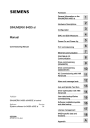
SINUMERIK 840Di sl Commissioning Manual
Add to My manuals632 Pages
SINUMERIK 840Di sl is a control system used for machine tools and production machines. This manual provides information about the system's hardware and software components, configuration, commissioning and drive optimization. This is a complete commissioning manual for SINUMERIK 840Di sl with detailed information about the system's design and interfaces of the individual components.
advertisement
▼
Scroll to page 2
of
632
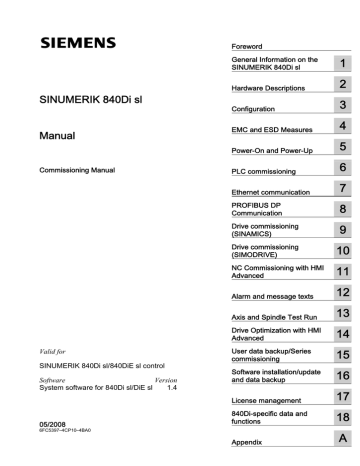
Foreword SINUMERIK 840Di sl Manual Commissioning Manual Valid for SINUMERIK 840Di sl/840DiE sl control Software Version System software for 840Di sl/DiE sl 1.4 05/2008 General Information on the SINUMERIK 840Di sl 1 Hardware Descriptions 2 Configuration 3 EMC and ESD Measures 4 Power-On and Power-Up 5 PLC commissioning 6 Ethernet communication 7 PROFIBUS DP Communication 8 Drive commissioning (SINAMICS) 9 Drive commissioning (SIMODRIVE) 10 NC Commissioning with HMI Advanced 11 Alarm and message texts 12 Axis and Spindle Test Run 13 Drive Optimization with HMI Advanced 14 User data backup/Series commissioning 15 Software installation/update and data backup 16 License management 17 840Di-specific data and functions 18 6FC5397–4CP10–4BA0 Appendix A Safety Guidelines This manual contains notices you have to observe in order to ensure your personal safety, as well as to prevent damage to property. The notices referring to your personal safety are highlighted in the manual by a safety alert symbol, notices referring only to property damage have no safety alert symbol. These notices shown below are graded according to the degree of danger. DANGER indicates that death or severe personal injury will result if proper precautions are not taken. WARNING indicates that death or severe personal injury may result if proper precautions are not taken. CAUTION with a safety alert symbol, indicates that minor personal injury can result if proper precautions are not taken. CAUTION without a safety alert symbol, indicates that property damage can result if proper precautions are not taken. NOTICE indicates that an unintended result or situation can occur if the corresponding information is not taken into account. If more than one degree of danger is present, the warning notice representing the highest degree of danger will be used. A notice warning of injury to persons with a safety alert symbol may also include a warning relating to property damage. Qualified Personnel The device/system may only be set up and used in conjunction with this documentation. Commissioning and operation of a device/system may only be performed by qualified personnel. Within the context of the safety notes in this documentation qualified persons are defined as persons who are authorized to commission, ground and label devices, systems and circuits in accordance with established safety practices and standards. Prescribed Usage Note the following: WARNING This device may only be used for the applications described in the catalog or the technical description and only in connection with devices or components from other manufacturers which have been approved or recommended by Siemens. Correct, reliable operation of the product requires proper transport, storage, positioning and assembly as well as careful operation and maintenance. Trademarks All names identified by ® are registered trademarks of the Siemens AG. The remaining trademarks in this publication may be trademarks whose use by third parties for their own purposes could violate the rights of the owner. Disclaimer of Liability We have reviewed the contents of this publication to ensure consistency with the hardware and software described. Since variance cannot be precluded entirely, we cannot guarantee full consistency. However, the information in this publication is reviewed regularly and any necessary corrections are included in subsequent editions. Siemens AG Industry Sector Postfach 48 48 90327 NÜRNBERG GERMANY Ordernumber: 6FC5397–4CP10–4BA0 Ⓟ 06/2008 Copyright © Siemens AG 2008. Technical data subject to change Foreword SINUMERIK documentation The SINUMERIK documentation is organized in 3 parts: ● General documentation ● User documentation ● Manufacturer/Service documentation An overview of publications, which is updated monthly and also provides information about the language versions available, can be found on the Internet at: http://www.siemens.com/motioncontrol Select the menu items "Support" → "Technical Documentation" → "Overview of Publications". The Internet version of DOConCD (DOConWEB) is available at: http://www.automation.siemens.com/doconweb Information on the range of training courses and FAQs (frequently asked questions) are available on the Internet under: http://www.siemens.com/motioncontrol under menu item "Support". Target group This documentation is intended for manufacturers/end users of machine tools and production machines who use SINUMERIK 840Di sl and SINAMICS S120. Benefits This manual provides detailed information required for the configuration and commissioning of a SINUMERIK 840Di sl system. This manual describes the control system design and the interfaces of the individual components. The commissioning procedure for SINUMERIK 840Di sl (NCK, PLC and drives) is also described. For detailed information about individual functions, function assignment and performance data of individual components, please refer to the appropriate document for the subject concerned (e.g. manuals, description of functions etc.). Separate documents are available for user-oriented activities. These include, for example, generating part programs and handling controls. Separate information is also available for operations that the machine tool manufacturer must carry out. These include, for example, configuring/engineering, installation and programming the PLC. Manual Commissioning Manual, 05/2008, 6FC5397–4CP10–4BA0 3 Foreword Standard scope This documentation only describes the functionality of the standard version. Additions or revisions made by the machine manufacturer are documented by the machine manufacturer. Other functions not described in this documentation might be executable in the control. However, no claim can be made regarding the availability of these functions when the equipment is first supplied or in the event of servicing. Further, for the sake of simplicity, this documentation does not contain all detailed information about all types of the product and cannot cover every conceivable case of installation, operation or maintenance. Technical support If you have any technical questions, please contact our hotline: Europe / Africa Phone +49 180 5050 222 Fax +49 180 5050 223 Internet http://www.siemens.com/automation/support-request America Phone +1 423 262 2522 Fax +1 423 262 2200 Email mailto:[email protected] Phone +86 1064 719 990 Fax +86 1064 747 474 Email mailto:[email protected] Asia/Pacific Note Country-specific telephone numbers for technical support are provided under the following Internet address: Enter http://www.siemens.com/automation/service&support 4 Manual Commissioning Manual, 05/2008, 6FC5397–4CP10–4BA0 Foreword Questions about this documentation If you have any queries (suggestions, corrections) regarding this documentation, please send a fax or email to the following address: Fax +49 9131- 98 63315 Email mailto:[email protected] A fax form is available in the appendix of this document. Internet address for SINUMERIK 840Di sl Product information page: http://www.siemens.com/sinumerik > further via the vertical linkbar on the left: Products and systems > Automation systems > CNC SINUMERIK > SINUMERIK 840Di sl The link-box (vertical link-bar on the right) "Everything about SINUMERIK 840Di sl" gives you direct access to all important product information. EC Declaration of Conformity The EC Declaration of Conformity for the EMC Directive can be viewed/downloaded from the Internet at: http://support.automation.siemens.com under the Product Order No. 15257461or at the relevant branch office of the A&D MC group of Siemens AG. Danger notices The following notices are intended firstly for your personal safety and secondly to prevent damage occurring to the product described or any connected devices and machines. Nonobservance of the warnings can result in severe personal injury or property damage. DANGER Only appropriately qualified personnel may commission/start-up SINUMERIK equipment. The personnel must take into account the information provided in the technical customer documentation for the product, and be familiar with and observe the specified danger and warning notices. When electrical equipment and motors are operated, the electrical circuits automatically conduct a dangerous voltage. When the system is operating, dangerous axis movements may occur throughout the entire work area. A potential fire hazard exists due to the energy being transferred in the equipment and the work materials used. All work on the electrical system must be performed after the system has been switched off and disconnected from the power supply. Manual Commissioning Manual, 05/2008, 6FC5397–4CP10–4BA0 5 Foreword DANGER Proper transportation, expert storage, installation and mounting, as well as careful operation and maintenance are essential for this SINUMERIK device to operate correctly and reliably. The details in the catalogs and proposals also apply to the design of special equipment versions. In addition to the danger and warning information provided in the technical customer documentation, the applicable national, local, and system-specific regulations and requirements must be taken into account. Only protective extra-low voltages (PELVs) that comply with EN 61800-5-1 can be connected to all connections and terminals between 0 and 48 V. Should it be necessary to test or take measurements on live equipment, then the specifications and procedural instructions defined in Accident Prevention Regulation VBG A2 must be adhered to, in particular § 8 "Permissible deviations when working on live components". Suitable electric tools should be used. WARNING Operating the equipment in the immediate vicinity (< 1.5 m) of mobile telephones with a transmitting power of > 1 W may lead to incorrect functioning of the devices. Connecting cables and signal lines should be installed so that inductive and capacitive interference does not in any way impair the automation and safety functions. SINAMICS equipment with three-phase motors conforms to EMC Directive 89/336/EEC in the configurations specified in the associated EC Certificate of Conformity. DANGER Repairs to devices that have been supplied by our company may only be carried out by SIEMENS customer service or by repair centers authorized by SIEMENS. When replacing parts or components, only use those parts that are included in the spare parts list. EMERGENCY STOP devices EN 60204-1 (VDE 0113 Part 1) must remain active in all modes of the automation equipment. Resetting the EMERGENCY STOP device must not cause an uncontrolled or undefined restart. Anywhere in the automation equipment where faults might cause physical injury or major material damage, in other words, where faults could be dangerous, additional external precautions must be taken, or facilities must be provided, that guarantee or enforce a safe operational state, even when there is a fault (e.g. using an independent limit value switch, mechanical locking mechanisms, EMERGENCY STOP devices) 6 Manual Commissioning Manual, 05/2008, 6FC5397–4CP10–4BA0 Table of contents Foreword ................................................................................................................................................... 3 1 2 General Information on the SINUMERIK 840Di sl.................................................................................... 17 1.1 1.1.1 1.1.2 1.1.3 1.1.4 1.1.5 1.1.6 1.1.7 1.1.8 1.1.9 Overview of SINUMERIK 840Di sl ...............................................................................................17 System components ....................................................................................................................18 System software packages and quantity structures ....................................................................18 Hardware Components ................................................................................................................19 Software components ..................................................................................................................21 Real-time properties.....................................................................................................................23 System integrity ...........................................................................................................................24 Failure safety................................................................................................................................25 Switch off......................................................................................................................................27 UPS system .................................................................................................................................29 1.2 Overview of software components...............................................................................................31 1.3 Notes on startup...........................................................................................................................34 1.4 Standard/export version...............................................................................................................36 1.5 1.5.1 840Di startup................................................................................................................................38 Menu command: Windows...........................................................................................................39 Hardware Descriptions ............................................................................................................................ 43 2.1 Overview of hardware components .............................................................................................43 2.2 2.2.1 2.2.2 2.2.3 2.2.4 MCI2 board for 840Di sl ...............................................................................................................47 Assembly......................................................................................................................................47 Interface description.....................................................................................................................48 Replace module ...........................................................................................................................50 Technical data..............................................................................................................................54 2.3 2.3.1 2.3.2 2.3.3 2.3.4 MCI board extension slot variation ..............................................................................................56 Assembly......................................................................................................................................56 Installation instructions.................................................................................................................58 Interface description.....................................................................................................................60 Technical data..............................................................................................................................63 2.4 Cable distributor ...........................................................................................................................65 2.5 2.5.1 SINUMERIK Industrial PC ...........................................................................................................71 SINUMERIK PCU 50.3 ................................................................................................................71 2.6 2.6.1 SINUMERIK operator panel fronts...............................................................................................75 Operator panel front OP 012........................................................................................................75 2.7 TCU (Thin Client Unit)..................................................................................................................77 2.8 2.8.1 2.8.2 Handheld units .............................................................................................................................79 Handheld Terminal HT 8..............................................................................................................79 Handheld Terminal HT 2..............................................................................................................81 2.9 Floppy disk drives ........................................................................................................................83 Manual Commissioning Manual, 05/2008, 6FC5397–4CP10–4BA0 7 Table of contents 3 4 5 8 2.9.1 Floppy disk drive 3.5" (USB) ....................................................................................................... 83 2.10 2.10.1 Power supply............................................................................................................................... 85 SITOP POWER standard 24V/10A............................................................................................. 85 2.11 2.11.1 2.11.2 Uninterrupted power supply (UPS) ............................................................................................. 87 SITOP POWER DC UPS MODULE 15....................................................................................... 87 SITOP POWER ACCUMODULE 24 V DC/10 A/3.2 AH............................................................. 89 2.12 2.12.1 2.12.2 2.12.3 2.12.4 2.12.5 2.12.6 PP72/48 I/O module.................................................................................................................... 91 Assembly..................................................................................................................................... 91 Interface description.................................................................................................................... 92 Power supply............................................................................................................................. 100 Grounding.................................................................................................................................. 101 Dimension drawing.................................................................................................................... 102 Technical data........................................................................................................................... 103 2.13 2.13.1 ADI4 (Analog Drive Interface for 4 Axes).................................................................................. 104 Assembly................................................................................................................................... 104 2.14 2.14.1 Diagnostic repeater for PROFIBUS DP .................................................................................... 106 Assembly................................................................................................................................... 106 Configuration ......................................................................................................................................... 109 3.1 3.1.1 3.1.2 3.1.3 System overview ....................................................................................................................... 109 Operator panels and touch panels............................................................................................ 109 PROFIBUS DP components ..................................................................................................... 110 PCU components ...................................................................................................................... 111 3.2 3.2.1 3.2.2 3.2.3 Electrical design ........................................................................................................................ 112 MCI board and PROFIBUS DP................................................................................................. 112 MCI board extension ................................................................................................................. 113 PCU 50.3................................................................................................................................... 114 3.3 3.3.1 3.3.2 Connection overview................................................................................................................. 115 MCI board and MCI board extension ........................................................................................ 115 PCU50....................................................................................................................................... 117 EMC and ESD Measures....................................................................................................................... 119 4.1 RI suppression measures ......................................................................................................... 119 4.2 ESD measures .......................................................................................................................... 120 Power-On and Power-Up....................................................................................................................... 121 5.1 5.1.1 5.1.2 Preparing for commissioning..................................................................................................... 121 Checklist.................................................................................................................................... 121 Recommended sequence for first commissioning .................................................................... 122 5.2 5.2.1 5.2.2 First power-up ........................................................................................................................... 124 Basic commissioning of the system software ........................................................................... 124 Basic commissioning of the PLC .............................................................................................. 126 5.3 5.3.1 5.3.2 5.3.3 5.3.4 5.3.5 5.3.6 5.3.7 Power-up ................................................................................................................................... 127 SRAM handling ......................................................................................................................... 127 Startup after battery replacement (PCU backup battery).......................................................... 129 Startup after replacement of the MCI board.............................................................................. 129 Power up after reinstallation/update of the 840Di sl software................................................... 131 Startup after replacement of the PCU or the MCI board........................................................... 132 Startup after importing a backup copy ...................................................................................... 132 Startup after power failure/Power Fail....................................................................................... 133 Manual Commissioning Manual, 05/2008, 6FC5397–4CP10–4BA0 Table of contents 6 5.3.8 Power-up with shutdown signal .................................................................................................133 5.4 5.4.1 5.4.2 5.4.3 5.4.4 5.4.5 5.4.6 5.4.7 5.4.8 Service Desktop .........................................................................................................................135 Activating....................................................................................................................................135 SINUMERIK-specific applications..............................................................................................136 Setting the boot response for the Service Desktop ...................................................................138 System information after "Fatal exception error" .......................................................................138 Starting OEM programs .............................................................................................................138 User-specific HMI startup images ..............................................................................................139 HMI Explorer ..............................................................................................................................140 SW installation/update ...............................................................................................................141 5.5 5.5.1 5.5.2 5.5.3 ServiceCenter ............................................................................................................................142 Activating....................................................................................................................................142 NC/PLC startup modes ..............................................................................................................143 Backup/restore functions ...........................................................................................................144 5.6 Configuration of the network connection of the PCU (LAN/WAN).............................................145 5.7 5.7.1 5.7.2 License management.................................................................................................................146 License management with the Automation License Manager ...................................................146 License management with SinuCom NC ...................................................................................146 PLC commissioning ............................................................................................................................... 149 6.1 6.1.1 6.1.2 6.1.3 6.1.4 6.1.5 6.1.6 General ......................................................................................................................................149 Compatibility...............................................................................................................................149 Performance Data......................................................................................................................149 PLC program..............................................................................................................................150 Installing the PLC basic program library ....................................................................................151 STEP 7 example projects ..........................................................................................................151 PLC user program......................................................................................................................153 6.2 6.2.1 6.2.2 6.2.3 6.2.4 6.2.5 Commissioning...........................................................................................................................155 Basic requirements ....................................................................................................................155 External communications link: Ethernet.....................................................................................156 Local communications link: SOFTMC........................................................................................156 Check PLC status and communication interface .......................................................................157 First commissioning ...................................................................................................................157 6.3 6.3.1 6.3.2 6.3.3 6.3.4 6.3.5 6.3.6 6.3.7 6.3.8 6.3.9 Creating a SIMATIC S7 project..................................................................................................160 Create a project..........................................................................................................................161 Inserting Station 300 ..................................................................................................................161 HW Config..................................................................................................................................163 Inserting the 840Di sl Rack ........................................................................................................164 Parameterizing the PROFIBUS interface (X101).......................................................................165 Parameterizing the PROFIBUS interface (X102) (optional) ......................................................167 Parameterizing the MPI interface (X102) (optional)...................................................................169 Parameterization of the communications processor (CP 840D sl) (Ethernet)...........................170 Networking PG/PC and PCU (Ethernet) ....................................................................................172 6.4 6.4.1 6.4.2 Creating a PLC program ............................................................................................................177 PLC basic program ....................................................................................................................177 PLC user program......................................................................................................................178 6.5 Creating a PROFIBUS configuration .........................................................................................178 6.6 6.6.1 6.6.2 6.6.3 Load configuration (STEP 7 -> PLC) .........................................................................................179 Requirements.............................................................................................................................179 Uploading the configuration .......................................................................................................179 Series startup file .......................................................................................................................180 Manual Commissioning Manual, 05/2008, 6FC5397–4CP10–4BA0 9 Table of contents 7 8 6.7 6.7.1 6.7.2 6.7.3 6.7.4 Testing the PLC program .......................................................................................................... 181 Startup characteristics............................................................................................................... 181 Cyclic operation......................................................................................................................... 182 Monitor/control using the SIMATIC Manager............................................................................ 182 Monitor/control using HMI Advanced ........................................................................................ 183 6.8 Load configuration in PG (PLC -> STEP 7) .............................................................................. 185 Ethernet communication ........................................................................................................................ 187 7.1 7.1.1 7.1.2 7.1.3 General information................................................................................................................... 187 Ethernet connections of the PCU 50.3...................................................................................... 187 Determine Ethernet communication partners of the PCU......................................................... 188 Check Ethernet connection ....................................................................................................... 188 7.2 SINUMERIK 840Di sl commissioning tool SinuCom NC .......................................................... 188 7.3 STARTER SINAMICS drive commissioning tool ...................................................................... 189 7.4 External HMI Advanced ............................................................................................................ 189 7.5 7.5.1 7.5.2 7.5.3 7.5.4 7.5.5 MCP 483C IE ............................................................................................................................ 191 Conditions for general commissioning ...................................................................................... 191 Parameterization of the MCP .................................................................................................... 192 MCP functions........................................................................................................................... 195 Linking to the basic PLC and user program.............................................................................. 196 Input/output image .................................................................................................................... 198 7.6 7.6.1 7.6.2 7.6.3 7.6.4 7.6.5 7.6.5.1 7.6.5.2 7.6.5.3 7.6.5.4 7.6.5.5 7.6.5.6 7.6.5.7 7.6.5.8 7.6.5.9 7.6.5.10 HT 8........................................................................................................................................... 201 Conditions for general commissioning ...................................................................................... 201 Parameterization of the power supply unit................................................................................ 202 Parameterization of the HT 8 via the TCU firmware ................................................................. 203 Parameterization of the HT 8 via the system network center ................................................... 204 Linking to the basic PLC and user program.............................................................................. 206 Linking to the basic PLC program (FB1)................................................................................... 206 Signal transmission from/to NC/PLC interface (FC26) ............................................................. 208 Overview of traversing keys ...................................................................................................... 210 Activate traversing keys ............................................................................................................ 212 Display traversing keys ............................................................................................................. 214 Activating user softkeys ............................................................................................................ 216 Displaying user softkeys ........................................................................................................... 217 MCS/WCS coordinate system switchover ................................................................................ 218 Instructions on the evaluation of input signals .......................................................................... 219 Input/output image .................................................................................................................... 220 7.7 7.7.1 7.7.2 7.7.2.1 7.7.2.2 7.7.2.3 7.7.2.4 HT 2........................................................................................................................................... 222 Conditions for general commissioning ...................................................................................... 222 Linking to the basic PLC and user program.............................................................................. 223 Interface signals ........................................................................................................................ 223 Rotary coding switch ................................................................................................................. 225 Write display-line....................................................................................................................... 226 Character Map .......................................................................................................................... 227 PROFIBUS DP Communication............................................................................................................. 229 8.1 8.1.1 8.1.2 8.1.3 8.1.4 8.1.5 10 General information................................................................................................................... 229 PROFIBUS DP interfaces of the MCI board ............................................................................. 229 PROFIBUS DP with Motion Control option ............................................................................... 229 Message format for cyclic DP communication .......................................................................... 231 Description of a DP cycle .......................................................................................................... 232 Networking rules ....................................................................................................................... 234 Manual Commissioning Manual, 05/2008, 6FC5397–4CP10–4BA0 Table of contents 9 8.2 Requirements.............................................................................................................................235 8.3 8.3.1 8.3.2 8.3.3 8.3.4 8.3.5 8.3.6 Creating a PROFIBUS configuration .........................................................................................239 Requirement...............................................................................................................................239 Inserting DP slaves ....................................................................................................................240 Parameterizing the equidistant DP-Slaves finally ......................................................................242 Generating system data blocks (SDB).......................................................................................248 Load the configuration in the PLC .............................................................................................249 PROFIBUS diagnosis ................................................................................................................249 8.4 SIMATIC I/O devices (ET200...) ................................................................................................249 8.5 8.5.1 8.5.2 8.5.3 8.5.4 DP slave I/O Module PP72/48 ...................................................................................................250 Parameterization of I/O Module PP72/48 ..................................................................................250 Inserting the DP slave................................................................................................................250 Setting PROFIBUS parameters .................................................................................................251 Setting the I/O addresses ..........................................................................................................252 8.6 8.6.1 8.6.2 8.6.3 8.6.4 8.6.5 8.6.6 DP slave MCP 310.....................................................................................................................253 General commissioning requirements .......................................................................................253 Parameterization of the MCP.....................................................................................................255 Functions of the machine control panel .....................................................................................258 Configure MCP 310 DP slave ....................................................................................................259 Linking to the basic PLC and user program...............................................................................264 Input/Output image ....................................................................................................................267 8.7 8.7.1 8.7.2 8.7.3 8.7.4 8.7.5 8.7.6 DP slave MCP 483.....................................................................................................................270 Conditions for general commissioning.......................................................................................270 Parameterization of the MCP.....................................................................................................272 Functions of the machine control panel .....................................................................................274 Configure MCP 483 DP slave ....................................................................................................275 Linking to the basic PLC and user program...............................................................................280 Input/Output image ....................................................................................................................283 8.8 8.8.1 8.8.2 ADI4 DP slave............................................................................................................................286 SlaveOM ....................................................................................................................................286 Inserting the DP slave................................................................................................................286 8.9 8.9.1 8.9.2 8.9.3 8.9.4 DP slave SINAMICS S120.........................................................................................................287 SlaveOM for SINAMICS.............................................................................................................287 Inserting the DP slave................................................................................................................287 Parameterizing DP slaves..........................................................................................................288 Dependencies of PROFIBUS DP communication .....................................................................294 8.10 8.10.1 8.10.2 8.10.3 8.10.4 DP slave SIMODRIVE drives.....................................................................................................297 SlaveOM ....................................................................................................................................297 Inserting the DP slave................................................................................................................297 Parameterizing DP slaves..........................................................................................................298 Dependencies of PROFIBUS DP communication .....................................................................303 8.11 8.11.1 8.11.2 8.11.3 DP slave diagnostic repeater for PROFIBUS DP ......................................................................305 Function .....................................................................................................................................305 Area of application .....................................................................................................................306 Connection and commissioning .................................................................................................306 Drive commissioning (SINAMICS) ......................................................................................................... 307 9.1 9.1.1 9.1.2 Requirements.............................................................................................................................307 Basic requirements ....................................................................................................................307 Safety information ......................................................................................................................308 Manual Commissioning Manual, 05/2008, 6FC5397–4CP10–4BA0 11 Table of contents 10 11 12 9.2 9.2.1 9.2.2 9.2.3 9.2.4 9.2.5 9.2.6 9.2.7 9.2.8 9.2.9 9.2.10 9.2.11 9.2.12 9.2.13 9.2.14 9.2.15 9.2.16 9.2.17 ONLINE commissioning ............................................................................................................ 309 Create new project without Project Wizard ............................................................................... 310 Create new project with Project Wizard .................................................................................... 313 Drive unit: Enter component topology and configuration automatically.................................... 316 Drive: Configuring motors and encoders .................................................................................. 318 Control Unit: Selecting the PROFIBUS meassage frame......................................................... 321 Infeed: Selecting the PROFIBUS meassage frame.................................................................. 321 Drive unit: Check configuration ................................................................................................. 322 Drive unit: Configuring PROFIBUS message frames ............................................................... 324 Control Unit: Acknowledge error (BICO interconnection) ........................................................ 325 Control Unit: Output "Infeed operation" (BICO interconnection) signal ................................... 326 Control Unit: Output "Infeed ready for activation" (BICO interconnection) signal .................... 327 Infeed: Acknowledge error (BICO interconnection) ................................................................. 328 Infeed: Enable/disable drives via ON/OFF1 (BICO interconnection)........................................ 329 Drive: Enable/disable drives via 2nd OFF3 (BICO interconnection)......................................... 330 Drive unit: Backing up parameters............................................................................................ 331 Drive: Testing motor rotation..................................................................................................... 331 Settings of specific parameters................................................................................................. 332 9.3 9.3.1 9.3.2 9.3.3 Example for systems with more than 6 drives .......................................................................... 333 Configuration............................................................................................................................. 333 Basic commissioning................................................................................................................. 334 Drives of Control Unit 2: Additional BICO interconnection........................................................ 335 9.4 9.4.1 9.4.2 9.4.3 9.4.4 9.4.5 Further terminal assignments.................................................................................................... 337 Advice on terminal assignment: 1. CU (X122) .......................................................................... 337 Advice on terminal assignment: 1. CU (X132) .......................................................................... 338 Advice on terminal assignment: 2. up to nth CU (X122)........................................................... 338 Advice on interconnection: 1. CU with 2nd to nth CU............................................................... 340 Example: CU interconnection with line contactor...................................................................... 341 9.5 9.5.1 Basic principles ......................................................................................................................... 342 Drive unit: Upgrade firmware .................................................................................................... 342 Drive commissioning (SIMODRIVE) ...................................................................................................... 345 10.1 10.1.1 10.1.2 10.1.3 10.1.4 10.1.5 10.1.6 10.1.7 SIMODRIVE 611 universal/E, POSMO CD/CA and SI............................................................. 346 Commissioning variants ............................................................................................................ 346 Preconditions for an online connection ..................................................................................... 347 Setting a PROFIBUS address (SIMODRIVE 611 universal/E) ................................................. 348 Setting PROFIBUS address (SIMODRIVE POSMO SI/CD/CA)............................................... 349 Setting the access interface ...................................................................................................... 350 Setting the routing information .................................................................................................. 351 Starting online operation ........................................................................................................... 353 10.2 Installing SimoCom U................................................................................................................ 354 NC Commissioning with HMI Advanced ................................................................................................ 355 11.1 General procedure .................................................................................................................... 355 11.2 11.2.1 11.2.2 11.2.3 Machine and setting data .......................................................................................................... 356 Display and input....................................................................................................................... 359 Protection levels........................................................................................................................ 360 Machine data display filter......................................................................................................... 363 11.3 11.3.1 11.3.2 11.3.3 System data .............................................................................................................................. 365 Resolutions ............................................................................................................................... 365 Standardization of physical units of machine data and setting data......................................... 367 Changing scaling machine data................................................................................................ 370 Manual Commissioning Manual, 05/2008, 6FC5397–4CP10–4BA0 Table of contents 11.3.4 11.3.5 11.3.6 11.3.7 11.3.8 11.3.9 Loading default machine data....................................................................................................371 Switching over the measuring system .......................................................................................372 Traversing ranges ......................................................................................................................374 Positioning accuracy of the control system................................................................................374 Cycle times.................................................................................................................................375 Velocities....................................................................................................................................379 11.4 11.4.1 11.4.2 Memory configuration ................................................................................................................381 DRAM memory...........................................................................................................................382 SRAM memory...........................................................................................................................383 11.5 11.5.1 11.5.2 11.5.3 11.5.4 11.5.5 11.5.6 11.5.7 11.5.8 11.5.9 11.5.10 11.5.11 11.5.12 11.5.13 11.5.14 11.5.15 11.5.16 11.5.17 11.5.18 11.5.19 11.5.20 11.5.21 11.5.22 11.5.23 11.5.24 11.5.25 11.5.26 11.5.27 11.5.28 Axes and spindles......................................................................................................................385 Axis configuration.......................................................................................................................385 Axis names.................................................................................................................................388 Drive configuration .....................................................................................................................389 Setpoint/actual value channels ..................................................................................................393 Incremental measuring system settings ....................................................................................396 Parameterization of absolute measuring systems .....................................................................399 Parameterization of a 2nd measuring system with ADI4...........................................................402 DSC (Dynamic Servo Control) ...................................................................................................405 Drive Optimization......................................................................................................................407 Rotary axes ................................................................................................................................407 Positioning axes .........................................................................................................................409 Indexing axes .............................................................................................................................410 Parameter sets of axis/spindle...................................................................................................411 Position controller ......................................................................................................................413 Speed setpoint matching ...........................................................................................................417 Drift compensation .....................................................................................................................420 Axis velocity matching................................................................................................................421 Axis monitoring...........................................................................................................................423 Axis homing................................................................................................................................431 Spindle basic data......................................................................................................................441 Setpoint/actual value channels of spindle..................................................................................444 Gear stages................................................................................................................................444 Spindle measuring systems .......................................................................................................445 Speeds and setpoint adjustment for spindle..............................................................................447 Positioning the spindle ...............................................................................................................450 Synchronizing spindle ................................................................................................................451 Spindle monitoring .....................................................................................................................453 Spindle data ...............................................................................................................................456 11.6 11.6.1 11.6.2 11.6.3 11.6.4 Handwheels ...............................................................................................................................460 General information ...................................................................................................................460 Connection via cable distributor.................................................................................................460 Connection via PROFIBUS........................................................................................................461 Connection via Ethernet.............................................................................................................464 11.7 11.7.1 11.7.2 11.7.3 11.7.4 11.7.5 11.7.6 Digital and analog I/O devices ...................................................................................................467 Parameterization of the number of inputs/outputs used ............................................................468 Assignment of inputs/outputs to the signal modules .................................................................469 System variable $A_...[n] ...........................................................................................................470 Digital input/output bytes and system variables.........................................................................471 Dynamic response .....................................................................................................................472 Configuration example ...............................................................................................................473 11.8 11.8.1 11.8.2 Loadable compile cycles............................................................................................................478 Load a compile cycle .................................................................................................................479 Interface version compatibility....................................................................................................479 Manual Commissioning Manual, 05/2008, 6FC5397–4CP10–4BA0 13 Table of contents 11.8.3 11.8.4 11.8.5 11.8.6 Software version of a compile cycle.......................................................................................... 481 Constraints ................................................................................................................................ 481 Activating and licensing technology functions........................................................................... 482 Data descriptions (MD) ............................................................................................................. 483 11.9 11.9.1 11.9.2 PROFIBUS DP.......................................................................................................................... 484 Setting the parameters for the shut-down behavior.................................................................. 484 Data descriptions (MD) ............................................................................................................. 484 11.10 Initial settings ............................................................................................................................ 485 11.11 NC/PLC Diagnosis .................................................................................................................... 486 11.11.1 Menu: Diagnostics..................................................................................................................... 486 11.11.2 Menu: settings........................................................................................................................... 490 12 Alarm and message texts ...................................................................................................................... 493 12.1 12.2 12.3 12.4 12.5 13 14 14 Configuration file MBDDE.INI.................................................................................................... 493 Standard text files ..................................................................................................................... 494 User text files ............................................................................................................................ 494 Syntax for alarm text files.......................................................................................................... 497 Setting the alarm log properties ................................................................................................ 500 Axis and Spindle Test Run..................................................................................................................... 501 13.1 13.1.1 13.1.2 13.1.3 Requirements............................................................................................................................ 501 Drives: SINAMICS S120 ........................................................................................................... 501 Drives: SIMODRIVE.................................................................................................................. 502 NC/PLC interface signals .......................................................................................................... 502 13.2 Axis dry run ............................................................................................................................... 504 13.3 Spindle dry run .......................................................................................................................... 505 Drive Optimization with HMI Advanced.................................................................................................. 507 14.1 Overview ................................................................................................................................... 507 14.2 Measuring functions .................................................................................................................. 508 14.3 Special functions ....................................................................................................................... 510 14.4 14.4.1 14.4.2 14.4.3 Frequency response measurements ........................................................................................ 512 Measurement of current control loop ........................................................................................ 513 Speed control loop measurement ............................................................................................. 514 Position control measurement .................................................................................................. 518 14.5 Graphic display ......................................................................................................................... 522 14.6 14.6.1 14.6.2 14.6.3 14.6.4 14.6.5 Trace function ........................................................................................................................... 525 Trace function properties .......................................................................................................... 525 Main screen and operation........................................................................................................ 526 Parameter assignment .............................................................................................................. 527 Performing the measurement.................................................................................................... 530 Display function......................................................................................................................... 531 14.7 File Function.............................................................................................................................. 533 14.8 Print graphic .............................................................................................................................. 535 14.9 14.9.1 14.9.2 Automatic controller setting....................................................................................................... 538 Drives: SINAMICS S120 ........................................................................................................... 538 Drives: SIMODRIVE 611 universal ........................................................................................... 539 Manual Commissioning Manual, 05/2008, 6FC5397–4CP10–4BA0 Table of contents 15 16 17 User data backup/Series commissioning ............................................................................................... 541 15.1 Explanations on data backup.....................................................................................................541 15.2 15.2.1 15.2.2 15.2.3 Creating a series commissioning file .........................................................................................543 General information ...................................................................................................................543 HMI Advanced (option). .............................................................................................................545 SinuCom NC ..............................................................................................................................546 15.3 Considerations when backing up PLC data...............................................................................547 15.4 Importing a series startup file with HMI Advanced.....................................................................548 15.5 SINAMICS S120 standard commissioning with STARTER.......................................................549 Software installation/update and data backup........................................................................................ 551 16.1 16.1.1 16.1.2 16.1.3 16.1.4 PTP network connection ............................................................................................................551 Establishing a network connection ............................................................................................551 Configuring the external computer (Windows NT).....................................................................552 Configuring the external computer (Windows XP).....................................................................555 Configuring the PCU ..................................................................................................................557 16.2 Partitioning of the PCU hard disk...............................................................................................558 16.3 Software installation/update (Windows).....................................................................................559 16.4 16.4.1 16.4.2 16.4.3 Restoring the as-delivered state ................................................................................................560 Requirements.............................................................................................................................560 Restoring the partitions ..............................................................................................................561 Installation of the SINUMERIK 840Di sl applications.................................................................561 License management ............................................................................................................................ 563 17.1 17.1.1 17.1.2 17.1.3 17.1.4 17.1.5 17.1.6 17.1.7 17.1.8 17.1.9 Basic principles ..........................................................................................................................563 Important terms ..........................................................................................................................563 Overview ....................................................................................................................................564 Web License Manager ...............................................................................................................565 Automation License Manager ....................................................................................................565 License database.......................................................................................................................565 MCI board and hardware serial number ....................................................................................567 SINUMERIK License Key ..........................................................................................................568 Browser settings for using the A&D Mall ...................................................................................569 Proxy settings for the download of license information .............................................................570 17.2 17.2.1 17.2.2 Assigning via Web License Manager.........................................................................................571 Execute assignment via direct access.......................................................................................571 Execute assignment via customer login ....................................................................................572 17.3 17.3.1 17.3.2 17.3.3 17.3.4 17.3.5 17.3.6 17.3.7 17.3.8 17.3.9 Assigning via Automation License Manager..............................................................................574 Overview of functions.................................................................................................................574 Installing Automation License Manager.....................................................................................575 Enable/disable SINUMERIK plug-in ..........................................................................................576 Define parameters of TCP/IP communication with a control .....................................................577 Update the "Management" navigation view ...............................................................................580 Display the license information of a hardware unit ....................................................................581 Create control image (offline).....................................................................................................582 Align license requirement for a hardware unit ...........................................................................583 Transferring license information for a control image (offline) to a control system (online) ........584 Manual Commissioning Manual, 05/2008, 6FC5397–4CP10–4BA0 15 Table of contents 18 A 840Di-specific data and functions .......................................................................................................... 587 18.1 18.1.1 18.1.2 Interface signals ........................................................................................................................ 587 840Di sl-specific interface signals............................................................................................. 587 Interface signals not supported................................................................................................. 588 18.2 18.2.1 18.2.2 18.2.3 18.2.4 18.2.5 18.2.6 18.2.7 18.2.8 Expanded message frame configuration/evaluation of internal drive variables........................ 589 Description of functions............................................................................................................. 589 Requirements............................................................................................................................ 591 Project design: SINAMICS S120 and SIEMENS message frame 116 ..................................... 592 Project design: SINAMICS S120 and expanded message frame configuration....................... 592 Project design: SIMODRIVE ..................................................................................................... 595 Constraints ................................................................................................................................ 600 Data descriptions (MD, system variable) .................................................................................. 602 Interrupts ................................................................................................................................... 603 18.3 18.3.1 18.3.2 18.3.3 18.3.4 18.3.5 18.3.6 18.3.7 18.3.8 18.3.9 Travel to fixed stop with high-resolution torque reduction ........................................................ 604 Description of functions............................................................................................................. 604 Comparison ............................................................................................................................... 605 Parameter assignment: SINAMICS S120 ................................................................................. 605 Parameter assignment: SIMODRIVE........................................................................................ 606 Parameter assignment: External drives .................................................................................... 606 Parameter assignment: SINUMERIK 840Di sl NC.................................................................... 606 Constraints ................................................................................................................................ 608 Data description (MD) ............................................................................................................... 609 Interrupts ................................................................................................................................... 610 Appendix................................................................................................................................................ 611 A.1 Abbreviations ............................................................................................................................ 611 A.2 Feedback on the documentation............................................................................................... 616 A.3 Overview ................................................................................................................................... 618 Glossary ................................................................................................................................................ 619 Index...................................................................................................................................................... 625 16 Manual Commissioning Manual, 05/2008, 6FC5397–4CP10–4BA0 1 General Information on the SINUMERIK 840Di sl 1.1 Overview of SINUMERIK 840Di sl With the SINUMERIK 840Di sl, Siemens provides a complete PC-integrated control that controls the drive units and I/Os through the standard fieldbus PROFIBUS DP with Motion Control functionality and in this way permits a distributed design of the overall system. It therefore constitutes the basis for PC-based automation solutions and is generally designed especially for applications with the following requirements: ● Decentralized automation solutions in the fields of PLC I/Os and drives. ● Fully PC-integrated control, owing to increased integratability in the target or current automation environment. (WKHUQHW 2SHUDWRU3DQHOIURQW HJ23 &RPSDQ\QHWZRUN 3&8 (WKHUQHW 86% VWDQGDUG,2 0&3&,( 0&,%RDUG([WHQVLRQ 2SWLRQ 0HDVXULQJ3XOVHV +7+7 H[WHUQDO+0, +DQGZKHHOV 0&,%RDUG 7&8 )DVW,2V Figure 1-1 $', $QDORJ 'ULYHV 6,1$0,&66 352),%86'30%DXG 352),%86'3 GDLJQRVWLFUHSHDWHU 352),%860&3 PDFKLQHFRQWUROSDQHO 6,0$7,&'3 (3 ,2PRGXOHV 33 352),%86'30%DXG System overview of SINUMERIK 840Di sl Manual Commissioning Manual, 05/2008, 6FC5397–4CP10–4BA0 17 General Information on the SINUMERIK 840Di sl 1.1 Overview of SINUMERIK 840Di sl 1.1.1 System components This manual refers to the following system components: System component Version SINUMERIK 840Di sl system software SW 1.4 SINUMERIK Industrial PC PCU 50.3-C: 1.5 GHz, 512 MB DRAM PCU 50.3-P: 2.0 GHz, 1024 MB DRAM PC operating system Windows XP ProEmbSys MCI board MCI2 board for 840Di sl Note It is not possible to combine the named system components with older versions. 1.1.2 System software packages and quantity structures System software packages The following system software packages are available for SINUMERIK 840Di sl: ● 6 axes system software ● 20 axes system software Quantity framework The system software packages are each designed for the following quantity structures: 6 axes 20 axes Basic configuration Maximum Basic configuration Maximum Axes 3 6 5 20 Channels 1 2 1 10 Mode groups 1 2 1 10 Channels per mode group 1 2 1 10 Basic configuration: Default number of available components Maximum: Maximum possible number of components with additional options 18 Manual Commissioning Manual, 05/2008, 6FC5397–4CP10–4BA0 General Information on the SINUMERIK 840Di sl 1.1 Overview of SINUMERIK 840Di sl 1.1.3 Hardware Components Hardware Basis: The hardware basis of a SINUMERIK 840Di sl is an industrial-PC of SIEMENS A&D, referred to as PCU (PC-Unit) from now on, together with the MCI-Board (Motion ControlInterface). PCU The SINUMERIK 840Disl is available with the following PCU 50.3 versions, each with 24 V power supply: ● PCU 50.3-C: 1.5 GHz, 512 MB SDRAM ● PCU 50.3-P: 2.0 GHz, 1024 MB SDRAM PCU interfaces The PCU 50.3 features interfaces to connect the SINUMERIK operator panel fronts (OP 0xx) as well as standard PC interfaces for connecting, e.g. monitor, keyboard, mouse, and Ethernet connection. PCU slots The PCU 50.3 has the following slots: ● 1 x PCI (length: max. 175 mm, occupied with option MCI board extension and MCI board extension slot variant) ● 1 x PCI (length: max. 265 mm, occupied by the MCI board) MCI2 board The MCI2-Board, called only as MCI-Board from now on, is a small PCI-slot card with integrated SIMATIC S7-compatible CPU PLC317-2 DP as the DP-Master with routing capability. The MCI board has the following external interfaces: ● PROFIBUS DP with Motion Control Functionality (Master) ● MPI (Multi-Point Interface)/PROFIBUS DP (Master/Slave) ● MCI board extension (option) PROFIBUS DP interface X101 The PROFIBUS DP interface (X101) can be used to connect drives, distributed ext. I/Os, machine control panels, programming units, etc. via PROFIBUS DP with motion control capability (clocked and isochronous data exchange between the DP master and DP slaves) to the SINUMERIK 840Di sl. Both the PLC and the NC have direct access to this PROFIBUS interface. Manual Commissioning Manual, 05/2008, 6FC5397–4CP10–4BA0 19 General Information on the SINUMERIK 840Di sl 1.1 Overview of SINUMERIK 840Di sl PROFIBUS DP X102 interface Unlike the PROFIBUS DP interface (X101), interface (X102) can only be accessed via the PLC. As a result, no drives and no NC I/Os can be operated via this interface. The interface (X102) can also be operated as an MPI interface. However, using the MPIcommunication with SINUMERIK 840Di sl with the present version is no longer recommended. MCI board extension slot variation (option) A maximum of four fast digital I/Os, two sensing probes and two handwheels each can be connected using the optional MCI board extension slot variant. Either differential or TTL handwheels can be operated. The module is inserted into a slot in the PCU and is connected to the MCI board via a ribbon cable. Digital drives SINUMERIK 840Disl is available with the components from the new SINAMICS range of drives offering the following characteristics: ● SINAMICS S120 The drive components from the SIMODRIVE range of drives offering the following characteristics can also be used: ● SIMODRIVE 611 universal and universal E with option module Motion Control with PROFIBUS DP ● SIMODRIVE POSMO CD/CA ● SIMODRIVE POSMO SI ● SIMODRIVE POSMO A (not suitable for interpolatory procedures) Note SINAMICS S120 and SIMODRIVE drives cannot be operated in parallel on a SINUMERIK 840Di sl. Analog drives To operate drives with an analog setpoint interface via PROFIBUS, the following interface module is available: ● ADI4 (Analog Drives Interface for 4 Axes) I/Os For use as distributed I/Os, the module range SIMATIC DP ET 200 (for connection conditions, see SIMATIC Documentation) as well as the I/O Module PP 72/48 are available. 20 Manual Commissioning Manual, 05/2008, 6FC5397–4CP10–4BA0 General Information on the SINUMERIK 840Di sl 1.1 Overview of SINUMERIK 840Di sl Operator panel front The operator panel fronts from the SINUMERIK-spectrum (OP 010, OP 010C, OP 010S, OP 012, OP 012T, OP 015, OP 015A, TP 015A) are optionally available as operating components. TCU A TCU (Thin Client Unit) permits the distributed connection of an operator panel front to the PCU. The TCU and PCU communicate via the Ethernet. 1.1.4 Software components The SINUMERIK 840Di sl is based on the following software components: Windows XP SINUMERIK 840Di sl runs on the Windows XP ProEmbSys operating system with Service Pack 2. Windows XP is the platform on which all applications, such as the individual user interfaces of the HMI modular system and the commissioning tools run. As is generally known, Windows XP does not have full real-time capability. We call this soft real time. So SIEMENS has developed a procedure that allows operation of NC system software in hard real time without making it necessary to modify Windows XP (see Subsection "Real-time properties" (Page 23)). NC system software The NC system software mostly has the same functionality as the SINUMERIK 840D. It comprises both simple Motion Control processes (positioning and linear interpolation) and complex automation tasks of the type found on machining centers, handling and mounting, machine tools, and machine tool-related applications. NCK The NCK (Numeric Control Kernel) is part of the NC System software that realizes the realtime capability of SINUMERIK 840Di sl. The NCK is characterized by the following features: ● The NCK is automatically started when Windows powers up. ● The NCK runs cyclically in the background. ● The current status of the NCK is displayed via the SINUMERIK 840Di sl-standard operator panel 840Di-Startup: Menu command Window > Diagnosis > NC/PLC ● The NCK is automatically ended when you exit Windows XP. ● When the NCK is ended, it writes the remanent SRAM data from NCK and PLC to the hard disk of the PCU as a backup copy. Manual Commissioning Manual, 05/2008, 6FC5397–4CP10–4BA0 21 General Information on the SINUMERIK 840Di sl 1.1 Overview of SINUMERIK 840Di sl PLC system software The PLC system software, like the NC system software, largely has the same functionality as the SINUMERIK 840D. SinuCom NC SinuCom NC is a Windows-based tool for commissioning the SINUMERIK 840Di sl NC offering options for the: ● interactive parameterization of the NC ● option management and license management ● management of series startup files. 840Di startup The Windows-based user interface 840Di-Startup (see Section "840Di-Startup" (Page 38)) offers basic operation functionality to allow the operator to become familiar with the SINUMERIK 840Di sl. 840Di startup is part of the scope of supply of a SINUMERIK 840Di sl and is already installed on the hard disk of the PCU. Optional HMI components The following components of the SINUMERIK HMI modular system can be used optionally: ● SINUMERIK HMI Advanced HMI Advanced is the SINUMERIK-standard user interface especially for machine tools. ● SIMATIC Protool/Pro and Protool/Pro Option SINUMERIK SIMATIC Protool/Pro and Protool/Pro Option SINUMERIK are configuring packages packets for creating the technology-specific user interfaces. The ProTool/Pro runtime system is the prerequisite for running a configured operator interface. ● SINUMERIK HMI programming package The HMI Programming Package can be used to integrate OEM high-level language applications using standardized interfaces (COM/OPC). The OEM obtains as much flexibility as possible for developing user interfaces using standard development tools (such as Visual C++). The HMI Programming Package basically contains interface descriptions and corresponding example applications. Detailed information on the OPC interface can be called from the Internet at the address of OPC Foundation (http://www.opcfoundation.org.). Note For a detailed list of the installed software components or the ones required to prepare for installation, please refer to Section "Overview of the software components" (Page 31). 22 Manual Commissioning Manual, 05/2008, 6FC5397–4CP10–4BA0 General Information on the SINUMERIK 840Di sl 1.1 Overview of SINUMERIK 840Di sl 1.1.5 Real-time properties Windows XP is not an operating system designed for hard real-time requirements. Hard realtime requirements mean the operating system will respond to an external event within a defined time frame of a few µ seconds. The NC system software is therefore integrated into Windows XP as a "Kernel mode driver". This means it has its own integrated real-time system that runs concurrently with Windows XP to ensure the conditions for real-time processing are met. Real-time violations Real-time violations occur when unsuitable PC components block interrupt processing for too long, stopping the NC system software from being activated at the specified time. Inappropriate PC components are drivers or hardware extensions that have an adverse effect on the real-time behavior due to overly long interrupt disable times or PCI bus disables in PCI bus mastering. With real-time violations exceeding 200 µs, we cannot guarantee that the NC system software will operate correctly. The system will respond appropriately for the magnitude of the real-time violation: ● Display of an error message ● Alarm with axis stop from the NC ● Alarm and drive-independent stopping of the axes The real-time response can be monitored in the NCK latency displays in the system diagnostics of the 840Di Startup (see Section "840Di Startup" (Page 38)) or the NC/PLC diagnostics of HMI Advanced (see Section "NC/PLC Diagnostics"). Screen resolution and depth of color The following points must be taken into account for screen resolution and depth of color settings on the PCU. ● Screen resolution The standard screen resolution setting depends on the optimized value that was set for the operator panel. This value was defined for technical reasons and should be adhered to. ● Color depth The default color depth setting is 65536 colors. Higher values can, in certain circumstances, increase the CPU time used by Windows XP and occasionally also by the real-time operating system. Testing or switchover If it is necessary to test the screen resolution or switch to a different resolution and/or color depth, the NCK must be terminated first. Otherwise a malfunction may occur in the real-time response. Manual Commissioning Manual, 05/2008, 6FC5397–4CP10–4BA0 23 General Information on the SINUMERIK 840Di sl 1.1 Overview of SINUMERIK 840Di sl NOTICE Screen savers that modify the screen resolution when activated must not be used in conjunction with SINUMERIK 840Di sl. Terminating the NCK The NCK is integrated in Windows XP as a "SINUMERIK-NC" service. This service must be started and stopped manually in the service dialog box. Windows Start menu: Start > Programs > Administrative Tools > Services > "SINUMERIKNC" Note The NCK must be stopped before testing/switching the screen resolution and/or color depth on the PCU and started again explicitly after testing/switching using the Windows XP service "SINUMERIK-NC". Otherwise a malfunction may occur in the real-time response. 1.1.6 System integrity To offer high quality and wide functionality of the entire system, SINUMERIK 840Disl comes completely configured and ready to operate. For this purpose, the system components used are subject to a certification procedure with Siemens as the system manufacturer. The certification process establishes and documents the real-time features of the entire configuration. If PC components (hardware or software) are modified or expanded by a third party, compliance with product features cannot be guaranteed. The OEM or user involved must assume sole responsibility for such components. The effect of the changes to the system software can be read on the user interface of the "840Di Startup" or "HMI Advanced" commissioning tool (see Subsection "Menu: Diagnostics" (Page 486)) are read. It graphically displays whether the installed hardware or software violates the real-time conditions. 24 Manual Commissioning Manual, 05/2008, 6FC5397–4CP10–4BA0 General Information on the SINUMERIK 840Di sl 1.1 Overview of SINUMERIK 840Di sl 1.1.7 Failure safety Critical exception error (blue screen) If Windows XP detects a fatal exception error during the operation of the NC system software, the following steps are taken: ● Windows XP stops. ● Otherwise, an error message is output. ● NC and PLC continues to operate normally. ● The NC signals the fatal exception error detected to the PLC via the "PC OS fault" interface signal. Depending on the current machining situation, the PLC user program can either continue or step machining. After completion of machining, the PLC user program can request a shutdown of the PC by sending the "PC shutdown" interface signal. The "PC shutdown" interface signal causes the following actions: ● Retentive NC and PLC data are stored ● NC and PLC are closed down ● The Windows XP "Blue Screen" is displayed ● Execute reboot of the PCU (optional) The behavior of Windows XP in the event of a fatal exception error (Blue Screen) can be configured via the Control Panel: Windows Start menu: Start > Settings > Control Panel > System Note For a product brief of the "PC OS fault" and "PC shutdown" interface signals, please refer to Subsection "840Di sl-specific interface signals" (Page 587). NOTICE The "PC shutdown" interface signal must be reset in the organization block OB100 (cold restart) of the PLC. Manual Commissioning Manual, 05/2008, 6FC5397–4CP10–4BA0 25 General Information on the SINUMERIK 840Di sl 1.1 Overview of SINUMERIK 840Di sl Voltage failure A power failure lasting more than 5 ms is detected by the POWER FAIL functionality of the SINUMERIK 840Disl as a fault scenario and the following actions are initiated: ● The background lighting of the operator panel display is switched off ● NC and PLC are closed down properly ● The NC and PLC user data are saved in the SRAM of the MCI board. The battery-backed user data are available again immediately the next time the SINUMERIK 840Di sl is booted. The SINUMERIK 840Di sl is therefore ready to use again immediately, without data loss. If the power supply recovers before final PCU shutdown, the following message box is displayed: SINUMERIK 840Di sl NCK/PLC Alarm: Power-Fail detected, NCK/PLC restart with OK. NOTICE The following is to be taken into account: • Power supply A supply voltage of the PCU of at least 24 V is required to ensure consistency of the NC and PLC user data. References: /BH/ Operator components Manual, Subsection "PCU 50.3" • UPS system The internal power backup time after a power failure is not long enough for Windows NT to shut down correctly. To remedy this, we recommend using an uninterruptible power system (see Subsection "UPS-system" (Page 29)). • Exchange of MCI-boards or PCU-battery The NC and PLC user data in the SRAM of the MCI board and on the hard disk of the PCU are backed up. If the MCI board or PCU battery is replaced after a power failure, this will result in a data loss of the battery-backed user data on the SRAM of the MCI board. How to proceed further: See Subsection "Power-up after changing the MCIBoards" (Page 129). 26 Manual Commissioning Manual, 05/2008, 6FC5397–4CP10–4BA0 General Information on the SINUMERIK 840Di sl 1.1 Overview of SINUMERIK 840Di sl Temperature sensor The SINUMERIK 840Di sl monitors three different temperatures for their respective thresholds: 1. Housing temperature 2. CPU module temperature 3. CPU temperature Error reaction ● Alarm: "2110 NCK temperature alarm" ● Logbook entry: "Alarm: Critical temperature" Cause of errors/error handling One of the 3 monitored temperatures has reached its threshold value or exceeded it. A temperature change of at least 3° C before the threshold value is necessary, so that the alarm is reset. If the temperature alarm occurs, the user and/or the machine manufacturer (PLC user program) must decide whether to interrupt machining and end and shut down the SINUMERIK 840Di sl. 1.1.8 Switch off Windows XP To ensure safe operation of the SINUMERIK 840Di sl, Windows XP must be shut down correctly before the PCU is switched off. Note Windows XP is shut down correctly as follows. • Windows XP Start menu: Start > end • PLC interface signal: "PC shutdown", see Subsection "840Di sl-specific interface signals". Failure to shut down Windows XP correctly can damage the Windows XP installation and prevent the SINUMERIK 840Di sl from operating. Manual Commissioning Manual, 05/2008, 6FC5397–4CP10–4BA0 27 General Information on the SINUMERIK 840Di sl 1.1 Overview of SINUMERIK 840Di sl NC and PLC On correct shutdown of Windows XP the following occurs: ● The SINUMERIK 840Di sl components NC and PLC are terminated correctly ● The NC and PLC user data in the SRAM of the MCI board and on the hard disk of the PCU are backed up. If the PCU is switched off without first correctly shutting down Windows XP, the SINUMERIK 840Di sl's POWER FAIL functionality: ● ends the NC and PLC correctly; ● saves the NC and PLC user data in the SRAM of the MCI board. The NC and PLC user data cannot be backed up on the hard disk of the PCU. NOTICE If you switch off the PCU without first having correctly shut down Windows XP, please observe the following: Power supply A supply voltage of the PCU of at least 24 V is required to ensure consistency of the NC and PLC user data. References: /BH/ Operator components Manual, Subsection "PCU 50.3" UPS system The internal power backup time after a power failure is not long enough for Windows NT to shut down correctly. To remedy this, we recommend using an uninterruptible power system (see Subsection "UPS-system" (Page 29)). Exchange of MCI-boards or PCU-battery When Windows XP is shut down correctly, the current NCK and PLC user data are saved to the SRAM of the MCI board and to the PCU's hard disk. If the MCI board or the PCU battery is replaced after the abnormal shutdown of Windows XP, this will result in loss of the battery-backed user data on the SRAM of the MCI board. How to proceed further: See Subsection "Power-up after changing the MCIBoards" (Page 129). 28 Manual Commissioning Manual, 05/2008, 6FC5397–4CP10–4BA0 General Information on the SINUMERIK 840Di sl 1.1 Overview of SINUMERIK 840Di sl 1.1.9 UPS system Physical SRAM The PCU has POWER FAIL detection in conjunction with the NC system software to ensure that the user data are backed up in the SRAM of the MCI board during a PCU power failure or power-off without a proper shut down of Windows XP. The internal power backup time is not long enough for Windows XP to shut down properly. This can be avoided by using a UPS, e.g. SITOP POWER DC UPS MODULE 15 (see Section "Uninterrupted Power Supply UPS" (Page 87)). The UPS also backs up the power supply of the PCU for a settable duration or until a set battery voltage limit has been reached. This gives the user time to properly shut down Windows XP manually, or permits automatic shutdown via a status signal from the UPS to the PLC, which then passes the "PC shutdown" interface signal to the NC. Connection options The above UPS has the following connection options to signal the current status to the SINUMERIK 840Di sl: Table 1-1 Connection options of the UPS system Connection Signal to Comment 1) UPS -> PCU: USB connection Windows XP The UPS functionality is configured: see Configuration below. Advantage: Also works when the PLC user program is not active. Disadvantage: Does not work in the event of serious exceptions from Windows XP (BlueScreen) 2) Signal terminals via free interconnection -> S7 I/O inputs PLC 3) Signal terminals via free interconnection -> MCI board extension inputs NC The UPS functionality is configured using the PLC user program. Advantage: Also works in the event of a fatal exception error of Windows XP (BlueScreen) Disadvantage: PLC user program must be active The UPS functionality is configured using the menu: Settings in HMI Advanced (see Subsection "Menu: Settings" (Page 490)). Advantage: Also works in the event of a fatal exception error of Windows XP (BlueScreen) and when the PLC user program is not active. Prerequisites: MCI board extension (option) Note: For 3) For information on the boot response of the SINUMERIK 840Di sl with pending shutdown signal see Subsection "Power-up with shutdown signal" (Page 133). Manual Commissioning Manual, 05/2008, 6FC5397–4CP10–4BA0 29 General Information on the SINUMERIK 840Di sl 1.1 Overview of SINUMERIK 840Di sl NOTICE One of the following connection variants must be used for full back-up protection: • Variant 1: Connection 1) and 2) • Variant 2: Connection 3) /LQHLQIHHG 9$&+] 6,72332:(5 6,72332:(5'&8690RGXOPLW 6,72332:(5$..802'8/ VWDQGDUG9$ SIEMENS IUHHZLULQJ (7,2 352),%86'3 86%&RQQHFWLRQ IUHHZLULQJ 6,180(5,.'LVO 1) 2) 0&,%RDUG 0&,%RDUG([WHQVLRQRSWLRQ Figure 1-2 Possible connections: USV Configuration The UPS functionality can be configured in two different ways: ● When using SITOP POWER DC UPS MODULE 15 (see Section "Uninterrupted Power Supply UPS" (Page 87)) with a special software tool. Download: http://www.siemens.de/sitop > Further topics: Download Software DC UPS 15 A ● With Windows XP standard tools. Start menu: Start > Settings > Control Panel > Power Options > Tab: UPS Note If the SINUMERIK user interface HMI Advanced (option) is installed on the PCU, the application F:\mmc2\hmiexit.exe must be executed with the UPS software, before the shutdown of the PCU. 30 Manual Commissioning Manual, 05/2008, 6FC5397–4CP10–4BA0 General Information on the SINUMERIK 840Di sl 1.2 Overview of software components 1.2 Overview of software components The software components listed below are part of the SINUMERIK 840Di sl system software. The first time the PCU is booted, all the software components required to operate the SINUMERIK 840Disl are automatically installed. Other software components including engineering tools or SIMATIC S7 add-on software are also available for installation on the PCU or an external computer. Note See Subsection "HMI-Explorer" (Page 140)for information on how to determine the installation path of the SINUMERIK 840Di sl system software (CD path). Before installing a software component, please read the information in the instruction file (*.txt, *.rtf, *.wri). Basic software The basic software essentially comprises the following components: ● 840Di sl Base software(installed) – NCK-specific real-time drivers – 840Di startup ● PLC system software (installed) ● NCK system software(installed) ● PCU basic software(installed) – Windows XP Pro with SP2, English version – Internet Explorer 6, English version – HMI Explorer – Norton Ghost™ – Norton GhostWalker™ – ServiceCenter under Windows PE – PCU-specific drivers – TCU Support ● HMI basic software(installed) – HMI-specific display and communications drivers Engineering tools The Engineering Tools include applications for the commissioning of the SINUMERIK 840Di sl NC and SIMODRIVE drives: Manual Commissioning Manual, 05/2008, 6FC5397–4CP10–4BA0 31 General Information on the SINUMERIK 840Di sl 1.2 Overview of software components ● SinuCom NC(installed) Startup-Tool for the SINUMERIK 840Di sl NC ● SIMODRIVE 611 universal tool box Contents: – Toolbox for PLC-parameterization Various files for assigning parameters to an S7 configuration with SIMODRIVE drives (611U, POSMO SI, CD, CA) and PROFIdrive communication (see readme.txt) (Example-files: <Installation path>\611utb\toolbox\<version>\<file>) – SimoCom U Startup-Tool for SIMODRIVE 611 universal/E and SIMODRIVE POSMO SI, CD/CA drives (installs and in addition to installation: <CD-path>\611utb\SimoComU\Setup.exe) – SIMODRIVE 611 universal Drive-Firmware (Firmware file: <Installation path>\611utb\Sys611U\<version>\611u.ufw) – SIMODRIVE 611 universal option module: "Motion Control with PROFIBUS DP" firmware (Firmware file: <Installation path>\611utb\dpc31\<version>\v1sl.ufw) – SIMODRIVE POSMO SI, CD/CA Drive firmware (Firmware file: <Installation path>\611utb\SysPosmo\<version>\posmo.ufw) Note SINAMICS drives The drive commissioning tool: STARTER is not included in the SINUMERIK 840Di sl scope of supply. The STARTER must be purchased separately. It is recommended that you always use latest version. References: Catalog: NC 61 > SINAMICS S120 Drive System 32 Manual Commissioning Manual, 05/2008, 6FC5397–4CP10–4BA0 General Information on the SINUMERIK 840Di sl 1.2 Overview of software components SIMATIC S7 add-on software The SIMATIC S7 add-on software contains sample programs and applications: ● PLC Toolbox The PLC Toolbox contains the following components: – PLC basic program – SINUMERIK Add-On for STEP 7 e.g. SlaveOM for SINUMERIK 840Di sl, GSD file for PROFIBUS-MCP – NC variable selector – PLC Symbol generator (installation software: <CD-path>\installs\add_on\plc_tb\setup.exe) ● GSD file for I/O modules PP72/48 Device master file with the necessary information in ASCII format for inserting the I/O module PP72/48 as DP slave in a SIMATIC project. (GSD file: <CD-path>\support\siem80a2.gsd) ● Sample PLC application The application examples include the basic PLC- rogram and the linking of one of the following MCP in the form of SIMATIC S7 archives (*.zip) and SINUMERIK archives (*.arc). Path: < Installation path>\support\840dismp\ – PROFIBUS-MCP: 840disl_tb<version>_DPMCP.zip and *.arc – Ethernet MCP: 840disl_tb<version>_ETHMCP.zip and *.arc – Ethernet-MCP and HT 8: 840disl_tb<version>_ETHMCP_HT8.zip and *.arc Note The PLC Toolbox should be installed on the PG/PC on which the SIMATIC STEP 7 is already installed. Manual Commissioning Manual, 05/2008, 6FC5397–4CP10–4BA0 33 General Information on the SINUMERIK 840Di sl 1.3 Notes on startup 1.3 Notes on startup Described components This SINUMERIK 840Di sl Manual describes the basic commissioning of the following components: ● SINUMERIK 840Di sl NC and PLC ● SINAMICS S120 drives ● Ethernet communication ● PROFIBUS DP and DP components Note We recommend performing commissioning of the SINUMERIK 840Di sl according to the sequence in which the chapters of this manual are laid out. Software For commissioning the following software is required (part of a SINUMERIK 840Di sl): ● NCK commissioning: – 840Di startup – SinuCom NC ● PLC commissioning, including PROFIBUS communication: – SlaveOM for SIMODRIVE drives – PLC basic program ● SIMODRIVE drive commissioning – SimoCom U Additional software For commissioning the following software is required (not part of a SINUMERIK 840Di sl): ● PLC commissioning, including PROFIBUS DP communication: – SIMATIC Manager STEP 7: as from Version 5.3, Service Pack 2 – SlaveOM for SINAMICS drives (part of STARTER) ● SINAMICS drive commissioning – STARTER 34 Manual Commissioning Manual, 05/2008, 6FC5397–4CP10–4BA0 General Information on the SINUMERIK 840Di sl 1.3 Notes on startup Additional hardware The following hardware components are required for commissioning: ● Via the Ethernet interface, e.g. PG740: – Creation of the SIMATIC S7 project for commissioning of the PLC, as well as the PROFIBUS communication – Installation of additional software on the PCU For installing the software on the PCU see Section "License management" (Page 146). ● Communications link: PG/PC with NC, PLC and drives – Ethernet cable Note No programming device is required in the following cases: • SIMATIC Manager STEP7 is installed on the SINUMERIK 840Di sl PCU • A PG/PC is needed for installing additional software For installing the software on the PCU see Section "License management" (Page 146). Documentation The following documentation is required for commissioning: ● /BH/ Operator Components Manual – Operator panel fronts – PCU 50.3 – Machine control panels – Operator panel, handheld terminal HT8 Depending on the NC and PLC functions used, the corresponding function manuals are needed: ● /FB/ Function Manual - Basic Functions ● /FB/ Function Manual - Extended Functions ● /FB/ Function Manual - Special Functions ● /LIS/ Lists – Overview of functions – Machine, Setting Data and Variables – Interface Signals and PLC Blocks. ● /DA/ Diagnostics Manual: – Interrupts Manual Commissioning Manual, 05/2008, 6FC5397–4CP10–4BA0 35 General Information on the SINUMERIK 840Di sl 1.4 Standard/export version Drive commissioning: ● SINAMICS – SINAMICS S120 Commissioning Manual ● SIMODRIVE – /FBU/ SIMODRIVE 611 universal and universal E Closed-loop control component for speed control and positioning – /POS3/ SIMODRIVE SI and CD/CA Distributed Servo Drive Technology 1.4 Standard/export version Export license requirement Because certain control functions require an export license in accordance with the German Export List, the SINUMERIK 840Di sl is available in two versions. The Standardversion SINUMERIK 840Di sl can contain the full functional scope of the control, but is subject to the export license requirement owing to its type. In the Export version SINUMERIK 840DiE sl, e.g. the following options are not available: ● Interpolation with more than 4 axes ● Five axis machining package ● Helical interpolation 2D + n (n greater than 2) ● OEM package The following restrictions apply to options that can be used: ● Sag compensation: restricted to traversal of max. 10 mm travel path. Note A complete overview of options not available on the export version are listed in the catalog NC 61. The corresponding option bits can be set but they have no effect (alarm output if functions programmed). The export version requires no export license with respect to its type. (This does not mean that there is no export license requirement with respect to the intended use. This is a separate matter and may apply in addition.) The instance of the control is determined by the system software, which are available in two versions (Standard and Export). This means that the licensing requirement of the system software (for relevant details see delivery note or the invoice) is "inherited" with the installation of the control system. It is important to be aware of this in the case of updates/upgrades of the system software because this might affect the export license requirement. 36 Manual Commissioning Manual, 05/2008, 6FC5397–4CP10–4BA0 General Information on the SINUMERIK 840Di sl 1.4 Standard/export version Identification of the control In addition to the information provided on the delivery note and invoice, the hardware components supplied with the system software are also clearly identified by adhesive labels as standard or export versions. Note The adhesive labels supplied additionally in the packaging are intended to identify the control after commissioning and must be pasted into the control log book. In the case of license orders, a corresponding number of labels is provided, which must also be pasted into the log book. When the control has booted, the export version can be identified by the additional character 'E' on the Service screen of the NCU version. ● HMI Advanced (option): Diagnosis operating area > Service displays > Version > Version NCU Identification of control variants in this way is important for service personnel and can also be helpful as evidence on export, especially when using the embargo-exempt certificates provided for the export version. Manual Commissioning Manual, 05/2008, 6FC5397–4CP10–4BA0 37 General Information on the SINUMERIK 840Di sl 1.5 840Di startup 1.5 840Di startup The user interface 840Di startup included in the scope of supply of the SINUMERIK 840Disl is intended as an initial introduction to SINUMERIK 840Di sl functionality. Overview of functions The user interface comprises the following functions: ● Display of main screens ● Display of alarms and messages ● Management of part programs ● ASCII editor ● NC, PLC, and PROFIBUS diagnoses ● Logbook Menu bar The menu bar comprises the following menu commands: ● File ● Edit ● Windows ● Display Context-sensitive menu functions The functions that can be called using the menu commands File and Edit are contextsensitive, i.e. only those functions are offered that are possible in the context of the currently active window. Example: ● The part program management window is selected. The menu command Edit provides the following functions: – Copy – Paste – Paste ... – Load – Unload ● The window for display of the axis actual values is selected. The menu command Edit provides no further functions. 38 Manual Commissioning Manual, 05/2008, 6FC5397–4CP10–4BA0 General Information on the SINUMERIK 840Di sl 1.5 840Di startup 1.5.1 Menu command: Windows The menu command Window provides the following functions: Menu command Functionality Windows Main screen General data Display of: • Channel status • Program status Axis actual values Display of: • Axis names • Axis positions in the selected coordinate system • Distance-to-go • Feed • Override Switchover of the position display between: • MCS • WCS Current block display Display of: • Part programs and up to 3 blocks Program control Selection of: • Machine function SBL1 • SBL2 after each block • Program test G functions/H functions Display of: • Current G functions • Current H functions Program pointer Display of: • Program name of the selected part program • Number of passes P • Block number • Program levels: Main program and 3 subroutine levels Alarm Display of current alarms and messages Alarm log Display of all alarms and messages in chronological order Manual Commissioning Manual, 05/2008, 6FC5397–4CP10–4BA0 39 General Information on the SINUMERIK 840Di sl 1.5 840Di startup Menu command Part programs Functionality • • Editor Management of part programs – Menu command File New ... Open Delete End – Menu command Edit Copy Paste Load Unload Select Editing part programs: – Menu command File > Open – Double-click the file with the left mouse button Editing files Start the editor with: • Menu command File > Open • Double-click the file with the left mouse button Menu command File • Open • Close • Cut • End Menu command Edit • Copy • Paste • Load • Unload • Select Diagnostics PROFIBUS Bus Display of bus configuration: • Baud rate • Cycle time • Synchr. portion (TDX) Display of status: • Configuration • Bus status 40 Manual Commissioning Manual, 05/2008, 6FC5397–4CP10–4BA0 General Information on the SINUMERIK 840Di sl 1.5 840Di startup Menu command Slaves NC/PLC Functionality Display of: • Slave no. (DP address) • Assignment • Active on the bus • Synchr. with NC • Number of slots • Details • • • Logbook Manual Commissioning Manual, 05/2008, 6FC5397–4CP10–4BA0 NC – Display of NC status – "NC Reset" – "Clear NC memory" PLC – Display of PLC status – "RUN-P" – "RUN" – "STOP" – "MRES" Latency display – Current value – Maximum value – Number of violations – Oscilloscope Display of SINUMERIK 840Di sl system messages 41 General Information on the SINUMERIK 840Di sl 1.5 840Di startup 42 Manual Commissioning Manual, 05/2008, 6FC5397–4CP10–4BA0 Hardware Descriptions 2.1 2 Overview of hardware components SINUMERIK 840Di sl: Hardware A SINUMERIK 840Disl can only be ordered as a complete system (PCU and MCI board). ● SINUMERIK 840Di sl PCU 50.3-C 1.5 GHz/512 MByte and MCI2-Board, 40 GB hard-disk and Windows XP ProEmbSys Voltage supply 24 V Order number: 6FC5 220-0AA31-2AA0 ● SINUMERIK 840Di sl PCU 50.3-P 2.0 GHz/1024 MB and MCI2-Board, 40 GB hard-disk and Windows XP ProEmbSys Voltage supply 24 V Order number: 6FC5 220-0AA33-2AA0 Spare parts The following hardware components are available as spare parts: ● MCI2 Board for SINUMERIK 840Di sl Spare-part order number: 6FC5 222-0AA02-2AA0 ● Hard disk drive For PCU 50.3 with support plate and damper Spare-part order number: 6FC5 247-0AF08-4AA0 Optional components The following hardware components are optional and can be ordered separately: Manual Commissioning Manual, 05/2008, 6FC5397–4CP10–4BA0 43 Hardware Descriptions 2.1 Overview of hardware components MCI board extension ● SINUMERIK 840Di sl MCI Board Extension, Slot Version Order number: 6FC5 222-0AA00-0AA1 Operation and display ● SINUMERIK operator panel fronts – OP 010 Order number: 6FC5 203-0AF00-0AA1 – OP 010C Order number: 6FC5 203-0AF01-0AA0 – OP 010S Order number: 6FC5 203-0AF04-0AA0 – OP 012 Order number: 6FC5 203-0AF02-0AA1 – OP 012T Order number: 6FC5203-0AF06-1AA0 – TP 012 Order number: 6FC5203-0AF07-0AA0 – OP 015 Order number: 6FC5 203-0AF03-0AA0 – TP 015A Order number: 6FC5203-0AF08-0AA0 ● Components for distributed connection of SINUMERIK operator panel fronts – TCU (Thin Client Unit) Order number: 6FC5 312-0DA00-0AA0 ● Handheld units – Handheld Terminal HT 8 Order number: 6FC5 403-0AA20-0AA0 (HT8 without handwheel) Order number: 6FC5 403-0AA20-1AA0 (HT8 with handwheel) – Handheld Terminal HT 2 Order number: 6FC5 303-0AA00-2AA0 44 Manual Commissioning Manual, 05/2008, 6FC5397–4CP10–4BA0 Hardware Descriptions 2.1 Overview of hardware components External storage media ● USB-diskette drive 3.5'' including 1m connection cable Order number: 6FC5 235-0AA05-1AA2 Power supply of the PCU ● SITOP POWER standard 24V/10A Order number: 6EP1 334-1SH01 Uninterruptible power supply ● SITOP POWER DC UPS module 15 Order number: 6EP1 931-2EC31 ● SITOP POWER ACCUMODULE 24 V DC/10 A/3.2 AH Order number: 6EP1 935-6MD11 PROFIBUS DP modules S7 I/O modules ● SIMATIC ET 200 (distributed peripheral system) Detailed order information is given in: References: /ST7/SIMATIC S7 programmable logic controllers Catalog ST 70 ● PP72/48 I/O module Order number: 6FC5 611-0CA01-0AA0 Interface modules ● ADI4 (Analog Drive Interface for 4 Axes) Order number: 6FC5 211-0BA01-0AA2 SINAMICS drives ● SINAMICS S120 For detailed order information on the SINAMICS S120, please refer to: References: /BU/ SINAMICS, SINAMICS S120, Servo Control Drive System, Catalog D21.2 Manual Commissioning Manual, 05/2008, 6FC5397–4CP10–4BA0 45 Hardware Descriptions 2.1 Overview of hardware components SIMODRIVE drives ● SIMODRIVE 611 universal with options module Motion Control with PROFIBUS DP ● SIMODRIVE 611 universal E with options module Motion Control with PROFIBUS DP ● SIMODRIVE POSMO CD/CA ● SIMODRIVE POSMO SI ● SIMODRIVE POSMO A For detailed ordering information on various drives, see: References: /BU/ SINUMERIK & SIMODRIVE, Order Document, Catalog NC 60 46 Manual Commissioning Manual, 05/2008, 6FC5397–4CP10–4BA0 Hardware Descriptions 2.2 MCI2 board for 840Di sl 2.2 MCI2 board for 840Di sl 2.2.1 Assembly The MCI2 board for 840Di sl is a short 32-bit PCI plug&play card. The MCI2 board referred to below simply as MCI board (Motion Control Interface) provides the following interfaces: ● PROFIBUS DP with Motion Control Functionality (X101) ● MPI (Multi-Point Interface) or PROFIBUS DP without Motion Control Functionality (X102) (alternative) ● MCI board extension (slot variation: Section "MCI board extension slot version" (Page 56)) The MCI board also provides the following functionality: ● PLC: Compatible with SIMATIC S7 CPU 317-2 DP ● Static memory (SRAM) for storing retentive NCK and PLC-specific user data. %DFNXSEDWWHU\FRQQHFWLRQFDEOH ;%DFNXSEDWWHU\ ;0&,%RDUG([WHQVLRQ *) ;03,'3 *) ;3&,%XV *) ;352),%86'3 *) ORFNLQJVFUHZV ,QWHUQDOWKUHDG81& Figure 2-1 Assembly: MCI2 board for 840Di sl Manual Commissioning Manual, 05/2008, 6FC5397–4CP10–4BA0 47 Hardware Descriptions 2.2 MCI2 board for 840Di sl Order number: MCI2 board Description Order number (MLFB) MCI2 board for 840Di sl (as spare part) 6FC5 222-0AA02-2AA0 Order number: Bus connector Description Order number (MLFB) Bus connector RS-485 for PROFIBUS DP and MPI 2.2.2 180°−Cable outlet 6GK1 500-0EA02 35°−cable outlet, without PG-connection box 6ES7 972-0BA40-0XA0 35°−cable outlet, with PG-connection box 6ES7 972-0BB40-0XA0 90°−cable outlet, without PG-connection box 6ES7 972-0BA11-0XA0 90°−cable outlet, with PG-connection box 6ES7 972-0BB11-0XA0 Interface description Interface overview Interfaces of the MCI board module Table 2-1 48 Interface overview: MCI board Interface Description Type PROFIBUS DP X101 Socket MPI/DP X102 Socket MCI board extension X2 Plug connector Buffer voltage X3 Plug connector PCI bus X11 Direct connector LED 1 DP1 LED LED 2 DP2 LED Manual Commissioning Manual, 05/2008, 6FC5397–4CP10–4BA0 Hardware Descriptions 2.2 MCI2 board for 840Di sl PROFIBUS DP interface (X101) Interface description PROFIBUS DP interface (X101): ● Connection: 9-pin sub D socket ● Pin assignment Table 2-2 Pin assignment: PROFIBUS DP interface (X101) Pin Description Type 1) Function 1 Unassigned - - 2 Unassigned - - 3 RS-DP B RS 485 differential signals 4 RTS O Request to Send 5 GNDext VO External ground2) 6 P5ext VO Ext. 5V power supply2) 7 Unassigned - - 8 XRS DP B RS 485 differential signals 9 Unassigned - - 1) VO: Voltage Output, O: Output, B: Bidirectional 2) in 5 and 6 are permissible only for supplying the bus terminating resistors ● Connection cable: Refer to Subsection "PCU50" (Page 117) MPI/DP interface (X102) Interface description MPI/DP interface (X102): ● Connection: 9-pin sub D socket ● Pin assignment Table 2-3 Pin assignment: MPI interface (X102) Pin Description Type 1) Function 1 Unassigned - - 2 Unassigned - - 3 RS-MPI/DP B RS 485 differential signals 4 RTS O Request to Send 5 GNDext VO External ground2) 6 P5ext VO Ext. 5V power supply2) 7 Unassigned - - 8 XRS-MPI/DP B RS 485 differential signals 9 Unassigned - - 1) VO: Voltage Output, O: Output, B: Bidirectional 2) Pin 5 and 6 are permissible only for supplying the bus terminating resistors ● Connection cable: Refer to Subsection "PCU50" (Page 117) Manual Commissioning Manual, 05/2008, 6FC5397–4CP10–4BA0 49 Hardware Descriptions 2.2 MCI2 board for 840Di sl NOTICE The PROFIBUS DP (X101) and MPI/DP bus (X102) interfaces are isolated both from one another and from the PCU. Backup voltage connection (X3) Interface description of the backup voltage connection (X3): ● Connection: 2-pin plug connector ● Pin assignment Table 2-4 Pin assignment: Backup voltage connection (X3) Pin Description Type 1) Function 1 BATT- VI Backup voltage minus 2 BATT+ VI Backup voltage plus 1) VI: Voltage input Diagnostic LEDs (DP1/DP2) The diagnostics LEDs "DP 1" und "DP 2" are only used to display the internal status of the MCI board. A diagnosis with regard to the PROFIBUS DP communication of the interfaces is not possible via the LEDs. 2.2.3 Replace module License key If the MCI board is to be inserted as a replacement (either only the MCI board or together with the PCU), you will need a new license key. Consult the central hotline. You will need the: ● HW series number of the old MCI board ● HW series number of the new MCI board The HW series number of the MCI board is to be found on the rating plate of the module (see Fig. ). 50 Manual Commissioning Manual, 05/2008, 6FC5397–4CP10–4BA0 Hardware Descriptions 2.2 MCI2 board for 840Di sl +:VHULHVQXPEHU Figure 2-2 MCI2 board: HW series number For instructions on how to enter the license key, see Section "License management" (Page 146). Note If the MCI board is to be inserted as a replacement (either only the MCI board or together with the PCU), you will need a new license key. WARNING Operating electrical equipment has parts and components that are at hazardous voltage levels. Improper use of these devices can lead to death, severe personal injury, or substantial property damage. Therefore, when servicing the equipment, you must follow all the instructions contained in this section and provided with the product. • Only qualified personnel should maintain this equipment. • Before starting any maintenance and service work, disconnect the device from power supply. • Only spare parts approved by the manufacturer may be used. • Strictly observe the prescribed maintenance intervals, as well as the instructions for repair and replacement. Manual Commissioning Manual, 05/2008, 6FC5397–4CP10–4BA0 51 Hardware Descriptions 2.2 MCI2 board for 840Di sl NOTICE This module contains electrostatically sensitive components. Discharge yourself of electrostatic energy before touching the components. The easiest way to do this is to touch a conductive, grounded object immediately beforehand (for example, bare metal parts of control cabinet or the protective ground contact of a socket outlet). Implementation To change the module, proceed as follows: 1. Check that there is a suitable series startup file (NCK and PLC) available before removing the module. For information on how to create a series startup file, please refer to Chapter "User-data backup/series startup" (Page 541). 2. Shutdown SINUMERIK 840Di sl or Windows XP properly. To do this, use one of the following options: – Windows taskbar: Start > Shut Down. – Interface signal: "PC shutdown", see Subsection "840Di sl-specific interface signals" (Page 587). 3. Disconnect the device from the mains. 4. Remove the screws from the cover of the housing (Fig. ) and open the housing of your PC, observing the relevant safety regulations. Screws of the cover of housing Figure 2-3 52 Cover of the housing of the PCU 50.3 Manual Commissioning Manual, 05/2008, 6FC5397–4CP10–4BA0 Hardware Descriptions 2.2 MCI2 board for 840Di sl 5. Optional: Remove interconnecting cable to the MCI board extension module, interface X2. 6. Remove the fastening screw (see Fig. below) and remove the module holding-down device. )L[LQJVFUHZ %RDUGUHWDLQHU 3ODVWLF VXSSRUW Figure 2-4 Mounting of the module 7. Remove the cable connection X3 (backup battery) from the module. ;%DFNXSEDWWHU\ Figure 2-5 Backup battery connector 8. Loosen the fastening screw on the cover plate of the module and remove the module while observing ESD measures. 9. Insert the new module into the appropriate slot on the mother board and fasten it using the fastening screw on the cover plate. 10.Insert the cable connection X3 (backup battery) into the module. 11.Re-attach the board retainer. 12.Optional: Remove interconnecting cable to the MCI board extension module, interface X2. Manual Commissioning Manual, 05/2008, 6FC5397–4CP10–4BA0 53 Hardware Descriptions 2.2 MCI2 board for 840Di sl 13.Close the housing of your PC and fasten the screws from the cover of the housing (see third Fig.). 14.Reconnect the power supply and start the computer. 2.2.4 Technical data Safety Degree of protection IP 00 Safety class I, acc. to VDE 0106 P1: 1982 (IEC 536) Safety regulations EN61131-1 Certifications CE, UL, CSA Power consumption 5 V Standard 3.75 W Maximum 5W Mechanical data Dimensions PCI card, short Weight 140 g Climatic environmental conditions Heat dissipation Open-circuit-ventilated Temperature limits operation Storage/transport • MCI board alone - -40 ... 70 °C • MCI board in PCU 50.3 5 ... 55 °C -20 ... 60 °C Tested according to DIN IEC 68-2-1, DIN IEC 68-2-2 (DIN EN 60068-2-2), DIN IEC 68-2-14 Limits for relative humidity 5 ... .80 % Tested according to DIN IEC 68-2-30 5 ... .95 % Per minute Per hour Rate of temperature change Max. 1 K Max. 10 K Condensation Not permissible Quality assurance to ISO 9001 Vibrational load during operation Class 3M4 Frequency range 10 ... 58 Hz/58... 200 Hz Const. excursion/acceleration 0.075 mm / 1 g Tested as per Module in PCU 50.3 DIN EN 60068-2-6 Shock load during operation 54 Acceleration 50 m/s2 Duration of nominal shock 30 ms Tested as per Module in PCU 50.3 DIN EN 60068-2-6 Manual Commissioning Manual, 05/2008, 6FC5397–4CP10–4BA0 Hardware Descriptions 2.2 MCI2 board for 840Di sl Note The specified safety regulations, certifications, degree of protection and safety class only apply if the module is plugged into a SINUMERIK PCU 50.3. Manual Commissioning Manual, 05/2008, 6FC5397–4CP10–4BA0 55 Hardware Descriptions 2.3 MCI board extension slot variation 2.3 MCI board extension slot variation 2.3.1 Assembly Functions The MCI board extension slot variant provides the following functions as an optional expansion board of the MCI board: ● 4 binary inputs (isolated) ● 4 binary outputs (isolated) ● 2 measuring inputs (isolated) ● 2 handwheels (non-isolated). Either differential or TTL handwheels (switch S1) can be operated on the module. ;0&,ERDUGH[WHQVLRQ 6ZLWFK6 *) ;&DEOHGLVWULEXWRU *) 3&,EXVPHFKDQLFDO /RFNLQJ VFUHZV )HPDOHWKUHDG81& Figure 2-6 56 MCI board extension slot variation Manual Commissioning Manual, 05/2008, 6FC5397–4CP10–4BA0 Hardware Descriptions 2.3 MCI board extension slot variation Order Number Description Order number (MLFB) MCI board extension slot variation (option) 6FC5 222-0AA00-0AA1 CAUTION The plugging-in or disconnection of the cable distributor to or from the interface X121 of the module, many be done only in the de-energized state. Before you plug in or remove the cable distributor, switch off the PCU (shut down Windows XP correctly!). Otherwise, short circuits might occur on the module. This could destroy the module. With switch S1 you can select the type of handwheel that is to be operated on the module: Switch S1 ● Differential handwheels: Switch S1 closed (delivery state) ● TTL handwheels: Switch S1 open Differential or TTL handwheels can only be operated alternately. 6ZLWFK6 6ZLWFKSRVLWLRQRSHQ77/KDQGZKHHOV Figure 2-7 Switch S1 switch position open (TTL handwheels) Manual Commissioning Manual, 05/2008, 6FC5397–4CP10–4BA0 57 Hardware Descriptions 2.3 MCI board extension slot variation NOTICE You select between differential and TTL handwheels on the module using switch S1 before installing the module. 2.3.2 Installation instructions The connecting cable with the MCI board is part of the scope of supply and is already plugged into the MCI board extension slot variation. Conduct installation To install the module, proceed in the sequence described below. WARNING Operating electrical equipment has parts and components that are at hazardous voltage levels. Improper use of these devices can lead to death, severe personal injury, or substantial property damage. When servicing this device, you should therefore observe all notices provided in this section and attached to the product itself. • Only qualified personnel should maintain this equipment. • Before starting any maintenance and service work, disconnect the device from power supply. • Only spare parts approved by the manufacturer may be used. • Strictly observe the prescribed maintenance intervals, as well as the instructions for repair and replacement. NOTICE This module contains electrostatically sensitive components. Discharge yourself of electrostatic energy before touching the components. The easiest way to do this is to touch a conductive, grounded object immediately beforehand (for example, bare metal parts of control cabinet or the protective ground contact of a socket outlet). 58 Manual Commissioning Manual, 05/2008, 6FC5397–4CP10–4BA0 Hardware Descriptions 2.3 MCI board extension slot variation 1. Shutdown SINUMERIK 840Di sl or Windows XP properly. To do this, use one of the following options: – Windows taskbar: Start > Shut Down. – Interface signal: "PC shutdown", see Section "840Di sl-specific interface signals" (Page 587). 2. Disconnect the device from the mains. 3. Remove the screws from the cover of the housing (see Fig. below) and open the housing of your PC, observing the relevant safety regulations. Screws of the cover of housing Figure 2-8 Cover of the housing of the PCU 50.3 4. Remove the fastening screw of the module holding-down device (see Fig. below) of the MCI board and remove the module holding-down device. )L[LQJVFUHZ %RDUGUHWDLQHU 3ODVWLF VXSSRUW Figure 2-9 Mounting of the module Manual Commissioning Manual, 05/2008, 6FC5397–4CP10–4BA0 59 Hardware Descriptions 2.3 MCI board extension slot variation 5. Remove the blanking plate of the free PCI slot. 6. Insert the module carefully but firmly into the PCI slot and tighten the connector plate of the module. 7. Plug the connector of the connecting cable into the MCI board. Make sure that the latches of the connectors have securely engaged on both modules: – MCI board: Interface X2 – MCI board extension: Interface X4 8. Mount the module holding-down device again. 9. Close the housing and fix it again with the two housing screws. 2.3.3 Interface description Interface overview Interfaces of the MCI board extension slot variation Table 2-5 Interfaces of the MCI board extension slot variation Interface Description Type Cable distributor X121 Plug MCI board extension X4 Plug connector Cable distributor (X121) Interface description of the cable distributor interface (X121): ● Connectors: 37-pin sub D connector (refer to Section Cable distributor "Cable Distributor" (Page 65)) ● Pin assignment: Table 2-6 60 Pin assignment: Interface X121 Pin Description Type 1) Function 1 M24EXT VI/VO 24 V ground, 24 V output ground 2 M24EXT VI/VO 24 V ground, 24 V output ground 3 DOUT_CON(1) O 2. Output 24 V 4 DOUT_CON(0) O 1. Output 24 V 5 DIN_CON(3) I 4. Input 24 V 6 DIN_CON(2) I 3. Input 24 V 7 DIN_CON(1) I 2. Input 24 V 8 DIN_CON(0) I 1. Input 24 V 9 MEPU0_S I 1. Measurement probe input (signal: 24 V) 10 MEPU0_C I 1. Measurement probe input (Reference: 0V) Manual Commissioning Manual, 05/2008, 6FC5397–4CP10–4BA0 Hardware Descriptions 2.3 MCI board extension slot variation Pin Description Type 1) Function 11 MPG1_XA I Input 2nd handwheel, track A inverted 12 P5 VO Optional 5 V handwheel power supply 13 P5 VO Optional 5 V handwheel power supply 14 MPG1_XB I Input 2nd handwheel, track B inverted 15 MPG0_XA I Input 1st handwheel, track A inverted 16 P5 VO Optional 5 V handwheel power supply 17 P5 VO Optional 5 V handwheel power supply 18 MPG0_XB I Input 1st handwheel, track B inverted 19 Unassigned - - 20 P24EXT VI 24 V output load power supply 21 P24EXT VI 24 V output load power supply 22 DOUT_CON(3) O 4. Output 24 V 23 DOUT_CON(2) O 3. Output 24 V 24 GNDEXT VO 24 V input ground 25 GNDEXT VO 24 V input ground 26 GNDEXT VO 24 V input ground 27 GNDEXT VO 24 V input ground 28 MEPU1_S I 2. Measurement probe input (signal) 29 MEPU1_C I 2. Measurement probe input (0 V) 30 MPG1_A I Input 2nd handwheel, track A 31 M VO Handwheel vers. ground, TTL handwh. Chassis ground 32 M VO Handwheel vers. ground, TTL handwh. Chassis ground 33 MPG1_B I Input 2nd handwheel, track B 34 MPG0_A I Input 1st handwheel, track A 35 M VO Handwheel vers. ground, TTL handwh. Chassis ground 36 M VO Handwheel vers. ground, TTL handwh. Chassis ground 37 MPG0_B I Input 1st handwheel, track B 1) VI/VO: Voltage Input/Voltage Output VI: Voltage input VO: Voltage input I: Input O : Output 3RZHU6XSSO\RIWKHGLJLWDO,QSXWV 0&,%RDUG([WHQVLRQ ; 3LQQXPEHU H[WSRZHUVXSSO\ 9VWDELOL]HG 9 9 2SWRFRXSOHU 0 Manual Commissioning Manual, 05/2008, 6FC5397–4CP10–4BA0 61 Hardware Descriptions 2.3 MCI board extension slot variation Pin Description Type 1) Function 3RZHUVXSSO\RIWKHGLJLWDORXWSXWV 0&,%RDUG([WHQVLRQ ; 3LQ1XPEHU H[WSRZHUVXSSO\ 9VWDELOL]HG 9 9 2SWRFRXSOHU 5HODLV 'ULYHUV 0 Digital inputs Electrical data of the digital input interface: ● Isolated from the board electronics ● Common ground (GNDEXT) Digital outputs Electrical data of the digital output interface: ● Isolated from the board electronics ● Common ground and with regard to the external power supply (M24EXT) ● Rated current: 500 mA Differential handwheels Electrical data of the differential handwheel interface: ● Connected to the board electronics ● Signals used: – MPGx_A – MPGx_B – MPGx_XA – MPGx_XB 62 Manual Commissioning Manual, 05/2008, 6FC5397–4CP10–4BA0 Hardware Descriptions 2.3 MCI board extension slot variation TTL handwheels Electrical data of the TTL handwheel interface: ● Connected to the board electronics ● Signals used: – MPGx_A – MPGx_B – M NOTICE The optional power supply of the handwheels (P5) is electronically protected with 2 A. The maximum continuous load is 1 A. Per handwheel 500 mA. Measuring inputs Electrical data of the measurement probe interface: ● Isolated both from one another and from all other voltage areas (board electronics, digital inputs/outputs and handwheels) ● Signal delay active edge: 10 μs ● Signal delay inactive edge: 100 μs Note The maximum cable length is 25 m for all functions. 2.3.4 Technical data Table 2-7 Technical data for MCI board extension, slot version Safety Degree of protection IP 20 Safety class Safety class I, in accordance with VDE 0106 P1: 1982 (IEC 536) Safety regulations EN61131-1 Certifications CE, UL, CSA Electrical data Maximum Standard Power consumption without I/Os 500 mW 350 mW Power consumption with I/Os 2.1 W 850 mW both handwheels per handwheel 1A 500 mA Max. current-carrying capacity of the 5 V power supply Mechanical data Dimensions Short PCI card Weight 110g Manual Commissioning Manual, 05/2008, 6FC5397–4CP10–4BA0 63 Hardware Descriptions 2.3 MCI board extension slot variation Climatic environmental conditions Heat dissipation Open-circuit-ventilated operation Storage/transport Temperature limits 5 ... 55°C -40 ... 70°C Tested according to DIN IEC 68-2-1, DIN IEC 68-2-2 (DIN EN 60068-2-2), DIN IEC 68-2-14 Limits for relative humidity 5 ... .80% Tested according to DIN IEC 68-2-30 5 ... .95% Per minute Per hour Rate of temperature change Max. 1 K Max. 10 K Condensation Not permissible Quality assurance to ISO 9001 Vibrational load during operation Class 3M4 Frequency range 10 ... 58 Hz/58... 200 Hz Const. excursion/ acceleration 0.075 mm / 1g Tested as per - module in PCU 50.3 DIN EN 60068-2-6 Shock load during operation Acceleration 50 m/s2 Duration of nominal shock 30 ms Tested as per - module in PCU 50.3 DIN EN 60068-2-6 Note The specified safety regulations, certifications, degree of protection and safety class only apply if the module is plugged into a SINUMERIK PCU 50.3. 64 Manual Commissioning Manual, 05/2008, 6FC5397–4CP10–4BA0 Hardware Descriptions 2.4 Cable distributor 2.4 Cable distributor Order Number Description Order number (MLFB) Cable distributor 6FX2 006-1BA02 Cable connection The cable distributor consists of a connector jacket for a 37-pin Sub-D connector with enlarged interior. The cable distributor is used to split the I/O-MPG-extension interface (X121) to a maximum of 7 single cables. These must be connected in the order shown in Table "Plug assignment". To supply the digital outputs, an external 24 V supply is possible at the cable distributor. &DEOH );$$MMM &DEOH );$$MMM Figure 2-10 Cable distributor Manual Commissioning Manual, 05/2008, 6FC5397–4CP10–4BA0 65 Hardware Descriptions 2.4 Cable distributor Insert the appropriate individual cable in the opened cable distributor at the associated connector X1 to X10. Place the cable in the appropriate cable guide. Make sure that the shield jackets that became free have a large conductive connection to the metallic contact areas of the cable distributor. See the following figure for this purpose. Insert the upper terminal bar in such a way that its "teeth" are facing the "teeth" of the lower terminal bar and then secure the upper housing section. This will reliably press the cable shields between the contact areas of the contact springs and contact them safely. The shield potential is reliably routed to the housing of the PCU using the contact springs of the cable distributor on the front panel of the PCU. Location of the interfaces &DEOH,QOHWV 7HUPLQDOFDSV &RQWDFWVXUIDFHV ; ; ; ; ; ; 6 6 6 6 ; ; ; ; 3OXJLQFRQQHFWRUV;; 6 6 6ELV6 FORVHG ; RSHQ 6XE'VRFNHWFRQQHFWRU Figure 2-11 Position of the interfaces of the cable distributor DIP FIX switches The DIP FIX switches in the cable distributor must be set as follows: Table 2-8 switch S1 S2 S3 S4 Open x x x x Closed 66 Setting the DIP-FIX switches in the cable distributor S5 S6 x x Manual Commissioning Manual, 05/2008, 6FC5397–4CP10–4BA0 Hardware Descriptions 2.4 Cable distributor Connector assignments Table 2-9 Assignment of connector Connector No. Cable No. I/O X1 1 (top) 1. Handwheel 2 2. Handwheel X5 3 2. Probe X6 4 4 binary inputs X8 5 4 binary outputs X9 6 Supply for 4 binary outputs X10 7 (bottom) 1. Probe X2 X3 X4 X7 NOTICE When assembling the cable distributor, make absolutely sure that the supplied insulating washer is installed correctly and the coding pins are installed. Mounting The cable distributor is fastened using the two supplied adapter plates at the X121 cable distributor interface of the MCI board extension module using screws. &DEOHGLVWULEXWRU7RSYLHZ &DEOHGLVWULEXWRUVLGHYLHZ $GDSWHUSODWH Figure 2-12 Fixing of the cable distributor Manual Commissioning Manual, 05/2008, 6FC5397–4CP10–4BA0 67 Hardware Descriptions 2.4 Cable distributor Pin assignments Connector designation: X1...X10 Plug-connector type: DU-BOX-plug connectors Table 2-10 Pin-No. 37-pin plug 9 10 Pin assignment of cable distributor Signal name DU-BOXplug Pin. No./ Cable No. Cable order No. 6FX2002-4AA.... Wire color - X10/2 7 41-0❑❑❑ rd MEPUS 0 X10/1 or - X10/4 bn MEPUC 0 X10/3 bk 6 41-0❑❑❑ I/O device Terminal 1. Measuring inputs Signal+24V Shielding 1. Measuring inputs rd Supply of the 4 binary outputs/of the MPI connector 1 M24EXT X9/2 20 P24EXT X9/1 or 2 M24EXT X9/4 bn 21 P24EXT X9/3 bk Shielding 5 41-0❑❑❑ rd Reference 0V Chassis ground 24 V Chassis ground 24 V 4 binary outputs 2. Output 3 OUTPUT 1 X8/2 22 OUTPUT 3 X8/1 or 4. Output 4 OUTPUT 0 X8/4 bn 1. Output 23 OUTPUT 2 X8/3 bk 3. Output 5 INPUT 3 X7/2 24 GNDEXT X7/1 or 6 INPUT 2 X7/4 bn 25 GNDEXT X7/3 bk 7 INPUT 1 X6/2 green 26 GNDEXT X6/1 yellow 8 INPUT 0 X6/4 vt 27 GNDEXT X6/3 bu Shielding 4 21-0❑❑❑ rd 4 binary inputs 4. Input Chassis ground 3. Input Chassis ground 2. Input Chassis ground Shielding 1. Input Chassis ground 28 29 3 41-0❑❑❑ rd - X5/2 MEPUS 1 X5/1 or - X5/4 bn MEPUC 1 X5/3 bk Shielding 68 2. Measuring inputs 2. Measuring inputs Signal+24V Reference 0V Manual Commissioning Manual, 05/2008, 6FC5397–4CP10–4BA0 Hardware Descriptions 2.4 Cable distributor Pin-No. 37-pin plug Signal name DU-BOXplug Pin. No./ Cable No. Cable order No. 6FX2002-4AA.... Wire color I/O device Terminal 11 MPG1 XA X4/2 2 21-0❑❑❑ rd 2. Handwheel XA 30 MPG1 A X4/1 or 12 MPG1 5V X4/4 bn 31 MPG1 0V X4/3 bk 0V 13 MPG1 5V X3/2 green 5V 32 MPG1 0V X3/1 yellow 0V 14 MPG1 XB X3/4 vt XB 33 MPG1 B X3/3 bu B A 6FC9320-5DB 5V Shielding 1 21-0❑❑❑ rd 1. Handwheel XA 15 MPG0 XA X2/2 34 MPG0 A X2/1 or 16 MPG0 5V X2/4 bn 35 MPG0 0V X2/3 bk 0V 17 MPG0 5V X1/2 green 5V 36 MPG0 0V X1/1 yellow 0V 18 MPG0 XB X1/4 vt XB 37 MPG0 B X1/3 bu B A 6FC9320-5DB 5V Shielding Signal names: MPG0, 1 5 V: Voltage supply 1./2. handwheel 5 V MPG0, 1 0 V: Voltage supply 1./2. handwheel 0 V MPG0, 1 A, XA: 1./2. differential handwheel input A, XA MPG0, 1 B, XB: 1./2. differential handwheel input B, XB MEPUS 0, 1: 1./2. Measurement impulse signal MEPUC 0, 1: 1./2. Measuring impulse common (ground reference) INPUT [0...3]: 1. till 4. binary NC-input GNDEXT: External mass (ground reference for binary NC-inputs) OUTPUT [0...3]: 1. till 4. binary NC-output M24EXT: external 24 V-feed (-) for binary NC-outputs P24EXT: external 24 V-feed (+) for binary NC-outputs NOTICE The maximum current carrying capacity of the handwheel interface is 1 A for both handwheels. 500 mA per handwheel. Manual Commissioning Manual, 05/2008, 6FC5397–4CP10–4BA0 69 Hardware Descriptions 2.4 Cable distributor Colors: rt: Red or: Orange br: Brown bk: Black gn: Green ye: Yellow vt: Violet bu: Blue 70 Manual Commissioning Manual, 05/2008, 6FC5397–4CP10–4BA0 Hardware Descriptions 2.5 SINUMERIK Industrial PC 2.5 SINUMERIK Industrial PC 2.5.1 SINUMERIK PCU 50.3 **) WRS *) **) 2ULHQWDWLRQZLWKUHIHUHQFHWRRSHUDWLRQZLWK23 )L[LQJVFUHZVKRXVLQJFRYHU Figure 2-13 PCU 50.3: Perspective view with installed hard disk drive Order Number PCU as spare part with MCI board Description Order number (MLFB) with Windows XP ProEmbSys and MCI board: PCU 50.3-C/1.5 GHz, 512 MB SDRAM 6FC5 220-0AA31-2AA0 PCU 50.3-P/2.0 GHz, 1024 MB SDRAM 6FC5 220-0AA33-2AA0 Manual Commissioning Manual, 05/2008, 6FC5397–4CP10–4BA0 71 Hardware Descriptions 2.5 SINUMERIK Industrial PC Features The SINUMERIK industrial PC "PCU 50.3" provides, together with the MCI board, the basis for the SINUMERIK 840Di sl. The PCU 50.3 has the following important features: ● Variants: – Celeron M, 1.5 GHz, 512 MB SDRAM – Pentium M, 2.0 GHz, 1024 MB SDRAM ● Hard disk min. 40 GB (replaceable) ● Operating system Windows XP ProEmbSys with Service Pack 2 ● Robust design (continuous operation, high noise immunity) ● Compact dimensions for space-saving installation ● Easy installation with four screws on the rear of the operator panel front ● Mounting position and location to a large degree variable ● Screen resolution 640 x 480, up to max. 1600 x 1200 ● Power supply: DC 24V ● Interfaces to peripheral devices: – 1 x PROFIBUS DP (max. 12 Mbaud) – 1 x DVI-I interface for external monitor – 2 x Ethernet connections 10/100 Mbaud – 1 x CF card shaft (covered) – 4 x high-speed USB ports (USB 2.0) ● Interfaces to operator panel front: – LVDS panel interface (channel 1 and optional channel 2) – I/O USB panel interface – Additional high-speed USB port (USB 2.0) ● Slots – 1 x PCI (length: max. 265 mm, occupied by the MCI board) – 1 x PCI (length: max. 175 mm, occupied with option MCI board extension slot variant) Options The following options are offered: ● Memory expansion up to max. 2048 MB ● External floppy disk drive Fastening angle Mounting brackets are required to mount the PCU directly behind the operator panel front: ● Mounting bracket MLFB: 6FC5 248-0AF20-2AA0 72 Manual Commissioning Manual, 05/2008, 6FC5397–4CP10–4BA0 Hardware Descriptions 2.5 SINUMERIK Industrial PC Replacing a device When installing spare parts please note the following: ● When replacing the PCU, remove the mounting brackets (MLFB 6FC5 248-0AF20-2AA0) from the defective PCU and attach to the replacement part. References: For the complete documentation on the PCU 50.3, please refer to: /BH/ Operator components Manual, Component PCU 50.3 Technical data Table 2-11 Technical data for PCU 50.3 with MCI board Safety Safety class I per IEC 60536 Degree of protection according to EN 60529 IP20 Certifications CE Electrical data Input voltage DC 24 V Max. power consumption 1 x PCI slot (length: min. 140 mm) 3.3 V 2A 5V 2A 12 V 0.3 A -12 V 0.05A Power consumption PCU PCI slot 1) Max. 190 W 15 W 1 x PCI slot (length: max. 288 mm) Main power outage buffering time Min. 20 ms Mechanical data Dimensions (mm) Width 297 Weight approx. 7.2 kg Mechanical ambient conditions (with OP 012) operation Transportation Vibratory load 10 to 58 Hz: 0.075 mm 5 to 9 Hz: 6.2 mm 58 to 200 Hz: 9.8 m/s2 9 to 500 Hz: 19,6 m/s2 DIN IEC 60068-2-6 DIN IEC 60068-2-6 Shock stressing Noise Height 267 Depth 81.7 (in packing) 50 m/s2, 30 ms, 250 m/s2, 6 ms, 18 shocks 18 shocks DIN IEC60068-2-27 DIN IEC60068-2-29 < 55 dB(A) according to DIN 45635-1 Climatic environmental conditions Heat dissipation Manual Commissioning Manual, 05/2008, 6FC5397–4CP10–4BA0 Open-circuit-ventilated 73 Hardware Descriptions 2.5 SINUMERIK Industrial PC Condensation, spraying water and icing Not permissible supply air Without caustic gases, dusts and oils operation Storage/transport Applicable standards DIN IEC 60068-2-1 DIN IEC 60068-2-2 / -2-14 Climate class 3K5 1K3 / 2K4 Temperature limits 9 W 2): 5 ... 55 °C (in transport packaging) 14 W 2): -20 ... 60 °C 5 ... 50 °C 24 W 2): 5 ... 45 °C Rate of temperature change Max. 10 K/h Max. 18 K/h Limits for relative humidity 10 ... 80 % at 25 °C 5 ... 95 % at 25 °C Permissible change in the relative air humidity max. 0.1 % / min 1) No slots may exceed this total power value 2) max. power of additional extensions e.g. MCI-board-extension, PC-card, USB-interface; the MCI-board is already plugged in 74 Manual Commissioning Manual, 05/2008, 6FC5397–4CP10–4BA0 Hardware Descriptions 2.6 SINUMERIK operator panel fronts 2.6 SINUMERIK operator panel fronts SINUMERIK operator panel fronts can be connected to the PCU either centrally, i.e. directly via LVDS or USB interfaces, or decentrally with TCU (Thin Client Unit) via Ethernet. In the following section, the OP 012 operator front is described as an example in detail. 2.6.1 Operator panel front OP 012 6RIWNH\VDQGGLUHFWNH\V 6RIWNH\VDQGGLUHFWNH\V DOSKDEHWLF NH\JURXS QXPHULFDO NH\JURXS &XUVRU NH\JURXS &RQWURO NH\ JURXS 86% IURQW LQWHUIDFH 6RIWNH\V 5HFDOO 0DFKLQHDUHD Figure 2-14 HWFNH\ $UHDVZLWFKRYHU 0RXVH View of OP 012 operator panel front Order Number Description Order number (MLFB) SINUMERIK OP 012 6FC5 203-0AF02-0AA1 Manual Commissioning Manual, 05/2008, 6FC5397–4CP10–4BA0 75 Hardware Descriptions 2.6 SINUMERIK operator panel fronts Features The OP 012 operator front provides the following features: ● 12.1" TFT flat screen (color) with resolution 800 x 600 pixels ● Membrane keyboard with alphabetic, numeric, cursor, and control keypad ● Softkeys/direct keys: – 2 x 8 horizontal rows of keys with softkey function – 2 x 8 vertical rows of keys with softkey and direct control key function – Direct keys connectable using PP031–MC or directly to the I/Os ● Shift key for switchover to the second key level (not for switching over the letters, since they are uppercase only) ● Integrated mouse ● Status LEDs for power supply and overtemperature ● USB interface at the front ● Degree of protection IP65 ● Can be combined with PCU or TCU ● External floppy disk drive can be connected References For detailed documentation about the operator panel front OP 012 please see: /BH/ Operator Components Manual, Operator panel front OP 012 76 Manual Commissioning Manual, 05/2008, 6FC5397–4CP10–4BA0 Hardware Descriptions 2.7 TCU (Thin Client Unit) 2.7 TCU (Thin Client Unit) ;;LQWHUIDFHVIRUFRQQHFWLRQWRWKH RSHUDWRUSDQHOIURQWFRYHUHG ;;86%$3RUWV (WKHUQHW.DEHO ;(WKHUQHWLQWHUIDFH ;&RPSDFW)ODVK,QWHUIDFH Figure 2-15 TCU with Ethernet cable plugged in Order Number Description Order number (MLFB) TCU (Thin Client Unit) 6FC5312-0DA00-0AA0 Features A TCU permits the distributed connection of SINUMERIK OP/TP operator panel fronts and the SINUMERIK PCU. The features include the following: ● Communication with the PCU is performed via Industrial Ethernet (10/100 Mbaud) in a separate sub-network with DHCP server (on the PCU). ● Permits large distances between the PCU and operator panel front (maximum possible distance between two network nodes/access points: approx. 100 m). ● Graphics resolutions: 640x480 to 1024x768 pixels; depth of color: 16 bits ● Interfaces: – 1 x Ethernet 10/100 Mbaud – 1 x Compact Flash – 2 x USB 1.1 for connection of mouse and keyboard – Interfaces to operator panel front: LVDS interface for SINUMERIK-OP, USB interface for SINUMERIK-OP (internal) Manual Commissioning Manual, 05/2008, 6FC5397–4CP10–4BA0 77 Hardware Descriptions 2.7 TCU (Thin Client Unit) References: Comprehensive documentation about the configuration and commissioning of the TCU is given in: Configuration: /BH/Operator Components Manual, Distributed configuration with TCU Startup: /IAM/ Commissioning Manual HMI, Startup TCU (IM5) 78 Manual Commissioning Manual, 05/2008, 6FC5397–4CP10–4BA0 Hardware Descriptions 2.8 Handheld units 2.8 Handheld units 2.8.1 Handheld Terminal HT 8 Figure 2-16 Operator interface of the HT8 (1) Emergency stop button (2) Handwheel (3) Rotary override switch (4) Protective collar (5) Display / Touch screen (6) Function keys machine control panel (7) HMI control keys (8) Connecting cable Manual Commissioning Manual, 05/2008, 6FC5397–4CP10–4BA0 79 Hardware Descriptions 2.8 Handheld units Order Number Description Order number (MLFB) HT8 without handwheel 6FC5 403 - 0AA20 - 0AA0 HT8 with handwheel 6FC5 403-0AA20-1AA0 Features The SINUMERIK HT8 is a handheld operating and programming device that combines the functions of an operator panel front and a machine control panel. The HT8 has a 7.5" TFT color display and is operated via a touch screen and membrane keys. It is equipped with an emergency stop button and two 3-position acknowledgement buttons for left and righthanded operators. The HT 8 is hot-plug capable. This allows trouble-free connecting and disconnecting of the connector during operation, without triggering an Emergency Stop. The HT 8 is available in two variants: ● with acknowledgement button, Emergency Stop button, override rotary switch ● with acknowledgement button, Emergency Stop button, rotary override switch, and handwheel The module has the following essential features: ● LC display as a Touch Screen – 640 x 480 (VGA) Color TFT – Inverter on board ● 52-key membrane keyboard – 24 machine control keys – 28 control keys (number block keys, cursor pad, function keys) ● Emergency stop button ● Rotary override switch (19 positions) ● Handwheel (optional) ● 2 acknowledgement buttons (2-channel, 3-stage) ● Serial interfaces: – HT 8 connecting cable to terminal box / connection module – USB interface (with dummy plugs) ● CF Card interface ● Power supply (+24 V) 80 Manual Commissioning Manual, 05/2008, 6FC5397–4CP10–4BA0 Hardware Descriptions 2.8 Handheld units 2.8.2 Handheld Terminal HT 2 Figure 2-17 Operator control and display elements of the HT 2 (1) Emergency Stop button (stop button) (2) Rotary override switch (3) Display (4) Keyboard (5) Handwheel (6) Acknowledgement button (left) (7) Acknowledgement button (right) (8) Opening for the cable entry (9) Cable duct cover (10) Type plate (11) Standard position retaining magnet (optional: mounting bracket) (12) Standard position mounting bracket (optional: Retaining magnet) (13) Key-operated switch Order Number Description Order number (MLFB) HT2 6FC5 303-0AA00-2AA0 Manual Commissioning Manual, 05/2008, 6FC5397–4CP10–4BA0 81 Hardware Descriptions 2.8 Handheld units Features The hand operating device SINUMERIK HT2 (Handheld Terminal 2) is designed for the manual operation of tool machines. The HT2 is preferably designed for the application case, when the emphasis lies on mobility duting operation and observation. In this case the HT2 can be connected to any place in the system via a connection box "Basic PN" or "Plus PN". This allows trouble-free connecting and disconnecting of the HT2 together with the connection box PN during operation, without triggering an Emergency Stop. For a mounting in the cabinet, the HT2 is connected to a connection module Basic PN. Through two acknowledgement buttons the HT2 is suitable for both right and left-handed persons. The magnetic handwheel allows intuitive axis feed motion. All of the HT 2 keys can be freely configured and labeled. The HT 2 can be mounted using a retaining magnet or an appropriate bracket. Both the retaining magnet as well as the holder are available as accessory. The module has the following essential features: ● LC display (black / white) – Resolution: 168 x 72 pixels – LCD controller on board – 4 lines each with 16 characters can be displayed ● 20-key membrane keyboard – 16 machine control keys – 4 keys (upper row of keys) can be assigned as softkey or system key ● Emergency Stop button, 2-channel ● Rotary override switch (19 positions) ● Magnetic handwheel ● Recess for the bracket or retaining magnet ● Cable duct for the HT 2 connecting cable to – terminal box PN (Basic / Plus) – PN Basic connection module ● Key-operated switch (3 positions, 2 keys) ● two acknowledgement buttons (2-channel, 3-stage) 82 Manual Commissioning Manual, 05/2008, 6FC5397–4CP10–4BA0 Hardware Descriptions 2.9 Floppy disk drives 2.9 Floppy disk drives 2.9.1 Floppy disk drive 3.5" (USB) Figure 2-18 External 3.5" floppy disk drive with USB interface Order Number Description Order number (MLFB) 3.5" disk drive with USB interface incl. 1 m USB connecting cable 6FC5 235-0AA05-1AA2 Cover (spare part) 6FC5 247 - 0AA20 - 0AA0 Manual Commissioning Manual, 05/2008, 6FC5397–4CP10–4BA0 83 Hardware Descriptions 2.9 Floppy disk drives Features The disk drive is used to read in and save data from/to 3.5" disks with a maximum capacity of 1.44 MB. The disk drive has the following features: ● USB interface: Version 1.1 ● Can be inserted into customized operator panel fronts ● Bootable ● Input voltage: 5.25 V DC ● Power consumption, max.2.5 W ● Degree of protection acc. to EN 60529: IP 54 (at the front) IP 00 (rear side) References: For a complete description of the 3.5'' floppy disk drive (USB), please refer to: /BH/Operator Components Manual, 3.5" disk drive (USB) 84 Manual Commissioning Manual, 05/2008, 6FC5397–4CP10–4BA0 Hardware Descriptions 2.10 Power supply 2.10 Power supply 2.10.1 SITOP POWER standard 24V/10A Figure 2-19 View: SITOP POWER standard 24V/10A Order Number Description Order number (MLFB) SITOP POWER standard 24V/10A 6EP1 334-1SH01 Manual Commissioning Manual, 05/2008, 6FC5397–4CP10–4BA0 85 Hardware Descriptions 2.10 Power supply Features The SITOP POWER Standard 24V/10A power supply mode provides the following features: ● Input voltage - rated value: 120/230 VAC ● Input voltage - range: 93 ... 132 V/187... 264 V ● Power failure buffering: > 20 ms ● Rated power frequency: 50/60 Hz ● Power frequency range: 47 ... 63 Hz ● Input current rated value: 3,5/1,7 A ● Switch-on current (25° C): 55 A ● Output current rated value: 24 VDC ● Output current tolerance: ± 3 % ● Efficiency: > 87 % ● Output current rated value: 10 A ● Electron. short circuit protection with automatic restart ● Electrical isolation (SELV to EN 60950) ● Safety class (IEC 536; VDE 1006 T1) Class I ● Degree of protection (VDE 0470, IEC 529) IP 20 ● Radio interference level complying to EN 55011 Class A 86 Manual Commissioning Manual, 05/2008, 6FC5397–4CP10–4BA0 Hardware Descriptions 2.11 Uninterrupted power supply (UPS) 2.11 Uninterrupted power supply (UPS) 2.11.1 SITOP POWER DC UPS MODULE 15 86%LQWHUIDFH Figure 2-20 View: SITOP POWER DC UPS MODULE 15 Order Number Description Order number (MLFB) SITOP POWER DC UPS module 15 (USB interface) 6EP1 931-2EC42 Manual Commissioning Manual, 05/2008, 6FC5397–4CP10–4BA0 87 Hardware Descriptions 2.11 Uninterrupted power supply (UPS) Features The SITOP POWER DC UPS module 15 provides the following features: ● Compact design (H x W x D: 125 mm x 50 mm x 125 mm) ● Rated input voltage: 24 VDC ● Rated output voltage: 24 VDC ● Rated output current: 15 A DC ● High efficiency: approx. 96 %. ● Safety class (IEC 536; VDE 1006 T1) Class III ● Degree of protection (VDE 0470, IEC 529) IP 20 ● Setting options – Connection threshold – Charging current – End-of-charge voltage – Operating state ON/OFF – Backup time – Interruption of output voltage ● Protection and monitoring functions – Incorrect polarity protection – Overcurrent and short-circuit protection – Exhaustive discharge protection – Accu test ● Signaling of current status via LED – Normal operation – >85% full charging – Battery standby supply – Buffer standby not available (alarm) ● Additional output of all signals via a PC-capable interface: – Type ....-2EC31: Serial interface – Type ....-2EC41: USB interface 88 Manual Commissioning Manual, 05/2008, 6FC5397–4CP10–4BA0 Hardware Descriptions 2.11 Uninterrupted power supply (UPS) USB interface The USB interface corresponds to specification 2.0. Communication is however only performed at "full speed" corr. to 12 Mbaud. A commercial type four-core shielded USB cable with a maximum cable length of 3 m can be used. Table 2-12 2.11.2 Signal assignment of USB connector Pin Signal Description 1 VBUS Power supply 2 D- Transmitted data 3 D+ Transmitted data 4 GRD Ground SITOP POWER ACCUMODULE 24 V DC/10 A/3.2 AH Figure 2-21 View: SITOP POWER lead-acid battery module Manual Commissioning Manual, 05/2008, 6FC5397–4CP10–4BA0 89 Hardware Descriptions 2.11 Uninterrupted power supply (UPS) Order Number Description Order number (MLFB) SITOP POWER ACCUMODULE 24 V DC/10 A/3.2 AH 6EP1 935-6MD11 Features The SITOP POWER LEAD-ACID MODULE 24 V DC/10 A/3.2 AH features the following: ● It has two maintenance-free, closed lead-acid batteries from the same lot, which are installed in a holder and connected in series. ● Complete with battery retainer and terminals ● Low self-discharge rate of approximately 3% per month (at +20 °C) ● Short circuit protection (battery fuse 15 A/32 V) ● Safety class (IEC 536; VDE 1006 T1) Class III ● Degree of protection (EN 60 529; VDE 0470 T1) IP 00 90 Manual Commissioning Manual, 05/2008, 6FC5397–4CP10–4BA0 Hardware Descriptions 2.12 PP72/48 I/O module 2.12 PP72/48 I/O module 2.12.1 Assembly 6',/VZLWFKIRUVHWWLQJWKH 352),%86DGGUHVV /('32:(5 /('5($'< /('297(03 /('(;&+$1*( ;352),%86 ;3RZHU6XSSO\ ; ; 21 2)) ; 'LJLWDOLQSXWVRXWSXWV SLQULEERQFDEOHFRQQHFWRU Figure 2-22 PP72/48 I/O module Order Number Description Order number (MLFB) PP72/48 I/O module 6FC5 611-0CA01-0AA0 Manual Commissioning Manual, 05/2008, 6FC5397–4CP10–4BA0 91 Hardware Descriptions 2.12 PP72/48 I/O module Features I/O module PP72/48 is a simple module (without a separate housing) for connecting digital input/outputs as part of an automation system based on PROFIBUS DP. The module has the following important features: ● PROFIBUS DP connection (max. 12 MBaud) ● 72 digital inputs and 48 digital outputs ● On-board status display via four diagnostic LEDs To power the module and the digital outputs, an external power supply source (+24 V DC) is required. 2.12.2 Interface description Interface overview Interfaces of I/O module PP72/48 Table 2-13 92 Interfaces of I/O module PP72/48 Interface Description Type Power supply connection X1 Screw-terminal block PROFIBUS DP X2 Socket PROFIBUS DP address S1 DIL switch Digital input/outputs 1 X111 Ribbon cable connector Digital input/outputs 2 X222 Ribbon cable connector Digital input/outputs 3 X333 Ribbon cable connector Manual Commissioning Manual, 05/2008, 6FC5397–4CP10–4BA0 Hardware Descriptions 2.12 PP72/48 I/O module External power supply(X1) Interface description of the external power supply (X1): ● Screw-terminal block MSTBVA 2,5/3-G-5,08, Phoenix ● Pin assignment Table 2-14 Pin assignment: Ext. power supply (X1) Pin Description Type 1) Function 1 P24 VI External supply for module (+24V) 2 M24 VI Reference for external supply 3 PI VI Protective conductor of the external supply 1) VI: Voltage input ● Connecting cable The required connecting cables must be provided by the user: – Wire, conductor cross section: 1.0 - 1.5 mm2 (AWG17 - AWG16) ● Power supply For data regarding the supply voltage see Section "Voltage supply" (Page 100). Manual Commissioning Manual, 05/2008, 6FC5397–4CP10–4BA0 93 Hardware Descriptions 2.12 PP72/48 I/O module PROFIBUS DP (X2) Interface description of the PROFIBUS DP interface (X2): ● Connection: 9-pin sub D socket ● Pin assignment Table 2-15 Pin assignment: PROFIBUS DP (X2) Pin Description Type 1) Function 1 - - - 2 - - - 3 RxD/TxD-P B Receive/transmit data P (B line) 4 RTS O Request to Send 5 DGND VO Data reference potential (M5V) 6 VP VO Supply voltage plus (P5V) 7 - - - 8 RxD/TxD-N B Receive/transmit data N (A line) 9 - - - 1) VO: Voltage output O : Output B: Bidirectional ● Plug – 6ES7972-0BA40-0XA0; cable outlet 350, without PC socket connector – 6ES7972-0BB40-0XA0; cable outlet 350, with PC socket connector – 6ES7972-0BA11-0XA0; cable outlet 900, without PG socket connector – 6ES7972-0BB11-0XA0; cable outlet 900, with PG socket connector ● Cable – 6XV1830-0EH10; by the meter, non-trailable – 6XV1830-3BH10; by the meter, trailable ● Other technical data Maximum possible data rate: 12 Mbits/s 94 Manual Commissioning Manual, 05/2008, 6FC5397–4CP10–4BA0 Hardware Descriptions 2.12 PP72/48 I/O module PROFIBUS address (S1) The PROFIBUS address of the ADI4 can be set in the range 1 to 127 using switch S1. Table 2-16 Meaning of switch S1 switch Description 1 PROFIBUS address: 20 = 1 2 PROFIBUS address: 21 = 2 3 PROFIBUS address: 22 = 4 4 PROFIBUS address: 23 = 8 5 PROFIBUS address: 24 = 16 6 PROFIBUS address: 25 = 32 7 PROFIBUS address: 26 = 64 8 Not used NOTICE A newly set PROFIBUS address will only come into effect after power OFF/ON. Digital inputs/outputs (X111/X222/X333) Interface description of the digital input/output interfaces (X111/X222/X333): ● Connectors: 50-pin ribbon cable connector ● Pin assignment on each connector. Table 2-17 Pin assignment (X111/X222/X333) Pin Signal designation Type 1) Pin Signal designation Type 1) 1 M VO 26 Input 2.7 I 2 P24OUT VO 27 - - 3 Input 0.0 I 28 - - 4 Input 0.1 I 29 - - 5 Input 0.2 I 30 - - 6 Input 0.3 I 31 Output 0.0 O 7 Input 0.4 I 32 Output 0.1 O 8 Input 0.5 I 33 Output 0.2 O 9 Input 0.6 I 34 Output 0.3 O 10 Input 0.7 I 35 Output 0.4 O 11 Input 1.0 I 36 Output 0.5 O 12 Input 1.1 I 37 Output 0.6 O 13 Input 1.2 I 38 Output 0.7 O 14 Input 1.3 I 39 Output 1.0 O 15 Input 1.4 I 40 Output 1.1 O Manual Commissioning Manual, 05/2008, 6FC5397–4CP10–4BA0 95 Hardware Descriptions 2.12 PP72/48 I/O module Pin Signal designation Type 1) Pin Signal designation Type 1) 16 Input 1.5 I 41 Output 1.2 O 17 Input 1.6 I 42 Output 1.3 O 18 Input 1.7 I 43 Output 1.4 O 19 Input 2.0 I 44 Output 1.5 O 20 Input 2.1 I 45 Output 1.6 O 21 Input 2.2 I 46 Output 1.7 O 22 Input 2.3 I 47 DOCOMx VI 23 Input 2.4 I 48 DOCOMx VI 24 Input 2.5 I 49 DOCOMx VI 25 Input 2.6 I 50 DOCOMx VI 1) VI: Voltage input VO: Voltage output I: Signal Input O : Signal output x: with x = 1,2,3 Digital inputs: ● Terminal assignment for the digital inputs The following figure shows an example of the terminal assignment for the digital inputs on connector X111. Connectors X222 and X333 are assigned analogously. 3287 9'& ;;; 3LQ1XPEHU 5HFHLYHU 5HFHLYHU 5HFHLYHU 9 9 3287H[W H[WSRZHUVXSSO\ 9VWDELOL]HG 33 0 Figure 2-23 96 Terminal assignment for the digital inputs Manual Commissioning Manual, 05/2008, 6FC5397–4CP10–4BA0 Hardware Descriptions 2.12 PP72/48 I/O module (1) If you are using the internal power supply P24OUT (2) If you are using an external power supply P24OUText ● Internal supply voltage (P24OUT) The internal power supply for the digital inputs (X111, X222, X333: Pin 2) is derived from the general power supply of module X1, pin 2 (P24). Specification: Refer to Section "Power supply" (Page 100) CAUTION A max. current of Iout = 0.5 A on X111, X222, X333: Pin 2 must not be exceeded. An exceeding of the maximum current might destroy the module. ● External supply voltage (P24OUText) If an external power supply is used for the digital inputs, their reference ground must be connected to X111, X222, X333: Pin 1 (M) X111, X222, X333: Pin 2 (P24OUT) then remains open. For specification of the external power supply, see Subsection "Power supply" (Page 100). ● Connection cable: The required connecting cables (ribbon cables) must be provided by the user. ● Electrical specification of the digital inputs: Table 2-18 Electrical specification of the digital inputs: Digital inputs min. Standard Max. Nominal Voltage at high signal level (UH) 15 V 1) 30 V 24 V Input current IIN at VH 2 mA - 15 mA - Voltage at low signal level (UL) -30 V - +5 V 0V 0.5 ms - 3 ms - Signal delay time • • • TPHL 2) Supply voltage of the digital inputs 1) Typical output voltage: VCC - IOUT<RON VCC current operating voltage (P24OUT) to X111, X222, X333: Pin 2 Max. output current IOUT: 500 mA per pin Max. short-circuit current: 4A (max. 100ms, VCC= 24V) Internal resistance RON: 0.4 W 2) Moreover, the PROFIBUS communication time and the application cycle time must be taken into account. Incorrect connection causes neither high level nor destruction of the inputs. Digital outputs: ● Terminal assignment for the digital outputs The following figure shows an example of the terminal assignment for the digital outputs on connector X111. Connectors X222 and X333 are assigned analogously. Manual Commissioning Manual, 05/2008, 6FC5397–4CP10–4BA0 97 Hardware Descriptions 2.12 PP72/48 I/O module H[WSRZHUVXSSO\ 9VWDELOL]HG 33 ;;; 3LQQXPEHU 9 9 '2&20[ 5HOD\V 'ULYHUV 'ULYHUV : : : : 'ULYHUV 1 (M) 0 Figure 2-24 Terminal assignment for the digital outputs ● Connection cable: The required connecting cables (ribbon cables) must be provided by the user. ● Supply voltage: To supply the digital outputs, an external 24V DC power supply must be connected to DOCOMx (X111, X222, X333: Pin 47, 48, 49, 50). The reference ground of the external power supply source must be connected to X111, X222, X333: Pin 1 (M) For further data, see Subsection "Power Supply" (Page 100). CAUTION It is the user's responsibility to ensure that the max. current consumption per DOCOMx pin (X111, X222, X333: Pins 47, 48, 49, 50) does not exceed 1 A. The power supply (+24 V DC) for the digital outputs must therefore be connected to all 4 pins (X111, X222, X333: Pin 47, 48, 49, 50) for each DOCOMx. ● Electrical specification of the digital outputs: Table 2-19 98 Electrical specification of the digital outputs Digital outputs min. Standard Voltage at high signal level (UH) VCC - 3 V 1) Max. Nominal VCC 24V Output current IOUT - - 250mA - Voltage at low signal level (UL) - - - Output open Leakage current at low level - 50mA 400mA - Signal delay time TPHL 2) - 0.5 ms - - Manual Commissioning Manual, 05/2008, 6FC5397–4CP10–4BA0 Hardware Descriptions 2.12 PP72/48 I/O module Digital outputs min. Standard Max. Nominal Resistive load 100Hz - - - Inductive load 2Hz - - - Lamp 11Hz - - - Maximum switching frequency • • • 2) 1) UH_typical = VCC - IOUT<RON VCC current operating voltage IOUT maximum output current (see above) maximum short-circuit current: 4A (max. 100ms, VCC= 24V) RON: Inner resistance = 0.4W 2) Moreover, the PROFIBUS communication time and the application cycle time must be taken into account. Incorrect connection causes neither high level nor destruction of the outputs. ● General electrical properties – No electrical isolation – Current limitation to maximum 500 mA – Protection against: short-circuit, overtemperature, and loss of ground – Automatic disconnection in case of undervoltage LED: Status display The module has 3 LEDs through which the module status is displayed. Table 2-20 Description LED: Status display Color Description POWER Green Power supply OVTEMP Red Overtemperature indication EXCHANGE Green Cycl. data exchange with DP master in progress READY Red Ready for cycl. data exchange with DP master Manual Commissioning Manual, 05/2008, 6FC5397–4CP10–4BA0 99 Hardware Descriptions 2.12 PP72/48 I/O module 2.12.3 Power supply Assembly The supply voltage (24 V DC) of the I/O module PP72/48 is connected to the screw terminal block X1. Refer to Section "Interface description" (Page 92) Digital outputs To power the digital outputs (+24VDC), an external power supply source is required. The power supply is connected through terminals X111, X222, X333, pins 47, 48, 49, 50 (DOCOMx). Digital inputs If the internal power supply from X111, X222, X333, Pin 2 (P24OUT) is not used to power the digital inputs, it can be replaced by an external power supply source (+24 V DC) as an option. The reference ground of the power supply source must be connected with X111, X222, X333, Pin 1 (GND). X111, X222, X333, Pin 2 (P24OUT) then remains open. Specification of the supply voltages (+24V DC) The external power supply voltages must be generated as functional extra-low voltages with safe electrical isolation (according to IEC 204-1, PELV) and must be grounded centrally by the user. The reference ground of the terminals X111, X222, X333, pin 1 (GND) must be connected to a common grounding point with the reference ground of the power supply of the I/O module PP27/48. CAUTION The external power supply voltages must be generated as function extra-low voltages with safe electrical isolation (IEC 204-1, Section 6.4, PELV) and must be grounded centrally by the user. Moreover, the external power supply voltages for the I/O modules PP72/48, the digital outputs, and optionally the digital inputs must meet the specifications according to Table. Table 2-21 Specification of the supply voltage P24OUT Voltage Minimum 20.4 V Nominal 24 V Maximum 28.8 V minimum (dynamic) 18.5 V maximum (dynamic) 30.2 V Non-periodic overvoltage 100 Manual Commissioning Manual, 05/2008, 6FC5397–4CP10–4BA0 Hardware Descriptions 2.12 PP72/48 I/O module Max. (absolute, transient) 35 V Max. duration 500 ms min. recovery time 50 s Max. events per h 10 Voltage failure for min. power supply voltage Max. duration 1) 50 ms min. recovery time 1s Max. events per h 10 Power consumption Maximum Approx. 40 W On the module side the power supplies must be protected against: ● Polarity reversal ● Short-circuit (elec. current limitation of the outputs) ● Overload (fuse protection). 2.12.4 Grounding The module must be installed according to EN 60204. If a large-area, permanent metallic connection with the central ground point through the rear panel is not possible, the mounting plate must be connected to the grounding by means of a line (cross section > 10 mm2). CAUTION A protective conductor must be connected. Manual Commissioning Manual, 05/2008, 6FC5397–4CP10–4BA0 101 Hardware Descriptions 2.12 PP72/48 I/O module 2.12.5 Dimension drawing 6,(0(16$%&'( Figure 2-25 102 Dimension drawing: PP72/48 I/O module Manual Commissioning Manual, 05/2008, 6FC5397–4CP10–4BA0 Hardware Descriptions 2.12 PP72/48 I/O module 2.12.6 Technical data Table 2-22 Technical data of I/O module PP72/48 Safety Degree of protection IP 00 Safety class Safety class I, in accordance with VDE 0106 P1: 1982 (IEC 536); Protection against ingress of foreign bodies and water in accordance with IEC 529 Certifications UL/CSA, CE Power consumption At nominal load 11W Mechanical data Dimensions WxHxD [mm] 194 x 325 x 35 Weight approx. 0.3 kg approx. 1.2 kg without mounting plate with mounting plate Climatic environmental conditions Heat dissipation Open-circuit-ventilated operation Storage/transport Temperature limits 0 ... 50°C -20 ... 55°C/-40... 70°C Limits for relative humidity 5 ... 95% 5 ... 95% Without condensation Without condensation Condensation Not permissible Air pressure 700 ... 1060hPa 700 ... 1060hPa Transportation altitude - -1000 ... 3,000m Shock stress during transportation Free fall in transport packaging Manual Commissioning Manual, 05/2008, 6FC5397–4CP10–4BA0 v1000mm 103 Hardware Descriptions 2.13 ADI4 (Analog Drive Interface for 4 Axes) 2.13 ADI4 (Analog Drive Interface for 4 Axes) 2.13.1 Assembly 2)) FRUUWR 352),%86DGGUHVV $+ ' ;352),%86FRQQHFWLRQ 6',/VZLWFKIRUVHWWLQJWKH 352),%86DGGUHVV 21 ;H[WHUQDOSRZHUVXSSO\9'& ;DQDORJVHWSRLQWRXWSXWV s9'&$[LV ;HQFRGHUFRQQHFWLRQ IRUD[LV ;HQFRGHUFRQQHFWLRQIRUD[LV ;HQFRGHUFRQQHFWLRQ IRUD[LV ;HQFRGHUFRQQHFWLRQIRUD[LV ;FRQQHFWLRQIRUGLJLWDO LQSXWVLJQDOV ;FRQQHFWLRQIRUGLJLWDO RXWSXWVLJQDOV 'LDJQRVWLF/('ಫV +3:703 +(;&+5'< Figure 2-26 &RQQHFWLRQIRUSURWHFWLYH JURXQGVFUHZ0 Connection overview for ADI4 Order Number 104 Description Order number (MLFB) ADI4 6FC5 211-0BA01-0AA2 Manual Commissioning Manual, 05/2008, 6FC5397–4CP10–4BA0 Hardware Descriptions 2.13 ADI4 (Analog Drive Interface for 4 Axes) Features The interface module ADI4 is suitable for operating up to 4 drives with analog setpoint interface on PROFIBUS DP. The module has the following essential features: ● PROFIBUS DP connection (max 12 Mbits/s) ● 4 servo interfaces each with one: – Input: TTL/SSI encoder for incremental and absolute measuring systems – Output: ±10 V analog ● General and drive-specific digital input/output signals ● On-board status display via four diagnostic LEDs To power the module and the digital outputs, an external power supply source (+24 V DC) is required. NOTICE Please observe the following framework conditions for operating the ADI4 DP slave: • An ADI4 DP slave can only be operated on an equidistant PROFIBUS DP (see Subsection "DP-Slave ADI4" (Page 286)). • An ADI4 DP slave is not a DP standard slave certified as compliant with the PROFIDrive profile, e.g. the ADI4 DP slave does not support acyclic communication. References: For detailed documentation about the interface-module ADI4 please see: /ADI4/ analog drive interface for 4 axes Manual Commissioning Manual, 05/2008, 6FC5397–4CP10–4BA0 105 Hardware Descriptions 2.14 Diagnostic repeater for PROFIBUS DP 2.14 Diagnostic repeater for PROFIBUS DP 2.14.1 Assembly Figure 2-27 View: Diagnostics Repeater for PROFIBUS DP Order Number 106 Description Order number (MLFB) Diagnostic repeater for PROFIBUS DP 6ES7 972-0AB01-0XA0 Manual Commissioning Manual, 05/2008, 6FC5397–4CP10–4BA0 Hardware Descriptions 2.14 Diagnostic repeater for PROFIBUS DP Features The diagnostics repeater with online line diagnostics for PROFIBUS DP offers the following main features: ● Module-specific features: – PROFIBUS DP standard slave (DP-V1) – Data transmission speed: 9.6 kBaud to 12 MBaud – Maximum depth of cascading: 9 – Redundant operation: No ● Automatic detection of fault type and fault location ● Distance given in line diagonistics: – Resolution: 0.5 m – Accuracy: ±1 m ● Repeater throughput time: – Baud rates ≥1.5 Mbaud: 2.5 TBIT + 153 ns; (12 MBaud: TBIT = 83.3 ns) – Jitter: 1T = 1/48 MHz = 20.83 ns ● Monitoring function of isosynchronous PROFIBUS – DP bus cycle (TDP): min. 1 ms, max. 32 ms – Tolerance range TDP monitoring: ± 2 μs – Tolerance range TDX monitoring: ± 10 μs ● Supply voltage: Rated voltage 24 V DC (20.4 to 28.8 V) ● Permissible ambient conditions: – Operating temperature 0 °C to +60 °C – Transportation-/storage temperature -40 °C to +70 °C – Relative humidity max. 95 % at 25 °C ● Mechanical design: – Dimensions (B X H X T) 80 x 125 x 67.5 – Weight 300 g ● Degree of protection: IP20 References: A full description of the diagnostic repeater for PROFIBUS DP is given in: Manual SIMATIC diagnostic repeater for PROFIBUS DP Drawing number: A5E00352937-01, 10/2004 Edition Order number (MLFB): 6ES7972-0AB00-8AA0 Manual Commissioning Manual, 05/2008, 6FC5397–4CP10–4BA0 107 Hardware Descriptions 2.14 Diagnostic repeater for PROFIBUS DP 108 Manual Commissioning Manual, 05/2008, 6FC5397–4CP10–4BA0 3 Configuration 3.1 System overview 3.1.1 Operator panels and touch panels 23 23& 236 237 23 73 23 73$ 3RVVLEOHFRQILJXUDWLRQV FHQWUDOL]HGFRQILJXUDWLRQ &RQQHFWLRQRIWKH2373GLUHFWO\ WRWKH3&8 GLVWULEXWHGFRQILJXUDWLRQ&RQQHFWLRQ RIWKH2373WRD7&87KLQ&OLHQW 8QLW&RPPXQLFDWLRQZLWKWKH3&8 YLD(WKHUQHW 3&8 Figure 3-1 System overview of SINUMERIK 840Di sl: Operator panels and touch panels Manual Commissioning Manual, 05/2008, 6FC5397–4CP10–4BA0 109 Configuration 3.1 System overview 3.1.2 PROFIBUS DP components 0&,%RDUG ; 'HFHQWU,2V\VWHP 6,0$7,&(7 0,1,++8 6,180(5,.'LVO 3&8 352),%86'3 352),%86'3 ; $OWHUQDWLYH ,20RGXO33 6,1$0,&66 PDFKLQHFRQWUROSDQHO 0&3 6,02'5,9(XQLYHUVDO RSWLRQPRGXOH0RWLRQ&RQWURO ZLWK352),%86'3 3XVKEXWWRQ3DQHO 033+ PDFKLQHFRQWUROSDQHO 0&3 $' 3*3&]% 6,0$7,&32:(53* Figure 3-2 110 'LDJQRVH5HSHDWHUIRU 352),%86'3 2QO\WKH3/&KDVDFFHVVWRWKH352),%86'3 LQWHUIDFH;7KHUHIRUHQRGULYHVDQGQR,2VRIWKH1& FDQEHRSHUDWHGYLDWKLV352),%86OLQH System overview of SINUMERIK 840Di sl: PROFIBUS DP (schematic) Manual Commissioning Manual, 05/2008, 6FC5397–4CP10–4BA0 Configuration 3.1 System overview 3.1.3 PCU components 0RXVH &'5RP 'ULYH )ORSS\GULYH ಯ .H\ERDUG4:(57< ,QGXVWULDO3&3&8 6,72332:(5 VWDQGDUG9$ 6,723'&8690RGXOHZLWK 6,72332:(57OHDGDFLGPRGXOH SIEMENS SIEMENS 3*3&]% 6,0$7,&32:(53* Figure 3-3 0RQLWRU 2SWLRQDOO\ System overview of SINUMERIK 840Di sl: PCU components (as a diagram) Manual Commissioning Manual, 05/2008, 6FC5397–4CP10–4BA0 111 Configuration 3.2 Electrical design 3.2 Electrical design 3.2.1 MCI board and PROFIBUS DP 6,1$0,&66 2WKHUZLVH 6,02'5,9(XQLYHUVDO ZLWKRSWLRQPRGXOH0RWLRQ &RQWUROZLWK352),%86b'3 ; 'LDJQRVWLFUHSHDWHUV )RU352),%86b'3 ; ; ; 0&,ERDUG 6,0$7,&'3(7 ; ,20RGXOH33 3XVKEXWWRQSDQHO 033+ ; 0DFKLQHFRQWUROSDQHO 0&3 0DFKLQHFRQWUROSDQHO 0&3 $', 3*3&HJ 6,0$7,&3RZHU3* 0&,ERDUG; 2QO\WKH3/&KDVDFFHVVWRWKH352),%86'3LQWHUIDFH ;7KHUHIRUHQRGULYHVDQGQR,2VRIWKH1&FDQEH RSHUDWHGYLDWKLV352),%86OLQH Figure 3-4 112 SINUMERIK 840Di sl MCI board and PROFIBUS DP components Manual Commissioning Manual, 05/2008, 6FC5397–4CP10–4BA0 Configuration 3.2 Electrical design Note For details on general accessories, such cables, connectors and prefabricated cables, please refer to: References: Catalog NC 61, MOTION-CONNECT 3.2.2 MCI board extension ; &DEOHGLVWULEXWRU ; [SUREH 0&,ERDUGH[WHQVLRQ Figure 3-5 ;+DQGZKHHO [GLJLW,QSXW [GLJLW2XWSXW SINUMERIK 840Disl MCI board extension Manual Commissioning Manual, 05/2008, 6FC5397–4CP10–4BA0 113 Configuration 3.2 Electrical design 3.2.3 PCU 50.3 6,72332:(5ZLWK 6,723'&836PRGXOHDQG 6,72332:(5OHDGDFLGEDWWHU\ PRGXOH 0&,ERDUG 1HWZRUNVZLWFK 2Q2IIVZLWFKRQO\VWDQGE\ IRUWKHSRZHUVXSSO\ (WKHUQHW 6\VWHPQHWZRUN H[W2SHUDWRU3DQHO23 YLD7KLQ&OLHQW8QLW7&8 Figure 3-6 0&,ERDUGH[WHQVLRQ 2SWLRQ ; SIEMENS (WKHUQHW &RPSDQ\QHWZRUN 3*3&HJ 6,0$7,&3RZHU3* 3RZHUVXSSO\ IRU9'& ; 352),%8603, ; &)FDUGVORW '9,, [86% .H\ERDUG4:(57< H[W&'520 'ULYH 0RXVH H[WPRQLWRU SINUMERIK 840Di sl: PCU 50.3 (right housing) ,2LQWHUIDFHIRUFRQQHFWLQJWKH,2 FDEOHRIWKHRSHUDWRUSDQHOIURQW /9'6LQWHUIDFHIRUFRQQHFWLRQ RIWKH7)7GLVSOD\FDEOH 2SWLRQDOFRQQHFWLRQIRURSHUDWRUSDQHOIURQW ZLWK86%IURQWLQWHUIDFH Figure 3-7 114 SINUMERIK 840Di sl: PCU 50.3 (rear housing) Manual Commissioning Manual, 05/2008, 6FC5397–4CP10–4BA0 Configuration 3.3 Connection overview 3.3 Connection overview 3.3.1 MCI board and MCI board extension 6,180(5,.'LVO 3&8 UDSLGGLJLWDO&1&,2 &DEOHGLVWULEXWRU);%$ ; 0&,ERDUGH[WHQVLRQ 6ORWYDULDQW2SWLRQ ืP FDEHO 3UREH PD[ );$$ഋഋ ืP FDEHO HOHFWURQLFKDQGZKHHO PD[ );$$ഋഋ ืP FRQQHFWLRQNLW );%* FDEHO );$$ഋഋ FDEHO ; );$$ഋഋ ืPIRUKDQGZKHHOVLJQDOV GLVWULEXWRU );%& %) %+ 0LQL++8 ; ; 352),%86'3 ื 0%DXGP ื 0&,%RDUG 352),%86 ; 0DVWHURU6ODYH,2 (0(5*(1&<6723 HQDEOLQJFLUFXLW 352),%86'3 GLDJQRVWLFUHSHDWHU 3/&LQSXWV &RQQHFWLRQNLW );%* PDFKLQHFRQWUROSDQHO 0&3 0&3 ืP (OHFWURQLF KDQGZKHHO 3XVKEXWWRQ3DQHO 033 ืP (OHFWURQLF KDQGZKHHO 352),%86'30%DXGืP GULYH 6,1$0,&66 YLD&8 Figure 3-8 %+* W\SH%03, (0(5*(1&<6723 HQDEOLQJFLUFXLW 352),%86 0DVWHU GULYHV,2 0LQL++8 (0(5*(1&<6723 HQDEOLQJFLUFXLW ืPIRUKDQGZKHHOVLJQDOV 6,0$7,&(7'3 $', ,2PRGXOH33 Connection overview: MCI board and MCI board extension Manual Commissioning Manual, 05/2008, 6FC5397–4CP10–4BA0 115 Configuration 3.3 Connection overview 1. Connectors: 6ES7972-0BA41-0XA0; cable outlet 350, without PC socket connector 6ES7972-0BB41-0XA0; cable outlet 350, with PC socket connector 6ES7972-0BA12-0XA0; cable outlet 900, without PG socket connector 6ES7972-0BB12-0XA0; cable outlet 900, with PG socket connector Cables: 6XV1830-0EH10; by the meter, non-trailable 6XV1830-3EH10; by the meter, trailable 2. Connectors: 6GK1500-0EA02; cable outlet 1800, without PG-socket connector Cables: 6XV1830-0EH10; by the meter, non-trailable 6XV1830-3EH10; by the meter, trailable 3. Connectors: 6ES7972-0BB41-0XA0; cable outlet 350, with PC socket connector 6ES7972-0BB12-0XA0; cable outlet 900, with PG socket connector Cables: 6XV1830-0EH10; by the meter, non-trailable 6XV1830-3EH10; by the meter, trailable 4. The cable is included in the scope of supply for an overview of the standard PC interfaces see Section "PCU 50.3" (Page 114) as well as: References: /BH/ Operator components Manual, Component PCU 50.3 5. Cables: 6FX8002-2CP00-1A⃞0 6. The detailed connection overview for ADI4 is given in: References: /ADI4/ analog drive interface for 4 axes, connection overview 7. Connection with the help of Fast Connect (insulation displacement method) see: References: SIMATIC Manual: Diagnostic repeater for PROFIBUS DP 8. Can be parameterized alternatively as MPI or PROFIBUS interface. Only the PLC can access this PROFIBUS interface. No drives and no NCK I/Os can be operated via this PROFIBUS line. 116 Manual Commissioning Manual, 05/2008, 6FC5397–4CP10–4BA0 Configuration 3.3 Connection overview Note The length codes for preassembled cables 6FX_002-... can be found in: References: Catalog NC 61, MOTION-CONNECT. 3.3.2 PCU50 6,180(5,.'LVO 3&8 /9'6,2 6,180(5,. RSHUDWRUSDQHOIURQW 6,180(5,. 7KLQ&OLHQW8QLW 7&8 (WKHUQHW Figure 3-9 6,180(5,. RSHUDWRUSDQHOIURQW HOHFWURQLF KDQGZKHHO PDFKLQH FRQWUROSDQHO 0&3&,( (WKHUQHW YP ,QGXVWULDO (WKHUQHW Connection overview: PCU 1. The cable is included in the scope of supply 2. Cables: 6FX8002-2CP00-1A⃞0 3. For information on Ethernet cables, please refer to References: Catalog NC 61, MOTION-CONNECT Manual Commissioning Manual, 05/2008, 6FC5397–4CP10–4BA0 117 Configuration 3.3 Connection overview 118 Manual Commissioning Manual, 05/2008, 6FC5397–4CP10–4BA0 EMC and ESD Measures 4.1 4 RI suppression measures Shielded signal cables To ensure safe, interference-free system operation, it is essential to use the cables specified in the individual diagrams. Both ends of the shield must always be conductively connected to the equipment housing. Exception: ● If non-Siemens devices are connected (printers, programming devices, etc.), you can also use standard shielding cables, which are connected at one end. These external devices may not be connected to the control during normal operation. However, if the system cannot be operated without them, then the cable shields must be connected at both ends. Furthermore, the external device must be connected to the control via an equipotential bonding cable. Rules for routing cables In order to achieve the best-possible noise immunity for the complete system (control, power section, machine) the following EMC measures must be observed: ● Signal cables and load cables must be routed at the greatest possible distance from one another. ● Only use SIEMENS signal cables for connecting to and from the NC or PLC. ● Signal cables may not be routed close to strong external magnetic fields (e.g. motors and transformers). ● Pulse-carrying HC/HV cables must always be laid completely separate from all other cables. ● If signal cables cannot be laid at a sufficient distance from other cables, then they must be installed in shielded cable ducts (metal). ● The clearance (interference injection area) between the following lines must be kept to a minimum: – Signal cable and signal cable – Signal lead and associated equipotential bonding lead – Equipotential bonding lead and PE conductor (routed together). Manual Commissioning Manual, 05/2008, 6FC5397–4CP10–4BA0 119 EMC and ESD Measures 4.2 ESD measures Note For further information about RI suppression measures and the connection of shielded cables see: References: /EMC/ EMC Directives 4.2 ESD measures CAUTION The modules contain electrostatically sensitive devices. Discharge yourself of electrostatic energy before touching the electronic modules. The easiest way to do this is to touch a conductive, grounded object immediately beforehand (for example, bare metal parts of control cabinet or the protective ground contact of a socket outlet). NOTICE Handling ESDS modules: • When handling electrostatically sensitive devices, make sure that operator, workplace and packing material are properly grounded. • Generally, electronic modules may not be touched unless work has to be carried out on them. When handling PC boards make absolutely sure that you do not touch component pins or printed conductors. • Personnel may only touch components if – you are permanently grounded by means of an antistatic chain, – you are wearing ESD boots or ESD boots with grounding strips in conjunction with ESD flooring. • Boards/modules must only be placed on conductive surfaces (table with ESDS surface, conductive ESDS foam, ESDS packaging, ESDS transport container). NOTICE! Modules with their own voltage sources (e.g. batteries) are an exception. These may not be placed on conductive surfaces, as this might result in short circuits and thus destroy the component on the module. • Never place modules in the vicinity of display units, monitors, or television sets (minimum distance to the screen > 10 cm). • Do not bring modules into contact with chargeable and highly-insulating materials, such as plastic, insulating table tops or clothing made of synthetic materials. • Measurements on modules are allowed only if – the measuring instrument is properly earthed (e.g. equipment grounding conductor), or – when floating measuring equipment is used, the probe is briefly discharged before making measurements (e.g. a bare-metal control housing is touched). 120 Manual Commissioning Manual, 05/2008, 6FC5397–4CP10–4BA0 Power-On and Power-Up 5.1 Preparing for commissioning 5.1.1 Checklist 5 SINUMERIK 840Di sl The following checklist will help you to commission the supplied components without undue problems and ensure a high availability on your product: ● When handling the components, all ESD measures are observed. ● All screws are tightened with their prescribed torque. ● All connectors are plugged correctly and locked/screwed. ● All components are grounded and connected to shields. ● The load capacity of the central power supply is taken into account. Drives Additional points should be observed depending on the drive system used. For detailed information, please refer to: ● SINAMICS S120 Commissioning Manual, Section "Prerequisites for startup" ● SIMODRIVE 611 universal /FBU/ Function Manual SIMODRIVE 611 universal, Section "General information on startup" Limit values All components are dimensioned for defined mechanical, climatic and electrical environmental conditions. No limit value may be exceeded, neither during operation, nor during transportation. In particular, the following must be observed: ● Power supply conditions ● Pollution burden Manual Commissioning Manual, 05/2008, 6FC5397–4CP10–4BA0 121 Power-On and Power-Up 5.1 Preparing for commissioning ● Function-impairing gases ● Climatic environmental conditions ● Storage/transport ● Shock stressing ● Vibratory load ● Ambient temperature 5.1.2 Recommended sequence for first commissioning Requirements The individual steps for first commissioning are listed below in the recommended order. 1. The whole plant is mechanically and electrically connected and tested for errors acc. to the checklist (see previous section). – SINUMERIK 840Di sl – SINAMICS S120 References: Guide for the SINUMERIK 840D sl machine configuring – SIMODRIVE 611 universal-converter system – Motors – SIMATIC S7 I/O components – HMI user interfaces Note Guidelines for machine configuration The device manual "Guidelines for machine configuration SINUMERIK 840D sl" currently refers only to SINUMERIK 840D sl with SINAMICS S120. The information contained in this can, in principle, be applied to SINUMERIK 840Di sl with SINAMICS S120. A revised edition for SINUMERIK 840Di sl is in preparation. 2. The order numbers (MLFB) of the SIMODRIVE 611 universal drives and SIMATIC S7-I/O components should be available. When creating the SIMATIC S7 project you must check, whether the component chosen from the hardware catalog by "HW Config" corresponds to the component used on the plant. 122 Manual Commissioning Manual, 05/2008, 6FC5397–4CP10–4BA0 Power-On and Power-Up 5.1 Preparing for commissioning Implementation 1. Configure the SINUMERIK 840Disl completely on first booting (Section "First power-up" (Page 124)) 2. Take the PLC default program supplied as the commissioning file for the PLC (basic PLC program, PLC user program and configuration) or create your own SIMATIC S7 project and load it into the PLC (Section "PROFIBUS DP Communication" (Page 229)) 3. Prepare the drives on the PROFIBUS DP for communication: – SINAMICS S120 (Section "Drive-commissioning (SINAMICS)" (Page 307)) – SIMODRIVE 611 universal (Section "Drive-commissioning (SIMODRIVE)" (Page 345)) 4. Perform commissioning of the NC (channels, axes and spindles, etc. (Section "Axes and spindles" (Page 385)) 5. Set up the alarm texts (Section "Alarm and message texts" (Page 493)) 6. Perform the commissioning of the drives: – SINAMICS S120 (Section "Drive-commissioning (SINAMICS)" (Page 307)) – SIMODRIVE 611 universal (Section "Drive-commissioning (SIMODRIVE)" (Page 345)) 7. Carry out a dry run for all axes and the spindle. (Section "840Di sl-specific Data and Functions" (Page 587) 8. Perform the optimization of the drives: – SINAMICS S120: STARTER – SIMODRIVE 611 universal: HMI Advanced (Section "Drive optimization with HMI Advanced" (Page 507)) and/or SimoCom U 9. Carry out a user data backup (series startup file) (Section "User data backup/Series commissioning" (Page 541)) 10.Optional: Do a complete data backup (partition and/or hard-disk image): References: /IAM2/ Commissioning CNC Part 5, Section "IM8, Backup and restore data" Manual Commissioning Manual, 05/2008, 6FC5397–4CP10–4BA0 123 Power-On and Power-Up 5.2 First power-up 5.2 First power-up 5.2.1 Basic commissioning of the system software Objective of basic commissioning After the basic commissioning described in the following two sections, the following conditions should apply: ● SINUMERIK 840Di sl NC and PLC are operated in cyclical operation ● If a machine control panel is connected, no alarms or messages should be pending. ● The displayed axes of the NC can be traversed by simulation. Factory settings The hard disk of the PCU is already partitioned upon delivery for operating the SINUMERIK 840Di sl. Additional software applications, which have been been ordered, e.g. HMI Advanced, are ready for installation under: ● D:\Setup\Apps\<Application1> . . . <Application n> & 17)6 1DPH(0(5*(1&< &RQWHQW:LQ3( ' 1DPH703 &RQWHQW,PDJHV 6HWXSV8SGDWHV 3ULPDU\SDUWLWLRQ Figure 5-1 17)6 ( 17)6 1DPH6<67(0 &RQWHQW:LQGRZV;3 ) 17)6 1DPH86(5 &RQWHQW'LVO ([WHQGHGSDUWLWLRQZLWKORJLFGULYHV Partitioning the hard disk Installing the software When the PCU is first booted, the following menu is displayed: 124 Manual Commissioning Manual, 05/2008, 6FC5397–4CP10–4BA0 Power-On and Power-Up 5.2 First power-up Welcome to SINUMERIK ! These SINUMERIK products will be installed now: <Application 1> <Version> : : : : <Application n> <Version> Install NOW Install at NEXT REBOOT CANCEL installing Menu commands: ● Install NOW All the applications displayed will be installed in the listed order. During the installation procedure follow the instructions that appear on the screen. NOTICE The PC may not be switched off during the entire installation process. Data loss! ● Install on NEXT REBOOT None of the listed applications are installed and you are taken to the Windows desktop. The installation menu is displayed again the next time the PCU is booted. ● CANCEL installation None of the listed applications are installed. Application: Subsequent installation of a hard drive image as part of a standard commissioning. NOTICE The current installation menu will not be displayed the next time the PCU is booted. The installation procedure which was cancelled with "Cancel installing" cannot be repeated Completion When installation is complete rebooting automatically starts. Once the PCU has booted again, you can continue with the basic PLC commissioning (Section "Basic commissioning of the PLC"). See also Basic commissioning of the PLC (Page 126) Manual Commissioning Manual, 05/2008, 6FC5397–4CP10–4BA0 125 Power-On and Power-Up 5.2 First power-up 5.2.2 Basic commissioning of the PLC After the Service Desktop is active, the series commissioning file (*.arc) of one of the sample applications delivered can be loaded for simplifying the PLC commissioning. An application example includes the basic PLC program and the linking of one of the following MCP. Path: < Installation path>\support\840dismp\ ● PROFIBUS-MCP: 840disl_tb<version>_DPMCP.arc ● Ethernet MCP: 840disl_tb<version>_ETHMCP.arc ● Ethernet-MCP and HT 8: 840disl_tb<version>_ETHMCP_HT8.arc Proceed as follows for loading the series commissioning file: 1. Start the "SinuCom NC" commissioning tool from the Windows taskbar: Start > Programs > SinuCom NC > SinuCom NC 2. Use SinuCom NC to load the series startup file PLC_SMP.ARC into the PLC. Menu command: File > Archive > SeriesIBN-Archive > Read Dialog: Read-in archive – Radio button: Data management – Button: "NEXT" – Select the series commissioning file (*.arc) – Button: "FINISH". This executes the PLC basic startup procedure. NC and PLC run in cyclic mode. 126 Manual Commissioning Manual, 05/2008, 6FC5397–4CP10–4BA0 Power-On and Power-Up 5.3 Power-up 5.3 Power-up 5.3.1 SRAM handling The user data of the NC (machine data, setting data, user variables, part programs, cycles, etc.), as well as the retentive data of the PLC are battery-backed in the static memory area (SRAM) of the MCI board. With each "NCK power ON RESET" (warm restart) or shutting down Windows XP correctly, the contents of the SRAM is saved to the hard disk of the PCU as an SRAM image. In this case, the SRAM image valid until then is also saved to the hard disk of the PCU as an SRAM backup. In certain error or servicing instances, the SRAM image or backup can be accessed so that work can be continued immediately without recommissioning the SINUMERIK 840Di sl. Table 5-1 SRAM handling HW serial number MCI board SRAM MCI board "OK" SRAM image SRAM backup (hard disk) (hard disk) "OK" "OK" Used user data/remark Known yes Not applicable Not applicable MCI/Normal power-up Known No yes Not applicable IMAGE/no message box or alarms; See Section "Power-up after changing the MCI boards"; case 1 Known No No yes BACKUP/message box and alarm; See Section "Power-up after changing the MCI boards"; case 2 Known No No No Unknown yes yes Not applicable Commissioning/recommissioning required MCI or IMAGE/Request carried out; See section "Startup after replacement of the PCU or the MCI board" Unknown yes (SW update) Unknown yes Not applicable Not applicable No yes MCI/MessageBox; See section "Power up after reinstallation/update of the 840Di sl software" MCI or BACKUP/Request carried out; if BACKUP is selected, message box and alarm will occur; See Section "Power-up after changing the MCI boards"; case 2 Unknown yes No No MCI/MessageBox; See section "Power up after reinstallation/update of the 840Di sl software" Manual Commissioning Manual, 05/2008, 6FC5397–4CP10–4BA0 127 Power-On and Power-Up 5.3 Power-up HW serial number MCI board SRAM MCI board "OK" SRAM image SRAM backup (hard disk) (hard disk) "OK" "OK" Unknown No yes Not applicable Used user data/remark IMAGE/MessageBox; See Section "Power-up after changing the MCI boards"; case 1 Unknown No No BACKUP/message box and alarm; yes See Section "Power-up after changing the MCI boards"; case 2 Unknown No No Commissioning/recommissioning required No HW serial number. MCI board: ● Known: The hardware serial no. of the MCI board matches the hardware serial number last stored on the PCU. ● Unknown: The hardware serial no. of the MCI board does not match the hardware serial number last stored on the PCU. ● Unknown: Provided that the SRAM of the MCI board is "OK", the system does not request, which SRAM (MCI or IMAGE) is to be used when booted for the first time (SW update). The SRAM of the MCI board is always used. SRAM image or SRAM backup (hard disk) "OK": Yes: The following criteria must be fulfilled: ● The NC and PLC software version of the SRAM image/backup must match the installed software version. ● Windows XP must have been shut down correctly (the POWER FAIL mechanism of the SINUMERIK 840Di sl is adequate for this). ● The checksum test on the SRAM image/backup must have been successful. ● The battery status must have been good when the backup of the SRAM image was performed. Used user data: ● MCI: The user data backed up in the SRAM of the MCI boards is used. ● IMAGE: The battery-backed user data in the SRAM image on the hard disk of the PCU are used. ● BACKUP: The battery-backed user data in the SRAM image on the hard disk of the PCU are used. ● Commissioning: The user data of the NC are deleted and default machine data are loaded. 128 Manual Commissioning Manual, 05/2008, 6FC5397–4CP10–4BA0 Power-On and Power-Up 5.3 Power-up 5.3.2 Startup after battery replacement (PCU backup battery) Proper shutdown Before replacing the PCU backup battery, the SINUMERIK 840Di sl or Windows XP must be shut down correctly. To do this, use one of the following options: ● Windows taskbar: Start > Shut Down. ● Interface signal: "PC shutdown", see Section "840Di sl-specific interface signals" (Page 587). Inverting SRAM memory cells If SRAM memory cells are inverted when changing the battery, this will be detected during power-up. The SRAM image will then be written back to the SRAM of the MCI board and the SINUMERIK 840Di sl is now immediately ready for operation. Responses: None. NOTICE If Windows XP is not correctly shut down before changing the backup battery, an inversion of the SRAM memory cells during the battery change cannot reliably be detected. The SINUMERIK 840Di sl must then be recommissioned. 5.3.3 Startup after replacement of the MCI board After the MCI board has been replaced, the subsequent procedure depends on the previous history. There is a distinction between the following situations: 1. An up-to-date SRAM image exists 2. An up-to-date SRAM image does not exist Case 1: An up-to-date SRAM image exists Before the MCI board was changed, Windows XP could not be shut down correctly. An upto-date SRAM image is thus provided. During power-up, the MCI board is detected as a new one using the HW serial number. The SRAM image will then be written back to the SRAM of the MCI board. The SINUMERIK 840Di sl is thus ready again immediately. Responses: A note will appear in a message box, which must be acknowledged with "OK": Manual Commissioning Manual, 05/2008, 6FC5397–4CP10–4BA0 129 Power-On and Power-Up 5.3 Power-up 6,180(5,.'LV/1&.3/& 1RWH8VHUGDWDORDGHGLQWR0&,FDUG NOTICE The following is to be taken into account: • If the MCI board is recognized as being faulty while the SINUMERIK 840Di sl is booting, the last SRAM image is retained when Windows XP is shut down. After the MCI board has been changed, proceed as described above. • If the MCI board is to be replaced as a result of a suspected or actual error (suspected error, sporadic errors, etc.), the SINUMERIK 840Di sl NC and PLC should be recommissioned, as possible data errors may otherwise be imported from the SRAM image. Case 2: An up-to-date SRAM image does not exist A fault occurred with the MCI board during operation of the SINUMERIK 840Di sl. Windows XP has possibly been shut down correctly, but no SRAM image could be created. After replacement, based on the hardware serial number the MCI board will be identified as "unknown". Since no up-to-date SRAM image exists, the SRAM backup is written back into the SRAM of the MCI board. The SINUMERIK 840Di sl is now immediately "operational". The user data or operating state of the SINUMERIK 840Di sl must be checked to ascertain if operation can be continued. It might be necessary to recommission the SINUMERIK 840Di sl NC and PLC. Responses: A note will appear in a message box, which must be acknowledged with "OK". 6,180(5,.'LVO1&.3/& $ODUP2OGEDFNXSRIXVHUGDWDORDGHGLQWR0&,FDUG 7KHXVHUGDWDZHUHVDYHDW 130 Manual Commissioning Manual, 05/2008, 6FC5397–4CP10–4BA0 Power-On and Power-Up 5.3 Power-up An NC alarm is also generated, which is displayed on the respective SINUMERIK 840Di sl user interface (840Di startup, HMI Advanced, etc.): ● Alarm "4065 Battery-backed memory has been restored from the hard disk (possible data loss)" To acknowledge the alarm you must first acknowledge the alarm itself with a special operation before executing the required NCK POWER ON Reset. Refer to Section "Menu: Diagnosis" (Page 486). 5.3.4 Power up after reinstallation/update of the 840Di sl software If the 840Di sl software is reinstalled on an operational SINUMERIK 840Di sl, the user data saved in the SRAM of the MCI board is retained. To achieve this, it is essential that the current NC and PLC software version complies with the software version with which the battery-backed user data of the SRAM have been created. The SINUMERIK 840Di sl is thus ready again immediately. Responses: A note will appear in a message box, which must be acknowledged with "OK": 6,180(5,.'LVO1&.3/& 1RWH8VHUGDWDIURP0&,FDUGXVHG NOTICE If the buffered user data is not going to be used again, the SINUMERIK 840Di sl must be recommissioned. Manual Commissioning Manual, 05/2008, 6FC5397–4CP10–4BA0 131 Power-On and Power-Up 5.3 Power-up 5.3.5 Startup after replacement of the PCU or the MCI board If, during booting, it has been ascertained that both the SRAM image on the PCU hard disk and the MCI board SRAM have buffered valid, but different user data (both components were already in use in one SINUMERIK 840Disl), no automatic selection can be made. Responses: The user must decide through the following message box, which user data are to be used further. 6,180(5,.'LVO1&.3/& 1HZ0&,FDUGGHWHFWHG9DOLGXVHUGDWDDUHIRXQG RQ0&,FDUG RQKDUGGLVN ,I\RXZDQWWRXVHWKHXVHUGDWDIURP0&,FDUGSUHVVಯ<HVಯ ,I\RXZDQWWRXVHWKHXVHUGDWDIURPWKHKDUGGLVNSUHVVಯ1Rಯ <HV 5.3.6 1R Startup after importing a backup copy If a backup copy (Ghost image) of a previously booted SINUMERIK 840Di sl is loaded into the PCU again, the user data buffered in the SRAM of the MCI board will be used again. The SINUMERIK 840Di sl is thus ready again immediately. 132 Manual Commissioning Manual, 05/2008, 6FC5397–4CP10–4BA0 Power-On and Power-Up 5.3 Power-up 5.3.7 Startup after power failure/Power Fail Case 1: SRAM saved Thanks to the Power Fail Detection integrated in the PCU, in the event of a power failure the SINUMERIK 840Di sl saves the user data in the SRAM of the MCI board. An SRAM image, however, cannot be created any more in this case. When the power returns or with the next power-up, the data is available again. The SINUMERIK 840Di sl is thus ready again immediately. NOTICE Saving of the user data in the SRAM of the MCI board in case of power failure/Power Fail is only guaranteed if the PCU is operated within its defined specifications. References: /BH/ Operator components Manual, Section "Component PCU 50" Case 2: SRAM not backed-up If the SINUMERIK 840Di sl was operated outside its defined specifications, it may not be possible to save the user data in the SRAM. Proceed, therefore, as in section "Power-up after changing the MCI board" (Page 132) Case 2 described. 5.3.8 Power-up with shutdown signal If the SINUMERIK 840Di sl is operated with a UPS unit, the shutdown signal must be configured accordingly. Refer to Section "Menu: Settings" (Page 490). If a shutdown signal is pending, first the NC and PLC and then Windows XP are shut down correctly. 1. Power-up If power-up is executed with a pending shutdown signal, Windows XP is immediately correctly shut down again. Manual Commissioning Manual, 05/2008, 6FC5397–4CP10–4BA0 133 Power-On and Power-Up 5.3 Power-up From 2nd power-up The system responds as follows if it is powered up a second time with pending shutdown signal: ● Windows XP is not immediately shut down correctly. ● NC and PLC are not started ● The following message box appears: 6,180(5,.'LVO1&.3/& $ODUP1&.VWDUWHGZKLOH3RZHU)DLOXUHVKXWGRZQZLWK2. 2. This system response ensures that an error in the protection circuit of the MCI board extension module or in the configuration of the shutdown signal does not result in an endless loop (power-up > shutdown signal > power-up etc.). As long as the message box has not been acknowledged the protective circuit of the MCI board extension module and the configuration of the shutdown signal (see Section , "Menu: Settings" (Page 490)) can be checked and changed, if necessary. If the shutdown signal has been acknowledged from the message box, the NC and PLC are started. Otherwise Windows XP is again shut down correctly. 134 Manual Commissioning Manual, 05/2008, 6FC5397–4CP10–4BA0 Power-On and Power-Up 5.4 Service Desktop 5.4 Service Desktop The Service Desktop is intended for machine manufacturer/service personnel. Numerous SINUMERIK-specific applications are available on the Service Desktop in addition to the standard Windows functions. 5.4.1 Activating Proceed as follows to enable the Service Desktop: 1. As soon as (1) is displayed under the version number on the bottom right of the startup screen, press the key "3". 9 1 Figure 5-2 Display during startup of the SINUMERIK 840Di sl 2. Enter a password for protection levels 0-2: Protection level Password Area 0 Reserved Siemens 1 SUNRISE (default) Machine manufacturer 2 EVENING (default) Commissioning, service 1. Click the "Service Desktop" button in the displayed selection menu or press the "Return" key. Manual Commissioning Manual, 05/2008, 6FC5397–4CP10–4BA0 135 Power-On and Power-Up 5.4 Service Desktop 5.4.2 SINUMERIK-specific applications The following SINUMERIK-specific applications are available on the Service Desktop: ● Ghost Explorer The Ghost Explorer is used to display the content of Ghost images. References: The Ghost tools documentation is located on the PCU hard drive under: E:\TOOLS ● HMI Explorer The HMI Explorer is used to display the version and install or post-install the supplied SINUMERIK application. See Section "HMI Explorer" (Page 140). ● Touchware Program for calibrating the touchscreen connected to the PCU directly. References: Equipment Manual "Operator components and Networking", Chapter: PCU 50.3 > Commissioning > Calibration of the touchscreen ● System Network Center Setting up the Ethernet connection of a TCU to the SINUMERIK 840Di sl. References: Equipment Manual "Operator components and Networking", Chapter: Networking > Commission system network > PCU: System Network Center (SNC) ● HMI Analyzer Analysis tool for HMI Advanced in conjunction with PCU 50.3 References: "Base software and HMI-Advanced" Commissioning Manual Chapter: Diagnosis and Service > HMI-Analyzer ● ServiceCenter Starts the ServiceCenter after the computer reboots under WinPE to create, restore and manage partition and hard disk images. References: "Base software and HMI-Advanced" Commissioning Manual Chapter: PCU-Basesoftware 8.x > Save and restore data 136 Manual Commissioning Manual, 05/2008, 6FC5397–4CP10–4BA0 Power-On and Power-Up 5.4 Service Desktop ● Folder: SINUMERIK 840Di – SINUMERIK 840Di Startup Simple SINUMERIK 840Di-specific user interface. – NT Desktop/HMI Desktop Autostart of the HMI application: OFF/ON See Section "Setting the boot response for the service desktop" (Page 138). – Readme Tips and boundary conditions for the installed \SINUMERIK 840Di sl-system software. ● Folder: SINUMERIK 840Di > tools – HT8TCU Activation of the transfer of an HT8 machine control panel signal References: Equipment Manual "Operator components and Networking", Chapter: Networking – Install-Deinstall MCIS RCS Host Installation and uninstall program of the host for remote diagnostics of SINUMERIK systems with Windows-based HMI within the framework of the Motion Control Information System. References: Catalog NC 61: Motion Control Information System (MCIS) ● Folder: SinuCom NC – CT Editor Tool for creating the test templates – NC Connect Wizard Tool for establishing the communications link from SinuCom NC to SINUMERIK 840Di sl. – SinuCom NC NOTICE When Windows starts up, the SINUMERIK 840Di sl NC system software is automatically started in the background. Manual Commissioning Manual, 05/2008, 6FC5397–4CP10–4BA0 137 Power-On and Power-Up 5.4 Service Desktop 5.4.3 Setting the boot response for the Service Desktop The NC or MHI desktop settings are used to determine if the NC desktop (Windows desktop) is displayed after booting the SINUMERIK 840Di sl, or if the HMI user interface, e.g. HMI Advanced, is started immediately: ● NC Desktop Autostart of the HMI application: OFF ● HMI desktop Autostart of the HMI application: ON 5.4.4 System information after "Fatal exception error" After a "fatal exception error" (blue screen), system information is written to the following file: ● D:\Memory.dmp. 5.4.5 Starting OEM programs OEM directories OEM programs can be executed before starting the SINUMERIK system software. These programs or their respective links must be stored in the following directories: ● C:\RunOEM\SeqOnce Programs stored here are started once and sequentially. ● C:\RunOEM\Seq Programs stored here are started on every power-up and sequentially. Note Sequential: The subsequent program will only be started when the previous program has been ended. ● C:\RunOEM\ParOnce Programs stored here are started once. They run in parallel with the HMI system software. ● C:\RunOEM\Par Programs stored here are initiated at every boot. They run in parallel with the HMI system software. 138 Manual Commissioning Manual, 05/2008, 6FC5397–4CP10–4BA0 Power-On and Power-Up 5.4 Service Desktop Order of execution Directories and programs are processed in the following order: ● Directories 1. C:\RunOEM\SeqOnce 2. C:\RunOEM\Seq 3. C:\RunOEM\ParOnce 4. C:\RunOEM\Par ● Programs The programs within a subdirectory are started according to the chronological order in which they were placed in the subdirectory. Data files In addition to executable programs, you can also place data files in the subdirectories. They will be opened in the application with which their file type is associated. Example: ● File type: ".txt"-> Notepad ● File type: ".htm"-> Internet Explorer 5.4.6 User-specific HMI startup images User-specific startup images can be displayed while the HMI is booting. The boot images must be stored in bitmap format (*.BMP) in a defined directory structure. Directory structure The directory structure must be created under "F:\OEM\IB\DATA" according to the following schema: ● F:\OEM\IB\DATA\<NCK-Type>\<screen resolution>\<file name>.BMP Parameters: NCK type The different NCK types are displayed depending on the directory name. The following values may be used as directory names for the SINUMERIK 840Di sl: ● Default If a directory is created by default, the startup image stored in this directory will always be displayed irrespective of the NCK type. ● 5000 Under the Directory 5000 (ID for SINUMERIK 840Disl) stored startup images are only displayed by the HMI application together with a SINUMERIK 840Di sl. Manual Commissioning Manual, 05/2008, 6FC5397–4CP10–4BA0 139 Power-On and Power-Up 5.4 Service Desktop Parameters: Screen resolution The startup images for the various screen resolutions must be stored in different directories. The directory name corresponds to the screen resolution: ● 640 Startup image for screen resolution: 640 x 480 [dpi] ● 800 Startup image for screen resolution: 800 x 600 [dpi] ● 1024 Startup image for screen resolution: 1024 x 768 [dpi] Note in the folder screen resolution only one file may be stored. Parameters: File name You can choose any file name. 5.4.7 HMI Explorer The HMI Explorer is used to manage the Siemens A&D software components on the PCU. The following main functions are available: ● Version display ● Installation, de-installation, and re-installation ● Application-specific information (detailed information, history, available language versions, etc.) ● Installation directory HMI Explorer )LOH9LHZ6\VWHP3URJUDP,QVWDOO,QIR 6,180(5,. 'LVO 3URGXFW&XUUHQW9HUVLRQ5HOHDVH9HUVLRQ 6LHPHQV6,180(5,.3URGXFWV +0,%DVH %DVH6RIWZDUH:,Q;3 +0,$GYDQFHG +0,3URJUDPPLQJ3DFNDJH +0,6HUYLFH3DFN 'LVO 6LHPHQV2WKHU3URGXFWV 03,'ULYHU 67(3 6,0$7,&3UR7RRO3UR&6 7KLUG3DUW\3URGXFWV 9 9 9 9 9 9 9 9 9 9 5 9 9 5 9 9 5HDG\ Figure 5-3 140 HMI Explorer: Product/version display (example) Manual Commissioning Manual, 05/2008, 6FC5397–4CP10–4BA0 Power-On and Power-Up 5.4 Service Desktop Version display The following versions are displayed for each software application: ● Current version Current version number ● Release version Version number with which the product was first installed. Installation directory The path of the installation directory of a software component is displayed in the Install dialog box: Menu command: Install 5.4.8 SW installation/update The Service Desktop allows you to install or update software directly from an external computer using a specially configured network link. For a detailed description see Section "License management" (Page 146). Manual Commissioning Manual, 05/2008, 6FC5397–4CP10–4BA0 141 Power-On and Power-Up 5.5 ServiceCenter 5.5 ServiceCenter The ServiceCenter is used to create, restore and manage partition and hard disk images. With the SINUMERIK 840Di sl, the startup mode of NCK and PLC can also be specified via the ServiceCenter. The ServiceCenter is intended for the machine manufacturer/service personnel. 5.5.1 Activating Proceed as follows to enable the Service Desktop: 1. Restart the PCU, e.g. via Power Off/On. 2. While starting up the PCU, press the key "↓" (Cursor Down) in the selection image for the operting system to be started. (The selection screen is displayed immediately after the booting of the PCU.) 26/RDGHU 3OHDVHVHOHFWWKHRSHUDWLQJV\VWHPWRVWDUW 6,180(5,. 6HUYLFH'HVNWRSQRWYLVLEOH 8VH൹DQGൻWRPRYHWKHKLJKOLJKWWR\RXUFKRLFH 3UHVV(QWHUWRFKRRVH 3. Enter a password for protection levels 0-2: Protection level Password Area 0 Reserved Siemens 1 SUNRISE (default) Vendor 2 EVENING (default) Commissioning, service 1. Press the Enter key for immediate activation of the selection or wait until the selection is started automatically after the preset wait time has elapsed. 142 Manual Commissioning Manual, 05/2008, 6FC5397–4CP10–4BA0 Power-On and Power-Up 5.5 ServiceCenter 5.5.2 NC/PLC startup modes Setting options In the SINUMERIK 840Di sl-specific part of the ServiceCenter, you can specify the mode that the NCK and PLC are to assume after startup. The following options can be set: ● Start NCK and PLC ● Do not start NCK and PLC ● Start NCK and PLC in specified mode: 6,180(5,.'L1&.3/& ,I\RXZDQWWRFKDQJH1&.3/&VWDUWXSPRGH VHOHFWZDQWHGPRGHDQGSUHVV2. 6WDUW1&.3/& 'RQRWVWDUW1&.3/& 6WDUW1&.3/&ZLWKPRGLILHGVZLWFKVHWWLQJV 1&.VZLWFK1RUPDO 6723 3/&VZLWFK 5813 581 6723 05(6FRQILUPLQ+0, Figure 5-4 Start with PLC in the STOP mode (example) NC modes The following NCK modes can be set: ● Normal ● Loading standard machine data After startup, the NC is in the reset state. All machine and user data are deleted and standard machine data are loaded. Note You may have to consult your network administrator to obtain the above information or any other information required for your current network. Manual Commissioning Manual, 05/2008, 6FC5397–4CP10–4BA0 143 Power-On and Power-Up 5.5 ServiceCenter PLC modes The following PLC modes can be set: ● RUNP In the "RUNP" mode, changes can be made to the PLC user program without activation of the password. ● RUN Only read accesses are possible via a programming device (PG) in the "RUNP" mode. It is not possible to make changes to the PLC user program until the password has been set. ● STOP Processing of the PLC user program has stopped and all PLC outputs are set to substitute values in the "STOP" mode. ● MRES (confirm in HMI) The PLC is switched to STOP mode and then PLC general reset (default data) is performed. The following actions are performed by the PLC: 1. The PLC disconnects all links. 2. The user data are deleted (data and program blocks) 3. The system data blocks (SDB) are deleted. 4. Battery-backed data are copied back into the RAM area from the PLC after general reset. 5. The diagnostics buffer, the MPI parameters, the clock time, and the operating hours counter are not reset. Note After startup in the specified mode, the PLC must be explicitly switched to the desired following mode, e.g. "RUNP". This can be performed via a programming device (PG) or via the HMI user interface (see Section "NC/PLC diagnostics" (Page 486)). 5.5.3 Backup/restore functions The function contained in the standard part of the ServiceCenter for creating, restoring and managing partition and hard disk images are described in detail in: References: /IAM2/ Commissioning Manual CNC Part 5, Section "PCU base software (IM8)", backup and restore data 144 Manual Commissioning Manual, 05/2008, 6FC5397–4CP10–4BA0 Power-On and Power-Up 5.6 Configuration of the network connection of the PCU (LAN/WAN) 5.6 Configuration of the network connection of the PCU (LAN/WAN) To perform service functions (software installation/update), the SINUMERIK 840Di sl requires an active connection to an external computer at least for the duration of the service task. PTP link The PTP link (peer-to-peer) to a single computer is described in Section "PTP-network connection" (Page 551). LAN/WAN link The PCU basic software is preconfigured for an Ethernet network link with protocol: TCP/IP. The settings for the local network connection (Windows-Taskbar Start > Settings > Network Connections > Local Area Connections) with respect to the IP addresses and the domains are given as follows: Dialog: Local Area Connections Properties ● Tab: General – IP address via DHCP Option: Obtain an IP address automatically – Automatic DNS server address Option: Obtain a DNS server address automatically ● Tab: Alternate Configuration – Automatic IP address as alternative configuration Option: Automatic private IP address If changes have been made or a network link cannot be established, the following settings are to be done or checked: ● TCP/IP protocol ● IP address and subnet mask ● Computer name and domain/workgroup Note You may have to consult your network administrator to obtain the above information or any other information required for your current network. Manual Commissioning Manual, 05/2008, 6FC5397–4CP10–4BA0 145 Power-On and Power-Up 5.7 License management 5.7 License management 5.7.1 License management with the Automation License Manager License management with the Automation License Manager is described in a separate section: Section "License management" (Page 563). 5.7.2 License management with SinuCom NC To use SINUMERIK 840Di sl system software and the enabled options, the corresponding software licenses must be assigned to the hardware. During the assignment procedure, you will be given a license key for each piece of software (system software or options) which electronically links the respective software to the hardware. You can also activate options without the license keys and use them for test purposes. The control will then cyclically display a reminder/alarm that a license has not yet been registered for the option. The procedure for ordering through to entering the license key of an option is as follows: 1. Order and purchase of the relevant license packages and/or single licenses: Order catalog NC 61 2. Activate the options SinuCom NC 3. Obtain the license key for the required control: Web License Manager by Internet connection to the SINUMERIK 840Di sl or external PG/PC via http://www.siemens.com/automation/license 4. Enter the license key: SinuCom NC New license key To obtain and enter a new license key in the control system, proceed as follows: 1. Start SinuCom NC from the Windows taskbar: Start > Programs > SinuCom NC > SinuCom NC 2. Use SinuCom NC to go online control system. 3. Double-click on the machine data module to open: 6LQX&RP1&>>2QOLQH@6LQX&RPB1&B3URMHFW@ PDFKLQHGDWD EORFN 6LQXPHULN3URMHFWVREMHFWV 6LQXPHULN'LVO>FRQQHFWHG@ 0DFKLQHGDWD 146 0'EORFN Manual Commissioning Manual, 05/2008, 6FC5397–4CP10–4BA0 Power-On and Power-Up 5.7 License management 4. Select the data area: "Options". Via the dialog box: "Options", you can: – Enable/disable options or – Obtain new license keys (Web License Manager) – Enter license keys in the control system Click the "Get a new license key" button and follow the instructions in the subsequent dialogs. 6LQX&RP1&>>2QOLQH@6LQX&RPB1&B3URMHFW0'EORFN@ )LOH(GLWLQJ7DUJHVV\VW'LDJQRVLV7RROV9LHZ:LQGRZ" RSWLRQVDUHDFWLYDWHGZLWKRXWVHWWLQJWKHOLFHQVHNH\&DQFHO 0'%ORFN 2SWLRQV 7UDFH6HWXS:L]DUG 352),%86DVVLJQPHQW &KDQQHOPRGHJURXSDVVLJQPHQW $[LVFRQILJXUDWLRQ $ODUPORJ Input fields: Options Options: /MD-Block1 Show all Show only not licensed Set Option Licensed NCU SW 31A with HMI Embedded 6FC5840-3xGxx-xYA0 $[LV $;;'5 $;<'5 Programm preprocessing 6FC5800-0AM00-0YB0 $;='5 $;$'5 $;%'5 )XQFWLRQV Traversing to fixed stop (with force control) 6FC5800-0AM01-0YB0 Pair of synchronized axes (gantry axes) 6FC5800-0AM02-0YB0 Accept Modifications Current License Key is not sufficient Reject Modifications Button: License Key Get a new License Key 5HDG\ Manual Commissioning Manual, 05/2008, 6FC5397–4CP10–4BA0 6,1'LVOVO 147 Power-On and Power-Up 5.7 License management 148 Manual Commissioning Manual, 05/2008, 6FC5397–4CP10–4BA0 6 PLC commissioning 6.1 General 6.1.1 Compatibility The PLC integrated on the MCI board of the SINUMERIK 840Di sl is compatible with the SIMATIC S7 PLC: AS317-2 DP. 6.1.2 Performance Data The PLC of the SINUMERIK 840Di sl has the following features: Table 6-1 Performance data of the PLC PLC317-2DP (6FC5 317-2AJ10-0AB0) Memory for PLC basic program and user program 768 KB Data block memory Max. 256 KB Memory submodule No Bit memories 32768 Timers 512 Counter 512 Clock memory 8 Program and data blocks OB 1, 10, 20-21, 32-35, 40, 55-57, 80, 82, 85-87, 100, 121-122 FB 0-2048 FC 0-2048 DB 1-2048 Max. length of data block 32 KB Max. block length FC, FB 64 KB Inputs/outputs (addressing capacity) NOTICE! The inputs/outputs above 4096 are reserved for integrated drives. Digital/analog 4096/4096 bytes Incl. reserved area 8192/8192 bytes Manual Commissioning Manual, 05/2008, 6FC5397–4CP10–4BA0 149 PLC commissioning 6.1 General PLC317-2DP (6FC5 317-2AJ10-0AB0) Process image 256/256 bytes Inputs/outputs (addressing) Row 0 is integrated in the NC. Rows 1 to 3 are available for I/O devices Through optional configuring of I/O devices Digital From I/O byte 0 Analog From PI/PO byte 272 only PROFIBUS Processing time 6.1.3 Bit instructions (I/O) <= 0.031 ms/kA Word instructions 0.1 ms/kA PDIAG (Alarm S,SQ) Yes PROFIBUS Master/Slave Number of PROFIBUS slaves (see note below) max. 125 PBC programmable block communication Yes Consistent data to standard slave via SFC 14, 15 128 PLC program The PLC program is constructed modularly. It comprises the two parts: ● PLC basic program The PLC basic program organizes the exchange of signals and data between the PLC user program and the NCK, HMI, and machine control panel components. The PLC basic program is part of the PLC Toolbox supplied with SINUMERIK 840Di sl. ● PLC user program The PLC user program is the user-specific part of the PLC program by which the basic PLC program has been added to or extended. For a complete description of the basic PLC program, its structure and all modules including their call parameters, please refer to: References: /FB1/ Function Manual, Basic Functions; Subsection "PLC Basic Program" P3 150 Manual Commissioning Manual, 05/2008, 6FC5397–4CP10–4BA0 PLC commissioning 6.1 General 6.1.4 Installing the PLC basic program library To be able to use the blocks of the basic PLC program (OBs, FBs, DBs, etc.) in a SIMATIC S7 project, the library must first be installed in the SIMATIC manager. The information needed for the installation of the basic PLC program (storage path of the file setup.exe and other installation instructions) are contained in the file: ● <Installationpath>\importantinfo.rtf NOTICE The library of the basic PLC program must be installed on the computer on which the SIMATIC manager for creating the S7 project is already installed. 6.1.5 STEP 7 example projects Included in the scope of supply for the SINUMERIK 840Di sl system software are two STEP 7 projects, on which the basic configuration of the SINUMERIK 840Di sl Station and an MCP (PROFIBUS/Ethernet) is displayed. The example projects can be used as a basis for your own projects. Storage path The example projects are on the SINUMERIK 840Di sl CD under: ● Example project with PROFIBUS MCP: <CD-path>\support\840dismp\840Di_sl_DPMCP_smpl.zip ● Example project with Ethernet MCP: <CD-path>\support\840dismp\840Di_sl_ETMCP_smpl.zip Dearchive Example projects must first be dearchived in the SIMATIC Manager before they can be used. SIMATIC Manager: File > Dearchive... The example projects can be dearchived to the default "S7Proj" target directory. Use The example projects are listed in the SIMATIC Manager in the target directory "S7Proj" under user projects. SIMATIC Manager: File > Open... >Dialog: "Open project" Tab: "User projects" ● Example project with PROFIBUS MCP: 840Disl_DPMCP Station ● Example project with Ethernet MCP: 840Disl_ETMCP Manual Commissioning Manual, 05/2008, 6FC5397–4CP10–4BA0 151 PLC commissioning 6.1 General Loading into the PLC The communication link from SIMATIC STEP 7 to the SINUMERIK 840Di sl PLC must be checked and established before loading an example project. ● External link That PG/PC is running on SIMATIC STEP 7, can be linked with the SINUMERIK 840Di slPLC via one of the Ethernet interfaces of the PCU (Ethernet 1: company network or Ethernet 2: Local network). Configuring the PG/PC interface is described in Section "Commissioning" (Page 155). Configuring the communication processor (CP 840D sl) of the SINUMERIK 840Di sl is described in the Subsection "Parameterizing the communication processor (CP 840D sl) (Ethernet)" (Page 170). ● Internal connection: A local SIMATIC STEP 7 installed on the SINUMERIK 840Di sl is linked via the preset local "SOFTMC" communications link with the SINUMERIK 840Di sl PLC. 152 Manual Commissioning Manual, 05/2008, 6FC5397–4CP10–4BA0 PLC commissioning 6.1 General 6.1.6 PLC user program The following organizational blocks contain the entry points for the appropriate parts of the PLC user program. ● OB100 (cold restart) ● OB1 (cyclic processing) ● OB40 (process alarm) 2% 5HVWDUW )% 6WDUWXS HJ++8SDUDPHWHUV 8VHU3URJUDP 2% &\FOLF 3URFHVVLQJ )& 0&3B,17 )& *32% RQO\UHTXLUHGLID0&3RU03, EXVLVFRQQHFWHG 1&. 0RGH*URXS &KDQQHO $[LV 6SLQGOH )& 0&3 ++8 )& 70 )& 8VHU SURJUDP 0&3 0&3B,)0 0&3B,)7 +38B0&3 )& 70 70B7UDQV 70B'LU )& )& $68%FRQ $[LV6SLQGOHV )& 9DUUHDG ZULWH 3,6HUYLFHV 6WDU'HOWD )& (UURUDQG RSHUDWLRQDO PHVVDJHV 2% )& %+* GLVSOD\FRQWU )& 3URFHVVDODUP *3B35$/ *JURXS GLVWULEXWRU 8VHU SURJUDP Figure 6-1 Structure of the PLC program Manual Commissioning Manual, 05/2008, 6FC5397–4CP10–4BA0 153 PLC commissioning 6.1 General Processing modules The individual blocks in the basic PLC program can be processed in the SIMATIC manager: ● Select the appropriate block, e.g. OB 100 in the folder blocks of the corresponding module ● Use the menu command Edit > Open Object to open the block or double-click the block with the left mouse button ● Processing the blocks in the KOP/AWL/FUP Editor Switching the block view via the menu command View > KOP or AWL or FUP 154 Manual Commissioning Manual, 05/2008, 6FC5397–4CP10–4BA0 PLC commissioning 6.2 Commissioning 6.2 Commissioning The PLC commissioning can be performed by: ● Creating an S7 project and loading the configuration. Creating an S7 project by using the basic PLC program supplied with SINUMERIK 840Di sl as well as the basic parameterization of MPI and PROFIBUS communication are described in the Section "Create SIMATIC S7 project" (Page 160). ● Loading an available series commissioning file. Creating or importing a series commissioning file is described in the Chapter "User-data backup/series commissioning" (Page 541). 6.2.1 Basic requirements SINUMERIK 840Di sl The SINUMERIK 840Di sl must be successfully booted to commission the PLC: ● NCK in the cyclic operation ● PLC in the status: RUN Note The NCK and PLC status can be checked with: • User interface 840Di startup See corresponding online help • Commissioning tool: SinuCom NC See corresponding online help • User interface HMI Advanced (option) See Section "NC/PLC Diagnostics" (Page 486). SIMATIC STEP 7 SIMATIC STEP 7 is required in the following version: ● SIMATIC STEP 7 as Version 5.4, Service Pack 2 SIMATIC STEP 7 can either be installed directly on the SINUMERIK 840Di sl PCU or on an external computer (PG/PC). Communications link Depending on which computer is running SIMATIC STEP 7, there must be one of the following communications links between SIMATIC STEP 7 and the SINUMERIK 840Di sl PLC: ● External computer (PG/PC): Ethernet ● PCU of the SINUMERIK 840Di sl: SOFTMC (Local communications link) Manual Commissioning Manual, 05/2008, 6FC5397–4CP10–4BA0 155 PLC commissioning 6.2 Commissioning 6.2.2 External communications link: Ethernet To load the configuration from an external computer (PG/PC) into the SINUMERIK 840Di sl PLC via an Ethernet connection, the following conditions must be met on the PG/PC: ● The computer can communicate via Ethernet or an Ethernet connection has been established ● PG/PC interface is parameterized (see below) ● The PG/PC is connected to one of the Ethernet interfaces of the SINUMERIK 840Di sl PCU (Ethernet 1: company network or Ethernet 2: Local network). PG/PC interface The PG/PC interface parameters can be checked and set in the SIMATIC Manager via menu item: Options Set PG/PC interface...: Dialog: Set PG/PC interface Tab: Access path Interface parameterization used <Interface> OK NOTICE Do not select ISO interfaces as Ethernet interfaces from the list of interfaces, e.g. "ISO Ind. Ethernet - Realtek RTL8139...". Instead, use the appropriate TCP/IP interfaces, e.g. "TCP/IP - Realtek RTL8139...". 6.2.3 Local communications link: SOFTMC For loading the configuration from a SIMATIC STEP 7 installed locally on the SINUMERIK 840Di sl in the PLC, the communication link must be set on "SOFTMC". PG/PC interface The PG/PC interface parameters can be checked and set in the SIMATIC Manager via menu item: Options Set PG/PC interface...: Dialog: Set PG/PC interface Tab: Access path Interface parameterization used SOFTMC OK 156 Manual Commissioning Manual, 05/2008, 6FC5397–4CP10–4BA0 PLC commissioning 6.2 Commissioning 6.2.4 Check PLC status and communication interface The PLC status and therefore also the communications link to the PLC can be checked from "HW Config" via menu item Target system > Operating status. ● If the current operating status of the PLC is displayed, the communications link is operating correctly. ● If the current operating status of the PLC is not displayed, the communications link must be checked for correct parameterization. If no connection is established to the PLC despite correct parameterization, a general reset of the PLC is necessary. PLC general reset A general reset of the PLC can be performed using 840Di Startup or HMI Advanced (option): ● 840Di startup – Start 840Di startup: Windows XP taskbar: Start > Programs > SINUMERIK 840Di > 840Di-Startup. – Open the dialog box: Menu command Window > Diagnosis > NC/PLC. ● HMI Advanced (option). – Open the dialog box: Operating area switchover > Start up > NC/PLC Diagnosis ● Request general reset of PLC: "PLC Delete Program". After general reset the PLC is in RUN mode, i.e. the LED "RUN" in the display is green: 6.2.5 First commissioning On first commissioning of the PLC, a general reset of the PLC has to be performed after the SINUMERIK 840Di sl has been switched on and booted. To obtain a defined initial state of the whole system (NC and PLC), the NC data should also be deleted. ● PLC general reset General reset puts the PLC in a defined initial state by deleting and initializing all system and user data. ● Delete NC data After a request to delete NC data, all user data are deleted and the system data are reinitialized on the next NC power-up, e.g. after NC Reset. Manual Commissioning Manual, 05/2008, 6FC5397–4CP10–4BA0 157 PLC commissioning 6.2 Commissioning General reset of PLC, delete NC data General reset of the PLC and deletion of NC data can be performed using 840Di Startup or HMI Advanced. ● 840Di startup – Start: WINDOWS XP taskbar: Start > Programs > SINUMERIK 840Di > 840Di-Startup. – Open the dialog box: Menu command Window > Diagnosis > NC/PLC ● HMI Advanced – Open the dialog box: Operating area switchover > Start up > NC/PLC Diagnosis Dialog Proceed as follows in the dialog boxes: 1. PLC general reset Group PLC Button: "PLC Delete Program" NOTICE After a general reset of the PLC, interface X102 (MPI/DP) of the MCI board is set to "MPI" and the following MPI parameters are set: • MPI address of the PLC = 2 • MPI data transmission rate = 187.5 kbaud 2. Delete NC data Group NC Button: "NCK Default Data" 3. Initiate NC Reset To start cyclic operation or NC/PLC communication, NC reset (button "NCK Reset") must be activated: The subsequent SINUMERIK 840Di sl boot has been successfully completed if the following display appears in the dialog box: ● NC status: Group NC 6 NC in cyclic operation ● PLC Status: Group PLC LED RUN glows constantly 158 Manual Commissioning Manual, 05/2008, 6FC5397–4CP10–4BA0 PLC commissioning 6.2 Commissioning Note Since no PLC program is executed after PLC general reset, the following alarms are displayed: • Alarm "120201 Communication failed" • Alarm "380040 PROFIBUS DP: Configuring error 3, parameter" • Alarm "2001 PLC not booted" These alarms have no influence on how to continue. Manual Commissioning Manual, 05/2008, 6FC5397–4CP10–4BA0 159 PLC commissioning 6.3 Creating a SIMATIC S7 project 6.3 Creating a SIMATIC S7 project This section describes the creation of an S7 project for basic commissioning of the PLC, the MPI and PROFIBUS communications, and the input/output data areas of the NC. To do this you will have to perform the following operations: ● Create a project ● Set up a station ● Parameterize MPI communications (optional) ● Parameterize PROFIBUS communications ● Parameterize the input/output data areas of the NC Note The interface X102 MPI/DP can either be used as an MPI or PROFIBUS interface. The use of MPI communication is no longer recommended for SINUMERIK 840Di sl. PROFIBUS DP Maximum two PROFIBUS lines can be connected to a SINUMERIK 840Di sl: ● Interface X101: PROFIBUS DP In the case of the SINUMERIK 840Di sl, the position controller cycle of the NC is derived directly from the isochronous PROFIBUS cycle. Defined values must therefore always be entered for the following PROFIBUS parameters: – Mode: DP master – Isochronous PROFIBUS: Active – Isochronous time TDP on PROFIBUS DP: Position controller cycle clock Both the PLC and the NC have direct access to this PROFIBUS interface. PROFIBUS drives and NC-specific I/Os can only be connected via this interface. ● Interface X102: MPI/DP This PROFIBUS interface is only available to the PLC. It can also be operated in "DP Master" or "DP Slave" mode. A full description of how to parameterize PROFIBUS communications is given in Chapter "PROFIBUS DP communication" (Page 229). Note The instructions given in this section are essentially limited to the special characteristics of the SINUMERIK 840Di sl. For more details about working with SIMATIC STEP 7 please refer to the relevant SIMATIC documentation or Online Help. 160 Manual Commissioning Manual, 05/2008, 6FC5397–4CP10–4BA0 PLC commissioning 6.3 Creating a SIMATIC S7 project 6.3.1 Create a project To create a new project select menu command File > New in the SIMATIC Manager. Enter the following project data in the dialog and confirm with OK: ● Name (for example: SIN840Di sl) ● Storage location (path) ● Type The project window is now displayed showing an empty S7 project structure. 6.3.2 Inserting Station 300 Before you can insert the required hardware in the S7 project you must first insert a SIMATIC Station 300 in the project. Select the menu command Insert > Station > SIMATIC Station-300. 6,0$7,&0DQDJHU6,1'LVO 6WDWLRQ(GLW,QVHUW7DUJHW6\VWHP9LHZ7RROV:LQGRZ+HOS QR)LOWHU! 6,1'LVOLQVWDOODWLRQSDWK!?VWHS?VSURM?6,1'LVO 6,1 &XW &RS\ 3DVWH 'HOHWH &WUO; ,QVHWQHZREMHFW 6,0$7,&6WDWLRQ 3/& 6,0$7,&6WDWLRQ 5HQDPH) 2EMHFW3URSHUWLHV$OW5HWXUQ 6,0$7,&+6WDWLRQ 6,0$7,&3&6WDWLRQ 2WKHU6WDWLRQV 6,0$7,&6 3*3& 3URMHFW:LQGRZ 03, 352),%86 ,QGXVWULDO(WKHUQHW 373 Figure 6-2 Inserting the SIMATIC 300 station Manual Commissioning Manual, 05/2008, 6FC5397–4CP10–4BA0 161 PLC commissioning 6.3 Creating a SIMATIC S7 project Starting HW Config Start "HW Config" by opening the station and double-clicking the hardware icon. 6,1'LVO,QVWDOODWLRQSDWK!?VWHS?VSURM?6,1'LVO 6LQ'LVO +DUGZDUH 6,0$7,& Figure 6-3 Inserting the SIMATIC 300 station We recommend giving the inserted SIMATIC Station 300 a meaningful name, for example 840Di sl 162 Manual Commissioning Manual, 05/2008, 6FC5397–4CP10–4BA0 PLC commissioning 6.3 Creating a SIMATIC S7 project 6.3.3 HW Config The user interface of "HW Config" mainly contains: ● Station window: The station window is split. The upper part displays the structure of the station graphically, and the lower part provides a detailed view of the selected module. ● Hardware catalog If the hardware catalog is not displayed, open it using the menu command View > Catalog. +:&RQILJ>6,180(5,.FRQILJXUDWLRQ6,1'LVO@ 6WDWLRQ(GLW,QVHUW7DUJHW6\VWHP9LHZ7RROV:LQGRZ+HOS Suchen: Profil: GHIDXOW 352),%86'3 6WDWLRQVZLQGRZVWDWLRQVWUXFWXUH 352),%863$ 352),1(7,2 6,0$7,& 6,0$7,& 6,0$7,&3&%DVHGFRQWURO 6,0$7,&3&6WDWLRQ 6ORW'HVLJQDWLRQ +DUGZDUHFDWDORJ 6WDWLRQVZLQGRZ'HWDLOHGYLHZ Figure 6-4 HW Config: Names of the main areas Note To check whether a module selected from the hardware catalog complies with the module in the automation system, the following procedure is recommended: 1. Note the MLFB numbers of all modules used in the automation system. 2. Select the appropriate module from the hardware catalog and compare the order number (MLFB) displayed with the noted MLFB number. The MLFB numbers must be identical. Manual Commissioning Manual, 05/2008, 6FC5397–4CP10–4BA0 163 PLC commissioning 6.3 Creating a SIMATIC S7 project 6.3.4 Inserting the 840Di sl Rack The 840Di sl rack contains the already partially preconfigured components: ● SINUMERIK 840Di sl PLC Default designation: PLC 317-2DP 2AJ10 ● MPI/DP interface Default designation: MPI/DP ● PROFIBUS DP interface Default designation: DP ● SINUMERIK 840Di sl NC Default designation: NCK 840D sl ● SINUMERIK CP for Industrial Ethernet TCP/IP Default designation: CP 840D sl Inserting the 840Di sl Rack The 840Di sl Rack is located in the hardware catalog under: Profile: Standard SIMATIC 300 > SINUMERIK > 840Di sl > 840Di sl Right-click to select the 840Di sl Rack and drag it to the Station window, while holding down the mouse button. When you release the mouse button, the 840Di sl Rack will be inserted in the S7 project. +:FRQILJ>6,180(5,.FRQILJXUDWLRQ6,1'LVO@ 6WDWLRQ(GLW,QVHUW7DUJHW9LHZ7RROV:LQGRZ+HOS 6HDUFK 3URILOH GHIDXOW 6,0$7,& & &3 &38 )0 ,0 0(;7(16,21 *DWHZD\ 36 5$&. 60 6,180(5,. 'LVO 'LVO 'LVO3/&'3$- 6,180(5,.'LVO Figure 6-5 164 HW Config: SINUMERIK 840Di sl Rack Manual Commissioning Manual, 05/2008, 6FC5397–4CP10–4BA0 PLC commissioning 6.3 Creating a SIMATIC S7 project NOTICE If the interface X102 is not networked with PROFIBUS, then it must at least be networked with MPI, in order to enable the internal communication via SOFTMC. See Subsection "Parameterizing the MPI interface (X102) (optional)" (Page 169) 6.3.5 Parameterizing the PROFIBUS interface (X101) When you have inserted the 840Di sl Rack, the dialog box for assigning parameters to the PROFIBUS interface (X101) opens automatically as for slot X2. Make the following settings in the Properties box: ● PROFIBUS address of the DP master The default setting of the PROFIBUS address is 2. It is recommended to retain this setting. ● Subnet ● Equidistant DP cycle ● Equidistant time Equidistant time The set equidistant DP cycleis accepted in case of SINUMERIK 840Di sl as NC system clock cycle and position controller cycle. Position controller cycle = NC system clock cycle = equidistant DP cycle The time you can set for the equidistant DP cycle depends on: 1. The cyclic communication load by the drives and field devices on the PROFIBUS DP 2. The capacity utilization of the cyclic position controller level by the NC due to the number of position-controlled machine axes and active functions Dialog Dialog: Properties - PROFIBUS interface DP Tab: Parameter Address: 2 Subnet: Button: "New..." Dialog: Properties - New Subnet PROFIBUS Tab: General S7 subnet ID: <Subnet ID> (see below: Note) Tab: Network settings Manual Commissioning Manual, 05/2008, 6FC5397–4CP10–4BA0 165 PLC commissioning 6.3 Creating a SIMATIC S7 project Data transfer rate: 12 Mbps Profile: DP Button: "Options..." Dialog: Options Tab Equidistant Active equidistant bus cycle: ☑ Equidistant DP cycle: <Equidistant time> OK OK OK Note S7-Subnetz-ID (S7 subnet ID) It is recommended to note the S7-Subnetz-ID (S7 subnet ID) , because it will be needed later for parameterization of the routing settings: • SINAMICS: See Section Create new project without Project Wizard (Page 310) • SIMODRIVE: See Section Setting the routing information (Page 351) 166 Manual Commissioning Manual, 05/2008, 6FC5397–4CP10–4BA0 PLC commissioning 6.3 Creating a SIMATIC S7 project 6.3.6 Parameterizing the PROFIBUS interface (X102) (optional) When you have completed the "Properties - PROFIBUS DP Interface" dialog box (see Subsection "Parameterizing the PROFIBUS interface (X101)" (Page 165)) the 840Di sl Rack is displayed in the Station window. +:&RQILJ>6,180(5,.&RQILJXUDWLRQ6LQ'LVO@ 6WDWLRQ(GLW,QVHUW7DUJHW6\VWHP9LHZ7RROV:LQGRZ+HOS 352),%86'3PDVWHUV\VWHP Suchen: Profil: 'LVO 'HIDXOW 352),%86'3 3/&'3$- ;03,3 ;'3 1&.'VO &3'VO 352),%863$ 352),1(7,2 6,0$7,& & &3 &38 )0 ,0 0(;7(16,21 1(7=%(5*$1* 'LVO 6ORW0RGXOH2UGHU1XPEHU)L0($. 3/&'3$-)&$-$%9 ;03,3 ;'3 1&.'VO &3'VO9 36 5$&. 60 6,180(5,. 'LVO 'LVO 'LVO3/&'3B$- 6,180(5,.'LVO Figure 6-6 HW Config: SINUMERIK 840Di sl Rack To parameterize the PROFIBUS interface (X102) as for slot X1, set the following parameters: ● Interface type ● Transmission rate By double-clicking the module MPI/DP, slot X1 in the 840Di sl-rack, open the properties dialog of MPI/DP. Manual Commissioning Manual, 05/2008, 6FC5397–4CP10–4BA0 167 PLC commissioning 6.3 Creating a SIMATIC S7 project Dialog Dialog: MPI/DP Properties Tab: General Name: <Designation of 2nd DP interface> Group: Interface Type: PROFIBUS Button: "Properties..." Dialog: Properties - PROFIBUS interface MPI/DP Tab: Parameter address: <Address> Button: "New..." Dialog: Properties - New Subnet PROFIBUS Tab: Network settings Data transfer rate: <Data transfer rate> Profile: DP OK Tab: Mode Radio button: <Mode> OK OK NOTICE If the interface X102 is not networked with PROFIBUS, then it must at least be networked with MPI, in order to enable the internal communication via SOFTMC. See Subsection "Parameterizing the MPI interface (X102) (optional)" (Page 169) 168 Manual Commissioning Manual, 05/2008, 6FC5397–4CP10–4BA0 PLC commissioning 6.3 Creating a SIMATIC S7 project 6.3.7 Parameterizing the MPI interface (X102) (optional) The interface X102 needs to be networked only with MPI, if the interface is not networked with PROFIBUS. When you have completed the "Properties - PROFIBUS DP Interface" dialog box (see previous Subsection "Parameterizing the PROFIBUS interface (X101)" (Page 165)) the 840Di sl Rack is displayed in the Station window. To parameterize the MPI interface you will have to make the following parameter settings: ● Interface type ● Transmission rate By double-clicking the module MPI/DP, slot X1 in the 840Di sl-rack, open the properties dialog of MPI/DP. Dialog Dialog: MPI/DP Properties Tab: General Group: Interface Type: MPI Button: "Properties..." Dialog: Properties - PROFIBUS interface MPI/DP Tab: Parameter address: 2 (see note) Subnet: MPI(1) 187.5 kBaud OK OK NOTICE With SINUMERIK 840Di sl, the MPI address of the PLC must always be set to 2. Manual Commissioning Manual, 05/2008, 6FC5397–4CP10–4BA0 169 PLC commissioning 6.3 Creating a SIMATIC S7 project 6.3.8 Parameterization of the communications processor (CP 840D sl) (Ethernet) The following parameters must be set for parameterizing the integrated communications processor "CP 840D sl": ● IP address of the PCU ● Subnet mask of the PCU ● PCU gateway type ● Subnet Note Determining the IP address and subnet mask of the PCU: At the PCU: Windows XP taskbar: Start > Execute, command: ipconfig By double-clicking the module CP 840D sl, slot 5 in the 840Di sl-Rack, open the properties dialog: Dialog Dialog: Properties - CP 840D sl Tab: General Group: Interface Button: "Properties..." Dialog: Properties - Ethernet interface CP 840D sl Tab: Parameter IP Address: <IP address of the PCU> (1) Subnet mask: <Subnet mask of the PCU> (2) Group: gateway Option: Do not use router (3) Group: Subnet Button: "New..." (4) Dialog: Properties - New subnet Ind. Ethernet Name: <Name> OK OK OK 170 Manual Commissioning Manual, 05/2008, 6FC5397–4CP10–4BA0 PLC commissioning 6.3 Creating a SIMATIC S7 project Properties - Ethernet Interface CP 840D sl (R0/S5) *HQHUDO3DUDPHWHU ,3DGGUHVV 6XEQHWPDVN Netzübergang QRURXWHU XVHURXWHU DGGUHVV Subnetz: QRWQHWZRUNHG (WKHUQHW 1HZ 3URSHUWLHV 'HOHWH Figure 6-7 Parameterize the properties of the CP 840D sl (excerpt) NOTICE The IP address and subnet mask in the figure above are only sample values! Manual Commissioning Manual, 05/2008, 6FC5397–4CP10–4BA0 171 PLC commissioning 6.3 Creating a SIMATIC S7 project 6.3.9 Networking PG/PC and PCU (Ethernet) In order that external components connected via Ethernet, e.g. PG/PC with the SINAMICS drive commissioning tool STARTER or SIMATIC Step 7, can communicate with SINUMERIK 840Di sl and SIMATIC drive units, the PG/PC must be linked to the PCU in the S7 project. Implementation Perform the following actions for networking: 1. Start the NetPro configuration tool in HW Config. +:&RQILJ>6,180(5,.&RQILJXUDWLRQ6,1'LVO@ 6WDWLRQ(GLW,QVHUW7DUJHW6\VWHP9LHZ7RROV:LQGRZ+HOS 352),%86'3PDVWHUV\VWHP 'LVO 3/&'3$- 2. From the selection list of the network objects, open Stations and insert a PG/PC into the project (1). 1HW3UR>6,1'LVO1HW]&?3URJUDP)LOHV??VSURM?6,1BVO@ 1HWZRUN(GLW,QVHUW7DUJHW9LHZ7RROV:LQGRZ+HOS )LQG $XVZDKOGHU1HW]REMHNWH 352),%86'3 352),%863$ 352),1(7 6WDWLRQV 2WKHU6WDWLRQV 1 3*3& 6,0$7,& 6,0$7,& 6,0$7,&+6WDWLR 6,0$7,&'3 6,0$7,&3&6WDWL 6,0$7,&6 6XEQHW 3URJUDPPLHUJHU¦W RGHU3& 5HDG\ 7&3,3!5HDOWHN75/ Double-click on the inserted PG/PC station to open the Properties dialog box. Select the "Interface (1)" tab. Click on "New..." to open the dialog box for creating a new interface (2). Select "Industrial Ethernet (3)" as the interface type. Click OK to confirm the dialog. 172 Manual Commissioning Manual, 05/2008, 6FC5397–4CP10–4BA0 PLC commissioning 6.3 Creating a SIMATIC S7 project 3URSHUWLHV3*3& *HQHUDO,QWHUIDFH$VVLJQPHQW 1 1DPH 1HZ,QWHUIDFH7\SH6HOHFWLRQ Typ: 3 Subnet ,QGXVWULDO(WKHUQHW 03, 352),%86 2 1HZ /¸VFKHQ 2.&DQFHO+HOS 3. After confirming with OK, the properties dialog box of the Ethernet interface is displayed. Select the "Parameter (1)" tab and enter the IP address and subnet mask of the PG/PC (2). Note Determining the IP address and subnet mask of the PG/PC: At PG/PC: Windows XP taskbar: Start > Execute, command: ipconfig Select the "Ethernet (1)" (3) connection already parameterized in the previous Subsection "Parameterizing the communication processor (CP 840D sl) (Ethernet)" (Page 170) as the subnet. Click OK to confirm the dialog. 3URSHUWLHV(WKHUQHWLQWHUIDFH *HQHUDO3DUDPHWHU 6HWWKH0$&DGGUHVVXVH,62SURWRFRO 0$&DGGUHVV :KHQVHOHFWLQJDVXEQHWWKHQH[W DYDLODEOHDGGUHVVHVDUHVXJJHVWHG 09-00-07-01-00-02 ,3SURWRNROOLVXVHG *DWHZD\ ,3DGGUHVV 157.174.219.45 157.174.219.45 6XEQHWPDVN 255.255.248.0 255.255.248.0 1RURXWHU 8VHURXWHU $GGUHVV Subnetz: QRWQHWZRUNHG (WKHUQHW 1HZ 3URSHUWLHV 'HOHWH 2. Manual Commissioning Manual, 05/2008, 6FC5397–4CP10–4BA0 &DQFHO+HOS 173 PLC commissioning 6.3 Creating a SIMATIC S7 project NOTICE The MAC address, IP address and subnet mask in the figure above are only sample values! 4. The configured Ethernet interface must be assigned to an interface parameterization of the PG/PC. Select the "Assignment" (1) tab. Select the configured "Ethernet (1)" (2) interface from the "Configured interfaces" list and the Ethernet interface for connecting to the PCU from the "Interface parameterization in the PG/PC" list. In the example: "TCP/IP -> Realtek RTL8139..." (3). NOTICE Do not select ISO interfaces as Ethernet interfaces from the "Interface parameterization in the PG/PC" list, e.g. "ISO Ind. Ethernet - Realtek RTL8139...". Instead, use the appropriate TCP/IP interfaces, e.g. "TCP/IP - Realtek RTL8139...". Click on the "Assign" button to assign the interface (4). Confirm the "Edit object properties" dialog by clicking on OK. 3URSHUWLHV3*3& *HQHUDO,QWHUIDFH$VVLJQPHQW 1RWDVVLJQHG &RQILJXUHG,QWHUIDFHV 1DPH7\S6XEQHW (WKHUQHW,QWHUIDFH,QGXVWULDO(WKHUQHW(WKHUQHW ,QWHUIDFHSDUDPHWHUL]DWLRQLQ3*3& 7&3,3!1GLV:DQOS 7&3,3!5HDOWH[57/[) 7&3,3$XWR!,QWHO5352:LUHOHVV 7&3,3$XWR!5HDOWH[57/ $VVLJQLQJ 5HPRYH $VVLJQHG ,QWHUIDFH3DUDPHWHUL]DWLRQ6XEQHW62QOLQH 621/,1(DFFHVV DFWLYH 2. &DQFHO+HOS The list "Assigned" now contains the Ethernet interface (1). If several interfaces are assigned, make sure that the interface to be used for communication, "Ethernet (1)" in this case, is active. To do this, select the interface (Ethernet (1)) and activate the S7 online access for this interface (2). Click OK to confirm the dialog. 174 Manual Commissioning Manual, 05/2008, 6FC5397–4CP10–4BA0 PLC commissioning 6.3 Creating a SIMATIC S7 project 3URSHUWLHV3*3& *HQHUDO,QWHUIDFH$VVLJQPHQW 1RWDVVLJQHG &RQILJXUHG,QWHUIDFHV 1DPH7\S6XEQHW ,QWHUIDFHSDUDPHWHUL]DWLRQLQ3*3& ,62,QG(WKHUQHW!LQWHO5352:LUH ,62,QG(WKHUQHW!5HDOWHN57/ 3&$GDSWHU03, 3&$GDSWHU352),%86 $VVLJQLQJ 5HPRYH $VVLJQHG ,QWHUIDFH3DUDPHWHUL]DWLRQ6XEQHW62QOLQH (WKHUQHW,QWHUIDFH7&3,3!5HDOWH(WKHUQHWDFWLYH 621/,1(DFFHVV DFWLYH &DQFHO+HOS 2. 5. The PG/PC networking with the Ethernet interface is displayed in the project view and identified by the highlighted connection (1). 1HW3UR>6LQ'LVO1HWZRUN&?3URJUDP)LOHV??6SURM?6,1BVO@ 1HWZRUN(GLW,QVHUW7DUJHW9LHZ7RROV:LQGRZ+HOS )LQG 6HOHFWLQJWKHQHWZRUNREMHFWV 352),%86'3 352),%863$ 352),1(7,2 1 6WDWLRQV 2WKHU6WDWLRV 3*3& 6,0$7,& 6,0$7,& 6,0$7,&+VWDWLRQ 6,0$7,&'3 6,0$7,&3&VWDWLRQ 6,0$7,&6 6XEQHWV 3URJUDPPLQJ'HYLFHRU3& 5HDG\ Manual Commissioning Manual, 05/2008, 6FC5397–4CP10–4BA0 7&3,3!5HODWHN75/ 175 PLC commissioning 6.3 Creating a SIMATIC S7 project 1HW3UR>6,1'LVO1HWZRUN&?3URJUDP)LOHV??VSURM?6,1BVO@ 1HWZRUN(GLW,QVHUW7DUJHW9LHZ7RROV:LQGRZ+HOS )LQG 6HOHFWLQJWKHQHWZRUNREMHFWV 352),%86'3 352),%863$ 352),1(7,2 6WDWLRQV 2WKHU6WDWLRQV 3*3& 6,0$7,& 6,0$7,& 6,0$7,&+VWDWLRQ 6,0$7,&'3 6,0$7,&3&VWDWLRQ 6,0$7,&6 6XEQHWV 3URJUDPPLQJ'HYLFHRU3& 5HDG\ 7&3,3!5HDOWHN75/ 6. Then compile and save the project. NetPro can then be shut down. 176 Manual Commissioning Manual, 05/2008, 6FC5397–4CP10–4BA0 PLC commissioning 6.4 Creating a PLC program 6.4 Creating a PLC program 6.4.1 PLC basic program Opening the library For inserting the basic PLC program in the created S7 project SIN840Di sl open the library installed in the Subsection "Installation of the basic PLC program library" (Page 151) via the menu command File > Open. Select the library for the PLC basic program, e.g. gp8x0d65, and confirm the dialog with "OK". 2SHQLQJDSURMHFW 8VHUSURMHFWV/LEUDULHV([DPSOHSURMHFWV0XOWLSOHSURMHFWV 1DPH6WRUDJHSDWK JS[G)?3URJUDP)LOHV?6LHPHQV?6WHS?6OLEV?JS[G PFS'L)?3URJUDP)LOHV?6LHPHQV?6WHS?6SURM?PFS'L 6,0$7,&B1(7B&3)?3URJUDP)LOHV?6LHPHQV?6WHS?6OLEV?VLPDWLFQ 6WDQGDUG/LEUDU\)?3URJUDP)LOHV?6LHPHQV?6WHS?6OLEV?6WG/LE VWGOLEV9)?3URJUDP)LOHV?6LHPHQV?6WHS?6OLEV?67'/,%6 Figure 6-8 Opening the library of the PLC basic program Copying blocks Copy all blocks of the PLC basic program from the library to the block directory of the PLC. Manual Commissioning Manual, 05/2008, 6FC5397–4CP10–4BA0 177 PLC commissioning 6.5 Creating a PROFIBUS configuration 6,0$7,&0DQDJHU6,1'LVO )LOH(GLW,QVHUW7DUJHW9LHZ6\VWHP7RROV:LQGRZ+HOS 1R)LOWHU! 6,1'LVO,QVWDOODWLRQSDWK!?6WHS?63URM?6,1'LVO 6,1'LVO 2% 6,0$7,& 3/&'3$- 63URJUDP 6RXUFHV 0RGXOHV JS[G)?6LHPHQV?6WHS?6OLEV?JS[G JS[GI 2%2%2%)% JS[G )%)%)%)% 6RXUFHV )%)%)%)% 0RGXOHV Figure 6-9 )%)%)%)% Inserting blocks of the PLC basic program Overwrite OB1 Inserting blocks overwrites the existing organization block OB1. Confirm the query as to whether you want to overwrite the block with "Yes". 6.4.2 PLC user program The PLC user program according to its definition contains all functions required to process user-specific automation tasks. Tasks of the PLC user program include: ● Defining the conditions for a restart (warm restart) and PLC restart. ● Processing process data, for example, combining signals, reading in and evaluating analog values, defining signals for output and outputting analog values. ● Responding to alarms ● Error handling in normal program execution The basis of the PLC user program is the PLC basic program already included in the S7 project. Now expand and alter the PLC basic program to suit your automation task. 6.5 Creating a PROFIBUS configuration Creation of a PROFIBUS configuration is described in a separate section. See Chapter "PROFIBUS DP communication" (Page 229). 178 Manual Commissioning Manual, 05/2008, 6FC5397–4CP10–4BA0 PLC commissioning 6.6 Load configuration (STEP 7 -> PLC) 6.6 Load configuration (STEP 7 -> PLC) 6.6.1 Requirements For loading the configuration into the PLC, the following prerequisites must be fulfilled: ● A communications link exists between STEP 7 and the PLC. ● The configuration to be loaded corresponds to the actual station configuration. ● SINUMERIK 840Di sl is active: – NC: Cyclic operation – PLC: RUN or STOP mode 6.6.2 Uploading the configuration Note It is recommended to check consistency of the configuration before loading it. HW Config: Station > Check consistency Supplementary condition The following boundary conditions regarding the system data blocks are observed when the configuration is loaded: ● SIMATIC Manager When loading the configuration via the SIMATIC manager all the system data blocks are loaded into the module. ● HW Config When loading the configuration via HW Config, only the system data blocks generated by HW Config during compilation of the configuration are loaded into the module. Manual Commissioning Manual, 05/2008, 6FC5397–4CP10–4BA0 179 PLC commissioning 6.6 Load configuration (STEP 7 -> PLC) Download to module To load the configuration into the PLC select the following menu item Target system > Load in module. The dialog box for loading the configuration now displayed offers the following options: ● Set the PLC to the operating status STOP. See note below. ● Compress the memory if not enough contiguous free memory is available ● Reset PLC to operating status RUN Note When the PLC program is loaded in the RUN operating status, each block loaded becomes active immediately. This can result in inconsistencies when executing the active PLC program. You are therefore advised to place the PLC in the STOP mode before loading the configuration. Initiate NC Reset The STOP mode of the PLC which is taken by the PLC for a short time on loading is interpreted by the NC as a PLC failure with an appropriate alarm response. Once the configuration has been loaded you must therefore initiate an "NC Reset", for example, via the "840Di-Startup" user interface. In "840Di-Startup" select menu command Window > Diagnosis > NC/PLC: Dialog Dialog: NC/PLC Diagnosis Group NC Button: "NC Reset" 6.6.3 Series startup file The PLC user data can be backed up by creating a series-startup file or loading an existing series startup file using the following applications: ● SinuCom NC (part of the SINUMERIK 840Di sl installation) ● HMI Advanced (optional) For detailed information about data back-up please refer to Chapter "User data backup/series commissioning" (Page 541) or: References: SinuCom NC: Online help HMI Advanced: /BAD/ Operating Manual HMI Advanced 180 Manual Commissioning Manual, 05/2008, 6FC5397–4CP10–4BA0 PLC commissioning 6.7 Testing the PLC program 6.7 Testing the PLC program 6.7.1 Startup characteristics Startup of a SIMATIC-CPU module can be set for the following startup modes: ● Restart ● Cold restart (Warm restart) ● Cold restart In case of a SINUMERIK 840Di sl the startup type of the PLC is set permanently to NEW START. It cannot be changed. Startup mode: RESTART Upon NEW START first the block "OB 100" is executed. Then cyclic operation starts with call-up of block "OB1". The following data are kept in the case of COLD RESTART: ● All data blocks and their contents ● Retentive timers, counters and flags Retentive ranges The ranges of the times, counters and markers, which are to be retentive, must be set via the dialog Properties, tab Retention of the PLC-CPU-module. NOTICE The retention of the data areas can only be achieved with the backup supply (backup battery) active. If the battery backup is empty, the PLC will not restart. The following operations are performed during a restart: ● UStack, BStack and non-retentive flags, timers and counters will be deleted ● The process output image (POI) will be deleted ● Process and diagnostics alarms will be canceled ● The system status list will be updated ● Parameterization objects of modules (from SD100 onwards) will be evaluated or defaults parameters will be output to all modules in single-processor mode ● OB100 (cold restart) is executed ● The process input image (PII) is read in ● The command output disable (COD) is canceled Manual Commissioning Manual, 05/2008, 6FC5397–4CP10–4BA0 181 PLC commissioning 6.7 Testing the PLC program 6.7.2 Cyclic operation In cyclic operation, communication or exchange of data and signals is carried out between the PLC and the components NC, HMI (e.g. HMI Advanced) and MCP (machine control panel). The execution of the PLC program is carried out such that - with regard to time - the basic PLC user program is executed prior to the PLC user program. NC communication Communication of the PLC with the NC is carried out using the NC/PLC interface. The interface is divided into the following areas: ● Mode groups ● Channels ● Axes/spindles ● General NC data Data exchange through the NC/PLC interface is carried out in the basic PLC program at the beginning of "OB1". This ensures that the data for the PLC remain constant over the entire PLC cycle. The current G functions of the NC channels are transferred to the PLC (provided function is activated) at the process alarm level (OB40). Sign-of-life monitoring A cyclic, mutual sign-of-life monitoring function is activated between PLC and NCK once power-up and the first OB1 cycle have been completed. In case of failure of the PLC or in case of STOP of the PLC program execution, the following alarm is displayed: ● Alarm "2000 sign-of-life monitoring for PLC" 6.7.3 Monitor/control using the SIMATIC Manager The SIMATIC Manager provides extensive functionality for testing the PLC program or the module. Monitoring and modifying variables The menu command Target system > Monitor/control variable is used to start the tool "Monitor/control variable". The following functions can be performed with "Monitor/Control Variable": ● Monitoring of variables Display of the actual value of individual variables of the PLC user program or of the CPU module. ● Monitoring of variables 182 Manual Commissioning Manual, 05/2008, 6FC5397–4CP10–4BA0 PLC commissioning 6.7 Testing the PLC program Assignment of values to variables of the PLC user program or of the CPU module. ● Release PA and Activate control values Assignment of values to I/O outputs of the PLC user program or of the CPU module in the operating mode STOP. ● Forcing variables Assigning values to variables of the PLC user program or CPU module that cannot be overwritten from the PLC user program. Variable types The values of the following variable types can be defined or displayed: ● Inputs, outputs, bit memory, timers and counters ● Contents of data blocks ● I/O The variables that are to be displayed or controlled are grouped in variable tables. You determine when and how often variables will be monitored or overwritten with values by defining trigger points and trigger conditions. Additional test functions The menu command Target system > ... provides the following additional test functions: ● Displaying accessible devices ● CPU messages ... ● Display force values ● Diagnosing hardware ● Module status ... ● Operating mode ... 6.7.4 Monitor/control using HMI Advanced PLC status display The PLC status display of HMI Advanced is used to monitor and control: ● Inputs, outputs, flags, timers, and counters ● Contents of data blocks The menu of the PLC status display is located at operation path Operating range switchover > Diagnosis > PLC status. Manual Commissioning Manual, 05/2008, 6FC5397–4CP10–4BA0 183 PLC commissioning 6.7 Testing the PLC program Input syntax Both the following tables show the input syntax of the fields Operand and Format of the PLC status display. Table 6-2 Input field: Operand Syntax Description En.x Input byte n, bit x EBn Input byte n EWn Input word n EDn Input double-word n DBn.DBXm.x Data block n, byte m, bit x DBn.DBBm Data block n, byte m DBn.DBWm Data block n, word m DBn.DBDm Data block n, double word m To Output n Mn Flag n Tn Timer n Cn Counter n Table 6-3 Input field: Format Syntax Description H Hexadecimal D decimal B Binary G Floating point (only in conjunction with double word) Monitoring After entering the variable to be displayed in the field Operand using the syntax described above, the actual value of the variable is displayed in the format you have set. Controlling: Start Use the softkey Change to switch over to the mode Control. Using the field Value the new values for the displayed variables can now be displayed. The entered value must be within the definition range of the set format. Controlling: End As long as the mode Control is active, the values entered are not imported. Only when you quit the mode using the softkey Accept, the entered values are written to the variables and processed in the PLC program. 184 Manual Commissioning Manual, 05/2008, 6FC5397–4CP10–4BA0 PLC commissioning 6.8 Load configuration in PG (PLC -> STEP 7) 6.8 Load configuration in PG (PLC -> STEP 7) The configuration of a SINUMERIK 840Di sl PLC must be loaded onto an external computer (STEP 7 PG/PC) using an Ethernet connection. Requirements The following conditions must be fulfilled: ● The computer can communicate via Ethernet or an Ethernet connection has been established ● The PG/PC is connected to the Ethernet interface 1 (Company Network) of the SINUMERIK 840Di sl PCU. (See Subsection "Ethernet connections of the PCU 50.3" (Page 187)) ● The IP address of the Ethernet interface 1 (company network) of the SINUMERIK 840Di sl PCU is known. (See Subsection "Determine Ethernet communication parameters of the PCU" (Page 188)) Implementation Perform the following steps to load the configuration from the target system: 1. Start STEP 7 on the external computer (PG/PC). 2. Create a new STEP 7 project to which the configuration shall be loaded. 3. Select in STEP 7 for the project via the menu bar Target system > Load station in PG. Since the communication parameters have not yet been communicated to STEP 7, the node address selection dialog is displayed. Enter the following data: Dialog Dialog: "Select node address" Rack: 0 Slot: 2 Target station: Local IP Address: <IP-Adr. of the Ethernet-SST 1 of the PCU> Note: Press the "Return" key to confirm the entry of the IP address OK After entering all relevant data, press OK to confirm the dialog. The configuration is now uploaded from the controller into the project. Manual Commissioning Manual, 05/2008, 6FC5397–4CP10–4BA0 185 PLC commissioning 6.8 Load configuration in PG (PLC -> STEP 7) 186 Manual Commissioning Manual, 05/2008, 6FC5397–4CP10–4BA0 7 Ethernet communication 7.1 General information 7.1.1 Ethernet connections of the PCU 50.3 3&8 (WKHUQHW &RPSDQ\1HWZRUN (WKHUQHW 6\VWHP1HWZRUN Figure 7-1 Ethernet connections of the PCU 50.3 The PCU 50.3 has 2 Ethernet connections (10/100 MBaud): ● Ethernet 1 (company network) ● Ethernet 2 (system network) The interface: "Ethernet 1" is preset as a SINUMERIK DHCP client for connecting to a company network or a PTP connection. Ethernet 1 The interface: "Ethernet 2" is preset as a SINUMERIK DHCP server for connecting to a system network with IP address 192.168.214.241. Ethernet 2 The Ethernet components described below, e.g. Machine control panel MCP 483C IE, are connected via this Ethernet interface. Manual Commissioning Manual, 05/2008, 6FC5397–4CP10–4BA0 187 Ethernet communication 7.2 SINUMERIK 840Di sl commissioning tool SinuCom NC 7.1.2 Determine Ethernet communication partners of the PCU Start a Windows console on the PCU to determine the Ethernet communication parameters of the PCU: Windows XP Start menu Start > Execute: cmd. On the console, enter the command ipconfig. 7.1.3 Check Ethernet connection If there is an Ethernet connection between a SINUMERIK 840Di sl PCU with a direct operator panel connection and another component, the connection can be checked as followed: 1. Start a Windows console on the PCU: Windows XP Start menu: Start > Run: cmd 2. Enter the "ping" command at the console followed by the component IP address. Example: ping 192.168.214.192 – Positive answer: "Reply from 192.168.214.192: . . . ." – Negative answer: Request timed out. . . ." 7.2 SINUMERIK 840Di sl commissioning tool SinuCom NC The SINUMERIK 840Di sl commissioning tool "SinuCom NC" communicates with a SINUMERIK 840Di sl exclusively via an Ethernet connection independent of the installation location (externally or internally). Start the SinuCom NC Connect Wizard from the Windows XP Start menu to parameterize the Ethernet connection: Start > Programs > SinuCom > NC Connect Wizard Make the following settings in the NC Connect Wizard: 1. Control Mode: 840Di (any) 2. Port: RJ-45 (solutionline ONLY) 3. IP Address: The IP address by which the SinuCom NC communicates with the SINUMERIK 840Di sl depends on where SinuCom NC is installed: – PG/PC (external connection) Enter the IP address of the PCU Ethernet interface used (Ethernet 1: company network or Ethernet 2: system network). To determine the IP address, refer to Subsection "Determining the Ethernet Communication Parameters of the PCU" (Page 188). – SINUMERIK 840Di sl PCU (internal connection) Enter the IP address 127.0.0.1 (local host). 188 Manual Commissioning Manual, 05/2008, 6FC5397–4CP10–4BA0 Ethernet communication 7.3 STARTER SINAMICS drive commissioning tool 7.3 STARTER SINAMICS drive commissioning tool The SINAMICS STARTER drive commissioning tool communicates with the SINAMCS S120 drives via PROFIBUS only. If the STARTER is connected to the SINUMERIK 840Di sl via Ethernet link, within the framework of the S7 project for configuring the PLC the PG/PC on which the STARTER runs must be linked by means of SIMATIC STEP 7 "NetPro" with the SINUMERIK 840Di sl. The SINUMERIK 840Di sl PLC then routes the STARTER on the PROFIBUS to the SINAMICS drives The networking is described in Subsection "Networking of PG/PC and PCU (Ethernet)" (Page 172). Note The SINAMICS STARTER drive commissioning tool can only be operated currently on a SINUMERIK 840Di sl PCU if at least one of the two Ethernet interfaces is active. To do this, at least one component must be connected to the relevant Ethernet interface, e.g. an "MCP 483C IE" machine control panel to Ethernet interface 2 (system network), and communicate with the SINUMERIK 840Di sl. 7.4 External HMI Advanced If the SINUMERIK HMI Advanced user interface is not installed on the SINUMERIK 840Di sl PCU, but on an external computer, e.g. PCU 50.3 with OP 012 (referred to as HMI PCU), there must be an Ethernet connection established between both computers. ([WHUQDOFRPSXWHU 3&8ZLWK23 6,180(5,.'LVO3&8 (WKHUQHWV\VWHPQHWZRUN 'HIDXOW '+&36HUYHU ,3$GGUHVV 6XEQHWVFUHHQIRUP Figure 7-2 (WKHUQHWFRPSDQ\QHWZRUN 'HIDXOW'+&3FOLHQW Example of a possible Ethernet connection Manual Commissioning Manual, 05/2008, 6FC5397–4CP10–4BA0 189 Ethernet communication 7.4 External HMI Advanced Note There are no restrictions in terms of Ethernet topology within the SINUMERIK 840Di sl PCU and HMI PCU. Requirements The following requirements must be fulfilled: ● There is an Ethernet connection between SINUMERIK 840Di sl PCU and HMI PCU and both computers communicate. ● The communication parameters of the SINUMERIK 840Di sl PCU Ethernet interface with which the HMI PCU is connected are known. To check an Ethernet connection, see Subsection "Check Ethernet Connection" (Page 188). HMI configuration The configuration of HMI Advanced, with respect to the Ethernet connection to the SINUMERIK 840Di sl, is performed as follows: 1. Start HMI Advanced. 2. Open the dialog for entering the IP address: Operating area switchover > Startup > HMI > NCU link > NCU address 3. Enter the IP address of the interface by which the HMI communicates with the SINUMERIK 840Di sl. Example: Interface: Ethernet 2 (system network) IP Address: 192.168.214.241 (default) 190 Manual Commissioning Manual, 05/2008, 6FC5397–4CP10–4BA0 Ethernet communication 7.5 MCP 483C IE 7.5 MCP 483C IE Figure 7-3 MCP 483 Front panel; Version T (turning machines) 7.5.1 Conditions for general commissioning Hardware The following hardware is required: ● Ethernet connecting cable Software The following software is required: ● PLC basic program The relevant modules of the basic PLC program are FB 1 (MCP communication parameters), FC 19 (Interface parameter assignment, version: milling) and FC 25 (interface parameter assignment version: turning). The library of the PLC basic program is part of the SINUMERIK 840Di sl. How to install the library is described in detail in Section "Create PLC Program" (Page 177). ● SIMATIC STEP 7 SIMATIC STEP 7 is needed to customize the PLC basic and user programs to the requirements of the respective automation system. SIMATIC STEP7 can be installed directly on the PCU of the SINUMERIK 840Di sl. How to install additional software is described in the Section "License Management" (Page 563). Manual Commissioning Manual, 05/2008, 6FC5397–4CP10–4BA0 191 Ethernet communication 7.5 MCP 483C IE References: The following manuals are required for the commissioning of the MCP: /FB1/Function Manual, Basic Functions Subsection P3, PLC Basic Program, Program structure and modules of the PLC basic program. /FB2/Function Manual, Extended Functions, Section H1, Manual and Handwheel Travel, Commissioning of handwheels /BHsl/Operator Components Manual, Description of MCP (interfaces, electrical connection, etc.) /Z/ Catalog NCZ, Connection components: Cables, connectors, etc. Automation system To commission the MCP the automation system must be completely electrically and mechanically connected with respect to NC, PLC and MCP. The drives must be secured against accidental moving. 7.5.2 Parameterization of the MCP Interfaces In the following figure, the interfaces are shown on the rear side of the module: *URXQG7HUPLQDO 3RZHUVXSSO\; Figure 7-4 5RWDU\6ZLWFK ;; (WKHUQHWFRQQHFWLRQ (WKHUQHW; (WKHUQHW; ',3VZLWFK6/('V ;; +DQGZKHHOFRQQHFWLRQ +DQGZKHHOVLJQDOW\SH6 &XVWRPHUVSHF LQSXWVRXWSXWV (PHUJHQF\6WRS 6ORWVIRU DGGLWLRQDOFRPSRQHQWV Position of interfaces on rear side of machine control panel For a detailed description of the electrical and mechanical design and of the machine control panel interfaces, please refer to: 192 Manual Commissioning Manual, 05/2008, 6FC5397–4CP10–4BA0 Ethernet communication 7.5 MCP 483C IE References: /BHsl/ Operator Components Manual, Chapter "Machine Control Panel MCP 483C IE" Display of the software version After the MCP has been electrically connected, all LEDs on the front side of the MCP flash until communication is established between MCP and PLC. To activate the display you must press the "Feed stop" and "Feed enable" keys simultaneously. The Version No. of the current software version is then displayed with the help of the continuously illuminated LEDs. Example: Software version: V 01.02.00 Pressing the keys "Feed enable" and "Feed stop" simultaneously 1. Digit 1) 2. Digit1) 3. Digit1) 1 2 0 1) Display of the digit by means of continuously illuminated LEDs on the individual LED blocks according to the following figure 'LJLW OHIW/('EORFN Figure 7-5 'LJLW PLGGOH/('EORFN 'LJLW ULJKW/('EORFN $FWLYDWHGLVSOD\ Display of software version: 1 . 2 . 0 Manual Commissioning Manual, 05/2008, 6FC5397–4CP10–4BA0 193 Ethernet communication 7.5 MCP 483C IE Display of the IP address After the MCP has been electrically connected, all LEDs on the front side of the MCP flash until communication is established between MCP and PLC. To activate the display you must press the "Feed stop" and "Feed enable" keys simultaneously. The Version No. of the current software version is then displayed with the help of the continuously illuminated LEDs first. Press the "Enable spindle" key to switch to the four positions of the IP address. One position of the IP address is displayed with each key actuation, starting with the one having the max. value. Example default IP address: 192.168.214.192 Pressing the "Spindle enable" key n times 1. digit 1) 2. Digit1) 3. Digit1) Digit of the IP address 1 1 9 2 1 2 1 6 8 2 3 2 1 4 3 4 1 9 2 4 1) Display of the digit by means of continuously illuminated LEDs on the individual LED blocks according to the following figure VWGLJLW OHIW/('%ORFN Figure 7-6 QGGLJLW FHQWHU/('%ORFN 7UDQVLWLRQ UGGLJLW $FWLYDWHGLVSOD\ ULJKW/('%ORFN Display of the 1st digit of the IP address: 192 Switch S1 With switch S1 you can select the type of handwheel that is to be operated on the module: ● Differential handwheels Switch S1 closed (delivery state) ● TTL handwheels Switch S1 open 194 Manual Commissioning Manual, 05/2008, 6FC5397–4CP10–4BA0 Ethernet communication 7.5 MCP 483C IE Switch S2 Switch S2 is used to set the address by which the MCP is addressed by the PLC user program: Table 7-1 Switch S2: MCP address (1-8) 10 9 8 7 6 5 4 3 2 1 Meaning/value off off - - - - - - - - Reserved - - off off off off off off off off 0 - - off off off off off off off on 1 - - off on off off off off on off 2 - - off off off off off off on on 3 - - : : : : : : : : : - - on on off off off off off off 192 (on delivery) - - : : : : : : : : : MCP address 7.5.3 - - on on on on on on on off 254 - - on on on on on on on on 255 MCP functions The MCP offers the following functions: ● Standard The input/output data of the MCP 483 is compatible with the input/output data from the PROFIBUS MCP: MCP 483 and MCP 310. ● Handwheel Up to 2 handwheels can be connected to the MCP. For each handwheel the current handwheel value is transferred as a 16-bit absolute value relative to the starting value. The starting value for the sensor counter in the handwheel is 0. ● Additional I/Os Cover the additional I/Os: – Customer keys (KT1 to KT9) – Customer key outputs (KT_OUT1 to KT_OUT6) – RESET output (R14_LED) – Rotary switch (X31) Manual Commissioning Manual, 05/2008, 6FC5397–4CP10–4BA0 195 Ethernet communication 7.5 MCP 483C IE 7.5.4 Linking to the basic PLC and user program This Chapter describes how to link the MCP 483C IE: ● to the PLC basic program for transferring standard I/O data to the VDI interface ● to the PLC user program (optional) to implement a user-specific response to a module failure NOTICE Processing of additional I/O data is the sole responsibility of the user (machine manufacturer) and is not supported by the PLC basic program. PLC basic program To transfer standard MCP 483C IE input/output data via the PLC basic program, the MCP address configured by means of the S2 switch on the module must be entered in the communication parameters of the FB 1 function block. Function module FB 1: The communication parameters of the MCP are called MCPx... (x = 1 or 2) in function block FB1. A maximum of 2 machine control panels are supported by the basic PLC program. To synchronize several MCPs, the PLC program must be adapted accordingly. This is the user's (machine manufacturer's) responsibility. To operate an MCP 483C IE on a SINUMERIK 840Di sl, the following parameters are relevant: MCPNum: INT // Number of MCP MCP1In: POINTER // Address of input signals MCP1Out: POINTER // Address of output signals MCP1BusAdr Byte // MCP address (switch S2) The MCP2... parameters are only needed if a 2nd MCP is used in addition to the 1st MCP: MCP2In: POINTER // Address of input signals MCP2Out: POINTER // Address of output signals MCP2BusAdr Byte // MCP address (switch S2) Bus type via which the MCP is connected: MCPBusType Byte // Ethernet = B#16#55 NOTICE Parameters: MCPxStop and MCPxNotSend are of no significance. References: For a detailed description of the PLC basic program or of function block FB 1, please refer to: /FB1/ Function Manual - Basic Functions; P3 Basic PLC Program, Chapter "FB 1: RUN_UP Basic program, startup section 196 Manual Commissioning Manual, 05/2008, 6FC5397–4CP10–4BA0 Ethernet communication 7.5 MCP 483C IE VDI interface parameter assignment The following function blocks are available to transfer the MCP signals to the VDI interface: ● FC 19: MCP_IFM, version M (milling) ● FC 24: MCP_IFM2, version M (milling) ● FC 25: MCP_IFT, version T (turning) NOTICE Function blocks FC 19, FC 24 and FC 25 are part of the PLC basic program. It is the user's (machine manufacturer's) responsibility to call the block correctly or assign the interface the appropriate parameters. References: A detailed description of the function blocks for transferring machine control panel signals to the VDI interface can be found in: /FB1/ Function Manual - Basic Functions; P3 Basic PLC Program, Section "FC 19: MCP_IFM ...", Section "FC 24: MCP_IFM2 ...", Section "FC 25: MCP_IFT ..." Example The following example shows the communication parameter settings for function block FB 1 for an MCP: MCPNum := 1 // Number of MCP MCP1In := P#E0.0 // Address: Input data MCP1Out := P#A0.0 // Address: Output data MCP1BusAdr := 192 // MCP address (switch S2) MCP1Timeout := S5T#700MS // Default setting MCPMPI := FALSE // No MPI bus MCP1Stop := FALSE // Deactivation of the DP slave MCP MCP1NotSend := FALSE // Send and receive operation activated MCPSDB210 := FALSE // No SDB210 for MCP MCPCopyDB77 := FALSE // No copying to DB77 MCPBusType := B#16#55 // Ethernet MCP failure The basic PLC program detects an MCL failure even if no data is exchanged between MCP and PLC. For instance, after a PLC restart. The monitoring function is activated as soon as all components have signaled "Ready" after powerup. An alarm is displayed on the user interface if an MCP fails: ● 1. MCP alarm: "400260 Failure of machine control panel 1" ● 2. MCP alarm: "400261 Failure of machine control panel 2" Manual Commissioning Manual, 05/2008, 6FC5397–4CP10–4BA0 197 Ethernet communication 7.5 MCP 483C IE Note The MCP 483C IE is connected via an Ethernet interface of the PCU. Since the communication of the MCP with the SINUMERIK PLC is based on Windows components, the MCP monitoring time may be exceeded in the following cases: • 1. Cause: Windows XP identifies a fatal exception error (blue screen) Possible measure: none • 2. Cause: Impairment of Ethernet communication through unsuitable PC components. Possible measure: Increase in MCP monitoring time (parameter: MCPxTimeout) 7.5.5 Input/output image Arrangement: Keys and LEDs A key and the LED positioned above it form a logical unit. The key and the LED have the same number. ● Key number xy corresponds to Sxy ● LED number xy corresponds to LEDxy The following figure shows the arrangement of keys and LEDs on the machine control panel. For the sake of clarity, the LED designations are not shown in full. /(' /('V 6 Figure 7-7 198 6 6 6 6 6 6 6 6 6 6 6 6 6 6 6 6 6 6 6 6 6 6 6 6 6 6 6 6 6 6 6 6 6 6 6 6 6 6 6 6 6 6 6 6 6 .H\ 6 6 6 6 Keyboard layout MCP 483C IE (front view) Manual Commissioning Manual, 05/2008, 6FC5397–4CP10–4BA0 Ethernet communication 7.5 MCP 483C IE Input image The following information is to be found in the table for each input bit: ● 1. Row: Default designation ● 2. Row: Key number (Sxy) or feedrate override switch (X30/X31), keyswitch (X50) Table 7-2 Assignment of the key signals in the input image Signals from machine control panel (keys) Byte Bit7 EB n+0 Spindle override Override Spindle8 X31.7 EB n+1 Bit6 Override Spindle4 X31.8 Bit5 Bit4 Override Spindle2 X31.9 Override Spindle4 X31.10 Bit3 Bit2 Bit1 Bit0 JOG TEACH MDA AUTO S01 S04 S07 S10 Mode Machine functions REPOS S02 REF S03 var. INC S05 10000 INC S12 1000 INC S11 100 INC S09 10 INC S08 1 INC S06 EB n+2 Key Pos. 0 X50.4 Key Pos. 2 X50.1 Spindle Start S48 *Spindle Stop S47 Feed start S50 *Feed Stop S49 NC Start *NC Stop S16 S15 EB n+3 RESET Key Pos. 1 X50.6 Single block S14 Feed override Override F.over.4 X30.8 Override F.over.2 X30.9 Override F.over.1 X30.10 R10 S41 S13 EB n+4 Arrow keys R15 S46 EB n+5 R3 S34 R5 S36 Override Feed 8 X30.7 Key Pos. 3 X50.3 Axis selection R1 S32 R4 S35 R7 S38 MKS/WKS S43 R11 S42 R9 S40 Axis selection R8 S39 R6 S37 T12 S28 T13 S29 T14 S30 T15 S31 - Freely assignable customer keys T9 S25 EB n+7 R14 S45 Axis selection R2 S33 EB n+6 R13 S44 Override F.over.16 X30.6 T10 S26 T11 S27 Freely assignable customer keys T1 S17 T2 S18 T3 S19 T4 S20 T5 S21 T6 S22 T7 S23 T8 S24 EB n+8 - - - - - - - - EB n+9 - - - - - - - - EB n+10 - - - - - - - - EB n+11 - - - - - - - - EB n+12 - - - Override spindle16 Override spindle8 Override spindle4 Override spindle2 Override spindle1 * Inverse transferred signals signals - free signals Note Free signals are transferred from the MCP with 0. Manual Commissioning Manual, 05/2008, 6FC5397–4CP10–4BA0 199 Ethernet communication 7.5 MCP 483C IE Output image The following information is to be found in the table for each output bit: ● 1. Row: Default designation ● 2. Row: LED number Table 7-3 Assignment of the LED signals in the input image Signals to machine control panel (keys) Byte Bit7 AB n+0 Machine function AB n+1 AB n+2 Bit3 Bit2 Bit1 Bit0 TEACH LED04 MDA LED07 AUTO LED10 REF LED03 var. INC LED05 10000 INC LED12 Single Block Spindle Start LED48 Spindle Stop LED47 R6 LED37 R15 LED46 Mode 10 INC LED08 1 INC LED06 JOG LED01 Feed Start LED50 Feed Stop LED49 NC Start NC Stop Machine function LED16 LED15 REPOS LED02 Axis selection R1 LED32 R4 LED35 R7 LED38 R10 LED41 R5 LED36 R12 LED43 R11 LED42 R9 LED40 LED14 Axis selection R8 LED39 Freely assignable customer keys T9 LED25 AB n+5 Bit4 100 INC LED09 R3 LED34 AB n+4 Bit5 1000 INC LED11 R13 LED44 AB n+3 Bit6 T10 LED26 T11 LED27 Axis selection T12 LED28 T13 LED29 T14 LED30 T15 LED31 R2 LED33 Freely assignable customer keys T1 LED17 T2 LED18 T3 LED19 T4 LED20 T5 LED21 T6 LED22 T7 LED23 T8 LED24 AB n+6 - - - - - - RESET LED13 (optional) R14 LED45 (optional) AB n+7 - - KT_OUT6 KT_OUT5 KT_OUT4 KT_OUT3 KT_OUT2 KT_OUT1 - Free signals Note We recommend setting free signals to 0 in the user program. 200 Manual Commissioning Manual, 05/2008, 6FC5397–4CP10–4BA0 Ethernet communication 7.6 HT 8 7.6 HT 8 7.6.1 Conditions for general commissioning Hardware An HT 8 is connected to the SINUMERIK 840Di sl via one of the following interface modules, and not directly: ● Terminal box PN Basic ● Terminal box PN Plus ● Connection module Basic PN ● Machine Pushbutton Panel MPP 483 HTC Software The following software is required: ● PLC basic program The relevant modules of the basic PLC program are: – FB 1 (MCP communication parameters) – FC 26 (HPU_MCP transfer of HT8 signals from/to the VDI interface) The library of the PLC basic program is part of the SINUMERIK 840Di sl. How to install the library is described in detail in Section "Create PLC Program". ● SIMATIC STEP 7 SIMATIC STEP 7 is needed to customize the PLC basic and user programs to the requirements of the respective automation system. SIMATIC STEP7 can be installed directly on the PCU of the SINUMERIK 840Di sl. How to install additional software is described in Chapter "License Management". References: The following references are required for connecting and commissioning an HT 8: Function Manual, Basic Functions, Chapter P3, PLC Basic Program, Program structure and modules of the PLC basic program Device Manual - Operator Components and Networking, Chapter Handheld Terminal HT 8 Catalog NCZ, Connection components: Cables, connectors, etc. Automation system To commission an HT 8, the automation system must be completely electrically and mechanically connected with respect to NC, PLC, connecting device and HT 8. The drives must be secured against accidental moving. Manual Commissioning Manual, 05/2008, 6FC5397–4CP10–4BA0 201 Ethernet communication 7.6 HT 8 7.6.2 Parameterization of the power supply unit Set identification The following figure displays the relevant position of the rotary coding switches S1 and S2 in the different power supply units. 5RWDU\FRGLQJVZLWFK 6 6 ([DPSOHIRUDGGUHVV+ 7HUPLQDOER[b31b%DVLFDQG 7HUPLQDOER[313OXV &RQQHFWLRQPRGXOH%DVLF31 Figure 7-8 0DFKLQH3XVKEXWWRQ3DQHO033+7& ZLWKRSWLRQDOKDQGKHOGFRQQHFWLRQERDUG +*$+7 Position of the rotary coding switches S1 and S2 The ID of the relevant power supply unit is defined via the rotary coding switches S1 and S2. The setting of the ID is hexadecimal. S1 defines the higher value position, while S2 defines the lower value position. Ranges of values The value range that can be defined via S1 and S2 is 0H to 255H. The valid value range for the ID is 1H to 254H. Note The ID must be unique across all the existing power supply units in the system network. 202 Manual Commissioning Manual, 05/2008, 6FC5397–4CP10–4BA0 Ethernet communication 7.6 HT 8 7.6.3 Parameterization of the HT 8 via the TCU firmware HT 8 detected as new TCU If the HT 8 is connected to the PCU and it is detected as a new TCU, the TCU firmware for defining the HT 8 parameters is started automatically. The following dialog is displayed in the HT 8: New TCU New TCU 'DIP<ID>' registered. Edit TCU Settings or use defaults? Def. Edit Softkey <Def.> The following default values are taken as TCU parameters via the <Def.> softkey: ● Individual Mode: no ● TCU index: <Identifier> ● MCP address: <Identifier> ● EKS index: 0 ● Enable direct keys: no Softkey <Edit> The <Edit> softkey is used to open the dialog: "TCU Settings". The following parameters can be changed: ● Individual Mode: no (recommended setting), yes ● EKS index: <Index> (currently without function) ● Enable direct keys: no, yes Note Identifier The hexadecimal identifier of the power supply unit defined via the rotary coding switches S1 and S2 is displayed within the framework of the TCU firmware or the system network center. Changing TCU parameters subsequently To change the TCU parameters subsequently, the TCU firmware can be activated at any time by pressing the "Recall" and "Menu Select" keys simultaneously. Manual Commissioning Manual, 05/2008, 6FC5397–4CP10–4BA0 203 Ethernet communication 7.6 HT 8 Figure 7-9 <Recall> and <Menu Select> keys Softkey <TCU Settings> The dialog for setting the TCU parameters is called via the <TCU Settings > softkey. The following parameters can be changed: ● Individual Mode: no (recommended setting), yes ● EKS index: <Index> ● Enable direct keys: no, yes "MCP Address" and "TCU Index" parameters The identifier of the power supply unit set is taken as MCP address and TCU index via the rotary coding switches S1 and S2. The values cannot be changed via the TCU firmware. "TCU Name" parameter The name of the TCU or HT 8 is generated automatically. The name is formed from "DIP" followed by the decimal value of the identifier of the power supply unit. The name cannot be changed via the TCU firmware. Table 7-4 Example Identifier: 27H = 39D 7.6.4 TCU name: DIP39 Parameterization of the HT 8 via the system network center Change the "Name" parameter The name was set to "DIP<identifier>" via the TCU firmware. The name can be changed in the system network center. To do so, proceed as follows: 1. Start the system network center via the corresponding connection on the service desktop. 2. Open the tab: OPs 3. Double-click on the line in the "Available OPs" area in which the HT 8 whose Name parameter is to be changed is displayed. In the example: "DIP39": 204 Manual Commissioning Manual, 05/2008, 6FC5397–4CP10–4BA0 Ethernet communication 7.6 HT 8 4. Change the name of the TCU. In the example: "HT_8_1". The name must be made up of alphanumeric characters and underscores. Manual Commissioning Manual, 05/2008, 6FC5397–4CP10–4BA0 205 Ethernet communication 7.6 HT 8 NOTICE Changing the parameters Only the name can be changed via the Properties dialog of TCU. All other parameters must be changed either via the TCU firmware on HT 8 (direct key actuation, EKS index) or on power supply unit (MCP address and TCU index by changing the identifier). 7.6.5 Linking to the basic PLC and user program 7.6.5.1 Linking to the basic PLC program (FB1) Parameters of the FB1 function block The following parameters must be set for MCP to operate in a SINUMERIK 840i sl: MCPNum: INT // Number of MCP MCP1In: POINTER // Address of the input signals from HT 8 MCP1Out: POINTER // Address of the output signals to HT 8 MCP1Timeout S5TIME // Monitoring time MCP1BusAdr 1) INT // MCP address MCPBusType BYTE // Type of connection 1) The identifier of the power supply unit set in decimal form via the rotary coding switches S1 and S2 must be entered in the MCP1BusAdr parameter Example The following example shows the communication parameter settings for function block FB 1 for an MCP: MCPNum := 1 // Number of MCP MCP1In 1) := P#E0.0 // Address of the input signals from HT 8 MCP1Out 1) := P#A0.0 // Address of the output signals to HT 8 MCP1BusAdr 2) := 39 // MCP address (switches S1 and S2) MCP1Timeout := S5T#700MS // Default setting MCPBusType := B#16#55 // Ethernet 1) References The description of the input and output signals of the HT 8 can be found in: /LIS2sl/ Lists sl (Book 2), signals from and to the handheld programming device HT 8 2) The identifier of the power supply unit set via the rotary coding switches S1 and S2 or the HT 8 parameter "MCP address" is to be entered as MCP1BusAdr. Set to the value 27H = 39D in the previous chapters as an example. 206 Manual Commissioning Manual, 05/2008, 6FC5397–4CP10–4BA0 Ethernet communication 7.6 HT 8 Several MCPs A maximum of 2 machine control panels are supported by the basic PLC program. The communication parameters of the MCP are called MCPx... (x = 1 or 2) in function block FB1. To synchronize several MCPs, the PLC program must be adapted accordingly. This is the user's (machine manufacturer's) responsibility. MCP failure The basic PLC program detects an MCL failure even if no data is exchanged between MCP and PLC. For instance, after a PLC restart. The monitoring function is activated as soon as all components have signaled "Ready" after powerup. An alarm is displayed on the user interface if an MCP fails: ● 1. MCP alarm: "400260 Failure of machine control panel 1" ● 2. MCP alarm: "400261 Failure of machine control panel 2" Note An HT 8 is connected to the PCU via Ethernet. Since the communication of the MCP with the SINUMERIK PLC is based on Windows components, the MCP monitoring time may be exceeded in the following cases: • 1. Cause: Windows XP identifies a fatal exception error (blue screen) Possible measure: none • 2. Cause: Impairment of Ethernet communication through unsuitable PC components. Possible measure: Increase in MCP monitoring time (parameter: MCPxTimeout) References For a detailed description of the PLC basic program or of function block FB 1, please refer to: /FB1/ Function Manual - Basic Functions; P3 Basic PLC Program, Chapter "FB 1: RUN_UP Basic program, startup section Manual Commissioning Manual, 05/2008, 6FC5397–4CP10–4BA0 207 Ethernet communication 7.6 HT 8 7.6.5.2 Signal transmission from/to NC/PLC interface (FC26) Description of functions The FC 26 function "HPU_MCP (machine control panel signals of the handheld unit HT8" transfers the HT 8 specific signals of the following functions between the HT 8 input/output data area parameterized in the FB 1 function module (parameter: MCPxIn and MCPxOut) and the NC/PLC interface: ● Operating modes ● INC machine function ● WCS or MCS coordinate system ● Axial traversing keys ● Axis selection ● Feed override ● Rapid traverse override ● Key switch information Note The FC 26 function is a part of the basic PLC program. The user (machine manufacturer) is responsible for calling the function. Parameter Parameter Type Comment BAGNo BYTE Upper Nibble number of the MCP whose signals are to be transferred. 0 = 1. MCP, 1 = 2nd MCP Lower Nibble number of BAG in which the BAG-specific interface signals are to be transferred. There is no processing of BAG-specific signals for BAG no. 0. Value range 1st MCP: B#16#00 - B#16#0A 2nd MCP: B#16#10 - B#16#1A ChanNo BYTE Number of the channel in which the channel-specific interface signals are to be transferred. There is no processing of channel-specific signals for Channel no. 0. Range of values: B#16#00 - B#16#0A References For a detailed description of the FC 26 function, refer to: /FB1/ Function Manual - Basic Functions; P3 Basic PLC Program, Chapter "FC 26: HPU_MCP ..." 208 Manual Commissioning Manual, 05/2008, 6FC5397–4CP10–4BA0 Ethernet communication 7.6 HT 8 Examples Call of FC 26 for the first MCP, for the first mode group and the first channel of the NC. BAGNo := B#16#01 // 1. MCP, 1st mode group of the NC ChanNo := B#16#01 // 1. Channel of NC Call of FC 26 for the second MCP, for the second data group and the third channel of the NC. BAGNo := B#16#12 // 2. MCP, 2nd mode group of the NC ChanNo := B#16#03 // 3. Channel of NC Manual Commissioning Manual, 05/2008, 6FC5397–4CP10–4BA0 209 Ethernet communication 7.6 HT 8 7.6.5.3 Overview of traversing keys The following figure shows an overview of the activation, display and inscription of the data relevant to the traversing keys 1&PDFKLQHGDWD +0,ILOH 7DEOHRIPDFKLQHD[LVQDPHV 0'01B$;&21)B0$&+$;B1$0(B7$% 3DWK6LHPHQV6LQXPHULN+0,!XVHUODQJXDJH +7B[[,1, >$[LVNH\7H[W@ $; ಯಯ 25 1&3/&LQWHUIDFH3/&!1&. ; ; 7DEOHRIPDFKLQHD[LVQXPEHUV '%'%%0&3 '%'%%PD[QXPEHU < < & & $ $ % % & & '%'%%0&3 '%'%%PD[QXPEHU 1&3/&LQWHUIDFH+7!3/& 7UDYHUVLQJNH\VIRUD[HV (%Q%LW (%Q%LW &KDQJHRYHUD[HV (%Q%LW 7UDYHUVLQJNH\VGLVSOD\HG 6WDQGDUGODEHOLQJFRUUHVSRQGLQJWR 0'01B$;&21)B0$&+$;B1$0(B7$% 0DSSLQJWKHNH\VLQWKH 1&3/&LQWHUIDFH+7!3/& 6) 6) $[ $[ $[ $[ $[ $[ $[ $[ $[ $[ $[ $[ 6) 6) 1&3/&LQWHUIDFH3/&!+7 'LVSOD\WUDYHUVLQJNH\V $%Q%LW IRU:&6QRPDFKLQHD[HV $%Q%LW $[HVQVHOHFWHG $%Q%LW Figure 7-10 Overview of traversing keys (1) Table of the machine axis numbers The table is to record the axis numbers of the machine axes on which the traversing keys are to have an effect. (2) Table of the machine axis names The traversing keys are inscribed with the machine axis names recorded in the table by default, if no machine axis names are defined in the HMI file. 210 Manual Commissioning Manual, 05/2008, 6FC5397–4CP10–4BA0 Ethernet communication 7.6 HT 8 (3) HMI file HT8_xx.INI The language-dependent inscription of the traversing keys can be defined in the HMI file HT8_xx.INI in the [Axiskey text] character strings section (4) Mapping of keys The mapping of keys in the NC/PLC interface is shown by the following table: Keyboard layout NC/PLC interface signal SF1, SF2 EB n + 6, Bit 4, Bit 5 SF3, SF4 EB n + 6, Bit 2, Bit 3 Ax<n> + / - EB n + 3 / n + 4, Bit 0 - Bit 5 Note Keys SF1 - SF4 The SF1 to SF4 softkeys are not assigned. The functionality must be implemented by the user (machine manufacturer) in the PLC user program. The keys cannot be inscribed. (5) Switching traversing key signals and axes Traversing key signals The traversing key signals are transferred by the FC 26 functions in the active MCS coordinate system to the traversing key signals of the machine axes recorded in DB 10, DBB 8 - 13 (1st MCP) or DB 10 DDB 32 - 37 (2nd MCP). NC/PLC interface signal Signal designation Machine axis from: EB n + 2 / n + 3, Bit 0 Ax1 + / - DB 10, DBB 8 EB n + 2 / n + 3, Bit 1 Ax2 + / - DB 10, DBB 9 etc. The FC 26 function transfers the traversing key signals Ax1 to Ax3 +/- to the traversing key signals of the geometry axes of the specified channel in the active WCS coordinate system (FC 26 parameter: "ChanNo"). See also Chapter Activate traversing keys (Page 212) Switch over axes The axis switchover request can be used to write e.g. the next 6 machine axes in the table in DB 10, DBB 8 - 13 (1st MCP) or DB 10 DDB 32 - 37 (2nd MCP) in the PLC user program. (6) Dispay traversing keys The display of the traversing key inscription can be requested with the output signal in the PLC user program. Manual Commissioning Manual, 05/2008, 6FC5397–4CP10–4BA0 211 Ethernet communication 7.6 HT 8 (7) Displayed traversing keys The traversing key inscription is displayed at the position of the vertical softkeys of the HMI interface. The character strings for inscription are taken from MD 10000 or the HMI file HT8_xx.INI. (8) No machine axes and Axes 7 - n selected in WCS. Both output signals can be used to stop the traversing of the machine axis in the active WCS fully. See also Activate traversing keys (Page 212) Display traversing keys (Page 214) 7.6.5.4 Activate traversing keys A maximum of 6 machine axes can be traversed via the traversing keys of the HT 8. The traversing key signals are located in the input data area under: ● EB n + 2, Bit 0 - Bit 5 (positive traversing direction) ● EB n + 3, Bit 0 - Bit 5 (negative traversing direction) The FC 26 function is used to transfer the traversing key signals from the input data area to the NC/PLC interface. Configuration of the machine axes For the machine axes on which the traversing key signals from the input ranges EB n + 2 / EB n + 3, Bit 0 - Bit 5 (traversing keys +/-) are to act, the corresponding axis numbers m (where m = 1, 2, ..., max. number of machine axes) must be entered in the following tables in bytes: ● Machine axis table, 1st MCP: DB10.DBB8 to DBB13 (Table of machine axis number) ● Machine axis table, 2nd MCP: DB10.DBB32 to DBB37 (Table of machine axis number) The lengths of the machine axis tables can be specified for FC 26 via the following parameters: ● Machine axis table, 1st MCP: DB10.DBB30 (upper limit of machine axis table) ● Machine axis table, 2nd MCP: DB10.DBB54 (upper limit of machine axis table) A value of e.g. 4 means that only the first four table entries or machine axes will be observed by FC 26. The maximum value for FC 26 is 6. The maximum value is taken for value 0 or values higher than 6. The FC 26 function of the basic PLC program transfers the traversing key signals of the HT 8 to the axis-secific interfaces in DB31, ... DBX4.6 and DBX4.7 (traversingkeys +/-) of the machine axes specified in the table. 212 Manual Commissioning Manual, 05/2008, 6FC5397–4CP10–4BA0 Ethernet communication 7.6 HT 8 The value 0 is to be entered as axis number in the table for traversing key signals that are not supposed to act on any machine axis. Specifying an invalid axis number can make the PLC switch to the "stop" state. There is no validation for invalid axis numbers. Changeover axes A softkey is pre-configured in HT 8 for switching the axes, e.g. the next six machine axes. ● "U" key > vertical "Changeover axis key" softkey. The following input signal is set via the softkey: ● EB n + 2, Bit 6 = 1 (switch axes) The actual switching must be undertaken by the user (machine manufacturer) in the PLC user program. For this, the machine axis table must be overwritten with the new axis numbers. With active WCS, it is assumed implicitly In FC 26, that the first 3 axes in the machine axis table are geometry axes. If this is not the case e.g. after the axis switchover, then the user (machine manufacturer) must set the following output signal in the PLC user program: ● AB n + 2, Bit 6 (Axes 7 - n selected) Note A machine axis table should then be overwritten if no axis traverses. Transfer of the traversing key signals as a function of the active coordinate system The switchover between MCS and WCS is described in Chapter: MCS/WCS coordinate system switchover (Page 218) The active coordinate system is displayed by FC 26 in the following output signal: ● AB n + 0, Bit 0 (MCS/WCS) with 0 = MCS, 1 = WCS With active MCS, the traversing key signals of axes 1 to 6 are transferred to the axis-specific interfaces (DB31, ... DBX4.6 and DBX4.7 (traversing keys +/-)) of the axes specified in the machine axis table. For active WCS, it is assumed that the Axes 1 to 3 of the machine axis table are geometry axes. Hence the traversing key signals: ● of the axes 1 - 3 (EB n + 2 / 3, Bit 0 - Bit 2) are transferred to the interface of the geometry axes in DB 21, ... DBB 12 + (n * 4), with n = 0, 1, 2), Bit 6 and Bit 7 (traversing keys +/-) of the channel specified via the "ChanNo" parameter. The assignment of the traversing key signals of axes 1, 2 and 3 to the geometry axes 1, 2 and 3 of the channel is permanent and cannot be changed. ● The axes 4 - 6 (EB n + 2 / 3, Bit 3 - Bit 5) are transferred to the axis-specific interfaces (DB31, ... DBX4.6 and DBX4.7 (traversing keys +/-)) of the 4 - 6 axes entered in the machine axis table. Manual Commissioning Manual, 05/2008, 6FC5397–4CP10–4BA0 213 Ethernet communication 7.6 HT 8 No traversing key signals to machine axes with active WCS. The FC 26 function can be used to lock the transfer of the traversing key signals to the machine axis with active WCS (AB n + 0, Bit 0 = 1). This functionality is to be activated by the user (machine manufacturer) in the PLC user program by setting the following output signals: ● AB n + 3, Bit 7 (in WCS: no machine axes) ● AB n + 2, Bit 6 (Axes 7 - n selected) Output signal Value Response AB n + 3, Bit 7 AB n + 2, Bit 6 0 0 The traversing key signals for Axes 1 - 3 of the machine axis table are output to the geometry axes of the channel specified via the "ChanNo" parameter. The traversing key signals for Axes 4 - 6 of the machine axis table are output to the corresponding axis-specific interfaces. AB n + 3, Bit 7 AB n + 2, Bit 6 0 1 The traversing key signals for Axes 1 - 6 of the machine axis table are output to the corresponding axis-specific interfaces. AB n + 3, Bit 7 AB n + 2, Bit 6 1 0 The traversing key signals for Axes 1 - 3 of the machine axis table are output to the geometry axes of the channel specified via the "ChanNo" parameter. The traversing key signals for Axes 4 - 6 of the machine axis table are not output. AB n + 3, Bit 7 AB n + 2, Bit 6 7.6.5.5 1 1 The traversing key signals for Axes 1 - 6 of the machine axis table are not output. Display traversing keys To display the traversing keys on HT 8, the following output signal must be set in the PLC user program: ● AB n + 6, Bit 7 = 1 (display traversing keys) Checkback signal from HT 8 HT 8 sets the following input signal as checkback signal that the traversing keys have been displayed on HT 8: ● DB 10, DBX 72.7 = 1 (Traversing keys displayed) Inscription of the traversing keys On displaying the traversing keys, the machine axis names or the traversing key identifiers of the machine axes recorded in the table (DB 10, DBB 8 - 13) are used as inscriptions. In this context, the machine axis numbers entered in the table serve as indices in the following tables: ● HMI file: HT8_xx.INI, Section [Axiskey Text] (Table of traversing key identifiers) ● MD 10000, $MC_AXCONF_MACHAX_NAME_TAB[n] (Table of machine axis names) 214 Manual Commissioning Manual, 05/2008, 6FC5397–4CP10–4BA0 Ethernet communication 7.6 HT 8 Priority of the traversing key identifiers If traversing key identifiers are recorded in the HMI file: HT8_xx.INI, the HMI uses the machine axis names from the machine data automatically. If traversing key identifiers are recorded in the HMI file: HT8_xx.INI, only these are used for inscription of the traversing keys. A combination of the axis names from the machine data and the HMI file is not possible. Note By default, no traversing key identifiers are recorded in the HMI file: HT8_xx.INI. Inscription of the traversing keys via machine data By default, the first six machine axes in machine data MD 10000, $MC_AXCONF_MACHAX_NAME_TAB[n] are named as "X1", "Y1", "Z1", "A1", "B1", "C1". All other machine axes not explicitly mentioned in the machine data are named as "AXn" by default (where n = number of the machine axis). The traversing keys are inscribed with the machine axis names defined in the machine data or with default identifiers: "AXn". Inscription of the traversing keys via the HMI file: HT8_xx.INI The inscriptions of the traversing keys can be defined in the [Axis key] section in the HT8_xx.INI files (where xx = language code e.g. GR = German, EN = English) on the basis of language for all the machine axis appearing in the system. These files are stored in the following directory: ● <Installation drive>:/Siemens/Sinumerik/<HMI>/user/language. Note The relevant original HT8_xx.INI file should not be changed, because it is overwritten during an update of the HMI software. To create user-specific inscriptions, the file must be copied to one of the following directories and changed there: • .../user/language • .../oem/language • .../addon/language All the axis names in the HT8_xx.INI files carry comments by default. Table 7-5 Standard setting HT8_xx.INI (Excerpt) [Axiskey Text] ;AX1 = "" ; max. 2*10 characters, ;AX2 = "" ; Line break takes place via 2 blanks ;AX3 = "" Manual Commissioning Manual, 05/2008, 6FC5397–4CP10–4BA0 215 Ethernet communication 7.6 HT 8 The character string for inscription of a traversing key is to be entered between the already existing quotation marks, e.g. "LIN_X". A maximum of 2 lines are available for inscription of a traversing key. It is recommended, the specification in the file notwithstanding, that only a max. of 8 characters be used per line. For a two-line inscription, the two character strings must be separated by two blanks following one after the other (line break). Inscription examples HT8_xx.INI (Excerpt) [Axiskey Text] AX1 = "LIN_X" ; One-line display AX2 = "LINEAR AXIS_Y" ; Two-line display AX3 = "LIN Z" ; One-line display Inscription of the traversing keys + and The traversing key inscription for an axis is used for the traversing key "+" as well for the traversing key "-". 7.6.5.6 Activating user softkeys A total of 16 user softkeys are available on HT 8. The user softkeys are without any function by default. The functionality of the user softkeys must be implemented by the user (machine manufacturer) in the PLC user program. Hence, it is the sole responsibility of the user (machine manufacturer) to undertake any required interlockings for the activation or coordination in the process sequence of user functions as compared to other user functions or default functions. Display of the user softkeys in the input data area The user softkeys designated by default as U1 to U16 are displayed in the input data area as follows: 216 User softkey Input signal U1 EB n + 1, Bit 2 U2 EB n + 1, Bit 3 U3 EB n + 1, Bit 5 U4 EB n + 1, Bit 6 U5 EB n + 5, Bit 3 U6 EB n + 5, Bit 4 U7 EB n + 5, Bit 5 U8 EB n + 5, Bit 6 U9 EB n + 4, Bit 0 U10 EB n + 4, Bit 1 U11 EB n + 4, Bit 2 U12 EB n + 4, Bit 3 Manual Commissioning Manual, 05/2008, 6FC5397–4CP10–4BA0 Ethernet communication 7.6 HT 8 7.6.5.7 User softkey Input signal U13 EB n + 4, Bit 4 U14 EB n + 4, Bit 5 U15 EB n + 4, Bit 6 U16 EB n + 4, Bit 7 Displaying user softkeys The user softkeys in the horizontal softkey bar of the HMI user interface are displayed via the "U" key on HT 8. The first 8 user softkeys U1 to U8 are displayed on pressing the "U" key. The next 8 user softkeys U9 - U16 are displayed on pressing the ETC key ">". The following figure shows the displayed user softkeys U1 to U8 and the highlighted "U" and ">" keys. 8 Figure 7-11 8 8 8 8 8 8 8 HT 8 with displayed user softkeys Inscription of the user softkeys via the HMI file: HT8_xx.INI The inscriptions of the traversing keys can be defined in the [CPF softkey Text] section in the HT8_xx.INI files (where xx = language code e.g. GR = German, EN = English) on the basis of language. These files are stored in the following directory: ● <Installation drive>:/Siemens/Sinumerik/<HMI>/user/language. Note The relevant original HT8_xx.INI file should not be changed because it is overwritten during an update of the HMI software. For the creation of user-specific inscriptions, the file is to be copied to and changed in one of the following directories: • .../user/language • .../oem/language • .../addon/language Manual Commissioning Manual, 05/2008, 6FC5397–4CP10–4BA0 217 Ethernet communication 7.6 HT 8 The user softkeys are inscribed as U1 to U16 by default: HT8_xx.INI (excerpt) [CPFSoftkey Text] U1 = "U1" ; max. 2*10 characters, U2 = "U2" ; Line break occurs via %n U3 = "U3" To inscribe a user softkey, the existing character string "Ux" must be replaced by the desired character string, e.g. "Door open" A maximum of 2 lines are available for inscription of a traversing key. It is recommended, the specification in the file notwithstanding, that only a max. of 8 characters be used per line. For a two-line inscription, the two character strings must be separated by %n (line break), e.g. "Cooling%nOff". Inscription examples: HT8_xx.INI (excerpt) [CPFSoftkey Text] 7.6.5.8 U1 = "CANCEL" ; One-line display U2 = "Cooling%nOff" ; Two-line display U3 = "Door open" ; One-line display MCS/WCS coordinate system switchover The switching of the coordinate system on HT 8 takes place via the vertical "MCS/WCS" softkey in the CPF menu (activation via "U" key). The following input signal is set on actuating the softkey: ● EB n + 0, Bit 0 = 1 (MCS/WCS) The transfer of the input signal to the HMI input signal (DB 19, DBX 0.7) must be undertaken by the user (machine manufacturer) via an edge detection in the cyclic part of the PLC user program (OB 1). The following listing shows an implementation option: OB 1 (excerpt) U E 0.0 // Evaluation of positive edge from EB n+0, Bit0 FBD G 200.1 // Store result in Marker 200.1 U G 200.1 // Load result X DB19.DBX 0.7 // XOR of the result with HMI input signal = DB19.DBX 0.7 // Write HMI signal Note The input data area from E0 and the use of Marker M200.1 are mere assumptions for illustration purposes. Result: The HMI signal (DB 19, DBX 0.7) changes its state with each positive edge of the input signal (EB n + 0, Bit 0). 218 Manual Commissioning Manual, 05/2008, 6FC5397–4CP10–4BA0 Ethernet communication 7.6 HT 8 With active WCS, it is assumed implicitly In FC 26, that the first 3 axes in the machine axis table are geometry axes. If this is not the case e.g. after the axis switchover, then the user (machine manufacturer) must set the following output signal in the PLC user program: ● AB n + 2, Bit 6 (Axes 7 - n selected) 7.6.5.9 Instructions on the evaluation of input signals Procedure for evaluating input signals Press a softkey on HT 8 to set the associated signal in the input range to the value 1. A nondefined number of PLC cycles correspond to the values in the input interface due to the nonequidistant Ethernet communication. To avoid multiple initiation of functions, the evaluation of the input signals in the PLC user program must be undertaken edge-triggered on the positive edge of the signal. Activating a function An implementation option of activating a function with each positive edge of an input signal is shown by the following listing: OB 1 (excerpt) CLR M005: U E 1.2 FBD G 101.1 // If positive edge of user softkey U1? = G 101.3 UN G 101.3 SPB M005 // THEN ..... // Activating the function 0 // ENDIF NOP Manual Commissioning Manual, 05/2008, 6FC5397–4CP10–4BA0 219 Ethernet communication 7.6 HT 8 Alternate activation of two functions An implementation option of alternate activation of two functions with each positive edge of an input signal is shown by the following listing: OB 1 (excerpt) CLR U E 1.3 FBD G 102.1 = G 102.3 UN G 102.3 SPB M007 CLR // (1) If positive edge of user softkey U2? // (1) THEN U G SPB M006 102.2 I G SPA M007 // (2) IF Flip-Flop == 0 ? // (2) THEN ..... // Activate Function 1 (e.g. display) 102.2 // Flip-Flop = 1 // (2) ELSE (Flip-Flop == 1) M006: .... R G NOP 0 // Activate Function 2 (e.g. switch-off) 102.2 // Flip-Flop = 0 // (2) ENDIF M007: 7.6.5.10 // (1) ENDIF Input/output image Input image The address specification of the input image EB takes place in the FB 1 function module, parameters: "MCPxIn", with x = 1 for the 1st MCP and x = 2 for the 2nd MCP. Table 7-6 Assignment of the signals in the input image Signals from HT 8 Byte Bit7 Bit6 Bit5 EB n+0 TEACH AUTO EB n+1 EB n+3 220 Bit3 Bit2 Bit1 Bit0 QUIT RESET [WCS/ MCS] {U1} [INC] [REPOS] Ax2+ Ax1+ Function keys [REF] EB n+2 Bit4 [MDA] JOG Function keys CPF (U key) {U4} - Changeove r axes - - {U3} BigFct {U2} Traversing keys + Ax6+ Ax5+ Ax4+ Ax3+ Traversing keys - Manual Commissioning Manual, 05/2008, 6FC5397–4CP10–4BA0 Ethernet communication 7.6 HT 8 Signals from HT 8 Byte Bit7 Bit6 Bit5 Bit4 Bit3 Bit2 Bit1 Bit0 Ax6- Ax5- Ax4- Ax3- Ax2- Ax1- EB n+4 {U16} {U15} {U14} {U13} {U12} {U11} {U10} {U9} EB n+5 - {U8} {U7} {U6} {U5} (SBL) - - EB n+6 Res. HT 6/8 SF2 SF1 SF4 SF3 START STOP EB n+7 - - - B A Feed override E D C [xx] = Functions that can be initiated only via the touchscreen softkey {Ux} = User softkeys of the CPF, display via "U" key; standard labeling: U1 - U16; User-specified Inscription possible via language-based file: HT8_xx.INI, path: /Siemens/Sinumerik/<HMI>/mmc2/language/ with xx: GR = German, UK = English, SP = Spanish, IT = Italian, GR = Greek, CH = Chinese Note It is recommended that the original file in .../mmc2/language/ be left unchanged and the user-specific. file be stored in one of the following directories: .../user/language, .../oem/language, or /addon/language. (...) = Signals from the function keys (softkeys) of the CPF, display via the "U" key - unassigned signals Note Unassigned signals are transferred from HT 8 with 0. Output image The address specification of the output image EB takes place in the FB 1 function module, parameters: "MCPxOut", with x = 1 for the 1st MCP and x = 2 for the 2nd MCP. Table 7-7 Assignment of the signals in the output image Signals to HT 8 Byte Bit7 Bit6 Bit5 AB n + 0 REF AB n + 3 Bit3 Bit2 Bit1 Bit0 QUIT RESET WCS/MCS FCT11 INC REPOS Ax2+ Ax1+ Function keys TEACH AUTO AB n + 1 AB n + 2 Bit4 MDA JOG Function keys - FCT15 - Axes 7 - n selected FCT14 BigFct FCT12 Traversing keys + Ax6+ Ax5+ Ax4+ Ax3+ Ax6- Ax5- Ax4- Ax3- Ax2- Ax1- for WCS: no machine axes - Traversing keys - AB n + 4 - - - - - - - - AB n + 5 - - - - - - - - AB n + 6 Display traversing keys - SF2 SF1 SF4 SF3 START STOP AB n +7 - - - - - - - - - unassigned signals Note We recommend setting unassigned signals explicitly to 0 in the user program. Manual Commissioning Manual, 05/2008, 6FC5397–4CP10–4BA0 221 Ethernet communication 7.7 HT 2 7.7 HT 2 7.7.1 Conditions for general commissioning Hardware An HT 2 is connected to the SINUMERIK 840Di sl via one of the following interface modules, and not directly: ● Terminal box PN Basic ● Terminal box PN Plus ● Connection module Basic PN ● Machine Pushbutton Panel MPP 483 HTC Software The following software is required: ● PLC basic program The relevant modules of the basic PLC program are: – FB 1 (MCP communication parameters) – FC 13 ("HHUDisp" Display control for handheld unit) The library of the PLC basic program is part of the SINUMERIK 840Di sl. How to install the library is described in detail in Section "Create PLC Program". ● SIMATIC STEP 7 SIMATIC STEP 7 is needed to customize the PLC basic and user programs to the requirements of the respective automation system. SIMATIC STEP7 can be installed directly on the PCU of the SINUMERIK 840Di sl. How to install additional software is described in Chapter "License Management". References: The following references are required for connecting and commissioning an HT 2: Function Manual, Basic Functions, Chapter P3, PLC Basic Program, Program structure and modules of the PLC basic program Device Manual - Operator Components and Networking, Chapter Handheld Terminal HT 2 Catalog NCZ, Connection components: Cables, connectors, etc. Automation system To commission an HT 2, the automation system must be completely electrically and mechanically connected with respect to NC, PLC, connecting device and HT 2. The drives must be secured against accidental moving. 222 Manual Commissioning Manual, 05/2008, 6FC5397–4CP10–4BA0 Ethernet communication 7.7 HT 2 7.7.2 Linking to the basic PLC and user program 7.7.2.1 Interface signals Number system The following figure shows the number system of the softkeys and LED of the HT 2 operator field. Figure 7-12 Numbering of the softkeys and LEDs Note In order to transfer the user softkeys (SK1, SK6, SK11 and SK16) in the input interface, at least version 8.2 of the software "PCU-Base" must be installed. NO LEDs are available at the HT 2 for the user softkeys (SK1, SK6, SK11 and SK16). Input image The address specification of the input image EB takes place in the FB 1 function module, parameters: "HHUIn". Table 7-8 Assignment of the signals in the input image Signals from HT 2 Byte Bit 7 Bit 6 Bit 5 Bit 4 EB m + 0 Bit 2 Bit 1 Bit 0 Reserved EB m + 1 EB m + 2 Bit 3 Reserved SK8 - SK7 SK5 SK4 SK3 - SK2 EB m + 3 - SK12 SK20 SK19 SK18 SK17 SK10 SK9 EB m + 4 SK25 SK14 SK13 - - - - - EB m + 5 Write Key- Manual Commissioning Manual, 05/2008, 6FC5397–4CP10–4BA0 Rotary coding switch (override) 1) - 223 Ethernet communication 7.7 HT 2 Signals from HT 2 acknowledg ment display switch E D C B A 1) Refer to Chapter: Rotary coding switch (Override) - unassigned signals Note Unassigned signals are transferred from HT 8 with 0. Output image The address specification of the output image EB takes place in the FB 1 function module, parameters: "HHUOut". Table 7-9 Assignment of the signals in the output image Signals to HT 2 Byte Bit 7 Bit 6 Bit 5 Bit 4 Bit 3 Bit 2 Bit 1 Bit 0 AB m + 0 1) - - - - - - - AB m + 1 Requireme nt. Write display-line - - - - - Selection Display-like 1-4 Bit 1 Selection Display-like 1-4 Bit 0 AB m + 2 LED8 LED14 LED7 LED5 LED4 LED3 LED13 LED2 AB m + 3 LED15 LED12 LED20 LED19 LED18 LED17 LED10 LED9 AB m + 4 1. Character of the selected line (outermost right character) AB m + 5 2. Character of the selected line AB m + ... ....... AB m + 18 15. Character of the selected line AB m + 19 16. Character of the selected line (outermost left character) 1) The output mode of the HT 2 display is adjusted via the output signal. The output signal must always be set to the value 1. - unassigned signals Note The LED belonging to the output signal on HT 2 illuminates when the output signal has the value 1. Unused output signals are to be set to 0. NOTICE Output signal AB m + 0, Bit 7 The output mode of the HT 2 display is adjusted via the output signal. The output signal must always be set to the value 1. 224 Manual Commissioning Manual, 05/2008, 6FC5397–4CP10–4BA0 Ethernet communication 7.7 HT 2 7.7.2.2 Rotary coding switch The data of the rotary coding switch (Override) is gray-coded on HT 2. The following table shows the values in the input data for each switch position: Switch setting Input data EB m + 5, Bit 5 - Bit 1 E D C B A (gray-coded) 0 00001 1 00011 2 00010 3 00110 4 00111 5 00101 6 00100 7 01100 8 01101 9 01111 10 01110 11 01010 12 01011 13 01001 14 01000 15 11000 16 11001 17 11011 18 11010 The position of the switch positions on HT 2 Note The relevant machine data is to be set to the TRUE value on using the rotary coding switch: • MD12000 $MN_OVR_AX_IS_GRAY_CODE • MD12020 $MN_OVR_FEED_IS_GRAY_CODE • MD12040 $MN_OVR_RAPID_IS_GRAY_CODE • MD12060 $MN_OVR_SPIND_IS_GRAY_CODE The effective override value comes from the parameterized values in the machine data: • MD12010 $MN_OVR_FACTOR_AX_SPEED • MD12030 $MN_OVR_FACTOR_FEEDRATE • MD12050 $MN_OVR_FACTOR_RAPID_TRA • MD12070 $MN_OVR_FACTOR_SPIND_SPEED Manual Commissioning Manual, 05/2008, 6FC5397–4CP10–4BA0 225 Ethernet communication 7.7 HT 2 7.7.2.3 Write display-line The writing of a display line covers the following points: 1. Selection of the display lines to be written in the output area: AB m + 1, Bit 1 and Bit 0 2. Writing the data in the output area: AB m + 4 to AB m + 19 3. Setting the write request in the output area: AB m + 1, Bit 7 4. Waiting for the acknowledgement of the write request in the input area: EB n + 5, Bit 7 5. Resetting the write request in the output area: AB m + 1, Bit 7 The user (machine manufacturer) must write a display line in the PLC user program. Selecting the display-line The display line in which the data is to be output is selected via the output signals: AB m + 1, Bit 1 and Bit 0. AB m + 1, Bit 1 AB m + 1, Bit 0 Selected display-line 0 0 1. Line 0 1 2. Line 1 0 3. Line 1 1 4. Line /LQH /LQH Writing the data A maximum of 16 characters can be output per display line. The characters must be written in the output area AB m + 4 (outermost right character) to AB m + 19 (left character). The character set available in HT 2 is given in the following chapter: Character Map (Page 227) Write request and acknowledgement The following figure shows the signal chart of a display-line during the writing: 5HTXLUHPHQW $%P%LW E D F G $FNQRZOHGJPHQW (%P%LW 226 Manual Commissioning Manual, 05/2008, 6FC5397–4CP10–4BA0 Ethernet communication 7.7 HT 2 (a) PLC user program: Setting the request. Wait for acknowledgement (b) HT 2: Detects the write request. Sets the acknowledgement after ending the write operation. (c) PLC user program: Detects the acknowledgement. Resets the request. (d) HT 2: Detects and resets the request. Resets the acknowledgement. The write cycle is thus closed. 7.7.2.4 Character Map ASCII-Code of the characters that can be displayed on HT 2 Standard characters Special characters 0010 0011 0100 0101 0110 0111 1010 1011 1100 1101 1110 1111 ← Bit 7... 4 20H 30H 40H 50H 60H 70H A0H B0H C0H D0H E0H F0H Bit 3...0 ↓ 0000 21H 31H 41H 51H 61H 71H A1H B1H C1H D1H E1H F1H 22H 32H 42H 52H 62H 72H A2H B2H C2H D2H E2H F2H 23H 33H 43H 53H 63H 73H A3H B3H C3H D3H E3H F3H 24H 34H 44H 54H 64H 74H A4H B4H C4H D4H E4H F4H 25H 35H 45H 55H 65H 75H A5H B5H C5H D5H E5H F5H 26H 36H 46H 56H 66H 76H A6H B6H C6H D6H E6H F6H 27H 37H 47H 57H 67H 77H A7H B7H C7H D7H E7H F7H 28H 38H 48H 58H 68H 78H A8H B8H C8H D8H E8H F8H Manual Commissioning Manual, 05/2008, 6FC5397–4CP10–4BA0 0001 0010 0011 0100 0101 0110 0111 1000 227 Ethernet communication 7.7 HT 2 Standard characters Special characters 29H 39H 49H 59H 69H 79H A9H B9H C9H D9H E9H F9H 2AH 3AH 4AH 5AH 6AH 7AH AAH BAH CAH DAH EAH FAH 2BH 3BH 4BH 5BH 6BH 7BH ABH BBH CBH DBH EBH FBH 2CH 3CH 4CH 5CH 6CH 7CH ACH BCH CCH DCH ECH FCH 2DH 3DH 4DH 5DH 6DH 7DH ADH BDH CDH DDH EDH FDH 2EH 3EH 4EH 5EH 6EH 7EH AEH BEH CEH DEH EEH FEH 2FH 3FH 4FH 5FH 6FH 7FH AFH BFH CFH DFH EFH FFH 1001 1010 1011 1100 1101 1110 1111 20H - 7FH: Standard characters A0H - FFH: Special characters 228 Manual Commissioning Manual, 05/2008, 6FC5397–4CP10–4BA0 PROFIBUS DP Communication 8.1 General information 8.1.1 PROFIBUS DP interfaces of the MCI board 8 There are two PROFIBUS DP interfaces on the MCI board: ● Interface X101: PROFIBUS DP The NC only has direct access to this PROFIBUS interfaces. Therefore all PROFIBUS drives and NC-specific I/Os, e.g. MCPs with handwheels, must be connected via this interface. The NC also derives the position control cycle clock from the parameterized equidistant PROFIBUS cycle clock of this interface. The interface is operated exclusively in the "DP-Master" mode. ● Interface X102: MPI/DP This PROFIBUS interface is only available to the PLC. It can also be operated in "DP Master" or "DP Slave" mode. 8.1.2 PROFIBUS DP with Motion Control option PROFIBUS DP PROFIBUS DP is an international, open fieldbus standard, which is specified in the European Fieldbus Standard EN 50170 Part 2. PROFIBUS DP is optimized for fast, data transmission at the field level for time-critical applications. The components communicating via the PROFIBUS DP are categorized as either master or slave components. 1. Master (active bus device) Components operating on the bus as master determine the data exchange on the bus and are therefore also designated as active bus devices. There are two classes of master: – DP master, Class 1 (DPMC1): Central master devices are thus designated, which exchange information with the slaves in specified message cycles. Examples: SIMATIC S5, SIMATIC -, etc. Manual Commissioning Manual, 05/2008, 6FC5397–4CP10–4BA0 229 PROFIBUS DP Communication 8.1 General information – DP master, class 2 (DPMC2): These are devices for configuration, commissioning, and operator control and monitoring while the bus is in operation. Examples: Programming units, operator control and visualization devices 2. Slaves (passive bus nodes) These devices may only receive, acknowledge and transfer messages to a master when so requested. Examples: Drives, I/O modules Motion Control Option Communication between SINUMERIK 840Di sl (NC and PLC), as the master, and the slave components on PROFIBUS is based on PROFIBUS DP with the Motion Control Extension. The MotionControl extension is characterized by: ● Configurable isochronous DP cycle ● Cyclic synchronization of the DP slaves using GlobalControl message frames from the DP master ● Automatic maintenance of the internal clock by the DP slaves during a short communication failure between the DP master and DP slave References: /PPA/ PROFIDrive Profile Drive Technology Version 3, Draft V1.4.2, 1. September 2000 230 Manual Commissioning Manual, 05/2008, 6FC5397–4CP10–4BA0 PROFIBUS DP Communication 8.1 General information 8.1.3 Message format for cyclic DP communication Message frame structure A PROFIBUS message generally adopts the following format for cyclic data transmission: 8VHIXOGDWD332 3URWRFRO IUDPH +HDGHU Figure 8-1 3DUDPHWHULGHQWLILHUYDOXH 3.: 3URFHVVGDWD 3=' 3URWRFRO IUDPH 7UDLOHU Main message format for cyclic data transmission User data structure The useful data for cyclic communication are referred to as parameter process data objects (PPO). They are subdivided into two areas within the message frame: ● Parameter area (PIV, parameter identification value) This telegram section is used to read and/or write parameters and to read out faults. ● Process data area (PDA, process data) In the case of a drive, for example, this area contains the control words, setpoints, or additional information and actual values. The following data are transmitted with the process data: – Control words and setpoints (task: Master --> Drive) or – Status words and actual values (responses: Drive --> Master) Manual Commissioning Manual, 05/2008, 6FC5397–4CP10–4BA0 231 PROFIBUS DP Communication 8.1 General information 8.1.4 Description of a DP cycle Actual values At time TI the current actual position values are read from all isochronous DP slave drives. In the next DP cycle, the actual values are transferred to the DP master in the time TDX. Position controller The NC position controller is started at the time TM, with TM > TDX, and computes the new speed setpoint for each axis on the basis of the position setpoint and the transferred actual position value. Setpoints At the start of the next DP cycle, the speed setpoints are transferred from the DP master to the DP slaves (drives) in the time TDX. At time TO, the speed setpoints are taken as new specified values for all drive controllers. 70$3& 7'3 NC: Master or position controller 352),%86'3 &RPPXQLFDWLRQ 70 '39 5 7'; 7'; *75 *& '[ '[ '[ '39 *75 *& '[ '[ '[ 6SHHG FRQWUROF\FOH 'ULYHV '36ODYHVWR 5 5 5 5 5 5 7R 7, Figure 8-2 232 5 5 5 5 5 5 5 5 5 5 7, 7R Example: Optimized DP cycle with 3 DP 611U slaves Manual Commissioning Manual, 05/2008, 6FC5397–4CP10–4BA0 PROFIBUS DP Communication 8.1 General information Key to Fig. above: ● TMAPC: Master application cycle: NC-Position controller cycle the following is always valid for SINUMERIK 840Di sl: TMAPC = TDP ● TDP: DP cycle time: DP cycle time ● TDX: Data exchange time: Total transfer time for all DP slaves ● T M: Master time: Offset of the start time for NC position control ● T I: Input time: Time of the actual value acquisition. The actual values are transferred to the DP-Master in the next DP cycle. ● TO : Output time: Time of the setpoint acceptance. The setpoints were generated by the DPMaster-Application in the previous DP-Cycle. ● GC: Global control message frame (broadcast message frame) for cyclic synchronization of the equidistance between the DP master and DP slaves ● R: Computation time for speed or position control ● Dx: Useful data exchange between the DP master and DP slaves ● DPV1: After cyclic communication, an acyclic service is sent, if the token holding time TTH has not yet been exceeded. TTH is calculated by the engineering system. ● G T R: E: GAP An attempt is made during this time to accept new active stations.T: T: TOKEN The token passing is either to itself or other masters. R: RES The reserve is used as an "Active break" for the station to send the token to itself until the equidistant cycle expires. ● ① The actual values for the current DP-Cycle/position control cycle are transferred from the DP-Slave-Drives to the NC position controller. ● ② The setpoints computed by the NC position controller are transferred to the DP-SlaveDrives. Manual Commissioning Manual, 05/2008, 6FC5397–4CP10–4BA0 233 PROFIBUS DP Communication 8.1 General information 8.1.5 Networking rules Basic rules The following basic rules must be observed: 1. The bus line must be terminated at both ends. For this purpose, enable the terminating resistor in the PROFIBUS DP connector of the first and of the last nodes and disable the remaining terminators. NOTICE Only two enabled terminating resistors are permitted per bus line. 2. At least one termination must be supplied with 5 V. To accomplish this, the PROFIBUS DP Connector with an activated terminating resistor must be connected to a device that is switched on. 3. No spur lines may be routed to the PROFIBUS DP. 4. Each PROFIBUS DP node must first be connected and then enabled. When a station is disconnected, the connection must first be deactivated and then the connector is withdrawn. 5. The cable length of a PROFIBUS DP bus segment may be max. 100 m. Example: PROFIBUS DP network installation )LHOGGHYLFH 6,0$7,&(7 )LHOGGHYLFH 6,0$7,&(7 RII RQ 6,180(5,.'LVO 3&8 352),%86'3 RQ PD[P 0&,%RDUG 352),%86'3 RII RII RQ 'ULYH8QLW 6,1$0,&66 'ULYH8QLW 6,1$0,&66 RII Figure 8-3 234 7HUPLQDWLQJUHVLVWRULQ WKHFRQQHFWRUHQDEOHG 7HUPLQDWLQJUHVLVWRULQ WKHFRQQHFWRUQRWHQDEOHG Example of a PROFIBUS DP network installation Manual Commissioning Manual, 05/2008, 6FC5397–4CP10–4BA0 PROFIBUS DP Communication 8.2 Requirements 8.2 Requirements As a condition for creating a PROFIBUS configuration using the default configuration the following components are required: ● SIMATIC STEP 7 ● 840Di sl Rack (A preconfigured SIMATIC 300 station for SINUMERIK 840Di sl. Part of the PLC basic program) ● SlaveOM (part of the scope of supply of a SINUMERIK 840Di sl: SIMATIC add-on software) SIMATIC STEP 7 SIMATIC STEP 7 (option) is required in the following version or later: ● SIMATIC STEP 7 as of Version 5.3, Service Pack 2 SIMATIC STEP 7 can either be installed directly on the SINUMERIK 840Di sl PCU or on an external computer (PG/PC). SINUMERIK 840Di sl If SIMATIC STEP 7 is installed on the SINUMERIK 840Di sl, no additional Ethernet cable is required to load the S7 configuration in the PLC. Windows applications executed on the SINUMERIK 840Di sl have direct access to the PLC through the "CP 840D sl" communication processor. The installation of additional software on SINUMERIK 840Di sl is described in Chapter "SW Installation/Update and Data Backup" (Page 551). External computer (PG/PC) If SIMATIC STEP 7 is installed on an external computer (PG/PC), it must fulfill the following conditions: ● PG/PC interface is parameterized (see Subsection "External Communication Link: Ethernet" (Page 156)) ● An Ethernet-Connection exists between the external computer (PG/PC) and the SINUMERIK 840Di sl. Manual Commissioning Manual, 05/2008, 6FC5397–4CP10–4BA0 235 PROFIBUS DP Communication 8.2 Requirements 840Di sl Rack The 840Di sl rack is a SIMATIC-300 station preconfigured for SINUMERIK 840Di sl. The following version is available in the hardware catalog of HW Config: ● SINUMERIK 840Di sl with PLC 317-2DP 2AJ10 – Slot 2: SINUMERIK 840Di sl PLC Default designation: PLC317-2DP 2AJ10 – Slot X1: MPI/PROFIBUS interface (X102) Default designation: MPI/DP – Slot X2: PROFIBUS interface (X101) Default designation: DP – Slot 4: SINUMERIK 840Di sl NC Default designation: NCK 840D sl – Slot 5: SINUMERIK CP for Industrial Ethernet TCP/IP Default designation: CP 840D sl Installation The 840Di sl rack is part of the PLC Toolbox. When the PLC Toolbox is installed, it is automatically installed in SIMATIC STEP 7. Note The PLC basic program must be installed on the computer on which SIMATIC STEP 7 is installed. For installing the PLC basic program, please observe the appropriate notes in the file: • < Installation path>\importantinfo.rtf Once the PLC basic program has been successfully installed the 840Di sl rack can be accessed in the hardware catalog of SIMATIC STEP 7, "HW Config": ● "HW Config" hardware catalog: Profile: Standard SIMATIC 300 > SINUMERIK > 840Di sl > 840Di sl SlaveOM The SlaveOM (Slave Object Manager) for SINUMERIK 840Di sl enables the dialog-based S7 configuration of the following PROFIBUS drives: ● SIMATIC S120 ● SIMODRIVE 611 universal or universal E ● SIMODRIVE POSMO CD/CA ● SIMODRIVE POSMO SI ● SIMODRIVE POSMO A ● ADI4 (Analog Drive Interface for 4 Axes) 236 Manual Commissioning Manual, 05/2008, 6FC5397–4CP10–4BA0 PROFIBUS DP Communication 8.2 Requirements NOTICE If the SlaveOM is used in conjunction with other PLC CPUs, a consistency error is signaled when compiling the S7 configuration and no system data blocks are generated. Installation The SlaveOM is part of the PLC Toolbox. When the PLC Toolbox is installed, it is automatically installed in SIMATIC STEP 7. The DP slave drives specified above are available in the hardware catalog at the following location: ● HW Config: Hardware catalog: Profile: Standard – PROFIBUS-DP > SINAMICS SINAMICS S120 – PROFIBUS-DP > SIMODRIVE > SIMODRIVE 611 universal – PROFIBUS-DP > SIMODRIVE > SIMODRIVE POSMO CD – PROFIBUS-DP > SIMODRIVE > SIMODRIVE POSMO CA – PROFIBUS-DP > SIMODRIVE > SIMODRIVE POSMO SI – PROFIBUS-DP > SIMODRIVE > SIMODRIVE POSMO A – PROFIBUS-DP > SINUMERIK > ADI4 Note The PLC basic program must be installed on the computer on which SIMATIC STEP 7 is installed. For installing the PLC basic program, please observe the appropriate notes in the file: • < Installation path>\importantinfo.rtf GSD file A GSD file (device master file) contains all the properties of a DP slave in ASCII format. Each DP slave SIMATIC STEP 7 requires a module-specific GSD file so that the DP slave can be found in the hardware catalog. If a DP slave is not displayed in the hardware catalog of "HW Config", you must install a GSD file. To do that, use menu command Tools > Install new GSD file. As soon as you have installed the GSD file the DP slave is available in the hardware catalog at the following location: ● "HW Config" hardware catalog: Profile: Standard PROFIBUS-DP > Other field units > <DP-Slave> Manual Commissioning Manual, 05/2008, 6FC5397–4CP10–4BA0 237 PROFIBUS DP Communication 8.2 Requirements NOTICE The GSD files must be installed on the computer on which SIMATIC STEP 7 is already installed. To install a GSD file, please refer to the appropriate notes in the file: < Installation path>\importantinfo.rtf 238 Manual Commissioning Manual, 05/2008, 6FC5397–4CP10–4BA0 PROFIBUS DP Communication 8.3 Creating a PROFIBUS configuration 8.3 Creating a PROFIBUS configuration 8.3.1 Requirement S7 project The procedure described in this Section for setting up the PROFIBUS configuration as well as the parameterization of various components (for example, SINAMIC drives, ADI4), is based on an S7 project created using the description in Chapter "Create PROFIBUS Configuration" The following status of the S7 project is required: ● S7 project is has been set up (name: SIN840Di sl) ● Station 300 has been set up ● Interface (X102) PROFIBUS is parameterized (optional) ● Interface (X101) PROFIBUS is parameterized ● Input/output data areas of the NC are parameterized Note The instructions given in this Section are essentially limited to the special characteristics of the SINUMERIK 840Di sl. For more details about working with SIMATIC STEP 7 please refer to the relevant SIMATIC documentation or online help. Starting HW Config Start "HW Config" by opening the station and double-clicking the hardware icon. 6,1'LVOLQVWDOODWLRQSDWK!?VWHS?VSURM?6,1'LVO 6,1'LVO +DUGZDUH 3/&'3$- 6,0$7,& 3/&'3$- Figure 8-4 Inserting the SIMATIC 300 station In HW Config, now insert the required PROFIBUS modules from the hardware catalog into the S7 project. Manual Commissioning Manual, 05/2008, 6FC5397–4CP10–4BA0 239 PROFIBUS DP Communication 8.3 Creating a PROFIBUS configuration +:&RQILJ>6,0$7,&&RQILJXUDWLRQ6,1'LVO 6WDWLRQ(GLW,QVHUW7DUJHW6\VWHP9LHZ7RROV:LQGRZ+HOS 352),%86'3PDVWHUV\VWHP Search: Profile: 'LVO 3/&'3$- ;03,'3 6,1$0 ;'3 1&.'VO &3'VO GHIDXOW 6,1$0,&6 6,1$0,&6&; 6,1$0,&6* 6,1$0,&6* 6,1$0,&6*0 6,1$0,&61; 6,1$0,&61; 6,1$0,&66 Figure 8-5 HW Config: Insert modules, e.g. SINAMICS S120 8.3.2 Inserting DP slaves In principle, both PROFIBUS interfaces have the same functionality. To be able to utilize the available transmission capacity optimally, it is recommended that drive and I/O modules be operated on dedicated PROFIBUS line in each case. ● Drive modules at the PROFIBUS interface (X101) corresponding to Slot X2. ● I/O modules at PROFIBUS interfaces (X102) corresponding to Slot X1. The division of the drive and I/O modules is basically random. The following rules must be met: ● Equidistant DP communication must be configured for the PROFIBUS interface to which the drive modules are connected. Besides, this interface can be operated only in the DP Master mode. ● The PROFIBUS interface to which the I/O modules are eventually connected can be operated in the DP Master as well as DP Slave mode. Please refer to the relevant SIMATIC documentation for how to connect the PLC to the higher-level DP master as a DP slave. ● In principle, equidistant DP communication can be configured for both PROFIBUS interfaces simultaneously. The isochronous time must be set as identical for both the interfaces. 240 Manual Commissioning Manual, 05/2008, 6FC5397–4CP10–4BA0 PROFIBUS DP Communication 8.3 Creating a PROFIBUS configuration +:&RQILJ>6,180(5,.&RQILJXUDWLRQ6,1'LVO@ 6WDWLRQ(GLW,QVHUW7DUJHW6\VWHP9LHZ7RROV:LQGRZ+HOS 1&DQG3/&UHODWHGSHULSKHULHPRGXOHV 352),%86'3PDVWHUV\VWHP 'LVO 6,180 3/&'3$- ;03,'3 ;'3 1&.'VO 6,02' ,0 ,0 &3'VO 1&UHODWHGGULYHPRGXOHV 352),%86'3PDVWHUV\VWHP 6,1$0 6,02' 3260 $' POSMO SI 1RWLFH FDQRQO\EHXVHGDVDQDOWHUQDWLYH 6,1$0,&6RU6,02'5,9( Figure 8-6 Recommended distribution of DP slaves (schematic) 1) Machine control panel: MCP 483, MCP310 2) and 4) ET200... I/Os 3) SIMODRIVE POSMO A 5) SINAMICS S120 6) SIMODRIVE 611 universal 7) SIMODRIVE SI, CD/CA 8) ADI4 If you are using both PROFIBUS interfaces, we recommend the following distribution of DP slaves: ● PROFIBUS(1): Interface (X101) corresponding to slot X2 – SINAMICS- or SIMODRIVE drives – ADI4 ● PROFIBUS(2): Interface (X102) corresponding to slot X1 – PLC-specific I/Os – Machine control panel, e.g. MCP 483 – NC-specific I/Os Manual Commissioning Manual, 05/2008, 6FC5397–4CP10–4BA0 241 PROFIBUS DP Communication 8.3 Creating a PROFIBUS configuration 8.3.3 Parameterizing the equidistant DP-Slaves finally After the DP-Slaves have been added in the configuration and parameterized individually, the following parameters of the equidistant DP slaves must be set in two separate steps for the final parameterization of the equidistant DP communication of the PROFIBUS(1) Interface (X101) corresponding to Slot X2: Step1: ● Activation of the equidistant DP cycle ● Equidistance master cyclic component TDX Step2: ● Equidistant DP cycle TDP ● Master application cycle TMAPC ● Actual value acquisition TI ● Setpoint acceptance TO An overview of the different times within a DP cycle is displayed by the figure in Subsection "Description of a DP cycle" (Page 232). Note The procedure for assigning the final parameters for isochronous DP communication is exemplified by one DP slave S120. Proceed in the same manner for other isochronous DP slaves, e.g. SIMODRIVE 611U, ADI4; etc. NOTICE If DP slave ADI4 interfaces are present in an S7 project on which final parameterization is to be performed, certain boundary conditions must be observed. See also: References: /ADI4/ ADI4 analog drive interface for 4 axes, Subsection "Parameterization", Parameterization of DP Communication, Boundary Conditions Activation of the equidistant DP cycle If you double-click an S120 DP slave in the station window, the dialog box "DP Slave properties" is displayed. It is recommended that the isochronous DP-Cycle be enabled for all DP slaves S120 by display the isochronous DP-Cycle for the selected DP slave S120, and then performing an alignment. In case of a comparison, all the values displayed in the following dialog box for all the DPSlaves of the same type, DP slave S120 here, are transferred to the configuration: ● DP slave properties Tab: Cycle synchronization 242 Manual Commissioning Manual, 05/2008, 6FC5397–4CP10–4BA0 PROFIBUS DP Communication 8.3 Creating a PROFIBUS configuration Dialog: Beginning Dialog: DP slave properties Tab: Cycle synchronization Radio button: "Synchronize drive to equidistant DP cycle" ☑ Button: "Adjust" '36ODYH3URSHUWLHV *HQHUDOFRQILJXUDWLRQ&\FOHV\QFUKRQLVDWLRQ 6\QFKURQL]H'ULYHWRHTXLGLVWDQWH'3F\FOH 1HHWZRUNVHWWLQJVLQPV ,VRFKURQRXVEXVF\FOHDFWLYDWHG ,VRFKURQRXV'3F\FOH &RPSRQHQW'DWDB([FKDQJHB7LPH7G[ )DFWRU 0DVWHUDSSOLFDWLRQ F\FOH>PV@ ,QFUHPHQWEDVHWLPH>PV@ [ )DFWRU '3F\FOH>PV@ 7LPHWR>PV@ $FWXDOYDOXHSRVLWLRQ 7LPHWR>PV@ 6HWSRLQWDFFHSWDQFH ,QFUHPHQWEDVHWLPH>PV@ [ ,QFUHPHQWEDVHWLPH>PV@ )DFWRU ,QFUHPHQWEDVHWLPH>PV@ [ )DFWRU [ &RPSDULVRQ 2. Figure 8-7 &DQFHO+HOS Enabled isochronous DP cycle NOTICE If there are different equidistant DP slave types in an S7 project, e.g. different SINAMICS drives, ADI4, etc., the following steps must first be performed for each DP slave type before continuing with the setting of other parameters. 1. Synchronize drive to equidistant DP cycle 2. Perform alignment Equid. master cycl. TDX portion After synchronization to the isochronous DP-Cycle has been activated for all DP slaves, the timer requirement of the cyclic portion of DP-Communication must be calculated. Calculation is performed by the DP-Master on activation of the isochronous bus cycle. Manual Commissioning Manual, 05/2008, 6FC5397–4CP10–4BA0 243 PROFIBUS DP Communication 8.3 Creating a PROFIBUS configuration Dialog: Continuation Tab: General Group: Node/Master System Button: "PROFIBUS..." Dialog: Properties - PROFIBUS interface SINAMICS ... Tab: Parameter Button: "Properties..." Dialog: PROFIBUS properties Tab: Network settings Button: "Options..." Dialog: Options ☐ Radio button: Activating the equidistant bus cycle ☑ Equidistant DP cycle TDP When calculating the cyclic portion of the DP communication, the time for the isochronous DP cycle is automatically changed to the time required as the minimum. This change must be undone by reentering the time intended for the isochronous DP cycle. Dialog: Continuation Group: Equidistant time in ms Isochronous DP cycle: Equidistant time OK OK OK 2SWLRQV (TXLGLVWDQFH&DEOHV $FWLYDWHLVRFKURQRXVEXVF\FOH 2SWLPL]H'3&\FOHDQGLIQHR7,7R 5HFDOFXODWH 1XPEHURI3*ಫV23ಫV7'ಫVRQWKH352),%86 &RQILJXUHG7RWDOO Graduation: ,VRFKURQRXV'3F\FOH PLQ PVPD[ PVPVPV'HWDLOV 6\QFKURQL]DWLRQRIWKH6ODYHV 7LPHV7LDQG7RVDPHIRUDOO6ODYHV LIQRW6HWLQ3URSHUWLHV6ODYHV Figure 8-8 244 Dialog: Options (excerpt) Manual Commissioning Manual, 05/2008, 6FC5397–4CP10–4BA0 PROFIBUS DP Communication 8.3 Creating a PROFIBUS configuration Note You are advised not to activate the option "Times Ti and To same for all slaves" in the "Synchronization of the slaves" group. The following parameters are now set for each type of DP slave on the "Clock synchronization" tab : ● Equidistant DP cycle TDP ● Master application cycle TMAPC ● Actual value acquisition Ti ● Setpoint acceptance To '3VODYHSURSHUWLHV *HQHUDO&RQILJXUDWLRQ&\FOHV\QFKURQL]DWLRQ 6\FKURQL]H'ULYHWRHTXLGLVWDQW'3F\FOH 1HWZRUNVHWWLQJVLQPV ,VRFKURQRXVEXVF\FOHDFWLYDWHG ,VRFKURQRXV'SF\FOH &\FOLFSRUWLRQRILVRFKURQRXVPDVWHU )DFWRU,QFUHPHQWEDVHWLPH>PV@ 0DVWHUDSSOLFDWLRQ F\FOH>PV@ '3F\FOH>PV@ [ )DFWRU,QFUHPHQWEDVHWLPH>PV@ [ )DFWRU,QFUHPHQWEDVHWLPH>PV@ 7LPH7L>PV@ DFWXDOYDOXH DFTXLVLWLRQ [ )DFWRU,QFUHPHQWEDVHWLPH>PV@ 7LPH7R>PV@ VHWSRLQWDFFSHWDQFH [ &RPSDULVRQ 2. Figure 8-9 &DQFHO+HOS Dialog: DP slave properties DP cycle TDP The "DP cycle" of DP slave S120 must be set to the cycle time of the DP master displayed under group box "Network settings in ms" > Isochronous DP cycle". NOTICE The following condition must be fulfilled for the DP cycle time TDP: DP cycle = isochron. DP cycle Manual Commissioning Manual, 05/2008, 6FC5397–4CP10–4BA0 245 PROFIBUS DP Communication 8.3 Creating a PROFIBUS configuration Master application cycle TMAPC The "Master application cycle TMAPC parameter specifies the integer ratio between the master application (NC position controller) and the isochronous DP cycle. Using ratios other then 1:1, the dead times of the position controller can be reduced if NC hardware of the lower performance range is used. NOTICE On a DP slave S120 used with SINUMERIK 840Di sl, the ratio between the master application cycle TMAC and DP cycle time TDP must be 1:1. Master application cycle = DP cycle Dialog: Continuation Tab: Cycle synchronization Master application cycle [ms]: Factor: 1 Actual value acquisition Ti The actual-value acquisition Ti parameter defines the time at which the actual value (actual position value) can be read in from a DP slave S120. Note You are strongly recommended to use the same value for the time of actual value acquisition Ti for all DP slaves S120, in particular if the axes interpolate. NOTICE The following condition must be observed for the time of actual value acquisition TI: DP cycle >= actual value acquisition >= base time Dialog: Continuation Tab: Cycle synchronization Actual value acquisition [ms]: Factor: Factor 246 Manual Commissioning Manual, 05/2008, 6FC5397–4CP10–4BA0 PROFIBUS DP Communication 8.3 Creating a PROFIBUS configuration Setpoint acceptance To The "setpoint transfer to" parameter defines the time when the speed setpoint of the NC position controller is accepted by a DP slave S120. Note You are strongly recommended to use the same value for the time of setpoint acceptance To for all DP slaves S120, in particular if the axes interpolate. NOTICE The following condition must be observed for the time of setpoint value transfer TO: DP cycle >= setpoint accept. >= equidist. master cycl. component + base time Dialog: Continuation Tab: Cycle synchronization Setpoint transfer [ms]: Factor: Factor Comparison The values of the current DP slave S120 displayed in the "Cycle synchronization" tab are transferred to all the other DP slave S120 of the configuration via the Comparison interface. This adjustment must be carried out at the end, and the dialog box must then be confirmed with OK. Dialog: End Tab: Cycle synchronization Button: "Adjust" OK Manual Commissioning Manual, 05/2008, 6FC5397–4CP10–4BA0 247 PROFIBUS DP Communication 8.3 Creating a PROFIBUS configuration NOTICE If an S7 project includes different equidistant DP slave types, such as different SINAMICS drives, ADI4, etc., the following parameter settings must be made separately for each DP slave type as described above, and an alignment must be performed: • Equidistant DP cycle TDP • Master application cycle TMAPC • Actual value acquisition TI • Setpoint acceptance TO The alignment only transfers the values displayed in the "Isochronous mode" tab to the DP slaves of the same type. 8.3.4 Generating system data blocks (SDB) System data blocks (SDB) contain all the information required for PROFIBUS communication between the DP master and connected DP slaves. System data blocks are generated by compiling the current configuration with "HW Config". Consistency check Always check that the system data blocks are error-free before storing and compiling them. To do that select menu command Station > check consistency in the HW config. If inconsistencies are detected in the configuration, an error dialog box is displayed and the error messages and help are displayed. Save and compile Use the menu command Station > Save and compile to save the current configuration in the S7 project as the "station" object and compile it eventually. System data blocks If the configuration is compiled without error the system data blocks are generated and stored in the "Modules" directory of the PLC. In the "SIN840Di sl" example project, the system data blocks are located at: SIN840Di sl > SIMATIC 300(1) > PLC317-2DP 2AJ10 > STEP 7-Program(3) > Modules > System data The current system data blocks can be displayed by double-clicking the "System data" icon in the "System data modules" dialog box. Note System data blocks cannot be edited individually. Only the configuration as a whole can be edited. 248 Manual Commissioning Manual, 05/2008, 6FC5397–4CP10–4BA0 PROFIBUS DP Communication 8.4 SIMATIC I/O devices (ET200...) 8.3.5 Load the configuration in the PLC The configuration can be loaded in the PLC after generating the system data module successfully. Loading the configuration is descried in detail within the framework of the PLC commissioning in Chapter "Load configuration (STEP 7 -> PLC)" (Page 179). 8.3.6 PROFIBUS diagnosis The following diagnostic displays are recommended for diagnosing the PROFIBUS or DP slave status while checking the configuration or if errors occur. ● 840Di startup Menu bar: Window > Diagnosis > Profibus > Bus or slaves ● HMI Advanced Operating area switchover > Diagnosis > Service displays > "ETC" key > Profibus Diagnosis 8.4 SIMATIC I/O devices (ET200...) The SIMATIC I/O devices of the Production Series ET200, e.g. ET200M, are brought into the S7 project as usual, and configured. Note To simplify the parameterization of equidistant communication at PROFIBUS DP, all the required SIMATIC I/O devices must first be added in the configuration before parameterizing the DP drives (e.g. DP slave 611 U or ADI4). Note To check whether a module selected from the hardware catalog complies with the module in the automation system, the following procedure is recommended: 1. Note the MLFB numbers of all modules used in the automation system. 2. Select the corresponding module in the hardware catalog and compare the MLFB number of the module used in the automation system with the MLFB number that is displayed in the hardware catalog. Both MLFB numbers must be the same. Manual Commissioning Manual, 05/2008, 6FC5397–4CP10–4BA0 249 PROFIBUS DP Communication 8.5 DP slave I/O Module PP72/48 8.5 DP slave I/O Module PP72/48 8.5.1 Parameterization of I/O Module PP72/48 A PP72/48 I/O module is parameterized with a GSD file. ● The GSD file is a part of the SINUMERIK 840Di sl software. Refer to Section "Overview of software components" (Page 31): SIMATIC add-on software: GSD file for I/O modules PP72/48 ● To install a GSD file, please refer to Subsection "Network rules" (Page 234): GSD files. Note To make parameterization of isochronous communication with PROFIBUS DP easier, we recommend inserting all required DP slaves into the configuration before setting the times for isochronous communication. 8.5.2 Inserting the DP slave To insert a PP72/48 DP slave in the configuration, open the hardware catalog via the menu command View > Catalog. The DP slave PP72/48 is to be found at: ● Profile: Standard PROFIBUS-DP > Other field devices > Drives > IO > PP Input/Output module Click with the left mouse button on the DP slave PP72/48 (PP input/output module) in the hardware catalog and drag it onto the DP master system in the station window, holding down the left mouse button. The DP master system is displayed in the station window with the following symbol: When you release the left mouse button, the DP slave PP72/48 is inserted into the configuration. Note Make sure that the cursor that appears as a crossed-out circle when dragging the DP slave is positioned exactly on the DP master system so that it can be inserted into the configuration. 250 Manual Commissioning Manual, 05/2008, 6FC5397–4CP10–4BA0 PROFIBUS DP Communication 8.5 DP slave I/O Module PP72/48 8.5.3 Setting PROFIBUS parameters As soon as you have inserted DP slave PP72/48 into the configuration, dialog box "PROFIBUS properties interface PP input/output" is displayed. The following PROFIBUS parameters must either be set or verified: ● PROFIBUS address ● Transmission rate ● Profile NOTICE The PROFIBUS address of the DP slave PP72/48 set in Project S7 must be identical to the PROFIBUS address set in the module with the help of the S1 switch (refer to Section "PP72/48 I/O module" (Page 91)). There is no automatic adjustment! The following data must agree: 1. SIMATIC configuration of DP slave PP72/48 PROFIBUS address 2. I/O Module PP72/48 PROFIBUS address (Switch S1) Dialog Dialog: PROFIBUS properties of PP-I/O interface Tab: Parameter address: <PROFIBUS address> Button: "Properties..." Dialog: PROFIBUS properties Tab: Network settings Data transfer rate: 12 Mbps Profile: DP OK OK Manual Commissioning Manual, 05/2008, 6FC5397–4CP10–4BA0 251 PROFIBUS DP Communication 8.5 DP slave I/O Module PP72/48 8.5.4 Setting the I/O addresses When the dialog box is closed DP slave PP72/48 is inserted into the DP master system and the detail view of DP slave PP72/48 is displayed in the station window. Select one of the modules listed under DP slave PP72/48 (PP input/output module) from the hardware catalog and insert it in slot 1 of the detail view. The I/O addresses are assigned by "HW Config" automatically and should be changed taking into account the following supplementary conditions: ● I/O address area of NC The 256-271 I/O addresses should not be assigned for compatibility reasons and for future system extensions. ● Selective access to inputs/outputs via the PLC The PLC cannot access the individual I/Os directly for I/O address >256. The input/output data must first be copied into internal flags of the PLC with the system functions SFC14 and 15. It is therefore recommended for the reasons given above, that the I/O addresses should be assigned in the 0-255 range. The dialog box offers the following configurations to choose from: 1. O/I 6/9 A222 E212121 2. O/I 6/9 A411 E212121 3. O/I 6/9 A42 E41 For DP slave PP72/48, select the 1st configuration and click OK to confirm the dialog box. 252 Manual Commissioning Manual, 05/2008, 6FC5397–4CP10–4BA0 PROFIBUS DP Communication 8.6 DP slave MCP 310 8.6 DP slave MCP 310 Figure 8-10 8.6.1 MCP 310 front panel General commissioning requirements Hardware The following hardware is required: ● PROFIBUS connecting cable No terminating resistor is integrated in the machine control panel. Software The following software is required: ● PLC basic program The relevant modules of the basic PLC program are FB 1 (MCP communication parameters), FC 19 (interface parameter assignment version: milling) and FC 25 (interface parameter assignment, version: turning). The library of the basic PLC program is a part of the SINUMERIK 840Di sl. The installation of the library is described in detail in the Section "Create PLC Program" (Page 177). ● SIMATIC STEP 7 SIMATIC STEP 7 is needed to customize the PLC basic and user programs to the requirements of the respective automation system. SIMATIC STEP 7 can be installed directly on the PCU of the SINUMERIK 840Di sl. The installation of additional software is described in the Chapter "SW Installation/Update and Data Backup" (Page 551). ● DP slave MCP 310 The MCP 310 DP slave is an integral part of the PLC toolbox. When the PLC Toolbox is installed, it is automatically installed in SIMATIC STEP 7. Manual Commissioning Manual, 05/2008, 6FC5397–4CP10–4BA0 253 PROFIBUS DP Communication 8.6 DP slave MCP 310 Note The PLC basic program must be installed on the computer on which SIMATIC STEP 7 is installed. To install the basic PLC program, please pay attention to the corresponding instructions in the file: • < Installation path>\importantinfo.rtf References: The following manuals are required for the commissioning of the MCP: /FB1/ Function Manual - Basic Functions, P3 PLC Basic Program, Program Structure and the Modules of the PLC Basic Program /FB2/ Function Manual - Extension Functions, H1 Manual and Handwheel Travel, Startup of Handwheels /BH/ Operator Components Manual - Description of MCP 310 (interfaces, electrical connection etc.) /Z/ Catalog NCZ, Connection components: Cables, connectors, etc. Automation system To commission the MCP, the automation system must be fully connected mechanically as well as electrically, with reference to NC, PLC and MCP. The drives must be secured against accidental moving. 254 Manual Commissioning Manual, 05/2008, 6FC5397–4CP10–4BA0 PROFIBUS DP Communication 8.6 DP slave MCP 310 8.6.2 Parameterization of the MCP Interfaces In the following figure, the interfaces are shown on the rear side of the module: 3RZHUVXSSO\; +DQGZKHHOV;; /('V 5RWDU\VZLWFK;; 352),%86; +DQGZKHHOVLJQDOW\SH6 COM-Board &20%RDUG 7HUPLQDWLRQ (TXLSRWHQWLDOERQGLQJFRQGXFWRU .H\VZLWFK; 6',3VZLWFK 'LUHFWNH\V; &XVWRPHUVSHFRSHUDWLRQHOHPHQWV;; Figure 8-11 Rear of the MCP 310 showing the control and display elements and the interfaces 6KLHOG03 Figure 8-12 Connection overview: Power supply X10 For a detailed description of the electrical and mechanical design and of the machine control panel interfaces, please refer to: References: /BH/ Operator Components Manual, Chapter "MCP 310 Machine Control Panel" Manual Commissioning Manual, 05/2008, 6FC5397–4CP10–4BA0 255 PROFIBUS DP Communication 8.6 DP slave MCP 310 Display of the software version All the LEDs on the front panel of the MCP flash after the electrical connection of the MCP, provided there is no communication between MCP and PLC. Simultaneously pressing the two keys "Feed stop" and "Feed enable" (in the bottom right corner) displays the version number of the current software version using the LEDs which are now illuminated continuously. Version No. = V "No. of glowing LEDs in the left LED block". "No. of glowing LEDs of the middle LED block". "Number of glowing LEDs in the right LED block" In the example (see Figure. Subsection "Parameterization of the MCP) V 01.02.00 is displayed. VWGLJLW OHIW/('%ORFN QGGLJLW FHQWHU/('%ORFN UGGLJLW ULJKW/('%ORFN (QDEOH6RWZDUHYHUVLRQGLVSOD\ SUHVVERWKNH\VVLPXOWDQHRXVO\ Figure 8-13 256 MCP 310 front panel Manual Commissioning Manual, 05/2008, 6FC5397–4CP10–4BA0 PROFIBUS DP Communication 8.6 DP slave MCP 310 Switch S3 The PROFIBUS address and the connection type are set via Switch S3 on the rear side of the MCP: Table 8-1 Switch S3: PROFIBUS address (1-7) 10 9 8 7 6 5 4 3 2 1 Meaning/value on on - - - - - - - - Connection type: PROFIBUS - - off - - - - - - - Reserved PROFIBUS address - - - off off off off off off off 0 - - - off off off off off off on 1 - - - on off off off off on off 2 - - - off off off off off on on 3 - - - : : : : : : : : - - - on on on on on on off 126 - - - on on on on on on on 127 The switch position 10-8 are to be set according to the data in the table. NOTICE In the delivery condition, MPI is to be set as connection type (10-9: off, off). Manual Commissioning Manual, 05/2008, 6FC5397–4CP10–4BA0 257 PROFIBUS DP Communication 8.6 DP slave MCP 310 8.6.3 Functions of the machine control panel The machine control panel offers the following functions: ● Standard ● Handwheel ● Additional I/Os Standard The function: "Standard" transfers the I/O data to the function and user-specific keys and outputs: ● Input data: 8 bytes ● Output data: 8 bytes Handwheel The function: "Handwheel" transfers the absolute values of the two to the handwheels that can be connected to the machine control panel: ● Input data: 2 x 2 bytes $EVROXWHYDOXH KDQGZKHHO /RZ%\WH $EVROXWHYDOXH KDQGZKHHO +LJK%\WH For each handwheel the current handwheel value is transferred as a 16-bit absolute value relative to the starting value. The starting value for the sensor counter in the handwheel is 0. The absolute values are transferred to the Big Endian Format. The data for both handwheels is always transferred. The absolute value for a handwheel that is not connected is always 0. NOTICE If the "Handwheel" function is used, the MCP must be connected to the PROFIBUS interface X101 of the MCI board. The handwheel is evaluated by the NC and the NC only has direct access to this PROFIBUS interface. 258 Manual Commissioning Manual, 05/2008, 6FC5397–4CP10–4BA0 PROFIBUS DP Communication 8.6 DP slave MCP 310 Additional I/Os The function: "Additional I/Os" transfers the data of all non-standard I/Os: ● Direct keys ● Customer keys: 6 signals (bit 0 to bit 6) ● Rotary switch with the following distribution: ● Input data: 5 bytes 'LUHFWFRQWURONH\V 23 &XVWRPHU NH\V VWURWDU\ VZLWFK QGURWDU\ VZLWFK /RZ%\WH +LJK%\WH ● Output data: 2 bytes 5HVHUYHG&XVWRPHU DOZD\V/('V /RZ%\WH 8.6.4 +LJK%\WH Configure MCP 310 DP slave The chapter describes the configuration of an MCP 310 DP slave with the help of the configuration of a SIMATIC S7 project displayed in the following figure. The configuration comprises the following modules: ● SIMATIC Station 300 with SINUMERIK 810D/840D and PLC 317-2DP ● SINUMERIK MCP with module: standard, handwheel, extended The following steps must be performed within the framework of the S7 project to configure the MCP 310 DP slave: 1. Insertion of the MCP 310 DP slave in the configuration (see following figure: 1) 2. Setting the PROFIBUS address 3. Insertion of the corresponding modules in the MCP 310 DP slave as a function of the desired functions. (see following figure: 2) 4. Setting the I/O addresses of the individual slots Manual Commissioning Manual, 05/2008, 6FC5397–4CP10–4BA0 259 PROFIBUS DP Communication 8.6 DP slave MCP 310 +:FRQILJ>6,180(5,.'FRQILJXUDWLRQ352),%860&3@ 6WDWLRQ(GLW,QVHUW7DUJHW6\VWHP9LHZ7RROV:LQGRZ+HOS 352),%86'3PDVWHUV\VWHP '' 3URILOH'HIDXOW 3/&'3$- ;03, ,2 1&5& 6,180( ;'3 027,21&21752/ 6,180(5,.0&3 8QLYHUVDOPRGXOH VWDQGDUG VWDQGDUGKDQGZKHHO VWDQGDUGH[WHQGHG VWDQGDUGKDGQZKHHOH[ ,0 6)01&8 352),%86'30DVWHUV\VWHP 6ORW'S,'2UGHU1XPEHUGHVLJQDWLRQ($GGUHVV2$GGUHVV&RP VWDQGDUGKDQGZKHHOH[WHQGHG ($!VWDQGDUGKDQGZKHHOH[WHQ !VWDQGDUGKDQGZKHHOH[WHQ Figure 8-14 Configuration with MCP 310 DP slave Requirements: S7 project The following status with reference to the S7 project in which the MCP 310 DP slave is to be inserted, is required: ● You have created the S7 project ● You have set up a SIMATIC 300 station with PROFIBUS master-capable SINUMERIK control Inserting the DP slave To insert an MCP 310 DP slave in the configuration, open the hardware catalog via the menu command View > Catalog. The MCP 310 DP slave is to be found at: ● Profile: Standard PROFIBUS-DP > Other field devices > NC/RC > Motion control > SINUMERIK MCP Left-click on the MCP 310 DP slave (SINUMERIK MCP) in the hardware catalog and drag it onto the DP master system in the station window, holding down the left mouse button. The DP master system is displayed in the station window with the following symbol: When you release the left mouse button, the MCP 310 DP slave is inserted into the configuration. Note As you drag the DP slave the cursor appears as a circle with a slash through it. When the cursor is positioned exactly over the DP master system, it changes to a plus sign, and the DP slave can be added to the configuration. 260 Manual Commissioning Manual, 05/2008, 6FC5397–4CP10–4BA0 PROFIBUS DP Communication 8.6 DP slave MCP 310 PROFIBUS parameters As soon as you have inserted MCP 310 DP slave into the configuration, dialog box "PROFIBUS properties interface SINUMERIK MCP" is displayed. The following PROFIBUS parameters must either be set or verified: ● PROFIBUS address ● Transmission rate ● Profile Dialog Dialog: Properties - PROFIBUS interface SINUMERIK MCP Tab: Parameter address: <PROFIBUS address> Button: "Properties..." Dialog: PROFIBUS properties Tab: Network settings Data transfer rate: 12 Mbps Profile: DP OK OK NOTICE The PROFIBUS address set in the S7 project for the MCP 310 DP slave must be the same as the PROFIBUS address (DIP Switch S3) set in the module. There is no automatic adjustment! The following data must agree: 1. SIMATIC configuration of MCP 310 DP slave PROFIBUS address 2. Machine control panel MCP 310 PROFIBUS address (DIP Switch S3) Manual Commissioning Manual, 05/2008, 6FC5397–4CP10–4BA0 261 PROFIBUS DP Communication 8.6 DP slave MCP 310 Insert module The active functions and hence the number of user data elements to be transferred are chosen by selecting the appropriate pre-configured module. The modules in the hardware catalog are arranged under the MCP 310 DP slave. The following modules are available: ● Universal module (not applicable) ● standard ● standard, handwheel ● standard, extended ● standard, handwheel, extended Module: standard The module transfers the data for the "Standard" function: ● Input data: 8 bytes 6WDQGDUGGDWD E\WHV ● Output data: 8 bytes 6WDQGDUGGDWD E\WHV Module: standard, handwheel The module transfers the data for the "Standard" and "Handwheel" functions: ● Input data: 12 bytes 6WDQGDUGGDWD E\WHV 5HVHUYHG &XVWRPHU/(' E\WH E\WH /RZ%\WH +LJK%\WH ● Output data: 8 bytes 6WDQGDUGGDWD E\WHV 262 Manual Commissioning Manual, 05/2008, 6FC5397–4CP10–4BA0 PROFIBUS DP Communication 8.6 DP slave MCP 310 Module: standard, extended The module transfers the data for the "Standard" and "Additional I/Os" functions: ● Input data: 13 bytes 6WDQGDUG'DWD E\WHV 'LUHFWFRQWURO &XVWRPHUNH\V VWURWDU\VZLWFK QGURWDU\VZLWFK NH\V23 E\WH E\WH E\WH E\WHV /RZ%\WH +LJK%\WH ● Output data: 10 bytes Standard Data (8 bytes) Reserved (1 byte) Customer LEDs (1 byte) Low-Byte High-Byte Module: standard, handwheel, extended The module transfers the data for the "Standard", "Handwheel" and "Additional I/Os" functions: ● Input data: 17 bytes 6WDQGDUGGDWD E\WH $EVROXWHYDOXH KDQGZKHHO E\WH $EVROXWHYDOXH KDQGZKHHO E\WH 'LUHFWNH\V 23 E\WH /RZ%\WH FXVWRPHUNH\V E\WH URWDU\VZLWFK E\WH URWDU\VZLWFK E\WH +LJK%\WH ● Output data: 10 bytes Standard Data (8 bytes) Reserved (1 byte) Customer LEDs (1 byte) Low-Byte High-Byte Setting the I/O addresses The input/output addresses are assigned automatically by STEP 7 while inserting a module in Slot 1 of the MCP 310 DP slave. Double clicking with the left mouse button on a slot opens the "Properties - DP slave" dialog box. This dialog box can be used to set the start addresses of the I/O data of the slot. Manual Commissioning Manual, 05/2008, 6FC5397–4CP10–4BA0 263 PROFIBUS DP Communication 8.6 DP slave MCP 310 8.6.5 Linking to the basic PLC and user program The chapter describes the principal linking of the MCP 310 DP slave ● to the PLC basic program for transferring the standard I/O data to the VDI interface ● to the PLC user program (optional) to implement a user-specific response to a module failure NOTICE Processing of additional I/O data is the sole responsibility of the user (machine manufacturer) and is not supported by the PLC basic program. PLC basic program To transfer the standard I/O data of the MCP 310 DP slave via the PLC basic program, the corresponding I/O range must be entered in the communication parameters of the FB1 function block. Function block FB1 The communications parameters of the MCP are called MCPx... (x = 1 or 2) in function block FB1. A maximum of 2 machine control panels are supported by the basic PLC program. To synchronize several MCPs, the PLC program must be adapted accordingly. This is the user's (machine manufacturer's) responsibility. The following parameters are relevant, if you want to operate a machine control panel MCP 310 as DP slave in a SINUMERIK 840Di sl: MCPNum: INT // Number of MCP MCP1In: POINTER // Address of input signals MCP1Out: POINTER // Address of output signals MCP1BusAdr Byte // PROFIBUS address of the MCP DP slave The MCP2... parameters are only needed if a 2nd MCP is used in addition to the 1st MCP: MCP2In: POINTER // Address of input signals MCP2Out: POINTER // Address of output signals MCP2BusAdr Byte // PROFIBUS address of the MCP DP slave Bus type via which the MCP is connected: MCPBusType Byte // MPI =0 // PROFIBUS = B#16#33 // Ethernet = B#16#55 NOTICE Parameters: MCPxStop and MCPxNotSend are of no significance. References: For a detailed description of the PLC basic program or of function block FB 1, please refer to: 264 Manual Commissioning Manual, 05/2008, 6FC5397–4CP10–4BA0 PROFIBUS DP Communication 8.6 DP slave MCP 310 /FB1/ Function Manual - Basic Functions: P3 PLC Basic Program, Chapter "FB 1: RUN_UP Basic Program", Startup section VDI interface parameter assignment The following function modules are available for assigning the VDI interface parameters: ● FC 24: Machine control panel MCP 310, version M (milling) NOTICE Function blocks FC 19, FC 24 and FC 25 are part of the PLC basic program. It is the user's (machine manufacturer's) responsibility to call the block correctly or assign the interface the appropriate parameters. References: A detailed description of the function blocks for transferring machine control panel signals to the VDI interface can be found in: /FB1/ Function Manual - Basic Functions: P3 PLC Basic Program, Section "FC 19: MCP_IFM ...", Section "FC 24: MCP_IFM2 ...", Section "FC 25: MCP_IFT ..." Example The following example shows the communication parameter settings for function block FB 1 for an MCP: MCPNum := 1 // Number of MCP MCP1In := P#E0.0 // Address: Input data MCP1Out := P#A0.0 // Address: Output data MCP1StatRec := P#A8190.0 // Configured diagnostic address MCP1BusAdr := 5 // PROFIBUS address of the MCP DP slave MCP1Timeout := S5T#700MS // Default setting MCPMPI := FALSE // No MPI bus MCP1Stop := FALSE // Deactivation of the DP slave MCP MCPSDB210 := FALSE // No SDB210 for MCP MCPCopyDB77 := FALSE // No copying to DB 77 MCPBusType := B#16#33 // PROFIBUS PLC user program If an MCP is connected via PROFIBUS DP, the basic PLC program does not check for module failure. In this case the MCP is monitored by a standard mechanism to monitor the active DP slave: ● PLC operating system ● PROFIBUS controller On detecting a failure of an MCP 310 DP slave, the PLC is switched to the STOP state by default. Manual Commissioning Manual, 05/2008, 6FC5397–4CP10–4BA0 265 PROFIBUS DP Communication 8.6 DP slave MCP 310 Customized response The following organization blocks can be added to the PLC user program to customize the response to a DP slave MCP 310 failure: ● OB 82: Diagnostic interrupt ● OB 86: Rack failure Please refer to the corresponding SIMATIC literature for details of linking organization blocks and evaluating diagnostic data. NOTICE No alarm is initiated by the basic PLC program if there is a failure of an MCP connected via PROFIBUS. The triggering of a corresponding alarm is the sole responsibility of the user (machine manufacturer). 266 Manual Commissioning Manual, 05/2008, 6FC5397–4CP10–4BA0 PROFIBUS DP Communication 8.6 DP slave MCP 310 8.6.6 Input/Output image Arrangement: Keys and LEDs A key and the LED positioned above it form a logical unit. The key and the LED have the same number. ● Key: Sxy = Key number xy ● LED: LEDxy = LED number xy The "MCP 483 Keyboard Layout (front view)" screen in the Chapter "MCP 483 DP slave", "Input/Output image" shows the arrangement of the keys and LEDs in the machine control panel along with their relevant internal designation. For the sake of clarity, the LED designations are not shown in full. /('/('/('/('/('/('/('/('/('/(' /(' 666 6666 666 666 6666 666 666 6666 666 666 6666 666 66 6666 666 Figure 8-15 .(< Designation of keys and LEDs Input image Arrangement of the key signals in the input image of the MCP 310 DP slave: Manual Commissioning Manual, 05/2008, 6FC5397–4CP10–4BA0 267 PROFIBUS DP Communication 8.6 DP slave MCP 310 Table 8-2 Input image Signals from machine control panel (keys) Byte Bit7 EB n+0 Spindle override Bit6 *NC stop S19 EB n+1 EB n+3 Bit4 SP right S39 Feed SP 100% S37 SP + S38 *SP Stop S40 SP left S41 Mach. fu. Key Pos. 0 Feed Start S35 *Feed Stop S34 INC VAR S03 RESET Key Pos. 2 X50.1 Key Pos. 1 X50.6 S17 X50.4 EB n+5 EB n+6 Bit2 Bit1 Bit0 Single block S16 JOG S09 MDA S10 AUTO S13 Key Pos. 3 X50.3 Machine function REF S02 REP S01 TEACH S11 INC100 S06 INC10 S05 INC1 S04 *F.over.4 X30.8 *F.over.2 X30.9 *F.over.1 X30.10 Machine function INC1000 S07 Feed override *F.over.16 X30.6 EB n+4 Bit3 Mode Spindle NC Start S20 EB n+2 SP S36 Bit5 *F.over.8 X30.7 Optional customer keys Arrow keys + S50 S48 Rapid traverse S49 Free K. Opt. K. Axis selection T16 S18 KT5 X52.3 6 S47 KT4 X52.2 KT3 X52.1 KT2 X51.3 KT1 X51.2 KT0 X51.1 5 S46 4 S45 Z S44 Y S43 X S42 WCS/MCS Freely assignable customer keys Freely assignable customer keys S33 T9 S29 EB n+7 T10 S30 T11 S31 T12 S32 T13 S12 T14 S14 T15 S15 T6 S26 T7 S27 T8 S28 Freely assignable customer keys T1 S21 T2 S22 T3 S23 T4 S24 T5 S25 Signals marked with * are inverse signals. The following information is to be found in the table for each input bit: ● 1. Row: Default designation ● 2. Row: Key number (Sxy) or feed override switch (X30/X31), key switch (X50), optionally assigned customer keys (X52) Output image Arrangement of the LED signals in the output image of the MCP 310 DP slave: 268 Manual Commissioning Manual, 05/2008, 6FC5397–4CP10–4BA0 PROFIBUS DP Communication 8.6 DP slave MCP 310 Table 8-3 Output image Signals to machine control panel (LEDs) Byte Bit7 AB n+0 Spindle override Bit6 *NC Stop LED19 AB n+1 SP 100% LED37 SP right LED39 Feed Bit0 SP + LED38 Single block LED16 JOG LED09 MDA LED10 AUTO LED13 REP LED01 TEACH LED11 SP left LED41 Reset LED 17 Mach. fu. not used Machine functions AB n+3 not used not used not used AB n+4 Arrow keys AB n+7 Bit1 *SP Stop LED40 var. INC LED03 not used REF LED02 1000 INC LED07 100 INC LED06 10 INC LED05 1 INC LED04 not used not used not used not used Optional customer keys + LED50 LED48 Rapid traverse LED49 Free K. Opt.K. Axis selection T16 LED18 KT5 24 V 6 LED47 KT4 24 V KT3 24 V KT2 24 V KT1 24 V KT0 24 V 5 LED46 4 LED45 Z LED44 Y LED43 X LED42 Freely assignable customer keys T9 LED29 Bit2 Machine functions *Hold LED34 AB n+6 Bit3 Mode Start LED35 AB n+5 Bit4 Spindle NC Start LED20 AB n+2 SP LED36 Bit5 T10 LED30 T11 LED31 WCS/MCS LED33 T12 LED32 Freely assignable customer keys T13 LED12 T14 LED14 T15 LED15 T6 LED26 T7 LED27 T8 LED28 Freely assignable customer keys T1 LED21 T2 LED22 T3 LED23 T4 LED24 T5 LED25 The following information is to be found in the table for each output bit: ● 1. Row: Default designation ● 2. Row: LED number Manual Commissioning Manual, 05/2008, 6FC5397–4CP10–4BA0 269 PROFIBUS DP Communication 8.7 DP slave MCP 483 8.7 DP slave MCP 483 Figure 8-16 MCP 483 front panel; Version T (turning machines) 8.7.1 Conditions for general commissioning Hardware The following hardware is required: ● PROFIBUS connecting cable No terminating resistor is integrated in the machine control panel. Software The following software is required: ● PLC basic program The relevant modules of the basic PLC program are FB 1 (MCP communication parameters), FC 19 (interface parameter assignment version: milling) and FC 25 (interface parameter assignment, version: turning). The library of the basic PLC program is a part of the SINUMERIK 840Di sl. The installation of the library is described in detail in the Section "Create PLC Program" (Page 177). ● SIMATIC STEP 7 SIMATIC STEP 7 is needed to customize the PLC basic and user programs to the requirements of the respective automation system. SIMATIC STEP 7 can be installed directly on the PCU of the SINUMERIK 840Di sl. The installation of additional software is described in the Section "SW Installation/Update and Data Backup" (Page 551). ● DP slave MCP 483 The MCP 483 DP slave is an integral part of the PLC toolbox. When the PLC Toolbox is installed, it is automatically installed in SIMATIC STEP 7. 270 Manual Commissioning Manual, 05/2008, 6FC5397–4CP10–4BA0 PROFIBUS DP Communication 8.7 DP slave MCP 483 References: The following manuals are required for the commissioning of the MCP: /FB1/ Function Manual - Basic Functions, P3 PLC Basic Program, Program Structure and the Modules of the PLC Basic Program /FB2/ Function Manual - Extension Functions, H1 Manual and Handwheel Travel, Startup of Handwheels /BH/ Operator Components Manual, Description of MCP (interfaces, electrical connection etc.) /Z/ Catalog NCZ, Connection components: Cables, connectors, etc. Automation system To commission the MCP, the automation system must be fully connected mechanically as well as electrically, with reference to NC, PLC and MCP. The drives must be secured against accidental moving. Manual Commissioning Manual, 05/2008, 6FC5397–4CP10–4BA0 271 PROFIBUS DP Communication 8.7 DP slave MCP 483 8.7.2 Parameterization of the MCP Interfaces In the following figure, the interfaces are shown on the rear side of the module: 7HUPLQDWLRQHTXLSRWHQWLDOERQGLQJ FRQGXFWRU 3RZHUVXSSO\; VHHEHORZIRUGHWDLOV 352),%86; 5RWDU\VZLWFK;; +DQGZKHHOV;; +DQGZKHHOVLJQDOW\SH6 &20%RDUG /('V .H\6ZLWFK; ',36ZLWFK6 &XVWRPHUVSHF RSHUDWLQJHOHPHQWV;; 'LUHFWNH\V; 3RZHUVXSSO\; 6+,(/'03 Figure 8-17 Position of interfaces on rear side of machine control panel For a detailed description of the electrical and mechanical design and of the machine control panel interfaces, please refer to: References: /BH/ Operator Components Manual, Chapter "MCP 483 Machine Control Panel" Display of the software version After the MCP has been electrically connected, all LEDs on the front side of the MCP flash until communication is established between MCP and PLC. Simultaneously pressing the two keys "Feed stop" and "Feed enable" (in the bottom right corner) displays the version number of the current software version using the LEDs which are now illuminated continuously. Version No. = V "Number of glowing LEDs in the left LED block". "Number of glowing LEDs in the middle LED block". "Number of glowing LEDs in the right LED block". In the example (following figure), V 01.02.00 is displayed. 272 Manual Commissioning Manual, 05/2008, 6FC5397–4CP10–4BA0 PROFIBUS DP Communication 8.7 DP slave MCP 483 VWGLJLW OHIW/('%ORFN Figure 8-18 QGGLJLW FHQWHU/('%ORFN (QDEOHVRIWZDUHYHUVLRQGLVSOD\ SUHVVERWKNH\VVLPXOWDQHRXVO\ UGGLJLW ULJKW/('%ORFN MCP software version display Switch S3 The PROFIBUS address and the connection type are set via Switch S3 on the rear side of the MCP: Table 8-4 Switch S3: PROFIBUS address (1-7) 10 9 8 7 6 5 4 3 2 1 Meaning/value on on - - - - - - - - Connection type: PROFIBUS - - off - - - - - - - Reserved PROFIBUS address - - - off off off off off off off 0 - - - off off off off off off on 1 - - - on off off off off on off 2 - - - off off off off off on on 3 - - - : : : : : : : : - - - on on on on on on off 126 - - - on on on on on on on 127 The switch position 10-8 are to be set according to the data in the table. NOTICE In the delivery condition, MPI is to be set as connection type (10-9: off, off). Manual Commissioning Manual, 05/2008, 6FC5397–4CP10–4BA0 273 PROFIBUS DP Communication 8.7 DP slave MCP 483 8.7.3 Functions of the machine control panel The machine control panel offers the following functions: ● Standard ● Handwheel ● Additional I/Os Standard The "Standard" function transfers the I/O data to the function and user-specific keys and outputs: ● Input data: 8 bytes ● Output data: 8 bytes Handwheel The "Handwheel" function transfers the absolute values of the two to the handwheels that can be connected to the machine control panel: ● Input data: 2 x 2 bytes $EVROXWHYDOXH KDQGZKHHO /RZ%\WH $EVROXWHYDOXH KDQGZKHHO +LJK%\WH For each handwheel the current handwheel value is transferred as a 16-bit absolute value relative to the starting value. The starting value for the sensor counter in the handwheel is 0. The absolute values are transferred in big endian format. The data for both handwheels is always transferred. The absolute value for a handwheel that is not connected is always 0. NOTICE If the "Handwheel" function is used, the MCP must be connected to the PROFIBUS interface X101 of the MCI board. The handwheel is evaluated by the NC and the NC only has direct access to this PROFIBUS interface. Additional I/Os The "Additional I/Os" functions transfers the data of all non-standard I/Os: ● Direct keys ● Customer keys: 6 signals (bit 0 to bit 6) ● Rotary switch with the following distribution: 274 Manual Commissioning Manual, 05/2008, 6FC5397–4CP10–4BA0 PROFIBUS DP Communication 8.7 DP slave MCP 483 ● Input data: 5 bytes 'LUHFWFRQWURONH\V 23 &XVWRPHU NH\V VWURWDU\ VZLWFK QGURWDU\ VZLWFK /RZ%\WH +LJK%\WH ● Output data: 2 bytes 5HVHUYHG&XVWRPHU DOZD\V/('V /RZ%\WH 8.7.4 +LJK%\WH Configure MCP 483 DP slave The chapter describes the configuration of an MCP 483 DP slave with the help of the configuration of a SIMATIC S7 project displayed in the following figure. The configuration comprises the following modules: ● SIMATIC Station 300 with SINUMERIK 810D/840D and PLC 317-2DP ● SINUMERIK MCP with module: standard, handwheel, extended The following steps must be performed within the framework of the S7 project to configure the MCP 483 DP slave: 1. Insertion of the MCP 483 DP slave in the configuration (see following figure: 1) 2. Setting the PROFIBUS address 3. Insertion of the corresponding modules in the MCP 483 DP slave as a function of the desired functions. (see following figure: 2) 4. Setting the I/O addresses of the individual slots Manual Commissioning Manual, 05/2008, 6FC5397–4CP10–4BA0 275 PROFIBUS DP Communication 8.7 DP slave MCP 483 +:FRQILJ>6,180(5,.'FRQILJXUDWLRQ352),%860&3@ 6WDWLRQ(GLW,QVHUW7DUJHW6\VWHP9LHZ7RROV:LQGRZ+HOS 352),%86'3PDVWHUV\VWHP '' 3URILOH'HIDXOW 3/&'3$- ;03, ,2 1&5& 6,180( ;'3 027,21&21752/ 6,180(5,.0&3 8QLYHUVDOPRGXOH VWDQGDUG VWDQGDUGKDQGZKHHO VWDQGDUGH[WHQGHG VWDQGDUGKDGQZKHHOH[ ,0 6)01&8 352),%86'30DVWHUV\VWHP 6ORW'S,'2UGHU1XPEHUGHVLJQDWLRQ($GGUHVV2$GGUHVV&RP VWDQGDUGKDQGZKHHOH[WHQGHG ($!VWDQGDUGKDQGZKHHOH[WHQ !VWDQGDUGKDQGZKHHOH[WHQ Figure 8-19 Configuration with MCP 483 DP slave Requirements: S7 project The following status with reference to the S7 project in which the MCP 483 DP slave is to be inserted, is required: ● You have created the S7 project ● You have set up a SIMATIC 300 station with PROFIBUS master-capable SINUMERIK control Insert MCP 483 DP slave To insert an MCP 483 DP slave in the configuration, open the hardware catalog via the menu command View > Catalog. The MCP 483 DP slave is to be found at: ● Profile: Standard PROFIBUS-DP > Other field devices > NC/RC > Motion control > SINUMERIK MCP Left-click on the MCP 483 DP slave (SINUMERIK MCP) in the hardware catalog and drag it onto the DP master system in the station window, holding down the left mouse button. The DP master system is displayed in the station window with the following symbol: When you release the left mouse button, the MCP 483 DP slave is inserted into the configuration. Note As you drag the DP slave the cursor appears as a circle with a slash through it. When the cursor is positioned exactly over the DP master system, it changes to a plus sign, and the DP slave can be added to the configuration. 276 Manual Commissioning Manual, 05/2008, 6FC5397–4CP10–4BA0 PROFIBUS DP Communication 8.7 DP slave MCP 483 PROFIBUS parameters As soon as you have inserted MCP 483 DP slave into the configuration, dialog box "PROFIBUS properties interface SINUMERIK MCP" is displayed. The following PROFIBUS parameters must either be set or verified: ● PROFIBUS address ● Transmission rate ● Profile Dialog Dialog: Properties - PROFIBUS interface SINUMERIK MCP Tab: Parameter address: <PROFIBUS address> Button: "Properties..." Dialog: PROFIBUS properties Tab: Network settings Data transfer rate: 12 Mbps Profile: DP OK OK NOTICE The PROFIBUS address set in the S7 project for the MCP 483 DP slave must be the same as the PROFIBUS address (DIP Switch S3) set in the module. There is no automatic adjustment! The following data must agree: 1. SIMATIC configuration of MCP 483 DP slave PROFIBUS address 2. Machine control panel MCP 483 PROFIBUS address (DIP Switch S3) Manual Commissioning Manual, 05/2008, 6FC5397–4CP10–4BA0 277 PROFIBUS DP Communication 8.7 DP slave MCP 483 Insert module The active functions and hence the number of user data elements to be transferred are chosen by selecting the appropriate pre-configured module. The modules in the hardware catalog are arranged under the MCP 483 DP slave. The following modules are available: ● Universal module (not applicable) ● standard ● standard, handwheel ● standard, extended ● standard, handwheel, extended Module: standard The module transfers the data for the "Standard" function: ● Input data: 8 bytes 6WDQGDUGGDWD E\WHV ● Output data: 8 bytes 6WDQGDUGGDWD E\WHV Module: standard, handwheel The module transfers the data for the "Standard" and "Handwheel" functions: ● Input data: 12 bytes 6WDQGDUGGDWD E\WHV 5HVHUYHG &XVWRPHU/(' E\WH E\WH /RZ%\WH +LJK%\WH ● Output data: 8 bytes 6WDQGDUGGDWD E\WHV 278 Manual Commissioning Manual, 05/2008, 6FC5397–4CP10–4BA0 PROFIBUS DP Communication 8.7 DP slave MCP 483 Module: standard, extended The module transfers the data for the "Standard" and "Additional I/Os" functions: ● Input data: 13 bytes 6WDQGDUG'DWD E\WHV 'LUHFWFRQWURO &XVWRPHUNH\V VWURWDU\VZLWFK QGURWDU\VZLWFK NH\V23 E\WH E\WH E\WH E\WHV /RZ%\WH +LJK%\WH ● Output data: 10 bytes Standard Data (8 bytes) Reserved (1 byte) Customer LEDs (1 byte) Low-Byte High-Byte Module: standard, handwheel, extended The module transfers the data for the "Standard", "Handwheel" and "Additional I/Os" functions: ● Input data: 17 bytes 6WDQGDUGGDWD E\WH $EVROXWHYDOXH KDQGZKHHO E\WH $EVROXWHYDOXH KDQGZKHHO E\WH 'LUHFWNH\V 23 E\WH /RZ%\WH FXVWRPHUNH\V E\WH URWDU\VZLWFK E\WH URWDU\VZLWFK E\WH +LJK%\WH ● Output data: 10 bytes Standard Data (8 bytes) Reserved (1 byte) Customer LEDs (1 byte) Low-Byte High-Byte Setting the I/O addresses The input/output addresses are assigned automatically by STEP 7 while inserting a module in Slot 1 of the MCP 483 DP slave. Double clicking with the left mouse button on a slot opens the "Properties - DP slave" dialog box. This dialog box can be used to set the start addresses of the I/O data of the slot. Manual Commissioning Manual, 05/2008, 6FC5397–4CP10–4BA0 279 PROFIBUS DP Communication 8.7 DP slave MCP 483 8.7.5 Linking to the basic PLC and user program The chapter describes the principal linking of the MCP 483 DP slave ● to the PLC basic program for transferring the standard I/O data to the VDI interface ● to the PLC user program (optional) to implement a user-specific response to a module failure NOTICE Processing of additional I/O data is the sole responsibility of the user (machine manufacturer) and is not supported by the PLC basic program. PLC basic program To transfer the standard I/O data of the MCP 483 DP slave via the PLC basic program, the corresponding I/O range must be entered in the communication parameters of the FB1 function block. Function block FB1 The communications parameters of the MCP are called MCPx... (x = 1 or 2) in function block FB1. A maximum of 2 machine control panels are supported by the basic PLC program. To synchronize several MCPs, the PLC program must be adapted accordingly. This is the user's (machine manufacturer's) responsibility. The following parameters are relevant, if you want to operate a machine control panel MCP 483 as DP slave in a SINUMERIK 840Di sl: MCPNum: INT // Number of MCP MCP1In: POINTER // Address of input signals MCP1Out: POINTER // Address of output signals MCP1BusAdr Byte // PROFIBUS address of the MCP DP slave The MCP2... parameters are only needed if a 2nd MCP is used in addition to the 1st MCP: MCP2In: POINTER // Address of input signals MCP2Out: POINTER // Address of output signals MCP2BusAdr Byte // PROFIBUS address of the MCP DP slave Bus type via which the MCP is connected: MCPBusType Byte // MPI =0 // PROFIBUS = B#16#33 // Ethernet = B#16#55 NOTICE Parameters: MCPxStop and MCPxNotSend are of no significance. References: For a detailed description of the PLC basic program or of function block FB 1, please refer to: 280 Manual Commissioning Manual, 05/2008, 6FC5397–4CP10–4BA0 PROFIBUS DP Communication 8.7 DP slave MCP 483 /FB1/ Function Manual - Basic Functions: P3 PLC Basic Program, Chapter "FB 1: RUN_UP Basic Program", Startup section VDI interface parameter assignment The following function modules are available for assigning the VDI interface parameters: ● FC 19: Machine control panel MCP 483, version M (milling) ● FC 25: Machine control panel MCP 483, version T (turning) NOTICE Function blocks FC 19, FC 24 and FC 25 are part of the PLC basic program. It is the user's (machine manufacturer's) responsibility to call the block correctly or assign the interface the appropriate parameters. References: A detailed description of the function blocks for transferring machine control panel signals to the VDI interface can be found in: /FB1/ Function Manual - Basic Functions: P3 PLC Basic Program, Section "FC 19: MCP_IFM ...", Section "FC 24: MCP_IFM2 ...", Section "FC 25: MCP_IFT ..." Example The following example shows the communication parameter settings for function block FB 1 for an MCP: MCPNum := 1 // Number of MCP MCP1In := P#E0.0 // Address: Input data MCP1Out := P#A0.0 // Address: Output data MCP1StatRec := P#A8190.0 // Configured diagnostic address MCP1BusAdr := 5 // PROFIBUS address of the MCP DP slave MCP1Timeout := S5T#700MS // Default setting MCPMPI := FALSE // No MPI bus MCP1Stop := FALSE // Deactivation of the DP slave MCP MCPSDB210 := FALSE // No SDB210 for MCP MCPCopyDB77 := FALSE // No copying to DB77 MCPBusType := B#16#33 // PROFIBUS Manual Commissioning Manual, 05/2008, 6FC5397–4CP10–4BA0 281 PROFIBUS DP Communication 8.7 DP slave MCP 483 PLC user program If an MCP is connected via PROFIBUS DP, the basic PLC program does not check for module failure. In this case the MCP is monitored by a standard mechanism to monitor the active DP slave: ● PLC operating system ● PROFIBUS controller On detecting a failure of an MCP 483 DP slave, the PLC is switched to the STOP state by default. Customized response The following organization blocks can be added to the PLC user program to customize the response to a DP slave MCP 483 failure: ● OB 82: Diagnostic interrupt ● OB 86: Rack failure Please refer to the corresponding SIMATIC literature for details of linking organization blocks and evaluating diagnostic data. NOTICE No alarm is initiated by the basic PLC program if there is a failure of an MCP connected via PROFIBUS. The triggering of a corresponding alarm is the sole responsibility of the user (machine manufacturer). 282 Manual Commissioning Manual, 05/2008, 6FC5397–4CP10–4BA0 PROFIBUS DP Communication 8.7 DP slave MCP 483 8.7.6 Input/Output image Arrangement: Keys and LEDs A key and the LED positioned above it form a logical unit. The key and the LED have the same number. ● Key number xy corresponds to Sxy ● LED number xy corresponds to LEDxy The following figure shows the arrangement of keys and LEDs on the machine control panel. For the sake of clarity, the LED designations are not shown in full. /(' /(' 6 Figure 8-20 6 6 6 6 6 6 6 6 6 6 6 6 6 6 6 6 6 6 6 6 6 6 6 6 6 6 6 6 6 6 6 6 6 6 6 6 6 6 6 6 6 6 6 6 6 .H\V 6 6 6 6 MCP 483 keyboard layout (front view) Input image Arrangement of the key signals in the input image of the MCP 483 DP slave: Table 8-5 Input image Signals from machine control panel (keys) Byte Bit7 EB n+0 Spindle override *Override Spindle 8 X31.7 EB n+1 Bit6 *Override Spindle 4 X31.8 Bit5 Bit4 Bit3 Bit2 Bit1 Bit0 Mode *Override Spindle 2 X31.9 *Override Spindle 4 X31.10 JOG TEACH MDA AUTO S09 S10 S11 S12 var. INC S03 10000 INC S08 1000 INC S07 100 INC S06 10 INC S05 1 INC S04 Machine functions REPOS S01 REF S02 Manual Commissioning Manual, 05/2008, 6FC5397–4CP10–4BA0 283 PROFIBUS DP Communication 8.7 DP slave MCP 483 Signals from machine control panel (keys) EB n+2 EB n+3 Key Pos. 0 X50.4 Key Pos. 2 X50.1 Spindle Start S48 *Spindle Stop S47 RESET Key Pos. 1 X50.6 Single Block Feed override S13 EB n+4 Arrow keys *NC Stop S16 S15 *Override feed over 4 X30.8 *Override feed over 2 X30.9 *Override feed over 1 X30.10 R13 S44 R14 S45 R1 S32 R4 S35 R7 S38 R10 S41 R3 S34 R5 S36 R12 S43 R11 S42 R9 S40 R8 S39 R6 S37 F12 S28 F13 S29 F14 S30 F15 S31 not used F4 S20 F5 S21 F6 S22 F7 S23 F8 S24 *Override feed over 16 X30.6 *Override feed over 8 X30.7 Key Pos. 3 X50.3 Axis selection Freely assignable customer keys F9 S25 EB n+7 NC Start Axis selection R2 S33 EB n+6 *Feed Stop S49 S14 R15 S46 EB n+5 Feed Start S50 F10 S26 F11 S27 Freely assignable customer keys F1 S17 F2 S18 F3 S19 Signals marked with * are inverse signals. The following information is to be found in the table for each input bit: ● 1. Row: Default designation ● 2. Row: Key number (Sxy) or feedrate override switch (X30/X31), keyswitch (X50) Output image Arrangement of the LED signals in the output image of the MCP 483 DP slave: Table 8-6 Output image Signals to machine control panel (LEDs) Byte AB n+0 AB n+1 Bit7 Bit6 Bit5 Bit4 Machine function Bit3 Bit1 Bit0 TEACH LED10 MDA LED11 AUTO LED12 var. INC LED03 10000 INC LED08 Mode 1000 INC LED07 100 INC LED06 10 INC LED05 1 INC LED04 JOG LED09 Feed Start LED50 Feed Stop LED49 NC Start NC Stop Machine function LED16 LED15 REPOS LED01 284 Bit2 REF LED02 Manual Commissioning Manual, 05/2008, 6FC5397–4CP10–4BA0 PROFIBUS DP Communication 8.7 DP slave MCP 483 Signals to machine control panel (LEDs) AB n+2 Axis selection Single Block LED14 R13 LED44 AB n+3 R7 LED38 R10 LED41 R5 LED36 R12 LED43 R11 LED42 R9 LED40 R8 LED39 R6 LED37 R15 LED46 Freely assignable customer keys F9 LED25 AB n+5 R4 LED35 Spindle Stop LED47 Axis selection R3 LED34 AB n+4 R1 LED32 Spindle Start LED48 F10 LED26 F11 LED27 Axis selection F12 LED28 F13 LED29 F14 LED30 F15 LED31 R2 LED33 Freely assignable customer keys F1 LED17 F2 LED18 F3 LED19 F4 LED20 F5 LED21 F6 LED22 F7 LED23 F8 LED24 AB n+6 not used not used not used not used not used not used RESET LED13 (optional) R14 LED45 (optional) AB n+7 not used not used not used not used not used not used not used not used The following information is to be found in the table for each output bit: ● 1. Row: Default designation ● 2. Row: LED number Manual Commissioning Manual, 05/2008, 6FC5397–4CP10–4BA0 285 PROFIBUS DP Communication 8.8 ADI4 DP slave 8.8 ADI4 DP slave NOTICE The ADI4 DP slave can only be operated on an isochronous PROFIBUS DP. 8.8.1 SlaveOM Parameters for the configuration with regard to the ADI4 interface modules, called DP slave ADI4 here, are assigned with the SlaveOM for SINUMERIK 840Di sl. Please see References to ADI4 to install the SlaveOM. Note To simplify parameterization of the isochronous communication on the PROFIBUS DP, you must first insert all the DP slaves (drives, ADI4, I/O modules, etc.) you require into the configuration before parameterization of the DP drives, before you set the times for isochronous communication. 8.8.2 Inserting the DP slave To insert an ADI4 DP slave in the configuration, open the hardware catalog using the View > Catalog menu command. The DP slave ADI4 is to be found at: ● Profile: Standard PROFIBUS-DP > SINUMERIK > ADI4 Select DP slave ADI4 by clicking it with the left mouse button and drag it to the DP master system in the Station window holding down the mouse button. The DP master system is displayed in the station window with the following symbol: When you release the left mouse button, the DP slave ADI4 is inserted into the configuration. Note Make sure that the cursor, which appears as a crossed-out circle when dragging the DP slave, is positioned exactly on the DP master system so that the DP slave is inserted into the configuration. References: For a complete description of the parameterization of an ADI4 DP slave please refer to: /ADI4/ Analog Drive Interface for 4 Axes, Subsection "Parameterization" 286 Manual Commissioning Manual, 05/2008, 6FC5397–4CP10–4BA0 PROFIBUS DP Communication 8.9 DP slave SINAMICS S120 8.9 DP slave SINAMICS S120 The following SINAMICS drive system is available for SINUMERIK 840Di sl: ● SINAMICS S120 with CU320 on PROFIBUS DP 8.9.1 SlaveOM for SINAMICS The SlaveOM for SINAMICS is required to configure SINAMICS S120 drives. The SlaveOM is automatically installed in SIMATIC STEP7, if the SINAMICS STARTER commissioning tool is installed on the same computer (PG/PC) as SIMATIC STEP7. Note • Configuration and SlaveOM for SINAMICS To configure SINAMICS S120 drives, the SlaveOM for SINAMICS must be integrated in SIMATIC STEP7. To do this, install the SINAMICS STARTER commissioning tool on the same computer (PG/PC) as SIMATIC STEP7. • Parameterization of equidistant communication To simplify parameterization of the isochronous communication on the PROFIBUS DP, you must first insert all the DP slaves (drives, ADI4, I/O modules, etc.) you require into the configuration before parameterization of the DP drives, before you set the times for isochronous DP communication. 8.9.2 Inserting the DP slave To insert a DP slave S120 into the configuration, open the hardware catalog using the menu command View > Catalog. The DP slave S120 is to be found at: ● Profile: Standard PROFIBUS-DP > SINAMICS SINAMICS S120 Select DP slave S120 by clicking it with the left mouse button and drag it to the DP master system in the station window while holding down the mouse button. The DP master system is displayed in the station window with the following symbol: Releasing the mouse button inserts the DP slave S120 in the configuration. Note Make sure that the cursor, which appears as a crossed-out circle when dragging the DP slave, is positioned exactly on the DP master system so that the DP slave is inserted into the configuration. Manual Commissioning Manual, 05/2008, 6FC5397–4CP10–4BA0 287 PROFIBUS DP Communication 8.9 DP slave SINAMICS S120 Expanded message frame configuration The "expanded message frame configuration" has been provided to transfer additional drive data to the NC in the cyclic PROFIBUS message frame in addition to the process data (PDA) for the selected standard message frame type (102 to 107). The extended message frame configuration is described in Section "Extended message frame configuration/evaluation of internal drive variables" (Page 589). 8.9.3 Parameterizing DP slaves The assignment of parameters to DP slave S120 is divided into 2 steps: ● Step 1 In Step 1, DP slave S120-specific parameter settings are made for: – PROFIBUS address – Device version – PROFIBUS message frame – I/O addresses – Expanded message frame configuration Step 1 should first be carried out for all DP slaves S120 required for the configuration. ● Step 2 Step 2 includes parameterization of isochronous DP communication. Step 2 can be carried out finally , for any DP slave S120. The settings made during the operational sequence above can be transferred to all of the remaining DP slaves S120 using the matching function of SlaveOM. PROFIBUS address Inserting a DP slave S120 into the configuration will open the dialog for assigning parameters for PROFIBUS DP properties. The PROFIBUS address is automatically set to the next free PROFIBUS address. The PROFIBUS address can generally be freely selected. It must, however, match the PROFIBUS address set in the drive Control Unit (parameter P0918). NOTICE The PROFIBUS address of DP slave S120, which is set using HW Config, must match the PROFIBUS address set in the drive: There is no automatic adjustment! The following data must agree: 1. SIMATIC configuration of S120 DP slave: PROFIBUS address 2. SINAMICS S120, CU320 Parameter P0918 (PROFIBUS node address) 288 Manual Commissioning Manual, 05/2008, 6FC5397–4CP10–4BA0 PROFIBUS DP Communication 8.9 DP slave SINAMICS S120 Dialog Dialog: Properties - PROFIBUS interface SINAMICS Tab: Parameter address: <PROFIBUS address> OK Device version After confirming the dialog with the "OK" button, the system opens the "SIMOTION DRIVE Properties" dialog for setting the device version used in the drive. Dialog Dialog: Properties - SIMOTION drive Tab: Drive Unit/Bus Address Device version : <Device version> PROFIBUS message frame After confirming the dialog with "OK", the "DP Slave Properties" dialog box is opened. Message frames and process data Selecting a message frame defines the process data (PDA) exchanged between the DP master and the DP slave. The following vendor-specific message frames are predefined for exchanging process data between a SINUMERIK 840Di sl (DP master) and a DP slave S120: Table 8-7 Message frames and process data Antriebsobjekt Message frame PDAset PDAact Description Closed-loop drive control 102 6 10 Speed control with torque reduction, 1 position encoders 103 7 15 Speed control with torque reduction, 2 position encoders 105 10 10 DSC with torque reduction, 1 position encoder 106 11 15 DSC with torque reduction, 2 position encoder 116 11 19 DSC with torque reduction, 2 position encoder Infeed 370 1 1 Message frame for the infeed Control Unit 390 2 2 Message frame for Control Unit (drive object 1, DO1), digital inputs/outputs 391 3 3 Message frame for Control Unit (drive object 1, DO1),Digital inputs/outputs and probe Manual Commissioning Manual, 05/2008, 6FC5397–4CP10–4BA0 289 PROFIBUS DP Communication 8.9 DP slave SINAMICS S120 Antriebsobjekt Message frame PDAset PDAact Description "Free interconnection via BICO" 999 - - The transmission and receive messages can be configured as required by using BICO technology to interconnect the send and receive process data. PDAsetpoint/PDAactual: Number of process data values: Setpoint/actual values DSC: Function: Dynamic Servo Control For a detailed description of message frames, please see: References: SINAMCIS S120 Commissioning Manual, Chapter "Communication via PROFIBUS DP" Message frame structure The configuration of the PROFIBUS message frame for a DP slave S120 must observe the following boundary conditions: ● The process data of the axes or drive objects: "Drives" must be available before the process data of all other drive objects (Control Unit, infeed, etc.). Note Currently, no message frames must be configured for the Control Unit and infeed of a drive unit. Error acknowledgement and release are performed in the STARTER by means of free message frame configuration with BICO. ● The structure of the process data for the PROFIBUS message frame configured in HW Config (object sequence and message frame type) must be identical to the structure configured in STARTER. 290 Manual Commissioning Manual, 05/2008, 6FC5397–4CP10–4BA0 PROFIBUS DP Communication 8.9 DP slave SINAMICS S120 Configuring a message frame in HW-Konfig DP slave properties General Configuration Cycle synchronization Preassignment Object 1 Option Message frame selection Message frame102, PZD-6/10 2 Message frame 105, PZD-6/10 3 Message frame 103, PZD 6/10 Overview Details Configuring a message frame in STARTER PROFIBUS message frame Version overview The drive objects are provided with data from the PROFIBUS message frame in the following order: Object Drive object Nr. Message frame 1 'ULYHB 3 6,(0(16PHVVDJHIUDPH 2 'ULYHB 4 6,(0(16PHVVDJHIUDPH 3 'ULYHB 5 6,(0(16PHVVDJHIUDPH 4 ,QIHHG 2 )UHHPHVVDJHIUDPHFRQILJXUDWLRQZLWK%,&2 5 &RQWUROB8QLW 1 )UHHPHVVDJHIUDPHFRQILJXUDWLRQZLWK%,&2 Close Help Drive_Unit_Addr10 Figure 8-21 Process data structure: HW Config and STARTER Dialog Dialog: DP slave properties Tab: Configuration Tab card: Overview Message frame selection: <Message frame> OK Manual Commissioning Manual, 05/2008, 6FC5397–4CP10–4BA0 291 PROFIBUS DP Communication 8.9 DP slave SINAMICS S120 NOTICE The PROFIBUS message frame of DP slave S120, which is parameterized using HW Config, must match the corresponding data parameterized in the NC and in the drive. There is no automatic adjustment! The following data must agree: 1. SIMATIC configuration of S120 DP slave: Drive object: "Drive control": Message frame 2. SINUMERIK 840Di sl NC MD13060 $MN_DRIVE_TELEGRAM_TYPE[n] 3. SINAMICS S120 Parameter p0922 (PROFIBUS PDA message frame selection) or STARTER: Drive unit > Configuration I/O addresses Communication between the NC and the drive object of a DP slave S120 in the SINUMERIK 840Di sl can only take place if the I/O addresses for the I/O data of a drive object are the same. NOTICE The following is to be taken into account: • The I/O addresses of the I/O data of a drive object must be the same, e.g. drive object: "Drive control": I/O address actual value = = I/O address setpoint • The I/O address set by the HW Config for a drive object must match the I/O address set in the NC. There is no automatic adjustment! The following data must agree: • SIMATIC configuration of S120 DP slave: Drive object:"Drive control": I/O address SINUMERIK 840Di sl NC MD13050 $MN_DRIVE_LOGIC_ADDRESS[n] • SIMATIC configuration of S120 DP slave: Drive object: "Control Unit": I/O address SINUMERIK 840Di sl NC MD13120 $MN_CONTROL_UNIT_LOGIC_ADDRESS[n] 292 Manual Commissioning Manual, 05/2008, 6FC5397–4CP10–4BA0 PROFIBUS DP Communication 8.9 DP slave SINAMICS S120 Note To prevent changes to the I/O addresses in the NC machine data, we recommend using the default machine data values when assigning I/O addresses: • Drive objects: "Drive control": MD13050 $MN_DRIVE_LOGIC_ADDRESS[n], n = 0,1,... Standard values: 4100 + n*40 • Drive objects: "Control Unit": MD13120 $MN_CONTROL_UNIT_LOGIC_ADDRESS[n], n = 0,1,... Standard values: 6500 (1. CU), 0 (all other CUs) Dialog Dialog: DP slave properties Tab: Configuration Tab card: Details Table entry: PROFIBUS Partner, I/O address: <I/O address> OK On confirming the dialog with "OK", the "DP Slave Properties" dialog box is closed. Step 1 of parameterization of DP slave S120 is then complete. Consistency The default setting with regard to the consistency of the I/O data is whole length. This setting results in: ● Direct accesses from the PLC user program (e.g. byte, word or double word) to this address range are not permitted by the PLC operating system. ● Accesses to this address range must be carried out using the system functions SFC 14 and SFC 15. ● The system functions SFC 14 and SFC 15 ensure consistent reading/writing of the data of an axis, e.g.: – Message frame type 102: 6 words for the set value or 10 words for the actual value ● Because DP slaves 611U can be assigned both to the NC and to the PLC, check system functions SFC 14 and SFC 15 when writing data to see whether the drive belongs to the writing component. If this is not the case, the data access is denied. Manual Commissioning Manual, 05/2008, 6FC5397–4CP10–4BA0 293 PROFIBUS DP Communication 8.9 DP slave SINAMICS S120 8.9.4 Dependencies of PROFIBUS DP communication The overview example shows the interrelations or interdependencies when configuring the PROFIBUS DP communication between the components: ● NC ● DP master ● DP slave S120 1& 0' 01B'5,9(B 7(/(*5$0B 7<3>Q@ 0' 01B'5,9(B /2*,.B $''5(66>Q@ '30DVWHU+:.RQILJ'36ODYH6 352),%86DGGUHVV 2EMHFW($DGGUHVV0HVVDJHIUDPH 0$>@ 0$>@ 0$>@ '36ODYH667$57(5 352),%86DGGUHVV 2EMHFW'ULYH2EMHFW1R0HVVDJHIUDPH 'ULYHB 'ULYHB 'ULYHB 'ULYHREMHFWQR Figure 8-22 DMM 'ULYHB 600 'ULYHB $/0 'ULYHB &8 'ULYHREMHFW Dependencies: NC, PLC/DP master and DP slave S120 ① NC The NC writes/reads the process data for machine axes 1 to 3 from the I/O addresses and message frames parameterized in the following machine data: ● MD13050 $MN_DRIVE_LOGIK_ADDRESS[ n ] 294 Manual Commissioning Manual, 05/2008, 6FC5397–4CP10–4BA0 PROFIBUS DP Communication 8.9 DP slave SINAMICS S120 ● MD13060 $MN_DRIVE_TELEGRAM_TYPE[n] 1. Machine axis: I/O address 4100 Message frame 102 2. Machine axis: I/O address 4140 Message frame type 102 3. Machine axis: I/O address 4180 Message frame type 102 For configuring the drive within the framework of the NC commissioning, please refer to Subsection "Drive configuration" (Page 389). ② DP master The DP master periodically transfers the isochronous process data to/from DP slaves S120 based on the configuration set in SIMATIC STEP 7 HW Config: PROFIBUS address: 10 Object I/O address Message frame 1 4100 102 2 4140 102 3 4180 102 Transferring the process data to DP slave S120 The process data of the machine axes are read by the DP master from the configured I/O addresses and transferred to the DP slave S120 in the PROFIBUS message frame according to the configured object sequence. Reading the process data from DP slave S120 The process data of the machine axes are read by the DP master in the configured object sequence from the PROFIBUS message frame and transferred to the corresponding I/O addresses. ③ DP slave S120 DP slave S120 interprets the PROFIBUS message frames received from the DP master based on the STARTER configuration: PROFIBUS address: 10 Object Antriebsobjekt No. Frame type 1 Drive_1 3 SIEMENS message frame 102 2 Drive_2 4 SIEMENS message frame 102 3 Drive_3 5 SIEMENS message frame 102 4 Infeed 2 Free message frame configuration with BICO 5 Control Unit 1 Free message frame configuration with BICO Transferring the process data to the drive object Manual Commissioning Manual, 05/2008, 6FC5397–4CP10–4BA0 295 PROFIBUS DP Communication 8.9 DP slave SINAMICS S120 The process data (message frame type) is read by DP slave S120 to the configured object sequence (object) from the PROFIBUS message frame and transferred to the relevant drive object according to the drive object number. Example: The process data for the first object is read to the PROFIBUS message frame according to message frame 102. The process data is transferred to the drive object: "Drive_1", drive object No. 3. Reading the process data from the drive object The process data (message frame type) is read by the DP slave S120 in the configured object sequence (object) via the the drive object number and transferred to the PROFIBUS message frame. 296 Manual Commissioning Manual, 05/2008, 6FC5397–4CP10–4BA0 PROFIBUS DP Communication 8.10 DP slave SIMODRIVE drives 8.10 DP slave SIMODRIVE drives The parameterization of the configuration of the SIMODRIVE drives listed here is done as follows with the help of SIMODRIVE 611 universal. ● SIMODRIVE 611 universal or universal E ● SIMODRIVE POSMO CD/CA ● SIMODRIVE POSMO SI 8.10.1 SlaveOM The drives are assigned parameters using the SlaveOM for SINUMERIK 840Di sl (for installation of the SlaveOM, refer to Subsection "General" (Page 229): DriveOM/SlaveOM). Note To simplify parameterization of the isochronous communication on the PROFIBUS DP, you must first insert all the DP slaves (drives, ADI4, I/O modules, etc.) you require into the configuration before parameterization of the DP drives, before you set the times for isochronous DP communication. 8.10.2 Inserting the DP slave To insert an 611U DP slave in the configuration, open the hardware catalog using the View > Catalog menu command. The DP slave 611U is to be found at: ● Profile: Standard PROFIBUS-DP > SIMODRIVE > SIMODRIVE 611 universal, PROFIBUS DP1 Select DP slave 611U by clicking it with the left mouse button and drag it to the DP master system in the Station window holding down the mouse button. The DP master system is displayed in the station window with the following symbol: When you release the left mouse button, the DP slave 611U is inserted into the configuration. Note Make sure that the cursor, which appears as a crossed-out circle when dragging the DP slave, is positioned exactly on the DP master system so that the DP slave is inserted into the configuration. Manual Commissioning Manual, 05/2008, 6FC5397–4CP10–4BA0 297 PROFIBUS DP Communication 8.10 DP slave SIMODRIVE drives Expanded message frame configuration In SW 2.2 and higher, "expanded message frame configuration" has been provided to transfer drive data to the NC in the cyclic PROFIBUS message frame in addition to the process data (PDA) for the selected standard message frame type (102 to 107). The extended message frame configuration is described in Section "Extended message frame configuration/evaluation of internal drive variables" (Page 589). 8.10.3 Parameterizing DP slaves Parameterization of the DP slave 611U is divided into 2 steps: ● Step 1 In Step 1, DP slave 611U-specific parameter settings are made for: – PROFIBUS address – Number of axes and encoders (message frame type) – I/O addresses – Expanded message frame configuration (SW 2.2 and higher) Step 1 should first be carried out for all DP slaves 611U required for the configuration. ● Step 2 Step 2 includes parameterization of isochronous DP communication. Step 2 can be carried out finally , for any DP slave 611U. The settings made during the operational sequence above can be transferred to all of the remaining DP slaves 611U using the matching function of SlaveOM. PROFIBUS address Inserting a DP slave 611U into the configuration will open the dialog for parameterizing the PROFIBUS DP properties. SlaveOM sets the PROFIBUS address to the next free PROFIBUS address automatically. The PROFIBUS address can generally be freely selected. It must, however, match the PROFIBUS address set in the drive (e.g. with SimoCom U) (parameter P0918). NOTICE The PROFIBUS address of DP slave 611U, which is set on the SlaveOM, must match with the PROFIBUS address set in the drive: There is no automatic adjustment! The following data must agree: 1. SIMATIC configuration of 611U DP slave PROFIBUS address 2. SIMODRIVE 611 universal Parameter P0918 (PROFIBUS node address) 298 Manual Commissioning Manual, 05/2008, 6FC5397–4CP10–4BA0 PROFIBUS DP Communication 8.10 DP slave SIMODRIVE drives Dialog Dialog: Properties - PROFIBUS Interface SIMODRIVE 611U DP2, DP3 Tab: Parameter address: PROFIBUS address OK Frame type After confirming this dialog with "OK", the "DP Slave Properties" dialog box is opened. The corresponding message frame type is to be selected via the Pre-assignment list box, depending on the drive functionality to be used. The selected message frame type only defines the number of cyclically transferred process data units within the cyclic message frames. The number of cyclically transferred process data units depends on: ● The number of axes per drive module ● The number of encoders used per axis ● The drive functionality used The following message frame types are predefined for parameterization of the DP slave 611U: Table 8-8 Message frame types Frame type Description 1 axis, message frame type 102, PDA 6/10 nset interface with encoder 1 2 axes, message frame type 102, PDA 6/10 nset interface with encoder 1 1 axis, message frame type 103/104, PDA 7/15 nset interface with encoders 1 and 2 (103) or encoders 1 and 3 (104) 2 axes, message frame type 104, PDA 7/15 nset interface with encoders 1 and 3 1 axis, message frame type 105, PDA 10/10 nset interface with DSC and encoder 1 2 axes, message frame type 105, PDA 10/10 nset interface with DSC and encoders 1 and 2 1 axis, message frame type 106/107, PDA 7/15 nset interface with DSC and encoders 1 and 2 (106) or encoders 1 and 3 (107) 2 axes, message frame type 106/107, PDA 7/15 nset interface with DSC and encoders 1 and 2 (106) or encoders 1 and 3 (107) PDA x/y: Number of process data values, x: Setpoints, y: Actual values DSC: "Dynamic Servo Control" functionality Manual Commissioning Manual, 05/2008, 6FC5397–4CP10–4BA0 299 PROFIBUS DP Communication 8.10 DP slave SIMODRIVE drives Frame type (QFRGHU Description (QFRGHU (QFRGHU (QFRGHU (QFRGHU 6,02'5,9(XQLYHUVDO 6,02'5,9(XQLYHUVDO( Dialog Dialog: DP slave properties Tab: Configuration Predefined: <Messag frame type> OK NOTICE The message frame type of DP slave 611U, which is set on the SlaveOM, must match with the PROFIBUS address set on the NC and the drive: There is no automatic adjustment! The following data must agree: 1. SIMATIC configuration of 611U DP slave Frame type 2. SINUMERIK 840Di sl NC MD13060 $MN_DRIVE_TELEGRAM_TYPE 3. SIMODRIVE 611 universal Parameter P0922 (PROFIBUS message frame type selection) For a detailed description of the different message frame types, please see: ● SIMODRIVE 611 universal and universal E: References: /FBU/ Function Manual SIMODRIVE 611 universal ● SIMODRIVE POSMO SI/CD/CA References: /POS3/ User Manual - SIMODRIVE POSMO SI/CD/CA In Chapter "Communication via PROFIBUS DP". 300 Manual Commissioning Manual, 05/2008, 6FC5397–4CP10–4BA0 PROFIBUS DP Communication 8.10 DP slave SIMODRIVE drives I/O addresses Communication between the NC and the individual axes of the DP slaves 611U in the SINUMERIK 840Di sl can only take place if the I/O addresses for the setpoint and actual value of an axis are the same. This prerequisite is taken into account by SlaveOM automatically when inserting a DP slave 611U into a configuration. NOTICE The I/O addresses for set and actual values of an axis must be the same. I/O address actual value = = I/O address setpoint If a DP slave 611U is inserted into an S7 project due to a copying process (e.g. from another S7 project), the I/O addresses are assigned exclusively under the control of "HW Config". This may have the consequence that an axis is assigned different I/O addresses for set and actual values. In this case, the I/O addresses must be corrected manually. NOTICE The I/O address set by the SlaveOM for an axis must match the I/O address set in the NC. There is no automatic adjustment! The following data must agree: 1. SIMATIC configuration of 611U DP slave I/O address 2. SINUMERIK 840Di sl NC MD13050 $MN_DRIVE_LOGIC_ADDRESS[n], (logical drive address) Note To prevent subsequent changes to the I/O addresses in the NC machine data MD13050 $MN_DRIVE-LOGIC_ADDRESS[n], we recommend using the default machine data values within the configuration when assigning I/O addresses: 1. Axis: Default I/O address = 4100 mth axis: Default I/O address = 4100 + (m-1)*40 The default setting for the machine data is described in Subsection "Axis Configuration" (Page 385). Manual Commissioning Manual, 05/2008, 6FC5397–4CP10–4BA0 301 PROFIBUS DP Communication 8.10 DP slave SIMODRIVE drives Dialog Dialog: DP slave properties Tab: Configuration Table entry: PROFIBUS Partner, I/O address: <I/O address> OK On confirming the dialog with "OK", the "DP Slave Properties" dialog box is closed. Step 1 of parameterization of DP slave 611U is then complete. Consistency The default setting with regard to the consistency of the I/O data is whole length. This setting results in: ● Direct accesses from the PLC user program (e.g. byte, word or double word) to this address range are not permitted by the PLC operating system. ● Accesses to this address range must be carried out using the system functions SFC 14 and SFC 15. ● The system functions SFC 14 and SFC 15 ensure consistent reading/writing of the data of an axis, e.g.: – Message frame type 102: 6 words for the set value or 10 words for the actual value ● Because DP slaves 611U can be assigned both to the NC and to the PLC, check system functions SFC 14 and SFC 15 when writing data to see whether the drive belongs to the writing component. If this is not the case, the data access is denied. 302 Manual Commissioning Manual, 05/2008, 6FC5397–4CP10–4BA0 PROFIBUS DP Communication 8.10 DP slave SIMODRIVE drives 8.10.4 Dependencies of PROFIBUS DP communication The overview example shows the interrelations or interdependencies when configuring the PROFIBUS DP communication between the components: ● NC ● DP master ● DP slave 611U 1& ($DGGUHVVPHVVDJHIUDPHW\SH 0'01B'5,9(B/2*,.B$''5(66>Q@ VWPDFKLQHD[LV QGPDFKLQHD[LV 0'01B'5,9(B7(/(*5$0B7<3>Q@ VWPDFKLQHD[LV QGPDFKLQHD[LV '3PDVWHU 352),%86DGGUHVV6ORWDQG($DGGUHVV PHVVDJHIUDPH 352),%86DGGU $[LV6ORW($$GU $[LV6ORW($$GU PHVVDJHIUDPHW\SH 352),%86'3 &\FOLFPHVVDJHIUDPH 3.:3=' 3.:3=' +HDGHU $[LV 'ULYH$ $[LV 'ULYH% 7UDLOHU '36ODYH8 352),%86DGGUHVVPHVVDJHIUDPH 352),%86DGGU PHVVDJHIUDPH $[LV'ULYH$ $[LV'ULYH% Figure 8-23 Dependencies: NC, PLC/DP master and DP slave (SIMODRIVE 611 universal) ① NC The NC writes/reads the axis data to the corresponding I/O area of the PLC/DP master on the basis of the I/O addresses entered in the following machine data and the message frame type of the machine axis: ● MD13050 $MN_DRIVE_LOGIK_ADDRESS[ n ] ● MD13060 $MN_DRIVE_TELEGRAM_TYPE[n] 1. Machine axis: I/O address 4100 Message frame type 102 2. Machine axis: I/O address 4140 Message frame type 102 Manual Commissioning Manual, 05/2008, 6FC5397–4CP10–4BA0 303 PROFIBUS DP Communication 8.10 DP slave SIMODRIVE drives For configuring the drive within the framework of the NC commissioning, please refer to Subsection "Drive configuration" (Page 389). ② DP master The information regarding the individual DP slaves are known to the DP masters from the PROFIBUS SDB generated from the configuration. DP master transfers the data to/from the DP slaves in isochronous cycles using the following information: ● PROFIBUS address 10: Setpoint: Slot 5, I/O address 4100 Actual value: Slot 6, I/O address 4100 Setpoint: Slot 9, I/O address 4140 Actual value: Slot 10, I/O address 4140 ● Message frame type 102 For a 2 axis-closed-loop control module of a SIMODRIVE 611 universal, the following assignment applies: ● Slot 5/6 => Axis 1 or Drive A ● Slot 9/10 => Axis 2 or Drive B ③ DP slave 611U DP slave interprets the message frames received from the DP master because of the message frame type 102 set in the following drive parameters: ● Parameter P0922 (PROFIBUS message frame type selection) 304 Manual Commissioning Manual, 05/2008, 6FC5397–4CP10–4BA0 PROFIBUS DP Communication 8.11 DP slave diagnostic repeater for PROFIBUS DP 8.11 DP slave diagnostic repeater for PROFIBUS DP 8.11.1 Function 6,180(5,.'LVO '30DVWHU 3*ZLWK6,0$7,&67(3 6HJPHQW 6WDUW 7RSRORJ\GHWHUPLQDWLRQ 'LDJQRVWLFV 'LDJQRVWLF5HSHDWHUV 6ODYHGLVWDQFH '3VODYH 32602$ '3VODYH8 '3VODYH(7 '3VODYH0&3 '3VODYH$', 6HJPHQW Figure 8-24 'LVWDQFHWRIDXOW 6HJPHQW Example: PROFIBUS topology with diagnostic repeater A diagnostic repeater can monitor the segment of an RS 485 PROFIBUS subnet (copper cable) during normal operation and report line faults in a diagnostic message frame to the DP master. Used together with the SINUMERIK 840Di sl it is possible to display the location and cause of the fault in plaintext via SIMATIC STEP 7. Tasks The diagnostic repeater primarily performs the following tasks: ● Diagnostic function for two PROFIBUS segments (DP2 and DP3): The diagnostic function supplies the location and causes of cable breakage such as line faults or missing terminating resistors. ● Repeater function for three PROFIBUS segments (DP1, DP2, DP3): The Diagnostics Repeater amplifies the data signals on the bus cables and connects individual RS 485 segments. Manual Commissioning Manual, 05/2008, 6FC5397–4CP10–4BA0 305 PROFIBUS DP Communication 8.11 DP slave diagnostic repeater for PROFIBUS DP ● Galvanic separation of the PG interface: Galvanically or electrically isolating the PG interface prevents interference with the other bus segments of the PROFIBUS DP if the PG connecting cable is inserted or removed, even at high baud rates. ● Monitoring functions of the clock-synchronous PROFIBUS 8.11.2 Area of application A diagnostic repeater is required if one or more of the following requirements exist: ● Cable diagnosis of PROFIBUS network during operation ● Connection of more than 32 nodes on a PROFIBUS line ● Implementation of branches ● Electrical isolation of two segments ● Ungrounded operation of bus segments ● Visualization of bus topology with STEP 7 (Version 5.2 and higher) 8.11.3 Connection and commissioning You will find a detailed description of how to connect and commission a diagnostic repeater in: References: SIMATIC Manual: Diagnostic repeater for PROFIBUS DP Drawing number: A5E00352937-01, 10/2004 Edition Order number (MLFB): 6ES7972-0AB00-8AA0 306 Manual Commissioning Manual, 05/2008, 6FC5397–4CP10–4BA0 9 Drive commissioning (SINAMICS) 9.1 Requirements 9.1.1 Basic requirements The following basic requirements must be fulfilled for the commissioning of SINAMICS S120. ● The electronic power supply of PG/PC, SINUMERIK 840Di sl and SINAMICS S120 is switched on. ● The mechanical and electrical elements of the SINAMICS drives are set up and connected correctly, including DRIVE CliQ connections. References: SINAMICS S120, Commissioning Manual, Chapter "Preparations for Commissioning" ● The SINAMICS STARTER drive commissioning tool is installed on the PG/PC. Version: At least V4.0 ● PG/PC and SINUMERIK 840Di sl communication via Ethernet. The Ethernet interface of the PG/PC must be connected to the Ethernet 1 interface of the PCU for this, and the Ethernet communication must be parameterized. See Chapter "PLC Commissioning" (Page 149) ● SINUMERIK 840Di sl and SINAMICS S120 communication via PROFIBUS. The PROFIBUS interface (X101) of the MCI board must be connected to the PROFIBUS interface of SINAMICS S120, and the PROFIBUS communication must be parameterized. See Chapter "PROFIBUS DP communication" (Page 229). (WKHUQHW 3&8 FRPSDQ\QHWZRUN Manual Commissioning Manual, 05/2008, 6FC5397–4CP10–4BA0 ; ; 307 Drive commissioning (SINAMICS) 9.1 Requirements 9.1.2 Safety information DANGER A hazardous voltage will be present in all components for a further 5 minutes after the system has been shutdown. Please follow the instructions on the component! CAUTION For safety reasons, Safety Integrated must be commissioned using STARTER in online mode. Reason: The STARTER commissioning tool should only be used to store the safety parameters of a Safety Integrated monitoring channel within a project. Loading the project into a drive unit with active safety functions would result in differences in both Safety Integrated monitoring channels and subsequently in alarms. Note Before switching on the drive for the first time, check that the screws of the DC link busbars are tightened to the specified torque (see SINAMICS S120 Equipment Manual). Residual risk A risk assessment enables machine manufacturers to determine the residual risk for their machine with respect to the drive units. The following residual risks are known: ● Unexpected drive movement from standstill: Caused, for example, by installation/operational errors or by a malfunction in the higherlevel controller, drive controller, encoder evaluator, or the encoder. This residual risk can be significantly reduced through the "Safe standstill" safety function (Safety Integrated). ● Unexpected change in speed/velocity during operation: Caused, for example, by a malfunction in the higher-level controller, drive controller, or encoder. 308 Manual Commissioning Manual, 05/2008, 6FC5397–4CP10–4BA0 Drive commissioning (SINAMICS) 9.2 ONLINE commissioning 9.2 ONLINE commissioning Installation variant 1: STARTER and SIMATIC STEP 7 If the SINAMICS drive commissioning tool STARTER and SIMATIC STEP7 are installed together on the same programmable controller (PG/PC or PCU of SINUMERIK 840 Di sl), then the STARTER can be started either directly or from a SINAMICS STEP 7 project. Start STARTER directly If the STARTER is started directly (e.g. via the Windows taskbar Start > SIMATIC > STEP 7 > STARTER), then a new project must be created in the STARTER for executing the drive startup. To do this, continue with Section Create new project with Project Wizard (Page 313). Start STARTER from STEP 7 If the STARTER is started from a SINAMICS STEP 7 Project (See following figure: Doubleclick on the drive object in the detail view of the SIMATIC Manager), one can start immediately with the automatic detection of the component topology and the configuration. To do this, continue with Section Drive unit: Enter component topology and configuration automatically. (Page 316). 6,0$7,&0DQDJHU6,1'LVO )LOH(GLW,QVHUW7DUJHW6\VWHP9LHZ7RROV:LQGRZ+HOS 1RILOWHU! 6,1'LVO 6,1$0,&6B6 6,0$7,& 3/&'3$- &3'VO 6,1$0,&6B6B&8 3UHVV)WRRSHQWKHKHOS 7&3,3!5HDOWHN75/ Installation variant 2: STARTER without SINAMICS STEP 7 If the SINAMICS drive commissioning tool STARTER is installed without SIMATIC STEP 7 on a programmable controller (PG/PC or PCU of the SINUMERIK 840Di sl), the STARTER is started directly (e.g. via the Windows taskbar Start > SIMATIC > STEP 7 > STARTER). After that a new project must be created and the online connection data must be set in the STARTER for executing the drive startup. To do this, continue with Section Create new project without Project Wizard (Page 310) See also Creating a SIMATIC S7 project (Page 160) Manual Commissioning Manual, 05/2008, 6FC5397–4CP10–4BA0 309 Drive commissioning (SINAMICS) 9.2 ONLINE commissioning 9.2.1 Create new project without Project Wizard Implementation Perform the following actions for creating the new project and for entering the online connection data: 1. Start the STARTER drive commissioning tool using the icon on the user interface or the Windows taskbar Start > SIMATIC > STEP 7 > STARTER. Close the Project Wizard which may have been opened when starting the STARTER for creating a new project. 2. Create a new project via the menu item Project > New ... . 3. For inserting the drive unit in the project navigator right-click on the project element Insert Single drive unit. Thereupon, the menu "Einfügen - SINAMICS" ("Insert - SINAMICS") is shown. 67$57(53URMHFW 3URMHFW(GLW7DUJHW6\VWHP9LHZ7RROV:LQGRZ+HOS 3URMHFW ,QVHUWLQJDVLQJOHGULYHXQLW Figure 9-1 Insert single drive unit (Section) 4. Set the corresponding data of the available system in the menu "Insert - SINAMICS" in the tab "Drive unit/bus address". As an example, the following data is set: ,QVHUW6,1$0,&6 *HQHUDO 'ULYH8QLW%XV$GGUHVV 'HYLFHW\SH 6,1$0,&66&8 'HYLFHYHUVLRQ [ 2QOLQHDFFHVV $GGUHVVW\SH 352),%8686633, %XVDGGUHVV 6ORW Figure 9-2 310 Parameterize drive unit (section) Manual Commissioning Manual, 05/2008, 6FC5397–4CP10–4BA0 Drive commissioning (SINAMICS) 9.2 ONLINE commissioning Click OK, when you have finished entering data. Note The name "SINAMICS_S120_CU320" given to the drive unit by default can be changed in the tab "General". 5. The drive unit inserted in the project is now shown in the project structure. For entering the online data, right-click on the drive unit (in the example "SINAMICS_S120_CU320"). Thereafter, select Target system > online access ... in the context menu that opens. After this, the menu: "Eigenschaften - Antrieb (online)" ("Properties - Drive (online)") displayed. 67$57(53URMHFW 3URMHFW(GLW7DUJHW6\VWHP9LHZ7RROV:LQGRZ+HOS 3URMHFW ,QVHUWLQJDVLQJOHGULYHXQLW 6,1$0,&6B6B&8 &RQILJXULQJDGULYHXQLW 6XPPDU\ &RQILJXUDWLRQ 7RSRORJ\ &RQWURO8QLW Figure 9-3 Open the dialog for entering the online data (section) 6. Enter the online data of the drive unit in the menu "Properties - Drive (online)". 3URSHUWLHV'ULYHRQOLQH *HQHUDO 0RGXOH$GGUHVVHV 5DFN 6ORW 'HVWLQDWLRQVWDWLRQ /RFDO 7REHDFFHVVHGYLDJDWHZD\ 7\SH &RQQHFWLRQWRGHVWLQDWLRQVWDWLRQ 66XEQHW,' $GGUHVV 352),%86 Figure 9-4 7\SH ,3 *DWHZD\ $GGUHVV Online data of the drive unit (section) Manual Commissioning Manual, 05/2008, 6FC5397–4CP10–4BA0 311 Drive commissioning (SINAMICS) 9.2 ONLINE commissioning Configuration data of the PLC – Rack: The number of the PLC rack is to be entered. This always has the value 0 for SINUMERIK 840Di sl. – Slot: The slot number of the PLC is to be entered. This always has the value 2 for SINUMERIK 840Di sl. Access to the destination station (drive unit) – Destination station: To be accessed via gateway Connection data of the destination station (drive unit) – Type: PROFIBUS – Address: PROFIBUS address of the drive unit (parameter P0918) – S7-Subnetz-ID(S7 subnet ID): the S7 subnet ID was assigned automatically while parameterizing the PROFIBUS interface (X101) of the MCI board of SIMATIC STEP7. See Chapter Parameterizing the PROFIBUS interface (X101) (Page 165) Connection data of the gateway – Type: IP – Address: STARTER on an external computer (PG/PC) If the STARTER is running on an external computer (PG/PC), the IP address of the PCU interface of the SINUMERIK 840Di sl is to be entered, with which the external computer is connected. To determine the IP address, see Section: Ethernet connections of the PCU 50.3 (Page 187) STARTER on the PCU of the SINUMERIK 840Di If the STARTER is running on the PCU of the SINUMERIK 840Di sl, the IP address of the interface Ethernet 2 (Default: 192.168.214.241) is to be set. To determine the IP address, see Section: Ethernet connections of the PCU 50.3 (Page 187) When you are finished, click OK. NOTICE STARTER on the PCU of the SINUMERIK 840Di sl If the STARTER is running on the PCU of the SINUMERIK 840 Di sl, at least one Ethernet network of the PCU must be active. If no Ethernet network is active, the Ethernet communication of the STARTER cannot be routed to the drive unit. The specification of the IP address of the local host (127.0.0.1) is not possible with the current version of the STARTER. Note Several drive units If several drive units are available in a system, the actions 3 to 6 must be executed again for each further drive unit. For automatic detection of the component topology and the configuration, continue with the Section Drive unit: Enter component topology and configuration automatically. (Page 316) 312 Manual Commissioning Manual, 05/2008, 6FC5397–4CP10–4BA0 Drive commissioning (SINAMICS) 9.2 ONLINE commissioning 9.2.2 Create new project with Project Wizard Implementation Perform the following actions to create a new project: 1. Start the STARTER drive commissioning tool using the icon on the user interface or the Windows taskbar Start > SIMATIC > STEP 7 > STARTER. If the Project Wizard for creating a new project is not opened automatically when initiating the STARTER, open it using menu command Project > New with wizard. Continue via "Search drive unit online" button. 67$57(53URMHFW:L]DUG ,QWURGXFWLRQ &UHDWHD QHZSURMHFW 6HW3*3& LQWHUIDFH ,QVHUW GULYH GHYLFH 6XPPDU\ &RPSLOH GULYHXQLWVRIIOLQH )LQGGULYHXQLWV RQOLQH 2SHQH[LVWLQJSURMHFW RIIOLQH 'LVSOD\:L]DUGDWVWDUWದXS &DQFHO 2. Enter the desired project data. You can enter any of the data. Then click the "Continue >" button: 67$57(53URMHFW:L]DUG ,QWURGXFWLRQ &UHDWHD QHZSURMHFW 6HW3*3& LQWHUIDFH ,QVHUW GULYH GHYLFH 6XPPDU\ 3OHDVHHQWHUWKHGHVLUHGSURMHFWGDWD 3URMHFWQDPH 3URMHFW_ $XWKRU &RPPHQW %DFN Manual Commissioning Manual, 05/2008, 6FC5397–4CP10–4BA0 &RQWLQXH! &DQFHO 313 Drive commissioning (SINAMICS) 9.2 ONLINE commissioning 3. Set the PG/PC interface if required and test whether all SINAMICS drive units connected to the PROFIBUS which are to be commissioned as part of this project are accessible via the PG/PC interface. To go to the corresponding dialog box, click the "Change and test...." button. Note The stations accessible via the PG/PC interface are displayed in the SIMATIC NET diagnostic screen. Then click the "Continue >" button: 67$57(53URMHFW:L]DUG ,QWURGXFWLRQ &UHDWHD QHZSURMHFW 6HW3*3& LQWHUIDFH ,QVHUW GULYH GHYLFH 6XPPDU\ 6SHFLI\WKHRQOLQHFRQQHFWLRQWRWKHGULYHXQLW 6HW LQWHUIDFH &3352),%86 &KDQJHDQGWHVW %DFN &RQWLQXH! &DQFHO 4. Add the accessible SINAMICS drive units to the project. The drive units found are displayed in the preview window. In the example, a drive unit "Drive_Unit_Addr10" has been located. Then click the "Continue >" button: 67$57(53URMHFW:L]DUG &UHDWHD QHZSURMHFW ,QWURGXFWLRQ ,QVHUW GULYH GHYLFH 6HW3*3& LQWHUIDFH 6XPPDU\ 3UHYLHZ 3URMHFW 'ULYHB8QLWB$GGU 5HIUHVK YLHZ %DFN 314 &RQWLQXH! &DQFHO Manual Commissioning Manual, 05/2008, 6FC5397–4CP10–4BA0 Drive commissioning (SINAMICS) 9.2 ONLINE commissioning Note Only Control Units are located when searching for SINAMICS drive units. All of the other available components of a drive unit (infeed, motor module, etc.) are not taken into account at this stage. 5. You have now created the project. The Project Wizard then displays a summary of project data. Located drive units are displayed in the preview. In the example, a drive unit "Drive_Unit_Addr10" has been located. Then click the "Finish" button. 67$57(53URMHFW:L]DUG ,QWURGXFWLRQ &UHDWHD QHZSURMHFW 6HW3*3& LQWHUIDFH ,QVHUW GULYH GHYLFH 6XPPDU\ 7KHIROORZLQJVHWWLQJVKDYHEHHQVHOHFWHG ದ3URMHFWQDPH3URMHFW ದ/RFDWLRQ&?6,(0(16?6WHS?6SURM ದ,QWHUIDFH&3352),%86 ದ'ULYHXQLWV 'ULYHB8QLWB$GGU6,1$0,&6B6$GGU %DFN Manual Commissioning Manual, 05/2008, 6FC5397–4CP10–4BA0 )LQLVK &DQFHO 315 Drive commissioning (SINAMICS) 9.2 ONLINE commissioning 9.2.3 Drive unit: Enter component topology and configuration automatically. Requirement The following example format illustrates the configuration of a drive unit: ● Control Unit: CU320 ● Infeed: Active Line Module (ALM) ● Power module 1: Single Motor Module (SMM) ● Power module 2: Double Motor Module (DMM) ● Sensor module 1-3: Sensor Module Cabinet (SMC) ● Motor 1-3: Standard motor without DRIVE-CliQ connection &8 $/0 600 '00 ; 60& 0RWRUB ; ; ; ; ; ; ; ; ; ; ; 0RWRUB 60& ; ; ; ; 60& ; 0RWRUB 'ULYH&OL4FRQQHFWLRQ Note The following actions refer to recording of the component topology online and configuring a drive unit. If there are several drive units in a project, you must perform the actions for each additional drive unit. Implementation Perform the following actions: 1. To create the online connection, select the corresponding drive unit in the project navigator (1) and click the "Connect to target system" button (2). 67$57(53URMHFW 3URMHFW(GLW7DUJHW6\VWHP9LHZ7RROV:LQGRZ+HOS 3URMHFW $GGLQGLYLGXDOGULYH 'ULYHB8QLWB$GGU 316 Manual Commissioning Manual, 05/2008, 6FC5397–4CP10–4BA0 Drive commissioning (SINAMICS) 9.2 ONLINE commissioning 2. After the online connection to the drive unit has been established, click the "Restore factory settings" button: 67$57(53URMHFW 3URMHFW(GLW7DUJHW6\VWHP9LHZ7RROV:LQGRZ+HOS 3URMHFW $GGLQGLYLGXDOGULYH 'ULYHB8QLWB$GGU ● Confirm the following dialog with OK to restore the factory settings. 1. Double-click "Automatic configuration" in the project navigator. The navigator then searches for all components connected to the drive unit and loads these into the STARTER. 67$57(53URMHFW 3URMHFW(GLW7DUJHW6\VWHP9LHZ7RROV:LQGRZ+HOS 3URMHFW $GGLQGLYLGXDOGULYH 'ULYHB8QLWB$GGU $XWRPDWLFFRQILJXUDWLRQ 2YHUYLHZ &RQILJXUDWLRQ 7RSRORJ\ 2. In the next dialog box "Automatic configuration", click on the "Start automatic configuration" button. Select the Servo type in the next dialog box "Drive object type" and click on the "Finish" button. The following note lists the drives that require offline motor configuration because the corresponding data cannot be determined online. Confirm with OK. Note: Motors with DRIVE CliQ interfaces do not require subsequent offline configuration as the appropriate parameters can be determined online by the STARTER. 3. To close, click the "Close" button in the "Automatic Configuration" dialog. Manual Commissioning Manual, 05/2008, 6FC5397–4CP10–4BA0 317 Drive commissioning (SINAMICS) 9.2 ONLINE commissioning 4. Go offline before configuring the motors and encoder (see next section). Click the "Disconnect from Target System" button. 67$57(53URMHNW 3URMHFW(GLW7DUJHW6\VWHP9LHZ7RROV:LQGRZ+HOS 3URMHFW $GGLQGLYLGXDOGULYH 'ULYHB8QLWB$GGU $XWRPDWLFFRQILJXUDWLRQ 2YHUYLHZ &RQILJXUDWLRQ 7RSRORJ\ &RQWUROB8QLW ,QIHHG ,QSXW2XWSXWFRPSRQHQWV 'ULYHV ,QVHUWLQJGULYHV 'ULYHB 'ULYHB 'ULYHB 9.2.4 Drive: Configuring motors and encoders Since no motors/encoders are used in the project with DRIVE CliQ interface, they must be configured manually because the data cannot be determined automatically without DRIVE CliQ. Implementation Perform the following actions for of the drive units (Drive_1..._3) for all drives: 1. In the project navigator open Project > Drive unit_Adr10 > Drives> <Drive> and doubleclick on "Drive Navigator". 67$57(53URMHFW 3URMHFW(GLW7DUJHW6\VWHP9LHZ7RROV:LQGRZ+HOS ,QIHHG ,QSXW2XWSXWFRPSRQHQWV 'ULYHV ,QVHUWLQJGULYHV 'ULYHB 'ULYH1DYLJDWRU &RQILJXUDWLRQ &RQWURO/RJLFN 318 Manual Commissioning Manual, 05/2008, 6FC5397–4CP10–4BA0 Drive commissioning (SINAMICS) 9.2 ONLINE commissioning 2. Then in the Drive Navigator dialog box, click the "Device configuration" button and in the Device Configuration dialog box the "Configure the drive" button. Run through the following dialogs for configuring the drive unit using the "Continue" button without making any changes until you reach the motor dialog. 3. Enter a unique name for the motor in the "Motor name" field in the motor configuration dialog box (1). Select the configuration type: – Select standard motor from list (2) – Direct entry of motor data &RQILJXUDWLRQದ'ULYHB8QLWB$GGUದ0RWRU &OದORRSFQWUVWUXFWXUH 3RZHUVHFWLRQ 'ULYH'ULYHB''60'6 3RZHU8QLW&RQQHFWLRQ &RQILJXUHWKHPRWRU 0RWRU 0RWRU1DPH 0RWRU+ROGLQJ%UDNH 0RWRUB 0RWRUZLWK'5,9(ದ&/L4LQWHUIDFH (QFRGHUV 3URFHVVGDWDH[FKDQJH 6XPPDU\ 5HDGRXWPRWRUDJDLQ 6HOHFWVWDQGDUGPRWRUIURPOLVW (QWHUPRWRUGDWD 0RWRUW\SH ).V\QFKURQRXVPRWRU 0RWRUVHOHFWLRQOLVW 2UGHUQR 5DWHG 5DWHG 5DWHG 4. Select the motor type, e.g. 1FK7 synchronous motor (3), from the drop-down list and the current motor from the corresponding list based on the order number (MLFB) (4). 5. Skip through the following dialogs using the "Next >" button without making any changes until you reach the encoder dialog. 6. Encoder 1 is activated by default and must be configured. Encoders 2 and 3 are optional. Select the configuration type: – Select motor encoder from list (1) – Enter data Select the current encoder from the list based on the order number (MLFB) (2). Manual Commissioning Manual, 05/2008, 6FC5397–4CP10–4BA0 319 Drive commissioning (SINAMICS) 9.2 ONLINE commissioning &RQILJXUDWLRQದ'ULYHB8QLWB$GGUದ(QFRGHU 'ULYH'ULYHB''60'6 &OದORRSFQWUVWUXFWXUH 3RZHUVHFWLRQ 3RZHU8QLW&RQQHFWLRQ :KLFKHQFRGHUGR\RXZDQWWRXVH" 0RWRU (QFRGHU (QFRGHU (QFRGHU 0RWRU+ROGLQJ%UDNH (QFRGHU (QFRGHU 3URFHVVGDWDH[FKDQJH (QFRGHU1DPH 6XPPDU\ 0RWRUB 6HOHFWPRWRUHQFRGHUIURPOLVW (QWHUGDWD (QFRGHUGDWD 0RWRUHQFRGHUVHOHFWLRQOLVW 7\SH2UGHUQR (QFRGHU 5HVROXWLRQ &RGH 6LQ&RVLQFU $EVROXWH(Q'DW $EVROXWH(Q'DW $EVROXWH(Q'DW 5HVROYHU 5HVROYHU ● Exit the dialog box by clicking the "Next >" button. 1. In the configuration dialog for process data exchange, select the message frame according to the PROFIBUS configuration of the drive unit as DP slave S120 with STEP 7 HW Config from Section "DP Slave: SINAMICS S120" (Page 287). &RQILJXUDWLRQದ'ULYHB8QLWB$GGUದ3URFHVVGDWDH[FKDQJH352),%86'ULYH &OದORRSFQWUVWUXFWXUH 3RZHUVHFWLRQ 'ULYH'ULYHB''6 3RZHU8QLW&RQQHFWLRQ 6HOHFWDV352),%86PHVVDJHIUDPHW\SH 0RWRU 0RWRU+ROGLQJ%UDNH (QFRGHUV 352),%863'$PHVVDJHIUDPH 6,(0(16PHVVDJHIUDPH ,QSXWGDWDZRUGV 2XWSXWGDWDZRUGV 3URFHVVGDWDH[FKDQJH 6XPPDU\ /HQJWK ● Exit the dialog box by clicking the "Next >" button. 1. Check the data entered for the drive in the following "Summary" dialog. Exit the dialog with the "Finish" button. 320 Manual Commissioning Manual, 05/2008, 6FC5397–4CP10–4BA0 Drive commissioning (SINAMICS) 9.2 ONLINE commissioning 9.2.5 Control Unit: Selecting the PROFIBUS meassage frame Control Unit error acknowledgement is currently performed via the BICO interconnection. As a result, you must configure free message frame configuration with BICO as the PROFIBUS message frame. Implementation Perform the following actions: 1. In the project navigator, open Project > Drive unit_Adr10 > Control_Unit > Communication and double-click on "PROFIBUS". 2. Select from the list: "Message frame selection": "Free message frame configuration with BICO (999)" 352),%86UHFHLYHGLUHFWLRQ 352),%86VHQGGLUHFWLRQ +LGHLQDFWLYHLQWHUFRQQHFWLRQV )UHHPHVVDJHIUDPHFRQILJXUDWLRQZLWK%,&2 &ORVH +HOS &RQWUROB8QLW 9.2.6 Infeed: Selecting the PROFIBUS meassage frame Error acknowledgement and infeed release is currently performed via the BICO interconnection. As a result, you must configure free message frame configuration with BICO as the PROFIBUS message frame. Implementation Perform the following actions: 1. In the project navigator, open Project > Drive unit_Adr10 > Infeed > Communication and double-click on "PROFIBUS". 2. Select from the list: "Message frame selection": "Free message frame configuration with BICO (999)" Manual Commissioning Manual, 05/2008, 6FC5397–4CP10–4BA0 321 Drive commissioning (SINAMICS) 9.2 ONLINE commissioning 9.2.7 Drive unit: Check configuration After configuring all of the drives, we recommend checking the DRIVE-CliQ interconnection recognized by the STARTER during automatic configuration with the drive unit interconnection. Implementation Perform the following actions for each drive unit: 1. Open the topology tree via Project navigator > Any drive > Drive navigator (double-click) > Dialog > Device configuration" > "Check topology" button. 'HYLFHFRQILJXUDWLRQ :KDWGR\RXZDQWWRGR" &RQILJXUH WKHGULYH &KHFNWRSRORJ\ 2. Compare the DRIVE-CliQ topology displayed in the STARTER with the topology of the drive unit. The following rules must be observed with regard to the DRIVE-CliQ interconnection of the components: – The DRIVE-CLiQ cable from the Control Unit to the first power module must be connected to interface X200. – The DRIVE-CLiQ connections between each of the power modules should be connected from interface X201 to X200 on the next component. – The motor encoder must be connected to the associated Motor Module: Component Motor encoder connection Single Motor Module (booksize) X202 Double Motor Module (booksize) Motor connection X1: Encoder at X202 Motor connection X2: encoder to X203 DRIVE-CliQ interconnection of the example structure: 322 Manual Commissioning Manual, 05/2008, 6FC5397–4CP10–4BA0 Drive commissioning (SINAMICS) 9.2 ONLINE commissioning &8 $/0 600 ; 60& '00 0RWRUB ; 60& ; ; ; ; ; ; ; ; ; ; 0RWRUB 60& ; ; ; ; ; 0RWRUB The corresponding DRIVE-CliQ topology in the STARTER must appear as follows: 3URMHFWVHWSRLQW 6HW ,I &RPSDULVRQ 7RSRORJ\WUHH &RQWUROB8QLW ,QIHHG,QIHHG 8QDVVLJQHG 8QDVVLJQHG 'ULYHB3RZHUB0RGXOHB >'ULYHB_'ULYHB@3RZHUB0RGXOHB_ 8QDVVLJQHG 'ULYHB60BWRB0RWRUB 'ULYHB60BWRB0RWRUB 'ULYHB60BWRB0RWRUB 8QDVVLJQHG 8QDVVLJQHG 8QDVVLJQHG &RPSRQHQWIROGHU 8QDVVLJQHG )LOWHU '5,9(&OL42SWLRQ6ORW Note Differences must be corrected manually. Click the appropriate component then, keeping the left-hand mouse button depressed, drag it to the correct connection. If the connection is already assigned, you can use a free connection in the topology or the component folder as a buffer. Manual Commissioning Manual, 05/2008, 6FC5397–4CP10–4BA0 323 Drive commissioning (SINAMICS) 9.2 ONLINE commissioning 9.2.8 Drive unit: Configuring PROFIBUS message frames When configuring the PROFIBUS message frame of a drive unit, the following must be considered: ● The process data for the "Drives" drive object must be available before the process data of all other drive objects (Control Unit, infeed, etc.). ● The structure of the process data for the PROFIBUS message frame configured in the STARTER (object sequence and message frame type) must be identical to the structure configured in HW Config (see Section "DP Slave: SINAMICS S120" (Page 287)). Implementation Perform the following actions for each drive unit: 1. To open the PROFIBUS message frame configuration in the project navigator, doubleclick on Project > Drive unit_Adr10 > Configuration. 2. Move the drive objects using the buttons (1) according to the guidelines specified above. &RQILJXULQJDPHVVDJHIUDPHLQ+:&RQILJ '3VODYHSURSHUWLHV *HQHUDO &RQILJXUDWLRQ &\FOHV\QFKURQL]DWLRQ 3UHDVVLJQPHQW 2EMHFW 0HVVDJHIUDPHVHOHFWLRQ 0HVVDJHIUDPH3'$ದ 0HVVDJHIUDPH3'$ದ 0HVVDJHIUDPH3'$ದ 2YHUYLHZ 2SWLRQ 'HWDLOV &RQILJXULQJDPHVVDJHIUDPHLQ67$57(5 352),%86PHVVDJHIUDPH 9HUVLRQRYHUYLHZ 7KHGULYHREMHFWVDUHSURYLGHGZLWKGDWDIURPWKH352),%86PHVVDJHIUDPHLQWKHIROORZLQJRUGHU 2EMHFW 'ULYHREMHFW 1R )UDPHW\SH 'ULYHB 6,(0(16PHVVDJHIUDPH 'ULYHB 6,(0(16PHVVDJHIUDPH 'ULYHB 6,(0(16PHVVDJHIUDPH ,QIHHG )UHHPHVVDJHIUDPHFRQILJXUDWLRQZLWK%,&2 &RQWUROB8QLW )UHHPHVVDJHIUDPHFRQILJXUDWLRQZLWK%,&2 &ORVH +HOS 'ULYHB8QLWB$GGU 324 Manual Commissioning Manual, 05/2008, 6FC5397–4CP10–4BA0 Drive commissioning (SINAMICS) 9.2 ONLINE commissioning 9.2.9 Control Unit: Acknowledge error (BICO interconnection) To acknowledge an error for the Control Unit, use the "PROFIBUS PDA1 received" signal from the first drive. ● Control Unit: p2103 BI: 1. Acknowledge faults ● Drive: Drive_1, r2090: Bit7, BO: PROFIBUS PZD1 receive bit-serial Implementation Perform the following actions: 1. To open the control logic configuration in the Project Navigator, double-click Project > Drive unit_Adr10 > Control Unit > Control Logic. 2. Click on the binector input icon of Signal "p2103 BI: 1. Acknowledge Errors" and select from the "Drive_1 > Other interconnections > r2090: Bit7, BO: PROFIBUS PDA1 receive bit-serial" list. &RQWURO/RJLF 2SWLPL]HYLHZ &RQWUROZRUGIDXOWVDODUPV 6WDWXVZRUGIDXOWVDODUPV S%,$FNQRZOHGJHIDXOWV U%LW$FNQRZOHGJHPHQWUXQQLQJ $QWULHEBU%LW%2352),% S%,$FNQRZOHGJHIDXOWV S%,$FNQRZOHGJHIDXOWV S%,$FNQRZOHGJHIDXOWV LVLQWHUFRQQHFWHGZLWK 'ULYHBU%LW%2352),%863'$UHFHLYHELWVHULDO%LW 2XW ,Q U%LW,QWHUQDO0HVVDJHDFWLYH S%,([WHUQDODODUP U%LW$ODUPDFWLYH &ORVH +HOS &RQWUROB8QLW Manual Commissioning Manual, 05/2008, 6FC5397–4CP10–4BA0 325 Drive commissioning (SINAMICS) 9.2 ONLINE commissioning 9.2.10 Control Unit: Output "Infeed operation" (BICO interconnection) signal To output the "Infeed operation" signal at terminal X132.7 of the Control Unit, parameter: "r863 Bit 0" of the infeed must be connected to parameter: "p742" of the Control Unit via BICO interconnection: ● Infeed: r863 Bit 0: BI: Infeed operation ● Control Unit: p742, BI: CU signal source for terminal DI/DO 12 and terminal X132.7 of the Control Unit must then be parameterized as output DO12. Implementation Perform the following actions: 1. To open the terminal configuration in the project navigator double-click on. Project > Drive unit_Adr10 > Control Unit > Inputs/outputs. 2. In the "Bidirectional digital inputs/outputs" tab (1), change the status for terminal X132.7 to "Output" (2) 3. Click the binector input icon of terminal X132.7, DO12 (3) and select the signal: Infeed "r863: Bit0, ... Infeed operation" (4). 'LJLWDOLQSXWV %LGLUHFWLRQDOGLJLWDOLQSXWVRXWSXWV ; 0HDVXULQJVRFNHWV ,QYHUWRXWSXW 2XWSXW '2 ,QSXW '2 &RQWUROB8QLW 'ULYHB 'ULYHB 'ULYHB ,QIHHG +HOS ,QIHHG &RQWUROB8QLW )XUWKHULQWHUFRQQHFWLRQV U%LW%20DVWHUFRQWURODFWLYH0DVWHUFRQWURODFWLYH <HV 1R U%LW&2%2'ULYHFRXSOLQJVWDWXVFRQWUROZRUG,QIHHGRSHUDWLRQ <HV 1R U%LW&2%2'ULYHFRXSOLQJVWDWXVFRQWUROZRUG&RQWUROOLQHFRQWDFWRU <HV 1R 326 Manual Commissioning Manual, 05/2008, 6FC5397–4CP10–4BA0 Drive commissioning (SINAMICS) 9.2 ONLINE commissioning 9.2.11 Control Unit: Output "Infeed ready for activation" (BICO interconnection) signal To output the "Infeed ready to start" signal at terminal X132.8 of the Control Unit, parameter: "r899, Bit 0" of the infeed must be connected to parameter: "p743" of the Control Unit via BICO interconnection and terminal X132.8 of the control unit must be parameterized as DO13 output: ● Infeed: r899 Bit 0: Ready to power up ● Control Unit: p743, BI: CU signal source for terminal DI/DO 13 Implementation Perform the following actions: 1. To open the terminal configuration in the project navigator double-click on. Project > Drive unit_Adr10 > Control Unit > Inputs/outputs. 2. In the "Bidirectional digital inputs/outputs" tab (1), change the status for terminal X132.8 to "Output" (2) 3. Click the binector input icon of terminal X132.8, DO13 (3) and select the signal: Infeed "r899: Bit0, ... Infeed ready to start" (4). 'LJLWDOLQSXWV%LGLUHFWLRQDOGLJLWDOLQSXWVRXWSXWV0HDVXULQJVRFNHWV ; ,QYHUWRXWSXW 2XWSXW '2 ,QIHHGU%LW&2%2 2XWSXW '2 &RQWUROB8QLW ,QIHHG +HOS 'ULYHB 'ULYHB &RQWUROB8QLW 'ULYHB ,QIHHG )XUWKHULQWHUFRQQHFWLRQV U%LW&2%26WDWXVZRUGVHTXHQFHFRQWUROLQIHHG5HDG\IRURSHUDWLRQ <HV 1R U%LW&2%26WDWXVZRUGVHTXHQFHFRQWUROLQIHHG5HDG\WRVWDUW <HV 1R U%LW&2%2'ULYHFRXSOLQJVWDWXVFRQWUROZRUG&RQWUROOLQHFRQWDFWRU <HV 1R Manual Commissioning Manual, 05/2008, 6FC5397–4CP10–4BA0 327 Drive commissioning (SINAMICS) 9.2 ONLINE commissioning 9.2.12 Infeed: Acknowledge error (BICO interconnection) To acknowledge an error for the infeed, use the "PROFIBUS PDA1 received" signal from the first drive. ● Infeed: p2103[0] BI: 1. Acknowledge faults ● Drive: Drive_1, r2090: Bit7, BO: PROFIBUS PZD1 receive bit-serial Implementation Perform the following actions: 1. To open the control logic configuration in the Project Navigator, double-click Project > Drive unit_Adr10 > Infeeds > Infeed > Control logic. 2. Click on the binector input icon of Signal "p2103[0] BI: 1. Acknowledge Errors" and select from the "Drive_1 > Other interconnections > r2090: Bit7, BO: PROFIBUS PDA1 receive bit-serial" list. &RQWURO/RJLF 2SWLPL]HYLHZ &RQWUROZRUGVHTXHQWLDOFRQWUROLQIHHG S>@%,212)) S>@%,2)) S>@%,2)) &RQWUROZRUGIDXOWVDODUPV U>@%,$FNQRZOHGJHIDXOWV 'ULYHBU%LW%2352),% S%,$FNQRZOHGJHIDXOWV LVLQWHUFRQQHFWHGZLWK 'ULYHBU%LW%2352),%863'$UHFHLYHELWದVHULDO%LW 2XW ,Q U>@%,$FNQRZOHGJHIDXOWV &ORVH+HOS ,QIHHG 328 Manual Commissioning Manual, 05/2008, 6FC5397–4CP10–4BA0 Drive commissioning (SINAMICS) 9.2 ONLINE commissioning 9.2.13 Infeed: Enable/disable drives via ON/OFF1 (BICO interconnection) To be able to release and stop the drives externally, e.g. via a PLC user program, connect digital input X122.1 on the Control Unit and use the BICO interconnection with parameter "p840[0] BI: ON/OFF1": ● Infeed: p840[0] BI: ON/OFF1 ● Control Unit: Control_Unit, r722: Bit0, CO/BO: CU digital inputs, status: :DI 0 (X122.1) (0=Low/1=High) Note With reference to SIMODRIVE drives this corresponds to the effect of digital input X122.1 on terminal 63 (pulse enable). Implementation Perform the following actions: 1. To open the control logic configuration in the Project Navigator, double-click Project/ Drive unit_Adr10/Infeeds/ Infeed/Control logic. 2. Click on the binector input icon of Signal "p840[0] BI: ON/OFF1" and select from the list Control_Unit > Other interconnections > r722: Bit0, CO/BO: CU digital inputs, status: :DI 0 (X122.1) &RQWURO/RJLF 2SWLPL]HYLHZ &RQWUROZRUGVHTXHQWLDOFRQWUROLQIHHG &RQWUROZRUGIDXOWVDODUPV U>@%,$FNQRZOHGJHIDXOWV S>@%,212)) &RQWURO8QLWU%LW&2%2&8'L S>@ 'ULYHBU%LW%2352),% U>@%,$FNQRZOHGJHIDXOWV S>@ S>@%,212)) LVLQWHUFRQQHFWHGZLWK &RQWUROB8QLWU%LW&2%2&8GLJLWDOLQSXWVVWDWXV',; /RZ +LJK &ORVH +HOS ,QIHHG Manual Commissioning Manual, 05/2008, 6FC5397–4CP10–4BA0 329 Drive commissioning (SINAMICS) 9.2 ONLINE commissioning 9.2.14 Drive: Enable/disable drives via 2nd OFF3 (BICO interconnection) To be able to release and stop the drive externally, e.g. via a PLC user program, connect digital input X122.2 on the Control Unit and use the BICO interconnection with parameter: "p849[0] BI: 2. OFF3": ● Drive: p849[0] BI: 2. OFF3 ● Control Unit: Control_Unit, r722: Bit1, CO/BO: CU digital inputs, status: :DI 1 (X122.2) (0=Low/1=High) With reference to SIMODRIVE drives this corresponds to the effect of digital input X122.1 on terminal 663 (pulse enable) with prior deceleration of the drive. The OFF3 braking ramp can be configured drive-specifically via the parameters: p1135, p1136 and p1137. Implementation Perform the following actions for each drive: 1. To open the control logic configuration in the Project Navigator, double-click Project > Drive unit_Adr10 > Drives > Drive > Control logic. 2. Click on the binector input icon of Signal "p845[0] BI: 2. OFF2" and select from the list "Control_Unit > Other interconnections > r722: Bit1, CO/BO: CU digital inputs, status: :DI 1 (X122.2) (0=Low/1=High)". &RQWURO/RJLF 2SWLPL]HYLHZ &RQWUROZRUGIRUWKHVHTXHQFHFRQWURO &RQWUROZRUGIDXOWVDODUPV U>@%,$FNQRZOHGJHIDXOWV S>@%,2)) U%LW%2352),%863='UHF S>@%,2)) &RQWUROB8QLWU%LW&2%2&8'L U%LW%2352),%863'$UHF U>@%,$FNQRZOHGJHIDXOWV U>@%,$FNQRZOHGJHIDXOWV S>@%,2)) LVLQWHUFRQQHFWHGZLWK &RQWUROB8QLWU%LW&2%2&8GLJLWDOLQSXWVVWDWXV',; /RZ +LJK &ORVH+HOS 'ULYHB 330 Manual Commissioning Manual, 05/2008, 6FC5397–4CP10–4BA0 Drive commissioning (SINAMICS) 9.2 ONLINE commissioning 9.2.15 Drive unit: Backing up parameters After completing the configuration, you must load and save the parameters in the drive unit. Implementation Perform the following actions for each drive unit: 1. Access the drive unit with the PG/PC online. 2. Now load the project data into the drive unit: Right-click on Drive unit_Adr10 > Target unit > Load to target system... in the project navigator. 3. Save the project data in the drive unit on the CF card: Click on Drive unit_Adr10 > Target unit > Copy RAM to ROM... in the project navigator. 9.2.16 Drive: Testing motor rotation You can test the configuration loaded into the drive unit by running the motors of the drives using the operator control panel in the STARTER. Line/DC link identification will be carried out once the pulses for the infeed have been enabled and line/DC link identification has been activated. The infeed then switches to operational mode. Note For more information about the operator control panel: see SINAMICS S120 Getting Started with the STARTER Commissioning Tool. For more information about line/DC-link identification, see SINAMICS S120 Function Manual. Manual Commissioning Manual, 05/2008, 6FC5397–4CP10–4BA0 331 Drive commissioning (SINAMICS) 9.2 ONLINE commissioning 9.2.17 Settings of specific parameters General It is recommended that you use or check the corresponding settings for the parameters listed in the table. Table 9-1 Recommended parameter values: General Parameter Value Description Control Unit (CU320) 9906 2 Topology comparison level of all components, 2: low; comparison of the component type 922 102 PROFIBUS PZD Message frame selection, SIEMENS Message frame 102, PZD 6/10 857 2000 Power module monitoring time [ms] 1520 q0 Servo Upper force limit/motor, NOTICE! Negative values when setting the upper torque limit can lead to motor "runaway". 1521 t0 Force limit, lower/regenerative, NOTICE! Positive values while setting the lower torque limit can lead to motor "runaway". 1780 0 Motor model adaptation configuration 2038 1 PROFIBUS STW/ZSW Interface Mode Note: For p0922 = 100 ... 199, p2038 = 1 is set automatically and the change of p2038 is blocked. Infeed (ALM) 922 999 PROFIBUS PDA Message frame selection, free message frame configuration with BICO For all drives used as spindles on which grinding wheels are used, OFF2 "Internal/external pulse disable" (coast down) is recommended as fault reaction when fault 7841 occurs. Technology: Grinding Table 9-2 Recommended parameter values: Grinding technology Parameter Value Description 2100 7841 Setting the fault number for fault response 2101 2 OFF2: Internal/external pulse disable Servo 332 Manual Commissioning Manual, 05/2008, 6FC5397–4CP10–4BA0 Drive commissioning (SINAMICS) 9.3 Example for systems with more than 6 drives 9.3 Example for systems with more than 6 drives 9.3.1 Configuration One control unit CU 320 can control max. 6 drives in "Servo" mode. The following example shows which drive components are required and how they are interconnected to operate more than 6 drives in one configuration. Requirement: ● Control of 9 drives in "Servo" mode. Components used: ● 1. Control Unit: CU320 (Control_Unit_1) ● 2. Control Unit: CU320 (Control_Unit_2) ● Infeed: Active Line Module (ALM) ● Power module 1: Single Motor Module (SMM), (Drive_1) ● Power module 2: Double Motor Module (DMM), (Drive_2 and Drive_3) ● Power module 3: Double Motor Module (DMM), (Drive_4 and Drive_5) ● Power module 4: Double Motor Module (DMM), (Drive_6 and Drive_7) ● Power module 5: Double Motor Module (DMM), (Drive_8 and Drive_9) ● Sensor module 1-9: Sensor Module Cabinets (SMC) (not shown) ● Motor 1-9: Standard motor without DRIVE-CliQ connection (not shown) &8 &8 $/0 600 '00 '00 '00 '00 &B8B &B8B $/0 'ULYHB 'ULYHB 'ULYHB 'ULYHB 'ULYHB 'ULYHB 'ULYHB 'ULYHB 'ULYHB ; ; ; ; ; ; ; ; ; ; ; ; ; ; ; ; ; ; ; ; ; ; ; ; ; ; ; ; ; ; ; '5,9(ದ&/L4FRQQHFWLRQWR HDFKVHQVRUPRGXOH Figure 9-5 Example configuration for 9 drives Manual Commissioning Manual, 05/2008, 6FC5397–4CP10–4BA0 333 Drive commissioning (SINAMICS) 9.3 Example for systems with more than 6 drives Creating a project The project should be created according to the description in Chapter "ONLINEStartup" (Page 309). Both drive units must be displayed in the preview window. 67$57(53URMHNWDVVLVWHQW 1HXHV3URMHNW HUVWHOOHQ (LQI¾KUXQJ 3*3& 6FKQLWWVWHOOH HLQVWHOOHQ $QWULHEV JHU¦W HLQI¾JHQ =XVDPPHQ IDVVXQJ 9RUVFKDX 3URMHNW $QWULHEVJHU¦WB$GU $QWULHEVJHU¦WB$GU =XU¾FN Figure 9-6 $QVLFKW DNWXDOLVLHUHQ :HLWHU! $EEUHFKHQ STARTER: Project Wizard (excerpt) Component topology The automatic entry of the component topology and configuration is to be done according to Chapter "Drive unit: Enter component topology and configuration automatically" (Page 316) for each drive unit. 9.3.2 Basic commissioning Commissioning The startup of the drive components is to be undertaken according to the Chapter "Drive: Configuring motors and encoders" (Page 318) given above to Chapter "Drive: Running the motor" (Page 331). Infeed: operation The parameter "p864, BI: Infeed operation" of all drives is to be connected with the corresponding signal of infeed "r863: Bit0, infeed operation". ● Control_Unit_1 Drives controlled by Control_Unit_1 (Drive_1..._5) are interconnected automatically. ● Control_Unit_2 Drives controlled by Control_Unit_2 (Drive_6..._9) must be manually interconnected (see the following chapter). 334 Manual Commissioning Manual, 05/2008, 6FC5397–4CP10–4BA0 Drive commissioning (SINAMICS) 9.3 Example for systems with more than 6 drives 9.3.3 Drives of Control Unit 2: Additional BICO interconnection The infeed can be connected with a Control Unit via DRIVE CliQ. As Control_Unit_1 is connected to the infeed, there is no possibility for the drives (drives_6..._9) controlled by Control_Unit_2 to undertake a BICO connection of drive parameter "p864, BI: Infeed operation" on the infeed signal "r863: Bit0, Infeed operation": ● Drive: p864, BI: BI: Infeed operation ● Infeed: r863: Bit0, Infeed operation General procedure In order to use the infeed signal for the drives controlled by Control_Unit_2, it must be transferred via an external interconnection from an output terminal of Control_Unit_1 to an input terminal of Control_Unit_2. Implementation The following input/output terminals of the control units are used as an example for the following description: ● Control_Unit_1: p738, BI: CU signal source for terminal DI/DO 8 (X122.7) ● Control_Unit_2: r722: Bit0. CO/BO: CU digital inputs, status: :DI 0 (X122.1) Perform the following actions to interconnect the drive parameters with the infeed signal: 1. Connect via BICO interconnection the infeed signal "r863: Bit0, Infeed operation", Project > Drive unit_Adr10 > Infeeds > Infeed > Diagnosis > Connections > Tab "BO/CO" > Signal: "r863: Bit0, Infeed operation" with the parameter for the output terminal (X122.7) of the Control_Unit_1 "p738, BI: CU signal source for terminal DI/DO 8" %,&, %2&2 U%LW,QIHHGRSHUDWLRQ &RQWUROB8QLWBS%L&8VLJQDOVRXUFHIRUWHUPLQDO &RQWUROB8QLWB S%L&8VLJQDOVRXUFHIRUWHUPLQDO','2 'ULYHB S%L&8VLJQDOVRXUFHIRUWHUPLQDO','2 'ULYHB S%L&8VLJQDOVRXUFHIRUWHUPLQDO','2 'ULYHB S%L&8VLJQDOVRXUFHIRUWHUPLQDO','2 'ULYHB S%L&8VLJQDOVRXUFHIRUWHUPLQDO','2 'ULYHB S%L&8VLJQDOVRXUFHIRUWHUPLQDO','2 U%LW,QKLELWPRWRULQJRSHUDWLRQ ,QIHHG S%L&8VLJQDOVRXUFHIRUWHUPLQDO','2 U%LW,QKLELWJHQHUDWRURSHUDWLRQ )XUWKHULQWHUFRQQHFWLRQV S%L&8VLJQDOVRXUFHIRUWHUPLQDO','2 U%LW&RQWUROOLQHFRQWDFWRU U%LW212)) U%LW212)) U%LW(QDEOHRSHUDWLRQ )XUWKHULQWHUFRQQHFWLRQV Figure 9-7 STARTER: Work area (excerpt) 2. Configure the bidirectional digital input/output: "DO 8" (X122.7) of Control_Unit_1 as output: – Project > Drive_Unit_Adr10 > Control_Unit_1 > Double-click: "Inputs/outputs" > Tab: "Bidirectional digital inputs/outputs" > DO 8 or X122.7 = output Manual Commissioning Manual, 05/2008, 6FC5397–4CP10–4BA0 335 Drive commissioning (SINAMICS) 9.3 Example for systems with more than 6 drives 'LJLWDOLQSXWV %LGLUHFWLRQDOGLJLWDOLQSXWVRXWSXWV 0HDVXULQJVRFNHWV ; 2XWSXW '2 ,QIHHGU%LW&2%2 ,QSXW ', 0 Figure 9-8 STARTER: Work area (excerpt) 3. Via a BICO interconnection, connect to Control_Unit_2 the parameter "r722: Bit0. CO/BO: CU digital inputs, status: :DI 0" of the input terminal: "DI 0" (X122.1), Project > Drive unit_Adr10 > Control_Unit_1 > Double-click on "inputs/outputs" > Tab "Digital inputs" > Digital input 0 (1) for all drives of Control_Unit_2 with the parameter "p864, BI: Infeed operation (2). 'LJLWDOLQSXWV ; 0HDVXULQJVRFNHWV 'LJLWDOLQSXW ', ', 'ULYHBS%,,QIHHG 'ULYHB 'ULYHB ', Figure 9-9 &RQWUROB8QLWB 'ULYHB ', %LGLUHFWLRQDOGLJLWDOLQSXWVRXWSXWV 'ULYHB )XUWKHULQWHUFRQQHFWLRQV S>@%,(QDEOHRSHUDWLRQ S%,,QIHHGRSHUDWLRQ S>@%,(QDEOHVWKHUDPSದIXQFWLRQJHQHUDWRU STARTER: Work area (excerpt) 4. Connect the output terminal "DO 8" (X122.7) of Control_Unit_1 to the input terminal "DI 0" (X122.1) of Control_Unit_2 via an external interconnection. 5. The output terminal of Control_Unit_1 must be wired to an input terminal of Control_Unit_2. 6. The input terminal of Control_Unit_2 is to be connected via the BICO interconnection with the driver parameters "p864 BI: Infeed operation" to all the drives of Control_Unit_2. 7. There is no DRIVE CliQ connection between the infeed and Control_Unit_2. 336 Manual Commissioning Manual, 05/2008, 6FC5397–4CP10–4BA0 Drive commissioning (SINAMICS) 9.4 Further terminal assignments 9.4 Further terminal assignments Note The further terminal assignments should only be considered as recommendations that can be adapted to the requirements of the actual automation system. 9.4.1 Advice on terminal assignment: 1. CU (X122) Table 9-3 Terminal assignment of 1st CU (X122) Pin-No. Function Pin assignment BICO source/sink 1 Input1) ON/OFF1 infeed for: CU: r 0722.0 Infeed p 0840 SLM X21.1 Drive p 0864 CU: r 0722.1 Each drive Line Module with DRIVE CLiQ connection Refer to Chapter "Infeed: Enable (BICO interconnection)" (Page 329) "Infeed ready signal" for: Line Module without DRIVE CLiQ connection 2 Input "OFF3-rapid stop" Refer to Chapter "Drive: Enable OFF3 (BICO interconnection)" (Page 330) 3 Input SH/SBC 1 - Group 1 2. OFF3, p 0849 CU: r 0722.2 p9620 (all drives in the group) CU: r 0722.3 p9620 (all drives in the group) CU: p 0738 p 9774 Bit 1 SINAMICS Safety Integrated (SH enable = p9601) 4 Input SH/SBC 1 - Group 2 SINAMICS Safety Integrated (SH enable = p9601) 5 Ground for pins 1...4 6 Ground for pins 7, 8, 10, 11 7 Output SH/SBC 1 - Group 1 SINAMICS Safety Integrated 8 Output SH/SBC 1 - Group 2 BICO from CU after the first drive in the group CU: p 739 SINAMICS Safety Integrated 9 p 9774 Bit 1 BICO from CU after the first drive in the group Ground for pins 7, 8, 10, 11 10 Input Bero 1 – zero mark substitute CU: r 0722.10 Drive p 0495 = 2 11 --- --- --- --- 12 Ground for pins 7, 8, 10, 11 1) Low – high edge required Manual Commissioning Manual, 05/2008, 6FC5397–4CP10–4BA0 337 Drive commissioning (SINAMICS) 9.4 Further terminal assignments 9.4.2 Advice on terminal assignment: 1. CU (X132) Table 9-4 Terminal assignment of 1st CU (X132) Pin-No. Function Pin assignment BICO source/sink 1 --- --- --- --- 2 --- --- --- --- 3 --- --- --- --- 4 Input Line contactor, feedback signal CU: r 0722.7 LM : p 0860 5 Ground for pins 1...4 6 Ground for pins 7, 8, 10, 11 7 Output LM : r 0863.0 p 0742 LM : r 0899.0 p 0743 LM : r 0863.1 CU: p 0744 BI: Infeed operation (LM with DRIVE CLiQ connection) Refer to Chapter "Control Unit: Infeed operation (BICO-Interconnection)" (Page 326) 8 Output Infeed ready to start (LM with DRIVE CLiQ connection) Refer to Chapter "Control Unit: Infeed is ready to start (BICO-Interconnection)" (Page 327) 9 Ground for pins 7, 8, 10, 11 10 Output Input Line contactor control Bero 2 – zero mark substitute CU: r 0722.14 Drive p 0495 = 5 2. OFF 2 CU: r 0722.14 Drive p 0845 --- --- --- 11 --- 12 Ground for pins 7, 8, 10, 11 9.4.3 Advice on terminal assignment: 2. up to nth CU (X122) Table 9-5 Terminal assignment of 2nd - nth CU (X122) Pin-No. Function Pin assignment BICO source/sink 1 Input "Infeed ready signal" 2 to nth CU: r 0722.0 Drive p 0864 2 Input "OFF3-rapid stop" 2 to nth CU: r 0722.1 Each drive 2. OFF3, p 0849 Function: Braking with a configurable OFF3 ramp (p1135, p1136, p1137); thereafter, pulse suppression and starting lockout. The drive stops controlled. The braking response can be set separately for each servo. Behavior similar to terminal 64 3 Input SH/SBC 1 - Group 1 SINAMICS Safety Integrated (SH enable = p9601) 338 2 to nth CU: r 0722.2 p9620 (all drives in the group) Manual Commissioning Manual, 05/2008, 6FC5397–4CP10–4BA0 Drive commissioning (SINAMICS) 9.4 Further terminal assignments Pin-No. Function Pin assignment BICO source/sink 4 Input SH/SBC 1 - Group 2 2 to nth CU: r 0722.3 p9620 (all drives in the group) 2 to nth CU: p 0738 p 9774.1 SINAMICS Safety Integrated (SH enable = p9601) 5 Ground for pins 1...4 6 Ground for pins 7, 8, 10, 11 7 Output SH/SBC 1 - Group 1 SINAMICS Safety Integrated 8 Output SH/SBC 1 - Group 2 BICO from CU after the first drive in the group 2 to nth CU: p 739 SINAMICS Safety Integrated p 9774.1 BICO from CU after the first drive in the group 9 Ground for pins 7, 8, 10, 11 10 Input Bero 1 – zero mark substitute CU: r 0722.10 Drive p 0495 = 2 11 Input Bero 2 – zero mark substitute CU: r 0722.11 Drive p 0495 = 3 2. OFF 2 CU: r 0722.11 Drive p 0845 12 Ground for pins 7, 8, 10, 11 Manual Commissioning Manual, 05/2008, 6FC5397–4CP10–4BA0 339 Drive commissioning (SINAMICS) 9.4 Further terminal assignments 9.4.4 Advice on interconnection: 1. CU with 2nd to nth CU Note The interconnection proposal refers to the terminal assignment proposals made in the previous sections. &8 ; /LQHFRQWDFWRU 2)) &8 ; 3LQ 3LQ ; Q&8 ; 3LQ 3LQ 2XWSXWU ರ,QIHHGRSHUDWLRQರ ,QIHHGZLWK'5,9(&/L4FRQQHFWLRQ 2XWSXW;SPXVWEHFRQQHFWHGWRSDUDPHWHUU Figure 9-10 340 Advice on interconnection: 1st CU with 2nd - nth CU Manual Commissioning Manual, 05/2008, 6FC5397–4CP10–4BA0 Drive commissioning (SINAMICS) 9.4 Further terminal assignments 9.4.5 Example: CU interconnection with line contactor &8 3/& ,QSXW ,QIHHGUHDG\WRVWDUW 2XWSXW U ; 2)) :LWKRXW3/&ORJLF -XPSHU!! 2XWSXW ,QSXW ; 2XWSXW ,QSXW (0(5*(1&<6723 6DIHW\UHOD\ ; ,QSXW RU 2XWSXW RU 9 /LQHFRQWDFWRUFRQWURO 2XWSXW U ; /LQHFRQWDFWRU 1RWH %,&2LQWHUFRQQHFWLRQRI WKHOLQHFRQWDFWRUFRQWUROLQ DFFRUGDQFHZLWKWKH WHUPLQDOGLDJUDPUHTXLUHG ,QSXW /LQHFRQWDFWRU IHHGEDFNVLJQDO ; ,QIHHGRSHUDWLRQ U Figure 9-11 2XWSXW (QDEOHVYLDWKH3/&XVHUSURJUDP 2)) ,QSXW ; Example: CU interconnection with line contactor Manual Commissioning Manual, 05/2008, 6FC5397–4CP10–4BA0 341 Drive commissioning (SINAMICS) 9.5 Basic principles 9.5 Basic principles 9.5.1 Drive unit: Upgrade firmware The firmware of a drive unit is upgraded using the STARTER commissioning tool. Requirements This procedure requires a functional project and a CF card with the new firmware. Implementation Perform the following actions to upgrade the firmware: 1. Create a network link between the PG/PC and the drive unit. 2. Access the drive unit with the PG/PC online and load the current project into the PG/PC from the drive unit. 3. Save the project with a new project name by selecting "Save As..." and close the old project. 4. Click the drive unit in the project view to convert the project to the new version and select "Target system" > "Device version..." (1) from the menu. Select the version to which the project should be upgraded (2) and start the conversion process using the button "Change version" (3). 67$57(53URMHFW 3URMHFW(GLW7DUJHW6\VWHP9LHZ7RROV:LQGRZ+HOS 'HYLFHYHUVLRQ &XUUHQWYHUVLRQ 6,1$0,&669[ $YDLODEOHYHUVLRQV 3URMHFW $GGLQGLYLGXDOGULYH 'ULYHB8QLWB$GGU 2YHUYLHZ &ORVH &KDQJLQJYHUVLRQV 6,1$0,&669[ 6,1$0,&669[ 6,1$0,&669[ 2SHQFRQILJXUDWLRQ 7RSRORJ\ ,QVHUWQHZREMHFW 2SHQ+:FRQILJXUDWLRQ &XW &RS\ 3DVWH 'HOHWH 5HQDPH 7DUJHWGHYLFH ([SHUW &RS\IURP5$0WR520 /RDGWRWDUJHWV\VWHP 3ULQW /RDGWR3* 3ULQW3UHYLHZ 5HVWRULQJWKHIDFWRU\VHWWLQJV 3URSHUWLHV 2QOLQHDFFHVV 'HYLFHYHUVLRQ 5. Switch off the Control Unit and insert the CF card with the new firmware version. Then switch the Control Unit on again. 342 Manual Commissioning Manual, 05/2008, 6FC5397–4CP10–4BA0 Drive commissioning (SINAMICS) 9.5 Basic principles 6. Go online once again with the PG/PC and load the converted project into the drive by selecting "Load to target system". The first time the project is loaded into the drive it will perform internal calculations. To revert to the current view of the project, select "Load to PG" immediately after "Load to target system". The firmware and project on the Control Unit are now upgraded. 7. If the CF card contains later firmware versions for the components (infeed, Motor Module, etc.) you must now upgrade these as well. To do this, open the device unit in the project view and double-click "Configuration" (1). 8. Select the "Version overview" (2) tab from the configuration view and click on the "Firmware update" (3) button. Click the "Select all" (4) button to upgrade all components, followed by the "Start firmware update" (5) button. Note The drive recognizes whether the CF card contains a later firmware version and prevents an upgrade to an unsupported version. 3URMHFW $GGLQGLYLGXDOGULYH 'ULYHB8QLWB$GGU 9HUVLRQRYHUYLHZ $XWRPDWLFFRQILJXUDWLRQ 6HW 2YHUYLHZ &RQILJXUDWLRQ ,I 1R 7RSRORJ\ ):YHUVLRQ 7\SH &RQWUROB8QLW 2UGHUQR +:YHUVLRQ 6HULHQ1U 3URMHFWVHWSRLQW 3URMHFWVHWSRLQW 3URMHFWVHWSRLQW ,QIHHG &RQWUROXQLW 6/0$$[[ ,QSXW2XWSXWFRPSRQHQWV ,QIHHG 6/7($[[ 'ULYHV 3RZHUVHFWLRQ 6/7($[[ $QWULHEBB0RWRU 0RWRU ).[$.[[$[[ $QWULHEBB0RWRU (QFRGHUV ).[[[[[[[[[$[[ $QWULHEBB60BWRB0RWRU 60 6/$$"[[ )LOWHU )LUPZDUHXSGDWH 8SGDWHWRSRORJ\ '5,9(&/L42SWLRQ6ORW 'ULYHB8QLWB$GGU )LUPZDUHXSGDWH &RPSRQHQW 1R &8&RQWUROB8QLWB $B,1)B/LQHBPRGXOHB 7%B7%B ):YHUVLRQ 7\SH 2UGHUQR +:YHUVLRQ &RQWUROXQLW 6/0$$$ ( ,QIHHG 6/7($$ $ 7% 6/$$7$ % ):XSGDWH ,GHQWLILFDWLRQ 5HVXOW ,GHQWLILFDWLRQYLD/(' $FKVHB0RWRUB0RGXOHB 3RZHUVHFWLRQ 6/7($$ $ ,GHQWLILFDWLRQYLD/(' $FKVHB60BWRB0RWRUB 60& 6/$$%$ $ ,GHQWLILFDWLRQYLD/(' 6HOHFWDOO 6WDUWILUPZDUHXSGDWH &ORVH 5 +HOS 9. Reload the project by selecting "Load to PG". 10.We recommend testing the drive unit after upgrading the firmware. Manual Commissioning Manual, 05/2008, 6FC5397–4CP10–4BA0 343 Drive commissioning (SINAMICS) 9.5 Basic principles 344 Manual Commissioning Manual, 05/2008, 6FC5397–4CP10–4BA0 Drive commissioning (SIMODRIVE) 10 The Chapter "Drive Commissioning (SIMODRIVE)" describes the preconditions of SINUMERIK 840Di sl for optimum commissioning of the drives in terms of material and cost. It is not the section's objective to explain in detail how a drive is commissioned. For commissioning of the drive, please refer to the relevant drive documentation. Manual Commissioning Manual, 05/2008, 6FC5397–4CP10–4BA0 345 Drive commissioning (SIMODRIVE) 10.1 SIMODRIVE 611 universal/E, POSMO CD/CA and SI 10.1 SIMODRIVE 611 universal/E, POSMO CD/CA and SI 10.1.1 Commissioning variants The following distinction is made between commissioning of the above SIMODRIVE drives: ● First commissioning ● Series machine startup First commissioning A first commissioning must only be carried out if no matching parameter record is available for the drive in the form of the parameter file. Series machine startup A standard commissioning can be carried when a matching parameter record is available for the drive in the form of the parameter file. The parameter file is then loaded to the drive using SimoCom U in online mode (for online mode, see Chapter: "Preconditions of an online connection" (Page 347)). Possible procedures The possible ways of commissioning a drive are: ● Using a display and operator unit directly on the drive (611U/E only) ● Using SimoCom U: 1. SimoCom U is installed on any PG/PC with a serial interface and is direct connected to the corresponding drive using a RS-232 cable. 2. SimoCom U is installed on any PG/PC with a PROFIBUS DP interface and connected to all drives using a PROFIBUS cable: – PG 740 or PCU 50 with integrated PROFIBUS DP interface – Standard PC with CPU module, e.g. CP 5611 3. SimoCom U is installed on the SINUMERIK 840Disl and is routed from the PLC to the PROFIBUS. Via the PROFIBUS DP interface of the MCI board, SimoCom U is connected to all drives using a PROFIBUS cable. 346 Manual Commissioning Manual, 05/2008, 6FC5397–4CP10–4BA0 Drive commissioning (SIMODRIVE) 10.1 SIMODRIVE 611 universal/E, POSMO CD/CA and SI Recommended procedure Within the framework of SINUMERIK 840Di sl, the procedure described in Point 3 is recommended: The advantages of this procedure are: ● SimoCom U is always available for: – Commissioning – Diagnostics – Controller - Tuning – SW upgrading of drive firmware – SW upgrading of firmware optional module ● No additional PG/PC required ● No additional cables required 10.1.2 Preconditions for an online connection To be able to establish an online connection between SimoCom U and the SIMODRIVE 611 universal drives connected using PROFIBUS DP, the following preconditions must be fulfilled: ● SimoCom U must be installed. – For installing SimoCom U, see Chapter "Install SimoCom U" (Page 354) ● A PROFIBUS connection must exist from the PROFIBUS interface of the MCI board to all drives. – For network rules, see Chapter "Network rules" (Page 234) ● The PROFIBUS address must be set in all drives. – For SIMODRIVE 611 universal/E refer to Chapter "Set PROFIBUS address (SIMODRIVE 611 universal/E)" (Page 348) – For SIMODRIVE POSMO CD/CA and SI, refer to Chapter "Set PROFIBUS address (SIMODRIVE POSMO SI/CD/CA)" (Page 349) ● The configuration must be loaded into the PLC. – For creating an S7 project, see Chapter "Create SIMATIC S7 project" (Page 160) – For loading the PLC, refer to Chapter "Parameterize isochronous DP slaves finally" (Page 242) ● The access interface of SimoCom U must be set to "SOFTMC". – To set the interface, refer to Chapter "Set Access Interface" (Page 350) ● The routing information for the PLC must be set. – For setting the routing Information, see Chapter "Set routing information" (Page 351) Manual Commissioning Manual, 05/2008, 6FC5397–4CP10–4BA0 347 Drive commissioning (SIMODRIVE) 10.1 SIMODRIVE 611 universal/E, POSMO CD/CA and SI 10.1.3 Setting a PROFIBUS address (SIMODRIVE 611 universal/E) For SimoCom U to be able to enter online operation with the SIMODRIVE drives connected to the PROFIBUS, the PROFIBUS address specified in the S7 project (see Chapter "Create SIMATIC S7 Project" (Page 160)) must be set on DP slave 611U or UE in question using the display and operator unit. Display + Figure 10-1 Requirements P Control unit - Display and operator unit The precondition for setting the PROFIBUS address on the control unit is that no faults or warnings are displayed. If faults or warnings are displayed (display: E_xxxx), press the "-" key to switch from the alarm mode to parameterization mode. Sequence of operations To set the PROFIBUS address, proceed as follows: 1. Setting the PROFIBUS address (parameter P0918) – Hold down key "P" longer than 3 seconds. => The current value of the parameter P0918 (PROFIBUS address) is displayed. – Use keys "+" and "-" to set the desired PROFIBUS address. – Press "P" again to quit the input mode. 2. Saving the PROFIBUS node address in the FEPROM – Press the "+" or "-" key => Parameter P0652 (acceptance into FEPROM) is displayed – Press "P" again to call the input mode. – Use the "+" key to change the value to 1 (start writing) and wait until the write process is acknowledged with 0 on the display. 3. Execute a POWER-ON RESET – Push the "POWER ON-RESET" button on the front panel of the drive module. => After power-up, the set PROFIBUS address is active. 348 Manual Commissioning Manual, 05/2008, 6FC5397–4CP10–4BA0 Drive commissioning (SIMODRIVE) 10.1 SIMODRIVE 611 universal/E, POSMO CD/CA and SI References: For detailed information on commissioning of SIMODRIVE 611 universal drives, refer to: /FBU/ SIMODRIVE 611 universal function description, Chapter "Parameterization of the Module", Parameter definition via display and operator unit and Chapter "Settings in PROFIBUS DP Master", commissioning 10.1.4 Setting PROFIBUS address (SIMODRIVE POSMO SI/CD/CA) For SimoCom U to be able to enter online operation with the SIMODRIVE drives connected to the PROFIBUS, the PROFIBUS address specified in the S7 project (see Chapter "Create SIMATIC S7 Project" (Page 160)) must be set on DP slave POSMO SI/CD/CA in question using the DIL switches of the PROFIBUS unit in question. 6ZLWFKVHWWLQJ 2)) ON=1 7HUPLQDWLRQUHVLVWRUDFWLYH 352),%86DGGUHVV 21 21 7HUPLQDWLQJUHVLVWRU LQDFWLYH 2)) UHVHUYHG ([DPSOH352),%86DGGUHVV 21 21 1RWH 7KHYDOLGVHWWDEOHDGGUHVVHVDUHWR 7KHVHWDGGUHVVLVUHDGE\326026,&'&$DQGGLVSOD\HGXVLQJ 3352),%86QRGHDGGUHVV Figure 10-2 Setting the PROFIBUS address and terminating resistor NOTICE To set the PROFIBUS address and terminating resistor it is necessary to remove the PROFIBUS unit. References: For detailed information on commissioning of SIMODRIVE POSMO CD/CA and SI universal drives, refer to: /POS3/ SIMODRIVE POSMO SI/CD/CA User Manual, Chapter "Connecting the PROFIBUS unit" Manual Commissioning Manual, 05/2008, 6FC5397–4CP10–4BA0 349 Drive commissioning (SIMODRIVE) 10.1 SIMODRIVE 611 universal/E, POSMO CD/CA and SI 10.1.5 Setting the access interface Parameter assignment The access interface through which SimoCom U accesses the drives connected to PROFIBUS by means of routing, must be parameterized as follows: ● Access point of the application S7ONLINE STEP7 --> SOFTMC The interface can be parameterized directly from SimoCom U. To do so, proceed as follows: 1. Start SimoCom U via the WINDOWS taskbar: Start > Programs > SimoComU > SimoComU 2. In SimoCom U, open the interface dialog using the menu command: Tools > Communication SimoCom U dialog box: Beginning Dialog: Interface Radio button: "Route through S7-CPU" ⊙ Button: "Set PG/PC interface..." PG/PC interface dialog box: Beginning Dialog: Setting the PG/PC interface Tab: Access path Access point of the application: S7ONLINE STEP7 --> SOFTMC Interface parameter assignment used: SOFTMC PG/PC interface dialog box: End If SOFTMC cannot be selected for the interface parameterization, the interface has to be installed first. Button: "Select..." Dialog: Install/remove interface Selection: SOFTMC Button: "Install-->" Close OK Finally, the routing information must be set in the interface dialog of SimoCom U. 350 Manual Commissioning Manual, 05/2008, 6FC5397–4CP10–4BA0 Drive commissioning (SIMODRIVE) 10.1 SIMODRIVE 611 universal/E, POSMO CD/CA and SI 10.1.6 Setting the routing information Expert mode The simplest way of setting the following routing information is to use the Experts mode after resetting the routing information: ● MPI address of the PLC ● PROFIBUS subnet ID NOTICE The MPI/DP (X102) interface of the MCI board must be networked for the PLC for routing on the PROFIBUS. The networking can be undertaken either via MPI or via PROFIBUS. Refer to Chapter "Parameterizing the PROFIBUS interface (X102) (optional)" (Page 167) or Chapter "Parameterizing the MPI interface (X102) (optional)" (Page 169). SimoCom U dialog box: End Button: "Reset routing information..." Radio button: Expert mode ☑ MPI No: 2 (see note: MPI address of the PLC) PROFIBUS: <Subnet ID> (see Section: "Determine PROFIBUS S7 subnet ID") OK or Go online NOTICE MPI address of the PLC In SINUMERIK 840Di sl, the routing of the Ethernet connection to the PROFIBUS DP is provided by the PLC. Therefore, the MPI address of the PLC must be specified as the "MPI No". In SINUMERIK 840Di sl, the PLC always has the MPI address 2. PROFIBUS S7 subnet ID, Enter the 8-digit PROFIBUS subnet ID of DP master (S7 project) in the 12-digit input form of the SimoCom U dialog box as follows: Example: S7 project: 8-digit S7 subnet ID: Manual Commissioning Manual, 05/2008, 6FC5397–4CP10–4BA0 351 Drive commissioning (SIMODRIVE) 10.1 SIMODRIVE 611 universal/E, POSMO CD/CA and SI SimoCom U: 12-digit S7 subnet ID: Determine PROFIBUS S7 subnet ID If you do not have the PROFIBUS S7 subnet ID, you can call it using the SIMATIC Manager STEP 7. To do so, proceed as follows: ● Open the appropriate S7 project in the SIMATIC Manager S7. ● Select the appropriate station (in the example project: SIMATIC 300) ● Open the hardware configuration of the station (double-click with left mouse button on: Hardware; "HW Config" will be started) ● Open DP master (in the example project: DP master) (double-click with left mouse button on DP master) ● You will find the subnet ID as follows using the Properties dialog box of the DP master: Dialog Dialog: Properties - DP master Tab: General Group: Interface Type: PROFIBUS address: 2 Button: "Properties..." Dialog: Properties - PROFIBUS interface DP master: Tab: Parameter Subnet: PROFIBUS Button: "Properties..." Dialog: Properties PROFIBUS Tab: General S7 subnet ID: 0010 - 0005 (Please note, example only) Cancel Cancel Cancel The online operation with the drives connected to PROFIBUS can now be started. 352 Manual Commissioning Manual, 05/2008, 6FC5397–4CP10–4BA0 Drive commissioning (SIMODRIVE) 10.1 SIMODRIVE 611 universal/E, POSMO CD/CA and SI 10.1.7 Starting online operation After parameterization of the access interface and entry of the routing information, SimoCom U can enter online operation with the SIMODRIVE drives. Start the search. To start the search for connected drives, follow these steps: ● Quit the dialog box described above for setting the access interface with button: "Go online" or ● use menu command Commissioning > Search for online drives Display of the drives The SIMODRIVE drives with which SimoCom U could start the online operation are displayed in the SimoCom U main screen: ● Drive and dialog browser (left window) ● Status overview (upper status bar) Manual Commissioning Manual, 05/2008, 6FC5397–4CP10–4BA0 353 Drive commissioning (SIMODRIVE) 10.2 Installing SimoCom U 10.2 Installing SimoCom U Installation SimoCom U is part of the 611U toolbox supplied with the SINUMERIK 840Di sl. ● Installation directory: refer to Chapter "Overview of software components" (Page 31) Engineering Tools > SIMODRIVE 611 universal toolbox > SimoCom U To install SimoCom U, start file setup.exe and follow the further installation instructions. Note Before you install SimoCom U please consult the relevant notes in the readme.txt file in the installation directory. Scope of functions SimoCom U provides the following functions: ● Make an online connection to the drives ● Upgrade firmware ● Optimize the control parameters ● Traversing axes ● Diagnose the drive status Online help After installation, the documentation for SimoCom U is available electronically. Use the menu command Help in SimoCom U to call information on the topics: ● Short introduction... ● How to Use WINDOWS Help... ● Contents... ● Key Operation... ● Wiring... ● About SimoCom U... References: Besides, a detailed description of SimoCom U is available in: /FBU/ Function Manual SIMODRIVE 611 universal 354 Manual Commissioning Manual, 05/2008, 6FC5397–4CP10–4BA0 NC Commissioning with HMI Advanced 11.1 11 General procedure The NC is parameterized for the connected machine by setting system variables. These system variables are designated as follows: ● Machine data (MD) ● Setting data (SD). Manual Commissioning Manual, 05/2008, 6FC5397–4CP10–4BA0 355 NC Commissioning with HMI Advanced 11.2 Machine and setting data 11.2 Machine and setting data Machine data Machine data are system variables used to adapt the NC to the machine. Name The identifier of a machine data is subject to the scheme: $ M k _IdentifierString where the following applies: ● $: System variable ● M: Machine data ● k: Component k identifies the components of the NC parameterizing the appropriate machine data: ● N: NC ● C: Channel ● A: Axis ● D: Drive ● M: MMC Activation Activation when referring to a machine data indicates the NC status in which a change to a machine data becomes active. Activation categories are: ● POWER ON ● Reconfiguration ● Reset ● Effective immediately. Setting data Setting data are system variables that indicate the current machine properties to the NC. 356 Manual Commissioning Manual, 05/2008, 6FC5397–4CP10–4BA0 NC Commissioning with HMI Advanced 11.2 Machine and setting data Name The identifier of a setting data is subject to the scheme: $ S k _IdentifierString where the following applies: ● $: System variable ● S: Setting data ● k: Component k identifies the components of the NC parameterizing the appropriate machine data: ● N: NC ● C: Channel ● A: Axis Activation Unlike machine data, changes to setting data always become effective immediately. Overview of machine data The machine data is divided into the following areas: Table 11-1 Overview of machine data Area Description from 1000 to 1799 Machine data for drives ($MD_....) from 9000 to 9999 Machine data for operator panel ($MM_....) from 10000 to 18999 NC-specific machine data ($MN_....) from 19000 to 19999 Reserved from 20000 to 28999 Channel-specific machine data ($MC_....) from 29000 to 29999 Reserved from 30000 to 38999 Axis-specific machine data ($MA_....) from 39000 to 39999 Reserved from 51000 to 61999 General machine data for compile cycles from 62000 to 62999 Channel-specific machine data for compile cycles from 63000 to 63999 Axis-specific machine data for compile cycles Manual Commissioning Manual, 05/2008, 6FC5397–4CP10–4BA0 357 NC Commissioning with HMI Advanced 11.2 Machine and setting data Overview of setting data The setting data are divided into the following areas: Table 11-2 Overview of setting data Area Description from 41000 to 41999 General setting data ($SN_....) from 42000 to 42999 Channel-specific setting data ($SC_....) from 43000 to 43999 Axis-specific setting data ($SA_....) Data description For a detailed description of the machine or setting data, please refer to Function Manual of the function that uses the machine data in question, e.g.: References: /FB/ Function Manual - Basic Functions /FB/ Function Manual - Extended Functions /FB/ Function Manual - Special Functions A concise table of all machine and setting data is to be found in: References: /LIS/ Lists, Machine- and Setting Data Note To search for information regarding machine and setting data, it is recommended to use the search functions in the electronic documentation of SINUMERIK DOConCD. 358 Manual Commissioning Manual, 05/2008, 6FC5397–4CP10–4BA0 NC Commissioning with HMI Advanced 11.2 Machine and setting data 11.2.1 Display and input Machine data screen forms To display and input machine data, appropriate screen forms are provided. The screen forms are found on the HMI Advanced user interface at: Area switchover > Commissioning > Machine data NOTICE For the input of machine data, the protection level 2 password (default "EVENING") has to be set at the least. Bit editor To facilitate the input of machine data in the bit format (HEX), a bit editor is provided. If the input cursor is on a machine data in HEX format in the MD list, you can call up the editor by pressing the toggle key (in the middle of the cursor keys). Figure 11-1 Input screen form of the bit editor for HEX machine data You can set or reset single bits by clicking them with the mouse or by selecting them with the cursor keys and then pressing the toggle key. ● With the softkey OK, you can terminate the bit editor and accept the value set. ● With the softkey Abort, you can quit the bit editor and discard the value set. The previous setting is then valid again. Manual Commissioning Manual, 05/2008, 6FC5397–4CP10–4BA0 359 NC Commissioning with HMI Advanced 11.2 Machine and setting data 11.2.2 Protection levels Access authorization Access to programs, data and functions is useroriented and controlled via 8 hierarchical protection levels. These are divided into (see following table ): ● 4 password levels for Siemens, machine manufacturer and end user ● 4 key switch positions for end user This provides a multilevel safety concept for controlling access rights. 3URWHFWLRQ /HYHO 7\SH 8VHUV $FFHVVWRH[DPSOHV 3DVVZRUG 6LHPHQV DOOIXQFWLRQVSURJUDPVDQGGDWD 3DVVZRUG 0DFKLQHPDQXIDFWXUHU 'HYHORSPHQW 'HILQHGIXQFWLRQVSURJUDPVDQGGDWDIRU H[DPSOH(QWHURSWLRQV 3DVVZRUG 0DFKLQHPDQXIDFWXUHU &RPPLVVLRQLQJHQJLQHHU 'HILQHGIXQFWLRQVSURJUDPVDQGGDWDIRU H[DPSOH0DMRULW\RIPDFKLQHGDWD 3DVVZRUG (QGXVHU6HUYLFH $VVLJQHGIXQFWLRQVSURJUDPVDQGGDWD .H\VZLWFK 3RV (QGXVHU3URJUDPPHUPDFKLQH VHWWHU /RZHUWKDQSURWHFWLRQOHYHOWR'HILQHG E\PDFKLQHPDQXIDFWXUHURU(QGXVHU .H\VZLWFK 3RV (QGXVHU4XDOLILHGXVHUZKRGRHV /RZHUWKDQSURWHFWLRQOHYHOWR'HILQHG QRWSURJUDP E\HQGXVHU .H\VZLWFK 3RV (QGXVHU7UDLQHGXVHUZKRGRHV QRWSURJUDP ([DPSOH3URJUDPVHOHFWLRQRQO\WRROZHDU LQSXWDQGLQSXWRI]HURRIIVHW .H\VZLWFK 3RV (QGXVHU6HPLVNLOOHGRSHUDWRU ([DPSOH1RLQSXWVRUSURJUDPVHOHFWLRQ SRVVLEOHRQO\PDFKLQHFRQWUROSDQHOFDQEH RSHUDWHG 'HFUHDVLQJ DFFHVVULJKWV Password Set For the four possible password levels with their access permissions, the passwords can be entered in the control area DIAGNOSIS by actuating the softkey SET PASSWORD. References: /BAD/ Operating Manual HMI Advanced Resetting the password Please note that a password remains valid until access authorization is reset with the softkey DELETE PASSWORD. Access authorization is therefore not automatically deleted during POWER ON! 360 Manual Commissioning Manual, 05/2008, 6FC5397–4CP10–4BA0 NC Commissioning with HMI Advanced 11.2 Machine and setting data Possible characters Up to eight characters are possible in a password. We recommend that you restrict yourself to the character set of the operator panel in selecting a password. Where a password consists of less than eight characters, the additional characters are interpreted as blanks. Default passwords The following default passwords have been set for protection levels 1 to 3: ● Protection level 1: SUNRISE ● Protection level 2: EVENING ● Protection level 3: CUSTOMER NOTICE A system power-up with loading the default machine data (after "Delete NC data", e.g. using 840Di Startup) will reset the passwords to the default values. These passwords should be changed to ensure effective access protection. Redefining protection levels The protection levels of machine and/or setting data can be modified both with respect to complete machine or setting data ranges and for single data. Data areas Table 11-3 Number Protection levels: Machine data Name Name MMC machine data ($MM_.... ) 9200 USER_CLASS_READ_TOA Read tool offsets 9201 USER_CLASS_WRITE_TOA_GEO Write tool geometry 9202 USER_CLASS_WRITE_TOA_WEAR Write tool wear data 9203 USER_CLASS_WRITE_FINE Write Fine 9204 USER_CLASS_WRITE_TOA_SC Change additive tool offsets 9205 USER_CLASS_WRITE_TOA_EC Change tool setup offsets 9206 USER_CLASS_WRITE_TOA_SUPVIS Change tool monitoring limit values 9207 USER_CLASS_WRITE_TOA_ASSDNO Change D No. assigned to a tool edge 9208 USER_CLASS_WRITE_MAG_WGROUP change wear group magazine location/mag. 9209 USER_CLASS_WRITE_TOA_ADAPT Tool adapter data 9210 USER_CLASS_WRITE_ZOA Write settable zero offset 9213 USER_CLASS_OVERSTORE_HIGH Extended overstore 9214 USER_CLASS_WRITE_PRG_CONDIT Program control 9215 USER_CLASS_WRITE_SEA Write setting data 9218 USER_CLASS_SELECT_PROGRAM Program selection Manual Commissioning Manual, 05/2008, 6FC5397–4CP10–4BA0 361 NC Commissioning with HMI Advanced 11.2 Machine and setting data Number Name Name 9219 USER_CLASS_TEACH_IN TEACH IN 9220 USER_CLASS_PRESET PRESET 9221 USER_CLASS_CLEAR_RPA Deleting R parameters 9222 USER_CLASS_WRITE_RPA Write R parameters 9231 USER_CLASS_WRITE_RPA_1 Write protection for first RPA area 9232 USER_BEGIN_WRITE_RPA_1 Start of the first RPA area 9233 USER_END_WRITE_RPA_1 End of the first RPA area 9234 USER_CLASS_WRITE_RPA_2 Write protection for second RPA area 9235 USER_BEGIN_WRITE_RPA_2 Start of the second RPA area 9236 USER_END_WRITE_RPA_2 End of the second RPA area 9237 USER_CLASS_WRITE_RPA_3 Write protection for third RPA area 9238 USER_BEGIN_WRITE_RPA_3 Start of the third RPA area 9239 USER_END_WRITE_RPA_3 End of the third RPA area 9240 USER_CLASS_WRITE_TOA_NAME Change tool designation and duplo 9241 USER_CLASS_WRITE_TOA_TYPE Change tool type 9247 USER_CLASS_BASE_ZERO_OFF_PA Basic offset PA 9248 USER_CLASS_BASE_ZERO_OFF_MA Basic offset MA References: /FB/ Function Manual, Basic Functions, A2 various Interface Signals, Chapter "MMC Machine data for protection levels" Single data units The protection level of individual machine and/or setting data can be modified in the file SGUD.DEF. Example: The axial machine data item CTRLOUT_SEGMENT_NR requires protection level 3 for reading and protection level 2 for writing. Syntax: REDEF $machine data string APR n APW m APR n: Defining the protection level for reading (Read) the data APW m: Defining the protection level for writing (Write) the data SGUD.DEF file: %_N_SGUD_DEF ;$PATH=/_N_DEF_DIR REDEF $MA_CTRLOUT_SEGMENT_NO APR 3 APW 2 M30 References: /PGA/ Programming Manual, Work Planning, Chapter "File and Program Administration", defining protection levels for user data (GUD) 362 Manual Commissioning Manual, 05/2008, 6FC5397–4CP10–4BA0 NC Commissioning with HMI Advanced 11.2 Machine and setting data 11.2.3 Machine data display filter Through the use of the machine data display filter, it is possible to reduce the number of displayed machine data of a certain area, e.g. general machine data or channel machine data, for special purposes. Machine data areas Display filters are available for the following machine data areas: ● General machine data ● Channel-specific machine data ● Axis-specific machine data ● Drive machine data Display filter To parameterize the display filter of a machine data area, use the vertical softkey Display options... in the appropriate machine data area. Example: Display filter for channel machine data Operating area: Commissioning -> Machine Data -> Channel MD -> Display Options... Note To find out which display group a machine data item belongs to, refer to the display filter parameter associated with the description of the machine data element in question. References: /LIS/ Lists Display groups A display group contains machine data within a machine data area that belong to the same topic. By selecting/deselecting the display groups, the number of displayed machine data of the current machine data area increases or decreases. Expert mode If the Expert mode display filter is disabled, only the machine data of a machine data range are displayed that are required for the basic functionality of the NC. Manual Commissioning Manual, 05/2008, 6FC5397–4CP10–4BA0 363 NC Commissioning with HMI Advanced 11.2 Machine and setting data Index from ... to The index filter refers to the machine data-fields. On the display, these machine data can be identified by the field index attached to the machine data string. Example: 10000 AXCONF_MACHAX_NAME_TAB[index] If the index filter is activated, machine data fields are only displayed in the specified index area. 364 Manual Commissioning Manual, 05/2008, 6FC5397–4CP10–4BA0 NC Commissioning with HMI Advanced 11.3 System data 11.3 System data 11.3.1 Resolutions Resolutions, e.g. resolutions of linear and angular positions, velocities, accelerations and jerk, must be differentiated as follows: ● the input resolution, i.e. the input of data from the user interface or using the part programs. ● the display resolution, i.e. the display of data on the user interface. ● the computational resolution, i.e. the internal representation of the data input through the user interface or the part program. Input and display resolution The input and display resolution is specified via the control panel being used, whereby the display resolution of position values can be changed with MD9004 $MM_DISPLAY_RESOLUTION (display resolution). MD9011 $MM_DISPLAY_RESOLUTION_INCH (INCH unit system display resolution) can be used to configure the display resolution for position values with inch setting. This allows you to display up to six decimal places with the inch setting. For the programming of part programs, the input resolutions listed in the Programming Manual apply. Computational resolution The computational resolution defines the maximum number of effective decimal places for all data the physical unit of which is referred to a length or an angle, e.g. position values, velocities, tool offsets, zero offsets, etc. The desired computational resolution is defined using the machine data: ● MD10200 $MN_INT_INCR_PER_MM (computational resolution for linear positions) ● MD10210 $MN_INT_INCR_PER_ DEG (computational resolution for angular positions) The default assignment is: ● 1000 increments/mm ● 1000 increments/degrees The computational resolution thus also determines the maximum achievable precision for positions and selected offsets. However, it is essential that the measuring system is adapted to this degree of precision. Note Although the computational resolution is generally independent of the input/display resolution, it should have at least the same resolution. Manual Commissioning Manual, 05/2008, 6FC5397–4CP10–4BA0 365 NC Commissioning with HMI Advanced 11.3 System data Rounding The precision of angle and linear positions is limited to the computational resolution by rounding the product of the programmed value with the computational resolution to an integer number. Example of rounding: Computational resolution: 1000 increments/mm Programmed path: 97.3786 mm Effective value = 97.379 mm Note To keep rounding easily understandable, it is better to use powers of 10 for the computational resolution (100, 1000, 10,000). Display resolution In MD9004 $MM_DISPLAY_RESOLUTION (display resolution), you can set the number of decimal places after the decimal point for the position values on the operator panel. Input and display limit values Limitation of the input values depends on the display features and on the input options on the operator panel. The limit is ten digits plus comma and sign. Example of programming in the 1 /10-μm range: All the linear axes of a machine are to be programmed and traversed within the value range 0.1 ... 1000 μm. In order to position accurately to 0.1 μm, the computational resolution must be set to ≥ 104 incr./mm. MD10200 $MN_INT_INCR_PER_MM = 10000 [Inkr./mm]: Example of related part program: N20 G0 X 1.0000 Y 1.0000 ; Axes travel to the position N25 G0 X 5.0002 Y 2.0003 ; Axes travel to the position X=1.0000 mm, Y=1.0000 mm; X=5.0002 mm, Y=2.0003 mm 366 Manual Commissioning Manual, 05/2008, 6FC5397–4CP10–4BA0 NC Commissioning with HMI Advanced 11.3 System data Machine data Table 11-4 Number Resolutions: Machine data Name Name/remarks General ($MN_ ... ) 9004 DISPLAY_RESOLUTION Display resolution 9011 DISPLAY_RESOLUTION_INCH Display resolution for INCH system of measurement 10200 INT_INCR_PER_MM Computational resolution for linear positions 10210 INT_INCR_PER_DEG Computational resolution for angular positions References: /FB/ Function Manual, Basic Functions, G2 Velocities, Traversing Ranges, Accuracies, Chapter: I/O Resolution, Computational Resolution 11.3.2 Standardization of physical units of machine data and setting data Standard Machine and setting data having a physical unit are interpreted in the input/output units listed in the following table by default, depending on the scaling system (metric/inch). The internally used units which the NC uses are independent and fixed. Table 11-5 Normalization of phys. units of machine data and setting data Physical unit Input/output units for the standard scaling system Internally used unit Metric Inch Linear position 1 mm 1 inch 1 mm Angular position 1 degrees 1 degrees 1 degrees Linear velocity 1 mm/min. 1 inch/min. 1 mm/s Angular velocity 1 rpm 1 rpm 1 deg./s m/s2 Linear acceleration 1 Angular acceleration 1 rev/s2 m/s3 1 inch/s2 1 rev/s2 1 degree/s2 Linear jerk 1 Angular jerk 1 rev/s3 1 rev/s3 1 degree/s3 Time 1s 1s 1s s-1 Position controller servo gain 1 Rev. feedrate 1 mm/rev 1 1 inch/s3 1 mm/s2 s-1 1 inch/rev 1 mm/s3 1 s-1 1 mm/degree Compensation value linear position 1 mm 1 inch 1 mm Compensation value angular position 1 degrees 1 degrees 1 degrees Manual Commissioning Manual, 05/2008, 6FC5397–4CP10–4BA0 367 NC Commissioning with HMI Advanced 11.3 System data User-defined The user can define different input/output units for machine and setting data. For this there must be an adjustment between the newly selected input/output units and the internal units via the following MD: ● MD10220 $MN_SCALING_USER_DEF_MASK (activation of standardizing factors) and ● MD10230 $MN_SCALING_FACTORS_USER_DEF[n] (standardizing factors of the physical quantities) ,QSXWYDOXHVIRUPDFKLQHGDWD 0' 6FDOLQJIDFWRUDFWLYDWHG" 1R ,QWHUQDOVFDOLQJ <HV 0'6FDOLQJIDFWRU ,QWHUQDOSK\VLFDOXQLW The following applies: Selected I/O unit = MD10230 $MN_SCALING_FACTORS_USER_DEF[n] * internal unit The selected I/O unit, expressed in the internal units 1 mm, 1 degree and 1 s must therefore be entered in MD10230 $MN_SCALING_FACTORS_USER_DEF[n]. Table 11-6 368 Bit number and index for user definition Physical unit MD10220: Bit number MD10230: Index n Linear position 0 0 Angular position 1 1 Linear velocity 2 2 Angular velocity 3 3 Linear acceleration 4 4 Angular acceleration 5 5 Linear jerk 6 6 Angular jerk 7 7 Time 8 8 Manual Commissioning Manual, 05/2008, 6FC5397–4CP10–4BA0 NC Commissioning with HMI Advanced 11.3 System data Physical unit MD10220: Bit number MD10230: Index n Kv factor 9 9 Rev. feedrate 10 10 Compensation value linear position 11 11 Compensation value angular position 12 12 Example 1: Machine data input/output of the linear velocities is to be in m/min instead of mm/min (initial setting). The internal unit is mm/s. MD10220 $MN_SCALING_USER_DEF_MASK Bit2 = 1 is used to enter the scaling factor for linear velocities as a user-defined value. The scaling factor is calculated using the following formula: 'HILQHGLQSXWRXWSXWXQLW LQWHUQDOXQLW 0'01B6&$/,1*B)$&7256B86(5B'()>Q@ 0'01B6&$/,1*B)$&7256B86(5B'()>Q@ P PLQ PP V PP V PP V ൺ0'01B6&$/,1*B)$&7256B86(5B'()>@ Index 2 specifies the "linear velocity" (see above). Example 2: In addition to the change of example 1, the machine data input/output of linear accelerations are to be performed in ft/s2 instead of m/s2 (default setting). (the internal unit is mm/s2). 0'01B6&$/,1*B86(5B'()B0$6. ಭ+ಫ%LW1UDQG%LW1URIH[DPSOHDV+H[YDOXH IW Vt PP Vt 0'01B6&$/,1*B)$&7256B86(5B'()>Q@ PP Vt PP Vt ൺ0'01B6&$/,1*B)$&7256B86(5B'()>@ Index 4 specifies the "linear acceleration" (see above). Manual Commissioning Manual, 05/2008, 6FC5397–4CP10–4BA0 369 NC Commissioning with HMI Advanced 11.3 System data Table 11-7 Number Normalization of physical units of machine data and setting data: Machine data Name Name/remarks General ($MN_ ... ) 10220 SCALING_USER_DEF_MASK Activation of standardizing factors 10230 SCALING_FACTORS_USER_DEF[n] Standardizing factors of physical quantities 10240 SCALING_SYSTEM_IS_METRIC Basic system metric 10250 SCALING_VALUE_INCH Conversion factor for switch-over to inch system 10260 CONVERT_SCALING_SYSTEM Basic system switch-over active 10270 POS_TAB_SCALING_SYSTEM Measuring system of position tables 10290 CC_TDA_PARAM_UNIT Physical units of the tool data for CC 10292 CC_TOA_PARAM_UNIT Physical units of the tool edge data for CC 11.3.3 Changing scaling machine data The scaling of machine data having physical units is defined by the following machine data: ● MD10220 $MN_SCALING_USER_DEF_MASK (activation of standardizing factors) ● MD10230 $MN_SCALING_FACTORS_USER_DEF (standardizing factors of the physical quantities) ● MD10240 $MN_SCALING_SYSTEM_IS_METRIC (basic system metric) ● MD10250 $MN_SCALING_VALUE_INCH (conversion factor for switchover to INCH system) ● MD30300 $MA_IS_ROT_AX (rotary axis) When scaling machine data are modified, all machine data affected by this modification due to their physical unit are converted with the next NC reset. Example: Redefining an A1 axis from linear to rotary axis The control has been commissioned with default values. Axis A1 is declared as a linear axis. ● MD30300 $MA_IS_ROT_AX[A1] = 0 (no rotary axis) ● MD32000 $MA_MAX_AX_VELO [A1] = 1000 [mm/min] (max. axis velocity). Axis A1 is now declared as a rotary axis containing the following machine data: ● MD30300 $MA_IS_ROT_AX[A1] = 1 (rotary axis) ● MD32000 $MA_MAX_AX_VELO [A1] = 1000 [mm/min] (max. axis velocity). With the next NC reset, the control system recognizes that axis A1 is defined as a rotary axis and rescales MD32000 $MA_MAX_AX_VELO related to a rotary axis [rev./min]. ● MD30300 $MA_IS_ROT_AX[A1] = 1 (rotary axis) ● MD32000 $MA_MAX_AX_VELO [A1]= 2.778 [rev./min] Note If a scaling machine data item is altered, then the control outputs alarm "4070 Scaling data changed". 370 Manual Commissioning Manual, 05/2008, 6FC5397–4CP10–4BA0 NC Commissioning with HMI Advanced 11.3 System data Modifying manually The following procedure is recommended when modifying scaling machine data manually: 1. Set all scaling machine data 2. Initiate NC Reset 3. Set all dependent machine data after the NC has powered up. 11.3.4 Loading default machine data The default machine data can be loaded in different ways. 840Di startup Via the SINUMERIK 840Di sl standard interface 840Di Startup: Menu command Window > Diagnosis > NC/PLC ● Button: "Delete NC data" ● Button: "NC Reset" NOTICE On deleting the NC data, all user data is lost. To avoid data loss, a series commissioning file should be created before the NC data are deleted. The way to create a series machine startup file is described in the Section "Creating a series machine startup file" (Page 543). MD11220 $MN_INIT_MD Using the entry values listed below in MD11200 $MN_INIT_MD (loading the standard machine data for the "next" NC boot), you can load various data storage areas with default values at the next NC boot. After setting the machine data, NC reset must be carried out twice: 1. NC reset: The machine data is activated. 2. NC reset: Depending on the entry value, the corresponding machine data is set to its standard values and the MD11200 $MN_INIT_MD is reset to value "0". Input values MD11200 $MN_INIT_MD = 1 On the next NC boot, all machine data (with the exception of the memory configuring data) are overwritten with default values. MD11200 $MN_INIT_MD = 2 During the next NC boot, all memory-configuring machine data is overwritten with default values. Manual Commissioning Manual, 05/2008, 6FC5397–4CP10–4BA0 371 NC Commissioning with HMI Advanced 11.3 System data 11.3.5 Switching over the measuring system The unit system is switched over for the entire machine using a softkey in the HMI Advanced operating area "MACHINE". The switchover is accepted only if: ● MD10260 $MN_CONVERT_SCALING_SYSTEM=1. ● Bit 0 of MD20110 $MC_RESET_MODE_MASK is set in every channel. ● All channels are in the Reset state. ● Axes are not traversing with JOG, DRF or PLC control. ● Constant grinding wheel peripheral speed (GWPS) is not active. Actions such as part program start or mode change are disabled for the duration of the switchover. If the switchover cannot be performed, this is indicated by a message in the user interface. These measures ensure that a consistent set of data is always used for a running program with reference to the system of measurement. The actual switchover of the system of measurement is performed internally by writing all the necessary machine data and subsequently activating them with a Reset. MD10240 $MN_SCALING_SYSTEM_IS_METRIC and the corresponding G70/G71/G700/G710 settings in MD20150 $MC_GCODE_RESET_VALUES are switched over automatically and consistently for all configured channels. The value of machine data: MD20150 $MC_GCODE_RESET_VALUES[12] varies between G700 and G710. This process takes place independently of the protection level currently set. System data When changing over the measuring system, from the view of the user, all length-related specifications are converted to the new measuring system automatically. This includes: ● Positions ● Feedrates ● Acceleration rates ● Jerk ● Tool offsets ● Programmable, settable and work offsets external and DRF offsets ● Compensation values ● Protection zones ● Machine data ● JOG and handwheel factors After the changeover, all of the above-mentioned data is available in the physical quantities described in Subsection "Scaling physical quantities of machine and setting data" (Page 367). 372 Manual Commissioning Manual, 05/2008, 6FC5397–4CP10–4BA0 NC Commissioning with HMI Advanced 11.3 System data The following data for which no unique physical units are defined is not converted automatically: ● R parameters ● GUDs (Global User Data) ● LUDs (Local User Data) ● PUDs (Program global User Data) ● Analog inputs/outputs ● Data exchange via FC21 The user is prompted to take the current valid measuring system MD10240 $MN_SCALING_SYSTEM_IS_METRIC into consideration. The current system of measurement setting can be read at the PLC interface via the "inch system" signal DB10.DBX107.7. DB10.DBB71 can be used to read out the "system of measurement change counter". Machine data Table 11-8 Number Switching over the unit system: Machine data Name Name/remarks General ($MN_ ... ) 10240 SCALING_SYSTEM_IS_METRIC Basic system metric 10250 SCALING_VALUE_INCH Conversion factor for switch-over to inch system 10260 CONVERT_SCALING_SYSTEM Basic system switch-over active Axisspecific ($MA_ ... ) 32711 CEC_SCALING_SYSTEM_METRIC System of measurement of sag compensation References: /FB/ Function Manual, Basic Functions; G2 Velocities, Setpoint/Actual Value Systems, Control, Chapter "Metric/inch dimension system" Manual Commissioning Manual, 05/2008, 6FC5397–4CP10–4BA0 373 NC Commissioning with HMI Advanced 11.3 System data 11.3.6 Traversing ranges Computational resolution and traversing ranges The range of values of the traversing ranges directly depends on the selected computational resolution (see Subsection "Resolutions" (Page 365)). For the default value assignment of the machine data for the computational resolution 1000 Incr./mm or 1000 Incr./deg. there are the following traversing ranges: Table 11-9 11.3.7 Traversing ranges Traversing range in the metric system Traversing range in the inch system Linear axes ± 999,999.999 [mm; deg.] ± 399,999.999 [inch; deg.] Rotary axes ± 999,999.999 [mm; deg.] ± 999,999.999 [inch; deg.] Interpolation parameters I, J, K ± 999,999.999 [mm; deg.] ± 399,999.999 [inch; deg.] Positioning accuracy of the control system Computational resolution and traversing ranges The positioning accuracy depends on: ● the computational accuracy (internal increments/(mm or degrees)) ● the actual-value resolution (encoder increments/(mm or degrees)). The rougher resolution of both values determines the positioning accuracy of the NC. The input resolution, the position control and interpolation clock do not affect the accuracy. Machine data Table 11-10 Positioning accuracy: Machine data Number Name Name/remarks General ($MN_ ... ) 10200 INT_INCR_PER_MM Computational resolution for linear positions 10210 INT_INCR_PER_DEG Computational resolution for angular positions Axisspecific ($MA_ ... ) 31020 374 ENC_RESOL[n] Encoder pulses per revolution Manual Commissioning Manual, 05/2008, 6FC5397–4CP10–4BA0 NC Commissioning with HMI Advanced 11.3 System data 11.3.8 Cycle times On the SINUMERIK 840Di sl, the system clock cycle, the position controller cycle and the interpolation cycle of the NC are based on the DP cycle time configured in STEP 7 "HW Config" (see Section "Create SIMATIC S7 Project" (Page 160)). Basic system cycle The DP cycle time configured in STEP 7 is taken over as the system clock cycle and displayed in the following machine data: ● MD10050 $MN_SYSCLOCK_CYCLE_TIME (system clock) = DP cycle time Note The DP cycle time configured in STEP 7 "HW Config" is only taken as the system clock cycle from the NC if at least one real machine axis is parameterized in the NC machine data. If no real machine axis is parameterized, the value of the machine data functions as the system clock cycle: • MD 10050 $MN_SYSCLOCK_CYCLE_TIME Position controller cycle The ratio of position controller cycle to system clock cycle for SINUMERIK 840Disl is always 1: ● MD10060 $MN_POSCTRL_SYSCLOCK_TIME_RATIO = 1 Note The machine data is not displayed for SINUMERIK 840Di sl. Position controller cycle offset The position controller cycle offset (TM) must be set so that the following conditions are fulfilled within a DP cycle (TDP): ● Cyclic communication with the DP slaves (drives) must be completed before the position controller is started. Condition: TM > TDX ● The position controller must be completed before the DP cycle is completed. Condition: TM + TPos < TDP The following setting is recommended as approximate value for the position control cycle offset: TM = TDP - 3*Tpos max ● TDP The DP cycle time is equivalent to the position controller cycle of the SINUMERIK 840Di sl. ● TPos max Display via HMI Advanced (option): Operating area switchover > Diagnosis > Service Displays > System Resources Manual Commissioning Manual, 05/2008, 6FC5397–4CP10–4BA0 375 NC Commissioning with HMI Advanced 11.3 System data ● MD10062 $MN_POSCTRL_CYCLE_DELAY (position control cycle delay) = TM 7'3 7/DJ 70 1&. 3RVLWLRQFRQWUROHU 5 5 5 7'; 352),%86'3 &RPPXQLFDWLRQ 06* '3VODYHV 'ULYHV Figure 11-2 5(6 5 5 *& '[ '[ '[ 5 5 5 5 06* 5 5 5(6 5 5 *& '[ '[ '[ 5 5 5 5 5 Position controller cycle offset compared to PROFIBUS DP cycle Explanations for the figure: TPos Computing time requirements for the position controller TDP DP cycle time: DP cycle time TDX Data exchange time: Total transfer time for all DP slaves TM Master time: Offset of the start time for NC position control GC Global Control: Broadcast message for cyclic convergence of the equidistance between DP master and DP slaves R CPU time Dx Useful data exchange between the DP master and DP slaves MSG Acyclic services (e.g. DP/V1, pass token) RES Reserve: "Active break" until the equidistant cycle has expired Interpolation cycle The interpolator cycle may be chosen freely as a whole multiple of the position control cycle. ● MD10070 $MN_IPO_SYSCLOCK_TIME_RATIO (factor for the interpolation cycle) NC CPU time share The processor power of the PCU must be shared between the NC and Windows XP. The parameterized CPU time share of the NC is the maximum value that the NC will only use in the worst case. If the NC requires less CPU time in cyclical operation, it will cede it dynamically to Windows XP. 376 Manual Commissioning Manual, 05/2008, 6FC5397–4CP10–4BA0 NC Commissioning with HMI Advanced 11.3 System data 7'3 70 :LQGRZV;3 3DUW 1&. 3DUW JHQHUDO :LQGRZV;3 3DUW 1&. 3DUW SRVLWLRQ FRQWUROOHUDQG LQWHUSRODWRU 7'3'3&\FOH7LPH'3F\FOHWLPH 700DVWHU7LPH2IIVHWRIWKHVWDUWWLPHIRU1&.SRVLWLRQFRQWUROOHU Figure 11-3 CPU time division between Windows XP and NC ● MD10185 $MN_NCK_PCOS_TIME_RATIO (CPU time share NC) Individual setting The default value for the NC CPU time share is 50%. An individual setting can only be made by the following formula: MD10185 >= 300 * (TPos max * MD10070 + TIPO max + 0.2ms) / MD10071 with: ● TPos max and TIPO max TPos max [ms] and TIPO max [ms] are the relevant maximum netruntime of the position controller or interpolator. The data is displayed via HMI Advanced (option) under: Operating area switchover > Diagnosis > Service Displays > System Resources ● MD10070 $MN_IPO_SYSCLOCK_TIME_RATIO (factor for the interpolation cycle) ● MD10071 $MN_IPO_CYCLE_TIME (interpolator cycle) [ms] Note The values displayed by HMI Advanced in the System Resources menu refer to the total power of the CPU, not just to the CPU time share of the NC set via MD 10185 $MN_NCK_PCOS_TIME_RATIO. The values for Tpos max and TIPO max are considerably influenced by applications active under Windows XP due to cache effects of the PCU processor. To calculate these value, it is therefore necessary to activate Windows XP applications demanding a lot of CPU time in parallel with execution of NC part programs. When the maximum values for Tpos and TIPO displayed as you proceed as described above no longer change, you can calculate the above formula with a value of 200 instead of 300. Manual Commissioning Manual, 05/2008, 6FC5397–4CP10–4BA0 377 NC Commissioning with HMI Advanced 11.3 System data The maximum value for the NC CPU time share of 75 % must not be exceeded. A value greater than 75 % can lead to significant impairment (slowing down) of Windows XP applications. If necessary, the values must be adapted to the system clock cycle/position controller cycle (DP cycle time) and/or interpolation cycle. References: /FB/ Function Manual - Special Functions, G3 Cycle Times Machine data Table 11-11 Cycle times: Machine data Number Name Name/remarks General ($MN_ ... ) 10050 SYSCLOCK_CYCLE_TIME System clock cycle/only display data; is always equal to the equidistant PROFIBUS DP cycle. Note: In 840Di sl only for display! 10060 POSCTRL_SYSCLOCK_TIME_ RATIO Factor for the position control cycle/is set fixed to the factor 1. 10062 POSCTRL_CYCLE_DELAY Position control cycle offset 10070 IPO_SYSCLOCK_TIME_RATIO Factor for the interpolator cycle/can be freely selected in integer multiples. Note: Is not displayed for 840Di sl! CAUTION If you change the cycle times, check the behavior of the controller in all operating modes before you finish commissioning. Note The smaller the cycle times (PROFIBUS DP cycle) chosen, the greater the control quality for the drive and the better the surface quality on the workpiece. 378 Manual Commissioning Manual, 05/2008, 6FC5397–4CP10–4BA0 NC Commissioning with HMI Advanced 11.3 System data 11.3.9 Velocities Max. axis velocity or spindle speed The maximum possible axis velocities and spindle speeds depend on the machine design, drive dynamics and the encoder limit frequency of the individual drives. Max. programmable path velocity The maximum programmable tool path velocity results from the maximum axis velocities of the axes involved in the path programmed. Max. tool path velocity The maximum tool path velocity at which traversing is possible within a parts program block results as follows: 9PD[ SURJUSDWKOHQJWKLQWKHSDUWSURJUDPEORFN>PPRUGHJUHHV@ ,32F\FOH>V@ High limit To guarantee that parts program blocks are executed continuously (control margin), the NC limits the tool path velocity within a parts program block to 90% of the max. possible tool path velocity as follows: 9PD[ื SURJUSDWKOHQJWKLQWKHSDUWSURJUDPEORFN>PPRUGHJUHHV@ ,32F\FOH>V@ For example, in the case of part programs generated by means of CAD system, which contain extremely short blocks, this limiting of the path velocity can result in a strong reduction of the path velocity over several part program blocks. The function "Online compressor" can help to avoid such sudden velocity dips. References: /PGA/ Programming Manual, Advanced, Chapter "Compressor COMPON/COMPCURVE" Manual Commissioning Manual, 05/2008, 6FC5397–4CP10–4BA0 379 NC Commissioning with HMI Advanced 11.3 System data Lower limit The minimum tool path or axis velocity at which traversing is possible results from: 9PLQุ LQFU FDOFXODWLRQSUHFLVLRQ> PPRUGHJUHHV @,327DNW>V@ (for the computational resolution, see Subsection "Resolutions" (Page 365)) If Vmin is not reached, no traversing movement is carried out. References: /FB/ Function Manual - Basic Functions, G2 Velocities, Traversing Ranges, Accuracies, Subsection "Velocities" 380 Manual Commissioning Manual, 05/2008, 6FC5397–4CP10–4BA0 NC Commissioning with HMI Advanced 11.4 Memory configuration 11.4 Memory configuration Hardware configuration The dynamic (DRAM) or static (SRAM) memory available depends on the hardware configuration of the components used (PCU and MCI board) and the memory available for SINUMERIK 840Di sl. SDRAM Maximum DRAM for 840Di sl 1) SRAM PCU 50.3-C/1.5 GHz 512 MB Approx. 16 MB - PCU 50.3-P/2.0 GHz 1024 MB Approx. 16 MB - MCI board - - 5 MB 2) 1) DRAM component (main memory) occupied by SINUMERIK 840Di sl and is thus no longer available for Windows NT. 2) The SRAM memory of the MCI board is divided into: ● Part programs and manufacturer cycles: 3 MB ● User data: 1 MB ● Siemens cycles: 1 MB User data The individual memory areas of the user data are set to reasonable default values during general reset of the NC. To obtain optimum utilization of the user memory, the size of the individual data areas can be set for, e.g.: ● Part programs ● Tool management ● Tool offsets ● User data ● R parameters ● Compensations ● Protection zones ● Frames (See Subsection "SRAM memory" (Page 383)) The memory must be sectionalized before commencement of the actual NC commissioning, because all user data (e.g. part programs, tool offsets) will be lost during a change. Machine data, setting data, and option data are not lost when the memory is reorganized. Activation The machine data of the memory configuration are activated by power ON. References: /FB/ Funktions Manual, S7 Memory Configuration Manual Commissioning Manual, 05/2008, 6FC5397–4CP10–4BA0 381 NC Commissioning with HMI Advanced 11.4 Memory configuration 11.4.1 DRAM memory Free memory The free DRAM memory is displayed via the following machine data: ● MD18050 $MN_INFO_FREE_MEM_DYNAMIC (free dynamic memory) The free DRAM should not be less than 15,000 bytes. CAUTION Before you enlarge DRAM areas, you should first check whether the free memory is sufficient: • MD18050 $MN_INFO_FREE_MEM_DYNAMIC (free dynamic memory) If more dynamic memory is requested than is available, the SRAM and therefore all user data will be cleared without prior warning on the next NC startup! To avoid data loss, a series startup file should be created before reconfiguration (see Section "Creating a Series Startup File" (Page 543)). Machine data Table 11-12 Machine data required to configure the DRAM Number Name Name/remarks General ($MN_ ... ) 18050 INFO_FREE_MEM_DYNAMIC Display data of the free dynamic memory 18170 MM_NUM_MAX_FUNC_NAMES Number of miscellaneous functions 18180 MM_NUM_MAX_FUNC_PARAM Number of additional parameters 18210 MM_USER_MEM_DYNAMIC User memory in DRAM 18240 MM_LUD_HASH_TABLE_SIZE Hash table size for user variables 18242 MM_MAX_SIZE_OF_LUD_VALUE Maximum field size of the LUD variables 18250 MM_CHAN_HASH_TABLE_SIZE Hash table size for channel-specific data 18260 MM_NCK_HASH_TABLE_SIZE Hash table size for global data 18340 MM_NUM_CEC_NAMES Number of LEC tables 18342 MM_CEC_MAX_POINTS Max. table size for sag compensation 18500 MM_EXTCOM_TASK_STACK_SIZE Stack size for external communication task 18510 MM_SERVO_TASK_STACK_SIZE Stack size of servo task 18520 MM_DRIVE_TASK_STACK_SIZE Stack size of drive task Channelspecific ($MC_ ... ) 20096 T_M_ADDRESS_EXIT_SPINO Spindle number as address extension 27900 REORG_LOG_LIMIT Percentage of IPO buffer for log file enable 28000 MM_REORG_LOG_FILE_MEM Memory size for REORG 28010 MM_NUM_REORG_LUD_MODULES Number of modules for local user variables with REORG 28020 MM_NUM_LUD_NAMES_TOTAL Number of local user variables 28040 MM_LUD_VALUES_MEM Memory size for local user variables 382 Manual Commissioning Manual, 05/2008, 6FC5397–4CP10–4BA0 NC Commissioning with HMI Advanced 11.4 Memory configuration Number Name Name/remarks 28060 MM_IPO_BUFFER_SIZE Number of NC blocks in the IPO buffer 28070 MM_NUM_BLOCKS_IN_PREP Number of blocks for block preparation 28090 MM_NUM_CC_BLOCK_ELEMENTS Number of block elements for Compile cycles 28100 MM_NUM_CC_BLOCK_USER_MEM Size of block memory for Compile cycles 28105 MM_NUM_CC_HEAP_MEM Heap memory for compile cycle applications 28210 MM_NUM_PROTECT_AREA_ACTIVE Number of simultaneously active protection zones 28500 MM_PREP_TASK_STACK_SIZE Stack size of preparation task 28510 MM_IPO_TASK_STACK_SIZE Stack size of IPO task 28550 MM_PRSATZ_MEM_SIZE Available memory for internal blocks Axisspecific ($MA_ ... ) 38010 11.4.2 MM_QEC_MAX_POINTS Number of values for quadrant error compensation SRAM memory Free memory The free SRAM memory is displayed via the following machine data: ● MD18060 $MN_INFO_FREE_MEM_STATIC (free static memory) The free SRAM should not be less than 15,000 bytes to ensure that data (e.g. tool offsets) can be read in at all times. Reconfiguation of the SRAM memory Modifying the machine data listed in the following table results in a reconfiguration of the SRAM with a loss of all user data. Before the change becomes effective in the NC, the following alarm message is generated: ● Alarm "4400 MD change results in reorganization of the buffered memory (loss of data!)" NOTICE When reconfiguring the SRAM memory, all user data are lost. To avoid data losses, a series startup file should be created before reconfiguration (see Section "Creating a Series Startup File" (Page 543)). Manual Commissioning Manual, 05/2008, 6FC5397–4CP10–4BA0 383 NC Commissioning with HMI Advanced 11.4 Memory configuration Machine data Table 11-13 Machine data required to configure the SRAM Number Name Name/remarks General ($MN_ ... ) 18060 INFO_FREE_MEM_STATIC Display data of the free static memory 18080 MM_TOOL_MANAGEMENT_MASK Screen form for reserving memory for the tool management 18082 MM_NUM_TOOL Number of tools managed by NC 18084 MM_NUM_MAGAZINE Number of magazines managed by NC 18086 MM_NUM_MAGAZINE_LOCATION Number of magazine locations 18090 MM_NUM_CC_MAGAZINE_PARAM Compile cycles of tool management: Number of magazine data 18092 MM_NUM_CC_MAGLOC_PARAM Compile cycles of tool management: Number of magazine location data 18094 MM_NUM_CC_TDA_PARAM Compile cycles of tool management: Number of TDA data 18096 MM_NUM_CC_TOA_PARAM Compile cycles of tool management: Number of TOA data 18098 MM_NUM_CC_MON_PARAM Compile cycles of tool management: Number of monitor data 18100 MM_NUM_CUTTING_EDGES_IN_TOA Number of tool offsets 18118 MM_NUM_GUD_MODULES Number of GUD modules 18120 MM_NUM_GUD_NAMES_NCK Number of global user variables 18130 MM_NUM_GUD_NAMES_CHAN Number of channel-specific user variables 18140 MM_NUM_GUD_NAMES_AXIS Number of axis-specific user variables 18150 MM_GUD_VALUES_MEM Memory reserved for global user variables 18160 MM_NUM_USER_MACROS Number of macros 18190 MM_NUM_PROTECT_AREA_NCK Number of protection areas 18230 MM_USER_MEM_BUFFERED. User memory in SRAM 18270 MM_NUM_SUBDIR_PER_DIR Number of subdirectories 18280 MM_NUM_FILES_PER_DIR Number of files per directory 18290 MM_FILE_HASH_TABLE_SIZE Hash table size for files in a directory 18300 MM_DIR_HASH_TABLE_SIZE Hash table size for subdirectories 18310 MM_NUM_DIR_IN_FILESYSTEM Number of directories in passive file system 18320 MM_NUM_FILES_IN_FILESYSTEM Number of files in passive file system 18330 MM_CHAR_LENGTH_OF_BLOCK Max. length of an NC block 18350 MM_USER_FILE_MEM_MINIMUM Minimum NC program memory 28050 MM_NUM_R_PARAM Number of channel-specific R parameters 28080 MM_NUM_USER_FRAMES Number of settable frames 28085 MM_LINK_TOA_UNIT Allocation of a TO unit to a channel 28200 MM_NUM_PROTECT_AREA_CHAN Number of modules for channel-specific protection zones Axisspecific ($MA_ ... ) 38000 384 MM_ENC_COMP_MAX_POINTS Number of intermediate points with interpolatory compensation Manual Commissioning Manual, 05/2008, 6FC5397–4CP10–4BA0 NC Commissioning with HMI Advanced 11.5 Axes and spindles 11.5 Axes and spindles 11.5.1 Axis configuration Definition The term "axis" is often used either as a single term in conjunction with SINUMERIK 840Disl or in a compound form, e.g. machine axis, channel axis, etc. To provide an overview of the philosophy used as the basis, here is a brief explanation of this term. There are basically 3 types of axes: 1. Coordinate axes 2. Machine axes 3. Geometry and special axes Coordinate axes Coordinate axes (abscissa, ordinate, applicate) are the axes of a Cartesian coordinate system Machine axes Geometry axes Machine axes are the motion units existing on a machine, which can also be designated as linear or rotary axes, depending on their usable movement. The geometry axes constitute the rectangular Cartesian basic coordinate system of a channel. Generally, (Cartesian arrangement of the machine axes) direct imaging of the geometry axes to the machine axes is possible. If the arrangement of the machine axes, however, is not Cartesian at right angles, the imaging is performed using a kinematic transformation. Special axes Channel axes Special axes are all axes of a channel that are not geometry or machine axes. Unlike for geometry axes (Cartesian coordinate system), no geometric context is defined for additional axes, neither between additional axes or with respect to geometry axes. The total of all machine, geometry and special axes assigned to a channel is designated as channel axes. The geometry and special axes represent the programming side of the machining process, i.e. they are used for programming in the part program. The machine axes constitute the physical part of the machining process, i.e. they carry out the programmed traversing movements on the machine. Manual Commissioning Manual, 05/2008, 6FC5397–4CP10–4BA0 385 NC Commissioning with HMI Advanced 11.5 Axes and spindles Axis assignment The assignment of drives, machine axes, channel axes and geometry axes using the corresponding machine data is shown in the following Fig.: /LVWRIDOOJHRPHWU\D[HVRIWKHFKDQQHO 0' 0&B$;&21)B*(2$;B$66,*1B7$%>Q@ &KDQQHO &KDQQHO >@ >@ >@ 6SHFLDOD[HV >@ >@ >@ >@ >@ 0DFKLQHD[HVRIWKH1&. 0'0$B&75/287B02'8/(B15>@ 0'0$B(1&B02'8/(B15>@ 0DFKLQHD[HV >@ 0DFKLQHD[HV >@ 0DFKLQHD[HV >@ 1&. 0DFKLQHD[HV >@ 0DFKLQHD[HV >@ 0DFKLQHD[HV >@ 0DFKLQHD[HV >@ 0DFKLQHD[HV >@ Figure 11-4 /LVWRIDOOFKDQQHOD[HVRIWKHFKDQQHO 0' 0&B$;&21)B0$&+$;B86('>Q@ /LVWRIDOOGULYHVRIWKH1&. 0' 01B'5,9(B/2*,&B$''5(66>Q@ >@ >@ >@ >@ >@ >@ >@ >@ ($DGGUHVVRIGULYH ($DGGUHVVRIGULYH ($DGGUHVVRIGULYH ($DGGUHVVRIGULYH ($DGGUHVVRIGULYH ($DGGUHVVRIGULYH ($DGGUHVVRIGULYH ($DGGUHVVRIGULYH Axis assignment ① The NC is informed about the I/O addresses of the drives defined in the S7 project through "HW Config" via machine data MD13050 $MN_DRIVE_LOGIC_ADDRESS[n] (I/O address of the drive) The machine data index (n+1) is the logical drive number for the NC. 386 Manual Commissioning Manual, 05/2008, 6FC5397–4CP10–4BA0 NC Commissioning with HMI Advanced 11.5 Axes and spindles ② Each machine axis is assigned to a drive via machine data MD30110 $MA_CTRLOUT_MODULE_NR[0] (setpoint value assignment) and MD30220 $MA_ENC_MODULE_NR[0] (actual value assignment). The logical drive number m to be entered in the two machine data refers to the entry with the index n=(m-1) in the list described under Point 1 MD13050 $MN_DRIVE_LOGIC_ADDRESS[n]. ③ Which channel axis will use which machine axis is defined explicitly and how many channel axis are there in the channel is defined implicitly via machine data MD20070 $MC_AXCONF_MACHAX_USED[n] (machine axis number valid in channel) The machine axis number m to be entered in the machine data (with m=1,2,3...) is referred to the appropriate machine axis m. ④ Which channel axis is a geometrical axis is defined explicitly and how many geometry axes exist in the channel is defined implicitly via machine data MD20050 $MC_AXCONF_GEOAX_ASSIGN_TAB[n] (assignment of geometry axis to channel axis) (n = 0...2). The channel axis number k to be entered in the machine data (k=1,2,3...) is referred to the entry with the index n (n=(k-1)=0,1,2...) in the list of the channel axes MD20070 $MC_AXCONFIG_MACHAX_USED[n] (see Point 3). Machine data Table 11-14 Axis configuration: Machine data Number Name Name/remarks General ($MN_ ... ) 13050 DRIVE_LOGIC_ADDRESS I/O address of drive Channelspecific ($MC_ ... ) 20050 AXCONF_GEOAX_ASSIGN_TAB Assignment of geometry axis to channel axis 20070 AXCONF_MACHAX_USED Machine axis number valid in channel Axisspecific ($MA_ ... ) 30110 CTRLOUT_MODULE_NR Setpoint assignment 30220 ENC_MODULE_NR Actual value assignment References: /FB/ Function Manual - Basic Functions; K2 Axes, Coordinate Systems, Frames, Workpiece numbers Actual-Value System, Section "Axes" Manual Commissioning Manual, 05/2008, 6FC5397–4CP10–4BA0 387 NC Commissioning with HMI Advanced 11.5 Axes and spindles 11.5.2 Axis names Each machine, channel and geometry axis can/must be assigned an individual name unambiguously identifying it in its name range. Machine axes The machine axis names are defined via the following machine data: ● MD10000 $MN_AXCONF_MACHAX_NAME _TAB [n] (machine axis name) Machine axis names must be unambiguous for the entire NC. The names and the corresponding index defined in the machine data above is used for ● Accessing axis-specific machine data (loading, saving, displaying) ● Reference point approach from the part program G74 ● Measurement ● Test point traversing from the part program G75 ● Traversing the machine axis from PLC ● Display of axis-specific alarms ● Display in the actual-value system (machine-related) ● DRF handwheel function Channel axes The channel axis names are defined via the following machine data: ● MD20080 $MC_AXCONF_CHANAX_NAME_TAB[n] (name of the channel axis in the channel) Channel axis names must be unambiguous for the entire channel. Geometry axes The geometry axis names are defined via the following machine data: ● MD20060 $MC_AXCONF_GEOAX_NAME_TAB [n] (geometry axis in the channel) Geometry axis names must be unambiguous for the entire channel. The axis names for channel and geometry axes are used in the part program for programming general traversing movements or to describe the workpiece contour. The axis names are used for: ● Path axes ● Synchronized axes ● Positioning axes ● Command axes ● Spindles ● Gantry axes ● Coupled axes ● Guide value coupling axes 388 Manual Commissioning Manual, 05/2008, 6FC5397–4CP10–4BA0 NC Commissioning with HMI Advanced 11.5 Axes and spindles Machine data Table 11-15 Axis names: Machine data Number Name Name/remarks General ($MN_ ... ) 10000 AXCONF_MACHAX_NAME_TAB Machine axis name Channelspecific ($MC_ ... ) 20060 AXCONF_GEOAX_NAME_TAB Geometry axis name in channel 20080 AXCONF_CHANAX_NAME_TAB Channel axis name/special axis name in channel References: /FB/ Function Manual - Basic Functions; K2 Axes, Coordinate Systems, Frames, Workpiece numbers Actual-Value System, Section "Axes" 11.5.3 Drive configuration The following data must be assigned parameters in the NC for the cyclic process data exchange between the NC and the DP slave drives: ● I/O address of the drives ● I/O address of the Control Units (optional, only SINAMICS) ● Message frame I/O addresses The I/O address tells the NC the data areas via which cyclic process data exchange occurs with the drive or the Control Unit. The I/O addresses assigned in the SIMATIC S7 project are entered in the following machine data: ● MD13050 $MN_DRIVE_LOGIC_ADDRESS[n] (logical I/O address) ● MD13120 $MN_CONTROL_UNIT_LOGIC_ADDRESS (logical I/O address for the Control Unit (SINAMICS)) To parameterize the PROFIBUS communication for the drives, see: ● SINAMICS: Section "DP slave: SINAMICS S120" (Page 287) ● SIMODRIVE: Section "DP slave: SIMODRIVE drives" Standard values: Axes The default values for the I/O addresses of the axes are designed so that there is sufficient clearance per axle, starting at I/O address 4100, each with a measuring circuit: ● MD13050 $MN_DRIVE_LOGIC_ADDRESS[n] = 4100 + n * 40 Manual Commissioning Manual, 05/2008, 6FC5397–4CP10–4BA0 389 NC Commissioning with HMI Advanced 11.5 Axes and spindles NOTICE Any changes in the I/O addresses must be carried out consistently: • SIMATIC S7 project HW Config: I/O address for actual value and setpoint • NC: MD13050 $MN_DRIVE_LOGIC_ADDRESS[n] or MD13120 $MN_CONTROL_UNIT_LOGIC_ADDRESS There is no automatic adjustment! Message frame The process data transferred between the NC and the drives or Control Unit during cyclic process data exchange are defined via the message frame. To select the message frame, see: ● SINAMICS: Section "DP slave: SINAMICS S120" (Page 287) ● SIMODRIVE: Chapter "DP slave: SIMODRIVE drives" (Page 297) Note You will find a detailed description of the message frame in each case in the Section "Communication via PROFIBUS" in: • SINAMICS S120 References: SINAMICS S120 Commissioning Manual • SIMODRIVE 611 universal and universal E References: /FBU/ Function Manual SIMODRIVE 611 universal • SIMODRIVE POSMO A References: /POS1/ SIMODRIVE POSMO A User Manual • SIMODRIVE POSMO SI/CD/CA References: /POS3/ User Manual - SIMODRIVE POSMO SI/CD/CA • ADI4 References: /Subsection "DP slave: ADI4" (Page 286) The message frames set in the SIMATIC S7 project are entered in the following machine data: ● MD13060 $MN_DRIVE_TELEGRAM_TYPE[n] (drive message frame type) 390 Manual Commissioning Manual, 05/2008, 6FC5397–4CP10–4BA0 NC Commissioning with HMI Advanced 11.5 Axes and spindles Default values The default values for the machine data are based on the following message frame: ● 102; Speed control with torque reduction, 1 position encoder NOTICE The following is to be taken into account: 1. A change of the message frame type has to be carried out consistently: – SIMATIC S7 project, HW Config: Frame type – NC: MD13060 $MN_DRIVE_TELEGRAM_TYPE[n] – SINAMICS S120 or SIMODRIVE 611 universal: Parameter P0922 PROFIBUS message frame type selection There is no automatic adjustment! 2. The sequence of the drives referred to in the following machine data must be identical in both machine data: – MD13050 $MN_DRIVE_LOGIC_ADDRESS[n] – MD13060 $MN_DRIVE_TELEGRAM_TYPE[n] SIMODRIVE 611U functions If a PROFIBUS drive does not support individual SIMODRIVE 611U-specific functions that are active by default, they must be deactivated on the NC via the following drive-specific machine data: ● MD13070 $MN_DRIVE_FUNCTION_MASK[n] (Used DP functions) Bit Function 0 Deactivation of the 611U-specific drive alarm generation 1 Deactivation of the 611U-specific drive type detection 2 Deactivation of the 611U-specific parameter accesses encoder drivers 3 Deactivation of the 611U-specific parameter accesses output drivers 4 Reserved 5 Deactivation of 611U-specific drive parking (STW2.7/STA2.7) 6 Deactivation of the 611U-specific travel to fixed stop (STW2.8/STA2.8) 7 Deactivation of the 611U-specific motor switchover internal (STW2.9 to 2.11) 8 Deactivation of the 611U-specific ramp block (STW1.11+13) 9 Deactivation of the 611U-specific function generator bits (STW1.8/STA1.13) 10 Deactivation of the parking brake control (STW1.12 / STA2.5) 11 Deactivation of the effect of OFF2/OFF3 on driveReady (DB31,... DBB93, Bit5) 14 Selection of non-cyclic DP communication: 0 = DPT; 1 = DPV1 15 Deactivation of the consistency check of the PROFIBUS message frame configuration Manual Commissioning Manual, 05/2008, 6FC5397–4CP10–4BA0 391 NC Commissioning with HMI Advanced 11.5 Axes and spindles ADI4 With an ADI4 module you can operate up to 4 drives with analog setpoint interface on an isochronous PROFIBUS. The 611U-specific functions (Bit0 - Bit3) and effects of OFF2/OFF3 on the signal "driveReady" (Bit11) must be disabled for these drives. The machine data must be set for every drive operated via ADI4: ● MD13070 $MN_DRIVE_FUNCTION_MASK[n] = 80FH NOTICE The 611U-specific functions (Bit0 - Bit3) and effects of OFF2/OFF3 on the signal "driveReady" (Bit11) must be disabled for all drives connected via ADI4. • MD13070 $MN_DRIVE_FUNCTION_MASK[n] = 80FH Drive type DP The NC attempts to ascertain the drive type for each parameterized PROFIBUS drive independently. The drive type is shown in the following machine data: ● MD13080 $MN_DRIVE_TYP_DP[n] (drive type PROFIBUS DP) The following drive types are displayed by the NC: 1. VSA (SRM: Synchronous Rotary Motor) 2. HSA (ARM: Asynchronous Rotary Motor) 3. Linear drive If the NC is not able to determine the drive type because the drive e.g. does not support any acyclic communication or it was switched off via machine data MD13070 $MN_DRIVE_FUNCTION_MASK (used DP functions), then the following value is displayed: ● 0: No drive or drive type not known Drive type DP: 4 If drive type 0 is displayed for a parameterized PROFIBUS drive, the value can be manually set to the following: ● 4: Drive does not support acyclic communication Setting the drive type to value 4 has the following effects in HMI Advanced: ● Drive parameters No drive parameters are read. ● Current and speed controller cycle There is no display of current and speed controller cycle. ● Drive type ANA is displayed as the drive type. ● Speed control loop The dialog box for measuring the speed control loop only offers measurements of the reference frequency response and setpoint step change. ● Current control loop The dialog box for measuring the current control loop is not offered. 392 Manual Commissioning Manual, 05/2008, 6FC5397–4CP10–4BA0 NC Commissioning with HMI Advanced 11.5 Axes and spindles ADI4 Because a ADI4 module does not support acyclic communication on the PROFIBUS, we recommend entering value 4 as the drive type for any drive operated via ADI4: ● MD13080 $MN_DRIVE_TYP_DP[n] = 4 Note We recommend entering drive type 4 manually for drives connected via ADI4: • MD13080 $MN_DRIVE_TYPE_DP[n] = 4 Table 11-16 Drive configuration: Machine data Number Name Name/remarks General ($MN_ ... ) 13050 DRIVE_LOGIC_ADDRESS[n] Logical I/O address of drive 13060 DRIVE_TELEGRAM_TYPE[n] Drive message frame type for the drives connected to PROFIBUS DP 13070 DRIVE_FUNCTION_MASK[n] 611U-specific DP functions in use 13080 DRIVE_TYPE_DP[n] Drive type PROFIBUS DP 11.5.4 Setpoint/actual value channels Note In order to guarantee that the control runs up reliably, all machine axes are declared as simulation axes (without hardware). • MD30130 $MA_CTRLOUT_TYPE (output type of setpoint value) = 0 • MD30240 $MA_ENC_TYPE (actual value acquisition mode) = 0 Traversing of the axes in servo mode is simulated without speed setpoint output, and no hardware-specific alarms are output. The following machine data can be used to select whether the interface signals of a simulation axis are output at the PLC interface (e.g. during program test, if there is no drive hardware): MD30350 $MA_SIMU_AX_VDI_OUTPUT (output of axis signals with simulation axes) Assignment of the setpoint/actual value channels The following parameters must be defined for each machine axis that a drive is to be assigned to: ● a setpoint channel and ● at least one actual-value channel A second actual-value channel can be set up as an option. Manual Commissioning Manual, 05/2008, 6FC5397–4CP10–4BA0 393 NC Commissioning with HMI Advanced 11.5 Axes and spindles NOTICE The motor measuring system is always used for the speed control function. Motor and motor measuring system must therefore always be connected to the same drive module. In the two following axis-specific machine data, the same logical drive number m of the drive is entered that the machine axis represents: ● MD30110 $MA_CTRLOUT_MODULE_NR[0] (setpoint assignment: logical drive number) ● MD30220 $MA_ENC_MODUL_NR[n] (actual value assignment: logical drive number) The entered value m refers to the drive whose I/O address is defined under the index n = (m1) in MD13050 $MN_DRIVE_LOGIC_ADDRESS[n] (see Chapter "Drive Configuration" (Page 389)). NC reset Once the drive configuration and setpoint/actual value assignment have been parameterized, an NC reset must be executed to initiate a warm restart of the NC. After the NC has powered up, the set configuration is effective. Measuring system switchover The following interface signals can be used to switch between the two position measuring systems of a machine axis from the PLC. ● DB31, ... DBX1.5 (position measuring system 1 selected) ● DB31, ... DBX1.6 (position measuring system 2 selected) References: /FB1/ Function Manual - Basic Functions, A2 various Interface Signals Machine data Table 11-17 Setpoint/actual value channels: Machine data Number Name Name/remarks Axisspecific ($MA_ ... ) 30100 CTRLOUT_SEGMENT_NR Setpoint assignment: Drive type 5 = PROFIBUS DP 30110 CTRLOUT_MODULE_NR Setpoint assignment: Logical drive number 30130 CTRLOUT_TYPE Output type of setpoint 0 = simulation 1 = speed setpoint output 30200 NUM_ENCS Number of measurement channels 1 = one position measuring system installed 2 = two position measuring systems installed 394 Manual Commissioning Manual, 05/2008, 6FC5397–4CP10–4BA0 NC Commissioning with HMI Advanced 11.5 Axes and spindles Number Name Name/remarks 30210 ENC_SEGMENT_NR[0] Actual value assignment Drive type 5 = PROFIBUS DP 30220 ENC_MODULE_NR[0] Actual value assignment: Logical drive number for position measuring system 1 30220 ENC_MODULE_NR[1] Actual value assignment: Logical drive number for position measuring system 2 30230 ENC_INPUT_NR[0] Actual value assignment: Position measuring system 1 1 = motor measuring system 2 = direct measuring system 30230 ENC_INPUT_NR[1] Actual value assignment: Position measuring system 2 1 = motor measuring system 2 = direct measuring system 30240 ENC_TYPE[0] Actual-value acquisition modes 0 = simulation 1 = incremental encoder 4 = absolute encoder with EnDat interface Interface signals Table 11-18 Switchover of position measuring system: Interface signals DB number Bit, byte Name Axis/spindle-specific Signals from PLC to axis/spindle 31, ... 1.5 Position measuring system 1 31, ... 1.6 Position measuring system 2 References: /FB/ Function Manual - Basic Functions, G2 Velocities, Setpoint/Actual Value Systems, Control, Chapter "Setpoint/Actual Value System" /FB/ Function Manual - Basic Functions, A2 Various Interface Signals, Subsection "Interface Signals to Axis/Spindle" Manual Commissioning Manual, 05/2008, 6FC5397–4CP10–4BA0 395 NC Commissioning with HMI Advanced 11.5 Axes and spindles 11.5.5 Incremental measuring system settings Rotary measuring system The diagrams below show the general options of arranging a rotary incremental measuring system with regard to motor and load, as well as the resulting values for the appropriate machine data. Linear axis with encoder on motor (1&B,6B/,1($5 Q(QFRGHU (1&B,6B',5(&7 0HDVXULQJ JHDUER[ /RDG JHDUER[ * ,6B527B$; 7DEOH 0 %DOOVFUHZ (1&B5(62/ /($'6&5(:B3,7&+ Q6SLQGOH Q0RWRU '5,9(B$;B5$7,2B180(5$ '5,9(B$;B5$7,2B'(120 0RWRUUHYV (QFRGHUUHYV '5,9(B(1&B5$7,2B180(5$ '5,9(B(1&B5$7,2B'(120 Figure 11-5 PRWRUUHYV 6SLQGOHUHYV Linear axis with encoder on motor Linear axis with encoder on the machine PRWRUUHYV VSLQGOHUHYV '5,9(B$;B5$7,2B180(5$ '5,9(B$;B5$7,2B'(120 (1&B,6B',5(&7 ,6B527B$; 0HDVXULQJ JHDUER[ 7DEOH 0 * /RDG *HDU QPRWRU PRWRUUHYV HQFRGHUUHYV Figure 11-6 396 (1&B,6B/,1($5 QVSLQGOH (1&B5(62/ %DOOVFUHZ /($'6&5(:B3,7&+ QVSLQGOH QHQFRGHU (1&B7<3( (1&B,6B/,1($5 (1&B5(62/ '5,9(B(1&B5$7,2B180(5$ '5,9(B(1&B5$7,2B'(120 Linear axis with encoder on the machine Manual Commissioning Manual, 05/2008, 6FC5397–4CP10–4BA0 NC Commissioning with HMI Advanced 11.5 Axes and spindles Rotary axis with encoder on motor QORDG (1&B,6B',5(&7 /RDG 0HDVXULQJ JHDU JHDUER[ QHQFRGHU * / 0 QPRWRU (1&B7<3( (1&B,6B/,1($5 (1&B5(62/ (1&B,6B',5(&7 Figure 11-7 ,6B527B$; 5RWDU\WDEOH '5,9(B$;B5$7,2B180(5$ '5,9(B$;B5$7,2B'(120 '5,9(B(1&B5$7,2B180(5$ '5,9(B(1&B5$7,2B'(120 PRWRUUHYV ORDGUHYV PRWRUUHYV HQFRGHUUHYV Rotary axis with encoder on motor Linear axis with encoder on the machine (1&B,6B',5(&7 Q0RWRU /DVW JHWULHEH Q/DVW 0 (1&B7<3( (1&B,6B/,1($5 (1&B5(62/ (1&B,6B',5(&7 0HVV Q*HEHU JHWULHEH * / ,6B527B$; '5,9(B(1&B5$7,2B180(5$ '5,9(B(1&B5$7,2B'(120 '5,9(B$;B5$7,2B180(5$ '5,9(B$;B5$7,2B'(120 Figure 11-8 *HEHUXPGU /DVWXPGU 0RWRUXPGU /DVWXPGU Linear axis with encoder on the machine Manual Commissioning Manual, 05/2008, 6FC5397–4CP10–4BA0 397 NC Commissioning with HMI Advanced 11.5 Axes and spindles Machine data Table 11-19 Incremental measuring systems: Machine data Number Name Name/remarks Axisspecific ($MA_ ... ) 30240 ENC_TYPE[n] Actual-value acquisition modes 1 = incremental signal generator 30242 ENC_IS_INDEPENDENT[n] Encoder is independent 30300 IS_ROT_AX Rotary axis 31000 ENC_IS_LINEAR[n] Direct measuring system (linear scale) 31020 ENC_RESOL[n] Encoder pulses per revolution 31030 LEADSCREW_PITCH Leadscrew pitch 31040 ENC_IS_DIRECT[n] Encoder is connected directly to the machine 31050 DRIVE_AX_RATIO_DENOM[n] Denominator load gearbox 31060 DRIVE_AX_RATIO_NUMERA[n] Numerator load gearbox 31070 DRIVE_ENC_RATIO_DENOM[n] Denominator of resolver gearbox 31080 DRIVE_ENC_RATIO_NUMERA[n] Numerator of resolver gearbox Linear measuring system The diagram below shows the general options of arranging a linear incremental measuring system with regard to motor and load, as well as the resulting values for the respective machine data. Linear axis with linear scale '5,9(B$;B5$7,2B180(5$ '5,9(B$;B5$7,2B'(120 PRWRUUHYV VSLQGOHUHYV ,6B527B$; 7DEOH %DOOVFUHZ 0 /($'6&5(:B3,7&+ 0HDVXULQJ JHDUER[ OLQHDUVFDOH (1&B,6B/,1($5 (1&B,6B',5(&7 (1&B*5,'B32,17B',67 (1&B)(('%$&.B32/ >E]Z@ Figure 11-9 398 Linear axis with linear scale Manual Commissioning Manual, 05/2008, 6FC5397–4CP10–4BA0 NC Commissioning with HMI Advanced 11.5 Axes and spindles Machine data Table 11-20 Linear measuring systems: Machine data Number Name Name/remarks Axisspecific ($MA_ ... ) 30240 ENC_TYPE[n] Actual-value acquisition modes 1 = incremental signal generator 30242 ENC_IS_INDEPENDENT[n] Encoder is independent 30300 IS_ROT_AX Rotary axis 31000 ENC_IS_LINEAR[n] Direct measuring system (linear scale) 31010 ENC_GRID_POINT_DIST[n] Distance between reference marks on linear scales 31030 LEADSCREW_PITCH Leadscrew pitch 31040 ENC_IS_DIRECT[n] Encoder is connected directly to the machine 31050 DRIVE_AX_RATIO_DENOM[n] Denominator load gearbox 31060 DRIVE_AX_RATIO_NUMERA[n] Numerator load gearbox 32110 ENC_FEEDBACK_POL[n] Sign actual value (feedback polarity) 11.5.6 Parameterization of absolute measuring systems Encoder types The following encoder types are currently supported: ● Single-turn absolute value encoder ● Multi-turn absolute value encoder with EnDat protocol and incremental sinusoidal encoder signals A and B, e.g. Haidenhain EQN 1325. EQN 1325 The absolute value encoder EQN 1325 from Heidenhain has the following properties: ● EnDat protocol ● PPR count: 2048 = 211 (encoder fine resolution) ● Positions/revolution: 8192 (13 bits) ● Differentiable revolutions: 4096 (12 bits) ● Encoder signals A/B: Sin/cos 1 Vpp Manual Commissioning Manual, 05/2008, 6FC5397–4CP10–4BA0 399 NC Commissioning with HMI Advanced 11.5 Axes and spindles Adjusting Convergence of the measuring system with the machine positions is performed by calibration of the absolute value encoder in absolute measuring systems. For calibration of the absolute value encoder, see Chapter "Axis Homing" (Page 431). Rotary measuring systems An absolute encoder can currently exclusively be used as a motor encoder (indirect measuring system). Linear axis with absolute value encoder on motor '5,9(B(1&B5$7,2B180(5$ '5,9(B(1&B5$7,2B'(120 (1&B,6B/,1($5 (1&B,6B',5(&7 QHQFRGHU /RDG JHDU PRWRUUHYV HQFRGHUUHYV ,6B527B$; WDEOH %DOOVFUHZ 0 * 0HDVXULQJ JHDUER[ QPRWRU (1&B7<3( (1&B$%6B78516B02'8/2 (1&B5()3B02'( QVSLQGOH /($'6&5(:B3,7&+ '5,9(B$;B5$7,2B180(5$ '5,9(B$;B5$7,2B'(120 PRWRUUHYV VSLQGOHUHYV Figure 11-10 Linear axis with absolute value encoder on motor 400 Manual Commissioning Manual, 05/2008, 6FC5397–4CP10–4BA0 NC Commissioning with HMI Advanced 11.5 Axes and spindles Rotary axis with absolute value encoder on motor '5,9(B(1&B5$7,2B180(5$ '5,9(B(1&B5$7,2B'(120 QORDG (1&B,6B/,1($5 (1&B,6B',5(&7 QHQFRGHU /RDG *HDUER[ * 0 0HDVXULQJ JHDUER[ QPRWRU (1&B7<3( (1&B$%6B78516B02'8/2 (1&B5()3B02'( / PRWRUUHYV HQFRGHUUHYV ,6B527B$; 5RWDU\WDEOH '5,9(B$;B5$7,2B180(5$ '5,9(B$;B5$7,2B'(120 PRWRUUHYV VSLQGOHUHYV Figure 11-11 Rotary axis with absolute value encoder on motor ADI4 For a machine axis whose measuring system consists of an absolute encoder on an ADI4 module, the following must be taken into consideration: ● Absolute encoder with SSI interface Since the ADI4 transfers the data from the absolute encoder to the NC in EnDat format, encoder type "Absolute encoder gen." must be entered as the encoder type: – MD30240 $MA_ENC_TYPE (encoder type) = 4 (absolute encoder gen.) References: /ADI4/Analog drive port for 4 axes, Chapter "Function parameters (SINUMERIK 840Di sl) and (SIMOTION)" Encoder type ● Encoder fine resolution The fine resolution configured in the ADI4 (reserved bits for fine resolution) of the absolute encoder must be assumed by the NC: – MD30260 $MA_ABS_INC_RATIO[n] (encoder fine resolution) References: /ADI4/Analog drive port for 4 axes, Chapter "Function parameters (SINUMERIK 840Di sl) and (SIMOTION)" Reserved bits for fine resolution Manual Commissioning Manual, 05/2008, 6FC5397–4CP10–4BA0 401 NC Commissioning with HMI Advanced 11.5 Axes and spindles Boot with non-calibrated encoder For axes with non-calibrated absolute encoder: ● MD34210 $MA_ENC_REFP_STATE == 0 (encoder not calibrated) an alarm is displayed each time the NC is booted: ● Alarm "25022 Axis <axis identifier> encoder <number> warning 0" Machine data Table 11-21 Incremental measuring systems: Machine data Number Name Name/remarks Axisspecific ($MA_ ... ) 30240 ENC_TYPE[n] Actual-value acquisition modes 30242 ENC_IS_INDEPENDENT[n] Encoder is independent 30260 ABS_INC_RATION[n] Encoder fine resolution (absolute value encoder) 30300 IS_ROT_AX[n] Rotary axis 31000 ENC_IS_LINEAR[n] Direct measuring system (linear scale) 31030 LEADSCREW_PITCH[n] Leadscrew pitch 31040 ENC_IS_DIRECT[n] Encoder is connected directly to the machine 31050 DRIVE_AX_RATIO_DENOM[n] Denominator load gearbox 31060 DRIVE_AX_RATIO_NUMERA[n] Numerator load gearbox 31070 DRIVE_ENC_RATIO_DENOM[n] Measuring gear denominator 31080 DRIVE_ENC_RATIO_NUMERA[n] Measuring gear numerator 34200 ENC_REFP_MODE[n] Homing mode 34210 ENC_REFP_STATE[n] Status of absolute encoder 34220 ENC_ABS_TURNS_MODULO[n] Absolute value encoder range for rotary encoders (multi-turn resolution) 11.5.7 Parameterization of a 2nd measuring system with ADI4 Up to 2 measuring system can be parameterized for a machine axis. If it is not possible to connect the 2nd measuring system directly to the associated drive module, it is possible to use a ADI4 module. Note Detailed information about the measuring systems that can be connected to the ADI4 is to be found in: References: /ADI4/ Analog Drive Interface for 4 Axes, Chapter "Hardware Description" 402 Manual Commissioning Manual, 05/2008, 6FC5397–4CP10–4BA0 NC Commissioning with HMI Advanced 11.5 Axes and spindles Parameter example The following parameterization example illustrates the basic procedure for parameterizing the NC for a 2nd measuring system of a machine axis connected via ADI4. It assumes the following: ● NC Two measuring systems are to be parameterized for the 1st machine axis. – 1. Measuring system: "motor measuring system" of the drive – 2. Measuring system: "direct measuring system" ● Drive A SIMODRIVE 611U 1 axis module is used as the drive with a connection option for a measuring system (motor encoder). ● ADI4 The 2nd measuring system is connected via the encoder interface of the 1st axis of an ADI4 module. (In principle, connection is possible via any axis of the ADI4 module.) Configuration The following figure shows the associated configuration. 'LVOFRQILJXUDWLRQ8B$', 352),%86'3PDVWHUV\VWHP 'LVO ; 3/&'3 6,02' $', '3PDVWHU 6)01&8 Figure 11-12 Configuration: Axis with 2nd measuring system on ADI4 I/O addresses and message frame types The I/O addresses and message frame types for the drive and ADI4 axis are set to the following values in the configuration: Drive: ● Message frame type: Message frame 102 ● I/O address: 4100 Manual Commissioning Manual, 05/2008, 6FC5397–4CP10–4BA0 403 NC Commissioning with HMI Advanced 11.5 Axes and spindles '3VODYHN3URSHUWLHV *HQHUDO &RQILJXUDWLRQ &\FOHV\QFKURQLVDWLRQ (QFRGHUV $[LV0HVVDJH)UDPH3=' 6ORW 'ULYH 352),%863DUWQHU 7\SH 1R3.: $GGU 7\SH $FWXDO9DOXH 3'$ 3'$ 6HWSRLQW ,QSXW 2XWSXW 35 ,2$GG /HQJKW 8QLW :RUG :RUG &RQVLVWHQF\ 7RWDO/HQJWK 7RWDO/HQJWK Figure 11-13 DP slave properties: SIMODRIVE 611U ADI4: ● Message frame type: Standard message frame 3 ● I/O address: 4200 '3VODYHSURSHUWLHV *HQHUDO &RQILJXUDWLRQ &\FOHV\QFKURQL]DWLRQ (QFRGHU D[HVHDFKZLWKRQHHQFRGHUVWDQGDUGPHVVDJHIUDPH($3='$ 6ORW 'ULYH 352),%86SDUWQHU 7\S 1R3.: $GGU 7\SH $FWXDOYDOXH 3=' 3=' 6HWSRLQW ,QSXW 2XWSXW 35 ($$GGU /HQJWK 8QLW :RUG :RUG &RQVLVWHQF\ 7RWDOOHQJWK 7RWDOOHQJWK Figure 11-14 DP slave properties: ADI4 NC machine data The general and axis-specific NC machine data should be set as follows: Drive assignment: The axis of the SIMODRIVE 611U drive module is assigned to the NC as the 1st machine axis. This requires entry of its I/O address and message frame type under index 0: ● MD13050 $MN_DRIVE_LOGIC_ADRESS[0] = 4100 ● MD13060 $MN_DRIVE_TELEGRAM_TYPE[0] = 102 The I/O address and the message frame type of the 1st axis of the ADI4 module will be entered in the next free machine data (e.g. Index 3): ● MD13050 $MN_DRIVE_LOGIC_ADRESS[3] = 4200 ● MD13060 $MDRIVE_TELEGRAM_TYPE[3] = 3 Assignment of the actual value channels: Assignment of the 1st measuring system (index 0) of the machine axis to the measuring circuit input of the SIMODRIVE 611U drive module is performed via the axis-specific machine data: ● MD30220 $MA_ENC_MODUL_NR[0] = 1 with 1 = (Index 0 of the corresponding MD13050 + 1) 404 Manual Commissioning Manual, 05/2008, 6FC5397–4CP10–4BA0 NC Commissioning with HMI Advanced 11.5 Axes and spindles Assignment of the 2nd measuring system (index 1) of the machine axis to the measuring circuit input of the ADI4 module is performed via the axis-specific machine data: ● MD30220 $MA_ENC_MODUL_NR[1] = 4 with 4 = (Index 3 of the corresponding MD13050 + 1) For this, see Subsection "Setpoint value/actual value channels" (Page 393). Machine data Table 11-22 Drive configuration: Machine data Number Name Name/remarks General ($MN_ ... ) 13050 DRIVE_LOGIC_ADDRESS[n] Logical I/O address of drive 13060 DRIVE_TELEGRAM_TYPE[n] Drive message frame type for the drives connected to PROFIBUS DP 30220 ENC_MODULE_NR[0] Actual value assignment: Logical drive number for position measuring system 1 30220 ENC_MODULE_NR[1] Actual value assignment: Logical drive number for position measuring system 2 Interface signals Table 11-23 Switchover of position measuring system: Interface signals DB number Bit, byte Name Axis/spindle-specific Signals from PLC to axis/spindle 31, ... 1.5 Position measuring system 1 31, ... 1.6 Position measuring system 2 11.5.8 DSC (Dynamic Servo Control) The DSC function eliminates the deadtime that necessarily exist at the speed setpoint interface normally used between the NC and drive due to relocation of the position controller into the drive. That results in the following advantages for an axis operated with DSC: ● Considerably improved fault response/stability of the position control loop ● Improved control behavior (contour precision) if the higher servo gain (Kv factor) that can be set in conjunction with DSC is used. ● A reduction of the cyclic communication load on the PROFIBUS, if the position control cycle/PROFIBUS cycle is reduced by adjusting the above parameters, even if the control loop performance is the same. Manual Commissioning Manual, 05/2008, 6FC5397–4CP10–4BA0 405 NC Commissioning with HMI Advanced 11.5 Axes and spindles Note The speed feedforward control can be used in conjunction with DSC. Requirements Before you can activate DSC mode, the following preconditions must be fulfilled: ● DSC-capable drive, e.g.: – SINAMICS S120 – SIMODRIVE 611 universal – SIMODRIVE POSMO CD/CA – SIMODRIVE POSMO SI ● A DSC-capable message frame type has been parameterized in the S7 project for the drive (see Section "DP Slave: SINAMICS S120" (Page 287)). Switch-on/switch-off The DSC function is switched ON in the following axis-specific NC machine data: ● MD32640 $MA_STIFFNESS_CONTROL_ENABLE (dyn. Stiffness control) If DSC operation is switched ON or OFF, it might be necessary to adjust the following machine data: ● MD32200 $MA_POSCTRL_GAIN (Kv factor) ● MD32610 $MA_VELO_FFW_WEIGHT (feedforward control factor) ● MD32810 $MA_EQUIV_SPEEDCTRL_TIME (substitute time const. of the closed speed control loop). NOTICE Before you can switch off DSC operation you might have to adapt (reduce) the Kv factor of the axis. Otherwise, instability of the position control loop might result. Speed setpoint filter If you use DSC, a speed setpoint filter for rounding the speed setpoint steps is no longer necessary. The speed setpoint filter is then only of any use with differential connection to support the position controller, for example, to suppress resonance. Measuring system DSC is only possible in conjunction with the motor measuring system. 406 Manual Commissioning Manual, 05/2008, 6FC5397–4CP10–4BA0 NC Commissioning with HMI Advanced 11.5 Axes and spindles Table 11-24 DSC: Machine data Number Name Name Axisspecific ($MA_ ... ) 32640 STIFFNESS_CONTROL_ENABLE Dyn. stiffness control 32200 POSCRTL_GAIN Kv factor 11.5.9 Drive Optimization Optimization of the control loop (current, speed, and position control loop) of the drives can be performed with: ● HMI Advanced (see Chapter "Drive Optimization with HMI Advanced" (Page 507)) – Depending on the installation version: SINAMICS S120 or SIMODRIVE drives ● SINAMICS STARTER commissioning tool – SINAMICS S120 ● SIMODRIVE SimoCom U commissioning tool – SIMODRIVE 611 universal / E – SIMODRIVE POSMO CD/CA – SIMODRIVE POSMO SI Note Detailed information on measuring the filter frequency response and optimizing torque/current and speed control loop can be found in: • SINAMICS Online Help for Commissioning Tool: STARTER > Content > Diagnosis Functions • SIMODRIVE 611 universal/E, POSMO CD/CA and SI Online Help for SimoCom U Commissioning Tool > Index: – Measuring function – Optimization of speed control loop 11.5.10 Rotary axes Rotary axes A machine axis is parameterized as a rotary axis via: ● MD30300 $MA_IS_ROT_AX (rotary axis) = 1 The machine data is a scaling machine data. A change results in a conversion of all machine data of the machine axis with length-related units. Manual Commissioning Manual, 05/2008, 6FC5397–4CP10–4BA0 407 NC Commissioning with HMI Advanced 11.5 Axes and spindles For the recommended procedure with respect to scaling machine data, please refer to Subsection "Modifying Scaling Machine Data" (Page 370). Modulo display The display of the rotary axis position modulo 360 degrees is displayed via the following machine data: ● MD30320 $MA_DISPLAY_IS_MODULO (modulo 360 degrees display for rotary axes) Endlessly rotating rotary axis The traversing of the rotary axis modulo 360 degrees is displayed via the following machine data: ● MD30310 $MA_ROT_IS_MODULO (modulo conversion for rotary axis) The limit switches are not monitored during this process. The rotary axis can thus rotate endlessly. Machine data Table 11-25 Rotary axes: Machine data Number Name Name General ($MN_ ... ) 10210 INT_INCR_PER_DEG Computational resolution for angular positions Axisspecific ($MA_ ... ) 30300 IS_ROT_AX Axis is rotary axis 30310 ROT_IS_MODULO Modulo conversion for rotary axis 30320 DISPLAY_IS_MODULO Actual value display modulo 36100 POS_LIMIT_MINUS software limit switch minus 36110 POS_LIMIT_PLUS Software limit switch plus Setting data Table 11-26 Rotary axes: Setting data Number Name Name General ($SN_ ...) 41130 JOG_ROT_AX_SET_VELO JOG velocity for rotary axes Axisspecific ($SA_ ... ) 43430 WORKAREA_LIMIT_MINUS Working area limitation minus 43420 WORKAREA_LIMIT_PLUS Working area limitation plus References: /FB/ Function Manual - Extended Functions, R2 Rotary axes 408 Manual Commissioning Manual, 05/2008, 6FC5397–4CP10–4BA0 NC Commissioning with HMI Advanced 11.5 Axes and spindles 11.5.11 Positioning axes Positioning axes are channel axes traversing parallel to the path axes without interpolating with them. Positioning axes can be traversed either from the parts program or from the PLC. Concurrent positioning axes A channel axis is assigned to the PLC by default via the following machine data: ● MD30450 $MA_IS_CONCURRENT_POS_AX (concurr. positioning axis) = 1 To traverse it from the part program later, it must be requested explicitly using a part program statement (GET). Positioning axis feedrate If a positioning axis is programmed in the part program without specifying an axis-specific feedrate, the feedrate entered in the following machine data is applicable to this axis automatically: ● MD32060 $MA_POS_AX_VELO (initial setting for positioning axis velocity) This feedrate will apply until an axis-specific feedrate is programmed in the part program for this axis. Machine data Table 11-27 Positioning axes: Machine data Number Name Name Channelspecific ($MC_ ... ) 22240 AUXFU_F_SYNC_TYPE Output timing of F functions Axisspecific ($MA_ ... ) 30450 IS_CONCURRENT_POS_AX Concurrent positioning axis 32060 POS_AX_VELO Feedrate for positioning axis Interface signals Table 11-28 Positioning axes: Interface signals DB number Bit, byte Name Axis/spindle-specific Signals from PLC to axis/spindle 31,... 0 Feedrate override, axis-specific 31,... 2.2 Delete distance-to-go, axis-specific 31,... 74.5 Positioning axis 31,... 78-81 F function (feedrate) for positioning axis Signals from axis/spindle to PLC References: /FB/ Function Manual - Extended Functions, P2 Positioning axes Manual Commissioning Manual, 05/2008, 6FC5397–4CP10–4BA0 409 NC Commissioning with HMI Advanced 11.5 Axes and spindles 11.5.12 Indexing axes Indexing axis are rotary or linear axes that may only be traversed within their traversing range to defined positions, the indexing positions. Traversing to indexing positions using the part program or manually is only effective if the corresponding machine axis has been successfully referenced. The indexing positions are stored in tables. Indexing axis The following machine data assigns the machine axis the relevant table of indexing positions and also defines the machine axis as an indexing axis: ● MD30500 $MA_INDEX_AX_ASSIGN_POS_TAB[n] (axis is indexing axis) Indexing position tables The indexing positions are stored in one of the 2 tables. ● MD10900 $MN_INDEX_AX_LENGTH_POS_TAB_1 (number of positions of indexing table 1) ● MD10910 $MN_INDEX_AX_POS_TAB_1 [n] (indexing position table 1) ● MD10920 $MN_INDEX_AX_LENGTH_POS_TAB_2 (number of positions of indexing table 2) ● MD10930 $MN_INDEX_AX_POS_TAB_2 [n] (indexing position table 2) Machine data Table 11-29 Indexing axes: Machine data Number Name Name General ($MN_ ... ) 10260 CONVERT_SCALING_SYSTEM Basic system switch-over active 10270 POS_TAB_SCALING_SYSTEM Measuring system of position tables 10900 INDEX_AX_LENGTH_POS_TAB_1 Number of indexing positions used in table 1 10910 INDEX_AX_POS_TAB_1[n] Indexing position table 1 10920 INDEX_AX_LENGTH_POS_TAB_2 Number of indexing positions used in table 2 10930 INDEX_AX_POS_TAB_2[n] Indexing position table 2 Axis/spindlespecific ($MA_ ... ) 30300 IS_ROT_AX Rotary axis 30310 ROT_IS_MODULO Modulo conversion for rotary axis 30320 DISPLAY_IS_MODULO Position display modulo 360o 30500 INDEX_AX_ASSIGN_POS_TAB Axis is indexing axis 30501 INDEX_AX_NUMERATOR Numerator for indexing axes with equidistant positions 410 Manual Commissioning Manual, 05/2008, 6FC5397–4CP10–4BA0 NC Commissioning with HMI Advanced 11.5 Axes and spindles Interface signals Table 11-30 Indexing axes: Interface signals DB number Bit, byte Axis/spindle-specific Name Signals from axis/spindle to PLC 31,... 60.4, 60.5 Referenced/synchronized 1, referenced/synchronized 2 31,... 76.6 Indexing axis in position References: /FB/ Function Manual, Extended Functions,T1 Indexing axes 11.5.13 Parameter sets of axis/spindle Per machine axis, six parameter sets are available. They serve the following purpose: ● on an axis: for accommodation of the own dynamic response to another machine axis, e.g. when tapping or thread cutting on the relevant spindle. ● on a spindle: for accommodation of the position controller to modified properties of the machine during operation, e.g. when switching the gearbox. Tapping, thread cutting The following applies to axes: ● For a machine axis that is not involved in tapping or thread cutting, the 1st set of parameters (index=0) is active in all cases. The further parameter sets need not be considered. ● Machine axes involved in tapping or thread cutting: the parameter set is activated in accordance with the current gear stage. All parameter sets must be parameterized in accordance with the gear stages of the spindle. The following applies to spindles: ● With spindles, each gear stage is assigned a parameter set of its own. The parameter set is selected by the PLC via the interface signal DB31, ... DBX16.0 - 16.2 (actual gear stage). All parameter sets must be parameterized in accordance with the gear stages of the spindle. For example, in HMI Advanced, the active parameter set of a machine axis is displayed in the control area "DIAGNOSIS" in the screen form "Service Axis". Manual Commissioning Manual, 05/2008, 6FC5397–4CP10–4BA0 411 NC Commissioning with HMI Advanced 11.5 Axes and spindles 3DUDPWHU6HWQR 6SLQGOHJHDU VWDJH $[LV 6SLQGOH 'HIDXOW $[LVPRGH $VVSHFLILHGE\ PDQXIDFWXUHU $[LVLQWHUSRODWHV ZLWKVSLQGOH* 6SLQGOHPRGH $[LVLQWHUSRODWHV ZLWKVSLQGOH* 6SLQGOHPRGH $[LVLQWHUSRODWHV ZLWKVSLQGOH* 6SLQGOHPRGH 6SLQGOHPRGH 6SLQGOHPRGH $[LVLQWHUSRODWHV ZLWKVSLQGOH* $[LVLQWHUSRODWHV ZLWKVSLQGOH* Figure 11-15 Validity of parameter sets for axis and spindle modes Machine data The following machine data of a machine axis depend on the parameter set: n = parameter set number (0 ... 5) Table 11-31 Parameter-set-dependent machine data Number Name Name Axis/spindlespecific ($MA_ ... ) 31050 DRIVE_AX_RATIO_DENOM[n] Denominator load gearbox 31060 DRIVE_AX_RATIO_NUMERA[n] Numerator load gearbox 32200 POSCTRL_GAIN [n] Kv factor 32810 EQUIV_SPEEDCTRL_TIME [n] Equivalent time constant, Speed control loop for feed forward control 32910 DYN_MATCH_TIME [n] Time constant for dynamic matching 35110 GEAR_STEP_MAX_VELO[n] Maximum speed for gear change 35120 GEAR_STEP_MIN_VELO[n] Minimum speed for gear change 35130 GEAR_STEP_MAX_VELO_LIMIT[n] Maximum speed of gear stage 35140 GEAR_STEP_MIN_VELO_LIMIT[n] Minimum speed of gear stage 35200 GEAR_STEP_SPEEDCTRL_ACCEL[n] Acceleration in speed control mode 35210 GEAR_STEP_POSCTRL_ACCEL[n] Acceleration in position control mode 36200 AX_VELO_LIMIT [n] Threshold value for velocity monitoring 412 Manual Commissioning Manual, 05/2008, 6FC5397–4CP10–4BA0 NC Commissioning with HMI Advanced 11.5 Axes and spindles 11.5.14 Position controller Control loops The closed-loop control of a machine axis consists of the cascaded closed-loop control circuits of current controller, speed controller and position controller. 6,180(5,.'LVO 352),%86'3$QWULHE 3RVLWLRQUHIHUHQFHYDOXH 3RVLWLRQ FRQWUROHU 6SHHG FRQWUROHU QVHW &XUUHQW FRQWUROHU LVHW QDFW PRWRU HQFRGHU LDFW $FWXDOFXUUHQWYDOXH 6SHHGDFWXDOYDOXH $FWXDOSRVLWLRQYDOXH Figure 11-16 Control loops Traversing direction If the axis does not traverse into the desired direction, the appropriate adaptation is made in the following machine data: ● MD32100 $MA_AX_MOTION_DIR (travel direction) The value "-1" reverses the direction of motion. Control direction If the control direction of the position measuring system is incorrect, it can be adjusted with the following machine data: ● MD32110 $MA_ENC_FEEDBACK_POL (sign of actual value) Servo gain To obtain high contour accuracy, a high loop gain (Kv factor) of the position controller is required. However, an excessively high Kv factor causes overshoot, instability and impermissibly high machine loads. The maximum permissible Kv factor is dependent on the dynamic response of the drive and the mechanical system of the machine. If "0" is entered for the loop gain factor, the position controller will be disconnected. Manual Commissioning Manual, 05/2008, 6FC5397–4CP10–4BA0 413 NC Commissioning with HMI Advanced 11.5 Axes and spindles Definition of the Kv factor The servo gain factor is defined as the ratio of velocity in m/min and the resulting following error in mm: . 9 9HORFLW\ >PPLQ@ )ROORZLQJHUURU >PP@ i.e. with a Kv factor of 1 and a velocity of 1 m/min, the following error will be 1 mm. The Kv factor of the machine axis is entered via the following machine data: ● MD32200 $MA_POSCTRL_GAIN (Kv factor) Note To adapt the input/output unit of the Kv factor selected by default to the internal unit [1/s], the following machine data are assigned by default: • MD10230 $MN_SCALING_FACTORS_USER_DEF[9] = 16.666667 • MD10220 $MN_SCALING_USER_DEF_MASK = 'H200'; (Bit-No. 9 as Hex-Value). When entering the servo gain factor it is important to check that the gain factor of the whole position control loop is still dependent on other parameters of the controlled system. These factors are: ● MD32260 $MA_RATED_VELO ● MD32250 $MA_RATED_OUTVAL ● Tacho adjustment on the speed controller ● Tacho generator on drive. NOTICE Machine axes that interpolate one with another must have the same following error at the same velocities. This is to be achieved by setting the same KV factor or through the dynamic response adaptation via the following machine data: • MD32900 $MA_DYN_MATCH_ENABLE • MD32910 $MA_DYN_MATCH_TIME The real servo gain factor can be checked with the following error in the service display. • e.g. HMI Advanced: Operating area "DIAGNOSIS" > Service displays > Service axis. 414 Manual Commissioning Manual, 05/2008, 6FC5397–4CP10–4BA0 NC Commissioning with HMI Advanced 11.5 Axes and spindles Checking the loop gain If a KV factor is already known for the machine type, then this factor can be set and checked. For the test, one reduces the acceleration of the axis via the following machine data to ensure that the drive does not reach its current limit during the acceleration and deceleration operation: ● MD32300 $MA_MAX_AX_ACCEL (axis acceleration) The Kv factor must also be checked for high speeds of the rotary axis and spindle (e.g. for spindle positioning, tapping). The approach behavior at various speeds can be checked by means of a storage oscilloscope or the HMI Advanced servo trace software. The speed setpoint is recorded for this purpose. QVROO >9@ QVHWO >9@ EDGO\ ZHOO VHOHFWHG.9IDFWRU VHOHFWHG.YIDFWRU W>PV@ W>PV@ Figure 11-17 Speed setpoint characteristic No overshoots may occur while the drive is approaching the static states; this applies to all speed ranges. Overshoot in the position control loop The reasons for an overshoot in the control loop can be: ● Acceleration too high (current limit is reached) ● Rise time too long (re-optimization necessary) ● Mechanical backlash ● Mechanical components canted For safety reasons, set the Kv factor to a little less than the maximum possible value. The real Kv factor must precisely match that set because monitoring functions are derived from the Kv factor that would otherwise respond (e.g. contour monitoring). Acceleration The machine axes are accelerated and braked with the values entered in the following machine data: ● MD32300 $MA_MAX_AX_ACCEL (axis acceleration) This value should allow the axes to be accelerated and positioned rapidly and accurately while ensuring that the machine is not unduly loaded. Manual Commissioning Manual, 05/2008, 6FC5397–4CP10–4BA0 415 NC Commissioning with HMI Advanced 11.5 Axes and spindles Default values The default values of the acceleration are in the range of 0.5 m/s2 to 2 m/s2. Checking the acceleration The sign of a properly adjusted acceleration of a machine axis is acceleration and positioning free from overshoot at rapid traverse rate and maximum load (heavy workpiece). After the acceleration has been entered, the axis is traversed rapidly and the actual current values and current setpoint are recorded. Note • SINAMICS The current actual value/setpoint can be recorded using the STARTER trace function. • SIMODRIVE The current actual value/setpoint can be recorded using the trace function of SimoCom U. The online help provides more detailed information. This recording shows whether the drive reaches the current limit. Here, the current limit can be reached for a short time. The current must be well below the current limit, however, before the rapid traverse velocity or the final position is reached. Load changes during machining must not cause the current limit to be reached. Excessive current during machining causes falsification of the contour. For this reason, the acceleration value should be a little bit less than the maximum acceleration value. Machine axes can have different acceleration values, even if they interpolate with each other. Machine data Table 11-32 Position control: Machine data Number Name Name/remarks Axisspecific ($MA_ ... ) 32100 AX_MOTION_DIR[n] Traversing direction 32110 ENC_FEEDBACK_POL[n] Actual value sign 32200 POSCTRL_GAIN [n] Kv factor 32300 MAX_AX_ACCEL[n] Axis acceleration 32900 DYN_MATCH_ENABLE[n] Dynamic response adaptation 32910 DYN_MATCH_TIME [n] Time constant for dynamic matching References: /FB/ Function Manual - Basic Functions, G2 Velocities, Setpoint/Actual Value Systems, Control, Chapter "Control" 416 Manual Commissioning Manual, 05/2008, 6FC5397–4CP10–4BA0 NC Commissioning with HMI Advanced 11.5 Axes and spindles 11.5.15 Speed setpoint matching In the case of speed setpoint comparison, the NC is informed, which speed setpoint corresponds to which motor speed in the drive, for parameterizing the axial control and monitoring. Speed setpoint matching can be performed automatically or manually. Automatic adjustment An automatic speed setpoint matching can be performed for the following drives: ● SINAMICS S120 ● SIMODRIVE 611 universal / E ● SIMODRIVE POSMO CD/CA ● SIMODRIVE POSMO SI If the value 0 is entered in the following machine data (default in SINUMERIK 840Di sl), then the speed setpoint value between NC and drive is matched automatically during the NC boot: ● MD32250 $MA_RATED_OUTVAL (rated output voltage) [%] Note If automatic speed setpoint matching fails for one axis, the following message is output on a traverse request for this axis: • Message: "Wait, axis enable missing" This axis and any axes that interpolate with it are not traversed. Manual comparison If a value not equal to 0 is entered in the following machine data, then there is no automatic speed setpoint value matching: ● MD32250 $MA_RATED_OUTVAL (rated output voltage) [%] Speed setpoint matching must be performed manually using the following axis-specific machine data: ● MD32250 $MA_RATED_OUTVAL (rated output voltage) [%] ● MD32260 $MA_RATED_VELO (rated motor speed) [rev/min] The rated motor speed entered in the axis-specific MD32260 $MA_RATED_VELO with reference to 100% must be equal to the speed evaluation parameterized in the drive: 6,180(5,.'LVO1&. 0'0$B5$7('B9(/2 $QWULHE 'ULYHUHODWHGVSHHGHYDOXDWLRQ 0'0$B5$7('B2879$/ Manual Commissioning Manual, 05/2008, 6FC5397–4CP10–4BA0 417 NC Commissioning with HMI Advanced 11.5 Axes and spindles ADI4 As ADI4 does not support acyclic services on the PROFIBUS DP, manual speed setpoint matching must be performed. The reference between the speed setpoint set by the NC and the associated output voltage at the setpoint output of the ADI4 is established (reference voltage = 10 V) via the following axis-specific machine data. ● MD32260 $MA_RATED_VELO (rated motor speed) [rev/min] ● MD32250 $MA_RATED_OUTVAL (rated output voltage) [%] 6,180(5,.'LVO1&. $', 9 0'0$B5$7('B9(/2 0'0$B5$7('B2879$/ Note The maximum upper limit for the speed setpoint is predefined in following machine data: • MD36210 $MA_CTRLOUT_LIMIT (maximum speed setpoint) [%] Values greater than 100 % do not make sense in connection with ADI4 because the DACs of the ADI4 limit the output voltage to 10 V. Calculation of the motor speed If the motor speed required for speed setpoint matching is not known directly, it can be calculated as follows with reference to the required axis velocity (linear axis) or load speed (rotary axis/spindle): PRWRUVSHHIRUOLQHDUD[LV 0'0$B'5,9(B5$7,2B180(5$ YD[LV QPRWRU 0'0$B'5,9(B5$7,2B'(120 0'0$B/($'6&5(:B3,7&+ 0RWRUVSHHGIRUURWDU\D[LV6SLQGOH 0'0$B'5,9(B5$7,2B180(5$ Q0RWRU Q/DVW 0'0$B'5,9(B5$7,2B'(120 ● vAxis [mm/min] ● MD31060 $MA_DRIVE_RATIO_NUMERA (load gearbox numerator) ● MD31050 $MA_DRIVE_RATIO_DENOM (load gearbox denominator) ● MD31030 $MA_LEADSCREW_PITCH (leadscrew pitch) [mm/rev] ● nMotor [rpm] ● nLoad [rpm] 418 Manual Commissioning Manual, 05/2008, 6FC5397–4CP10–4BA0 NC Commissioning with HMI Advanced 11.5 Axes and spindles Checking the trim Incorrect speed setpoint matching has a negative impact on the real loop gain of the axis. To check speed setpoint matching it is necessary for a defined traverse velocity to compare the actual following error with the desired following error that should be set if speed setpoint matching is correct. 7UDYHUVHUDWH 'HVLUHGIROORZLQJHUURU 0'0$B326&75/B*$,1 ● Desired following error [ mm ] ● Traversing velocity [ m/min ] ● MD32200 $MA_POSCTRL_GAIN (KV factor) [(m/min)/mm] The actual following error is shown in the axis-specific service data: HMI Advanced: Operating area switchover > Diagnosis > Service displays > Service axis/spindle Machine data Table 11-33 Speed setpoint matching: Machine data Number Name Name/remarks Axisspecific ($MA_ ... ) 32250 RATED_OUTVAL Rated output voltage 32260 RATED_VELO[n] Rated motor speed References: /FB/ Function Manual - Basic Functions; G2 Velocities, Setpoint/Actual Value Systems, Control, Section "Velocities, Traversing Ranges, Accuracies" Manual Commissioning Manual, 05/2008, 6FC5397–4CP10–4BA0 419 NC Commissioning with HMI Advanced 11.5 Axes and spindles 11.5.16 Drift compensation Digital drives Digital drives are not subject to drift or compensate for it automatically. ADI4 As ADI4 does not support acyclic services on the PROFIBUS DP, drift compensation must be performed manually by entering the appropriate compensation value in the following axial machine data: ● MD36720 $MA_DRIFT_VALUE (basic drift value) Manual drift compensation Manual drift compensation is performed with the axis at zero speed as follows: Requirements: ● Zero speed of the axis ● Axis enables pending – Speed-controlled axis The drift causes constant traversing of the axis. To compensate for the drift, the compensation value is incremented/decremented step by step depending on the direction of the drift until the axis reaches zero speed. – Position-controlled axis The drift causes a constant following error or position setpoint ≠ 0. To compensate for the drift, the compensation value is incremented/decremented step by step depending on the direction of the drift until following error or position setpoint = 0 is displayed. HMI Advanced: Operating area switchover > Diagnosis > Service displays > Service axis/spindle WARNING If the DSC function (Direct Servo Control) service is used for an axis, then no drift compensation can be activated for this axis: • MD32640 $MA_STIFFNESS_CONTROL_ENABLE (dyn. Stiffness control) = 1 Drift compensation causes extreme speed fluctuations during switch-on/off of the DSC function. 420 Manual Commissioning Manual, 05/2008, 6FC5397–4CP10–4BA0 NC Commissioning with HMI Advanced 11.5 Axes and spindles Machine data Table 11-34 Drift compensation: Machine data Number Name Name/remarks Axisspecific ($MA_ ... ) 36720 11.5.17 DRIFT_VALUE Basic drift value Axis velocity matching Max. axis velocity The value entered in the following machine data is the limit velocity up to which a machine axis can accelerate (rapid traverse limiting). ● MD32000 $MA_MAX_AX_VELO[n] (max. axis velocity) It depends on the machine and drive dynamics and the limit frequency of actual-value acquisition. The max. axis velocity is used for traversing in the part program when rapid traverse (G00) is programmed. Depending on MD30300 $MA_IS_ROT_AX[n], the maximum linear or rotary axis velocity must be entered in the machine data. Rapid traverse in JOG mode the value entered in the following machine data is the velocity at which the machine axis traverses in JOG mode with the rapid traverse override key actuated and with an axial feedrate override of 100%. ● MD32010 $MA_JOG_VELO_RAPID[n] (rapid traverse in JOG mode) or ● MD32040 $MA_JOG_REV_VELO_RAPID[n] (revolutional feedrate in JOG mode with rapid traverse override) The entered value may not exceed the max. permissible axis velocity. This machine data will not be used for the programmed rapid traverse G00. Axis velocity in JOG mode The value entered in this machine data is the velocity at which the machine axis traverses in JOG mode with an axial feedrate override of 100%: ● MD32020 $MA_JOG_VELO[n] (axis velocity in JOG mode) or ● MD32050 $MA_JOG_REV_VELO[n] (revolutional feedrate in JOG mode) Manual Commissioning Manual, 05/2008, 6FC5397–4CP10–4BA0 421 NC Commissioning with HMI Advanced 11.5 Axes and spindles The velocity from MD32020 $MA_JOG_VELO[n] or MD32050 $MA_JOG_REV_VELO[n] is used only if ● for linear axes: SD41110 $SN_JOG_SET_VELO = 0 ● for rotary axes: SD41130 $SN_JOG_ROT_AX_SET_VELO = 0 or ● for reverse feed: SD41120 $SN_JOG_REV_SET_VELO = 0 If the above mentioned setting data are unequal to 0, the JOG velocity results as follows: 1. SD JOG_REV_IS_ACTIVE (revolutional feedrate in JOG mode) = 0 => Linear feedrate (G94) – Linear axes: JOG velocity = SD41110 $SN_JOG_SET_VELO (JOG velocity for G94) – Rotary axes: JOG velocity = SD41130 $SN_JOG_ROT_AX_SET_VELO (JOG velocity for rotary axes) 2. SD JOG_REV_IS_ACTIVE (revolutional feedrate in JOG mode) = 1 – JOG velocity = SD41120 $SN_JOG_REV_SET_VELO (JOG velocity for G95) The entered value may not exceed the max. permissible axis velocity. NOTICE The following is to be taken into account: • Depending on MD30300 $MA_IS_ROT_AX[n], the velocities have to be entered in mm/min, inch/min, or rpm. • If the velocities are changed, MD36200 $MA_AX_VELO_LIMIT[n] (threshold value for velocity monitoring) must be adapted accordingly. Machine data Table 11-35 Velocities: Machine data Number Name Name/remarks Axisspecific ($MA_ ... ) 30300 IS_ROT_AX[n] Rotary axis 32000 MAX_AX_VELO[n] Maximum axis velocity 32010 JOG_VELO_RAPID[n] Rapid traverse in JOG mode 32020 JOG_VELO[n] Axis velocity in JOG mode 32040 JOG_REV_VELO_RAPID[n] Revolutions feedrate in JOG mode with rapid traverse override 32050 JOG_REV_VELO[n] Revolutional feedrate in JOG mode 32060 POS_AX_VELO[n] Initial setting for positioning axis velocity 32250 RATED_OUTVAL Rated output voltage 32260 RATED_VELO[n] Rated motor speed 422 Manual Commissioning Manual, 05/2008, 6FC5397–4CP10–4BA0 NC Commissioning with HMI Advanced 11.5 Axes and spindles Setting data Table 11-36 Velocities: Setting data Number Name Name/remarks General ($SN_ ...) 41100 JOG_REV_IS_ACTIVE Revolutional feedrate in JOG mode active 41110 JOG_SET_VELO JOG velocity for linear axes (for G94) 41120 JOG_REV_SET_VELO JOG velocity (for G95) 41130 JOG_ROT_AX_SET_VELO JOG velocity for rotary axes 41200 JOG_SPIND_SET_VELO JOG velocity for the spindle References: /FB/ Function Manual - Basic Functions; G2 Velocities, Setpoint/Actual Value Systems, Control, Section "Velocities, Traversing Ranges, Accuracies" /FB/ Function Manual - Extended Functions, H1 Manual and Handwheel Travel 11.5.18 Axis monitoring Static monitoring functions The static monitoring functions with reference to a machine axis are: Exact stop coarse Window around the setpoint position within which exact stop coarse is detected. ● MD36000 $MA_STOP_LIMIT_COARSE (exact stop coarse) ● IS DB31,... DBX60.6 (position reached with exact stop coarse) Exact stop fine Window around the setpoint position within which exact stop fine is detected. ● MD36010 $MA_STOP_LIMIT_FINE (exact stop fine) ● IS DB31,... DBX60.7 (position reached with exact stop coarse) Delay time exact stop fine Delay time after which the actual value must have reached the tolerance window "Exact stop fine" when the setpoint position is reached. ● MD36020 $MA_POSITIONING_TIME (delay time exact stop fine) ● Alarm "25080 Positioning monitoring" and follow-up mode. Manual Commissioning Manual, 05/2008, 6FC5397–4CP10–4BA0 423 NC Commissioning with HMI Advanced 11.5 Axes and spindles Zero speed tolerance Position tolerance which a standing machine axis may not leave. ● MD36030 $MA_STANDSTILL_POS_TOL (standstill tolerance) ● Alarm "25040 Zero speed control" and follow-up mode Delay time zero speed monitoring Delay time after which the actual value must have reached the tolerance window "Zero speed tolerance" when the setpoint position is reached. ● MD36040 $MA_STANDSTILL_DELAY_TIME (Zero-speed monitoring delay time) ● Alarm "25040 Zero speed control" and follow-up mode Clamping tolerance Tolerance window for a standing machine axis while the signal "Clamping active" is present at the PLC interface. ● MD36050 $MA_CLAMP_POS_TOL (clamping tolerance) ● IS DB31,... DBX2.3 (clamping active) ● Alarm "26000 Clamping monitoring" 6 ,6ಯ([DFWVWRSFRDUVHರ ,6ಯ([DFWVWRSILQH $FWXDOYDOXH ,6ಯ&ODPSLQJDFWLYHರ &/$03B326B72/ 6HWSRLQW 67$1'67,//B326B72/ 6723B/,0,7B&2$56( 6723B/,0,7B),1( 7LPHW 67$1'67,//B '(/$<B7,0( 326,7,21,1*B7,0( Figure 11-18 Static monitoring functions 424 Manual Commissioning Manual, 05/2008, 6FC5397–4CP10–4BA0 NC Commissioning with HMI Advanced 11.5 Axes and spindles Working area limitation The permissible working area of the machine axes can be adapted to the particular machining situation using the "dynamic" working area limitation. ● SD43400 $SA_WORKAREA_PLUS_ENABLE (Working area limitation active in the positive direction) ● SD43410 $SA_WORKAREA_MINUS_ENABLE (Working area limitation active in the negative direction) ● SD43420 $SA_WORKAREA_LIMIT_PLUS (Working area limitation plus) ● SD43430 $SA_WORKAREA_LIMIT_MINUS (Working area limitation minus) ● Alarm "10630 Axis reaching operating range limit +/-" ● Alarm "10631 Axis is at operating range limit +/- (JOG)" ● Alarm "10730 Progr. end point is behind working area limitation +/-" Software limit switches Two software limit switch pairs are provided per machine axis. The active software limit switch pair is selected in the PLC. ● MD36100 $MA_POS_LIMIT_MINUS (1st software limit switch minus) ● MD36110 $MA_POS_LIMIT_PLUS (1st software limit switch plus) ● MD36120 $MA_POS_LIMIT_MINUS2 (2nd software limit switch minus) ● MD36130 $MA_POS_LIMIT_PLUS2 (2nd software limit switch plus) ● IS DB31,... DBX12.2 (2nd software limit switch minus) ● IS DB31,... DBX12.3 (2nd software limit switch plus) ● Alarm "10620 Axis reaching software limit switch +/-" ● Alarm "10621 Axis is at software limit switch +/- (JOG)" ● Alarm "10720 Progr. end point is behind software limit switch +/-" NOTICE All position monitoring functions are only active with valid reference point of the corresponding reference point of the machine axis. Hardware limit switches If the PLC signals that a hardware limit switch has been reached, the machine axis is stopped with the parameterized brake response. ● IS DB31, ... DBX12.1 (Hardware limit switch plus) ● IS DB31, ... DBX12.0 (Hardware limit switch minus) ● MD36600 $MA_BRAKE_MODE_CHOICE (Braking behavior on hardware limit switch) 0 = Brake characteristic is complied with 1 = Rapid deceleration with setpoint "0" ● Alarm "21614 Hardware limit switch [+/-]" Manual Commissioning Manual, 05/2008, 6FC5397–4CP10–4BA0 425 NC Commissioning with HMI Advanced 11.5 Axes and spindles (0(5*(1&<6723 :RUNLQJDUHD OLPLWDWLRQSOXV QG6RIWZDUH OLPLWVZLWFK SOXV DFWLYDWHGLQ 3/& VW6RIWZDUH +DUGZDUH OLPLWVZLWFK OLPLWVZLWFK SOXV SOXV PHFKDQLFDO WUDYHUVLQJHQGSOXV Figure 11-19 Overview of end limitations Dynamic monitoring functions The dynamic monitoring functions with reference to a machine axis are: Speed setpoint monitoring The speed setpoint monitoring prevents that the max. admissible motor speed is exceeded. It must be set such that the max. velocity (rapid traverse) can be reached and, in addition, a certain control margin remains. ● MD36210 $MA_CTRLOUT_LIMIT[n] (maximum speed setpoint in %) SIMODRIVE 611 universal The max. permissible motor speed is specified in P1401:0 "Speed for max. useful motor speed" of the SIMODRIVE 611 universal assigned to the machine axis. SIMODRIVE 611 universal MD36210 $MA_CTRLOUT_LIMIT[n] corresponds to P1405:0 "Monitoring speed of motor" of the SIMODRIVE 611 universal assigned to the machine axis. 6SHHGVHWSRLQW>@ 0'0$B&75/287B/,0,7>Q@ HJ 0'0$B&75/287B/,0,7>Q@ IRUWHVWPRGH Figure 11-20 Speed setpoint limitation 426 Manual Commissioning Manual, 05/2008, 6FC5397–4CP10–4BA0 NC Commissioning with HMI Advanced 11.5 Axes and spindles The following machine data is used to define how long the speed setpoint may remain within the limits before the speed setpoint monitoring responds. ● MD36220 $MA_CTRLOUT_LIMIT_TIME[n] (delay time for speed setpoint monitoring) Error reaction: ● Alarm "25060 Speed setpoint limiting" and stopping the machine axis using a speed setpoint ramp whose characteristic curve is set in the following machine data: ● MD36610 $MA_AX_EMERGENCY_STOP_TIME (braking ramp time when errors occur) Causes of error/error handling: ● A measuring circuit error or drive error is present. ● Setpoints are too high (accelerations, velocities, reducing factors). ● Obstacle in work area (e.g. positioning on a working table) => Overcome obstacle The speed setpoint consists of the speed setpoint of the position controller and the feedforward control parameter (if feedforward control is active). )HHGIRUZDUGFRQWUROYDOXH .9 )ROORZLQJ (UURU WRVSHHG FRQWUROOHU 3RVLWLRQFRQWUROOHU 6SHHG VHWSRLQW PRQLWRULQJ Figure 11-21 Speed setpoint calculation NOTICE The limitation of the speed setpoint will turn the control loop into a nonlinear control loop. Generally, this will result in deviations from the contour and longer dwelling of the machine axis within the speed setpoint limitation. Manual Commissioning Manual, 05/2008, 6FC5397–4CP10–4BA0 427 NC Commissioning with HMI Advanced 11.5 Axes and spindles Actual velocity monitoring Monitoring due to the actual velocity of the machine axis determined based on the encoder values ● MD36020 $MA_AX_VELO_LIMIT (velocity-monitoring threshold) Error reaction: ● Alarm "25030 Alarm limit of actual velocity" and stopping the machine axis using a speed setpoint ramp whose characteristic curve is set in the following machine data: ● MD36610 $MA_AX_EMERGENCY_STOP_TIME (braking ramp time when errors occur) Causes of error/error handling: ● Check speed setpoint cable ● Check actual values ● Check position control direction (control sense) ● Threshold value for velocity monitoring is possibly too low. Contour monitoring Monitoring of the difference between following error measured and following error calculated from the position setpoint. ● MD36400 $MA_CONTOUR_TOL (contour monitoring tolerance range) Error reaction: ● Alarm "25050 Contour monitoring" and stopping the machine axis using a speed setpoint ramp whose characteristic curve is set in the following machine data: ● MD36610 $MA_AX_EMERGENCY_STOP_TIME (braking ramp time when errors occur) Causes of error/error handling: Contour errors are caused by signal distortions in the position control loop. Execute the following steps for error removal: ● Increase the tolerance band ● Check the Kv factor The real servo gain must correspond to the desired servo gain set by MD32200 $MA_POSCTRL_GAIN[n] (Kv factor). HMI-Advanced Operating area: DIAGNOSIS > Service displays > Service axis. ● Check optimization of the speed controller ● Check smooth running of the axes ● Check machine data for traversing motions (Feedrate override, acceleration, max. velocities, ... ) 428 Manual Commissioning Manual, 05/2008, 6FC5397–4CP10–4BA0 NC Commissioning with HMI Advanced 11.5 Axes and spindles ● For operation with feedforward control: MD32810 $MA_EQUIV_SPEEDCTRL_TIME (equivalent time constant of speed control loop for feedforward control) or if the machine data is imprecisely set, the MD36400 $MA_CONTOUR_TOL must be enlarged. Encoder limit frequency monitoring Monitoring of the limit frequency of the encoder of a machine axis. ● MD36300 $MA_ENC_FREQ_LIMIT (encoder limit frequency) Error reaction: ● Alarm "21610 Encoder frequency exceeded" ● IS DB31, ... DBX60.2 "Encoder limit frequency exceeded 1" ● IS DB31, ... DBX60.3 "Encoder limit frequency exceeded 2" and stopping the machine axis using a speed setpoint ramp whose characteristic curve is set in the following machine data: ● MD36610 $MA_AX_EMERGENCY_STOP_TIME (braking ramp time when errors occur) Causes of error/error handling: After the axes have stopped, the position control is automatically resumed. NOTICE The axis affected must be re-referenced. Encoder zero mark monitoring The zero mark monitoring of the encoder of a machine axis checks whether pulses were lost between two zero mark passes. The following machine data is used to enter the number of detected zero mark errors at which the monitoring is to respond: ● MD36310 $MA_ENC_ZERO_MONITORING (Zero-mark monitoring) Special feature: A value of 100 will additionally disable the hardware monitoring of the encoder. Error reaction: ● Alarm "25020 Zero mark monitoring" and stopping the machine axes using a speed setpoint ramp whose characteristic curve is set in the following machine data: ● MD36610 $MA_AX_EMERGENCY_STOP_TIME (braking ramp time when errors occur) Causes of error/error handling: ● MD36300 $MA_ENC_FREQ_LIMIT [n] (encoder limit frequency) set too high. ● Encoder cable damaged. ● Encoder or encoder electronics defective. Manual Commissioning Manual, 05/2008, 6FC5397–4CP10–4BA0 429 NC Commissioning with HMI Advanced 11.5 Axes and spindles Position tolerance when switching over the encoder It is possible to switch between the two encoders or position measuring systems of a machine axis at any time. The permissible position difference between the two position measuring systems is monitored. ● MD36500 $MA_ENC_CHANGE_TOL (Max. tolerance on position actual value switchover) Error reaction: ● Alarm "25100 Measuring system cannot be switched over" The requested switchover to another encoder is not carried out. Causes of error/error handling: ● The specified permissible tolerance is too small. ● The measuring system to which you will switch over is not referenced. Cycl. Monitoring the encoder position tolerance The position difference between the two encoders or position measuring systems of a machine axis is monitored with the following machine data: ● MD36510 ENC_DIFF_TOL (measuring system synchronism tolerance) Error reaction: ● Alarm "25105 Measuring systems are not synchronous" and stopping the machine axes using a speed setpoint ramp whose characteristic curve is set in the following machine data: ● MD36610 $MA_AX_EMERGENCY_STOP_TIME (braking ramp time when errors occur) $;B(0(5*(1&<B6723B7,0( 6HWSRLQWVIURP ,QWHUSRODWRU 6HWSRLQW SURFHVVLQJ %UDNLQJ UDPS 3RVLWLRQ FRQWUROOHU 6SHHG VHWSRLQW &75/287B/,0,7 &RQWUROORRS PRGHO 352),%86 '3GULYHV &217285B72/ (1&B&+$1*(B72/ (1&B',))B72/ 6767,//B )ROORZLQJHUURU 6723B/,0,7B&2856( 9(/2B72/ 6723B/,0,7B),1( 326,7,21,1*B7,0( 67$1'67,//B'(/$<B7,0( $;B9(/2B/,0,7 67$1'67,//B326B72/ &/$03B326B72/ (1&B=(52B021,725,1* (1&B)5(4B/,0,7 $FWYDOSURFHVVLQJ $FWYDOSURFHVVLQJ 167ಯ3RVLWLRQPHDVXULQJV\VWHPDFWLYH Figure 11-22 Monitoring for SINUMERIK 840Di sl 430 Manual Commissioning Manual, 05/2008, 6FC5397–4CP10–4BA0 NC Commissioning with HMI Advanced 11.5 Axes and spindles NOTICE The following is to be taken into account: • MD36620 $MA_SERVO_DISABLE_DELAY_TIME (switchoff delay servo enable) must always be selected greater than • MD36610 $MA_AX_EMERGENCY_STOP_TIME (braking ramp time when errors occur) If this is not the case, the braking ramp cannot be kept. References: /FB/ Function Manual, Basic Functions; A3 Axis Monitoring, Protection Zones 11.5.19 Axis homing Homing When referencing a machine axis, the actual position value system of the machine axis is synchronized with the machine geometry. Depending on the encoder type used, the machine axis is referenced with or without traversing movements. Reference point approach For all machine axes which are not equipped with an encoder providing an absolute actual position value, referencing is carried out by traversing the machine axis to a reference point; this is called the reference point approach. The reference point approach can be carried out either manually in JOG mode, submode REF or using a part program. Reference point approach is started using traverse direction keys PLUS or MINUS (depending on the parameterized reference point approach direction). Incremental measuring systems With incremental measuring systems, referencing is carried out using a reference point approach divided into three phases: 1. Traversing to the reference cam 2. Synchronizing to the encoder zero mark 3. Approach reference point Manual Commissioning Manual, 05/2008, 6FC5397–4CP10–4BA0 431 NC Commissioning with HMI Advanced 11.5 Axes and spindles 167$SSURDFKUHISRLQWGHOD\ '%'%; 1677UDYHOFRPPDQGSOXV '%'%; 1677UDYHOFRPPDQGPLQXV '%'%; 1677UDYHOFRPPDQGSOXVPLQXV '%'%;XQG 1675HIHUHQFHGV\QFKURQL]HG '%'%;XQG =HURPDUNSRVLWLRQLQJPHDVXUHPHQW V\VWHP 9HORFLW\ 0'0$B5()3B9(/2B6($5&+B&$0 5HIHUHQFHSRLQWDSSURDFKYHORFLW\ 0'0$B5()3B9(/2B326 5HIHUHQFHSRLQWSRVLWLRQLQJYHORFLW\ 0'0$B5()3B9(/2B6($5&+B0$5.(5 5HIHUHQFHSRLQWVKXWGRZQYHORFLW\ t 3KDVH 3KDVH 3KDVH Figure 11-23 Signal chart: Referencing with an incremental measuring system (principle) Phase-independent data The following machine data and interface signals are independent with respect to the individual phases of reference point approach: ● MD11300 $MN_JOG_INC_MODE_LEVELTRIGGRD (INC/REF in jog mode) ● MD34000 $MA_REFP_CAM_IS_ACTIVE (axis with reference cam) ● MD34110 $MA_REFP_CYCLE_NR (axis sequence for channel-specific reference point approach) ● MD30240 $MA_ENC_TYPE (encoder type) ● MD34200 $MA_ENC_REFP_MODE (referencing mode) ● IS DB21, ... DBX1.0 ("Activate referencing") ● IS DB21, ... DBX33.0 ("Activate referencing") Phase 1: Traversing to the reference cam The following machine data and interface signals are relevant: ● MD34010 $MA_REFP_CAM_DIR_IS_MINUS (approach reference cam in minus direction) ● MD34020 $MA_REFP_VELO_SEARCH_CAM (Reference cam approach velocity) ● MD34030 $MA_REFP_MAX_CAM_DIST (maximum distance to the reference cam) ● MD34092 $MA_REFP_CAM_SHIFT (electr. cam offset, incremental measuring systems with equidistant zero markers) ● IS DB21, ... DBX36.2 ("All axes with obligatory reference point are referenced") ● IS DB31, ... DBX4.7/DBX4.6 ("Traversing keys plus/minus") 432 Manual Commissioning Manual, 05/2008, 6FC5397–4CP10–4BA0 NC Commissioning with HMI Advanced 11.5 Axes and spindles ● IS DB31, ... DBX12.7 ("Reference point approach delay") ● IS DB31, ... DBX60.4, DBX60.5 ("Referenced/synchronized 1, 2") Properties of phase 1: ● The feedrate override (feedrate switch) is active. ● The feed stop (channelspecific and axisspecific) is active. ● The machine axis can be stopped and restarted with NC-stop/NC-start. ● If the machine axis travels from the starting position in the direction of the reference cam by a distance defined in MD34030 $MA_REFP_MAX_CAM_DIST (maximum distance to reference cam) without reaching the reference cam (IS DB31,... DBX12.7 ("delay in reference point travel") = 0), then the axis stops and Alarm 20000 "Reference cam not reached" is output. WARNING If the reference cam is not calibrated exactly, it is possible that a wrong zero mark is evaluated after the reference cam has been left. As a result, the control system will take a wrong machine zero. Software limit switches, protection areas and work area limits will thus also be active for the wrong positions. The difference is equivalent to ± 1 encoder revolution in each case. Danger for man and machine exists! Phase 2: Synchronizing to the encoder zero mark The following machine data and interface signals are relevant: ● MD34040 $MA_REFP_VELO_SEARCH_MARKER (creep velocity) ● MD34050 $MA_REFP_SEARCH_MARKER_REVERSE (direction reversal on reference cam) ● MD34060 $MA_REFP_MAX_MARKER_DIST (Maximum distance from cam to reference mark) Properties of phase 2: ● Feed override (the feed override switch) is not active. If a feed override of 0% is selected via the feed override switch, the traverse movement is stopped. ● Feed stop (channel-specific and axis-specific) is active. On a feed stop, the traverse movement is stopped and the following alarm displayed: – Alarm 20005 "Reference point approach canceled" ● NC-Stop/NC-Start is inactive. ● If the machine axis travels, after leaving the reference cam (IS DB31, ...DBX12.7 ("Delay in reference point travel") = 0), a maximum distance parameterized in machine data MD34060 $MA_REFP_MAX_MARKER_DIST (max. distance from reference mark) without detecting the zero mark, the machine axis stops and the following alarm is displayed: – Alarm 20002 "Zero mark missing" Manual Commissioning Manual, 05/2008, 6FC5397–4CP10–4BA0 433 NC Commissioning with HMI Advanced 11.5 Axes and spindles Phase 3: Approach reference point The following machine data and interface signals are relevant: ● MD34070 $MA_REFP_VELO_POS (reference point positioning velocity) ● MD34080 $MA_REFP_MOVE_DIST (reference point distance to zero mark) ● MD34090 $MA_REFP_MOVE_DIST_CORR (reference point offset, additive) ● MD34100 $MA_REFP_SET_POS (reference point value) ● IS DB31, ... DBX2.4, 2.5, 2.6, 2.7 ("Reference point value 1...4") ● IS DB31, ... DBX60.4, DBX60.5 ("Referenced/synchronized 1, 2") Properties of phase 3: ● Feed override (the feed override switch) is active. ● Feed stop (channel-specific and axis-specific) is active. ● NC-Stop/NC start is active. References: /FB1/ Function Manual, Basic Functions, R1 Reference point travel, Chapter "Referencing with incremental measuring systems" Distancecoded reference marks When clearance-coded reference marks are used, referencing is divided into 2 phases: 1. Synchronize by overriding 2 reference marks 2. Traverse to target point 167$SSURDFKUHISRLQWGHOD\ '%'%; 1677UDYHOFRPPDQGPLQXV '%'%; 1677UDYHOFRPPDQGSOXVPLQXV'%'%;XQG 1675HIHUHQFHG6\QFKURQL]HG'%'%;XQG 5HIHUHQFHPDUNOHQJWKPHDVXULQJV\VWHP 9HORFLW\ 0'0$B5()3B9(/2B326 5HIHUHQFHSRLQWSRVLWLRQLQJYHORFLW\ 0'0$B5()3B9(/2B6($5&+B0$5.(5 5HIHUHQFHSRLQWVKXWGRZQYHORFLW\ W 3KDVH 3KDVH Figure 11-24 Signal chart: Distance-coded reference marks (principle) 434 Manual Commissioning Manual, 05/2008, 6FC5397–4CP10–4BA0 NC Commissioning with HMI Advanced 11.5 Axes and spindles Phase-independent data The following machine data and interface signals are independent with respect to the individual phases of reference point approach: ● MD11300 $MN_JOG_INC_MODE_LEVELTRIGGRD (INC/REF in jog mode) ● MD34000 $MA_REFP_CAM_IS_ACTIVE (axis with reference cam) ● MD34110 $MA_REFP_CYCLE_NR (axis sequence for channel-specific reference point approach) ● MD30240 $MA_ENC_TYPE (encoder type) ● MD34200 $MA_ENC_REFP_MODE (referencing mode) ● MD34310 $MA_ENC_MARKER_INC (interval between two reference marks) ● MD34320 $MA_ENC_INVERS (inverse measuring system) ● IS DB21, ... DBX1.0 ("Activate referencing") ● IS DB21, ... DBX33.0 ("Activate referencing") Phase 1: Synchronize by overriding 2 reference marks The following machine data and interface signals are relevant: ● MD34010 $MA_REFP_CAM_DIR_IS_MINUS (approach reference cam in minus direction) ● MD34040 $MA_REFP_VELO_SEARCH_MARKER (referencing velocity) ● MD34060 $MA_REFP_MAX_MARKER_DIST (maximum distance between 2 reference marks) ● MD34300 $MA_ENC_REFP_MARKER_DIST (Reference mark distance) ● IS DB21, ... 30, DBX36.2 ("All axes to be referenced are referenced") ● IS DB31, ... DBX4.7/DBX4.6 ("Traversing keys plus/minus") ● IS DB31, ... DBX12.7 ("Reference point approach delay") ● IS DB31, ... DBX60.4, DBX60.5 ("Referenced/synchronized 1, 2") Properties of phase 1: ● If the machine axis travels a distance defined in MD34300 $MA_REFP_MARKER_DIST (max. distance from reference point) from the starting point without overriding two reference marks, then the machine axis stops and Alarm 20004 "Reference Mark is missing" is output. Phase 2: Traversing to the target point The following machine data and interface signals are relevant: ● MD34070 $MA_REFP_VELO_POS (end point positioning velocity) ● MD34090 $MA_REFP_MOVE_DIST_CORR (absolute offset) ● MD34100 $MA_REFP_SET_POS (target point) ● MD34330 $MA_REFP_STOP_AT_ABS_MARKER (with/without target point) ● IS DB31, ... DBX60.4, DBX60.5 ("Referenced/synchronized 1, 2") Manual Commissioning Manual, 05/2008, 6FC5397–4CP10–4BA0 435 NC Commissioning with HMI Advanced 11.5 Axes and spindles Properties of phase 2: ● The feedrate override (feedrate switch) is active. ● The feed stop (channelspecific and axisspecific) is active. ● The machine axis can be stopped and restarted with NC-stop/NC-start. Determining the absolute offset To determine the absolute offset between the measuring system zero point and the machine zero, the following procedure is recommended: 1. Determining the actual position of the measuring system After two reference marks following one after the other (synchronized) have been overtraveled, the actual position of the length measuring system can be read on the user interface at "Actual position". The absolute offset must be zero at this time: – MD34090 $MA_REFP_MOVE_DIST_CORR = 0 2. Determine the absolute machine actual position Determining the absolute machine actual position, e.g. can be performed by traversing the machine axis to a known position (fixed stop) or measured at a convenient position (laser interferometer). 3. Calculating the absolute offset – Linear measurement system non-inverse to machine system: Absolute offset = machine actual position + actual position of the measuring system – Linear measuring system inverse to machine system: Absolute offset = machine actual position - actual position of the measuring system – MD34090 $MA_REFP_MOVE_DIST_CORR (reference point/absolute offset) WARNING The position measuring system must be referenced again after determining the absolute offset and making the entry in the following machine data: MD34090 $MA_REFP_MOVE_DIST_CORR (absolute offset) References: /FB1/ Function Manual - Basic Functions, R1 Reference point approach, Chapter "Referencing on length measuring systems with distance-coded reference marks" Absolute encoders Initial referencing of the measuring system of a machine axis with absolute encoder is performed by calibrating the encoder. 436 Manual Commissioning Manual, 05/2008, 6FC5397–4CP10–4BA0 NC Commissioning with HMI Advanced 11.5 Axes and spindles Follow-up referencing Follow-up referencing of a machine axis is performed automatically while the NC starts up without axis movement. The following conditions must be fulfilled: ● The measuring system of the machine axis active after the booting of the NC works with the absolute encoder ● The absolute encoder is calibrated: MD34210 $MA_ENC_REFP_STATE[n] = 2 (absolute value encoder is calibrated) Adjusting To calibrate the absolute encoder, the actual value of the encoder is matched with the machine zero once and then enabled. The SINUMERIK 840Di sl supports the following types of calibration: ● Operator-assisted calibration ● Automatic calibration using probe ● Calibration using BERO The calibration using the probe and BERO is described in: References: /FB/ Function Manual - Basic Functions, R1 Reference point approach, Chapter "Automatic calibration using probe, Calibration with BERO" Operator-assisted calibration During operator-assisted calibration, the machine axis of the absolute encoder is moved to the known machine position (reference position). The position value of the reference position is taken over by the NC as the reference point value. Recommended procedure: 1. Parameterization of referencing mode – MD34200 $MA_ENC_REFP_MODE[n] = 0 2. Approaching referencing position Traversing the machine axis to the referencing position in JOG mode. Approach direction according to machine data: – MD34010 $MA_REFP_CAM_DIR_IS_MINUS (reference point approach in minus direction) (0 = positive, 1 = negative approach direction) NOTICE To avoid the actual position of the machine axis being falsified by backlash in the drive train, reference point approach must be performed at low velocity and always from the same direction. 3. Assumption of the reference position in the NC The reference position is entered in the following machine data: – MD34100 $MA_REFP_SET_POS[n] (reference point value) Manual Commissioning Manual, 05/2008, 6FC5397–4CP10–4BA0 437 NC Commissioning with HMI Advanced 11.5 Axes and spindles 4. Enabling encoder calibration Encoder calibration is performed in the following machine data: – MD34210 $MA_ENC_REFP_STATE[n] = 1 5. Activate changed machine data by NC reset. 6. Completing encoder calibration After the NC booting, the same traverse direction key must be re-actuated as in Point 2, to complete the encoder calibration in the JOG > REF mode for the machine axis: – Select JOG > REF mode – Select machine axis – Press traverse direction key Note Pressing the traverse direction key does not move the machine axis! The NC then calculates the reference point offset and enters it in the following machine data: ● MD34090 $MA_REFP_MOVE_DIST_CORR[n] (reference point offset) To indicate that calibration has been completed, the value in the machine data changes from 1 = enable encoder calibration to 2 = encoder calibrated: ● MD34210 $MA_ENC_REFP_STATE[n] = 2 The value from the following machine data is shown as the actual position of the machine axis on the user interface: ● MD34100 $MA_REFP_SET_POS[n] (reference point value) Calibrating several absolute encoders For time-optimized calibration of the absolute encoders of several machine axes, the following procedure is recommended: 1. Depending on the machine design, move all or several machine axes to their reference position. See above: Points 1 to 4. 2. Initiate NC reset See above: Point 5. 3. Complete encoder calibration for all machine axes. See above: Point 6. Recalibration Recalibration of the absolute encoder is required e.g. after: ● Gear change between load and absolute encoder ● Set actual values (PRESETON) ● Removal/installation of the absolute value encoder ● Removal/installation of the motor with the absolute value encoder ● SRAM data loss of the NC ● Battery failure 438 Manual Commissioning Manual, 05/2008, 6FC5397–4CP10–4BA0 NC Commissioning with HMI Advanced 11.5 Axes and spindles NOTICE The NC can detect a required readjustment of the absolute value encoder only during the following events: • Gear change with change of gear ratio • Response to zero mark monitoring (alarm 25020) • New encoder serial number after replacing the absolute encoder Subsequently, the status of the absolute value encoder will be set back to 0 automatically by the NC (encoder not adjusted): • MD34210 $MA_ENC_REFP_STATE[n] = 0 In all other cases, it is the sole responsibility of the user to indicate the uncalibrated state of the absolute encoder by manually resetting the status to 0 (Encorder not calibrated) and to repeat the calibration. References: /FB1/ Function Manual, Basic Functions, R1 Reference point travel, Chapter "Referencing with absolute value encoders" Interface signals Table 11-37 Referencing: Interface signals DB number Bit, byte Mode-groupspecific Name Signals from PLC to mode group 11, ... 0.7 Mode group reset 11, ... 1.2 Machine function REF Mode-groupspecific Signals from mode group to PLC 11, ... Active machine function REF 5.2 Channel-specific 21, ... Signals from PLC to channel 1.0 Channel-specific 21, ... Activate referencing Signals from channel to PLC 28.7 (MMC -> PLC) REF 21, ... 33.0 Referencing active 21, ... 35.7 Reset 21, ... 36.2 All axes that must have a reference point are referenced Axis-specific Signals from PLC to axis/spindle 31, ... 1.5/1.6 Position measuring system 1/position measuring system 2 31, ... 2.4-2.7 Reference point value 1 to 4 31, ... 4.6/4.7 Traversing keys minus/plus 31, ... 12.7 Reference point approach delay 31, ... 60.4/60.5 Referenced, synchronized 1/Referenced, synchronized 2 31, ... 64.6/64.7 Traverse command minus/plus Axis-specific Signals from axis/spindle to PLC Manual Commissioning Manual, 05/2008, 6FC5397–4CP10–4BA0 439 NC Commissioning with HMI Advanced 11.5 Axes and spindles Machine data Table 11-38 Referencing: Machine data Number Name Name General ($MN_ ... ) 11300 JOG_INC_MODE_LEVELTRIGGRD INC/REF in jog/continuous mode Channelspecific ($MC_ ... ) 20700 REFP_NC_START_LOCK NC-Start disable without reference point Axisspecific ($MA_ ... ) 30200 NUM_ENCS Number of encoders 30240 ENC_TYP Actual value encoder type 30242 ENC_IS_INDEPENDENT Encoder is independent 31122 BERO_DELAY_TIME_PLUS BERO delay time in plus direction 31123 BERO_DELAY_TIME_MINUS BERO delay time in minus direction 34000 REFP_CAM_IS_ACTIVE Axis with reference cam 34010 REFP_CAM_DIR_IS_MINUS Reference point approach in minus direction 34020 REFP_VELO_SEARCH_CAM Reference point approach velocity 34030 REFP_MAX_CAM_DIST Maximum distance to reference cam 34040 REFP_VELO_SEARCH_MARKER Reference point creep speed 34050 REFP_SEARCH_MARKER_REVERSE Direction reversal to reference cam 34060 REFP_MAX_MARKER_DIST Maximum distance to reference mark; Maximum distance to two reference marks with distance-coded scales 34070 REFP_VELO_POS Reference point positioning velocity 34080 REFP_MOVE_DIST Reference point distance/destination point for distancecoded system 34090 REFP_MOVE_DIST_CORR Reference point/absolute offset, distancecoded 34092 REFP_CAM_SHIFT Electronic reference cam shift for incremental measurement systems with equidistant zero marks. 34100 REFP_SET_POS Reference point value 34102 REFP_SYNC_ENCS Actual value adjustment to the referencing measurement system 34110 REFP_CYCLE_NR Axis sequence for channel-specific Homing 34120 REFP_BERO_LOW_ACTIVE Polarity change of BERO 34200 ENC_REFP_MODE Referencing mode 34210 ENC_REFP_STATE Status of absolute encoder 34220 ENC_ABS_TURNS_MODULO Absolute encoder range for rotary encoders 34300 ENC_REFP_MARKER_DIST Reference marker distance with distancecoded scales 34310 ENC_MARKER_INC Interval between two reference marks with distancecoded scales 34320 ENC_INVERS Linear measuring system inverse to machine system 34330 REFP_STOP_AT_ABS_MARKER Distance-coded linear measuring system without destination destination point 35150 SPIND_DES_VELO_TOL Spindle speed tolerance 36302 ENC_FREQ_LIMIT_LOW Encoder limit frequency resynchronization 36310 ENC_ZERO_MONITORING Zero mark monitoring 30250 ACT_POS_ABS Absolute encoder position at time of deactivation. 440 Manual Commissioning Manual, 05/2008, 6FC5397–4CP10–4BA0 NC Commissioning with HMI Advanced 11.5 Axes and spindles References: /FB/ Function Manual, Basic Functions, R1 Reference Point Approach 11.5.20 Spindle basic data The spindle mode of a machine axis is a subset of the general axis functionality. For this reason, the machine data required to commission an axis also has to be set for a spindle. The machine data to parameterize a spindle are therefore to be found under the axis-specific machine data (from MD 35000 onwards). NOTICE After the default machine data have been loaded, no spindle is defined. Spindle definition By setting the following machine data, a machine axis is declared as an endlessly rotating rotary axis whose modulo 360 degree programming and display take place: ● MD30300 $MA_IS_ROT_AX (rotary axis/spindle) ● MD30310 $MA_ROT_IS_MODULO (modulo conversion for rotary axis/spindle) ● MD30320 $MA_DISPLAY_IS_MODULO (modulo 360 degrees display for rotary axis/spindle) The machine axis is converted to a spindle by defining the spindle number x (with x = 1, 2, ...max. number of channel axes) in machine data: ● MD35000 $MA_SPIND_ASSIGN_TO_MACHAX (spindle number) The spindle number must be unambiguous within the channel axes of the channel to which the spindle is assigned, i.e. several spindles can be defined with spindle number 1 provided they are assigned different channels (for assigning machine axes to channels, please refer to Subsection "Axis configuration" (Page 385)). Manual Commissioning Manual, 05/2008, 6FC5397–4CP10–4BA0 441 NC Commissioning with HMI Advanced 11.5 Axes and spindles Spindle modes The diagram below illustrates the spindle modes and possible transitions between them. 2VFLOODWLRQPRGH 6\QFKURQRXVPRGH *HDU FKDQJHG *HDU FKDQJH &RQWUROPRGH 3RVLWLRQLQJPRGH 63&2) 000 0 0 6326 6326$ 63&2) 000 0 $[LVQDPH $[LVPRGH * &2832) &28321 6326DQG6326$ * 5LJLGWDSSLQJ Figure 11-25 Spindle modes Default mode The following machine data can be used to define the default mode of a spindle at a defined time: ● MD35020 $MA_SPIND_DEFAULT_MODE (spindle home position) 5(6(7 1&67$57 $[LVPRGH 3RVLWLRQLQJ PRGH 6WDQGDUGVHWWLQJ 6SHHGPRGH ZLWKSRVFRQWU 3RZHU2Q 6SHHGPRGH ZRSRVFRQWU 0'0$B63,1'B'()$8/7B$&7B0$6. ● MD35030 $MA_SPIND_DEFAULT_ACT_MASK (effective time of spindle home position) 0'0$B63,1'B'()$8/7B02'( Figure 11-26 Default setting of spindle mode 442 Manual Commissioning Manual, 05/2008, 6FC5397–4CP10–4BA0 NC Commissioning with HMI Advanced 11.5 Axes and spindles Axis mode It is possible to switch directly from spindle mode to axis mode, provided the same drive is used for both modes. 1. Transition to axis mode by programming the spindles using their axis names or by M70. 2. If the axis is not synchronized, e.g. position control enabled with M70, the axis has to be referenced with G74 first. Only then does the mechanical position match the programmed one. 3. It is switched over to the current feedforward control mode marked by the machine data and commands FFWON and FFWOF. Special features The following characteristics apply to the axis mode of a spindle: 1. The feed override switch is active. 2. IS "Reset" (DB21, ... DBX7.7) does not terminate axis mode as standard. 3. The interface signals DBB16 to DBB19 and DBB82 to DBB91 in DB31, ... are of no significance if the IS "Axis/no spindle" (DB31, ... DBX60.0) is set to zero. 4. Axis mode can be activated in all gear steps. If the position actual value encoder is installed on the motor (indirect measurement system), the positioning and contouring accuracy can vary for the different gear stages. 5. The gear step cannot be changed when the axis mode is active. The spindle must be switched to control mode. This is done using M41 ... M45. 6. In axis mode, the machine data of the 1st parameter record (index zero) will apply to be able to make adaptations. Master spindle For example, to be able to use the following spindle functions in a channel, a master spindle has to be defined in the corresponding channel: ● G95 Revolutional feedrate ● Tapping with compensation chuck (G63) ● Thread cutting (G33) ● Dwell time in spindle revolutions (G4 S...) The master spindle is defined in the following machine data: ● MD20090 $MC_SPIND_DEF_MASTER_SPIND (Position of deletion of the master spindle in the channel) The spindle number of the spindle of the channel defined in the following machine data is entered in the machine data. This spindle should be the master spindle. ● MD35000 $MA_SPIND_ASSIGN_TO_MACHAX (spindle number) Manual Commissioning Manual, 05/2008, 6FC5397–4CP10–4BA0 443 NC Commissioning with HMI Advanced 11.5 Axes and spindles Spindle reset The following machine data is used to define whether the spindle should remain active via Reset (IS DB21,... DBX7.7) or Program end (M02/M30) even subsequently: ● MD35040 $MA_SPIND_ACTIVE_AFTER_RESET (spindle active after reset) To cancel spindle movements, an independent spindle reset is required: ● IS DB31,... DBX2.2 (spindle reset) References: /FB1/ Function Manual - Basic Functions, S1 Spindles 11.5.21 Setpoint/actual value channels of spindle Parameterization of the setpoint/actual value channels of a spindle is identical to parameterization of the setpoint and actual value channels of an axis. For this, see Subsection "Setpoint value/actual value channels" (Page 393). 11.5.22 Gear stages Initiation of gear change The gear stage change is generally carried out in the following machine data: ● MD35010 $MA_GEAR_STEP_CHANGE_ENABLE (gear stage change possible, spindle has several gear stages) If this machine data is not set, the system assumes that the spindle has no gear stages. Parameter sets In spindle mode of a spindle, the NC will select the parameter set that suits the current gear stage best. Gear stage x => parameter set (x+1) => index [x] In axis mode of a spindle, the NC always selects the 1st parameter set (index [0], independent of the current gear stage. The machine data listed in the following are gear stage-dependent machine data of a spindle: ● MD35110 $MA_GEAR_STEP_MAX_VELO[n] (nmax for gear stage change) ● MD35120 $MA_GEAR_STEP_MIN_VELO[n] (nmin for gear stage change) ● MD35130 $MA_GEAR_STEP_MAX_VELO_LIMIT[n] (nmax for gear stage) ● MD35140 $MA_GEAR_STEP_MIN_VELO_LIMIT[n] (nmin for gear stage) ● MD35200 $MA_GEAR_STEP_SPEEDCTRL_ACCEL[n] (acceleration in speed-control mode) ● MD35210 $MA_GEAR_STEP_POSCTRL_ACCEL[n] (acceleration in position control mode) 444 Manual Commissioning Manual, 05/2008, 6FC5397–4CP10–4BA0 NC Commissioning with HMI Advanced 11.5 Axes and spindles For further information on parameter sets, see Subsection "Axis/spindle parameter sets" (Page 411). References: /FB1/ Function Manual - Basic Functions, S1 Spindles, Chapter "Gear stage change" 11.5.23 Spindle measuring systems Encoder matching When parameterizing the measuring systems of spindles, the same conditions apply as for parameterization of the measuring systems of rotary axes. This multiplication is 2048. For incremental measuring systems see Subsection "Parameterization of incremental measuring systems" (Page 396). For absolute measuring systems see Subsection "Parameterization of absolute measuring systems" (Page 399). NOTICE If the motor encoder is used for actual-value sensing, the encoder matching data must be entered in the machine data for each individual gear stage if several gear stages are present. Pulse multiplication factor The maximum multiplication of the appropriate drive is always used as the multiplication of the encoder pulses. SIMODRIVE 611 universal The pulse multiplication with SIMODRIVE 611 universal is 128. Examples of encoder adaptation Example A: encoder on the spindle Suppose the following conditions are provided: ● The incremental encoder is mounted on the spindle. ● Encoder pulses = 500 [pulses/rev.] ● Pulse multiplication = 128 ● Internal precision = 1000 [increment/degree] ● Encoder gear stage = 1:1 ● Load gear stage = 1:1 The machine data are set acc. to the values above: Manual Commissioning Manual, 05/2008, 6FC5397–4CP10–4BA0 445 NC Commissioning with HMI Advanced 11.5 Axes and spindles ● MD10210 $MN_INT_INC_PER_DEG (computational resolution) = 1,000 [incr./degree] ● MD31020 $MA_ENC_RESOL (encoder resolution) = 500 [pulses/revolution] ● MD31050 $MA_DRIVE_AX_RATION_DENOM (load rev. denominator) = 1 ● MD31060 $MA_DRIVE_AX_RATION_NUMERA (load rev. numerator) = 1 ● MD31070 $MA_DRIVE_ENC_RATION_DENOM (load rev. denominator) = 1 ● MD31080 $MA_DRIVE_ENC_RATION_NUMERA (load rev. numerator) = 1 ,QWHUQDO UHVROXWLRQ GHJUHHV 0'SXOVHUHY ,QWHUQDO UHVROXWLRQ 0' 0' 0' 0' 0' LQWLQFUHPHQWV HQFRGHUSXOVH One encoder increment corresponds to 5.625 internal increments. One encoder increment corresponds to 0,005625 degrees (highest possible positioning resolution). Example B: encoder at motor Suppose the following conditions are provided: ● The incremental encoder is mounted on the motor. ● Encoder pulses = 2048 [pulses/rev.] ● Pulse multiplication = 128 ● Internal precision = 1000 [increment/degree] ● Encoder gear stage = 1:1 ● Load gear stage 1= 2.5:1 [motor rev./spindle rev.] ● Load gear stage 2= 1:1 [motor rev./spindle rev.] Gear stage 1: ,QWHUQDO UHVROXWLRQ ,QWHUQDO UHVROXWLRQ GHJUHHV 0'SXOVHUHY 0' 0' 0' 0' 0' LQWLQFUHPHQWV HQFRGHUSXOVH One encoder increment corresponds to 0,54932 internal increments. One encoder increment corresponds to 0.00054932 degrees (highest possible positioning resolution). 446 Manual Commissioning Manual, 05/2008, 6FC5397–4CP10–4BA0 NC Commissioning with HMI Advanced 11.5 Axes and spindles Gear stage 2: ,QWHUQDO UHVROXWLRQ LQWLQFUHPHQWV HQFRGHUSXOVH One encoder increment corresponds to 1,3733 internal increments. One encoder increment corresponds to 0,0013733 degrees (highest possible positioning resolution). 11.5.24 Speeds and setpoint adjustment for spindle Speeds, gear stages In SINUMERIK 840Di sl, data for five gear stages are implemented. These stages are defined by a minimum and maximum speed for the stage itself and by a minimum and maximum speed for the automatic gear stage changeover. A new set gear stage is output only if the new programmed speed cannot be traversed in the current gear stage. For the sake of simplification, the oscillation times for gear stage changeovers can be specified directly in the NC; the oscillation function must otherwise be implemented in the PLC. The oscillation function is initiated via the PLC. 6SHHGFRQWUROOHU UHYPLQ 0D[LPXPVSLQGOHVSHHG 0D[LPXPVSHHGRIJHDUVWDJH 0D[LPXPVSHHGRIJHDUFKDQJH 0D[LPXPVSHHGRIJHDUVWDJH 0D[LPXPVSHHGIRUJHDUFKDQJH 0LQLPXP6SHHGIRUJHDUFKDQJH 0LQLPXP6SHHGIRUJHDUVWDJH 0LQLPXP6SHHGIRUJHDUFKDQJH 0LQLPXP6SHHGIRUJHDUVWDJH 0LQLPXPVSLQGOHVSHHG *HDUVWDJH Figure 11-27 Example for speed ranges for automatic gear stage selection (M40) Manual Commissioning Manual, 05/2008, 6FC5397–4CP10–4BA0 447 NC Commissioning with HMI Advanced 11.5 Axes and spindles Speeds for conventional operation The speeds of the spindle in conventional mode are entered in the following machine data: ● MD32010 $MA_JOG_VELO_RAPID (rapid traverse in jog mode) ● MD32020 $MA_JOG_VELO (axis velocity in JOG mode) The direction of rotation is specified via the appropriate directional keys for the spindle on the MCP. Direction of rotation The direction of rotation of a spindle corresponds to the traversing direction of an axis. Setpoint matching The speeds must be transferred with standardized values for the drive controller. The values are scaled in the NC using the selected load gear and the appropriate drive parameter. SIMODRIVE 611 universal Drive parameter P0880: PROFIBUS speed evaluation 6SHHGQ 1RUPDOL]DWLRQYDOXH3 +6SHHGVHWSRLQWORZUHVROXWLRQ +6SHHGVHWSRLQWKLJKUHVROXWLRQ Figure 11-28 Speed setpoint normalization The desired speed on the spindle is obtained using a mechanical gear stage. 448 Manual Commissioning Manual, 05/2008, 6FC5397–4CP10–4BA0 NC Commissioning with HMI Advanced 11.5 Axes and spindles Machine data Table 11-39 Speeds and setpoint adjustment for spindle: Machine data Number Name Name Axisspecific ($MA_ ... ) 31050 DRIVE_AX_RATIO_DENOM Denominator load gearbox 31060 DRIVE_AX_RATIO_NUMERA Numerator load gearbox 32010 JOG_VELO_RAPID Rapid traverse in JOG mode 32020 JOG_VELO Axis velocity in JOG mode 35010 GEAR_STEP_CHANGE_ENABLE Gear stage change possible 35020 SPIND_DEFAULT_MODE Basic spindle setting 35030 SPIND_DEFAULT_ACT_MASK Activate initial spindle setting 35040 SPIND_ACTIVE_AFTER_RESET Spindle active after reset 35200 GEAR_STEP_SPEEDCTRL_ACCEL[n] Acceleration in speed control mode 35220 ACCEL_REDUCTION_SPEED_POINT Speed limit for reduced acceleration 35230 ACCEL_REDUCTION_FACTOR Reduced acceleration 35400 SPIND_OSCILL_DES_VELO Oscillation speed 35410 SPIND_OSCILL_ACCEL Oscillation acceleration 35430 SPIND_OSCILL_START_DIR Starting direction during oscillation 35440 SPIND_OSCILL_TIME_CW Oscillation time for M3 direction 35450 SPIND_OSCILL_TIME_CCW Oscillation time for M4 direction Interface signals Table 11-40 Speeds and setpoint adjustment for spindle: Interface signals DB number Bit, byte Axis-specific Name Signals from PLC to axis/spindle 31, ... 4.6 Traversing keys minus 31, ... 4.7 Traversing keys plus 31, ... 16.2-16.0 Actual gear step 31, ... 16.3 Gear changed 31, ... 16.6 No speed monitoring when changing the gear 31, ... 18.4 Oscillation via PLC 31, ... 18.5 Oscillation speed Axis-specific Signals from axis/spindle to PLC 31, ... 82.2-82.0 Set gear step 31, ... 82.3 Change gear stage 31, ... 84.7 Active spindle control mode 31, ... 84.6 Active spindle mode oscillation mode Manual Commissioning Manual, 05/2008, 6FC5397–4CP10–4BA0 449 NC Commissioning with HMI Advanced 11.5 Axes and spindles 11.5.25 Positioning the spindle The NC provides an oriented spindle stop function with which the spindle can be moved into a certain position and held there (e.g. for tool changing purposes). Several programming commands are available for this function which define the approach and program processing. References: /PA/ Programming Manual, S1 Spindles Functionality ● At absolute position (0-360 degree) ● Incremental position (+/- 999999.99 degree) ● Block change when position reached ● Block change on block end criterion The control brakes the spindle down to creep speed at the acceleration rate for speed operation. If the creep speed has been reached (INT "Spindle in setpoint range"), the control branches into position control mode and the acceleration rate for position control mode and the KV factor become active. The interface signal "Exact stop fine" is output to indicate that the programmed position has been reached (block change when position reached). Acceleration rate for position control mode must be set such that the current limit is not reached. Acceleration rate must be entered separately for each gear step. If the spindle is positioned from zero speed, it is accelerated up to a maximum speed corresponding to creep speed; the direction is defined via machine data. The contour monitoring function is activated as soon as the control mode switches to position control. Machine data Table 11-41 Spindle positioning: Machine data Number Name Name Axisspecific ($MA_ ... ) 35300 SPIND_POSCTRL_VELO Shutdown speed 35350 SPIND_POSITIONING_DIR Direction of rotation when positioning from the standstill 35210 GEAR_STEP_POSCTRL_ACCEL Acceleration in position control mode 36000 STOP_LIMIT_COARSE Exact stop coarse 36010 STOP_LIMIT_FINE Exact stop fine 32200 POSCTRL_GAIN Kv factor 36400 CONTOUR_TOL Contour monitoring 450 Manual Commissioning Manual, 05/2008, 6FC5397–4CP10–4BA0 NC Commissioning with HMI Advanced 11.5 Axes and spindles Interface signals Table 11-42 Spindle positioning: Interface signals DB number Bit, byte Axis-specific Name Signals from axis/spindle to PLC 31, ... 60.6 Position reached with exact stop "fine" 31, ... 60.7 Position reached with exact stop "coarse" 31, ... 84.5 Positioning mode 11.5.26 Synchronizing spindle Implementation To allow the spindle to be positioned from the NC, its position has to be adjusted using the measuring system. This operation is called "synchronization". As a rule, synchronizing is done to the zero mark of the connected encoder or to a BERO as zero mark substitute. The following machine data defines the actual position of the spindle at the zero mark position: ● MD34100 $MA_REFP_SET_POS (reference point value) The zero mark offset is entered in the following machine data: ● MD34090 $MA_REFP_MOVE_DIST_CORR (reference point offset) The following machine data specifies which signal is used for synchronization: ● MD34200 ENC_REFP_MODE (referencing mode) 1 = Encoder zero mark 2 = Bero SIMODRIVE 611 universal The drive SIMODRIVE 611 universal supports the connection of a BERO as a zero mark substitute for synchronizing the spindle. For the exact procedure of operating a BERO on SIMODRIVE 611 universal, see: References: /FBU/ Function Manual SIMODRIVE 611 universal, Chapter: "Motion Control with PROFIBUS DP (from SW 3.1) Zero mark substitute via PROFIBUS" Manual Commissioning Manual, 05/2008, 6FC5397–4CP10–4BA0 451 NC Commissioning with HMI Advanced 11.5 Axes and spindles &KXFN *HDU 3RZHU FRQQHFWLRQ 0RWRU HQFRGHU 0RWRU %(52 0RWRU HQFRGHU FDEOH 7RRWKHGEHOW 'ULYH Figure 11-29 Synchronization using BERO When is synchronization necessary? The spindle will be synchronized: ● after the NC has powered up when the spindle is moved using a programming command ● after a request for resynchronization by the PLC IS DB31,... DBX16.4 (resynchronize spindle 1) IS DB31,... DBX16.5 (resynchronize spindle 2) ● after each gear stage change for an indirect measuring system MD31040 $MA_ENC_IS_DIRECT (direct measuring system) = 0 ● when the encoder limit frequency falls below the programmed value after a speed has been programmed which is above the encoder limit frequency. NOTICE The following is to be taken into account: • To synchronize the spindle, it must always be rotated using a programming command (e.g. M3, M4, SPOS). The specification of a spindle speed using the direction keys of the machine control panel is not sufficient. • If the spindle encoder is not mounted directly on the spindle and there are speedtransforming gears between the encoder and spindle (e.g. encoder mounted on motor), then a reference cam signal connected to the drive module must be used for synchronization. The control system then automatically resynchronizes the spindle after each gear stage change. The user does not have to contribute anything here. • In general, backlash, gearbox elasticity and reference cam hysteresis reduce the accuracy achievable during synchronization. 452 Manual Commissioning Manual, 05/2008, 6FC5397–4CP10–4BA0 NC Commissioning with HMI Advanced 11.5 Axes and spindles Machine data Table 11-43 Synchronizing spindle: Machine data Number Name Name Axisspecific ($MA_ ... ) 34100 REFP_SET_POS Reference point value 34090 REFP_MOVE_DIST_CORR Reference point offset 34200 REFP_MODE Referencing mode Interface signals Table 11-44 Synchronizing spindle: Interface signals DB number Bit, byte Axis-specific Name Signals from PLC to axis/spindle 31, ... 16.4 Synchronize spindle 1 31, ... 16.5 Synchronize spindle 2 31, ... 60.4 Referenced/synchronized 1 31, ... 60.5 Referenced/synchronized 2 Axis-specific 11.5.27 Signals from axis/spindle to PLC Spindle monitoring Axis/spindle stationary If the velocity falls below the one specified in the following machine data, then the interface signal IS DB31,... DBX61.4 (axis/spindle stops) is set: ● MD36060 $MA_STANDSTILL_VELO_TOL (maximum velocity/speed for "Axis/Spindle stopped") The path feedrate is then released in the following set machine data: ● MD35510 $MA_SPIND_STOPPED_AT_IPO_START (feed enable for "Spindle stopped") is set, Spindle in set range If the spindle reaches the tolerance range specified in the following machine data, then the interface signal IS DB31,... DBX83.5 (spindle in setpoint range) is set: ● MD35150 $MA_SPIND_DES_VELO_TOL (spindle speed tolerance) The path feedrate is then released in the following set machine data: ● MD35510 $MA_SPIND_STOPPED_AT_IPO_START (feed enable for "Spindle stopped") is set, Manual Commissioning Manual, 05/2008, 6FC5397–4CP10–4BA0 453 NC Commissioning with HMI Advanced 11.5 Axes and spindles Maximum spindle speed The maximum spindle speed is entered in the following machine data: ● MD35100 $MA_SPIND_VELO_LIMIT (max. spindle speed) The NC limits the spindle speed to this value. Error reaction: If the speed is nevertheless exceeded by the speed tolerance (drive error), the following signal is output: ● IS DB31,... DBX83.0 (speed limit exceeded) = 1 ● Alarm "22150 Maximum number of chucks exceeded" The following machine data also limits the speed of the spindle: ● MD36200 $MA_AX_VELO_LIMIT (velocity-monitoring threshold) When the speed is exceeded, an alarm is generated. In position-controlled mode (e.g. SPCON), the NC limits the specified maximum speed specified in machine or setting data to 90% of the maximum value (control reserve). Gear stage speed min./max. The default of a max./min. gear stage speed is entered in the following machine data: ● MD35130 $MA_GEAR_STEP_MAX_VELO_LIMIT (maximum speed for gear stage) ● MD35140 $MA_GEAR_STEP_MIN_VELO_LIMIT (minimum speed for gear stage) The speed cannot leave this range when the appropriate gear stage is engaged. Progr. Spindle speed limitations The following functions can be used to specify a spindle speed limitation in an indexing program: ● G25 S... (min. spindle speed) ● G26 S... (max. spindle speed) The limitation is active in all operating modes. The function LIMS=... can be used to specify a spindle speed limit for G96 (constant cutting rate): ● LIMS=... (speed limitation (G96)) This limitation is operative only when G96 is active. 454 Manual Commissioning Manual, 05/2008, 6FC5397–4CP10–4BA0 NC Commissioning with HMI Advanced 11.5 Axes and spindles Encoder limit frequency If the sensor limit frequency in the following machine data is exceeded, synchronization of the spindle is lost and spindle functionality is reduced (thread, G95, G96): ● MD36300 $MA_ENC_FREQ_LIMIT (encoder limit frequency) The spindle will be re-synchronized automatically once the sensor frequency falls below the value defined in the following machine data: ● MD36302 $MA_ENC_FREQ_LIMIT_LOW (encoder limit frequency at which the encoder is turned on again). The encoder limit frequency value must be such that the mechanical encoder speed limit is not exceeded or else the synchronization from high speeds will be incorrect. 6SHHGFRQWUROHU 0D[LPXPHQFRGHUOLPLWIUHTXHQF\ 0D[LPXPVSLQQGOHVSHHG 0D[LPXPVSLQGOHVSHHGIRUFXUUHQWJHDUVWDJH 3URJUDPPDEOHVSLQGOHVSHHGOLPLJ* 3URJUDPPDEOHVSLQGOHVSHHGOLPLW/,06 3URJUDPPDEOHPLQQLPXPVSLQGOHVSHHG* 0LQLPXPVSLQGOHVSHHGIRUFXUUHQWJHDUVWDJH 0D[YHORFLW\VSHHGಯ$[LVVSLQGOHVWRSSHGರ ,6$[LV6SLQGOHVWDWLRQDU\QPLQ 6SHHGUDQJHRIVSLQGOHRUVSLQGOHFKXFN 6SHHGUDQJHRIFXUUHQWJHDUVWDJH 6SHHGUDQJHRIFXUUHQWJHDUVWDJHOLPLWHGE\ *DQG* 6SHHGUDQJHRIFXUUHQWJHDUVWDJHZLWKFRQVWDQW FXWWLQJUDWH*DQG* ,65HIHUHQFHGV\QFKURQL]HG Figure 11-30 Ranges of spindle monitoring functions/speeds References: /FB1/ Function Manual - Basic Functions, S1 Spindles, Chapter "Spindle Monitoring" Manual Commissioning Manual, 05/2008, 6FC5397–4CP10–4BA0 455 NC Commissioning with HMI Advanced 11.5 Axes and spindles 11.5.28 Spindle data Machine data Table 11-45 spindle: Machine data Number Name Name General ($MN_ ... ) 12060 OVR_SPIND_IS_GRAY_CODE Spindle override with Gray coding 12070 OVR_FACTOR_SPIND_SPEED Evaluation of spindle speed override switch 12080 OVR_REFERENCE_IS_PROG_FEED Override reference velocity Axisspecific ($MA_ ... ) 20090 SPIND_DEF_MASTER_SPIND Initial setting for master spindle on channel 20092 SPIND_ASSIGN_TAB_ENABLE Enabling/disabling of spindle converter 20118 GEOAX_CHANGE_RESET Allow automatic geometry axis change 22400 S_VALUES_ACTIVE_AFTER_RESET S function active after RESET Axisspecific ($MA_ ... ) 30300 IS_ROT_AX Rotary axis 30310 ROT_IS_MODULO Modulo conversion 30320 DISPLAY_IS_MODULO Position display 31050 DRIVE_AX_RATIO_DENOM Denominator load gearbox 31060 DRIVE_AX_RATIO_NUMERA Numerator load gearbox 31122 BERO_DELAY_TIME_PLUS BERO delay time in plus direction 31123 BERO_DELAY_TIME_MINUS BERO delay time in minus direction 32200 POSCTRL_GAIN KV factor 32810 EQUIV_SPEEDCTRL_TIME Equivalent time constant speed control loop for feedforward control 32910 DYN_MATCH_TIME Time constant for dynamic matching 34040 REFP_VELO_SEARCH_MARKER Reference point creep speed 34060 REFP_MAX_MARKER_DIST Monitoring of zero mark distance 34080 REFP_MOVE_DIST Reference point distance/destination point for distancecoded system 34090 REFP_MOVE_DIST_CORR Reference point offset/absolute offset, distancecoded 34100 REFP_SET_POS Reference point value 34200 ENC_REFP_MODE Homing mode 35000 SPIND_ASSIGN_TO_MACHAX Assignment of spindle to machine axis 35010 GEAR_STEP_CHANGE_ENABLE Gear stage change possible 35012 GEAR_STEP_CHANGE_POSITION Gear stage change position 35020 SPIND_DEFAULT_MODE Basic spindle setting 35030 SPIND_DEFAULT_ACT_MASK Activate initial spindle setting 35040 SPIND_ACTIVE_AFTER_RESET Spindle active after reset 35100 SPIND_VELO_LIMIT Maximum spindle speed 35110 GEAR_STEP_MAX_VELO[n] Maximum speed for gear change 35120 GEAR_STEP_MIN_VELO[n] Minimum speed for gear change 456 Manual Commissioning Manual, 05/2008, 6FC5397–4CP10–4BA0 NC Commissioning with HMI Advanced 11.5 Axes and spindles Number Name Name 35130 GEAR_STEP_MAX_VELO_LIMIT[n] Maximum speed of gear stage 35140 GEAR_STEP_MIN_VELO_LIMIT[n] Minimum speed of gear stage 35150 SPIND_DES_VELO_TOL Spindle speed tolerance 35160 SPIND_EXTERN_VELO_LIMIT Spindle speed limitation via PLC 35200 GEAR_STEP_SPEEDCTRL_ACCEL[n] Acceleration in speed control mode 35210 GEAR_STEP_POSCTRL_ACCEL[n] Acceleration in position control mode 35220 ACCEL_REDUCTION_SPEED_POINT Speed limit for reduced acceleration 35230 ACCEL_REDUCTION_FACTOR Reduced acceleration 35300 SPIND_POSCTRL_VELO Position control activation speed 35350 SPIND_POSITIONING_DIR Positioning direction of rotation for a nonsynchronized spindle 35400 SPIND_OSCILL_DES_VELO Oscillation speed 35410 SPIND_OSCILL_ACCEL Oscillation acceleration 35430 SPIND_OSCILL_START_DIR Starting direction during oscillation 35440 SPIND_OSCILL_TIME_CW Oscillation time for M3 direction 35450 SPIND_OSCILL_TIME_CCW Oscillation time for M4 direction 35500 SPIND_ON_SPEED_AT_IPO_START Feed enable with spindle in setpoint range 35510 SPIND_STOPPED_AT_IPO_START Feed enable with stationary spindle 35590 PARAMSET_CHANGE_ENABLE Parameter set definition possible from PLC 36060 STANDSTILL_VELO_TOL Threshold velocity "Axis/spindle stationary" 36200 AX_VELO_LIMIT Threshold value for velocity monitoring Setting data Table 11-46 spindle: Setting data Number Name Name Spindlespecific ($SA_ ... ) 42600 JOG_FEED_PER_REF_SOURCE Revolutional feedrate control in JOG mode 42800 SPIND_ASSIGN_TAB Spindle number converter 42900 MIRROR_TOOL_LENGTH Mirror tool length offset 42910 MIRROR_TOOL_WEAR Mirror wear values of tool length compensation 42920 WEAR_SIGN_CUTPOS Mirror wear values of machining plane 42930 WEAR_SIGN Invert sign of all wear values 42940 TOOL_LENGTH_CONST Retain the assignment of tool length components when changing the machining plane (G17 to G19) 43210 SPIND_MIN_VELO_G25 Progr. Spindle speed limiting G25 43220 SPIND_MAX_VELO_G26 Progr. Spindle speed limiting G26 43230 SPIND_MAX_VELO_LIMS Progr. spindle speed limitation with G96 43300 ASSIGN_FEED_PER_REF_SOURCE Rotational feedrate for positioning axes/spindles Manual Commissioning Manual, 05/2008, 6FC5397–4CP10–4BA0 457 NC Commissioning with HMI Advanced 11.5 Axes and spindles Interface signals Table 11-47 spindle: Interface signals DB number Bit, byte Axis-specific Name Signals from PLC to axis/spindle 31, ... 0 Feed override 31, ... 1.7 Override active 31, ... 1.6 Position measuring system 2 31, ... 1.5 Position measuring system 1 31, ... 1.4 Follow-up mode 31, ... 1.3 Axis/spindle disable 31, ... 2.2 Spindle reset/delete distancetogo 31, ... 2.1 Controller enable 31, ... 3.6 Velocity/spindle speed limitation 31, ... 16.7 Delete S value 31, ... 16.5 Resynchronize spindle 2 31, ... 16.4 Resynchronize spindle 1 31, ... 16.3 Gear changed 31, ... 16.2-16.0 Actual gear stage A to C 31, ... 17.6 Invert M3/M4 31, ... 17.5 Resynchronize spindle during positioning 2 31, ... 17.4 Resynchronize spindle during positioning 1 31, ... 18.7 Set direction of rotation counterclockwise 31, ... 18.6 Set direction of rotation clockwise 31, ... 18.5 Oscillation speed 31, ... 18.4 Oscillation via PLC 31, ... 19.7-19.0 Spindle offset H - A Axis-specific Signals from axis/spindle to PLC 31, ... 60.7 Position reached with exact stop fine 31, ... 60.6 Position reached with exact stop coarse 31, ... 60.5 Referenced/synchronized 2 31, ... 60.4 Referenced/synchronized 1 31, ... 60.3 Encoder limit frequency exceeded 2 31, ... 60.2 Encoder limit frequency exceeded 1 31, ... 60.0 Axis/no spindle 31, ... 61.7 Current controller active 31, ... 61.6 Speed control loop active 31, ... 61.5 Position controller active 31, ... 61.4 Axis/spindle stationary (n < nmin) 31, ... 82.3 Change gear stage 31, ... 82.2-82.0 Set gear stage AC 31, ... 83.7 Actual direction of rotation clockwise 31, ... 83.5 Spindle in set range 458 Manual Commissioning Manual, 05/2008, 6FC5397–4CP10–4BA0 NC Commissioning with HMI Advanced 11.5 Axes and spindles DB number Bit, byte Name 31, ... 83.2 Setpoint speed increased 31, ... 83.1 Setpoint speed limited 31, ... 83.0 Speed limit exceeded 31, ... 84.7 Active spindle control mode 31, ... 84.6 Active spindle mode oscillation mode 31, ... 84.5 Active spindle positioning mode 31, ... 84.3 Tapping with compensation chuck active 31, ... 86 and 87 M function for spindle 31, ... 88-91 S function for spindle Manual Commissioning Manual, 05/2008, 6FC5397–4CP10–4BA0 459 NC Commissioning with HMI Advanced 11.6 Handwheels 11.6 Handwheels 11.6.1 General information Connection options Handwheels can be connected to a SINUMERIK 840Di sl via the following interfaces: ● PROFIBUS DP (only via MCI board interface X101) ● Ethernet ● Cable distributor (via MCI board extension) In order to operate handwheels of a SINUMERIK control system, they have to be parameterized via NC machine data. If handwheels are not connected via a cable distributor, additional measures may be required. For example, with connection via PROFIBUS DP, the module must also be configured with SIMATIC STEP 7, HW Config. Note • Only six handwheels can be parameterized on a SINUMERIK 840Di sl. • It is possible to operate handwheels that are connected via different interfaces (cable distributor, PROFIBUS, Ethernet) at the same time. 11.6.2 Connection via cable distributor Parameter assignment Parameterization of handwheels connected via cable distributor is done via the following NC machine data: ● MD11350 $MN_HANDWHEEL_SEGMENT[x] = 1 with x = Handwheel No._in_NCK - 1 When connected via cable distributor, the hardware segment has always to be entered as 1 (local hardware segment). ● MD11351 $MN_HANDWHEEL_MODULE[x] = 1 with x = Handwheel No._in_NCK - 1 When connected via cable distributor, the hardware module has always to be entered as 1. ● MD11352 $MN_HANDWHEEL_INPUT[x] = <handwheel connection> with x = Handwheel No._in_NCK - 1 Handwheel connection used: 1 or 2 460 Manual Commissioning Manual, 05/2008, 6FC5397–4CP10–4BA0 NC Commissioning with HMI Advanced 11.6 Handwheels Note A maximum of two handwheels can be connected via the cable distributor. Example Direct connection of 2 handwheels via a cable distributor. Table 11-48 Assignment of handwheels in NC machine data Value 1. Handwheel MD11350 $MN_HANDWHEEL_SEGMENT[0] 1 Connection via cable distributor always 1 MD11351 $MN_HANDWHEEL_MODULE[0] Connection via cable distributor always 1 MD11352 $MN_HANDWHEEL_INPUT[0] 1. Handwheel connection at cable distributor MD11350 $MN_HANDWHEEL_SEGMENT[1] Connection via cable distributor always 1 2. Handwheel MD11351 $MN_HANDWHEEL_MODULE[1] Connection via cable distributor always 1 MD11352 $MN_HANDWHEEL_INPUT[1] 2. Handwheel connection at cable distributor 11.6.3 Connection via PROFIBUS Parameter assignment Parameterization of handwheels connected via PROFIBUS modules, e.g. machine control panel "MCP 483", is done with the following NC machine data: ● MD11350 $MN_HANDWHEEL_SEGMENT[x] = 5 with x = Handwheel No._in_NCK - 1 When connected via PROFIBUS module, the hardware segment has always to be entered as 5 (PROFIBUS). ● MD11351 $MN_HANDWHEEL_MODULE[x] = <Index + 1> with x = Handwheel No._in_NCK - 1 The reference to the MD11353 $MN_HANDWHEEL_LOGIC_ADDRESS[<Index>] containing the logical base address of the handwheel slot is to be entered. ● MD11352 $MN_HANDWHEEL_INPUT[x] = <number_in_handwheel slot> with x = Handwheel No._in_NCK - 1 A handwheel slot can contain several handwheels. The number of the handwheel within the handwheel slot has to be entered: 1, 2, ... ● MD11353 $MN_HANDWHEEL_LOGIC_ADDRESS[<Index>] = 1 <Logical base address> The logical base address of the handwheel slot, specified in SIMATIC STEP 7, HWConfig, has to be entered. Manual Commissioning Manual, 05/2008, 6FC5397–4CP10–4BA0 461 NC Commissioning with HMI Advanced 11.6 Handwheels Handwheel slot The PROFIBUS module must be configured besides the parameterization of handwheels in the NC machine data in STEP 7. Among others the logical address of the handwheel slot is specified. The handwheel slot is situated at the following slot of the PROFIBUS module: PROFIBUS module Slot Machine control panel MCP 438 2 Machine control panel MCP 310 2 Handwheel connection module 1 Example Parameterization of 5 handwheels, connected via 4 machine control panels "MCP 483". A maximum of two handwheels can be connected to a machine control panel "MCP 483". The fourth handwheel in the NC has not been used (gap in machine data). Handwheel number in the NC Machine data set (index) Connection 1 0 1. MCP, 1st handwheel in handwheel slot 2 1 1. MCP, 2nd handwheel in handwheel slot 3 2 2. MCP, 1st handwheel in handwheel slot 5 4 3. MCP, 1st handwheel in handwheel slot 6 5 4. MCP, 2nd handwheel in handwheel slot Note Machine data gaps are allowed when parameterizing handwheels in NC machine data. Machine control panels have been configured in SIMATIC STEP 7, HW Config as follows: Table 11-49 Configuration 1. MCP 2. MCP 3. MCP 462 Slot DP ID Order number/ designation I address O address 1 55 2 2AE Standard+Handwheel 0 ... 7 0 ... 7 -> Standard+handwheel 288 ... 291 3 1 -> Standard+handwheel 1 55 Standard+Handwheel 8 ... 15 2 2AE -> Standard+handwheel 304 ... 307 3 1 -> Standard+handwheel 1 55 Standard+Handwheel 16 ... 23 2 2AE -> Standard+handwheel 320 ... 323 3 1 -> Standard+handwheel 8 ... 15 16 ... 23 Manual Commissioning Manual, 05/2008, 6FC5397–4CP10–4BA0 NC Commissioning with HMI Advanced 11.6 Handwheels 4. MCP Slot DP ID Order number/ designation I address O address 1 55 Standard+Handwheel 24 ... 29 24 ... 29 2 2AE -> Standard+handwheel 330 ... 333 3 1 -> Standard+handwheel Parameterizing in the NC machine data: Table 11-50 Handwheel assignment Machine data Value Description MD11350 $MN_HANDWHEEL_SEGMENT[0] 5 Hardware segment: PROFIBUS MD11351 $MN_HANDWHEEL_MODULE[0] 1 Reference to logical base address of the handwheel slot of the 1st MCP MD11352 $MN_HANDWHEEL_INPUT[0] 1 1. Handwheel in handwheel slot MD11350 $MN_HANDWHEEL_SEGMENT[1] 5 Hardware segment: PROFIBUS MD11351 $MN_HANDWHEEL_MODULE[1] 1 Reference to logical base address of the handwheel slot of the 1st MCP MD11352 $MN_HANDWHEEL_INPUT[1] 2 2. Handwheel in handwheel slot 1. Handwheel in the NC 2. Handwheel in the NC 3. Handwheel in the NC MD11350 $MN_HANDWHEEL_SEGMENT[2] 5 Hardware segment: PROFIBUS MD11351 $MN_HANDWHEEL_MODULE[2] 2 Reference to logical base address of the handwheel slot of the 2nd MCP MD11352 $MN_HANDWHEEL_INPUT[2] 1 1. Handwheel in handwheel slot 4. Handwheel in the NC MD11350 $MN_HANDWHEEL_SEGMENT[3] 0 No handwheel parameterized MD11351 $MN_HANDWHEEL_MODULE[3] 0 No handwheel parameterized MD11352 $MN_HANDWHEEL_INPUT[3] 0 No handwheel parameterized MD11350 $MN_HANDWHEEL_SEGMENT[4] 5 Hardware segment: PROFIBUS MD11351 $MN_HANDWHEEL_MODULE[4] 6 Reference to logical base address of the handwheel slot of the 3rd MCP MD11352 $MN_HANDWHEEL_INPUT[4] 1 1. Handwheel in handwheel slot 5. Handwheel in the NC 6. Handwheel in the NC MD11350 $MN_HANDWHEEL_SEGMENT[5] 5 Hardware segment: PROFIBUS MD11351 $MN_HANDWHEEL_MODULE[5] 5 Reference to logical base address of the handwheel slot of the 4th MCP MD11352 $MN_HANDWHEEL_INPUT[5] 2 2. Handwheel in handwheel slot Manual Commissioning Manual, 05/2008, 6FC5397–4CP10–4BA0 463 NC Commissioning with HMI Advanced 11.6 Handwheels Table 11-51 Logical base addresses Machine data Value Description MD11353 $MN_HANDWHEEL_LOGIC_ADDRESS [0] 288 Logical base address handwheel slot 1st MCP MD11353 $MN_HANDWHEEL_LOGIC_ADDRESS [1] 304 Logical base address handwheel slot 2nd MCP MD11353 $MN_HANDWHEEL_LOGIC_ADDRESS [4] 330 Logical base address handwheel slot 4th MCP MD11353 $MN_HANDWHEEL_LOGIC_ADDRESS [5] 320 Logical base address handwheel slot 3rd MCP 11.6.4 Connection via Ethernet Parameter assignment Parameterization of handwheels connected via Ethernet modules, e.g. machine control panel "MCP 483C IE", "HT 8" or "HT 2" is done with the following NC machine data: ● MD11350 $MN_HANDWHEEL_SEGMENT[< x - 1 >] = 7 When connected via Ethernet module, the segment always has to be entered as 7 (Ethernet). ● MD11351 $MN_HANDWHEEL_MODULE[< x - 1 >] = 1 When connected via Ethernet module, the module always has to be entered as 1. ● MD11352 $MN_HANDWHEEL_INPUT[< x - 1 >] = y with y = 1, 2, 3, ... (handwheel interface at the Ethernet bus) with x = 1, 2, 3, ... (handwheel number in the NC) Handwheel interfaces at Ethernet Bus The numbering of the handwheel interfaces at the Ethernet bus results from the following considerations: ● The sequence of the operator component interfaces is: MCP1, MCP2, BHG ● Each operator component interface has two handwheel interfaces ● Operator components: MCP 483C IE A maximum of two handwheels can be connected to an MCP 483C IE via the connections X60 and X61. The assignment of the connections in the operator component interface is: – Connection X60: 1. Handwheel in the operator component interface MCP1 / MCP2 – Connection X61: 2. Handwheel in the operator component interface MCP1 / MCP2 ● Operator components: HT 8 The handwheel of the HT 8 is always assigned to the 1st handwheel of the operator component interface MCP1 / MCP2. ● Operator components: HT 2 The handwheel of the HT 2 is always assigned to the 1st handwheel of the operator component interface BHG. 464 Manual Commissioning Manual, 05/2008, 6FC5397–4CP10–4BA0 NC Commissioning with HMI Advanced 11.6 Handwheels Operator component interface -> Handwheel interface MCP1 1 1) FB1 Parameter 2) MCP2 2 HHU 1 MCP1BusAdr 2 1 MCP2BusAdr 2 BHGRecGDNo Assignment of the handwheels 3) MCP 483C IE HT 8 HT 2 Handwheel interface at the Ethernet bus (y) 4) > X60 X61 X60 X61 - - x - x - - - - - - - x - 1 2 3 4 5 6 1) Numbering of the handwheel interfaces within an operator component interface 2) Assignment of the operator component interface to the interface via the corresponding FB1 parameter 3) Assignment of the handwheels of the respective operator components to the handwheel interfaces 4) Numbering of the handwheel interfaces at the Ethernet bus -> MD11352 $MN_HANDWHEEL_INPUT[< x - 1 >] = y Example Parameterization of 3 handwheels, connected via the following operator components: Operator component interface -> MCP1 MCP2 HHU HT 8 MCP 483C HT 2 Operator components FB1 parameters MCP1BusAdr := 39 MCP2BusAdr := 192 BHGRecGDNo := 40 Handwheel interface x - - X61 x - Handwheel interfaces at Ethernet Bus -> 1 2 3 4 5 6 Table 11-52 NCK machine data for the handwheel assignment Machine data Value Description HT 8: Handwheel number in the NC = 1 MD11350 $MN_HANDWHEEL_SEGMENT[ 0 ] 7 Segment: Ethernet MD11350 $MN_HANDWHEEL_MODULE[ 0 ] 1 Module: Ethernet MD11350 $MN_HANDWHEEL_INPUT[ 0 ] 1 Handwheel interface at Ethernet Bus MD11350 $MN_HANDWHEEL_SEGMENT[ 1 ] 7 Segment: Ethernet MD11350 $MN_HANDWHEEL_ MODULE [ 1 ] 1 Module: Ethernet MD11350 $MN_HANDWHEEL_ INPUT [ 1 ] 4 Handwheel interface at Ethernet Bus MCP 483C IE: Handwheel number in the NC = 2 HT 2: Handwheel number in the NC = 3 MD11350 $MN_HANDWHEEL_SEGMENT[ 2 ] 7 Segment: Ethernet MD11350 $MN_HANDWHEEL_ MODULE [ 2 ] 1 Module: Ethernet MD11350 $MN_HANDWHEEL_ INPUT [ 2 ] 5 Handwheel interface at Ethernet Bus Manual Commissioning Manual, 05/2008, 6FC5397–4CP10–4BA0 465 NC Commissioning with HMI Advanced 11.6 Handwheels Table 11-53 FB1 parameters (Excerpt) Parameter Value Comment MCPNum := 2 // Number of connected MCP // MCP1 = HT 8 MCP1In ... ... ... // MCP1-Parameter ... MCP1BusAdr := 39 // Via the switch S1 and S2 of the connecting device // set "IP Address" MCP2In ... // MCP2-Parameter ... // MCP2 = MCP 483C IE ... ... MCP2BusAdr := 192 // Via switch S2 at the MCP 483C // set "IP Address" MCPBusType := b#16#55 // Bus type: Ethernet // BHG = HT 2 HHU := 5 // Bus type: Ethernet BHGIn ... // BHG Parameter ... ... ... BHGRecGDNo := 40 466 // Via the switch S1 and S2 of the connecting device // set "IP Address" Manual Commissioning Manual, 05/2008, 6FC5397–4CP10–4BA0 NC Commissioning with HMI Advanced 11.7 Digital and analog I/O devices 11.7 Digital and analog I/O devices The following digital and analog signal modules are available: Digital I/O modules ● MCI board extension module (option) There are 4 digital inputs/outputs in each MCI board extension module (option) (Section "MCI board extension slot variant" (Page 56)). ● PP 72/48 The I/O module PP 72/48 has 72 digital inputs and 48 digital outputs (Section "Device Module PP72/48" (Page 91)). ● ADI4 The ADI4 has two digital input and output bytes that are used for ADI4-internal functions and as I/O signals at the interfaces of the module (Chapter "ADI4 (Analog Drive Interface for 4 Axes)" (Page 104)). ● SIMATIC S7: ET200 modules Via the PROFIBUS DP, it is possible to connect all subtypes of SIMATIC-S7 I/O modules of type ET200 (e.g. ET200M) as long as they support a data transmission rate of 12 Mbaud. Analog I/O modules ● SIMATIC S7: ET200 modules See above. NOTICE The digital and analog inputs/outputs connected via the PROFIBUS DP are equally available to both the NC and PLC. It is the sole responsibility of the user to avoid access conflicts: • NC side: Part program/synchronized action • On the PLC side: PLC user program References: /FB/ Function Manual for Extended Functions, A4 Digital and Analogue NC I/Os Manual Commissioning Manual, 05/2008, 6FC5397–4CP10–4BA0 467 NC Commissioning with HMI Advanced 11.7 Digital and analog I/O devices 11.7.1 Parameterization of the number of inputs/outputs used Maximum number The maximum number of digital or analog inputs/outputs that can be used for the NC is: Analog inputs Total MCI board extension PROFIBUS modules 8 - 8 Analog outputs 8 - 8 Digital inputs 36 4 32 Digital outputs 36 4 32 Note The first digital input and output byte is permanently assigned to the MCI board extension module (option). Therefore you can connect a maximum of 4 additional input/output bytes to the PROFIBUS DP via signal modules. See configuration example Subsection "Configuration example" (Page 473). Machine data The number of used analog and digital inputs/outputs is set in the following machine data parameters: Analog I/Os ● MD10300 $MN_FASTIO_ANA_NUM_INPUTS ("number of active analog NC inputs") ● MD10310 $MN_FASTIO_ANA_NUM_OUTPUTS ("number of active analog NC outputs") Digital inputs/outputs ● MD10350 $MN_FASTIO_DIG_NUM_INPUTS ("number of active digital NC input bytes") ● MD10360 $MN_FASTIO_DIG_NUM_OUTPUTS ("number of active digital NC output bytes") 468 Manual Commissioning Manual, 05/2008, 6FC5397–4CP10–4BA0 NC Commissioning with HMI Advanced 11.7 Digital and analog I/O devices 11.7.2 Assignment of inputs/outputs to the signal modules On the NC side, the analog and digital inputs/outputs are assigned to the respective signal modules on the PROFIBUS DP via the appropriate I/O addresses in the machine data: Machine data Analog I/Os ● MD10362 $MN_HW_ASSIGN_ANA_FASTIN[n] ("hardware assignment of external analog inputs") per input, where n = 0-7 ● MD10364 $MN_HW_ASSIGN_ANA_FASTOUT[n] ("hardware assignment of external analog outputs") per output, where n = 0-7 Digital inputs/outputs ● MD10366 $MN_HW_ASSIGN_DIG_FASTIN[n] ("hardware assignment of external digital inputs"), per input byte - where n = 0-3 ● MD10368 $MN_HW_ASSIGN_DIG_FASTOUT[n] ("hardware assignment of external digital outputs"), per outputbyte - where n = 0-3 Input format: ($+LJK ($/RZ 6($DGGUHVV/RZSDUW KH[DGHFLPDO 6($DGGUHVV+LJKSDUW KH[DGHFLPDO DOZD\V DOZD\VLGHQWLILHU 352),%86,2V Note • The relevant firstdigital inputs/outputs bytes defined via the following machine data is related to the 4 digital inputs/outputs of the MCI board extension module: – MD10350 $MN_FASTIO_DIG_NUM_INPUTS – MD10360 $MN_FASTIO_DIG_NUM_OUTPUTS Explicit assignment in machine data is not possible. Therefore, the machine data required to assign the digital and analog inputs/outputs refer exclusively to the signal modules connected via the PROFIBUS DP. • The I/O address to be entered in the machine data hexadecimally is the decimal I/O address of the respective signal module slot allocated by "HW Config" or set manually. • If a slot comprises several I/O bytes or addresses the NC occupies the entire slot when an I/O byte is assigned. This means I/O bits not used for the NC cannot be written by the PLC user program . Manual Commissioning Manual, 05/2008, 6FC5397–4CP10–4BA0 469 NC Commissioning with HMI Advanced 11.7 Digital and analog I/O devices 11.7.3 System variable $A_...[n] The digital and analog inputs/outputs are available in the NC (part program, ASUB, synchronized action, etc.) in the form of system variables. Analog inputs/outputs ● $A_INA[n] ("Read analog input n, where n=1...8") ● $A_OUTA[n] ("Write analog output n, where n=1...8") Digital inputs/outputs ● $A_IN[n] ("Read digital input (Bit) n, where n=1...4 and 9...40") ● $A_OUT[n] ("Write digital output Bit) n, where n=1...4 and 9...40") Hardware assign machine data System variable Analog inputs/outputs MD10362 $MN_HW_ASSIGN_ANA_FASTIN[0-7] $A_INA[1-8] MD10364 $MN_HW_ASSIGN_ANA_FASTOUT[0-7] $A_OUTA[1-8] Digital inputs/outputs MCI board extension: Digital inputs 1-4 $A_IN[1-4] MD10366 $MN_HW_ASSIGN_DIG_FASTIN[0-3] $A_IN[9-40] MCI board extension: Digital outputs 1-4 $A_OUT[1-4] MD10368 $MN_HW_ASSIGN_DIG_FASTOUT[0-3] $A_OUT[9-40] Note The digital inputs/outputs are organized as follows: • Hardware assign machine data: Byte by byte • System variables: Bit by bit 470 Manual Commissioning Manual, 05/2008, 6FC5397–4CP10–4BA0 NC Commissioning with HMI Advanced 11.7 Digital and analog I/O devices 11.7.4 Digital input/output bytes and system variables Digital inputs The following configuration example shows the relationship between digital input bytes and system variables by means of the configuration of 3 digital inputs bytes. This configuration example requires the following: ● MCI board extension module: 1 input byte ● PROFIBUS DP signal modules: 2 input bytes The MCI board extension module is always assigned to a digital input byte. Digital input bytes of external signal modules must therefore always be counted as additional input bytes: ● MD10350 $MN_FASTIO_DIG_NUM_INPUTS = 1 + m, with m = number of input bytes of external signal modules Because the 1st input byte is permanently assigned to the MCI board extension module, only the input bytes of the external signal modules have to be explicitly assigned to the system variables. ● MD10366 $MN_HW_ASSIGN_DIG_FASTIN[0] -> 1. external input byte ● MD10366 $MN_HW_ASSIGN_DIG_FASTIN[1] -> 2. external input byte 0'01B)$67,2B',*B180B,13876 P ZLWKൺVWGLJLQSXWE\WHRIWKH0&,ERDUGH[WHQVLRQPRGXOHDOZD\VVHHWH[W P ൺQGDQGUGGLJLQSXWE\WHYLD352),%86,2PRGXOHVQXPEHURILQSXWE\WHV XVHGIURPH[WHUQDOVLJQDOPRGXOHV 0&,ERDUGH[PRGXOH 6\VWHPYDULDEOH $B,1>@$B,1>@ 0'01B+:B$66,*1B',*B)$67,1>Q@ $B,1>@$B,1>@ ($+LJK ($/RZ $B,1>@$B,1>@ ($+LJK ($/RZ Q Figure 11-31 Configuration example: 3 digital input bytes If the optional MCI board extension module does not exist, assignment in the machine data must still be made as stated because the 1st input byte is internally permanently assigned to this module. System variables $A_IN[1] to $A_IN[4] do not then contain information. Digital outputs Digital outputs must be configured as described above for digital inputs. Manual Commissioning Manual, 05/2008, 6FC5397–4CP10–4BA0 471 NC Commissioning with HMI Advanced 11.7 Digital and analog I/O devices 11.7.5 Dynamic response After the system variables have been set, e.g. $A_OUT[8] for setting the 8th digital output of the NC on a SIMATIC S7 signal module connected via the PROFIBUS DP, the system variable is transferred from DP master to the signal module via the PROFIBUS DP during the next position controller cycle. The signal module will then provide the signal to the appropriate with the output next output cycle. The PROFIBUS DP cycle and the cycle of the signal module are not synchronized during this process. The described transfer cycle is illustrated in the following diagram. The dynamic response while importing a digital or analog input are similar to the properties described above. 70$3& 70 1&. 3RVLWLRQFRQWUROHU DQGLQWHUSRODWRU 5/DJHU 5,QWHUSRO 7'; 7'3 352),%86'3 &RPPXQLFDWLRQ 06* 5(6 *& '[ '[ '[ 5 5 '3VODYH 6LJQDOPRGXOH 06* 5 5(6 *& '[ '[ '[ 5 5 5 Figure 11-32 Dynamic response when outputting an output signal with optimized DP-Cycle Explanations for the figure: ● TMAPC Master application cycle: NC-Position controller cycle the following is always valid for SINUMERIK 840Di sl: TMAPC = TDP ● TDP DP cycle time: DP cycle time ● TDX Data exchange time: Total transfer time for all DP slaves 472 Manual Commissioning Manual, 05/2008, 6FC5397–4CP10–4BA0 NC Commissioning with HMI Advanced 11.7 Digital and analog I/O devices ● TM Master time: Offset of the start time for NC position control ● GC Global Control: Broadcast message for cyclic convergence of the equidistance between DP master and DP slaves ● R Computational time of position controller or signal module ● Dx Useful data exchange between the DP master and DP slaves ● MSG Acyclic services (e.g. DP/V1, pass token) ● RES Reserve: "Active break" until the equidistant cycle has expired ● ① Set the system variables, e.g. $A_OUT[8] in the part program or synchronized action ● ② Transmit the output signal to the signal module via the PROFIBUS DP ● ③ Connect the signal to the output of the module. 11.7.6 Configuration example In the following configuration example, the following digital input/outputs are available to the NC: ET 200 ● 24 digital inputs ● 16 digital outputs ADI4 ● 8 digital inputs ● 16 digital outputs Note The following is to be taken into account: • The I/O addresses of the modules are assigned automatically by "HW Config" (manual adjustment is possible). • Each I/O address is related to an input/output byte. Manual Commissioning Manual, 05/2008, 6FC5397–4CP10–4BA0 473 NC Commissioning with HMI Advanced 11.7 Digital and analog I/O devices 'LVOFRQILJXUDWLRQ'L VOB(7B$', 352),%86'3PDVWHUV\VWHP ,0 $', 85 3/&'306$- ; '3PDVWHU &3 Figure 11-33 Example configuration: SINUMERIK 840Di sl with ET200 and ADI4 ET200 I/Os: IM 153 Slot Assembly I address O address 4 SM 322 DO16xDC24V/0.5A - 128...129 5 SM 322 DO32xDC24V/0.5A - 130...133 6 SM 321 DI16xDC24V/0.5A 128...129 - 7 SM 321 DI32xDC24V/0.5A 130...133 - Slot Assembly I address O address 4 Drive data 5 Drive data 6 Drive data 7 Drive data 8 Drive data 9 Drive data 10 Drive data 11 Drive data 12 Drive data 13 Drive data Comment ADI4 474 14 Drive data 15 Drive data 16 Drive data 17 Drive data 18 Drive data 19 Drive data 20 Drive data 21 Drive data 22 Drive data 4288...4305 Comment 1. Axis 4288...4305 4306...4323 1. Axis 2. Axis 4306...4323 4324...4341 2. Axis 3. Axis 4324...4341 4342...4359 3. Axis 4. Axis 4342...4359 4360...3461 4. Axis I word 4360...4361 O word Manual Commissioning Manual, 05/2008, 6FC5397–4CP10–4BA0 NC Commissioning with HMI Advanced 11.7 Digital and analog I/O devices Slot Assembly I address O address Comment Note: The structure of the PROFIBUS message frame is described in Chapter "DP Slave: ADI4" (Page 286). Machine data Parameterization of the NC machine data is shown below: ET 200 3 input bytes ADI4 1 input byte Note Although only 4 input bytes are used, 5 must be declared. The 1st input byte is always assigned to the MCI board extension module even if it is not installed: ● MD10350 $MN_FASTIO_DIG_NUM_INPUTS = 5 Number of output bytes ET 200 2 output bytes ADI4 2 output bytes Note Although only 4 output bytes are used, 5 must be declared. The 1st output byte is always assigned to the MCI board extension module even if it is not installed: ● MD10360 $MN_FASTIO_DIG_NUM_OUTPUTS = 5 Hardware assignment: input bytes The following input bytes are used by the NC: ● ET 200 Both input bytes of the input module (slot 6) – MD10366 $MN_HW_ASSIGN_DIG_FASTIN[0] = H05000080 (128D) – MD10366 $MN_HW_ASSIGN_DIG_FASTIN[1] = H05000081 (129D) The 4th of the 4 input bytes of the signal module (slot 7) – MD10366 $MN_HW_ASSIGN_DIG_FASTIN[2] = H05000085 (133D) Manual Commissioning Manual, 05/2008, 6FC5397–4CP10–4BA0 475 NC Commissioning with HMI Advanced 11.7 Digital and analog I/O devices ● ADI4 The high byte of the input word (slot 21) – MD10366 $MN_HW_ASSIGN_DIG_FASTIN[3] = H050010E7 (4327D) Hardware assignment: output bytes The following output bytes are used by the NC: ● ET 200 The 1st output byte of the output modules (slots 4 and 5) – MD10368 $MN_HW_ASSIGN_DIG_FASTOUT[0] = H05000080 (128D) – MD10368 $MN_HW_ASSIGN_DIG_FASTOUT[1] = H05000082 (130D) ● ADI4 Both output bytes of the output word (slot 22) – MD10366 $MN_HW_ASSIGN_DIG_FASTOUT[2] = H050010E6 (4326D) – MD10366 $MN_HW_ASSIGN_DIG_FASTOUT[3] = H050010E7 (4327D) Machine data Table 11-54 Digital and analog I/Os: Machine data Number Name Name General ($MN_ ... ) 10300 FASTIO_ANA_NUM_INPUTS Number of active analog NC inputs 10310 FASTIO_ANA_NUM_OUTPUTS Number of active analog NC outputs 10320 FASTIO_ANA_INPUT_WEIGHT Weighting factor for analog NC inputs 10330 FASTIO_ANA_OUTPUT_WEIGHT Weighting factor for analog NC outputs 10350 FASTIO_DIG_NUM_INPUTS Number of active digital NC input bytes 10360 FASTIO_DIG_NUM_OUTPUTS Number of active digital NC output bytes 10362 HW_ASSIGN_ANA_FASTIN Hardware assignment of external analog NC inputs 10364 HW_ASSIGN_ANA_FASTOUT Hardware assignment of external analog NC outputs 10366 HW_ASSIGN_DIG_FASTIN Hardware assignment of external digital NC inputs 10368 HW_ASSIGN_DIG_FASTOUT Hardware assignment of external digital NC outputs 10380 HW_UPDATE_RATE_FASTIO Update rate of clock-synchronous external NC I/Os 10382 HW_LEAD_TIME_FASTIO Rate time for clock-synchronous external NC I/Os 10384 HW_CLOCKED_MODULE_MASK Clock-synchronous processing of external NC I/Os 10394 PLCIO_NUM_BYTES_IN Number of directly readable input bytes of the PLC I/Os 10395 PLCIO_LOGIC_ADDRESS_IN Start address of the directly readable input bytes of the PLC I/Os 10396 PLCIO_NUM_BYTES_OUT Number of directly writeable output bytes of the PLC I/Os 10397 PLCIO_LOGIC_ADDRESS_OUT Start address of the directly writable output bytes of the PLC I/Os 476 Manual Commissioning Manual, 05/2008, 6FC5397–4CP10–4BA0 NC Commissioning with HMI Advanced 11.7 Digital and analog I/O devices Number Name Name 10530 COMPAR_ASSIGN_ANA_INPUT_1 Hardware assignment of NC analog inputs for comparator byte 1 10531 COMPAR_ASSIGN_ANA_INPUT_2 Hardware assignment of NC analog inputs for comparator byte 2 10540 COMPAR_TYPE_1 Parameterization for comparator byte 1 10541 COMPAR_TYPE_2 Parameterization for comparator byte 2 Channelspecific ($MC_ ... ) 21220 MULTFEED_ASSIGN_FASTIN Assignment of input bytes of NC I/Os for "multiple feedrates in one block" Setting data Table 11-55 Digital and analog I/Os: Setting data Number Name Name General ($SN_ ...) 41600 COMPAR_THRESHOLD_1 Threshold values for comparator byte 1 41601 COMPAR_THRESHOLD_2 Threshold values for comparator byte 2 Interface signals Table 11-56 Digital and analog I/Os: Interface signals DB number Bit, byte General Name Signals from PLC to NC 10 0, 122, 124, 126, 128 Disable digital NC inputs 10 1, 123, 125, 127, 129 Setting on PLC of digital NC inputs 10 4, 130, 134, 138, 142 Disable digital NC outputs 10 5, 131, 135, 139, 143 Overwrite mask for digital NC outputs 10 6, 132, 136, 140, 144 Setting value from PLC for the digital NC outputs 10 7, 133, 137, 141, 145 Setting mask for digital NC outputs 10 146 Disable analog NC inputs 10 147 Default mask for analog NC inputs 10 148-163 Setting value from PLC for the analog NC inputs 10 166 Overwrite mask for analog NC outputs 10 167 Default mask for analog NC outputs 10 168 Disable analog NC outputs 10 170-185 Setting value from PLC for the analog NC outputs 10 60, 186-189 Actual value of digital NC inputs 10 64, 190-193 Setpoint of digital NC outputs 10 194-209 Actual value of analog NC inputs 10 210-225 Setpoint of analog NC outputs Signals from NC to PLC Manual Commissioning Manual, 05/2008, 6FC5397–4CP10–4BA0 477 NC Commissioning with HMI Advanced 11.8 Loadable compile cycles 11.8 Loadable compile cycles Product brief Compile cycles are functional expansions of the NC system software that can be created by the operator and/or by Siemens and then imported in the control later. As part of the open NC system architecture, compile cycles have comprehensive access to data and functions of the NC system level via defined software interfaces. Therefore, you can use compile cycles to expand the functionality of the NC as much as you require or redefine it as far as allowed by the interfaces. Including a compile cycle in the NC system software is performed by loading the compile cycle into the file system of the NC. The compile cycle can be loaded at any time. Siemens compile cycles The following technological functions and more are available from Siemens in the form of compile cycles: ● 1D/3D clearance control in position controller cycle References: /FB3/ Function Manual - Special Functions Chapter "Clearance Control" (TE1) ● Continue machining at the contour (retrace support) References: /FB3/ Function Manual - Special Functions Chapter "Continue Machining Retrace Support (TE7) ● Fast laser switching signal References: /FB3/ Function Manual - Special Functions Chapter "Cycle-independent Path-Synchronous Control Signal Output (TE8) When you order one of the listed technological functions, you are given the corresponding software license number. To obtain the compile cycle in the form of a loadable file (.ELF extension for executable and linking format), please contact your regional Siemens sales partner. Note Compile cycles created by Siemens are options that require explicit activation and licensing. References: Ordering information in Catalog NC 61 478 Manual Commissioning Manual, 05/2008, 6FC5397–4CP10–4BA0 NC Commissioning with HMI Advanced 11.8 Loadable compile cycles 11.8.1 Load a compile cycle Requirement To transfer the compile cycle to the control, the following requirements must be met: ● There is a network connection (TCP/IP) between the PCU and an external computer (PC/PG) on which the compile cycle is located. ● Storage media can be connected to the PCU (e.g. USB FlashDrive) on which the compile cycle is saved. Implementation Perform the following operation to load one or more compile cycles into the NC: 1. End the active SINUMERIK user interface (e.g. HMI Advanced) and activate the SINUMERIK desktop (see Chapter "Activation" (Page 135)). 2. Use Windows Explorer to copy the compile cycle file (e.g. ccresu.elf) from the external computer (PC/PG) or the CD/disk drive to the following directory on the PCU: F:\card\oem\sinumerik\oa\ 3. Trigger an NC reset to load the compile cycles into the NC system software. 11.8.2 Interface version compatibility A SINUMERIK-specific interface is used for communication between the compile cycle and NC system software. Therefore, the interface version of a loaded compile cycle must be compatible with the interface version of the NC system software. Each interface version is displayed under: ● Interface version of the NC system software HMI Advanced: Diagnosis > Service Display > Version > NCU Version Display (excerpt) &&,QWHUIDFH9HUVLRQ #1&.23,#,QWHUIDFHV 6WHOOH!6WHOOH! /RDGHG&RPSLOH&\FOHV Manual Commissioning Manual, 05/2008, 6FC5397–4CP10–4BA0 479 NC Commissioning with HMI Advanced 11.8 Loadable compile cycles ● Interface version of a compile cycle that has not yet been loaded HMI Advanced (excerpt): Services > <Medium> > "Properties" softkey Display: ,QKDOWORDGDEOHFRPSLOHF\FOH ,QWHUIDFH#,QWHUIDFHV VWGLJLW!QGGLJLW! ● Interface version of a loaded compile cycle HMI Advanced: Diagnosis > Service Display > Version > NCU Version Display (excerpt) &&,QWHUIDFH9HUVLRQ #1&.23, /RDGHG&RPSLOH&\FOHV ,GHQWLILHU!9HUVLRQ!'DWHJHQHUDWHG! &&VWDUWDGGUHVV B1B,GHQWLILHU!9HUVLRQ!,)VWGLJLW!QGGLJLW!B(/) Example: _N_CLC407IF003001_ELF corresponds to interface version: 3.1 dependencies The following dependencies exist between the interface versions of a compile cycle and the NC system software: ● 1. Digit of the interface version number The 1st digit of the interface version number of a compile cycle and the NC system software must be the same. ● 2. Digit of the interface version number The 2nd digit of the interface version number of a compile cycle must be less than or equal to the 2nd digit of the NC system software. CAUTION If alarm 7200 is displayed after the NC has booted, this means no compile cycle has been loaded! 480 Manual Commissioning Manual, 05/2008, 6FC5397–4CP10–4BA0 NC Commissioning with HMI Advanced 11.8 Loadable compile cycles 11.8.3 Software version of a compile cycle The software version of a compile cycle is displayed under: HMI Advanced: Diagnosis > Service Display > Version > NCU Version Display (excerpt) &&,QWHUIDFH9HUVLRQ #1&.23, /RDGHG&RPSLOH&\FOHV ,GHQWLILHU!9HUVLRQ!'DWHJHQHUDWHG! &&VWDUWDGGUHVV B1B,GHQWLILHU!9HUVLRQ!,)VWGLJLW!QGGLJLW!B(/) &RGH $GUHVVH! 'DWD $GUHVVH! Example: _N_CLC407IF003001_ELF corresponds to software version: 4.7 Note The display of code and data range start addresses of a compile cycle are provided for diagnostics purposes only and have no significance in normal operation. 11.8.4 Constraints The following checks are performed for all loaded compile cycles when the NC boots: Interface versions If the interface version of the compile cycle is incompatible with the interface version of the NC system software, the following alarm is displayed: ● Alarm "7200 Version_conflict_with_CCNCKInterfaceVersion". dependencies If one compile cycle has a functional dependency on another, and this has not been loaded in the NC, the following alarm is issued: ● Alarm "7200 CC<Identifier>_ELF Loader_problem_from_dFixup" Manual Commissioning Manual, 05/2008, 6FC5397–4CP10–4BA0 481 NC Commissioning with HMI Advanced 11.8 Loadable compile cycles System enables If the compile cycle is not enabled in conjunction with SINUMERIK 840Di sl or 840DiE sl, the following alarm is issued: Not enabled for SINUMERIK 840Di sl: ● Alarm "7200 CC<Identifier>_ELF NO_840Di" Not enabled for SINUMERIK 840DiE sl: ● Alarm "7200 CC<Identifier>_ELF NO_EMBARGO" CAUTION If alarm "7200 . . . " is present after an NC startup, none of the loaded compile cycles is active. 11.8.5 Activating and licensing technology functions Activating and licensing the option To activate the technological function loaded onto the NC by means of the compile cycle, the respective option must be set and licensed. For information about how to activate and license options, please see Chapter "License Management" (Page 146). Activating the technological function Each loaded compile cycle generates a technological function-specific global machine data: ● $MN_CC_ACTIVE_IN_CHAN_<identifier>[n], with n = 0, 1 in the machine data number range 60900 to 60999. You can activate the entire technological function in the individual channels or individual subfunctions via the general NC machine date mentioned above. For a description of the machine data, please see Chapter "Data Descriptions (MD)" (Page 483). References: The individual technological functions are described in: /FB3/ Function Manual - Special Functions, Chapters TE1 to TE8 482 Manual Commissioning Manual, 05/2008, 6FC5397–4CP10–4BA0 NC Commissioning with HMI Advanced 11.8 Loadable compile cycles 11.8.6 Data descriptions (MD) General machine data 60900 + i where i = 0. 1. 2. 3 ... CC_ACTIVE_IN_CHAN_XXXX[n] with: XXXX = function identifier, n = 0 or 1 MD number n = 0: Activating the technology function in channels n = 1: Additional functions within the technology function Default setting: 0 Min. input limit: 0 Changes effective after RESET Data type: UINT16 Meaning: Max. input limit: FFFF Protection level: 2/7 unit: - Valid as of software version: 2.2 Activating the technology function in the channels: The technology function is activated in the channels by means of index n = 0. Bit 0 = 1: Technology function activated in Channel 1 Bit n = 1: Technology function activated in channel n+1 For more details about which channels a technological function can be activated, please refer to the manuals below. Additional functions within the technology function: The MD with index n = 1 activates additional functions within the relevant technology function. See References below. References: /FB3/ Function Manual - Special Functions TE1-TE8. Manual Commissioning Manual, 05/2008, 6FC5397–4CP10–4BA0 483 NC Commissioning with HMI Advanced 11.9 PROFIBUS DP 11.9 PROFIBUS DP 11.9.1 Setting the parameters for the shut-down behavior If D-Slaves respond to a shutdown in the PROFIBUS communication, e.g. NC reset during operation, with fault conditions, you can assign parameters for a successive shutdown of the PROFIBUS communication using the following machine data: ● MD11250 $MN_PROFIBUS_SHUTDOWN_TYPE (PROFIBUS shutdown handling) Note The following drives can be operated in mode 0 (immediate shutdown). • SINAMICS S120 • SIMODRIVE 611U/UE, POSMO SI/CD/CA 11.9.2 Data descriptions (MD) General machine data 11250 PROFIBUS_SHUTDOWN_TYPE MD number PROFIBUS shutdown handling Default setting: 0 Min. input limit: 0 Changes effective after RESET Data type: UINT8 Meaning: Max. input limit: 2 Protection level: 2/7 unit: - Valid as of software version: 2.2 Shut-down modes of PROFIBUS DP communication: 0 = The PROFIBUS DP communication is shut down at the DP master end without any warning. 1 = The PROFIBUS DP is moved to the CLEAR state for at least 20 cycles. The PROFIBUS DP communication is finally shut down. If the PROFIBUS DP cannot be switched to the CLEAR state, please proceed as described in 2. The following is to be used with: SINUMERIK 840D with DP-Link module. 2 = Zero values are transmitted for at least 20 clock cycles for all DP slave drives connected to PROFIBUS DP for the following frame data: • Control word 1 • Control word 2 The PROFIBUS DP communication is finally shut down. To be used with: SINUMERIK 840Di sl in conjunction with external drives. 484 Manual Commissioning Manual, 05/2008, 6FC5397–4CP10–4BA0 NC Commissioning with HMI Advanced 11.10 Initial settings 11.10 Initial settings Concept The status of an NC function, e.g. G codes, tool length offset, transformation, coupled motion, etc., which is taken in a certain status of a channel is a default setting. Channel states for which default settings can be parameterized are: 1. Power up (NC reset), reset (channel or mode group reset) and end of part program and 2. Part program start The default setting of an NC function is stored until it is explicitly changed by operation or programming. Parameterize initial settings The relevant initial settings are parameterized via the following machine data: ● MD20110 $MC_RESET_MODE_MASK ("Definition of the control default settings in case of reset") ● MD20112 $MC_START_MODE_MASK (Definition of the control default settings in case of NC start) ● MD20150 $MC_GCODE_RESET_VALUES ("Delete position of the G codes") ● MD20152 $MC_GCODE_RESET_MODE ("G code default setting in case of reset") Table 11-57 Default settings that can be parameterized through MD Status can be parameterized via MD Power up (POWER ON) MD20110 $MC_RESET_MODE_MASK MD20150 $MC_GCODE_RESET_VALUES RESET/part program end MD20110 $MC_RESET_MODE_MASK MD20150 $MC_GCODE_RESET_VALUES MD20152 $MC_GCODE_RESET_MODE Part program start MD20112 $MC_START_MODE_MASK MD20110 $MC_RESET_MODE_MASK References: /FB1/ Function Manual - Basic Functions; K2 Axes, Coordinate Systems, Frames, Workpiece numbers IWS Chapter: "Workpiecerelated actual value system/reset response" Manual Commissioning Manual, 05/2008, 6FC5397–4CP10–4BA0 485 NC Commissioning with HMI Advanced 11.11 NC/PLC Diagnosis 11.11 NC/PLC Diagnosis 11.11.1 Menu: Diagnostics Operating path The menu of the NC/PLC diagnostics is located in the following operating path: ● Operating area switchover > Diagnosis > NC/PLC Diagnosis > Diagnosis &RPPLVV &+$1 LRQLQJ &KDQQHO5(6(7 -2*5HI 03) 3URJUDPDERUWHG 3/& 5813 529 1&. 3/& 581 3/& UXQQLQJ 6) 1&.5HVHW 1&.'HIDXOW'DWD $FNQRZOHGJHDODUP %$7/ %$7) )25&( 1&.ODWHQFLHV 581 %86 PV %86 3/& 6723 3/& 'HOHWH3UJ 6723 581 6723 5813 3/&'HOHWH 3URJUDP 3/&'HIDXOW 'DWD 3/& 'HIDXOW'DWD 1&. 5HVHW 1&. 'HIDXOW'DWD 7LPHVHF !! 'LDJQRVWLFV 3URSHUWLHV Figure 11-34 Menu: NC/PLC Diagnosis Group: NC The following functions are grouped together in the NC group box: ● NC status The current state of the NC is displayed via the output field: – 0 not started – 1 started – 2 initializing data – 3 initializing data 486 Manual Commissioning Manual, 05/2008, 6FC5397–4CP10–4BA0 NC Commissioning with HMI Advanced 11.11 NC/PLC Diagnosis – 4 startup – 5 waiting for PLC – 6 running – F NC error ● NC Reset Via the "NC reset" button, an NC POWER ON reset is triggered. On a NC POWER ON reset, all active machining operations are stopped. Drives that are in motion are not decelerated on their acceleration ramp but at that their current limit. After startup, the NC is in the reset state. Machine and user data are not changed. ● NC default data Via the "NC Default Data" button, an NC POWER ON reset is triggered followed by NC general reset. All active machining operations are stopped as described under "NC Reset". After startup, the NC is in the reset state. All machine and user data are deleted and standard machine data are loaded. NOTICE After "NC Default Data" has been triggered, the NC must be commissioned again or a series startup file read in (see Chapter "NC Default Data" (Page 541)). ● Acknowledge alarm 4065 The following alarm is acknowledged via the "Acknowledge alarm 4065" button and an NC POWER ON reset is initiated: – Alarm "4065 Battery-backed memory has been restored from back-up copy (possible data loss!)". To acknowledge the alarm via softkey, it is first necessary to switch to the follow-up softkey bar with the "ETC" key. Note Alarm 4065 is also acknowledged by NC POWER ON reset via "NC Default Data". Then the NC must be commissioned again or a series startup file read in (see Chapter "Application data backup/series startup" (Page 541)). Group: PLC The following functions are grouped together in the PLC group box: ● PLC RUN-P With the "PLC RUN-P" button, the PLC is put in the "RUN-PROGRAMMING" state. In this operating state, changes can be made to the PLC user program without activation of the password. ● PLC RUN Manual Commissioning Manual, 05/2008, 6FC5397–4CP10–4BA0 487 NC Commissioning with HMI Advanced 11.11 NC/PLC Diagnosis With the "PLC RUN" button, the PLC is put in the "RUN" state. Only read accesses are possible via a programming device (PG) in this mode. It is not possible to make changes to the PLC user program until the password has been set. ● PLC STOP With the "PLC STOP" button, the PLC is put in the STOP state. Processing of the PLC user program has stopped and all outputs are set to substitute values. ● PLC Delete Program The PLC is put in the STOP state with "PLC Delete Program" button and then PLC general reset (default data) is performed. The following actions are performed by the PLC: – The PLC disconnects all links. – The user data are deleted (data and program blocks) – The system data blocks (SDB) are deleted. – Battery-backed data are copied back into the RAM area from the PLC after general reset. – The diagnostics buffer, the MPI parameters, the clock time, and the operating hours counter are not reset. ● PLC default data The PLC is put in the STOP state via the "PLC Default Data" button and then an extended PLC general reset is performed. The actions stated above under Points 1 to 4 are executed and the parameters mentioned in Point 5 are additionally reset. ● Status displays The status displays, which are made to look like LEDs, indicate the following: – SF (System Fault) Lights up in case of PLC system errors such as e.g. hardware, programming, parameterizing, computing, time, battery, and communication errors. – BATL (Battery Low) Lights up if the 5 V supply voltage (buffer battery) falls below its permissible value. – BATF (Battery Fault) Lights up if the 5 V supply voltage (buffer battery) fails. – FORCE Lights up if the FORCE function is active. The FORCE function sets user variables to permanent values that cannot be overwritten by the user program. For detailed information on this, see the Online Help of the SIMATIC Manager STEP 7. – RUN: See the following table. – STOP: See the following table. – BUS 1 lights up in case of a bus/interface error on PROFIBUS (1) (interface X101) – BUS 2 Lights up in case of a bus/interface error on MPI or PROFIBUS (2) (depends on configuration of interface X102) 488 Manual Commissioning Manual, 05/2008, 6FC5397–4CP10–4BA0 NC Commissioning with HMI Advanced 11.11 NC/PLC Diagnosis Table 11-58 PLC operating state display by means of RUN/STOP evaluation RUN STOP PLC operating state On off RUN: The PLC program is being processed. off On STOP: The PLC program is not being processed. STOP can be triggered by the PLC program, an error, or an operator input. Flashes at 0.5 Hz On HALT: The PLC user program has been halted (triggered by a test function) Flashes at 2 Hz On RESTART: A PLC start is executed (transition from STOP to RUN). Transition to STOP takes place if the run is cancelled. off • • • On 3 seconds On MEMORY RESET: A general reset is requested. off • • On flashes at 2 Hz for minimum 3 seconds On MEMORY RESET: A general reset is active • Group: NC latency time The following information is grouped together in the NC latency group box: ● NC latency time The basis of the SINUMERIK 840Di sl real-time property is activation of the NC system software cyclically in defined time intervals. Because the NC and Windows XP share the available PCU processor power, delays (latencies) may occur when invoking the NC. If latencies are longer than 200 μs they are considered to be violation of real-time with which the NC functionality is now longer ensured. On the NC latency display it is possible to observe the NC's latency behavior continuously for a period of 50 seconds. This can be used, for example, ascertaining to what extent the real-time response of the NC has been affected after replacing or expanding hardware and/or software components. Note For detailed information about the real-time-based reactions of the SINUMERIK 840Di, see Chapter "Real-time-based reactions" (Page 23). Manual Commissioning Manual, 05/2008, 6FC5397–4CP10–4BA0 489 NC Commissioning with HMI Advanced 11.11 NC/PLC Diagnosis 11.11.2 Menu: settings Operating path The menu for the SINUMERIK 840Di sl-specific settings is located in the following operating path: ● Operating area switchover > IBN > NC/PLC Diagnosis > Settings &RPPLVVL &+$1 RQLQJ FKDQQHO5(6(7 -2*5HI 03) 3URJUDPDERUWHG 529 3URSHUWLHV 6LJQDOLQSXWIRU VKXWGRZQEHKDYLRU 6LJQDOVRXUFH 6LJQDOOHYHO GHDFWLYDWHG 0RGLI\ 'LDJQRVWLFV 3URSHUWLHV Figure 11-35 Menu: settings Modifying data When switching to the menu the data displayed become read-only. To change the data, press the "Change" softkey first. 490 Manual Commissioning Manual, 05/2008, 6FC5397–4CP10–4BA0 NC Commissioning with HMI Advanced 11.11 NC/PLC Diagnosis Group: settings The following functions are grouped together via the "Settings" group box: ● Signal input for shutdown behavior: Signal source This selection field is for configuring the digital input used for the shutdown signal of the UPS: – Disabled No input signal is present. – NC input 0...3 The shutdown signal of the UPS is connected to the configured digital input of the MCI board extension module (Chapter "Interface description" (Page 60)). ● Signal input for shutdown behavior: Signal level This selection field is for configuring the level of the shutdown signal of the UPS: – Low active Upon detection of the low level (0) at the configured input, first the SINUMERIK 840Di sl NC / PLC and then Windows XP are closed. – High active Upon detection of the high level (1) at the configured input, first the SINUMERIK 840Di sl NC / PLC and then Windows XP are closed. Manual Commissioning Manual, 05/2008, 6FC5397–4CP10–4BA0 491 NC Commissioning with HMI Advanced 11.11 NC/PLC Diagnosis Apply changes To apply the changes you have made, press the "Accept" softkey. The message box that is then displayed has to be acknowledged again with the "Accept" softkey. The "Cancel" softkey rejects all changes and displays the original settings again. &RPPLVVL &+$1 RQLQJ &KDQQHO5(6(7 -2*5HI 03) 3URJUDPDERUWHG 529 3URSHUWLHV $FFHSWLQJWKHFKDQJHFDQOHDGWRORVVRI1&XVHUGDWD 0DNHVXUHWKDWWKLVGDWDKDVEHHQVWRUHGLQDVHULHVVWDUWXSILOH 0HPRU\VHWWLQJVKDYHEHHQFKDQJHG &KDQJHVZLOOQRWWDNHHIIHFWWLOOWKHV\VWHPLVUHERRWHG 7KHVKXWGRZQUHVSRQVHKDVEHHQFKDQHG ,QFRUUHFWFRQILJXUDWLRQZLOOUHVXOWLQORVVLQGDWDLIWKHUHLVDSRZHUIDLOXUH 'R\RXUHDOO\ZDQWWRDFFHSWFKDQJHV" &DQFHO $FFHSW 'LDJQRVWLFV 3URSHUWLHV Figure 11-36 Applies settings. NOTICE We urgently recommend creating a series startup file before changing the data described above. See Chapter "User data backup/Series Statup" (Page 541). 492 Manual Commissioning Manual, 05/2008, 6FC5397–4CP10–4BA0 Alarm and message texts 12 To enable easy adaptation of alarm and message texts to the specific requirements of an automation system, the alarm and message texts are stored in freely accessible ASCII text files. The alarm and message texts contained in the text files are used commonly by all SINUMERIK user interfaces: ● SinuCom NC ● 840Di startup ● HMI Advanced By changing/modifying the texts or files or by creating new texts/files, a flexible adaptation to the current requirements is possible. Storing the text files The files containing the alarm and message texts are stored on the hard disk in the directory <Installationpfad>\dh\mb.dir\. 12.1 Configuration file MBDDE.INI Structure of the file MBDDE.INI The alarm and message texts that are to be used are set in the <Installationspfad>\mmc2\mbdde.ini file. For this purpose, the appropriate paths to the application-specific standard and user files must be stored in the [Textfiles] section of file MBDDE.INI. Excerpt of the "MBDDE.INI" file: ... [Textfiles] MMC= <Installationspfad>\dh\mb.dir\alm_ NCK= <Installationspfad>\dh\mb.dir\aln_ PLC= <Installationspfad>\dh\mb.dir\plc_ ZYK= <Installationspfad>\dh\mb.dir\alz_ CZYK= <Installationspfad>\dh\mb.dir\alc_ UserMMC= UserNCK= Manual Commissioning Manual, 05/2008, 6FC5397–4CP10–4BA0 493 Alarm and message texts 12.2 Standard text files UserPLC= <Installationspfad>\dh\mb.dir\myplc_ UserZyk= UserCZyk= ... 12.2 Standard text files Standard text files The standard alarm and message texts in ASCII format are stored in the following files on the hard disk: ● MMC: <Installationspfad>\dh\mb.dir\alm_XX.com ● NCK: <Installationspfad>\dh\mb.dir\aln_XX.com ● PLC: <Installationspfad>\dh\mb.dir\alp_XX.com ● ZYK: <Installationspfad>\dh\mb.dir\alz_XX.com ● CZYK: <Installationspfad>\dh\mb.dir\alc_XX.com "XX" stands for the abbreviation of the appropriate language (see Table in Chapter "User Text Data" (Page 494)). The standard text files should not be modified for adaptation of the alarm and message texts. In the case of a software update, the inserted or modified user-specific texts would be lost by overwriting the existing data. It is therefore urgently recommended to store user-specific alarm and message texts in separate user text files. 12.3 User text files User text files You can replace the alarm and message texts stored in the standard text files by your own user-specific text files or extend them. Note To edit the text files, any ASCII editor can be used. When editing the text files with a different editor, make sure that they are then stored in ASCII format. The alarm and message texts from the user files replace the standard texts with the same alarm and message numbers. Texts for alarm or message numbers not contained in the standard texts are additionally provided. 494 Manual Commissioning Manual, 05/2008, 6FC5397–4CP10–4BA0 Alarm and message texts 12.3 User text files NOTICE The maximum length of an alarm or message text displayed over two lines is 110 characters. Storage path The user-specific text files must be loaded in the Services operating area in the directory <Installationspfad> \dh\mb.dir. Language-specific nature of alarm texts Language assignment of the user-specific alarm texts is achieved via the name of the text file. The appropriate code and the file extension .com are added to the user file name entered in MBDDE.INI: Table 12-1 Language codes Language Abbreviation German gr English uk French fr Italian it Spanish sp Announcement in the system The user-specific text files that are now in the directory: <Installationspfad>\dh\mb.dir are disclosed to the system via a corresponding entry in the MBDDE.INI file. Note To prevent a modified MBDDE.INI file from being overwritten when the software is updated, it must be stored in the path designated for that purpose: USER Path (<Installationspfad>\user\mbdde.ini). Example Example of adding an additional text file MYPLC_GR.COM: Manual Commissioning Manual, 05/2008, 6FC5397–4CP10–4BA0 495 Alarm and message texts 12.3 User text files Note If the text file MYPLC_GR.COM is created on an external PC and then read in through the serial interface (e.g. with PCIN), the following lines must be contained at the beginning of the file: %_N_MYPLC_GR_COM ;$Path=/_N_MB_DIR MYPLC_GR.COM: user-spec. File for internal German PLC alarm texts %_N_MYPLC_GR_COM ;$Path=/_N_MB_DIR 700000 0 0 "DB2.DBX180.0 set" 700001 0 0 "Lubrication pressure missing" .... MBDDE.INI: [Textfiles] UserPLC= <Installationspfad>\dh\mb.dir\myplc_ NOTICE Any modifications to alarm texts come only into effect after the appropriate user interface has been rebooted. When creating text files, make sure that the date and time are correctly set on the PCU. Otherwise, the user texts may not appear on screen. 496 Manual Commissioning Manual, 05/2008, 6FC5397–4CP10–4BA0 Alarm and message texts 12.4 Syntax for alarm text files 12.4 Syntax for alarm text files Alarm numbers The following alarm numbers are available for the cycle, compile cycle and PLC alarms: Table 12-2 Alarm numbers for cycle, compile cycle and PLC alarms Number range Description Effect Delete 60000-60999 Cycle alarms (Siemens) Display, interlocking NC start Reset 61000-61999 Display, NC start disable, motion standstill Reset 62000-62999 Display Cancel 63000-64999 Reserved 65000-65999 Cycle alarms (user) Display, interlocking NC start Reset 66000-66999 Display, NC start disable, motion standstill Reset 67000-67999 Display Cancel 68000-69000 Reserved 70000-79999 Compile cycle alarms 400000-499999 PLC alarms general 500000-599999 PLC alarms for channel 600000-699999 PLC alarms for axis and spindle 700000-799999 PLC alarms for users 800000-899999 PLC alarms for sequence cascades/graphs Format of the text file for cycle alarm texts The structure of the text file for cycle and compile cycle alarms is as follows: Table 12-3 Structure of text file for cycle alarm texts Alarm number Display Help ID Text or alarm number 60100 1 0 "No D number %1 is programmed" 60101 1 0 60100 ... ... ... ... 65202 0 1 "Axis %2 in channel %1 is still moving" // Alarm text file for cycles in English References: /FB/ Function Manual - Basic Functions; P3 Basic PLC Program, Chapter "Lists" Alarm number List of alarm numbers Manual Commissioning Manual, 05/2008, 6FC5397–4CP10–4BA0 497 Alarm and message texts 12.4 Syntax for alarm text files Display This number defines the alarm display type: 0: Display in alarm line 1: Display in a dialog box Help ID The default assignment "0" means: The help file supplied by Siemens provides a detailed description of the alarm. A value between 1 and 9 uses an assignment entry in the MBDDE.INI file to refer to a help file created by the user. Refer also to Chapter "Setting Alarm Log Properties" (Page 500), Context Help Section. Text or alarm number The associated text is given in inverted commas with the position parameters. ● Characters " and # must not be used in alarm texts. The % character is reserved for displaying parameters. ● If an existing text is to be used, this can be done with a reference to the corresponding alarm. 5-digit alarm number instead of "text". ● The alarm file can contain comment lines, these must start with "//". The maximum length of the alarm text is 110 characters for a 2-line display. If the text is too long, it is truncated and the symbol " * " is added to indicate missing text. ● Parameter "%1": Channel number Parameter "%2": Block number Format of text file for PLC alarm texts The ASCII file for PLC alarm texts has the following structure: Table 12-4 Structure of text file for PLC alarm texts Alarm no. Display Help ID Text Text on MMC 510000 1 0 "Channel %K FDDIS all" Channel 1 FDDIS all 600124 1 0 "Feed disable axis %A" Feed disable axis 1 600224 1 0 600124 Feed disable axis 2 600324 1 0 600224 Feed disable axis 3 703210 1 1 "User Text" User Text 1 1 " User text%A ..." User Text Axis 1 ... ... 703211 // Alarm text file for PLC alarm References: /FB/ Function Manual - Basic Functions; P3 Basic PLC Program 498 Manual Commissioning Manual, 05/2008, 6FC5397–4CP10–4BA0 Alarm and message texts 12.4 Syntax for alarm text files Display This number defines the alarm display type: 0: Display in alarm line 1: Display in a dialog box Help ID The default assignment "0" means: The help file supplied by Siemens provides a detailed description of the alarm. A value between 1 and 9 uses an assignment entry in the MBDDE.INI file to refer to a help file created by the user. Refer also to Chapter "Setting Alarm Log Properties" (Page 500), Section: HelpContext. Text or alarm number The associated text is given in inverted commas with the position parameters. ● Characters " and # must not be used in alarm texts. The % character is reserved for displaying parameters. ● If an existing text is to be used, this can be done with a reference to the corresponding alarm. 6-digit alarm number instead of "text". ● The alarm file can contain comment lines, these must start with "//". The maximum length of the alarm text is 110 characters for a 2-line display. If the text is too long, it is truncated and the symbol "*" is added to indicate missing text. ● Parameter "%K": Channel No. (2nd digit of alarm number) Parameter "%A": The parameter is replaced by the signal group no. (e.g. axis no., user area no., sequence cascade no.) Parameter "%N": Signal number Parameter "%Z": Status number Manual Commissioning Manual, 05/2008, 6FC5397–4CP10–4BA0 499 Alarm and message texts 12.5 Setting the alarm log properties 12.5 Setting the alarm log properties In addition to the current alarms, an alarm log showing the alarms occurred hitherto is displayed on the user interface in the form of a list. The properties of the alarm list can be changed in the MBDDE.INI file. Table 12-5 Sections of the MBDDE.INI file Section Description Interrupts General information of the alarm list: For example, time/date format of messages TextFiles Path/file specification of alarm text files: For example UserPLC = <Installationspfad>\dh\mb.dir\myplc_ HelpContext Name and path of help files: E.g., File0 = hlp\alarm_ DEFAULTPRIO Priority of various alarm types: e.g. POWERON = 100 PROTOCOL Properties of the log: E.g., File=.\proto.txt <Name and path of the log file>) KEYS Information about keys that can trigger the alarms: E.g., Cancel = +F10 <Deletion of alarms with the key combination Shift+F10> For further details of the file entries, refer to References: /BN/ User guide: OEM package for MMC Section: [Alarms] The settings in this section define the following alarm list properties: ● TimeFormat Here, the pattern is entered which is to be used for output of date and time. It is the same as the CTime::Format of the Microsoft Foundation Classes. ● MaxNo Defines the maximum size of the alarm list. ● ORDER Defines the sequence in which the alarms are sorted in the alarm list: – In FIRST, the alarms with the latest dates are placed at the top of the list, – In LAST, the new alarms appear at the end. Example Example for the section: [Alarms] ● Time format: day.month.year hour:minute:second ● Maximum size of alarm list: 50 ● Order: New alarms are to be put at the end of the list [Alarms] TimeFormat=%d.%m.%y %H:%M:%S MaxNr=50 ORDER=FIRST 500 Manual Commissioning Manual, 05/2008, 6FC5397–4CP10–4BA0 13 Axis and Spindle Test Run 13.1 Requirements Enabling signals must be set to allow an axis to be traversed directly from the control: ● Drive: Parameters and terminals ● NC: Interface signals 13.1.1 Drives: SINAMICS S120 Relevant parameters/terminals Infeed Parameter/Terminal Description p0840 ON/OFF1 p0844 1. OFF2 p0845 2. OFF2 p0852 Enable operation X21.3 (+24 V) and X21.4 (ground) EP terminals enable (pulse enable) Drive Parameter/Terminal Description p0840 ON/OFF1 p0844 1. OFF2 p0845 2. OFF2 p0848 1. OFF3 p0849 2. OFF3 p0852 Enable operation X21.3 (+24 V) and X21.4 (ground) EP terminals enable (pulse enable) p0864 Infeed enable p1140 Ramp-function generator enable p1141 Ramp-function generator Start p1142 Setpoint enable References: SINAMICS S120 Commissioning Manual /GH2/ Equipment Manual for Booksize Power Units Manual Commissioning Manual, 05/2008, 6FC5397–4CP10–4BA0 501 Axis and Spindle Test Run 13.1 Requirements 13.1.2 Drives: SIMODRIVE Relevant terminals Applies to the following SIMODRIVE drives: ● SIMODRIVE 611 universal/universal E ● SIMODRIVE POSMO SI, CD/CA The following terminals must be connected: I/RF module Terminal Description 63 Pulse enable 64 Drive enable 48 DC-link start Drive Module Terminal Description 663 Pulse enable Signal TRUE: +24 V (e.g. from terminal 9) References: /FBU/ Function Manual SIMODRIVE 611 universal /POS3/ User Manual - SIMODRIVE SI/CD/CA 13.1.3 NC/PLC interface signals Relevant NC/PLC interface signals The following NC/PLC interface signals must be set: 502 DB number Byte.Bit Value Description 31, ... 0 <> 0% Feedrate/spindle override 31, ... 1.3 FALSE Axis/spindle disable 31, ... 1.4 FALSE Follow-up mode 31, ... 1.5 TRUE Position measuring system 1 1) 31, ... 1.6 TRUE Position measuring system 2 1) 31, ... 1.7 TRUE Override active 31, ... 2.1 TRUE Controller enable 31, ... 2.2 FALSE Distance-to-go/Spindle reset 31, ... 4.3 FALSE Feed stop/spindle stop 31, ... 4.4 FALSE Traversing-key lock 31, ... 4.6 3) Traversing key - 31, ... 4.7 3) Traversing key + Manual Commissioning Manual, 05/2008, 6FC5397–4CP10–4BA0 Axis and Spindle Test Run 13.1 Requirements DB number Byte.Bit Value Description 31, ... 5.0 - 5.5 3) JOG/INC 31, ... 12.0 2) Hardware limit switch PLUS 31, ... 12.1 2) Hardware limit switch MINUS 31, ... 20.1 FALSE Rampfunction generator rapid stop 31, ... 21.7 TRUE Pulse enable 1) Alternative 2) Checking the function of the hardware limit switch and the relevant interface signals 3) Function dependent References: /FB1/ Function Manual - Basic Functions; A2 Various Interface Signals and Functions Manual Commissioning Manual, 05/2008, 6FC5397–4CP10–4BA0 503 Axis and Spindle Test Run 13.2 Axis dry run 13.2 Axis dry run 6HOHFW-2*PRGH 7UDYHUVHD[LVXVLQJGLUHFWLRQNH\ QR 'RHVWKHD[LVPRYH" \HV ,VWUDYHUVLQJGLUHFWLRQRND\" QR &KHFNWKHHQDEOHVRQWKHGULYH &KHFNWKHLQWHUIDFHVLJQDOV &KHFNWKHPDFKLQHGDWD 0'ದ9HORFLWLHV 0'ದ0RQLWRULQJIXQFWLRQV 0'$FWXDOYDOXHVLJQ 0'5DWHGRXWSXWYROWDJH 0'5DWHGRXWSXWVSHHG 6HUYLFHGLVSOD\ &KHFN 0'0$B$;B027,21B',5 \HV 6SHFLILHGSDWKPP ,VSDWKHYDOXDWLRQRND\" QR &KHFN 0'ದHQFRGHUPDWFKLQJ \HV 7UDYHUVHZLWK PPPLQIHHGUDWH UDSLGWUDYHUVH $ODUP" \HV ,QWHUSUHWDODUP &KHFN 0'RIYHORFLW\DGDSWDWLRQ QR )ROORZLQJHUURUFRUUHFW" \HV (QG QR &KHFNPDFKLQHGDWD 0'.9IDFWRU 0'7LPHFRQVWDQWRIMHUNOLPLWDWLRQ 0''\QDPLFUHVSRQVHDGDSWDWLRQ 0'/RDGJHDUER[ 0')HHGIRUZDUGFRQWURO $OO0'VRIYHORFLW\DGDSWDWLRQ &KHFNGULYHSDUDPHWHUV 36SHHGHYDOXDWLRQ352),%86 6SHHGVHWSRLQWPDWFKLQJ $',0'" 6,1$0,&660' 6,02'5,9(XQLYHUVDO(32602&'&$6,0' 504 Manual Commissioning Manual, 05/2008, 6FC5397–4CP10–4BA0 Axis and Spindle Test Run 13.3 Spindle dry run 13.3 Spindle dry run (QDEOHVSLQGOH FRQWUROOHUHQDEOH1& HQDEOHRQGULYH &KHFNWKHHQDEOHVRQWKHGULYH &KHFNWKHLQWHUIDFHVLJQDOV &KHFNWKHPDFKLQHDQGVHWWLQJGDWD 0'5DWHGRXWSXWYROWDJH 0'5DWHGRXWSXWVSHHG 0'ದ6SLQGOHVSHHGOLPLWDWLRQ 0'$;B9(/2B/,0,7 6'-2*B63,1'B6(7B9(/2 6'63,1'B0$;B9(/2B* 6'63,1'B0,1B9(/2B* 6HUYLFHGLVSOD\ 6SHFLI\VSLQGOHVSHHG \HV 'RHVWKH VSLQGOH URWDWH" QR \HV ,V WUDYHUVLQJ GLUHFWLRQ RND\" QR &KHFN 0'0$B$;B027,21B',5 6SHFLILHGVSHHGUHYPLQ $FWXDOVSHHG QR 6HWVSHHG" &KHFN 0'HQFRGHUPDWFKLQJ \HV ,6 ರ6SLQGOHLQ VHWSRLQWUDQJHರ '%ದ'%[[ '%;" &KDQJHRYHU JHDUVWDJH QR \HV $OOJHDU VWDJHV WHVWHG" MD QR &KHFNPDFKLQHGDWD 0'ದ6SHHGVIRUJHDUVWDJHV 0'6SLQGOHVSHHGWROHUDQFH &KHFNLQWHUIDFHVLJQDOV'% '%%$FWXDOJHDUVWDJH '%%6HOHFWGULYHSDUDPHWHUVHW '%%6HWJHDUVWDJH '%%$FWLYHGULYHSDUDPHWHUVHW 6SHHGVHWSRLQWPDWFKLQJ ದ$',0'" ದ6,1$0,&660' ದ6,02'5,9(XQLYHUVDO(32602&'&$6,0' Manual Commissioning Manual, 05/2008, 6FC5397–4CP10–4BA0 505 Axis and Spindle Test Run 13.3 Spindle dry run 3HUIRUP VSLQGOH SRVLWLRQLQJ" QR (QG MD 3RVLWLRQ UHDFKHGIURP KLJKVSHHG ]HURVSHHG &KDQJHRYHU JHDUVWDJH \HV QR QR &KHFNPDFKLQHGDWD 0'([DFWVWRSFRDUVH 0'([DFWVWRSILQH 0'.9IDFWRU 0'$FFHOHUDWLRQLQSRVLWLRQFRQWUROUDQJH 0'&UHHSVSHHG 0'(QFRGHUOLPLWIUHTXHQF\ 0'6SLQGOHV\QFKURQL]DWLRQ 0'RIHQFRGHUPDWFKLQJ $OO JHDUVWDJHV WHVWHG" \HV (QG 506 Manual Commissioning Manual, 05/2008, 6FC5397–4CP10–4BA0 Drive Optimization with HMI Advanced 14.1 14 Overview HMI Advanced offers comprehensive functions for analyzing controller action of drives connected to a SINUMERIK 840Di sl: ● Frequency response measurements for current, speed and position control loop ● Automatic controller setting ● Funktionsgenerator ● Circularity test ● Servo trace Measuring functions The measuring functions make it possible to assess the automatic controller action of the respective control loop (frequency response) by the integrated FFT analysis (Fast Fourier Transformation) without external measuring equipment. The measurement results are represented graphically as a Bode diagram. HMI Advanced file functions can be used to archive the diagrams for documentation purposes and to simplify remote diagnostics. Circularity test The circularity test serves to analyze the contour accuracy on the quadrant transitions of circular contours achieved by means of friction compensation (conventional or neural quadrant error compensation). References: /FB/ Function Manual - Extended Functions, K3 Compensation, Chapter "Circularity test" Servo trace Servo trace provides a graphically assisted analysis of the time response of position controller and drive data. Manual Commissioning Manual, 05/2008, 6FC5397–4CP10–4BA0 507 Drive Optimization with HMI Advanced 14.2 Measuring functions 14.2 Measuring functions Explanation A range of measuring functions allows the time and/or frequency response of drives and closed-loop controls to be displayed in graphic form on the screen. For this purpose, test signals with an adjustable interval are connected to the drives. Measurement/signal parameters The test setpoints are adapted to the application in question by means of measurement or signal parameters, the units of which are determined by the relevant measuring function or operating mode. The measurement or signal parameter units are subject to the following conditions: Table 14-1 Size Velocity Quantity and units for measurement or signal parameters Unit Metric system: Specification in mm/min or rev/min for translatory or rotary movements Inch system: Specification in inch/min or rev/min for translatory or rotary movements Distance Metric system: Specification in mm or degrees for translatory or rotary movements Inch system: Specification in inch or degrees for translatory or rotary movements Time Specified in ms Frequency Specified in Hz Note The default setting for all parameters is 0. Preconditions for starting measuring functions To ensure that no erroneous traversing movements due to part programs can be carried out, the measuring functions have to be started in the JOG mode. CAUTION When traversing movements are carried out within the framework of measuring functions, no Software limit switches and working area limitations are monitored, since these are carried out in follow-up mode. Prior to starting traversing movements, the user must therefore ensure that the axes are positioned such that the traversing limits specified within the framework of the measuring functions are sufficient to prevent collision with the machine. 508 Manual Commissioning Manual, 05/2008, 6FC5397–4CP10–4BA0 Drive Optimization with HMI Advanced 14.2 Measuring functions Starting measuring functions Measuring functions initiating a traversing movement are only selected using the specific softkey. The actual start of the measuring function and thus of the traversing movement is always carried out with NC START on the machine control panel. If the main screen of the measuring function is quitted without the traversing motion being initiated, the selection of the traversing function is canceled. Once the traversing function has been started, the main screen can be exited without any affect on the traversing movement. Note JOG mode must be selected when measuring functions are started. Further safety notices The user must ensure that when the measuring functions are used: ● The EMERGENCY STOP button is always within the reach. ● No obstacles are in the traversing range. Canceling measuring functions The following events will cancel active measuring functions: ● Hardware limit switch reached ● Traversing range limits exceeded ● Emergency stop ● Reset (mode group, channel) ● NC STOP ● No controller enabling command ● Canceling drive enable ● Canceling traversing enable ● Selection of parking (in position-controlled operation). ● Feed override = 0% ● Spindle override = 50% ● Change in operating mode (JOG) or operating mode JOG not selected ● Actuation of traversing keys ● Actuation of handwheel ● Alarms leading to axis shutdown Manual Commissioning Manual, 05/2008, 6FC5397–4CP10–4BA0 509 Drive Optimization with HMI Advanced 14.3 Special functions 14.3 Special functions Interface signals: Drive test, traversing request, traversing enable In conjunction with the measuring functions, another 2 axis-specific interface signals are provided: ● DB31-DBx, DBX61.0 "Drive test traversing request" ● DB31-DBx, DBX1.0 "Drive test, traversing enable" In the PLC user program, therefore, an additional axis-specific traversing enable command may be given in conjunction with measuring functions. Activating The interface signals are activated from the main menu of the appropriate measuring function in the group "Drive test traversing enable", see following screen. -RJ 6WDUWXS ?03)',5 7(6703) $[LV &KDQQHOUHVHW 3URJUDPDERUWHG 529 $[LV $[LV 3RVLWLRQFRQWUROORRSPHDVXULQJ < 'ULYHದWHVWWUDYHOHQDEOH 6WDWXV :LWK3/& 'LUHFW VHOHFWLRQ ,QDFWLYH $EVROXWHSRVLWLRQ PP 7UDYHOUDQJH 0RQLWRULQJ 6WDUW ,QDFWLYH 8SSHUOLPLW PP /RZHUOLPLW PP 6WRS 0HDVXUHPHQW 7\SHRIPHDVXUHPHQW 5HIIUHTXHQF\UHVSR 0HDVXUHGTXDQWLW\ 3RVLWLRQDFWXDOYDOXHSRVLWLRQVHWSRLQWYDOXH 0HDVXUH PHQW 0HDVXULQJ SDUDPHWHUV Figure 14-1 $[LV 0' 8VHU YLHZV 'LVSOD\ )LOH IXQFWLRQV Main menu: Position control loop measurement Choose the type of traversing enable function from the selection list either by using the toggle key or by double-clicking the selection with the right-hand mouse button: ● without PLC Traversing of the axis to be measured is enabled depending on the interface signals typical for JOG mode (controller enable, pulse enable, etc.). ● with PLC 510 Manual Commissioning Manual, 05/2008, 6FC5397–4CP10–4BA0 Drive Optimization with HMI Advanced 14.3 Special functions Traversing of the axis to be measured is enabled in addition to the interface signals typical for JOG mode depending on the interface signal: "Drive test traversing enable". 7RJJOHNH\ Traversing range monitoring The measuring functions have their own traversing range monitoring. With this monitoring function the traverse range of an axis can be limited or monitored without having to reference this axis. The basis is the absolute axis position displayed in the "Status" group at the time of measurement. Activating The traversing range monitoring is activated from the main menu of the appropriate measuring function in the group "Traversing range". Refer to figure in Section "Special Functions". Choose the traversing range monitoring from the selection list "Monitoring" via the Toggle key or by clicking with the right-hand mouse button on the required monitoring type: ● Inactive The axis is traversed without monitoring the traversing range. ● Active The axis is traversed with monitoring of the traversing range, depending on the traversing range limits set: ● High limit ● Lower limit Manual Commissioning Manual, 05/2008, 6FC5397–4CP10–4BA0 511 Drive Optimization with HMI Advanced 14.4 Frequency response measurements 14.4 Frequency response measurements You can measure both digital and analog drives. However, the bandwidth available for measuring is limited by the position controller or PROFIBUS cycles. -RJ 6WDUWXS ?03)',5 7(6703) &KDQQHOUHVHW 3URJUDPDERUWHG ;PDUNHU 2II 529 <PDUNHU 2Q *UDSKLFV7U<D[LV! 7U$PSOLWXGHUHVSRQVH =RRP; GE )XOOVFUHHQ 7UB /RJ+] 6FDOH *UDSKLFV7U<D[LV! 7U3KDVHUHVSRQVH *UDSKLFV !GHJ 0HDVXUH PHQW Figure 14-2 0HDVXULQJ SDUDPHWHUV 7UB $[LV 0' /RJ+] 8VHU 9LHZV 6WDUW 'LVSOD\ )LOH )XQFWLRQV Example: Measurement results, speed control loop, reference frequency response Note Additional information on the measurement functions or how to optimize the torque/current and speed control loop can be found in: • SINAMICS S120 Online Help for Commissioning Tool: STARTER > Content > Diagnosis Functions • SIMODRIVE 611 universal Online Help for SimoCom U Commissioning Tool > Index: – Measuring function – Optimization of speed control loop 512 Manual Commissioning Manual, 05/2008, 6FC5397–4CP10–4BA0 Drive Optimization with HMI Advanced 14.4 Frequency response measurements 14.4.1 Measurement of current control loop Functionality The current control loop only needs to be measured for diagnostic purposes if there is a fault or if no standard data was used for the motor/power module combination, and which resulted in unsatisfactory speed controller frequency responses. CAUTION The user must take special safety measures when measuring the current control loop (e.g. secure drive clamping) for hanging axes without external counterweight. Operating path Operating path for measuring the current control loop: Operating area switchover > Commissioning > Optimization/Test > Current control loop Measuring functions The following measuring functions are available for measuring the current control loop: Measuring type Measured variable Reference frequency response (downstream of the current setpoint filter) Torque-generating actual current value/torquegenerating current setpoint Setpoint step change (downstream of the current setpoint filter) Measured variable 1: Torque-generating current setpoint Measured variable 2: Torque-generating actual current value Measurement The measurement sequence is divided into the following steps: 1. Setting the traverse range monitoring and the enable logic 2. Selecting the measurement type 3. Setting the parameters, softkey "Measuring parameters" 4. Displaying the measurement results, softkey "Display" Manual Commissioning Manual, 05/2008, 6FC5397–4CP10–4BA0 513 Drive Optimization with HMI Advanced 14.4 Frequency response measurements Measuring parameters ● Amplitude Magnitude of the test signal amplitude. Given in percent of the peak torque. Values from 1% to 5% are suitable. ● Bandwidth The frequency range analyzed with the measurement. The larger this value, the finer the frequency resolution and the longer the measurement time. The maximum value is specified by the position controller cycle (Tposition controller): Bandwidthmax [Hz] = 1 / (2 * Tposition controller [sec]) Example: Position controller cycle: 2 ms Bandwidthmax = 1 / (2 * 2*10-3) = 250 Hz ● Averaging The accuracy of the measurement and measurement duration increase with this value. A value of 20 is normally suitable. ● Settling time This value represents the delay between recording of the measured data and injection of the test setpoint and offset. A value of approx. 10 ms is recommended. A settling time which is too low will result in frequency response and phase diagrams distortions. 14.4.2 Speed control loop measurement Functionality The response characteristics for the motor measuring system are analyzed when measuring the speed control loop. Various measurement parameter lists are available depending on the basic measurement setting which has been selected. Operating path Operating path for measuring the speed control loop: Operating area switchover > Commissioning > Optimization/Test > Speed control loop 514 Manual Commissioning Manual, 05/2008, 6FC5397–4CP10–4BA0 Drive Optimization with HMI Advanced 14.4 Frequency response measurements Measuring functions The following measurement functions are available for measuring the speed control loop: Measuring type Measured variable Reference frequency response (downstream of the speed setpoint filter) Actual speed value motor encoder/speed setpoint after filter Reference frequency response (upstream of the speed setpoint filter) Actual speed value motor encoder/speed setpoint after filter Setpoint step change (downstream of the speed setpoint filter) Measured variable 1: • Speed setpoint downstream of the filter • Actual torque value Measured variable 2: Actual speed value motor encoder Interference frequency response (fault downstream of the current setpoint filter) Actual speed value motor encoder / torque setpoint fct. generator Disturbance variable step change (fault downstream of the current setpoint filter) Measured variable 1: • Torque setpoint fct. generator • Actual torque value Measured variable 2: Actual speed value motor encoder Speed-controlled system (excitation downstream of the current setpoint filter) Actual speed value motor encoder/actual torque value Frequency response of the mechanical parts 1) Actual speed value measuring system 1/actual speed value measuring system 2 1) The machine axis in question must have both a direct and an indirect measuring system to determine the frequency response of the mechanical parts. Measurement The measurement sequence is divided into the following steps: 1. Setting the traverse range monitoring and the enable logic 2. Selecting the measuring type and measured variable 3. Setting the parameters, softkey "Measuring parameters" 4. Displaying the measurement results, softkey "Display" The reference frequency response measurement determines the transmission ratio of the speed controller. Manual Commissioning Manual, 05/2008, 6FC5397–4CP10–4BA0 515 Drive Optimization with HMI Advanced 14.4 Frequency response measurements Measurement: Reference and interference frequency response The response range should be as wide as possible and without resonance. It may be necessary to use bandstop or low-pass filters. Pay special attention to resonances within the speed controller limit frequency range (stability limit approx. 200-500 Hz). Alternatively, the interference frequency response can be recorded in order to assess how well the control suppresses interference. Measuring parameters ● Amplitude This parameter determines the magnitude of the test signal amplitude. This should give rise to only a very low speed of a few (approximately 1 to 2) rev/min at the motor end. ● Bandwidth The bandwidth parameter is used to set the analyzed frequency range. The larger this value, the finer the frequency resolution and the longer the measurement time. The maximum value is specified by the position controller cycle (Tposition controller): Bandwidthmax [Hz] = 1 / (2 * Tposition controller [sec]) Example: Position controller cycle: 2 ms Bandwidthmax = 1 / (2 * 2*10-3) = 250 Hz ● Averaging The accuracy of the measurement and measurement duration increase with this value. A value of 20 is normally suitable. ● Settling time This value represents the delay between recording of the measured data and injection of the test setpoint and offset. A value of between 0.2 and 1 s is recommended. Do not set too low a value for the settling times or the frequency response and phase diagrams will be distorted. ● Offset The measurement requires a slight speed offset of a few motor revolutions per minute. The offset must be set to a higher value than the amplitude. – The offset is run up via an acceleration ramp. – The acceleration value is defined for one Axis: MD 32300 $MA_MAX_AX_ACCEL spindle: MD 35200 $MA_GEAR_STEP_SPEEDCTRL_ACCEL MD 35210 $MA_GEAR_STEP_POSCTRL_ACCEL – The following applies: Acceleration value = 0, no ramp Acceleration value > 0, ramp is active – The actual measuring function becomes active only when the offset value is reached. 516 Manual Commissioning Manual, 05/2008, 6FC5397–4CP10–4BA0 Drive Optimization with HMI Advanced 14.4 Frequency response measurements Measurement: Setpoint/disturbance step changes The transient response (response to setpoint changes or disturbances) of the speed control in the time range can be assessed with the step stimulation function. The test signal is connected to the speed controller output for recording of the response to disturbances. Measuring parameters ● Amplitude Magnitude of the setpoint or disturbance step change. ● Measurement time The period of time recorded (maximum: 2048 speed controller cycles). ● Offset To exclude the influence of static friction, an offset of a few motor revolutions per minute is sufficient. – The offset is run up via an acceleration ramp. – The acceleration value is defined for one Axis: MD32300 $MA_MAX_AX_ACCEL spindle: MD35200 $MA_GEAR_STEP_SPEEDCTRL_ACCEL MD35210 $MA_GEAR_STEP_POSCTRL_ACCEL – The following applies: Acceleration value = 0, no ramp Acceleration value > 0, ramp is active – The actual measuring function becomes active only when the offset value is reached. ● Settling time This value represents the delay between measured data recording / setpoint output and the injection of the offset. 6SHHGVHWSRLQW $PSOLWXGH 2IIVHW 7LPH 6HWWLQJWLPH 0HDVXUHPHQWWLPH 3RVLWLRQ FKDUDFWHULVWLF Figure 14-3 7LPH Setpoint course for speed control loop/step response measuring function Manual Commissioning Manual, 05/2008, 6FC5397–4CP10–4BA0 517 Drive Optimization with HMI Advanced 14.4 Frequency response measurements 14.4.3 Position control measurement Functionality This measuring function basically analyzes the response to the active position measuring system. If the function is activated for a spindle without a position measuring system, an alarm is displayed. Depending on the measured variable selected, various measurement parameter lists are displayed. Operating path Operating path for measuring the speed control loop: Operating area switchover > Commissioning > Optimization/Test > Speed control loop Measuring functions The following measuring functions are available for measuring the position control loop: Measuring type Measured variable Reference frequency response Actual position/position setpoint Setpoint step change Measured variable 1: Position setpoint Measured variable 2: • Actual position value • System deviation • Following error • Speed actual value Setpoint ramp Measured variable 1: Position setpoint Measured variable 2: • Actual position value • System deviation • Following error • Speed actual value Measurement The measurement sequence is divided into the following steps: 1. Setting the traverse range monitoring and the enable logic 2. Selecting the measuring type and measured variable 3. Setting the parameters, softkey "Measuring parameters" 4. Displaying the measurement results, softkey "Display" 518 Manual Commissioning Manual, 05/2008, 6FC5397–4CP10–4BA0 Drive Optimization with HMI Advanced 14.4 Frequency response measurements Measurement: Reference frequency response The reference frequency response measurement determines the transmission ratio of the position controller in the frequency range (active position measuring system). The setpoint filters, control loop gain (Kv factor) and feedforward control must be parameterized such that resonance is avoided wherever possible over the entire frequency range. In the case of dips in the frequency response, the setting of the feedforward control balancing filters should be checked. Measuring parameters ● Amplitude This parameter determines the magnitude of the test signal amplitude. It should be set to the smallest possible value (e.g. 0.01 mm). ● Bandwidth The bandwidth parameter is used to set the analyzed frequency range. The larger this value, the finer the frequency resolution and the longer the measurement time. The maximum value is specified by the position controller cycle (Tposition controller): Bandwidthmax [Hz] = 1 / (2 * Tposition controller [sec]) Example: Position controller cycle: 2 ms Bandwidthmax = 1 / (2 * 2*10-3) = 250 Hz ● Averaging The accuracy of the measurement and measurement duration increase with this value. A value of 20 is normally suitable. ● Settling time This value represents the delay between recording of the measured data and injection of the test setpoint and offset. A value of between 0.2 and 1 s is recommended. Do not set too low a value for the settling times or the frequency response and phase diagrams will be distorted. ● Offset The measurement requires a slight speed offset of a few motor revolutions per minute. The offset must be set such that no speed zero crossings occur at the set amplitude. Manual Commissioning Manual, 05/2008, 6FC5397–4CP10–4BA0 519 Drive Optimization with HMI Advanced 14.4 Frequency response measurements Measurement: Setpoint step change and setpoint ramp The transient or positioning response of the position control in the time range, and in particular the effect of setpoint filters, can be assessed with the step and ramp stimulation functions. Possible measured variables: ● Actual position value (active position measuring system) ● Control deviation (following error) Measuring parameters ● Amplitude Determines the magnitude of the specified setpoint step change or ramp. ● Measurement time This parameter determines the period of time to be recorded (maximum: 2048 position controller cycles). ● Settling time This value represents the delay between measured data recording / test setpoint output and the injection of the offset. ● Ramp time With default setting: The position reference value is specified with the "Setpoint ramp" according to the set ramp time. In this case, the acceleration limits which currently apply to the axis or spindle are effective. A jerk-controlled motion can be set for a specific axis with: ● MD32400 $MA_AX_JERK_ENABLE (axial jerk limitation) = 1 ● MD32410 $MA_AX_JERK_TIME (time constant for the axial jerk filter). The position setpoint and the actual value of the active measuring system are recorded in each case. ● Offset The step is stimulated from standstill or starting from the constant traverse speed set in this parameter. If an offset value other than zero is input, the step change is stimulated during traversal. For the sake of clarity, the displayed actual position value does not include this constant component. 520 Manual Commissioning Manual, 05/2008, 6FC5397–4CP10–4BA0 Drive Optimization with HMI Advanced 14.4 Frequency response measurements 3RVLWLRQ $PSOLWXGH W 6HWWOLQJWLPH 0HDVXUHPHQWWLPH 5DPSWLPH 6SHHGFRQWUROOHU 2IIVHW Figure 14-4 W Signal chart for position setpoint/ramp measuring function At maximum axis velocity, there is a (virtual) step change in the velocity (continuous line). The curves represented by the dashed line correspond to a realistic, finite value. The offset component is excluded from the display graphic in order to emphasize the transient processes. Measurement: Setpoint step change To avoid overloading the mechanical system of the machine, the step height is limited to the value specified in the machine data during the "Setpoint step change" measurement: ● MD32000 $MA_MAX_AX_VELO (maximum axis velocity). This may result in failure to achieve the desired step height. Measurement: Setpoint ramp With measurement "Setpoint ramp", the following machine data influence the measurement result: ● MD32000 4MA_AX_AX_VELO (max. axis velocity) The maximum axis velocity limits the ramp gradient (velocity limitation). The drive does not reach the programmed end position (amplitude). ● MD32300 $MA_MAX_AX_ACCEL (maximum axis acceleration) The maximum axis acceleration limits the velocity change (acceleration limitation). This leads to "rounding" on the transitions at the beginning and end of the ramp. CAUTION In normal cases the machine data corresponds exactly with the load capacity of the machine kinematics and should not be changed (increased) as part of the measurements: • MD32000 $MA_MAX_AX_VELO (maximum axis velocity). • MD32300 $MA_MAX_AX_ACCEL (maximum axis acceleration) Manual Commissioning Manual, 05/2008, 6FC5397–4CP10–4BA0 521 Drive Optimization with HMI Advanced 14.5 Graphic display 14.5 Graphic display Displaying the measurement results You can have the measurement displayed after the completion of the measurement via the Display softkey in the relevant Main Screen of the measuring function. -RJ 6WDUWXS ?03)',5 7(6703) &KDQQHOUHVHW 3URJUDPDERUWHG ;PDUNHU 2II 529 <PDUNHU 2Q *UDSKLFV7U<D[LV! 7U$PSOLWXGHUHVSRQVH ;PDUNHU +]G% =RRP; GE )XOOVFUHHQ 7UB 'HOWDI+] 6FDOH *UDSKLFV7U<D[LV! 7U3KDVHUHVSRQVH ;PDUNHU +]G% *UDSKLFV !GHJ 0HDVXUH PHQW Figure 14-5 522 0HDVXULQJ SDUDPHWHUV 7UB $[LV 0' 'HOWDI+] 8VHU 9LHZV 6WDUW 'LVSOD\ )LOH )XQFWLRQV Menu: Display of measurement with marker X = ON Manual Commissioning Manual, 05/2008, 6FC5397–4CP10–4BA0 Drive Optimization with HMI Advanced 14.5 Graphic display Softkeys: X-marker on, Y marker on The X-Marker on and Y-Marker on sofkeys are used to display a vertical or horizontal red line with a red circle on the measuring curve in the diagrams. The corresponding values, e.g. for damping, frequency, phase displacement, etc. are displayed in red in the appropriate diagram. Use the cursor keys to move the markers: ● Slow: Cursor key ● Fast: Shift key + cursor key Softkeys: 2. Marker, Zoom, Preview If a marker is active, a 2nd line is shown in the diagram via the 2nd marker with the softkey These two lines define the range that you can then have displayed over the entire display range by pressing softkey Zoom. The process of zooming a range (marker ON, 2nd marker, zoom) can be repeated as often as desired until the maximum size of representation is reached. Use the softkey Fullscreen to switch the display of the diagrams back to their original size. Note X and Y markers can be active at a time. Softkey: Scale Use the Scale softkey to change the scaling of the traces and of the marker ranges in the two graphs. The scaling can be switched over between auto (default setting) and fixed. The Y range (Y min/max) to be displayed can only be changed in fixed mode. Manual Commissioning Manual, 05/2008, 6FC5397–4CP10–4BA0 523 Drive Optimization with HMI Advanced 14.5 Graphic display ?03)',5 7(6703) -RJ 6WDUWXS &KDQQHOUHVHW 3URJUDPDERUWHG 529 6FDOLQJRI*UDSKLFVDQG*UDSKLFV *UDSKLFV 6FDOLQJWUDFH 6FDOLQJ $XWR 6FDOLQJWUDFH 0DUNHU $XWR 6FDOLQJ <PD[ <PD[ ;PD[ <PLQ <PLQ ;PLQ ,GHQWLILHU RQ ,GHQWLILHU RII 7UDFH *UDSKLFV *UDSKLFV 6FDOLQJWUDFH 6FDOLQJWUDFH 6FDOLQJ 6FDOLQJ $XWR $XWR 0DUNHU &RXSOHZLWKJUDSKLF <PD[ <PD[ ;PD[ <PLQ <PLQ ;PLQ ,GHQWLILHU 0HDVXUH PHQW Figure 14-6 RQ 6HUYLFH D[LV ,GHQWLILHU $[LV0' RII *UDSKLFV *UDSKLFV *UDSKLFV 7UDFH 8VHU YLHZV 'LVSOD\ )LOH IXQFWLRQV Menu: Scaling of graphics Softkeys: Graphics ... Use the Graphics... softkey in the penultimate screen to call the following functions: ● Switching over the display from double to single graphics and vice versa (this function also exists in the scaling menu in the first figure of this chapter) ● Print graphic Printing the graphics into a file (bitmap) or output to a connected printer. ● Printer selection Selecting the output of the graphics to a bitmap file or to a connected printer. 524 Manual Commissioning Manual, 05/2008, 6FC5397–4CP10–4BA0 Drive Optimization with HMI Advanced 14.6 Trace function 14.6 Trace function 14.6.1 Trace function properties The trace function with a graphical user interface serves to record the time change of data (values, signals, states, etc.) in the servo range and partially in the range of the drives, too. You can select measuring signals and set the measuring parameters with softkeys and dropdown lists. The function is operated using the mouse or keyboard. Overview of functions The trace function offers the following features ● Four trace buffers with up to 2,048 values each ● Selection of SERVO and drive signals (in position control cycle) ● Trace/trigger signals can be set using absolute address and value masking ● Different trigger conditions for the recording start (Triggering always on Trace 1) ● Both pre- and post-triggering. ● Measuring signal display. ● Selection of fixed Y scaling for each trace. ● Marker function selectable for each trace ● Expand function in the time axis ● Selective loading and saving of the measurement parameters and traces Manual Commissioning Manual, 05/2008, 6FC5397–4CP10–4BA0 525 Drive Optimization with HMI Advanced 14.6 Trace function 14.6.2 Main screen and operation Basic display of servo trace You can access the main screen of this trace function using the softkeys Area Switchover > Commissioning > Drive/Servo > Servo Trace. -RJ 6WDUWXS ?03)',5 7(6703) &KDQQHOUHVHW 3URJUDPDERUWHG $[LV 529 $[LV 6HUYRWUDFHPHDVXUHPHQW 6LJQDOVHOHFWLRQ 7UDFH $[LVVSLQGOHQDPH 6LJQDOVHOHFW 6WDWXV 7UDFH ; )ROORZLQJHUURU ,QDFWLYH 7UDFH < 3RVLWLRQDFWXDOYDOXHPHDVV\VWHP ,QDFWLYH 7UDFH = 3RVLWLRQDFWXDOYDOXHPHDVV\VWHP ,QDFWLYH 7UDFH $ 3K\VLFDODGGUHVVVHUYR5($/YDOXHV ,QDFWLYH 0HDVWLPH PV 7ULJJHU 1RWULJJHU 7ULJJHUWLPH PV 7KUHVKROG Figure 14-7 526 6HUYLFH D[LV 6WRS 3K\VLFDO DGGUHVV 0HDVSDUDPHWHUV 0HDVXUH PHQW 6WDUW $[LV 0' PP 8VHU YLHZV 'LVSOD\ )LOH IXQFWLRQV Main menu: Servo trace Manual Commissioning Manual, 05/2008, 6FC5397–4CP10–4BA0 Drive Optimization with HMI Advanced 14.6 Trace function ,IWKHFXUVRULVSODFHGRQDOLVW ER[SUHVVWKH,QVHUWNH\WR RSHQWKHOLVWER[ 7KHFXUVRULVFRQWUROOHG XVLQJWKHDUURZNH\VRQ WKHRSHUDWRUSDQHORUZLWK WKHPRXVH 7RJJOHNH\ <RXFDQVFUROOGRZQE\ XVLQJWKHDUURZNH\V <RXDFFHSWDYDOXH XVLQJWKHLQSXWNH\ Figure 14-8 14.6.3 Cursor operation Parameter assignment Parameterization in the basic display The following settings have to be made in the basic screen ● The axis/spindle to be measured ● The signal to be measured ● Measurement time ● Trigger time ● Trigger type ● Trigger threshold Input field: Axis/spindle name The cursor must be positioned on the Axis/Spindle name of the relevant trace. You can select it with the softkeys Axis+ and Axis- or by accepting a value from the dropdown list. Input field: Signal selection The cursor must be positioned on the Signal selection list field of the relevant trace. Then activate the desired items by selecting them from the list box. Measuring parameters Manual Commissioning Manual, 05/2008, 6FC5397–4CP10–4BA0 527 Drive Optimization with HMI Advanced 14.6 Trace function Input field: Measurement time The measuring time is written directly into the Measuring duration input field. Input field: Trigger time Direct entry of pre-triggering or post-triggering. With negative input values (leading sign minus -) recording begins at the set time before the trigger event. With positive input values (without sign) recording starts the time set after the triggering event. Condition: Trigger time + measuring period y 0. Input field: Trigger The trigger type is selected in the Trigger drop-down list. The trigger always refers to Trace 1. When the trigger condition is satisfied, Traces 2 to 4 are started simultaneously. Settable trigger conditions: ● No trigger, i.e. measurement starts when you operate the Start softkey (all traces are started in synchronism). ● Positive edge ● Negative edge Input field: Threshold Direct input of the trigger threshold. The threshold is only effective with trigger types "Positive edge" and "Negative edge". The unit refers to the selected signal. Softkey: Axis +/Axis Selection of the axis/spindle when the cursor is positioned on the appropriate "Axis/spindle name" list field. You can also select the axis/spindle directly in the list box from the dropdown list using the cursor. Softkey: Start/Stop Recording of the trace function is started with the Start softkey. With the Stop or RESET softkey, you can cancel a running measurement. 528 Manual Commissioning Manual, 05/2008, 6FC5397–4CP10–4BA0 Drive Optimization with HMI Advanced 14.6 Trace function Softkey: Physical address Within the framework of the trace function, it is also possible to select data using its physical address. 3K\VLFDODGGUHVVIRUWUDFH 6HJPHQWDGGUHVV +H[ +H[ 2IIVHWDGGUHVV %LWPDVN )))))))) +H[ 7KUHVKROG +H[ Figure 14-9 Menu: Physical address for trace x To do so, proceed as follows: ● Choose the signal type Physical address from the desired trace. ● Press the softkey Physical address. ● Enter the desired values in the input screen form. ● Press the softkeys OK to complete your input. NOTICE This function is only required in exceptional cases, for example, if the information provided by the known signals (see Signal selection list field) is not adequate. Before using this function, you should contact the SINUMERIK hotline. The input of all parameters is carried out in the hexadecimal number format. Input field: Screen form This screen form is used to select the data format to be evaluated when recording. ● Byte: 0000 00FF ● Word: 0000 FFFF ● Double word: FFFF FFFF ● Individual bits: xxxx xxxx ● 1: selected ● 0: not selected. By default, all bits are selected. Input field: Threshold The Threshold input field is only used to enter the triggering threshold for the physical address of Trace 1. If you exit the input screen form with the Ok softkey, this hex value is then entered in the field Threshold of the main screen of the trace function. Manual Commissioning Manual, 05/2008, 6FC5397–4CP10–4BA0 529 Drive Optimization with HMI Advanced 14.6 Trace function 14.6.4 Performing the measurement Softkey: Start After parameterization has been completed, you enable measurement by pressing the Start softkey. The measurement is carried out once the set trigger condition of trace 1 is fulfilled. Terminating the measurement The measurement is completed after the set measurement duration is expired. The graphics are generated automatically when the measurements are finished. Use the Display softkey to call the display functions of the graphics (see next Section). Softkey: Stop You can cancel a running measurement at any time with the Stop softkey. A canceled measurement cannot be displayed. 530 Manual Commissioning Manual, 05/2008, 6FC5397–4CP10–4BA0 Drive Optimization with HMI Advanced 14.6 Trace function 14.6.5 Display function If you press the Display softkey after the set measurement time has expired and the measurement results have been prepared automatically, you can call the graphical display function of the measurement results. ?03)',5 7(6703) -RJ 6WDUWXS &KDQQHOUHVHW 3URJUDPDERUWHG ;PDUNHU 2Q 529 <PDUNHU 2Q *UDSKLFV7U;D[LV7U<D[LV! 7U3RVDFWYDOPHDVV\V 7U3RVDFWYDOPHDVV\V PP PP 7UB /LQPV 7UB )XOOVFUHHQ 6FDOH *UDSKLFV7U;D[LV7U<D[LV! 7U6HWYHORFLW\ 7U6HWYHORFLW\ !PPPLQ PPPLQ 75B 75B /LQPV *UDSKLFV 7UDFH 6WDUW 0HDVXUH PHQW 6HUYLFH D[LV $[LV0' 8VHU YLHZV 'LVSOD\ )LOH IXQFWLRQV Figure 14-10 Measurement results: Trace function Softkeys: X-marker on, Y marker on The X marker on and Y marker on sofkeys are used to display a vertical or horizontal red line with a red circle on the measuring curve in the diagrams. The associated values, e.g. for damping, frequency, degrees, etc. are displayed in the appropriate diagram. Use the cursor keys to move the markers: ● Slow: Cursor key ● Fast: Shift key + cursor key Manual Commissioning Manual, 05/2008, 6FC5397–4CP10–4BA0 531 Drive Optimization with HMI Advanced 14.6 Trace function Softkeys: 2. Marker, Zoom, Preview If a marker is active, a 2nd line is shown in the diagram via the 2nd marker with the softkey These two lines define the range that you can then have displayed over the entire display range by pressing softkey Zoom. The process of zooming a range (marker ON, 2nd marker, zoom) can be repeated as often as desired until the maximum size of representation is reached. Use the softkey Fullscreen to switch the display of the diagrams back to their original size. Note X and Y markers can be active at a time. Softkey: Scale Use the Scale softkey to change the scaling of the traces and of the marker ranges in the two graphs. The scaling can be switched over between auto (default setting) and fixed. The Y range (Y min/max) to be displayed can only be changed in fixed mode. ?03)',5 7(6703) -RJ 6WDUWXS &KDQQHOUHVHW 3URJUDPDERUWHG 529 6FDOLQJRI*UDSKLFVDQG*UDSKLFV *UDSKLFV 6FDOLQJWUDFH 6FDOLQJ $XWR 6FDOLQJWUDFH 0DUNHU $XWR 6FDOLQJ <PD[ <PD[ ;PD[ <PLQ <PLQ ;PLQ ,GHQWLILHU RQ ,GHQWLILHU RQ 7UDFH *UDSKLFV *UDSKLFV 6FDOLQJWUDFH 6FDOLQJWUDFH 6FDOLQJ 6FDOLQJ $XWR 0DUNHU &RXSOHZLWKJUDSKLF $XWR <PD[ <PD[ ;PD[ <PLQ <PLQ ;PLQ ,GHQWLILHU 0HDVXUH PHQW RQ 6HUYLFH D[LV ,GHQWLILHU $[LV0' RQ *UDSKLFV *UDSKLFV *UDSKLFV 7UDFH 8VHU YLHZV 'LVSOD\ )LOH IXQFWLRQV Figure 14-11 Menu: Scaling of graphics 532 Manual Commissioning Manual, 05/2008, 6FC5397–4CP10–4BA0 Drive Optimization with HMI Advanced 14.7 File Function Softkeys: Graphics ... Use the Graphics... softkey in the first screen of this chapter to call the following functions: ● Switching over the display from double to single graphics and vice versa (this function also exists in the scaling menu in the previous screen) ● Print graphic Printing the graphics into a file (bitmap) or output to a connected printer. ● Printer selection Selecting the output of the graphics to a bitmap file or to a connected printer. 14.7 File Function Description Use the File Functions softkey to call the appropriate menu. You can store, load and delete the parameters, axis-specific machine data and measurement results here. The file functions are not intended as a replacement for a complete copy of the system and user data, e.g. for archiving or standard commissioning, but only for the simplified and flexible management of the specific measurement data. -RJ 6WDUWXS &KDQQHOUHVHW 3URJUDPDERUWHG ?03)',5 7(6703) $[LV 529 $[LV < )LOHIXQFWLRQV 3RVLWLRQFRQWUROORRSPHDVXULQJ 'LUHFW 6HOHFWLRQ 'DWD )LOH ,%1 3DUDPHWHU ,%1 $[LV0' 'HOHWH *UDSKLFV 6DYH *UDSKLFV *UDSKLFVDQG /RDG 'LUHFWRU\ (UURU ORJ 6WDQGDUGGLUHFWRU\ (GLWRU 0HDVXUH PHQW 0HDVXULQJ SDUDPHWHUV $[LV0' 8VHU YLHZV 'LVSOD\ )LOH IXQFWLRQV Figure 14-12 Menu: File functions Manual Commissioning Manual, 05/2008, 6FC5397–4CP10–4BA0 533 Drive Optimization with HMI Advanced 14.7 File Function Naming files You can select an existing file from the drop-down list or enter one in the text field underneath in the File group. Installation Directory You can select the directory where you want to save the file in the Directory group. This can also be a directory in the Services operating area you have created by yourself or the basic directory of the data management (list entry: Standard directory). Selecting data type You can select the data you want to save in the Data group. Only one data type can be selected at once. Use either the mouse button or the cursor or toggle key for selection. Creating subdirectories If you do not wish the data of the trace function to be stored in the "default directory", you can create user-specific directories. New directories are created in the operating area Operating area switchover > Services > Manage data. New subdirectories can be created below the Diagnosis directory. For the description of the operating area Services, please refer to: References: /BAD/ Operating Manual HMI Advanced 534 Manual Commissioning Manual, 05/2008, 6FC5397–4CP10–4BA0 Drive Optimization with HMI Advanced 14.8 Print graphic 14.8 Print graphic Printer selection The Graphics softkey in the main screens of the measuring functions opens the menu to select the printer and to print the graphics. -RJ 6WDUWXS ?03)',5 7(6703) &KDQQHOUHVHW 3URJUDPDERUWHG 529 *UDSKLFV7U<D[LV! 7U$PSOLWXGHUHVSRQVH *UDSKLFV GE *UDSKLFV 7UB /RJ+] *UDSKLFV *UDSKLFV *UDSKLFV7U<D[LV! 7U3KDVHUHVSRQVH 3ULQW JUDSKLFV !GHJ 6HOHFW 3ULQWHU 0HDVXUH PHQW 0HDVXULQJ SDUDPHWHUV 7UB $[LV 0' /RJ+] 8VHU 9LHZV 'LVSOD\ )LOH )XQFWLRQV Figure 14-13 Graphics softkeys Softkey: Printer selection Use the Printer selection softkey to go to the corresponding menu, refer to the following screen. Choose the type of file output from the selection list of the menu "Select printer" using either the Toggle key or by double-clicking with the right mouse button on the desired file output type: ● Bitmap file ● Printer Manual Commissioning Manual, 05/2008, 6FC5397–4CP10–4BA0 535 Drive Optimization with HMI Advanced 14.8 Print graphic 7RJJOHNH\ 6WDUWXS -RJ &KDQQHOUHVHW 3URJUDPDERUWHG ?03)',5 7(6703) 529 6HOHFWHGSULQWHU 3ULQWHUGHVLUHGIRURXWSXWRI6WDUWXSPHDVIXQFWLRQJUDSKLFV 2XWSXWDVELWPDSILOH $FWLYHSULQWHU 2XWSXWDVELWPDSILOH $FFHSW Figure 14-14 Menu: Printer selection Output to printer Choose the printer to which you wish the file to be output from the list field using either the Toggle key or by double-clicking with the right mouse button on the desired printer. Output as bitmap file The graphics is to be saved in a bitmap file (*.bmp): ● In the selection field for printer setting, set Output as bitmap file ● Press the softkey Print graphics ● Enter the desired filename. You can input a new filename or select an existing one from the drop-down list. 536 Manual Commissioning Manual, 05/2008, 6FC5397–4CP10–4BA0 Drive Optimization with HMI Advanced 14.8 Print graphic Softkey: Print graphic Use the Print graphics softkey, refer to penultimate screen, to output the graphics on the set medium: ● Printer ● Bitmap file Printer Bitmap file The graphics is output directly to the selected printer. If you wish to output the graphics to a bitmap file, the following specifications are still required in the submenu "File name for bitmap printout": ● File names ● Directory )LOHQDPHIRUELWPDSSULQWRXW )LOHQDPHPD[FKDUDFWHUV 7(67 7(67 'LUHFWRU\ 6WDQGDUWGLUHFWRU\ Figure 14-15 Menu: File name for bitmap printing Naming files You can select an existing file from the drop-down list or enter one in the text field underneath in the Filename group. Installation Directory You can select the directory where you want to save the file in the Directory group. This can also be a directory in the operating area Services > Manage Data you have created by yourself or the basic directory of the data management (list entry: Standard directory). For the description of the operating area Services, please refer to: References: /BAD/ Operating Manual HMI Advanced ● The file is saved using the softkey OK. ● With the softkey Cancel you can return to the current graphic display. Manual Commissioning Manual, 05/2008, 6FC5397–4CP10–4BA0 537 Drive Optimization with HMI Advanced 14.9 Automatic controller setting 14.9 Automatic controller setting 14.9.1 Drives: SINAMICS S120 Functionality The automatic controller setting of the speed control loop offers the following functionality: ● Determining the gain and reset time in these cases: – Standard setting – Critical damping – Good damping ● Determining current setpoint filters which may be required ● Display of the measured or calculated frequency responses &RPPLV &+$1 VLRQLQJ &KDQQHO5(6(7 -2*5HI 03) 3URJUDPDERUWHG 529 $XWRPDWLFFRQWUROOHUVHWWLQJ $[LV ; $[LV 650 $[LV 6WDWXV 'ULYHದWHVWWUDYHOHQDEOH ZLWKRXW3/& 'LUHFW VHOHFWLRQ ,QDFWLYH 7UDYHUVLQJUDQJH $EVROXWHSRVLWLRQ PP 0RQLWRULQJ ,QDFWLYH 8SSHUOLPLW PP /RZHUOLPLW PP 6WDUW 6WRS 0RGH 6SHHGFRQWUROOHU6WDQGDUGVHWWLQJ 6HWWLQJW\SH 0HDVXUHGYDULDEOH $XWFRQ WUROOHUVHWWLQJ 6HUYLFH D[LV 7RUTXHDFWXDOYDOXHWRUTXHVHWSRLQW 6HUYLFH GULYH 'ULYH 0' 8VHU YLHZV 'LVSOD\ )LOH IXQFWLRQV Figure 14-16 Menu: Automatic controller setting Operating path Operating path of the automatic controller setting: Operating area switchover > Commissioning > Optimization/Test > ">" > Automatic Controller Setting 538 Manual Commissioning Manual, 05/2008, 6FC5397–4CP10–4BA0 Drive Optimization with HMI Advanced 14.9 Automatic controller setting Measurement The sequence of the automatic controller setting is divided into the following steps: 1. Starting the automatic controller setting. 2. Measurement of the mechanical part 1. For the measurement, you can either retain the default parameters specified by the control or define your own defaults. Start the measurement with the "OK" softkey. Enable the traversing movement via NC START. 3. Measurement of the mechanical part 2. Set the measuring parameters, start the measurement and enable the traversing movement as for Point 2. 4. Measurement of current control loop. Set the measuring parameters, start the measurement and enable the traversing movement as for Point 2. 5. Calculation of controller data. Setting the measuring parameters for reinforcing and readjusting time. Start the calculation with the "OK" softkey. 6. Optional: Retentive storage of the newly calculated drive parameters in the drive 7. Measurement of the speed control loop Set the measuring parameters, start the measurement and enable the traversing movement as for Point 2. 8. Check the controller setting based on the displayed measurement results. 14.9.2 Drives: SIMODRIVE 611 universal An automatic controller setting of SIMODRIVE 611 universal drives is only currently possible with the SimoCom U drive commissioning tool. References: /FBU/ SIMODRIVE 611 universal Function Manual, Section "Description of Functions", Optimization of Current and Speed Controller, SimoCom U, Online Help Manual Commissioning Manual, 05/2008, 6FC5397–4CP10–4BA0 539 Drive Optimization with HMI Advanced 14.9 Automatic controller setting 540 Manual Commissioning Manual, 05/2008, 6FC5397–4CP10–4BA0 User data backup/Series commissioning 15.1 15 Explanations on data backup User data User data refers to all data or data areas that can be entered by the user to achieve the specific functionality of the SINUMERIK 840Di and the connected drives. In the case of a data backup, e.g. after commissioning of the control system, the user data selected through the user interface are written to a so-called series startup file. After a series startup file has been read in, the control system is in its original status again as it was at the time of data backup. Time of data backup Experience has shown that the following times can be recommended for carrying out data backups: ● After commissioning ● After changing machine-specific settings ● After service, e.g. after replacement of a hardware component, software upgrade, etc. ● Before activation of memory-configuring machine data. A warning prompting you to back up is displayed automatically. Data backup of various components You can save user data using one of the following applications: ● SINUMERIK user interfaces: HMI Advanced (option). ● Commissioning tool: SinuCom NC You can save user data for the following components either individually or together. ● NCK ● PLC ● HMI ● SIMODRIVE PROFIBUS drives Manual Commissioning Manual, 05/2008, 6FC5397–4CP10–4BA0 541 User data backup/Series commissioning 15.1 Explanations on data backup SINAMICS S120 Currently, the user data (projects) for SINAMICS S120 drive units must be saved separately with the STARTER commissioning tool. For detailed information on data backup, please refer to: References: SinuCom NC: Online Help HMI Advanced: /BAD/ Operating Manual HMI Advanced 542 Manual Commissioning Manual, 05/2008, 6FC5397–4CP10–4BA0 User data backup/Series commissioning 15.2 Creating a series commissioning file 15.2 Creating a series commissioning file 15.2.1 General information Note Because of its file extension ".arc", the series startup file is also called archive. Archive content The following components can be selected as the content of a series commissioning file: ● NCK with/without compensation data (see below: Note) ● PLC ● HMI ● SIMODRIVE PROFIBUS drives When selecting, any combinations are possible. However, it is recommended to save the individual components separately in separate series startup files. It is thus possible to reload them independently of each other and with maximum flexibility. Note Machine-specific compensation data only needs to be archived if the series startup file is to be reloaded into the same control system (Backup). NCK The contents of a series startup file created for the NCK comprises mainly the following data: ● ● ● ● ● ● ● ● ● ● ● ● ● Machine data Setting data Option data Global (GUD) and local (LUD) user data Tool and magazine data Protection zone data R parameters Work offsets Compensation data Display machine data Workpieces, global part programs and subroutines Standard and user cycles Definitions and macros Manual Commissioning Manual, 05/2008, 6FC5397–4CP10–4BA0 543 User data backup/Series commissioning 15.2 Creating a series commissioning file PLC The contents of a series startup file created for the PLC comprise all blocks loaded at the time when the data backup was made: ● ● ● ● ● ● ● HMI 544 OB (organization blocks) FB (function blocks) SFB (system function blocks) FC (functions) SFC (system functions) DB (data blocks) SDB (system data blocks). The contents of a series startup file created for the HMI Advanced comprise all data stored in the HMI database in the dh directory at the moment when the data backup was made. Manual Commissioning Manual, 05/2008, 6FC5397–4CP10–4BA0 User data backup/Series commissioning 15.2 Creating a series commissioning file 15.2.2 HMI Advanced (option). The creation of a series startup file with HMI Advanced is divided into the following steps: 1. Open the menu to create a series-commissioning file: Operating range switchover > Services > ETC key ">" > Series startup > Startup archive 2. Selection of components to be backed up (see screen: Archive content) 3. Assignment of a filename (see screen: Archive name) 4. Setting of the series startup file via the vertical "Archive" softkey. The series startup file is stored in the archive directory on the hard disk of the PCU. $872 &+$1 6HUYLFHV &KDQQHO5(6(7 03) 3URJUDPDERUWHG 529 +0,GDWD VHOHFWLRQ 5HDGLQ FRPPLVVLRQLQJ DUFKLYH &UHDWLQJDVHULHVVWDUWXSDUFKLYH $UFKLYHFRQWHQW +0, 1& ZLWKFRPSHQVDWLRQGDWD 3/& 352),%86$QWULHEH $UFKLYHQDPH $UFKLYH 00&1&3/&$175 6WDQGDUG FRPPLVVLRQLQJ Figure 15-1 Menu: Creating a series startup archive Manual Commissioning Manual, 05/2008, 6FC5397–4CP10–4BA0 545 User data backup/Series commissioning 15.2 Creating a series commissioning file 15.2.3 SinuCom NC Starting SinuCom NC can be started as follows to create a series startup file: ● SINUMERIK Desktop (see Chapter "Service Desktop" (Page 135)) Windows taskbar: Start > Programs > SinuCom NC > SinuCom NC ● HMI Advanced Operating area switchover > ETC key ">" SinuCom NC Creating a new file Creating a series startup file with SinuCom NC is subdivided into the following steps (see the following screen): 1. Starting SinuCom NC 2. Selecting the storage location 3. Selecting the components to back up (archive content) 4. Continuing ("Next >") &UHDWHDQDUFKLYH 6WRUDJHORFDWLRQ 'DWD6WRUDJH )LOHV\VWHP $UFKLYHFRQWHQW 1& ZLWKFRPSHQVDWLRQGDWD 3/& 352),%86GULYHV 00& 1H[W! Figure 15-2 Menu: Creating a series startup archive 5. The following data can be selected in the following menus, depending on the selected components: – NCK: Part programs – MMC: MMC archive 6. Creating the series startup file ("Finish") 546 Manual Commissioning Manual, 05/2008, 6FC5397–4CP10–4BA0 User data backup/Series commissioning 15.3 Considerations when backing up PLC data 15.3 Considerations when backing up PLC data When creating a series startup file that contains PLC data, the PLC image that is saved during this process is dependent on the status of the PLC at the time of creation. Depending on the status of the PLC, the following PLC images result: ● Original image ● Instantaneous image ● Inconsistent image Original image The original image of the PLC is represented by the PLC-data state immediately after loading the S7 project into the PLC. Operating sequence: 1. Set the PLC to the operating status STOP 2. Load the appropriate S7 project into the PLC using the SIMATIC Manager STEP 7 3. Create a series startup file with PLC data 4. Set the PLC to the operating status RUN Instantaneous image If you cannot create an original image, you can save an instantaneous image as an alternative. Operating sequence: 1. Set the PLC to the operating status STOP 2. Archive PLC data 3. Set the PLC to the operating status RUN Inconsistent image An inconsistent image results if a series-commissioning file with PLC data is created and the PLC is in the RUN state (cyclic operation). The data blocks of the PLC are saved at different times with contents that under certain circumstances may meanwhile have changed. This may result in a data inconsistency that after copying the data backup back into the PLC may under certain circumstances result in PLC stop in the user program. Manual Commissioning Manual, 05/2008, 6FC5397–4CP10–4BA0 547 User data backup/Series commissioning 15.4 Importing a series startup file with HMI Advanced NOTICE The creation of a series-commissioning file with PLC data while the PLC is in RUN status (cyclic operation) may result in an inconsistent PLC image in the series commissioning archive. After this series startup file has been copied back, this data inconsistency in the PLC user program may under certain circumstances result in the stop of the PLC. Changing the PLC operating status To change the PLC operating status, proceed as follows: ● With 840Di startup: – Start 840Di startup via the Windows taskbar > Start > Programs > SINUMERIK 840Di > 840Di Startup. – Open the dialog box: Menu command Window > Diagnosis > NC/PLC. ● With HMI Advanced – Open the dialog box: Operating area switchover > Start up > NC/PLC Diagnosis ● Change the PLC operating state: PLC group buttons:"STOP"and "RUN". ● NCK and PLC must then be resynchronized: PLC group buttons: "NC Reset". 15.4 Importing a series startup file with HMI Advanced The process of reading in a series startup file is broken down into the following steps: 1. Open the menu to read in a series startup file: Operating range switchover > Services > Key ">" > Series startup > Import startup archive 2. Select the series startup file 3. Start read in: START Note Because of the file extension ".arc" of the series startup file, this is also called archive. 548 Manual Commissioning Manual, 05/2008, 6FC5397–4CP10–4BA0 User data backup/Series commissioning 15.5 SINAMICS S120 standard commissioning with STARTER 15.5 SINAMICS S120 standard commissioning with STARTER A project must be available, created or loaded from a drive unit into the programming device for the standard commissioning of SINAMICS S120. This project is loaded as a reference project in the other drive units still to be commissioned. Requirements The following requirements must be fulfilled: ● The reference drive unit is fully configured. ● You can create an online connection to all drive units. ● The reference project is loaded into the STARTER. Implementation Perform the following actions in the STARTER for each drive unit to be commissioned: 1. Create a backup copy of the project: Project > Save as 2. Access the drive unit online: Project > Connect to target system 3. Load the project into the drive unit: Target system > Download > To target device The drive unit applies the serial number from the previously located components in the reference topology. This results in an inconsistency, which is displayed in the project navigator. 4. Read the project back into the programming device: Target system > Load > Load fully into the programming device (all p and r parameters) 5. Save your project: Project > Save The configuration is now consistent again, i.e. the same project states exist in the target system and in the project. Manual Commissioning Manual, 05/2008, 6FC5397–4CP10–4BA0 549 User data backup/Series commissioning 15.5 SINAMICS S120 standard commissioning with STARTER 550 Manual Commissioning Manual, 05/2008, 6FC5397–4CP10–4BA0 16 Software installation/update and data backup 16.1 PTP network connection The functions described in this section (software installation/update) require a network connection to an external computer (PG/PC) which contains an enabled network access directory. If the SINUMERIK 840Di sl is not part of a larger network (WAN, LAN), a simple PTP (peerto-peer) connection via Ethernet and TCP/IP can be established for service applications. 16.1.1 Establishing a network connection For the network link, the PCU 50.3 is connected with the external computer directly via a crossed Ethernet cable (twisted pair crossed 10baseT/100baseTX Ethernet cable). 3*3&HJ3* 6,180(5,.'LVO 3&8 (WKHUQHWFDEOH ರ7ZLVWHGSDLUFURVVHGEDVH7EDVH7;ರ )XQFWLRQDOLW\RIWKH(WKHUQHWLQWHUIDFHV XQGHU:LQGRZV;3 '+&3FOLHQW '+&3VHUYHU Figure 16-1 PTP link: PCU 50.3 - External computer (PG/PC) 5- 6LJQDO QDPH 6LJQDO QDPH 3LQ7' 3LQ7' 3LQ7' 3LQ7' 3LQ5' 3LQ5' 3LQ5' 3LQ5' 873FRQQHFWRU Figure 16-2 Crossed Ethernet cable (twisted pair crossed 10baseT/100baseTX) Manual Commissioning Manual, 05/2008, 6FC5397–4CP10–4BA0 551 Software installation/update and data backup 16.1 PTP network connection TCP/IP network protocol The network protocol used is: TCP/IP. TCP/IP permits high data transmission rates and it is simple to configure. TCP/IP is already pre-configured in the basic PCU software. Requirements on the ext. computer The following requirements must apply on the external computer: ● A network adapter is installed. ● The TCP/IP network protocol is installed. ● The external computer is connected to the PCU via a crossed Ethernet cable. ● The IP address of the external computer is within the same subnet as the PCU. ● A directory is shared as the network drive. 16.1.2 Configuring the external computer (Windows NT) This section illustrates how to make and check settings for network configuration on the external computer: ● TCP/IP protocol ● IP address and subnet mask ● Computer name and workgroup ● Service: "Server service" ● Directory sharing TCP/IP protocol The installed network protocols are displayed in the "Protocols" tab via the network dialog of the system control (Windows taskbar Start > Settings > System Control > Network). If the TCP/IP protocol is not shown, it can be installed now. Dialog: Beginning Dialog: Network Tab: Protocols Button: "Add..." Dialog: Network protocol selection Network protocol: TCP/IP protocol Note: The query for DHCP is to answered with "No". OK 552 Manual Commissioning Manual, 05/2008, 6FC5397–4CP10–4BA0 Software installation/update and data backup 16.1 PTP network connection IP address and subnet mask After installation of the protocol and to simplify setting up communication with the PCU, it is necessary to check the IP address and the subnet mask and set them, if necessary: IP address We recommend using an IP address from the address range used by Windows XP for automatic configuration, if no DHCP server is accessible (Automatic Private IP Addressing: 169.254.x.x). The last two digits must be in the range of 1 to 254. ● 169.254. 10. 1 Subnet mask The subnet screen must be permanently set to the specified value: ● 255.255. 0. 0 Dialog: Continuation Dialog: Network Tab: Protocols Button: "Properties..." Dialog: Properties of Microsoft TCP/IP Specify IP address Specify IP address IP Address: <169.254. 10. 1> Subnet mask: <255.255. 0. 0> OK Computer name and workgroup Because it is a PTP link, any computer name and workgroup may be selected. Dialog: Continuation Tab: Identification Button: "Change..." Dialog: Identification change Computer name: <COMPUTER NAME> Workgroup: <WORKGROUP> OK Manual Commissioning Manual, 05/2008, 6FC5397–4CP10–4BA0 553 Software installation/update and data backup 16.1 PTP network connection Server service The "Services" tab card must contain "Server service". This corresponds to general sharing: "File and Printer Sharing" under Windows 9x or Windows XP. If this service is not active, no directories can be shared. If the service is not running, it can be installed now: Dialog: End Tab: Services Button: "Add..." Dialog: Selection of network service Network service: Server service OK OK Directory sharing Release for network access takes place in the Properties dialog > "Release" tab of the corresponding directory (selection of the directory with the right mouse key) The directory name is the default name for sharing. If a different sharing name is specified, it must be stated on activating the directory connection. Authorization Access authorization to the drive is "Everyone" and "Full access" by default. Dialog Dialog: Properties of <directory> Tab: Release Release as: Release name: <RELEASE NAME> OK 554 Manual Commissioning Manual, 05/2008, 6FC5397–4CP10–4BA0 Software installation/update and data backup 16.1 PTP network connection 16.1.3 Configuring the external computer (Windows XP) This section illustrates how to make and check settings for network configuration on the external computer: ● TCP/IP protocol ● IP address and subnet mask ● Computer name and workgroup ● Service: "File and Printer Sharing" ● Directory sharing TCP/IP protocol The installed network protocols are displayed in the General tab index via the properties dialog of the local network connections (Windows taskbar Start > Settings > Network connections >> Local Area Connections). The TCP/IP protocol must be installed and active: Dialog Dialog: Local Area Connection Properties Tab: General ☑ Internet Protocol (TCP/IP) OK If the protocol is not shown, it can be installed now. IP address and subnet mask The IP address and the subnet mask are automatically set by Windows XP on connection Precondition is that the "Automatic Private IP Addressing" function is active. The function is activated in the properties dialog of the TCP/IP protocol (the function is active by default). Dialog Dialog: Internet Protocol (TCP/IP) properties Tab: Alternate Configuration Automatic private IP address OK Manual Commissioning Manual, 05/2008, 6FC5397–4CP10–4BA0 555 Software installation/update and data backup 16.1 PTP network connection Computer name and workgroup Because it is a PTP link, any computer name and workgroup may be selected. The setting is made via the properties dialog box of the Control Panel. Windows taskbar: Start > Control Panel > System. Dialog Dialog: System properties Tab: Computer name Button: "Change..." Dialog: Change computer name Computer name: <COMPUTER NAME> Workgroup: <WORKGROUP> OK Service: "File and Printer Sharing" The installed services are displayed in the General tab index via the properties dialog of the local network connections (Windows taskbar Start > Settings > Network connections >> Local Area Connections). The "File and Printer Sharing for Microsoft Networks" service must be installed and active: Dialog Dialog: Local Area Connection Properties Tab: General ☑ File and Printer Sharing for Microsoft Networks OK If the service is not running, it can be installed now. Option: "Simple file sharing" To simplify the directory release, the "Simple File Sharing" under the Tools > Folder Options menu option in Internet Explorer option should be activated. Dialog Dialog: Folder options Tab: View ☑ Use simple file sharing (Recommended) OK 556 Manual Commissioning Manual, 05/2008, 6FC5397–4CP10–4BA0 Software installation/update and data backup 16.1 PTP network connection Directory sharing Release for network access takes place in the Properties dialog > "Sharing" tab of the corresponding directory (selection of the directory with the right mouse key) The directory name is the default name for sharing. If a different sharing name is specified, it must be stated on activating the directory connection. Authorization To allow files to be created in the directory, the appropriate authorization must be set. Dialog Dialog: <Directory> Properties Tab: Sharing ☑ Share this folder on the network ☑ Allow network users to change my files OK 16.1.4 Configuring the PCU The PCU basic software is preconfigured for a PTP network link with the TCP/IP protocol. It is not possible to establish a network link if changes were made and the following settings must be made or checked according to Subsection "Configuring External Computer (Windows XP)": ● TCP/IP protocol ● IP address and subnet mask ● Computer name and workgroup Manual Commissioning Manual, 05/2008, 6FC5397–4CP10–4BA0 557 Software installation/update and data backup 16.2 Partitioning of the PCU hard disk 16.2 Partitioning of the PCU hard disk The PCU hard disk is divided into 4 partitions (3 primary partitions and an extended partition). For data security purposes, the SINUMERIK 840Di sl system software, the Windows system software and the Service software are installed on different partitions. Partitions The diagram below shows the partitioning of the hard disk when the control system is supplied: DFWLYH & 17)6 ' 17)6 ( 17)6 ) 17)6 1DPH(0(5*(1&< &RQWHQW7RROV 1DPH703 &RQWHQW,PDJHV ,QVWDOO8SGDWHV 1DPH6<67(0 &RQWHQW:LQGRZV;3 1DPH86(5 &RQWHQW'LVO 6\VWHP6RIWZDUH 3ULPDU\3DUWLWLRQ ([WHQGHGSDUWLWLRQ ZLWKORJLFDOGULYH 3ULPDU\SDUWLWLRQ 3ULPDU\SDUWLWLRQ Figure 16-3 Partitioning the hard disk ● 1st partition/drive C: Drive C: is reserved for service tasks under WinPE 2005. ● 2nd partition/drive D: Drive D contains the following directories: – Graphics The directory contains preinstalled and own images. – Install The software to be installed is first copied into this directory before actual installation under Windows XP. – Update The directory is used for subsequent installation of Windows XP system software. ● 3rd partition/drive E: Drive E: is reserved for the Windows XP system software. ● 4th partition/drive F: Drive F: contains the SINUMERIK-specific applications, e.g. the SINUMERIK 840Di sl system software. It is also used for installing user-specific applications, e.g. SINUMERIK user interfaces, HMI OEM applications or SIMATIC STEP7. 558 Manual Commissioning Manual, 05/2008, 6FC5397–4CP10–4BA0 Software installation/update and data backup 16.3 Software installation/update (Windows) 16.3 Software installation/update (Windows) Product brief This section describes how to install/update software via a Windows-based network link to an external computer (PC/PG) in which a directory is shared for this purpose. The entire procedure is carried out from the SINUMERIK desktop. To activate the SINUMERIK desktop, see Subsection "Activation" (Page 135). It is possible to activate the SINUMERIK desktop permanently via the following applications and to deactivate it again after completion of service actions. These applications are part of the SINUMERIK 840Di sl basic software ● NT Desktop Autostart of the HMI application: OFF ● HMI desktop Autostart of the HMI application: ON Compatibility list Before installing/updating software components, check they are compatible with existing software components. See the compatibility list for your SINUMERIK 840Di sl software version on the Internet: http://www.siemens.de/sinumerik > SINUMERIK 840Di sl > Link Box > Support > Current > Tab: Update > SINUMERIK 840Di sl: Delivery Release System Software ... > Compatibility list: Compatibility_List.PDF NOTICE We strongly recommend checking compatibility of new software components with existing software components before installing/updating them (compatibility list). Requirements The following condition must be fulfilled: ● Network link with an external computer. See Section "PTP network connection" (Page 551). Recommended procedure This is the recommended procedure for installing/updating software on the PCU: 1. Back up the NCK and PLC user data by creating a series startup file. See Chapter "User data backup/Series Statup" (Page 541). 2. Establish a network link to a shared directory of an external computer (PG/PC) containing the software to be installed. See Section "PTP network connection" (Page 551). 3. Perform installation/updating of the software via the network link. 4. Initialize the control with "Delete NC data" and "PLC memory reset". Refer to Subsection "Basic Preconditions". 5. Import the series startup file created in Step 1. Refer to Section "Importing a series startup file with HMI Advanced" (Page 548). Manual Commissioning Manual, 05/2008, 6FC5397–4CP10–4BA0 559 Software installation/update and data backup 16.4 Restoring the as-delivered state 16.4 Restoring the as-delivered state If the current installation is damaged such that continuation is no longer possible, the asdelivered state of the partitions C: (WinPE), E: (Windows XP) and F: (840Di sl system) of the PCU hard disk can be restored. This section describes the actions for: ● Restoring the partitions ● Installation of the SINUMERIK 840Di sl applications NOTICE When restoring the hard disk to the ex-works state, all data on the partitions C:, E: and F: are lost. 16.4.1 Requirements To restore the as-delivered state, the following files supplied with the SINUMERIK 840Di sl must be saved locally on the PCU hard disk: ● D:\IMAGES\base_ou.gho (image file) ● D:\IMAGES\base_ou.inf Image file The image file *.gho contains the data to be restored. Info file The info file *.inf contains the description of the data to be restored. The information in this file is required by the services menu to configure the image program Norton Ghost™. NOTICE If the info file is not available, the service menu cannot restore the partitions. 560 Manual Commissioning Manual, 05/2008, 6FC5397–4CP10–4BA0 Software installation/update and data backup 16.4 Restoring the as-delivered state 16.4.2 Restoring the partitions The procedure for restoring partitions C:, E: and F: from a local image file is described in: References: /IAM2/ CNC Startup Part 5, Chapter IM8, "Backup and restore data", Backing up/restoring partitions locally Select the image file from which the partitions are to be restored in accordance with the existing SINUMERIK 840Di sl software version: ● Basic software <Version> <Date> After the partitions have been restored, the SINUMERIK 840Di sl applications must be reinstalled. 16.4.3 Installation of the SINUMERIK 840Di sl applications Procedure The installation programs for the SINUMERIK 840Di sl applications saved on D:\INSTALL are not executed automatically after partition restoration, as was the case during the initial boot. To do this manually in the correct sequence, proceed as follows: 1. On next PCU startup after restoration of the partitions, you are prompted to enter the password for the SINUMERIK desktop. Start the Windows Explorer on the SINUMERIK desktop and open the directory: ● D:\SETUP\APPS The sub-directories contained in directory APPS contain: – \001 Installation directories of the 1st application – \002 Installation directories of the 2nd application – .... – \xxx Installation directories of the xxx th. Application The numbers in the directory name indicate order in which the applications have to be installed. 1. Next open directory: ● D:\SETUP\APPS\001 The subdirectories contained in directory \001 contain: – \000 Installation directory of the application – \001-\xxx Installation directories of options, patches,etc. The numbers in the directory name indicate order in which the installation programs have to be run. 1. Open the following directory as the next step and start the installation program in the directory (SETUP.EXE). ● D:\SETUP\APPS\001\000 Manual Commissioning Manual, 05/2008, 6FC5397–4CP10–4BA0 561 Software installation/update and data backup 16.4 Restoring the as-delivered state Then following the installation instructions shown. NOTICE If you are prompted to reboot during installation, always confirm this with "Yes" and reboot. 1. Proceed with all other (existing) directories according to Point 3: ● D:\SETUP\APPS\001\001 to \xxx 1. Proceed with all other (existing) directories according to Point 2: ● D:\SETUP\APPS\002 to \xxx Once all the installation programs have been executed in the described sequence, partitions C:, E:, and F: of the PCU hard disk are once again restored to their as delivered state. Example The following figure shows an example of a directory structure under directory D:\SETUP\APPS with 2 applications and the resulting installation sequence. The first application contains 3, the second application 2 installation programs. ,167$//' 6(783 $336 ,QVWDOODWLRQVHTXHQFH 6(783(;( 6(783(;( 6(783(;( 6(783(;( 6(783(;( Figure 16-4 562 Installation sequence Manual Commissioning Manual, 05/2008, 6FC5397–4CP10–4BA0 License management 17.1 Basic principles 17.1.1 Important terms 17 The terms below are important for understanding the license management of SINUMERIK software products. Term Description Software product A software product is generally used to describe a product that is installed on a piece of hardware to process data. Within the license management of SINUMERIK software products, a corresponding license is required to use each software product. Hardware Hardware in the framework of the license management of SINUMERIK software products is a SINUMERIK control (CNC). With SINUMERIK 840Di sl represented by the appropriate MCI board. License A license gives the user a legal right to use the software product. Evidence of this right is provided by the following: • CoL (Certificate of License) • License key CoL (Certificate of License) The CoL is the proof of the license. The product may only be used by the holder of the license or authorized persons. The CoL includes the following data relevant for the license management: • Product name • license number • Delivery note number • Hardware serial number Note: The hardware serial number is located only on a CoL of the system software or if the license was ordered bundled, in other words the system software came together with options. license number The license number is the feature of a license that is used for its unique identification. MCI board The MCI board represents, as the carrier of all the remanent data of a SINUMERIK solution line control system, the identity of this control system. The MCI board includes the following data relevant for the license management: • Hardware serial number • License information including the License Key Manual Commissioning Manual, 05/2008, 6FC5397–4CP10–4BA0 563 License management 17.1 Basic principles Term Description Hardware serial number The hardware serial number is a permanent part of the MCI board. It is used to identify a control system uniquely. The hardware serial number can be determined by: • CoL (see: Certificate of License "Note") • SINUMERIK user interfaces: HMI Advanced or HMI Embedded • SINUMERIK Commissioning tool: SinuCom NC • Automation License Manager • Inscription on the MCI board License key The License Key is the "technical representative" of the sum of all the licenses that are assigned to one particular piece of hardware, which is uniquely marked by its hardware serial number. Option One option is a SINUMERIK software product that is not contained in the basic version and which requires the purchase of a license for its use. Product A product is marked by the data below within the license management of SINUMERIK software products: • Product name • Order Number • license number 17.1.2 Overview The use of the installed system software and the options activated on a SINUMERIK control system require that the licenses purchased for this purpose are assigned to the hardware. In the course of this assignment, a License Key is generated from the license numbers of the system software, the options, as well as the hardware serial number. Here, access occurs to a license database administered by Siemens A&D via the Internet. Finally, the license information including the License Key is transferred to the hardware. There are two ways to access the license database: ● Web License Manager ● Automation License Manager Note Using SINUMERIK software products for testing purposes SINUMERIK software products may be temporarily activated and used for testing purposes on a SINUMERIK control system, even without the corresponding License Key. On the SINUMERIK user interface, e.g. HMI Advanced, the License Key is then displayed as "not sufficient" in the "Overview" dialog box. Also the control system will repeatedly display a corresponding message. 564 Manual Commissioning Manual, 05/2008, 6FC5397–4CP10–4BA0 License management 17.1 Basic principles 17.1.3 Web License Manager By using the Web License Manager, you can assign licenses to hardware in a standard Web browser. To conclude the assignment, the License Key must be entered manually at the control system via the HMI user interface. The Internet address of the Web License Managers is: http://www.siemens.com/automation/license Internet address 17.1.4 Automation License Manager Via the Automation License Manager, individual licenses can be assigned and the automatic assignment of all the licenses required for a piece of hardware can be carried out (license requirement alignment). The transfer of the license information including the License Key occurs electronically via Ethernet. Requirements: ● The Automation License Manager must be installed on the computer (PC/PG) that is used to assign the licenses to the hardware. ● The computer (PC/PG) must be able to connect to the license database and the SINUMERIK control system via Ethernet link (TCP/IP): – License database: Internet connection – SINUMERIK control system: Intranet or PTP connection (Ethernet, Peer-To-Peer) 17.1.5 License database The license database contains all the customer-specific, relevant license information for the license management of SINUMERIK software products. The central management of the license information in the license database ensures that the existing license information regarding a piece of hardware is always up to date. The following functions are available: ● Management of the hardware purchased with the related licenses assigned ● Management of the licenses purchased and not yet assigned to any hardware ● Assignment of licenses to a piece of hardware according to the current license requirement (license requirement alignment) ● Assignment of individual licenses to a piece of hardware ● Generating license keys ● Transferring license information including the License Key into a control system Manual Commissioning Manual, 05/2008, 6FC5397–4CP10–4BA0 565 License management 17.1 Basic principles License database access License database access occurs via: ● Direct access The direct access occurs with: – Delivery note number – license number The direct access enables the direct assignment of licenses for which the license numbers are available, e.g. in the form of a CoL. In the Web License Manager you can also assign all other licenses provided in relation to this delivery note. ● Customer login The customer login occurs with: – User Name – Password The customer login enables the assignment of all the licenses available to the user that are delivered at the time of the login and have not yet been assigned to any hardware. Here, the license numbers of licenses that can still be assigned need not be directly at hand, instead these are displayed from within the license database. Note The following is to be taken into account: • You can obtain a customer login via Siemens A&D Mall at menu item "Registration". The Internet address is: http://mall.automation.siemens.com/ Currently, access is not yet possible for all countries. • For browser settings for using the A&D Mall please refer to Subsection "Browser settings for using the A&D Mall" (Page 569). Various license information As indicated above, only the license information in the license database represents the current status regarding a piece of hardware. Differences may arise between the license information available for a piece of hardware and that of the license database due to: ● Loading older archive data into the NC (data restoration from a series-commissioning file after a service job) ● assigning licenses to hardware without transferring the modified license information for the hardware control system (online) As a result, a more limited license requirement (possibly no license requirement) may be displayed than indicated on the HMI user interface of the control system for a license requirement alignment by Automation License Manager. To align the license information, a transfer should be carried out for the current license information of the license database for the hardware control system (online). 566 Manual Commissioning Manual, 05/2008, 6FC5397–4CP10–4BA0 License management 17.1 Basic principles 17.1.6 MCI board and hardware serial number In addition to the retentive system and user data, the MCI board contains the data of a control system relevant for the license management of SINUMERK software products: ● Hardware serial number ● License information including the License Key The MCI board thus represents the identity of a SINUMERIK control system. For this reason, assigning licenses to a control system always occurs using the hardware serial number. This has the advantage that the MCI board can be slotted into a replacement PCU in the event of failure and all data, including licensing information, is retained. Automation License Manager Thus, the hardware serial number is always decisive during the transfer of license information to a control system in Automation License Manager and not the set IP address of the control system with which Automation License Manager is currently communicating. Determining the hardware serial number The hardware serial number is a permanent part of the MCI board. It is used to identify a control system uniquely. The hardware serial number can be determined by: ● CoL (Certificate of License) (see note) ● SINUMERIK user interfaces: HMI Advanced or HMI Embedded ● SINUMERIK Commissioning tool: SinuCom NC ● Inscription on the MCI board ● Automation License Manager: Control system file data – Control system (online) – Control image (offline) Note ● Hardware serial number and CoL The hardware serial number is located only on a CoL of the system software or if the license was ordered bundled, in other words the system software came together with options. ● SINUMERIK 840Di sl On the SINUMERIK 840Di sl, the MCI board is used to save data and print the hardware serial number. Manual Commissioning Manual, 05/2008, 6FC5397–4CP10–4BA0 567 License management 17.1 Basic principles 17.1.7 SINUMERIK License Key Basic information on License Keys If a license is required for a product, then with the purchase of the license the purchaser receives a CoL as proof for the rights to use this product and a corresponding License Key as to the "technical representative" of this license. In conjunction with software products, the License Key usually must be available on the hardware on which the software product executed. SINUMERIK License Keys Depending on the software product, there are License Keys with different technical properties. The essential properties of a SINUMERIK License Key are: ● Hardware reference The hardware serial number included in the SINUMERIK License Key provides a direct link between the License Key and the hardware on which it can be used. In other words, a License Key created for the hardware serial number of a specific MCI board is only valid for this MCI board and will be rejected on other MCI board as invalid. ● Total amount of the assigned licenses A SINUMERIK License Key not only refers to one single license, instead it is the "technical representative" of all licenses that are assigned to the hardware at the time of its generation. Copying SINUMERIK License Keys By the fixed reference to certain hardware, a SINUMERIK License Key may, for example, be copied to various computers (PC/PG) and/or memory media for security or archiving purposes. 568 Manual Commissioning Manual, 05/2008, 6FC5397–4CP10–4BA0 License management 17.1 Basic principles 17.1.8 Browser settings for using the A&D Mall The browser settings required to use the A&D Mall are provided below based on Microsoft Internet Explorer 6.0.x. When using another browser the settings should be modified as necessary. Session cookies Session cookies must be enabled to use the A&D Mall. The corresponding setting can be activated using the slider control for the general security settings. If you are using custom security settings, you must explicitly allow session cookies. settings ● General data protection settings: Menu bar: Tools > Internet Options > Tab: "Security" > Slider control: "medium" or "medium-high". ● User-defined data protection settings: Menu bar: Tools > Internet Options > Tab: "Security" > "Settings" Group: Button: "Advanced..." > "Cookies" Group: Select "Always allow session cookies". Note A cookie is a small text file, which is transferred from a Web server to the Web browser. The text file cannot exceed 4000 characters (bytes) and is never executed as a program by the Web browser. Session cookies are a specific application format of cookies, which are not saved permanently on the computer, but instead are deleted immediately when the user ends the session. JavaScript In addition to session cookies, you must also allow execution of JavaScript programs to use A&D Mall. As the running of JavaScript programs is critical to security, you should only activate the "Active Scripting" option for Web pages from trusted sources. Internet Explorer 6.0 x offers four different zones for this. settings ● Internet pages of Siemens to the zone: Add "Trusted Sites": Menu bar: Tools > Internet Options > Tab: "Security" > Zone: "Trusted Sites" > Button: "Sites..." > "Add this Web site to the zone": "*.siemens.com" > Button: "Add" ● Enable "Active Scripting": Menu bar: Tools > Internet Options > Tab: "Security" > Zone: "Trusted Sites" > Button: "Custom Level..." > Zone: "Scripting" > "Active Scripting" = "Enable" Manual Commissioning Manual, 05/2008, 6FC5397–4CP10–4BA0 569 License management 17.1 Basic principles 17.1.9 Proxy settings for the download of license information As part of licensing, the Automation License Manager downloads license information, including the License Key, from the license database to the local computer via the download server. You should apply the settings for long-distance data transmission/VPN and LAN so that you can access the download server via port 80 and port 443: ● Internet address: http://software-download.automation.siemens.com ● IP Address: 146.254.187.20 settings In Internet Explorer 6.0 x via: Menu command: "Tools" > "Internet Options..." > Tab: "Connections" > Group: "Dial-up and Virtual Private Network settings" and "Local Area Network (LAN) settings" Note The Automation License Manager must be allowed to establish an Internet connection to the download server. To do this you may need to enable a firewall for the download server. In the event of queries and problems, please contact your local system administrator. 570 Manual Commissioning Manual, 05/2008, 6FC5397–4CP10–4BA0 License management 17.2 Assigning via Web License Manager 17.2 Assigning via Web License Manager 17.2.1 Execute assignment via direct access Background For the direct access, log on to a computer connected to the Internet (PC/PG) with the delivery note and license number in the Web License Manager. All licenses of the delivery note numbers entered at the login may then be assigned to a piece of hardware. After completing the assignment process, the new License Key is displayed. This must then be entered in the licensing dialog of the HMI components used. Requirements The following prerequisites must be met in order to assign a license to a piece of hardware via direct access and HMI user interface: ● The HMI component is connected with the control system (NCU) on which the license should be assigned. Both components have been booted. ● A computer (PC/PG) with Internet connection and browser is available. ● The login data for the direct access (e.g. per CoL) are available: – license number – Delivery note number Implementation Assigning a license to a piece of hardware: 1. Determine the HW serial number and the product name (HMI Advanced/HMI Embedded: "Type of hardware") via the HMI Licensing dialog box. HMI Advanced/HMI Embedded: Operating-area switchover: Commissioning > Key: etc. (">") > Licenses > Overview Note Ensure that the hardware serial number displayed is also really the one you want to make the assignment for. The assignment of a license to a piece of hardware cannot be reversed via the Web License Manager. 2. Go to the Internet page of the Web License Manager: http://www.siemens.com/automation/license 3. Login via "Direct access": – license number – Delivery note number 4. Follow the additional instructions in the Web License Manager. Manual Commissioning Manual, 05/2008, 6FC5397–4CP10–4BA0 571 License management 17.2 Assigning via Web License Manager 5. After completing the assignment process, enter the License Key displayed on the Web License Manager into the licensing dialog of the HMI user interface. HMI Advanced/HMI Embedded: Operating-area switchover: Commissioning > Key: etc. (">") > Licenses > Overview 6. Confirm the entry of the new License Key by pressing the softkey: "Transfer". 17.2.2 Execute assignment via customer login Background For the customer login, log on to a computer (PC/PG) connected to the Internet with the user name and password in the Web License Manager. All licenses released for this user name in the framework of the license management may then be assigned to a piece of hardware. After completing the assignment process, the new License Key is displayed. This must then be entered in the licensing dialog of the HMI components used. Requirements The following prerequisites must be met in order to assign a license to a piece of hardware via customer login and HMI user interface: ● The HMI component is connected with the control system (NCU) on which the license should be assigned. Both components have been booted. ● A computer (PC/PG) with Internet connection and browser is available. ● The login data for the customer login is available: – User name – Password Implementation Assigning a license to a piece of hardware: 1. Determine the HW serial number and the product name (HMI Advanced/HMI Embedded: "Type of hardware") via the HMI Licensing dialog box. HMI Advanced/HMI Embedded: Operating-area switchover: Commissioning > Key: etc. (">") > Licenses > Overview Note Ensure that the hardware serial number displayed is also really the one you want to make the assignment for. The assignment of a license to a piece of hardware cannot be reversed via the Web License Manager. 572 Manual Commissioning Manual, 05/2008, 6FC5397–4CP10–4BA0 License management 17.2 Assigning via Web License Manager 2. Go to the Internet page of the Web License Manager: http://www.siemens.com/automation/license 3. Login via "Customer login": – User name – Password 4. Follow the additional instructions in the Web License Manager. Note If you have an e-mail address, you have the option (checkbox) of receiving the License Key by e-mail. Advantage: the entry of the License Key to the control system is simplified. 5. After completing the assignment process, enter the License Key displayed on the Web License Manager into the licensing dialog of the HMI user interface. HMI Advanced/HMI Embedded: Operating-area switchover: Commissioning > Key: etc. (">") > Licenses > Overview 6. Confirm the entry of the new License Key by pressing the softkey: "Transfer". Manual Commissioning Manual, 05/2008, 6FC5397–4CP10–4BA0 573 License management 17.3 Assigning via Automation License Manager 17.3 Assigning via Automation License Manager 17.3.1 Overview of functions The following figure provides an overview of the functions available and the sequence in which they should be applied. &KDSWHU,QVWDOOLQJWKHDGYDQFHG $XWRPDWLRQ/LFHQVH0DQDJHU &KHFNLQJWKH6,180(5,.SOXJದLQV 6HFWLRQ(QDEOLQJGLVDEOLQJ6,180(5,. SOXJದLQV &KDSWHU$VVLJQLQJSDUDPHWHUVWRWKH 7&3,3FRPPXQLFDWLRQZLWKDFRQWUROV\V &KDSWHU'LVSOD\LQJWKHOLFHQVH LQIRUPDWLRQRIDSLHFHRIKDUGZDUH &KDSWHU8SGDWLQJWKHರ0DQDJHPHQWರ YLHZ $VVLJQLQJWKHOLFHQVHWRWKHKDUGZDUH /LFHQVHUHTXLUHPHQWDOLJQPHQW ZLWK FRQWUROV\VWHPRQOLQH &KDSWHU3HUIRUPLQJDOLFHQVHUHTXLUHPHQW DOLJQPHQWIRUDSLHFHRIKDUGZDUH ZLWK FRQWUROLPDJHRIIOLQH &KDSWHU&UHDWLQJDFRQWUROLPDJH RIIOLQH &KDSWHU3HUIRUPLQJDOLFHQVHUHTXLUHPHQW DOLJQPHQWIRUDSLHFHRIKDUGZDUH &KDSWHU7UDQVIHUULQJOLFHQVHLQIRUPDWLRQ IRUDFRQWUROLPDJHRIIOLQHWRDFRQWURO V\VWHPRQOLQH Figure 17-1 574 Overview of functions Manual Commissioning Manual, 05/2008, 6FC5397–4CP10–4BA0 License management 17.3 Assigning via Automation License Manager 17.3.2 Installing Automation License Manager Background As a basic software component, the Automation License Manager comprises the Automation License Manager itself, as well as additional SINUMERIK-specific plug-ins and the HMI basic software component, HMI basic software, for the license management of SINUMERIK License Keys. Note The basic software component, Automation License Manager, is used for all Siemens A&D products, e.g. SIMATIC STEP7. Versions of the basic software component, Automation License Manager, are upward compatible. We recommend always using the version with the highest version number, irrespective of the source of supply (e.g. SINUMERIK or SIMATIC product CD, download via A&D Mall, etc.). The following components are installed: ● Basic software component: Automation License Manager (optional) The basic software component is only installed if not already installed on the computer or if a version with a lower version number is installed on the computer (PC/PG). ● SINUMERIK plug-ins ● HMI basic software (optional) The HMI basic software component is only installed if not already installed on the computer or if a version with a lower version number is installed on the computer (PC/PG). System requirements Hardware ● Computer: Industrial PC, programming device, etc. ● Work memory: >= 128 MB ● Free hard-disk storage: more than 5 MByte (SINUMERIK plug-ins) + 32 MByte (Automation License Manager) + 300 MByte (HMI Basic software) Operating system The Automation License Manager, SINUMERIK plug-ins and HMI basic software are 32-Bit Windows programs executable on the following operating systems: ● Windows 2000 ● Windows XP Manual Commissioning Manual, 05/2008, 6FC5397–4CP10–4BA0 575 License management 17.3 Assigning via Automation License Manager Implementation Launch the installation program for the Automation License Manager "SETUP.EXE" and follow the instructions for the installation. Further settings Note the following settings: ● Browser settings for using the A&D Mall: Subsection "Browser settings for using the A&D Mall" (Page 569) ● Proxy settings for downloading license information: Subsection "Proxy Settings for downloading license information" (Page 570) 17.3.3 Enable/disable SINUMERIK plug-in Background All plug-ins enabled for the Automation License Manager scan the communication interfaces when booting according to specific operations. If there is a large number of enabled plug-ins, this can result in a significantly longer boot and refresh time for the user interface. To prevent this delay, you can disable the plug-in installed for handling the SINUMERIK License Keys via the dialog "Connect destination system": Implementation Perform the following actions to enable/disable the SINUMERIK plug-ins: 1. Run Automation License Manager. 2. Open the "Connect destination system" dialog via the menu command Machine > Connect destination system > PlugIn SINUMERIK. 3. Open the Settings tab in the dialog 4. Enable/disable the plug-in by selecting/deselecting the appropriate checkbox. 5. Click OK to close the dialog box. 576 Manual Commissioning Manual, 05/2008, 6FC5397–4CP10–4BA0 License management 17.3 Assigning via Automation License Manager Result The Automation License Manager displays the data in the navigation and object area according to the status of the SINUMERIK plug-in. The folder symbols and names are displayed in the navigation area depending on the status of the SINUMERIK plug-in and the communication link to the SINUMERIK control: ● SINUMERIK plug-in disabled: PlugIn SINUMERIK - - - - disabled - - - ● SINUMERIK plug-in enabled, but no communication link with SINUMERIK control: SINUMERIK - online - - - - no connection available - - - SINUMERIK - offline - - - - no data available - - - ● SINUMERIK plug-in enabled, communication link established with SINUMERIK control: SINUMERIK <control type> - <hardware serial number> Note If the view is not automatically refreshed, you can refresh the view manually. Refer to Subsection "Update the "Manage" Navigation view" (Page 580). 17.3.4 Define parameters of TCP/IP communication with a control Background To be able to read or transfer license information to or from the MCI board of a control system, the Automation License Manager must communicate with the control system via TCP/IP. Requirements: ● HMI basic software is installed ● SINUMERIK-specific plug-ins are enabled Note If the SINUMERIK user interface "HMI Advanced" is installed on the same computer (PC/PG) as the Automation License Manager you can set the IP address using the user interface. The IP address for the control system with which both HMI Advanced as well as the Automation License Manager communicate is set via the following dialog: Operating area switchover > Startup > HMI > NCU link This requires at least the password of protection level 2 (manufacturer) to be set. General communication parameters The default general communication parameters for the HMI basic software are stored in the following initialization file: <installation drive>:\Siemens\Sinumerik\HMI-Advanced\mmc2\MMC.INI Manual Commissioning Manual, 05/2008, 6FC5397–4CP10–4BA0 577 License management 17.3 Assigning via Automation License Manager User-specific communication parameters The user-specific communication parameters for the HMI basic software are stored in the following initialization file: <Installation drive>:\Siemens\Sinumerik\HMI-Advanced\user\MMC.INI During evaluation of the initialization data when booting the HMI basic software, user-specific communication parameters have priority over general communication parameters. Sections of the initialization file: MMC.INI The parameters relevant to TCP/IP communication with SINUMERIK control systems are stored in the following sections: ● [ GLOBAL ] The [GLOBAL] section specifies the section (e.g. AddressParameter) that contains the communication parameters for the current SINUMERIK control system. ● [ AddressParameter ] The name of this section can be any unique ASCII string within the file. The specified IP address is crucial for communication with the current SINUMERIK control system: IP address. >*/2%$/@ 1FGGH0DFKLQH1DPH $GGUHVV3DUDPHWHU 1FGGH'HIDXOW0DFKLQH1DPH $GGUHVV3DUDPHWHU 1FGGH0DFKLQH1DPHV $GGUHVV3DUDPHWHU >$GGUHVV3DUDPHWHU@ $''5(66 ,3$GGUHVV/,1( 1$0( 1&6$3 G352),/( &/7BB&3B/B,17 $''5(66 ,3$GGUHVV/,1( 1$0( 3/&6$3 352),/( &/7BB&3B/B,17 $''5(66 ,3$GGUHVV/,1( 1$0( '5,9(6$3 352),/( &/7BB&3B/B,17 $''5(66 ,3$GGUHVV/,1( 1$0( '5,9(6$3 D352),/( &/7BB&3B/B,17 $''5(66 ,3$GGUHVV/,1( 1$0( '5,9(6$3 E352),/( &/7BB&3B/B,17 $''5(66 ,3$GGUHVV/,1( 1$0( '5,9(6$3 F352),/( &/7BB&3B/B,17 $''5(66 ,3$GGUHVV/,1( 1$0( '5,9(6$3 G352),/( &/7BB&3B/B,17 $''5(66 ,3$GGUHVV/,1( 1$0( '5,9(6$3 H352),/( &/7BB&3B/B,17 Figure 17-2 User-specific file: MMC.INI Several SINUMERIK controls If you require communication with multiple SINUMERIK control systems you must create an [ AddressParameter ] section with a unique name e.g. [ 840D_001 ], [ 840D_002 ], etc. for each control system with the relevant IP address. In the [GLOBAL] section, you must specify the section name for the SINUMERIK control system, e.g. [840D_001], with which communication should occur once the Automation License Manager has booted. NOTICE The IP address specified in the user-specific initialization file MMC.INI influences not only the Automation License Manager but also all other applications installed on the same computer (PC/PG) that use HMI basic software (e.g. HMI Advanced). To apply the change to the active IP address, you must close all active applications using HMI basic software (e.g. HMI Advanced). Once you have closed all applications, restart the computer to activate the new IP address. 578 Manual Commissioning Manual, 05/2008, 6FC5397–4CP10–4BA0 License management 17.3 Assigning via Automation License Manager Requirements The following conditions must be fulfilled: ● HMI Basic is installed on the computer (PC/PG) on which the Automation License Manager is running. ● The IP addresses of the SINUMERIK control systems with which the Automation License Manager must communicate are known. Procedure: Creating parameters for the first time Perform the following actions when creating user-specific communication parameters for the first time: 1. Create the following text file, if it does not already exist: <Installation drive>:\Siemens\Sinumerik\HMI-Advanced\user\MMC.INI 2. Open the file MMC.INI with a text editor. 3. Copy the [GLOBAL] section from the above-mentioned table "User-specific file: MMC.INI" to the open file MMC.INI. 4. Copy the [AddressParameter] section from the above-mentioned table "User-specific file: MMC.INI" to the open file MMC.INI according to the number of available SINUMERIK control systems. 5. Replace the "AddressParameter" string by a relevant unique designation for all sections [AddressParameter] 6. Replace the IP address string by the relevant IP address of the corresponding SINUMERIK control system in all the sections [AddressParameter]. 7. In the [GLOBAL] section, replace the "AddressParemeter" string with the section name for the SINUMERIK control system with which the Automation License Manager should communicate after booting. (See note "Changing the IP address" above.) Procedure: Changing the active control system (online) Perform the following actions to change the active control system (online), i.e. the SINUMERIK control system with which the Automation License Manager communicates: 1. Close the Automation License Manager. (See note "Changing the IP address" above.) 2. Open the file <installation drive>:\Siemens\Sinumerik\HMI-Advanced\user\MMC.INI with a text editor. 3. In the [GLOBAL] section, replace the current address string with the section name for the SINUMERIK control system with which the Automation License Manager should communicate after booting. 4. Run Automation License Manager. Manual Commissioning Manual, 05/2008, 6FC5397–4CP10–4BA0 579 License management 17.3 Assigning via Automation License Manager Result After booting the Automation License Manager communicates with the SINUMERIK control system defined in the user-specific communication parameters. The control system to which you have switched is represented by an "online" control system file in the navigation area of the Automation License Manager. The control system to which the Automation License Manager was connected before switching is represented by an "offline" control system file, if a control image (offline) exists. 17.3.5 Update the "Management" navigation view Background Actions that delete or add elements in the navigation area of the "Management" navigation view of the Automation License Manager (e.g. deleting a control image (offline), enabling/disabling plug-ins) are generally followed by an automatic refresh of the view. If the view does not refresh automatically after an operation, you can refresh the view manually. Implementation Perform the following actions to manually refresh the "Management" navigation view: 1. Select the following nodes in the navigation area of the Automation License Manager by clicking on the Dedicated computer node with the left mouse key. 2. Refresh the view using one of the following options: – Menu command View > Refresh – Key F5 – Tool bar Result The navigation view of the Automation License Manager is refreshed. All sub-nodes under the Dedicated computer node are closed. The object view of the Automation License Manager shows the current nodes and drives of the navigation area. 580 Manual Commissioning Manual, 05/2008, 6FC5397–4CP10–4BA0 License management 17.3 Assigning via Automation License Manager 17.3.6 Display the license information of a hardware unit Background To perform the following tasks with the Automatic License Manager, the system should display the license information of a hardware unit: ● Check the license information for the hardware ● Ascertain the license requirement for the hardware and align if necessary ● Assign new licenses to hardware and transfer updated license information including License Keys to the hardware Requirements The license information can only be displayed if the Automation License Manager is communicating with the relevant SINUMERIK control system. A description of how to assign parameters for TCP/IP communication with a control system is given in Subsection "Parameterize TCP/IP communication with a control system" (Page 577). Procedure with current control system (online) Perform the following actions to display the license information for the control system currently connected to the Automation License Manager: 1. Open the control system file in the navigation area of the Automation License Manager and select the control system (online). 2. Enable the default object view "SINUMERIK". Procedure with control system change over (online) Perform the following actions to display the license information for a control system not connected to the Automation License Manager: 1. Exit the Automation License Manager and all other applications using HMI basic software (e.g. HMI Advanced). 2. Switch the active communication parameters to the required control system. A detailed description is available in Subsection "Parameterize TCP/IP communication with a control system" (Page 577). 3. Start the Automation License Manager 4. Open the control system file in the navigation area of the Automation License Manager and select the control system (online). Result The license information for the control system is displayed in the object area of the Automation License Manager. Manual Commissioning Manual, 05/2008, 6FC5397–4CP10–4BA0 581 License management 17.3 Assigning via Automation License Manager 17.3.7 Create control image (offline) Background It is essential to create a control image (offline) for the following reasons: ● The license information must be later transferred to the hardware. ● The control system (online) is not connected to the Internet, e.g. for security reasons. Consequently, the license information must be transferred to the hardware in three individual stages. ● Internet or PTP link: Creating a control image (offline) in the Automation License Manager – Internet: Transferring license information to the control image (offline) by means of a license requirement alignment – Internet or PTP link: Transferring license information from the control image (offline) to the control system (online) in the Automation License Manager ● The license information for a control system should be saved as an archive file for the purpose of archiving or customer support. Requirements A control image (offline) can only be created if the Automation License Manager is communicating with the control system. A detailed description of how to define parameters for TCP/IP communication with a control system is given in Subsection "Parameterize TCP/IP communication with a control system" (Page 577). A PTP link (Peer-To-Peer) via Ethernet and TCP/IP requires a crossed Ethernet cable (twisted pair crossed 10baseT/100baseTX Ethernet cable). Procedure using the menu command: "Load from target system" Perform the following actions to create a control image (offline) via the "Load from target system" menu command: 1. Open the "online" control system file in the navigation area of the Automation License Manager and select the control system (online). 2. Create the control image (offline) using the menu command: License Key > Load from target system Result The control image (offline) is displayed in the "online" control system file with the current license information for the control system. If a control image (offline) already exists in the "online" control system file, the image is overwritten with the current license information. 582 Manual Commissioning Manual, 05/2008, 6FC5397–4CP10–4BA0 License management 17.3 Assigning via Automation License Manager 17.3.8 Align license requirement for a hardware unit Background If one or more options are active on a SINUMERIK control system, you must assign each license to the hardware. Next, the updated license information including the License Key is transferred to the hardware. You can use the "Align requirement" function to perform the alignment automatically for all required licenses based on the control system (online) or a control image (offline). The following actions are performed: ● Determining the hardware serial number for the control system ● Determining the license requirement for the control system ● Taking the required licenses from the customer-specific licenses and assigning these to the hardware ● Transferring the updated license information including License Key to the control system (online) or the control image (offline) Requirements The following requirements must be met for the license requirement alignment: ● The address data for the customer login (personalized login) is available: – User Name – Password ● Control (online) or control image (offline) An "online" control system file or an "offline" control system file with the relevant control image (offline) is available. How to create a control system image (offline) is described in Subsection "Creating a control system image (offline)". A description of how to assign parameters for TCP/IP communication with a control system is given in Subsection "Parameterize TCP/IP communication with a control system" (Page 577). Implementation Perform the following actions for license requirement alignment with a control system (online) or a control image (offline): 1. Open the corresponding control system file in the navigation area of the Automation License Manager and select the control system (online) or the control image (offline). 2. Select menu command "License Key" > "Align requirement". 3. Login via your customer login. 4. Execute the following steps in the Automation License Manager: "Align requirement", "Confirm requirement list" and "Transfer licenses". Follow the instructions displayed on the screen. Manual Commissioning Manual, 05/2008, 6FC5397–4CP10–4BA0 583 License management 17.3 Assigning via Automation License Manager NOTICE Carefully check the suggested license assignment. An adjustment may be required if: • you wish to use a license number that differs from the number suggested • you wish to use a license package rather than single licenses • you wish to assign greater or fewer licenses than suggested for any reason You can no longer undo the assignment independently. The procedure for transferring the updated license information from a control image (offline) to a control system (online) is described in Subsection "Transfer license information of a control image (offline) to a control (online)" (Page 584). Result The license information for the control system (online) or control image (offline) is now identical to the information for the relevant hardware in the license database, including the License Key. 17.3.9 Transferring license information for a control image (offline) to a control system (online) Background It is essential to transfer the license information for a control image (offline) to a control system (online), i.e. the hardware for a SINUMERIK control, for the following reasons: ● The control system (online) is not connected to the Internet, e.g. for security reasons. License information is initially only updated based on a control image (offline). The computer on which the Automation License Manager is running is then disconnected from the Internet and connected to the relevant SINUMERIK control system to transfer the license information. ● After a service call, the license information should be transferred from an archive file to a SINUMERIK control system. Requirements To transfer license information for a control image (offline) to a control system (online) the following requirements must be met: ● The Automation License Manager must be communicating with the control system. A detailed description of how to define parameters for TCP/IP communication with a control system is given in Subsection "Parameterize TCP/IP communication with a control system" (Page 577). ● The hardware serial number of the control image (offline) and the control system (online) must be identical. 584 Manual Commissioning Manual, 05/2008, 6FC5397–4CP10–4BA0 License management 17.3 Assigning via Automation License Manager Procedure using drag-and-drop Perform the following actions to transfer a control image (offline) to the hardware using drag and drop: 1. Open the "online" control system file in the navigation area of the Automation License Manager and select the control image (offline). 2. Select any line from the license information displayed in the object area. 3. Drag the selected line to the control system (online) release the mouse key. Procedure using menu commands Perform the following actions to transfer a control image (offline) to the hardware using the menu command: "Load to target system": 1. Open the "online" control system file in the navigation area of the Automation License Manager and select the control image (offline). 2. To transfer the control image (offline) to the hardware select the menu command License Key > Load to target system Result The license information for the hardware is now identical to the information for the control image (offline), including the License Key. Manual Commissioning Manual, 05/2008, 6FC5397–4CP10–4BA0 585 License management 17.3 Assigning via Automation License Manager 586 Manual Commissioning Manual, 05/2008, 6FC5397–4CP10–4BA0 840Di-specific data and functions 18.1 18 Interface signals For detailed information on interface signals, please refer to the function manuals: ● /FB1/Function Manual - Basic Functions ● /FB2/ Function Manual - Extended Functions ● /FB3/ Function Manual - Special Functions ● /FBSY/ Function Manual Synchronous Actions For a complete list of all existing interface signals, please refer to: ● /LIS/Lists, Section "Interface signals" 18.1.1 DB number 840Di sl-specific interface signals Byte, bit Name Signals from NC to PLC 10 108.2 MMC ready, communication via MPI 10 108.3 MMC ready, communication via Softbus 10 109.4 PC OS fault 10 57.3 PC shutdown Manual Commissioning Manual, 05/2008, 6FC5397–4CP10–4BA0 587 840Di-specific data and functions 18.1 Interface signals 18.1.2 DB number Interface signals not supported Byte, bit Name Axis/spindlespecific signals from PLC to axis/spindle 31, ... 20.0 Acceleration switch V/Hz operation 31, ... 20.2 Torque limit 2 Safety Integrated signals from PLC to axis/spindle 31, ... 22.0 Deselection of safe velocity and zero speed (deselection of SBH/SG) 31, ... 22.1 Deselection of safe operational stop (deselection of SBH) 31, ... 22.3 Velocity limit, bit value 0 (SG selection) 31, ... 22.4 Velocity limit, bit value 1 31, ... 23.0-23.2 Speed ratio selection, bit value 0 to bit value 2 31, ... 23.5 Enable limit switch pair 2 31, ... 23.7 Activate test stop Signals from axis/spindle to PLC 31, ... 92.0 Setup mode is active 31, ... 92.2 Torque limit 2 active Safety Integrated signals from axis/spindle to PLC 31, ... 108.0 Safe velocity or zero speed (SBH/SG active) 31, ... 108.2 Clear status pulses 31, ... 108.7 Axis safely referenced 31, ... 109.0-109.7 Cam signals of plus and minus cams (SN1+/1- to SN4+/4-) 31, ... 110.1 Safe operational stop active (SBH active) 31, ... 110.3-110.4 Safe velocity active, bit value 0 to bit value 1 31, ... 110.5 n < nx 31, ... 111.1 Safe operational stop active (SBH active) 31, ... 111.4-11.7 Stop A/B to Stop E active 588 Manual Commissioning Manual, 05/2008, 6FC5397–4CP10–4BA0 840Di-specific data and functions 18.2 Expanded message frame configuration/evaluation of internal drive variables 18.2 Expanded message frame configuration/evaluation of internal drive variables 18.2.1 Description of functions To ensure that the internal drive variables are available for evaluation in the NC, these are transferred from the drive as additional process data (PDA) during cyclic PROFIBUS communication and saved by the operating system in system variables. The additional PDA is appended at the end of the standard message frame. 3'$IRUH[SDQGHGPHVVDJHIUDPH 3'$$GGLWLRQDO GULYHGDWD 3'$6WDQGDUGPHVVDJHIUDPH 3'$ Figure 18-1 3'$[ 3'$[ 3'$\ Standard message frame with additional process data (PDA) NC system variable According to the selected functionality, for each axis the additional PDA is available on the NC side in individual specified system variables or the entire frame as an array of neutral data words via a general system variable. In both cases, the system variables are read-only. Select the required setting in the NC machine data: ● MD36730 $MA_DRIVE_SIGNAL_TRACKING[n] (acquisition of additional drive actual values) Specific system variables To transfer drive variables to individual system variables you must set the following machine data: ● MD36730 $MA_DRIVE_SIGNAL_TRACKING[n] = 1 The additional PDA must be configured in the message frame in the exact sequence specified in the following table. Table 18-1 Specific drive variables PZD Drive variables System variable x+1 Load $AA_LOAD x+2 Smoothed torque setpoint (Mset) $AA_TORQUE x+3 Active power (Pact) $AA_POWER x+4 Smoothed torque-producing current Iq (IqGl) $AA_CURR Manual Commissioning Manual, 05/2008, 6FC5397–4CP10–4BA0 589 840Di-specific data and functions 18.2 Expanded message frame configuration/evaluation of internal drive variables General system variables The entire message frame with standard process data and additional process data is transferred in a general system variable as an array of 16-bit integer data words via: ● MD36730 $MA_DRIVE_SIGNAL_TRACKING[n] = 2 ● System variable: $VA_DP_ACT_TEL[n, a] where n = Index: 0,2,...15 a = machine axis identifier Note • The message frame configuration must meet the following condition: (Standard PDA + Additional PDA) - 1 ≤ n where n = maximum possible index for system variable $VA_DP_ACT_TEL • When using the system variables $VA_DP_ACT_TEL[n, a] in a user program, it is only permissible to use one constant as index n. Application example for system variables in a synchronized action: IDS=1 DO $AC_MARKER[0] = $VA_DP_ACT_TEL[12, X] Data formats The user must take the following points into account with regard to the data formats of the process data stored in the system variables: ● The PDA is transferred to the message frame in the 16Bit integer without prefix (UINT16) format. They are stored in the system variables in the 32Bit-Integer with prefix (INT32) format. In the necessary format conversion, bit 15 of the unsigned 16-bit integer PDA value is transferred to bits 16 to 31 of the signed 32-bit integer value in the system variable. For the physical unit as well as the drive-end weighting of the drive actual values transferred in the additional PDA, please refer to the data description of the specific drive documentation. ● Drive values combined from 2 PDA (16Bit each) are mapped in the $VA_DP_ACT_TEL system variable to 2 separate data words (32Bit each), e.g.: – Encoder 2 position actual value 1 (G2_XIST1) – Encoder 2 position actual value 2 (G2_XIST2) How the process data of the message frame is mapped onto system variable $VA_DP_ACT_TEL is illustrated by the following figure: 590 Manual Commissioning Manual, 05/2008, 6FC5397–4CP10–4BA0 840Di-specific data and functions 18.2 Expanded message frame configuration/evaluation of internal drive variables 3'$IRUH[SDQGHGPHVVDJHIUDPH 3'$6WDQGDUG 3'$$GGLWLRQDO PHVVDJHIUDPH GULYHGDWD 3'$ %LW %LW 3'$ %LW %LW ,QGH[Q 3'$\ %LW %LW 3'$[ 3'$[ 3'$[ ,QGH[Q [ %LW %LW 3'$[ ,QGH[Q [ 3'$\ ,QGH[Q \ 6\VWHPYDULDEOH9$B'3B$&7B7(/>QD@ Figure 18-2 Mapping principle: PDA on system variable $VA_DP_ACT_TEL NOTICE The responsibility for possibly necessary format conversions or correct interpretation of the physical unit and significance of a system variable used in part programs or synchronized actions lies exclusively with the user. Due to system restrictions, it is not possible for the NC to perform a consistency check. 18.2.2 Requirements The following conditions must be fulfilled for the transfer of additional drive variables: ● Drive The drive must support SIEMENS message frame 116 or free message frame configuration. ● DP master/SIMATIC STEP 7 No additional requirements ● SINUMERIK 840Di sl NC – The option must be avaliable: "Evaluation of internal drive variables", Order No. (MLFB): 6FC5 251-0AB17-0BA0 – The NC machine data should be set: MD36730 $MA_DRIVE_SIGNAL_TRACKING[n] (acquisition of additional drive actual values) Manual Commissioning Manual, 05/2008, 6FC5397–4CP10–4BA0 591 840Di-specific data and functions 18.2 Expanded message frame configuration/evaluation of internal drive variables 18.2.3 Project design: SINAMICS S120 and SIEMENS message frame 116 When using SIEMENS message frame 116 no further measures are required other than those applied for standard configuration. 18.2.4 Project design: SINAMICS S120 and expanded message frame configuration Standard engineering Before configuring the additional drive variables, please define the following: ● The SIEMENS message frame that is to be used. ● The additional drive variables/PDA that are to be transferred. Note When transferring additional drive variables to the specific system variables, we recommend always using SIEMENS message frame 116. Recommended configuration sequence When configuring the components included in the frame, we recommend the following sequence: 1. DP master 2. DP slave S120/Drive 3. SINUMERIK 840Di sl NC 1. Configuring the DP Master: Standard engineering When using the extended message frame configuration, you must first apply the standard configuration to the DP master with respect to the DP slave S120 with the SIEMENS message frame required for cyclic communication. For information on how to perform a standard configuration of the DP master, please see Section "DP slave SINAMICS S120" (Page 287). Expanded message frame configuration Perform the following actions to configure the additional PDA: 1. Open the "DP slave properties" dialog for the drive unit by double-clicking the relevant DP slave S120 in the HW Config station window. 2. Expand the length of the PDA already configured with the SIEMENS message frame in the actual value slot of the relevant drive by the length of the additional PDA. 3. The setpoint and actual value of an axis must have the same I/O address. If HW Config changes the I/O address of the actual value slot as a result of expanding the PDA, you must modify the I/O address of the setpoint slot accordingly. 592 Manual Commissioning Manual, 05/2008, 6FC5397–4CP10–4BA0 840Di-specific data and functions 18.2 Expanded message frame configuration/evaluation of internal drive variables Dialog Dialog: DP slave properties Tab: Configuration Page: Details Actual value > Length:: <Length standard PDA + length additional PDA> Setpoint > I/O address: <I/O address actual value> (see above 2.) OK NOTICE The following is to be taken into account: • The setpoint and actual value of a drive must have the same I/O address. Actual value: I/O address = = Setpoint: I/O address • The I/O address configured in HW Config for a drive must match the I/O address set in the NC. There is no automatic adjustment! The following data must agree: – SIMATIC S7 configuration DP slave S120 I/O address – SINUMERIK 840Di sl NC MD13060 $MN_DRIVE_LOGIC_ADDRESS[n] (logical drive address) Note After the above mentioned length increase of the PDA actual value (DP Slave Properties dialog box > Configuration > Details >Actual Value > Length), the originally selected message frame type is not displayed if the Property dialog box is reopened. Either no message frame type is displayed or the one incidentally fitting the changed PDA message frame type is displayed: Dialog: DP slave properties Tab: Configuration Page: Overview Predefined: <Messag frame type> Manual Commissioning Manual, 05/2008, 6FC5397–4CP10–4BA0 593 840Di-specific data and functions 18.2 Expanded message frame configuration/evaluation of internal drive variables 2. Configuring the DP slave S120/drive Before performing the extended message frame configuration in the STARTER commissioning tool, you must first perform the standard configuration or commissioning of the drive. Standard engineering For the standard configuration or commissioning of the drive, please see: ● Commissioning (requirements) – Chapter Drive Commissioning (SINAMICS), "Requirements" (Page 307) ● Standard configuration or commissioning – References: SINAMICS S120 Commissioning Manual Expanded message frame configuration Perform the following actions to configure the additional PDA: 1. Open the PROFIBUS dialog for the drive. Project navigator: Project > <Drive unit > > Drives > <Drive> > Communication > PROFIBUS (double-click) 2. Open the tab: "PROFIBUS send direction" (1). 3. Select the option "Hide inactive interconnections" (2). 4. Select "Free message frame configuration with BICO (999)" (3) as message frame. 5. Interconnect the free PDA with the relevant drive variables. 352),%86UHFHLYHGLUHFWLRQ 352),%866HQG'LUHFWLRQ 0HVVDJHIUDPHVHOHFWLRQ %LQHFWRUದFRQQHFWRU FRQYHUWHU +LGHLQDFWLYHLQWHUFRQQHFWLRQV )UHHPHVVDJHIUDPHFRQILJXUDWLRQZLWK%,&2 U>@&2352),%86VWDWH U&2$FWXDOVSHHGVPRRWKHG U>@&2352),%86VWDWH &ORVH +HOS 'ULYHB Figure 18-3 594 Free message frame configuration with BICO (999) Manual Commissioning Manual, 05/2008, 6FC5397–4CP10–4BA0 840Di-specific data and functions 18.2 Expanded message frame configuration/evaluation of internal drive variables 3. Configuring the NC Before configuring the expanded message frame configuration, you first need to perform the standard configuration on the NC for the drive. Standard configuration How to proceed with the standard configuration of a drive is described in Subsection "Drive configuration" (Page 389). Expanded message frame configuration Perform the following actions to transfer the additional PDA to the general system variables: 1. Activate the option “Evaluation of internal drive variables”. 2. Activate the transfer to general system variable: ● MD36730 $MA_DRIVE_SIGNAL_TRACKING[n] = 2 Note After configuring the expanded message frames, the original configured message frame for the cyclic communication of the drive is only explicitly visible in the following machine data: • MD13060 $MN_DRIVE_TELEGRAM_TYP[n] (drive message frame type) 18.2.5 Project design: SIMODRIVE The extended message frame configuration with reference to the following drives is illustrated on the basis of an example using SIMODRIVE 611 universal (DP slave 611U). ● SIMODRIVE 611 universal or universal E ● SIMODRIVE POSMO CD/CA ● SIMODRIVE POSMO SI Please adapt your procedure for the other SIMODRIVE drives. Standard engineering Before performing the expanded message frame configuration, please define the following: ● The standard message frame that is to be used for the DP slave drive. ● How many drive actual values/PDA are also to be transferred Note It is advisable to configure each component first with the standard message frame and then expand the frame by the additional PDA. Manual Commissioning Manual, 05/2008, 6FC5397–4CP10–4BA0 595 840Di-specific data and functions 18.2 Expanded message frame configuration/evaluation of internal drive variables Recommended configuration sequence When configuring the components included in the expanded message frame configuration, we recommend the following sequence: 1. DP master 2. DP Slave 611U 3. SINUMERIK 840Di sl NC Step 1: Configuring the DP master Before performing the expanded message frame configuration, you need to configure the DP slave 611U with the standard message frame required for this drive. Standard engineering For information on how to perform a standard configuration of the DP master, please see Section "DP slave SIMODRIVE drives" (Page 297). Expanded message frame configuration To transfer the additional process data, you need to change the configuration of the DP slave 611U as follows: 1. The length of the PDA ,which is already configured with the standard message frame, must be expanded by the length of the additional PDA. 2. As the I/O address of setpoint and the actual value of an axis must be the same, change the I/O address of the setpoint to the I/O address of the actual value which is automatically adapted by the HW Config if necessary. Dialog Dialog: DP slave properties Tab: Configuration Actual value > Length: <Length standard PDA + length additional PDA> Setpoint > I/O address: <I/O address actual value> (see above 2.) OK 596 Manual Commissioning Manual, 05/2008, 6FC5397–4CP10–4BA0 840Di-specific data and functions 18.2 Expanded message frame configuration/evaluation of internal drive variables NOTICE The following is to be taken into account: • The I/O address for setpoint and actual values of an axis must be the same. I/O address actual value = = I/O address setpoint • The I/O address set by the SlaveOM for an axis must match the I/O address set in the NC. There is no automatic adjustment! The following data must agree: – 1. SIMATIC S7 configuration DP slave 611U I/O address – 2. SINUMERIK 840Di sl NC MD13060 $MN_DRIVE_LOGIC_ADDRESS[n] (logical drive address) Note After the length increase of the actual value PDA (DP slave properties dialog > Configuration >Actual value >Length) described above, a renewed opening of the properties dialog and the following message frame type does not lead to the display of the originally selected message frame. Instead, no message frame or the one matching the changed PDA is displayed: Dialog: DP slave properties Tab: Configuration Predefined: <Messag frame type> Step 2: Configuring the DP slave 611U Before performing the extended message frame configuration, you must first perform the standard configuration or commissioning of the drive. Standard engineering For the standard configuration or commissioning of the drive, please see: ● Commissioning (requirements) – Chapter Drive Commissioning (SINAMICS), "Requirements" (Page 307) ● Standard configuration or commissioning – SIMODRIVE 611 universal and universal E: References: /FBU/ Function Manual SIMODRIVE 611 universal – SIMODRIVE POSMO SI/CD/CA Manual Commissioning Manual, 05/2008, 6FC5397–4CP10–4BA0 597 840Di-specific data and functions 18.2 Expanded message frame configuration/evaluation of internal drive variables References: /POS3/ User Manual - SIMODRIVE POSMO SI/CD/CA – SimoCom U commissioning tool References: Online Help of SimoCom U Expanded message frame configuration To configure the additional drive actual values, modify the standard configuration of the drive e.g. starting at standard message frame 102 as follows with the SimoCom U commissioning tool: NOTICE Before configuring the additional drive actual values, please ensure that the correct drive and if using a multiple axis module, the correct axis - was selected in the SimoCom U commissioning tool. ● Activating the customizable message frame configuration To activate the free message frame configuration, the message frame type of the selected standard message frame in the PROFIBUS parameterization menu (menu command Commission > Parameterization views > PROFIBUS Parameterization) is to be replced by "0". 6LPR&RP8$GULYH )LOH (GLW &RPPLVVLRQLQJ 2SHUDWLRQ 'LDJQRVWLFV 7RROV +HOS 2QOLQHWRGULYH$ !GDWDDUHPRGLILHGGLUHFWO\LQWKHGULYH &RQILJXUDWLR $QDORJLQSXW 0HFKDQLFV /LPLWDWLRQ 'LJLWDOLQSXW 'LJLWDORXWSX $QDORJRXWS 0RQLWRULQJ &RQWUROOHU 7UDYHUVHEO 6KದDQJOHQF 352),%86 6SLQGOHSRV Figure 18-4 2SWLRQPRGXOHW\SH 352),%86VWDWLRQDGGUHVV ([SHFWHGRSWLRQPRGXOHW\SH 0HVVDJHIUDPHVHOHFWLRQ 5HFHLYHGGDWD3'$ 6HQWGDWD3'$ &RQWUROZRUG&7: 6WDWXVZRUG67: 6SHHGVHWSRLQW%16(7B% 6SHHGDFWXDOYDOXH%1$&7B% 6SHHGVHWSRLQW%16(7B% 6SHHGDFWXDOYDOXH%1$&7B% &RQWUROZRUG&7: 6WDWXVZRUG67: 7RUTXHUHGXFWLRQ7RU5HG 7RUTXHUHGXFWLRQ7RU5HG (QFRGHUFRQWUROZRUG*B&7: (QFRGHUVWDWXVZRUG*B67: 1RVLJQDO1,/ (QFSRVDFWYDO*B;$&7 1RVLJQDO1,/ (QFSRVDFWYDO*B;$&7 1RVLJQDO1,/ (QFSRVDFWYDO*B;$&7 Activating the customizable message frame configuration ● Configuring the additional drive actual values The drive utilization for PDA11 is configured via the selection list of the corresponding parameter (PROFIDrive parameter P0916[x]) in the following figure. 598 Manual Commissioning Manual, 05/2008, 6FC5397–4CP10–4BA0 840Di-specific data and functions 18.2 Expanded message frame configuration/evaluation of internal drive variables 6LPR&RP8$GULYH )LOH (GLW &RPPLVVLRQLQJ 2SHUDWLRQ 'LDJQRVWLFV 7RROV +HOS 2QOLQHWRGULYH$ !GDWDDUHPRGLILHGGLUHFWO\LQWKHGULYH 352),%862)) &RQWURORIFORFNದV\QFKURQL]HG352),%86 7RUTXHUHGXFWLRQ7RU5HG 0HVVDJHZRUG0HVV: (QFFRQWUROZRUG*B&7: (QFVWDWXVZRUG*B67: 1RVLJQDO1,/ (QFSRVDFWYDO*B;$&7 1RVLJQDO1,/ (QFSRVDFWYDO*B;$&7 1RVLJQDO1,/ (QFSRVDFWYDOXH*B;$&7 1RVLJQDO1,/ (QFSRVDFWYDO*B;$&7 1RVLJQDO1,/ 1RVLJQDO1,/ 1RVLJQDO1,/ 1RVLJQDO1,/ &XUUHQWO\VHOHFWHGEORFN&XUU%OR $QDORJLQSXW7[ $QDORJLQSXW7[$'& /RDG 'LJLWDOLQSXWV',*B,1 6SHHGDFWXDOYDOXH$1$&7B$ 1RVLJQDO1,/ 1RVLJQDO1,/ 1RVLJQDO1,/ 1RVLJQDO1,/ 1RVLJQDO1,/ &RQILJXUDWLR $QDORJLQSXW 0HFKDQLFV /LPLWDWLRQ 'LJLWDOLQSXW 'LJLWDORXWSX $QDORJRXWS 0RQLWRULQJ &RQWUROOHU 7UDYHUVHEOR 6KದDQJOHQ 352),%86 6SLQGOHSRV Figure 18-5 Configuring the additional drive actual values Step 3: Configuring the NC Before configuring the expanded message frame configuration, you first need to perform the standard configuration on the NC for the drive. Standard configuration How to proceed with the standard configuration of a drive is described in Subsection "Drive configuration" (Page 389). Expanded message frame configuration For the expanded message frame configuration on the NC, you only need to activate PDA transfer in the respective system variable. ● Option "Evaluation of internal drive variables", Order number (MLFB): 6FC5 251-0AB170BA0 ● NC machine data for activating the data transmission in the system variables: – MD36730 $MA_DRIVE_SIGNAL_TRACKING[n] (acquisition of additional drive actual values) Note After configuring the expanded message frame configuration, the standard message frame with which the axis is driven is only explicitly visible in the NC machine data: • MD13060 $MN_DRIVE_TELEGRAM_TYP[n] (drive message frame type) Manual Commissioning Manual, 05/2008, 6FC5397–4CP10–4BA0 599 840Di-specific data and functions 18.2 Expanded message frame configuration/evaluation of internal drive variables 18.2.6 Constraints Slot assignment The NC always occupies an entire slot. The data of the slot not used by the NC, e.g. data from the extended message frame configuration therefore, cannot be written by the PLC user program. Constraints The following restrictions are applicable with regard to the "expanded message frame configuration" function: ● Additional data can only be transferred from the drive to the SINUMERIK 840Di sl NC (actual value channel). You cannot transfer data in the other direction, i.e. from the NC to the DP slave drive (setpoint channel). ● You can only have read access to the drive data stored in the system variables. Consistency check When the SINUMERIK 840Di sl boots, the NC checks the consistency of the parameters relevant to the process data configuration of the cyclic PROFIBUS communication: ● NC – MD13060 $MN_DRIVE_TELEGRAM_TYPE[n] (drive message frame type) ● DP master (configuration) – DP slave properties: Setpoint: Length – DP slave properties: Actual value: Length ● Drive – Message frame selection – PDA setpoint assignment – PDA actual value assignment If the number of process data expected by the NC, parameterized via the message frame type in NC machine data MD13060 $MN_DRIVE_TELEGRAM_TYPE[n] (drive message frame type) is bigger than the number configured with STEP 7 HW Config for the DP slave drive (DP slave properties: Setpoint: Length/DP slave properties: Actual value: Length) or if the process data configuration for the drive parameters does not match the message frame type for the NC machine data, then the following alarm is displayed: ● Alarm 26015 "Axis axis identifier machine data $MN_DRIVE_TELEGRAM_TYPE[index] value not permissible". 600 Manual Commissioning Manual, 05/2008, 6FC5397–4CP10–4BA0 840Di-specific data and functions 18.2 Expanded message frame configuration/evaluation of internal drive variables No acyclic communication possible If a drive does not support acyclic communication, of if the acyclic communication via the following axis-specific NC machine data was switched off explicitly for a drive, a consistency check of the above-mentioned data is the sole responsibility of the person who performs the startup: ● MD13070 $MN_DRIVE_FUNCTION_MASK[n] (Used DP functions) WARNING For system purposes, the consistency check, which is performed when the SINUMERIK 840Disl boots and which is based on acyclic communication with the drive, is performed in conjunction with the cyclical communication - which is already active - between NC and drive. As setpoint and actual values are already being exchanged between the NC position control and drive as part of the cyclic communication, uncontrolled system states can occur on the part of the drive due to faulty process data configurations which cannot be detected yet at this point in time. The same applies if acyclic communication is not supported by a drive, or if acyclic communication was deactivated for a drive via the axis-specific NC machine data and hence, no consistency check by NC is possible: • MD13070 $MN_DRIVE_FUNCTION_MASK[n] (Used DP functions) Therefore, the responsibility lies with the commissioning engineer to implement suitable measures to avoid uncontrolled traversing of the drives during startup, caused by inconsistencies in the above mentioned data. An error can present a risk of danger to person or machine. Manual Commissioning Manual, 05/2008, 6FC5397–4CP10–4BA0 601 840Di-specific data and functions 18.2 Expanded message frame configuration/evaluation of internal drive variables 18.2.7 Data descriptions (MD, system variable) General machine data 13070 DRIVE_FUNCTION_MASK MD number Bit-coded screen for selecting the functional scope expected by the NC with PROFIBUS drives Default setting: 0 Min. input limit: 0 Changes effective after POWER ON Protection level: 2/7 Data type: DWORD Meaning: Max. input limit: FFFF FFFF unit: - Valid as of software version: 2.1 Description of the set bits: Bit 0: Deactivation of the 611U-specific drive alarm generation Bit 1: Deactivation of the 611U-specific drive type detection. Bit 2: Deactivation of the 611U-specific parameter access encoder drivers Bit 3: Deactivation of the 611U-specific parameter access output drivers. Bit 4: Activation of external drive: DSC bits (STW1.12/STA1.12) Bit 5: Deactivation of 611U-specific drive parking (STW2.7/STA2.7) Bit 6: Deactivation of the 611U-specific travel to fixed stop (STW2.8/STA2.8) Bit 7: Deactivation of the 611U-specific internal motor switchover (STA2.9 to 11) Bit 8: Deactivation of the 611U-specific ramp block (STW1.13) Bit 9: Deactivation of the 611U-specific function generator functions (STW1.8/STA1.13) Bit 14: Selection of non-cyclic DP communication: 0=DPT; 1=DPV1 Bit 15: Deactivation of consistency check of PROFIBUS message frame configuration STW: Control word (PDA word in PROFIDrive message frame to DP slave) STW: Control word (PDA word in PROFIDrive message frame from DP slave) PDA: Process data MD irrelevant for ... 602 --- Manual Commissioning Manual, 05/2008, 6FC5397–4CP10–4BA0 840Di-specific data and functions 18.2 Expanded message frame configuration/evaluation of internal drive variables Axis-specific machine data 36730 DRIVE_SIGNAL_TRACKING MD number Detection of additional drive actual values Default setting: 0 Min. input limit: 0 Changes effective after POWER ON Max. input limit: 4 Protection level: 2/7 Data type: BYTE unit: - Valid as of software version: 2.1 Meaning: DRIVE_SIGNAL_TRACKING (acquisition of additional drive actual values) informs the NC which additional drive actual values are transferred in the PROFIDrive message frame and in which system variables they should be stored. Encoding: 0: No additional drive actual values 1: The following drive actual values are transferred and stored in the system variables: actual value, system variable Utilization, $AA_LOAD Torque setpoint value, $AA_TORQUE Power, $AA_POWER Current actual value, t$AA_CURR 2: The total PROFIDrive message frame is stored in a system variable: actual value, system variable PROFIDrive message frame, $VA_DP_ACT_TEL MD irrelevant for ... --- System variables Name $VA_DP_ACT_TEL[n, a] Description Word by word mapping of the PROFIBUS message frame from the DP slave Data type INTEGER Value range [0, 65535] Indices n: Array index Value range [0,20] a: Machine axis Value range Machine axis identifier Access Part program Synchronized action OPI Read Read Read Attributes 18.2.8 Implicit preprocessing stop Cross-channel Read yes Interrupts Detailed information on the individual alarms can be found in: References: /DA/ Diagnostics Manual For systems with HMI Advanced you can refer to the online help. Manual Commissioning Manual, 05/2008, 6FC5397–4CP10–4BA0 603 840Di-specific data and functions 18.3 Travel to fixed stop with high-resolution torque reduction 18.3 Travel to fixed stop with high-resolution torque reduction The full description of functions for "Travel to fixed stop" can be found in: References: /FB1/ Function Manual, Basic Functions; Section "F1 Travel to Fixed Stop" 18.3.1 Description of functions As part of the NC function "Travel to fixed stop", you specify the reduction of the drive torque effective in the drive (terminal torque) via the part program instruction FXST. The torque reduction value specified via FXST is transferred cyclically to the drive in the PROFIBUS message frame as "MomRed" process data. The effective drive torque Msetpoint is calculated from: 0VHW 0PD[෪0$;,080 'ULYHSDUDPHWHUV>@ ෪ 0RP5HG ● Mmax: Maximum possible drive torque from rated motor torque and parameter P1230 torque limit value. ● MomRed: Control word in cyclic PROFIBUS message frame: 16384D = 4000H ≙ 1, i.e. at MomRed = 16384, the drive moment is reduced by the amount of the drive parameter. 'ULYHWRUTXH0VHW 0PD[ $30LQ $30D[ 0RP5HG Figure 18-6 ' + ' ))))+ Drive torque for the evaluation (drive parameter AP) and torque reduction (MomRed) (Not true to scale) The evaluation of the torque reduction must be identical in the drive and in the NC. The settings range for torque reduction is defined by the limit values (0.005% to 10%) for the NC machine data: ● MD37620 $MA_PROFIBUS_TORQUE_RED_RESOL 604 Manual Commissioning Manual, 05/2008, 6FC5397–4CP10–4BA0 840Di-specific data and functions 18.3 Travel to fixed stop with high-resolution torque reduction 18.3.2 Comparison Automatic adjustment To simplify the torque reduction commissioning, the SINUMERIK 840Di sl NC tries to perform, by default, an automatic adjustment using the torque reduction evaluation configured in the drive. To do this the NC reads the relevant drive parameters and applies the value converted to NC format in the machine data: ● MD37620 $MA_PROFIBUS_TORQUE_RED_RESOL The following requirements must be met: ● The drive supports acyclic PROFIBUS communication. ● The drive has a parameter to standardize torque reduction. ● In the NC, acyclic communication with the drive is enabled with: – MD13070 $MN_DRIVE_FUNCTION_MASK[n], Bit 15 == 1 Manual comparison If the requirements for automatic adjustment of the NC and drive are not met, the adjustment must be performed manually in the drive and NC. 18.3.3 Parameter assignment: SINAMICS S120 Message frame The drive must be operated with one of the following message frames: ● Message frame 102, 103, 105, 106 ,116 Drive parameters The evaluation of torque reduction is set using the parameter: ● p1544 Torque reduction evaluation [%] Normalization: 1% ≙ 16384D = 4000H Manual Commissioning Manual, 05/2008, 6FC5397–4CP10–4BA0 605 840Di-specific data and functions 18.3 Travel to fixed stop with high-resolution torque reduction 18.3.4 Parameter assignment: SIMODRIVE The following SIMODRIVE drives support high-resolution torque reduction: ● SIMODRIVE 611 universal, universal E ● SIMODRIVE POSMO SI, CD, CA Message frame The drive must be operated with one of the following message frames: ● Message frame 102 to 107 Drive parameters The evaluation of torque reduction is set using the parameter: ● P0881 Torque reduction evaluation [%] Normalization: 1% ≙ 16384D = 4000H 18.3.5 Parameter assignment: External drives If third-party drives are used, please read the manufacturer's documentation to see whether and how to set the parameters on the drive. 18.3.6 Parameter assignment: SINUMERIK 840Di sl NC In the SINUMERIK 840Di sl NC system, the parameters for evaluating torque reduction are assigned via the axis-specific machine data: ● MD37620 $MA_PROFIBUS_TORQUE_RED_RESOL Automatic adjustment During automatic adjustment, the NC attempts to read the drive parameters in the following system states: ● SINUMERIK 840Di sl boot ● State: "Incoming station" of the DP slave drive If the value set for the drive does not match the parameter assigned in the NC evaluation, the value defined by the drive is applied to the NC machine data. The resulting renormalization of the machine axis in question is shown by the following message: ● Alarm 26024 "Axis axis identifier machine data $MA_PROFIBUS_TORQUE_RED_RESOL value adapted". If the value of the drive parameter converted into NC format lies outside the machine data limit values, the value set in the machine data is retained. No message is displayed. 606 Manual Commissioning Manual, 05/2008, 6FC5397–4CP10–4BA0 840Di-specific data and functions 18.3 Travel to fixed stop with high-resolution torque reduction Note You can disable automatic adjustment via: • MD13070 $MN_DRIVE_FUNCTION_MASK[n], Bit 15 = 0 Manual parameterization If any of the aforementioned requirements for automatic adjustment is not met, the NC machine data and drive parameters must be adjusted manually. ● MD37620 $MA_PROFIBUS_TORQUE_RED_RESOL = drive parameter: "Torque reduction evaluation" Example for SIMODRIVE 611U Assumptions: ● Machine axis X1 corresponds to drive 12A ● The torque reduction evaluation is to be 0.1% Assigning parameters for the DP slave 611U/Drive 12A SimoCom U commissioning tool: Menu command Commission > Other parameters > Expert List > Number > 881 Torque reduction: P0881 = 1638.40 (≙ 0.1%) The parameter is immediately effective. Parameterization of SINUMERIK 840Di sl NC Machine axis X1: ● MD37620 $MA_PROFIBUS_TORQUE_RED_RESOL == 0.1 Manual Commissioning Manual, 05/2008, 6FC5397–4CP10–4BA0 607 840Di-specific data and functions 18.3 Travel to fixed stop with high-resolution torque reduction 18.3.7 Constraints No message is displayed in the following cases: ● If any of the requirements are not met, no automatic adjustment can be performed for the SINUMERIK 840Di sl NC. ● The parameter assigned in the drive for the torque reduction evaluation lies outside of the NC machine data limit values. ● The torque reduction is not renormalized for the NC. Irrespective of whether or not a message is displayed, the NC machine data is effective in all cases: ● MD37620 $MA_PROFIBUS_TORQUE_RED_RESOL NOTICE It is the system startup engineer's responsibility to ensure that the parameter settings are consistent in the SINUMERIK 840Di sl NC and all relevant drives for which torque reduction is being performed. The following data must be consistent in terms of values and meaning: 1. SINUMERIK 840Di sl NC machine data MD37620 $MA_PROFIBUS_TORQUE_RED_RESOL 2. Drive – Automatic adjustment: The parameter for evaluating the torque reduction: SINAMICS: p1544 SIMODRIVE: P0881 – Manual comparison: Drive parameter corresponding to the parameter for the evaluation of the torque reduction. 608 Manual Commissioning Manual, 05/2008, 6FC5397–4CP10–4BA0 840Di-specific data and functions 18.3 Travel to fixed stop with high-resolution torque reduction 18.3.8 Data description (MD) General machine data 13070 DRIVE_FUNCTION_MASK MD number Bit-coded screen for selecting the functional scope expected by the NC with PROFIBUS drives Default setting: 0 Min. input limit: 0 Changes effective after POWER ON Protection level: 2/7 Data type: DWORD Meaning: Max. input limit: FFFF FFFF unit: - Valid as of software version: 2.1 Description of the set bits: Bit 0: Deactivation of the 611U-specific drive alarm generation Bit 1: Deactivation of the 611U-specific drive type detection. Bit 2: Deactivation of the 611U-specific parameter access encoder drivers Bit 3: Deactivation of the 611U-specific parameter access output drivers. Bit 4: Activation of external drive: DSC bits (STW1.12/STA1.12) Bit 5: Deactivation of 611U-specific drive parking (STW2.7/STA2.7) Bit 6: Deactivation of the 611U-specific travel to fixed stop (STW2.8/STA2.8) Bit 7: Deactivation of the 611U-specific internal motor switchover (STA2.9 to 11) Bit 8: Deactivation of the 611U-specific ramp block (STW1.13) Bit 9: Deactivation of the 611U-specific function generator functions (STW1.8/STA1.13) Bit 14: Selection of non-cyclic DP communication: 0=DPT; 1=DPV1 Bit 15: Deactivation of consistency check of PROFIBUS message frame configuration STW: Control word (PDA word in PROFIDrive message frame to DP slave) STW: Control word (PDA word in PROFIDrive message frame from DP slave) PDA: Process data Axis-specific machine data 37620 PROFIBUS_TORQUE_RED_RESOL MD number Torque reduction resolution on PROFIBUS (LSB weighting) Default setting: 1 Min. input limit: 0.005 Change valid after NEWCONF Data type: DOUBLE Meaning: Max. input limit: 10 Protection level: 2/7 unit: % Valid as of software version: 2.2 The default value 1% refers to the original weighting: The torque limit value is transferred to the PROFIBUS in increments of 1%; the value 100 in the corresponding PROFIBUS data cell signifies full torque reduction (i.e. without power). By changing the MD to e.g. 0.005%, the raster conversion of the value in 0.005% can be specified, i.e. the torque limit value is rasterized by the factor 200. For restriction to the rated torque, the value 0 is transferred in this case, a full torque reduction (i.e. without power) denotes the transferred value 10000. To avoid wrong adaptation, the adjusted value of the machine data must be configured according to the drive, or the permanently defined interpretation of the torque reduction value must be selected. Manual Commissioning Manual, 05/2008, 6FC5397–4CP10–4BA0 609 840Di-specific data and functions 18.3 Travel to fixed stop with high-resolution torque reduction 18.3.9 Interrupts Detailed information on the individual alarms can be found in: References: /DA/ Diagnostics Manual For systems with HMI Advanced you can refer to the online help. 610 Manual Commissioning Manual, 05/2008, 6FC5397–4CP10–4BA0 A Appendix A.1 Abbreviations ADI4 (Analog drive interface for 4 axes) ALM Active Line Module ARM Rotating induction motor DE Automation system ASCII American Standard Code for Information Interchange: American coding standard for the exchange of information ASUB Asynchronous subroutine BA Mode Mode group Mode group Command output disable Command output disable BB Ready BCD Binary Coded Decimals: Decimals with each digit coded in binary BERO Proximity limit switch HHU Handheld unit BI Binector Input BICO Binector Connector BO Binector output CF card Compact Flash Card CI Connector Input CNC Computerized Numerical Control: Computerized numerical control CO Connector Output CoL Certificate of License COM Communication CP Communication Processor CPU Central Processing Unit: Central processing unit CU Control Unit DAU Digital-to-Analog Converter DB Data block DBB Data block byte (currently 8 bits) DBX Data-block bit DHCP Dynamic Host Configuration Protocol: Protocol for automatic assignment of IP addresses from a DHCP server to a client computer DO Drive Object Manual Commissioning Manual, 05/2008, 6FC5397–4CP10–4BA0 611 Appendix A.1 Abbreviations DPR Dual-Port RAM DRAM Dynamic memory (non-buffered) DRF Differential Resolver Function: Differential function for handwheel signaling DRIVE-CLiQ Drive Component Link with IQ DRY Dry Run: Dry run feedrate DSC Dynamic Servo Control DSR Data Send Ready: Signals that data is ready to be sent from the serial data interfaces DW Data word DWORD Double Word (currently 32 bits) SIOM Compact I/O module (PLC I/O module) ESD Electrostatic Sensitive Devices EMC Electromagnetic Compatibility EN European Standard EPROM Program memory with fixed program EQN Designation for an absolute encoder with 2048 sine signals per revolution ETC ETC key ">"; Softkey bar extension in the same menu FC Function call, function block on the PLC FEPROM Flash-EPROM: Read and write memory FIFO First In First Out: Memory that works without address specification and whose data are read in the same order in which they were stored. FIPO Fine interpolator CRC Cutter radius compensation FST Feed Stop: Feed stop GC Global control GEO Geometry GND Signal ground (electric reference point) BP Basic program GSD Device master file GUD Global User Data HASH Is a software procedure for mapping a large quantity of identifiers onto a finite memory area HEX Abbreviation for hexadecimal number HMI Human Machine Interface: Mensch-Maschine-Schnittstelle MSD Main Spindle Drive HW Hardware HW limit switch Hardware limit switches HW Config SIMATIC S7 tool for configuring and parameterizing S7 hardware within an S7 project IBN Commissioning INC Increment: Increment INI Initialization data (Initializing data) INTV Internal multiplication IPO Interpolator ISO code Special punched tape code, number of holes per character always even JOG JOG mode: manual mode for setting up the machine 612 Manual Commissioning Manual, 05/2008, 6FC5397–4CP10–4BA0 Appendix A.1 Abbreviations K1 Channel 1 KUE Gear ratio KV Servo gain factor LAN Local Area Network LED Light-Emitting Diode: Light emitting diode PMS1 Position measuring system 1 PMS2 Position measuring system 2 LSB Least significant bit LUD Local User Data MAC Media Access Control MCI Motion Control Interface MCIS Motion Control Information System MCP Machine Control Panel MD Machine data MDA Manual Data Automatic: NC mode for entering and processing individual part program blocks or block sequences MELDW Message word MCS Machine coordinate system MLFB Machine Readable Product Designation: Order Number MM Motor Module MMC Man-Machine Communication MPF Main Program File: NC part program (main program) MPI Multi-Point Interface Multi-point serial interface MCP Machine control panel NC Numerical Control: Numerical control NCK Numerical Control Kernel: NC kernel with block preparation, traversing range, etc. NCU Numerical Control Unit: NC module IS Interface signal ZO Zero Offset NX Numerical eXtension (axis extension module) OB Organization block: Block type of PLC basic or user program OLP Optical Link Plug: Fiber-optic bus connector POI Process output image PII PII Process input image PCMCIA Personal Computer Memory Card International Association (plug-in memory card standardization) PCU PC Unit PG Programming device PKE Parameter identification: Part of a PIV PIV Parameter identification: Value: Parameterizing part of a PPO PLC Programmable Logic Control: Adaptation control PNO PROFIBUS User Organization PO Power On POSMO A Positioning Motor Actuator: positioning motor Manual Commissioning Manual, 05/2008, 6FC5397–4CP10–4BA0 613 Appendix A.1 Abbreviations POSMO CA Positioning Motor Compact AC: Complete drive unit with integrated power and control module as well as positioning unit and program memory; AC infeed. POSMO CD Positioning Motor Compact DC: Like CA but with DC infeed POSMO SI Positioning Motor Servo Integrated: Positioning motor, DC infeed PPO Parameter process data object Cyclic data message frame when transferring data with PROFIBUS DP and the "variablespeed drives" profile PROFIBUS Process Field Bus: Serieller Datenbus PRT Program test PSW Program control word PUD Global Program User Data PZD Process Data: Process data part of a PPO RAM Program memory which can be read and written into REF Reference point RES Reset ROV Rapid override: Rapid traverse override RPA R-Parameter Active: Identifier for R parameters RTCP Real Time Control Protocol RTS Request To Send: RTS, control signal of serial data interfaces SBC Safe brake activation SBL Single Block: Single Block SD Setting Data SEA Setting Data Active: Identifier for setting data SH Safe standstill SIM Single Inline Module SK Softkey SKP SKiP: Skip block SLM Synchronous Linear Motor SMC Cabinet-mounted sensor module SME Sensor Module Externally Mounted SPF Sub Routine File: Subprogram SRAM Static RAM (non-volatile) SRM Synchronous Rotary Motor LEC Leadscrew error compensation SSI Synchronous serial interface (interface type) STW Control word SW Software SW limit switch Software limit switches TCPIP Transport Control Protocol - Internet Protocol TCU Thin Client Unit TEA Testing Data Active: Identifier for machine data TO Tool Offset Tool offset TOA Tool Offset Active: Identifier for tool offsets TTL Transistor-Transistor Logic (interface type) 614 Manual Commissioning Manual, 05/2008, 6FC5397–4CP10–4BA0 Appendix A.1 Abbreviations USB Universal Serial Bus V24 Serial interface VDE Association of Electrical Engineering, Electronics and Information Technology (Germany) VDI VDI interface: Data interface between NC and PLC VI Voltage input VO Voltage output FDD Feed drive WCS Tool coordinate system T Tool TRC Tool Radius Compensation WZ Tool TO Tool offset TC Tool change ZOA Zero Offset Active: Identifier for zero offsets ZSW Status word (of drive) μC Micro Controller Manual Commissioning Manual, 05/2008, 6FC5397–4CP10–4BA0 615 Appendix A.2 Feedback on the documentation A.2 Feedback on the documentation This document will be continuously improved with regard to its quality and ease of use. Please help us with this task by sending your comments and suggestions for improvement via e-mail or fax to: E-mail: mailto:[email protected] Fax: +49 9131 - 98 63315 Please use the fax form on the back of this page. 616 Manual Commissioning Manual, 05/2008, 6FC5397–4CP10–4BA0 Appendix A.2 Feedback on the documentation 7R 6,(0(16$* $'0&06 32%R[ (5/$1*(1*(50$1< 6HQGHU 1DPH $GGUHVVRI\RXU&RPSDQ\'HSW $GGUHVV =LSFRGH &LW\ 3KRQH )D['RFXPHQWDWLRQ 7HOHID[ 6XJJHVWLRQVDQGRUFRUUHFWLRQV Manual Commissioning Manual, 05/2008, 6FC5397–4CP10–4BA0 617 Appendix A.3 Overview A.3 Overview 'RFXPHQW2YHUYLHZ6,180(5,.'VO'LVO *HQHUDO'RFXPHQWDWLRQ 6,180(5,. %URFKXUH 6,180(5,. 6,1$0,&6 'VO 'LVO 6 &DWDORJ1& &DWDORJ '&RQYHUWHUFKDVVLVXQLWV 6,180(5,. 'VO ' 'LVO 'L 6,180(5,. 'VO ' 'LVO 'L 6,180(5,. 'VO ' 'LVO 'L 6,180(5,. 'VO 'LVO 2SHUDWLQJ0DQXDO ದ+0,$GYDQFHG ದ2SHUDWLRQFRPSDFW 3URJUDPPLQJ0DQXDO ದ)XQGDPHQWDOV ದ-RESODQQLQJ ದ3URJUDPPLQJFRPSDFW ದ6\VWHP9DULDEOH/LVWV ದ,627XUQLQJ0LOOLQJ 3URJUDPPLQJ0DQXDO ದ&\FOHV ದ0HDVXULQJ&\FOHV 'LDJQRVWLFV0DQXDO 8VHU'RFXPHQWDWLRQ 6,180(5,. 'VO 2SHUDWLQJ0DQXDO ದ+0,VO8QLYHUVDO 7XUQLQJ0LOOLQJ ದ+0,(PEHGGHG ದ6KRS0LOO ದ6KRS7XUQ 0DQXIDFWXUHU6HUYLFH'RFXPHQWDWLRQ 6,180(5,. 'VO 6,180(5,. 'VO 'LVO 6,180(5,. 'VO 6,180(5,. 'LVO 6,180(5,. 'VO 'LVO 0DQXDO ದ1&8 ದ0DFKLQH FRQILJXUDWLRQ 0DQXDO 2SHUDWRU&RPSRQHQWV DQG1HWZRUNLQJ &RPPLVVLRQLQJ 0DQXDO&1& ದ1&.3/&'ULYH ದ+0,VO ದ+0,(PEHGGHG ದ+0,$GYDQFHG ದ6KRS0LOO6KRS7XUQ ದ&RPPLVVLRQLQJ 0DQXDO ದ$', 3DUDPHWHU0DQXDO ದ3DUW ದ3DUW 0DQXIDFWXUHU6HUYLFH'RFXPHQWDWLRQ 6,180(5,. 'VO ' 'LVO 'L 6,180(5,. 'VO ' 'LVO 'L 6,1$0,&6 6 6,180(5,. 'VO 6,180(5,. )XQFWLRQ0DQXDO ದ%DVLF)XQFWLRQV ದ([WHQGHG)XQFWLRQV ದ6SHFLDO)XQFWLRQV ದ6\QFKURQRXV$FWLRQV )XQFWLRQ0DQXDO ದ7RRO0DQDJHPHQW ದ,62'LDOHFWV ದ6LQX&20 )XQFWLRQ0DQXDO 'ULYH)XQFWLRQV )XQFWLRQ0DQXDO 6DIHW\,QWHJUDWHG (0&'LUHFWLYHV (OHFWURQLF'RFXPHQWDWLRQ 6,180(5,. 6,1$0,&6 0RWRUV '2&21&' '2&21:(% 618 5HFRPPHQGHGPLQLPXPVFRSHRIGRFXPHQWDWLRQ Manual Commissioning Manual, 05/2008, 6FC5397–4CP10–4BA0 Glossary Active Line Module Controlled, self-commutating feed/feedback unit (with -"IGBT"s in feed/feedback direction), which supplies the DC link voltage for the -> "Motor module". Antriebsobjekt A drive object is an autonomous, individual software function with its own -> "Parameters" and may also have its own -> "Fault"s and -> "Alarm"s. Drive objects may exist by default (e.g. On Board I/O) can be created individually (e.g. –> "Terminal Board" 30, TB30) or also as multiples (e.g. –> "Servo Control"). As a rule, each drive object has its own window for parameterization and diagnostic purposes. Basic infeed Overall functionality of an infeed with –> "Basic Line Module" including the required additional components (filters, switching devices, etc.). Basic line module Unregulated line infeed unit (diode bridge or thyristor bridge, without feedback) for rectifying the line voltage of the -> ”intermediate circuit". Compact Flash Card Memory card for non-volatile storage of the drive software and corresponding –> "Parameters". The memory card can be plugged into the –> "Control Unit" from outside. Control Unit Central control module in which the control and monitoring functions for one or several -> SINAMICS -> Line modules, and/or -> Motor modules are implemented. There are three types of control units: ● SINAMICS Control Units, e.g. -> "CU320" ● SIMOTION Control Units, e.g. -> "D425" and -> "D435" ● SINUMERIK solution line control units, e.g. NCU710, NCU720 and NCU730 Manual Commissioning Manual, 05/2008, 6FC5397–4CP10–4BA0 619 Glossary Control word Bit-coded -"Process data" word, transmitted by -> "PROFIdrive" at cyclic intervals to control the drive states. Double motor module Two motors can be connected to and operated with a Double Motor Module. See -> "Motor module" - "Single motor module". Former name: –> "Double-axis module" Drive The term "drive" comprises the following components: motor (electric or hydraulic), final controlling element (converter, valve), control unit, measuring system, and supply components (line infeed, pressure accumulator). For electric drives, a distinction is made between a converter system and an inverter system. With a converter system (e.g. -> "MICROMASTER 4"), from the point of view of the user the line infeed, actuator, and control component form a single device; with an inventor system (e.g. -> "SINAMICS S"), the supply is ensured by means of -> "Line Module", thereby realizing a DC line to which the -> "Invertors" (-> "Motor Module"s) are connected. The (–> "Control unit") is implemented as a separate device and connected to the other components by means of –> "DRIVE-CLiQ". Drive component Hardware component connected to a -> "Control unit" via -> "DRIVE-CLiQ" or in some other way. Drive components include: -> "Motor Module"s, -> "Line Module"s, -> "Motor"s, > "Sensor Module"s and -> "Terminal Module"s. The overall layout of a Control Unit together with the connected drive components is called -> "Drive unit". Drive group A drive group comprises a -> "Control Unit" and the -> "Motor Module"s and -> "Line Module"s connected via -> "DRIVE CLiQ". Drive parameters Parameters of a drive axis that include, for example, the parameters of the corresponding controllers, as well as the motor and encoder data. The parameters of the higher-level technology functions (positioning, ramp-function generator), however, are called -> "Application Parameters". See -> "Basic Unit System". Drive system The drive system includes all the components in a product family belonging to a drive, e.g. SINAMICS. A drive system comprises, for example, -> "Line Module"s, -> "Motor Module"s, > "Sensors", -> "Motors", -> "Terminal Module"s and -> "Sensor Module"s as well as additional components such as throttles, filters, cables etc.. See -> "Drive unit" 620 Manual Commissioning Manual, 05/2008, 6FC5397–4CP10–4BA0 Glossary Drive unit The drive unit includes all the components connected via –> "DRIVE-CLiQ" that are required for carrying out a drive task: -> "Motor module" -> "Control unit" -> "Line module", and the required -> "Firmware" and -> "Motor"s, but not additional components (such as filters or reactors). Several -> "Drive"s can be implemented in a drive unit. See -> "Drive system" DRIVE-CLiQ Abbreviation for "Drive Component Link with IQ". Communication system for connecting the various components of a SINAMICS drive system, such as e.g. -> Control unit, -> "Line modules", -> "Motor modules", -> "Motors", and speed/position encoders. The DRIVE-CLiQ hardware is based on the Industrial Ethernet standard and uses twistedpair lines. The DRIVE-CLiQ line provides the transmit and receive signals, as well as the +24 V power supply. Encoder Records and makes positions available for electronic processing. Depending on the mechanical construction, encoders can be integrated in the –> "Motor" (–> "Motor Sensor") or mounted on the external mechanics (– "External Sensor"). Depending on the type of movement, a distinction is made between rotary sensors ("rotary transducers") and translatory sensors (e.g. - Linear Sensors). In terms of measured value provision, a distinction is made between -> "Absolute encoders" (code sensors) and -> "Incremental encoders". See -> "Incremental encoder TTL/HTL" -> "Incremental encoder sin/cos 1Vpp" -> "Resolver". External encoder Position encoder that is not built in or mounted on the -> motor, but is attached outside to the working machine or via a mechanical intermediate element. The external encoder (see -> "Attachment encoder") is used for -> "direct position detection". Infeed Input component of a converter system for generating a DC link voltage to supply one or more -> "Motor module"s, including all the required components (e.g. -> "Line module"s, fuses, reactors, line filters, and firmware, as well as proportional computing power (if required) in a -> "Control unit". Line Module A line module is a power component that generates the DC link voltage for one or more "motor modules" from a three-phase mains voltage. The following three line module types are used for SINAMICS: -> Basic line module, -> Smart line module and -> Active line module. The overall function of an infeed, including the required additional components such as -> Line reactor, proportional computing power in a -> control unit, switching devices, etc. is called -> Basic infeed, -> Smart infeed, and -> Active infeed. Manual Commissioning Manual, 05/2008, 6FC5397–4CP10–4BA0 621 Glossary Motor For the electric motors that can be driven by –> "SINAMICS", a basic distinction is made between rotary and linear motors with regard to their direction of motion, and between synchronous and induction motors with regard to their electromagnetic operating principle. For SINAMICS, the motors are connected to a -> motor module. See -> "Synchronous motor" -> "Asynchronous motor" -> "Built-in motor" -> "Motor encoder" -> "External encoder" Motor encoder An -> "Encoder", e.g. -> "Resolver", -> "Incremental encoder TTL/HTL" or -> "Incremental encoder sin/cos 1 Vpp"), which is integrated in or attached to the motor. The encoder detects the motor speed and, in the case of synchronous motors, also the rotor position angle (of the commutation angle for the motor currents). For drives without an additional -> "direct position measuring system", it is also used as a -> "position encoder" for position control. In addition to the motor encoders, -> there are "external encoders" for -> "direct position sensing". Motor Module A motor module is a power unit (DC-AC inverter) that provides the power supply for the motor(s) connected to it. Power is supplied through the -> "DC link" of the -> "Drive unit". A motor module must be connected via a -> DRIVE-CLiQ to a control unit in which the control and regulation functions of the motor module are stored. There are -> "Single motor modules" and -> "Double motor modules". Option slot Slot for an optional module (e.g. in the –> "Control Unit"). Parameter Variable used on the drive system that the user can read and, in some cases, write. In -> SINAMICS, all specifications defined in the -> "PROFIdrive" profile are fulfilled by a parameter. See -> "Visualization parameters" -> "Adjustable parameters" PROFIBUS Field bus standardized in accordance with IEC 61158, Sections 2 to 6. The suffix "DP" is no longer included because PROFIBUS FMS is not standardized and PROFIBUS PA (for process automation) is now part of the "general" - PROFIBUS. Sensor Module Hardware module for evaluating speed/position encoder signals and providing detected actual values as numerical values at a -> "DRIVE-CLiQ socket". There are three mechanical variants of sensor modules: SMCxx = Sensor Module Cabinet-Mounted = Sensor module for the snap on installation in the cabinet SME = Sensor Module Externally Mounted = Sensor module with higher protection type for installation outside the control cabinet 622 Manual Commissioning Manual, 05/2008, 6FC5397–4CP10–4BA0 Glossary Servo control For -> Motors equipped with a -> "Motor encoder", this control type allows operation with a high level of -> "Accuracy" and -> "Dynamic response". In addition to speed control, position control can be implemented. Servo drive An electric servo drive comprises a motor, a –> "Motor module", a –> "Servo control" and, in most cases, a speed and position –> "Sensor". Electric servo drives are normally extremely precise and have a high dynamic response. They are designed for cycle times to less than 100 ms, and often have a short-time overload capacity, which enables quick acceleration. Servo drives are available as rotary and linear drives Servo drives are e.g. used in the machine tools, robotics and packaging machines sectors. SITOP power Component for the -> Electronic power supply. Example: 24 V DC Smart line modules Unregulated line infeed/feedback unit with a diode bridge for the infeed and stall-protected, line-commutated feedback via -> "IGBTs". The smart line module supplies the DC link voltage for the -> "Motor modules". Status Word Bit-coded -> "Process data" word, transmitted by -> "PROFIdrive" at cyclic intervals to control the drive states. Vektorregelung Vector control (field-oriented control) is a high-performance control method for induction machines. It is based on an exact model calculation of the motor and two current components that simulate and accurately control the flux and torque by means of software algorithms, thereby enabling predefined speeds and torques to be observed and limited accurately and with a good dynamic response. Two types of vector control exist: The frequency control (-> "Sensorless vector control") and the speed-torque control with speed feedback (-> "Encoder"). Manual Commissioning Manual, 05/2008, 6FC5397–4CP10–4BA0 623 Glossary 624 Manual Commissioning Manual, 05/2008, 6FC5397–4CP10–4BA0 Index 8 840Di sl Rack, 164, 236 840Di startup PROFIBUS diagnosis, 249 A Absolute encoders, 402 Absolute measuring systems Parameter assignment, 399 Actual value acquisition, 246 ADI4, 45, 286 See also: ADI4 DP slave, 286 ADI4 DP slave Paste, 286 Alarm and message texts, 493 MBDDE.INI configuration file, 493 Standard text files, 494 User text files, 494 Alarm numbers, 497 Alarm text files Syntax, 497 Alarm texts, 493 Assembly MCI board extension internal, 56 MCI board for 840Di sl, 47 Automatic controller setting, 538 Axes, 385 Axis Monitoring, 423 Parameter sets, 411 Reference point approach, 431 Velocity matching, 421 Axis configuration, 385 Axis names, 388 B Backup battery, 488 Basic commissioning of PLC, 126 BATF, 488 BATL, 488 Manual Commissioning Manual, 05/2008, 6FC5397–4CP10–4BA0 BICO interconnection Control Unit, 325 Drive, 330 Infeed, 326, 327, 328, 329 Blue screen, 25 BUS 1, 488 BUS 2, 488 C Cable distributor Connector assignments, 67 Cable outlet, 48 Checklist Preparing for commissioning, 121 Circularity test, 507 Color depth Setting, 23 Switching over, 23 Commissioning 611U, 346 First, PLC, 157 MCP, 270 MCP 310, 253 MCP 483C IE, 191, 201, 222 NC with HMI Advanced, 355 Communications processor (CP) Parameterization of, 170, 172 Comparison, 247 Compile cycle SW version, 481 Compile cycles, 478 Constraints, 481 Reloading, 479 Configuration load (PLC -> STEP 7), 185 Load (STEP 7 -> PLC), 179 Configuration Loading into the PLC, 249 Consistency check, 248 CP Parameterization of, 170, 172 CPU time share, 376 Creating Drive project SINAMICS manual, 310 625 Index Current control loop Measurement, 513 Current version, 141 Cycle times, 375 Cyclic operation PLC, 182 D Data backup, 541 PLC data, 547 Times, 541 Various components, 541 Data Exchange Time, 233 Detailed view, 163 Diagnostics NC, 486 PLC, 486 PROFIBUS, 249 Differential handwheels, 62 DP cycle, 245 Setting, 165 DP cycle time, 233 DP slave 611U Consistency, 288, 293, 298, 302 Inserting into an S7 project, 287, 297 Parameterization of, 288, 298 PROFIBUS DP Communication, 303 PROFIBUS parameters, 288, 298 Set the message frame type, 299 Setting the I/O addresses, 292, 301 Setting the PROFIBUS address, 288, 298 DP slave PP72/48 Paste, 250 PROFIBUS parameters, 251 Setting the I/O addresses, 252 DP slave S120 PROFIBUS DP Communication, 294 Drift compensation, 420 Drive commissioning (requirements), 307, 345 Drive configuration, 389 Drive Optimization, 407 Drive Optimization with HMI Advanced, 507 Drive variables Evaluation, internal, 589 Drives Analog, 20 Digital, 20 General information, 20 SIMODRIVE, 45, 46 DSC, 405 Dx, 233 626 Dynamic monitoring functions Velocity monitoring, 428 Dynamic Servo Control, 405 E EMC measures, 119 Equidistant DP cycle, 244 Setting, 165 Equidistant master cycl. Proportion, 243 ESD measures, 120 ET 200, 45 Ethernet, 170, 172 Communication data, 188 Communications link, 188 Connections PCU 50.3, 187 Ethernet communication, 187 Evaluation of internal drive variables, 589 EXCHANGE LED: PP72/48, 99 Expanded message frame configuration, 288, 298, 589 Export version, 36 External power supply PP72/48, 93 F Factory settings, 560 Failure safety, 25 Fatal exception error, 25 System information, 138 FC 26 HPU_MCP, 208 Final parameterization DP slaves gen., 242 First commissioning 611U, 346 recommended sequence, 122 FORCE, 488 Frequency response measurements, 512 FXST, 604 G GC, 233 General information, 17 Ghost Explorer, 136 Global control message frame, 233 Graphic display Drive Optimization, 522 Grounding Manual Commissioning Manual, 05/2008, 6FC5397–4CP10–4BA0 Index PP72/48, 101 GSD file General information, 237 I/O module PP72/48, 33 H Handwheel connection Cable distributor, 460 Ethernet, 464 PROFIBUS, 461 Handwheels, 460 Handwheels Differential, 62 TTL, 63 Hard disk image, 136 Hardware Components, 43 MCI board extension slot variation, 43 Operator panel fronts, 44 Spare parts, 43 HMI Advanced PROFIBUS diagnosis, 249 Series machine startup, 545 HMI Analyzer, 136 HMI configuring package, 22 HMI Explorer, 136, 140 HMI modular system, 22 HT 8 Thin Client, 80 HW Config, 163 I I/O Assignment to hardware, 469 Digital/analog, 467 I/O modules, 20 Max. number of inputs/outputs, 468 System variable, 470 I/O Module PP72/48 See also: DP slave PP72/48, 250 Identification of the control, 37 Incremental measuring systems Parameter assignment, 396 Indexing axes, 410 Initial settings, 485 Input time, 233 installation, 124, 141 MCI board extension slot variation, 58 Installation directory, 141 installed components Manual Commissioning Manual, 05/2008, 6FC5397–4CP10–4BA0 Basic software, 31 Engineering tools, 31 SIMATIC S7-AddOn-Software(SIMATICS7 add-on software), 33 Interface description MCI board, 48 MCI board extension, 60 PP72/48, 92 Interface overview ADI4, 60 MCI board, 48 Interface signal PC OS fault, 25 PC shutdown, 25 Interface version, 479 Interface versions dependencies, 480 Interfaces MPI interface, 192, 202, 255, 272 IP address MCP 483C IE, 194 L LAN, 145 Language-specific nature of alarm texts, 495 LED Status code: PP72/48, 99 License management, 146 Limit switches, 503 Loadable compile cycles, 478 M Machine data Changing scaling, 370 Display filter, 363 Loading of default data, 371 Normalization of physical quantities, 367 Master application cycle, 233, 246 Master Time, 233 MCI board, 19 Cable outlet, 48 MCI board extension Internal, 56 Slot variation, 43 MCI board extension internal, 20 MCI2 board for 840Di sl, 47 MCP 310 See also: DP slave MCP 310, 253 MCP 483, 253 627 Index MD13070, 605 MD34210, 402 MD37620, 604, 605, 606, 607, 608 Measurement of speed control loop, 514 Measuring functions, 507, 508 Cancel, 509 starting, 509 Measuring inputs, 63 Memory DRAM, 382 SRAM, 383 Memory configuration, 381 Message frame configuration Extended, 589 Message texts, 493 Module replacement MCI board, 50 Monitor/control Using HMI Advanced, 183 Using the SIMATIC Manager STEP7, 182 MPI Interface, 20 Interface signal, 587 Parameterization of, 167, 169 Setting, 350 N Name of computer, 553, 556 NC Default data, 487 Reset, 487 NC general reset, 487 NC status, 486 NC system clock cycle Setting, 165 NC system software, 21 NCK General information, 21 Network connection, 145 Networking rules, 234 O OEM configuration, 138 OEM directories, 138 Online connection 611U, 347 Online operation Starting, 353 Operator panel front, 75 628 General information, 21 Operator panel fronts, 44 Optional HMI components, 22 Order Number SITOP POWER ACCUMODULE 24 V DC/10 A/3.2 AH, 45 SITOP POWER DC UPS module 15, 45 SITOP POWER standard 24V/10A, 45 Order Number 3.5" disk drive, USB, 45 Handheld Terminal HT 2, 44 Handheld Terminal HT 8, with handwheel, 44 Handheld Terminal HT 8, without handwheel, 44 Hard disk (spare part), 43 MCI board extension slot variation, 44 MCI2 board (spare-part), 43 OP 010, 44 OP 010C, 44 OP 010S, 44 OP 012, 44 OP 012T, 44 OP 015, 44 SINUMERIK 840Di sl, 43 TCU, 44 TP 012, 44 TP 015A, 44 Order Number MCI board extension, 57 Order Number PCU 50, 71 Output time, 233 Overview, 17 OVTEMP LED: PP72/48, 99 P P0881, 606 p1544, 605 Packages System Software, 18 Parameter assignment MCP, 255, 272 MCP 483C IE, 192, 202 Partition image, 136 PC OS fault Interface signal, 587 PC shutdown Interface signal, 587 PCU, 19 Interfaces, 19 Slots, 19 Manual Commissioning Manual, 05/2008, 6FC5397–4CP10–4BA0 Index PCU 50.3 Ethernet connections, 187 PDA area, 231 Pin assignments Cable distributor, 68 PIV area, 231 PLC Basic program installation, 151 Default data, 488 Delete program, 488 Memory reset, 488 Performance Data, 149 Program, 150 RUN, 488 RUN-P, 487 STOP, 488 PLC commissioning, 149 PLC operating state, 489 PLC program, 150 Load, 177 load (PLC -> STEP 7), 185 Load (STEP 7 -> PLC), 179 PLC system errors, 488 PLC system software, 22 PLC Toolbox, 33 PLC user program, 153 Position control loop Measurement, 518 Reference frequency response, 519 Setpoint step change, 520 Step height, 521 Position controller, 413 Position controller cycle Setting, 165 Positioning accuracy of the control system, 374 Positioning axes, 409 POWER LED: PP72/48, 99 Power down, 26 Power supply PP72/48, 100 Power-On and Power-Up, 121 Power-up, 127 first-time, 124 Power-up after battery replacement, 129 Power-up After replacement of the MCI board, 129 Power-up After reinstallation/update, 131 Power-up After PCU replacement, 131 Manual Commissioning Manual, 05/2008, 6FC5397–4CP10–4BA0 Power-up After PCU/MCI board replacement, 132 Power-up After importing a backup copy, 132 Power-up After power failure, 133 PP72/48 Setting the PROFIBUS address, 251 PP72/48 I/O module, 45 Preparing for commissioning, 121 PRESETON, 438 PROFIBUS address Setting using an operator unit, 348 Setting using the PROFIBUS unit, 349 SIMODRIVE POSMO SI/CD/CA, 349 PROFIBUS communication Parameterization of, 165 PROFIBUS DP, 484 General, 229 Interface, 19 PROFIBUS DP Communication, 229 PROFIBUS S7 subnet ID,, 351 determining, 352 Proper shutdown, 29 Protection levels, 360 Protool/Pro, 22 Q Quantity framework, 18 R READY LED: PP72/48, 99 Real-time properties, 23 Real-time property, 489 Realtime response, 489 Real-time violations, 489 Real-time violations, 23 Reference point approach, 431 Requirements Commissioning, PLC, 155 Resolutions, 365 Restoring, 560 RI suppression measures, 119 Rotary axes Drive Optimization, 407 Routing information Setting, 351 Rules for routing cables 629 Index EMC/ESD, 119 RUN, 488 S S1 S2 Handwheel type, MCI board Ext., 57 MCP 483C IE, 194 PROFIBUS address, PP72/48, 95 MCP 483C IE, 195 safe operation, 6 Sample PLC application, 33, 126 Screen resolution Setting, 23 Switching over, 23 Series machine startup, 541 611U, 346 Selecting archive content, 543 Series startup archive Creation using HMI Advanced, 548 Series startup file Creating, 180 ServiceCenter, 136, 142 840Di sl-specific, 143, 144 Activate, 142 Servo trace, 507 Setpoint transfer, 247 Setting data Normalization of physical quantities, 367 Setting the axis-specific setpoint parameters, 393 Setting the axis-specific setpoint/actual value parameters, 393 settings, 490 Settings System Network, 136 SF, 488 Shielded signal cables, 119 Shutdown behavior, 491 Signal distortion, 428 SIMATIC ET 200, 45 SIMATIC Manager STEP 7, 235 SIMATIC S7 I/O devices, 249 SIMATIC S7 project, 160, 239 SIMODRIVE drives, 297 SIMODRIVE 611 universal, 297, 346, 595, 606 SIMODRIVE 611 universal E, 297, 595, 606 SIMODRIVE 611u See also: DP slave 611u, 297, 595, 606 SIMODRIVE POSMO CD/CA, 297, 595, 606 SIMODRIVE POSMO SI, 297, 595 SINAMICS Check configuration, 322 630 Commissioning, 307 Configuration: Motors and encoders, 318 Configuring PROFIBUS message frames, 324 Control Unit: BICO interconnection, 325 Control Unit: PROFIBUS message frame, 321 Drive: BICO interconnection, 330 Entering component topology automatically, 316 Firmware upgrade, 342 Infeed: BICO interconnection, 326, 327, 328, 329 Infeed: PROFIBUS message frame, 321 Running the motor, 331 Saving parameters, 331 Specific parameters, 332 SINAMICS drives, 287 SINAMICS S120, 287, 605 See also: DP slave S120, 287 SinuCom NC, 32, 34, 188 General information, 22 Series machine startup, 546 SINUMERIK Desktop, 135 Activate, 135, 136 Setting the power-up response., 138 SlaveOM, 236, 287, 297 Softbus Interface signal, 587 Software components Overview, 31 Software version MCP, 256, 272 MCP 483C IE, 193 Spare parts, 43 Speed control loop Interference frequency response, 516 Reference frequency response, 516 Setpoint/disturbance step changes, 517 Speed setpoint matching, 417 Spindle Basic Data, 441 Gear stages, 444 Measuring systems, 445 Monitoring, 453 Parameter sets, 411 Positioning, 450 Setpoint/actual value channels, 444 Synchronization, 451 Spindle data, 456 Spindles, 385 SRAM Physical, 29 SRAM handling, 127 Standard version, 36 STARTER Manual Commissioning Manual, 05/2008, 6FC5397–4CP10–4BA0 Index ONLINE commissioning, 313 Startup, 38 General information, 22 Menu command: Windows, 39 Startup characteristics PLC, 181 Startup image, HMI User-specific, 139 Status displays, 488 STOP, 488 PLC, 488 Storing the text files, 493 SUB-D Socket, 48 SW version, 481 Switch off PCU, 27 Switching over the measuring system, 372 System components, 18 System data, 365 System data blocks Create, 248 System integrity, 24 System Software, 18 System software packages, 18 T TCU Commissioning, 78 Configuration, 78 General information, 21 TDP, 233, 244, 245 TDX, 233 Technical data MCI board extension, 63 PP72/48, 103 Technology functions Activate, 482 Licensing, 482 Temperature CPU, 27 CPU module, 27 Temperature Enclosure, 27 Temperature sensor, 27 Terminator MCP 483, 253, 270 Test run Axis, 504 Axis and spindle, 501 Drive enable, 502 Manual Commissioning Manual, 05/2008, 6FC5397–4CP10–4BA0 Requirements, 501 Spindle, 505 Testing the PLC program, 181 Text file for cycle alarm texts, 497 Text file for PLC alarm texts, 498 Thin Client HT 8, 80 TI, 233, 246 TM, 233 TMAPC, 233, 246 TO, 233, 247 Torque reduction, 605 Torque reduction high-resolution, 604 Touchware, 136 Trace function Creating subdirectories, 534 Display function, 531 Drive Optimization, 525 Main screen, 526 Measuring parameters, 527 Operation, 526 Parameter assignment, 527 Performing the measurement, 530 Printer selection, 535 Signal selection, 527 Traversing ranges, 374 TTL handwheels, 63 U Update, 141 UPS system, 29 V Velocities, 379 Version display, 141 Voltage failure, 26 W WAN, 145 Windows NT: General information, 21 Windows XP, 21 WinPE, 136 Workgroup, 553, 556 631 Index X X1 Ext. power supply, PP72/48, 93 X101, 160, 165, 307 PROFIBUS DP, MCI board, 49 X102, 160, 167, 169 MPI/DP interface, MCI board, 49 X111 dig. inputs/outputs, PP72/48, 95 X121 632 X2 I/O MPG extension, MCI board Ext., 60 PROFIBUS DP, PP72/48, 94 X222 dig. inputs/outputs, PP72/48, 95 X3 Battery connection, MCI board, 50 X333 dig. inputs/outputs, PP72/48, 95 Manual Commissioning Manual, 05/2008, 6FC5397–4CP10–4BA0
advertisement
Key Features
- System components
- System software packages
- Hardware components
- Software components
- Real-time properties
- System integrity
- Failure safety
- Switch off
- UPS system
- Power-on and Power-up
Frequently Answers and Questions
What are the real-time properties of the SINUMERIK 840Di sl?
The SINUMERIK 840Di sl has a real-time operating system (RTOS) that enables it to perform a wide range of tasks in real-time. The real-time properties of the SINUMERIK 840Di sl are described in the viewed document.
How do I commission the SINUMERIK 840Di sl?
The SINUMERIK 840Di sl commissioning process is described in detail in the viewed document. The manual includes information on how to prepare for commissioning, perform the first power-up, and commission the various components of the system, including the PLC, drives, and HMI.
What kind of communication interfaces does the SINUMERIK 840Di sl have?
The SINUMERIK 840Di sl has a variety of communication interfaces, including Ethernet, PROFIBUS DP, and MPI. The viewed document provides detailed information on the communication interfaces and their configuration.
How do I configure the SINUMERIK 840Di sl for my specific machine?
The configuration of the SINUMERIK 840Di sl is described in the viewed document. This includes instructions on how to configure the system software, PLC, drives, and HMI.
What are the safety features of the SINUMERIK 840Di sl?
The SINUMERIK 840Di sl has a number of safety features that are designed to protect the operator and the machine. These features are described in the viewed document. It's important to follow the safety guidelines provided in the manual to ensure safe operation.
What is the purpose of the SINUMERIK 840Di sl's UPS system?
The SINUMERIK 840Di sl's UPS system protects the system from power outages. It provides a continuous power supply to the system for a limited time in case of a power failure. The viewed document provides information on the UPS system configuration and operation.
Can I access documentation for the SINUMERIK 840Di sl online?
Yes, you can access the documentation online at the address provided in the viewed document. This address will lead you to a platform with a wide range of information about the SINUMERIK 840Di sl, including manuals, FAQs, and training courses.
What is the SINUMERIK 840Di sl's software version?
The SINUMERIK 840Di sl software version mentioned in the viewed document is 1.4.